Samsung SYNCMASTER 460UTN-UD, SYNCMASTER 460UT, SYNCMASTER 460UTN User Manual
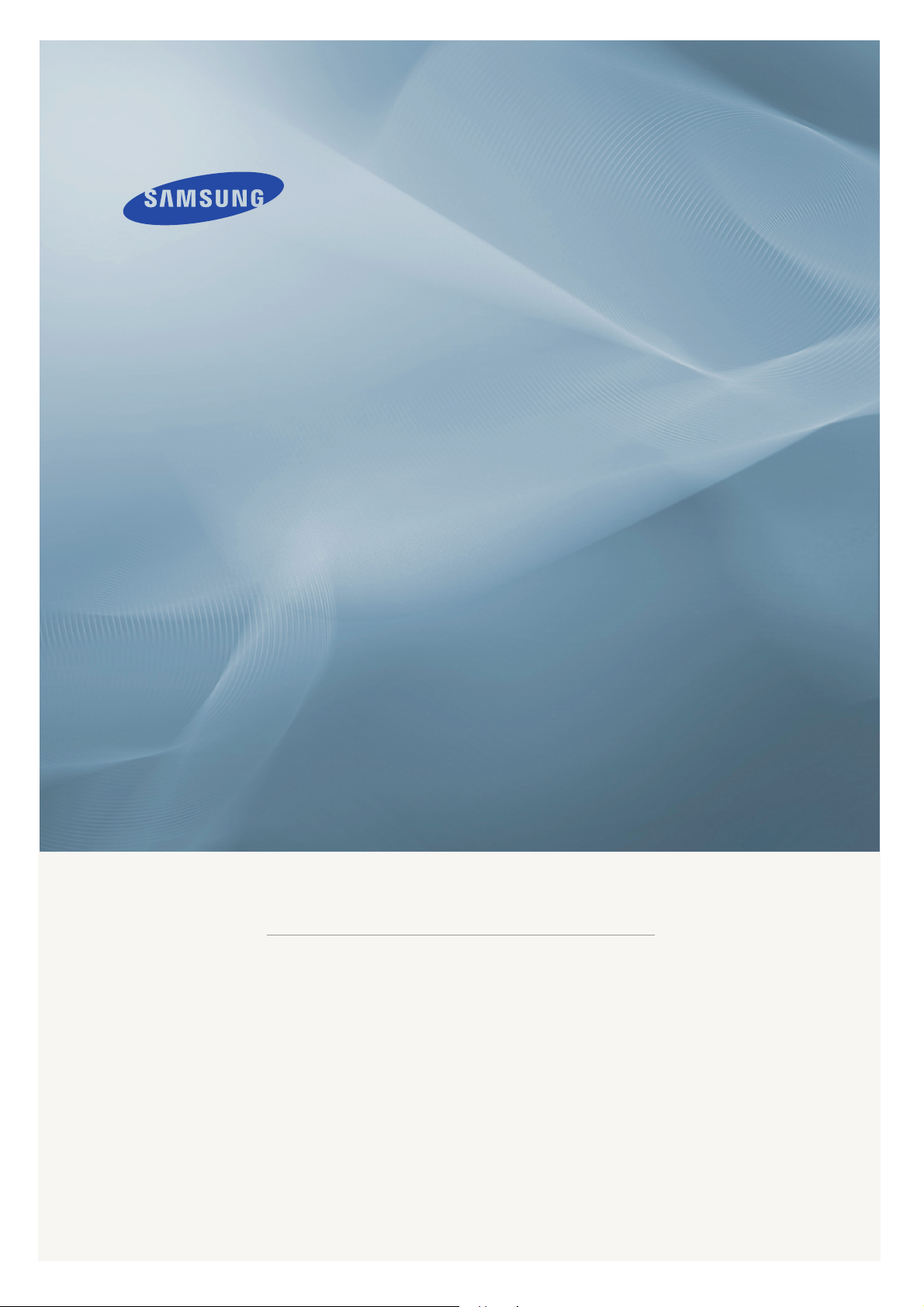
LCD MONITOR
quick start guide
460UT, 460UTn
ii
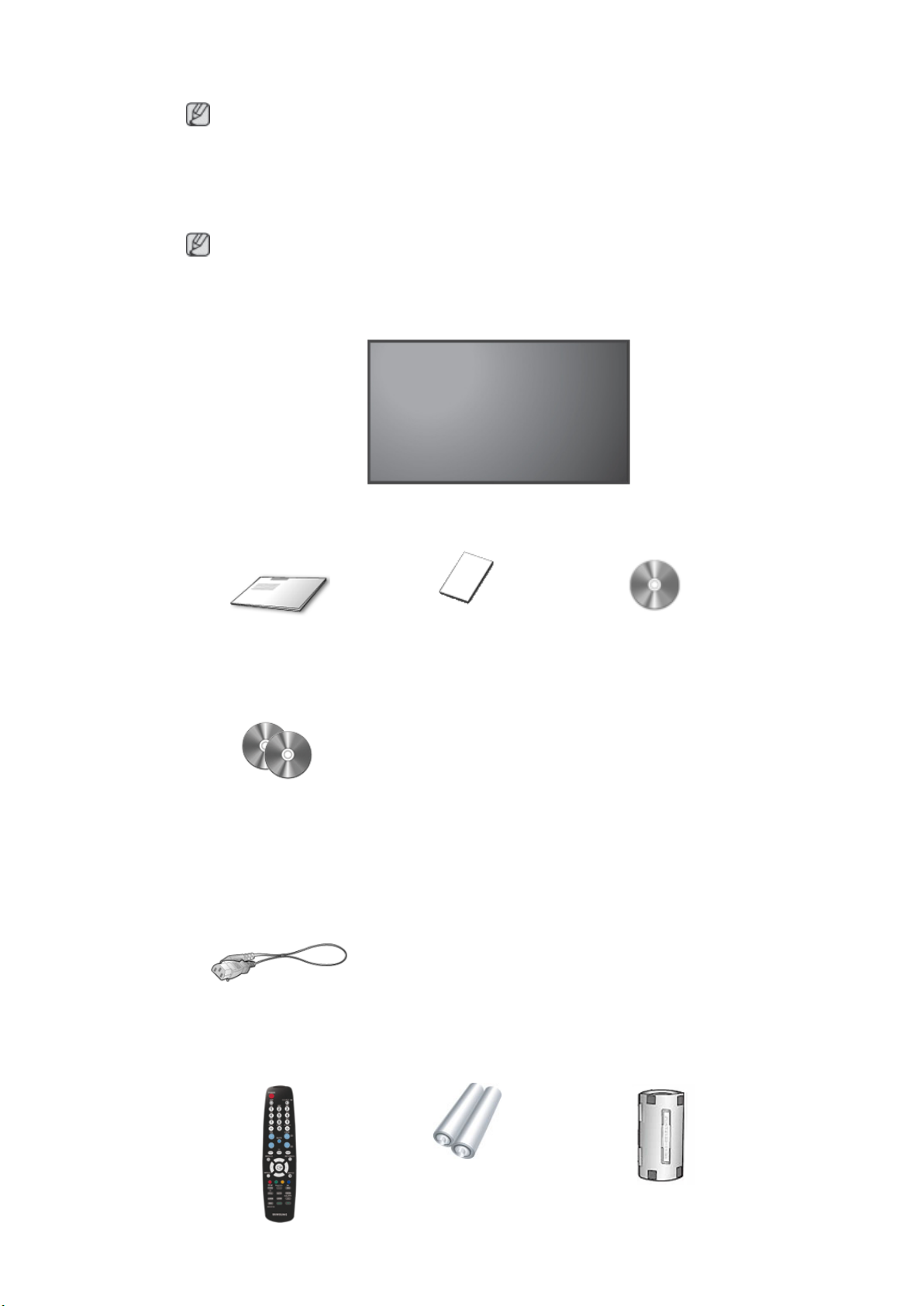
Introduction
Package Contents
Note
Please make sure the following items are included with your LCD Display.
If any items are missing, contact your dealer.
Contact a local dealer to buy optional items.
Note
This stand is not for the Floor Standing Type.
Unpacking
Manuals
Quick Setup Guide Warranty Card
(Not available in all loca-
tions)
MagicInfo Software CD,
MagicInfo Manual CD
(Applicable to the UTn mod-
el only)
Cables
LCD Display
User's Guide
Power Cord
Others
Remote Control Batteries (AAA X 2)
Ferrite Core for LAN cable
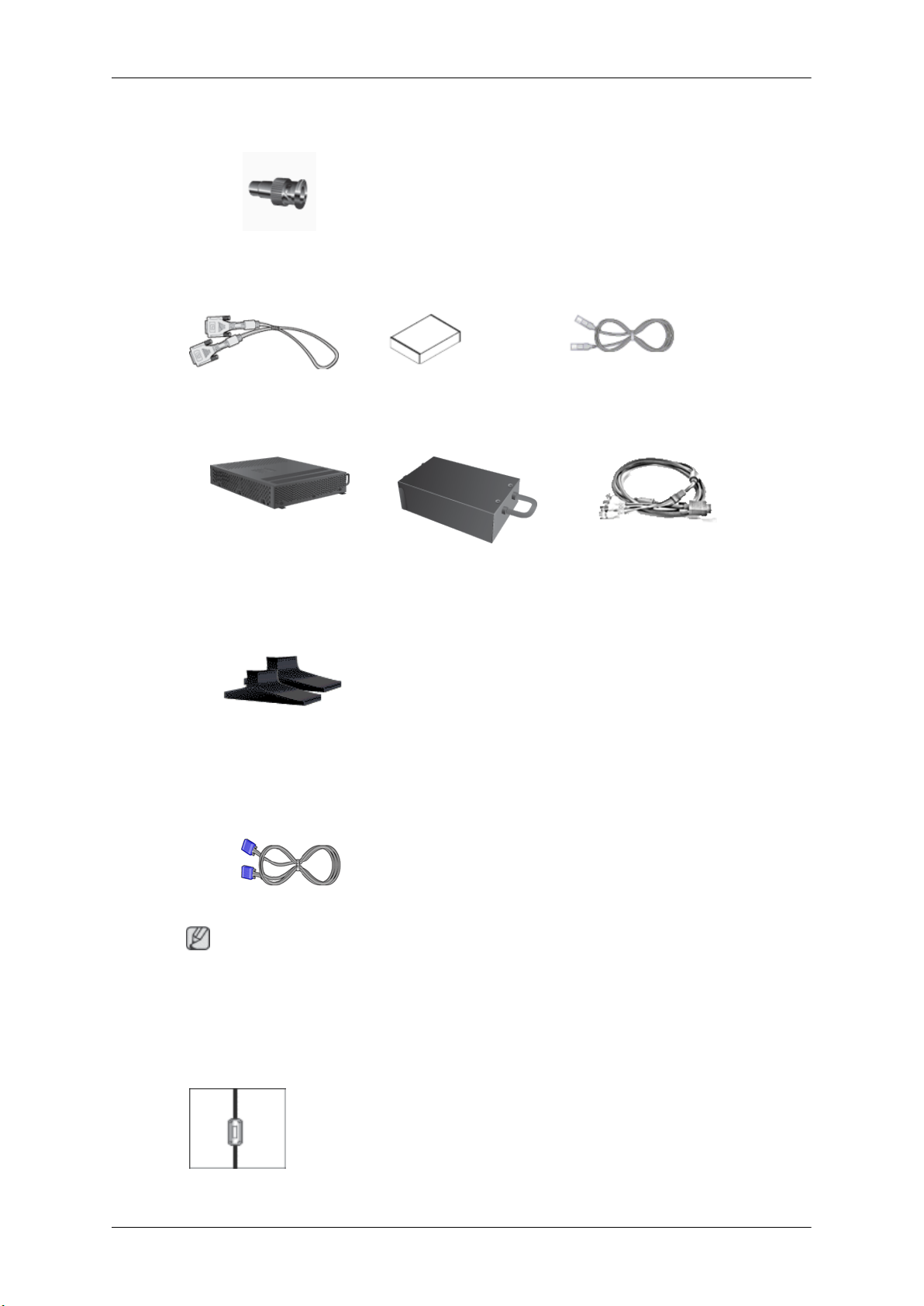
Introduction
Others
(Not available in all loca-
tions)
BNC to RCA Adaptor Jack
Sold separately
DVI Cable Wall Mount KIT LAN Cable
(Applicable to the UTn
(Applicable to the UTn
model only)
model only)
NetWork Box
(Applicable to the UT mod-
el only)
Semi Stand KIT For more information on
D-Sub Cable
Note
• You can purchase and connect a separate network box or TV tuner box. For information
on how to use these, refer to their respective user manuals.
TV tuner box BNC Cable
Calibrater Bracket Panel
Bracket Panel(4EA) /
the use of the calibrater,
see Natural Color Expert
Help.
(Refer to Where and How
to assemble the bracket
screw(16EA)
panel.)
• You can only connect one external box.
Ferrite Core
• The ferrite cores are used to shield the cables from interference.
• When connecting a cable, open the ferrite core and clip it
around the cable near the plug.
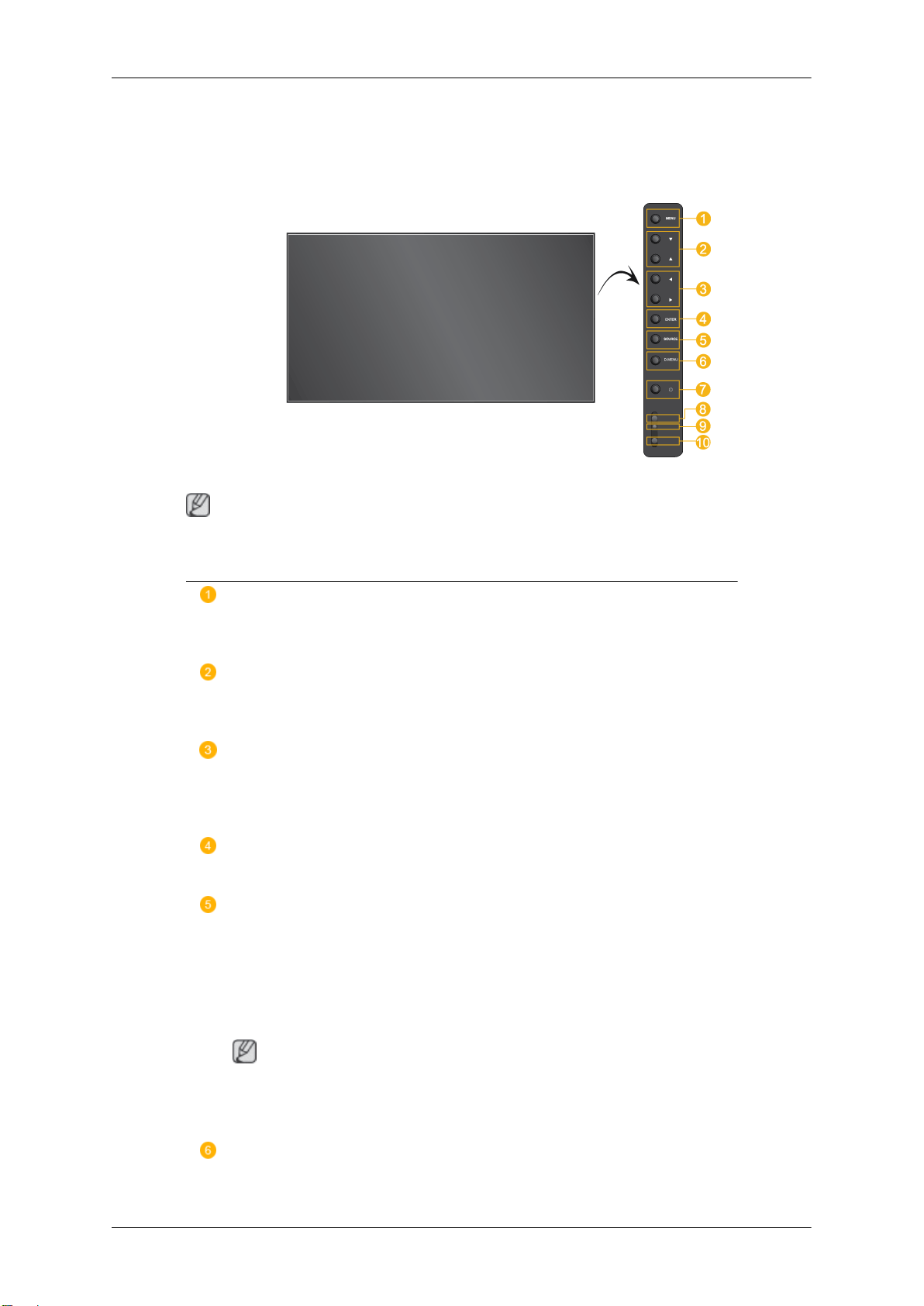
Your LCD Display
Front
Note
Introduction
The buttons are on the right at the back of your product.
MENU button [MENU]
Opens the on-screen menu and exits from the menu. Also use to exit the
OSD menu or return to the previous menu.
Navigate buttons (Up-Down buttons)
Moves from one menu item to another vertically or adjusts selected menu
values.
Adjust buttons (Left-Right buttons) / Volume buttons
Moves from one menu item to another horizontally or adjusts selected
menu values. When OSD is not on the screen, push the button to adjust
volume.
ENTER button [ENTER]
Activates a highlighted menu item.
SOURCE button [SOURCE]
Switches from PC mode to Video mode. Changing the source is only allowed for external devices that are connected to the LCD Display at the
time.
[PC] → [DVI] → [AV] → [HDMI] → [MagicInfo] → [TV] → [BNC] → [Component]
Note
• The
• UT model can use MagicInfo menu when mounted Network box.
TV menu is available when a TV tuner box is installed.
D.MENU
Opens the on-screen D.MENU.
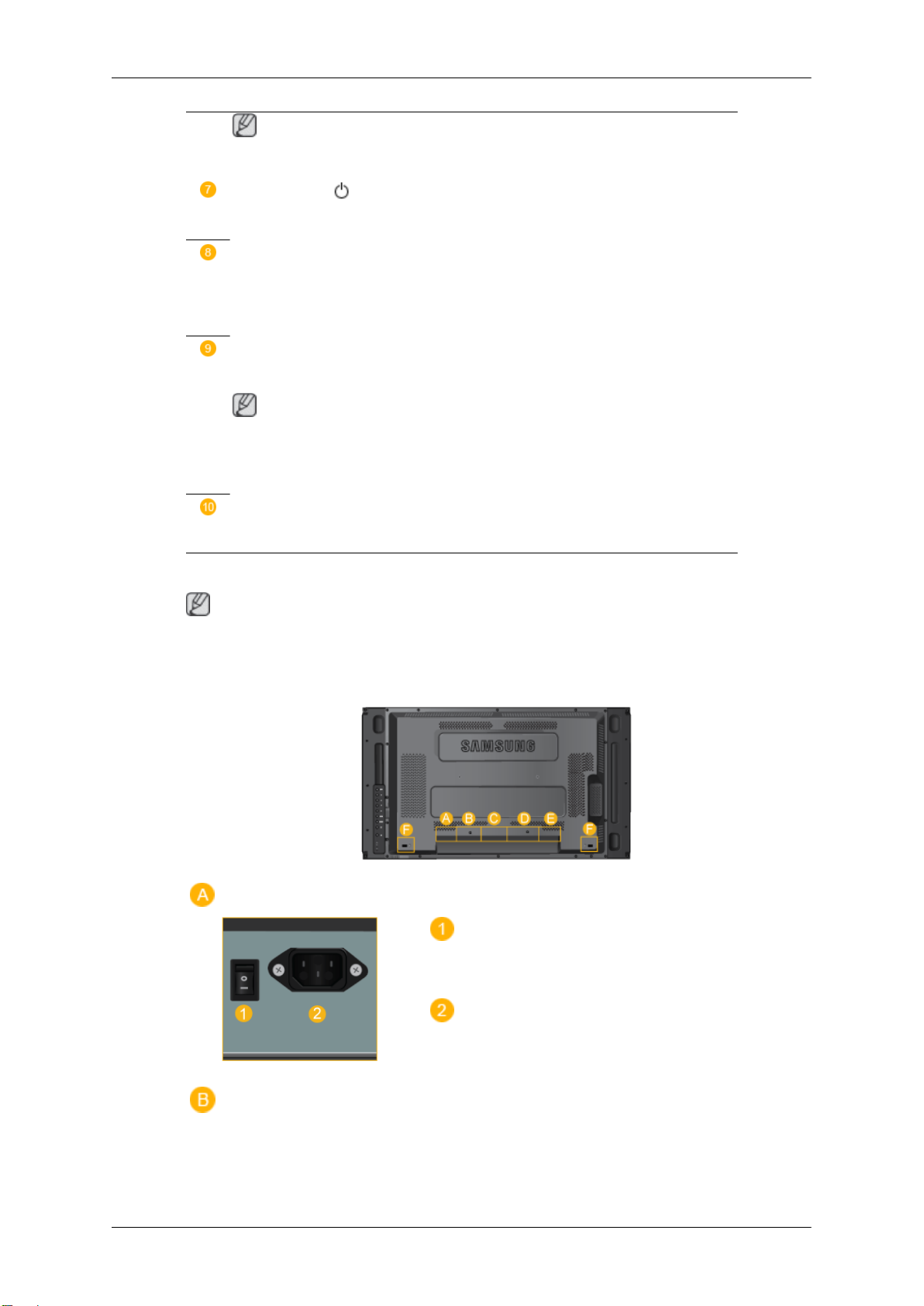
Introduction
Note
• This is available when a TV tuner box is installed.
Power button [ ]
Use this button for turning the LCD Display on and off.
Brightness Sensor
The product's Brightness Sensor function automatically detects the surrounding brightness using a brightness sensor and adjusts its brightness
accordingly.
Power indicator
Shows PowerSaver mode by blinking green
Note
Rear
See PowerSaver described
power saving functions. For energy conservation, turn your LCD Display
OFF when it is not needed or when leaving it unattended for long periods.
in the manual for further information regarding
Remote Control Sensor
Aim the remote control towards this spot on the LCD Display.
Note
For
detailed
Setup. The LCD Display 's configuration at the back may vary slightly depending on the LCD
Display model.
information concerning cable connections, refer to Connecting Cables under
POWER S/W ON [ │ ] / OFF [O]
Switches the LCD Display On/Off.
POWER IN
The power cord plugs into the LCD Display
and the wall plug.

Introduction
RS232C OUT/IN (RS232C Serial PORT)
MDC(Multiple Display Control) Program Port
DVI / PC / HDMI IN [DVI/PC/HDMI AUDIO IN] (PC/DVI/HDMI Audio Connection
Terminal (Input))
DVI / PC / HDMI IN [HDMI]
Connect the HDMI terminal at the back of
your LCD Display to the HDMI terminal of
your digital output device using a HDMI cable.
DVI / PC / HDMI IN [RGB](PC Video
Connection Terminal)
Using a D-Sub Cable (15 pin D-Sub) - PC
mode (Analog PC)
DVI / PC / HDMI IN [DVI] (PC Video Connection Terminal)
Using a DVI Cable (DVI-D to DVI-D) - DVI
mode (Digital PC)
DC OUT
Make sure to use connecting DC-OUT terminal to the authorized TV-Tuner Box[SBBDT*].
Otherwise, this may result in damage
to the product.
AV IN [VIDEO] (VIDEO Connection Terminal)
Connect the [ VIDEO ] terminal of your monitor to the video output terminal of the external device using a VIDEO cable.
AV AUDIO IN [L-AUDIO-R](LCD Display
Audio Connection Terminal (Input))
AV AUDIO OUT [L-AUDIO-R] (LCD Display Audio Connection Terminal (Output))
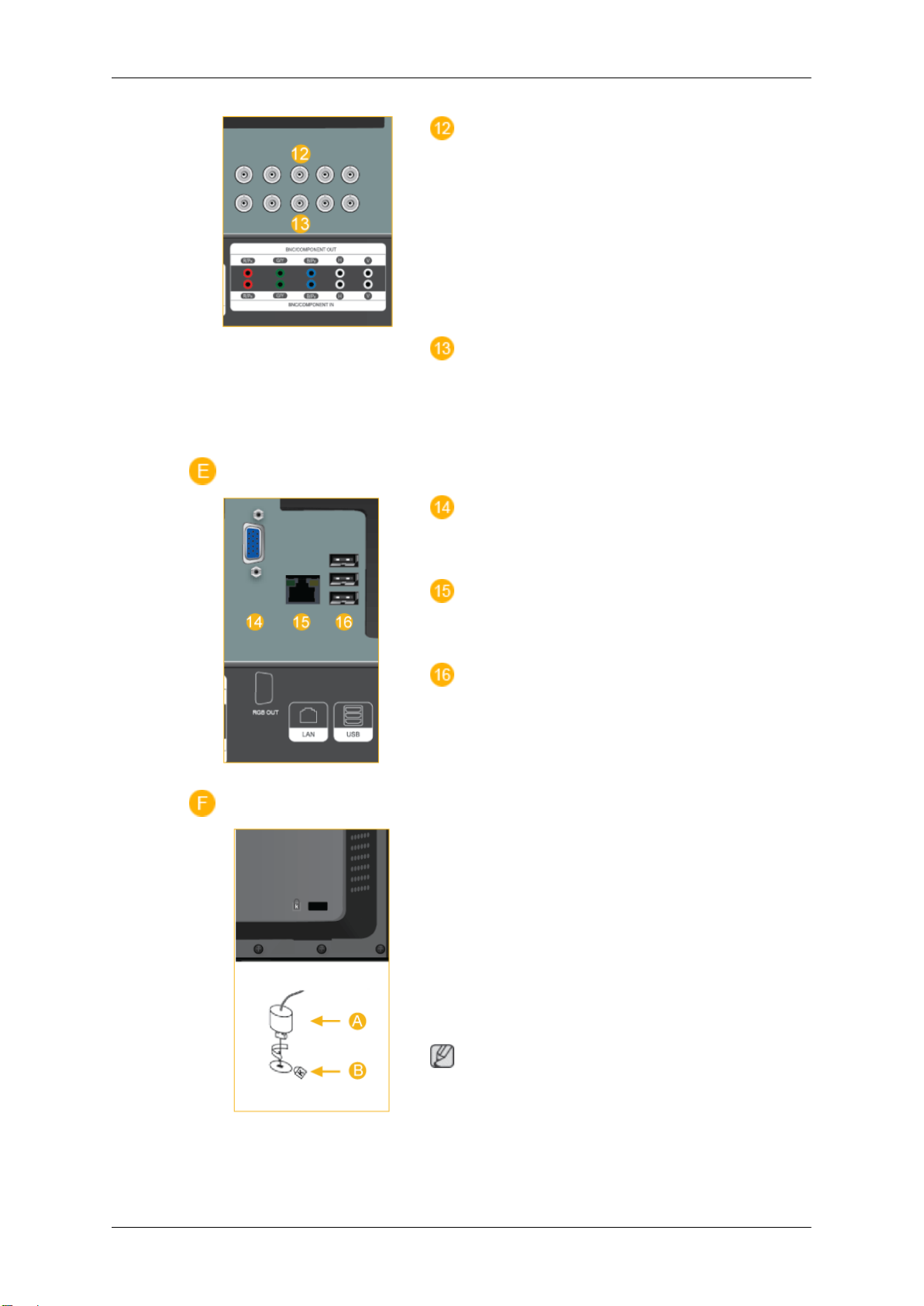
Introduction
BNC/COMPONENT OUT[R/PR, G/Y, B/
PB, H, V]
(BNC/Component Connection Terminal
(Output))
BNC (Analog PC) Connection: connecting
the R, G, B, H, V ports.
Component Connection: connecting the PR,
Y, PB ports.
BNC/COMPONENT IN[R/PR, G/Y, B/
PB, H, V]
(BNC/Component Connection Terminal (Input))
RGB OUT
(Applicable to the UTn model only)
LAN (LAN Connection Terminal)
(Applicable to the UTn model only)
USB(USB Connection Terminal)
Keyboard / Mouse, Mass Storage Device
Compatible.
(Applicable to the UTn model only)
Kensington Lock
The Kensington Lock is a device used to
physically fix the system when using it in a
public place. The locking device has to be
purchased separately. The appearance and
locking method may differ from the illustration depending on the manufacturer. Refer to
the manual provided with the Kensington
Lock for proper use. The locking device has
to be purchased separately.
Note
The location of the Kensington Lock may be
different depending on its model.
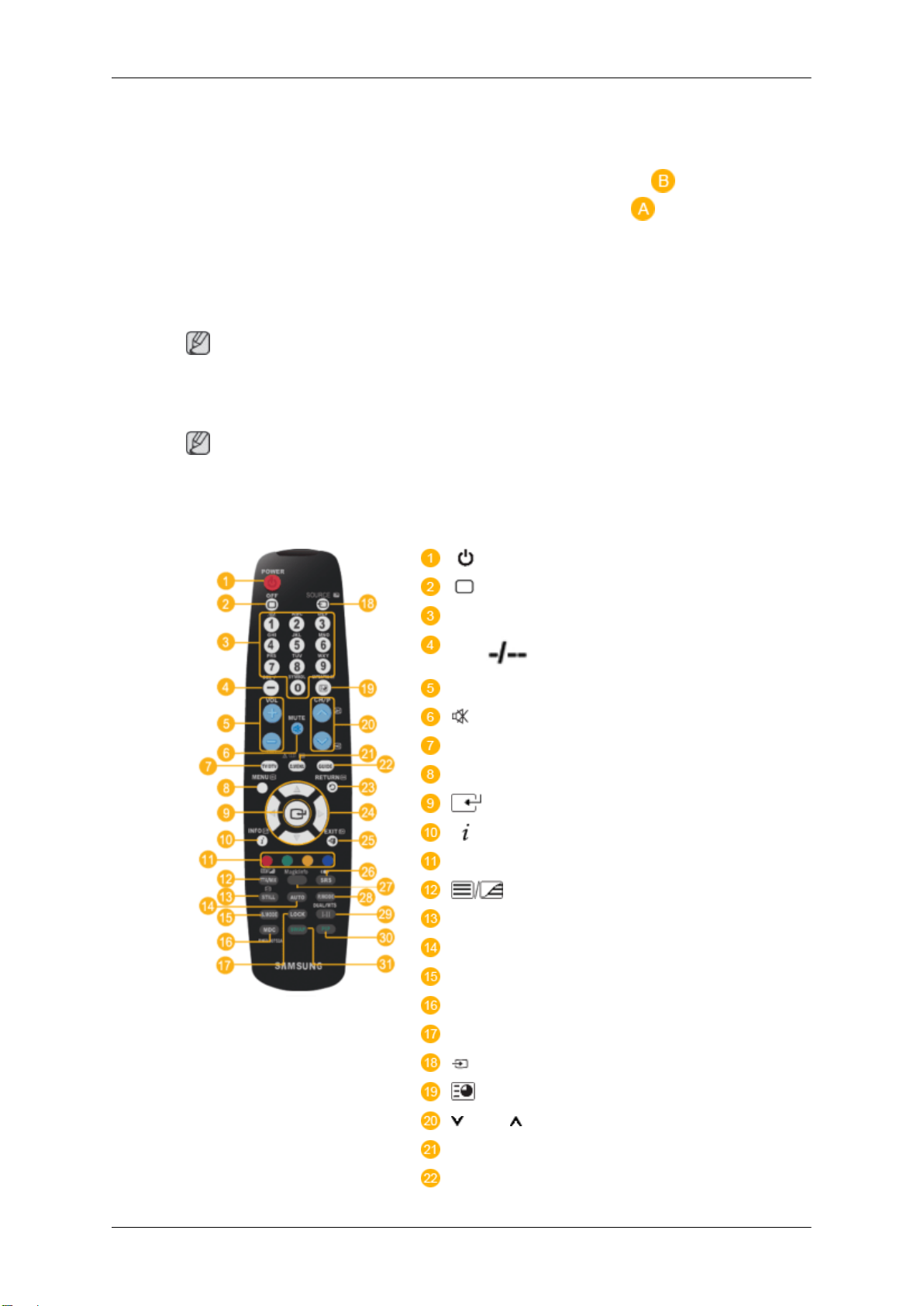
Introduction
Using the Anti-Theft Kensington Lock
Note
See Connecting Cables for further information regarding cable connections.
Remote Control
Note
The performance
operating near the LCD Display , causing a malfunction due to interference with the frequency.
1. Insert the
sington slot on the Monitor
it in the locking direction .
2. Connect the Kensington Lock cable.
3. Fix the Kensington Lock to a desk or a
heavy stationary object.
of the remote control may be affected by a TV or other electronic device
POWER
OFF
Number Buttons
locking device into the Ken-
and turn
DEL button
+ VOL -
MUTE
TV/DTV
MENU
INFO
COLOR BUTTONS
TTX/MIX
STILL
AUTO
S.MODE
MDC
LOCK
SOURCE
ENTER/PRE-CH
CH/P
D.MENU
GUIDE
