Samsung SVR-440 User Manual

1
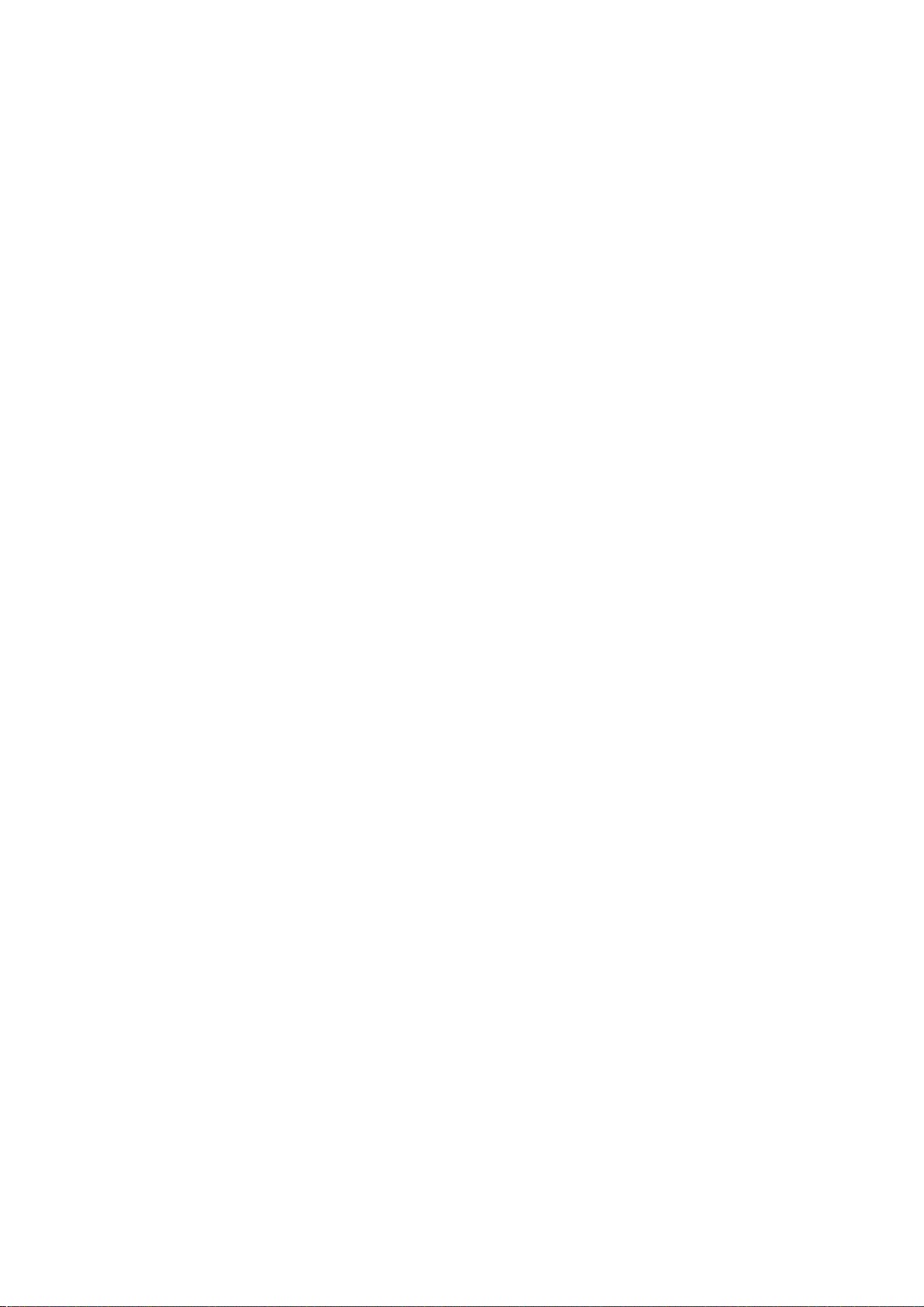
Introduction
Thank you for purchasing the SVR440
This user manual is for the SVR-440. The term “unit” always refers to the SVR-440. We
recommend users who install and operate the unit to thoroughly read this manual and other
reference manuals indicated in this manual before installation and operation.
This specification is subject to changes without prior notice to incorporate improvements in the
performance of the unit.
Warranty and Disclaimer
The manufacturer does not assume any responsibilities related to the sales of the unit and does
not endorse any third party to represent the manufacturer in anyway. The warranty does not
apply to malfunctions of the unit or its parts resulting from any accident, negligence, misuse, or
misapplication. Also, the warranty does not include accessories or components that the
manufacturer does not supply.
The warranty is valid for the two years from the date of purchase. However, the malfunctions
listed below are not covered by the warranty even during the warranty period. Repair services
for the malfunctions below will be available, but with applicable charges.
. If any malfunctions occur due to carelessness of the user;
. If a user disassembles or replaces any parts of the unit without permission;
. If any power other than the rated power is connected to the unit;
. If malfunctions occur due to natural disaster (fire, flood, tidal wave, etc.); or,
. If consumable parts/items are to be replaced;
The warranty specified herein is only for the units delivered.
Consumers will be charged for examination and repairs after the expiration of the warranty period
(2 years). A fee will be assessed for repairs or examination except within the scope of warranty
specified herein even during the warranty period.
For out-of-warranty services, please contact your local vendor or service center.
※ But, Consumptive parts such as HDD exclude from free quality guarantee.
2
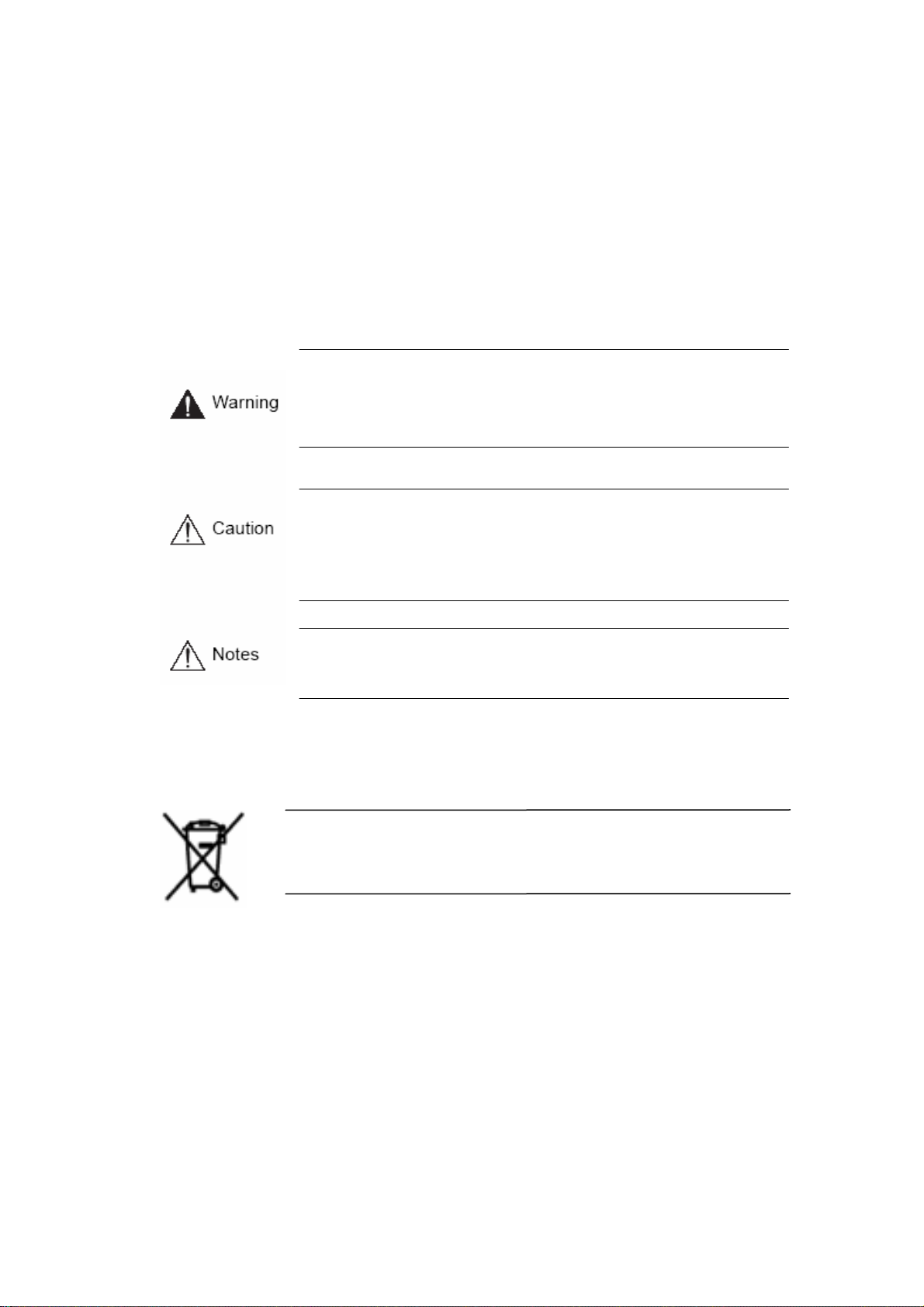
Warning Marks
It provides references or information that may be helpful to users in operating the
Warnings and Cautions – the marks that give warning to users in this manual indicate different levels
of importance. These marks are classified by the level and potentiality of risk.
It is strongly recommended for users to completely understand these marks before using the unit.
This warning is given where carrying out an instruction can cause serious risk of
injury or death if the unit is not properly handled or operated. It indicates the
operations requiring the highest attention in handling or operating the unit.
.
This warning is given where carrying out an instruction can cause risk of damage to
the equipment or minor injury if the unit is not properly handled or operated. It
indicates the operations requiring the proper attention in handling or operating the
unit.
Unit.
WEEE (Waste Electrical and Electronic Equipment)
Customers in European Union countries are advised to dispose of this product, at the
end of its useful life, as per applicable local laws, regulations and procedures.
3
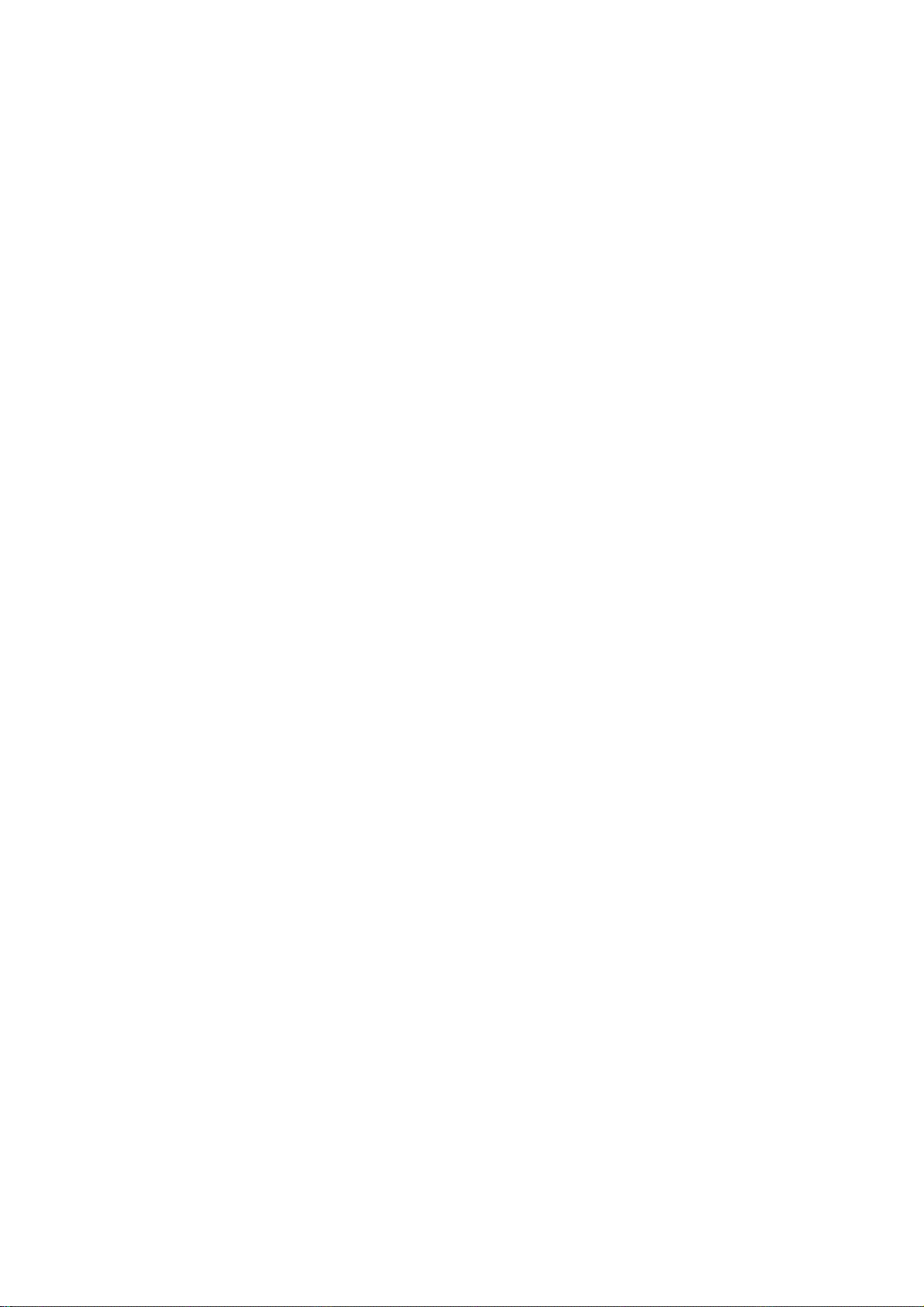
Table of contents
CHAPTER 1 SAFETY CAUTIONS.................................................................. 7
CHAPTER 2 OVERVIEW ................................................................................ 9
2.1 Features .................................................................................................................................................9
2.2 Configuration...................................................................................................................................... 11
2.3 Names and Functions of Each Part...................................................................................................12
2.3.1 Control Panel on the front .............................................................................................................12
2.3.2 Rear Connection Terminals .........................................................................................................14
2.3.3 Remote Controller ......................................................................................................................... 15
2.4 Unit Specification ............................................................................................................................... 16
CHAPTER 3 HOW TO INSTALL................................................................... 21
3.1 How to Connect All Parts ..................................................................................................................21
3.2 Detailed Connection ...........................................................................................................................22
3.2.1 Camera...........................................................................................................................................22
3.2.2 Audio ............................................................................................................................................. 22
3.2.3 Monitor..........................................................................................................................................23
3.2.4 External Connector ........................................................................................................................24
CHAPTER 4 HOW TO SET........................................................................... 28
4.1 Menu Configuration ........................................................................................................................... 28
4.2 Default Setup.......................................................................................................................................31
4.3 Menu Screen Setup............................................................................................................................. 34
4.4 SCREEN SETUP ................................................................................................................................35
4.4.1 CH1~CH4...................................................................................................................................... 36
4.4.2 AUTO SEQUENCE ......................................................................................................................37
4.4.3 STATUS DISPLAY ......................................................................................................................37
4
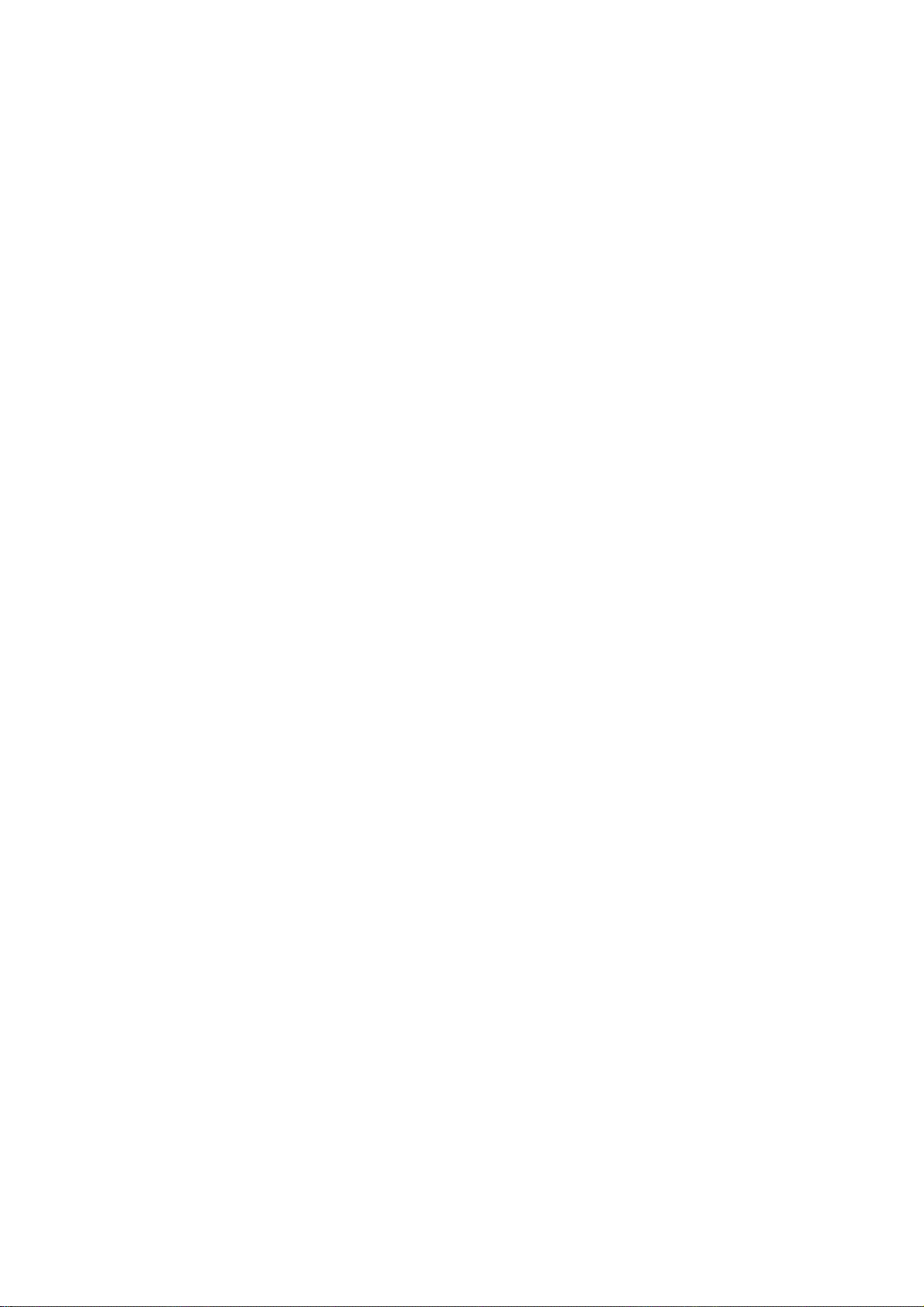
4.5 RECORD SETUP ............................................................................................................................... 38
4.5.1 REPEAT RECORD .......................................................................................................................38
4.5.2 RECORD SETUP..........................................................................................................................39
4.5.3 CH1~CH4................................................................................................................................... 39
4.6 SYSTEM SETUP................................................................................................................................ 41
4.6.1 HDD FORMAT............................................................................................................................. 41
4.6.2 PASSWORD .................................................................................................................................41
4.6.3 CLOCK ......................................................................................................................................... 42
4.6.4 ETC(LANGUAGE SETTING) .....................................................................................................42
4.7 NETWORK & SERIAL SETUP .......................................................................................................43
4.7.1 NETWORK ................................................................................................................................... 43
4.7.2 CLIENT ACCESS.........................................................................................................................50
4.7.3 SEND E-MAIL..............................................................................................................................50
4.7.4 RS-485/422....................................................................................................................................51
4.8 EVENT SETUP ..................................................................................................................................51
4.8.1 MOTION DETECTTION ............................................................................................................. 52
4.8.2 SENSOR TYPE.............................................................................................................................53
4.9 PTZ SETUP ........................................................................................................................................53
4.9.1 Setup by Channel...........................................................................................................................53
4.10 EXIT MENU ..................................................................................................................................... 54
4.11 ETC.................................................................................................................................................... 54
4.11.1 Firmware Upgrade ....................................................................................................................... 54
4.11.2 Solution for time mismatch ......................................................................................................... 55
CHAPTER 5 OPERATIONS.......................................................................... 57
5.1 Preliminary Checks before Starting Operation............................................................................... 57
5.2 Power Connection...............................................................................................................................57
5.3 Live Video Screen ...............................................................................................................................58
5.3.1 Single and Multi Channel Display.................................................................................................58
5.3.2 Auto Screen Display Switching..................................................................................................... 58
5
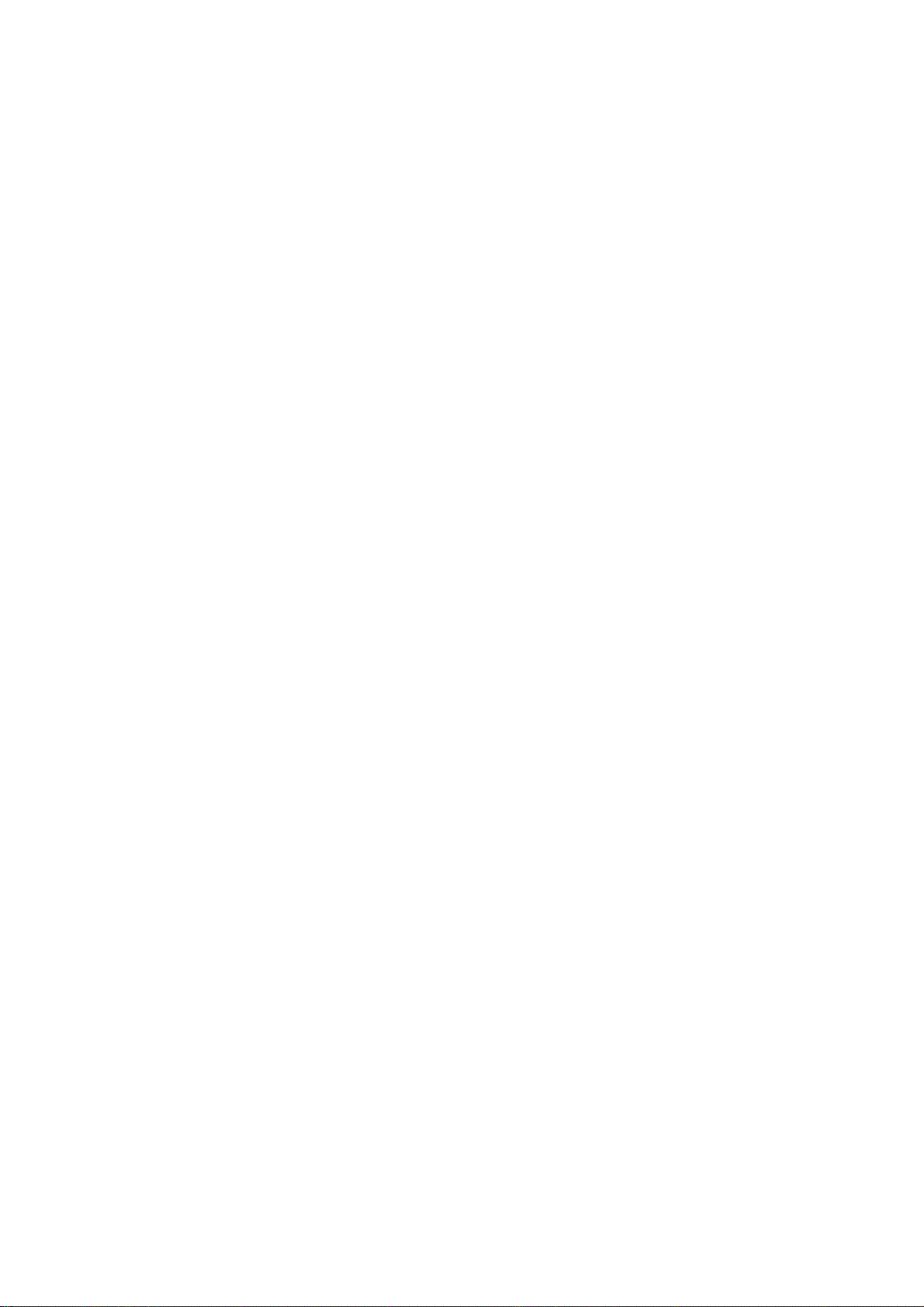
5.4 Recording ............................................................................................................................................59
5.4.1 General Recording......................................................................................................................... 59
5.4.2 Scheduled Recording ..................................................................................................................... 59
5.5 Recorded Video Search ......................................................................................................................59
5.5.1 EVENT SEARCH ......................................................................................................................... 60
5.5.2 TIME LINE BAR ..........................................................................................................................60
5.5.3 GO TO...........................................................................................................................................61
5.5.4 GO FIRST .....................................................................................................................................61
5.5.5 GO LAST ......................................................................................................................................61
5.5.6 LOG FILE LIST ............................................................................................................................61
5.5.7 COPY LIST ...................................................................................................................................62
5.6 Recorded File Playback .....................................................................................................................64
5.7 PTZ ......................................................................................................................................................64
5.7.1 PAN/TILT adjustment ................................................................................................................... 64
5.7.2 ZOOM/FOCUS adjustment ........................................................................................................... 64
5.7.3 INITIALIZE .................................................................................................................................. 65
CHAPTER 6 NETWORK VIEWER PROGRAM ............................................ 66
6.1 Network Viewer Program Installation .............................................................................................66
6.1.1 System Requirement......................................................................................................................66
6.1.2 Network Environment ................................................................................................................... 66
6.1.3 Program Installation ......................................................................................................................66
6.2 Control Panel for Live screen ............................................................................................................68
6.3 Control Panel for Live screen ............................................................................................................72
6.4 control Panel for Search screen......................................................................................................... 79
6.5 Other Search Button ..........................................................................................................................81
6.6 Search ...............................................................................................................................................82
CHAPTER 7 TROUBLESHOOTING ............................................................. 83
6
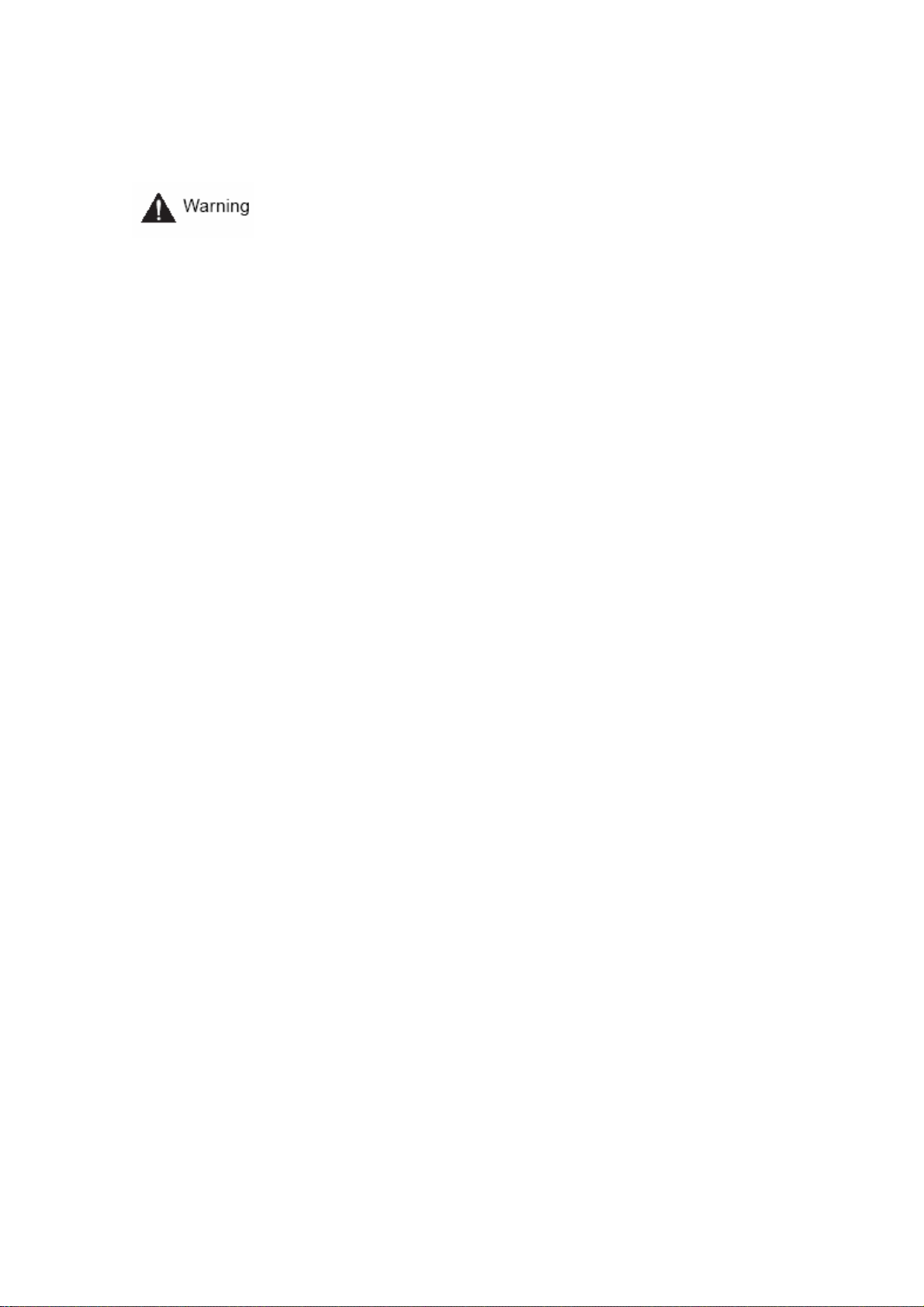
Chapter 1 Safety Cautions
* Before Installation
– On the rear of the unit, ensure accurate setting of supply voltage prior to power connection.
– Disconnect the power before installation.
– Do not install the unit in humid locations. It may result in a risk of electrical shock or fire.
– This unit must be properly grounded to prevent any risks of electrical shock.
* During Operation
– Do not open the cover of the unit unless you are an authorized installer. It may result in a risk of
electric shock.
– Operate the unit within the allowable limits of temperature and humidity.
– Do not connect several power lines to one outlet at the same time. It may result in a risk of fire.
– Do not put heavy objects or containers of water or other liquid on the unit. It may result in failure
of the unit.
– Do not use near flammable gases or combustible dusts such as propane or gasoline. It may
result in a risk of explosion or fire.
– Do not touch power plug with wet hands. It may result in a risk of electrical shock.
– Random replacement of built-in lithium battery by other types of batteries may cause explosion.
Thus, the battery shall be replaced by the same battery. And the used batteries shall be disposed
carefully because they can cause environment pollutions.
– Be careful to prevent any electrified materials from being absorbed through the ventilation grilles
of the cooling fan.
– Do not forcefully drag a power cord. It may result in a risk of electric shock or fire if a cord is
damaged.
* Disassembly and Cleaning
– Do not disassemble, repair, or alter the unit without authorization. It may result in a risk of failure,
electrical shock, and personal injury.
– Do not use water, thinners, or organic solvents for cleaning the unit surface. It may result in a risk
of failure or electrical shock. For cleaning the unit surface, use a dry cloth.
7
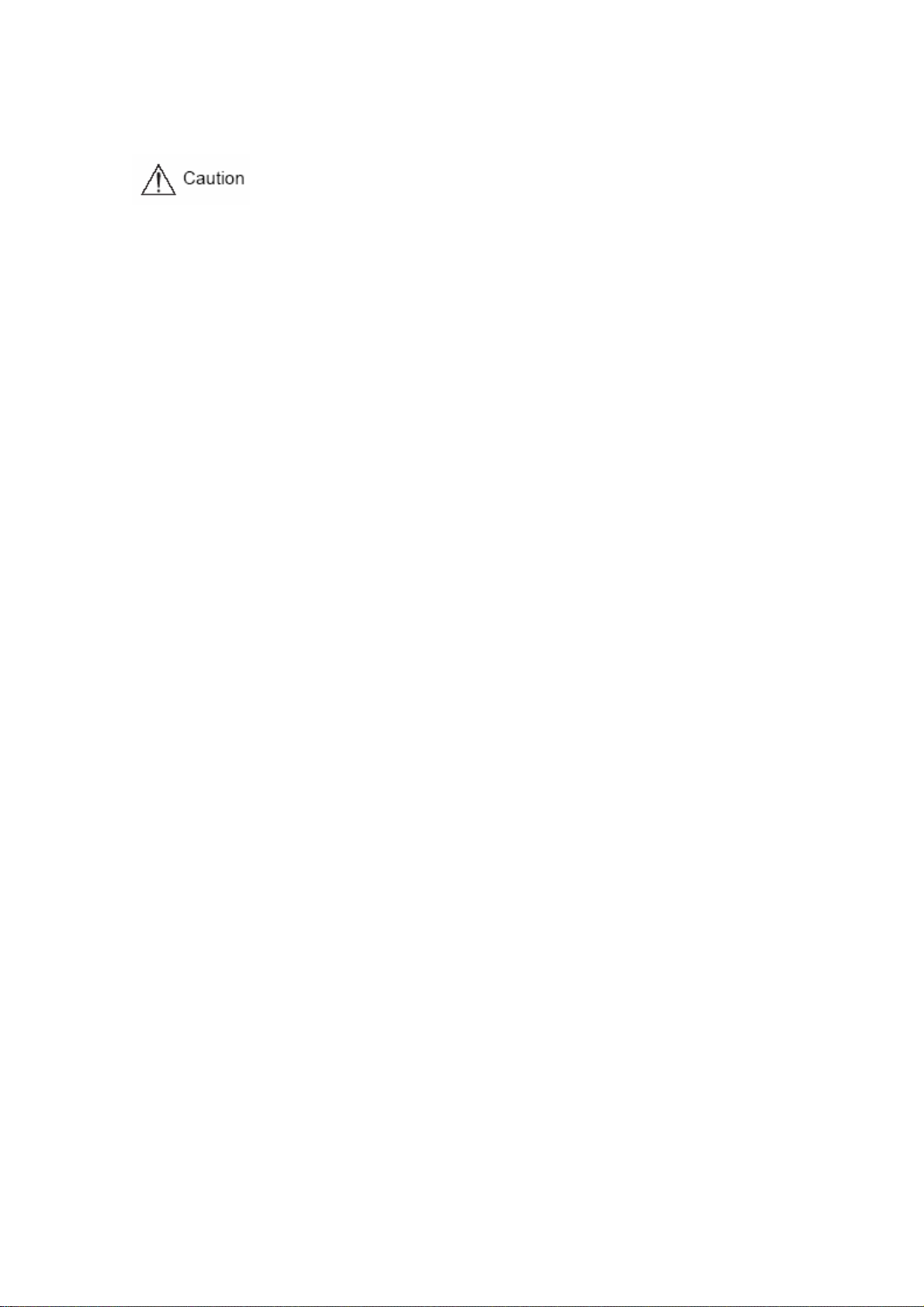
* During Installation
– Install the unit such that a minimum of 15cm space exists between the ventilation grills of the
cooling fan and any wall or surface in order to ensure smooth heat release.
– Be sure to install the unit on the flat surface. An unsecured fall may result in a risk of failure or
personal injury.
– Keep away from the direct sunlight or excessive heats. It may result in a risk of distortion or failure
of the unit.
– If a camera is installed during the DVR recording, the images of other channels can be broken.
We recommend to start recording after installation of a camera.
* During Operation
– Be cautious not to shock or shake the unit while moving or operating the unit.
– Do not move the unit while it is in use.
– Do not apply strong force or throw the unit.
– We recommend using SAMSUNG/Western Digital/Maxtor HDD(7200RPM / EIDE Type)If you add
other HDDs, the system may cause abnormal operations. Thus, please contact your local vendor
before adding a HDD. The unauthorized addition of HDD shall not be subject to the warranty.
FCC Compliance Statement
. Caution: Any changes or modifications in construction of this device which are not expressly
approved the party responsible for compliance could void the user’s authority to
operate the equipment.
. NOTE: This equipment has been tested and found to comply with the limits for a Class A digital
device, pursuant to part 15 of the FCC Rules. These limits are designed to provide
reasonable protection against harmful interference when the equipment is operated in a
commercial environment. This equipment generates, uses, and can radiate radio
frequency energy and, if not installed and used in accordance with the instruction manual,
may cause harmful interference to radio communications, Operation of this equipment in
a residential area is likely to cause harmful interference in which case the user will be
required to correct the interference at his own expense.
8
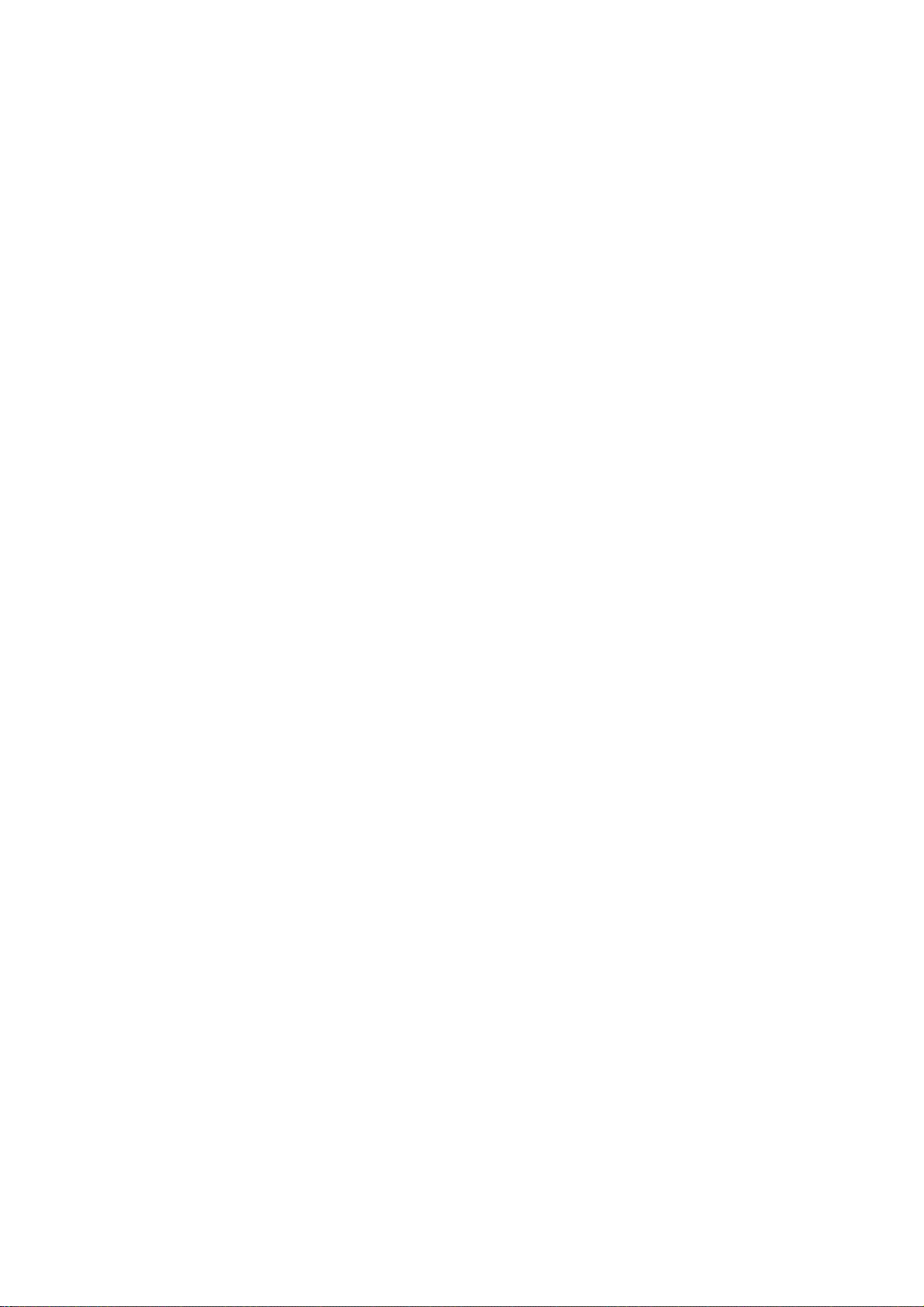
Chapter 2 Overview
The Samsung SVR-440 is a digital video recorder designed to be used as the security device in
small shops, convenience stores, banks, ATMs, etc. It is a stand-alone device, securing system
performance and safety. The Samsung SVR-440 saves video images on the HDD instead of on
videotapes. Then, it can save quality images even for repetitive recording and facilitates data search
as recording and playing video data in the digital file format. Moreover, the Samsung SVR-440 is a
user-oriented digital unit with high quality moving pictures and high capacity storage media. It has a
variety of functions such as motion detects, PTZ (Pan, Tilt and Zoom) control, password setting, real-
time voice data storage, and event lists and log file storage.
2.1 Features
Monitoring Screen
The Samsung SVR-440 implements high quality live images every channel and provides a wide
range of monitoring screens.
. Real-Time Full Screen and Split Display Mode
. Auto Screen Display Switching(AUTO)
. Pan &Tilt control
Recording
The Samsung SVR-440 can record up to 120 frames per second. It also records events on an event
list as well as provides the pre-event recording function.
. Simultaneous execution of three functions: recording, playback, and networking
. Convenient setting of recording resolution by channel.
. Up to 3 kinds of image quality setting available.
. Simple setting of the scope of motion detection.
. Recording setting up to 120 frames per seconds.(based on 360X240)
. Manual and schedule recording.
. Event recording using external alarms and motion detection function.
. Creating event lists for external alarms and motion detection.
. Recording images before the occurrence of events.
Playback
. Playback by time, date, and channel.
. Still image search.
. Convenient search using a remote control
9
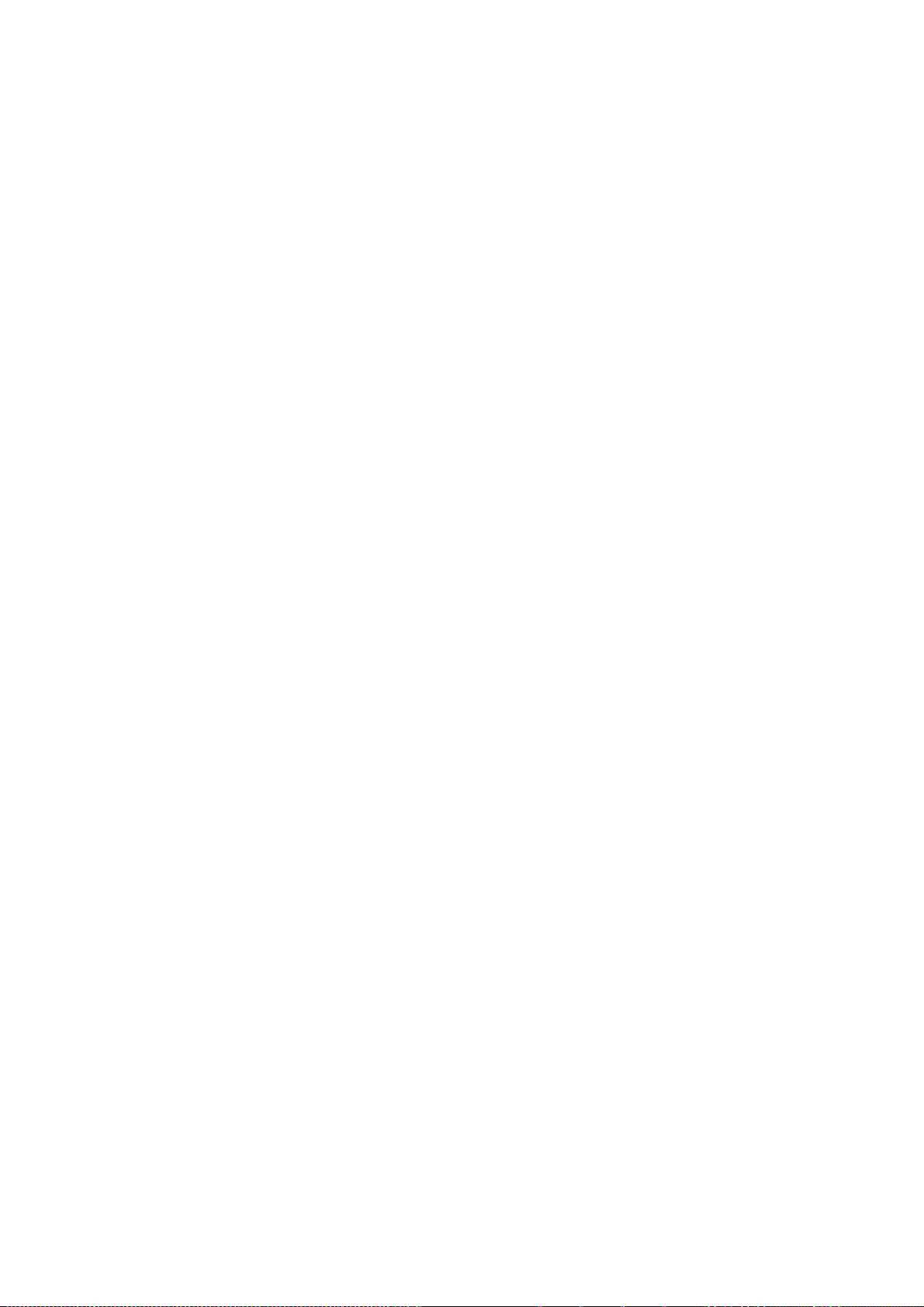
Storage Media
Built-in HDD is the basic memory supply. Using USB memory stick or External CD-RW((Guaranteed
to the recommended model only), Users can copy the images on it from the internal HDD.
. Basic Memory Supply: Built-in HDD
. backup media: : USB memory stick
External CD-RW – Maker : LITEON CO., LTD
Model : LTR-52327SX
Network
The Samsung SVR-440 supports a wide range of networks such as LAN and ADSL, DHCP. The user
can also easily operate and manage main functions of the unit from a remote place using the
exclusive PC viewer.
. Live image view from a remote location available (full or quad screen mode selectable).
. Search and playback by time or event from a remote location.
. 10/100Mbps Ethernet/xDSL supported.
. DDNS supported.
Others
. Simple firmware upgrade using USB memory.
. Up to 4 channel voice recording in real time
. VGA output supported
. Languages for menus – selectable.
10

2.2 Configuration
The SVR-440 package contains the main unit and its components as specified below. When you
purchase the unit, please check to ensure the components specified below are included. If any
components are missing, please contact your local vendor.
SVR-440 Main Unit
1. Network viewer program CD 2. User Manual
4. Battery for Remote control 5. Adapter
Following parts will be included when HDD is not installed.
7. HDD IDE Cable 8. HDD Plate
3. Remote Control
6. Power Cable
6. Rubbers and screws for HDD
11
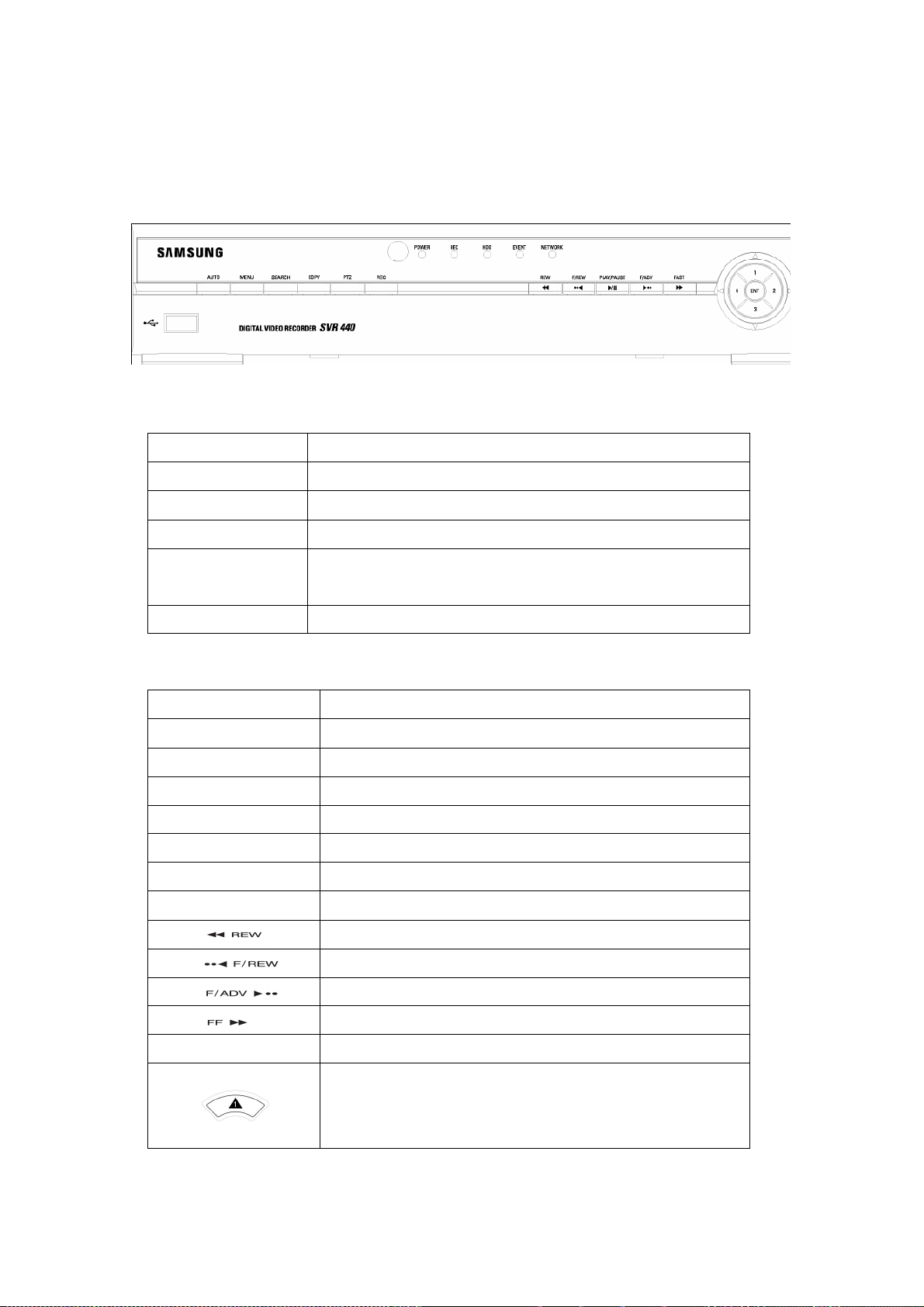
2.3 Names and Functions of Each Part
2.3.1 Control Panel on the front
Indication LED
LED Name Description
Power Light up when power is applied to the system
HDD Light up when the system is accessing HDD
EVENT Light up when sensor is triggered or Motion is detected
NETWORK Light up when client has connected to the system through the
network
REC Light up when the system is recording video data
Functional Button
Button Name Description
AUTO Press to start Auto Sequence
SEARCH Press to search the recorded data
COPY Press to backup still image or video
PTZ Press to control PTZ camera
MENU Press to launch Setup Menu
REC Press to start and stop recording
PLAY/PAUSE Press to Play and pause the Playback screen
Backward Playback. Speed at 1X, 2X, 4X
Jump Backward. Playback position moves 1 minute backward
Jump Forward. Playback position moves 1 minute forward
Forward Playback. Speed at 1X, 2X, 4X
ESC Press to return to previous Menu screen
Press to move up in Menu item in setup mode and to select camera1
in live mode. It can also be used to enter number 1 when entering
password.
12
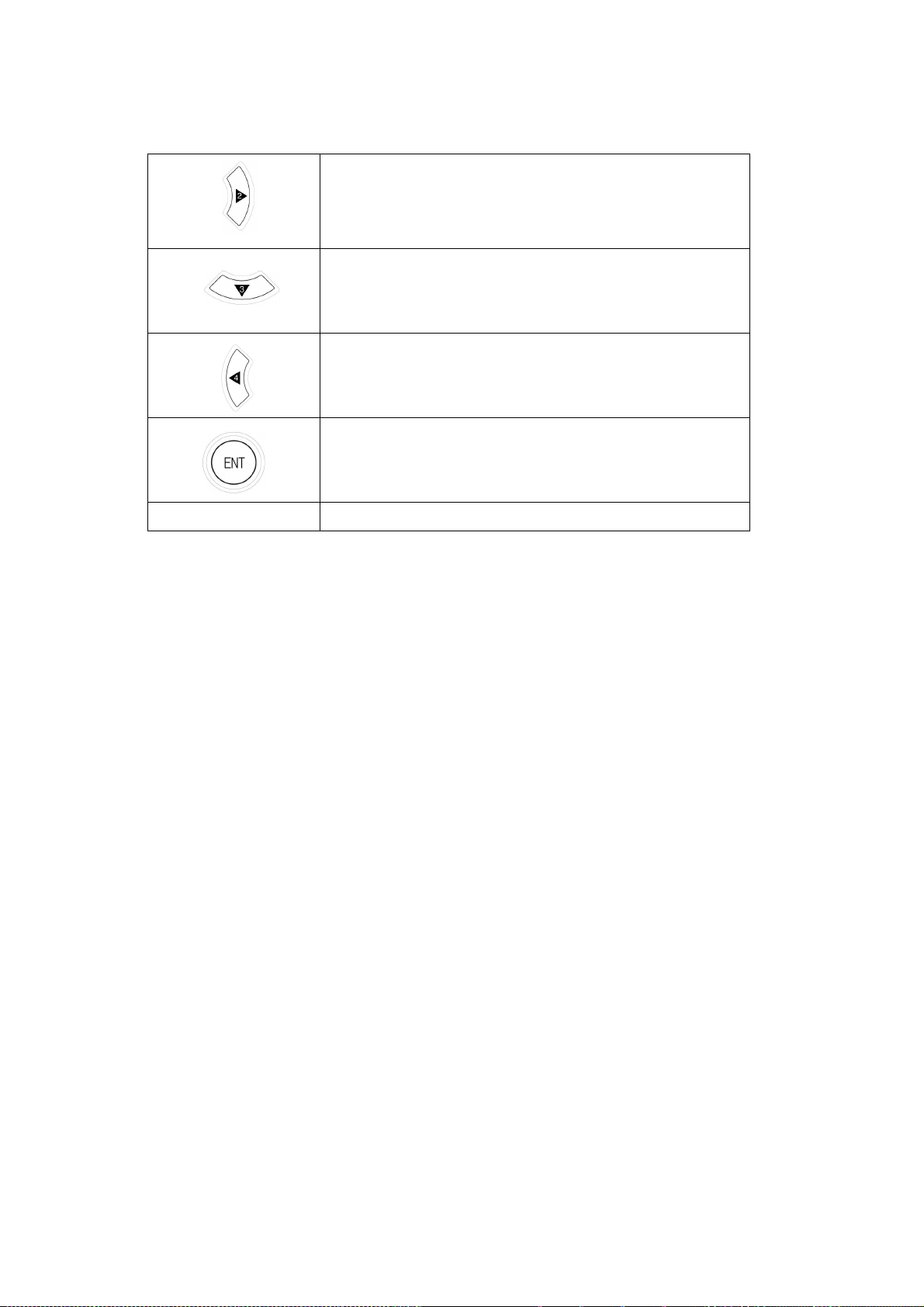
Press to move right in Menu item in setup mode and to select camera2
in live mode. It can also be used to enter number 2 when entering
password.
Press to move down in Menu item in setup mode and to select
camera3 in live mode. It can also be used to enter number 3 when
entering password.
Press to move left in Menu item in setup mode and to select camera4
in live mode. It can also be used to enter number 4 when entering
password.
Press to select full screen or quad screen in live monitoring mode. It
can also be used to select desired menu item or to store the setup
value in the menu.
USB PORT USB Backup and Firmware upgrade
13
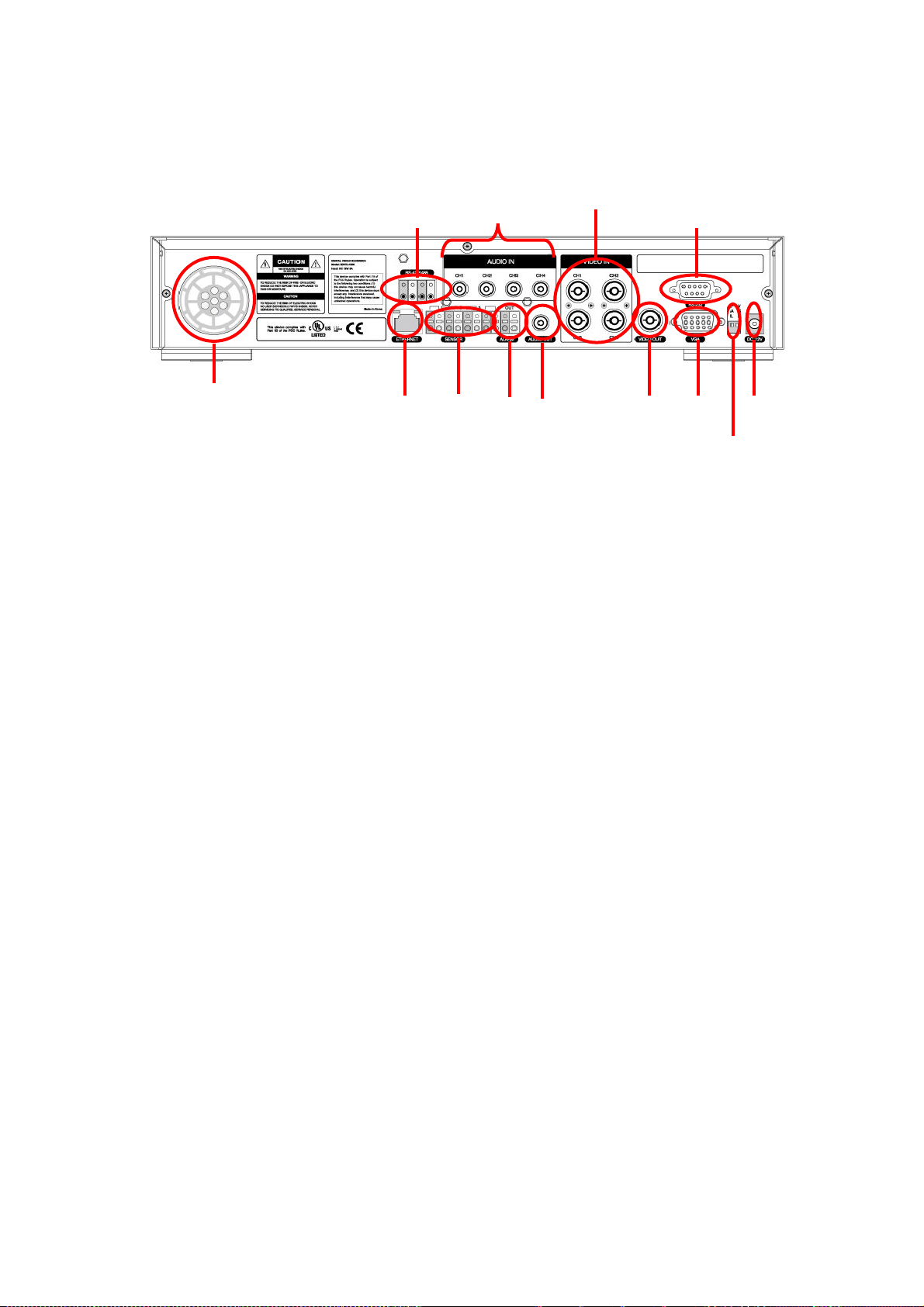
2.3.2 Rear Connection Terminals
⑫
⑨
①
④
⑬
① Video in : Camera Input(NTSC/PAL)
② Video out : Composite Video Output
③ VGA : VGA output for PC monitor
④ RS-232
⑤ Sensor in : Sensor Input
⑥ Alarm out : Alarm Output
⑦ LAN : RJ45 connector
⑧ DC12V : DC12V Power connector
⑨ AUDIO IN : Audio Input
⑩ AUDIO OUT : Audio Output
⑪ Switches
NTSC/PAL, BNC/VGA Select Switch
⑫ RS-485/422 : PTZ Camera control use
⑦ ⑧
⑤
⑥
⑩
② ③
⑪
⑬ Fan
14
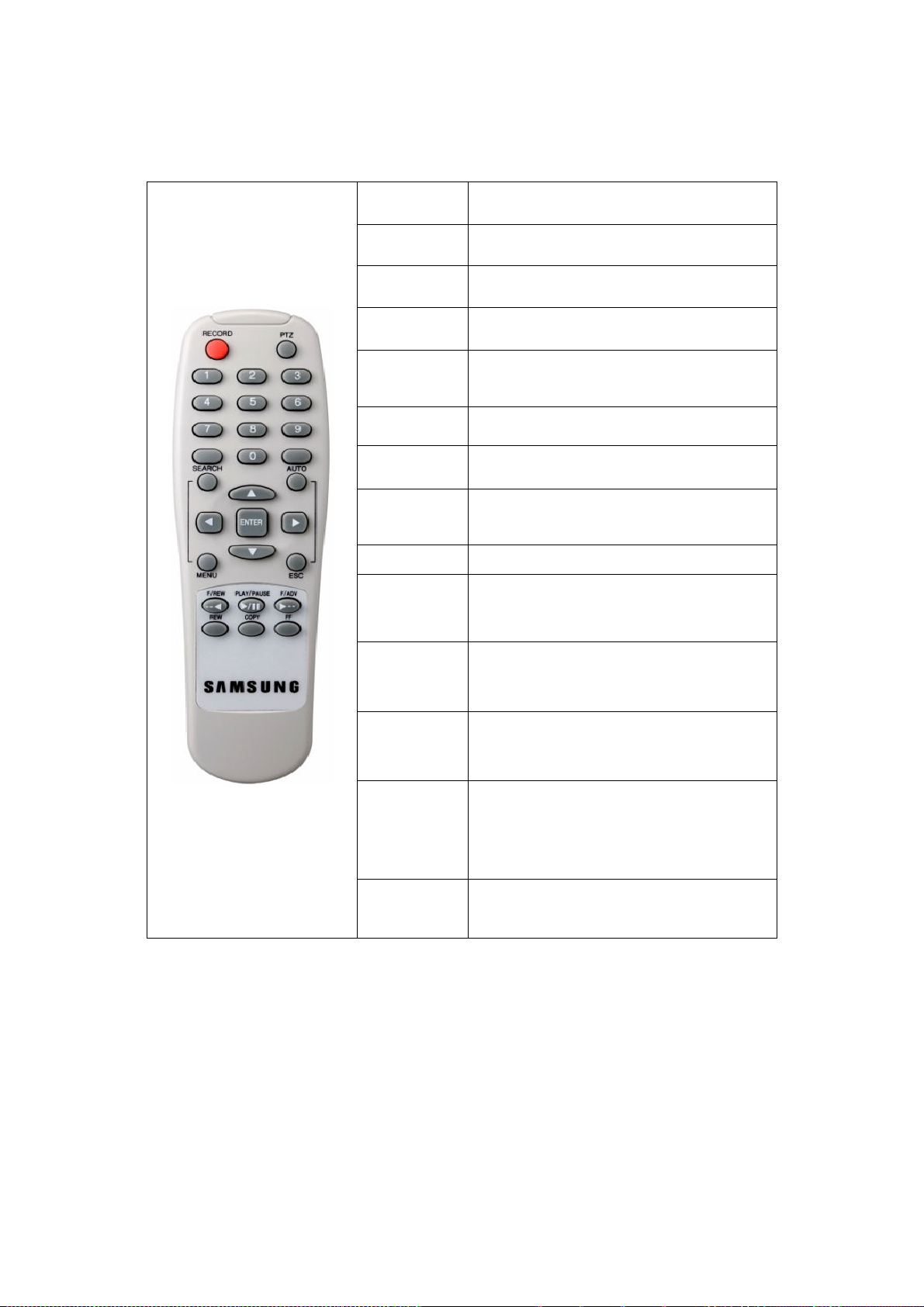
2.3.3 Remote Controller
RECORD Start/Stop Recording
PTZ PTZ Control Button
SEARCH Search Button
AUTO Auto Sequence button
Select and Save the changed value in
ENTER
Menu
MENU Enter into Setup Menu
ESC Return to previous Menu
Jump backward. Playback position moves
F/REW
to 1 minute backward.
PLAY/PAUSE
Playback/Pause in Playback mode
Jump Forward. Playback position moves
F/ADV
to 1 minute forward.
REW Backward Playback. Speed at 1x, 2x, 4x
COPY Backup button
FF Forward Playback. Speed at 1x, 2x, 4x
0~9 Remote control ID setup from 0 to 9.
15
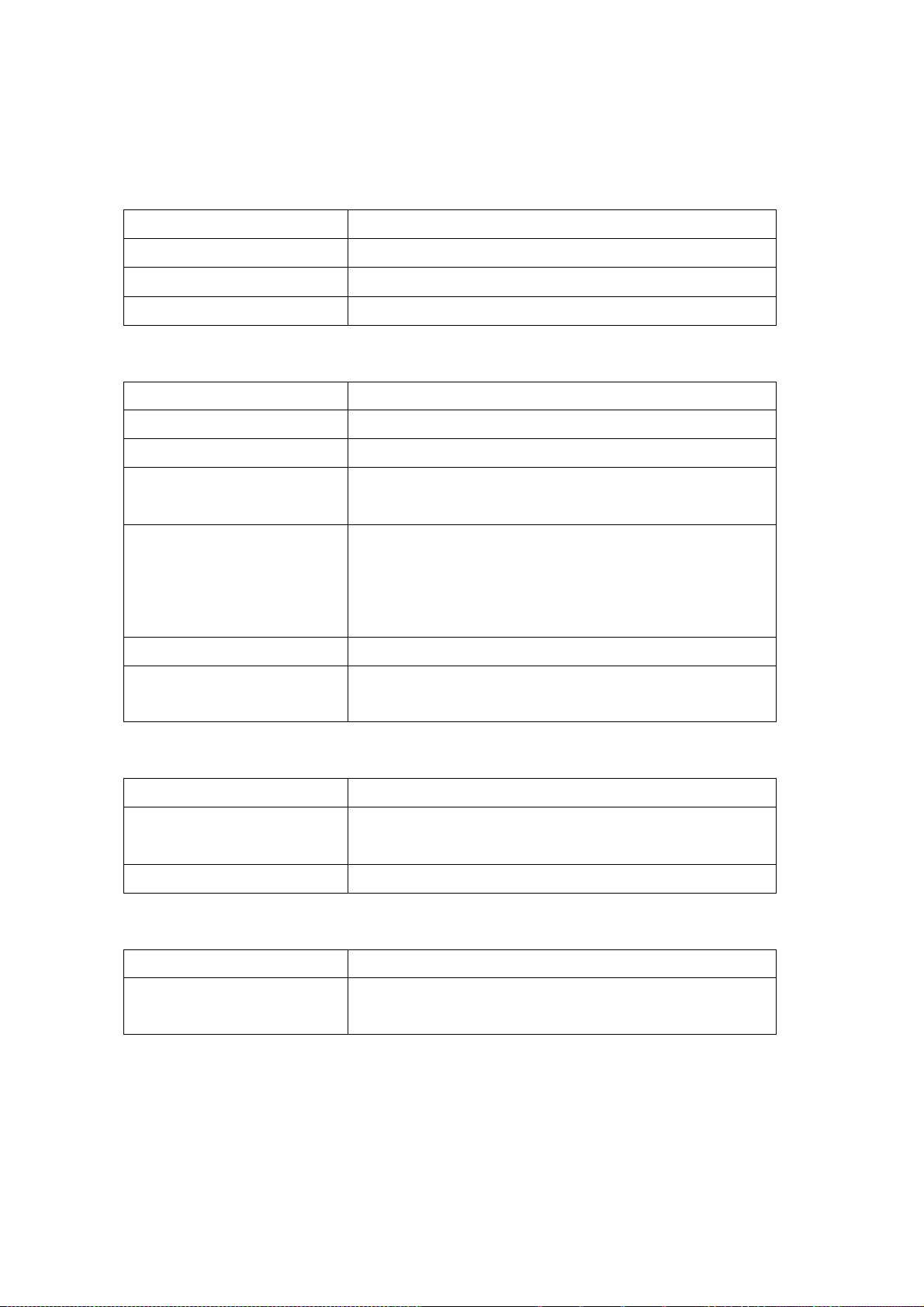
2.4 Unit Specification
■ System
Items Specification
Processor DSP
Operating System(O/S) RTOS
Compression method MPEG-4
■ Video
Items Specification
Input Method Composite Input 4-Channel
Video Input Level 1.0 Vp-p, Composite
Live Screen Display Speed
Live Screen Digital Memory
Monitor Output 1.0Vp-p Composite, 75Ω
VGA Output (PC Monitor) RGB Output(Non Interlaced Scan)
NTSC: 120 Frames/Sec
PAL: 100 Frames/Sec
NTSC: 720 (W) _ 480 (H) Pixels for the full screen.
PAL: 720 (W) _ 576 (H) Pixels for the full screen
8bit Brightness (256 Gray Scales)
24bit Colors (160,000 Colors)
* Select composite or VGA
■ Audio
Items Specification
Audio 4CH Audio Input
1CH Audio Output
Audio Compression ADPCM
■ Alarms
Items Specification
Input
Output
4 Channel
1 Relay output(Motion detect, Alarm), user configurable
16
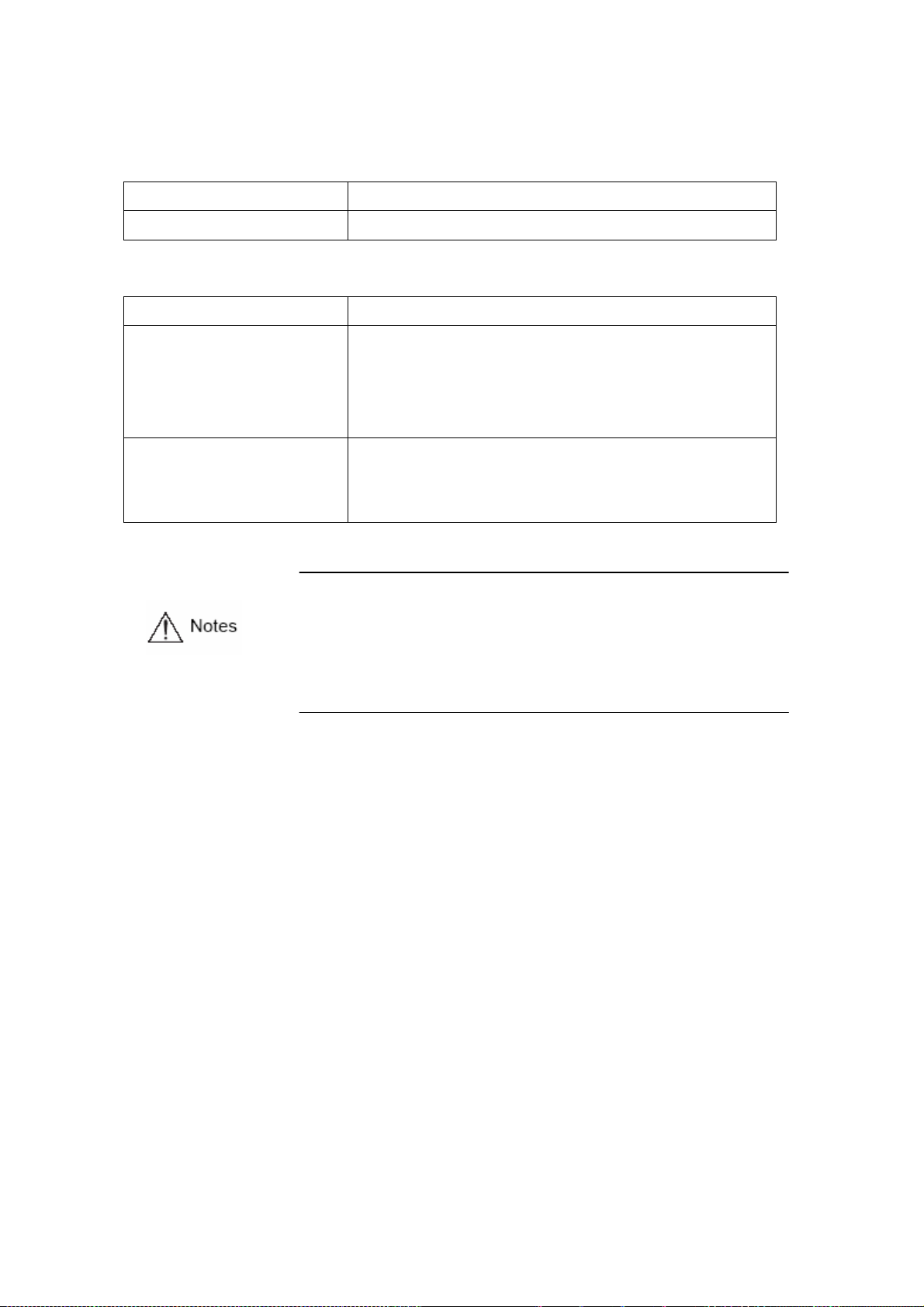
■ Remote Control
Items Specification
Infrared LED Up to 5m
■ Recording
Items Specification
Maximum Number of Frames/Sec
(Resolution)
Recording Method
Pre-Event Recording
Image Quality
NTSC(720X480): 30 Frames/Sec
NTSC(360X240): 120 Frames/Sec
PAL(720X576): 25 Frames/Sec
PAL(360X288): 100 Frames/Sec
3 Types of Recording Modes: General, Schedule, Event
Channel ON/OFF Setting
3-Stage Image Quality: User Configurable
. Countries using NTSC: USA, Canada, Japan, Korea, Taiwan, Mexico, etc.
Countries using PAL: Australia, Austria, Belgium, China, Denmark, Finland,
Germany, UK, Netherlands, Italy, Kuwait, Malaysia, New
Zealand, Singapore, Sweden, Spain, Switzerland, Thailand,
Norway, etc.
17
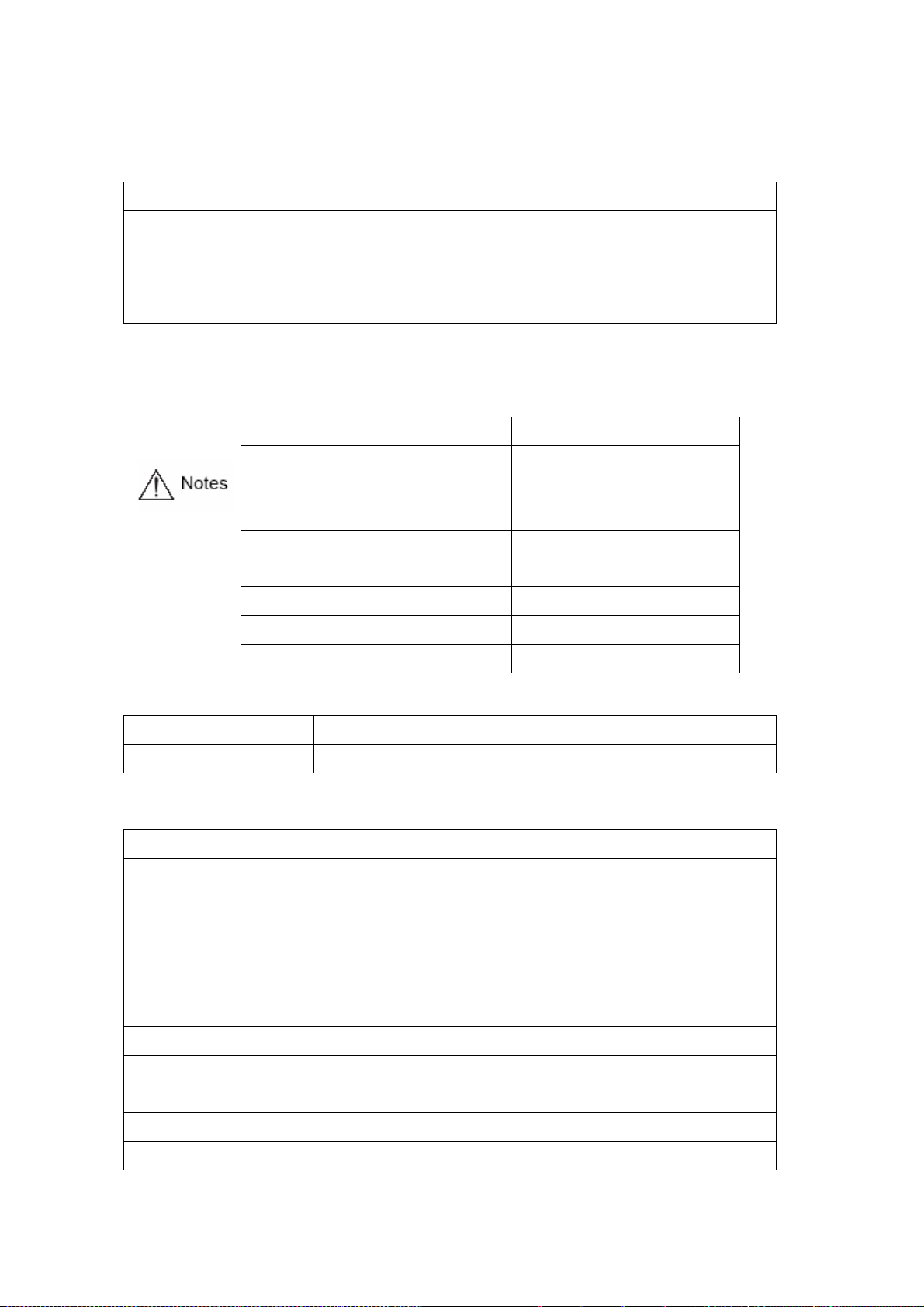
■ HDD
Items Specification
Basic Supply
HDD Type
Minimum Rate
Recommended units
1
EIDE
7200rpm
Western Digital/Samsung Electronics/Maxtor
We recommend the models described below among Western Digital/Samsung
Electronics/ Maxtor HDD series.
Western Digital WD1600BB-22GRA0
Samsung SP0822N
Maxtor
Seagate
Hitachi
Model HDD Capacity Buffer
WD2000BB-00GUA0
WD2500BB-00KEA0
SP1604N
7Y250P0
ST3400832ACE
HDS725050KLAT80
160GB
200GB
250GB
80GB
160GB
250GB 8M
400GB 8M
500GB 8M
2M
8M
8M
2M
2M
■ Backup
Items Specification
Digital Backup USB Memory Stick or External CD-RW(LITEON CO,.LTD LTR-52327SX
■ Search and Playback
Items Specification
Search Mode Search by Time: Year, Month, Date, Hour, Minute
Search by Channel: per channel
Search by Event: Alarm, Motion Detect
Search by the first data: The First recording image
Search by the last data: The last recording image
Search by bar: Using the search bar
Log File Power On/Off, Recording Start/Stop, Information Display
Speed & direction of Playback Forward and Reverse
Fast Search
Jump Search I minute before and after image
Rewind(X2, X4), Rewind (X2, X4)
Pause and Frame Playback Pause of playback, Playback by frame in the pause status
18
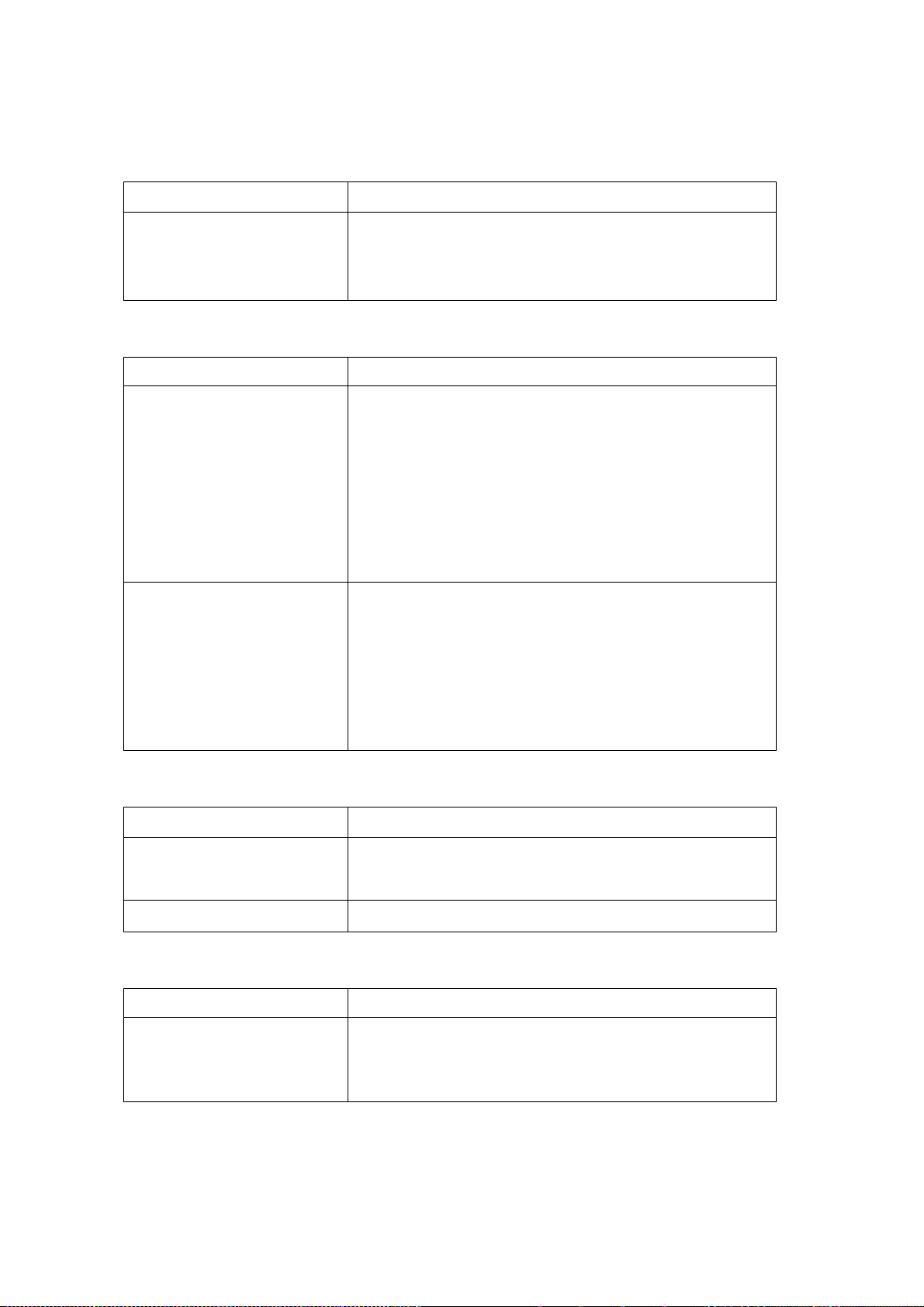
■ Password
Items Specification
2 stage Password 4-digit Password(including four numbers)
Adimin : Control all function(Default is 1111)
Network: : Network access (Default is 1111)
■ Network
Items Specification
General Live Screen: Monitoring
Playback Screen: Search
Menu Setting: Menu setting available(CMS S/W : option)
Access Method: Dedicated Viewer
Protocol: TCP/IP, DHCP
Interface: Ethernet(10/100Mbps), ADSL
Concurrent Users: Up to 4 users
PC Requirement CPU: Pentium IV 1.2GHz or over (2.0GHz or over recommended)
Memory: 256MB or over (512MB or over recommended)
HDD: Minimum 10GB or over
OS: Windows 2000 or over recommended
Monitor: 1,024_768 Pixels
LAN Interface: 10/100 Base–T (RJ–45)
■ Electrical Specification
Items Specification
Adaptor Spec Input : AC100-240V, 50/60Hz , 1.5A
Output : DC12V, 5A
Power Consumption About 25W
■ User Environment
Items Specification
Operating Temperature
Storage Temperature
5°C ~ 40°C
10°C ~ 60°C
Humidity
30%~90%(without dewfall)
19
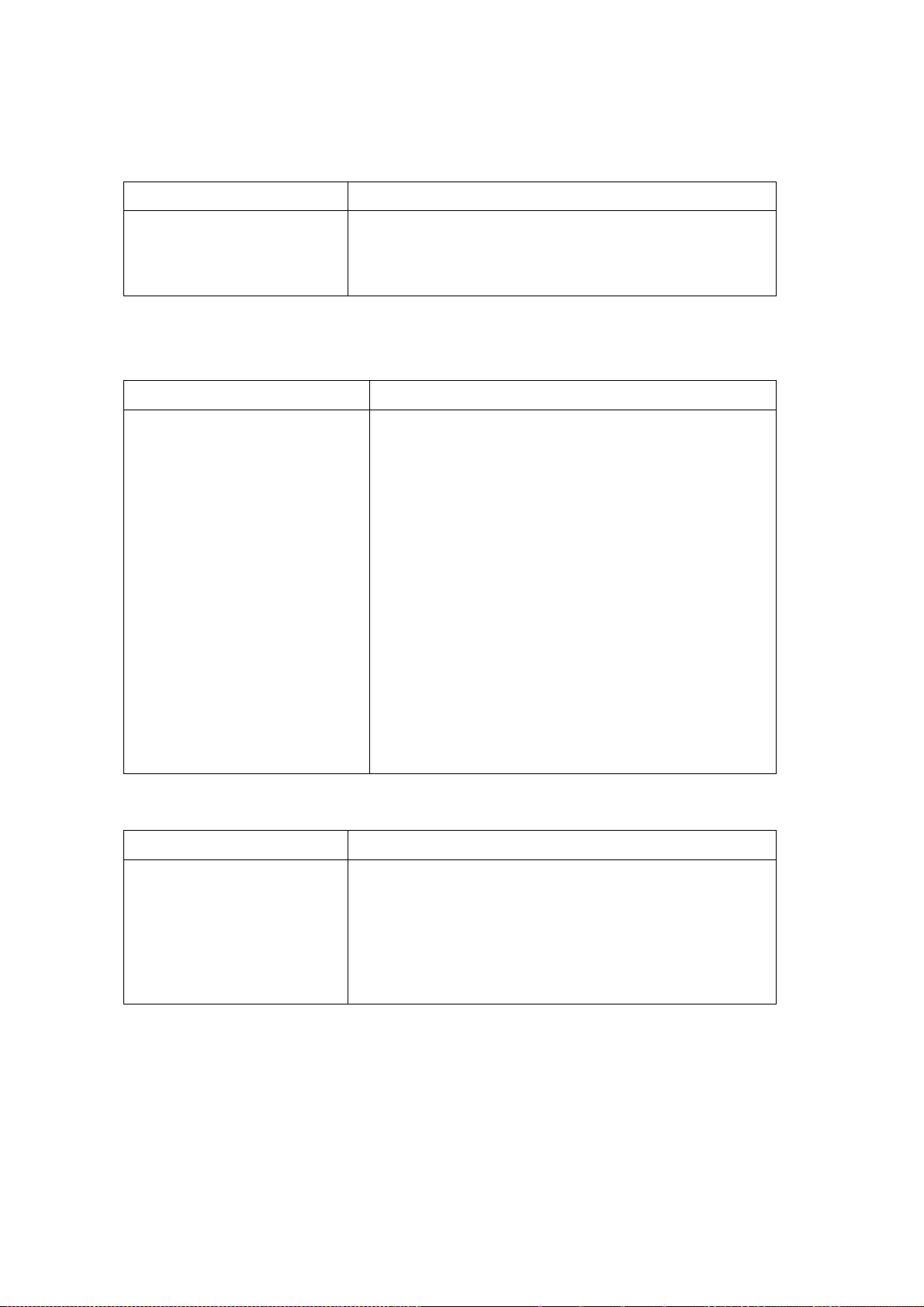
■ Exterior
Items Specification
Material
Dimension
Weight
■ Connection Terminals
Items Specification
Video Input
Monitor Output
VGA Output(PC Monitor)
Audio Jack
USB Port
9-Pin DSUB
6-Pin Terminal sector
8-Pin Terminal sector
2-Pin Terminal sector
Steel Case
260(W) X 350(D) X 65(H)mm
About 4.5Kg
BNC(4)
BNC(1)
15-Pin DSUB
RCA Input(4), RCA Output(1)
USB2.0(Firmware Upgrade/Copy)
RS-232C(Standby)
RS-422/485(External control, PTZ)
Alarm Input Terminal
Alarm Output Terminal(Motion Detect, Sensor: CM, NO, NC)
Termination Switch (JP2 Termination)
LAN Input
DC Input
■ Accessories
Items Specification
Accessories to be supplied
RS-422/485 Terminal Resistance Switch (RS-422/485 termination
can be set using jump setting after open the top cover)
RJ-45(Network)
DC Power Input
Network Viewer Program CD
User Manual
Remote Control & Battery
Rubbers and screws for HDD plate
Adapter, Power cable
20
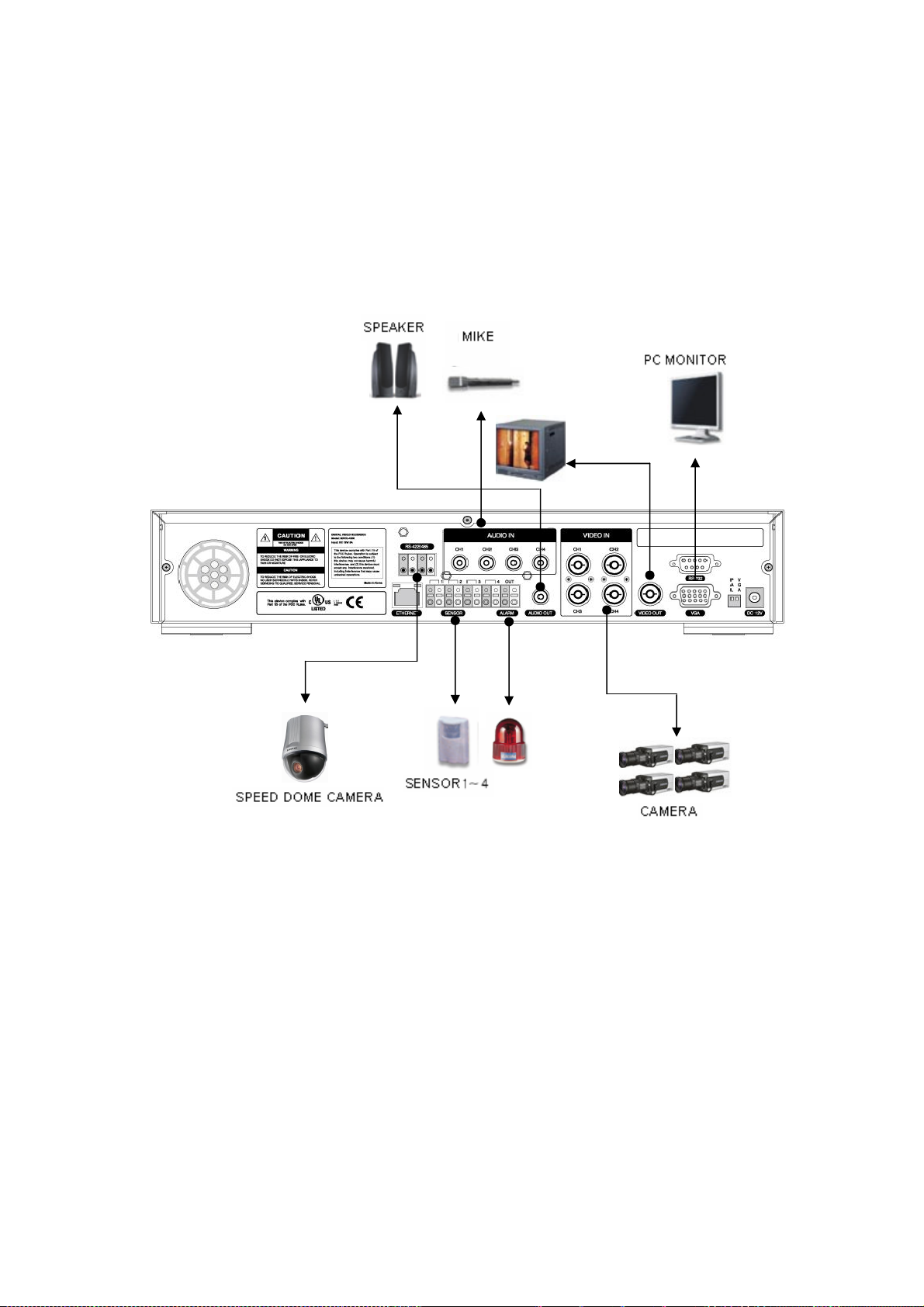
Chapter 3 How to Install
3.1 How to Connect All Parts
The connection layout for the SVR-440, the monitor, CCTV and external devices are described below.
3.2 상세 연결
3.2.1 착탈식 하드디스크 랙 장착 방법
21
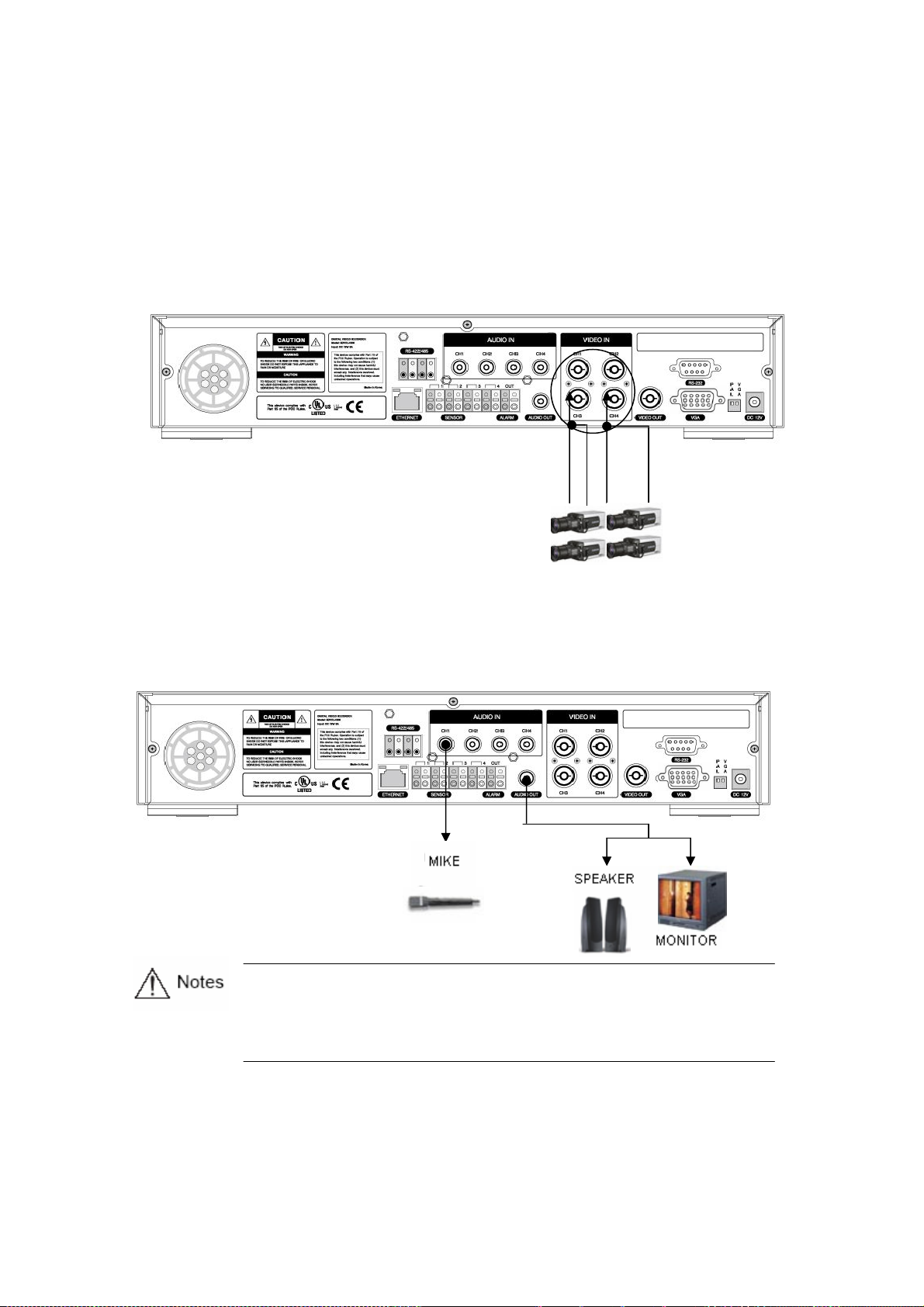
3.2 Detailed Connection
3.2.1 Camera
SVR-440 can accommodate up to 4 cameras for CCTV. Connect the BNC terminal of each camera
to the CAMERA IN terminal of the unit.
3.2.2 Audio
The Samsung SVR-440 can save audio information. For storage or output of audio information, it is
required to connect the relevant devices.
_
- For Audio input setting, set [Audio] to [ON] on the Recording setting menu.
- When playback with audio in split display mode is not working properly, turn the
display mode to Full screen to avoid an audio playback problem.
22

Audio Output
Connect the RCA Audio Output Terminal (monitor with a speaker, etc.) to the AUDIO OUT terminal
on the rear of the unit.
3.2.3 Monitor
Connect the VIDEO OUT terminal of the MONITOR OUTPUT and the BNC terminal of the monitor
using the BNC cable for video data output to the main monitor. There is also VGA video output for
the PC monitor.
User can not use both of Video output and VGA output at the same time.
During playback images on PC monitor, few frame can be missing but this
is not a defect of the unit. Please refer to the Chapter 5. 5.1 Check point
before Starting operation.
23
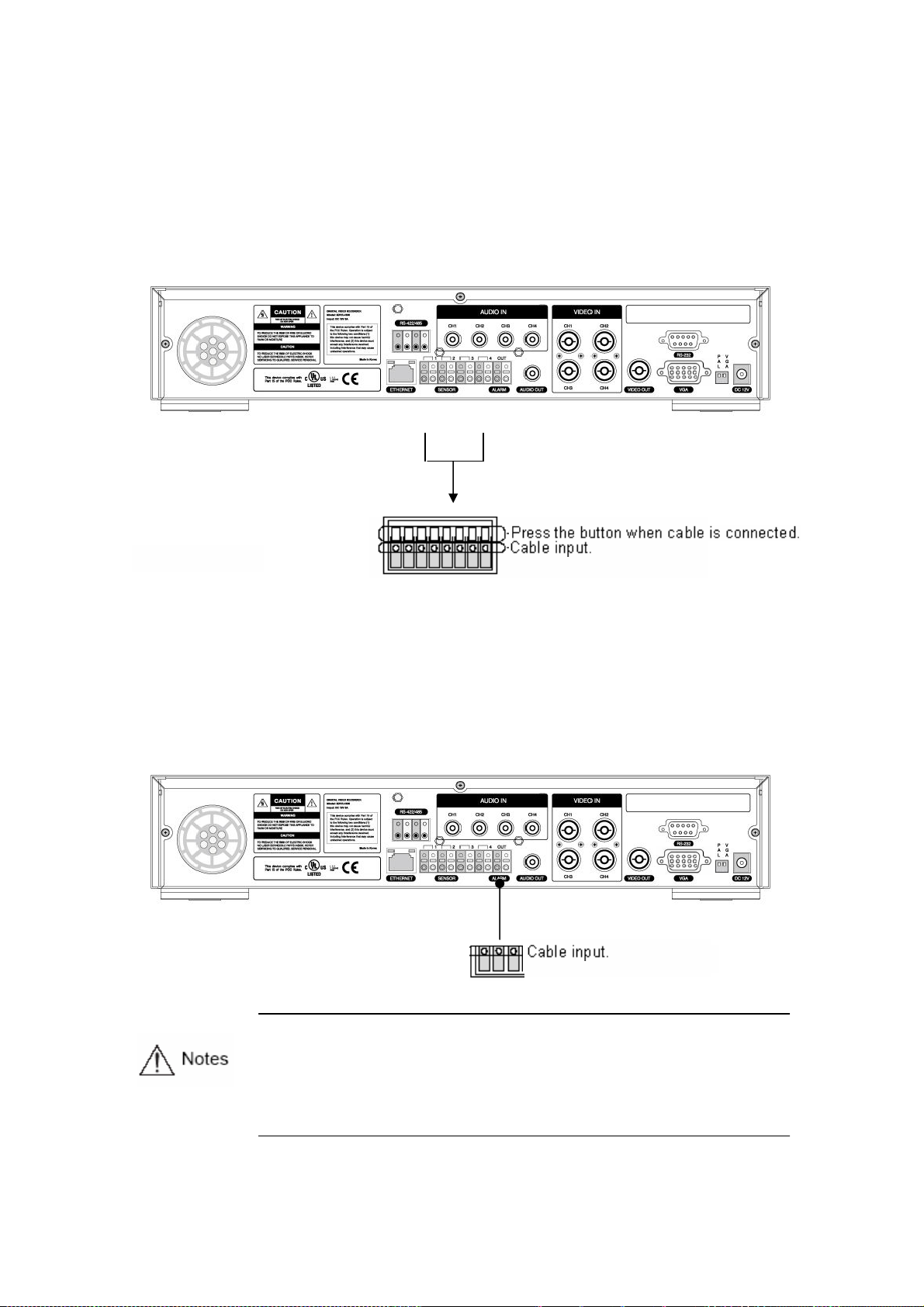
3.2.4 External Connector
Alarm Input(ALARM IN)
This external sensor connection terminal transfers data from the connected sensor or device to the
unit.
Relay Output(RELAY OUT)
This Alarm Output terminal uses the contact relay for the alarm output to the external devices. You
can select NO (Normal Open), CM (Common) or NC (Normal Close) for connection according to the
contact point status.
The operation of each relay output can be defined by a combination of Motion Detect,
Sensor in the Event Setting on the Main Menu. See Paragraph ‘4.5.3 CH1~CH4’ Relay
Setting for details
24
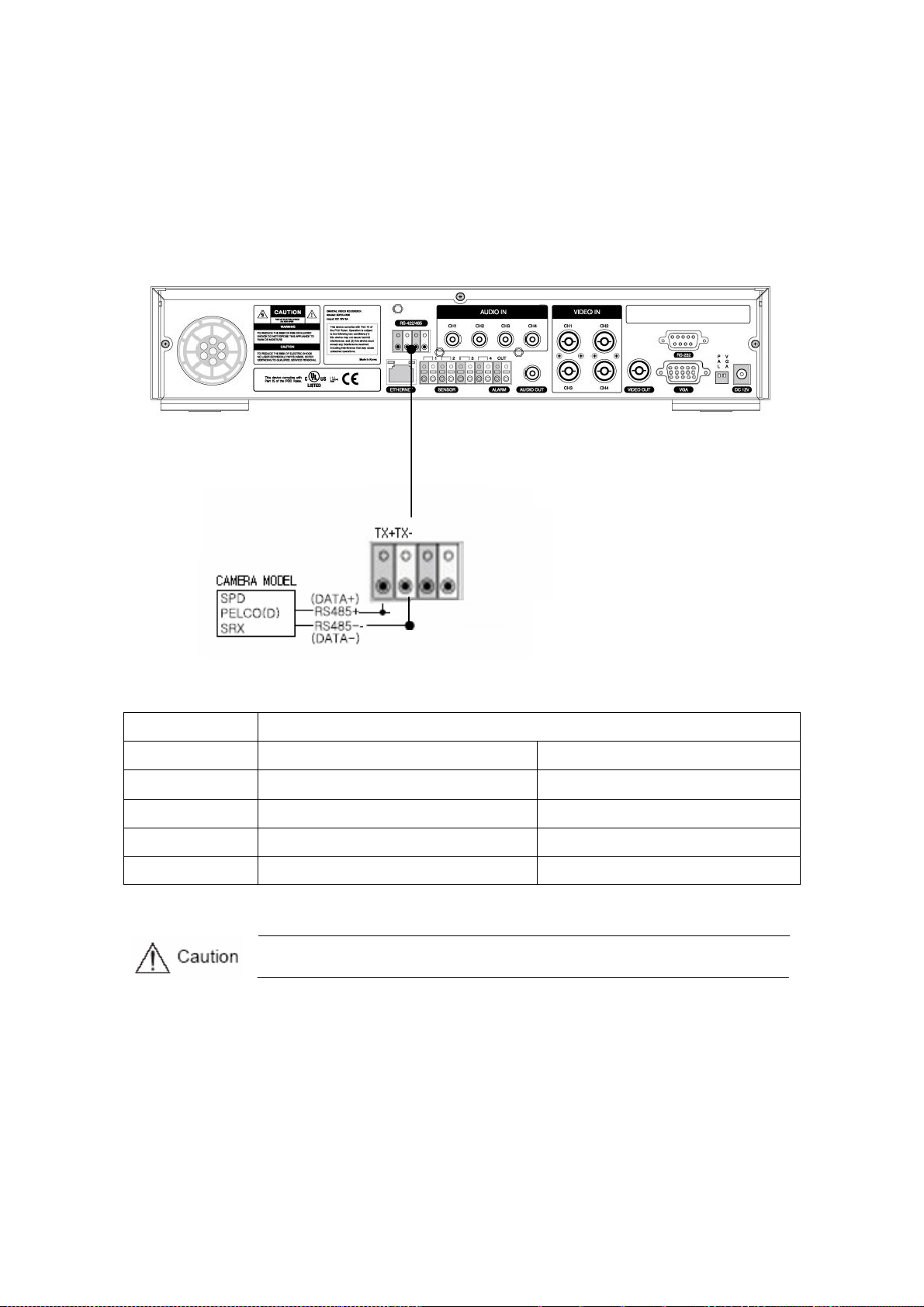
External Control Device Terminal(RS–422/485)
This terminal is connected to external control devices. The JP2 termination that set is turns on and
off the termination resistance of RS–422/485 communication device. The JP2 termination is inside of
the DVR.
`
No. Description
Classification RS-422 RS-485
1 TX+(+Transmit Data) Data+
2 TX-(- Transmit Data) Data-
3 RX+(+Receive Data)
4 RX-(- Receive Data)
When using RS–485, connect TX+ to Data+ and connect TX– to Data–.
25

LAN Connection(Ethernet 10/100 Base–T)
This port is to connect to a network.
No. Description No. Description
1 TX+(Transmit Data) 5 N/C(No connection)
2 TX-(Transmit Data) 6 RX-(Receive Data)
3 RX+(Transmit Data) 7 N/C(No connection)
4 N/C(No connection) 8 N/C(No connection)
26
