Samsung U900G, SOUL User Manual

* Depending on the software installed or your service provider or country, some of the descriptions in this guide
may not match your phone exactly.
* Depending on your country, your phone and accessories may appear different from the illustrations in this guide.
World Wide Web
http://www.samsungmobile.com
Printed in Korea
Code No.:GH68-17504A
English (EU). 03/2008. Rev. 1.0
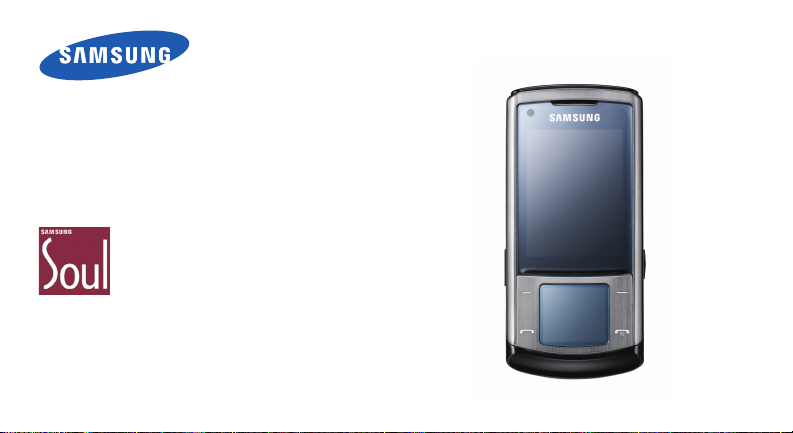
SGH-U900
User’s Guide
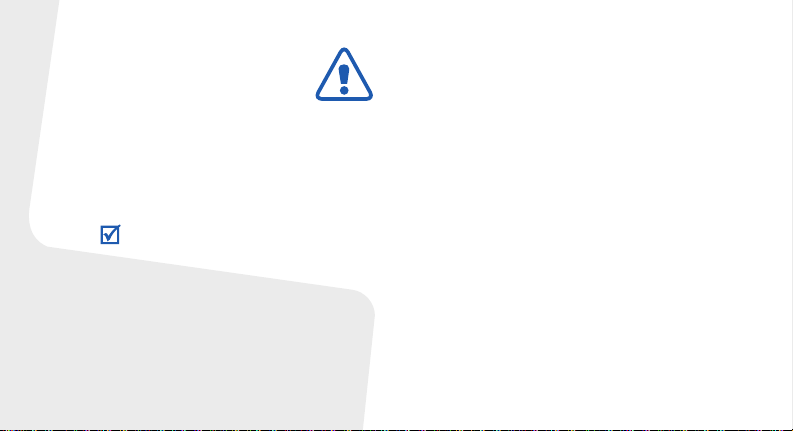
Important safety
precautions
Failure to comply with the following
precautions may be dangerous or illegal.
Copyright information
• Bluetooth® is a registered trademark of the
Bluetooth SIG, Inc. worldwide.
Bluetooth QD ID: B013709
•JavaTM is a trademark or registered trademark of
Sun Microsystems, Inc.
• Windows Media Player
of Microsoft Corporation.
®
is a registered trademark
Drive safe l y at all times
Do not use a hand-held phone while driving. Park
your vehicle first.
Switch off the phone when refuelling
Do not use the phone at a refuelling point (service
station) or near fuels or chemicals.
Switch off in an aircraft
Wireless phones can cause interference. Using
them in an aircraft is both illegal and dangerous.
Switch off the phone near all medical
equipment
Hospitals or health care facilities may be using
equipment that could be sensitive to external radio
frequency energy. Follow any regulations or rules in
force.
Interference
All wireless phones may be subject to interference,
which could affect their performance.
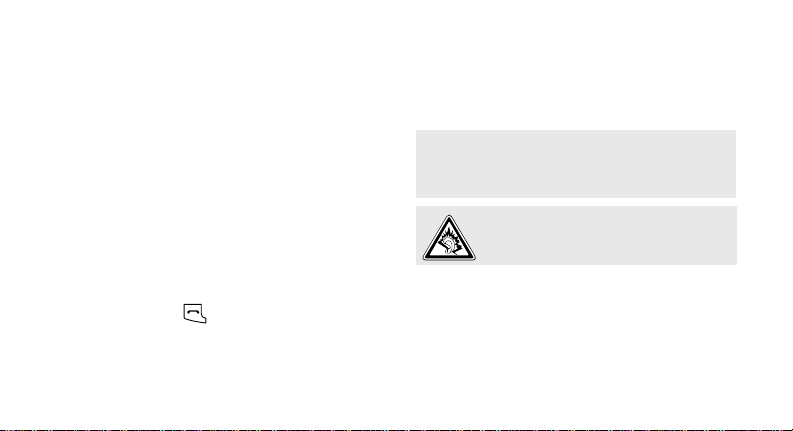
Be aware of special regulations
Meet any special regulations in force in any area
and always switch off your phone whenever it is
forbidden to use it, or when it may cause
interference or danger.
Water res is ta n c e
Your phone is not water-resistant. Keep it dry.
Sensible use
Use only in the normal position (held to your ear).
Avoid unnecessary contact with the antenna when
the phone is switched on.
Emergency calls
Key in the emergency number for your present
location, then press .
Keep your phon e away from small children
Keep the phone and all its parts, including
accessories, out of the reach of small children.
Accessories and batteries
Use only Samsung-approved batteries and
accessories, such as headsets and PC data cables.
Use of any unauthorised accessories could damage
you or your phone and may be dangerous.
• The phone could explode if the battery is replaced
with an incorrect type.
• Dispose of used batteries according to the
manufacturer’s instruction s.
At very high volumes, prolonged listening
to a headset can damage your hearing.
Qualifie d service
Only qualified service personnel may repair your
phone.
For more detailed safety information, see "Health
and safety information" on page 45.
1
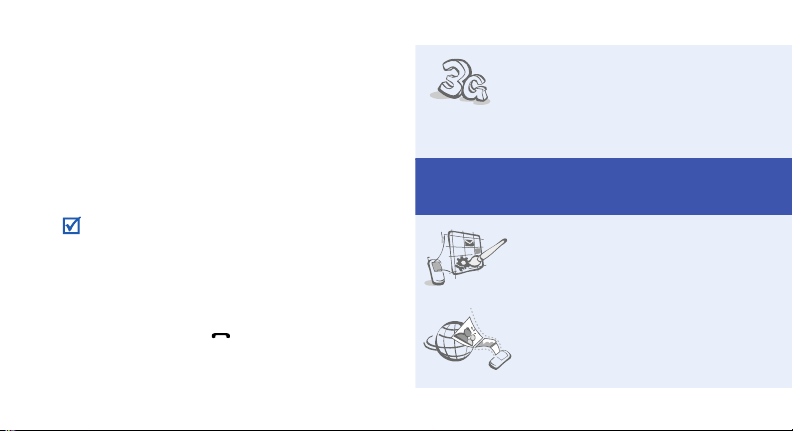
About this Guide
This User’s Guide provides you with condensed
information about how to use your phone. For
detailed information about your phone’s functions,
refer to the user manual (English) on the Samsung
website.
In this guide, the following instruction icons
appear:.
Indicates that you need to pay careful
attention to the subsequent information
regarding safety or phone features.
→
[ ] Indicates a key on the phone.
< > Indicates a soft key, whose function is
2
Indicates that you need to press the
touch panel to scroll to the specified
option and then select it.
For example, [ ]
displayed on the phone screen. For
example, <
Select
>
•3G
Special
• User created theme
• MobileBlog
Your phone is capable of
operating in a 3G environment,
allowing much greater data
transfer speed, video streaming,
and video conferencing.
features of your phone
Create your own theme using
your favourite background
images and colours.
Share your photos and videos
on photo sharing websites and
blogs.
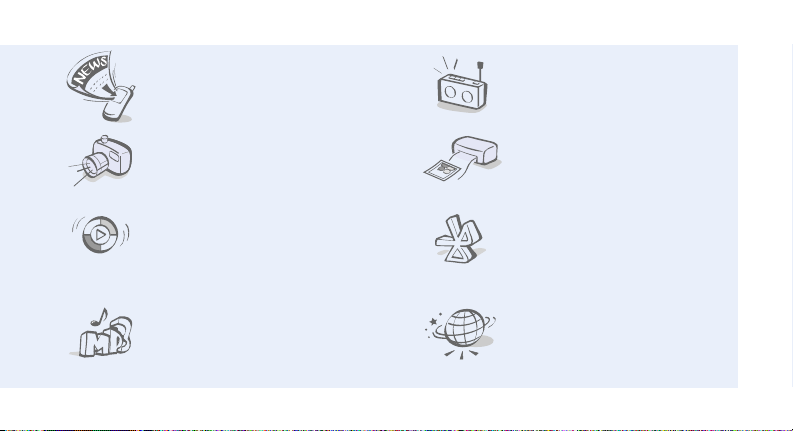
• RSS reader
Use RSS r ead er to ge t t he la te st
news from your favourite
websites.
• Camera and camcorder
Use the camera module on your
phone to take a photo or record
a video.
• Synchronisation with
Windows Media Player
Transfer music files to your
phone directly from Windows
Media Player.
•Music player
Play music files on your phone.
You can use other phone
functions while listening to
music.
•FM radio
Listen to your favourite radio
stations anytime, anywhere.
• Digit al data printing
Print images, messages, and
personal data directly from your
phone.
•Bluetooth
Transfer media files and
personal data, and connect to
other devices using wireless
Bluetooth technology.
•Web browser
Access the wireless web to get
up-to-the-minute information
and a wide variety of media
content.
3

Contents
Unpack 6
Make sure you have each item
Get started 6
First steps to operating your phone
Assemble and charge the phone ...................... 6
Power on or off.............................................. 7
Phone layout................................................. 7
Keys and icons.............................................. 8
Access menu functions .................................. 12
Enter text.................................................... 12
Customise your phone................................... 14
Step outside the phone 17
Begin with call functions, camera, music player, web
browser, and other special features
Make or answer calls..................................... 17
4
Use the camera............................................ 19
Upload photos and videos to the web.............. 21
Play music................................................... 22
Listen to the FM radio ................................... 26
Browse the web ........................................... 27
Use Phonebook............................................ 28
Send messages............................................ 29
View messages ............................................ 31
Use Bluetooth.............................................. 32
Switch applications....................................... 34
Menu functions 35
All menu options listed
Health and safety information 45
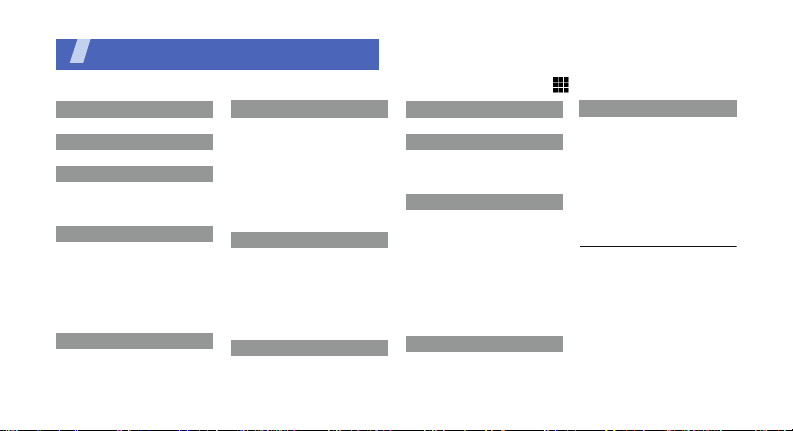
Overview of menu functions
To access Menu mode, press <
1 Call log
2 Phonebook
3 Multimedia
1 Music player
2 FM radio
3 Voice recorder
4 Browser
1 Go to homepage
2 Enter URL
3 Bookmarks
4 Saved pages
5 History
6 Advanced
7 Browser settings
5 Messages
1 Create message
2 Inbox
1
Menu
5 Messages
3 Email inbox
4 Drafts
5 Outbox
6 Sentbox
7 My folders
8 Templ ate s
9 Delete by folders
10 Settings
11 Memory status
6 My files
Camera album
Images
Videos
Sounds
Games and more
Other files
Memory status
7 Calendar
> in Idle mode. (Depending on your country, press [] in Idle mode.)
8 Camera
9 Entertainment
1 Games and more
2 Image editor
3 Video editor
* Applications
1 Bluetooth
2
2 RSS reader
3 Memo
4 Task
5 World clock
6 Calculator
7 Convertor
8 Timer
9 Stopwatch
10 SIM application toolkit
0 Alarms
# Settings
1 Phone profiles
2 Time & date
3 Display & light se ttin g s
4 Phone settings
5 Call settings
6 Security
7 Application settings
8 Network settings
9 Memory settings
10 Master reset
1. Labelled differently depending
on your service provider.
2. Additional folders will be
available if you insert a
memory card.
3. Available only if supported by
your USIM or SIM card.
3
5
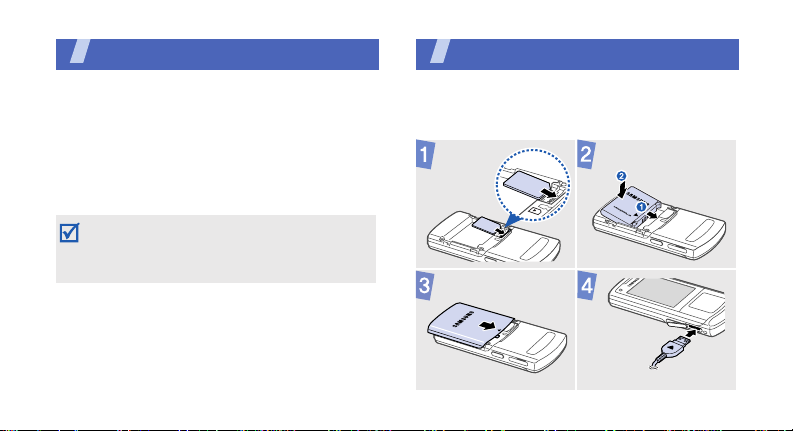
Unpack
Make sure you have each item
• Phone
•Travel adapter
•Battery
• User’s Guide
You can obtain various accessories from your
local Samsung dealer.
The items supplied with your phone and the
accessories available at your Samsung dealer
may vary, dependi ng o n yo ur country o r servi ce
provider.
6
Get started
First steps to operating your phone
Assemble and charge the phone
To AC power outlet
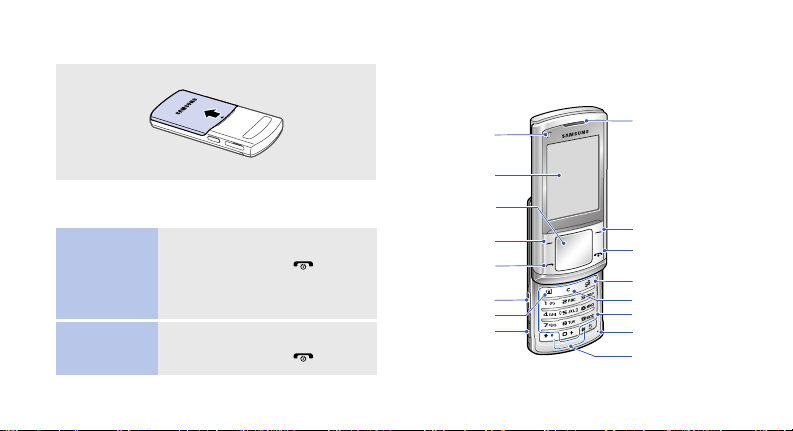
Removing the battery cover
Phone layout
Front view
Power on or off
Switch on
Switch off
1. Open the phone.
2. Press and hold [ ].
3. If necessary, enter the PIN
and press <
1. Open the phone.
2. Press and hold [ ].
Confirm
>.
Front
camera lens
Display
Touch panel
Left soft key
Dial key
Volume keys
Video call key
Multi-function
Jack
Earpiece
Right soft key
Power/
Menu exit key
Application
switch key
Delete key
Alphanumeric keys
Mouthpiece
Special function
keys
7
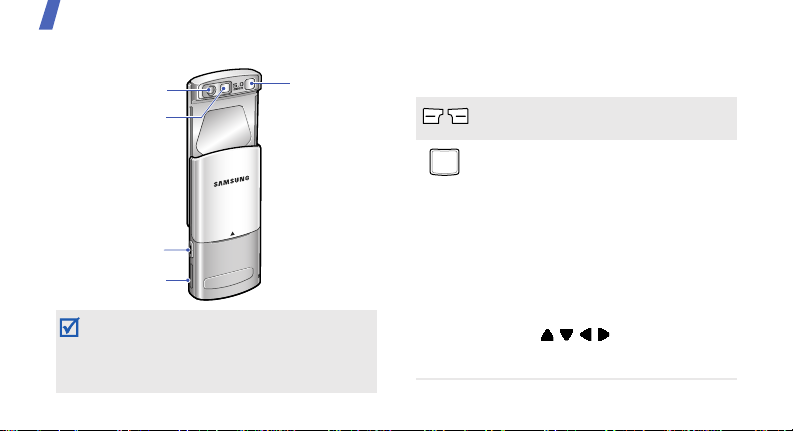
Get started
Rear view
Rear camera
lens
Mirror
Camera key
Memory card slot
When you close the phone, it locks the exposed
keys and the touch panel to prevent any
unwanted phone operations, from accidentally
pressing any of the keys. To unlock the keypad,
press <
Unlock
> and then <OK>.
8
Camera flash
Keys and icons
Keys
Perform the function indi cated on the
bottom line of the display .
In Idle mode, press to access the
following menus directly:
• Centre: Menu mode or a service
supported by your service
provider
• Up/Down/Left/Right: your
favourite menus (Depending on
the service provider, you can
access the Google service
directly.)
In Menu mode, scroll through menu
options ( / / / ), or select the
highlighted menu option or confirm
OK
input (
).
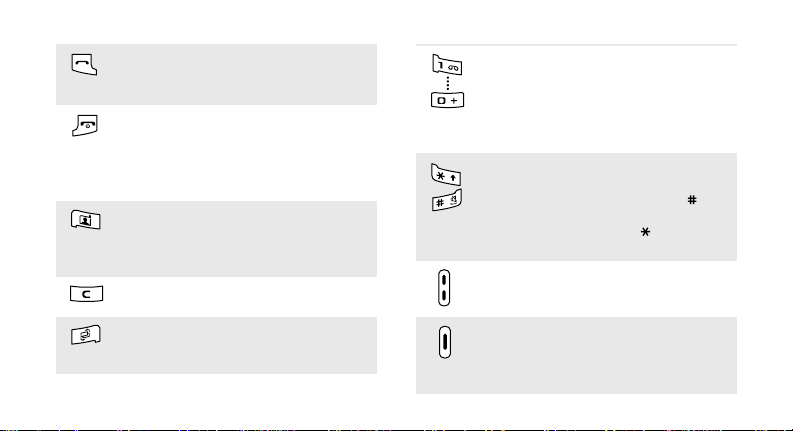
Make or answer a call.
In Idle mode, retrieve the numbers
recently dialled, missed, or received.
Press and hold to switch the phone
on or off.
End a call.
In Menu mode, cancel input and
return the phone to Idle mode.
In Idle mode, open the dialling
screen for video calls.
In the dialling screen, make a video
call.
Delete characters from the display or
items in an application.
Open the application switch window
to access other applications without
exiting the current application.
Enter numbers, letters, and some
special characters.
In Idle mode, press and hol d [
1
] to
access your voicemail server. Press
0
and hold [
call prefix.
] to enter an international
Enter special charac te rs or perform
special functions.
In Idle mode , press and hold [ ] to
activate or deactivate the Silent
profile. Press and hold [ ] to enter a
pause between n umbers.
Adjust the phone volume.
In Idle mode , press and hold t o turn
on the camera.
In Camera mode, take a photo or
record a video.
9
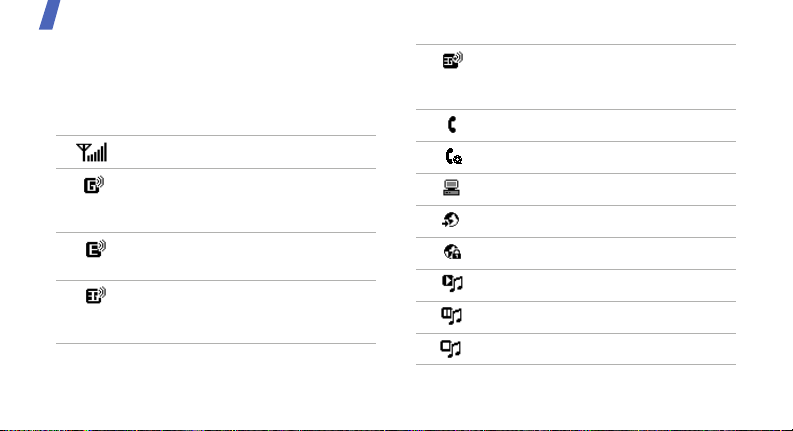
Get started
Icons
The following icons may appear on the top line
of the screen to indicate your phone’s status.
Depending on your country or servi ce pr ov ider,
the icons shown on the display may vary.
Signal strength
Connecting to GPRS (2.5G)
network or transferring data in
GPRS (2.5G) network
Connecting to EDGE network or
transferring data in EDGE network
Connecting to UMTS (3G) network
or transferring data in UMTS (3G)
network
10
Connecting to HSDPA (3G+)
network or transferring data in
HSDPA (3G+) network
Voice call in progress
Video call in progress
Connected with PC via USB port
Browsing Internet
Connected to secur ed we b page
Music playback in progress
Music playback paused
Music playback stopped
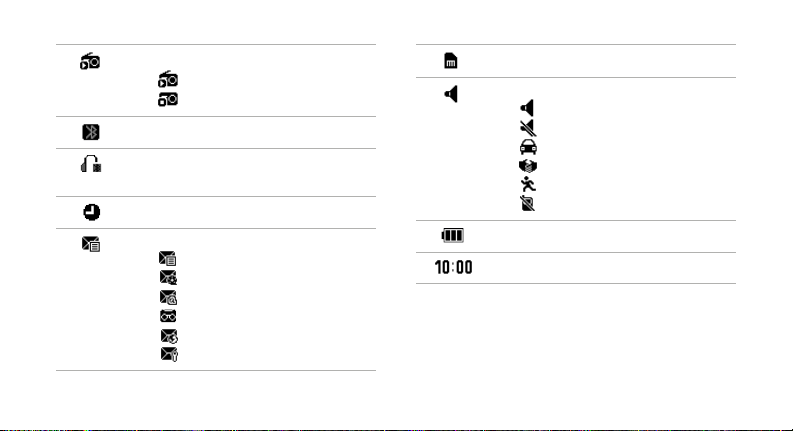
FM radio status:
•: On
•: Off
Bluetooth active
Bluetooth headset or hands-free
car kit connected
Alarm set
New message:
•: Text message
• : Multimedia message
•: Email
•: Voicemail
• : Push message
• : Configuration message
Memory card inserted
Profile setting:
•: Normal
• : Silent
• : Driving
• : Meeting
•: Outdoor
• : Offline
Battery power level
Current time
11
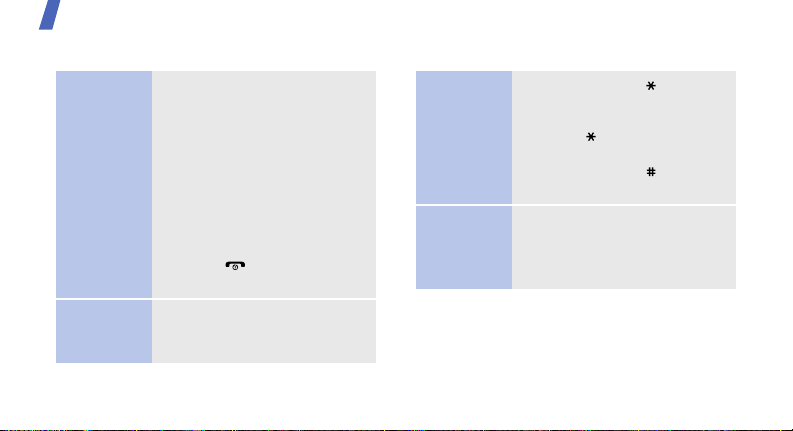
Get started
Access menu functions Enter text
Select an
option
Use menu
numbers
12
1. Press a desired soft key.
2. Press the touch panel to
move to the next or previ ous
option.
3. Press <
Select
OK
] to confirm the function
[
displayed or option
>, <OK>, or
highlighted.
4. Press <
one level.
Back
> to move up
Press [ ] to return to Idle
mode.
Press the number key
corresponding to the option you
want.
Change the
text input
mode
ABC mode
• Press and hold [ ] to switch
between T9 mode an d A B C
mode.
• Press [ ] to change case or
switch to Number mode.
• Press and hold [ ] to switch
to Symbol mode.
To enter a word:
Press the appropriate key until
the character you want appears
on the displa y.
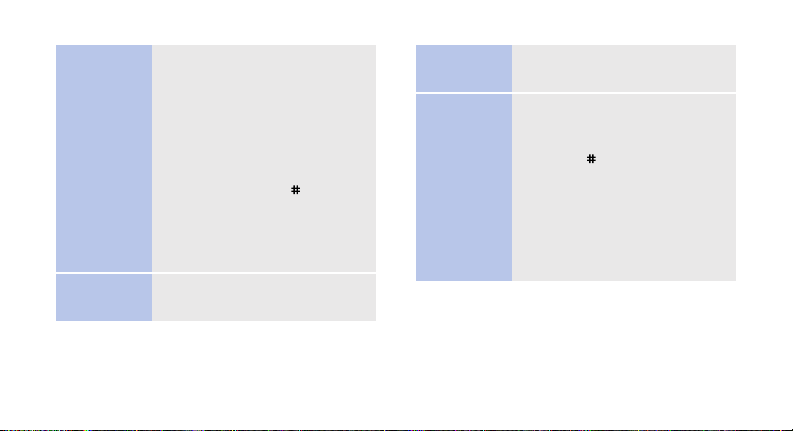
T9 mode
Number
mode
To enter a word:
1. Press [
2
] to [9] to start
entering a word.
2. Enter the whole word before
editing or deleting
characters.
3. When the word displays
correctly , press [ ] to insert
a space.
Otherwise, press [
0
] to
display alternative word
choices.
Press the keys corresponding to
the digits you want.
Symbol
mode
Other
operations
Press the keys corresponding to
the symbols you want.
• Press [1] to enter
punctuation marks or special
characters.
• Press [ ] to insert a space.
• Press the touch panel to
move the cursor.
C
• Press [
] to delete
characters one by one.
C
• Press and hold [
] to clear
the entire display.
13
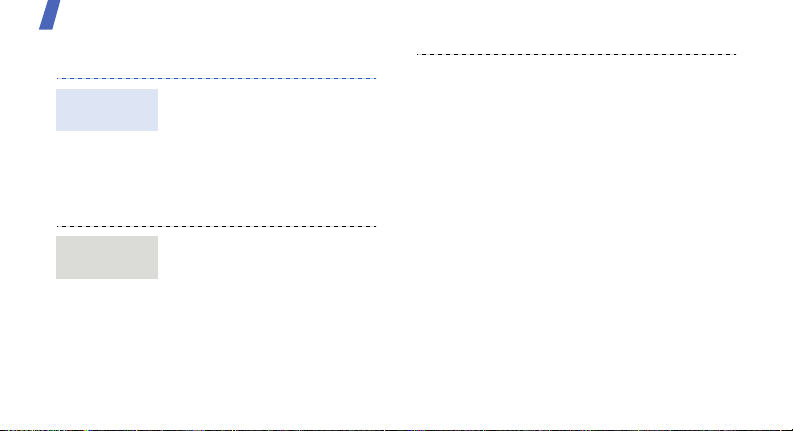
Get started
Customise your phone
Display
language
Call ringer
melody
14
1. In Idle m ode, press
Menu
<
Settings
settings
Screen text
2. Select a language.
3. Press <
To change the profile
properties:
1. In Idle m ode, press
<
Menu
Settings
profiles
2. Scroll to the sound profile
you are using.
> and select
→
Phone
→
Language →
.
Save
>.
> and select
→
Phone
.
3. Press <
4. Select
5. Select
6. Press <
To change the sound profile:
1. In Idle mode, press
2. Select the profile you want.
Options
Edit
select
Voice call ringtone
→
a category → a ringtone.
Video call ringtone
→
a category → a ringtone.
Save
select
<
Menu
Settings
profiles
> and
.
Options
> and
.
> and select
→
Phone
.
