Samsung SNH-V6410PN, SNH-V6410PNW User Manual
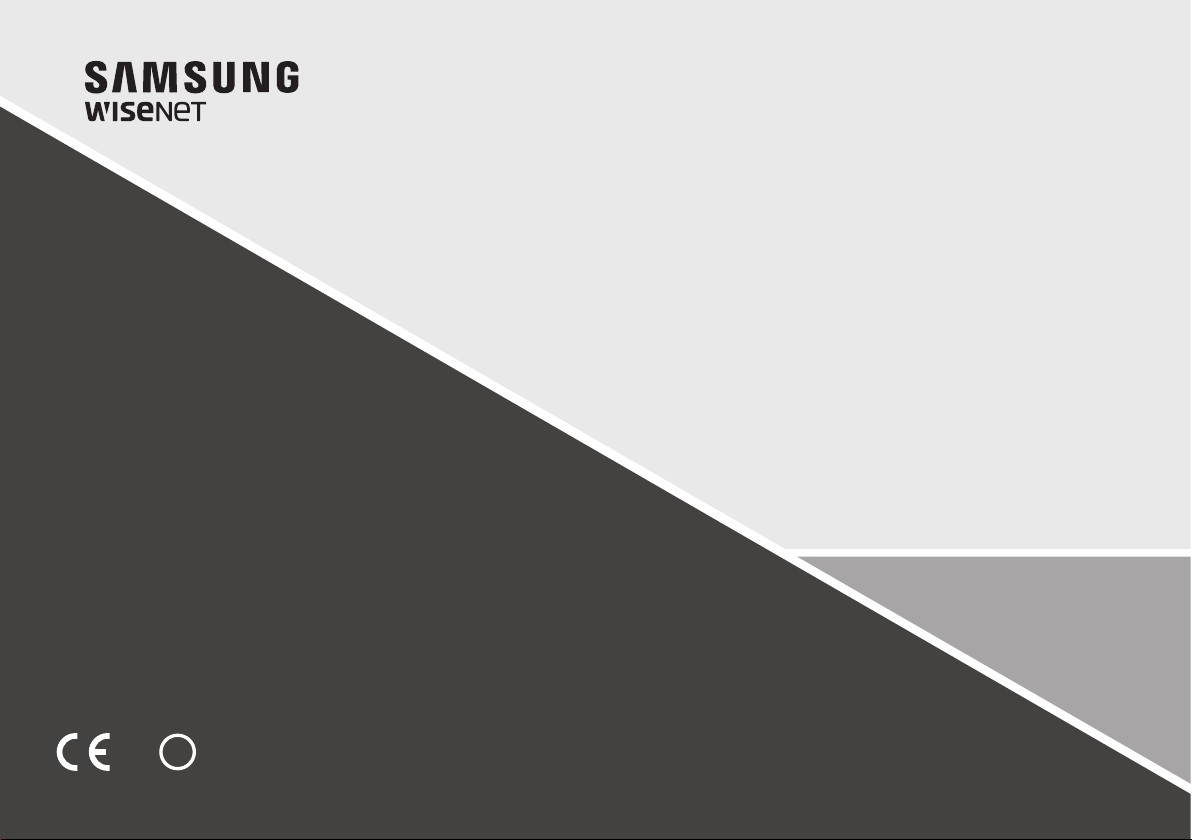
0678
WISENET SMARTCAM
User Manual
SNH-V6410PN
!
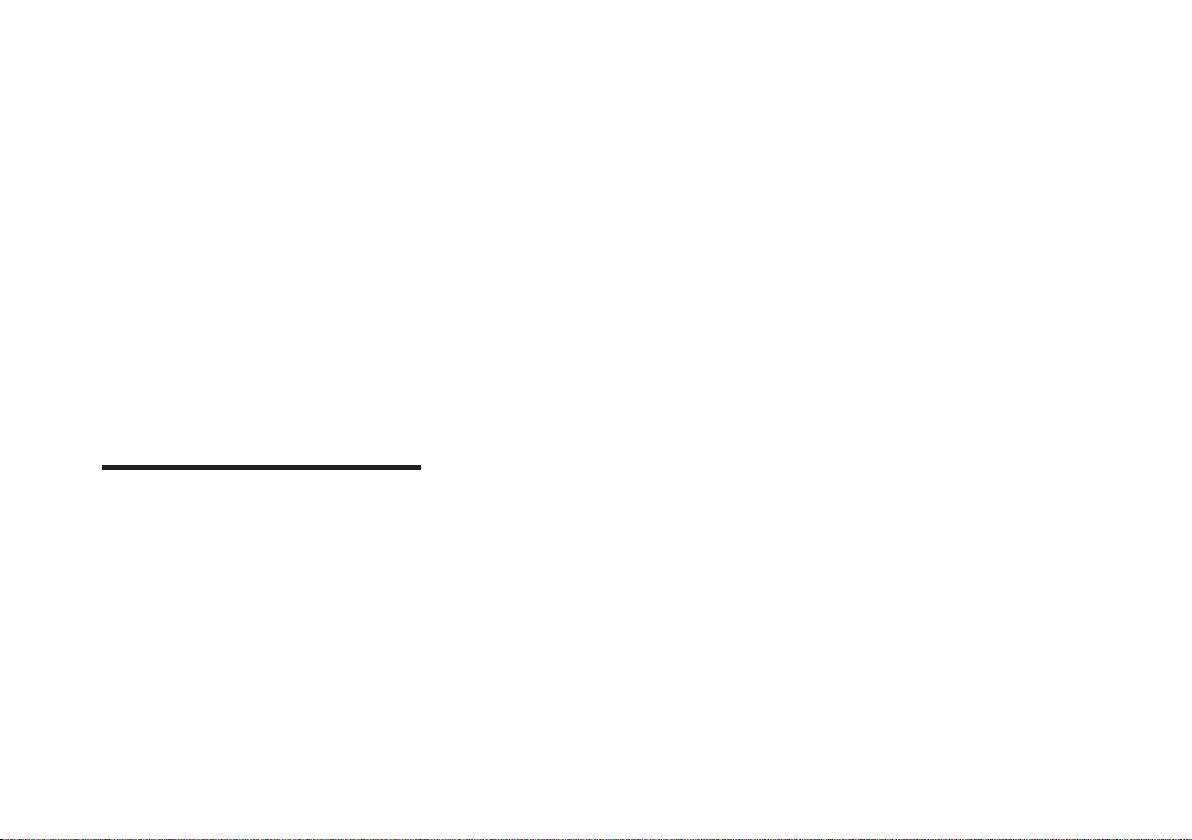
Wisenet Smartcam
User Manual
Copyright
Hanwha Techwin
©2017
Trademark
Each of trademarks herein is registered. The name of this product and other trademarks mentioned in this
manual are the registered trademark of their respective company.
Restriction
Copyright of this document is reserved. Under no circumstances, this document shall be reproduced,
distributed or changed, partially or wholly, without formal authorization.
Disclaimer
Hanwha Techwin
document, but no formal guarantee shall be provided. Use of this document and the subsequent results
shall be entirely on the user’s own responsibility.
contents of this document without prior notice.
Co., Ltd. All righ ts reserve d.
makes the best to verify the integrity and correctness of the contents in this
Hanwha Techwin
reserves the right to change the
SPECIFY SERVICE INSTRUCTIONS AND WARRANTY TERMS
FCC Compliance Statement
This device complies with Part 15 of the FCC Rules.
Operation is subject to the following two conditions: (1) This device may not cause
harmful interference, and (2) this device must accept any interference received, including
interference that may cause undesired operation.
FCC Interference Statement
This equipment has been tested and found to comply with the limits for a Class B digital
device, pursuant to part 15 of the FCC Rules. These limits are designed to provide
reasonable protection against harmful interference in a residential installation. This
equipment generates, uses and can radiate radio frequency energy and, if not installed
and used in accordance with the instructions, may cause harmful interference to radio
communications. However, there is no guarantee that interference will not occur in a
particular installation. If this equipment does cause harmful interference to radio or
television reception, which can be determined by turning the equipment off and on, the
user is encouraged to correct the interference by one of the following measures:
Reorient or relocate the receiving antenna. Increase the separation between the
equipment and receiver. Connect the equipment into an outlet on a circuit different from
which the receiver is connected. Consult the dealer or an experienced radio/TV
technician for help.
FCC Caution
Any changes or modifications not expressly approved by the party responsible for
compliance could void the user's authority to operate this equipment. This transmitter
must not be co-located or operating in conjunction with any other antenna or
transmitter.
Industry Canada Statement
This device complies with RSS-247 of the Industry Canada Rules. Operation is subject to
the following two conditions: (1) This device may not cause harmful interference, and
(2) This device must accept any interference received, including interference that may
cause undesired operation.
Industry Canada Radiation Exposure Statement
This equipment complies with IC radiation exposure limits set forth for an uncontrolled
environment. This equipment should be installed and operated with minimum distance
20 cm between the radiator & your body.
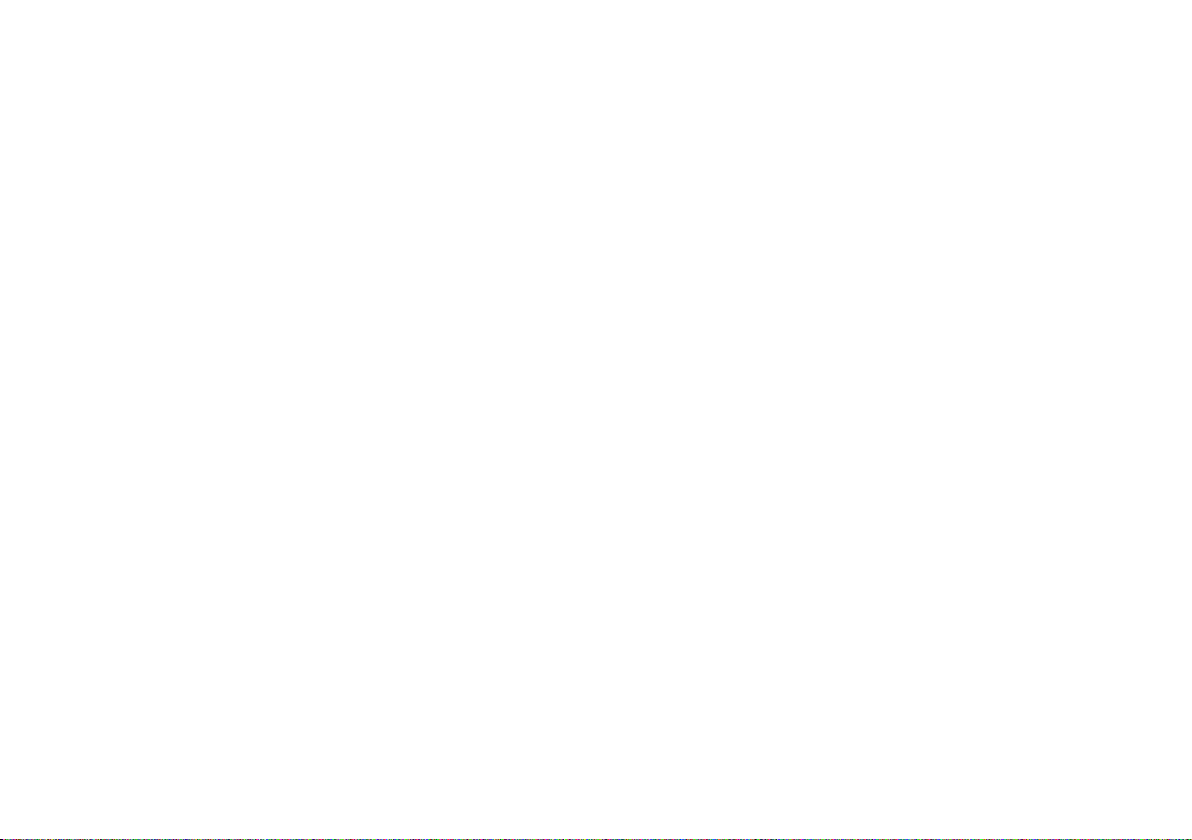
Instructions & Warranty
The manufacturer is not responsible for any loss or radio/TV interference caused by
unauthorized modification of the product.
Such modification will void the warranty of the product as well as the user’s right of use.
WARNING
The product must be assembled and installed by an adult.
• Before using, read all instructions on this manual thoroughly and follow operational
instructions, warnings on this manual and printed on the product.
• To avoid entangled power cord, do not place it around the baby bed or other infant
furniture. Keep this product and its power cord out of children’s reach.
• Especially, the power cord should be installed carefully while keeping it out of children’s
reach.
• Never use the product near bath tub, sink, washing machine and in wet basement to
avoid moisture.
• The product is designed for indoor use.
• The product is not designed for medical monitoring, and requires a grown-up’s
protective supervision on its use.
• To avoid overheating of the product, do not expose the product to direct sunlight; do not
install or use near a heat source such as heater, radiator, cooking devices (ex: electric
stove or oven) and other warming devices (ex: audio amplifier, TV, etc.).
• Make sure to keep ventilated while using the product.
Avoid pillar or furniture that may block ventilation, when installing the product.
• Make sure to use the power adaptor provided. If used with unidentified adaptor, it may
damage the product. The power adaptor must be used with regular household electric
supply.
• Avoid sharp, pointed objects around the adaptor’s cable, not to damage the cable.
• Be warned and never hold the cable’s stripped part when connecting / disconnecting
the adaptor to/from the wall outlet.
• To avoid entangled cable lines, avoid using cable extension for adaptor’s power cord.
• The product’s servicing is allowed only to authorized Hanwha Techwin service
personnel.
• When using the product for children’s care, be careful to keep the product out of
children’s reach.
• The product partially contains component which might cause respiration difficulty.
Accessories and small parts of the product should be stored keeping out of children’s
reach.
• The product is not designed to replace responsibility of human supervision on children.
• The product is not equipped with device of immediate notification to adult with
accidental/sudden children‘s move; it requires periodic checks and human supervision.
• This appliance and its antenna must not be collocated or operation in conjunction with
any other antenna or transmitter. A minimum separation distance of 20 cm must be
maintained between the antenna and the person for this appliance to satisfy the RF
exposure requirements.
• Please note that the content of a micro SD card used for other purposes may be
deleted when it is mounted in the camera.
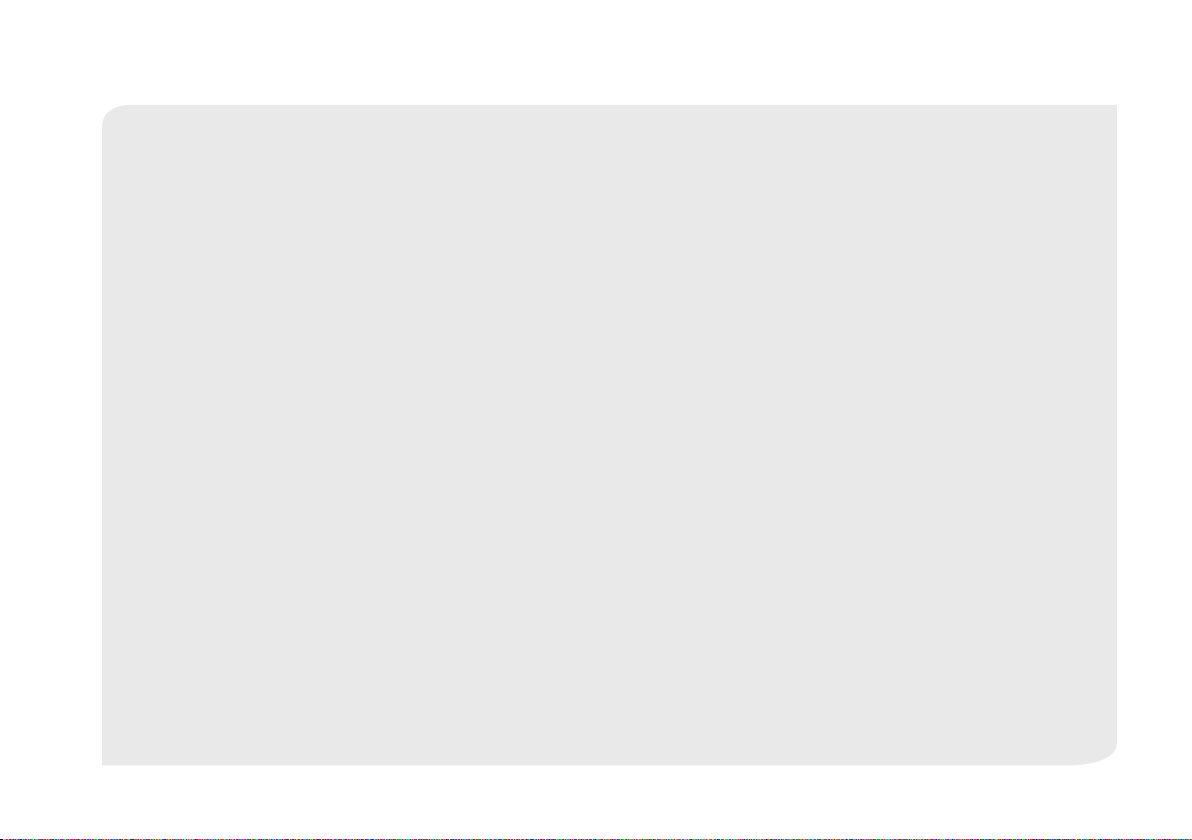
Contents
GETTING STARTED
Features ……………………………………………………… 5
What’s Included ……………………………………………… 6
Part names and functions …………………………………… 7
INSTALLATION & NETWORK CONNECTION
Installation …………………………………………………… 9
Network Connection and Settings …………………………… 11
MONITORING
Registration …………………………………………………… 12
Live Video …………………………………………………… 15
Setup ………………………………………………………… 19
Event Alarm ………………………………………………… 23
Playback ……………………………………………………… 24
Information …………………………………………………… 24
APPENDIX
Specifications ………………………………………………… 26
Troubleshooting ……………………………………………… 29
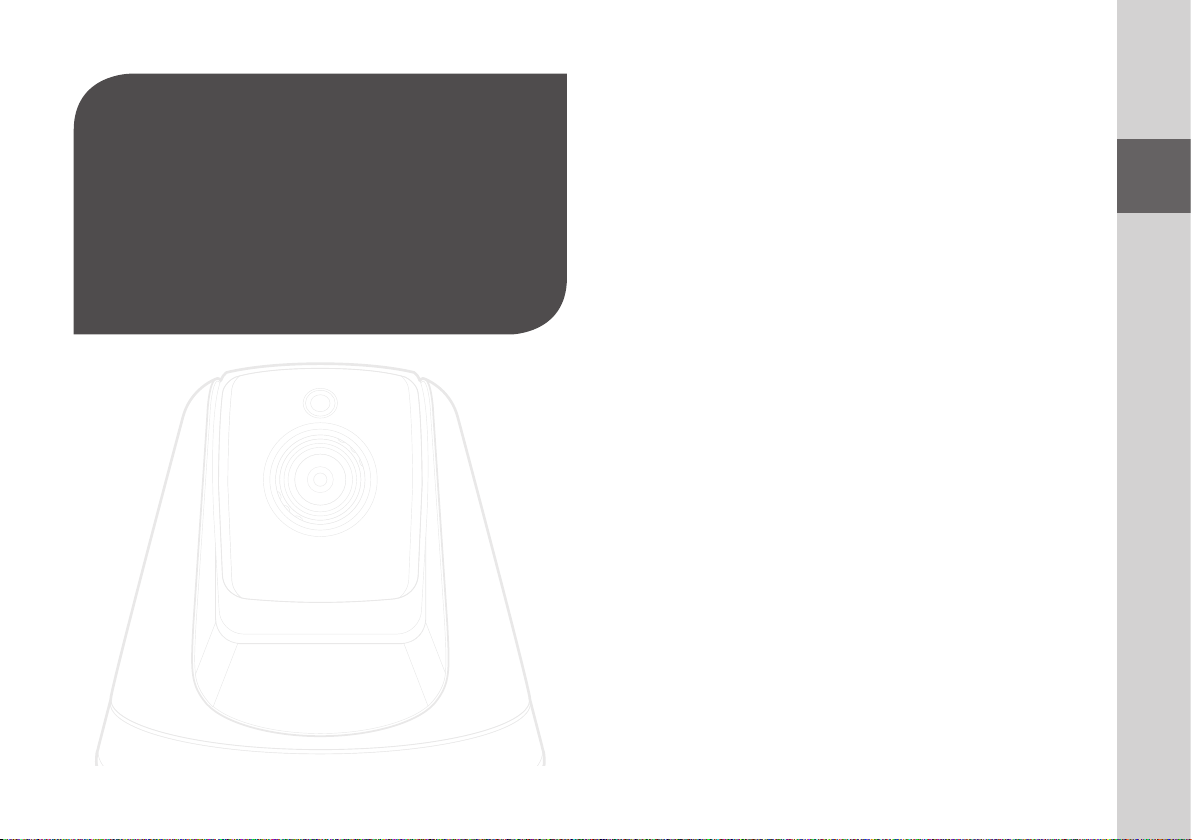
GettinG Started
Features 5
What’s Included 6
Part names and functions 7
Power Supply 8
01
Features
• Dedicated Wi-Fi Product
- The camera is registered through the Wi-Fi connection.
• Easy to install
- The Wi-Fi Direct button allows easy connection to a wireless router.
- Simply visit the home page (www.samsungsmartcam.com) and download and
install the program without a separate installer program.
• Remote monitoring
- Whenever and wherever if you are in the Internet enabled environment, remote
monitoring is ready for you.
- You can monitor using your PC, laptop or mobile device.
• Real-time alarm
- When a motion and sound are detected, your smartphone will generate real time
alarms.
• Saving in SD card
- When an event occurs, the user can save the video in their SD card.
• Two-way Audio
- With the built-in speakers and microphone, you can make Two-way
communications.
However, it is available only with the smart phone. (Not applicable to the PC or
laptop computer.)
• Camera Pan, Tilt
- You can monitor a wider area by moving the camera up, down, left and right
according to your needs.
01
Getting Started
5
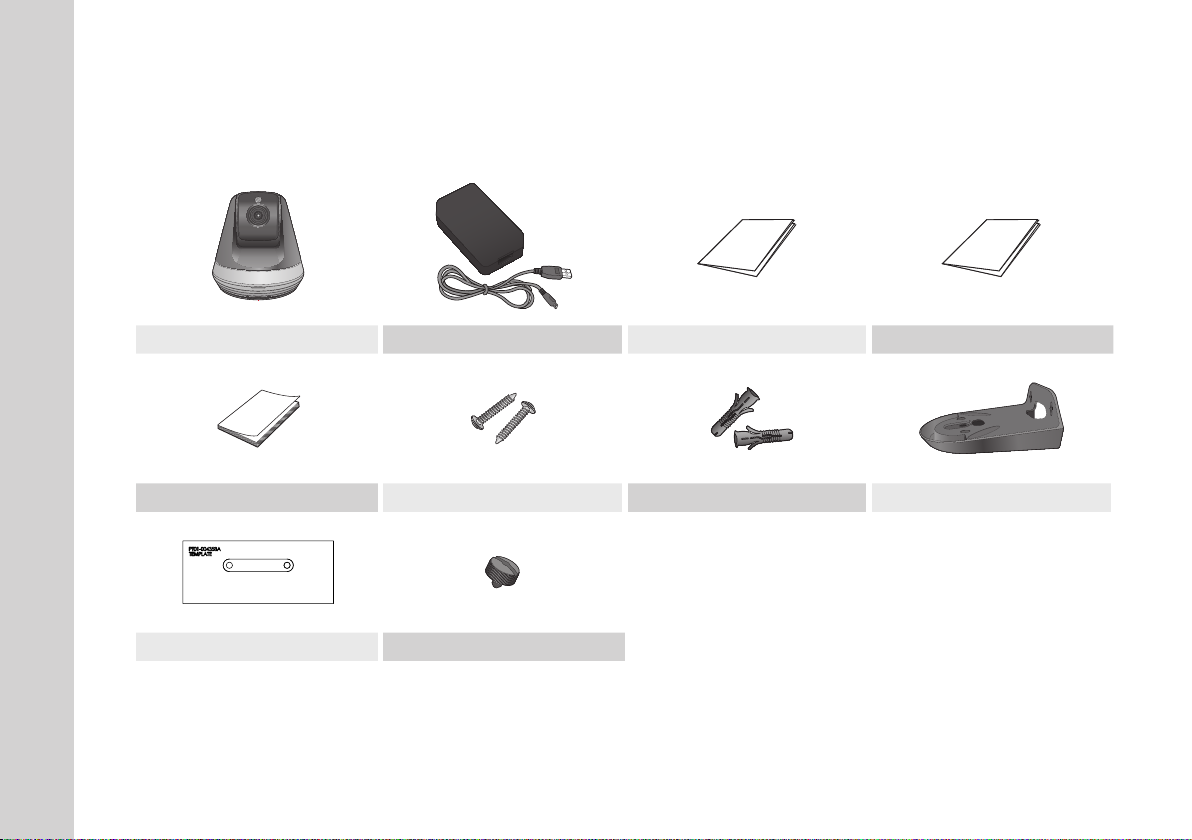
What’s Included
Check for components when opening the product package.
Camera Power adapter and cable Quick Start Guide Warranty Card
GPL Lisence Tapping screw Plastic anchor Bracket
Template Bracket lever
6
· English
` Keep the packing container. You will need the serial number later to register the camera.
n
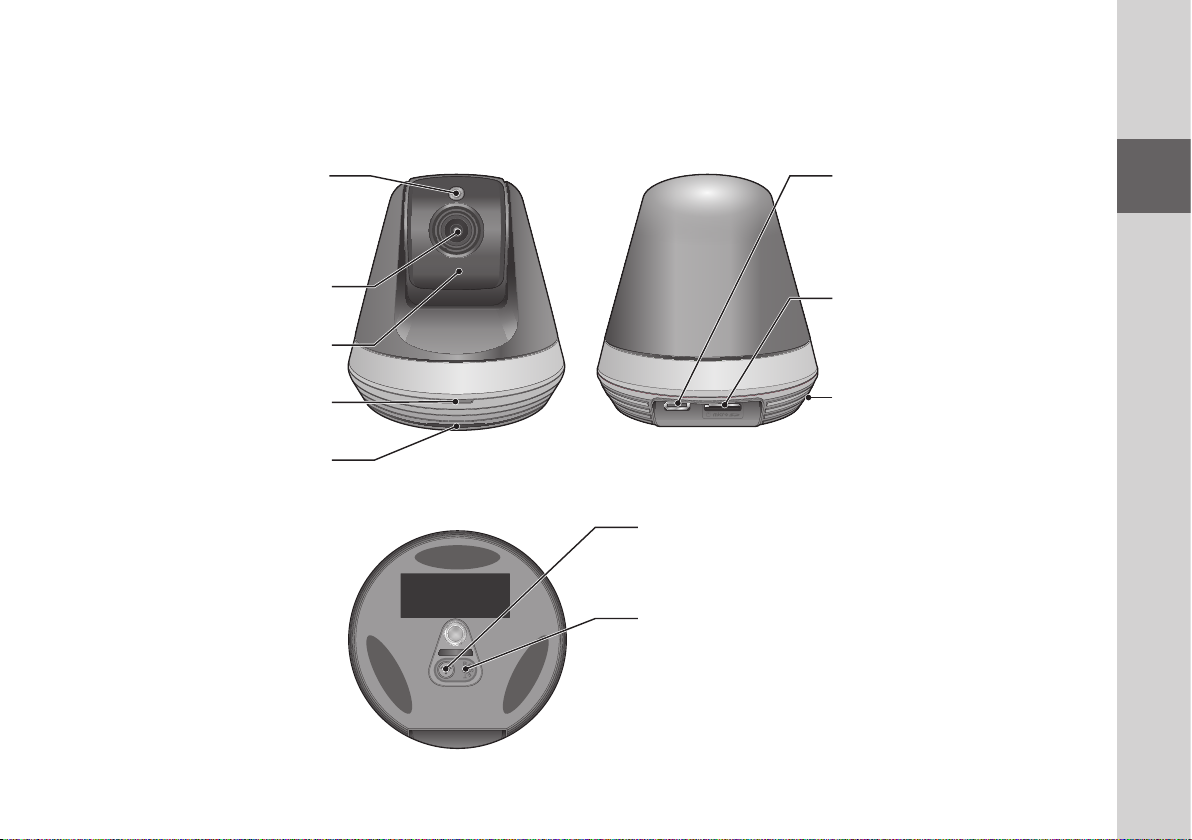
Part names and functions
Detects light levels where the camera is placed.
Night vision mode changes according to
Built-in IR LEDs for night vision
Generate audio output from your smart phone.
Luminance Sensor
detection result.
Camera lens
Power/Wi-Fi status LED
Speakers
Power Connection Button
It connects with a power adapter.
Micro card insertion hole
Built-in Mic
Wi-Fi Direct button
Wi-Fi is used for wireless communication between camera
and smartphone.
Reset button
Resets the camera settings to the default.
The system restarts if you press the button for 10 seconds
using a pointed object such as a needle.
` If you press too strongly, the button can break.
J
01
Getting Started
7
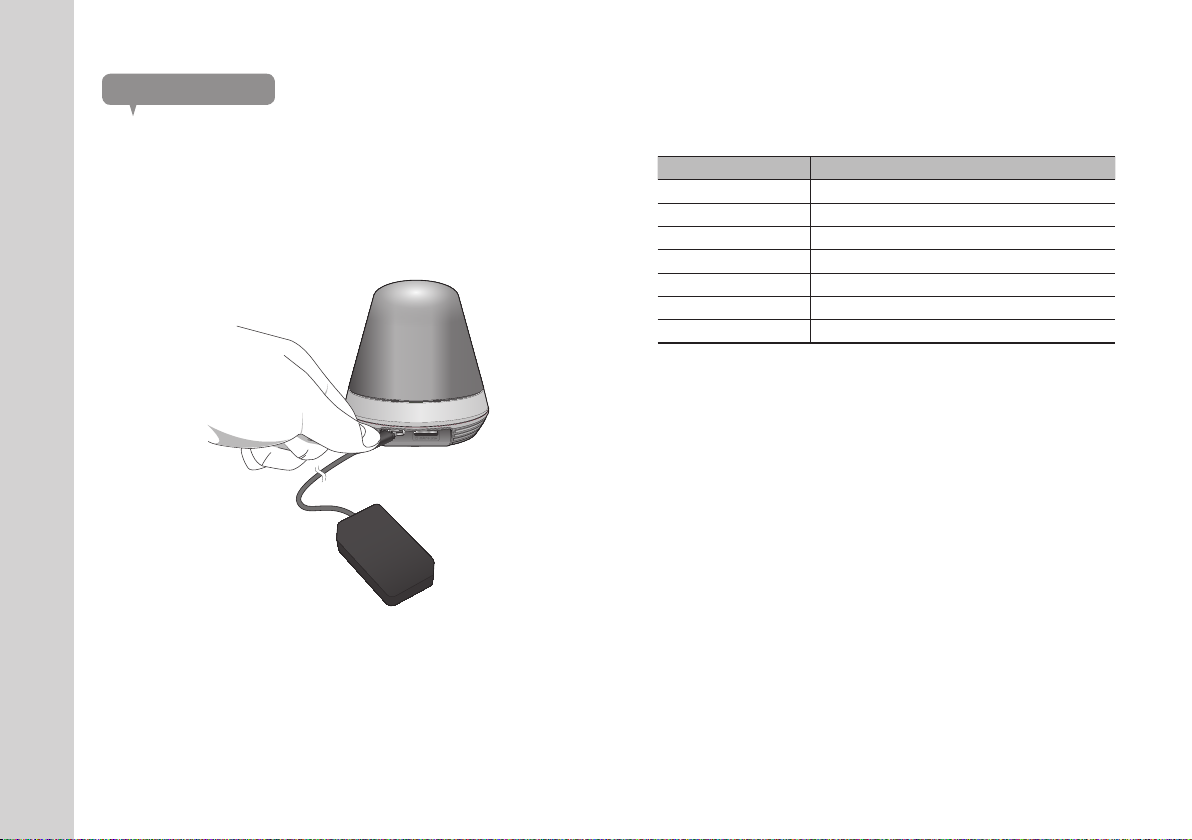
Power Supply
Plug-in the camera power adapter to the wall outlet and connect the camera as
shown.
` Make sure to use the provided power adaptor. If you use an adaptor other than the
n
power supply adaptor provided in our package, the product may not operate properly.
` It takes about 30 seconds to reboot the camera completely.
` When the camera is turned on, the LED blinks red.
Adaptor Model NO : 2AAQ010B
❖LED status
LED indicator shows operational status with colors.
Refer to table below for detailed meaning of the LED indicator.
Color Status
Red Booting up
Red Blinking Booting completed / Establishing network connection
Blue Blinking Connecting to the network.
Blue Local connection established
Green Connection to server completed / Normal operation
Yellow/Light Green Waiting to connect with a wireless router
Purple Updating firmware
8
· English
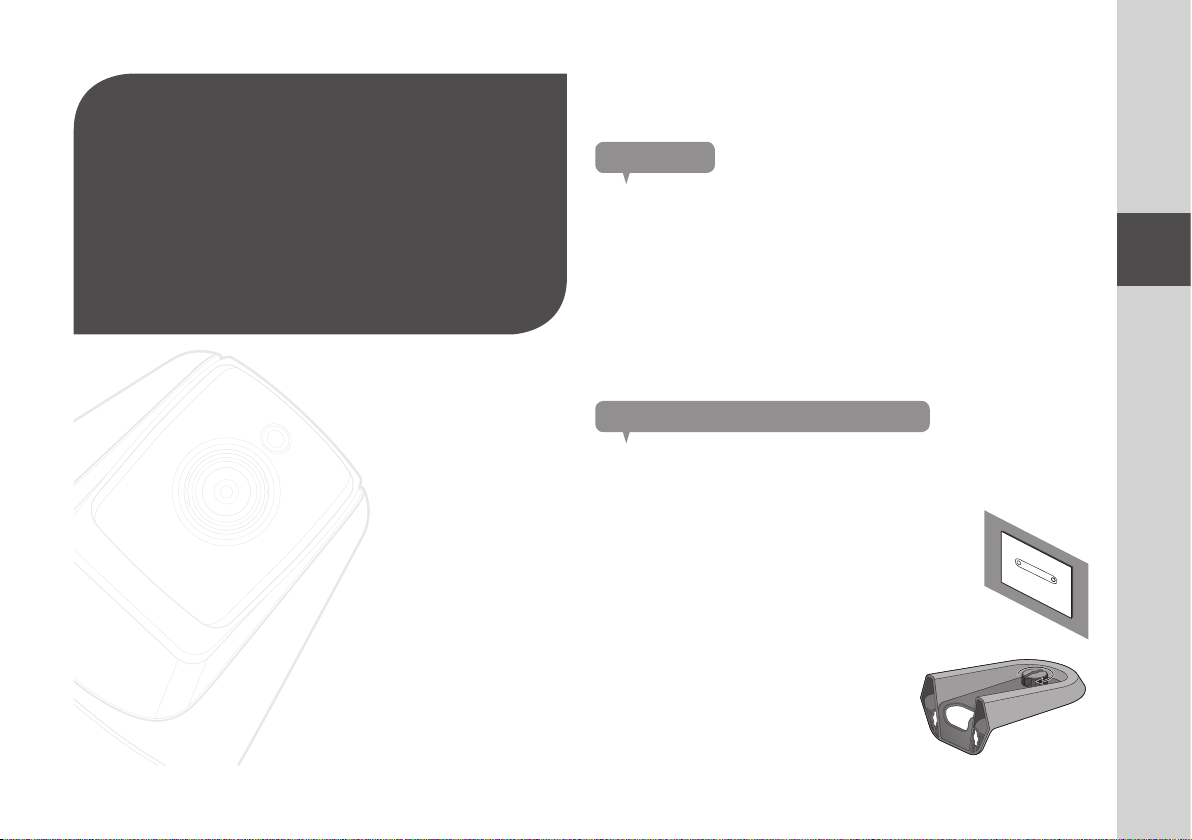
inStallation &
network ConneCtion
02
Installation
Precautions
1. Install the camera in a place where the Wi-Fi signal can be reached and
without interference.
2. Keep it away from humidity such as around the humidifier.
3. Keep it away from direct sunlight, strong light or dust; install it in a place with
clear view.
4. Do not install it in a place where there are a lot of obstacles.
5. Keep the lens clean at all times.
Wipe off the dust with a soft cloth.
02
Installation & Network Connection
Installation 9
Precautions 9
Installing on a wall using a bracket 9
Network Connection and Settings 11
Precautions 11
Connection using the Wi-Fi Direct function 11
Installing on a wall using a bracket
Assembly
1. Attach the template to the wall to which you want to
attach the camera.
2. Prepare screws (M3xL20) and anchors (Φ5x25mm).
3. Insert the bracket lever into the bracket hole
at the bottom of the bracket and turn it
clockwise to assemble it.
9
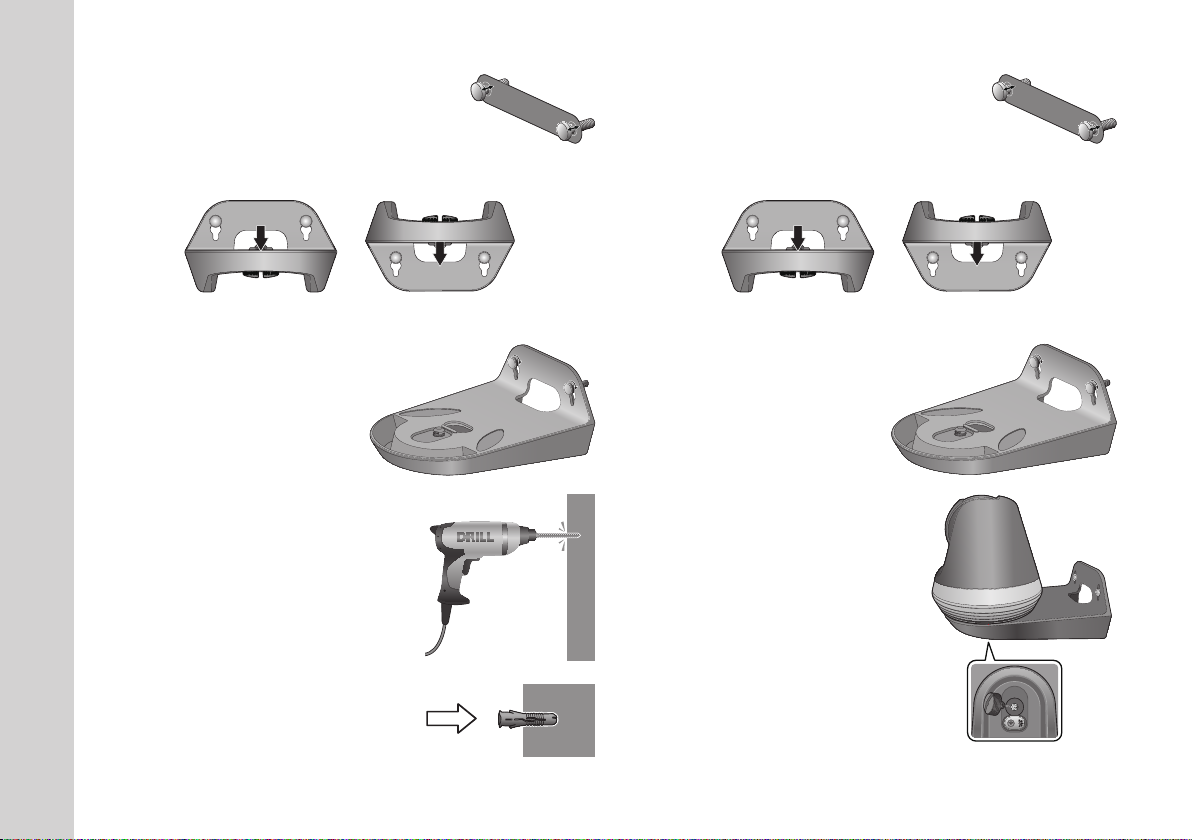
If you are installing on a wood wall, leave 3mm of
4.
space between the wall's surface and the mark on the
screw hole when fixing the screw.
9. Leave 3mm of space between the wall's surface and
the mark on the screw hole when fixing the screw.
5. Hang the bracket using the screw and lower it to the direction in which you
intend to install.
<When installing it in the
normal direction>
<When installing it by turning
it upside down>
6. Turn the screw to fix the bracket
additionally.
7. For a concrete wall, drill holes into the wall that
are 3cm deep using a drill bit with a diameter
of 5mm and a drill for concrete.
Remove any debris from the hole.
` Take care when drilling the hole to avoid injury.
J
8. Insert anchors in 2 holes for screws and tap
the end of the anchor slightly with a hammer
or rubber mallet to insert it completely.
10. Hang the bracket using the screw and lower it to the direction in which you
intend to install.
<When installing it in the
normal direction>
<When installing it by turning
it upside down>
11. Turn the screw to fix the bracket
additionally.
12. Place the camera on the bracket
and turn the bracket lever clockwise to fix
the camera to the bracket.
13. Connect the adapter plug to the power
terminal.
10
· English
