Samsung SNH-P6410BN User Manual
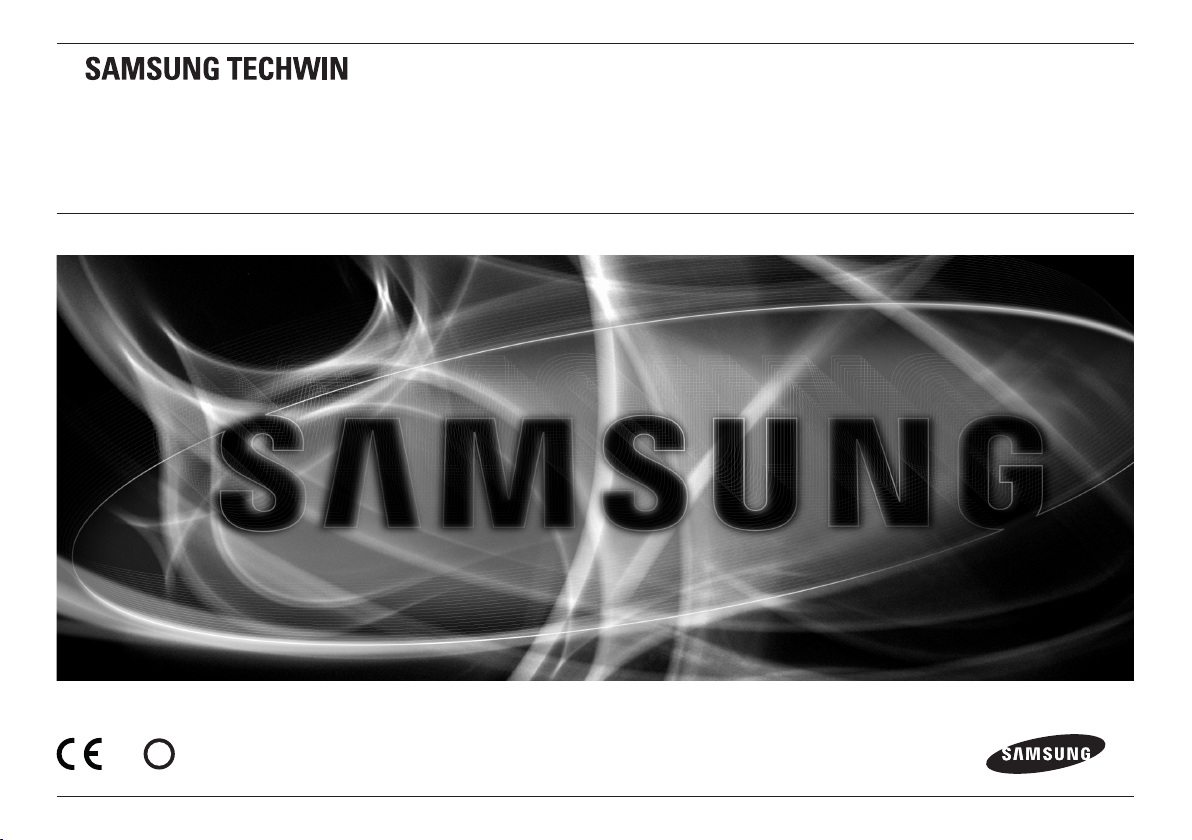
SAMSUNG SMARTCAM
User Manual
!
0678
SNH-P6410BN
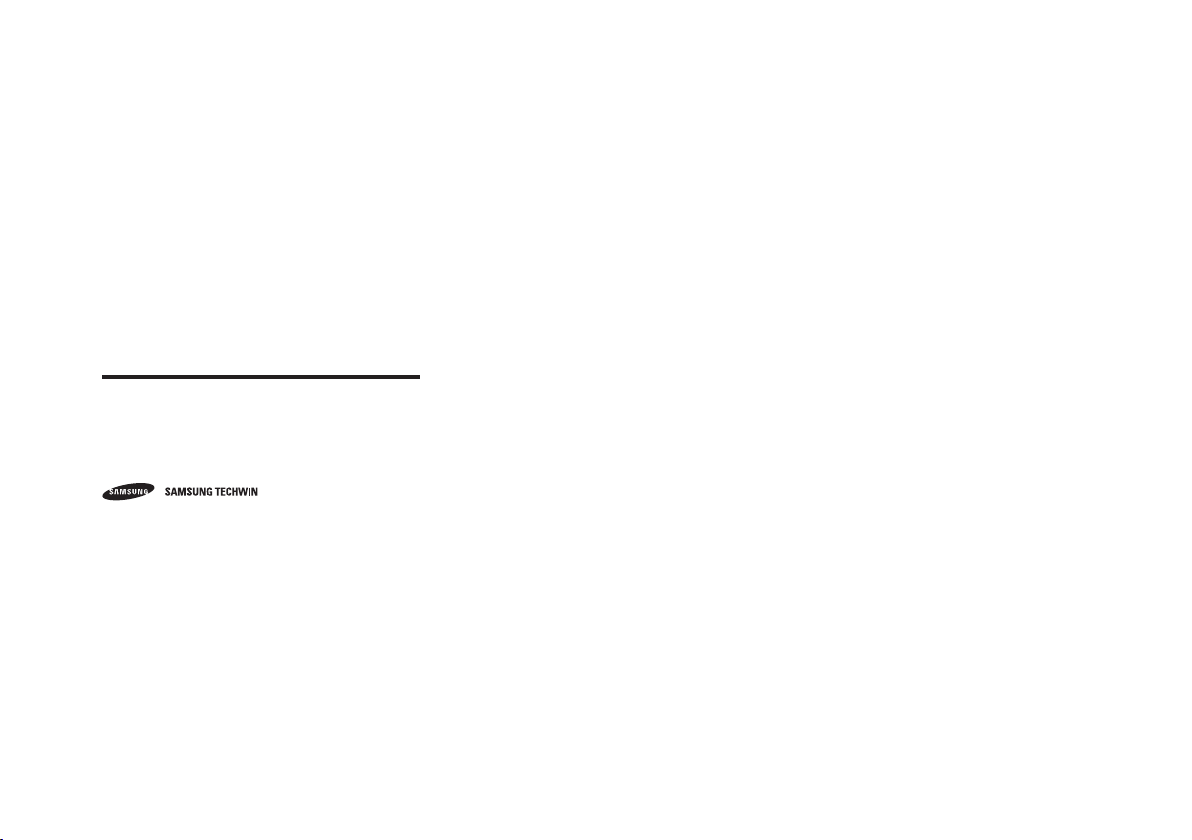
Samsung SmartCam
User Manual
Copyright
4 Samsung Techwin Co., Ltd. All rights reserved.
©201
Trademark
The name of this product is the registered trademark of Samsung Techwin Co., Ltd.
Other trademarks mentioned in this manual are the registered trademark of their
respective company.
Restriction
Samsung Techwin Co., Ltd shall reserve the copyright of this document. Under no
circumstances, this document shall be reproduced, distributed or changed, partially or
wholly, without formal authorization of Samsung Techwin.
Disclaimer
Samsung Techwin makes the best to verify the integrity and correctness of the contents
in this document, but no formal guarantee shall be provided. Use of this document
and the subsequent results shall be entirely on the user’s own responsibility. Samsung
Techwin reserves the right to change the contents of this document without prior notice.
is the registered logo of Samsung Techwin Co., Ltd.
SPECIFY SERVICE INSTRUCTIONS AND WARRANTY TERMS
This device complies with Part 15 of the FCC Rules.
Operation is subject to the following two conditions: (1) this device may not cause
harmful interference, and (2) this device must accept any interference received, including
interference that may cause undesired operation.
FCC NOTE:
THE MANUFACTURER IS NOT RESPONSIBLE FOR ANY RADIO OR TV INTERFERENCE
CAUSED BY UNAUTHORIZED MODIFICATIONS TO THIS EQUIPMENT.
SUCH MODIFICATIONS COULD VOID THE USER'S AUTHORITY TO OPERATE THE
EQUIPMENT.
Operational Description
The operational description shall fulfil the requirements of Rule Part 2.1033(b)(4). The rule
part requires, "A brief description of the circuit functions of the device along with a
statement describing how the device operates. This statement should contain a
description of the ground system and antenna, if any, used with the device".
The above requirement has been further interpreted by the FCC to mean that the
description shall:
a. be an operational or technical description of how the device operates, is modulated
and meets requirements;
b. describe the EUT completely. What is it (in plain English as well as technical terms)?
Give a clear, concise functional description of device operation.
c. always describe the signal, such as modulation type, pulse repetition rate, signal type
and information being sent. Describe all modulation types and all data rates.
Instructions & Warranty
The manufacturer is not responsible for any loss or radio/TV interference caused by
unauthorized modification of the product.
Such modification will void the warranty of the product as well as the user’s right of use.
WARNING
• The product must be assembled and installed by an adult.
• Before using, read all instructions on this manual thoroughly and follow operational
instructions, warnings on this manual and printed on the product.
• To avoid entangled power cord, do not place it around the baby bed or other infant
furniture. Keep this product and its power cord out of children’s reach.
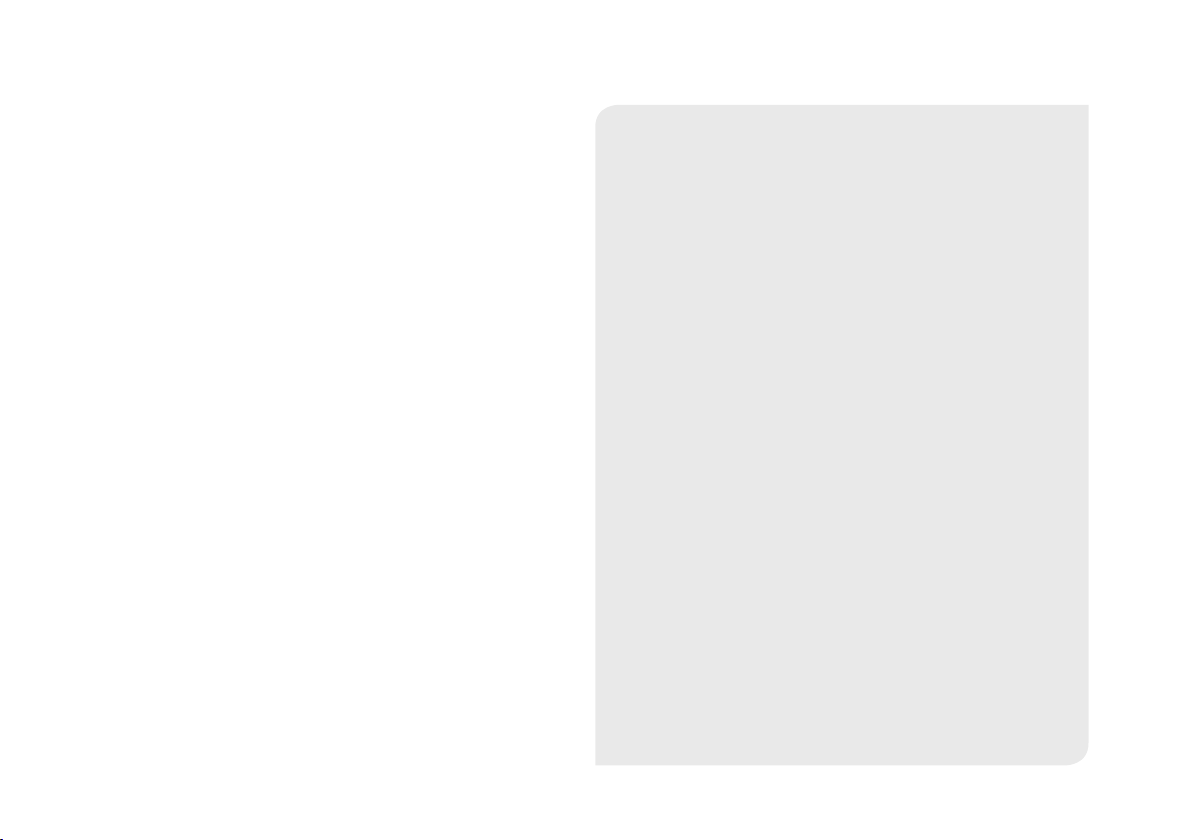
• Especially, the power cord should be installed carefully while keeping it out of
children’s reach.
• Never use the product near bath tub, sink, washing machine and in wet basement to
avoid moisture.
• The product is designed for indoor use.
• The product is not designed for medical monitoring, and requires a grown-up’s
protective supervision on its use.
• To avoid overheating of the product, do not expose the product to direct sunlight; do
not install or use near a heat source such as heater, radiator, cooking devices (ex:
electric stove or oven) and other warming devices (ex: audio amplifier, TV, etc.).
• Make sure to keep ventilated while using the product.
Avoid pillar or furniture that may block ventilation, when installing the product.
• Make sure to use the power adaptor provided. If used with unidentified adaptor, it
may damage the product. The power adaptor must be used with regular household
electric supply.
• Avoid sharp, pointed objects around the adaptor’s cable, not to damage the cable.
• Be warned and never hold the cable’s stripped part when connecting / disconnecting
the adaptor to/from the wall outlet.
• To avoid entangled cable lines, avoid using cable extension for adaptor’s power cord.
• The product’s servicing is allowed only to authorized Samsung Techwin’s service
personnel.
• When using the product for children’s care, be careful to keep the product out of
children’s reach.
• The product partially contains component which might cause respiration difficulty.
Accessories and small parts of the product should be stored keeping out of children’s
reach.
• The product is not designed to replace responsibility of human supervision on
children.
• The product is not equipped with device of immediate notification to adult with
accidental/sudden children‘s move; it requires periodic checks and human
supervision.
• This appliance and its antenna must not be collocated or operation in conjunction
with any other antenna or transmitter. A minimum separation distance of 20 cm must
be maintained between the antenna and the person for this appliance to satisfy the
RF exposure requirements.
Contents
GETTING STARTED
Features ……………………………………………………… 4
What’s Included ……………………………………………… 5
Part names and functions …………………………………… 6
INSTALLATION & NETWORK CONNECTION
Installation …………………………………………………… 8
Network Connection and Settings …………………………… 12
MONITORING
Registration …………………………………………………… 14
Live Video …………………………………………………… 19
Setup ………………………………………………………… 21
Event Alarm ………………………………………………… 30
Playback ……………………………………………………… 30
Information …………………………………………………… 31
APPENDIX
Specifications ………………………………………………… 33
Troubleshooting ……………………………………………… 37
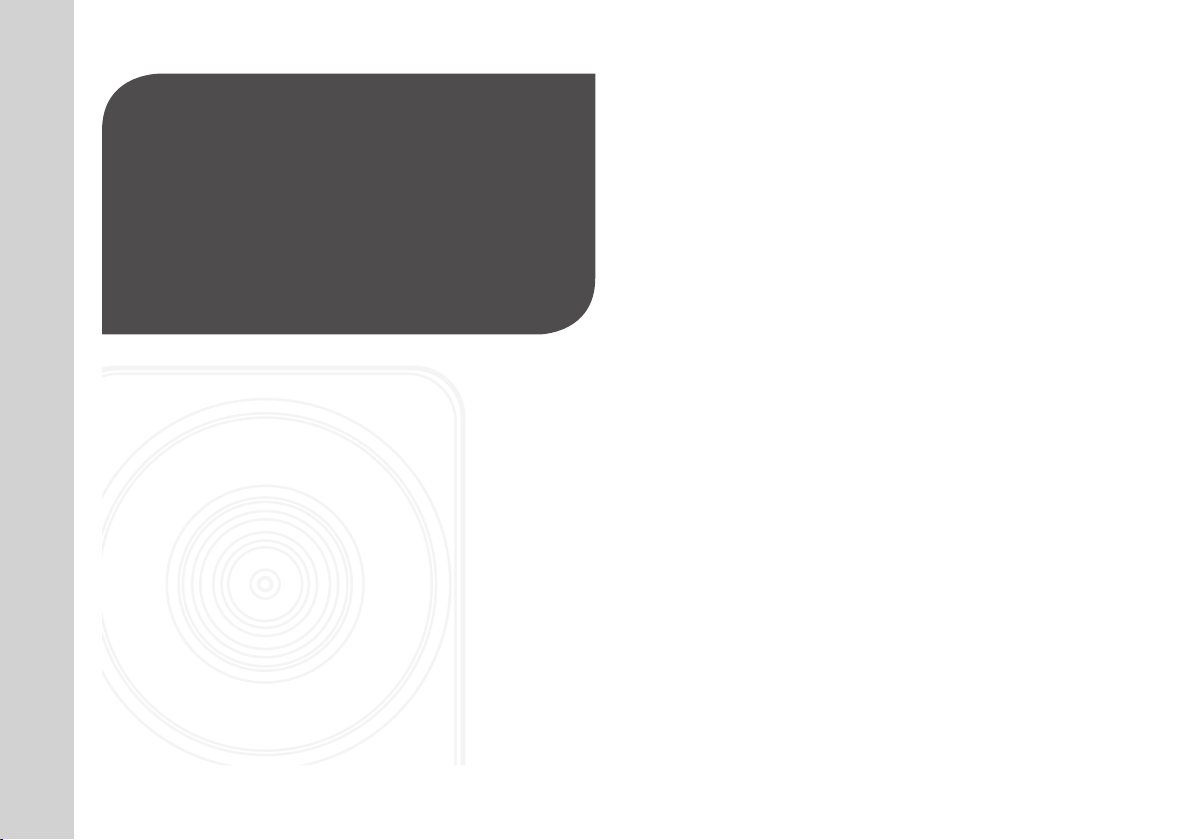
GETTING STARTED
Features 4
What’s Included 5
Part names and functions 6
Power Supply 7
Connecting the Ferrite Core to the power supply
adaptor 7
Network connection 7
01
Features
• Easy to install
- Simply visit the home page (www.samsungsmartcam.com) and download and
install the program without a separate installer program.
• Remote monitoring
- Whenever and wherever if you are in the Internet enabled environment, remote
monitoring is ready for you.
- PC, laptop or smart phone can be used for monitoring.
• Real-time alarm
- When a motion and sound are detected, your smartphone will generate real time
alarms.
• Cloud Storage
- Users can automatically upload event photos to their Picasa accounts.
- Anytime anywhere you can enjoy the video and images stored in the cloud
storage.
• Saving in SD card
- When an event occurs, the user can save the video in their SD card.
• Two-way Audio
- With the built-in speakers and microphone, you can make Two-way
communications.
However, it is available only with the smart phone. (Not applicable to the PC or
laptop computer.)
• SNS (Social Networking Service) Alarm supported
- Provide event alerts (messages, photos) through Picasa or Twitter.
- Share your photos with your friends.
• IR LED
- At low illumination levels, you can use an IR LED for monitoring purposes.
4
· English
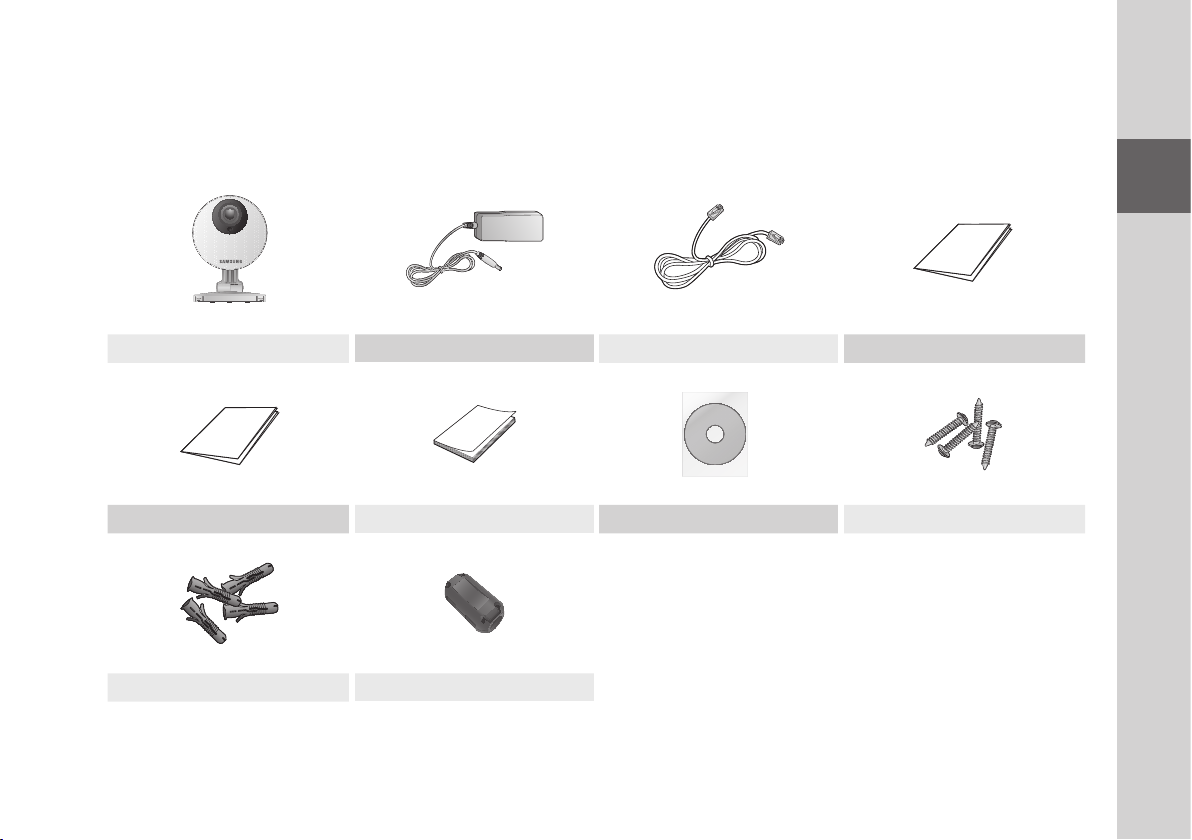
What’s Included
Check for components when opening the product package.
Camera & Bracket body Power Adaptor Network Cable Quick Start Guide
Warranty Card GPL Lisence Double Sided Tape Tapping screw
Plastic anchor Ferrite Core
01
Getting Started
` Please save the packaging. You will need the serial number later to register the camera.
n
5

Part names and functions
Power / Wi-Fi status LED
Built-in IR LEDs for night vision
Camera lens
Luminance Sensor
Detects light levels where the camera is placed.
Night vision mode changes according to detection
result.
Speakers
Generate audio output from your smart phone.
SD card insertion hole
SAMSUNG SMART CAM
MODEL : SNH-P6410BN
DC 5.0V 2.2A
M/C : SNH-P6410BN/EX
Aug 2013 S/N : XXXXXXXXXXXXXXX
MAC ADDRESS : XX-XX-XX-XX-XX-XX
SAMSUNG TECHWIN CO., LTD. MADE BY SAMSUNG IN CHINA
NETWORK
NETWORK
Wi-Fi Direct button
Create a Wi-Fi connection for your camera and
smart phone.
Reset button
Resets the camera settings to the default.
RESET
RESET
Press and hold for about 10 seconds to reboot the
system.
Network port
Used for wireless connection.
DC 5V Power Input
Audio out
Generates audio output to external devices.
Built-in Mic
6
· English
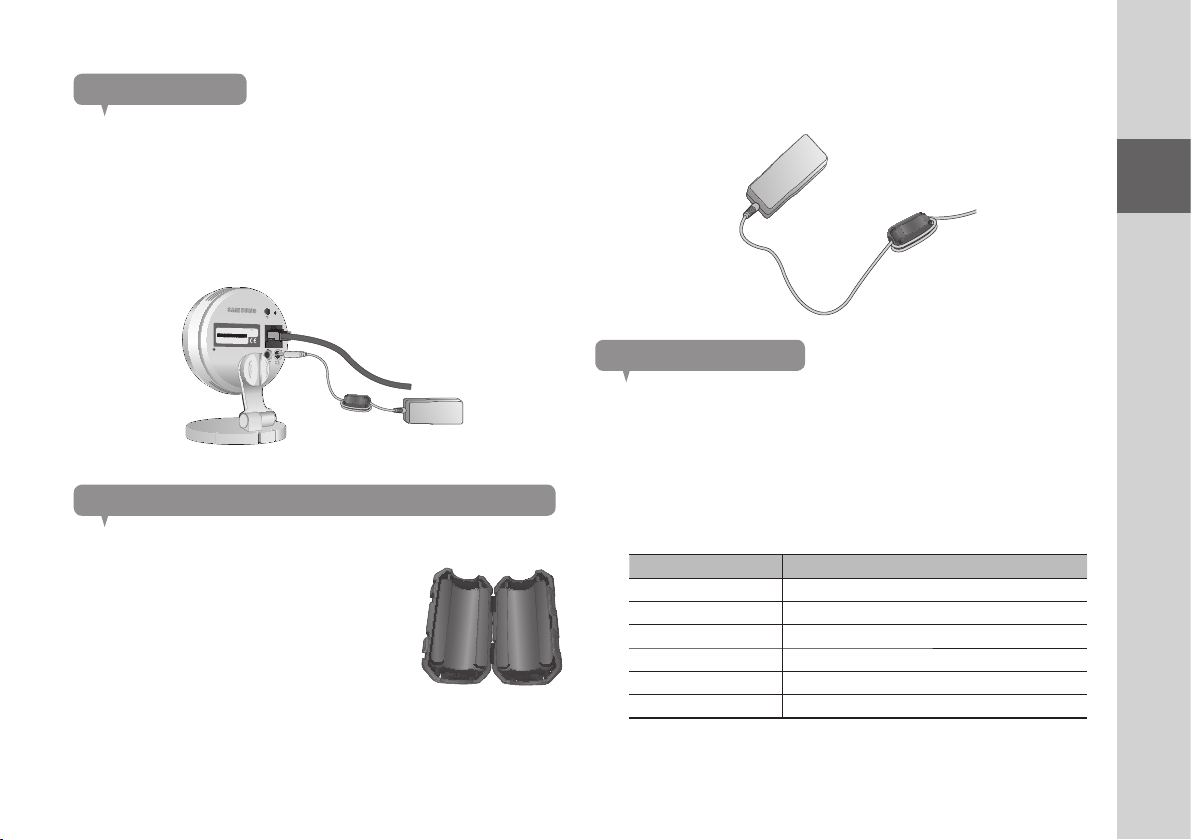
Power Supply
Plug-in the camera power adapter to the wall outlet and connect the camera as
shown.
` Make sure to use the provided power adaptor. If you use an adaptor other than the
n
power supply adaptor provided in our package, the product may not operate properly.
` It will take about 1min for the camera to boot-up completely.
` When the boot-up is complete, the power LED color will change from red to blue.
RESET
RESET
SAMSUNG SMART CAM
MODEL : SNH-P6410BN
DC 5.0V 2.2A
M/C : SNH-P6410BN/EX
Aug 2013 S/N : XXXXXXXXXXXXXXX
NETWORK
NETWORK
MAC ADDRESS : XX-XX-XX-XX-XX-XX
SAMSUNG TECHWIN CO., LTD. MADE BY SAMSUNG IN CHINA
2. As shown in the figure, place the ferrite core about 10 cm away from the
warning tag of your adaptor and roll it up to show the two lines of power
supply outside. Then close the ferrite core.
01
Getting Started
Network connection
Connect the provided network cable to the camera’s network terminal.
For further details on network configuration, refer to “Network Connection and
Settings”. (Page 12)
Connecting the Ferrite Core to the power supply adaptor
Ferrite Core can stabilize the power supply.
1. Open the Ferrite Core included in the package.
LED status
LED indicator shows operational status with colors.
Refer to table below for detailed meaning of the LED indicator.
Color Status
Red Booting up
Red Blinking Booting completed / Establishing network connection
Blue Blinking
Blue Local connection established
Green Connection to server completed / Normal operation
Magenta Updating firmware
Connecting to the network.
7
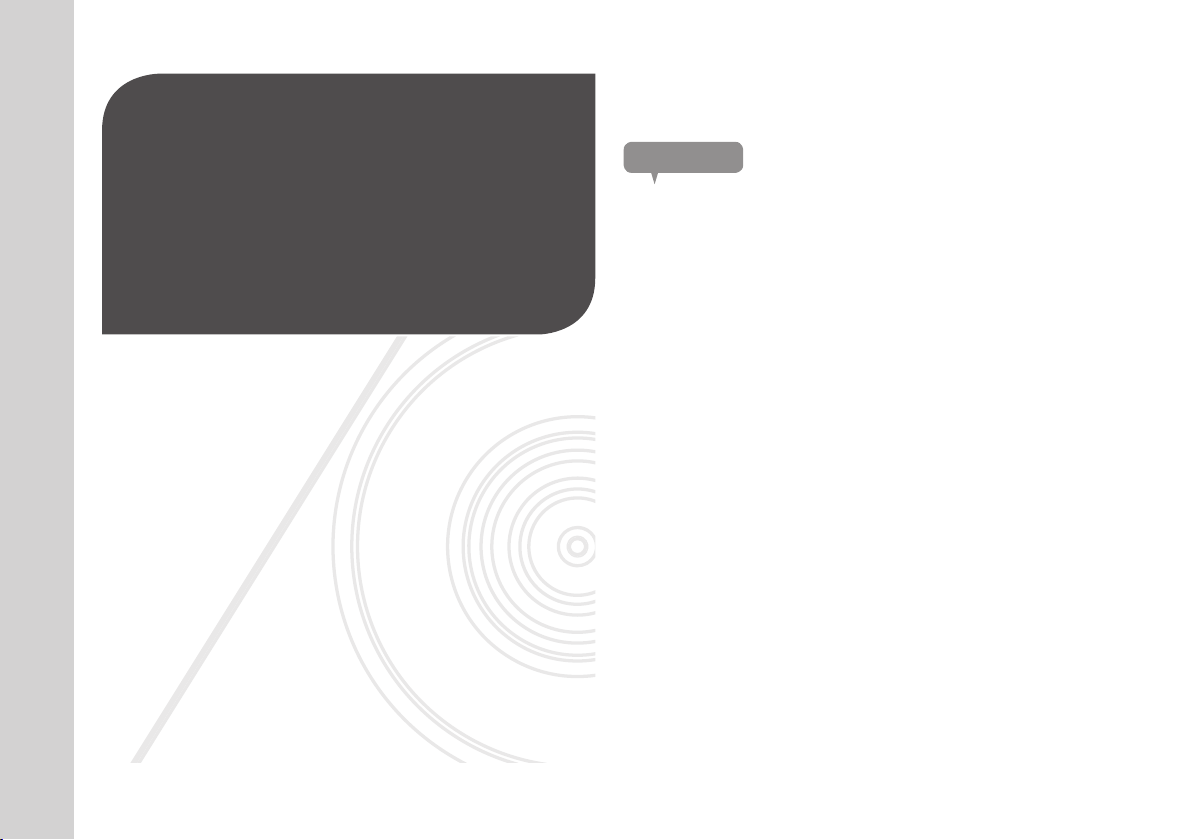
INSTALLATION &
NETWORK CONNECTION
Installation 8
Precautions 8
Wall Mounting Using Double-sided adhesive tape 9
Wall Mounting with Screws 11
Desktop mounting 12
Network Connection and Settings 12
Precautions 12
Connecting via network cable 13
Wi-Fi connection setting 13
02
Installation
Precautions
1. Install the camera in a place where the Wi-Fi signal can be reached and
without interference.
2. Keep it away from humidity such as around the humidifier.
3. Keep it away from direct sunlight, strong light or dust; install it in a place with
clear view.
4. Do not install it in a place where there are a lot of obstacles.
5. Keep the lens clean at all times.
Wipe off the dust with a soft cloth.
8
· English
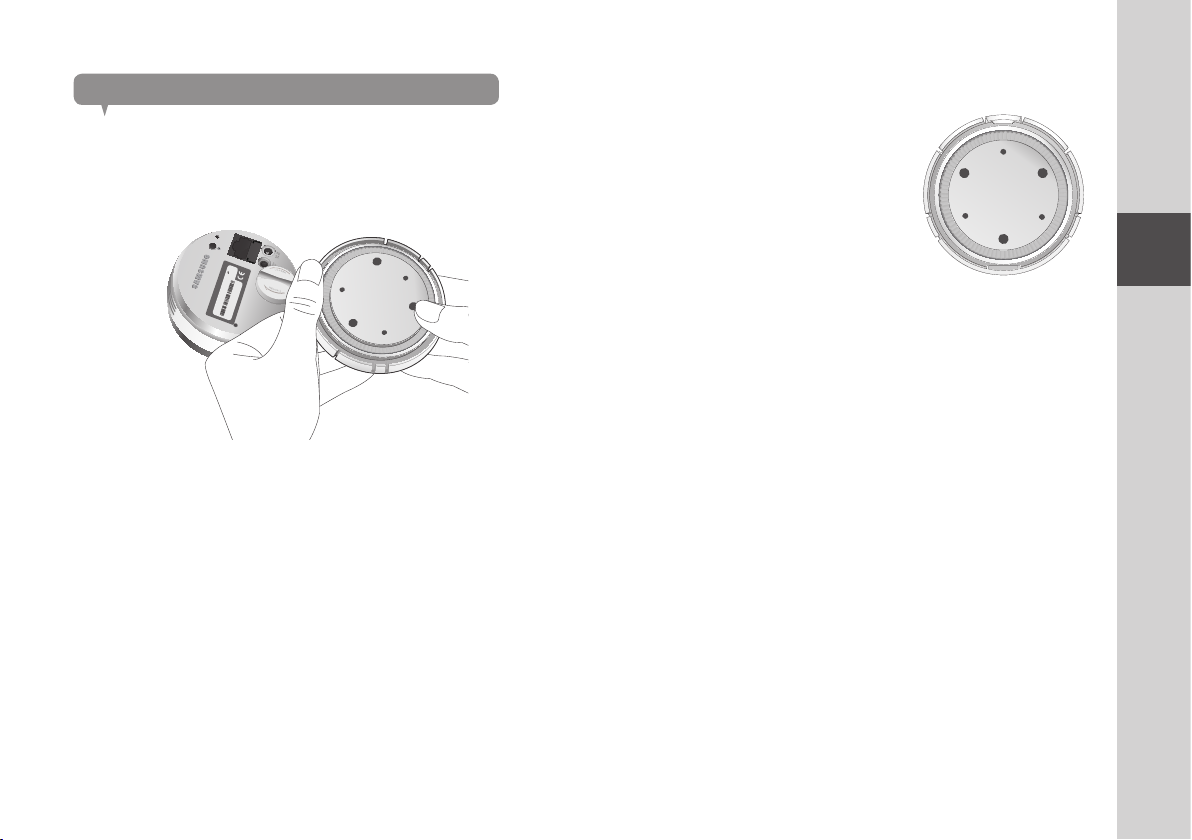
Wall Mounting Using Double-sided adhesive tape
Separating the wall-mount bracket
1. While pulling the button in the back of the bracket, press the bottom of the
opposite side of the button to remove the bracket wall.
RESET
NETWORK
DC 5.0V 2.2A
MODEL : SNH-P6410BN
M/C : SNH-P6410BN/EX
SAMSUNG SMART CAM
Aug 2013 S/N : XXXXXXXXXXXXXXX
MAC ADDRESS : XX-XX-XX-XX-XX-XX
SAMSUNG TECHWIN CO., LTD. MADE BY SAMSUNG IN CHINA
Assembling
1. Take out the wall fixing tape.
2. Remove the rectangular protective film from
the adhesive tape and attach it to the
bottom of the wall-mount bracket.
3. Hold the handle for the wall fixing tape, remove the release paper to attach
the tape.
` The tape will lose adhesiveness if used once, do not re-use.
n
` Before attaching tape, clean dust / water / oil off the wall-mount bracket’s adhesive
spot for better result.
02
Installation & Network Connection
9
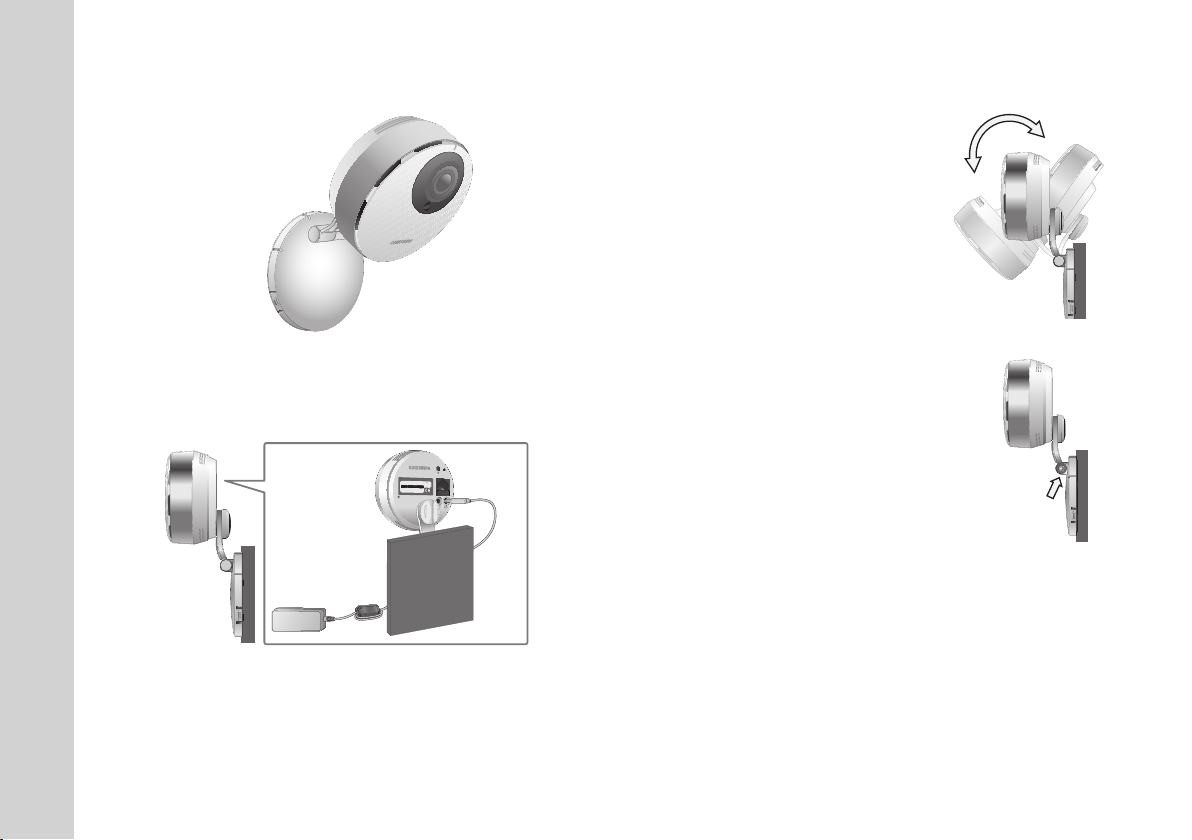
Firmly insert the bracket from the opposite side of the button until you hear a
4.
clicking sound.
Adjusting the Angle
1. Adjust the camera’s shooting angle as
appropriate.
` Do not put excessive force. Otherwise, it may
n
cause damage to the camera.
5. Connect the adaptor’s plug to the power terminal on the camera’s rear side.
` When done, remove the protective film from the lens.
n
RESET
RESET
SAMSUNG SMART CAM
MODEL : SNH-P6410BN
DC 5.0V 2.2A
M/C : SNH-P6410BN/EX
Aug 2013 S/N : XXXXXXXXXXXX
XXX
NETWORK
NETWORK
MAC ADDRESS : XX-XX-XX-XX-
XX-XX
SAMSUNG TECHWIN CO., LTD.
MADE BY SAMSUNG IN CHINA
10
· English
2. Open the cap in the area marked in the figure
and use a driver to turn the screw clockwise to
fasten and fix the recording angle.
3. If you turn the screw counterclockwise, it will be
loosened and you can adjust the recording
angle then.
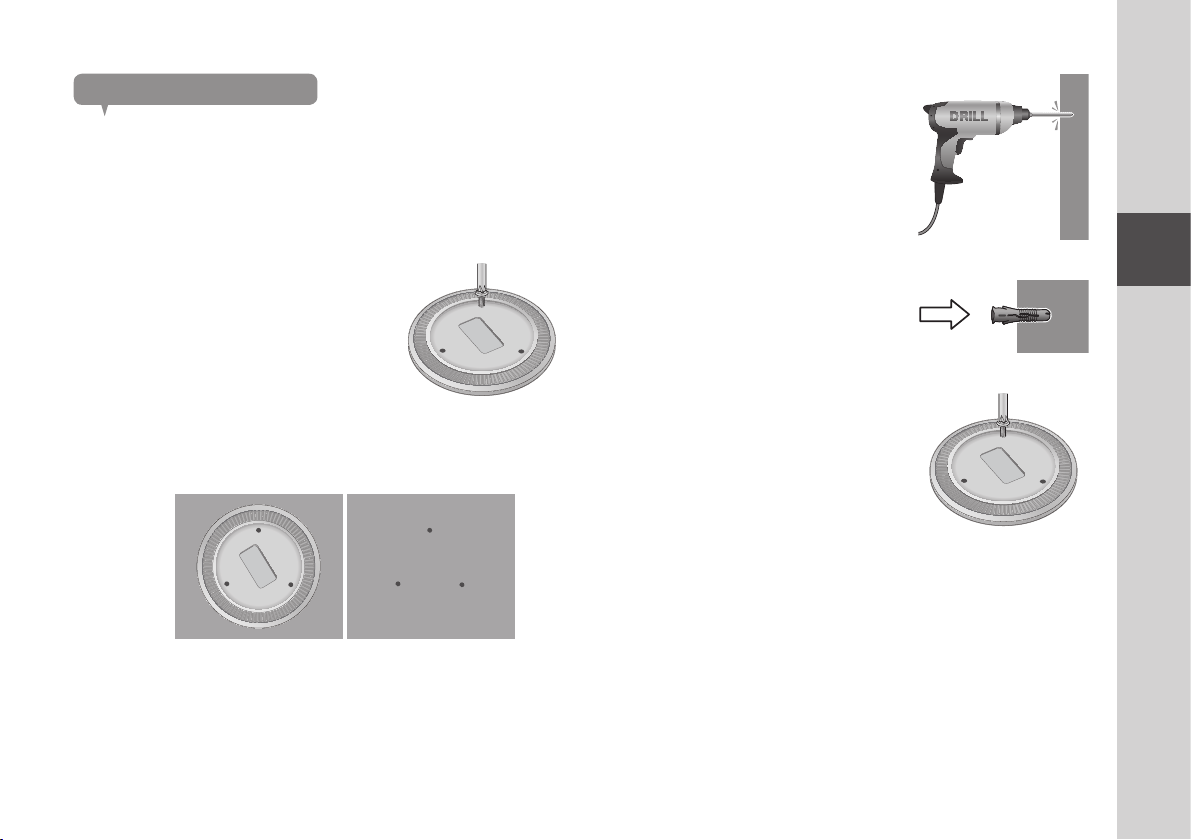
Wall Mounting with Screws
` For more information about step of Separating the wall-mount bracket, refer to “Wall
n
Mounting Using Double-sided adhesive tape”.
Assembling
4. Use drill bit of 5mm diameter and drill on the
marked positions, drill to have 3 cm depth
holes. Clean the holes after drilling.
` Be careful not to get injured while drilling.
J
1. Take out screws (M3xL20), and anchors (Φ5x25mm).
2. On a wooden wall, use screws to fix the
wall-mount bracket as shown in the figure.
Using a driver on the wall to attach it to,
fasten three screws in the three holes.
3.
If fixing on a concrete wall, use screws and anchors to fix wall-mount bracket
First, mark on the wall as shown in the figure below.
02
5. Insert an anchor for each hole. Fully insert
anchors by hammering lightly the anchor
head with a hammer/rubber hammer.
6. Using a driver on the wall to attach it to,
fasten three screws in the three holes.
.
` For further steps, refer to the instructions for
n
“Wall Mounting Using Double-sided
adhesive tape”.
Installation & Network Connection
11
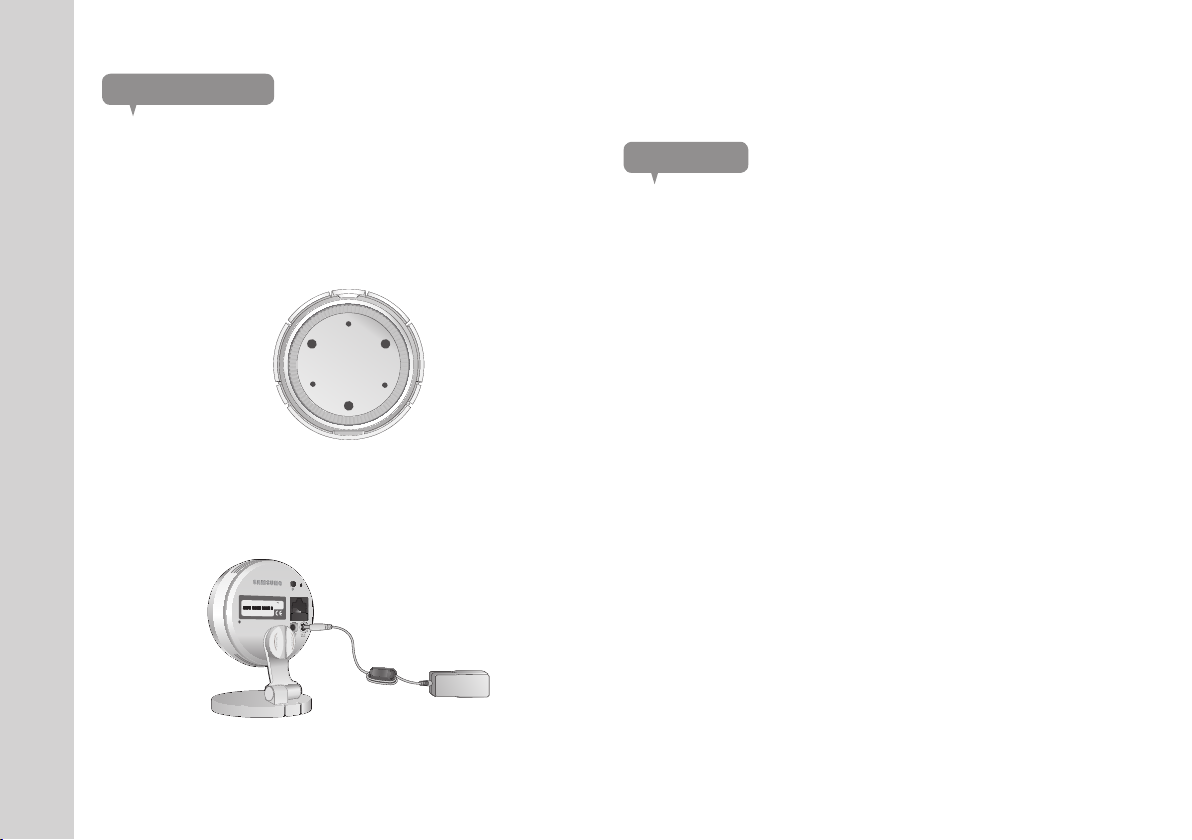
Desktop mounting
` For more information about step of Separating the wall-mount bracket, refer to “Wall
n
Mounting Using Double-sided adhesive tape”.
Network Connection and Settings
Precautions
Assembling
1. Firmly insert the bracket from the opposite side of the button until you hear a
clicking sound.
2. Using the groove on the bracket wall, rotate the bracket in the desired
direction.
3. Connect the adaptor’s plug to the power terminal on the camera’s rear side.
RESET
RESET
SAMSUNG SMART CAM
MODEL : SNH-P6410BN
DC 5.0V 2.2A
M/C : SNH-P6410BN/EX
Aug 2013 S/N : XXXXXXXXXXXXXXX
NETWORK
NETWORK
MAC ADDRESS : XX-XX-XX-XX-XX-XX
SAMSUNG TECHWIN CO., LTD. MADE BY SAMSUNG IN CHINA
• The wireless network access may fail, depending on the communications
environment.
• For details about the network settings and password, contact your network
administrator or service provider.
• For a specific Internet service requiring user authentication, you may not access
the service. If this is the case, contact the service provider.
• Do not access the unauthorized network.
• The farther the distance from the Wireless Access Point, the longer time the
network connection may take.
• If you fail to access the selected wireless network, try a different Wireless
Access Point to make access.
• For more information about the router or the wireless connection, refer to the
documentation of the router or contact the router manufacturer.
• If the camera is connected to a multiple-Wireless Access Point network
environment, some video packets may be lost, depending on the network traffic
load.
• According to the network policy (blocking UDP) of the service provider, the video
transmission can be limited to 7 minutes.
For more details, refer to the descriptions on page 21, <Relay Mode>.
• In addition to the above two situations, you may encounter a network delay or
interruption due to the network conditions.
• Some hubs can have compatibility issues.
12
· English
