Page 1
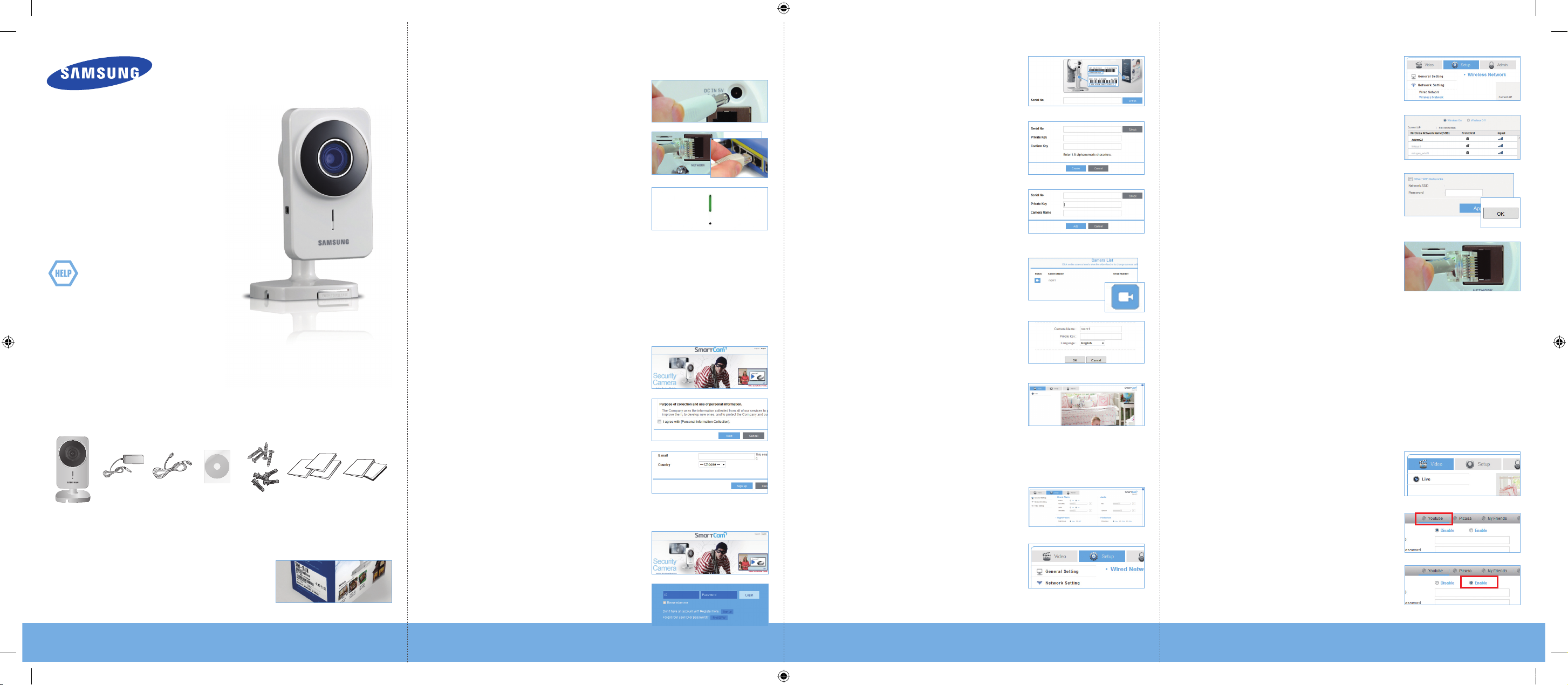
CONNECTING THE CAMERA TO YOUR ROUTER
Connect the power adapter to the camera.
1.
Enter your camera Serial Number and click
3.
<Check>.
Click <Wireless Network>.
3.
SNH-1011N English
Quick Start
Guide
Thank you for purchasing the Samsung
SmartCam Wifi Home Security Camera.
Follow the simple
up and start using your new SmartCam.
If you have any questions or need help
installing your new product please contact
our free technical support.
Telephone : 1-877-349-3149
9am - 9pm EST, Monday - Friday
Internet : http://www.samsungsv.com/Support/Index
Related manual can be downloaded from
https://www.samsungsmartcam.com/web/pages/main_support.jsp.
UNPACKING
Make sure all following items are in the packaging:
steps in this guide to set
Connect the network cable to the camera
2.
and your network router.
The camera bootup will take about 1
3.
minute then the camera status LED will
change from red to green.
JFor proper networking to a Wi-Fi router with
using the router’s WPS function, refer to the router’s manual and the product’s
user manual available on the web page.
SETTING UP YOUR ACCOUNT
JThe subscription and camera registration explained below can be made on your
smartphone too. Refer to the “iPhone” or “Android” section of <Support> on
the product web site.
From your PC, go to http://www.
1.
samsungsmartcam.com.
Select <Sign Up> to register.
2.
After reading the terms of use, check
“I Agree...”, and click <Next>.
Enter requested information, and click
3.
<Sign Up>.
Create a private key (Password) for the
4.
camera. Use 1 to 8 alphanumeric characters.
Create a name for the camera. I.e., Home
5.
And click <Add>.
Click camera icon in the camera list.
6.
Enter the Private Key for the camera and
7.
click <OK>.
JIf you forget your Private Key, you must reset the
camera. Refer to the full manual for details.
View your camera.
8.
You will be asked to install the web viewer
plug-in to view the video for the first time.
After installation, please restart the browser
and login again.
CONNECTING TO YOUR WIFI NETWORK
XXXXXXXXXXXXXXX
XXXXXXXXXXXXXXX
XXXXXXXXXXXXXXX
Select <Wireless On> then select your wifi
4.
network. If your network is hidden, select
<Other Wifi Networks>.
Enter the password for your wifi network
5.
and click <Apply> then in the popup, click
<OK>.
Disconnect the network cable from the
6.
camera and the wireless router.
JThe camera status LED will flash blue then turn steady green after about 20 seconds.
You can now unplug the camera and place anywhere around the home within the WiFi
range. If it continues to flash blue, a wifi connection has not been established.
Please contact our tech support at 1-877-349-3149
SETTING UP NOTIFICATIONS
YouTube
Automatically uploads 30 second clip to your private YouTube account.
Click the <Video> tab.
1.
Click <Setup>.
1.
Camera Adapter Network Cable
JSave the packaging for later use.
You will need the serial number found on the side of
the packaging.
SNH-1011N-Quick Start Guide-ENGLISH.indd 1 2012-10-23 오후 5:44:43
Double Sided
Tap e
Screws /
Wall anchors
Quick Guide X3
Warranty Card X1 /
GPL License X1
ADDING YOUR CAMERA
From your PC, go to http://www.
1.
samsungsmartcam.com.
Enter your SmartCam account username
2.
and password and <Login>.
Click <Network Setting>.
2.
Click the <Youtube> tab.
2.
Select <Enable>.
3.
Page 2
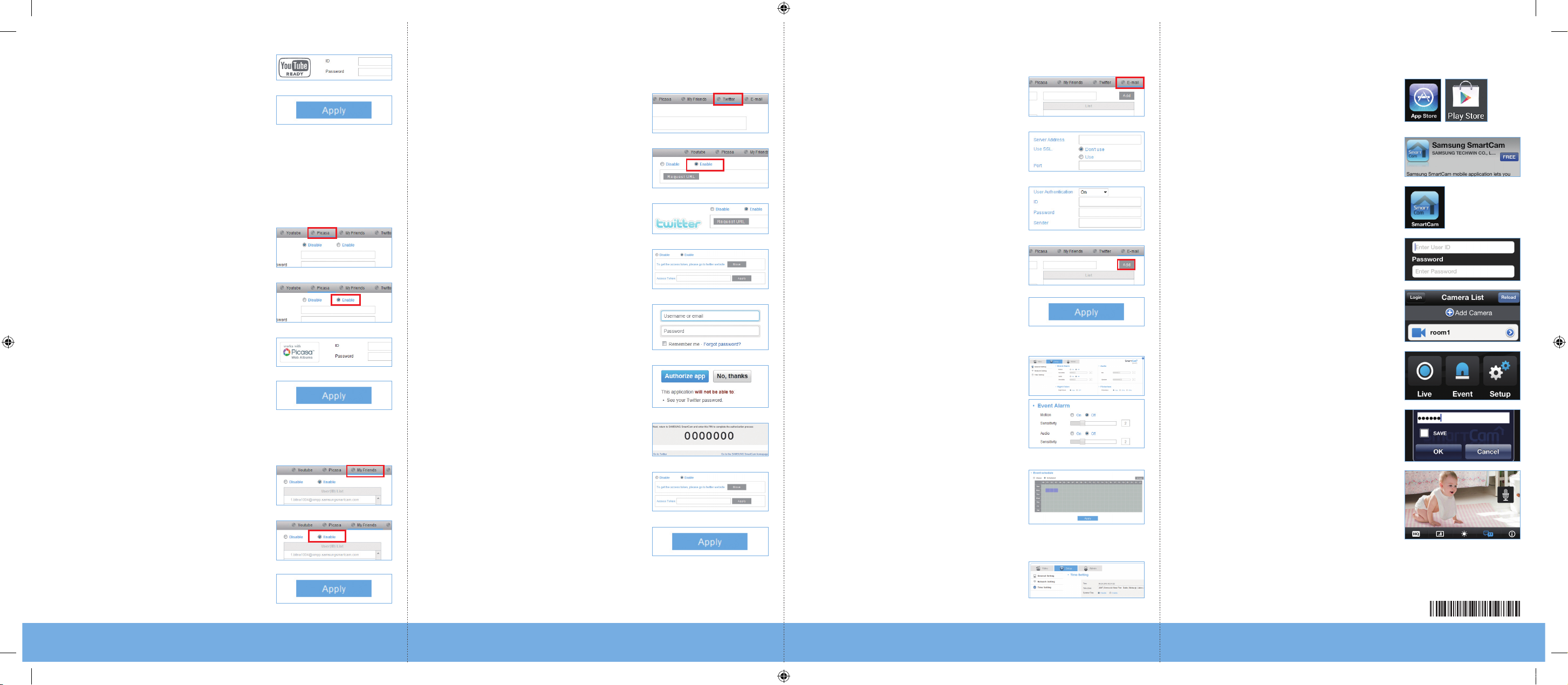
Enter your YouTube User ID and Password.
4.
Click <Apply>.
5.
JIf you do not have a YouTube account, please go to YouTube.com and register an
account.
The recorded videos are 30sec clips.
Twitter
Get message notification to your Twitter account when event is detected.
Click the <Twitter> tab.
1.
Select <Enable>.
2.
E-mail
Click the <E-mail> tab.
1.
Enter your outgoing server address.
2.
JRefer to the full manual for the E-mail server
information.
MONITORING FROM A SMARTPHONE
On an Android phone, visit Google Play
1.
Store and search Samsung SmartCam.
On an iPhone, visit App Store and search
Samsung SmartCam.
Click <FREE> to download the SmartCam
2.
app to your phone.
Picasa
Automatically uploads a image to your private Picasa account.
Click the <Picasa> tab.
1.
Select <Enable>.
2.
Enter your Picasa User ID and Password.
3.
Your Picasa account info is the same as
your YouTube account info.
Click <Apply>.
4.
MyFriends
Click the <MyFriends> tab.
1.
A list of users that will receive the
2.
notifications is listed. Select <Enable>.
Click <Request URL>.
3.
Click <Move>.
4.
Enter your Twitter User ID and Password.
5.
Click <Authorize app>.
6.
Write down the Access Token then click
7.
<Go to the SAMSUNG SmartCam
homepage>.
Return to the <Twitter> tab and enter the
8.
Access Token.
Click <Apply>.
9.
Enter your email server ID, Password and
3.
Sender information.
JMany people use their name or the camera
name as sender information.
Enter an email address where you want the
4.
notification to go and click <Add>.
Click <Apply>.
5.
ENABLING NOTIFICATION
Click <Setup>.
1.
Select <General Setting>.
2.
For motion detection, under Motion select
3.
<On>.
Adjust Sensitivity.
4.
For audio detection, under Audio select <On>.
Under Activation time, select
5.
<Scheduled>.
Select the times that you would like
6.
detection to be on.
Click <Apply>.
7.
Click the SmartCam app on your phone.
3.
Enter your SmartCam account User ID and
4.
Password, check <Remember me> and
click <Login>.
Click your camera’s name in the camera
5.
list.
Click <Live> to view your camera.
6.
Enter the camera private key, check
7.
<SAVE> and click <OK>.
View your camera.
8.
Click <HQ> for high quality streaming.
9.
JHQ mode is best viewed with a wifi or 4G
connection.
Select <Time Setting>.
Click <Apply>.
3.
SNH-1011N-Quick Start Guide-ENGLISH.indd 2 2012-10-23 오후 5:44:45
JIf you do not have a Twitter account, please go to Twitter.com and register an account.
8.
Select your time zone under <Time Zone>
9.
then click <Apply>.
PT01-001379A
