Samsung MAX-DX76R Manual

THIS APPLIANCE IS MANUFACTURED BY:
 DVD MINI COMPONENT SYSTEM WITH USB HOST
DVD MINI COMPONENT SYSTEM WITH USB HOST
DVD/CD/MP3-CD/CD-R/RW PLAYBACK
MAX-DX75
MAX-DX76
Instruction Manual
RDS DISPLAY |
TA |
PTY- PTY SEARCH |
PTY+ |
VIDEO SEL. |
|
COMPACT
|
V I D E O |
DIGITAL VIDEO |
|
|
|
||
|
|
||
|
|
AH68-01940P
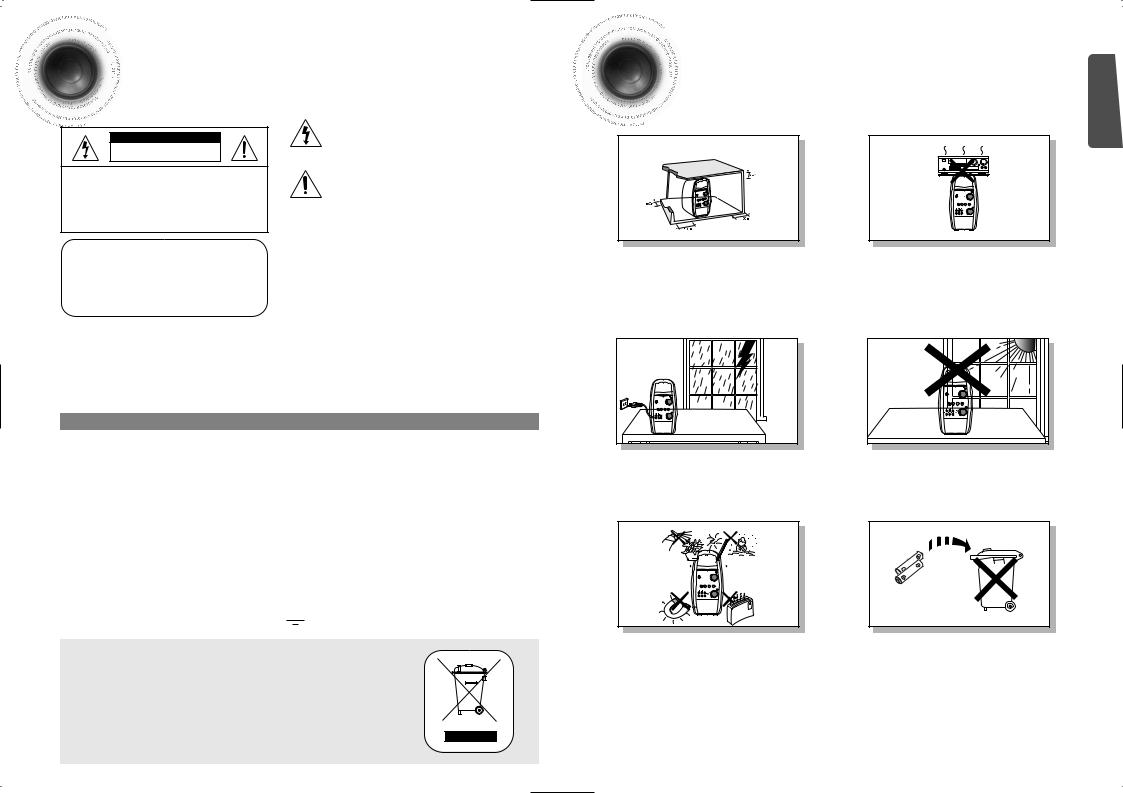

 Safety Warnings
Safety Warnings
CAUTION
RISK OF ELECTRIC SHOCK.
DO NOT OPEN
TO REDUCE THE RISK OF ELECTRIC SHOCK, DO NOT REMOVE REAR COVER (or BACK). NO USER SERVICEABLE PARTS INSIDE. REFER SERVICING TO QUALIFIED SERVICE PERSONNEL.
CLASS 1 LASER PRODUCT KLASSE 1 LASER PRODUKT LUOKAN 1 LASER LAITE KLASS 1 LASER APPARAT PRODUCTO LASER CLASE 1
This symbol indicates “dangerous voltage” inside the product that presents a risk of electric shock or personal injury.
This symbol indicates important instructions accompanying the product.
CLASS 1 LASER PRODUCT
This Compact Disc player is classified as a CLASS 1 LASER product.
Use of controls, adjustments or performance of procedures other than those specified herein may result in hazardous radi ation exposure.
CAUTION : INVISIBLE LASER RADIATION WHEN OPEN AND INTERLOCKS DEFEATED, AVOID EXPOSURE TO BEAM.
shock, do not expose this appliance to rain or moisture.
WIDE BLADE OF PLUG TO WIDE SLOT, FULLY INSERT.
outlet with a protective grounding connection.
must be pulled out from the mains socket, therefore the mains
Wiring the Main Power Supply Plug (UK Only)
IMPORTANT NOTICE
The main lead on this equipment is supplied with a moulded plug incorporating a fuse. The value of the fuse is indicated on the pin face of the plug and if it requires replacing, a fuse approved to BS1362 of the same rating must be used.
Never use the plug with the fuse cover removed. If the cover is detachable and a replacement is required, it must be of the same colour as the fuse fitted in the plug. Replacement covers are available from your dealer.
If the fitted plug is not suitable for the power points in your house or the cable is not long enough to reach a power point, you should obtain a suitable safety approved extension lead or consult your dealer for assistance.
However, if there is no alternative to cutting off the plug, remove the fuse and then safely dispose of the plug. Do not connect the plug to a main socket as there is a risk of shock hazard from the bared flexible cord.
Never attempt to insert bare wires directly into a main socket. A plug and fuse must be used at all times.
IMPORTANT
The wires in the main lead are coloured in accordance with the following code:– BLUE = NEUTRAL BROWN = LIVE As these colours may not correspond to the coloured markings identifying the terminals in your plug, proceed as follows:–
The wire coloured BLUE must be connected to the terminal marked with the letter N or coloured BLUE or BLACK. The wire coloured BROWN must be connected to the terminal marked with the letter L or coloured BROWN or RED.
WARNING : DO NOT CONNECT EITHER WIRE TO THE EARTH TERMINAL WHICH IS MARKED WITH THE
LETTER E OR BY THE EARTH SYMBOL  , OR COLOURED GREEN OR GREEN AND YELLOW.
, OR COLOURED GREEN OR GREEN AND YELLOW.
This marking shown on the product or its literature, indicates that it should disposed with other household wastes at the end of its working life.
To prevent possible harm to the environment or human health from uncontrolled disposal, please separate this from other types of wastes and recycle it promote the sustainable reuse of material resources.
Household users should contact either the retailer where they purchased this their local government office, for details of where and how they can take this for environmentally safe recycling.
Business users should contact their supplier and check the terms and conditions 1 purchase contract.
This product should not be mixed with other commercial wastes for disposal
Precautions |
PREPARATION |
|
Ensure that the AC power supply in your house complies with the identification sticker located on the back of your player. Install your player horizontally, on a suitable base (furniture), with enough space around it for ventilation (3~4inches). Make sure the ventilation slots are not covered. Do not stack anything on top of the player. Do not place the player on amplifiers or other equipment which may become hot. Before moving the player, ensure the disc insert hole is empty. This player is designed for continuous use. Switching off the DVD player to the stand-by mode does not disconnect the electrical supply. In order to disconnect the player completely from the power supply, remove the main plug from the wall outlet, especially when left unused for a long period of time.
During thunderstorms, disconnect AC main plug from the wall outlet.
Voltage peaks due to lightning could damage the unit.
Protect the player from moisture(i.e. vases) , and excess heat(e.g.fireplace) or equipment creating strong magnetic or electric fields (i.e.speakers...). Disconnect the power cable from the AC supply if the player malfunctions. Your player is not intended for industrial use. Use of this product is for personal use only.
Condensation may occur if your player or disc have been stored in cold temperatures.
If transporting the player during the winter, wait approximately 2 hours until the unit has reached room temperature before using.
Do not expose the unit to direct sunlight or other heat sources.
This could lead to overheating and malfunction of the unit.
The battery used with this product contain chemicals that
are harmful to the environment.
Do not dispose of batteries in the general household trash.
2


 Features
Features
Multi-Disc Playback & FM Tuner, USB HOST.
The MAX-DX75/DX76 combines the convenience of multi-disc playback
capability, including DVD-VEDIO, CD, MP3-CD, CD-R, CD-RW,,DivX,JPEG and
DVD-R/RW, with a sophisticated FM tuner, USB HOST all in a single player.
TV Screen Saver Function
The MAX-DX75/DX76 automatically brightens and darkens the brightness of the TV screen after 3 minutes in the stop mode.
The MAX-DX75/DX76 automatically switches itself into the power saving mode after 20 minutes in the screen saver mode.
Power Saving Function
The MAX-DX75/DX76 automatically shuts itself off after 20 minutes in the stop mode.
Customized TV Screen Display
The MAX-DX75/DX76 allows you to select your favorite image during JPEG, DVD playback and set it as your background wallpaper.
USB Host support
You can enjoy media files such as pictures, movies and music saved on an MP3 player, digital camera or USB memory stick by connecting the storage device to the USB port of the Home Theater.
HDMI
HDMI transmits DVD video and audio signals simultaneously,and provides a clearer picture.
3

 Contents
Contents
PREPARATION
Safety Warnings ............................................................................................................................................................................................ |
1 |
|
Precautions .................................................................................................................................................................................................... |
2 |
|
Features......................................................................................................................................................................................................... |
3 |
|
Notes on Discs............................................................................................................................................................................................... |
5 |
|
Description ..................................................................................................................................................................................................... |
7 |
|
CONNECTIONS |
|
|
Connecting the Speakers .............................................................................................................................................................................. |
11 |
|
Connecting the video Out to your TV............................................................................................................................................................. |
13 |
|
HDMI Function ............................................................................................................................................................................................... |
14 |
|
Connecting External Components ................................................................................................................................................................. |
15 |
|
Connecting the FM Antennas ........................................................................................................................................................................ |
16 |
|
OPERATION |
|
|
Setting the Clock............................................................................................................................................................................................ |
17 |
|
Checking the Remaining Time....................................................................................................................................................................... |
18 |
|
Disc Playback ................................................................................................................................................................................................ |
19 |
|
MP3/WMA/CD Playback ................................................................................................................................................................................ |
20 |
|
DivX Playback................................................................................................................................................................................................ |
21 |
|
Playing Media Files using the USB feature ................................................................................................................................................... |
23 |
|
Displaying Disc Information ........................................................................................................................................................................... |
25 |
|
Fast/Slow Playback ....................................................................................................................................................................................... |
26 |
|
Skipping Scenes/Songs................................................................................................................................................................................. |
27 |
|
Step Function................................................................................................................................................................................................. |
27 |
|
Angle Function ............................................................................................................................................................................................... |
28 |
|
Repeat Playback............................................................................................................................................................................................ |
29 |
|
A-B Repeat playback .................................................................................................................................................................................... |
31 |
|
Zoom Function ............................................................................................................................................................................................... |
32 |
|
Selecting Audio/Subtitle Language................................................................................................................................................................ |
33 |
|
Moving Directly to a Scene/Song................................................................................................................................................................... |
34 |
|
JPEG File Playback ....................................................................................................................................................................................... |
35 |
|
Using Disc Menu............................................................................................................................................................................................ |
37 |
|
Using the Title Menu ...................................................................................................................................................................................... |
38 |
|
SETUP |
|
|
Setting the Language..................................................................................................................................................................................... |
39 |
|
Language Code List....................................................................................................................................................................................... |
40 |
|
Setting TV Screen type .................................................................................................................................................................................. |
41 |
|
Setting Parental Controls (Rating Level) ....................................................................................................................................................... |
43 |
|
Setting the Password ..................................................................................................................................................................................... |
44 |
|
Setting the Wallpaper .................................................................................................................................................................................... |
45 |
|
Setting the DRC (Dynamic Range Compression) ......................................................................................................................................... |
47 |
|
AV SYNC Setup ............................................................................................................................................................................................ |
48 |
|
RADIO OPERATION |
|
|
About RDS broadcasting ............................................................................................................................................................................... |
49 |
|
Listening to Radio .......................................................................................................................................................................................... |
51 |
|
Presetting Stations......................................................................................................................................................................................... |
52 |
|
MISCELLANEOUS |
|
|
Timer Function ............................................................................................................................................................................................... |
53 |
|
Canceling the Timer....................................................................................................................................................................................... |
54 |
|
POWER SOUND and Sound Field (DSP/EQ) Function ............................................................................................................................... |
55 |
|
Sleep Timer Function / Mute Function ........................................................................................................................................................... |
56 |
|
DEMO Function / DIMMER Function/ECO Function .................................................................................................................................... |
57 |
|
Bass/Treble Level Function ........................................................................................................................................................................... |
58 |
|
Connecting Headphones/Microphone ........................................................................................................................................................... |
59 |
|
Key Control .................................................................................................................................................................................................... |
59 |
|
Cautions on Handling and Storing Discs ....................................................................................................................................................... |
60 |
|
Troubleshooting ............................................................................................................................................................................................. |
61 |
|
Specifications................................................................................................................................................................................................. |
63 |
|
USB Feature Supported Player ..................................................................................................................................................................... |
64 |
4 |
Notes on Terminology.................................................................................................................................................................................... |
65 |
PREPARATION

Notes on Discs
DVD (Digital Versatile Disc) offers fantastic audio and video, thanks to Dolby Digital surround sound and MPEG-2 video compression technology. Now you can enjoy these realistic effects in the home, as if you were in a movie theater or concert hall.
1 ~ |
6 |
DVD players and the discs are coded by region. These regional codes must match in order |
|
for the disc to play. If the codes do not match, the disc will not play.
The Region Number for this player is given on the rear panel of the player.
(Your DVD player will only play DVDs that are labeled with identical region codes.)
Playable Discs
Disc Type |
Mark (Logo) |
Recorded Signals |
Disc Size |
Max. Playing Time |
|
|
|
12cm |
Approx. 240 min. (single-sided) |
|
|
|
Approx. 480 min. (double-sided) |
|
|
|
Audio + Video |
|
|
DVD-VIDEO |
|
|
Approx. 80 min. (single-sided) |
|
|
|
8cm |
||
|
V I D E O |
|
Approx. 160 min. (double-sided) |
|
|
|
|
|
|
|
COMPACT |
Audio |
12cm |
74 min. |
AUDIO-CD |
DIGITAL AUDIO |
8cm |
20 min. |
|
|
|
|||
DivX |
|
Audio + Video |
12cm |
74 min. |
|
8cm |
20 min. |
||
|
|
|
Do not use the following types of disc!
•LD, CD-G, CD-I, CD-ROM and DVD-ROM discs cannot be played on this player.
If such discs are played, a <WRONG DISC FORMAT> message appears on the TV screen.
•DVD discs purchased abroad may not play on this player.
If such discs are played, a <CAN'T PLAY THIS DISC PLEASE, CHECK REGION CODE> message appears on the TV screen.
Copy Protection
•Many DVD discs are encoded with copy protection. Because of this, you should only connect your DVD player directly to your TV, not to a VCR. Connecting to a VCR results in a distorted
picture from copy-protected DVD discs.
•This product incorporates copyright protection technology that is protected by methods claims of certain U.S. patents and other intellectual property rights owned by Macrovision Corporation and other rights owners.
Use of this copyright protection technology must be authorized by Macrovision Corporation, and is intended for home and other limited viewing uses only unless otherwise authorized by Macrovision Corporation.
Reverse engineering or disassembly is prohibited.
GB
Disc Recording Format
This product does not support Secure (DRM) Media files. |
PREPARATION |
|
CD-R Discs |
||
|
||
• Some CD-R discs may not be playable depending on the disc recording device (CD-Recorder or PC) and the condition of |
|
|
the disc. |
|
|
• Use a 650MB/74 minute CD-R disc. |
|
|
Do not use CD-R discs over 700MB/80 minute as they may not be playback. |
|
|
• Some CD-RW (Rewritable) media, may not be playable. |
|
|
• Only CD-Rs that are properly "closed" can be fully played. If the session is closed but the disc is left open, you may not be |
|
|
able to fully play the disc. |
|
CD-R MP3 Discs
•Only CD-R discs with MP3 files in ISO 9660 or Joliet format can be played.
•MP3 file names should be 8 characters or less in length and contain no blank spaces or special characters (. / = +).
•Use discs recorded with a compression/decompression data rate greater than 128Kbps.
•Only files with the "mp3" and extensions can be played.
•Only a consecutively written multisession disc can be played. If there is a blank segment in the Multisession disc, the disc can be played only up to the blank segment.
•If the disc is not closed, it will take longer to begin playback and not all of the recorded files may be played.
•For files encoded in Variable Bit Rate (VBR) format, i.e. files encoded in both low bit rate and high bit rate (e.g., 32Kbps ~ 320Kbps), the sound may skip during playback.
•A maximum of 500 tracks can be played per CD.
•A maximum of 300 folders can be played per CD.
CD-R JPEG Discs
•Only files with the "jpg" extensions can be played.
•If the disc is not closed, it will take longer to start playing and not all of the recorded files may be played.
•Only CD-R discs with JPEG files in ISO 9660 or Joliet format can be played.
•JPEG file names should be 8 characters or less in length and contain no blank spaces or special characters (. / = +).
•Only a consecutively written multisession disc can be played. If there is a blank segment in the multisession disc, the disc can be played only up to the blank segment.
•A maximum of 9,999 images can be stored on a single CD.
•When playing a Kodak/Fuji Picture CD, only the JPEG files in the picture folder can be played.
•Picture discs other than Kodak/Fuji Picture CDs may take longer to start playing or may not play at all.
DVD R/RW, CD-R/RW DivX Discs
R/RW, CD-R/RW DivX Discs
•Since this product only provides encoding formats authorized by DivX Networks, Inc., a DivX file created by the user might not play.
•Software updates for incompatible formats are not supported. (Example : QPEL, GMC, resolution higher than 800 x 600 pixels, etc.)
•Sections with a high frame rate might not be played while playing a DivX file.
•For more information about the formats authorized by DivX Networks, Inc., please visit "www.divxnetworks.net".
5 |
6 |



 Description
Description
—Front Panel—
—Rear Panel— |
|
|
|
MAX-DX76 |
1. |
FM Antenna Connector |
|
|
2. |
Component Video Output Connectors |
|
|
|
Connect a TV with component vide input jacks to |
|
|
|
these jacks. |
|
|
3. |
SCART JACK |
|
|
4. |
HDMI OUT |
|
24 |
5. |
LINE OUT |
|
6. |
Video Output Connector |
||
|
1 |
23 |
|
Connect the TV's video input jacks (VIDEO IN) to |
|
|
the VIDEO OUT connector. |
|||
|
|
|
||
2 |
22 |
|
7. 2.0 Channel Speaker Output |
|
|
Terminals( for MAX-DX75) |
|||
3 |
21 |
1 |
||
2.1 Channel Speaker Output |
||||
|
20 |
|||
4 |
2 |
Terminals( for MAX-DX76) |
||
19 |
3 |
8. Voltage Selector (Option) |
||
|
||||
5 |
|
|
||
18 |
|
|
||
6 |
4 |
|
||
7 |
17 |
5 |
Note |
|
8 |
16 |
|||
9 |
6 |
|
||
15 |
|
The picture of Rear panel is based on |
||
10 |
14 |
7 |
||
MODEL:MAX-DX76 |
||||
|
|
|
11 |
|
13 |
|
|
|
|
12 |
|
|
8 |
MAX-DX75: 2.0 Channel Speaker Output |
|
|
|
|
|
|||
|
|
|
|
Accessories |
|
MAX-DX76: 2.1 Channel Speaker Output |
|
|
|
|
|
|
|
1. |
STANDBY/ON/ECO |
15. |
KEY CONTROL |
|
|
|
2. |
TUNER BUTTON |
16. |
DEMO/DIMMER |
|
|
|
3. |
DVD/CD BUTTON |
17. |
ECHO |
|
|
|
4. |
SEARCH FUNCTION BUTTONS |
18. |
TREBLE |
|
|
|
|
TUNING MODE OR STOP BUTTON |
19. |
MULTI JOG |
|
|
|
5. |
MUTE |
20. |
ENTER |
|
|
|
6. |
EQ/DSP |
21. |
USB |
Remote Control |
Video Cable |
HDMI Cable |
7. |
POWER SOUND |
22. |
AUX |
|
|
|
8. |
BASS |
23. |
VOLUME |
|
|
|
9. |
USB HOST JACK |
24. |
EJECT BUTTON |
|
|
|
10. |
PHONES |
|
|
|
|
|
11.AUX
12. MIC 1
13. MIC 2
14. MIC VOLUME
FM Antenna |
User's Manual |
• You can use MULTI JOG KNOB to instead of SEARCH BUTTON on the main set and the remote control.
7 |
8 |
PREPARATION


 Description
Description
—Remote Control—
TUNER button |
|
AUX button |
|
|
USB button |
|
|
DVD button |
|
|
|
|
|
EJECT button |
|
POWER button |
|
DEMO/DIMMER button |
|
|
RDS DISPLAY |
TA |
|
|
PTY- PTY SEARCH |
PTY+ |
|
RDS Selection buttons |
|
|
|
/Number(0~9) buttons |
COMPONENT SEL. |
|
|
|
VIDEO SEL. |
|
|
REMAIN button |
|
CANCEL button |
|
STEP button |
|
CD REPEAT button |
|
Tuning Preset/CD Skip button |
|
Play/Pause button |
Stop button |
|
|
||
MUTE button |
|
SEARCH buttons |
|
VOLUME button |
|
TUNING button |
|
MENU button |
|
RETURN button |
|
|
Cursor/Enter |
|
AUDIO button |
SUB TITLE button |
|
EXIT button |
||
KEY CONTROL # button |
SLEEP button |
|
KEY CONTROL b button |
INFO button |
|
SLIDE MODE button |
SLOW/ MO/ST button |
|
TREBLE/BASS/NTSC/PAL button |
LOGO button |
|
DSP/EQ button |
TIMER ON/OFF button |
|
DIGEST button |
TUNER MEMORY button |
|
ZOOM button |
||
ECHO button |
||
POWER SOUND button |
TIMER/CLOCK button |
PREPARATION
Insert Remote Batteries
1 Remove the battery |
2 Insert two 1.5V AAA |
3 Replace the battery |
cover in the direction |
batteries, paying |
cover. |
of the arrow. |
attention to the correct |
|
polarities (+ and –).
Caution |
Follow these precautions to avoid leaking or cracking cells: |
|
• Place batteries in the remote control so they match the polarity:(+) to (+)and (–)to (–). |
•Use the correct type of batteries.Batteries that look similar may differ in voltage.
•Always replace both batteries at the same time.
•Do not expose batteries to heat or flame.
Range of Operation of the Remote Control
The remote control can be used up to approximately 23 feet/7 meters in a straight line. It can also be operated at a horizontal angle of up to 30° from the remote control sensor.
9 |
10 |


 Connecting the Speakers
Connecting the Speakers
 Before moving or installing the product, be sure to turn off the power and disconnect the power cord.
Before moving or installing the product, be sure to turn off the power and disconnect the power cord.
Connect the connecting jacks (2) to the back of mini-compact system.
 Make sure the polarities (+and -) are correct.
Make sure the polarities (+and -) are correct.
MAX-DX75 |
MAX-DX76 |
L
R
Position of the DVD Player
•Place it on a stand or cabinet shelf, or under the TV stand.
Speakers L R
•Place these speakers in front of your listening position, facing inwards (about 45°) toward you.
•Place the speakers so that their tweeters will be at the same height as your ear.
L
R
SW
Selecting the Listening Position
The listening position should be located about 2.5 to 3 times the distance of the TV's screen size away from the TV. Example: For 32" TVs 2~2.4m (6~8feet)
For 55" TVs 3.5~4m (11~13feet)
Subwoofer SW
•The position of the subwoofer is not so critical. Place it anywhere you like.
•Usually, it is placed by a corner near the front speakers.
Directions in Installing Speaker
•Installation in a place near heating apparatus, under direct lay of light or with high humidity may cause performance degradation of the speaker.
•Do not install on the wall or on a high place of pole or other unstable place to prevent any safety accident caused by falling of the speaker.
•Do not take the speaker near from TV or computer monitor.
The speaker near the TV or computer monitor may influence the quality of the screen display.

 Connecting the Video Out to your TV
Connecting the Video Out to your TV
Choose one of the four methods for connecting to a TV.(MAX-DX76) |
CONNECTIONS |
|
|
|
METHOD 1 |
|
|
(supplied) |
|
METHOD 4 |
METHOD 3 |
METHOD 2 |
(supplied) |
|
|
|
METHOD 1 : HDMI ....... |
(Best Quality) |
Connect the HDMI cable from the HDMI OUT jack on the back of the DVD Player to the HDMI IN jack on your TV.
METHOD 2 : Component Video ....... |
(Better Quality) |
If your television is equipped with Component Video inputs, connect a Component video cable(not supplied) from the Component Video Output (Pr, Pb and Y) jacks on the back of the DVD Player to the Component Video Input jacks on your TV.
COMPONENT SELECT Function
1.With the main unit turned off, press and hold the COMPONENT SEL. button on the remote control for over 5 seconds.
• <Y Pb Pr> and<RGB> will appear in the display.
2.Press the COMPONENT SEL. button shortly to select <Y Pb Pr> to set the main unit to COMPONENT mode.
11 |
12 |

Connecting the Video Out to your TV |
HDMI Function |
METHOD 3 : Scart ....... |
(Better Quality) |
If your television is equipped with an SCART input, connect an Scart Jack (not supplied) from the AV OUT jack on the back panel of the main unit to the SCART IN jack on your television.
1.With the main unit turned off, press and hold the COMPONENT SEL. button on the remote control for over 5 seconds.
• <Y Pb Pr> and<RGB> will appear in the display.
2.Press the COMPONENT SEL. button shortly to select <RGB> to set SCART mode.
VIDEO SELECT Function
Press and hold the VIDEO SEL. button on the remote control for over 5 seconds.
•<COMPOSITE> or <RGB> will appear in the display. At this time, press the VIDEO SEL. button shortly to select between <COMPOSITE> and <RGB>.
•If Scart (RGB Input) is equipped for your TV, press the VIDEO SEL. button to select RGB mode. You can get a better picture quality by using Scart setting.
•If Scart (RGB Input) is not equipped for your TV, press the VIDEO SEL. button to select COMPOSITE mode.
METHOD 4 : Composite Video ....... |
(Good Quality) |
Connect the supplied Video cable from the VIDEO OUT jack on the back of the DVD Player to the VIDEO IN jack on your TV.  • This product operates in Interlace scan mode (576i) for component output.
• This product operates in Interlace scan mode (576i) for component output.
What is HDMI (High Definition Multimedia Interface)?
This device transmits a DVD video signal digitally without the process of converting to analog. You will get sharper digital pictures when using an HDMI connection.
• Resolutions available for the HDMI output are 576p(480p).
•If the TV does not support the configured resolution, you will not be able to see the picture properly.
•When an HDMI cable is connected, composite and component video signals are not output.
•See your TV owner's manual for more information on how to select the TV's Video Input source.
Setting the HDMI Audio
The audio signals transmitted over the HDMI Cable can be toggled ON/OFF.
MOVE |
ENTER |
RETURN |
EXIT |
MOVE |
SELECT |
RETURN |
EXIT |
1In Stop mode, press the MENU button.
2Press the Cursor  button to move to <Audio> and then press the ENTER button.
button to move to <Audio> and then press the ENTER button.
3Press the Cursor  button to move to <HDMI AUDIO> and then press the ENTER button.
button to move to <HDMI AUDIO> and then press the ENTER button.
4Press the Cursor  ,
, button to select <ON> or <OFF> and then press the ENTER button.
button to select <ON> or <OFF> and then press the ENTER button.
•ON : Both video and audio signals are transmitted over the HDMI connection cable, and audio is output through your TV speakers only.
•OFF : Video is transmitted over the HDMI connection cable only, and audio is output through the home theater speakers only.
• The default setting of this function is HDMI AUDIO OFF.
•HDMI AUDIO is automatically down-mixed to 2ch for TV speakers.
•BASS/TREBLE/ECHO/KEY CONTROL/P.SOUND/EQ/DSP function is not available when HDMI AUDIO is ON.
•MIC output is not available while HDMI AUDIO ON.
 Press the RETURN button to return to the previous level.
Press the RETURN button to return to the previous level.  Press the EXIT button to exit the setup screen.
Press the EXIT button to exit the setup screen.
CONNECTIONS
13 |
14 |


 Connecting External Components
Connecting External Components
Connecting an External Analog Component
(not supplied)
Audio Cable
If the external analog component has only one Audio Out, connect either left or right.
1 Connect Audio In on the DVD player to Audio Out on the external analog component.
• Be sure to match connector colors.
2 Press AUX to select AUX.
• ‘AUX’ appears in the display.

 Connecting the FM Antennas
Connecting the FM Antennas
FM Antenna (supplied) |
CONNECTIONS |
|
FM antenna connection
1.Connect the FM antenna supplied to the FM 75Ω COAXIAL terminal as a temporary measure.
2.Slowly move the antenna wire around until you find a location where reception is good, then fasten it to a wall or other rigid surface.
•If reception is poor, connect an outdoor antenna.
Before attaching a 75Ω coaxial cable (with a standard type connector), disconnect the supplied FM antenna.
Cooling Fan |
The cooling fan supplies cool air to the unit to prevent overheating. |
Please observe the following cautions for your safety.
• Make sure the unit is well-ventilated. If the unit has poor ventilation, the temperature inside the unit could rise and may damage it.
• Do not obstruct the cooling fan or ventilation holes. (If the cooling fan or ventilation holes are covered with a newspaper or cloth, heat may build up inside the unit and fire may result.)
15 |
16 |


 Setting the Clock
Setting the Clock
 For each step, you have a few seconds to set the required options.
For each step, you have a few seconds to set the required options.
If you exceed this time, you must start again.
Switch the system |
TIMER/CLOCK |
|
on by pressing |
||
|
||
1 POWER button. |
|
3 |
|
Press ENTER. |
|
When the correct |
|
|
hour is displayed, |
||
The hour flashes. |
|
4 press ENTER. |
||
|
|
|
|
The minutes flash. |
|
|
|
|
|
When the correct 5 time is displayed,
press ENTER.
Note |
•You can display the time, even when you are using another function, by pressing
TIMER/CLOCK once.
Note |
•You can also |
use Multi-Jog or |
button on |
the panel front |
instead of |
, buttons in step 3,4. |
|
|
|
|
|
|

 Checking the Remaining Time
Checking the Remaining Time
Press the REMAIN button.
• For checking the total and remaining time of a title or chapter being played.
Each time the REMAIN button is pressed
|
|
|
|
|
|
|
|
|
|
|
|
|
TITLE ELAPSED |
|
|
|
|
TRACK ELAPSED |
|
|||
|
|
|
|
|
|
|
|
|
|
|
|
|
|
|
||||||||
|
|
|
|
|
|
|
|
|
|
|
|
|
|
|
|
|
|
|
|
|
|
|
|
|
|
|
|
|
|
|
|
DVD |
|
|
|
TITLE REMAIN |
|
|
|
|
TRACK REMAIN |
|
|||
|
|
|
|
|
|
|
|
|
|
|
|
|
|
|
|
CD |
|
|
|
|
|
|
|
|
|
|
|
|
|
|
|
|
|
|
|
|
|
|
|
|
|
|
|
||
|
|
|
|
|
|
|
|
|
|
|
|
|
CHAPTER ELAPSED |
|
|
TOTAL ELAPSED |
|
|||||
|
|
|
|
|
|
|
|
|
|
|
|
|
|
|
|
|
|
|
|
|
|
OPERATION |
|
|
|
|
|
|
|
|
|
|
|
|
|
|
|
|
|
|
|
|
|
|
|
|
|
|
|
|
|
|
|
|
|
|
|
|
CHAPTER REMAIN |
|
|
|
|
TOTAL REMAIN |
||||
|
|
|
|
|
|
|
|
|
|
|
|
|
|
|
|
|
|
|
|
|
|
|
|
|
|
|
|
|
|
|
|
|
|
|
|
|
|
|
|
|
|
|
|
|
|
|
|
|
|
|
|
|
|
|
|
|
|
|
|
|
|
|
|
|
|
|
|
|
|
|
|
|
|
|
|
|
|
|
|
|
|
|
|
|
|
|
|
|
|
|
|
|
|
|
|
|
|
|
|
|
MP3 |
|
|
TRACK ELAPSED |
|
|
|
|
|
|
|
|||
|
|
|
|
|
|
|
|
|
|
|
|
|
|
|
|
|
|
|
|
|
||
|
|
|
|
|
|
|
|
|
|
|
|
|
TRACK REMAIN |
|
|
|
|
|
|
|
||
|
|
|
|
|
|
|
|
|
|
|
|
|
|
|
|
|
|
|
|
|
|
|
|
|
|
|
|
|
|
|
|
|
|
|
|
|
|
|
|
|
|
|
|
|
|
|
|
|
|
|
|
|
|
|
|
|
|
|
|
|
|
|
|
|
|
|
|
|
|
|
|
|
|
|
|
|
|
|
|
|
|
|
|
|
|
|
|
|
|
|
|
|
|
|
|
|
|
|
|
|
|
|
|
|
|
|
|
|
|
|
|
|
|
|
17 |
18 |


 Disc Playback
Disc Playback
1 |
Load a disc. |
|
|
|
• Insert a disc that the disc’s label facing up. |
2 To eject the disc,press EJECT button
DVD CD
• Playback starts automatically.
MP3 JPEG
• Playback starts automatically.
• If the TV is on, a list of MP3s on the CD will appear on the TV screen.
Note |
recorded
To stop playback,
press STOP during playback.
once, “PRESS PLAY” is displayed and the position will be stored in memory. If PLAY/PAUSE


 ) button or ENTER button is pressed, playback from the stop position. (This function works
) button or ENTER button is pressed, playback from the stop position. (This function works
with DVDs.)
twice, “STOP” is displayed, and if
(

 ) button is pressed, playback
) button is pressed, playback
from the beginning.
19
To temporarily pause playback, press
PLAY/PAUSE during playback.
resume playback, press button again.

 MP3/WMA-CD Playback
MP3/WMA-CD Playback
|
|
|
|
|
|
|
|
|
1 |
Load the MP3/WMA |
|
|
|
|
In |
Stop mode, use |
|||||||||||||
|
|
|
|
|
|
|
|
|
disc. |
|
|
|
|
|
|
to select |
|||||||||||||
|
|
|
|
|
|
|
|
|
|
|
|
|
|
|
|
|
|
|
|
|
|
the album, and then |
|||||||
|
|
|
|
|
|
|
|
|
|
|
|
|
|
|
|
|
|
|
|
|
|
||||||||
|
|
|
|
|
|
|
|
|
|
|
|
|
|
|
|
|
2 press the ENTER |
||||||||||||
|
|
|
|
|
|
|
|
|
|
|
|
|
|
|
|
|
|
|
|
|
|
|
|
button. |
|||||
|
|
|
|
|
|
|
|
|
|
|
|
|
|
|
|
|
|
|
|
|
|
|
|
||||||
|
|
|
|
|
|
|
|
|
|
|
|
|
|
|
screen will appear |
|
|
• Use to select the track. |
|||||||||||
|
|
|
|
|
|
|
|
|
|
|
|
|
|
|
|
|
|||||||||||||
|
|
|
|
|
|
|
|
|
and playback will start. |
|
|
|
|
|
|
|
|
|
|
||||||||||
|
|
|
|
|
|
|
|
|
• The appearance of the menu depends |
|
|
|
|
|
|
|
|
|
|
||||||||||
|
|
|
|
|
|
|
|
|
on the MP3/WMA disc. |
|
|
|
|
|
|
|
|
|
|
||||||||||
|
|
|
|
|
|
|
|
|
• WMA-DRM files cannot be played. |
|
|
|
|
|
|
|
|
|
|
||||||||||
|
|
|
|
|
|
|
|
|
|
|
|
|
|
|
|
|
|
|
|
|
|
|
|
|
|
|
|
|
|
|
|
|
|
|
|
|
|
|
|
|
|
|
|
|
|
|
|
|
|
|
|
|
|
|
|
|
|
|
|
|
|
|
|
|
|
|
|
|
|
|
|
|
|
|
|
|
|
|
|
|
|
|
|
|
|
|
|
|
|
|
|
|
|
|
|
|
|
|
|
|
|
|
|
|
|
|
|
|
|
|
|
|
|
|
|
|
|
|
|
|
|
|
|
|
|
|
|
|
|
|
|
|
|
|
|
|
|
|
|
|
|
|
|
|
|
|
|
|
|
|
|
|
|
|
|
|
|
|
|
|
|
|
|
|
|
|
|
|
|
|
|
|
|
|
|
|
|
|
|
|
|
|
|
|
|
|
|
|
|
|
|
|
|
|
|
|
|
|
|
|
|
|
|
|
|
|
|
|
|
|
|
|
|
|
|
|
|
|
|
|
|
|
|
|
|
|
|
|
|
|
|
|
|
|
|
|
|
|
|
|
|
|
|
|
|
|
|
|
|
|
|
|
|
|
|
|
|
|
|
|
|
|
|
|
|
|
|
|
|
|
|
|
|
|
|
|
|
|
|
|
|
|
|
|
|
|
|
|
|
|
|
|
|
|
|
|
|
|
|
|
|
|
|
|
|
|
|
|
|
|
|
|
|
|
|
|
|
|
|
|
|
|
|
|
|
|
|
|
|
|
|
|
|
|
|
|
|
|
|
|
|
|
|
|
|
|
|
|
|
|
|
|
|
|
|
|
|
|
|
|
|
|
|
|
|
|
|
|
|
|
|
|
|
|
|
|
|
|
|
|
|
|
|
|
|
|
|
|
|
|
|
To |
change the album, |
|
|
|
|
|
use |
to |
4 |
Press the STOP |
|
|
||||||
|
|
select another album |
||||
|
|
button to stop |
||||
|
|
in Stop mode, and |
||||
|
|
|
||||
|
|
3 then press the |
|
playback. |
||
|
|
ENTER button. |
|
|
||
|
album and track, |
|
3 above. |
Note |
• Depending on the recording mode, some MP3/WMA-CDs may not play. |
|
• Table of contents of a MP3-CD varies depending on the MP3/WMA track |
|
format recorded on the disc. |
file icon in the screen,
Press the 


 button when it is in stop status and select a desired icon from the top part of the menu.
button when it is in stop status and select a desired icon from the top part of the menu.
•To play music files only, select the  Icon.
Icon.
•To view image files only, select the  Icon.
Icon.
•To view movie files only, select the  Icon.
Icon.
•To select all files select the  Icon.
Icon.
• Music File Icon
• Image File Icon
 • Movie File Icon
• Movie File Icon
• All File Icon
20
OPERATION
