Samsung M500 User Manual
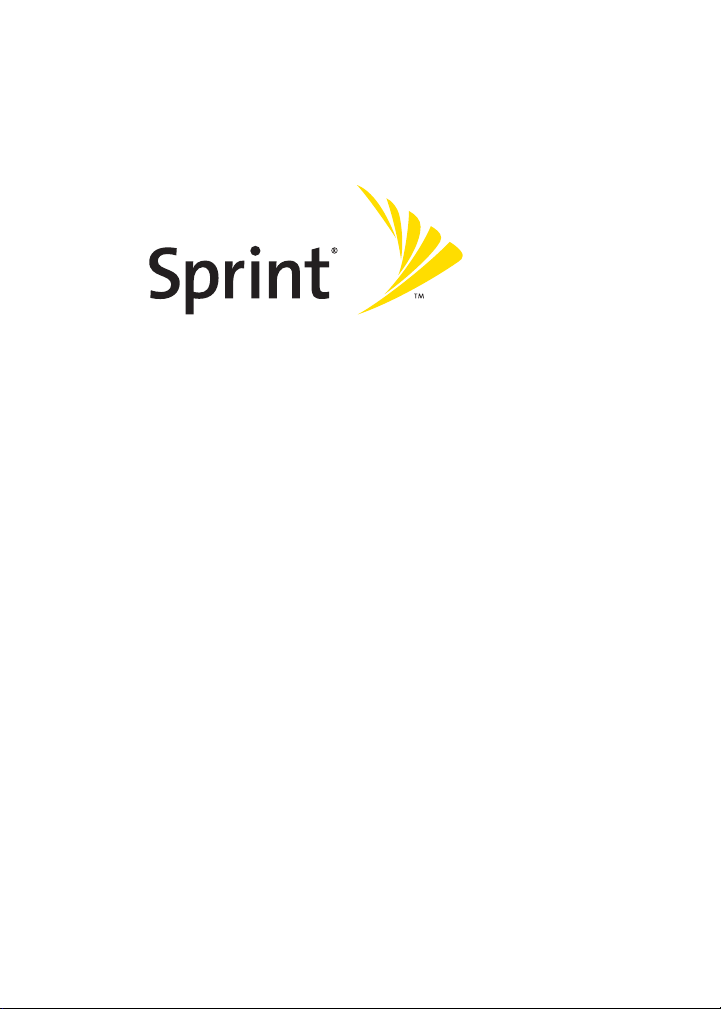
Sprint Power VisionSM Phone
M500 by Samsung®
www.sprint.com
© 2006 Sprint Nextel. All rights reserved. SPRINT, the “Going Forward”
logo, the NEXTEL name and logo, and other trademarks are trademarks of
Sprint Nextel.
Printed in China.
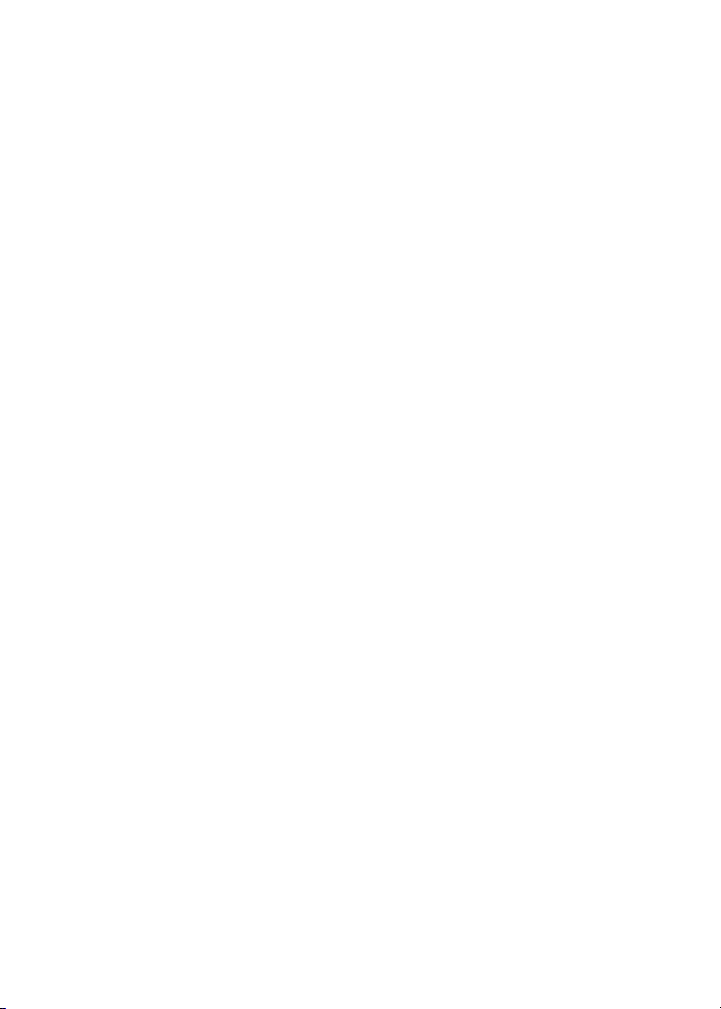
ZH08_PMm500_080806_F5
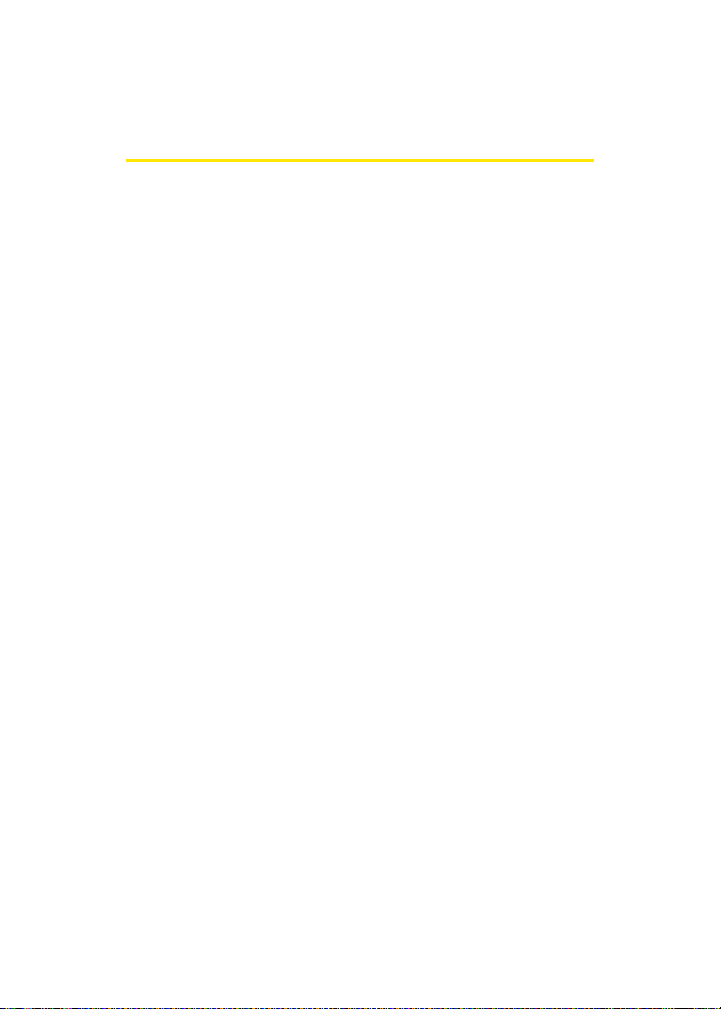
Table of Contents
Welcome to Sprint . . . . . . . . . . . . . . . . . . . . . . . . . . . . . . . . . . i
Introduction . . . . . . . . . . . . . . . . . . . . . . . . . . . . . . . . . . . . . . . ii
Your Phone’s Menu . . . . . . . . . . . . . . . . . . . . . . . . . . . . . . . . .iii
Section 1: Getting Started . . . . . . . . . . . . . . . . . . . . . . . . . . 1
1A. Setting Up Service . . . . . . . . . . . . . . . . . . . . . . . . . . . . . . . 3
Getting Started With Sprint PCS Service . . . . . . . . . . . . . . . . . . . . . . 4
Setting Up Your Voicemail . . . . . . . . . . . . . . . . . . . . . . . . . . . . . . . . . . . . 5
Sprint PCS Account Passwords . . . . . . . . . . . . . . . . . . . . . . . . . . . . . . . . 6
Getting Help . . . . . . . . . . . . . . . . . . . . . . . . . . . . . . . . . . . . . . . . . . . . . . . . .7
Section 2: Your Phone . . . . . . . . . . . . . . . . . . . . . . . . . . . . 11
2A. Your Phone: The Basics . . . . . . . . . . . . . . . . . . . . . . . . . . 13
Front View of Your Phone . . . . . . . . . . . . . . . . . . . . . . . . . . . . . . . . . . 14
Viewing the Display Screen . . . . . . . . . . . . . . . . . . . . . . . . . . . . . . . . . 17
Features of Your Phone . . . . . . . . . . . . . . . . . . . . . . . . . . . . . . . . . . . . . 22
Turning Your Phone On and Off . . . . . . . . . . . . . . . . . . . . . . . . . . . . 24
Using Your Phone’s Battery and Charger . . . . . . . . . . . . . . . . . . . . 25
Navigating Through Phone Menus . . . . . . . . . . . . . . . . . . . . . . . . . 29
Displaying Your Phone Number . . . . . . . . . . . . . . . . . . . . . . . . . . . . 30
Making and Answering Calls . . . . . . . . . . . . . . . . . . . . . . . . . . . . . . . 31
Entering Text . . . . . . . . . . . . . . . . . . . . . . . . . . . . . . . . . . . . . . . . . . . . . . 44
2B. Controlling Your Phone’s Settings . . . . . . . . . . . . . . . . 49
Sound Settings . . . . . . . . . . . . . . . . . . . . . . . . . . . . . . . . . . . . . . . . . . . . . 50
Display Settings . . . . . . . . . . . . . . . . . . . . . . . . . . . . . . . . . . . . . . . . . . . . 56
Location Settings . . . . . . . . . . . . . . . . . . . . . . . . . . . . . . . . . . . . . . . . . . 61
Messaging Settings . . . . . . . . . . . . . . . . . . . . . . . . . . . . . . . . . . . . . . . . 62
Airplane Mode . . . . . . . . . . . . . . . . . . . . . . . . . . . . . . . . . . . . . . . . . . . . . 66
TTY Use With Sprint PCS Service . . . . . . . . . . . . . . . . . . . . . . . . . . . . 67
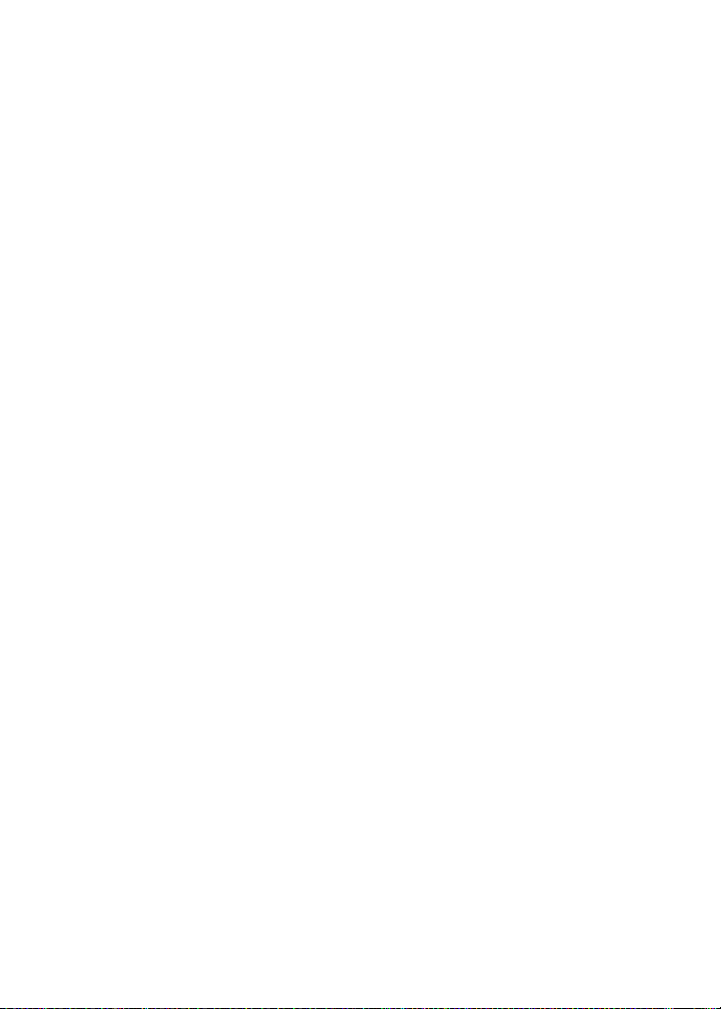
Updating Phone Software . . . . . . . . . . . . . . . . . . . . . . . . . . . . . . . . . . 68
Phone Setup Options . . . . . . . . . . . . . . . . . . . . . . . . . . . . . . . . . . . . . . . 69
Call Setup Options . . . . . . . . . . . . . . . . . . . . . . . . . . . . . . . . . . . . . . . . . 70
Customizing the User Interface . . . . . . . . . . . . . . . . . . . . . . . . . . . . . 74
2C. Setting Your Phone’s Security . . . . . . . . . . . . . . . . . . . . 75
Accessing the Security Menu . . . . . . . . . . . . . . . . . . . . . . . . . . . . . . . 76
Using Your Phone’s Lock Feature . . . . . . . . . . . . . . . . . . . . . . . . . . . 76
Lock Service . . . . . . . . . . . . . . . . . . . . . . . . . . . . . . . . . . . . . . . . . . . . . . . . 78
Using Special Numbers . . . . . . . . . . . . . . . . . . . . . . . . . . . . . . . . . . . . . 79
Erasing Contacts . . . . . . . . . . . . . . . . . . . . . . . . . . . . . . . . . . . . . . . . . . . 80
Erasing My Content . . . . . . . . . . . . . . . . . . . . . . . . . . . . . . . . . . . . . . . . 80
Erasing Pic/Video . . . . . . . . . . . . . . . . . . . . . . . . . . . . . . . . . . . . . . . . . . 81
Erasing Voice Memos . . . . . . . . . . . . . . . . . . . . . . . . . . . . . . . . . . . . . . 82
Erasing Messages . . . . . . . . . . . . . . . . . . . . . . . . . . . . . . . . . . . . . . . . . 82
Resetting Your Default Settings . . . . . . . . . . . . . . . . . . . . . . . . . . . . 83
Resetting Your Favorites . . . . . . . . . . . . . . . . . . . . . . . . . . . . . . . . . . . 83
Resetting Your Phone . . . . . . . . . . . . . . . . . . . . . . . . . . . . . . . . . . . . . . 84
Security Features for Sprint PCS Power Vision . . . . . . . . . . . . . . . 85
2D. Controlling Your Roaming Experience . . . . . . . . . . . . . 87
Understanding Roaming . . . . . . . . . . . . . . . . . . . . . . . . . . . . . . . . . . . 88
Setting Your Phone’s Roam Mode . . . . . . . . . . . . . . . . . . . . . . . . . . 90
Using Call Guard . . . . . . . . . . . . . . . . . . . . . . . . . . . . . . . . . . . . . . . . . . . 91
Using Data Roam Guard . . . . . . . . . . . . . . . . . . . . . . . . . . . . . . . . . . . . 92
2E. Managing Call History . . . . . . . . . . . . . . . . . . . . . . . . . . . 93
Viewing History . . . . . . . . . . . . . . . . . . . . . . . . . . . . . . . . . . . . . . . . . . . . 94
Call History Options . . . . . . . . . . . . . . . . . . . . . . . . . . . . . . . . . . . . . . . . 95
Making a Call From Call History . . . . . . . . . . . . . . . . . . . . . . . . . . . . . 96
Saving a Phone Number From Call History . . . . . . . . . . . . . . . . . . 97
Prepending a Phone Number From Call History . . . . . . . . . . . . . 98
Erasing Call History . . . . . . . . . . . . . . . . . . . . . . . . . . . . . . . . . . . . . . . . 98
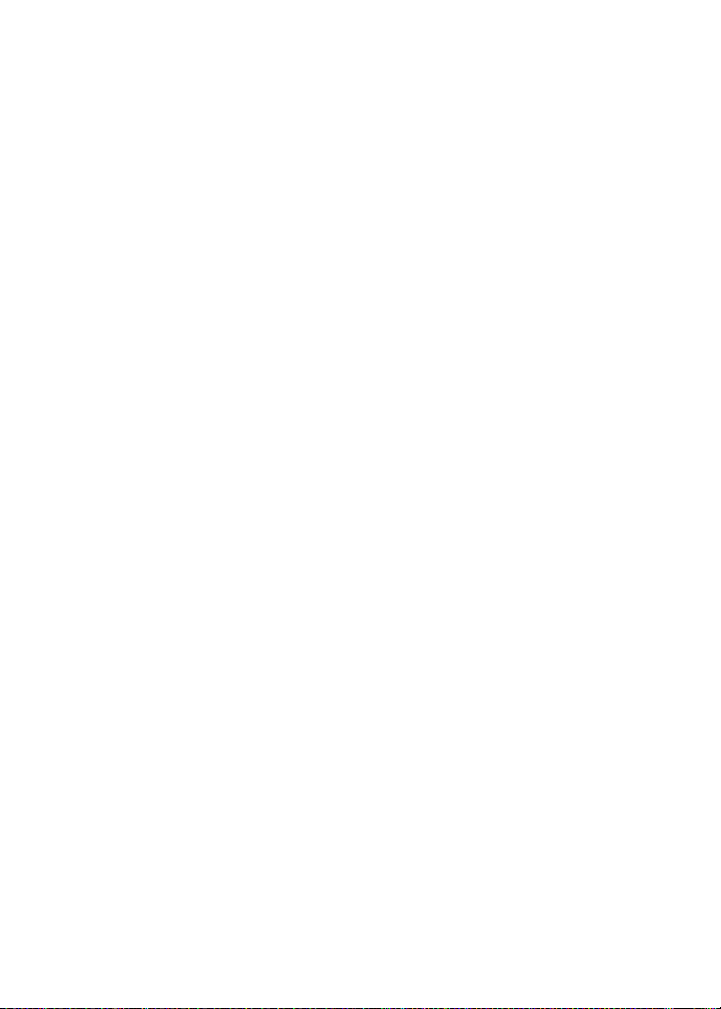
2F. Using Contacts . . . . . . . . . . . . . . . . . . . . . . . . . . . . . . . . . 99
Adding a New Contacts Entry . . . . . . . . . . . . . . . . . . . . . . . . . . . . . . 100
Finding Contacts Entries . . . . . . . . . . . . . . . . . . . . . . . . . . . . . . . . . . 101
Contacts Entry Options . . . . . . . . . . . . . . . . . . . . . . . . . . . . . . . . . . . . 103
Adding a Phone Number to a Contacts Entry . . . . . . . . . . . . . . . 104
Editing a Contacts Entry’s Phone Number . . . . . . . . . . . . . . . . . . 104
Assigning Speed Dial Numbers . . . . . . . . . . . . . . . . . . . . . . . . . . . . 105
Editing a Contacts Entry . . . . . . . . . . . . . . . . . . . . . . . . . . . . . . . . . . . 106
Selecting a Ringer Type for an Entry . . . . . . . . . . . . . . . . . . . . . . . . 106
Dialing Sprint PCS Services . . . . . . . . . . . . . . . . . . . . . . . . . . . . . . . . 107
2G. Using the Phone’s Scheduler and Tools . . . . . . . . . . .109
Using Your Phone’s Scheduler . . . . . . . . . . . . . . . . . . . . . . . . . . . . . 110
Using Your Phone’s Alarm Clock . . . . . . . . . . . . . . . . . . . . . . . . . . . 113
Using Your Phone’s Memo Pad . . . . . . . . . . . . . . . . . . . . . . . . . . . . 115
Using Your Phone’s Tools . . . . . . . . . . . . . . . . . . . . . . . . . . . . . . . . . . 116
2H. Using Your Phone’s Voice Services . . . . . . . . . . . . . . . 123
Using Voice-Activated Dialing . . . . . . . . . . . . . . . . . . . . . . . . . . . . . 124
Using Call <Name or #> . . . . . . . . . . . . . . . . . . . . . . . . . . . . . . . . . . . 125
Using Send Email <Name> . . . . . . . . . . . . . . . . . . . . . . . . . . . . . . . . 130
Using Send Text <Name> . . . . . . . . . . . . . . . . . . . . . . . . . . . . . . . . . 131
Using Lookup <Name> . . . . . . . . . . . . . . . . . . . . . . . . . . . . . . . . . . . . 132
Using Go To <App> . . . . . . . . . . . . . . . . . . . . . . . . . . . . . . . . . . . . . . . . 132
Using Check <Item> . . . . . . . . . . . . . . . . . . . . . . . . . . . . . . . . . . . . . . . 133
VoiceMode . . . . . . . . . . . . . . . . . . . . . . . . . . . . . . . . . . . . . . . . . . . . . . . 135
Managing Voice Memos . . . . . . . . . . . . . . . . . . . . . . . . . . . . . . . . . . 136
2I. Using the Built-in Camera . . . . . . . . . . . . . . . . . . . . . .139
Taking Pictures . . . . . . . . . . . . . . . . . . . . . . . . . . . . . . . . . . . . . . . . . . . 140
Storing Pictures . . . . . . . . . . . . . . . . . . . . . . . . . . . . . . . . . . . . . . . . . . . 146
Recording Videos . . . . . . . . . . . . . . . . . . . . . . . . . . . . . . . . . . . . . . . . . 152
Storing Videos . . . . . . . . . . . . . . . . . . . . . . . . . . . . . . . . . . . . . . . . . . . . 154
Sending Sprint PCS Picture Mail . . . . . . . . . . . . . . . . . . . . . . . . . . . 155
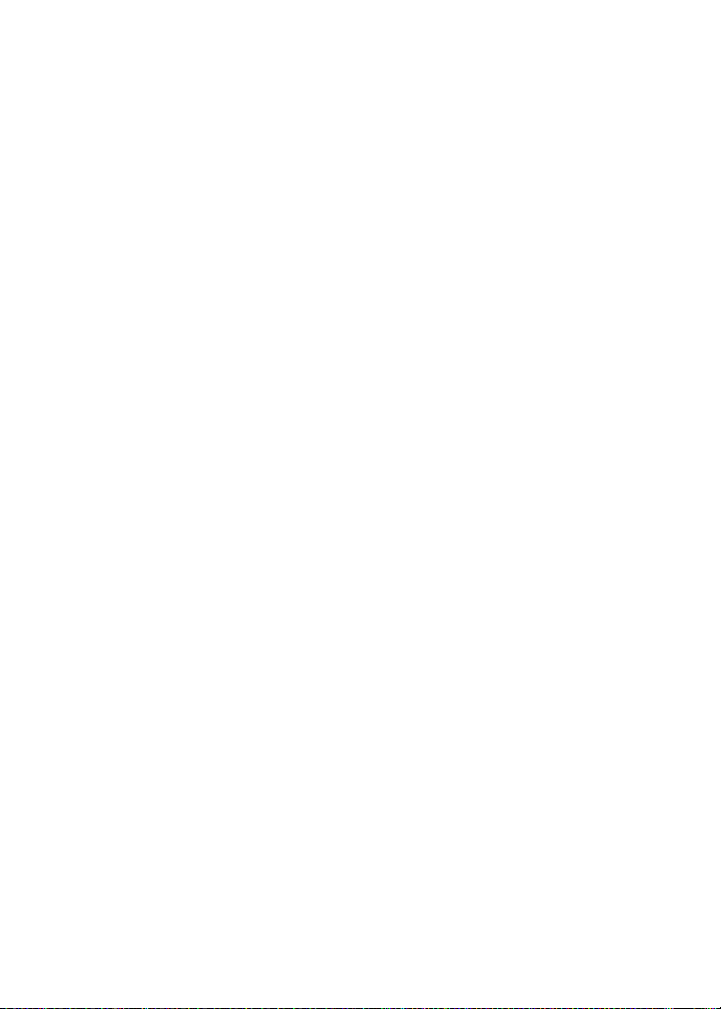
Managing Sprint PCS Picture Mail . . . . . . . . . . . . . . . . . . . . . . . . . 158
Printing Pictures Using PictBridge . . . . . . . . . . . . . . . . . . . . . . . . . 163
Settings and Info . . . . . . . . . . . . . . . . . . . . . . . . . . . . . . . . . . . . . . . . . . 165
2J. Using Your Phone’s Built-in Media Player . . . . . . . . . 167
Your Multimedia Channel Options . . . . . . . . . . . . . . . . . . . . . . . . . 168
Accessing Your Media Player’s Channel Listings . . . . . . . . . . . . 169
Playing a Video or Audio Clip . . . . . . . . . . . . . . . . . . . . . . . . . . . . . . 170
Multimedia FAQs . . . . . . . . . . . . . . . . . . . . . . . . . . . . . . . . . . . . . . . . . 171
2K. Using Bluetooth Wireless Technology . . . . . . . . . . . . 175
Turning Bluetooth On and Off . . . . . . . . . . . . . . . . . . . . . . . . . . . . . 176
Using the Bluetooth Settings Menu . . . . . . . . . . . . . . . . . . . . . . . . 177
Bluetooth Profiles . . . . . . . . . . . . . . . . . . . . . . . . . . . . . . . . . . . . . . . . . 179
Pairing Bluetooth Devices . . . . . . . . . . . . . . . . . . . . . . . . . . . . . . . . . 181
Sending All Contacts . . . . . . . . . . . . . . . . . . . . . . . . . . . . . . . . . . . . . . 182
Exchange FTP folder . . . . . . . . . . . . . . . . . . . . . . . . . . . . . . . . . . . . . . . 183
Section 3: Sprint PCS Service Features . . . . . . . . . . . . .185
3A. Sprint PCS Service Features: The Basics . . . . . . . . . . .187
Using Voicemail . . . . . . . . . . . . . . . . . . . . . . . . . . . . . . . . . . . . . . . . . . 188
Using SMS Text Messaging . . . . . . . . . . . . . . . . . . . . . . . . . . . . . . . . 197
Using SMS Voice Messaging . . . . . . . . . . . . . . . . . . . . . . . . . . . . . . . 200
Using Caller ID . . . . . . . . . . . . . . . . . . . . . . . . . . . . . . . . . . . . . . . . . . . . 202
Responding to Call Waiting . . . . . . . . . . . . . . . . . . . . . . . . . . . . . . . . 203
Making a Three-Way Call . . . . . . . . . . . . . . . . . . . . . . . . . . . . . . . . . . 204
Using Call Forwarding . . . . . . . . . . . . . . . . . . . . . . . . . . . . . . . . . . . . . 205
3B. Sprint PCS Voice Command . . . . . . . . . . . . . . . . . . . . . 207
Getting Started With Sprint PCS Voice Command . . . . . . . . . . 208
Creating Your Own Address Book . . . . . . . . . . . . . . . . . . . . . . . . . . 209
Making a Call With Sprint PCS Voice Command . . . . . . . . . . . . 210
Accessing Information Using Sprint PCS Voice Command . . 211
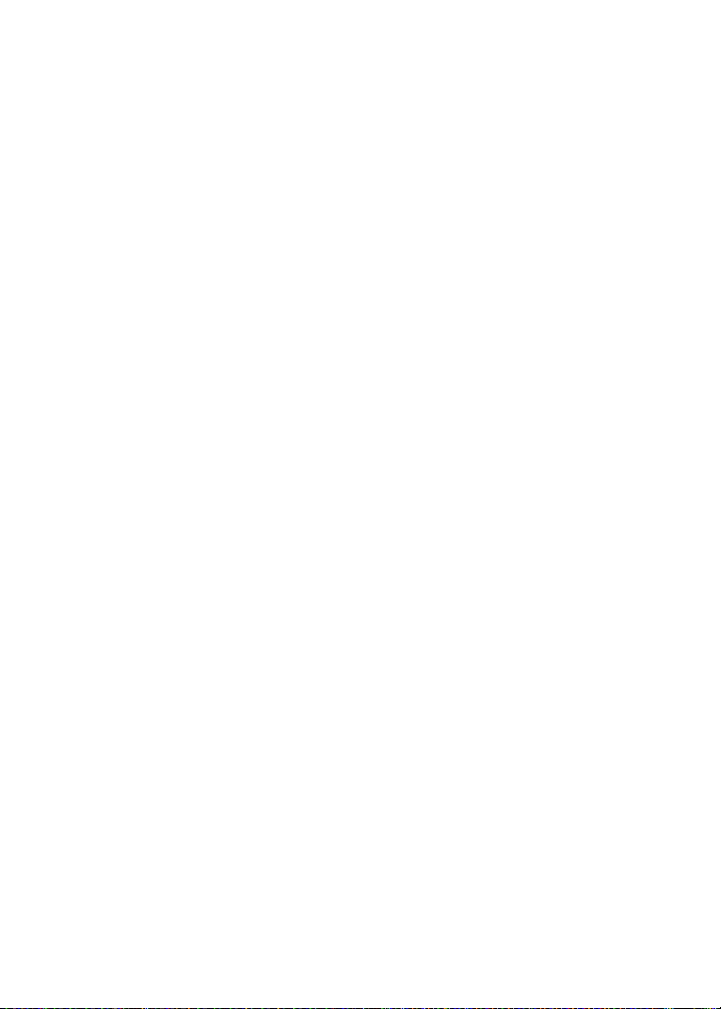
Section 4: Safety and Warranty Information . . . . . . .213
4A. Important Safety Information . . . . . . . . . . . . . . . . . . . 215
General Precautions . . . . . . . . . . . . . . . . . . . . . . . . . . . . . . . . . . . . . . . 216
Maintaining Safe Use of and Access to Your Phone . . . . . . . . . 217
Using Your Phone With a Hearing Aid Device . . . . . . . . . . . . . . 219
Caring for the Battery . . . . . . . . . . . . . . . . . . . . . . . . . . . . . . . . . . . . . 221
Radiofrequency (RF) Energy . . . . . . . . . . . . . . . . . . . . . . . . . . . . . . . 222
Owner’s Record . . . . . . . . . . . . . . . . . . . . . . . . . . . . . . . . . . . . . . . . . . . 223
Phone Guide Proprietary Notice . . . . . . . . . . . . . . . . . . . . . . . . . . . 224
4B. Manufacturer’s Warranty . . . . . . . . . . . . . . . . . . . . . . .225
Manufacturer’s Warranty . . . . . . . . . . . . . . . . . . . . . . . . . . . . . . . . . 226
Index . . . . . . . . . . . . . . . . . . . . . . . . . . . . . . . . . . . . . . . . . . . . 231
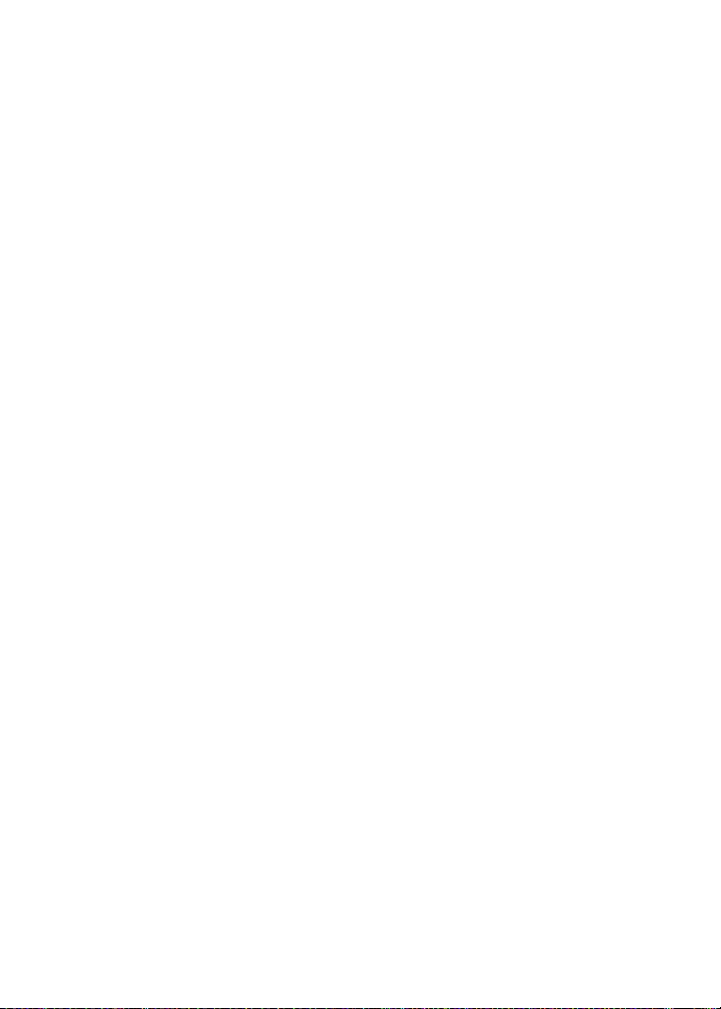
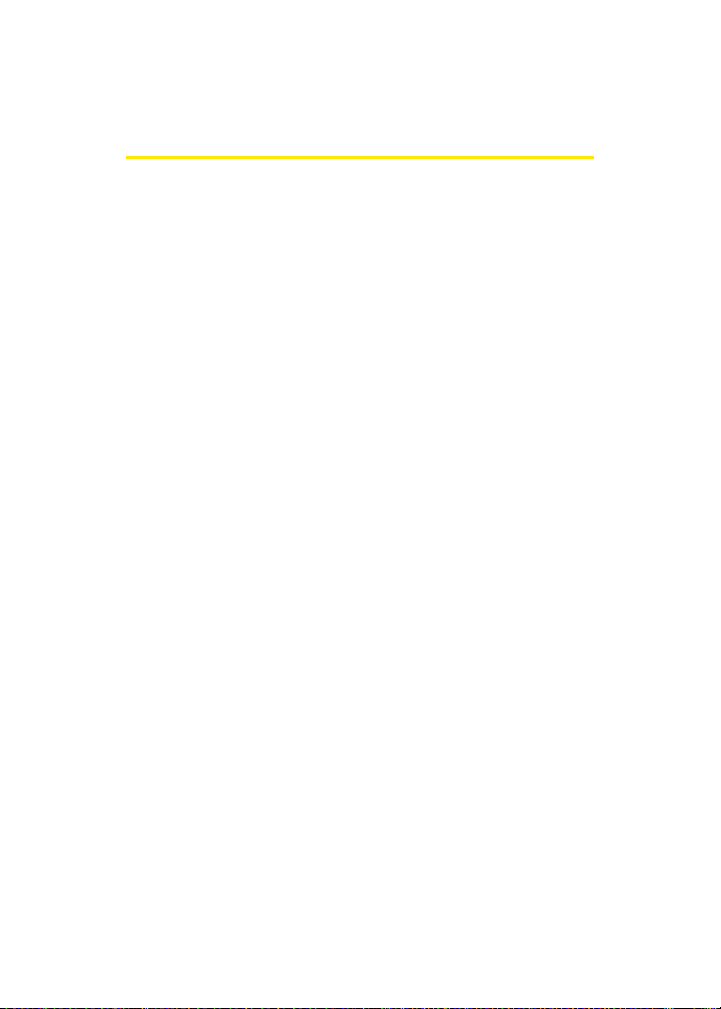
Welcome to Sprint
Sprint and Nextel have come together offering you more choice
and flexibility to do whatever you want, whenever you want.
This powerful combination brings you access to more
products, more services, and more of what you need to do
more of what you want. Welcome to a future full of
possibility. Welcome to the new Sprint.
Welcome and thank you for choosing Sprint.
i
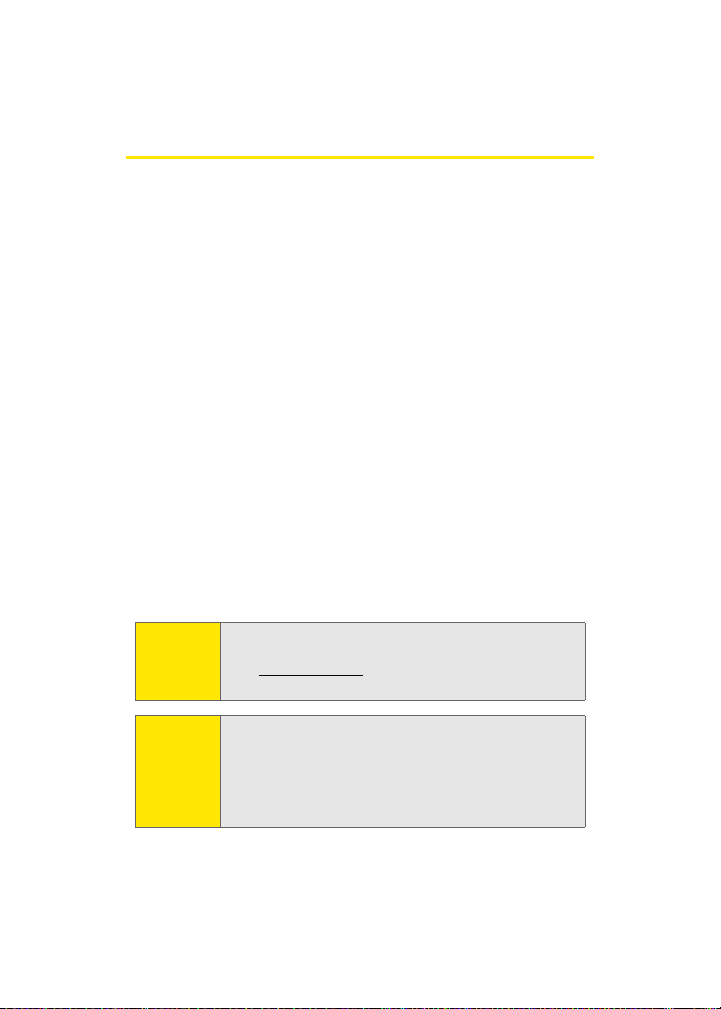
Introduction
This Phone Guide introduces you to Sprint PCS Service and all
the features of your new phone. It’s divided into four
sections:
⽧ Section 1: Getting Started
⽧ Section 2: Your Phone
⽧ Section 3: Sprint PCS Service Features
⽧ Section 4: Safety and Warranty Information
Throughout this guide, you’ll find tips that highlight special
shortcuts and timely reminders to help you make the most of
your new phone and service. The Table of Contents and Index
will also help you quickly locate specific information.
You’ll get the most out of your phone if you read each section.
However, if you’d like to get right to a specific feature, simply
locate that section in the Table of Contents and go directly to
that page. Follow the instructions in that section, and you’ll
be ready to use your phone in no time.
ii
Phone
Guide
Note:
WAR NI NG
Due to updates in phone software, this printed guide
may not be the most current version for your phone.
Visit www.sprint.com and sign on to My PCS to access
the most recent version of the phone guide.
Please refer to the Important Safety Information section
on page 215 to learn about information that will help
you safely use your phone. Failure to read and follow the
Important Safety Information in this phone guide may
result in serious bodily injury, death, or property
damage.
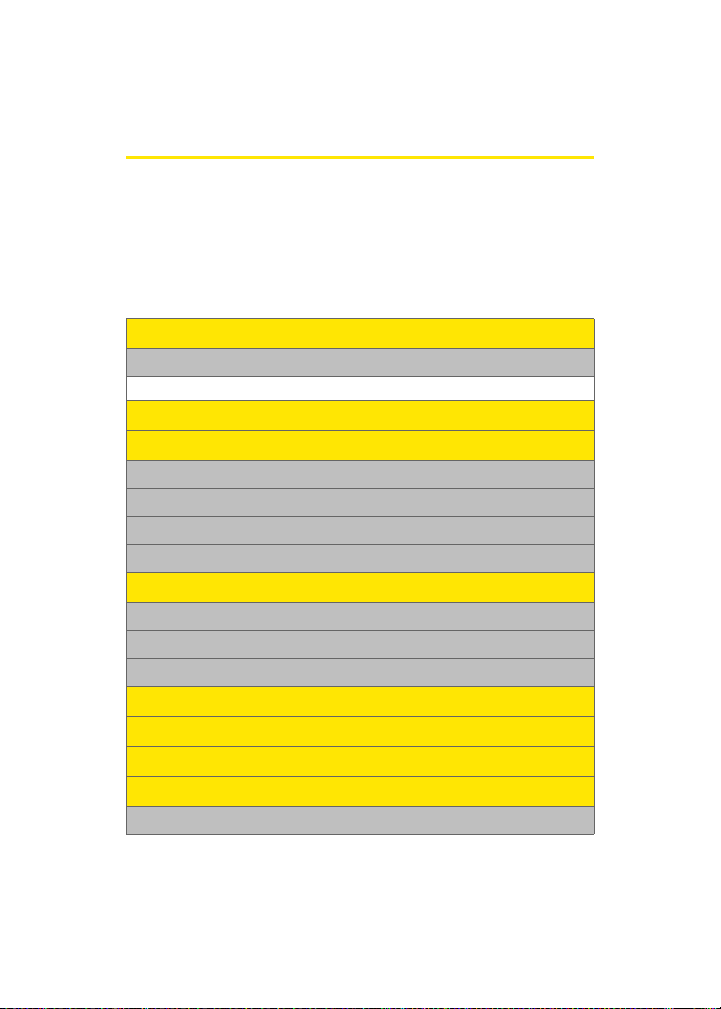
Your Phone’s Menu
The following list outlines your phone’s menu structure. For
more information about navigating through the menus,
please see “Navigating Through Phone Menus” on page 29.
Press Menu > Options to display the following:
OPTIONS (RIGHT SOFTKEY)
1: Menu Style
1: 3x4 Black 2: 3x4 White 3: List White
WEB
CALL HISTORY
1: Outgoing Calls
2: Incoming Calls
3: Missed Calls
4: Recent Calls
MEDIA PLAYER
1: Channel Listing
2: Memory Card
3: Play List
ON DEMAND
MISSED ALERTS
MUSIC
MY CONTENT
1: Games
iii
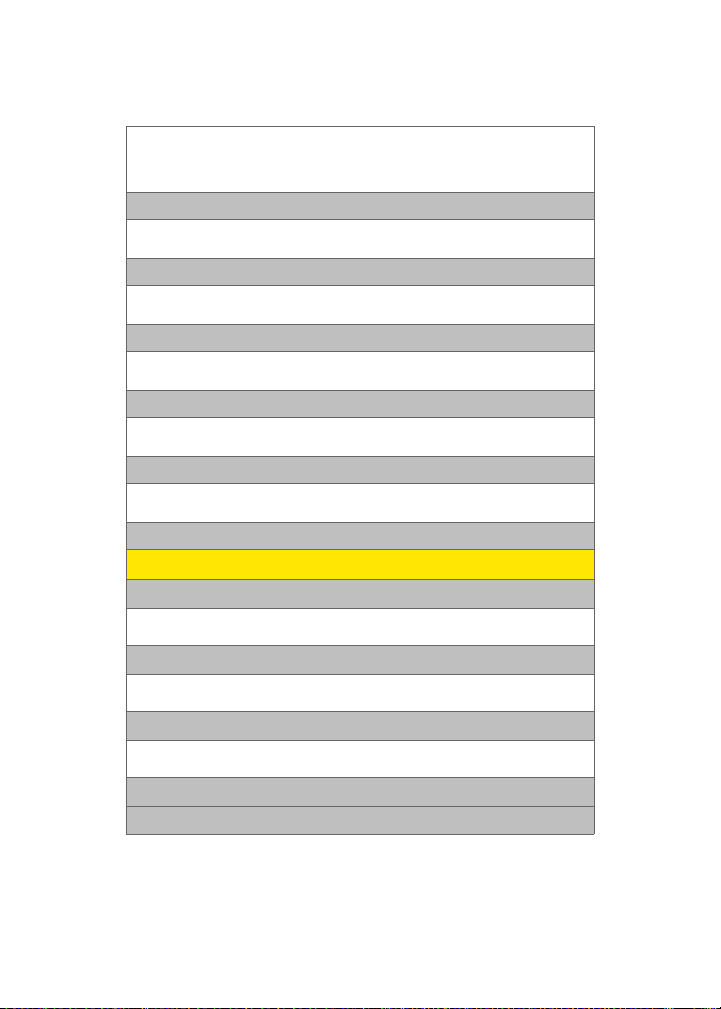
1: Get New Games 2: My Content Manager Games
3: Midnight Pool 4: PAC-MAN / Ms. PAC-MAN DEMO
5: Tetris Demo 6: World Poker Tour Demo
7: ZUMA Demo
2: Themes
1: Get New Themes 2: My Content Manager Themes
3: Classic View 4: Tropical
3: Ringers
1: Get New Ringers 2: My Content Manager Ringers
3: Larry Cable Guy
4: Screen Savers
1: Get New Screen Savers 2: My Content Manager Screen Savers
3: Screen Saver Preview
5: Applications
1: Get New Applications 2: My Content Manager Applications
3: ToneMaker DJ-Create Music Tones 4: Zagat Trial
6: IM & Email
1: Get New IM & Email 2: My Content Manager IM & Email
3: Instant Messaging 4: Yahoo! Mail download
7: Call Tones
MESSAGING
1: Send Message
1: Text 2: Picture Mail
3: Hand.Msg 4: VoiceSMS
2: Text Message
1: Inbox 2: Outbox
3: Drafts 4: Send Text
3: Picture Mail
1: Inbox 2: Sent Mail
3: Saved Mail 4: Pending
4: VoiceSMS
5: IM & Email
iv
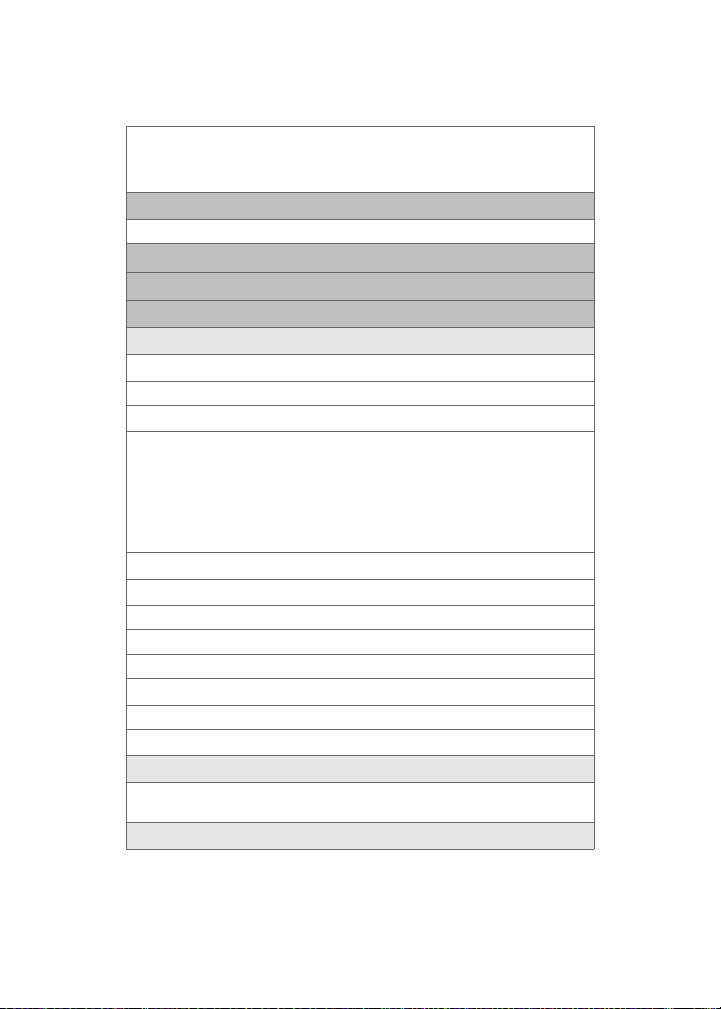
1: Yahoo! Mail download 2: Ins tant Messaging
3: PCS Mail 4: AOL
5: MSN 6: Yahoo!
7: Earthlink 8: Other
6: Voicemail
1: Call Voicemail 2: Clear Envelope
7: Chat & Dating
8: Premium Message
9: Settings
1: General
1: Notification
1: Message & Icon 2: Icon only
2: Preset Messages
1: Can’t talk right now. Send me a message. 2: Call me
3: Where are you? 4: Can you pick up 5: Meet me at
6: Let’s get lunch. 7: The meeting has been cancelled.
8: I’ll be there at 9: What time does it start?
10: I love you! 11: [Empty] 12: [Empty]
13: [Empty] 14: [Empty] 15: [Empty]
16: [Empty] 17: [Empty] 18: [Empty]
19: [Empty] 20: [Empty]
3: Message Alert
1: Volume
1: Voicemail 2: Text Message 3: Picture Mail
2: Type
1: Voicemail 2: Text Message 3: Picture Mail
3: Reminder
1: Off 2: Once 3: Every 2 min
4: Auto-Erase (Yes/No)
2: Text Message
1: Save in Outbox (Yes/No) 2: Priority (Normal/Urgent)
3: Call Back # (None/xxxxxxxxxx/Other)4: Edit Signature (On/Off)
3: VoiceSMS Opt.
v
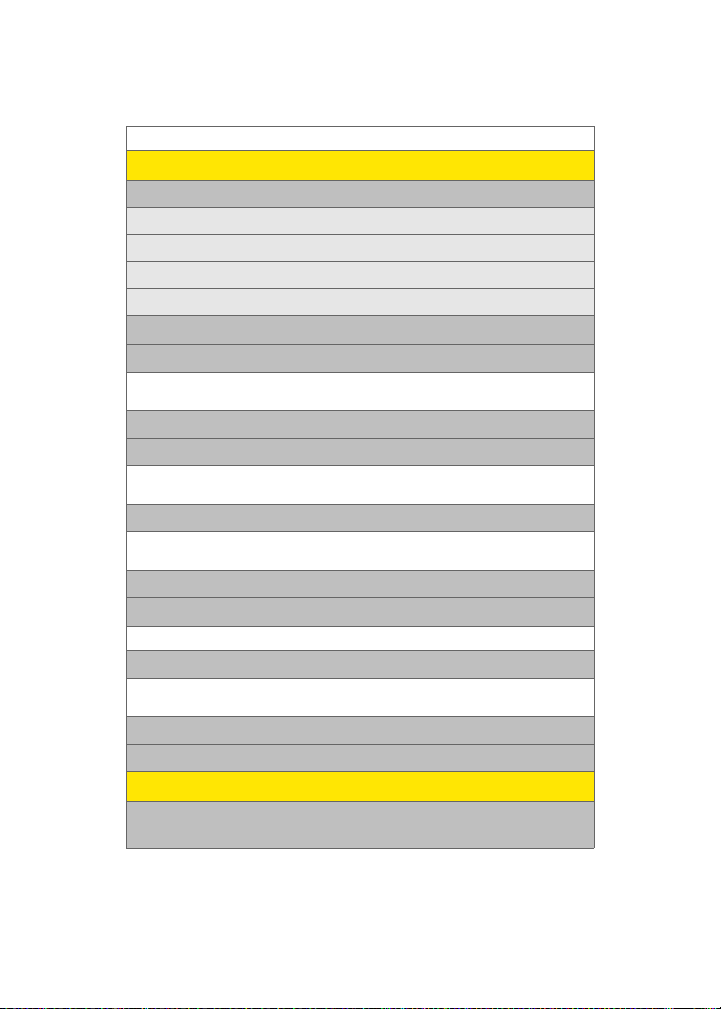
1: Speakerphone (On/Off) 2: From Name
TO OL S
1: Mass Storage
1: Connect to PC
2: File Manager
3: Format
4: Memory Info.
2: Voice Service
3: Voice Memo
1: Record 2: Review
3: Erase All
4: Bluetooth
5: Dictionary
1: Search word 2: Wordbook (English/Spanish)
3: Review test (Englishwordbook/Spanish wordbook) 4: Set color (Theme 1-4)
6: Planner
1: Today 2: Scheduler
3: Task List 4: Countdown
7: Memo Pad
8: World Time
1: Set DST
9: Alarm Clock
1: Alarm #1 2: Alarm #2
3: Alarm #3
0: Calculator
*: Set Time (displayed when there is no time information)
PICTURES
1: Camera
Press the right softkey to view the following options:
vi
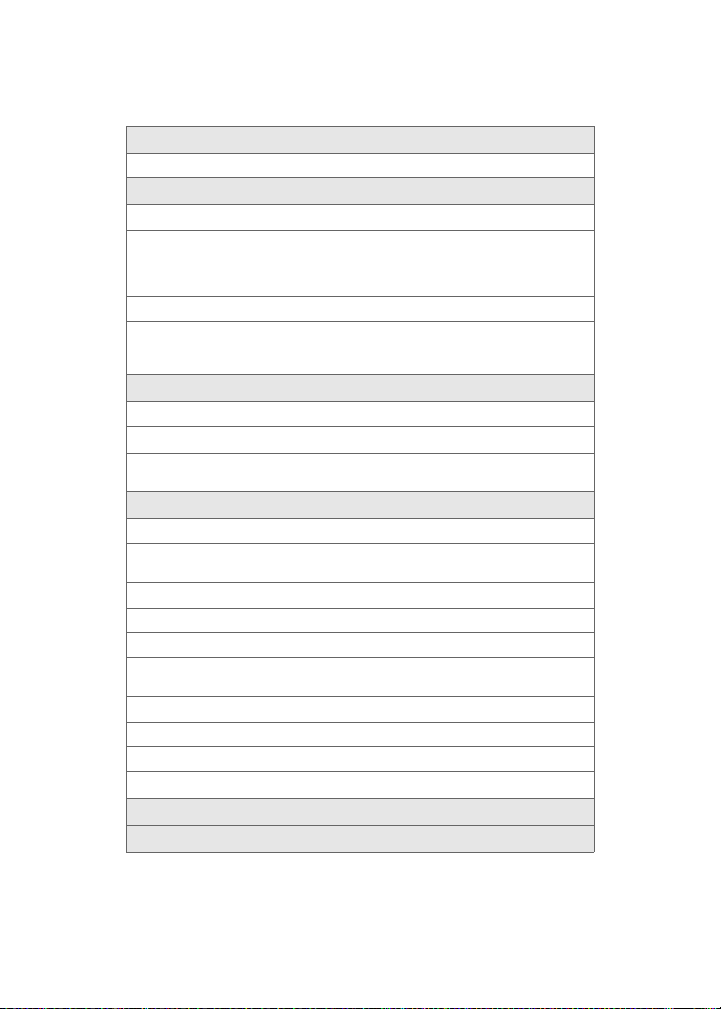
1: Self-Timer
1: Off 2: 5 Seconds 3: 10 Seconds
2: Fun Tools..
1: Fun Frames
1: Off 2: Pattern 3: Top Secret
4: White 5: Drop 6: Microphone
7: X-mas 8: Sushi 9: Bean
10: Birthday 11: Big Mouth
2: Color Tones
1: Auto 2: Monochrome 3: Sepia
4: Green 5: Aqua 6: Antique
7: Cool 8: Warm
3: Controls..
1: Brightness
2: White Balance
1: Auto 2: Sunny 3: Cloudy
4: Tungsten 5: Fluorescent 6: Manual
4: Settings..
1: Resolution
1: 1.3MP: 1280x960 2: High: 640x480 3: Med: 320x240
4: Low: 176x220
2: Quality
1: Fine 2: Normal 3: Economy
3: Shutter Sound
1: Off 2: Shutter 1 3: Shutter 2
4: Shutter 3 5: Say Cheese
4: View Mode
1: Wide Screen 2: Full Screen
5: Status Bar (On/Off )
6: Save Picture To (Phone/Memory Card)
5: Review Albums
6: Camcorder
vii
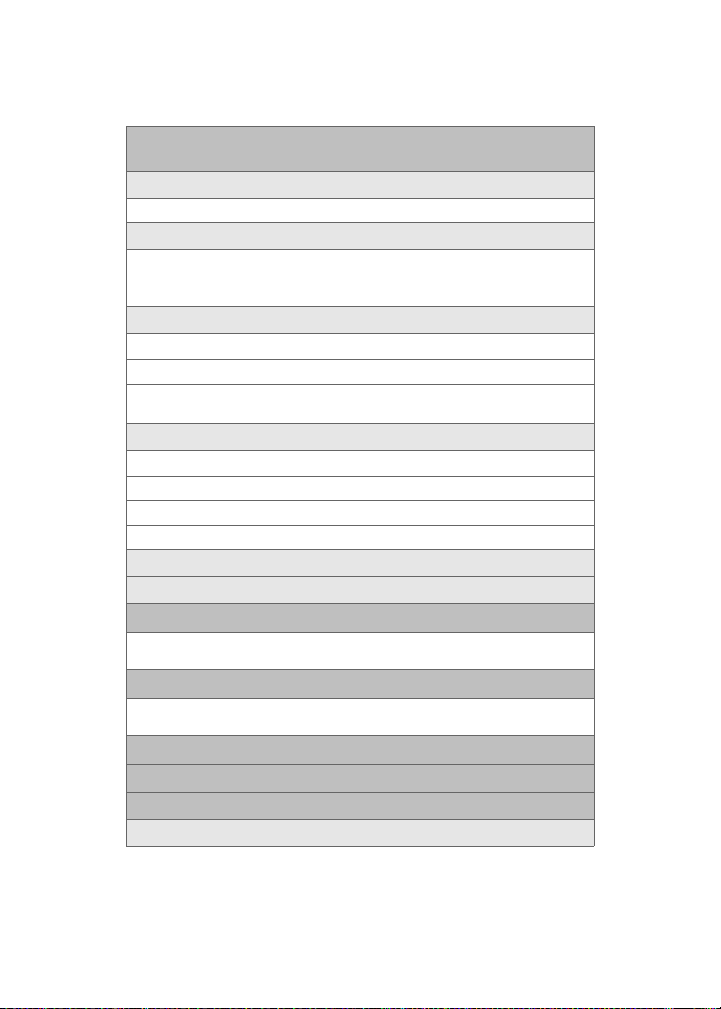
2: Camcorder (Video Mail/Long Video)
Press the right softkey to view the following options:
1: Self-Timer
1: Off 2: 5 Seconds 3: 10 Seconds
2: Color Tones
1: Auto 2: Monochrome 3: Sepia
4: Green 5: Aqua 6: Antique
7: Cool 8: Warm
3: Controls..
1: Brightness
2: White Balance
1: Auto 2: Sunny 3: Cloudy
4: Tungsten 5: Fluorescent 6: Manual
4: Settings..
1: Quality
1: Fine 2: Normal 3: Economy
2: Save Video To
1: Phone 2: Memory Card
5: Review Albums
6: Camera
3: Picture Mail
1: Inbox 2: Sent Mail
3: Saved Mail 4: Pending
4: My Albums
1: In Phone 2: Memory Card
3: Online Albums
5: Print
6: PictBridge Print
7: Settings and Info
1: Auto Save To
viii
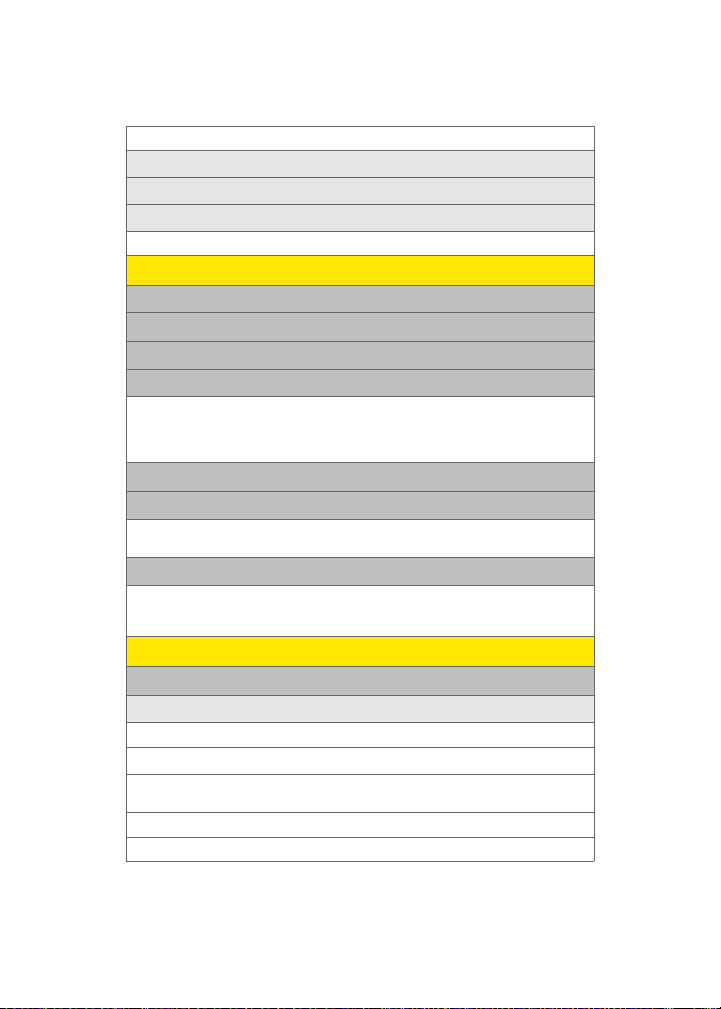
1: Phone 2: Memory Card
2: Status Bar (On/Off)
3: Account Info
4: View Mode
1: Wide Screen 2: Full Screen
CONTACTS
1: Find
2: Add New Entry
3: Speed Dial #s
4: Group
1: Unassigned 2: Family
3: Friends 4: Colleague
5: VIPs 6: Empty
7: Empty
5: My Name Card
6: Wireless Backup
1: Subscribe 2: Alert
3: Learn More
7: Services
1: Account Info 2: Customer Service
3: Dir Assist 4: Sprint Operator
5: Sprint Voice Command
SETTINGS
1: Display
1: Screen Saver
1: Main LCD
1: Preset Images
1: Image Gallery 01 2: Image Gallery 02 3: Image Gallery 03
4: Image Gallery 04 5: Image Gallery 05 6: Image Gallery 06
2: My Content
1: Images 2: Videos
ix
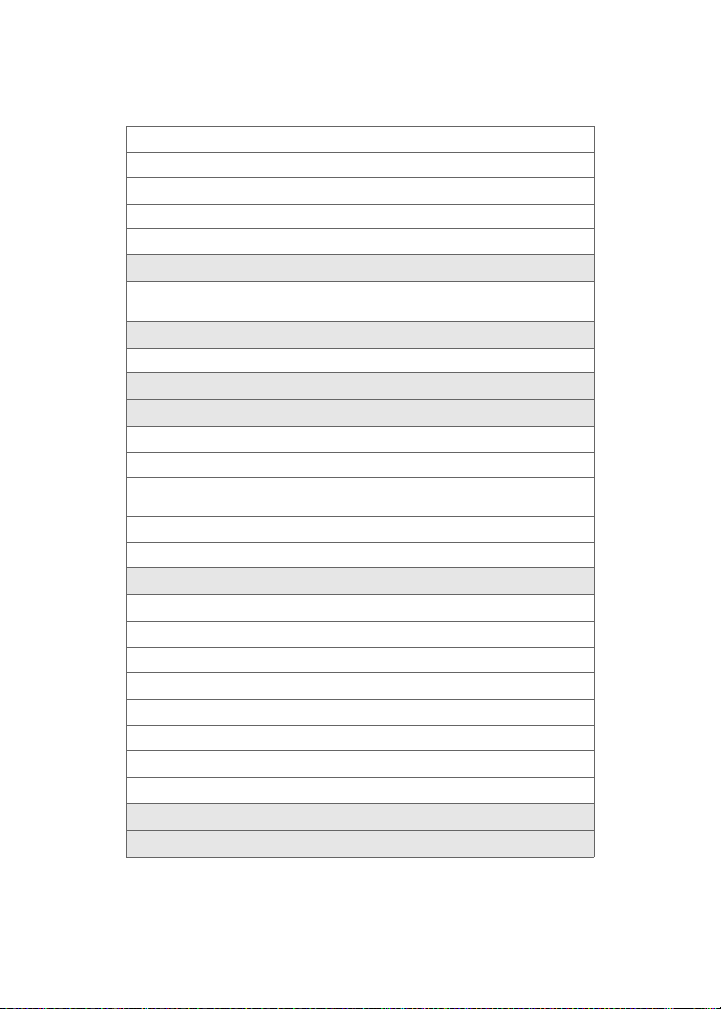
3: My Albums
2: Sub LCD
1: Preset Images
1: Analog 1-2 2: Digital 1-3
2: Main LCD Image
2: Set Foreground
1: Digital Clock 2: Analog Clock 3: Calendar
4: Others
3: Set Theme
1: Classic View 2: Tropical
4: Color Set Type (White/Black)
5: Dialing Font
1: Basic
1: Color
1: Basic 2: Rainbow
3: Monochrome 4: Hyph enate
2: Size (Large/Normal/Small)
2: Feather
6: Incoming Call
1: With Caller ID
1: Preset Animation
2: My Content
3: My Albums
2: No Caller ID
1: Preset Animation
2: My Content
3: My Albums
7: Greeting (Sprint/Custom)
8: Backlight
x
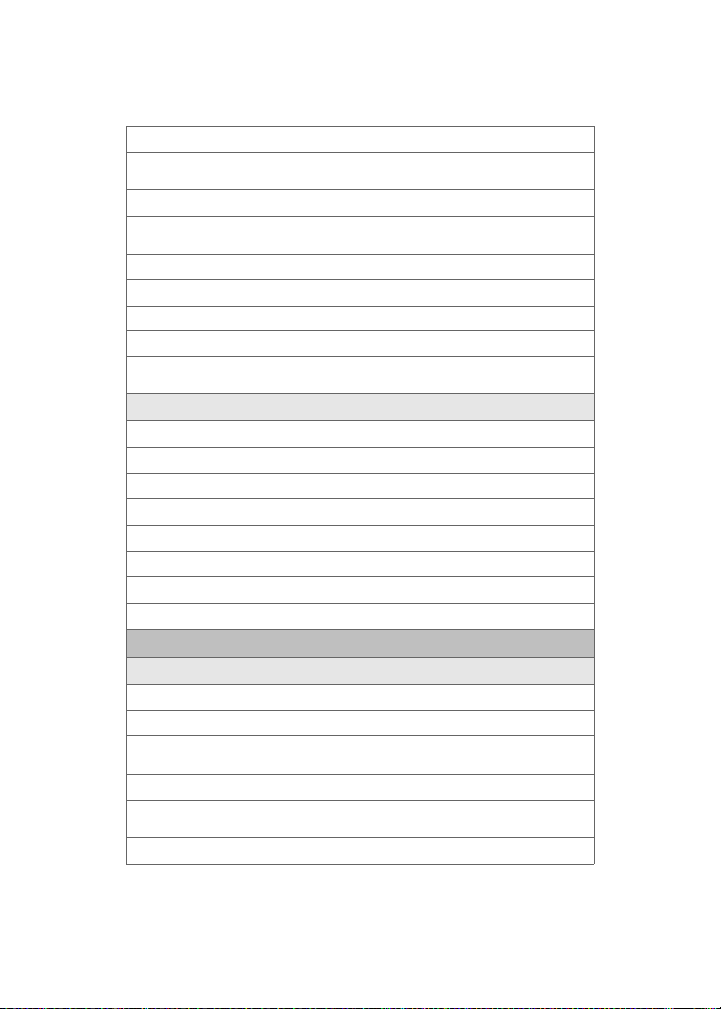
1: Main Display
1: Flip Open 2: 30 seconds 3: 15 seconds
4: 8 seconds
2: Keypad
1: Flip Open 2: 30 seconds 3: 15 seconds
4: 8 seconds 5: Off
3: Pwr Save Mode (On/Off)
4: Brightness
1: Level 5-1
5: Sub Contrast
1: Lowest 2: Low 3: Med
4: High 5: Highest
9: Text Entry
1: Auto Capital (On/Off)
2: Personal Dic.
3: Used word Dic. (Yes/No)
4: Display Candidate (Display On/Display Off )
5: Prediction Start (3rd/4th/5th letters)
6: Dual Language (None/Spanish)
7: Insert Space (On/Off)
8: Help
2: Sounds
1: Ringer Type
1: Voice Calls
1: With Caller ID
1: Single Tones 2: Ring Tones 3: Melodies
4: My Content 5: My Videos
2: No Caller ID
1: Single Tones 2: Ring Tones 3: Melodies
4: My Content 5: My Videos
2: Messages
xi
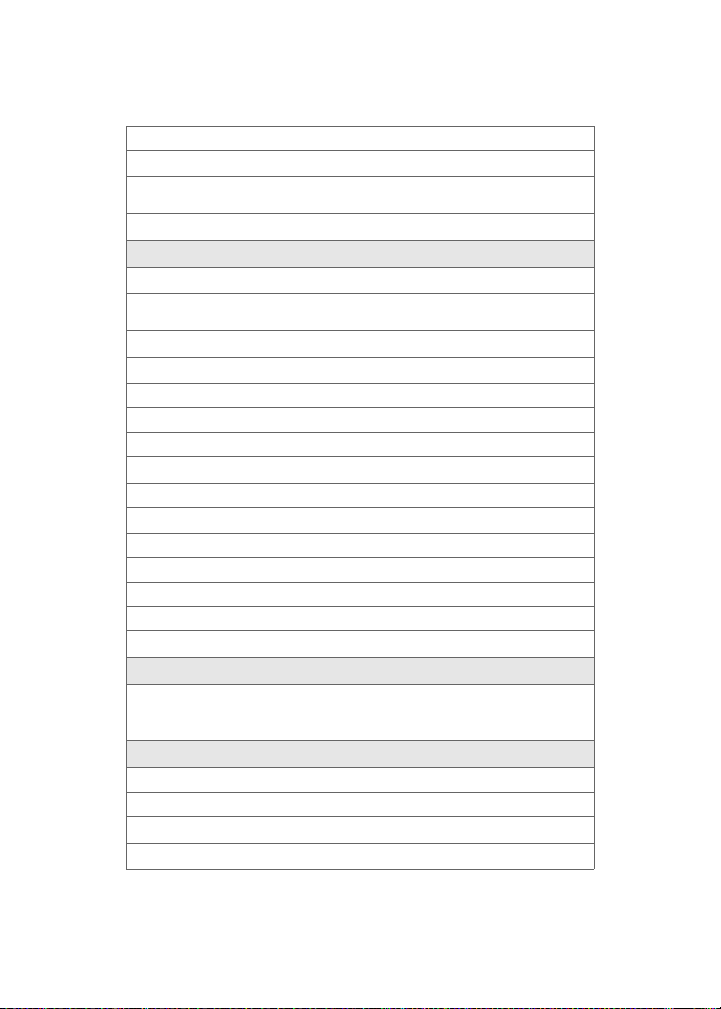
1: Voicemail 2: Text Message 3: Picture Mail
3: Schedule
1: Single Tones 2: Ring Tones 3: Melodies
4: My Content
4: Roam Ringer (Normal/Distinctive)
2: Volume
1: Ringer
1: Ringer Off 2: 1-Beep 3: Level 1 - 8
4: Always Vibrate
2: Advanced
1: Text Message
1: Use Ringer Volume 2: Separate Volume 3: Always Vibrate
2: Picture Mail
1: Use Ringer Volume 2: Separate Volume 3: Always Vibrate
3: Voice Mail
1: Use Ringer Volume 2: Separate Volume 3: Always Vibrate
4: Alarms
1: Use Ringer Volume 2: Separate Volume 3: Always Vibrate
5: App. Volume
1: Sound
1: Use Ringer Volume 2: Separate Volume
2: Game Vibrate (On/Off)
3: Alerts
1: Minute Beep (On/Off) 2: Service (On/Off) 3: Connect (On/Off)
4: Sig. Fade Tone (On/Off) 5: Power On (Off/Mystery/Crystal/Exciting)
6: Power Off (Off/Mystery/Crystal/Exciting)
4: Key Tone
1: Tone Type
1: DTMF 2: Xylophone 3: Voice
2: Key Tone Level
1: Key Tone Off 2: Level 1 - 8
xii

3: Tone Length
1: Short 2: Long
3: Power Vision
1: Enable/Disable Vision 2: Net Guard (On/Off ) 3: Update Profile
4: Voice Service
1: Choice Lists
1: Automatic 2: Always On 3: Always Off
2: Sensitivity
1: Reject More 2: Recommended 3: Reject Less
3: Digit Dialing
1: Adapt Digits 2: Reset Digits
4: Sound
1: Prompts (On/Off)
2: Digits (On/Off )
3: Names (On/Off )
4: Name Settings
1: Speed
1: Faster 2: Recommended 3: Slower
2: Volume
1: Louder 2: Recommended 3: Softer
5: VoiceMode
1: Adapt VoiceMode
2: Reset VoiceMode
3: Tutorial
6: Voice Launch
1: Talk Key 2: Talk Key and Flip Open
7: About
xiii
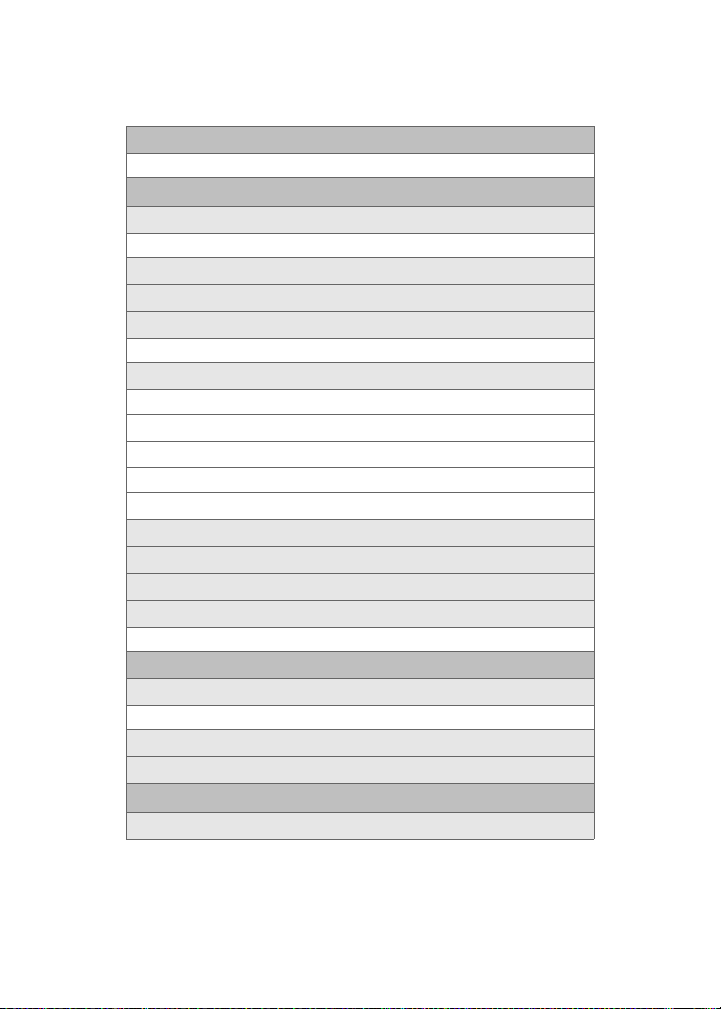
5: Wireless Backup
1: Subscribe 2: Alert 3: Learn More
6: Security
1: Lock Phone
1: Unlocked 2: On Power-Up 3: Lock Now
2: Lock Pic/Video (On/Off )
3: Change Lock
4: Special #
1: Empty 2: Empty 3: Empty
5: Erase
1: Erase Contacts (Yes/No)
2: Erase My Content (Yes/No)
3: Erase Pic/Video (Yes/No)
4: Erase Voice Memo (Yes/No)
5: Erase Messages (Yes/No)
6: Default Settings (Yes/No)
7: Reset Favorites(Yes/No)
8: Reset Phone (Yes/No)
9: Lock Services
1: Voice: Lock/Unlock 2: Power Vision: Lock/Unlock
7: Roaming
1: Set Mode
1: Automatic 2: Roaming only 3: Sprint
2: Call Guard (On/Off)
3: Data Roam Guard (Always Ask/Never Ask)
8: Launch Pad
1: Up Key
xiv
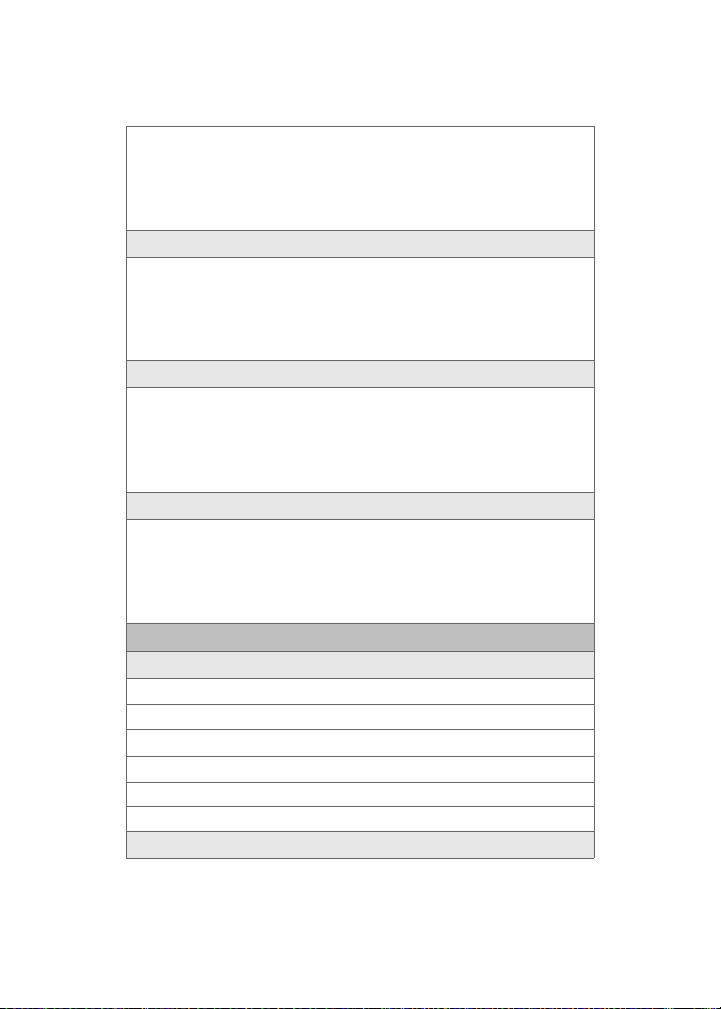
1: Contacts 2: Voice Memo 3: Scheduler
4: Messaging 5: Voice Service 6: Ringer Type
7: My Content 8: Display 9: Alarms
10: Calculator 11: Media Player 12: Web
13: Inbox 14: VoiceSMS Inbox 15: Send Text
16: Send VoiceSMS 17: Missed Alerts 18: On Demand
2: Down Key
1: Contacts 2: Voice Memo 3: Scheduler
4: Messaging 5: Voice Service 6: Ringer Type
7: My Content 8: Display 9: Alarms
10: Calculator 11: Media Player 12: Web
13: Inbox 14: VoiceSMS Inbox 15: Send Text
16: Send VoiceSMS 17: Missed Alerts 18: On Demand
3: Left Key
1: Contacts 2: Voice Memo 3: Scheduler
4: Messaging 5: Voice Service 6: Ringer Type
7: My Content 8: Display 9: Alarms
10: Calculator 11: Media Player 12: Web
13: Inbox 14: VoiceSMS Inbox 15: Send Text
16: Send VoiceSMS 17: Missed Alerts 18: On Demand
4: Right Key
1: Contacts 2: Voice Memo 3: Scheduler
4: Messaging 5: Voice Service 6: Ringer Type
7: My Content 8: Display 9: Alarms
10: Calculator 11: Media Player 12: Web
13: Inbox 14: VoiceSMS Inbox 15: Send Text
16: Send VoiceSMS 17: Missed Alerts 18: On Demand
9: Others
1: Call Setup
1: Abbrev. Dial (On/Off)
2: Contacts Match (On/Off)
3: Restriction
4: Call Answer
1: Any Key 2: Talk Key 3: Flip Open
5: Auto Answer (CarKit/Headset) (Yes/No)
2: Language
xv
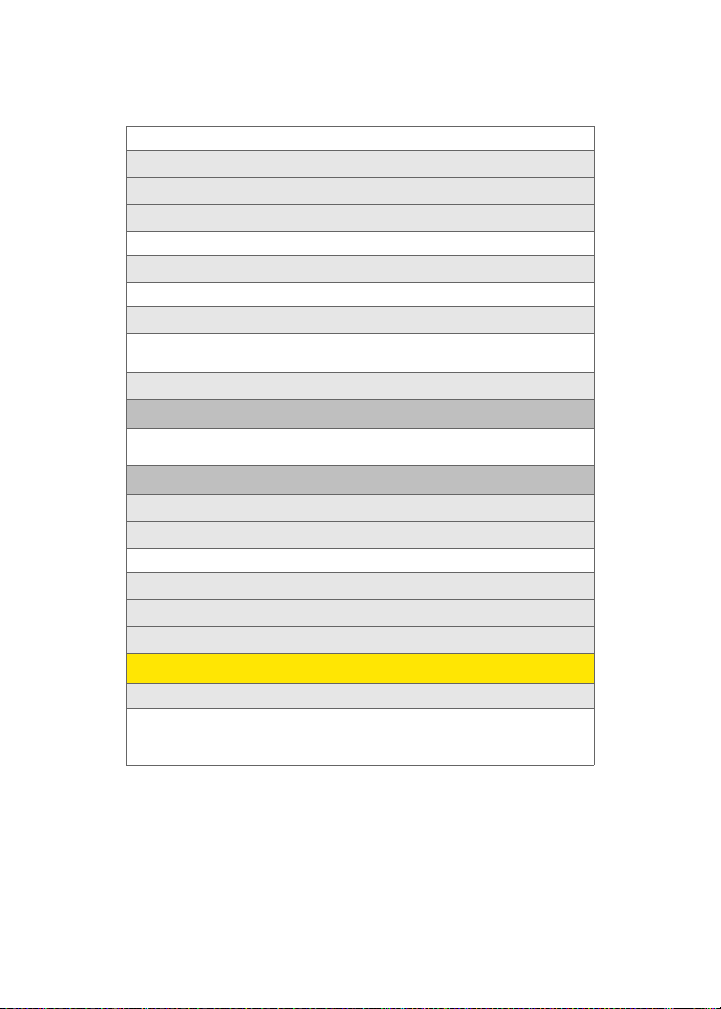
1: English 2: Español
3: Airplane Mode (On/Off/ On Power Up)
4: Location (On/Off)
5: Key Guard
1: Flip-closed 2: After 5 Seconds 3: Off
6: Audio Routing
1: Normal 2: Headset Only
7: TTY Options
1: TTY Off 2: TTY Full 2: TTY + Hear
4: TTY + Talk
8: Update Phone SW
0: Phone Info
1: Phone Number 2: Icon Glossary
3: Version 4: Advanced
*: Bluetooth
1: Enable (On/Off )
2: Visibility
1: Always visible 2: Visible for 3min 3: Hidden
3: Device name
4: Exchange FTP Folder
5: Device Info
IN USE MENU
Press Options (right softkey) to display the following options:
1: Turn Speaker On/Off 2: Key Mute/Unmute 3: Contacts
4: Messaging 5: 3-Way Call 6: Call History
7:Voice Memo 8: Tools 9: Phone Info
xvi
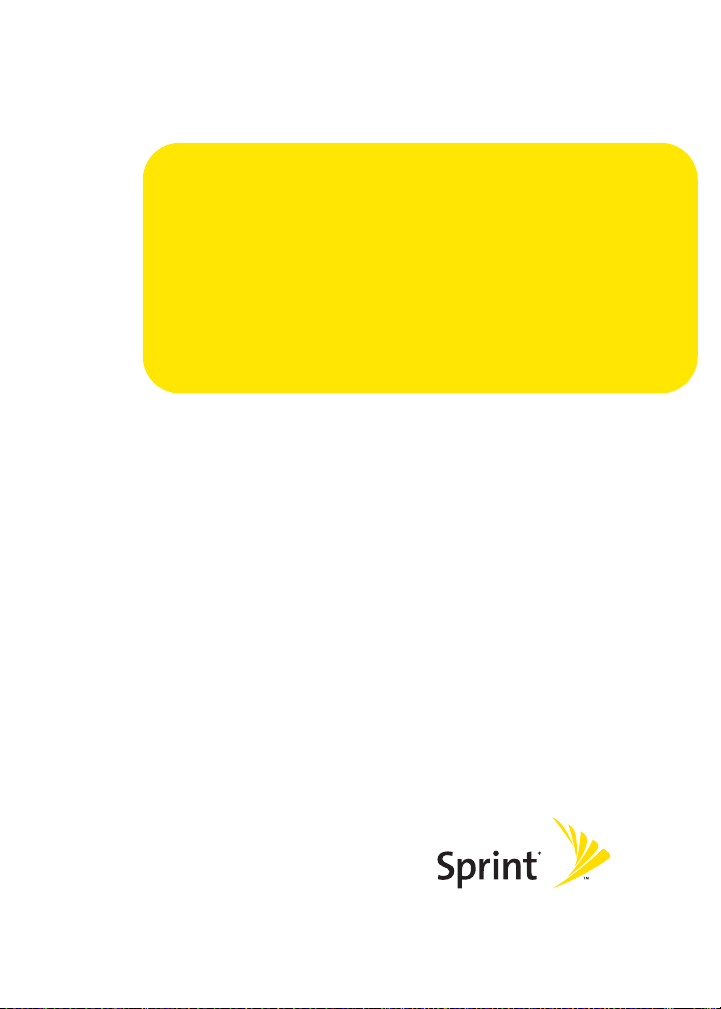
Getting Started
Section 1
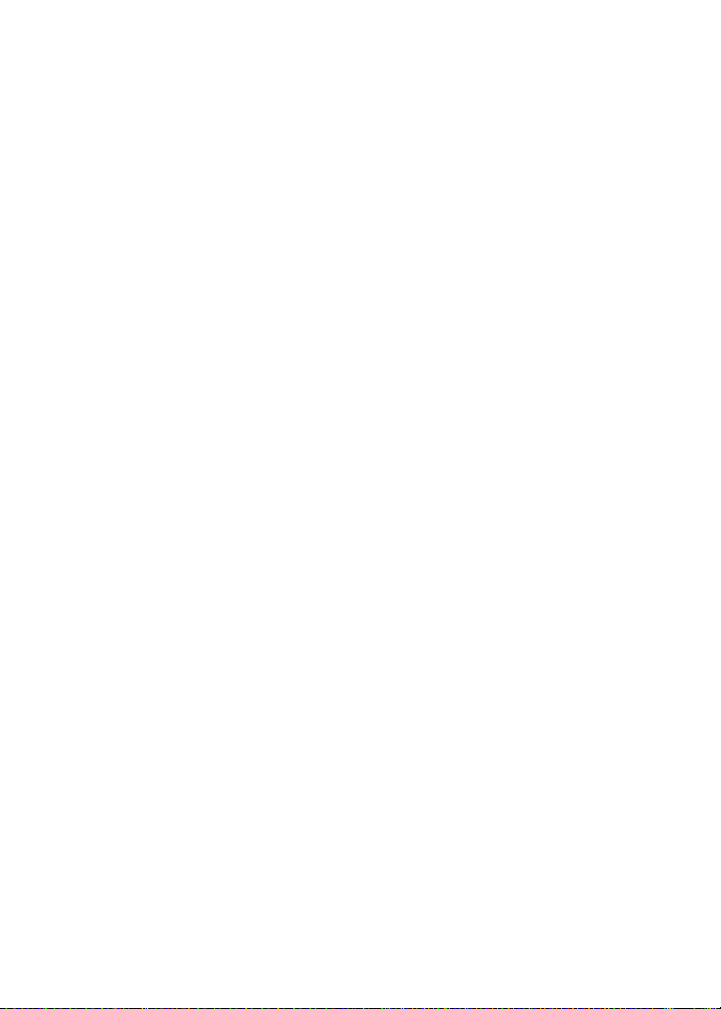
2
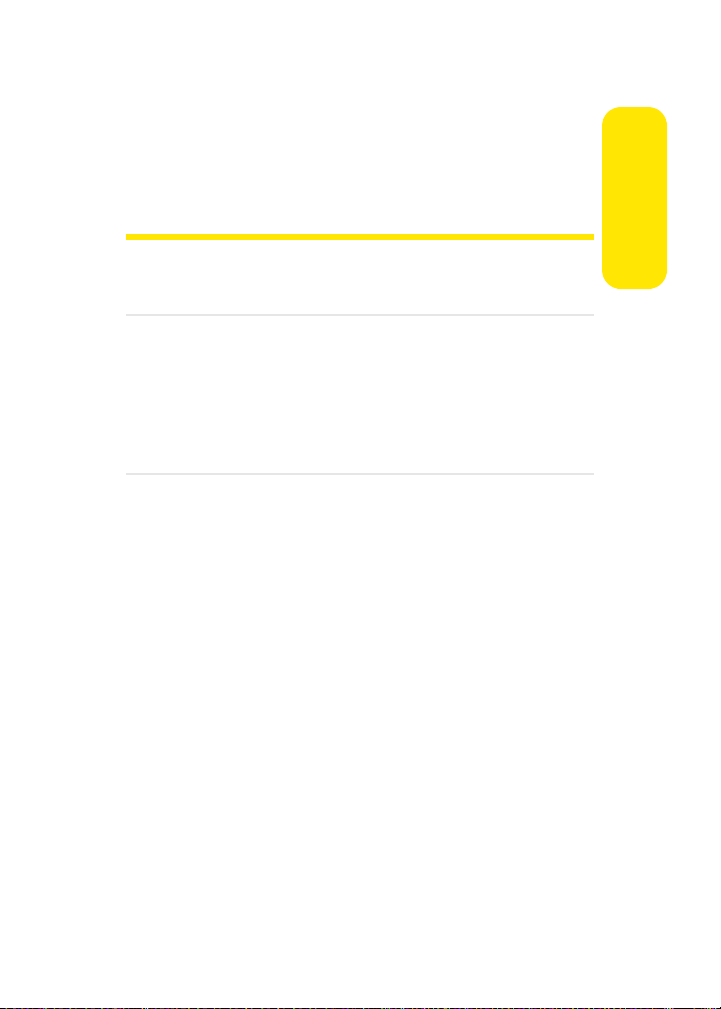
Section 1A
Setting Up Service
In This Section
⽧ Getting Started With Sprint PCS Service
⽧ Setting Up Your Voicemail
⽧ Sprint PCS Account Passwords
⽧ Getting Help
Setting up service on your new phone is quick and easy. This
section walks you through the necessary steps to unlock your
phone, set up your voicemail, establish passwords, and
contact Sprint for assistance with your Sprint PCS Service.
Setting Up Service
Section 1A: Setting Up Service 3
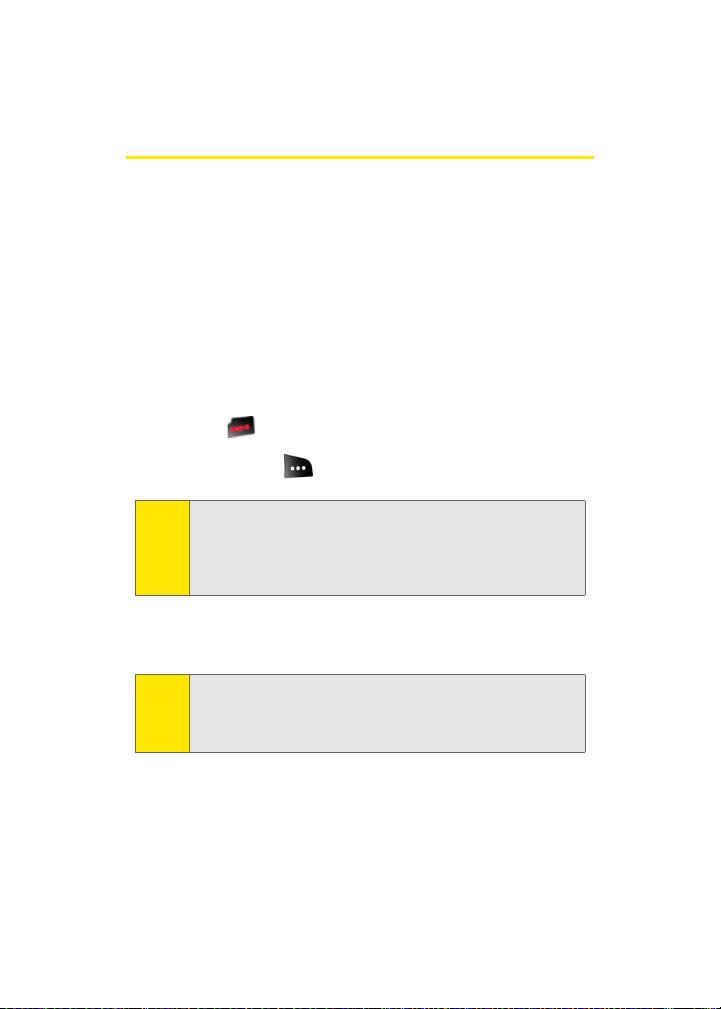
Getting Started With Sprint PCS Service
Determining if Your Phone is Already Activated
If you purchased your phone at a Sprint Store, it is probably
activated, unlocked, and ready to use. If you received your
phone in the mail, it probably has been activated; all you
need to do is unlock it.
If your phone is not activated, please refer to the activation
card included with your phone.
Unlocking Your Phone
To unlock your phone, follow these easy steps:
1. Press to turn the phone on.
2. Press Unlock ().
To select a softkey, press the softkey button directly below the
Note:
softkey text that appears at the bottom left and bottom right
of your phone’s display screen. Softkey actions change
according to the screen you’re viewing and will not appear if
there is no corresponding action available.
3. Enter your four-digit lock code. (For security purposes,
the code is not visible as you type.)
If you can’t recall your lock code, try using the last four digits
Tip:
of either your Social Security number or wireless phone
number or try 0000 or NATL (6285). If none of these work, call
Sprint Customer Service at 1-888-211-4PCS (4727).
4 Section 1A: Setting Up Service
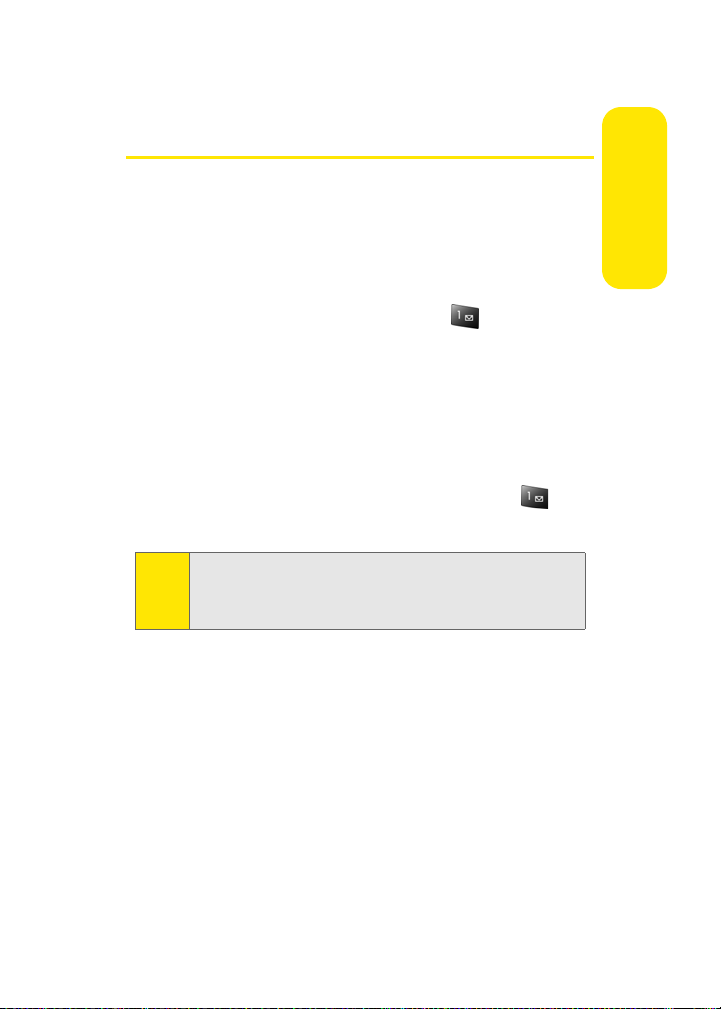
Setting Up Your Voicemail
All unanswered calls to your phone are automatically
transferred to your voicemail, even if your phone is in use or
turned off. Therefore, you will want to set up your voicemail
and personal greeting as soon as your phone is activated.
To set up your voicemail:
1. From standby mode, press and hold .
2. Follow the system prompts to:
䡲 Create your passcode
䡲 Record your name announcement
䡲 Record your greeting
䡲 Choose whether or not to activate One-Touch
Message Access (a feature that lets you access
messages simply by pressing and holding ,
bypassing the need for you to enter your passcode)
Voicemail Passcode
Note:
If you are concerned about unauthorized access to your
voicemail account, Sprint recommends you enable your
voicemail passcode.
For more information about using your voicemail, see “Using
Voicemail” on page 188.
Setting Up Service
Section 1A: Setting Up Service 5
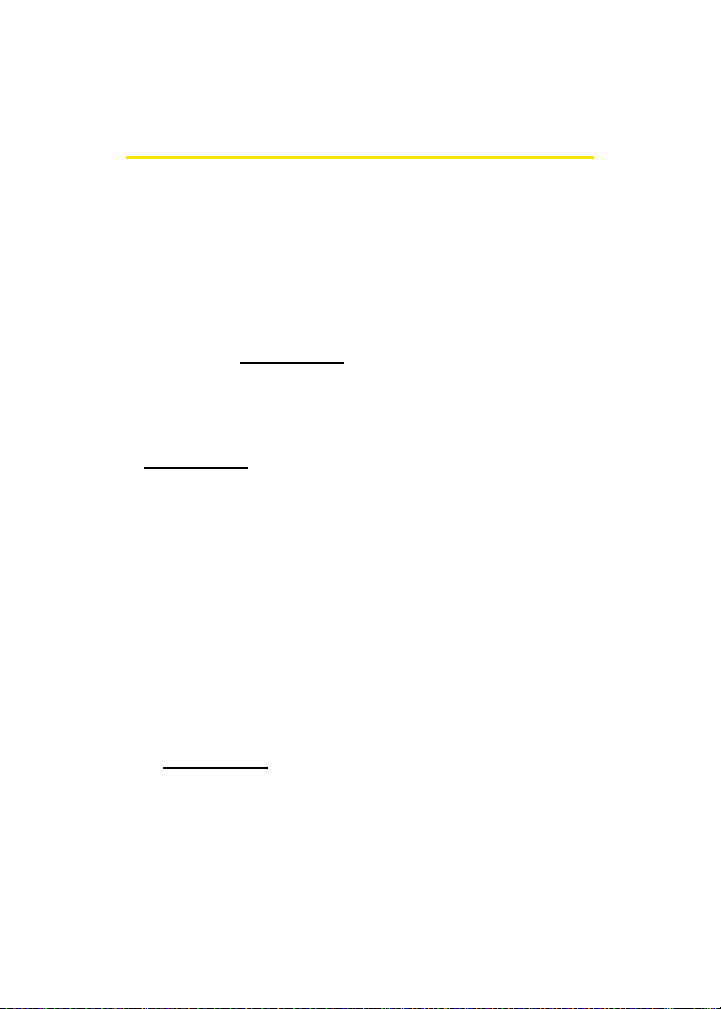
Sprint PCS Account Passwords
As a Sprint PCS customer, you enjoy unlimited access to your
personal account information, your voicemail account, and
your Sprint PCS Vision® or Sprint Power Vision account. To
ensure that no one else has access to your information, you
will need to create passwords to protect your privacy.
Account Password
If you are the account owner, you’ll have an account password
to sign on to
Customer Service. Your default account password is the last
four digits of your Social Security number. If you are not the
account owner (if someone else receives the invoice for your
Sprint PCS Service), you can get a sub-account password at
www.sprint.com.
Voicemail Password
You’ll create your voicemail password (or passcode) when you
set up your voicemail. See “Setting Up Your Voicemail” on
page 188 for more information on your voicemail password.
Sprint PCS Vision or Sprint Power Vision Password
With your M500 by Samsung, you may elect to set up a
Sprint PCS Vision or Sprint Power Vision password. This
optional password may be used to authorize purchase of
Premium Services content and to protect personal
information on multi-phone accounts.
For more information, or to change your passwords, sign on
to
www.sprint.com or call Sprint Customer Service at
1-888-211-4PCS (4727).
www.sprint .com and to use when calling Sprint
6 Section 1A: Setting Up Service
