Page 1
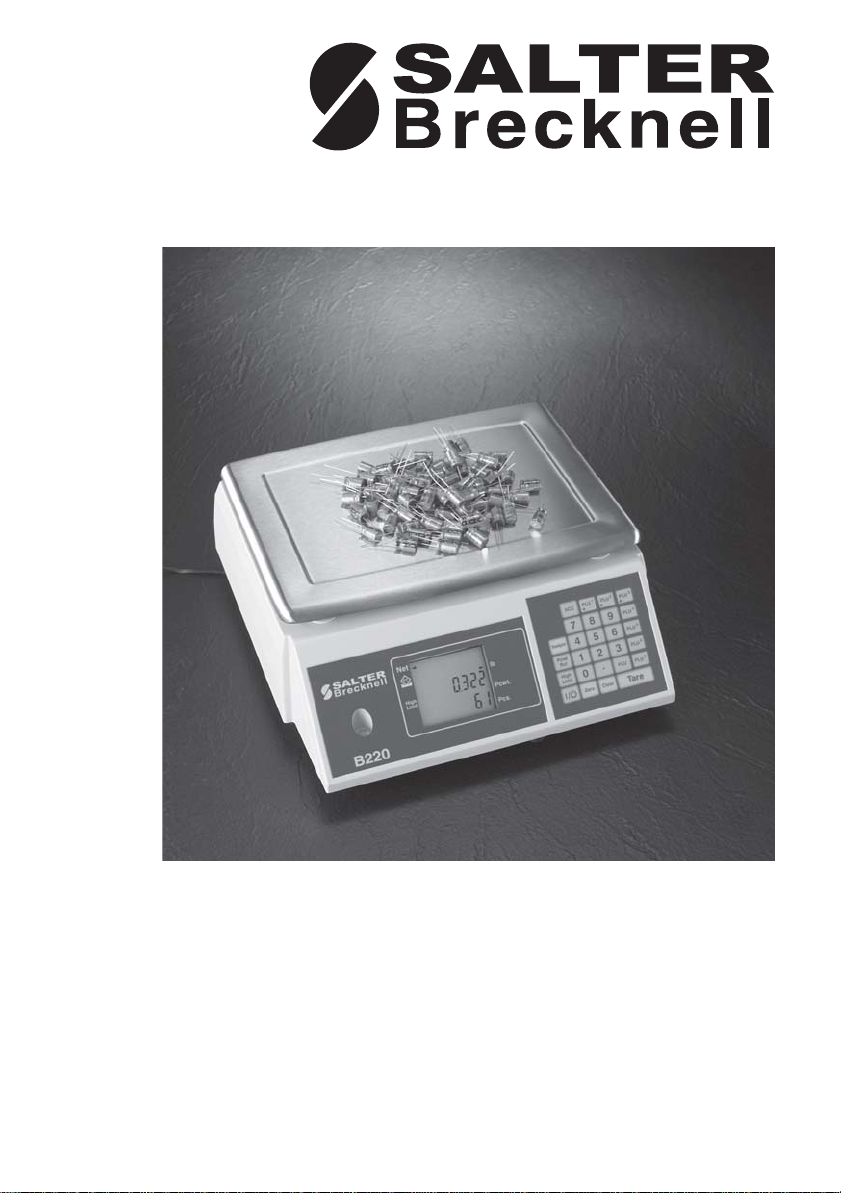
B220 Counting Scale
User ’s Manual
76103-449 Issue 1 10/16/01
Page 2
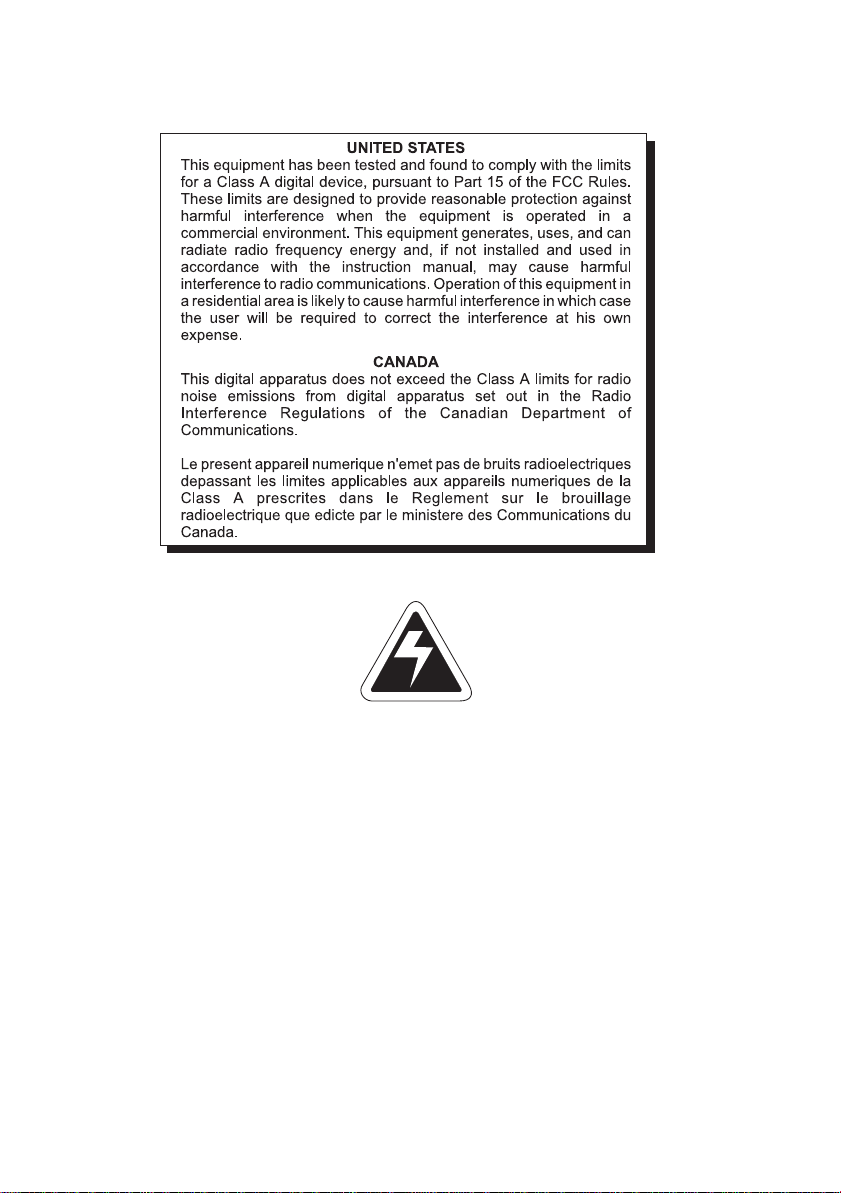
Risk of electrical shock. Do not remove cover. No user serviceable
parts inside. Refer servicing to qualified service personnel.
Salter Brecknell reserves the right to change
specifications at any time.
10/09/01 B220_U.P65
2
B220 Counting Scale User’s Manual
Page 3
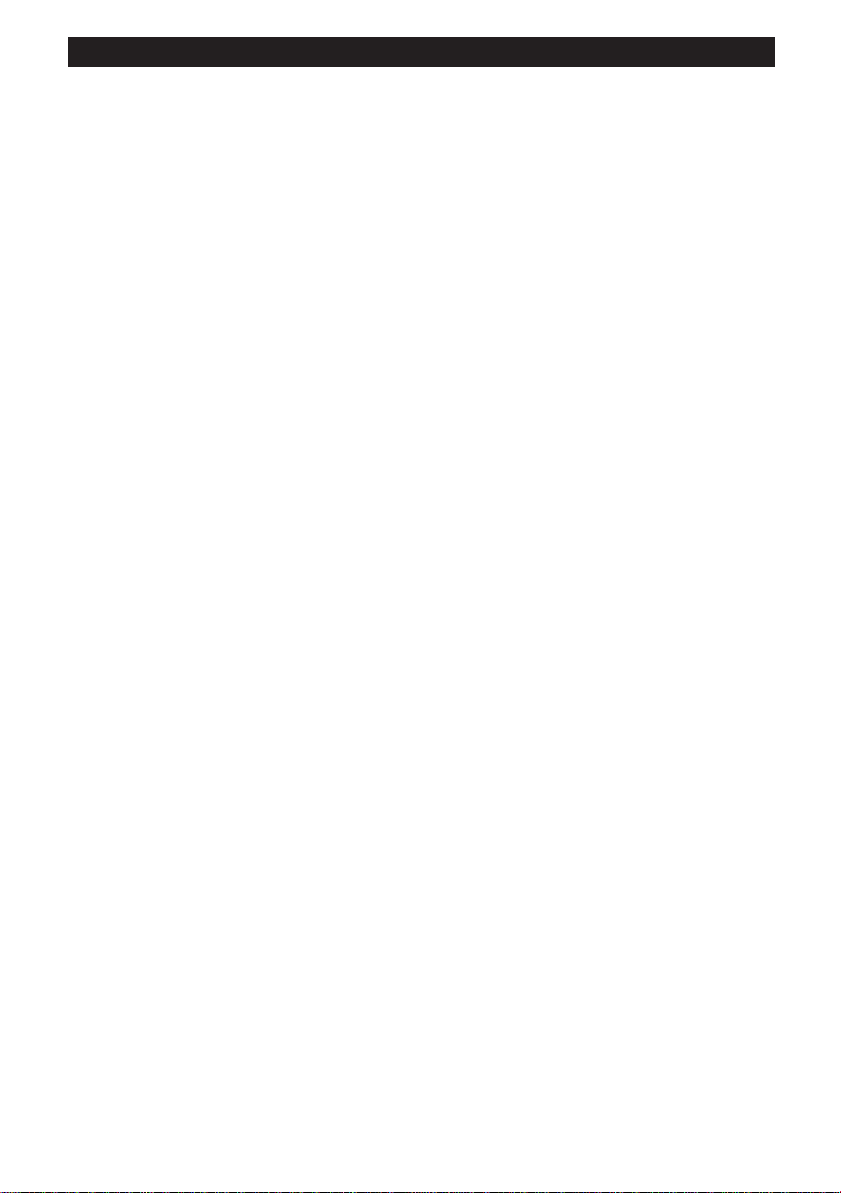
Table of Contents
Introduction........................................................................................................ 5
Installation .................................................................................................. 5
Sleep Mode ................................................................................................ 5
Error Messages.......................................................................................... 5
B220 Front Panel ....................................................................................... 6
Using the Scale ................................................................................................. 9
Zeroing the Scale....................................................................................... 9
Using the Clear Key ................................................................................... 9
Clearing a Numeric Entry........................................................................... 9
Using Tares ................................................................................................ 9
Sampling Parts for Counting.................................................................... 10
Resampling .............................................................................................. 12
Using Piece Weights ................................................................................ 12
Using the High Limit Alarm ...................................................................... 13
Using Part Look Up (PLU) Keys .............................................................. 13
Recalling a PLU Using the PLU key ........................................................ 15
Recalling a PLU Using a PLUX hot key ................................................... 15
Clearing a PLU......................................................................................... 15
Clearing a PLU Using a PLUX hot key ..................................................... 15
Accumulator Function .............................................................................. 16
Management Mode ......................................................................................... 17
Beeper Alarm ........................................................................................... 18
Keyboard Beeper ..................................................................................... 18
Weight Limit Beeper ................................................................................ 18
Error Beeper............................................................................................. 18
Changing Beeper Volume........................................................................ 18
Changing Backlight Time......................................................................... 19
Changing Sleep Time .............................................................................. 19
Changing Duration of a Long Press ........................................................ 19
Changing Minimum Sample Weight ........................................................ 19
Changing Manual Resampling Range..................................................... 20
Changing Automatic Resampling Range ................................................ 20
Changing a PLU Item Weight .................................................................. 20
Changing a PLU Tare .............................................................................. 20
Protecting a PLU ...................................................................................... 21
Calibration ....................................................................................................... 21
To Calibrate the B220 .............................................................................. 21
To Revert to Factory Calibration.............................................................. 21
Acceptable Calibration Weights .............................................................. 22
Pages are numbered consecutively beginning with the cover page.
B220 Counting Scale User’s Manual
3
Page 4
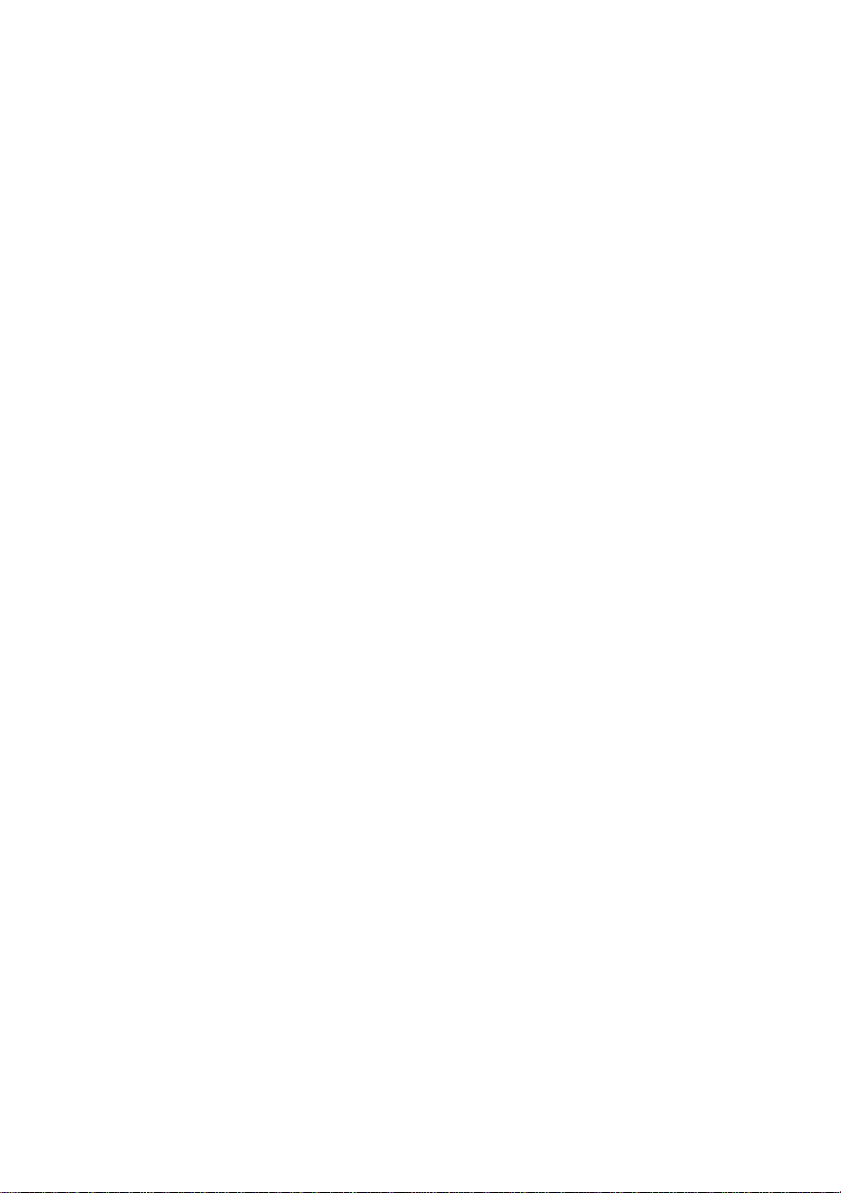
4
B220 Counting Scale User’s Manual
Page 5
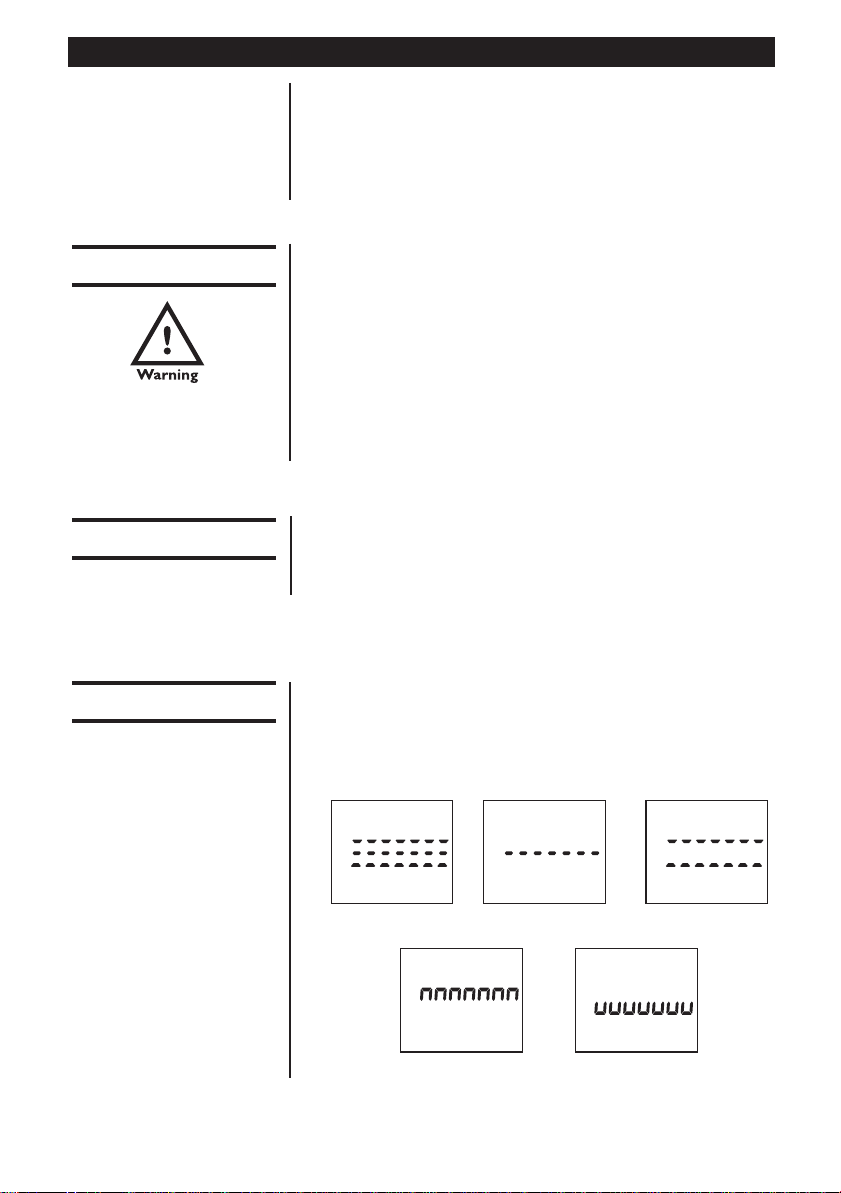
Introduction
This manual covers the operation of the B220 parts
counting scale by Salter Brecknell. Major sections of the
manual begin with black barred text as seen above.
Minor section headings appear in the left column along
with important notes and warnings.
Installation
The unit must be
plugged into a properly
grounded outlet that is
within easy access
from the scale location.
Sleep Mode
Short key press = 1
beep
Long key press = 2
beeps
Error Messages
Place the unit on a firm, level surface that is free from
drafts and vibration. Place the unit in a location ergonomically suited for the user.
Level the scale using the adjustable footpads. Center
the bubble in the bubble level located below the Salter
Brecknell logo on the front panel.
Plug the power adapter to an appropriate power source.
See note at left. The display will perform a self-test and
then show the normal display mode.
To put the unit to sleep, long press the I/O key. See
note on short vs. long key presses at left.
To wake up the scale, short press the I/O key.
Below are examples of various error messages you may
see. If a persistent error message appears, disconnect
then reconnect power to the unit. If problem persists,
contact your local authorized Salter Brecknell distributor.
Temporary error
Over range
B220 Counting Scale User’s Manual
Weight unsteady
Balance failed
Under range
5
Page 6
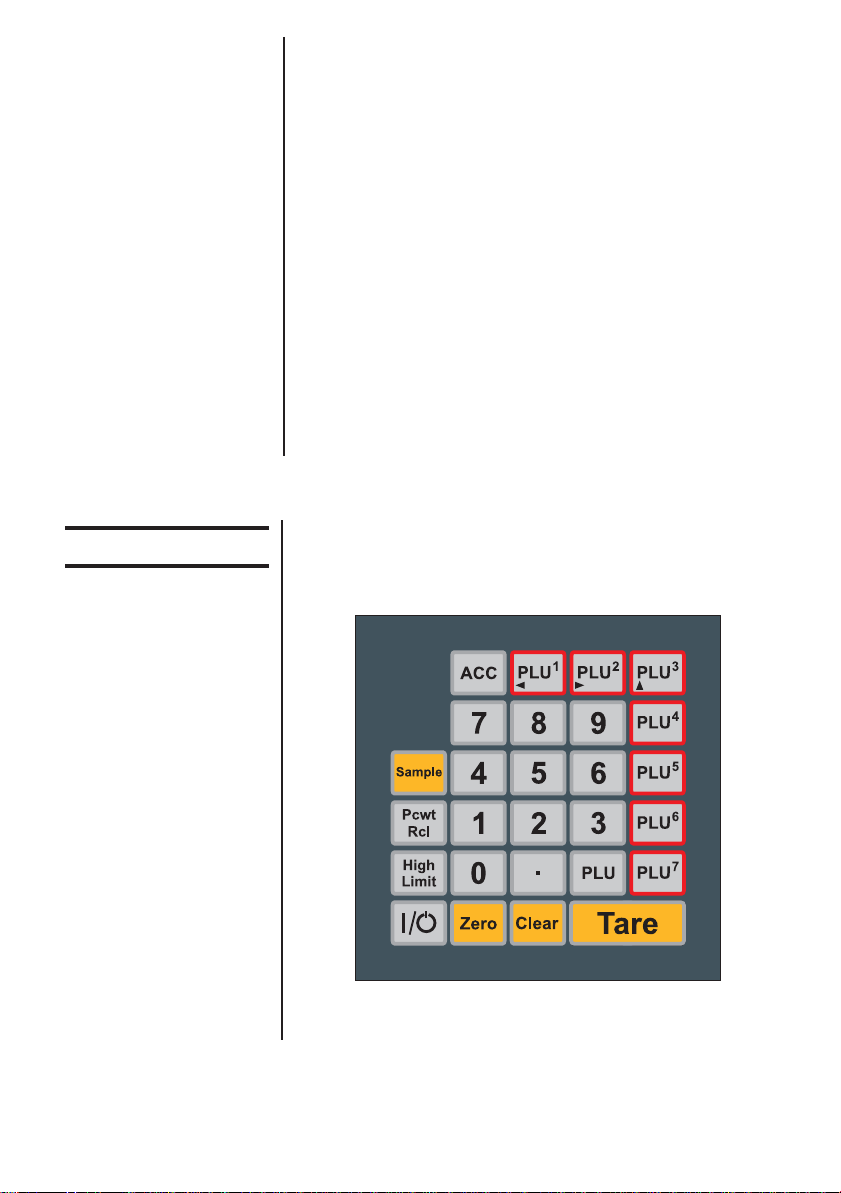
Error Code:
E 0 Disconnect then reconnect power to the
scale.
E 5 Disconnect then reconnect power to the
scale.
E 10 Battery failure. Recharge or replace
batteries.
E11 Power supply voltage is too high.
E15 Contact local W-T distributor.
E 20 Weight error. Remove weight from scale
and long press the Clear key.
E 30 Contact local W-T distributor.
E 35 Contact local W-T distributor.
E 100 Invalid PLU contents. Reprogram the PLU.
E 101 Transaction failed. Remove weight from
scale and long press the Clear key.
E 102 PLU write failed.
E 103 Tare failed. Remove weight from scale and
long press the Clear key.
B220 Front Panel
Keypad
The front panel of the B220 is made up of the keypad,
for entering information, and the display. The keypad of
the B220 is shown in Figure 1. The display window is
shown in Figure 2.
Figure 1
B220 front panel
6
B220 Counting Scale User’s Manual
Page 7
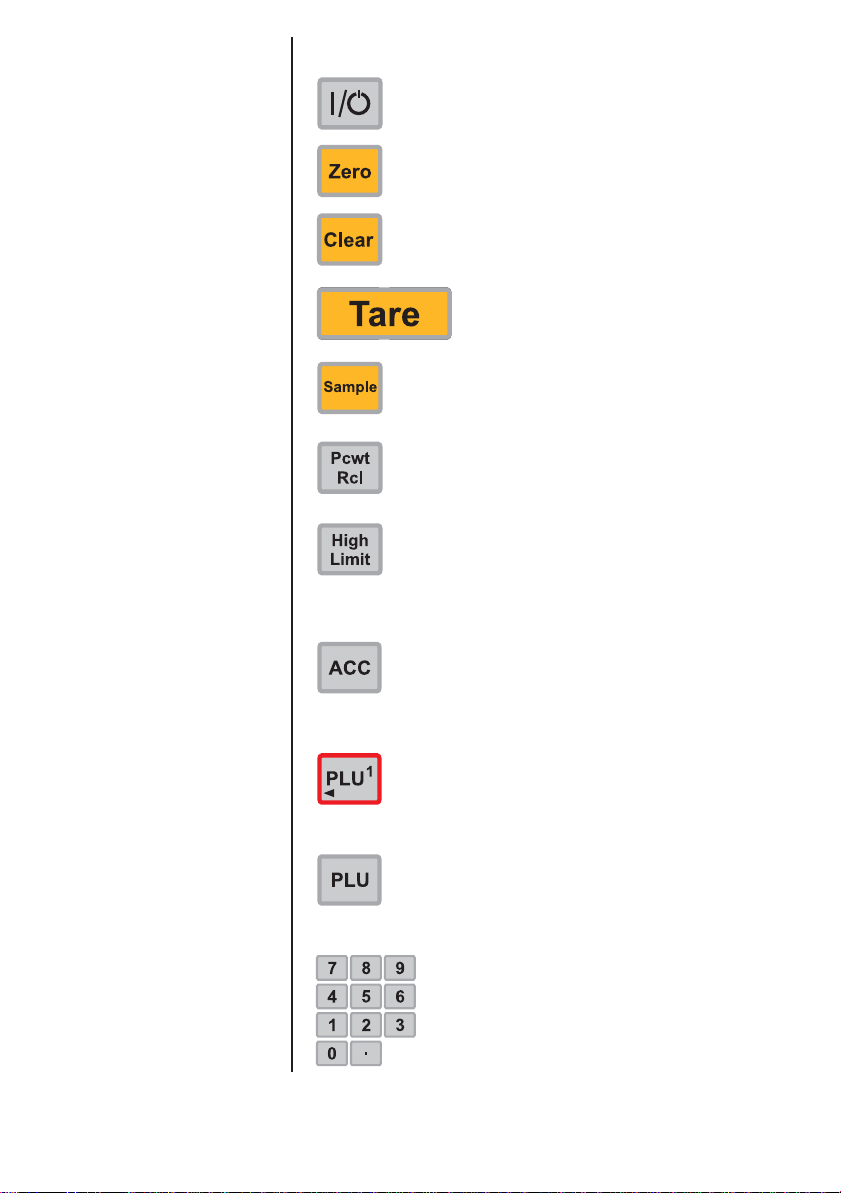
Display
Below is a brief description of the keys on the keypad.
On/Off key. Use this key to put the unit in
sleep mode, wake it from sleep mode or to
access menus.
Use this key to zero the display.
Use this key to clear all active PLUs, tares,
piece weights and accumulator totals. Also
used to clear an error message.
Press this key to tare a weight
from the scale.
Use this key to calculate sample weights of
items placed on the scale.
Press this key to temporarily display the
current pieceweight.
Use this key to set high limit alarm. This
beeping alarm sounds when the count
exceeds the number you set.
Use this key to accumulate counts of items
and to view accumulated totals.
Use this key to enter or recall a PLU for
PLU memory slot 1-7. The three keys with
arrows are also used when you navigate
the menus in management mode and for
service functions.
Use this key to enter or recall a PLU for
PLU memory slots 1-35.
Use these keys to enter numbers for
tares, piece weights, etc.
B220 Counting Scale User’s Manual
7
Page 8
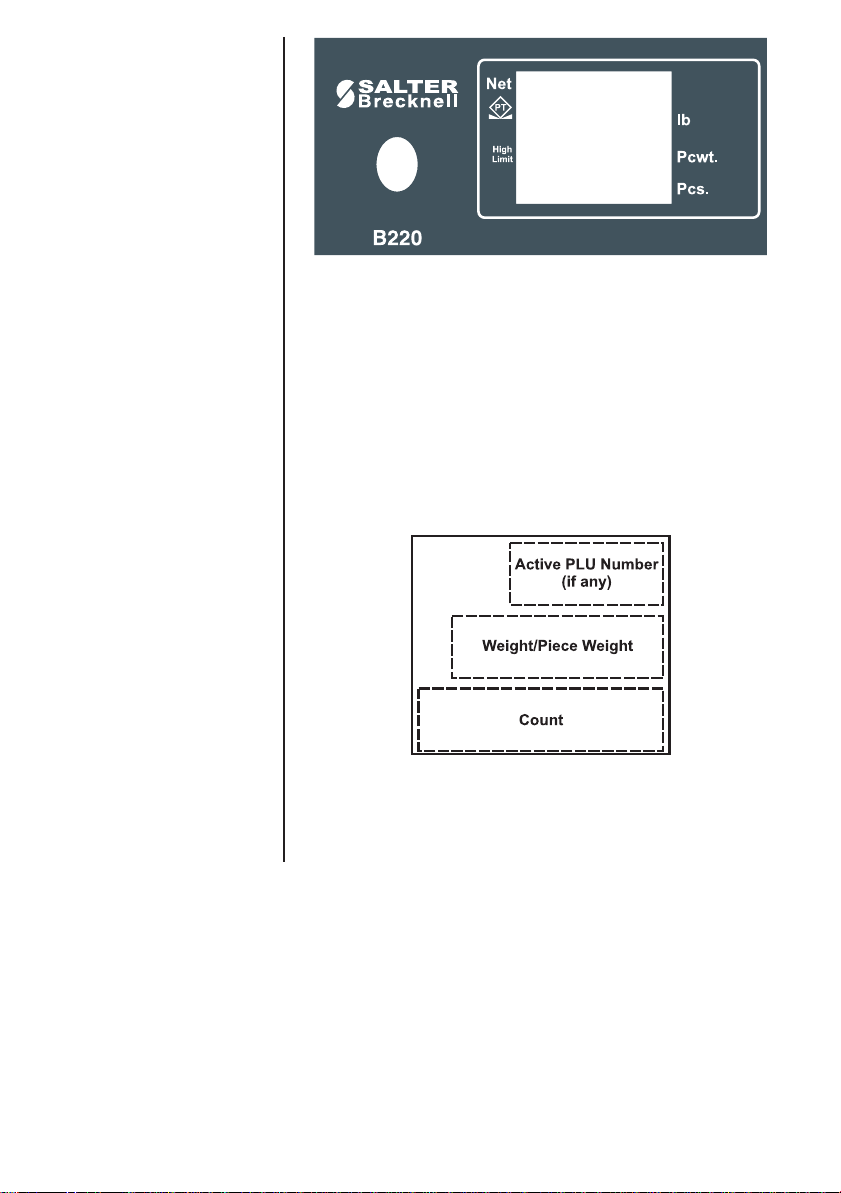
Figure 2
B220 display window
The appropriate annunciator will light next to the labels
surrounding the display. For example, when in net
weighing mode a small triangle will appear pointing at
the word Net.
When you are in the counting mode the screen will
display the information shown in Figure 3.
Figure 3
Count mode display information
8
B220 Counting Scale User’s Manual
Page 9

Using the Scale
This section shows you the steps required to perform
weighing and counting operations. The first few sections
are general information on zeroing the scale, clearing
values, and using tares. After that are specific instructions on performing sampling and doing counting
operations.
Zeroing the Scale
Short key press = 1
beep
Long key press = 2
beeps
Using the Clear
Key
Clearing a
Numeric Entry
Be sure the scale is always zeroed before doing a
weighing or counting function.
To zero the scale, make
sure the scale is empty and
short press the Zero key. . . 0 weight and the center-
of-zero mark is displayed.
Be sure there are no active tares, piece weights or PLU
(piece weight lookup) values.
To clear all these values,
long press the Clear key.
If you are keying in a value via the numeric keypad and
make an error, you can erase the last digit entered or
the entire entry.
To erase the last digit
entered, short press the
Clear key. . . The last digit is deleted
from the display.
To erase the entire number,
long press the Clear key. . . The entire number is
deleted from the display.
Using Tares
To perform a tare, place the
container or object to be
tared on the scale platform
and short press the
Tare key. . . The Net annunciator lights
and the display shows
zero weight.
B220 Counting Scale User’s Manual
9
Page 10

Keying in a known
tare weight
If there is scale motion
as you press the Tare
key, the action may not
take place. Try pressing Tare again.
To key in a known tare
weight, with the scale
empty and the display
zeroed, key in the tare
value via the keypad and
short press the Tare key. . . The Net and Tare
annunciators light and the
display shows a negative
weight.
Place the tared object and
the items to be weighed on
the scale. . . The net weight of the
items is displayed.
Cancelling a tare
If there is scale motion
as you press the Tare
key, the action may not
take place. Try
pressing Tare again.
Sampling Parts
for Counting
Normal sampling
When you sample light
weight items or items
with a large weight
variation, use a large
sample size to increase
the accuracy and use
either manual or
automatic resampling.
Resampling is covered
in a following section.
To cancel an active tare
value, empty the scale and
short press the Tare key. . . The Net annunciator
disappears and the
display shows zero
weight.
There are two types of sampling—normal and reverse.
To do a normal sampling, follow these steps:
1. Be sure the scale is
empty and short
press the Zero key.
2. Place a counted
quantity of items on
the scale, then key in
the quantity on the
keypad and short
press the Sample
key. . . The weight of the samples
is shown on the middle
line of the display. The
number of items is shown
on the bottom line of the
display.
10
B220 Counting Scale User’s Manual
Page 11

The minimum sample
weight is set through
the management
mode. See the Service
Manual.
Short key press = 1
beep
Long key press = 2
beeps
3. If the calculated sample
weight is below the
minimum needed by
the scale for accuracy,
the display will ask
you to place more
items on the scale.
Place the items on the
scale and short press
the Sample key. . . The weight of the samples
is shown on the middle
line of the display. The
number of items is shown
on the bottom line of the
display.
4. The scale is now ready
for counting.
Reverse sampling
The reverse sampling method is described below.
1. Be sure the scale is
empty and short press
the Zero key.
2. Place a quantity of
items on the scale,
then short press the
Sample key. . . SPLE is displayed on the
top line of the display and
the weight of the samples
is shown on the middle
line.
3. Remove and count
several items from the
scale, then key in this
number via the keypad.
Short press the
Sample key. . . The weight and count of
all the items on the scale
is displayed.
4. The scale is ready to
count.
B220 Counting Scale User’s Manual
11
Page 12

Resampling
Resampling can increase the counting accuracy of your
scale. You can do this manually or the scale can be set
up to do it automatically. The auto-update function must
be set through menus found in the Service Manual.
Below are the instructions for manual resampling.
Manual resampling
Short key press = 1
beep
Long key press = 2
beeps
Using Piece
Weights
Keyboard Entry of
Piece Weights
Once you have sampled a group of items, you can add
an equal or greater amount to the scale and then
resample. Follow the steps below for this manual
resampling procedure.
Sample the items normally
as described above, then
add more items to the scale
(equal to or more than the
items already on the scale).
Long press the Sample
key. . . The piece weight is
updated and the count is
shown.
Below are the steps to enter, view and clear piece
weights.
You can key in a known piece weight via the keypad.
Key in the weight in pounds if using lb units or key in the
weight in grams if in kg units, then short press the Pcwt/
Rcl key. This becomes the new active piece weight.
Viewing Active Piece
Weight
Clearing the Active
Piece Weight
12
To view an active piece weight, short press the Pcwt/
Rcl key. The Pcwt. annunciator lights and the piece
weight is briefly shown on the display.
Short press the Pcwt/Rcl key and short press the Clear
key while the piece weight is displayed. The piece
weight is deleted and the weight is displayed.
B220 Counting Scale User’s Manual
Page 13

Using the High
Limit Alarm
Below are instructions for setting, viewing, and clearing
a high limit alarm value. The high limit alarm will sound
when the count displayed on the scale exceeds the
number you set. You can set a high limit before or after
sampling.
Setting the high limit
View the current high
limit
Clearing the high limit
Short key press = 1
beep
Long key press = 2
beeps
Using Part Look
Up (PLU) Keys
To set the high limit, key
in the number via the
keypad and short press
the High Limit key. . . The high limit number
becomes active. When
you count items, if the
count exceeds the high
limit, a beeping alarm will
sound.
To view the current high
limit value, short press the
High Limit key. . . The value will be dis-
played briefly in the
display.
To clear a high limit, short
press the High Limit key
and short press the Clear
key while the high limit is
displayed. . . The high limit is deleted
and the weight is displayed.
Use Part Look Up (PLU) keys to store and recall piece
weight and/or tare weight for an item. You can store up
to 35 PLUs.
Use the PLU key to set up or recall any of the 35 PLUs.
There are 7 PLU
quickly setup or recall PLUs for the first seven of the 35
PLUs. You should assign the most commonly counted
items in your inventory to these 7 keys.
Below are instructions for creating, recalling and
clearing PLUs.
B220 Counting Scale User’s Manual
X
keys called hot keys. Use these to
13
Page 14

Creating a PLU
You can create a PLU using three methods; by using
the PLU key, by using the PLU
X
hot key, or using the
auto-store PLU. All three methods are described below.
Method 1 Using
PLU key
Remember that a PLU
can store a piece
weight and/or a tare
weight.
Individual PLUs can be
locked so changes
cannot be made. See
the Service Manual for
instructions.
Using the PLU key, you can assign a PLU to one of 35
available memory slots. These are numbered 1-35.
Follow these steps to create and store a PLU:
1. Create a piece weight
using any of the
techniques covered in
the section Using
Piece Weights.
2. Create a tare (if so
desired) by one of the
methods covered in the
section Using Tares.
3. Key in a number for the
PLU (1-35) and long
press the PLU key. If
you want the PLU to be
available through one
of the 7 hot keys on the
front panel you must
choose a number
between 1 and 7
(inclusive). . . The PLU is created and
stored.
Method 2 Using the
PLUX hot key
Short key press = 1
beep
Long key press = 2
beeps
14
Using the PLU
X
hot keys, you can assign a PLU to one
of first seven available memory slots. These are
numbered 1-7. Follow these steps to create and store a
PLU using the hot keys:
1. Create a piece weight
using any of the
techniques covered in
the section Using Piece
Weights.
2. Create a tare (if so
desired) by one of the
methods covered in the
section Using Tares.
3. Long press the PLU
X
hot key where you want
to store the PLU. . . The PLU is created and
B220 Counting Scale User’s Manual
stored.
Page 15

Method 3
Auto-store PLU
You can auto-store a currently active piece weight and/
or tare weight by doing a long press of the PLU key. The
data will be stored in the first empty memory slot. The
PLU number will be displayed on the top line of the
display if the action was successful.
Recalling a PLU
Using the PLU key
Recalling a PLU
Using
a PLUX hot key
Clearing a PLU
Individual PLUs can be
locked so changes
cannot be made. See
the Service Manual for
instructions.
To recall a PLU from any of
the 35 memory slots using
the PLU key, key in the
number of the PLU and
short press the PLU key. . . The PLU information
becomes active and you
can begin counting the
items associated with that
PLU.
To recall a PLU from any of
the first seven memory slots
using a PLU
short press the hot key
where the PLU you want is
stored.. . . The PLU information
To clear any PLU, with no
weight on the scale long
press the Clear key then
key in the PLU number via
the keypad and long press
the PLU key. . . The information from that
X
hot key,
becomes active and you
can begin counting the
items associated with that
PLU.
memory slot is cleared.
Clearing a PLU
Using
a PLUX hot key
To clear any hot key PLU,
with no weight on the scale
long press the Clear key
then long press the PLU
hot key you want cleared. . . The information from that
B220 Counting Scale User’s Manual
X
memory slot is cleared.
15
Page 16

Accumulator
Function
The B220 has an accumulator feature which allows you
to add together or accumulate counts of items to keep a
running total of items counted so far. You can store up
to 9999 accumulations and a total count of 9,999,999.
Follow the steps below to accumulate counts and clear
the accumulated totals.
Accumulating counts
The displayed count
must change by 25%
since the last accumulation before a new
count can be accumulated. This prevents
double counting of the
same items.
Viewing accumulator
values
With a count displayed on
the screen, short press
the ACC key. . . The currently displayed
count is added to the
accumulator total,
provided the count is able
to be added. The accumulator step count is also
incremented by 1. The
accumulator information is
momentarily displayed.
The number of accumulations is on the top line of
the display and the
accumulator total is on the
bottom line.
To view the accumulator
information, short press
the ACC key while no
count is displayed. . . The information will be
briefly shown on the
display.
Clearing accumulator
values
16
To clear accumulator
information, short press
the ACC key, then short
press the Clear key while
the accumulator information
is displayed
OR
Long press the Clear key
during normal operation. This clears all active data;
piece weight, tare,
accumulator and accumulator counter.
B220 Counting Scale User’s Manual
Page 17

Management Mode
Management mode is a menu structure you enter to set
various options in the B220. The display will look similar
to that shown in Figure 4 when you are in management
mode.
Figure 4
Management mode display sample
You MUST press the
Clear key to clear a
value before keying in
a new one.
After you change a
value, you must go to
the next branch to
accept the value.
You use the following keys to enter and navigate
through the menu and set the options. Also see the note
at left.
Short press this key, then key in the number
6231 to enter the management mode.
Long press this key to move to the next
branch. Short press this key to move to the
next sub-branch.
Long press this key to go to the previous
branch. Short press this key to go to the
previous sub-branch.
Short press this key to select the value to be
changed. Long press this key to return to
branch 00.
Short press this key to increment the value.
Long press this key to increment the value
10x.
Press the
followed by the key to exit
management mode.
B220 Counting Scale User’s Manual
17
Page 18

Beeper Alarm
Factory defaults are
shown in bold.
Go to branch 19, sub-branch 00
0 = off
1 = on
Keyboard Beeper
Weight Limit
Beeper
Error Beeper
Go to branch 19, sub-branch 01
0 = off
1 = on
Go to branch 19, sub-branch 02
0 = off
1 = on
Go to branch 19, sub-branch 03
Changing Beeper
Volume
18
0 = off
1 = on
Go to branch 19, sub-branch 04
0 = Quiet
1 = Loud
B220 Counting Scale User’s Manual
Page 19

Changing
Backlight Time
Go to branch 20, sub-branch 01
0 = always off
1 = 5 seconds
2 = 1 minute
3 = 5 minutes
4 = always on
Changing Sleep
Time
Factory defaults are
shown in bold.
Changing Duration
of a Long Press
Changing Minimum Sample
Weight
Go to branch 20, sub-branch 01
0 = none
1 = 1 minute
2 = 5 minutes
3 = 30 minutes
Go to branch 29, sub-branch 00
200 = 2 seconds
150 = 1½ seconds
50 = ½ second
Go to branch 61, sub-branch 00. Enter the minimum
sample weight in grams on a KG scale and in pounds
on an LB scale.
For example: 1 lb
B220 Counting Scale User’s Manual
19
Page 20

Changing Manual
Resampling Range
Go to branch 61, sub-branch 01
0 = manual resampling off
100 - 1000 = % of initial sampling size (200)
Changing
Automatic
Resampling
Range
Changing a PLU
Item Weight
Branch numbers for
PLUs = 100 + PLU
number.
For example:
PLU 5 = 105
PLU 20 = 120
Changing a PLU
Tare
Go to branch 61, sub-branch 02
0 = automatic resampling off
100 - 1000 = % of initial sampling size (0)
Go to PLU branch number (example shown is PLU 5).
Sub-branch 00 Sub-branch 01
Enter the item weight Enter the number of
(grams shown below) decimal places
Go to PLU branch number (example shown is PLU 5).
Sub-branch 02 Sub-branch 03
Enter the tare weight Enter the number of
(grams shown below) decimal places
20
B220 Counting Scale User’s Manual
Page 21

Protecting a PLU
Calibration
Go to PLU branch number (example shown is PLU 5),
sub-branch 4.
0 = Not protected
1 = Protected
To Calibrate the
B220
To Revert to
Factory Calibration
Follow these procedures to calibrate your B220.
1. Press the On/Off key
then press the Clear
key. . . Display shows CAL in top
line with weight displayed
on middle line.
2. Place calibration weight
on the scale and press
the Clear key. . . If the weight is acceptable
and stable, the display will
show DONE in the middle
line for two seconds.
3. To exit the calibration
mode, press the On/Off
key then press the Zero
key.
1. Press the On/Off key
then press the Clear
key. . . Display shows CAL in top
line with weight displayed
on middle line.
2. With no weight on the
scale, be sure display
reads 0. Press Zero
key if not at 0.
3. Press the Clear key. . . Clear is displayed.
B220 Counting Scale User’s Manual
21
Page 22

4. Press the Clear key
again. . . Done is displayed for two
seconds.
5. To exit the calibration
mode, press the On/Off
key then press the
Zero key.
Acceptable
Calibration
Weights
Scale Capacity Acceptable Weights
6 kg 1 kg to 6 kg in 1 kg increments
15 kg 2 kg to 15 kg in 1 kg increments
30 kg 4 kg to 30 kg in 1 kg increments
15 lb 2 lb to 15 lb in 1 lb increments
30 lb 4 lb to 30 lb in 1 lb increments
60 lb 8 lb to 60 lb in 1 lb increments
22
B220 Counting Scale User’s Manual
Page 23

B220 Counting Scale User’s Manual
23
Page 24

Salter Brecknell Weighing
3620 Central Ave. NE
Minneapolis, MN 55418
Phone: 800-637-0529/612-781-4211
Fax: 612-781-4320
Website: salterbrecknell.com
