Page 1

COUV 23260972-6.book Page 1 Lundi, 11. juin 2001 5:30 17
6$*(0
70
0))#[
TELECOM
User’s manual
Date en cours : 11 juin 2001
\\Sct31nt3\doc 31nt3 mac\SAGEM FM\DOC EN COURS\MFC 23260972-6_38xx Sagem GB\1 COUV38xx.fm
•F@xTM colour laser
TM
•F@x
Internet
Page 2

COUV 23260972-6.book Page 3 Lundi, 11. juin 2001 5:30 17
*HQHUDOYLHZ
Flat scanner access
cover
Flat scanner glass
Scanning cover
Unit
Chip card reader
Ingoing document s
tray
Adjusting paper guide
Outlet for printed sheets
Printer upper cover
Open button
of the printer front cover
Printer front cover
Printer paper tray
Outgoing documents
feeder
Date en cours : 11 juin 2001
\\Sct31nt3\doc 31nt3 mac\SAGEM FM\DOC EN COURS\MFC 23260972-6_38xx Sagem GB\2 COUV38xx.fm
Page 3

LIASSE 23260972-6.book Page 1 Lundi, 11. juin 2001 5:31 17
8QLW
1. Signal"Fax Messages":
On: set as fax answering
Flashing: message received as fax answer
2. Icon "Line" :
On: communication in progress
Flashing : establishment of communication
3. Scan mode (Std, Fine, SFine, Photo
4. Memory storage (0 to 100%)
5. Icon "paper jam" printer
6. Icone "Toner" supply :
On : end of toner
Flashing : toner almost empty
7. Contrast indicator
8. Signal "color"
9. Signal "On":
Green : Unit switch on
Red : incidents
10.Key : choice of scan mode resolution
11.Key : call a number (or Abr.Num) in the
directory
12.Key : E-mail attachment
13.Cont rast setting
14.Key : print functions list
15.Key : sending a fax to several call numbers
16.Key : manual transmission
17.Key : automatic recall of last number dialed
ECO : ecomomy period transmission
18.Key
19.Numeric keypad
20.Key : stop current operation
21.Key : tran smission for fax bl ack and white
and local copy
@: tansmission for fax Internet
22.Key
23.Key : colour copy or tran smission for
internet
24.Key OK : validation of selection displayed on
screen
MENU : access to various functions
25.Key
26.Navigation keys
27.Key
C : Return to previous menu to correct
your entry
28.Alphanumeric keypa d
2.
1.
Line
4.
3.
@
Fax
Messages
SFine
050100
Photo
Std
Fine
Resolution
Memory Contrast
F1
F2 F3 F4
'" |%~§
QWE R T YU I O P
() <>{}
ASDFGHJKL .
Z X C V B N M
\?!$+
&/ , : =
5.
! Toner
8.
6.
7.
Internet
& Services
Transmission
Color
Fax & F@x
On
Scanner
Resol. - Contr.
;
Ctrl
11.
13.
15.
9.
10.
12.
14.
16.
17.
18.
19.
123
456
ECO
OKC
@
27.
26.
Menu
25.
24.
23.
*
@
@
789
0#
21.22.
28.
Date en cours : 11 juin 2001
\\Sct31nt3\doc 31nt3 mac\SAGEM FM\DOC EN COURS\MFC 23260972-6_38xx Sagem GB\Légende COUV38xx.fm
20.
Page 4

LIASSE 23260972-6.book Page 2 Lundi, 11. juin 2001 5:31 17
Date en cours : 11 juin 2001
\\Sct31nt3\doc 31nt3 mac\SAGEM FM\DOC EN COURS\MFC 23260972-6_38xx Sagem GB\Légende COUV38xx.fm
Page 5

LIASSE 23260972-6.book Page 1 Lundi, 11. juin 2001 5:31 17
&217(176
:(/&20(
,167$//$7,21
3ULQWHU 1-1
Unpacking the printer 1-1
Printer installation 1-1
Installation requirements 1-1
Setting the consumable i te ms 1-2
Setting the paper reserve 1-5
Installing the additionnal paper tray (d epending on model) 1-6
6FDQQHU 1-7
Unpacking the scanner 1-7
Scanner installation 1-7
Setting the deta chable items 1-7
&RQQHFWLRQV 1-8
Printer connection 1-8
Telephone and lan connection 1-9
Power line connection and switch on 1-9
Updating the consumables 1-9
Installation
48,&.86$*(
1DYLJDWLRQPHWKRGV 2-1
Presentation 2-1
The navigator 2-1
The display screen 2-3
Access to functions 2-3
Step by step function ac cess 2-3
Direct access by numb er 2-4
)XQFWLRQVOLVW 2-4
6(77,1*6
0DLQVHWWLQJV 3-1
Before transmission 3-1
Date/Time 3-1
Your fax number 3-1
Name 3-2
Type of network 3-2
Geographical se tt ings (depending on model) 3-2
Local prefix 3-3
Transmission report and de posi t no tice 3-3
Economy period 3-4
Document feed types 3-4
Before reception 3-5
-1-
Operation Settings Quick usageDirectoryMaintenanceSafety Contents
Date en cours : 11 juin 2001
\\Sct31nt3\doc 31nt3 mac\SAGEM FM\DOC EN COURS\MFC 23260972-6_38xx Sagem GB\LIASSE 23260972-6TDM.fm
Page 6

LIASSE 23260972-6.book Page 2 Lundi, 11. juin 2001 5:31 17
Fax answering machine 3-5
Reception without paper 3-5
Number of copies 3-6
Relay broadcast 3-6
Fax or PC Reception (Option) 3-7
Technical parameters 3-7
/RFDO$UHD1HWZRUN/$1VHWWLQJVGHSHQGLQJRQ
PRGHO 3-9
Local network settings 3-9
Automatic conf iguration 3-9
Manual configurat ion 3-10
IEEE address (or Ethernet address) 3-10
Netbios names 3-10
0DLOVHUYLFHDQGWKHLQWHUQHW 3-11
Internet Registration 3-11
initialisation parameters 3-11
Access to connection and mailbox parameters 3-12
Access to servers parameters 3-12
Settings 3-12
Standard settings 3-13
Mail sorting 3-14
Internet Connection 3-15
Immediate connection to the Internet 3-16
Programmed connection 3-16
Deactivate the Internet function 3-16
',5(&725<
&UHDWLQJVXEVFULEHUUHFRUGV 4-1
Adding a record 4-2
&UHDWLQJVXEVFULEHUVOLVWV 4-2
Adding a list 4-3
Adding or deleting a number from the list 4-3
&RQVXOWLQJDUHFRUGRU OLVW 4-4
0RGLI\LQJDUHFRUGRUDOLVW 4-4
'HOHWLQJDUHFRUGRUDOLVW 4-4
3ULQWLQJWKHGLUHFWRU\ 4-5
,PSRUWLQJDGLUHFWRU\ 4-5
The file structure 4-5
Procedure 4-6
([SRUWLQJDGLUHFWRU\ 4-7
23(5$7,21
6HQGLQJ 5-1
Positioning the document 5-1
-2-
Date en cours : 11 juin 2001
\\Sct31nt3\doc 31nt3 mac\SAGEM FM\DOC EN COURS\MFC 23260972-6_38xx Sagem GB\LIASSE 23260972-6TDM.fm
Page 7

LIASSE 23260972-6.book Page 3 Lundi, 11. juin 2001 5:31 17
Sheet feed scanner 5-2
Flat-bed scanner 5-2
Choosing the resolution/the contrast 5-2
Resolution 5-2
Contrast 5-3
Dialling 5-3
From the directory 5-3
From the redial key 5-4
To multiple call numbers 5-4
Transmission via the Public Switched Telephone Network (PSTN) 5-4
Immediate t r ansmission 5-4
Delayed transmission 5-5
Transmission with dialling follow-up 5-5
Transmission via the Internet 5-6
Sending a paper fax to an E-Ma il address 5-6
Sending a colour document to an E-Mail address 5-6
Sending a keyed-in message to an E-Mail address 5-6
Transmission waiting queues 5-7
Consult or modify the waiting queue 5-8
Immediately perform transmission from the wa it ing queue 5-8
Printing a document in waiting or in deposit 5-8
Print the wai ting queue 5-9
Deleting a transmi ssion on hold 5-9
Cancelling transmiss i on in progress 5-9
5HFHSWLRQ 5-9
Reception via the Public Switched Telephone Network (PSTN) 5-9
Reception via the Internet 5-10
&RS\LQJ 5-10
Local black and white copy 5-10
Standard copy 5-10
"Sophisticated" copy 5-10
Colour copy 5-11
Standard copy 5-11
"Sophisticated" copy 5-11
Specific settings for the copy 5-11
Scanner settings 5-12
Printer settings 5-14
2WKHUIXQFWLRQV 5-14
Logs 5-14
Printing the functions list 5-15
Printing the machine settings 5-15
Memorizing a sequence of keys 5-15
Counters 5-16
Deposit and polling 5-1 6
Place a document in deposi t 5-17
Polling a deposited document 5-17
Interlock 5-18
Installation
Operation Settings Quick usageDirectoryMaintenanceSafety Contents
-3-
Date en cours : 11 juin 2001
\\Sct31nt3\doc 31nt3 mac\SAGEM FM\DOC EN COURS\MFC 23260972-6_38xx Sagem GB\LIASSE 23260972-6TDM.fm
Page 8

LIASSE 23260972-6.book Page 4 Lundi, 11. juin 2001 5:31 17
Entering the interlock code 5-18
Keypad interlocking 5-18
Number interlocking 5-18
Locking colour printing 5-19
0DLOER[0%;)$; 5-19
MBX Management 5-20
Initialising a MBX 5-20
Modifying the features of an MBX 5-20
Print the contents of an MBX 5-2 1
Delete an MBX 5-21
Print the MBX list 5-21
MBX deposit in a remote fax 5-21
MBX polling from a remote fax 5-22
0$,17(1$1&(
0DLQWHQDQFH 6-1
General 6-1
Replacing the consumables 6-2
Replacing the toner cartriges 6-2
Replacing the oil cartridge and the cleaning rol ler 6-4
Installation / Reinstallation the oil cartridge 6-5
Replacing the toner bin 6-7
Cleaning 6-8
Cleaning the development roller 6-8
Cleaning the loading unit 6-9
Cleaning the scann er’ s re ading devices 6-10
Scanner calibration 6-11
,QFLGHQWV 6-11
Communication errors 6-11
Transmission from the feeder 6-12
Transmission from the memory 6-12
Communication error codes 6-12
Printer incidents 6-14
Error messages 6-14
Printer paper jam 6-16
Scanner incidents 6-19
Sheet-feed scanner pape r ja m 6-19
Miscellaneous incidents 6-20
&KDUDFWHULVWLFV 6-21
Unit characteristics 6-21
Consumable Characteristics 6-22
6$)(7<
-4-
Date en cours : 11 juin 2001
\\Sct31nt3\doc 31nt3 mac\SAGEM FM\DOC EN COURS\MFC 23260972-6_38xx Sagem GB\LIASSE 23260972-6TDM.fm
Page 9

LIASSE 23260972-6.book Page 5 Lundi, 11. juin 2001 5:31 17
Installation
This unit has been designed in accordande with European standards I-CTR37 and CTR21,
it is designed for connection to the Public Switched Telephone Network (PSTN). In case of
any problems, first contact your Supplier.
The mark CE attests that the products comply with the essential requirements of Directive
R&TTE 1999/5/EC, for user safety, in accordance with Directives 73/23/EC for electromagnetic interference, in accordance with Directive 89/336/EC.
And that it makes ef fic ient use of th e radio s pectru m allo cated t o terrestr ial communi catio ns.
The manufacturer decl ares that the pro ducts are ma nufactured in a ccordance with AN NEX II
of Directive R&TTE1999/5/EC.
-5-
Date en cours : 11 juin 2001
\\Sct31nt3\doc 31nt3 mac\SAGEM FM\DOC EN COURS\MFC 23260972-6_38xx Sagem GB\LIASSE 23260972-6TDM.fm
Operation Settings Quick usageDirectoryMaintenanceSafety Contents
Page 10

LIASSE 23260972-6.book Page 7 Lundi, 11. juin 2001 5:31 17
:(/&20(
Thank you for purchasing this new generation comm unication terminal. Bo th a colour laser fax
machine and a terminal with access to the Internet, your machine is the answer to all your most
demanding professional needs.
This User’s Manual presents the two models in the range :
0RGHO (TXLSPHQW
It combines power, user-friendl iness and simplicity thanks to i ts navigator, its multitask access and
direct access directory.
The colour laser printer le ts you print and receive colour documents.
Its two scanners (sheet-feed and flat-bed), let you send a c olour document and use your ma chine as a
true black & white and col our c opier.
The flat-bed scanner lets you send portions of bound docum en ts wit h a better resolution.
Model without LAN function.
Model with LAN function.
Date en cours : 11 juin 2001
\\Sct31nt3\doc 31nt3 mac\SAGEM FM\DOC EN COURS\MFC 23260972-6_38xx Sagem GB\Bienvenue.fm
Page 11

Installation.fm Page 1 Lundi, 11. juin 2001 5:42 17
Installation
,167$//$7,21
35,17(5
813$&.,1*7+(35,17(5
Check the presen ce of the following it ems:
• 4 toner cartridges:
-Black (K)
-Yellow (Y)
- Magenta (M)
- Cyan (C)
35,17(5,167$//$7,21
,QVWDOODWLRQUHTXLUHPHQWV
When choosing the place to install your printer, please consi der the following points:
• The telephone and earth sockets must be less than 2 meters from the printer, otherwise an
extension cord will be require d.
• To access the printer easily, leave a space of about 10 cm at each side and in the rear of the
machine. The front of the printer must always remain clear.
•Printer
• OPC cartridge
• Oil bottle
• Starting gauge card (chip card)
Operation Settings Quick usageDirectoryMaintenanceSafety ContentsInstallation
1-1
Date en cours : 11 juin 2001
\\Sct31nt3\doc 31nt3 mac\SAGEM FM\DOC EN COURS\MFC 23260972-6_38xx Sagem GB\Installation.fm
Page 12

Installation.fm Page 2 Lundi, 11. juin 2001 5:42 17
• Do not place the printer in direct sunlight, near radiato rs, air conditioning and in general in
areas that are too hot, dry, damp or dusty.
• Avoid are as wi th fre qu ent vibrations.
• Avoid areas where water or other produc ts could accidentally spill on t he printer.
• Never try to access the hot parts (heater), or try to rem ove the cover (laser beam).
6HWWLQJWKHFRQVXPDEOHLWHPV
6HWWLQJWKHIRXUFRORXUWRQHUFDUWULGJHV
Your printer has 4 colour toner cartridg es: Cya n, Mage nt a, Yellow and Black.
To install the starting cartridges :
+ Open the front cover of the print e r .
+ Remove the cartridges from their packaging.
+ Repeat the following steps for each colour toner cartridge.
Caution - A colour label identifies each cartridge. Place the cartridge in the housing with the
corresponding colour label. Exert no pressure when you insert the cartridge in the housing. Check
that you insert the cartridge of the rig ht col our.
Installation
+ Gently shake the cartridge sideways to
event out the toner.
+ Install the toner cartridge. Align the
cartridge and slid it entirely in the
printer.
1-2
Date en cours : 11 juin 2001
\\Sct31nt3\doc 31nt3 mac\SAGEM FM\DOC EN COURS\MFC 23260972-6_38xx Sagem GB\Installation.fm
+ Remov e t he protection bar.
+ Each cartridge is inserted in the housing
which has the corresponding colour label
(E).
Page 13

Installation.fm Page 3 Lundi, 11. juin 2001 5:42 17
Installation
6HWWLQJWKH23&FDUWULGJH
Caution -
protective packaging unt il yo u are re ady to install it. Ha ndle it carefu lly. Fingerpri nts, o il stai ns
and scratches damage the p ri nt quality.
Do not place the OPC cartridge in direct lighting and sunlight. Store it in its
Caution - Make sure the front cover is completely open, so that you can move slightly the
cartridges forward, and leave a space to install the OPC cartridge. If the front cover is not
completely open, you may damage the OPC cartridge.
+ Open the upper cover of the printer.
+ Proceed in order to the following steps:
+ Pivot both l ever locks upw ard (one on
each side) before setting up the OPC
cartridge.
+ Hold the OPC cartridge above the
printer, and place its pegs in the
corresponding slots of the lever locks.
Place the OPC ca rtridge wi th its whit e
tooth wheel on the right-hand side, and
with its green side facing you.
+ Insert the OPC ca rt ridge.
1-3
+ Remove the protective sheet (R) from
the OPC cartridge and pull out both bolts
(S).
Operation Settings Quick usageDirectoryMaintenanceSafety ContentsInstallation
+ Lower both lever locks to fit the OPC
cartridge in the printer.
Date en cours : 11 juin 2001
\\Sct31nt3\doc 31nt3 mac\SAGEM FM\DOC EN COURS\MFC 23260972-6_38xx Sagem GB\Installation.fm
Page 14

Installation.fm Page 4 Lundi, 11. juin 2001 5:42 17
6HWWLQJWKHRLOERWWOHDQGWKHFOHDQLQJUROO
The first oil bottle used to star t th e pr in ter has a shortest lifetime th an the next ones..
+ Turn both lev er l ocks. + Insert the oil bottle in its housing, taking
Installation
care to place a sheet below it. Remove it
when the cartridge is at housing level.
The tab of the oil bottle must be on t he
right-hand side.
+ Inst all the clean ing roll in its housing.
The visible side must face the oil bottle.
1-4
Date en cours : 11 juin 2001
\\Sct31nt3\doc 31nt3 mac\SAGEM FM\DOC EN COURS\MFC 23260972-6_38xx Sagem GB\Installation.fm
+ Turn off bot h le ve r locks.
Page 15

Installation.fm Page 5 Lundi, 11. juin 2001 5:42 17
Installation
6HWWLQJWKHSDSHUUHVHUYH
Caution - To avoid damaging the heater, do not use ink jet paper.
2
The paper tray can contai n up to 250 sheets of 80g/m
.
+ Remove the paper tray from the printer. + Adjust the paper guides according to t he
paper size you wish to load.
+ Press on the sheets compression plate
inside the tray to lock it.
On the left-hand side of the tray, a line indicates the maximum amount of paper to stack. Do not
overload it.
Place the paper with its print side on top. A n arrow on the paper packaging generally indicates
the sheets pr intable side.
1-5
Date en cours : 11 juin 2001
\\Sct31nt3\doc 31nt3 mac\SAGEM FM\DOC EN COURS\MFC 23260972-6_38xx Sagem GB\Installation.fm
+ Load the stack in the paper tray.
+ Place the paper tray back in the printer.
Operation Settings Quick usageDirectoryMaintenanceSafety ContentsInstallation
Page 16

Installation.fm Page 6 Lundi, 11. juin 2001 5:42 17
,QVWDOOLQJWKHDGGLWLRQQDOSDSHUWUD\GHSHQGLQJRQPRGHO
Installation
Connector
Connector cover
+ Unpack the additionnal tray.
+ Pull the connector backwards and
remove its cover.
Printer
Paper tray
+ With the he lp of another person, pla ce
the printer above the additional paper
tray.
Locating pins
+ Check the three retaining pins of the
printer.
Printer bas is
Paper tray
Attaching
metal plate
Plastic screw
+ Place the two metal plates on the right
and left-hand si d e of the printer.
+ Affix them using the two screws.
Connector
cover of
paper tray
Connector cover
of printer
Paper tray
connector
+ Remove the connector cover from the
rear of the prin ter, and connec t th e tray
connector.
Left cover
+ Position the right and left covers on the
machine sides.
+ Remove the tray connector cover and
attach it on the printer connector.
1-6
Date en cours : 11 juin 2001
\\Sct31nt3\doc 31nt3 mac\SAGEM FM\DOC EN COURS\MFC 23260972-6_38xx Sagem GB\Installation.fm
Right cover
Page 17

Installation.fm Page 7 Lundi, 11. juin 2001 5:42 17
Installation
6&$11(5
813$&.,1*7+(6&$11(5
Check the presen ce of the following it ems:
• Scanner
• Scanner support
• Outlet tray for out going document
• Mainpower cord
6&$11(5,167$//$7,21
6HWWLQJWKHGHWDFKDEOHLWHPV
6HWWLQJWKHVFDQQHUVXSSRUW
• Printer connection cord
• Printer main power connection cord
• Telephone line cord
• Starting gauge card (chipcard)
+ Check that the upper cover of printer is
closed.
+ Place the scanner support on the printer.
+ Place the scanner on its supp ort .
Operation Settings Quick usageDirectoryMaintenanceSafety ContentsInstallation
,QVWDOODWLRQRIWKHRXWOHWWUD\IRURXWJRLQJGRFXPHQW
+ Set the outlet tray on the left-hand side of
the fax machine by engaging the two
pins in their respective holes.
1-7
Date en cours : 11 juin 2001
\\Sct31nt3\doc 31nt3 mac\SAGEM FM\DOC EN COURS\MFC 23260972-6_38xx Sagem GB\Installation.fm
Page 18

Installation.fm Page 8 Lundi, 11. juin 2001 5:42 17
&211(&7,216
Installation
H
E
F
3
4
A
G
B
C
D
1
2
35,17(5&211(&7,21
+ Plug end of th e connec tion cord (3) in to the jack of t he fax machi ne (F) an d the o ther end
into the printer’s jack (C).
+ Plug end of the main power cord (2) into its jack on the fax machine (A) and the other end
into the printer’s jack (D).
Caution - Plug only the power pack supplied with your machine into the port (A) by means of
the main power cord (2).
1-8
Date en cours : 11 juin 2001
\\Sct31nt3\doc 31nt3 mac\SAGEM FM\DOC EN COURS\MFC 23260972-6_38xx Sagem GB\Installation.fm
Page 19

Installation.fm Page 9 Lundi, 11. juin 2001 5:42 17
Installation
7(/(3+21($1'/$1&211(&7,21
+ Plug end of the tel ephone line (4) into its jack o n the fax machin e (E), an d the oth er end
into the wall telephone socket.
+ Plug end of t he LAN cord ( as provided by your n etwork administr ator) into port (H) o f
your fax machine a nd the other end into your local network port dedica ted to your fax
machine.
32:(5/,1(&211(&7,21$1'6:,7&+21
Caution - Refe r to safety procedures in the Safety Chapter.
+ Plug end of th e main p owe r cord (1) into the jack of the fax (B ), a nd the o ther end i n the
wall outlet
+ Set the switch (G) (depending on model) to position 1 (On).
After a few seconds, when the printer has warmed up, the date and time will appear.
83'$7,1*7+(&21680$%/(6
A chip card is delivered with the consumab les. This card initiali zes the system which e nables you
to know at any time the toner ca rtri dges consumption level.
After installing all the consu ma bl es i n the pri nte r, you ne ed to inform the machine about the ir
features.
For this purpose, you must read the chip card provided with the machine , before using it.
The screen indicates:
INIT
INSERT GAUGE CARD
+ Insert the chip card (or gauge card) in the card reader as showen below:
Operation Settings Quick usageDirectoryMaintenanceSafety ContentsInstallation
1-9
Date en cours : 11 juin 2001
\\Sct31nt3\doc 31nt3 mac\SAGEM FM\DOC EN COURS\MFC 23260972-6_38xx Sagem GB\Installation.fm
Page 20

Installation.fm Page 10 Lundi, 11. juin 2001 5:42 17
+ The following indications appear on the screen of the scanner unit:
INIT
OF CONSUMABLES ?
CONFIRM = OK
CANCEL = C
+ Press key OK, the display indications are:
OPERATION
IN PROGRESS !
. . .
PLEASE WAIT
Installation
+ As soon as the rea ding operation is over, remove the card:
INIT
OF CONSUMABLES
RECORDED
REMOVE CARD
+ The ope rat ion is over, the card is no more necessary.
1-10
Date en cours : 11 juin 2001
\\Sct31nt3\doc 31nt3 mac\SAGEM FM\DOC EN COURS\MFC 23260972-6_38xx Sagem GB\Installation.fm
Page 21

\\Sct31nt3\doc 31nt3 mac\SAGEM FM\DOC EN COURS\MFC 23260972-6_38xx Sagem GB\PriseEnMains.fm
Date en cours : 11 juin 2001
48,&.86$*(
Quick usage
LIASSE 23260972-6.book Page 1 Lundi, 11. juin 2001 5:31 17
7KHQDYLJDWRU
This navigator has 5 keys and allows yo u to move around within the menus of your machine.
The navigator gives you access to the menus visible on screen.
1$9,*$7,210(7+2'6
35(6(17$7,21
2-1
Operation Settings Quick usageDirectoryMaintenanceSafety ContentsInstallation
Page 22

LIASSE 23260972-6.book Page 2 Lundi, 11. juin 2001 5:31 17
0RYLQJZLWKLQWKHPHQXV
7R 8VHNH\ 6\PERO
Enter the main menu. MENU
Quick usage
Select the next line in the menu.
Select the previous line in the menu.
Go to the following menu. OK
Return to the previous m en u. C
Confirm and exit from the current menu.
Exit without confirming from the current
menu.
0RYLQJZLWKLQDGDWDHQWU\ILHOG
7R 8VHNH\ 6\PERO
Moving left or right. 3 4
6
5
Confirm your entry. OK
Delete a charac ter by mov ing the curso r
to the left
Delete a char ac ter on the left of the
cursor without moving the cursor.
2-2
Date en cours : 11 juin 2001
\\Sct31nt3\doc 31nt3 mac\SAGEM FM\DOC EN COURS\MFC 23260972-6_38xx Sagem GB\PriseEnMains.fm
Ì
C
Page 23
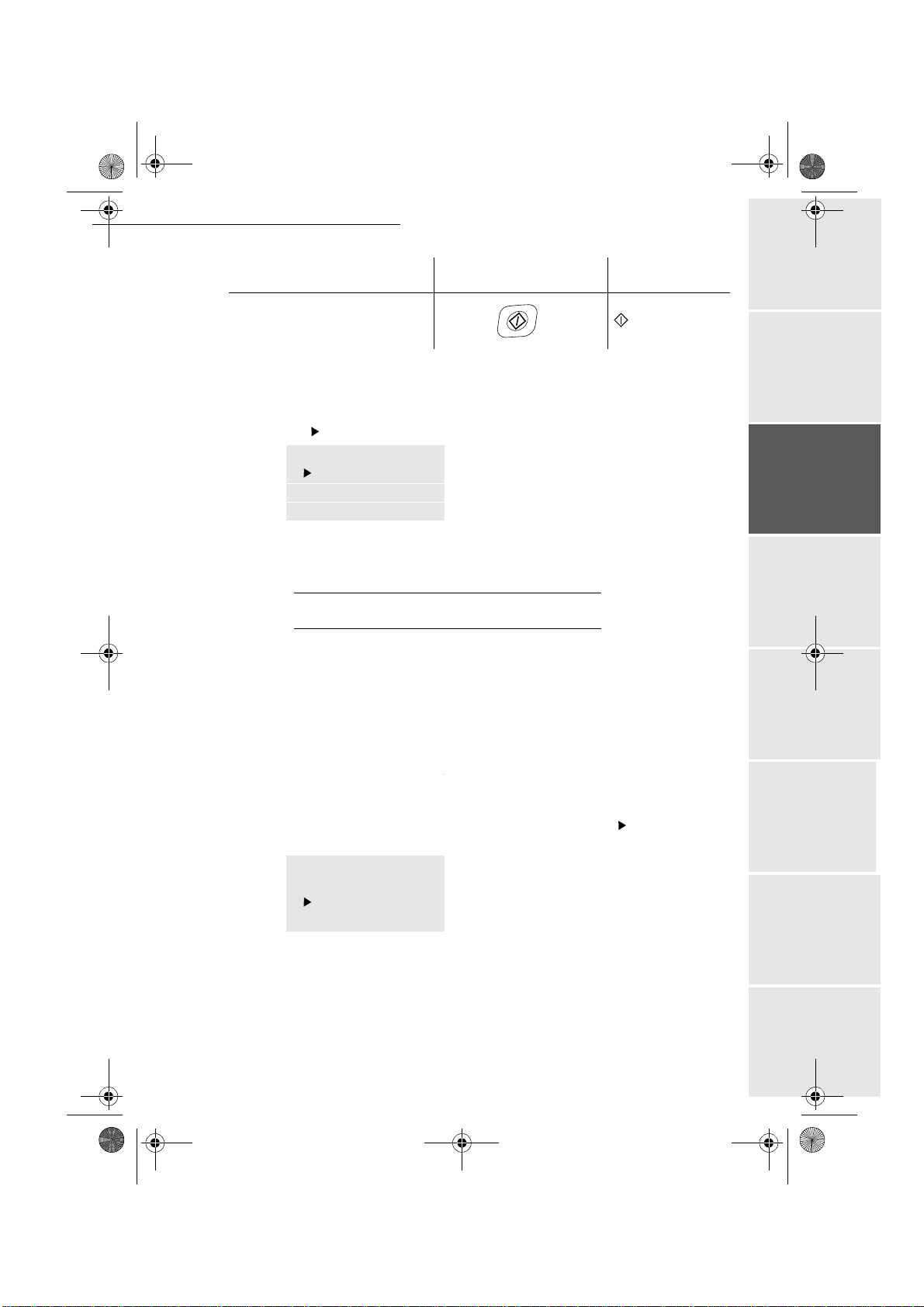
LIASSE 23260972-6.book Page 3 Lundi, 11. juin 2001 5:31 17
Quick usage
7R 8VHNH\ 6\PERO
Confirm your entry and return to the
initial screen.
7KHGLVSOD\VFUHHQ
The screen has 4 lines of 20 characters.
The cursor shows the line you selected.
F
----
FUNCTION
1 DIRECTORY
2 SETUP
3 SEND
For menus with more than three choices, use the arrows
next (hidden) lines of the menu (4, 5, 6 etc.).
$&&(6672)81&7,216
5 or 6 of the navigator to obtain the
Access to functions may be achieved in two wa ys.
• S t e p by step function access.
• Direct function access,
6WHSE\VWHSIXQFWLRQDFFHVV
You may print the function li st (key ) to know the number of a function.
The following example describes how to enter your name so that it prints out as a header on your
fax (name of this function S
+ Press the MENU key, th e functions list appears, mov e the cursor , with the 5 or 6
navigator arrows to place it in front of the line desired..
F
----
FUNCTION
1 DIRECTORY
2 SETUP
3 SEND
+ Validate your choice by pressing OK.
ETUP / YOUR NAME).
2-3
Operation Settings Quick usageDirectoryMaintenanceSafety ContentsInstallation
Date en cours : 11 juin 2001
\\Sct31nt3\doc 31nt3 mac\SAGEM FM\DOC EN COURS\MFC 23260972-6_38xx Sagem GB\PriseEnMains.fm
Page 24

LIASSE 23260972-6.book Page 4 Lundi, 11. juin 2001 5:31 17
+ In the selected menu, move the cursor , with the 5or 6arrows to place it in front of the
sub-function desire d.
F2
----
SETUP
1 DATE TIME
2 YOUR NUMBER
3 YOUR NAME
+ Validate your choice by pressing OK.
'LUHFWDFFHVVE\QXPEHU
You may print the functions list (key ) to know the number of a function.
From the stand-by mode:
+ Press the MENU key, an d enter the numbers of the requi re d functions one after another.
)81&7,216/,67
Quick usage
MENU :
ENU :
M
ENU :
M
M
ENU :
ENU :
M
ENU :
M
ENU :
M
M
ENU :
MENU :
ENU :
M
ENU :
M
M
ENU :
MAIN MENU 1 : DIRECTORY
)XQFWLRQV )XQFWLRQ'HVFULSWLRQ 3DJH
11
- ADD NAME Phone number direct ory fi ll in p. 4/2
12
- ADD LIST Enter the broadcasting li st p. 4/3
13
- SEE OR MODIFY Name modification in the directory p. 4/3
14
- CANCEL Name delection in the directory p. 4/4
15
- PRINT Directory printing p. 4/5
16
- SAVE/LOAD Store the directory on a chip card p. 4/1
161
162
17
18
SAVE Save the directory on a chip ca rd p. 4/1
LOAD Load the directory from a chip card p. 4 /1
- IMPORT Enable/disable e-mail import p. 4/6
- EXPORT Export directory e-mail p. 4/7
MAIN MENU 2 : SETUP
)XQFWLRQV )XQFWLRQ'HVFULSWLRQ 3DJH
21
- DATE TIME Date / time setting p. 3/1
22
- YOUR NUMBER Telephone or fax number p. 3/2
23
- YOUR NAME User name p. 3 /2
24
- SEND Send
241
242
243
SEND REPORT Sending report printing type
MENU 371)
(see
MEMORY SEND. Sending from scanner or me mory
MENU 372)
(see
ECO PERIOD Setti ng e co nom y period nbr
(see
MENU 373)
2-4
Date en cours : 11 juin 2001
\\Sct31nt3\doc 31nt3 mac\SAGEM FM\DOC EN COURS\MFC 23260972-6_38xx Sagem GB\PriseEnMains.fm
Page 25

LIASSE 23260972-6.book Page 5 Lundi, 11. juin 2001 5:31 17
Quick usage
MAIN MENU 2 : SETUP
)XQFWLRQV )XQFWLRQ'HVFULSWLRQ 3DJH
MENU :
25
- RECEPTION Reception
253
254
255
256
257
ENU :
26
M
261
2611
262
2621
2622
2623
2624
2625
2626
2627
ENU :
28
M
ENU :
29
M
M
ENU :
20
201
202
203
a. Depending on model.
REC. WITHOUT PAPER Acceptance of re ception without paper p. 3/6
NBR OF COPIES Nb of copies for received documents p. 3 /6
FAX TAD Fax answering activati on p. 3/5
ANSWER CODE Remote contro l enquiry code selection p. 3/5
PC RECEPTION Choice for PC reception
- NETWORKS Network
TEL. NETWORK p. 3/2
NETWORK TYPE Network type select io n (PABX OR PSTN)p.3/2
LOCAL NETWORK
CONFIGURATION Configuration mode sel ec ti on
IP ADDRESS IP address of the terminal
SUBNET MASK Sub-network mask
GATEWAY Gateway address
IEEE ADDRESS IEEE address of the terminal
NETBIOS NAME 1 Netbios Name 1 p. 3/10
NETBIOS NAME 2 Netbios Name 2 p. 3/10
- PRINT Print settings list (see MENU 54)
- TECHNICAL Tech nical parameters p. 3/7
- GEOGRAPHIC Geographical settings
COUNTRY The country you select will set the network
NETWORK Sets the network individually
LANGUAGE Sets the language individually
(a)
(a.)
(a.)
(a.)
language and corresponding keyboard
(a.)
(a.)
(a.)
(a.)
(a.)
(a.)
(a.)
p. 3/7
p. 3/10
p. 3/10
p. 3/10
p. 3/10
p. 3/10
p. 3/2
p. 3/2
p. 3/3
MAIN MENU 3 : SEND
)XQFWLRQV )XQFWLRQ'HVFULSWLRQ 3DJH
MENU :
31
M
M
M
M
M
M
ENU :
ENU :
ENU :
ENU :
ENU :
ENU :
- TRANSMISSION Delayed transmissio n and broadcasting p. 5/5
32
- POLLING RX Polling a docume nt p. 5/17
33
- POLLING TX Inserting a document to be pol le d p. 5/17
34
- MBX SENDING Sending to a MBX p. 5 /21
35
- MBX POLLING Polling of a MBX p. 5 /22
36
- BROADCAST Sending of broadcasting p. 3/6
37
- SETUP see MENU 24
371
372
373
SEND REPORT Sending report printing type p. 3/4
MEMORY SEND. Se nding from feeder or memory p. 3/4
ECO PERIOD Setting econ om y pe riod nbr p. 3/4
MAIN MENU 4 : FAX TAD
)XQFWLRQV )XQFWLRQ'HVF ULSWLRQ 3DJH
MENU :
41
ENU :
M
ENU :
M
Date en cours : 11 juin 2001
\\Sct31nt3\doc 31nt3 mac\SAGEM FM\DOC EN COURS\MFC 23260972-6_38xx Sagem GB\PriseEnMains.fm
- PRINT Print the received message s p. 3/5
42
- ACTIVATION Fax tad activation p. 3/5
43
- ANSWER CODE Remote access code sele ction p. 3/5
2-5
Operation Settings Quick usageDirectoryMaintenanceSafety ContentsInstallation
Page 26

LIASSE 23260972-6.book Page 6 Lundi, 11. juin 2001 5:31 17
MAIN MENU 5 : PRINT
)XQFWLRQV )XQFWLRQ'HVFULSWLRQ 3DJH
MENU :
51
- FUNCTIONS LIST Functions list printing p.5/15
M
ENU :
52
M
M
M
M
ENU :
ENU :
ENU :
ENU :
- LOGS Tx and Rx logs printing p. 5/15
53
- DIRECTORY Print the directory p. 4/5
54
- SETUP User parameters printing p. 5/15
55
- COMMANDS Printing of the command list (see
56
- MBX Print list of MBX (see MENU 75)
MENU 65)
MAIN MENU 6 : COMMANDS
)XQFWLRQV )XQFWLRQ'HVFULSWLRQ 3DJH
MENU :
61
- PERFORM Perform a command on hold p. 5 /8
M
ENU :
62
M
M
M
ENU :
ENU :
ENU :
- SEE OR MODIFY Update of a command on hold p. 5/8
63
- CANCEL Del et e a com m a nd on hold p. 5/9
64
- PRINT Printing of a document in wait queue p. 5/8
65
- PRINT LIST Printing of the command list p. 5/9
MAIN MENU 7 : MAILBOXES.
Quick usage
MENU :
ENU :
M
ENU :
M
M
ENU :
ENU :
M
MENU :
ENU :
M
ENU :
M
ENU :
M
M
ENU :
ENU :
M
)XQFWLRQV )XQFWLRQ'HVFULSWLRQ 3DJH
71
- INITIALISE Creating and modi fic at ion of a MBX p. 5/20
72
- POLLING TX Storing a document in a Mailbox p. 5/21
73
- PRINT Print content of a Mailbox p. 5 /21
74
- CANCEL Suppress an empty mailbox p. 5/21
75
- PRINT LIST Print list of MBX p. 5 /21
MAIN MENU 8 : ADVANCED FUNCTIONS
)XQFWLRQV )XQFWLRQ'HVFULSWLRQ 3DJH
80
- CALIBRATION Sca nner calibration
82
- LOCK Interlocking ac t iva t ion
821
822
823
825
83
831
832
84
841
842
843
844
87
871
LOCKING CODE Entering interlo ck code p. 5/18
LOCK KEYBOARD Keypad interlocking activation p. 5/18
LOCK NUMBER Number interlocking activation p. 5/19
LOCK COLOR Color locking selecti on p. 5 /19
- PREFIX Dialing prefix activat ion
NUMBER SIZE Min. size number to be send with prefix p. 3/3
PREFIX SETTING Entry of dialing prefix value p. 3/3
- COUNTERS See ing activity counters
PRINTED PAGES Printed apges counter p. 5/16
LOCAL COPIES Lo cal copies counter p. 5 /16
SENT PAGES Sent pages counter p. 5 /16
RECEIVED PAGES Rece ived pages counter p. 5/16
- SCAN. AND PRINT. Scanners and printer setting p. 5/12
- CIS SCANNER Sheet-feed sc anner settings (CIS)
2-6
Date en cours : 11 juin 2001
\\Sct31nt3\doc 31nt3 mac\SAGEM FM\DOC EN COURS\MFC 23260972-6_38xx Sagem GB\PriseEnMains.fm
Page 27

\\Sct31nt3\doc 31nt3 mac\SAGEM FM\DOC EN COURS\MFC 23260972-6_38xx Sagem GB\PriseEnMains.fm
Date en cours : 11 juin 2001
M
MENU :
M
ENU :
88
- CONSUMABLES Cons umables status p. 6/2
ENU :
873
- PRINTER Printer settings
872
- CCD SCANNER Flat-bed scanner settings (CCD)
)XQFWLRQV )XQFWLRQ'HVFULSWLRQ 3DJH
M
AIN MENU 8 : ADVANCED FUNCTIONS
992
NEW E-MAIL ADDR. Enter the E-Mai l a ddre ss p. 3/11
991
REGISTERING Send the Internet registration form p. 3/11
M
ENU :
99
- SUBSCRIPTION Internet subscription (depending on model) p. 3/11
M
ENU :
96
- SORT MESSAGES Choose recept ion type p. 3/14
M
ENU :
95
- SEND E-MA IL Sending E-Mail p. 5/6
945
PRINT Print Internet par am eters p. 3/14
944
DEPOSIT NOTICE Prin ting of deposit notice p. 3/4
923
SERVERS Setting the SMTP, POP3 and DNS p. 3/12
922
MESS. SERVICE Setting the E_mail address p. 3/12
921
CONNECTION Setting of internet service provider p. 3/12
M
ENU :
92
- INIT
MENU :
91
- PROVIDER Select internet Service Prov ider p. 3/12
)XQFWLRQV )XQFWLRQ'HVFULSWLRQ 3DJH
M
M
ENU :
ENU :
941
942
943
or
SET TIMES
P
ERIOD
93
94
- IMMED. ACCESS Immediate a cc es s to supplier p. 3/16
- SETTINGS Internet settings
CONNECT. TYPE Select type of connection p. 3/13
TX TYPE Select type of transmission p. 3/13
Quick usage
LIASSE 23260972-6.book Page 7 Lundi, 11. juin 2001 5:31 17
MAIN MENU 9 : INTERNET
2-7
Change connect ion times
p. 3/13 or
p. 3/13
Operation Settings Quick usageDirectoryMaintenanceSafety ContentsInstallation
Page 28

LIASSE 23260972-6.book Page 8 Lundi, 11. juin 2001 5:31 17
Quick usage
2-8
Date en cours : 11 juin 2001
\\Sct31nt3\doc 31nt3 mac\SAGEM FM\DOC EN COURS\MFC 23260972-6_38xx Sagem GB\PriseEnMains.fm
Page 29

\\Sct31nt3\doc 31nt3 mac\SAGEM FM\DOC EN COURS\MFC 23260972-6_38xx Sagem GB\Configuration.fm
Date en cours : 11 juin 2001
6(77,1*6
Settings
LIASSE 23260972-6.book Page 1 Lundi, 11. juin 2001 5:31 17
<RXUID[QXPEHU
Your fax offers to print out yo ur fa x number on every document it tr ansmits if you saved this
number and if the machine is set with
parameters, page 3/7).
(for example for no vember 8 2001 at 9h3 3, press 0,8,1,1,0,1,0,9,3,3) then validate by
pressing key O
To change the date and time:
+ Enter one after another the numbers of the required time and date,
'DWH7LPH
At any moment you may cha nge the date and time of your fax machine.
machine.
0$,16(77,1*6
To obtain quality transmissions (in-going and outgoing), it is recommended to properly set your
%()25(75$160,66,21
K.
3-1
SENDING HEADER (refer to paragraph Technical
M
ENU :
21 - S
ETUP
/ D
ATE
T
IME
Operation Settings Quick usageDirectoryMaintenanceSafety ContentsInstallation
Page 30

LIASSE 23260972-6.book Page 2 Lundi, 11. juin 2001 5:31 17
Settings
To save your fax number:
+ Enter your fa x num ber (20 digits max.) and validate by pressing key OK.
1DPH
Your fax offers to print out your name on every document it transmits if you saved your name and
if the machine is set with
SENDING HEADER (refer to paragraph Technical parameters, page 3/7 ).
To save your name:
+ Enter your name (20 characters max) th en validate with the key OK.
7\SHRIQHWZRUN
You may connect your fax to either a PSTN or private network like auto switch exchange PABX.
You must define for examp le the network the most conveni ent.
To select the type of network:
ENU :
2611 - S
M
ETUP
/ N
ETWORKS
+ Sele ct option PABX or PSTN then validate your choice with OK.
*HRJUDSKLFDOVHWWLQJVGHSHQGLQJRQPRGHO
These settings will enabl e you to use your terminal in different preset countries and in different
languages.
ENU :
M
M
/ TEL.
22 - S
ENU :
NETWORK
ETUP
23 - S
/ Y
OUR NUMBER
ETUP
/ Y
/ N
ETWORK TYPE
OUR NAME
&RXQWU\
By choosing a country, you initialise:
• the settings for its public telephone network
• its default language
• its defau lt typ e of ke yboard.
To select the country:
ENU :
201 - S
ETUP
/ G
M
EOGRAPHIC
/ C
OUNTRY
+ Select the required option and press the OK ke y to confirm.
1HWZRUN
This setting enables yo u to i ndi vidually set the type of public telephone network so that your
terminal can communicate over the public network of the country you have chosen in compliance
with the applicable standa rds.
Remark : This setting is different from the NETWORK TYPE setting (p. 3/2), which allows choosing between public and
private network.
To select the network:
ENU :
202 - S
ETUP
/ G
M
EOGRAPHIC
/ N
ETWORK
+ Select the required option and press the OK ke y to confirm.
3-2
Date en cours : 11 juin 2001
\\Sct31nt3\doc 31nt3 mac\SAGEM FM\DOC EN COURS\MFC 23260972-6_38xx Sagem GB\Configuration.fm
Page 31

LIASSE 23260972-6.book Page 3 Lundi, 11. juin 2001 5:31 17
Settings
/DQJXDJH
This setting enables you to choose a language other tha n t hat imposed by the COUNTRY se tting.
To select the language:
+ Select the required option and press the OK key to confirm.
/RFDOSUHIL[
This function is used when your fax is installed with a private ne twork, behind an auto branch
exchange telephone company. It allows you to program an additional automatic local prefix (to
be defined), enabling you to automatically exit the company’s telephone ne twork system, but
only under certain conditions:
• the company’s internal n umbe rs, where a p ref ix is not requi red , must be short numbe rs less
than the minimal size (to be defined),
• the outsi de numbe rs requi ring a pr efix, mu st be long numbers gr eater or e qual to th e mini-
mal size (to be defined, for examp le Franc e has 10 numbers).
Programming your fax with the local prefix consists of two steps:
• defin ing the minimal size (or equal) of the company’s outside numbers,
• definin g the outgoing local prefix of the company’s telephone network. This pre fix will
automatically be added as soon as an external numbe r is dialled.
Caution - If y ou define a local pref ix, do not add it to t he numb ers stored in t he directo ry: it
will be dialled with eac h number.
M
ENU :
203 - S
ETUP
/ G
EOGRAPHIC
/ L
ANGUAGE
'HILQLQJ WKHPLQLPDOVL]H
MENU :
831 - A
DVANCED FUNCTIONS
+ You can change the de fault value for the minimal size of t he company’s outside numbers
and validate with O
K. The minimal size will range be twe en 1 and 30 .
'HILQLQJWKHORFDOSUHIL[
MENU :
832 - A
DVANCED FUNCTIONS
+ Enter the outgoing local prefix of the company’s telephone network (maximum 5
characters) an d validate with O
K.
7UDQVPLVVLRQUHSRUWDQGGHSRVLWQRWLFH
You may print a transmission report for all communications via the tele phone network (STN)
or a deposit sheet for all communications via Internet.
You may choose between m ore than one criteria for printi ng reports or deposit sheets:
WITH, a report is given when the transmission was properly performed or when it is
•
completely abandoned (but there is only one report per requ es t ) ,
WITHOUT, no transmission report, however, your fax notes all tr ansmission s that took pla ce
•
in its log, (refer to paragraph Logs, page 5/14 )
ALWAYS, a report is printed wit h ea ch transmission,
•
ON ERROR, a report is printed only if the transmissions failed or if completely abandonned.
•
3-3
/ P
/ P
REFIX
REFIX
/ N
/ P
REFIX SETTING
UMBER SIZE
Operation Settings Quick usageDirectoryMaintenanceSafety ContentsInstallation
Date en cours : 11 juin 2001
\\Sct31nt3\doc 31nt3 mac\SAGEM FM\DOC EN COURS\MFC 23260972-6_38xx Sagem GB\Configuration.fm
Page 32

LIASSE 23260972-6.book Page 4 Lundi, 11. juin 2001 5:31 17
At each transmission report from the memory, a reduced version of the first page is automatically
combined.
To select the repo rt type:
+ Select the required option WITH, WITHOUT, ALWAYS, or ON ERROR and validate your choic e
K.
with O
To select the deposit notice type:
+ Select the required option WITH, WITHOUT, ALWAYS, or ON ERROR and validate your choic e
K.
with O
(FRQRP\SHULRG
This function allows you to defer a fax transmission to defer a fax transmisison to "off-peak hours"
and thus reduce the cost of your communicati ons.
The economy period, giving you a more advantageous rate via the telephone network (at off-peak
hours), is preset by default from 6.00 P. M to 8.00 A.M. Nevertheless you may change this time
slot.
0RGLI\LQJWKHHFRQRP\SHULRG
+ Enter the hours of the new economy period an d validate your selection wit h the key OK.
M
ENU :
ENU :
M
944 - I
MENU :
241 - S
NTERNET
243 - S
ETUP
/ S
ETUP
/ S
ETTINGS
/ S
END
/ S
/ D
EPOSIT NOTICE
END
/ ECO P
Settings
END REPORT
ERIOD
8VLQJWKHHFRQRP\SHULRG
To transmit in economy period, you just have to press the ECO key instead of the key. The fax
will automatical ly be tr an smitted during the economy period.
'RFXPHQWIHHGW\SHV
You may choose the way you want t o fee d your documents at transmission :
• from memory, transmission will take plac e only afte r memory stor age of the doc ument and
dialing. It allows you to rec uperate originals more rapi dl y.
• from the feeder of the sheet-feed scanner (refer to par agraph Positionin g the document,
page 5/1), transmission will occ ur after dialing. It allows transmissi on of bulky documents
(its size may exceed the memory capacity).
To select the way you want to feed your documents :
+ Sele ct the option MEMORY or FEEDER and va lidate your choice with OK.
3-4
M
ENU :
242 - S
ETUP
/ S
END
/ M
EMORY SEND
.
Date en cours : 11 juin 2001
\\Sct31nt3\doc 31nt3 mac\SAGEM FM\DOC EN COURS\MFC 23260972-6_38xx Sagem GB\Configuration.fm
Page 33

LIASSE 23260972-6.book Page 5 Lundi, 11. juin 2001 5:31 17
Settings
%()25(5(&(37,21
)D[DQVZHULQJPDFKLQH
The Fax answering machine allows you to keep confidential all documents in storage and to avoid
always printing t h em at reception.
The signal "Fax Messages" lets you know the state of your Fax answering ma chi ne:
• Light on: the answeri ng m achi ne is on.
• Flashing: Your fax has documents in storage or is in the proc ess of receiving faxes.
• Light off: the answering machine is off.
You can assure document confidentiality by using the 4 digit access code. Once saved, you will
be asked this access code for:
• printing fax messages found in memory,
• activate or deactivate the Fax answering machine .
6DYLQJDQ DFFHVVFRGH
or
+ Enter the code (4 digits) and validate with the key OK.
M
ENU :
MENU :
256 - S
43 - FAX TAD / A
ETUP
/ R
ECEPTION
NSWER CODE
/ A
NSWER CODE
$FWLYDWHRUGHDFWLYDWHWKHDQVZHULQJPDFKLQH
or
M
+ Select the required option WITH or WITHOUT and validate your choice with OK.
+ If you saved a n ac cess code for your Fax answering enter it and validate with OK.
Your Fax answering is either on with the si gnal light "Fax Messages" on, or off with the signal
light "Fax Messages" off.
3ULQWID[PHVVDJHVVWRUHGLQWKHPHPRU\
+ If you have de fi ne d an access code for your fax TAD, enter it and press OK to confirm.
Documents received and st ored in the memory are printed .
5HFHSWLRQZLWKRXWSDSHU
Your fax offers you the possibility to either accept or refuse document reception if your printer is
unavailable.
If your fax printer is unavailable, you may choose between two modes of reception:
• reception mode
WITHOUT PAPER, your fax saves the incoming messages in the mem ory,
3-5
ENU :
MENU :
255 - S
42 - FAX TAD / A
ETUP
/ R
ECEPTION
MENU :
41 - FAX TAD / P
CTIVATION
/ FAX TAD
Operation Settings Quick usageDirectoryMaintenanceSafety ContentsInstallation
RINT
Date en cours : 11 juin 2001
\\Sct31nt3\doc 31nt3 mac\SAGEM FM\DOC EN COURS\MFC 23260972-6_38xx Sagem GB\Configuration.fm
Page 34

LIASSE 23260972-6.book Page 6 Lundi, 11. juin 2001 5:31 17
• reception mode WITH PAPER, your fax refuses all incoming subscribe rs.
To select the reception mode :
M
ENU :
253 - S
ETUP
+ Sele ct the option WITH PAPER or WITHOUT PAPER and validate your choice with OK.
Remark : The lack of paper is indicated by a beep and a message on the screen.
Then received faxes are stored in memory (icon "Fax messages" flashing) to be printed as soon as you add paper
in the feeder.
1XPEHURIFRSLHV
You may print incoming doc uments more than once (1 to 99).
To set the number of each document received:
M
ENU :
254 - S
+ Enter the wanted number of copies and validate with OK.
At each document reception, your fax will print the number of copies requested.
5HOD\EURDGFDVW
Your fax machine (init ia tor) can relay a document , i n other words, transmit a document to your
subscribers via a remote fax and wit h a precise relay list.
To do this the initia tor fax and the remote fax m u st both have the relay function.
To relay you need to supply the remote fax with the docu m ent and the relay list number. The
remote fax will then transmit this document to all subscr ibers belonging to the list.
Once the relay is activated by your fax and as soon as the document is received by the remote fax,
this document is first printed before relay to all subcribers on the list.
To activate relay from your fax machine:
+ insert th e document to relay (refer to pa ragraph Positioning the document, page 5/1),
+ select MENU 36 - SEND / BROADCAST and validate your choice wit h OK,
+ enter the remote fax number where you will rela y or choose you r dialling mod e (refer to
paragraph Dialling, page 5/3) and validate with O
+ enter the relay list number used by the rem ote fax and press OK,
+ you may enter the time you wish to transmit the document next to the current time and press
K,
O
+ if you wish to modify the document feed type, select one of the options FEEDER or MEMORY
press OK,
+ if you wish, you may enter the number of pages of your document before transmitting,
+ activate re la y by pressing key .
The document in the feeder will be r elayed either immedi ately o r at a lat er ti me (acco rding to your
choice) to the remote fa x whi ch will relay the document.
/ R
ETUP
K,
ECEPTION
/ R
ECEPTION
/ REC.
/ NBR OF C
Settings
WITHOUT PAPER
OPIES
3-6
Date en cours : 11 juin 2001
\\Sct31nt3\doc 31nt3 mac\SAGEM FM\DOC EN COURS\MFC 23260972-6_38xx Sagem GB\Configuration.fm
Page 35

LIASSE 23260972-6.book Page 7 Lundi, 11. juin 2001 5:31 17
Settings
)D[RU3&5HFHSWLRQ2SWLRQ
If you have a PC kit, this menu will enable you to select the machi ne you wish to receive the
documents on:
•fax,
•PC,
• PC if available otherwise the fax.
For more details, please re port to the instruction manua l provided with this kit.
Fax or PC reception (optional)
7(&+1,&$/3$5$0(7(56
Upon arrival your fax has been pre set by default. However, you may adjust it to meet your
requirements by resetting the technical para m et ers.
To set the technical parameters:
+ Select the desired parameter and validate with OK,
+ With the ke ys 5 or 6, modify t he pa rame ter se ttin gs by follow ing the t able below an d
K.
press O
MENU :
257 - S
ETUP
M
/ R
ENU :
ECEPTION
29 - S
/ PC R
ETUP
ECEPTION
/ T
ECHNICAL
3 D U D P H W H U 6 H W W L Q J 6 L J Q L I L F D W L R Q
1 - SCANNING MODE
2 - S
ENDING HEADER
RANSMISS. RATE
3 - T
CHO PROTECT
4 - E
6 - E
CHO PROTECT TONE
Date en cours : 11 juin 2001
\\Sct31nt3\doc 31nt3 mac\SAGEM FM\DOC EN COURS\MFC 23260972-6_38xx Sagem GB\Configuration.fm
1 - NORMAL
2 - FINE
3 - SFINE
4 - PHOTO
1 - WITH
2 - WITHOUT
1 - 33600
2 - 14400
3 - 12000
4 - 9600
5 - 7200
6 - 4800
7 - 2400
1 - WITH
2 - WITHOUT
1 - WITH
2 - WITHOUT
Default value of the scan mode resolution for the
documents to be transmitted.
If this paramete r is on, your header will appear on al l
documents sent to your subs cri be rs wit h your name,
number, date and number of pages.
Transmission speed for outgo ing documents.
For a quality telephone line (compatibl e, no echo),
communications occur at maximum speed.
However, it may be ne ce ssary to restrict the
transmission speed for some calls.
If this parameter is on, the on-line echo will be reduced
during long distance calls.
For some long distance calls (sate ll ite), the on-line
echo may disturb the call.
3-7
Operation Settings Quick usageDirectoryMaintenanceSafety ContentsInstallation
Page 36

LIASSE 23260972-6.book Page 8 Lundi, 11. juin 2001 5:31 17
3 D U D P H W H U 6 H W W L Q J 6 L J Q L I L F D W L R Q
Settings
7 - COM. DISPLAY
8 - S
TANDBY MODE
ECEPTION HEADER
10 - R
11 - R
ECEPTION RATE
BR OF RINGS
12 - N
20 - C
ORRECTION MODE
NTERNET VALID
70 - I
71 - I
NTERNET ACTIVE
1 - RATE
2 - PAGE NUMBER
1 - WITHOUT
2 - DELAY 5 MINUTES
3 - DELAY 15 MINUTES
4 - DELAY 30 MINUTES
5 - STANDBY PERIOD
1 - WITH
2 - WITHOUT
1 - 33600
2 - 14400
3 - 9600
4 - 4800
5 - 2400
2 Í 9
1 - WITH
2 - WITHOUT
6H01 Í 21H59
1 - 7 DAYS A WEEK
2 - MONDAY TO FRIDAY
Choice between transm ission speed displayed and
number of the page in progress.
Choosing the printer standby delay: the printe r wil l
switch to standby after a de l ay (i n m inutes) of
NON-operation or during the period of time of your
choice
If this parameter is on, all documents received by your
fax will inclu de the su bscriber ’s header with hi s name,
number (if available) fax print date and the page
number.
Transmission speed for incoming do cuments.
For a quality telephon e line (compatible, no echo),
communications occur at maximum speed.
However, it may be necessary to restrict the
transmission speed for some calls.
Number of rings to automatically start your machine.
ON, this parameter he lps c orrect the calls made on
disturbed telephone lines. It is used when the lines are
weak or too noisy. Transmission times may be longer.
This menu is used to define the period of time for
which periodical connections are authorized.
Allows either an automatic 7 da y con nection or only
Monday to Friday, (prevents a weekend connection).
72 - D
ATA RATE
MPROVE E-MAIL
73 - I
1 - 56000
2 - 33600
3 - 14400
4 - 12000
5 - 9600
6 - 7200
7 - 4800
8 - 2400
9 - 1200
1 - WITH
2 - WITHOUT
Choice of maximum Internet transmission speed.
For a quality telephon e line (compatible, no echo),
communications occ ur at the maximum speed.
However, it may be necessary to restrict the
transmission speed for some Internet calls (bad line or
bad ISP settings).
On, this parame ter lets you automa ti cally register the
Internet address of your subscriber fax during a call (if
available).
3-8
Date en cours : 11 juin 2001
\\Sct31nt3\doc 31nt3 mac\SAGEM FM\DOC EN COURS\MFC 23260972-6_38xx Sagem GB\Configuration.fm
Page 37

LIASSE 23260972-6.book Page 9 Lundi, 11. juin 2001 5:31 17
Settings
3 D U D P H W H U 6 H W W L Q J 6 L J Q L I L F D W L R Q
RASE MAILBOX
74 - E
EXT ATTACHMENT
75 - T
1 - WITH
2 - WITHOUT
1 - WITH
2 - WITHOUT
When the fax rece ives an e-mail with an attachment
and cannot trea t it, it erases the mes s age of the ISP
MBX, prints and transmits to the message sender, a
notice of uncomp rehension.
At E-mail reception, the fax does not destroy the MBx
message, it prints a notice of uncomprehensi on
asking you to recuperate this message with your
computer equi pm ent. This parameter is useful only if
you have PC equipment. The memory capacity i s
limited, you need to empty your MBX or else new
messages may not be receive d.
Attachment with or with out proc essing, and printing
of incoming Interne t documents.
/2&$/$5($1(7:25./$16(77,1*6
'(3(1',1*2102'(/
Your Internet F@x™ is a new generation machine that will be part of your local network just like
a PC. Its built-in local netw ork acccess card will enable you to sen d doc um ents through an
SMTP/POP3 local message serve r (in te rnally or externally, depending on the settings of your
message server).
To take advantage of a ll the ava il a ble network options, you should m ake the following settings ,
described in the sections below:
• local network settings, to introd uce your fax machine into your local network.
• message ser vice settings, for all yo ur faxes and E-mails to b e automatically mana ged by
your message server.
Caution - Although rather simple, network settings sometimes requires a sound knowledge of
your own computer configuration. If that is administrated by anyone in your company, we
recommend you ask that person for the settings described below .
Operation Settings Quick usageDirectoryMaintenanceSafety ContentsInstallation
/2&$/1(7:25.6(77,1*6
$XWRPDWLFFRQILJXUDWLRQ
We recommend you to car ry out a manual configuration of your Internet F@x™ machine. The
automatic conf iguration of the local netw ork settings may be considered if your local network
features a DHCP or BOOTP server that can dynamically assign addresses to the peripheral
devices present o n the LAN.
3-9
Date en cours : 11 juin 2001
\\Sct31nt3\doc 31nt3 mac\SAGEM FM\DOC EN COURS\MFC 23260972-6_38xx Sagem GB\Configuration.fm
Page 38

LIASSE 23260972-6.book Page 10 Lundi, 11. juin 2001 5:31 17
To automatically co nfigure the local network settings
ENU :
2621 - S
M
+ Choose AUTO an d press OK to con firm. The Interne t F@x™ scans th e local network for a
DHCP or BOOTP server that can assign it its settings dynamically (the message
displayed).
+ Once the message SELF-CONF IN PROGR. has disappeared, check for the IP Address,
Sub-network mask and Gateway address. If these are missing, you should carry out a
manual configurat io n (see below).
0DQXDOFRQILJXUDWLRQ
To configure you Internet F@x™ manually, you should obtain the usual information used to set a
peripheral device (IP address, sub-network mask, network and gateway address).
To configure the local network settings manually
ENU :
2621 - S
M
+ Choose MANUAL and press OK to confirm.
,3DGGUHVV
MENU :
2622 - S
+ Enter the IP addr ess of you r Internet F@x™ and press OK to confirm.
ETUP
ETUP
/ N
/ N
ETUP
ETWORKS
ETWORKS
/ N
ETWORKS
/ L
OCAL NETWORK
/ L
OCAL NETWORK
/ L
OCAL NETWORK
Settings
/ C
ONFIGURATION
/ C
ONFIGURATION
/ IP
SS. is
ADDRESS
6XEQHWZRUNPDVN
MENU :
2623 - S
ETUP
/ N
+ Enter the sub-network mask of your Internet F@x™ and press OK to confirm.
*DWHZD\DGGUHVV
MENU :
2624 - S
ETUP
+ Enter the IP addr ess of the newtork gateway and press OK to confirm.
,(((DGGUHVVRU(WKHUQHWDGGUHVV
MENU :
2625 - S
ETUP
/ N
The Ethernet card of your Internet F@x™ alrea dy has an umodifiable, ye t consultable, IEEE
address.
1HWELRVQDPHV
These names, which ca n be used with the network options, a re use d to identify your Internet
F@x™ machine from a PC connected to a local network (for instance with the name
"IMP-NETWORK-1"
ENU :
2626 - S
M
MENU :
2627 - S
+ Enter the selected name (15 characters max) and press OK to confirm.
3-10
ETUP
ETUP
/ N
/ N
ETWORKS
/ N
ETWORKS
ETWORKS
ETWORKS
ETWORKS
/ L
OCAL NETWORK
/ L
/ L
OCAL NETWORK
/ L
OCAL NETWORK
/ L
OCAL NETWORK
/ S
OCAL NETWORK
/ IEEE
/N
ETBIOS NAME
/N
ETBIOS NAME
UBNET MASK
/ G
ATEWAY
ADDRESS
1
2
Date en cours : 11 juin 2001
\\Sct31nt3\doc 31nt3 mac\SAGEM FM\DOC EN COURS\MFC 23260972-6_38xx Sagem GB\Configuration.fm
Page 39

LIASSE 23260972-6.book Page 11 Lundi, 11. juin 2001 5:31 17
Settings
0$,/6(59,&($1'7+(,17(51(7
Your F@x™ Internet lets you send and receive documents and E- ma ils from subscribers
throughout the wor ld vi a t he Internet network.
An E-mail is an electronic message sent by the Internet, to an E-mail address (which is a personal
Internet mailbox).
Access to the Internet is possible thanks to an Internet service provider (ISP). The provider puts
at your disposal a server or computer system which allows you to connect to the Internet and your
mailbox through your te lephone line.
Before worldwide transmission, you must:
• subscribe to an Internet service provider (ISP),
• chec k that all initialisation par ameters correspond to those provided by your ISP,
• perform t he proper settings, if needed, for the Internet connection.
You may then connect yourself to the Internet via your ISP to send and receive fax-Internet or
E-mails. Both operations will be performed during an Int ernet connection.
,17(51(75(*,675$7,21
Your machine is delive red ready to use and preset with an Inte rnet registration and ISP.
To take advantage of this offer and create your own E-mail address, all you have to do is return
the registration form:
+ compl ete the Internet registration form provided with your machi ne,
+ insert this form in the feeder (as for a document transmission),
+ select MENU : 991 - INTERNET / SUBSCRIPTION / REGISTERING
Sending your registration form (to ISP), is automatic.
Your ISP will provide you with the initialisation parameters to ensure a proper identification with
the Internet.
When you receive your Interne t address you may enter it by using MENU: 992 - I
UBSCRIPTION / NEW E-MAIL ADDR.
S
NTERNET /
,1,7,$/,6$7,213$5$0(7(56
You must define or at least check all the parameters needed to identity yourself with the Internet
Your ISP will provide you with thes e para m et er s as soon as you are registered with them.
The parameters are divi ded into 3 categories:
• connection, allows you to identify dial up num ber, identifier and password (h idden on
screen),
• E-mail address, allows you to identify your personal mailbox, password and E-mail
address,
• server, allows you to identify IP address o f Internet SMTP providers (send) and POP3
3-11
Operation Settings Quick usageDirectoryMaintenanceSafety ContentsInstallation
Date en cours : 11 juin 2001
\\Sct31nt3\doc 31nt3 mac\SAGEM FM\DOC EN COURS\MFC 23260972-6_38xx Sagem GB\Configuration.fm
Page 40

LIASSE 23260972-6.book Page 12 Lundi, 11. juin 2001 5:31 17
(MBX reception) and the address of DNS PRIMARY and DNS SECONDARY pr oviders.
The server address is made up of 4 groups of 3 di gits maximum separated by dots.
If the ISP is
parameters.
OTHER, the parame ters are automatically given after th e connection and mailbox
$FFHVVWRFRQQHFWLRQDQGPDLOER[SDUDPHWHUV
+ select the Internet provider in the list NO ACCESS, PROVIDER_1,or OTHER (for providers not in
the list) or
Choosing
+ enter the CALLING NUMBER., press OK,
+ enter c onnection IDENTIFIER
+ enter c onnection PASSWORD, press OK,
+ enter Email IDENTIFIER, press OK,
+ enter Email PASSWORD, press OK,
+ enter E-MAIL ADDRESS, press OK.
LOCAL NETWORK, and press OK.
NO ACCESS disables access to Internet functi ons.
1
, press OK,
M
M
ENU :
ENU :
MENU :
91 -
INTERNET / PROVIDER
921 -
INTERNET / INIT / CONNECTION
922 -
INTERNET / INIT / MESS. SERVICE
Settings
$FFHVVWRVHUYHUVSDUDPHWHUV
+ enter SMTP Server, press OK,
+ enter POP3 Server, press OK,
+ enter PRIMARY DNS, press OK,
+ enter SECONDARY DNS, press OK,
6(77,1*6
The settings are divided into several categories.
• the standard settings defi ne the co nnect io n type and freq uenc e to the Int er net as we ll as the
transmission type for your documents,
• the E-mail sorting defines treatment for all stored E-mail messages received,
1. If the identifier has more than 16 characters, the text will automatically slide over to the left.
3-12
MENU :
923 -
INTERNET / INIT / SERVERS
Date en cours : 11 juin 2001
\\Sct31nt3\doc 31nt3 mac\SAGEM FM\DOC EN COURS\MFC 23260972-6_38xx Sagem GB\Configuration.fm
Page 41

LIASSE 23260972-6.book Page 13 Lundi, 11. juin 2001 5:31 17
Settings
6WDQGDUGVHWWLQJV
Your machine has two types of settings:
• Connection type and frequency to your ISP.
DURING SET TIMES
PERIODIC
ON DEMAND
a. To avoid Internet access saturation, the automatic connection will occur in reality 12 minutes give
or take around the requested time.
an Internet connectio n is established every day at 09h00,
12h30 and 17h00
(a)
(default values )
an Internet connection is established every 3 hour s
(default value)
an Internet connection is established at your request by
IMMED. ACCESS
• Type of transmission via the Internet.
IMMEDIATE
DURING CONNECTIONS
document transmission will occur immediately at e ac h
transmission request
transmissions will only occur at programmed connections
DURING SET TIMES or PERIODIC
At any moment you may print t he s ettings of your mach ine to know their status.
$FFHVVWRFKRLFHRIFRQQHFWLRQ
MENU :
941 -
INTERNET / SETTINGS / CONNECT. TYPE
+ select one of the connection options DURING SET TIMES, PERIODIC or ON DEMAND pressOK.
Modify standard connection times on set times
M
ENU :
943 -
INTERNET / SETTINGS / SET TIMES
+ having selected the DURING SET TIMES mode, choose the time to either modify or cance l ,
+ press keys # or 5 or 6 to cancel the time,
+ enter th e new connection time with the numeric keypad and pre ss OK.
An Internet connection is established every day at 9:00, 12:00 and 17:00 (default valu e s ).
Modify periodic connection per iod
M
ENU :
943 -
INTERNET / SETTINGS / PERIOD
+ having selected the PERIODIC mode, enter to new c onnection period with the n umeric
keypad (value between 00h01 and 23h59) and press O
An internet connec ti on is established every three hours (default value).
K.
(a.)
Operation Settings Quick usageDirectoryMaintenanceSafety ContentsInstallation
$FFHVVWRWUDQVPLVVLRQW\SHVHOHFWLRQ
MENU :
942 -
INTERNET / SETTINGS / TX TYPE
+ Select one of the options IMMEDIATE or DURING connections and press OK to confirm.
3-13
Date en cours : 11 juin 2001
\\Sct31nt3\doc 31nt3 mac\SAGEM FM\DOC EN COURS\MFC 23260972-6_38xx Sagem GB\Configuration.fm
Page 42

LIASSE 23260972-6.book Page 14 Lundi, 11. juin 2001 5:31 17
$FFHVVWRSULQWWKH,QWHUQHWVHWWLQJV
The Internet settings are printed.
These settings may also be printed with the machine’s other settings (refer to paragraph Printing
the machine settings, page 5/15).
0DLOVRUWLQJ
This function lets you choose the treatment mode for al l Internet documents stored in your mail
box.
You have three choices,
F@X ONLY, lets you poll and print E-mails in your machine.
•
PC ONLY, lets you keep your E-mails in yo ur mailbox for later use with a co mputer (no
•
E-mail poll),
SHARE PC lets you:
•
- if PC and fax have two diffe rent addresses, transfer all mail or only those with attachment s
to a PC,
- if PC and fax share the same address, use the fax as a printer for E-mails for the PC.
0RGHRQO\)#[
+ sele ct option F@X ONLY press OK.
All E-mails are polled a nd printed.
MENU :
MENU :
945 -
INTERNET / SETTINGS / PRINT
96 -
INTERNET / SORT MESSAGES
Settings
0RGHRQO\3&
MENU :
96 -
+ sele ct option PC ONLY press OK.
The E-mails are neither polled nor printed and they ma y be used with a computer.
At each connection, th e number of E-mails in your mail box i s displ ay ed on the screen.
0RGHVKDUH3&
MENU :
96 -
+ sele ct option SHARE PC, press OK.
You may choose to transf er your E-mails to a PC or use the fax as an E-m ai l pri nt er.
To transfer the E-mails to a PC:
+ sele ct option WHITH PC TRANS. and press OK,
+ enter the E-mail address of the computer you wish to transfer your E-mails press OK,
3-14
INTERNET / SORT MESSAGES
INTERNET / SORT MESSAGES
Date en cours : 11 juin 2001
\\Sct31nt3\doc 31nt3 mac\SAGEM FM\DOC EN COURS\MFC 23260972-6_38xx Sagem GB\Configuration.fm
Page 43

LIASSE 23260972-6.book Page 15 Lundi, 11. juin 2001 5:31 17
Settings
+ select your option from the table below and press OK.
0HQX 'HVFULSWLRQ
SEND ALL MAILS All E-mails are sent to the PC.
U
NUSABLE ATTACH.
To use the fax as an E-mail printer:
The fax machine polls and prints the usable E-mails and
transfers to t h e P C mailbox all the E-mails containing
attachments it cannot use.
+ select option W/O PC TRANS. and press OK,
+ select your option from the table below a nd va lidate with OK.
0HQX 'HVFULSWLRQ
DELETE MAILS
S
AVE MAILS The E-mai ls ope ne d and read by the fax are not erase d.
At each connection, the num be r of E -mails still present in your mailbox are di splayed on the
screen.
The E-mails opened and read by the fa x (w / o at tachment) are
erased after fax print.
6HOHFWLQJWKHHFRQRPLFDOWUDQVPLVVLRQPRGH
The transmission mode (FAX, or AUTOMATIC) can be chosen manually for each transmission or
set for all transmissions:
Manual selection of the transmission mode .
+ Press key ECO before launching a tra nsm issi on, select the desired mode then press OK to
enter the subscriber(s).
Set transmission mode.
ENU :
243 - S
ETUP
/ S
END
/ S
/ ECO P
ETUP
/ECO
M
MENU :
373 - S
END
+ Select the desired option FAX, or AUTOMATIC and press key OK to validate.
ERIOD
OR
FUNCTION
Operation Settings Quick usageDirectoryMaintenanceSafety ContentsInstallation
,17(51(7&211(&7,21
An Internet connection is made with an ISP. It allows both document sending and reception while
connected.
A connection takes place the following way:
• send to one or more of your subcriber’s Internet mailbox, all fax-Internet waiting for
transmission.
If your sending to a computer, the transmit ted fax will b e received a s an attach ment to an
E-Mail.
3-15
Date en cours : 11 juin 2001
\\Sct31nt3\doc 31nt3 mac\SAGEM FM\DOC EN COURS\MFC 23260972-6_38xx Sagem GB\Configuration.fm
Page 44

LIASSE 23260972-6.book Page 16 Lundi, 11. juin 2001 5:31 17
• receptio n of al l fa x-Internet and E-Mails dep osi ted in your personal Internet ma il box.
You may connect ei ther immediately or automatically depending on the time periods defined.
The triggering of a programmed Internet connection depends on the standard settings of your
machine.
,PPHGLDWHFRQQHFWLRQWRWKH,QWHUQHW
There are two methods to immediately connect to the Internet:
Access by the Menu,
Direct access,
+ Press twice on key @.
3URJUDPPHGFRQQHFWLRQ
An automatic connect ion to the Internet depends on how your machine is programmed and more
particularly on the standard settings. (refer to parag r aph Standard settings, page 3/ 13 ).
M
ENU :
93 -
INTERNET / IMMED. ACCESS
Settings
'($&7,9$7(7+(,17(51(7)81&7,21
If you do not wish to use the Internet func ti ons:
ENU :
91 -
M
• Select NO ACCESS in the ISP list and va lidate with OK.
INTERNET / PROVIDER
3-16
Date en cours : 11 juin 2001
\\Sct31nt3\doc 31nt3 mac\SAGEM FM\DOC EN COURS\MFC 23260972-6_38xx Sagem GB\Configuration.fm
Page 45

\\Sct31nt3\doc 31nt3 mac\SAGEM FM\DOC EN COURS\MFC 23260972-6_38xx Sagem GB\Répertoire.fm
Date en cours : 11 juin 2001
',5(&725<
Directory
LIASSE 23260972-6.book Page 1 Lundi, 11. juin 2001 5:31 17
&5($7,1*68%6&5,%(55(&25'6
You may save and if needed load your directory. To proceed, you need to contact your distributor
and purchase the option al kit "Save". This gives you ac cess to functions 161 and 162. refer to
For each subscriber record you are not required to fil l i n ea ch line, only name, tel or E-Mail
address are required:
•
NAME of your subscriber,•TEL, and fax number of your subscr iber,•E-MAIL address, example : jones@address.com,
4-1
paragraph Functions list, page 2/4
• modify cont ents,
• delete,
• print the directory.
For all subscriber records or subscriber lists you may:
• create,
•consult,
A subscriber list is made from the subscriber records already stored.
Your fax lets you create a directory by memorizing subscriber records and subscriber lists.
• You may also group several names to build a subscriber list with up to 32 subscriber lists.
• Your machine can store up to 250 subscriber records with names and phone numbers.
Operation Settings Quick usageDirectoryMaintenanceSafety ContentsInstallation
Page 46

LIASSE 23260972-6.book Page 2 Lundi, 11. juin 2001 5:31 17
• record NUMBER ASSIGNED, this num ber is automa tically ass igned by the fa x, it allows q uick
access to the answering machine,
RATE, for each subscriber you may cho ose your fax transmissio n speed. The availab le rates
•
are 2400, 4800, 7200, 9600, 12000, 14400 and 33600 bits per seco nd. With a good te le phone
connection, well adapted and without echo, the appropriate rate is the highest one,
If your subscriber number has bo th
determine if the doc ument will be sent via the telephone network or via Internet.
TEL and E-MAIL listed, the validation key ( or @) will
$'',1*$5(&25'
+ Your fax ha s just cre ated a new record, fill in by first entering your subscriber ’s nam e then
validate with O
Remark : You can stop record creation at any time by pressing .
+ enter fax
+ enter the E -Ma il address of your subscriber,
+ your subscriber’s ID number will automatically appear on the screen, if you wish to modify
this number you may do so by choosing another free numb er a nd va lidate with O
+ select the appropriate fax transm issi on speed then validate with OK,.
K.
1
number of your subscriber,
MENU :
11 - D
IRECTORY
Directory
/ ADD N
K,
AME
0HQX 3URFHGXUH
ASSOCIATED KEY
+ enter a fre e letter as an ass ociate d key or sel ect one le tter
displayed on the screen then, val ida t e wit h O
+ If need be, select the appropriate transmission speed to send your correspondents faxes, and
confirm your choice by pre ssing the O
K key.
&5($7,1*68%6&5,%(56/,676
A subscriber list is made from the subsc riber records already stored.
For each list fill in the foll owi ng lines:
NAME of the list,
•
NUMBER ASSIGNED, this number i s aut o m at ic al l y assigned by the fax. It allows quick access to
•
the answering machine,
LIST COMPOSITION, it lists the ID numbers assign ed to the subsc riber record s included in the
•
list ,
1. If your unit is connected to a private autoswitch PABX, you may need to insert a pause for dial tone (symbolized by
the sigh / in the number) except if a local prefix is already programmed (see § Local Prefix)
4-2
K.
Date en cours : 11 juin 2001
\\Sct31nt3\doc 31nt3 mac\SAGEM FM\DOC EN COURS\MFC 23260972-6_38xx Sagem GB\Répertoire.fm
Page 47

LIASSE 23260972-6.book Page 3 Lundi, 11. juin 2001 5:31 17
Directory
• LIST NUMBER, a number lets you identify the li st fi led under (L).
A list may include both fax and internet subscribers.
The same subscriber ma y be included in different lists.
Caution - It is impossible to add one subscriber list to another subscriber list.
$'',1*$/,67
+ your fax m achine has just cr eated a new l ist, fill in by first entering th e name of thi s list
then validate with O
Remark : You can stop list or record creation at any time by pressing .
+ your subs criber list ID number will aut omatically appear on the screen, if you wish to
modify this number you may do so by choosing another free number and validate with O
+ The cursor being on LIST COMPOSITION, press the 4key.
The empty line
subscriber records includ ed in this list.
ENTER ELEMENTS appears, you must fill in the ID numb er s assigned to the
+ There are three ways detailled in the table below, to choose and add one or more
subscribers to your list. Then vali da te your choice by pressing O
K,
MENU :
12 - D
K.
IRECTORY
/ ADD L
IST
K.
)URP 3URFHGXUH
+ with the alphanumeri c keypad enter the firs t
subscriber’s name
subscriber ID number
subscriber directory
letters of your subscriber’ s name and conti nue
until the whole name is displayed on the screen.
+ enter directly the subscriber’s ID number.
+ press key then select your subscriber.
+ for every subscri ber included in this list repeat the ab ove ste p the n va li date with OK,
+ the li st ID number will autom atically appear on the screen, if you wish to modify this
number you may do so by choosin g another free number and validate with O
$'',1*25'(/(7,1*$180%(5)5207+(/,67
MENU :
13 - D
IRECTORY
+ select the subscriber list (L) validate your choice with OK,
4-3
/ SEE OR M
Operation Settings Quick usageDirectoryMaintenanceSafety ContentsInstallation
K.
ODIFY
Date en cours : 11 juin 2001
\\Sct31nt3\doc 31nt3 mac\SAGEM FM\DOC EN COURS\MFC 23260972-6_38xx Sagem GB\Répertoire.fm
Page 48

LIASSE 23260972-6.book Page 4 Lundi, 11. juin 2001 5:31 17
+ Sele ct the LIST COMPOSITION menu and press the 3or4key, in order to display the field
ENTER ELEMENTS, and add or delete the correspondent as shown in the table hereafter:
7R 3URFHGXUH
+ enter t he subscriber ID number you wi sh to add and val idate with
K,
add
O
+ repeat this step for each added subscriber.
+ place the keys3 or 4, on the number you wish to delete,
delete
+ press key C to de le te the number assigned to the li st,
+ repeat th ese 2 steps for e ach sub scri ber you wish to dele te from the
list.
+ Validate the new list by pressing key .
&2168/7,1*$5(&25'25/,67
Directory
+ Press key ,
The directory appears in alphabetical order.
+ Select the subscriber record or subscr ibe r list (L) you wish to consult.
02',)<,1*$5(&25'25$/,67
MENU :
13 - D
IRECTORY
The directory appears in alphabetical order.
/ SEE OR M
ODIFY
+ select the subscriber record or subscriber list (L) you wish to modify and validate with OK,
+ modify the line or lines in the subscriber record or subscriber list and validate each
modification with O
Remark : You may validate your modification by pressing key , but you will exit the menu and may not be able to
modify the following lines.
K.
'(/(7,1*$5(&25'25$/,67
MENU :
14 - D
IRECTORY
The directory appears in alphabetical order.
+ select the subscriber record or subscri bers list (L) you wish to delete and validate with OK.
4-4
/ C
ANCEL
Date en cours : 11 juin 2001
\\Sct31nt3\doc 31nt3 mac\SAGEM FM\DOC EN COURS\MFC 23260972-6_38xx Sagem GB\Répertoire.fm
Page 49

LIASSE 23260972-6.book Page 5 Lundi, 11. juin 2001 5:31 17
Directory
+ Press again the OK key to confirm your deleting.
The record or list is dele ted from the directory.
35,17,1*7+(',5(&725<
You may print all the numbers stored in the directory, including all the existing subscriber record
or subscribers lists.
To print the directory,
The directory is printed in alphabetical order.
,03257,1*$',5(&725<
You can import an existing directory of contacts into your fax machine as an electronic file. This
file must be in a specific format and must not comprise more than 250 ent ri es.
The process of importing a directory uses electronic mail as the transfer mecha nism. The
electronic file co ntaining the directory is received and processe d as an e-mail attachment .
M
ENU :
15 - D
IRECTORY
/ P
RINT
Caution - Importing a new directory compl et el y overwrites any existing dire c tory entries.
7+(),/(6758&785(
The electronic fil e containing the data in t he directory must be structured into lines or records
each comprising five fields separated from one another by a unique character (a tab stop, a comma
or a semi-colon). The lines themselves are separated by a car riage return character.
)LHOGV &RQWHQWV
Name
Fax number
e-mail
address
A unique identifier in your directory, up to 20 characters long. This field is
mandatory; the na me should not include the field separator chara ct er.
Your contact’s fax number, without spaces or dots. Can be up to 30 characters
long (including any * a nd # characters). This field ma y be left empty, for
instance in the case of contacts to whom you only send e-mails and never faxes.
Your contact’s e -mail address. Can be up to 80 characte rs lon g, but m ust not
comprise the field separator character. Any other characters may be used in this
field, which can also be left blank.
4-5
Operation Settings Quick usageDirectoryMaintenanceSafety ContentsInstallation
Date en cours : 11 juin 2001
\\Sct31nt3\doc 31nt3 mac\SAGEM FM\DOC EN COURS\MFC 23260972-6_38xx Sagem GB\Répertoire.fm
Page 50

LIASSE 23260972-6.book Page 6 Lundi, 11. juin 2001 5:31 17
Directory
Shortcut
key
Speed
A capital letter (A to Z), unique in the directory, which is associated with a
specific contac t and enables quick se lection of the latte r. As w ith the two
previous fields, thi s field can be left blank.
The fax transmit speed over the PSTN. If you do not specify a value, the default
speed is the maximum spee d. This field may be left blan k if all your fax
transmissions are handl ed by a fax server.
Caution - You m ust ente r a valu e f or at le ast one o f t he Fax number or e-mail address field s. To
enter a blank line, ke y in four field separator ch aracters in a row.
For example :
Smith;0123456789;jsmith@i sp .co. uk;J; 8
Jones;01987654321;;@ ;8
O’Connor;0123469874;d.oconnor@hello.net ;U;8
The rate is coded on a nu m b er, see the following board:
Rate code number
600 7
1200 6
2400 5
4800 4
7200 3
9600 2
12000 1
14400 0
33600 8
Caution - Y ou must always enter th e field separator chara ct er, e ven if one or more of the fields are
left blank. In the example ab ove , which uses a semi-co lon as a separator, t he entry for « Jones » lacks
both e-mail address and shortcut ke y.
352&('85(
To import a directory,
M
ENU :
+ Select WITH to authorise the importation of a directory.
4-6
Date en cours : 11 juin 2001
\\Sct31nt3\doc 31nt3 mac\SAGEM FM\DOC EN COURS\MFC 23260972-6_38xx Sagem GB\Répertoire.fm
17 - D
IRECTORY
/ I
MPORT
Page 51

\\Sct31nt3\doc 31nt3 mac\SAGEM FM\DOC EN COURS\MFC 23260972-6_38xx Sagem GB\Répertoire.fm
Date en cours : 11 juin 2001
Directory
LIASSE 23260972-6.book Page 7 Lundi, 11. juin 2001 5:31 17
(;3257,1*$',5(&725<
You may also export a direc tory from a fax machine as a te xt file, and send it to any ma il client
(be it PC or fax based), in the fo rm of an e -mail attachment entitl e d direc tor yxxx.csv.
To export the directo ry,
+ Confirm by pressing OK.
+ Repeat the procedure as many times as required, for instance to update all your fax
machines or send the same file to several PC users on your local network.
4-7
+ Key in the e-m ail address of the PC or other fax m ac hi ne to whi c h you want to export the
directory. You may e xport a directory t o several fax machine s simultaneously (re fer to
paragraph Dialling, page 5 /3) .
M
ENU :
18 - D
IRECTORY
/ E
XPORT
+ Select WITHOUT to prevent users from import ing a directory.
To disable importing,
M
ENU :
17 - D
IRECTORY
/ I
MPORT
Caution - I mportin g a new d irectory compl etely ove rwrites an y exi sting dir ectory e ntries o n
the fax machine. Once your fax machine has a complet e directory, we advise you to disable
importing in order t o protect the data already on t h e fa x.
on your network with the same directory.
+ Repeat the procedure as many times as r equired, for instance to update all the LAN faxes
server, and will automatic ally incorporate the attached file into its directory.
+ Create an e-mail addressed to your LAN fax’ s e-mail address, attach the file to it, and send
+ Your LAN fax will receive the e-mail containing the directory when it connects to the mail
simply directory.csv.
your message via your mail server.
+ Create your di rect ory on a PC in a fi le wh ose struct ure co rrespond s to th at set out abov e.
In order to be recognised as a directory, the file name must include the word directory and
must have a .csv extension. For example : smithdirectory01.csv, jonesdirectory.c sv, or
Operation Settings Quick usageDirectoryMaintenanceSafety Contents
Installation
Page 52

LIASSE 23260972-6.book Page 8 Lundi, 11. juin 2001 5:31 17
Directory
4-8
Date en cours : 11 juin 2001
\\Sct31nt3\doc 31nt3 mac\SAGEM FM\DOC EN COURS\MFC 23260972-6_38xx Sagem GB\Répertoire.fm
Page 53

Date en cours : 11 juin 2001
\\Sct31nt3\doc 31nt3 mac\SAGEM FM\DOC EN COURS\MFC 23260972-6_38xx Sagem GB\Utilisation.fm
23(5$7,21
Operation
LIASSE 23260972-6.book Page 1 Lundi, 11. juin 2001 5:31 17
6(1',1*
(JPEG format).
Your fax is composed of a scanner including two modes of reading original documents: the
flat-bed scanner and th e sheet-feed scanner.
The flat-bed scanner allows scanning bound documents (books, encyclopedia, etc.).
1. Only on the model with a colour scanner.
Via the Intern et, you can sent black and white documents (TIFF format) or colour
The faxes sent via the Switched Telephone Network STN are sent from the feeder or the memory.
Documents sent via Internet are first memoriz ed and sent at the time of Inte rnet connection.
Via the telephone network, all your faxes are sent in black and white.
326,7,21,1*7+('2&80(17
5-1
1
documents
Operation Settings Quick usageDirectoryMaintenanceSafety ContentsInstallation
Page 54

LIASSE 23260972-6.book Page 2 Lundi, 11. juin 2001 5:31 17
6KHHWIHHGVFDQQHU
Operation
Paper guide
)ODWEHGVFDQQHU
Access cover to the flat-bed scanner
Flat-bed scanner top view
+ Place your original documents in the
document feeder:
- fac e down,
- first pag e un der the stack.
+ Set the paper guide to the document
width.
+ Once the operation is over, take your
original documents back on the sca nned
document receptacle.
+ Open the access cover of the flat-bed
scanner.
+ Put your original document respecting
its origin, scan side facing the machine.
+ Close the access cover of the flat-bed
scanner.
Caution - If you forgot to position the document to be tran smi tt e d, the addressee will
receive a blank page.
Remark : Since the addressee’s number is generally on the docum ent to be transmitt ed, you ma y also dial before positio-
ning the document.
&+226,1*7+(5(62/87,217+(&2175$67
5HVROXWLRQ
You have 4 test modes for docume nt transmissions.
The mode choice depends on the type of document to be transmitted:
• Normal m ode, sy mboliz ed by Std at the bottom of the displ ay screen. To be used for good
quality documents, without drawings or small details,
5-2
Date en cours : 11 juin 2001
\\Sct31nt3\doc 31nt3 mac\SAGEM FM\DOC EN COURS\MFC 23260972-6_38xx Sagem GB\Utilisation.fm
Page 55

LIASSE 23260972-6.book Page 3 Lundi, 11. juin 2001 5:31 17
Operation
• Fine mode, symbolized by Fine at the bottom of the display screen. To be used for
documents with drawings or small characters,
• Super Fine mode, s ymbolized by SFine at t h e bottom of the di splay screen. To be used for
documents with very fine or sm all character drawings (onl y if fax reception can process),
• Photo mode symbolized by Photo at the bottom of the display screen. To be used for
photographic docu m ent s.
To select the resolution mode:
+ Press key as many times as necessar y to select th e required m ode and thus pla ce an
arrow above the symbol of the chosen mode.
&RQWUDVW
You can set the contrast if your document is too light or too dark . If the doc ument is light, you
must raise the contrast and if it is dark , yo u mu st reduce it.
To set the contrast:
+ Press as many times as necessary to choose the desired contrast. A
indicates the selected contras t.
g
icon on the s creen
)URPWKHGLUHFWRU\
'LDOOLQJDOSKDEHWLFDOO\
+
Enter the first le tters of you r subscriber’s n ame with the alphanum eric keyp ad, then add
the remaining let te r s until your subscriber’s name is complete.
$VVLJQHGQXPEHUGLDOOLQJ
+
press key ,
Your fax lists the subscribers reco rds and lists in the Di rectory in crescen t alphabetical
order,
then
+ use keys 5 or 6of the navigat or to scroll all subscr ibers and the list of subscribe rs for
choice, and choose th e re quired subscriber or subscriber s li st,
or
+ enter th e subscriber’s or subscriber list assigned number .
The screen displays the name of the subscriber or subscriber list assigned to this number.
',$//,1*
Operation Settings Quick usageDirectoryMaintenanceSafety ContentsInstallation
5-3
Date en cours : 11 juin 2001
\\Sct31nt3\doc 31nt3 mac\SAGEM FM\DOC EN COURS\MFC 23260972-6_38xx Sagem GB\Utilisation.fm
Page 56

LIASSE 23260972-6.book Page 4 Lundi, 11. juin 2001 5:31 17
)URPWKHUHGLDONH\
You may call back a number among the last 10 subscribers fax numbers or Internet pre viously
dialled.
)RUDID[QXPEHU7HO LQWKH'LUHFWRU\
Press key .
+
The screen displays the last number called.
+ Use keys 5 or 6of the navigator to eventually select another number.
)RUDQ( PDLODGGUHVV
Press key @ then .
+
The screen displays the last E-mail address used.
+ Use keys 5 or 6of the navigator to eventua lly select another E-mail a ddress.
7RPXOWLSOHFDOOQXPEHUV
You may dial to send a document simultaneously to multiple call numbers.
Caution - This may be achieved only i f the ma chine is p aramete red to send from th e memory
(refer to paragraph Document feed types, page 3/4).
+ enter the fax or E-mail address, or use the Directory or key (refer to above paragraphs),
+ press key and enter the numbe r of the second subscriber or second subscri bers list,
+ repeat t his last step for all subscribers or subscriber li sts (maximum 10 subscribers or
subscriber lis t).
Operation
75$160,66,219,$7+(38%/,&6:,7&+('7(/(3+21(
1(7:25.3671
,PPHGLDWHWUDQVPLVVLRQ
+ Position the document (refer to paragraph Posit ioning the document, page 5/1)
+ enter the fax number of your call number or choose your dialling mode ( refer to paragraph
Dialling, page 5/3) then press .
The "Line" icon flashes during the call phase, it stays lit when both faxes are in
communication.
+ at the end of transmission the initial screen is displayed.
5-4
Date en cours : 11 juin 2001
\\Sct31nt3\doc 31nt3 mac\SAGEM FM\DOC EN COURS\MFC 23260972-6_38xx Sagem GB\Utilisation.fm
Page 57

LIASSE 23260972-6.book Page 5 Lundi, 11. juin 2001 5:31 17
Operation
'HOD\HGWUDQVPLVVLRQ
This function allows you to transmit a document at a different time.
To program a postpone d tra nsmission you need to iden ti fy the subscriber number, transmission
time, feeder type and number of pages.
To delay the transmission time of your docu ment :
+ Position the document (refer to paragraph Positioning the document, page 5/1),
+ select MENU 31 -SEND / TRANSMISSION,
+ enter the subscriber number you wish to program at a different time or choose your dialling
mode (refer to paragrap h Dialling, page 5/3) and vali date with O
+ next to the current time, enter the new time and validate with OK,
+ Adjust the contra st and confirm by pressing the OK key.
+ select the feed type, FEEDER or MEMORY and validate with OK (refer to paragraph
Document feed types, page 3/4),
+ you may e nter the number of pages before tra n sm issi on and validate with OK,
+ validate postponed transmission by pressin g ke y .
Your document is stored and will be sent at the new ti me.
K,
7UDQVPLVVLRQZLWKGLDOOLQJIROORZXS
This function allo ws y ou to hear, thanks to the mach ine speaker, the dialling operation during a
fax transmission. In that cas e, the maximum transmission rate will be 14400 bps.
This function al lows for example:
• to hear if the subscriber’ s f ax is en gaged and so , cho ose th e moment wh en th e line is cl ear to
launch the document transmission,
• to control the communication progress in case of uncertain num be r s, etc .
To take the phone line manually:
+ Place the document in th e fa x feeder.
+ Press
+ If necessar y, set the sound level with navigator
+ If not a lready don e, enter t he subscribe r number (o r refer to paragraph From the redial
key, page 5/4 to call back the last subscriber).
As soon as you hear the remote fax tone, the line is clear and you can launch the transmission.
+ Press to launch the document transmission.
If your machine is set in orde r to print a transmission report (refer to paragraph Main settings,
page 3/1), for this one, the reduced copy of the document first page will not be p rinted and it
notifies you that the communication is manual.
1. To call back one of the last ten subscribers, press before pressing this key.
1
.
5-5
5
or 6 keys.
Operation Settings Quick usageDirectoryMaintenanceSafety ContentsInstallation
Date en cours : 11 juin 2001
\\Sct31nt3\doc 31nt3 mac\SAGEM FM\DOC EN COURS\MFC 23260972-6_38xx Sagem GB\Utilisation.fm
Page 58

LIASSE 23260972-6.book Page 6 Lundi, 11. juin 2001 5:31 17
75$160,66,219,$7+(,17(51(7
6HQGLQJDSDSHUID[WRDQ(0DLODGGUHVV
+ Position the document (refer to paragraph Posit ioning the document, page 5/1)
+ press the @ key and enter the addressee’s E-ma il ad dress,
or choose your dialling m ode (refer to paragraph Dialling, page 5/3).
+ adjust the contrast and the resolution if necessary (refer to paragraph Choosing the
resolution/the contrast, page 5/2).
+ press the @ key.
The document is scann ed and m emorized, it will be sent at the time of Internet connection.
If your subscriber is equipped with a PC, he will receive an E-mail with your fax as an attachment
in the TIFF format.
If your subscriber has a fax internet, he will receive a pape r fax.
6HQGLQJDFRORXUGRFXPHQWWRDQ(0DLODGGUHVV
Operation
+ Position the document (
refer to paragraph Positioning the document, page 5/1
+ Enter th e addressee’s E-mail address o r choose your dialling mode (refe r to paragraph
Dialling, page 5/3 ).
+ adjust the contrast and the resolution if necessary (refer to paragraph Choosing the
resolution/the contrast, page 5/2).
+ Press key .
The document is scanned and memorized, it will be sent at the next Internet connection.
If your subscriber is equipped with a PC, he will receive an E-mail with your fax as an attachment
(JPEG format).
If your subscriber has a colour fax Internet, he will then recei ve a proper fax.
6HQGLQJDNH\HGLQPHVVDJHWRDQ(0DLODGGUHVV
You can send a keyed-in message to an E-mail mailbox. You c an a lso a dd an attachment to this
keypad message (the atta chment is a scanned paper do cument).
Access by the menu.
M
ENU :
95 - I
Direct access.
+ Press key @.
Then, to send to E-mail address.
+ Enter the addressee’s E-mail address or choose your dialling mode, (refer to paragra ph
Dialling, page 5/3 ),
+ Enter the address of someone you want to receive a copy of the document (CC:),as
appropriate,
5-6
NTERNET
/ S
)
END
E-
MAIL
Date en cours : 11 juin 2001
\\Sct31nt3\doc 31nt3 mac\SAGEM FM\DOC EN COURS\MFC 23260972-6_38xx Sagem GB\Utilisation.fm
Page 59

Date en cours : 11 juin 2001
\\Sct31nt3\doc 31nt3 mac\SAGEM FM\DOC EN COURS\MFC 23260972-6_38xx Sagem GB\Utilisation.fm
The document is sca nned and the mail is memo rized. They will be sent at the next Internet
connection.
This function lets you obtain a recap of all documents in queue, for transmission, including those
in deposit or in delayed tr ansmission, etc.
It allows you to:
• consult or modify the waiting que ue. In this waitin g queue the doc uments are coded th e
following way:
Order number in the queue / document status / subscriber’s telephone number.
5-7
75$160,66,21:$,7,1*48(8(6
Your subscriber will receive an E-mail with an attached document.
- If needed, set the con tra st wi th keys
- Press key :
- Select
validate with O
YES for the COLOUR parameter with keys 3 or 4(if it is a colour document), then
K.
+ Add an attac h m en t (sc anned document) to your mail:
- Place t he d oc umen t to be a ttac hed in t he sheet-fe ed scan ner (f ac e dow n, fi rst page unde r
the stack) or on the flat-bed scanner(scan side fac i ng the machine).
Your subscriber will receive an E-mail.
Internet connection.
Then, you can choose bet w e en t w o opt ions:
+ Send directly the keypad mail. Press OK ; the mail is memorized and will be sent at the next
•to move in the text from on e word to another, press key C
•to go to the next line, use key .
navigator.
•to paste a text or a word, use key F4,
•to copy a text or a word, use key F3,
•to insert a line, use key F1,
•to cut a text or a wo rd, use key F2,
•to erase a c h ar acter on the right of the cursor (witho ut moving the cursor), use the key C,
•to er ase a c h ar acter (moving the cursor to th e le ft), use the
•to insert text, use key i,
For this operation, you wil l ge t a true edi tor:
• for the capital letters, use key Shi ft (key
•to move, use keys of the navigator,
+ Enter the object for the mail (8 0 characters max.) and press OK,
+ Enter th e text wi th the alpha betica l keypad (10 0 lines of 80 ch aracte rs) and vali date wit h
O
K.
Operation
LIASSE 23260972-6.book Page 7 Lundi, 11. juin 2001 5:31 17
3 or 4and validate with OK.
Ö
) or key Caps lock (key ),
TRL and one of the keys of the
Operation Settings Quick usageDirectoryMaintenanceSafety ContentsInstallation
Ì
key,
Page 60

LIASSE 23260972-6.book Page 8 Lundi, 11. juin 2001 5:31 17
Documents may have the foll owing status:
- TX: transmission,
- DOC: in deposit,
- POL: polling,
- REL: retrieval,
- MBX: send to mailbox,
- PMB: mailbo x pol ling,
- TR: ongoi ng com m ands,
- CNX: Internet connection,
- NET: Internet transmission.
• immediately perform a tran smi ssion from the waiting queue,
• print a document in storage, waiting to be transmitted or in deposit,
• print the waiting queue, to hav e the status of each document in qu eue, by either:
- queue order number,
- document name or number,
- time forecasted for transmission (fax),
- operation type regarding the document: transmission from the memory, delayed
transmission, deposit,
- number of pages of the document,
- document size (pe rcentage of space stored in memory).
• cancel a transmission request in the waiting queue.
Operation
&RQVXOWRUPRGLI\WKHZDLWLQJTXHXH
MENU :
62 - C
OMMANDS
/ SEE OR M
+ in the w ai ting queue select the required docum ent and validate your choice with OK,
+ you may now modify the parameters of the given document then validate your modifications
by pressing key .
,PPHGLDWHO\SHUIRUPWUDQVPLVVLRQ IU R PWK HZ DLWLQJTXHXH
MENU :
61 - C
OMMANDS
/ P
+ select the document in the waiting queue and validate your choice with OK or to
immediateley perform the selected transmission.
3ULQWLQJDGRFXPHQWLQZDLWLQJRULQGHSRVLW
MENU :
64 - C
OMMANDS
+ in the waiti ng queue select the desire d doc um ent and validate your cho ic e wi th OK.
5-8
ODIFY
ERFORM
/ P
RINT
Date en cours : 11 juin 2001
\\Sct31nt3\doc 31nt3 mac\SAGEM FM\DOC EN COURS\MFC 23260972-6_38xx Sagem GB\Utilisation.fm
Page 61

LIASSE 23260972-6.book Page 9 Lundi, 11. juin 2001 5:31 17
Operation
3ULQWWKHZDLWLQJTXHXH
The recap document called ** COMMAND LIST ** is printed.
'HOHWLQJDWUDQVPLVVLRQRQKROG
+ in the wai ti ng queue select the desired do c ument and validate your c hoice with OK.
&$1&(//,1*75$160,66,21,1352*5(66
Cancelling a transmission in progress is possible whatever the type of transmission but varies
depending on whether the transmission is a single call number or a multi call number.
• For a single call number from the memory, the document is erased from the memory.
• For a mult i call number, only the call num ber in pro gress at the time of the canc ellati on is
erased from the transmission queue.
To cancel transmission in progress,
+ press key .
A message will ask you to conf irm cancellation by pressing a secon d time on key ,
appears on the screen.
+ press key to co nfi rm ca ncellation in progress.
If your machine is set to print a transmission report (refer to paragraph Transmission report and
deposit notice, page 3/3), it will print th at the communication was cancelled by the user.
MENU :
MENU :
65 - C
63 - C
OMMANDS
OMMANDS
/ P
RINT LIST
/ C
ANCEL
5(&(37,21
Document receptio n via Internet is automatic at each Internet connection.
You can receive either a blac k and white document (TIFF format) or a colour document (JPE G
format).
Reception of all documents via the telephone line is done in black and white one at a time at fax
reception.
5(&(37,219,$7+(38%/,&6:,7&+('7(/(3+21(
1(7:25.3671
Fax reception depends on the param et e r sett ings of your machine:
5-9
Date en cours : 11 juin 2001
\\Sct31nt3\doc 31nt3 mac\SAGEM FM\DOC EN COURS\MFC 23260972-6_38xx Sagem GB\Utilisation.fm
Operation Settings Quick usageDirectoryMaintenanceSafety ContentsInstallation
Page 62

LIASSE 23260972-6.book Page 10 Lundi, 11. juin 2001 5:31 17
5(&(37,219,$7+(,17(51(7
Whatever the document received, reception is automatic at each Internet connection.
You can receive black and white or colour document s.
Incoming documents other than fax files (Word process file, CAD, etc.) may not be opened by your
fax. However, you may keep this (or these) document(s) in your Internet mailbox until it is
automatically con verted by the F@x to Fax service, if you have a subscription or unti l computer
use or automatic transfer. (Refer to chapter
&23<,1*
Your fax offers to print out one or many black and white or color copies of one or more pages.
/2&$/%/$&.$1':+,7(&23<
Mail sorting
Operation
, page 3/14 ).
6WDQGDUGFRS\
+ Positon the document face down (refer to paragraph Positioning the document, page 5/1)
+ Press key twice.
You obtain a black and whi te cop y of your original.
6RSKLVWLFDWHGFRS\
+ Positon the document face down (refer to paragraph Positioning the document, page 5/1)
+ Press key
+ Enter the desired number of copies and press OK to validate.
+ Choo se the FAST, QUALITY or PHOTO resolution with keys 3 or 4, then press OK to
validate.
+ Set the de sired zoo m value 25 % to 4 00 % with k eys3 or 4 and the numerical keypad,
then press O
+ Set th e required o rigin values with keys 3 or 4 th e numerical keypa d and press OK to
validate.
+ Set the required contrast value with keys 3 or 4 and press OK to validate.
+ Set the re qui red colour saturation val ue wi th keys 3 or 4 and press OK to validate.
+ Set the required RGB value (0 to 255) for each colour with keys 3 or 4 and the numerical
keypad and press O
K to validate.
K to validate.
5-10
Date en cours : 11 juin 2001
\\Sct31nt3\doc 31nt3 mac\SAGEM FM\DOC EN COURS\MFC 23260972-6_38xx Sagem GB\Utilisation.fm
Page 63

LIASSE 23260972-6.book Page 11 Lundi, 11. juin 2001 5:31 17
Operation
+ Set the re qui red brightness value with keys3 or 4 and press OK to validate.
+ Choose the type of paper, NORMAL, THICK with keys 3 or 4 and pr ess OK to validate.
+ Choose t h e paper tray, AUTOMATIC, UPPER or LOWER with keys 3 or 4 and press OK to
validate.
&2/285&23<
You may follow this whole proce dure or exit the settings mode as soon as the y ha ve bee n
achieved by pressing key for the black and white copies or key
6WDQGDUGFRS\
+ Position the document (refer to paragraph Positioning the document, page 5/1).
+ Press key twice.
You obtain a black and whi te copy of your original.
6RSKLVWLFDWHGFRS\
for the colour copies.
+ Position the document (refer to paragraph Positioning the document, page 5/1).
+ Press key .
+ Enter the desired number of copies and pr ess OK to validate.
+ Choose the FAST, QUALI TY or PHOTO resolution with keys 3 or 4, then press OK to
validate.
+ Set the desired zoo m value with keys 3 or 4 and the digital keypad, and then press OK
to validate .
+ Select the paper type "Normal-Thick" with keys 3 or 4.
+ Press key .
Caution - The modification of the se settings has no effect on the default settings of the
MENU 87. These settings are only valid for the current copy.
63(&,),&6(77,1*6)257+(&23<
When the copy quality is no longer staisfactory, you can perform a calibration. To do so, refer to
paragraph Scanner calibration, page 6/11
Moreover, a high numbe r of controls let you improve the copy quality.
5-11
Operation Settings Quick usageDirectoryMaintenanceSafety ContentsInstallation
Date en cours : 11 juin 2001
\\Sct31nt3\doc 31nt3 mac\SAGEM FM\DOC EN COURS\MFC 23260972-6_38xx Sagem GB\Utilisation.fm
Page 64

LIASSE 23260972-6.book Page 12 Lundi, 11. juin 2001 5:31 17
Setting parameters for the scanners .
Each of the two scanners may be set separately.
RESOLUTION to set the photoco py resolution,
•
ZOOM and ORIGIN settings to reduce or magni fy any p ortion of a documen t by choosi ng the
•
origin and value of th e zoom to apply to that porti o n.
CONTRAST to choose the photocopy contrast.
•
SATURATION is used to set the colour stauration level.
•
•
RGB (Red, Green, B lue). Your m achine lets you perform in dividual settings for the Re d,
Green or Blue colours of any ima ge placed in your original doc u m en t.
BRIGHTNESS is used to make your original document lighter or darker.
•
•
L/R MARGINS to shift the margins of your origi nal document to the le ft or to the right.
Setting parameters for the printer.
•
BRIGHTNESS is used to choose the copy quality on the printer.
PAPER is used to tell your machine what type of paper you use by default.
•
TRAY is used to tell your machine whi ch paper tray shoud be used by default .
•
•
L/R MARGINS to shift the margins of your docume nt to the left or to the righ t.
Caution - All the settings performed through t his menu will become the machine' s default
settings.
To access to the settings
+ Sele ct the scann er (CIS SCANNER for the sheet-fee d scanner, CCD SCANNER for the flat-bed
scanner) or t h e
PRINTER to be set and pres Ok to confirm.
+ use keys 5 or 6 of the navigator to scroll the described hereaf ter settings you want to
modify.
M
ENU :
87 - A
DVANCED FUNCTIONS
Operation
/ S
CAN. AND PRINT
.
6FDQQHUVHWWLQJV
5HVROXWLRQ
+
Set the desired resolut ion FAST, QUALITY or PHOTO with keys 3 or 4.
+ Validate your setting by pressing key OK.
=RRPDQG2ULJLQ
Your fax offers you to redu ce or magnify a determin ed part of a document by 25 to 400 %.
+ Enter the desi red zoom value with the num eric keypad (ZOOMING).
+ Validate your setting by pressing key OK.
If you wish, you can change the origin of the flat-bed scanner (by default, this is the front left angle
of the scanner window marked with two arrows)
By entering new values of X and Y given in mm (X < 210 and Y < 297), you will move the scanned
zone as shown on the figure below
5-12
Date en cours : 11 juin 2001
\\Sct31nt3\doc 31nt3 mac\SAGEM FM\DOC EN COURS\MFC 23260972-6_38xx Sagem GB\Utilisation.fm
Page 65

Date en cours : 11 juin 2001
\\Sct31nt3\doc 31nt3 mac\SAGEM FM\DOC EN COURS\MFC 23260972-6_38xx Sagem GB\Utilisation.fm
Remark : This setting is only valid for the copy function.
Operation
LIASSE 23260972-6.book Page 13 Lundi, 11. juin 2001 5:31 17
5-13
+
Set the desired saturat ion wit h keys 3 or 4.
6DWXUDWLRQ
+ Validate your setting by pressing key OK.
5*%
The maximum value for each colour (RGB) is 25 5.
+ Select the colour to be modified with keys3 or 4 validate with key OK.
+ Validate your setting by pressing key OK.
+
Set desired brightness with keys 3 or 4.
%ULJKWQHVV
+ Set th e colour with the nume rical keypad (or
+ Validate your setting by pressing key OK.
5
and
6
).
0DUJLQV
If you want to shift the side margins of your document to the left or to the right:
+ Adjust the left / right margin shift (in steps of 0.5 mm) with keys3 or 4.
+ Validate your setting by pressing key OK.
+ validate your setting by pressing key OK.
+
Set the desired contrast wit h ke ys 3 or 4.
&RQWUDVW
+ Select the X and Y coord inates with keys 3 or 4.
+ Set the required coordinate s with the numeric keypad.
+ Validate your setting by pressing the OK key.
y
x
.
scanned area
Operation Settings Quick usageDirectoryMaintenanceSafety ContentsInstallation
Page 66

LIASSE 23260972-6.book Page 14 Lundi, 11. juin 2001 5:31 17
3ULQWHUVHWWLQJV
%ULJKWQHVV
If the printed documen t still appears too dark after sett ing the scanner, you can make it lighter.
+ Set the de sired brightness with keys 3 or 4.
+ Validate your setting by pressing OK.
3DSHU
Select the type of paper NORMAL or THICK with keys 3 or 4.
+
+ Validate your setting by pressing key OK.
Remark : When the THICK type of paper is selcted, the printing speed is slowed down.
3DSHUWUD\
+
Select the paper tray to be used (AUTOMATIC, LOWER or UPPER) using keys 3 or 4.
+ Validate your setting by pressing key OK.
1LJKWVWDQGE\
If you want your printer to aut o m a tically switch to standby mode for the selected time slot:
+ Select YES or NO for sta ndb y with keys3 or 4(if you chose NO, the switching to standby
will be automatic al l da y long).
+ Validate your setting by pressing key OK.
Operation
27+(5)81&7,216
/2*6
The incoming and outgoing logs list the last 30 subscribers (ingoing and outgoing) made by your
fax.
An automatic print out will take place after every 30 subscribers. However, you may request a print
out at any time.
Each log (incoming or outgoing) contains a table with the following information:
• date an d time of the ingoing or outgoing document,
• subscriber’s number or E-mail address,
• transmi ssion mode (Std, Fine, SFine or Photo),
• number of pages sent or received,
• call duration,
5-14
Date en cours : 11 juin 2001
\\Sct31nt3\doc 31nt3 mac\SAGEM FM\DOC EN COURS\MFC 23260972-6_38xx Sagem GB\Utilisation.fm
Page 67

LIASSE 23260972-6.book Page 15 Lundi, 11. juin 2001 5:31 17
Operation
• incoming or outgoing results: noted CORRECT if properly transmitted
or
information codes for speci al calls (polling, manual subsc ribers, etc.)
• reason for ca ll error (exemple: yo ur subsc r iber does not answer).
To print the logs :
The incoming and outgoing logs are printed on the same pa ge.
35,17,1*7+()81&7,216/,67
The fax function li st may be printed in two ways, by th e menu or by the key .
Printing by the menu:
Printing with the key:
+ press the key .
M
ENU :
M
51 - P
ENU :
RINT
52 - P
RINT
/ F
UNCTIONS LIST
/ L
OGS
35,17,1*7+(0$&+,1(6(77,1*6
At any moment, you may print the list of you r fax’s parameter settings to control any cha nges
possibly made to the default parameters.
Printing the machine settings:
Your fax prints the list of stored parameters.
M
ENU :
54 - P
RINT
0(025,=,1*$6(48(1&(2).(<6
You may memorize a seq ue nce of keys (for example, to send dir ec tl y a fax to one or multiple
subscribers, to call this subscriber or to get access to a specific menu, etc.).
This sequence is registe red in one of the keys F1, F2, F3 or F4 (as you want).
Then, by pressing one of these keys, you will execute direct ly the registered sequenc e.
7RUHJLVWHUDVHTXHQFHIRUH[DPSOHLQNH\F1
Press key MENU, then F1: you ent er in the menus.
+
From this moment, all th e key pressings are memorized in the key F1.
+ Press key F1 to register the sequence if you are still in the menus. The sequence
memorizing is automatic if you have already exited the m enu.
Example : to memorize a fax sending to various subscribers in key F1:
/ S
ETUP
Operation Settings Quick usageDirectoryMaintenanceSafety ContentsInstallation
5-15
Date en cours : 11 juin 2001
\\Sct31nt3\doc 31nt3 mac\SAGEM FM\DOC EN COURS\MFC 23260972-6_38xx Sagem GB\Utilisation.fm
Page 68

LIASSE 23260972-6.book Page 16 Lundi, 11. juin 2001 5:31 17
+ Press keys MENU then F1.
+ Press keys 3 then 1.
+ Enter the subscriber fax number.
+ Press key and enter the second subscr ibe r fax number or subscribers list.
+ Repeat this last step for all subscribers or subscribers lists.
+ Press key F1: the sequence is memorized.
7RVHQGDID[GLUHFWO\WR\RXUVXEVFULEHUV
NH\F1SUHVHW
+
Press key F1.
+ Position the document (refer to paragraph Posit ioning the document, page 5/1)
+ Press the key .
&2817(56
Operation
At any time, you may consult t h e activity counters of your machi ne.
To get access to the counters of the machine:
M
ENU :
84 - A
These counters indicate the number of:
• printed pages,
ENU :
841 - A
M
• local copies,
M
ENU :
842 - A
• transmi tted pages,
M
ENU :
• received pages.
M
ENU :
844 - A
DVANCED FUNCTIONS
DVANCED FUNCTIONS
843 - A
DVANCED FUNCTIONS
DVANCED FUNCTIONS
DVANCED FUNCTIONS
/ C
OUNTERS
/ C
OUNTERS
/ C
OUNTERS
/ C
OUNTERS
/ C
/ P
RINTED PAGES
/ L
OCAL COPIES
/ S
ENT PAGES
/ R
ECEIVED PAGES
OUNTERS
'(326,7$1'32//,1*
You may deposit a document in your fax and keep it available to one or more subscribers who can
obtain a fax of this document by calling your fax with the POLL functio n.
Setting the machine for document deposits,
you must define the type :
SIMPLE, it may be polled only once from the memory or feeder,
•
MULTIPLE, it may be polled as many times as necessary from the memory
•
5-16
Date en cours : 11 juin 2001
\\Sct31nt3\doc 31nt3 mac\SAGEM FM\DOC EN COURS\MFC 23260972-6_38xx Sagem GB\Utilisation.fm
Page 69

LIASSE 23260972-6.book Page 17 Lundi, 11. juin 2001 5:31 17
Operation
Setting the mach ine for polled documents,
you must define the poll number, then depending on the type of poll yo u ma y:
• launch an immediate poll,
• program a delayed poll with a chosen time,
• launch a multipoll, either immediateley or later.
3ODFHDGRFXPHQWLQGHSRVLW
+ insert the doc ument to deposit in the feeder,
+ select MENU 33 - SEND / POL LING TX and validate with OK,
+ choose the type, according to the ta ble below:
0HQX 3URFHGXUH
+ select FEEDER or MEMORY,
SIMPLE
+ select the black and white mode and val ida t e wit h OK,
+ if necessar y, adj ust the contrast and validate with OK,
+ enter the number of pages that you wish to deposit,
+ select the black and white mode and val ida t e wit h OK,
MULTIPLE
+ if necessar y, adj ust the contrast and validate with OK,
+ enter the number of pages that you wish to deposit,
+ confirm deposit pressing OK key.
3ROOLQJDGHSRVLWHGGRFXPHQW
+ Enter th e number of the party whose document y ou want to poll or choose your d ialling
mode (refer to paragrap h Dialling, page 5/3).
Remark : You can poll several documents using the key.
+ Depending on type of poll you should:
&KRLFH 3URFHGXUH
Immediate poll
Postponed poll
+ Press ,
+ Press OK,
+ Next to the current time, enter the ti me you wish to poll th e
document and press O
5-17
MENU :
K,
32 - S
END
/ P
OLLING RX
Operation Settings Quick usageDirectoryMaintenanceSafety ContentsInstallation
Date en cours : 11 juin 2001
\\Sct31nt3\doc 31nt3 mac\SAGEM FM\DOC EN COURS\MFC 23260972-6_38xx Sagem GB\Utilisation.fm
Page 70

LIASSE 23260972-6.book Page 18 Lundi, 11. juin 2001 5:31 17
Operation
,17(5/2&.
There are four restrictions to the use of your fax:
• Interlocking of received documents printing ,refer to paragrap h Fax answering machine,
page 3/5,
• Keypad interlocking,
• Numbers i nterlocking
• Printing color interlocking.
(QWHULQJWKHLQWHUORFNFRGH
The operator access pa rameters are condifential; they are protected by a four-digit interl ock code
that the authoris ed operators mus t know.
To access the interlock code
ENU :
821 - A
M
DVANCED FUNCTIONS
+ Enter your four-digit interlock cod e on the keypad.
+ Validate by pressing OK.
+ Confirm the interlock code by enteri ng t he code one more time.
+ Press OK to vali date.
Remark : When a code is already registered, the machine asks you first to give the former co de before allowing you to
modify it.
/
LOCK
/ L
OCKING CODE
.H\SDGLQWHUORFNLQJ
This function allows you to pre vent access to non-authorised pe rsons. An ac c ess code must be
entered each time a pe rson wants to use the machine.
To access the keypad unlocking menu
M
ENU :
822 - A
DVANCED FUNCTIONS
+ Enter the four-digit interlock code with the leypad.
+ Press key OK to validate.
+ With keys
5
or 6 of the navigator, selec t the option WITH.
+ Press key OK to validate.
Remark : After each operation, the machine interlocks automatically.
1XPEHULQWHUORFNLQJ
This function loc ks diallin g and the numer ical keypa d is disabled . Transmissi ons are only po ssible
from numbers included in the directory.
You can still send mails by typing in th e addressee’s address (if this has no num be rs in i t).
5-18
Date en cours : 11 juin 2001
\\Sct31nt3\doc 31nt3 mac\SAGEM FM\DOC EN COURS\MFC 23260972-6_38xx Sagem GB\Utilisation.fm
/
LOCK
/ L
OCK KEYBOARD
Page 71

Date en cours : 11 juin 2001
\\Sct31nt3\doc 31nt3 mac\SAGEM FM\DOC EN COURS\MFC 23260972-6_38xx Sagem GB\Utilisation.fm
0$,/%2;0%;)$;
Remark : if you have already set an access code, the unit will first prompt you to key in that code prior to letting you
/RFNLQJFRORXUSULQWLQJ
Operation
LIASSE 23260972-6.book Page 19 Lundi, 11. juin 2001 5:31 17
5-19
Later you may:
• modify the features of an MBX,
• delete an M BX , only if the MBX is ini tialised and emp ty,
• print the MBX fax list.
• print the contents of an MBX, only possible if the MBX contains one or several documents
(with a star next to the MBX). When the contents of an MBX hav e be en pri nt ed it becomes
empty,
+ Confirm by pressing OK.
modify it.
+ Use the
5
or
6
keys to select WITH.
+ Confirm by pressing OK.
There are 32 mailboxes (MBX), enab l ing you to transmit doc um ents in complete confidence
thanks to an access code (named code MBX), to all subscribers equipped with a fax compatible
to yours.
MBW 00 is public. It is handled directly by the terminal to record the messages of the fax TAD
as soon as this is put into service.
MBX’s 01 to 31 are private. Each is password-protected. They can be used to receive documents
confidentially.
The use and acces s to M BX 01 - 31 are conditionn ed by the initialisation, defined by a MBX
code (if needed) and a mne nonic (its S.I.D.).
To access the menu for locking colour printing.
+ Key in a four- digit locking code using the num erical keypad.
M
ENU :
+ Press key OK to validate.
+ With keys
5
or
6
of the navigator, selec t t he option DIRECTORY ONLY.
+ Press key OK to validate.
This function prevents access to colour photocopying and fax transmissions via Int ernet or the
local network. Black and white photocopying and fax transmissions are not affected. An access
code will be requested every time someone wants to use the unit:
825 - A
DVANCED
FUNCTIONS
/
LOCK
/ L
OCK
C
OLOR
To access the number interlocking option
+ Enter the four-digit interloc k code with the keypad.
M
ENU :
825 - A
DVANCED
FUNCTIONS
/
LOCK
/ L
OCK
C
OLOR
Operation Settings Quick usageDirectoryMaintenanceSafety ContentsInstallation
Page 72

LIASSE 23260972-6.book Page 20 Lundi, 11. juin 2001 5:31 17
You may receive and send through an MBX in complete co nfi dentiality.
In deposit, the MBX are accessible without a MBX code and all documents deposited in an MBX
are added to the ones alre a dy present.
In polling, the MBX are only accessible with an MBX code.
You may perform MBX deposits or polls by:
• deposit a document in a fax MBX,
• transmit to deposit a document in a remote fax MBX,
• perform document poll from a remote fax
0%;0$1$*(0(17
,QLWLDOLVLQJD0%;
+ sele ct a free MBX out of th e 31 MBX or directly e nter the number of a fr ee MBX and
validate with O
+ sele ct option MAILBOX CODE and press OK.
Value 0000 is always displayed.
+ enter the code of your choice, if needed, and press OK,
+ sele ct option S.I.D. and press OK,
+ enter this MBX ’s S.I.D. (2 0 characters max.) and press OK.
The MBX is init ialised. If you wish to ini tialise another, pr es s C and repeat the same procedure.
+ To exit this menu
K,
M
AILBOXES
press .
MENU :
71 - M
AILBOXES
Operation
/ I
NITIALISE
0RGLI\LQJWKHIHDWXUHVRIDQ0%;
MENU :
+ select one MBX out of the 31 MBX or enter directly the number of this MBX, validate your
choice with O
+ enter t h e c ode of this MBX, if the re is one, and validate with OK,
+ sele ct the menu MAILBOX CODE or S.I.D. then validate your choic e wi th OK,
+ perform data modification of the menu and validate with OK,
+ if needed, repeat the last two steps for the other men u.
Date en cours : 11 juin 2001
\\Sct31nt3\doc 31nt3 mac\SAGEM FM\DOC EN COURS\MFC 23260972-6_38xx Sagem GB\Utilisation.fm
K,
5-20
71 - M
AILBOXES
/ I
NITIALISE
Page 73

LIASSE 23260972-6.book Page 21 Lundi, 11. juin 2001 5:31 17
Operation
3ULQWWKHFRQWHQWVRIDQ0%;
+ select one MBX out of the 31 MB X or enter direct ly the number of this MBX, valida te
your choice with O
K,
+ enter the code of this MBX , if there is one, and validate with OK.
All documents found in the MBX a re printed and the MBX is emptied.
'HOHWHDQ0%;
Before deleting an MBX, you need to make sure it is empty, by pri nting its contents.
+ select one MBX out of the 31 MB X or enter direct ly the number of this MBX, valida te
you choice with O
K,
+ enter the code of this MBX , if there is one, and validate with OK.
The MBX is deleted and will appear as a free MBX in the list.
3ULQWWKH0%;OLVW
MENU :
ENU :
M
73 - M
74 - M
AILBOXES
AILBOXES
/ C
/ P
ANCEL
RINT
The list gives the status of each MBX.
0%;GHSRVLWLQ\RXUID[
+
insert the documen t in the fax machine’s feeder,
+ select MENU 72 -
M
AILBOXES
/ POLLING TX and validate with OK,
+ select on e MBX out of th e 31 MBX or e nter direct ly the num ber of th is MBX , valida te
your choice with O
The document is pla ced in the feeder and s aved in the selected MBX.
K.
0%;GHSRVLWLQDUHPRWHID[
+ insert the document in the fax ma chine’s feeder,
+ select MENU 34 - SEND / MBX SENDING and validate with OK,
+ enter you r subscriber’s numbe r for MBX deposit or choose your dialling mo de (refer to
paragraph Dialling, page 5/3) and validate with O
+ enter you r subsc riber’s MBX number and press OK,
+ if you wish to delay transmission, enter the new transmission time next to the current time
and press O
+ if you wish to modify the document feed type, select one of the options FEEDER or MEMORY,
and press O
K,
K,
MENU :
K,
75 - M
AILBOXES
/ P
RINT LIST
Operation Settings Quick usageDirectoryMaintenanceSafety ContentsInstallation
5-21
Date en cours : 11 juin 2001
\\Sct31nt3\doc 31nt3 mac\SAGEM FM\DOC EN COURS\MFC 23260972-6_38xx Sagem GB\Utilisation.fm
Page 74

LIASSE 23260972-6.book Page 22 Lundi, 11. juin 2001 5:31 17
+ if you wish, you may enter the number of pages of your document before transmitting,
+ validate the transmission request to a remote MBX fax by pressing key .
In case of an immediate transmission, the document is sent immediately.
If the document is set for a postponed transmission the document will be stored in the memory and
sent at the requested time.
0%;SROOLQJIURPDUHPRWHID[
+ enter you r subscriber’s number for MBX deposit or choose your dialling mode (refer to
paragraph Dialling, page 5/3) and validate with O
+ enter the sub s cri be r MBX number and press OK,
+ enter this MBX access code and press OK,
+ if you wish to delay the poll time, enter the depa rt ure time next to the curre nt t im e,
+ validat e the MBX poll request by pressin g ke y .
As soon as the remot e fa x is subsc ribed , eit her imme diatel y or l ater, the do cument (s) in the re mote
fax MBX are received in your fa x.
K,
MENU :
35 - S
END
Operation
/ MBX P
OLLING
5-22
Date en cours : 11 juin 2001
\\Sct31nt3\doc 31nt3 mac\SAGEM FM\DOC EN COURS\MFC 23260972-6_38xx Sagem GB\Utilisation.fm
Page 75

Maintenance.fm Page 1 Lundi, 11. juin 2001 5:43 17
Maintenance
0$,17(1$1&(
0$,17(1$1&(
*(1(5$/
To ensure the best operat ing conditions for your fax, it is recom me nded to regularly clean the
inside.
For normal usage, p le as e respect the follow ing rules:
• Never leave the cover open unless requir ed.
• Protect the machine from direct sunl ig ht .
• Do not attempt to oil the machine.
• Alway s ge nt ly close the cover and avo id vibrations.
• Do not open th e c ove r w hile printing.
• Never try to dismantle the machine.
• Do not use paper that has stayed in the machine to lon g in t he pa per tray.
Report to the safety rules in Safety chapter at the en d of the booklet.
6-1
Operation Settings Quick usageDirectoryMaintenanceSafety ContentsInstallation
Date en cours : 11 juin 2001
\\Sct31nt3\doc 31nt3 mac\SAGEM FM\DOC EN COURS\MFC 23260972-6_38xx Sagem GB\Maintenance.fm
Page 76

Maintenance.fm Page 2 Lundi, 11. juin 2001 5:43 17
5(3/$&,1*7+(&21680$%/(6
To access to available percentages:
5HSODFLQJWKHWRQHUFDUWULJHV
Maintenance
M
ENU : 88 - ADVANCED FUNCTIONS / CONSUMABLES
+ Open the front cover of the prin ter and
take out the cartri dge to be replaced,
taking car e not to spill the toner.
Do not take out both toner cartridges at
the same time.
+ Unpac k t h e ne w cartridge.
+ Spread in the toner by shaking the
cartridge.
+ Remov e th e protection bar.
+ Install the new cartridge, inserting it
entirely in the printer.
+ Close the fron t cover.
A chip card is provided with the toner cartridges.
After replacing a consu ma bl e i n the pri nte r, you need to inform the machine about its features.
6-2
Date en cours : 11 juin 2001
\\Sct31nt3\doc 31nt3 mac\SAGEM FM\DOC EN COURS\MFC 23260972-6_38xx Sagem GB\Maintenance.fm
Page 77

Maintenance.fm Page 3 Lundi, 11. juin 2001 5:43 17
Maintenance
For this purpose, you must read the chip card provided with each toner cartridge before
printing.
+ Inse rt the S martCa rd gaug e into t he appr opriate slot ens urin g that the chip i s orient ed as
shown in the drawing bel ow .
+ The display of the scanner keypad shows the following (assum ing black toner cartridge):
RENEW
BLACK (B) TONER?
CONFIRM = OK
CANCEL = C
+ Press OK.
+ The display shows:
OPERATION
IN PROGRESS
PLEASE WAIT
+ Once the SmartCard has been read, the display shows:
RENEW
BLACK TONER
RECORDED
REMOVE CARD
+ Remove th e SmartCard.
Caution - If the follow ing is displayed, make sure you have properl y inserted the chipcard
supplied with the consumable. Otherwise, contact your supplier.
INVALID CARD
REMOVE CARD
CONTACT YOUR
SUPPLIER
6-3
Operation Settings Quick usageDirectoryMaintenanceSafety ContentsInstallation
Date en cours : 11 juin 2001
\\Sct31nt3\doc 31nt3 mac\SAGEM FM\DOC EN COURS\MFC 23260972-6_38xx Sagem GB\Maintenance.fm
Page 78

Maintenance.fm Page 4 Lundi, 11. juin 2001 5:43 17
5HSODFLQJWKHRLOFDUWULGJHDQGWKHFOHDQLQJUROOHU
+ Remove the scanner fro m its su ppo rt.
+ Open the upper cover of the printer.
+ To release the cleaning ribbon and
+ Extract the oil cartridge taking c are to
Maintenance
the oil cartridge, turn both locking
levers.
place a sheet of paper under it.
A single drop spilled on one of the
printer elements could result in
irremediable damages.
6-4
+ Insert the new oil cartridge in its
housing, always taking car e to put a
sheet of paper under it.
+ Remove the paper whe n t he c ar tr idg e
is at its new position. The tongue
situated on the bottle must b e on the
right-hand side.
+ Install the ribbon in its housing, the
visible part of the ribbon must be in
front of the oil bottle.
+ Turn bo th loc king leve rs to put t hem
in closed position.
+ Close the upper cover of the printer.
+ Reinstall th e scanner support on the
printer.
+ Rei ns tall the scann er .
Date en cours : 11 juin 2001
\\Sct31nt3\doc 31nt3 mac\SAGEM FM\DOC EN COURS\MFC 23260972-6_38xx Sagem GB\Maintenance.fm
Page 79

Maintenance.fm Page 5 Lundi, 11. juin 2001 5:43 17
Maintenance
,QVWDOODWLRQ5HLQVWDOODWLRQWKHRLOFDUWULGJH
+ If after the pre he at in g period the display shows:
REINSTALL THE
OIL BOTTLE
+ Open the upper cover of the printer
+ To release the oil cartridge, turn both
locking levers.
+ Extract the oil cartridge taking care to
place a sheet of paper under it and
shake it lightly once or twice
A single drop spilled on one of the
printer elements could result in
irremediable damages.
6-5
Date en cours : 11 juin 2001
\\Sct31nt3\doc 31nt3 mac\SAGEM FM\DOC EN COURS\MFC 23260972-6_38xx Sagem GB\Maintenance.fm
Operation Settings Quick usageDirectoryMaintenanceSafety ContentsInstallation
Page 80

Maintenance.fm Page 6 Lundi, 11. juin 2001 5:43 17
Maintenance
+ Reinstall the oil cartridge in its
housing, always taking car e to put a
sheet of paper under it.
+ Remove the paper whe n t he c ar tr idg e
is at its new position. The tongue
situated on the bottle must b e on the
right-hand side.
+ Turn bo th loc king leve rs to put t hem
in closed position.
+ Close the upper cover of the printer.
+ Reinstall th e scanner support on the
printer.
+ Rei ns tall the scann er .
6-6
Date en cours : 11 juin 2001
\\Sct31nt3\doc 31nt3 mac\SAGEM FM\DOC EN COURS\MFC 23260972-6_38xx Sagem GB\Maintenance.fm
Page 81

Maintenance.fm Page 7 Lundi, 11. juin 2001 5:43 17
Maintenance
5HSODFLQJWKHWRQHUELQ
If the "On" red indicator flashes and if the message SEE TONER BIN appears on the fax display,
do the following steps in order to replace the toner bin.Open the front cover of the printer by
pressing the two buttons situated on each sides (refer to paragraph Printer incidents, page 6/14).
Front cover
+ Remove the toner bin from its
housing.
+ Peel off t he sticker from the tone r
bin and stick it on its opening.
+ Place the toner bin in the plastic
bag.
Toner bin
+ Install the new toner bin in its
housing.
+ Close the fron t cover.
Toner bin
Sticker
6-7
Date en cours : 11 juin 2001
\\Sct31nt3\doc 31nt3 mac\SAGEM FM\DOC EN COURS\MFC 23260972-6_38xx Sagem GB\Maintenance.fm
Operation Settings Quick usageDirectoryMaintenanceSafety ContentsInstallation
Page 82

Transparency
Maintenance.fm Page 8 Lundi, 11. juin 2001 5:43 17
&OHDQLQJWKHGHYHORSPHQWUROOHU
If vertical o r ir regular colour lines appe ar on the sheet d ur ing printing , d o th e following steps in
order to clean the development roller.
Piece of trans parency
Maintenance
&/($1,1*
+ Prepare a piece of transparency of
about 5 x 5 cm.
+ keep this piece of transparency away
from foreign objects, like dust.
+ Open the front cover of the printer,
remove the cartridge to be cleaned
and avoid spilling the toner.
Do not remove tw o cartridges at the
same time.
Toner cartr id ge
+ Insert a piece of about 1 cm of the
transparency un der the developme nt
roller, on its left-hand side.
+ Slide the transparency to the
right-hand side of the roller.
+ Do it once only.
Piece of transparency
Development ro ller
+ Place the cartridge back in its
housing and close the front cover.
6-8
Date en cours : 11 juin 2001
\\Sct31nt3\doc 31nt3 mac\SAGEM FM\DOC EN COURS\MFC 23260972-6_38xx Sagem GB\Maintenance.fm
Page 83

Sheet of paper
Brush
Maintenance.fm Page 9 Lundi, 11. juin 2001 5:43 17
Maintenance
&OHDQLQJWKHORDGLQJXQLW
If vertical or irregular colour lines appear on the sheet during printing, see the followings steps to
clean the OPC cartridge loading system.
+ Switch off the machine.
+ Remove th e sca nner and its support
Open the printer upper cover and remove the OPC cartrige.
Photosensitive ribbon
Sheet of paper
Loading unit
+ Place t he OP C cartrid ge on a st a-
ble surface preferably covered
with paper, to avoid spilling the
toner.
+ Place a clean black protection
sheet on the photosensitive ribbon
to protect it f r om light.
+ Use the brush to clean the loading
unit corona. This brush is fixed
under the printer front side.
Operation Settings Quick usageDirectoryMaintenanceSafety ContentsInstallation
Brush housing
6-9
Date en cours : 11 juin 2001
\\Sct31nt3\doc 31nt3 mac\SAGEM FM\DOC EN COURS\MFC 23260972-6_38xx Sagem GB\Maintenance.fm
Page 84

Maintenance.fm Page 10 Lundi, 11. juin 2001 5:43 17
.
Toner binBrush
Toner binCover
Maintenance
+ After cleaning, put the OPC
cartridge back into its housing.
+ Close the system cover.
+ Reinstall the scanner support.
+ Rei ns tall the scann er .
Remark : The photosensitive ribbon is very sensitive to light. An exposure to an 800 lux intensity of light or more during 2
minutes would damage the photosensitive ribbon. As much as possible, avoid to expose the OPC belt.
&OHDQLQJWKHVFDQQHU·VUHDGLQJGHYLFHV
6KHHWIHHGVFDQQHU
When one or more vertical lines appear on transmitted copies or faxes, do the following steps:
A
+ Open the scanning cover of the
sheet-feed scanner by pressing
the open key (A).
6-10
Date en cours : 11 juin 2001
\\Sct31nt3\doc 31nt3 mac\SAGEM FM\DOC EN COURS\MFC 23260972-6_38xx Sagem GB\Maintenance.fm
Page 85

Maintenance.fm Page 11 Lundi, 11. juin 2001 5:43 17
Maintenance
)ODWEHGVFDQQHU
For an optimum scanning quality, make sure that the glass of the flat-bed scanner is clean.
Clean the glass with a solt lint-free cl oth soaked with alco hol.
6&$11(5&$/,%5$7,21
B
+ Clean the transparent scanning
glass (B) with a soft lint-free cloth
soaked with alcohol.
+ Close the scanning cover.
+ Make a copy in order to make
sure that the symptoms are gone.
You can perform this opera tion w hen the quality of photocopie d documents is no longer
satisfactory.
ENU : 80 - ADVANCED FUNCTIONS / CALIBRATION
M
+ Insert a blank page into the sheet-feed scanner and press OK to confir m.
Remark : Since the page you insert will be used to define the quality of subsequent copies, it must be free fr om any
visible defects.
,1&,'(176
&20081,&$7,21(55256
If the communication fails, the fax advises you of an automatic retry later.
Example of what is displayed:
Current time - - - - - - - - - - - - - - - - - - - - - - - - - - - - - - FRI 11 SEP 20:13
Time of next try - - - - - - - - - - - - - - - - - - - - - - - - - - - - 0142685014 20:18
6-11
Operation Settings Quick usageDirectoryMaintenanceSafety ContentsInstallation
Date en cours : 11 juin 2001
\\Sct31nt3\doc 31nt3 mac\SAGEM FM\DOC EN COURS\MFC 23260972-6_38xx Sagem GB\Maintenance.fm
Page 86

Maintenance.fm Page 12 Lundi, 11. juin 2001 5:43 17
7UDQVPLVVLRQIURPWKHIHHGHU
You have the choice between:
• wait ing until the tra n s mission takes p lace at the give n time,
• restarting the transmisssion immediately by pressing , the document still present,
• abandoning transmission by pressing . To eject the document, press again on .
7UDQVPLVVLRQIURPWKHPHPRU\
You have the choice between:
• wait ing until the tra n s mission takes p lace at the give n time,
• restarting the transmi ssion using the transmission queue (refer to paragraph Immediately
perform transmission from the waiting queue, page 5/8) . In this case, for a document
composed of several pages, the transmission will take place from the page where the error
occurred.
• abandoning the transmission by deleting the corresponding command in the transmission line
(refer to paragraph Deleting a transmission on hold, page 5/9).
The fax machine makes at most 5 automa tic redials.
Message
This message is disp layed when transmission f ailed 12 times in a r ow. All the documents on hold
for transmission are then automatically cleared from the memory o f the fax machi ne . To clear the
message
GIVE UP DIALING:
GIVE UP DIALING from th e sc ree n , pre s s .
Maintenance
&RPPXQLFDWLRQHUURUFRGHV
The communication error codes appear in the logs and transmission reports.
*HQHUDOFRGHV
Code 01 - Busy or no fax answer
This code appears after 6 unsatisfactory attempts. Call later.
Code 02 - Burnt number
A number is burnt after 6 unsatisfactory transmission attempts. No recall is possible. You have to
validate the subscriber ’s num ber a second time: refer to his record in the di rec tory.
Code 03 - User break
A communication has been stoppe d by the user pressing the key .
Code 04 - Non programmed number
A number saved as a one-touch key or abbreviated number is not valid: check it. (Exam ple: a
delayed transmission was programm e d wit h a one-touch key and this key has been deleted in the
meantime).
Code 05 - Scanning default
An incident occurred at the place where th e document is placed to be scanned, for example, the
sheet is jam med.
6-12
Date en cours : 11 juin 2001
\\Sct31nt3\doc 31nt3 mac\SAGEM FM\DOC EN COURS\MFC 23260972-6_38xx Sagem GB\Maintenance.fm
Page 87

Maintenance.fm Page 13 Lundi, 11. juin 2001 5:43 17
Maintenance
Code 06 - Printer default
An incident occurred in the printer part: no paper, paper jam, op ened cover. In the reception
mode, this incident appears only if t he rec eption parameter no paper is switched to
APER (refer to paragraph Reception without paper, page 3/5).
P
Code 07 - Disconnected
The link has been cu t (bad line). Chec k the call number.
Code 08 - Quality
The doucment you sent was bad ly received. Contact your subscribe r to kno w if it mu st be sent
again. The disturban ce may have occurred in an unim portant part of the docume nt .
Code 0A - No document to be polled
You tried to poll a document from a subscriber who had not prepared his document (no deposit)
or the password entered was incorrect.
Code 0B - Wrong number of pages
There is a difference be tween the number of pages indicated during preparation for the
transmission and the number of pa ges se nt: che ck the number of pages in the document .
Code 0C - Received doc u ment error
Ask the subscriber who called you to check the length of his doc um e nt (i t is t oo long to be
completely received).
Code 0D - Transmission failed
Ask the sender to retransmi t th e document.
Code 13 - Memory full
Your fax can no longer receive since its memory is full: there are too many received unprinted
documents or too many docume nt s in th e tr ansm i ssion line.
Print the received documents and delete or transmit immediately the documents in the
transmission line.
Code 14 - Memory full
Received document memory full. Put the printer back in working order.
Code 15 - Unknown mailbox number
You wish to deposit a document in a subscri ber’s mailbox. The mailbox number doe s not exis t.
Code 16 - No Relay Bcst list Nr x
You requested a document rela y from a remote fax but the fax has not programm e d the list of
subscribers requested.
Code 17 - Unknown mailbox number
You wish to recover a document from a subscriber’s mailbox. The mailbox number does not
exist.
Code 18 - Relay Bcst impossible
You requested a document re la y from a re mote fax which does not have the relay broadcast
function.
Code 19 - Subscriber has stopped
The communication has been stopped by your subscriber. (Example: a fax wanted to poll your
fax but there is no document deposited).
Code 1A - Disconnected
The transmission has not started. The telephone line is too busy.
WITHOUT
Operation Settings Quick usageDirectoryMaintenanceSafety ContentsInstallation
6-13
Date en cours : 11 juin 2001
\\Sct31nt3\doc 31nt3 mac\SAGEM FM\DOC EN COURS\MFC 23260972-6_38xx Sagem GB\Maintenance.fm
Page 88

Maintenance.fm Page 14 Lundi, 11. juin 2001 5:43 17
Code 1B - Transmission failed
During transmission: start again.
During reception: ask your subsc ri ber to resend the document.
,QWHUQHWFRGHV
Codes 40 and 41 - No answer from provider
The modem cannot conn ect to the Internet service provid er. If the error always occurs, check the
supplier’s dial-up number.
Code 42 - Cannot acces provider
The service provider refuses the connec tion, the sercice is temporarily unavai lable. if the error
always occurs, check the Internet connection parameters.
Code 43 - Transmiss. server unavailable
Cannot connect to the SMTP server for sending mail, the service is temporarily unavailable. If the
errors always occurs, check the Internet e-mail and server para m et er s.
Code 44 - Reception server unavailable
Cannot connect to the POP3 server for mail reception, the service is temporarily unavailable. If the
errors always occurs, check the Internet e-mail and server para m et ers.
Code 45 - Provider disconnected
The service is tempo rarily unavailable; try again later.
Code 46 - Trans. server disconnected
The SMTP server for sending m ai l is di sconnected. The service is temporarily unavailable; try
again later.
Code 47 - Reception server disconnected
The POP3 se r ver for mail reception is dis connected. Th e service is temporarily un available; try
again later.
Code 48 - Disconnection from Internet
The service is tempo rarily unavailable; try again later.
Code 49 - Cannot connect to Internet
Check the call number and eventually the associated prefix of the machine.
To check the Internet pa rameters, print them by pressi ng in turn the keys M
Maintenance
ENU, 9, 4, 5 and OK.
35,17(5,1&,'(176
(UURUPHVVDJHV
If the colour printer has one of the problems described below, the signal "On" flashes red, and you
can’t use your fax temporarily. The correspo ndi ng message is displayed on the screen.
6-14
Date en cours : 11 juin 2001
\\Sct31nt3\doc 31nt3 mac\SAGEM FM\DOC EN COURS\MFC 23260972-6_38xx Sagem GB\Maintenance.fm
Page 89

Maintenance.fm Page 15 Lundi, 11. juin 2001 5:43 17
Maintenance
0HVVDJH $FWLRQ
DRUM JAM
Open the cover.
Remove the sheet at the OPC cartridge level.
REPLACE FUSER
INSERT GAUGE CARD
REPLACE RIBON
INSERT GAUGE CARD
Replace the heater (call the customer service)
Replace the ribbon.
To proceed, refer to parag raph Setting th e OPC cartrid ge,
page 1/3.
REPLACE KIT
INSERT GAUGE CARD
Change consumable kit
(oil cartridge, cleaning ribbon)
To proceed, refer to the fol lo w in g para graph:
Replacing the oil cartridge and the cleaning roller, p. 6/4
REPLACE BLACK
TONER
BLACK, YELLOW,
MAGENTA OR CYAN
Replace the toner cartridge.
To proceed, refer to parag raph Replacing the toner cartriges,
page 6/2.
INSERT GAUGE CARD
CLOSE FRONT COVER Close the front cover of the printer.
CLOSE UPPER COVER Close the upper cover of th e printer.
CLOSE REAR COVER Close the bac k cover of the printer.
NO PRINTER
Check the printer to scanner connection.
(refer to paragraph Printe r connection, page 1/8).
PAPER EMPTY
Install the paper tray.
Fill in the tr ay w ith the required format pap e r.
OVERHEATING Wait until the printer is available again.
CHECK FUSER Check the heater (call the customer Service).
PAPER JAM
INSIDE
Date en cours : 11 juin 2001
\\Sct31nt3\doc 31nt3 mac\SAGEM FM\DOC EN COURS\MFC 23260972-6_38xx Sagem GB\Maintenance.fm
Open the tray.
Remove the jammed shee t.
6-15
Operation Settings Quick usageDirectoryMaintenanceSafety ContentsInstallation
Page 90

Maintenance.fm Page 16 Lundi, 11. juin 2001 5:43 17
0HVVDJH $FWLRQ
Maintenance
PAPER JAM
EXTERNAL TRAY
PAPER JAM
INTERNAL TRAY
Open the cover.
Remove the sheet jammed in printing.
Open the cover.
Remove the sheet jammed between the tray and the heater.
CHECK ROLL Chec k the cleaning ribbon installat io n (call the customer Service ).
CHECK RIBBON
Check belt cartridge.
To proceed, refer to parag raph Setting the OPC cartridge,
page 1/3
CHECK TONER
BLACK, YELLOW,
MAGENTA, CYAN
CHECK PAPER TYPE
Check the indicated cartridge installation.
To proceed, refer to parag raph Setting the four colour toner
cartridges, page 1/2
Check paper meets the requirements.
The paper used must respect the follow i ng features:
2
• 60 to 80 g/m
(standard paper).
• special transparencies for laser printers.
2
• 90 to 160 g/m
(thick paper).
Caution - Ne ver use ink-jet paper.
SEE TONER BIN
Toner bin is full, replace it (refer to paragraph Replacing the toner
bin, page 6/7).
CHECK PRINTER:XX
Disconnect the terminal a nd pl ug i t ba ck again.
If the problem persists, cont ac t your supplier.
REINSTALL THE OIL
CARTRIDGE
Check the oil cart ridge
To proceed, refer to the follow in g para gra ph:
Installation / Reinstallation the oil cartridge, p. 6/4
PAPER SIZE ERROR Chec k th e paper size (A4, letter, ...).
3ULQWHUSDSHUMDP
When a sheet is jammed, the following message is dis p layed on the sc r een:
• printer tray jam,
• internal jam,
• external jam,
• drum jam.
6-16
Date en cours : 11 juin 2001
\\Sct31nt3\doc 31nt3 mac\SAGEM FM\DOC EN COURS\MFC 23260972-6_38xx Sagem GB\Maintenance.fm
Page 91

Maintenance.fm Page 17 Lundi, 11. juin 2001 5:43 17
Maintenance
If jams ofte n occur in a spec ific par t of th e unit, the latte r needs to be ck ecked, cleane d or repa ired.
To avoid this, check if your choices correspond with the printer programing, such as for the paper
type etc.
The figure b elow show s the pap er track i nside the print er (le ft-hand side se ctionn al view) . Locate
the belt cartridge, the paper tra y and the 4 toner cartridges attachment unit (C, M, J and N). The
paper track is indicated by the bold line ending with an arrow.
3ULQWHUWUD\MDPVROXWLRQ
+
Remove the printer paper tra y.
+ Remove the jammed paper.
+ Make sure the sheet is not cru mpled and the tray is n ot overloaded.
+ Plac e the tray back in the printer.
Remark : To avoid damaging the ribbons, remove the jammed paper without tearing it up. If you leave a p eace of
paper inside, it may block the mechanism and create other jams.
,QWHUQDODQGGUXPMDPVVROXWLRQV
+ Open the printer back cover.
+ Remove the jammed paper, pulling it toward you.
+ If you remove the sheet without tearing it up close the
printer back cover.
6-17
Date en cours : 11 juin 2001
\\Sct31nt3\doc 31nt3 mac\SAGEM FM\DOC EN COURS\MFC 23260972-6_38xx Sagem GB\Maintenance.fm
+ If you can’t remove the paper, open t he
upper cover and press both ribbon’s
attachment le vers.
Operation Settings Quick usageDirectoryMaintenanceSafety ContentsInstallation
Page 92

Maintenance.fm Page 18 Lundi, 11. juin 2001 5:43 17
+ To remove the paper, pull it forward from the back outlet, and not from the upper outlet.
(To prevent the ribbons fr om bei ng stained by the unfixed toner).
+ Put b oth levers in their initial po s ition.
+ Close the pri nt er upper cover, then the printer bac k cover.
+ Rei nstall the scanner and its supp ort on the prin ter.
Maintenance
6-18
Date en cours : 11 juin 2001
\\Sct31nt3\doc 31nt3 mac\SAGEM FM\DOC EN COURS\MFC 23260972-6_38xx Sagem GB\Maintenance.fm
Page 93

Maintenance.fm Page 19 Lundi, 11. juin 2001 5:43 17
Maintenance
6&$11(5,1&,'(176
6KHHWIHHGVFDQQHUSDSHUMDP
When a paper jam occurs, the foll ow i ng m essage appears on the control panel screen REMOVE
OCUMENT.
D
If jams ofte n occur in a spec ific par t of th e unit, the latte r needs to be ch ecked, cleane d or repa ired.
A
+ Open t he scanning cover of the s heet-feed scanner by pr e s si ng key (A).
B
+ Rem ove the jammed p ap er (B) withou t tearing it up.
+ Then, close the scanni ng cover of the sheet-feed scanner.
6-19
Operation Settings Quick usageDirectoryMaintenanceSafety ContentsInstallation
Date en cours : 11 juin 2001
\\Sct31nt3\doc 31nt3 mac\SAGEM FM\DOC EN COURS\MFC 23260972-6_38xx Sagem GB\Maintenance.fm
Page 94

Maintenance.fm Page 20 Lundi, 11. juin 2001 5:43 17
0,6&(//$1(286,1&,'(176
At switch-on nothing appears on screen
Check that the mains cable is pl ugged in, and check the mains plug if ne ce ssary.
The message
Check that the power swit ch of the printer is in the I (On) position (refer to paragraph Printer
connection, page 1/8).
The fax does not d etect t he presence of your inserted d ocument . The mess age
appear on the scre en.
At the start and during scanning,
signal is red.
Remove the document or press key .
Check the thickness of the document (30 sheets of paper of 80 g/m
Iron out the sh eets if needed.
Help the sheets along.
The fax machine does not receive any faxes
Check that the telephone line cable is correc tl y pl ugged in and that there is a tone signal on the
telephone line.
• If the message
that the printer connec ti on cord is correctly plugged into the printer’s and fax’s jack.
You receive a blank page
Make a photocopy of a document ; if it is correct then your fax is functioning normally. Call back
the subscriber and have him resend the document. It was probab ly sent with the sheet inserted
backwards.
You cannot send a fax
Check that the telephone line cable is correc tl y pl ugged in.
Check tonality by pressing key .
NO PRINTER is displayed.
NO PRINTER is displayed on the screen, check if it is switched on, a nd check
Maintenance
READY does not
REMOVE DOCUMENT appears on the screen and the "On"
2
).
6-20
Date en cours : 11 juin 2001
\\Sct31nt3\doc 31nt3 mac\SAGEM FM\DOC EN COURS\MFC 23260972-6_38xx Sagem GB\Maintenance.fm
Page 95

Maintenance.fm Page 21 Lundi, 11. juin 2001 5:43 17
Maintenance
&+$5$&7(5,67,&6
Device type: Office colour fax machine, fast operation with all group 3 devices according to
ITU-T recommend ations.
81,7&+$5$&7(5,67,&6
Dimensions not including receptacles: Width: 495 mm
Depth: 490 mm
Height: 593 mm
Weight: Aproximately 46 kg
Power supply: 220-240 V - 50-60 Hz - 5 A
Power consumption (max values): 45 W (standby)
55 W (operation) (750 W during printing)
Operating temperature: +10°C to 35°C
Operating humidity : +20% to 80% RH (non condensing)
Original document size: Width: 216 mm max .
Height: 297 mm
Thickness :0.05 mm to 0.15 mm (1 sheet) 0.06 mm to
0.12 mm (several sheets)
Document feeder: Max. capacity : paper stack he ight 5 mm (i.e. 50 sheets
typically (80g/m
Reception format (A4): Width : 210 mm
Length : 297 mm
Paper reception: Plain paper (copier type (80g/m
Paper tray capacity: 260 sheets max. (80g/m
Additional tray (optional) 1 addi ti onal tray: 250 sheets
Transmission procedures: In ac cor da nce with UIT-T recommendations for group 3
Possible phone line connections: To all Public Switched Telephone Networks (or equivalent)
Scanned image analysis Sheet-feed scanner : 300 dpi
Reading system: Optronics reading, CIS (sheet-f ee d scanner) and CCD
Print type: Laser printing on plain pa per
Communication rate: For group 3:
The effective transmission duration for an A4 page ranges from a few sec onds to approx. one minute
(depending on the l ine qua li ty, the modem speed, the quant ity of information in the origina l a nd the
resolution)
(*)
.
(*) Without taking into account the initialisation exchange procedure.
fax machines
Flat-bed scanner : 600 dpi
Printer : 600 x 600 dpi
(flat-bed scanner)
33600/14400/12000/9600/7200/4800/2400 bps
2
))
2
))
2
)
Installation
Operation Settings Quick usageDirectoryMaintenanceSafety Contents
6-21
Date en cours : 11 juin 2001
\\Sct31nt3\doc 31nt3 mac\SAGEM FM\DOC EN COURS\MFC 23260972-6_38xx Sagem GB\Maintenance.fm
Page 96

Maintenance.fm Page 22 Lundi, 11. juin 2001 5:43 17
Maintenance
Coding types: MH (Modified Huffman)
MR (Modified Read)
MMR (Modified Modified R ead)
Internet general specifications: TCP/IP/PPP protocols
SMTP/POP3/MIME protocols for e-ma il
TIFF-F and JPEG file format
&21680$%/(&+$5$&7(5,67,&6
OPC belt: Up to 50 000 plans
Colour toner cartridge: Approximately 6000 pages at 5%
Black toner cartridge: Approximately 16 000 pages (l etter ITU. 01)
Storage of consumable drum and toner:
Temperature:
Humidity:
5 to 35°C, 24 months in original packa gi n g.
20 à 85% RH (no condensation)
6-22
Date en cours : 11 juin 2001
\\Sct31nt3\doc 31nt3 mac\SAGEM FM\DOC EN COURS\MFC 23260972-6_38xx Sagem GB\Maintenance.fm
Page 97

LIASSE 23260972-6.book Page 1 Lundi, 11. juin 2001 5:31 17
Safety
6$)(7<
!
This unit must not be installed on the floor.
Before powering on your unit, make sure the mains outlet it is connected to meets
the requirements printed on the warning label on your unit, or on the separate power
supply (depending on the model).
If your unit works with a separate Power Supply, use only the one delivered with
your unit; never use another power supply.
If your unit works with a batt ery, replace it only with t he same type of battery or an
equivalent type recommended by the manufacturer.
Warning: incorrect re placemen t of the battery m ay ca use an explosi on. Re place
Used batteries must be disposed of following the manufacturer’s instructions.
Depending on the model, the unit’s mains plug may be the only way to discon nect
the unit from the power network. Th erefore you must respect the following:
• Your unit must be connected to a mains outlet located nearby.
• The mains outlet must remain easily accessible.
Your un it is delivere d with a power cord i ncluding a plug which, dependi ng on the
model, may be:
• without earth (the symbol on the warning label).
• with earth (no symbol on the warning label). It is imperative that a power plug
with an earth be connected to a wall outlet with an earth.
The European version of this unit includes the stamp, following the
73/23/CEE, 89/336/CEE and 93/68/CEE directives.
SAFETY WARNING
only with the same or equivale nt type re commended by the manuf ac-
turer. Dispose of used batteries according to the manufacturer’s
instructions.
Settings Quick usageDirectoryMaintenanceSafety ContentsInstallation
Operation
If the machine is powered when you remove the
!
APPAREIL A RAYONNEMENT LASER
DE CLASSE 1
CLASS 1 LASER PRODUCT
LASER KLASSE 1
APPARECCHIO LASER DI CLASSE 1
PRODUCTO LASER DE CLASE 1
APARELHO A LASER DE CLASSE 1
Date en cours : 11 juin 2001
\\Sct31nt3\doc 31nt3 mac\SAGEM FM\DOC EN COURS\MFC 23260972-6_38xx Sagem GB\Sécurité.fm
upper cover, be careful with the two following dangers:
• Laser beam interception by hum an eye can produce irremediable injuries.
• Human contact with parts electrically powered
can produce a very dangerous electric shock.
7-1
Page 98

LIASSE 23260972-6.book Page 2 Lundi, 11. juin 2001 5:31 17
Safety
7-2
Date en cours : 11 juin 2001
\\Sct31nt3\doc 31nt3 mac\SAGEM FM\DOC EN COURS\MFC 23260972-6_38xx Sagem GB\Sécurité.fm
Page 99

COUV 23260972-6.book Page 1 Lundi, 11. juin 2001 5:30 17
&21680$%/(5()(5(1&(6
Black Toner cartridge: 23332523-8
Magenta Toner cartridge: 23332525-9
Yellow Toner cartridge : 23332526-2
Cyan Toner cartridge : 23332524-1
Maintenance Consumable Kit: 233325 20-9
BELT Consumable Kit: 23332521-7
Date en cours : 11 juin 2001
\\Sct31nt3\doc 31nt3 mac\SAGEM FM\DOC EN COURS\MFC 23260972-6_38xx Sagem GB\3 COUV38xx.fm
Page 100

COUV 23260972-6.book Page 1 Lundi, 11. juin 2001 5:30 17
*23260972-6*
User’s guide
27, rue Leblanc 75512 PARIS CE DE X 15 - FRANCE
Date en cours : 11 juin 2001
\\Sct31nt3\doc 31nt3 mac\SAGEM FM\DOC EN COURS\MFC 23260972-6_38xx Sagem GB\4 COUV38xx.fm
http://www.sagem.com
