Page 1
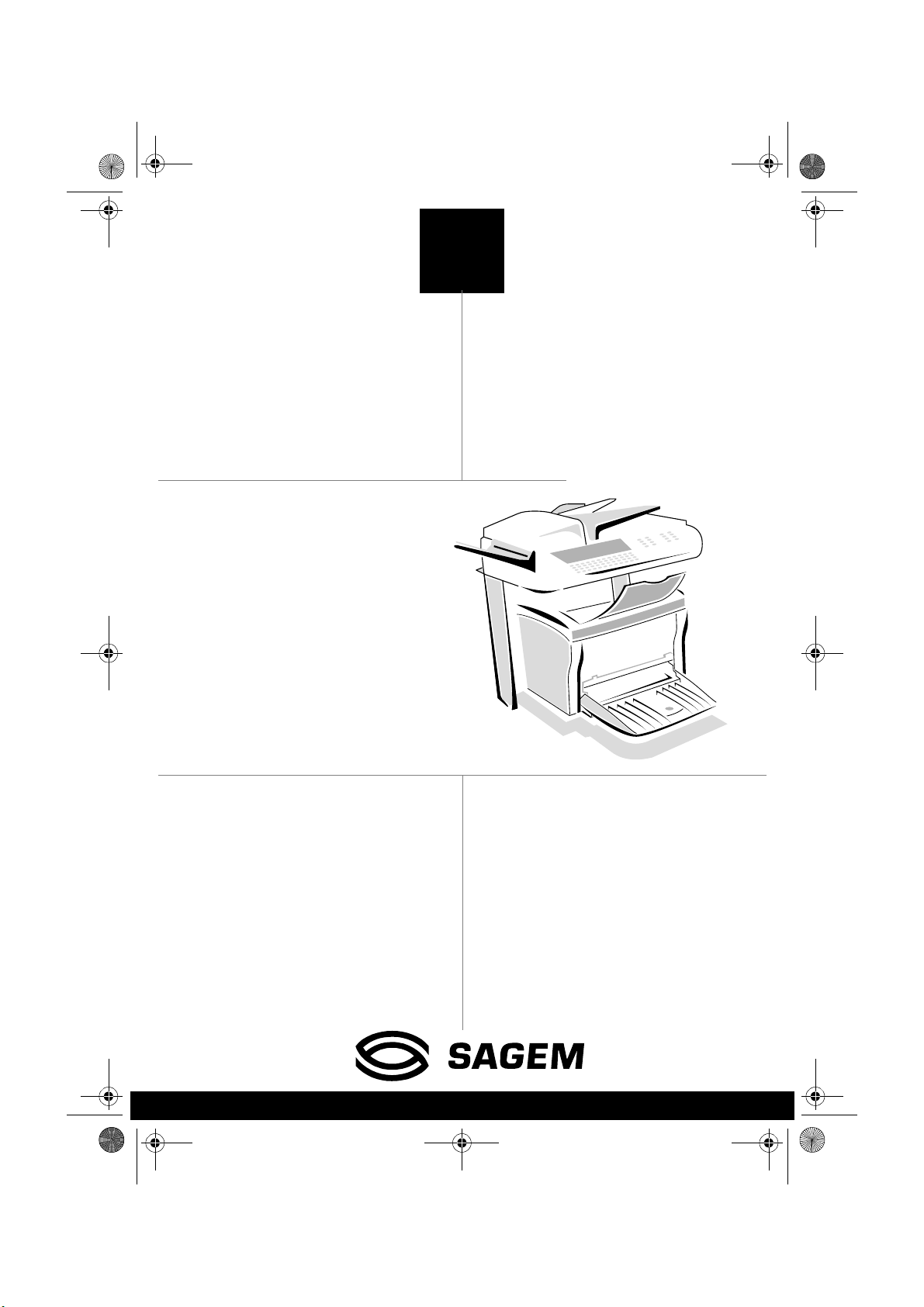
COUV 23261430-5.book Page 1 Mardi, 22. mai 2001 2:18 14
6$*(0
70
0))#[
TELECOM
User’s manual
Date en cours : 22 mai 2001
\\Sct31nt3\doc 31nt3 mac\SAGEM FM\DOC EN COURS\MFK 23261430-5 36xx Sagem GB\1 COUV36xx.fm
Page 2
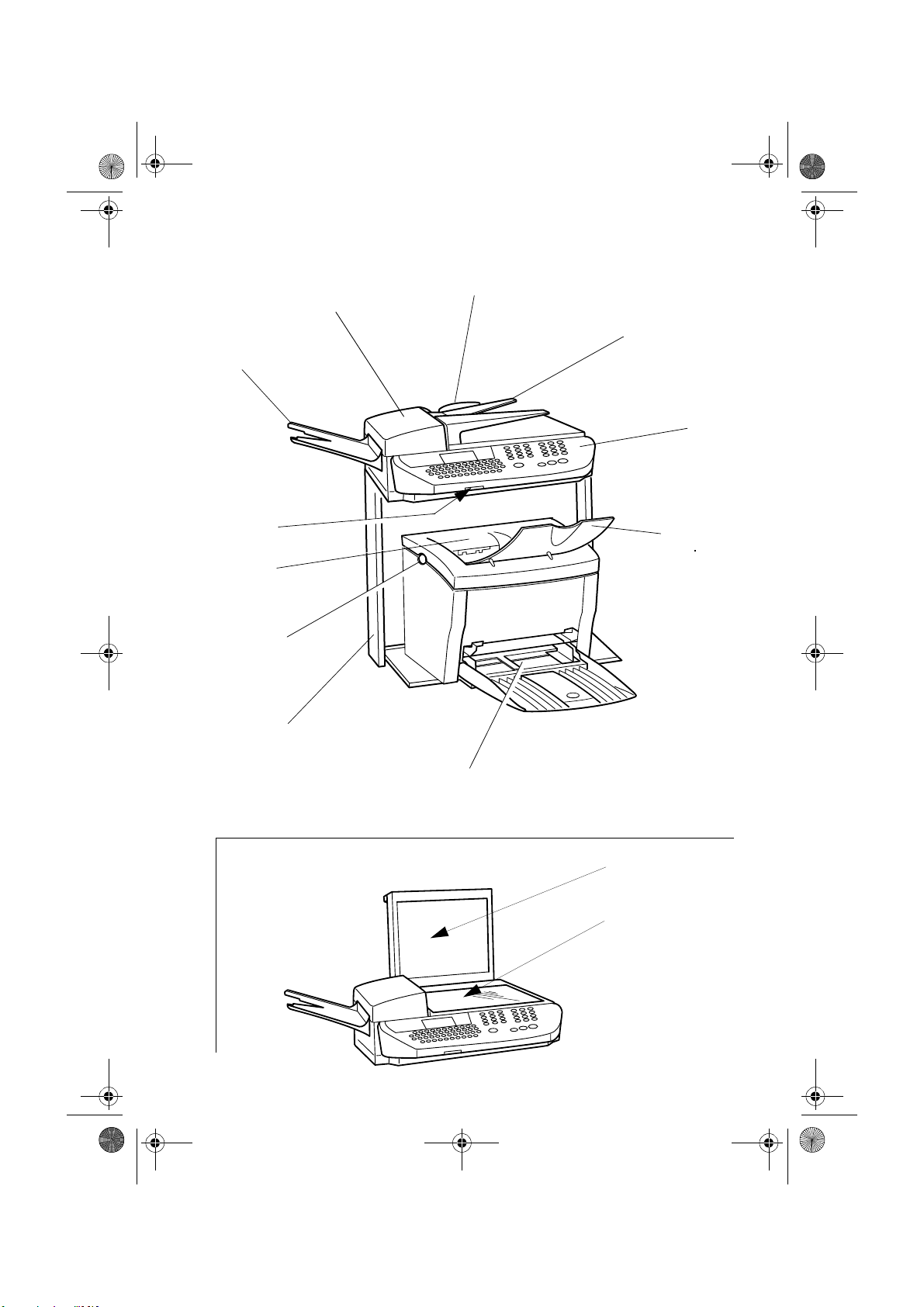
COUV 23261430-5.book Page 3 Mardi, 22. mai 2001 2:18 14
0DFKLQHRYHUYLHZ
Adjustable paper gu ide
Scanning cover
Scanned document
tray
Document feeder
Control
panel
Chipcard reader
Printer top cover
Printer top cover
release button
Support (option)
3620 Model only
Printed sheet
output tray
Printer paper tray
Flat scanner flap
Flat scanner
window
Date en cours : 22 mai 2001
\\Sct31nt3\doc 31nt3 mac\SAGEM FM\DOC EN COURS\MFK 23261430-5 36xx Sagem GB\2 COUV36xx.fm
Page 3

Légend .fm Page 2 Mercredi, 23. mai 2001 10:45 10
&RQWUROSDQHO
1. "Fax Messages" indicator:
On: the fax machine is set to fax-TAD mode
Blinking: message received in fax -TAD mode
2. "Line" icon:
On: communication in progress
Blinking: communication bei ng established
3. S canni n g reso lut ion fo r fax trans mis sio n (Std,
Fine, SFine, Photo)
4. Memory capacity (0 to 100%)
5. Printer "paper jam" icon
6. spare "Toner" icon:
On: No toner left
Blinking: toner near end
7. Contrast indicator
8. "O n " indicator:
Green: m achine turned on
Red: problems
9. key: transmission scanning resolution
10. key: access to directory and quick-dial
numbers
11. key: attachment to a mail entered at the
keyboard.
12. key: contrast setting
13. key: print functions list
14. key: broadcast fax
15. key: Manual line taking
16. key: Redial
17.
ECO key : lo w rat e tra n smissi on
18.Numerical keypad
19. key: stop current ope ration
20. key: fax transmission or black & white
local copy
@ key: Internet fax transmission
21.
22. key: photocopy
OK key: confirm di splayed selection
23.
MENU key: access to functi ons
24.
25.Navigation keys
C key: return to previous menu and correct
26.
data entry
27.Alphabetic keypad
2.
1.
Line
Fax
messages
SFine
Std Fine
Resolution
F1
F2 F3 F4
’" |%~§
QWE R T YU I O P
() <>{}
ASDFGHJKL.
ZXCVBNM
4.
3.
050100
Photo
Memory Contrast
\?!$+
&/ , : =
5.
! Toner
6.
7.
Transmission
On
;
Internet
& Services
Fax & F@x
Scanner
Resol. Contr.
10.
12.
14.
8.
9.
11.
OKC
@
Ctrl
26.
Menu
24.25.
13.
23.
ECO
15.
16.
22.
17.
27.
Date en cours : 23 mai 2001
\\Sct31nt3\doc 31nt3 mac\SAGEM FM\DOC EN COURS\MFK 23261430-5 36xx Sagem GB\Légend .fm
18.
123
456
789
0#
*
@
20.21.
19.
Page 4
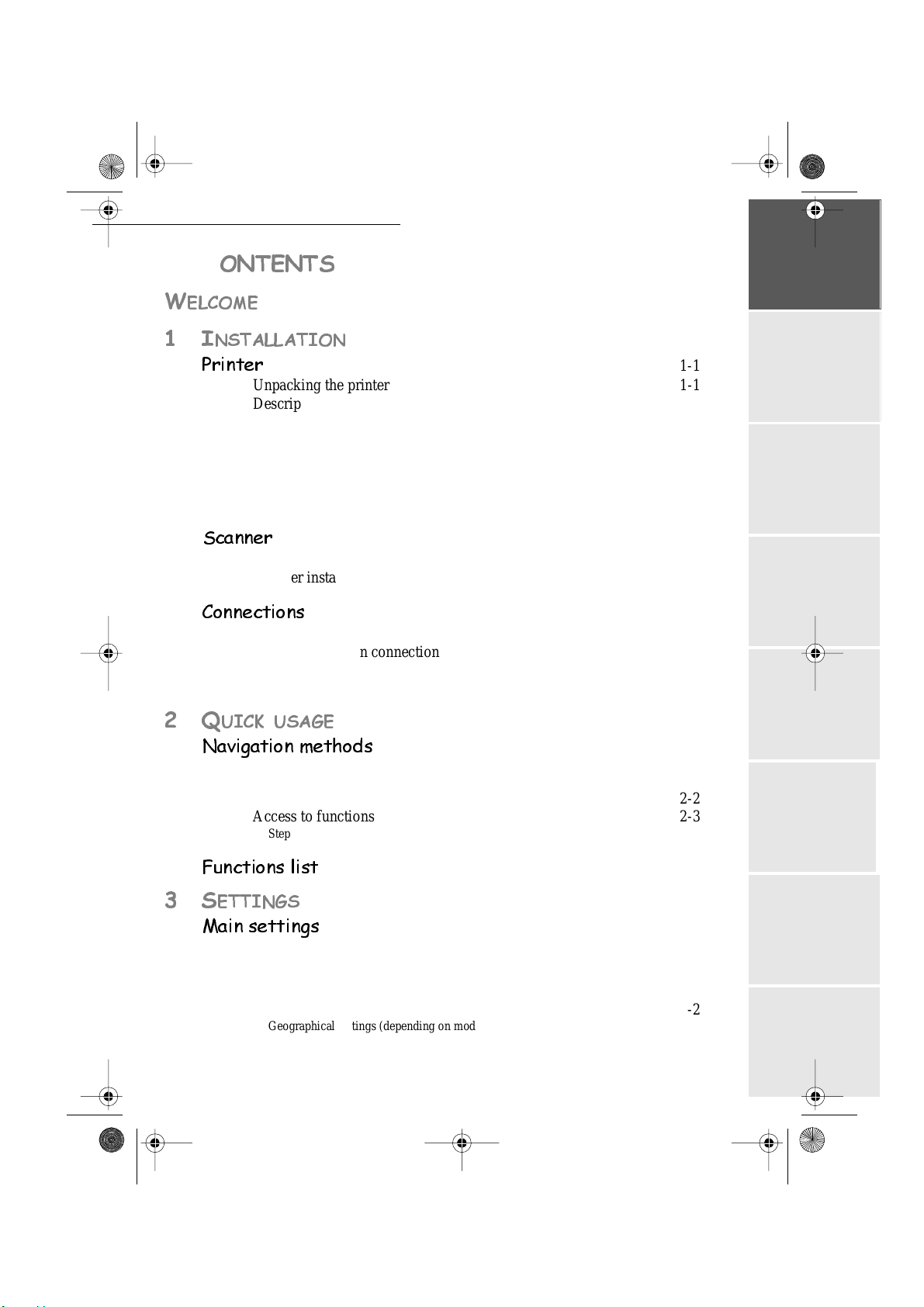
LIAISSE 23261430-5TDM.fm Page 1 Mercredi, 23. mai 2001 10:28 10
&
217(176
:
(/&20(
,
167$//$7,21
3ULQWHU
Unpa ck ing the print er 1-1
Description 1-4
Installing your terminal 1-5
Installation requirements 1-5
Operational Precautions 1-5
Loading paper 1-7
Installing options 1-8
Second paper cassette unit 1-8
Installing the second paper cassette unit 1-9
6FDQQHU
Unpacking the scanner 1-11
Scanner install ation 1-11
Setting the detachable items 1-11
&RQQHFWLRQV
Printer connection 1-12
Telephone and lan connection 1-13
Power line connection and switch on 1-13
Updating the consum ables 1-13
4
8,&.86$*(
1DYLJDWLRQPHWKRGV
Presentation 2-1
The navigator 2-1
The display screen 2-2
Access to functions 2-3
Step by step function access 2-3
Direct access by number 2-3
)XQFWLRQVOLVW
1-1
1-11
1-12
2-1
Operation Settings Quick usageDirectoryMaintenanceSafety ContentsInstallation
2-4
6
(77,1*6
0DLQVHWWLQJV
Before transmission 3-1
Date/Time 3-1
Your fax number 3-1
Name 3-2
Type of network 3-2
Geograph ical settings (dependin g on model) 3-2
Local prefix 3-3
Transmission report and deposit notice 3-3
-1-
Date en cours : 23 mai 2001
3-1
Page 5
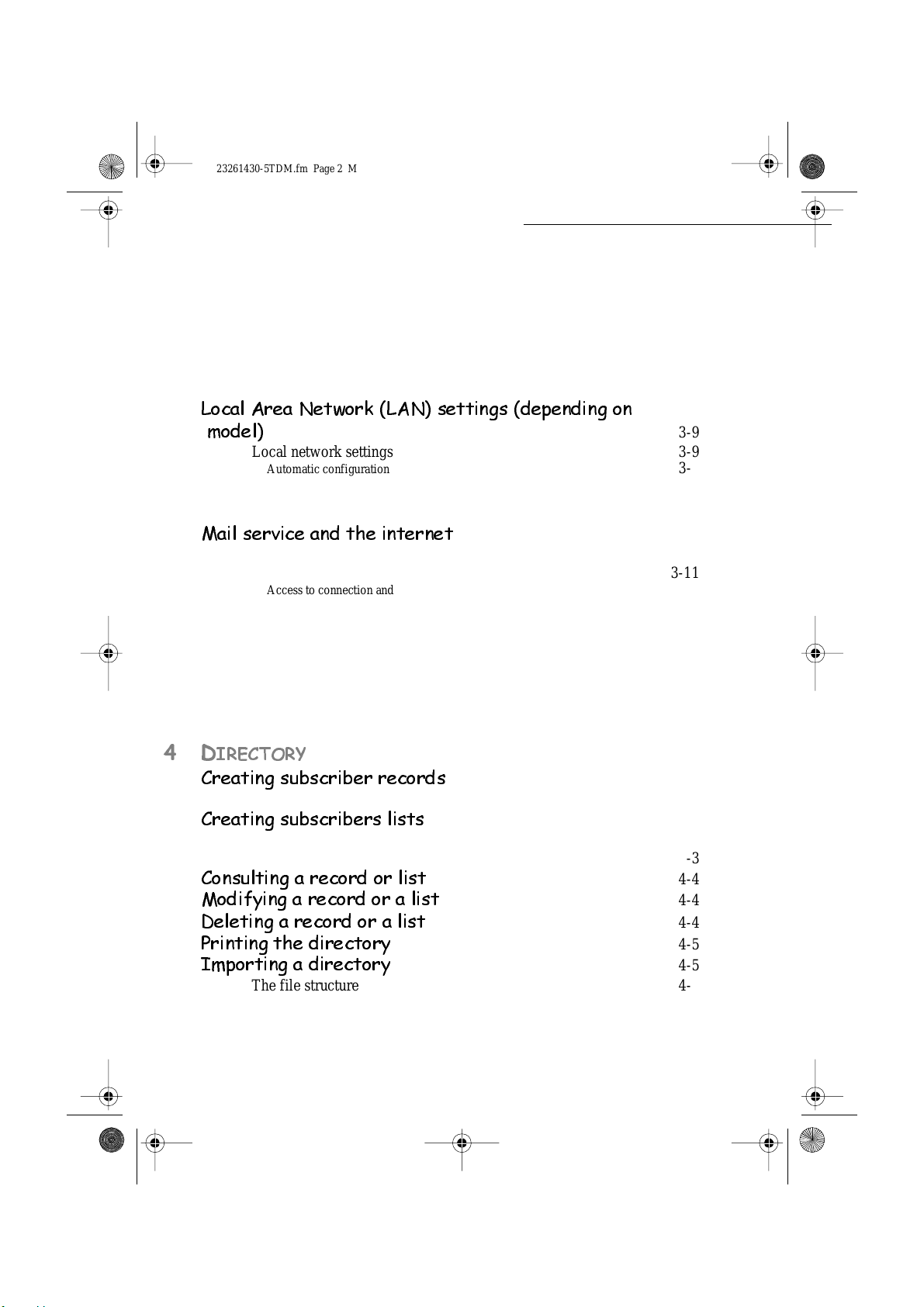
LIAISSE 23261430-5TDM.fm Page 2 Mercredi, 23. mai 2001 10:28 10
Economy peri od 3-4
Document feed types 3-4
Before reception 3-5
Fax answering ma chine 3-5
Reception without paper 3-5
Number of copies 3-6
Relay broa dcas t 3-6
Fax or PC Reception (Option) 3-7
Technical param ete rs 3-7
/RFDO$UHD1HWZRUN/$1VHWWLQJVGHSHQGLQJRQ
PRGHO
Local network settings 3-9
Automatic con f iguration 3-9
Manual configuration 3-10
IEEE address (or Ethernet address) 3-10
Netbios names 3-10
0DLOVHUYLFHDQGWKHLQWHUQHW
Internet Registration 3-11
initia lisation parameters 3-11
Access to connection and mailbox parameters 3-12
Access to servers parameters 3-12
Settings 3-12
Standard settings 3-13
Mail sorting 3-14
Internet Connection 3-15
Immediate connection to the Internet 3-15
Programmed connection 3-16
Deactivate the Internet function 3-16
3-9
3-11
'
,5(&725<
&UHDWLQJVXEVFULEHUUHFRUGV
Adding a record 4-2
&UHDWLQJVXEVFULEHUVOLVWV
Adding a list 4-3
Adding or deleting a number from the list 4-3
&RQVXOWLQJDUHFRUGRUOLVW
0RGLI\LQJDUHFRUGRUDOLVW
'HOHWLQJDUHFRUGRUDOLVW
3ULQWLQJWKHGLUHFWRU\
,PSRUWLQJDGLUHFWRU\
The file structure 4-5
Procedure 4-6
-2-
Date en cours : 23 mai 2001
4-1
4-2
4-4
4-4
4-4
4-5
4-5
Page 6
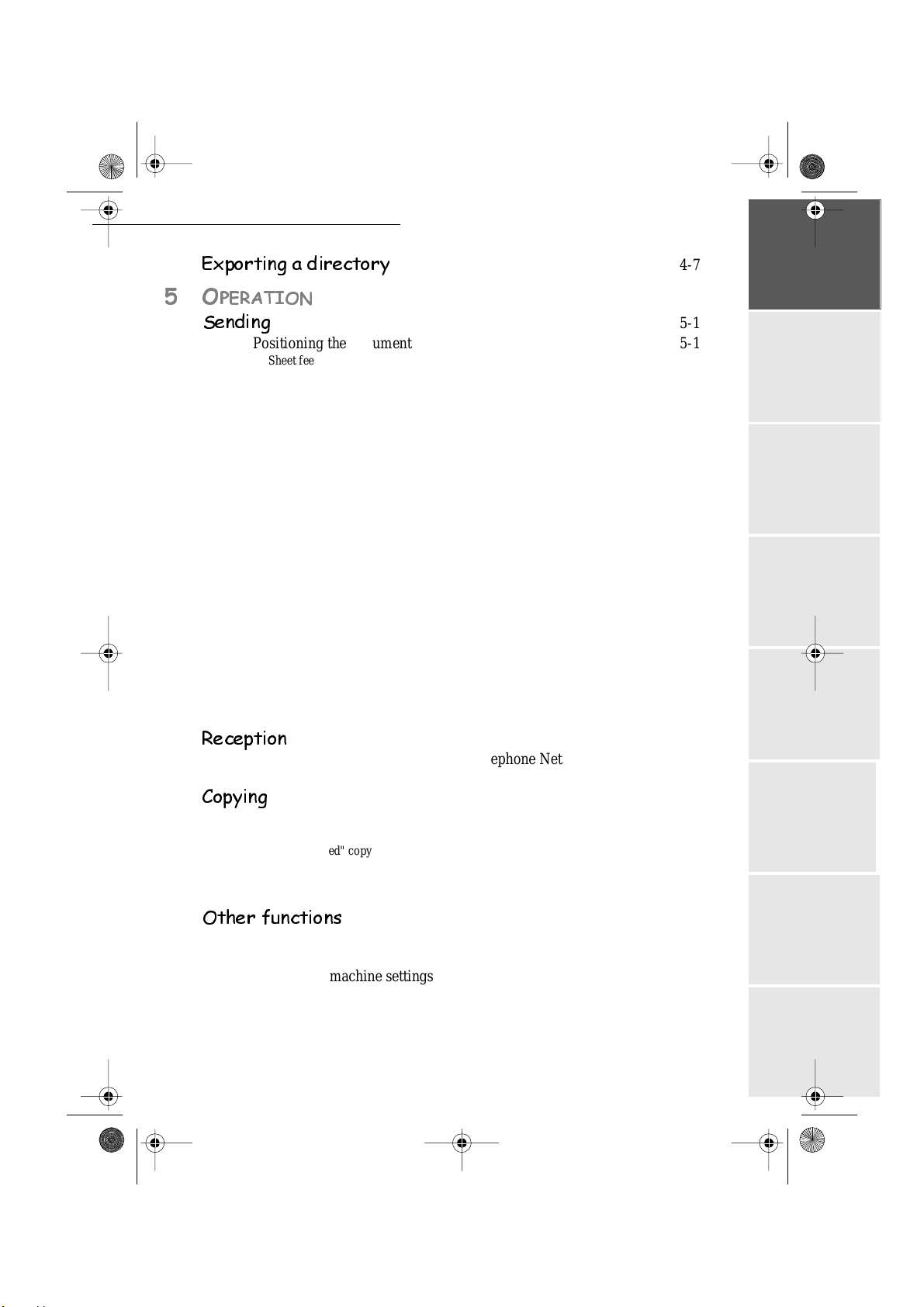
LIAISSE 23261430-5TDM.fm Page 3 Mercredi, 23. mai 2001 10:28 10
([SRUWLQJDGLUHFWRU\
2
3(5$7,21
6HQGLQJ
Positioning the document 5-1
Sheet feed scanner 5-2
Flat-be d s canner (On model 3620 only) 5-2
Choosing the resolution/the contra st 5-2
Resolution 5-2
Contrast 5-3
Dialling 5-3
From t h e direct or y 5-3
From t h e r e di a l key 5-4
To multiple call numbers 5-4
Transmission via the Public Switched Telephone Network (PSTN) 5-4
Immediate transmission 5-4
Delayed transmission 5-5
Transmission with dialling follow-up 5-5
Transmiss ion via th e Inter net 5-6
Sending a pa per fax to an E-Mail address 5-6
Sending a keyed-in message to an E-Mail address 5-6
Transmission waiting queues 5-7
Consult or modify the waiting queue 5-8
Immediately perform transmission from the waiting queue 5-8
Printing a document in waiting or in deposit 5-8
Print the waiting queue 5-8
Deleting a transmission on hold 5-8
Cancelling transmission in progress 5-8
5HFHSWLRQ
Reception vi a the Public Switched Telephone Network (PSTN) 5-9
Reception vi a the Internet 5-9
&RS\LQJ
Local copy 5-10
Standard co py 5-10
"Sophisticated" copy 5-10
Specific settings for the copy 5-10
Scanner settings 5-11
Printer settings 5-12
2WKHUIXQFWLRQV
Logs 5-13
Printing the functions list 5-13
Printing the machine settings 5-14
Memorizing a sequence of keys 5-14
Counters 5-15
Deposit and polling 5-15
Place a document in deposit 5-15
4-7
5-1
5-9
5-10
Operation Settings Quick usageDirectoryMaintenanceSafety ContentsInstallation
5-13
Date en cours : 23 mai 2001
-3-
Page 7
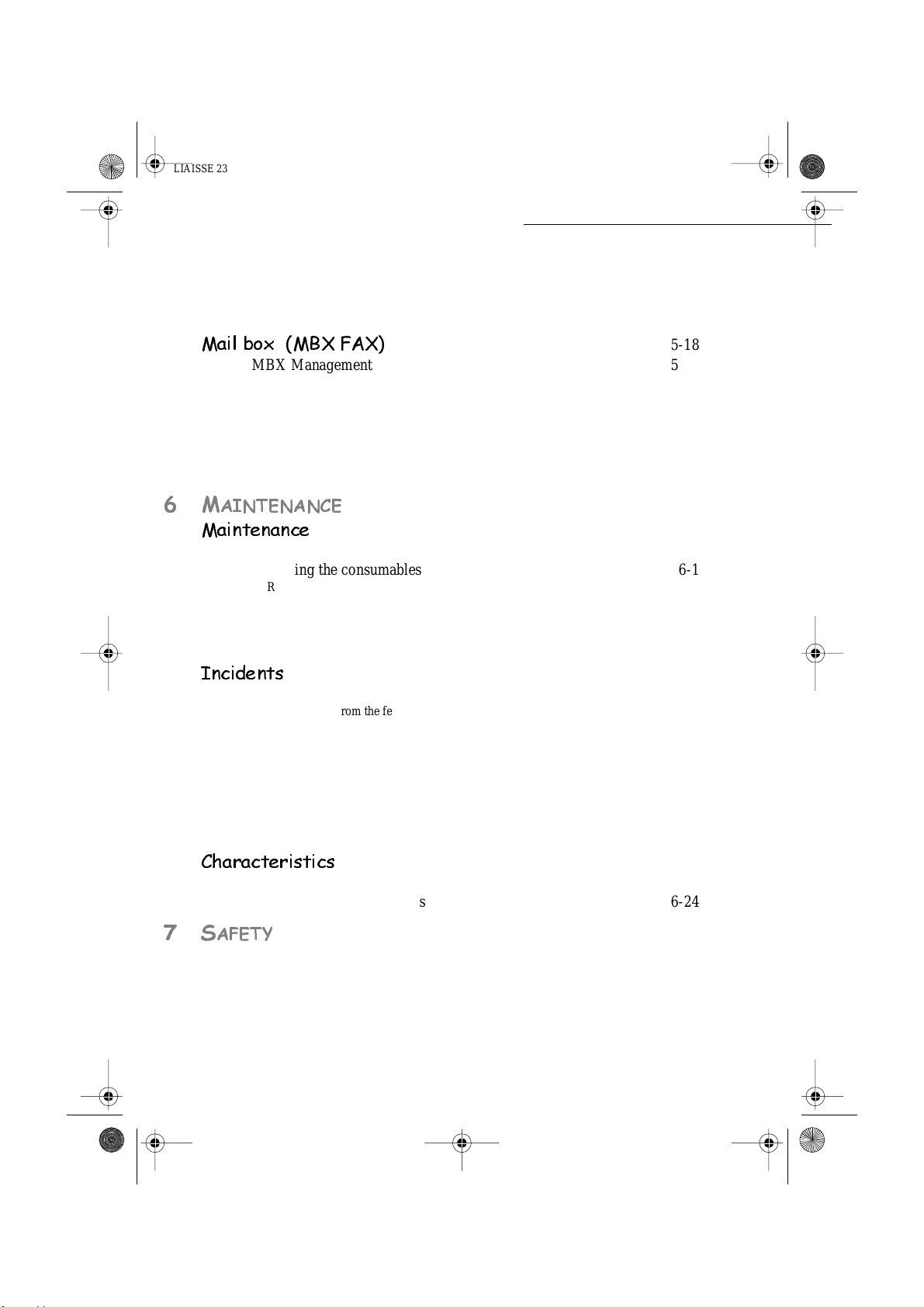
LIAISSE 23261430-5TDM.fm Page 4 Mercredi, 23. mai 2001 10:28 10
Polling a de pos ited document 5-16
Interlock 5-16
Entering the interlock code 5-17
Keypad interlocking 5-17
Number inte rlo ckin g 5-17
0DLOER[0%;)$;
MBX Management 5-18
Initialising a MBX 5-18
Modifying the features of an MBX 5-19
Print the conten ts of a n MBX 5-19
Delete an MBX 5-19
Print the MBX list 5-19
MBX deposit in a remote fax 5-20
MBX polling from a remote fax 5-20
5-18
0
$,17(1$1&(
0DLQWHQDQFH
General 6-1
Replacing the consumables 6-1
Replacing cartridges 6-2
Cleaning 6-13
Cleaning the scanner’s reading devices 6-13
Cleaning the printer 6-13
Scanner calibration 6-15
,QFLGHQWV
Communication er rors 6-15
Transmission from the feeder 6-15
Transmission from the memory 6-15
Communicatio n er ror codes 6-16
Printer incidents 6-18
Error messages 6-18
Printer paper jam 6-19
Scanner incidents 6-21
Sheet-feed sc anner paper jam 6-21
Miscellaneous incidents 6-22
&KDUDFWHULVWLFV
Unit characteristics 6-23
Consumable Characteristics 6-24
6
$)(7<
6-1
6-15
6-23
Date en cours : 23 mai 2001
-4-
Page 8

LIAISSE 23261430-5TDM.fm Page 5 Mercredi, 23. mai 2001 10:28 10
This unit has been designed in accordande with European standards
I-CTR37 and CTR21, it is designed for connection to the Public Switched
Telephone Network (PSTN). In case of any problems, first contact your
Supplier.
The mark CE attests that the products comply with the essential requirements of Directive R&TTE 1999/5/EC, for user safety, in accordance with
Directives 73/23/EC for electromagnetic interference, in accordance with
Directive 89/336/EC.
And that it makes efficient use of the radio spectrum allocated to terrestrial
communications.
The manufacturer declares that the products are manufactured in
accordance with ANNEX II of Directive R&TTE 1999/5/EC.
Date en cours : 23 mai 2001
Operation Settings Quick usageDirectoryMaintenanceSafety ContentsInstallation
-5-
Page 9
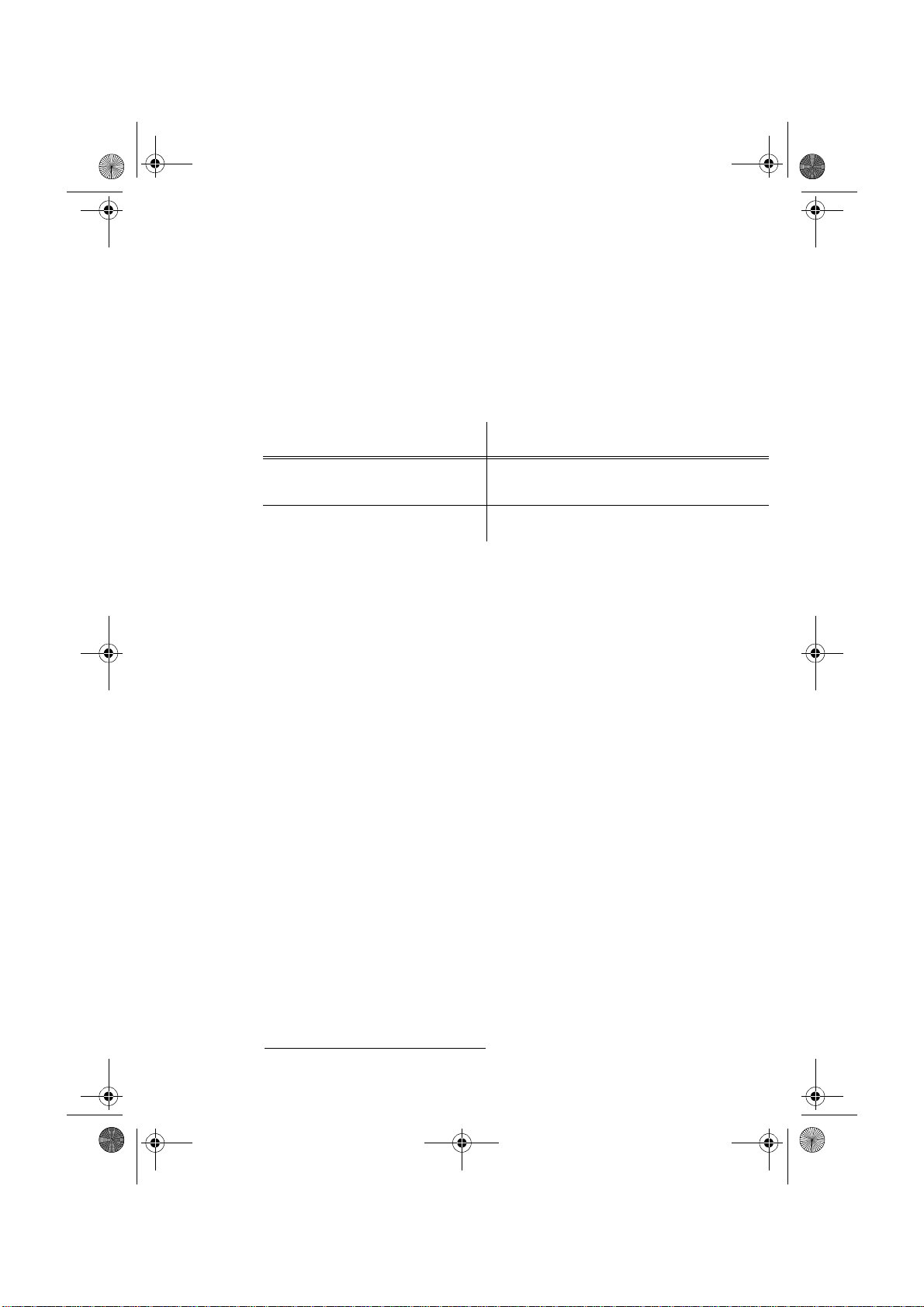
LIASSE 23261430-5.book Page 7 Mardi, 22. mai 2001 1:35 13
:(/&20(
Thank you for purchasing this new generation communication terminal. Both a laser fax machine and
a terminal with access to the Internet, your machine is the answer to all your most demanding
professional needs.
This User’s Manual presents the two models in the range:
0RGHO (TXLSPHQW
It combines power, user-friendliness and simplicity thanks to its navigator, its multitask a cc ess and
direct access dir ectory.
The laser printer lets you print all received documents.
Its two scanners (sheet-feed and flat-bed
black & white.
The flat-bed scanner lets you send portions of bound documen ts with a better resolution.
1
• 1 sheet-feed scanner (CIS type).
• 1 flat -bed scanner (CCD type).
• 1 sheet-feed scanner (CIS type).
), let you send a document and use your machine as a true
1. On model 3620 only
Date en cours : 22 mai 2001
\\Sct31nt3\doc 31nt3 mac\SAGEM FM\DOC EN COURS\MFK 23261430-5 36xx Sagem GB\Bienvenue.fm
Page 10
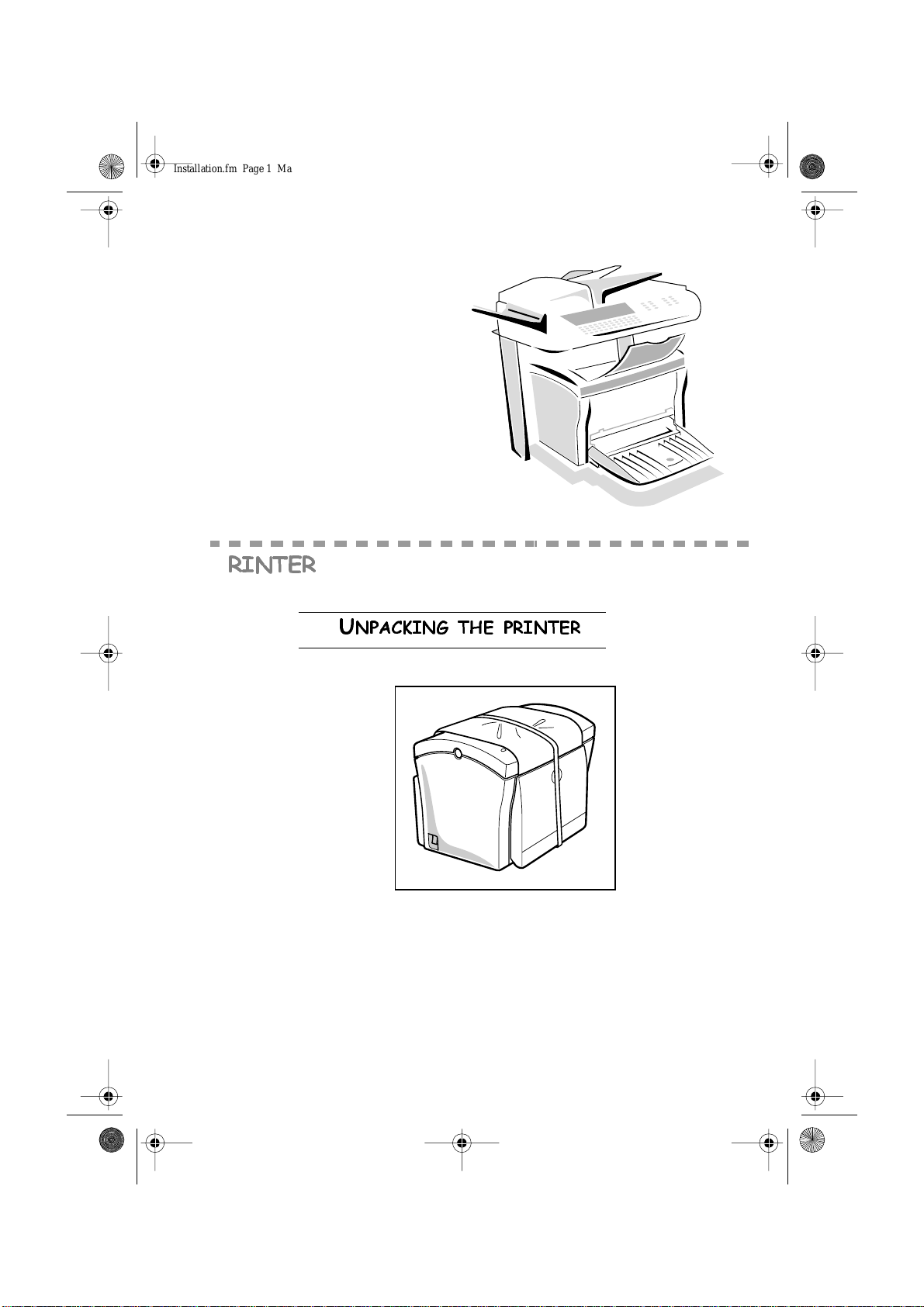
Insta llation.fm Page 1 Mardi, 22. mai 2001 4:57 16
,167$//$7,21
3
5,17(5
8
13$&.,1*7+(35,17(5
1-1
Date en cours : 22 mai 2001
\\Sct31nt3\doc 31nt3 mac\SAGEM FM\DOC EN COURS\MFK 23261430-5 36xx Sagem GB\Installation.fm
Page 11
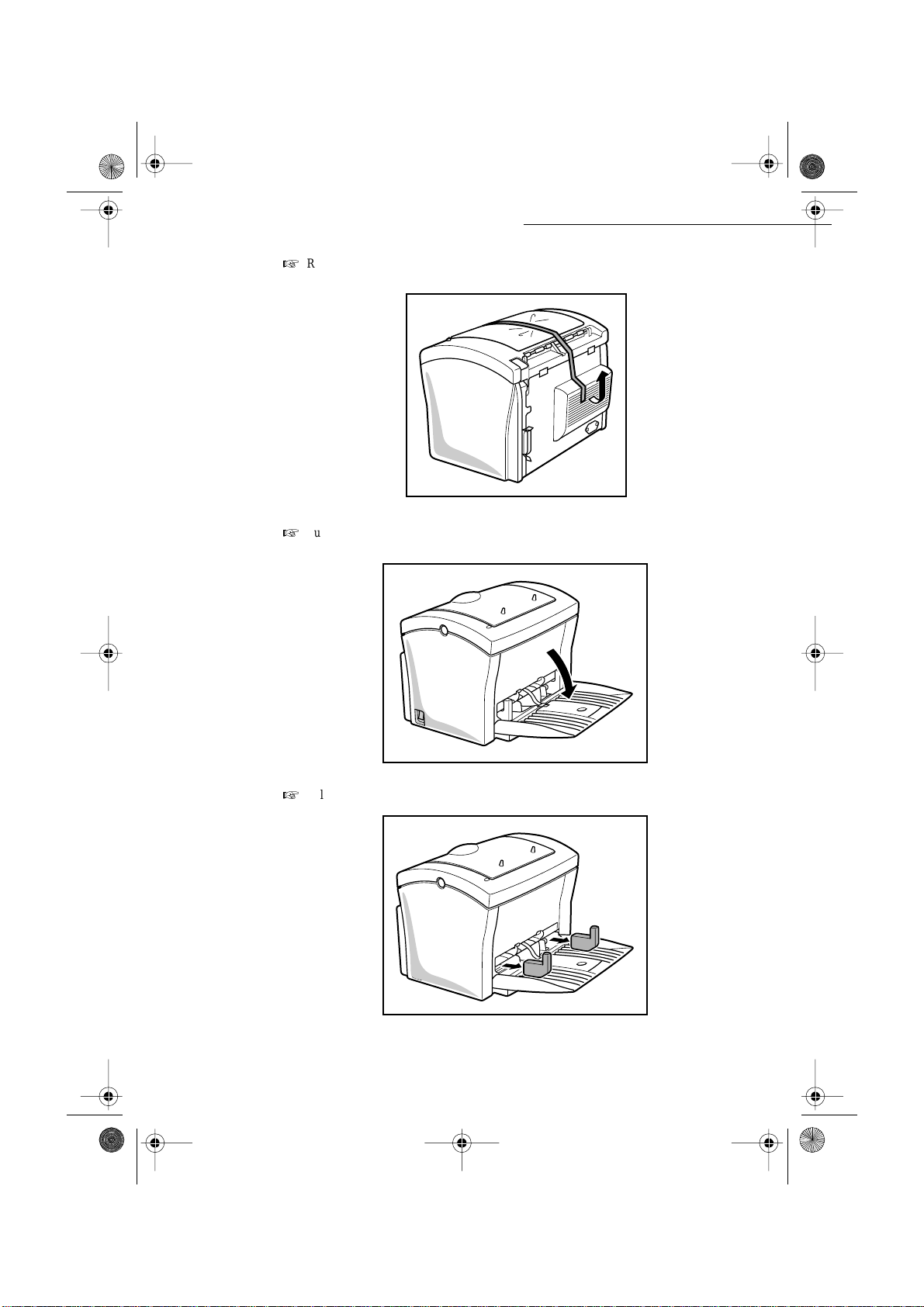
Insta llation.fm Page 2 Mardi, 22. mai 2001 4:57 16
+
Remove the plastic bag and peel off the shipping tape from the back of the printer.
+
Pull the Tray 1 from the printer with both hands and lie it down flat.
Installation
+
Pull out the two cush io ns f ro m the pape r fee d inle t.
1-2
Date en cours : 22 mai 2001
\\Sct31nt3\doc 31nt3 mac\SAGEM FM\DOC EN COURS\MFK 23261430-5 36xx Sagem GB\Installation.fm
Page 12
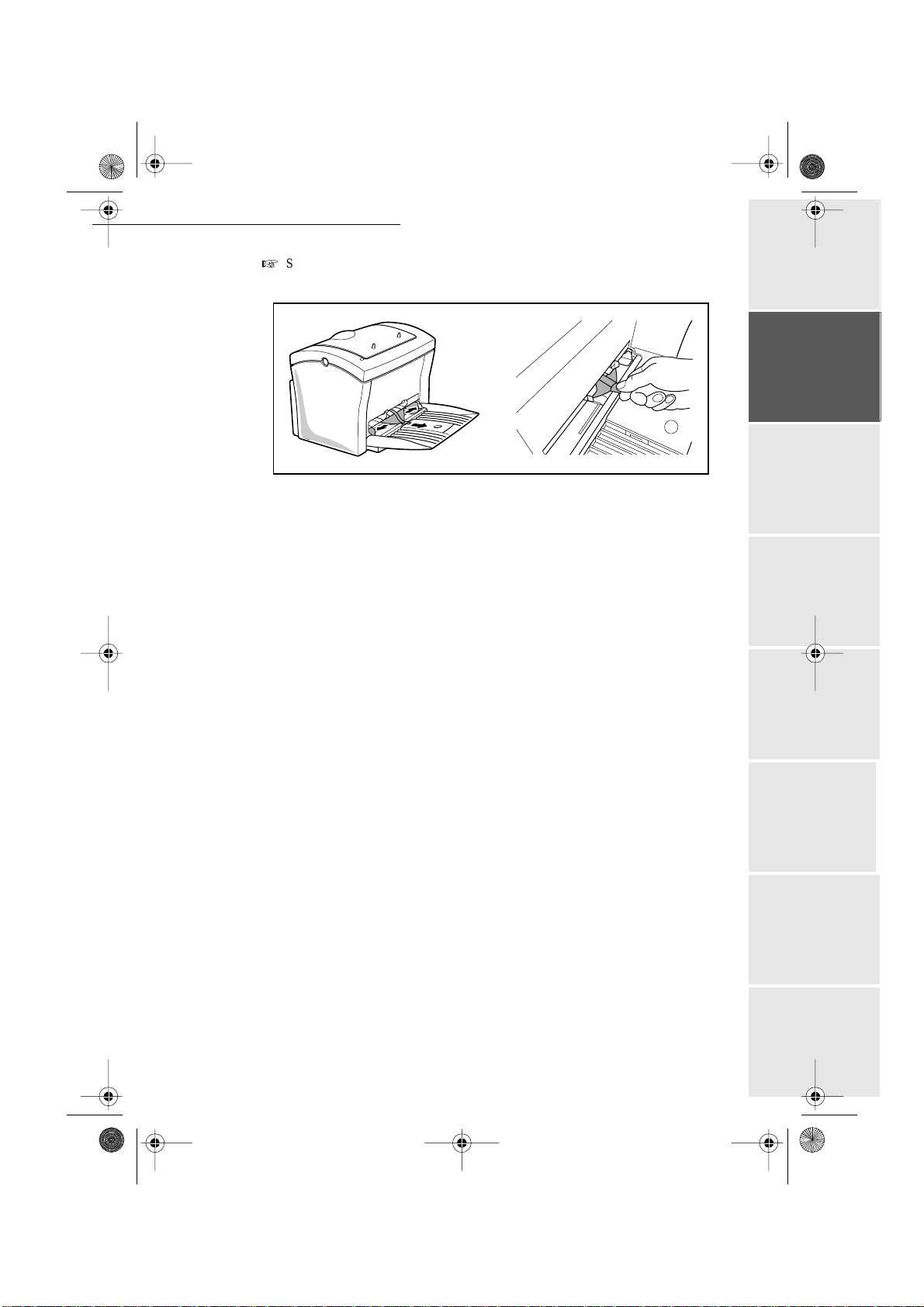
Insta llation.fm Page 3 Mardi, 22. mai 2001 4:57 16
Installation
+
Squeeze the right paper si ze guide and open the pap er size guid es. Pull out the pla stic-l ead
strip from the paper feed inlet.
1-3
Date en cours : 22 mai 2001
\\Sct31nt3\doc 31nt3 mac\SAGEM FM\DOC EN COURS\MFK 23261430-5 36xx Sagem GB\Installation.fm
Operation Settings Quick usageDirectoryMaintenanceSafety ContentsInstallation
Page 13
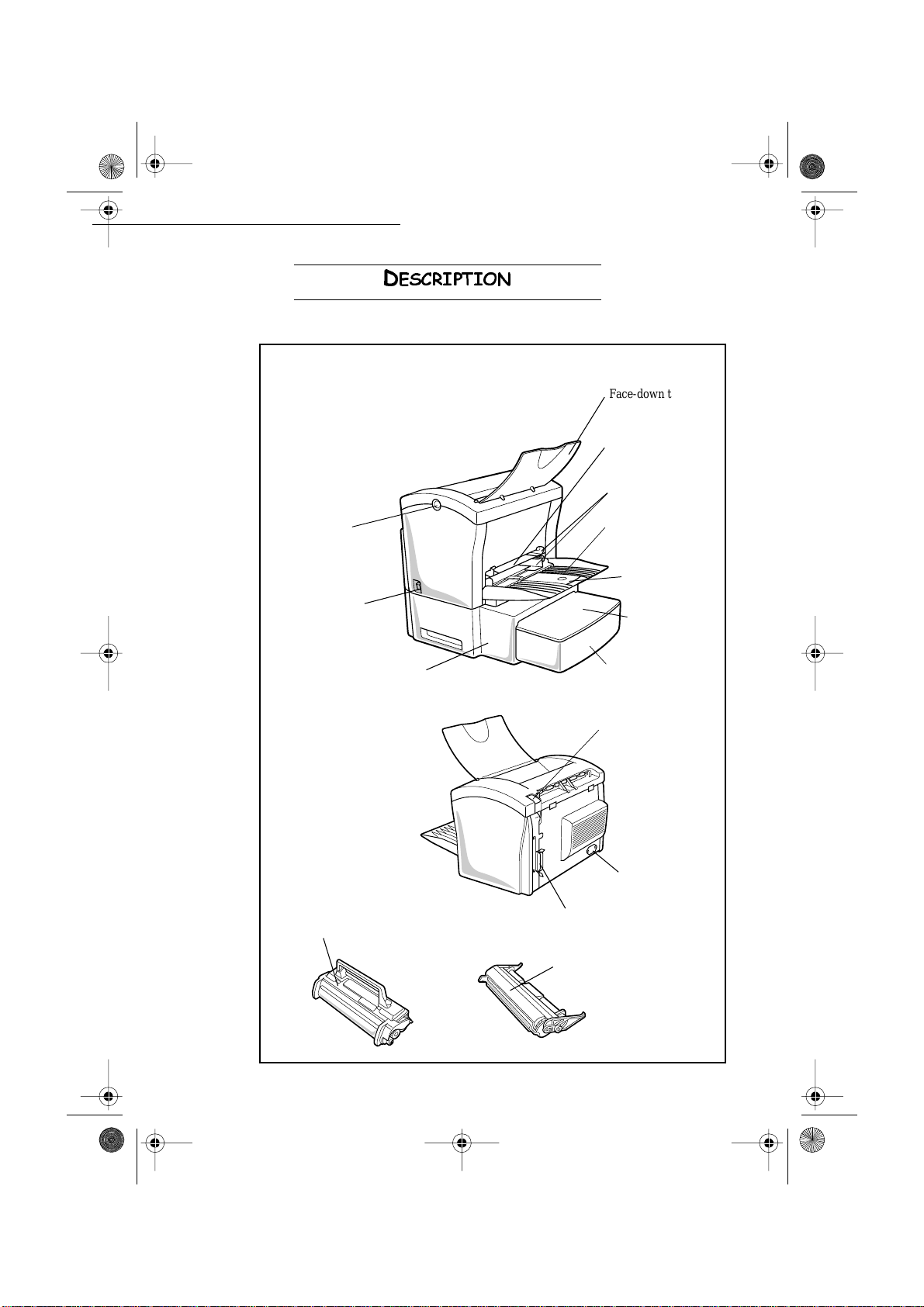
Insta llation.fm Page 4 Mardi, 22. mai 2001 4:57 16
Installation
'
(6&5,37,21
Face-down tray
Manual feed tray
Paper guide
Top cover
release button
Power switch
Second paper cassette
unit (option)
Toner cartridge
(pre-installed)
Tray 1
(Multipurpose tray)
Paper support
Cassette cover
Tray 2
(500-sheet second
cassette)
Face-up/Face-down
selection switch
Operation Settings Quick usageDirectoryMaintenanceSafety ContentsInstallation
Power cord socket
Printer’s port connector
Drum cartridge
(pre-installed)
1-4
Date en cours : 22 mai 2001
\\Sct31nt3\doc 31nt3 mac\SAGEM FM\DOC EN COURS\MFK 23261430-5 36xx Sagem GB\Installation.fm
Page 14
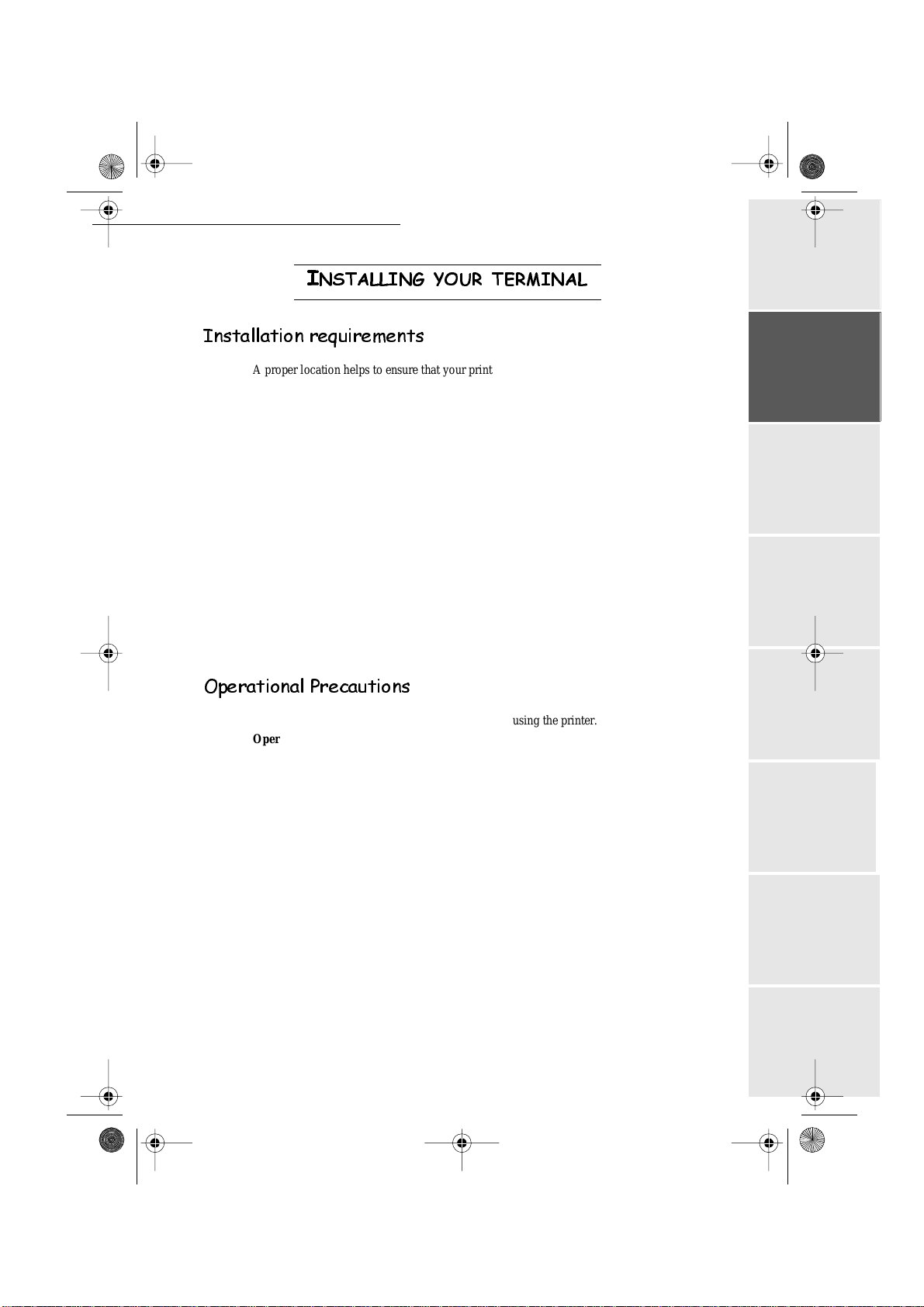
Insta llation.fm Page 5 Mardi, 22. mai 2001 4:57 16
Installation
,
167$//,1*<2857(50,1$/
,QVWDOODWLRQUHTXLUHPHQWV
A proper location helps to ensure that your printer provides you with the long service life for
which it is designed. Double-check to make sure that the location you select has the following
characteristi cs.
• Choose a location that is well-ventilated.
• Make sure there is no chance of ammonia or other organic gasses being generated in the
area.
• The power outlet you plan to connect to for pow e r should be nearby and unobstructed.
• Make sure t hat the printer is not exposed to direct sunlight.
• A voi d areas in the direct airfl ow of air cond iti oner s, hea ters , or venti lato rs, and areas subje cted to temperature and humidity extremes .
• Choose a sturdy, level surface where the printer will not be exposed to strong vibration.
• Keep the pr inter away from any objects that might block its heat vents.
• Do not locate the printer near curtains or other combustible objects.
• Choose an a rea where th ere is no p ossibility of the printer being splash ed with wate r or
other l iquids.
• Make sure that the surrounding area is clean , dry , and free of dust .
2SHUDWLRQDO3UHFDXWLRQV
Note the foll ow ing important precautions whenever using the printer.
Operating Environment
The followi ng describes the operating environmen t required when using the print e r :
• Temperature:
10°C to 35°C (50°F to 95°F) with flu ctuation of 10°C (18°F) per hour.
• Humidity:
15% to 85% with fluct uation of 20% per hour.
Terminal
The following describes precautions for using the printer.
• Never turn the printer off or open any of its covers during a print operation.
• Never place flammable gasses, liquids or objects that generate magnetic forces near the
printer.
• When unpl ugging the power cord, always grasp the plug and never pull on the cord. A
damaged cord creates the danger of fire or electrical shock.
• Never touch the power cord when your hands are wet. Doing so creates the danger of electrical shock.
• Always unplug the power cord before moving the printer. Failure to do so can damage the
power cord, cr eating the danger of fire or electrical sho c k.
• Always unplug the power cord if you do not plan to use the printer for a long time.
Operation Settings Quick usageDirectoryMaintenanceSafety ContentsInstallation
1-5
Date en cours : 22 mai 2001
\\Sct31nt3\doc 31nt3 mac\SAGEM FM\DOC EN COURS\MFK 23261430-5 36xx Sagem GB\Installation.fm
Page 15
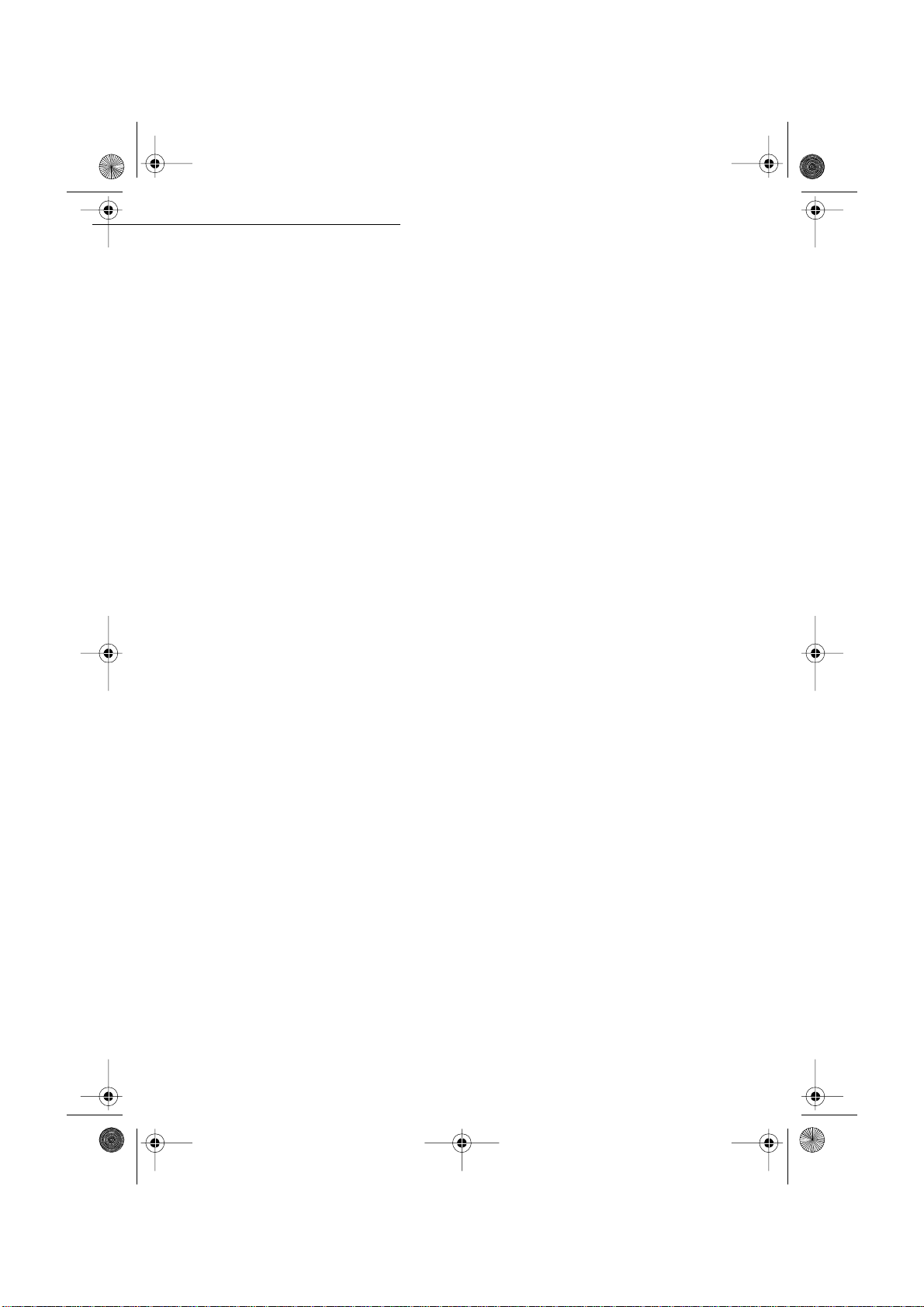
Insta llation.fm Page 6 Mardi, 22. mai 2001 4:57 16
Installation
• Never try to remove any secured panel or cover. The interior of the printer contains
high-volta ge circui try which creates the danger of electrical shock when exposed.
• Never try to modify the printer. Doing so creates the danger of fire or electrical shock.
• Never pl ace any heavy objects on t he power cord, pull on it or bend it. Doing so creates the
danger of fire or electrical sho c k.
• Always make sure the printer is not placed on the electrical cord or the communicatio ns
cables of any other electrical equipment. Also make sure that cords and cables do not get
into the prin te r ’s mechanism. Any of these conditions create the danger of malfunction and
fire.
• Always t ake care so that paper clips, staples, or other small pieces of metal do not get into
the printer through its vent s or other openings. Such objects create t he danger of fire or electrical shock.
• Do not allow water or other liquids to spill on or near the print er. Fire or el ectrical shock can
occur should water or liquid come into contact with the printer.
• Should li quid or any piece of metal accidently get inside the print er, immediately turn i t off,
unplug the powe r cord, and contact yo ur dealer. Fa ilure to take this immediate action creates
the dange r of fire or electrical shock.
• Whenever the printer emits unusually high amounts of heat, smoke, an unusual odor, or
noise, imm edia te ly tu rn it o ff, un p lu g i t, an d c ont act y o ur de a ler. Failu re to ta ke th is i mme diate act ion creates the danger of fire or electrical shock.
Caution - Be sure to locate the printer in a well -ventilated lo cation. A minima l amount of
ozone is generated during normal operat ion of this printer. Because of this, an unpleasant odor
may result when the printer is used for extensive printing in a poorly ventilated area. For
comfortable, healthy, and safe operation, be sure to locate the printer in a well-ventilated area.
1-6
Date en cours : 22 mai 2001
\\Sct31nt3\doc 31nt3 mac\SAGEM FM\DOC EN COURS\MFK 23261430-5 36xx Sagem GB\Installation.fm
Operation Settings Quick usageDirectoryMaintenanceSafety ContentsInstallation
Page 16
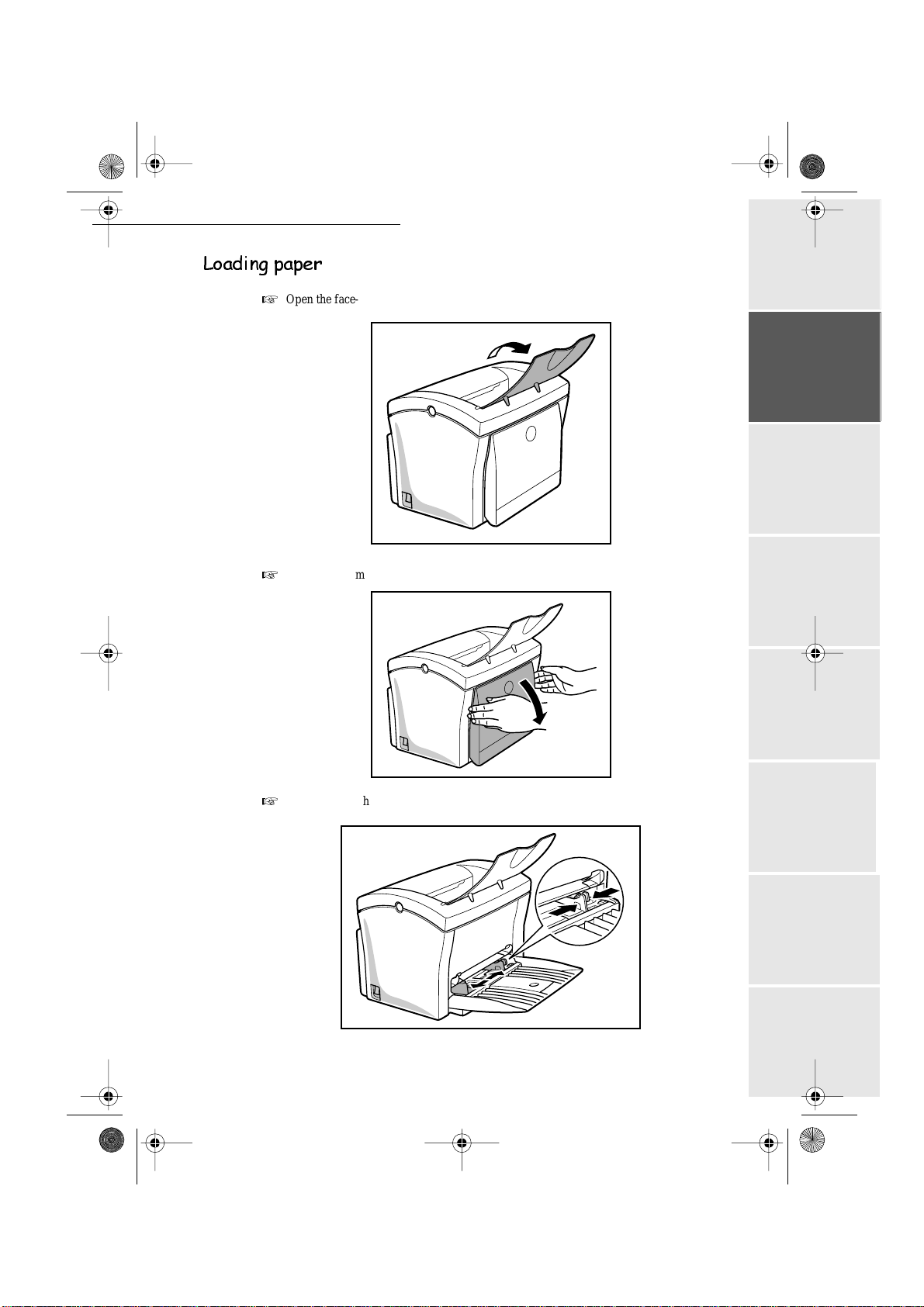
Insta llation.fm Page 7 Mardi, 22. mai 2001 4:57 16
Installation
/RDGLQJSDSHU
+
Open the face-down tray.
+
Pull tray 1 from the printer with both hands and lie it down flat.
+
Squeeze the right paper guide and open the paper guides.
1-7
Date en cours : 22 mai 2001
\\Sct31nt3\doc 31nt3 mac\SAGEM FM\DOC EN COURS\MFK 23261430-5 36xx Sagem GB\Installation.fm
Operation Settings Quick usageDirectoryMaintenanceSafety ContentsInstallation
Page 17
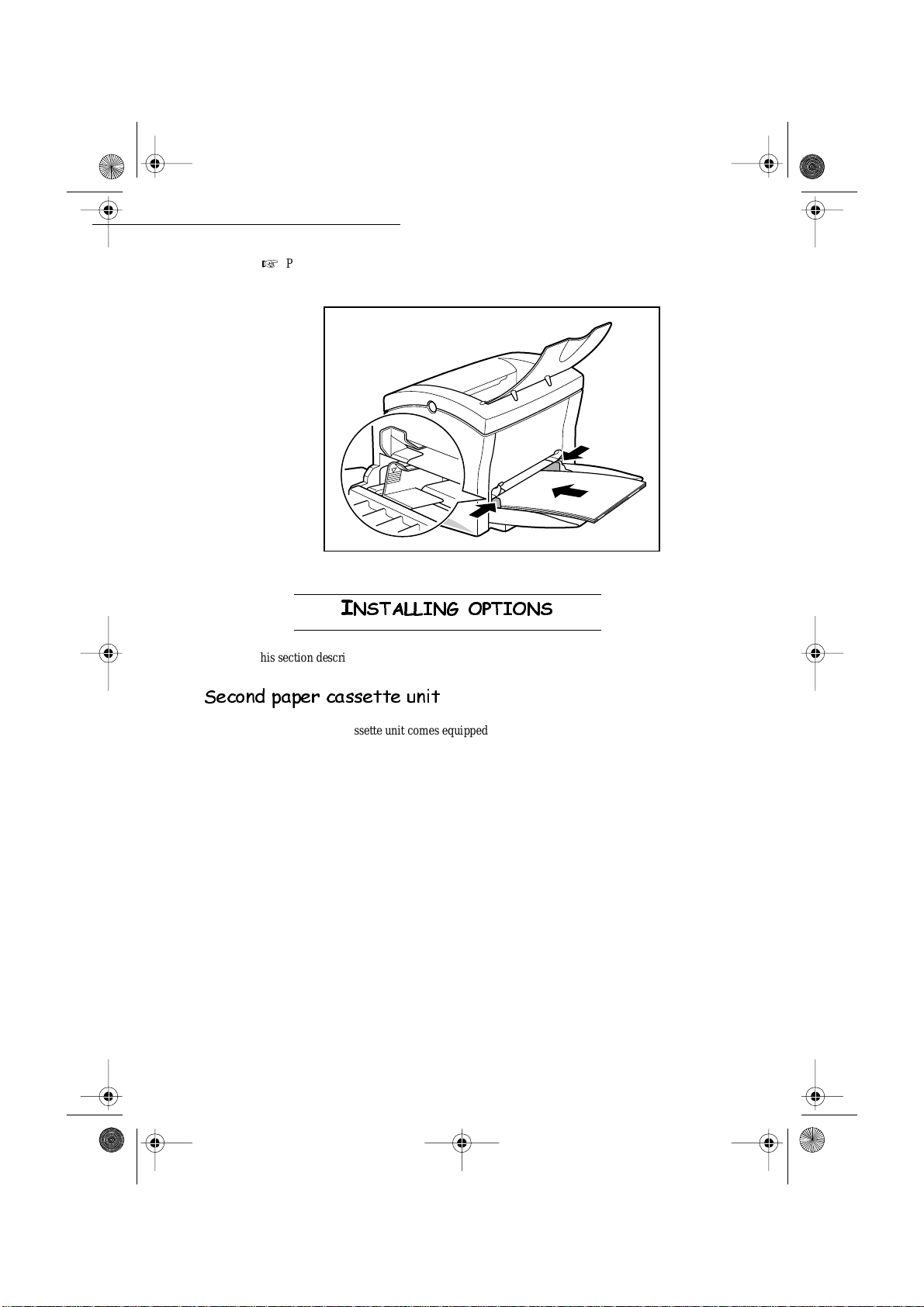
Insta llation.fm Page 8 Mardi, 22. mai 2001 4:57 16
Installation
+
Place a stack of paper in the center of tray 1. Squeeze the right paper guide and adjust the
paper guides so that both the left and right sides of the paper stack are secure.
,
167$//,1*237,216
This section describes the optional it ems that are available for the printer.
6HFRQGSDSHUFDVVHWWHXQLW
The second paper cassette unit comes equipped with a cassett e that can hold up to 500 sheets of
A4 size paper called tray 2.
Operation Settings Quick usageDirectoryMaintenanceSafety ContentsInstallation
1-8
Date en cours : 22 mai 2001
\\Sct31nt3\doc 31nt3 mac\SAGEM FM\DOC EN COURS\MFK 23261430-5 36xx Sagem GB\Installation.fm
Page 18
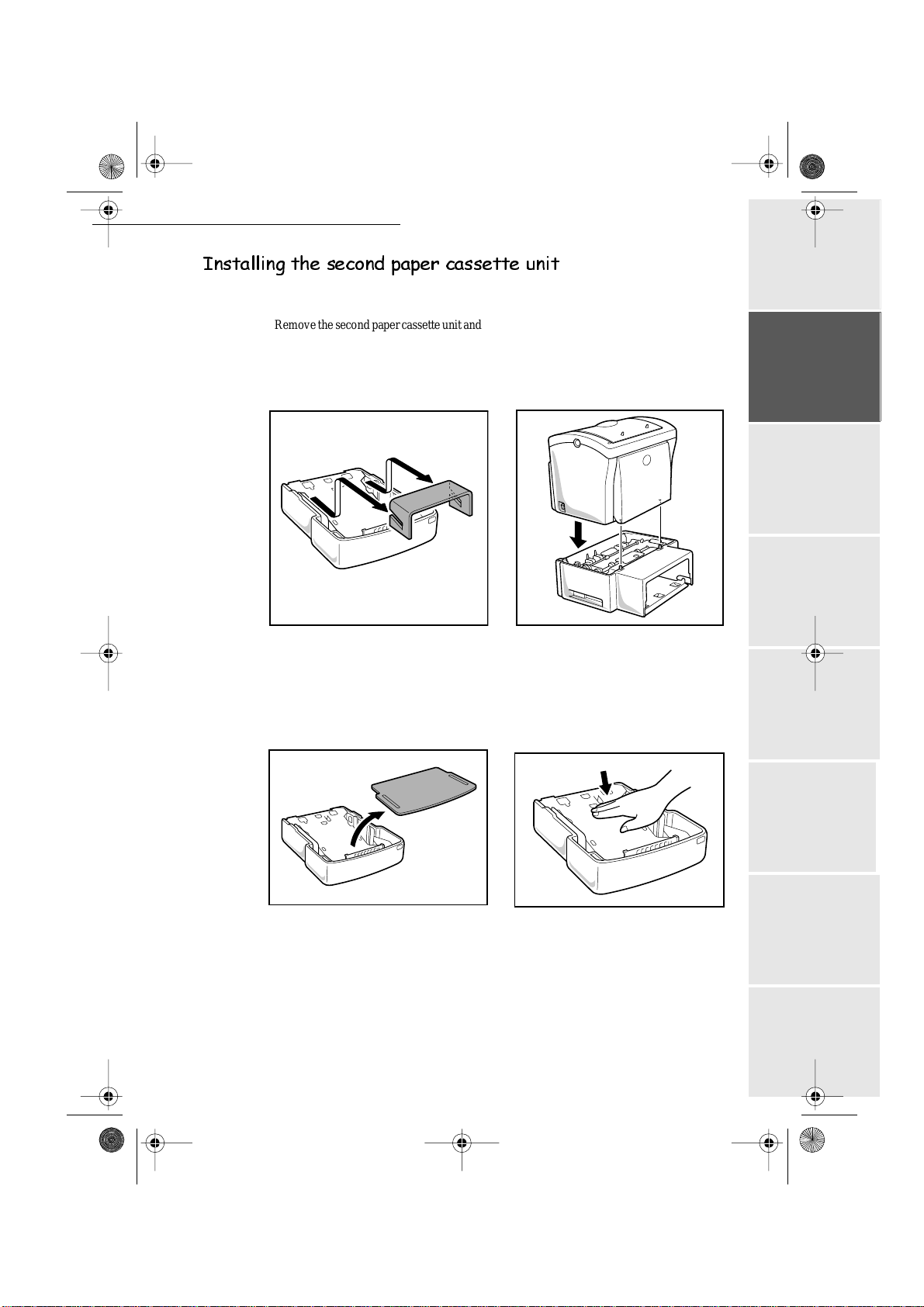
Insta llation.fm Page 9 Mardi, 22. mai 2001 4:57 16
Installation
,QVWDOOLQJWKHVHFRQGSDSHUFDVVHWWHXQLW
Remove th e second paper c asset te uni t and
tray 2 from their packaging, including the
protectiv e tape used to hold the various
components in place.
Place the printer on top of the base unit.
Make sure to al ign the cou pling pins of the
base unit with the holes located
underne ath th e print e r.
Remove the cov er from tray 2. Press down on the paper lifting plate
located inside of tray 2 until it locks.
1-9
Date en cours : 22 mai 2001
\\Sct31nt3\doc 31nt3 mac\SAGEM FM\DOC EN COURS\MFK 23261430-5 36xx Sagem GB\Installation.fm
Operation Settings Quick usageDirectoryMaintenanceSafety ContentsInstallation
Page 19
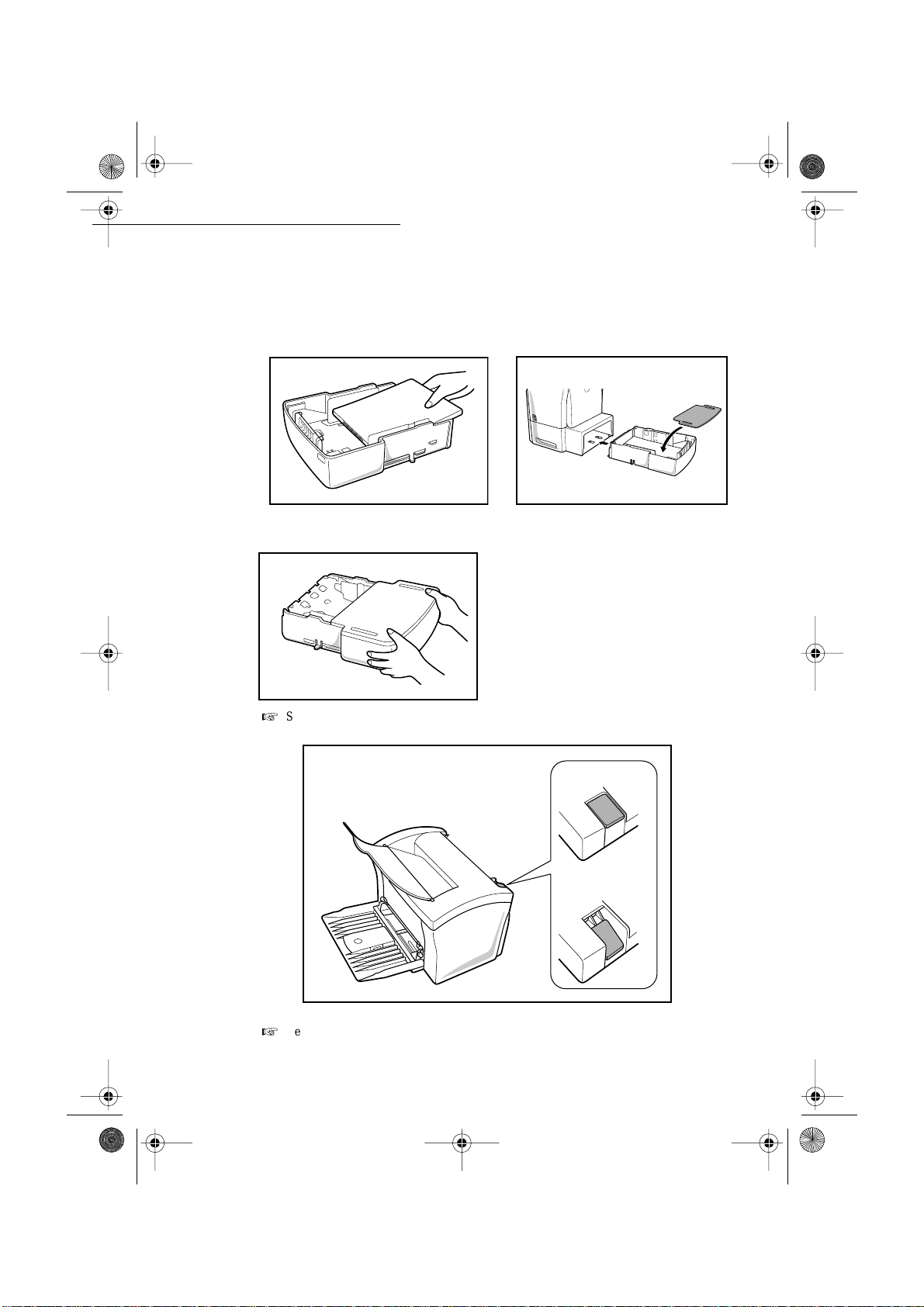
Insta llation.fm Page 10 Mardi, 22. mai 2001 4:57 16
Installation
Place a stack of up to 500 sheets of paper
into tray 2 so that the side that was facing
Replace the casse tte cover and insert
tray 2 into the second paper cassette unit.
up when the paper was unwrapped is still
facing up.
Remark : Be sure to use both hands whenever tray 2 is removed from or inserted into the second paper cassette unit.
+
Set the selector to position a.
a
b
+
Be sure the selecto r is alwa y s set to pos iti on a.
1-10
Date en cours : 22 mai 2001
\\Sct31nt3\doc 31nt3 mac\SAGEM FM\DOC EN COURS\MFK 23261430-5 36xx Sagem GB\Installation.fm
Operation Settings Quick usageDirectoryMaintenanceSafety ContentsInstallation
Page 20
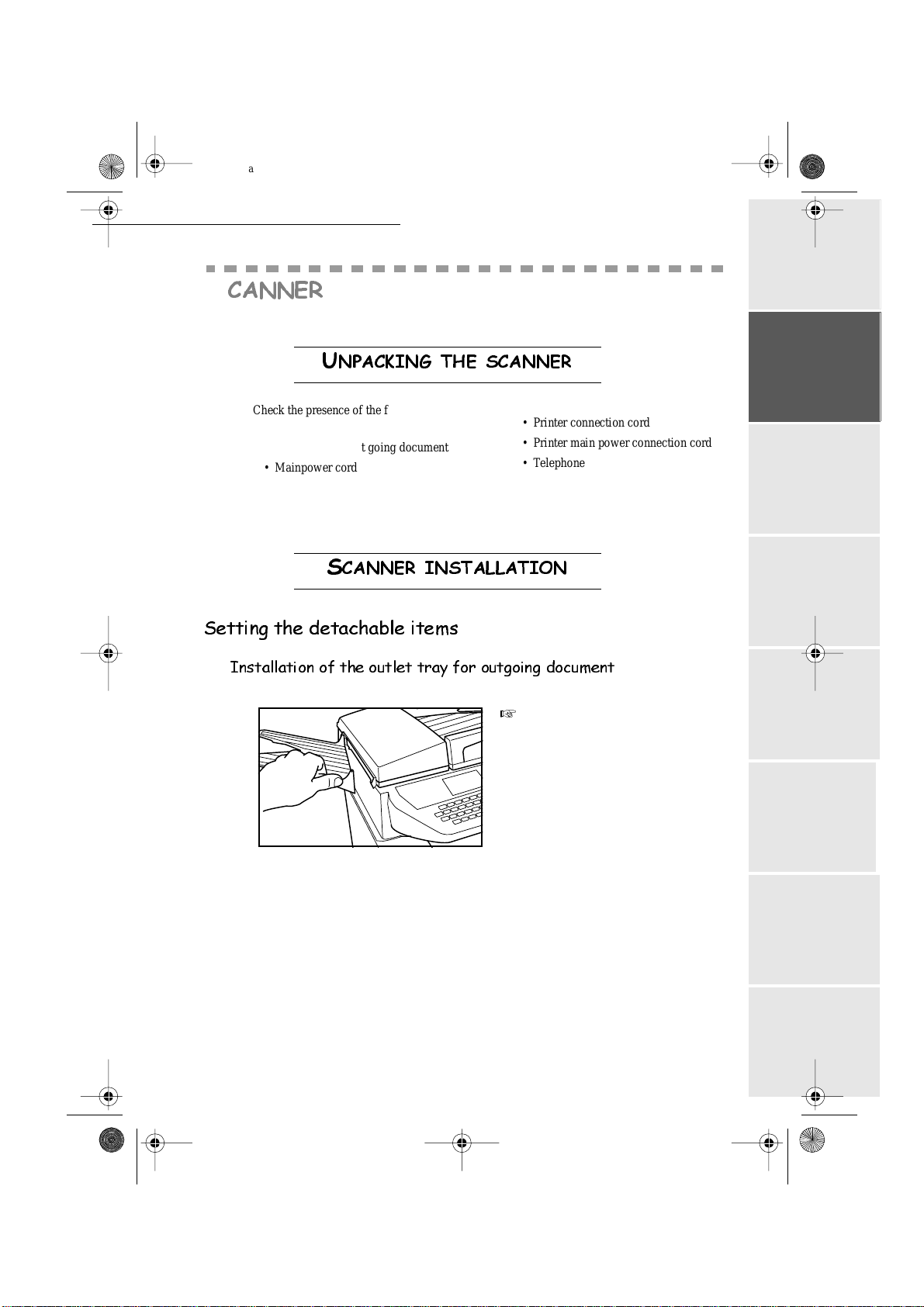
Insta llation.fm Page 11 Mardi, 22. mai 2001 4:57 16
Installation
6
&$11(5
8
13$&.,1*7+(6&$11(5
Check the presence of the following items:
• Scanner
• Outlet tray for out going docu m ent
• Mainpower cord
6
&$11(5,167$//$7,21
• Printer connection cord
• Printer main power connection cord
• Telephone line cord
• Starting gauge card (chipcard )
6HWWLQJWKHGHWDFKDEOHLWHPV
,QVWDOODWLRQRIWKHRXWOHWWUD\IRURXWJRLQJGRFXPHQW
+
Set the outlet tray on the left-hand side of
the fax machine by engaging the two
pins in their respective holes.
Operation Settings Quick usageDirectoryMaintenanceSafety ContentsInstallation
1-11
Date en cours : 22 mai 2001
\\Sct31nt3\doc 31nt3 mac\SAGEM FM\DOC EN COURS\MFK 23261430-5 36xx Sagem GB\Installation.fm
Page 21
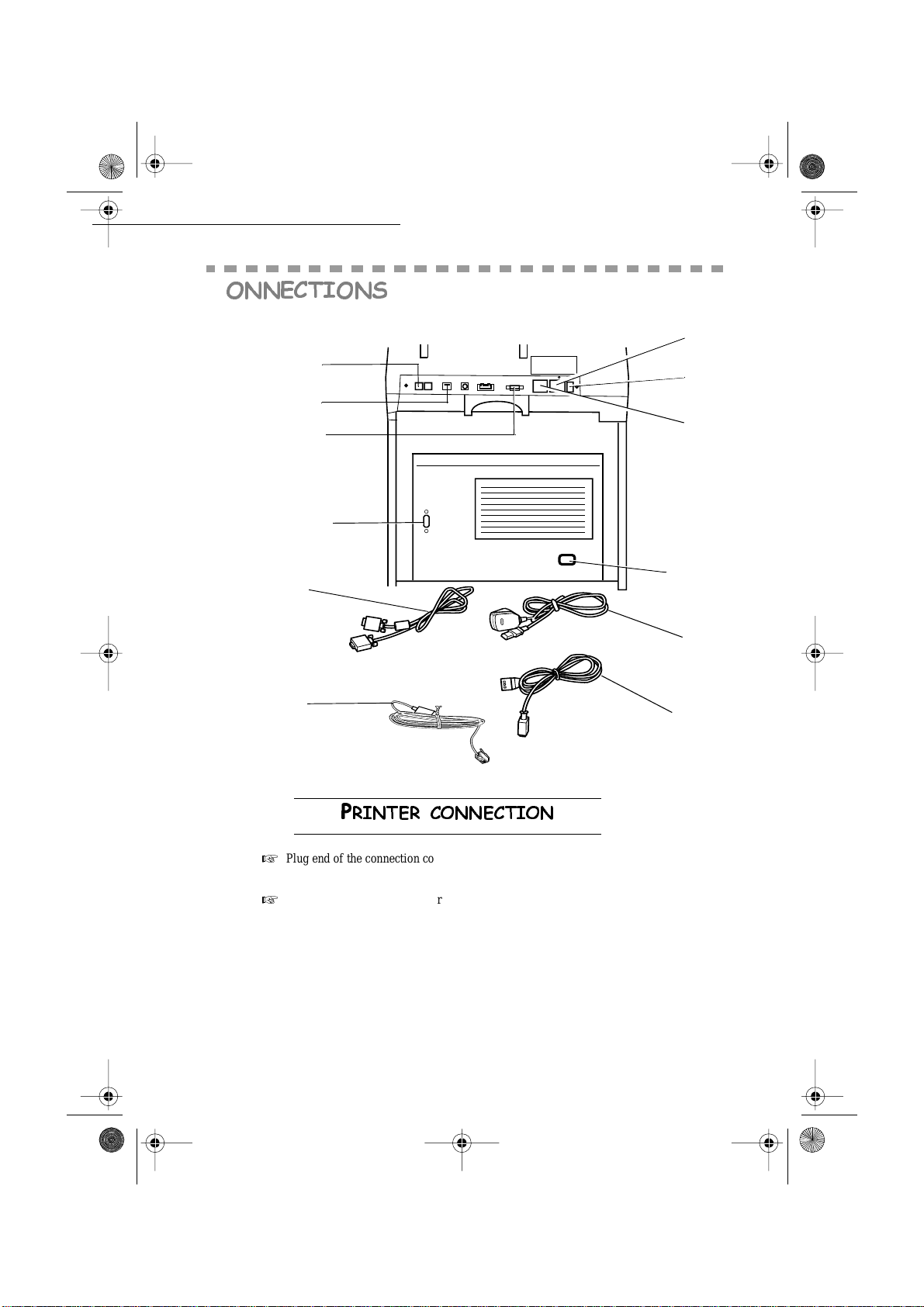
Insta llation.fm Page 12 Mardi, 22. mai 2001 4:57 16
Installation
&
211(&7,216
A
E
H
F
C
3
4
G
B
D
1
2
3
5,17(5&211(&7,21
+
Plug end of the connec ti on cord (3) into the jack of the fax machine ( F) and the other end
into the printer’s jack (C).
+
Plug end of the main power cord (2) into its jack on the fax machine (A) and the other end
into the printer’s jack (D).
1-12
Date en cours : 22 mai 2001
\\Sct31nt3\doc 31nt3 mac\SAGEM FM\DOC EN COURS\MFK 23261430-5 36xx Sagem GB\Installation.fm
Operation Settings Quick usageDirectoryMaintenanceSafety ContentsInstallation
Page 22
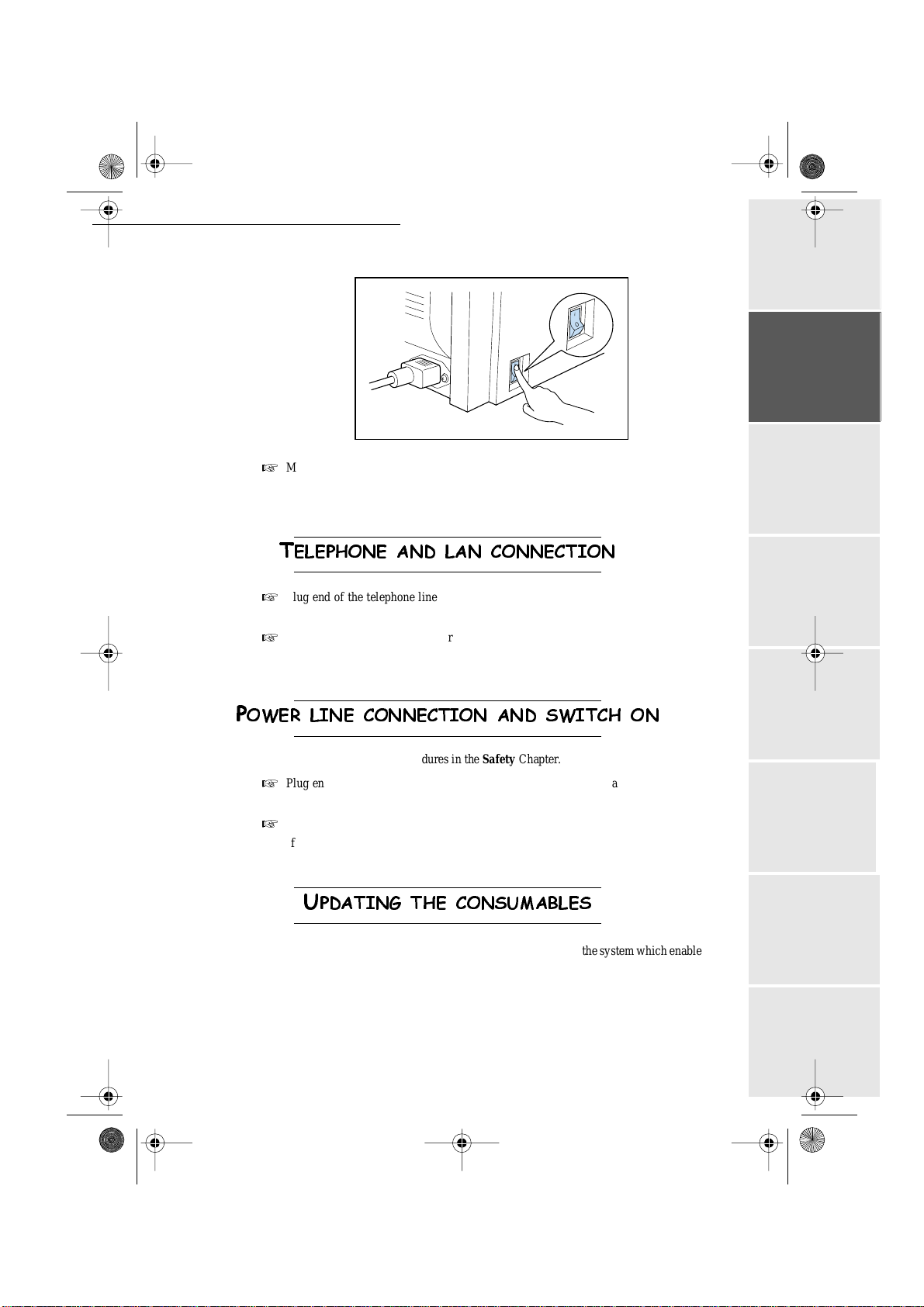
Insta llation.fm Page 13 Mardi, 22. mai 2001 4:57 16
Installation
.
+
Make sure that the power switch is in the I (On) position.
Caut i o n - Plu g onl y the powe r pack sup plie d with yo ur ma chine into t he port (A) by means of
the main power cord (2).
7
(/(3+21($1'/$1&211(&7,21
+
Plug end of the telephone line (4) into its jack on the fax machine (E), and the other end
into the wall telephone socket.
+
Plug end of the LAN cord (as provided by your network administrator) into port (H) of
your fax machine and the other end into your local network port dedicated to your fax
machine.
3
2:(5/,1(&211(&7,21$1'6:,7&+21
Caution - Refer to safety pr ocedures in the Safety Chapter.
+
Plug end of the main power cord (1) into the j ack of the fax (B), and the other end in the
wall outlet
+
Set the switch (G) (depending on model) to position 1 (On).
After a few sec onds, when the printer has warmed up, the date and time w ill appear.
8
3'$7,1*7+(&21680$%/(6
A chip card is delivered with the consumables. This card initializes the system which enables you
to know at any time the tone r cart r id ges co nsu mp tio n le vel .
After installing all the consumables in the printer, you need to inform the machine about their
features.
For this purpose, you must read the chip car d pr ovided with the machine, before using it.
1-13
Date en cours : 22 mai 2001
\\Sct31nt3\doc 31nt3 mac\SAGEM FM\DOC EN COURS\MFK 23261430-5 36xx Sagem GB\Installation.fm
Operation Settings Quick usageDirectoryMaintenanceSafety ContentsInstallation
Page 23
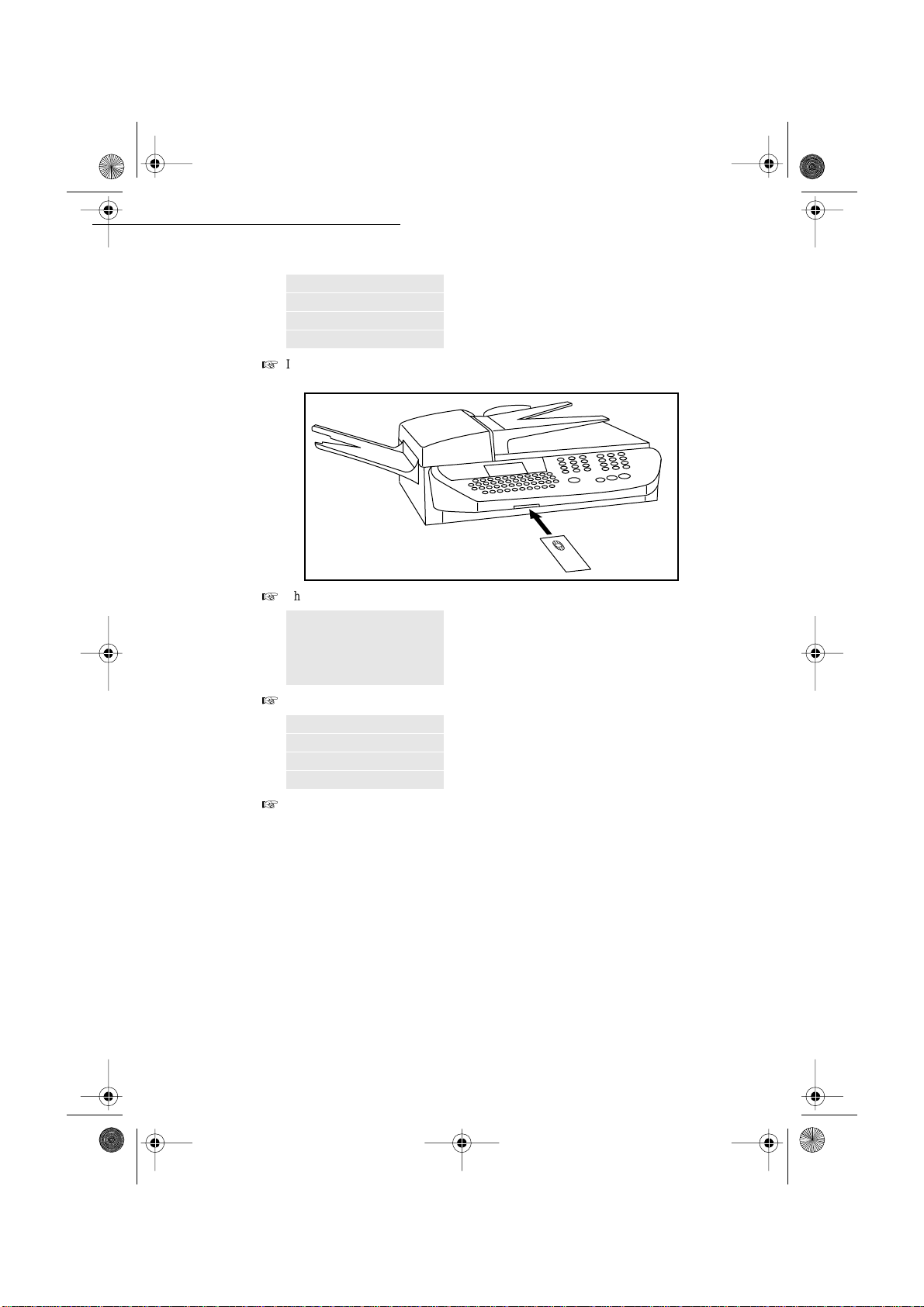
Insta llation.fm Page 14 Mardi, 22. mai 2001 4:57 16
Installation
The screen indi cates:
INITIALIZATION
INSERT GAUGE CARD
+
Insert the chip card ( or gauge card) in the card reader as showen below:
+
The following indications appear on the screen of the scanner unit:
INITIALIZATION
OF CONSUMABLES ?
CONFIRM = OK
CANCEL = C
+
As soon as the read ing operation is over, remove t he card:
INITIALIZATION
OF CONSUMABLES
RECORDED
REMOVE CARD
+
The operation is over, the card is no more necessa r y.
1-14
Date en cours : 22 mai 2001
\\Sct31nt3\doc 31nt3 mac\SAGEM FM\DOC EN COURS\MFK 23261430-5 36xx Sagem GB\Installation.fm
Operation Settings Quick usageDirectoryMaintenanceSafety ContentsInstallation
Page 24
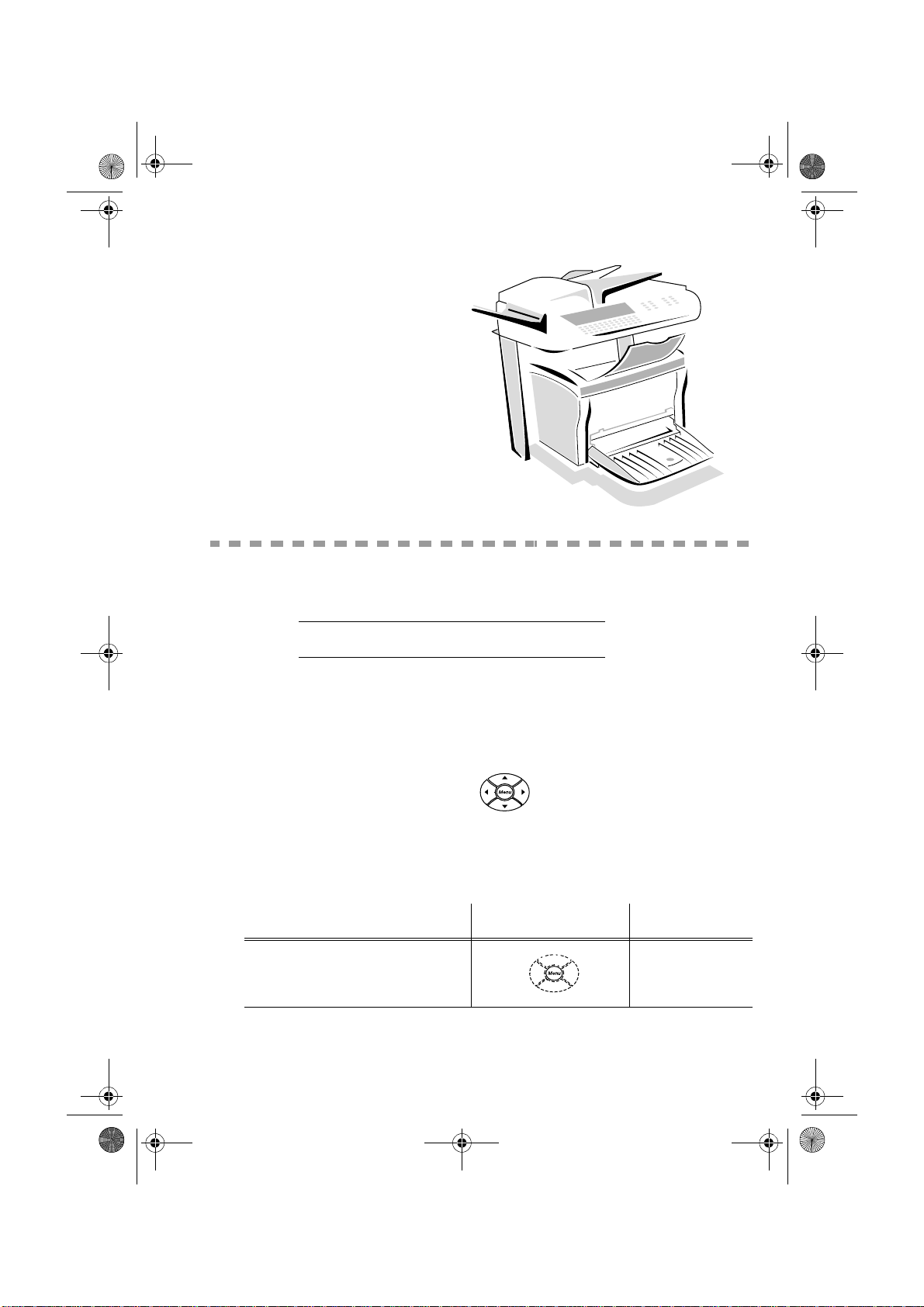
LIASSE 23261430-5.book Page 1 Mardi, 22. mai 2001 1:35 13
48,&.86$*(
1$9,*$7,210(7+2'6
35(6(17$7,21
The navigator gives you access to the me nus vi sib le on screen.
7KHQDYLJDWRU
This navigator has 5 keys and allow s you to move around within the menus of your mac hi ne .
0RYLQJZLWKLQWKHPHQXV
7R 8VHNH\ 6\PERO
Enter the main menu. MENU
2-1
Date en cours : 22 mai 2001
\\Sct31nt3\doc 31nt3 mac\SAGEM FM\DOC EN COURS\MFK 23261430-5 36xx Sagem GB\PriseEnMains.fm
Page 25
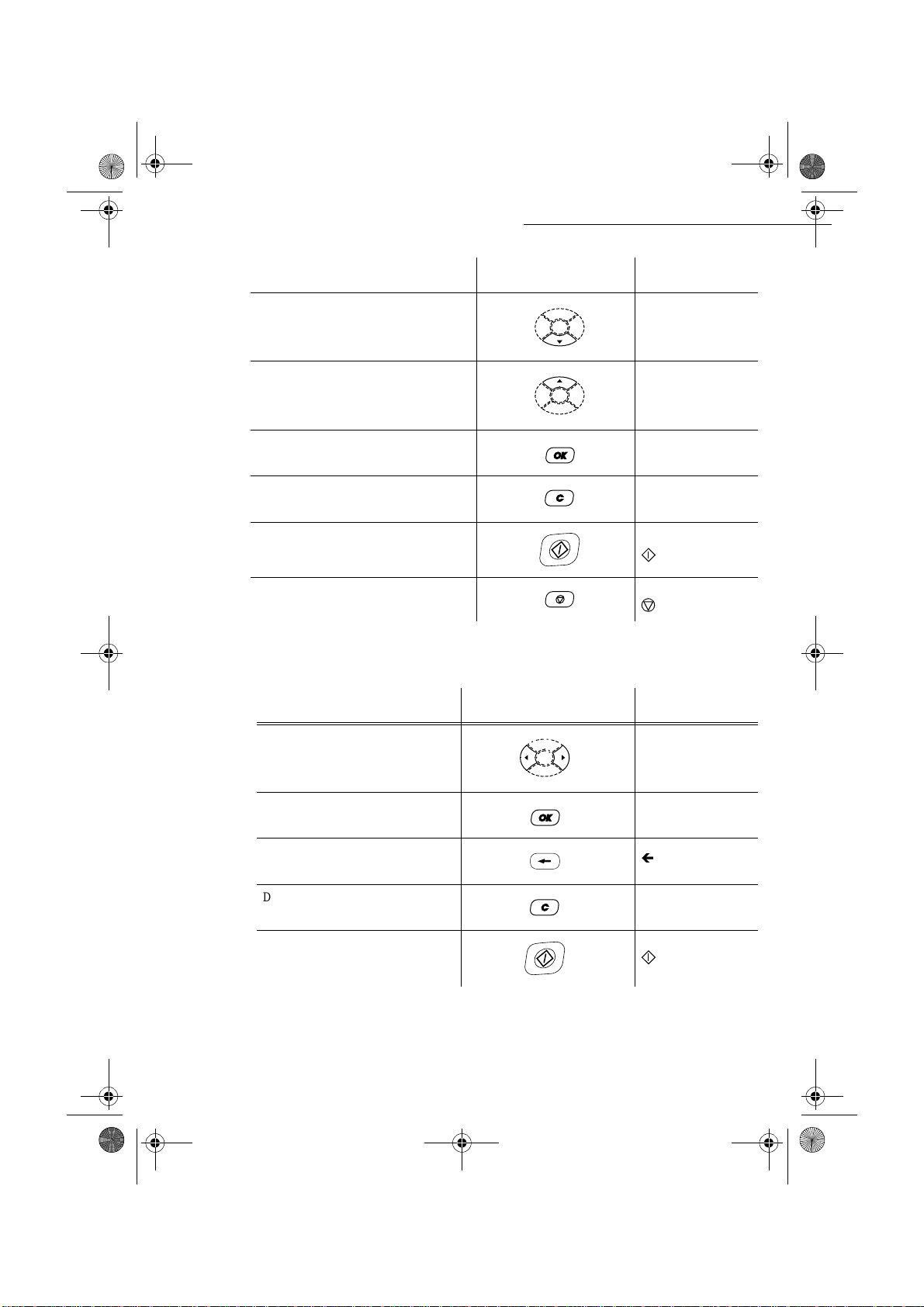
LIASSE 23261430-5.book Page 2 Mardi, 22. mai 2001 1:35 13
7R 8VHNH\ 6\PERO
Quick usage
Select the next line in the menu.
Select the previous line in the m en u.
Go to the following menu. OK
Return to the previous menu. C
Confirm and exit from the cu rrent menu.
Exit without confirming fro m t he curre nt
menu.
0RYLQJZLWKLQDGDWDHQWU\ILHOG
7R 8VHNH\ 6\PERO
Moving left or right. 3 4
6
5
Confirm your entry. OK
Delete a character by moving the cursor
to the left
Delete a char ac ter on the left of the
cursor without moving the c ursor.
Confirm your entry and retur n to the
initial screen.
7KHGLVSOD\VFUHHQ
The screen has 4 lines of 20 characters .
2-2
Date en cours : 22 mai 2001
\\Sct31nt3\doc 31nt3 mac\SAGEM FM\DOC EN COURS\MFK 23261430-5 36xx Sagem GB\PriseEnMains.fm
Ì
C
Page 26
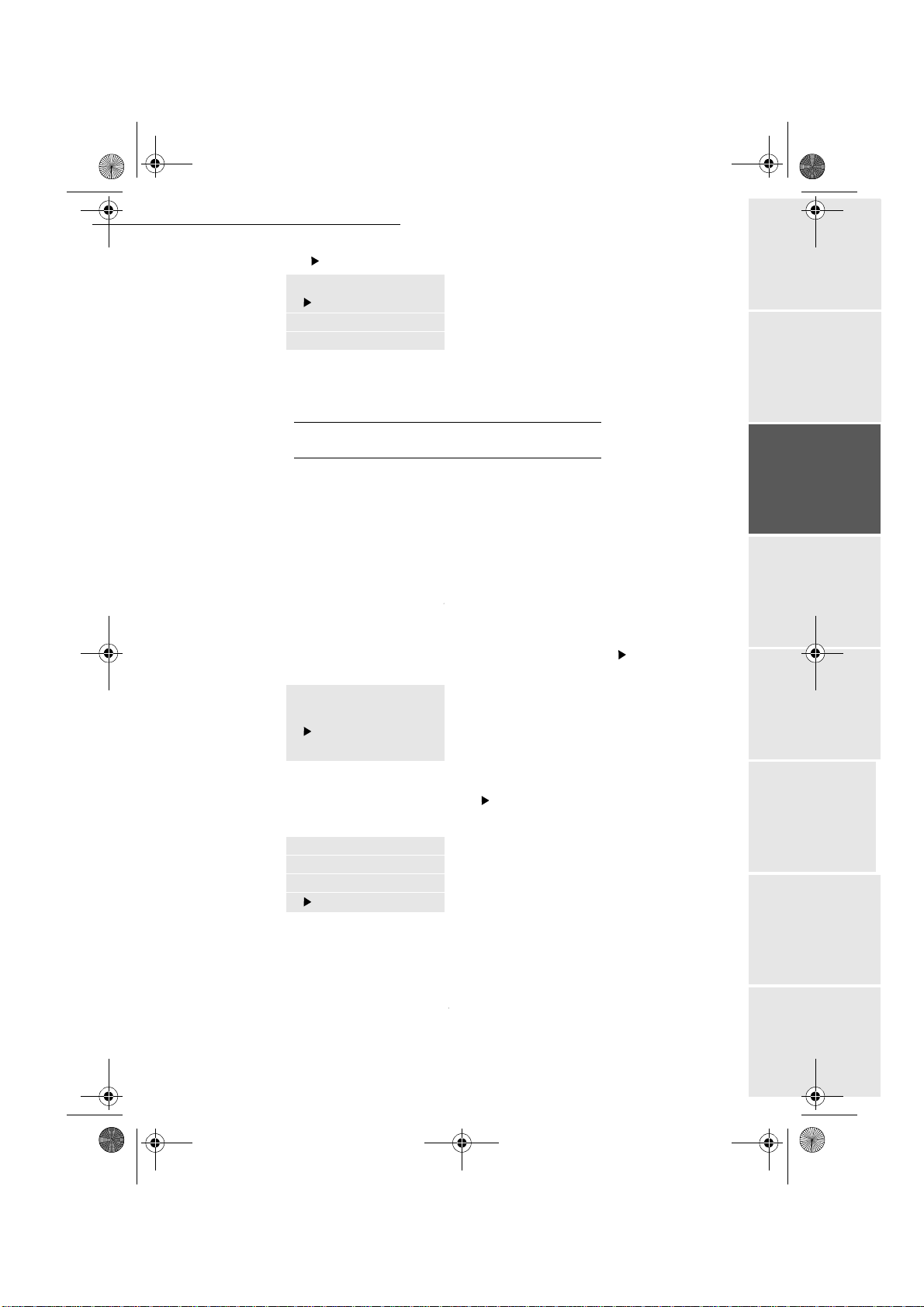
LIASSE 23261430-5.book Page 3 Mardi, 22. mai 2001 1:35 13
Quick usage
The cursor shows the line you selected.
F
----
FUNCTION
1 DIRECTORY
2 SETUP
3 SEND
For menus with more than three choices, use the arrows
next (hidden) lines of the me nu (4, 5, 6 etc.).
$&&(6672)81&7,216
Access to functions may be achieved in two ways.
• Step by step function access.
• Direct function access,
6WHSE\VWHSIXQFWLRQDFFHVV
You may print the function list (key ) to know the number of a function.
The following example describes how to enter your name so that it prints out as a header on your
fax (name of this function S
+ Press the MENU key, the functions list appears, move the cursor , with the 5 or 6
navigator arrows to place it in front of the line desired..
F
----
FUNCTION
1 DIRECTORY
2 SETUP
3 SEND
ETUP / YOUR NAME).
5 or 6 of the navigator to obtain the
+ Valida te your c hoi ce by pressing OK.
+ In the selected menu, move the cursor , with the 5or 6arrows to place it in front of
the sub-function desired.
F2
----
SETUP
1 DATE TIME
2 YOUR NUMBER
3 YOUR NAME
+ Valida te your c hoi ce by pressing OK.
'LUHFWDFFHVVE\QXPEHU
You may print the functions list (key ) to know the number of a function.
From the stand-by mode:
+ Press the MENU key, and enter the numbers of the required functions one after an oth er.
2-3
Date en cours : 22 mai 2001
\\Sct31nt3\doc 31nt3 mac\SAGEM FM\DOC EN COURS\MFK 23261430-5 36xx Sagem GB\PriseEnMains.fm
Operation Settings Quick usageDirectoryMaintenanceSafety ContentsInstallation
Page 27
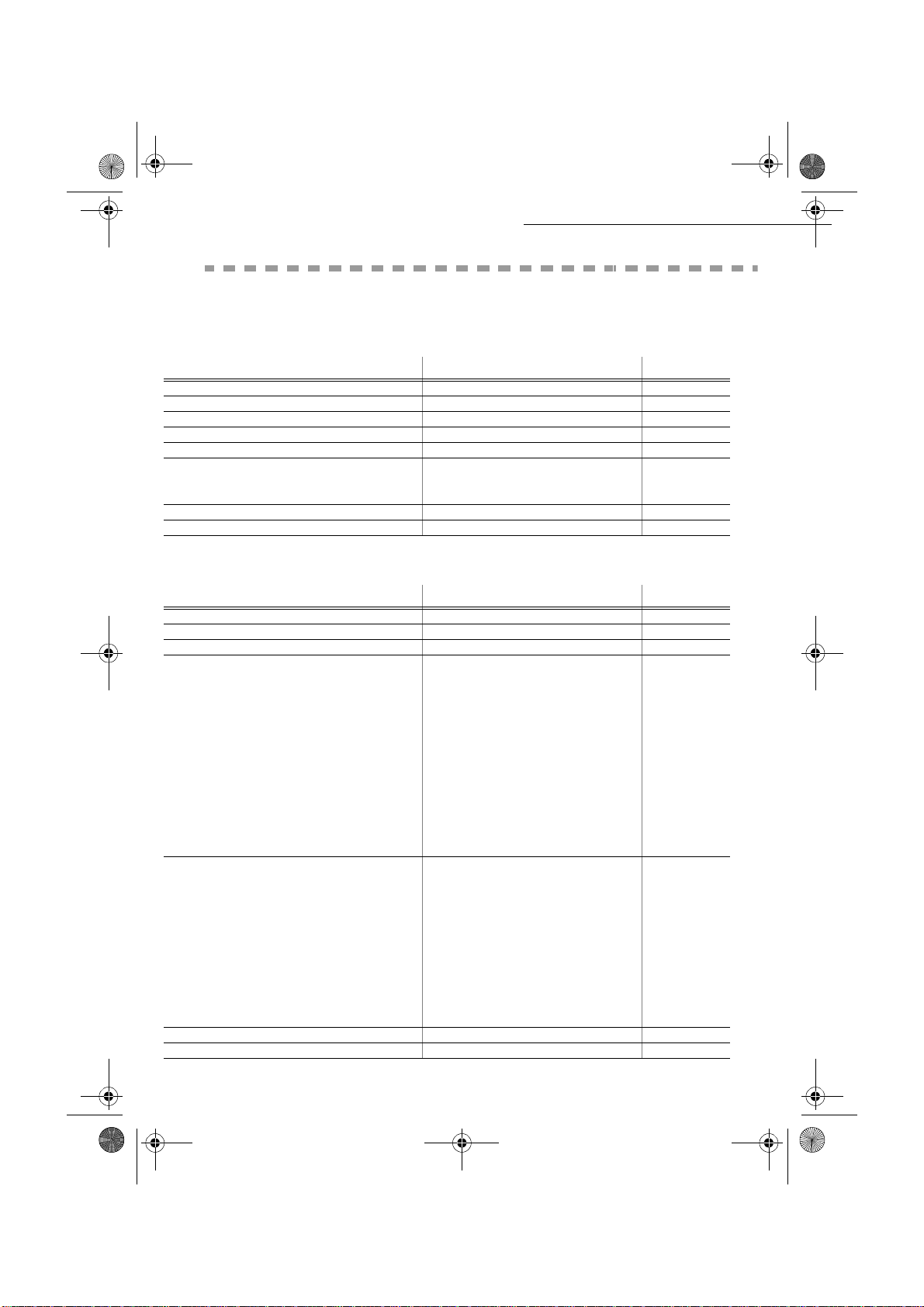
LIASSE 23261430-5.book Page 4 Mardi, 22. mai 2001 1:35 13
)81&7,216/,67
MAIN MENU 1 : DIRECTORY
)XQFWLRQV )XQFWLRQ'HVFULSWLRQ 3DJH
MENU : 11 - ADD NAME Phone number directory fi ll in p. 4/2
M
ENU : 12 - ADD LIST Enter the broadcasting list p. 4/3
ENU : 13 - SEE OR MODIFY Name modification in the directory p. 4/3
M
ENU : 14 - CANCEL Name delection in the directory p. 4/4
M
M
ENU : 15 - PRINT Directory printing p. 4/5
ENU : 16 - SAVE/LOAD Store the directory on a chi p c ard p. 4/1
M
161 S
162 L
ENU : 17 - IMPORT Enable/disable e-mail import p. 4/6
M
ENU : 18 - EXPORT Export directory e-mail p. 4/7
M
MENU : 21 - DATE TIME Date / time setting p. 3/1
M
ENU : 22 - YOUR NUMBER Telephone or fax number p. 3/1
ENU : 23 - YOUR NAME User name p. 3/2
M
ENU : 24 - SEND Send
M
241 S
242 M
243 E
M
ENU : 25 - RECEPTION Reception
253 R
254 N
255 F
256 A
257 P
M
ENU : 26 - NETWORKS Network
261 T
2611 N
262 L
2621 CONFIGURATION Configuration mode selection
2622 IP
2623 S
2624 G
2625 IEEE
2626 N
2627 N
ENU : 28 - PRINT Print settings list (see MENU 54)
M
M
ENU : 29 - TECHNICAL Technical parameters p. 3 /7
AVE Sa ve the di rectory on a chip card p. 4/1
OAD Load the directory from a chip card p. 4/1
MAIN MENU 2 : SETUP
)XQFWLRQV )XQFWLRQ'HVFULSWLRQ 3DJH
END REPORT Sending report printing type
EMORY SEND. Sending from scanner or memo ry
CO PERIOD Setting economy period nbr
EC. WITHOUT PAPER Acceptance of reception without paper p. 3/6
BR OF COPIES Nb of copies for recei ved documents p. 3 /6
AX TAD Fax answering activation p. 3/5
NSWER CODE Remote control enquiry code selection p. 3/5
C RECEPTION Choice for PC reception
EL. NETWORK p. 3/2
ETWORK T YPE Network type selectio n (PABX OR PSTN)p.3/2
OCAL NETWORK
ADDRESS IP address of the terminal
UBNET MASK Sub-network mask
ATEWAY Gateway a ddre ss
ADDRESS IEEE address of the terminal
ETBIOS NAME 1 Netbios Name 1 p. 3/10
ETBIOS NAME 2 Netbios Name 2 p. 3/10
(see
(see
(see
(a.)
MENU 371)
MENU 372)
MENU 373)
(a)
(a.)
(a.)
(a.)
(a.)
(a.)
Quick usage
p. 3/7
p. 3/10
p. 3/10
p. 3/10
p. 3/10
p. 3/10
2-4
Date en cours : 22 mai 2001
\\Sct31nt3\doc 31nt3 mac\SAGEM FM\DOC EN COURS\MFK 23261430-5 36xx Sagem GB\PriseEnMains.fm
Page 28
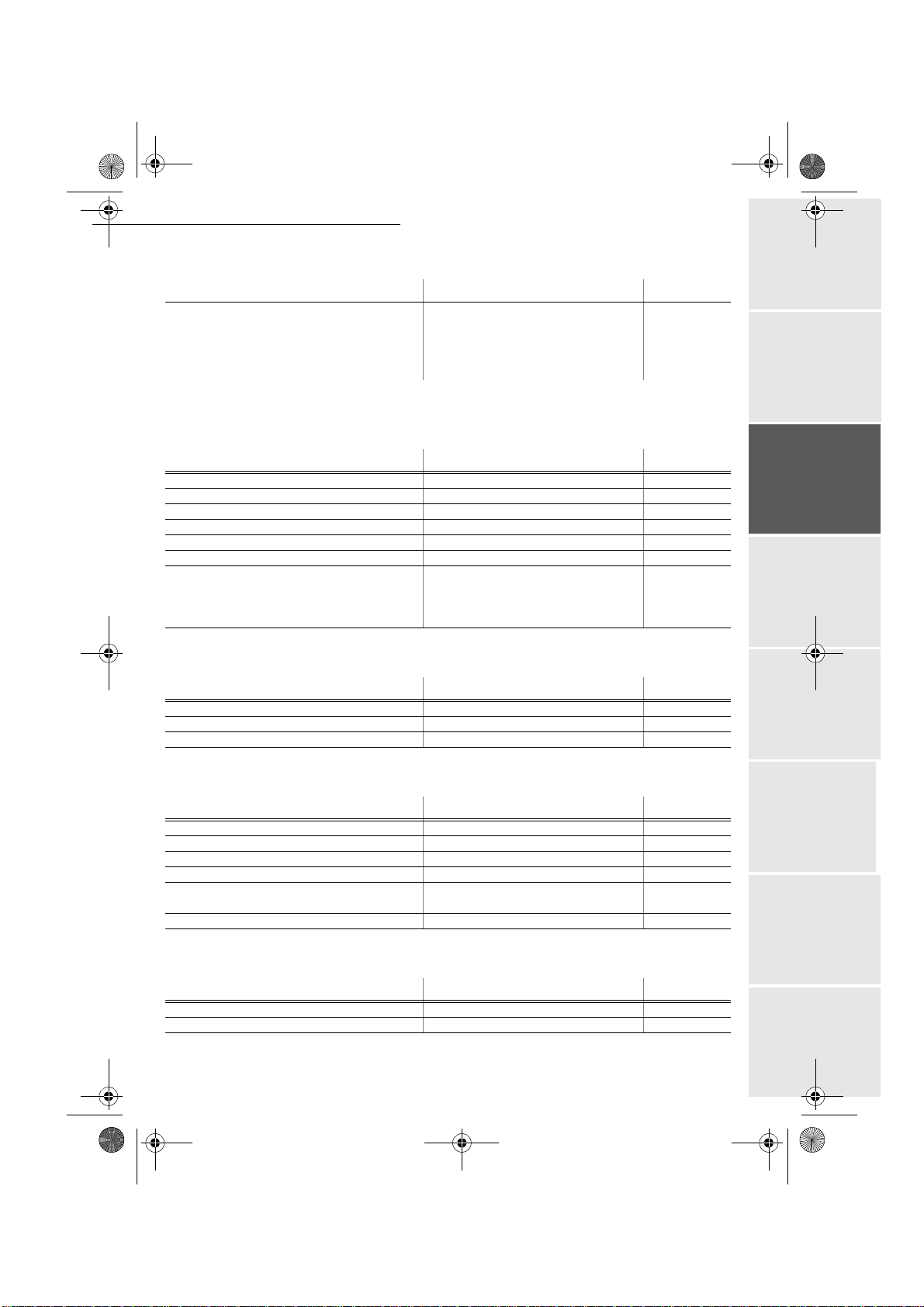
LIASSE 23261430-5.book Page 5 Mardi, 22. mai 2001 1:35 13
Quick usage
MAIN MENU 2 : SETUP
)XQFWLRQV )XQFWLRQ'HVFULSWLRQ 3DJH
MENU : 20 - GEOGRAPHIC Geographical settings
201 COUNTRY The country you select will set the network
language and corresponding keyboard
202 N
203 L
a. Depending on model.
ETWORK Sets the network individually
ANGUAGE Sets the language individually
MAIN MENU 3 : SEND
(a.)
(a.)
(a.)
)XQFWLRQV )XQFWLRQ'HVFULSWLRQ 3DJH
MENU : 31 - TRANSMISSION Delayed transmission and broadcasting p. 5/5
M
ENU : 32 - POLLING RX Pollin g a document p. 5/16
ENU : 33 - POLLING TX Inserting a document to be polled p. 5/15
M
ENU : 34 - MBX SENDING Sendin g to a MBX p. 5/20
M
M
ENU : 35 - MBX POLLING Polling o f a MBX p. 5/20
ENU : 36 - BROADCAST Sending of broadcasting p. 3/6
M
ENU : 37 - SETUP see MENU 24
M
371 S
372 M
373 E
END REPORT Sending report printing type p. 3/4
EMORY SEND. Se nding from feeder or memory p.3 /4
CO PERIOD Setting economy period nbr p. 3/4
MAIN MENU 4 : FAX TAD
)XQFWLRQV )XQFWLRQ'HVFULSWLRQ 3DJH
MENU : 41 - PRINT Print the received mess ages p. 3/5
M
ENU : 42 - ACTIVATION Fax tad activation p. 3/5
ENU : 43 - ANSWER CODE Remote access code selection p. 3/5
M
(a.)
p. 3/2
p. 3/2
p. 3/3
MAIN MENU 5 : PRINT
)XQFWLRQV )XQFWLRQ'HVFULSWLRQ 3DJH
MENU : 51 - FUNCTIONS LIST Functions list printing p. 5/14
ENU : 52 - LOGS Tx and Rx logs printing p. 5/13
M
M
ENU : 53 - DIRECTORY Print the directory p. 4/5
ENU : 54 - SETUP User parameters printing p. 5/14
M
ENU : 55 - COMMANDS Printing o f the command li st (see
M
ENU : 56 - MBX Print list of MBX (see MENU 75)
M
MENU 65)
MAIN MENU 6 : COMMANDS
)XQFWLRQV )XQFWLRQ'HVFULSWLRQ 3DJH
MENU : 61 - PERFORM Perform a command on hold p. 5/8
ENU : 62 - SEE OR MODIFY Update of a command on hol d p . 5/8
M
2-5
Date en cours : 22 mai 2001
\\Sct31nt3\doc 31nt3 mac\SAGEM FM\DOC EN COURS\MFK 23261430-5 36xx Sagem GB\PriseEnMains.fm
Operation Settings Quick usageDirectoryMaintenanceSafety ContentsInstallation
Page 29
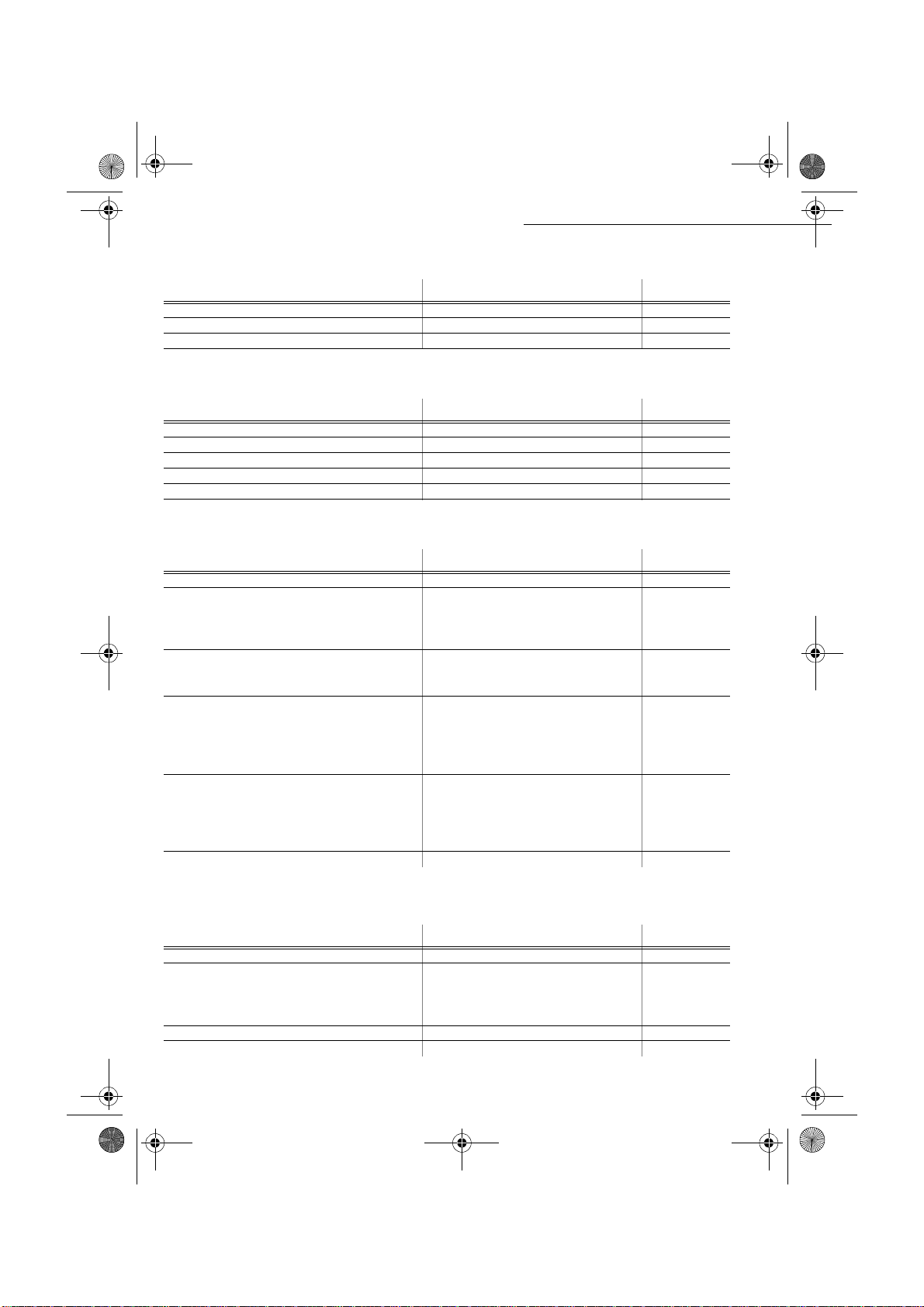
LIASSE 23261430-5.book Page 6 Mardi, 22. mai 2001 1:35 13
M
AIN MENU 6 : COMMANDS
)XQFWLRQV )XQFWLRQ'HVFULSWLRQ 3DJH
MENU : 63 - CANCEL Delete a command on hold p. 5/8
M
ENU : 64 - PRINT Printing of a document in wait queue p. 5/8
ENU : 65 - PRINT LIST Printing of the command list p. 5/8
M
MAIN MENU 7 : MAILBOXES.
)XQFWLRQV )XQFWLRQ'HVFULSWLRQ 3DJH
MENU : 71 - INITIALISE Creating and modification of a MBX p. 5/18
ENU : 72 - POLLING TX Storing a document in a Mailbox p. 5/19
M
M
ENU : 73 - PRINT Print content of a M ailbox p. 5/19
ENU : 74 - CANCEL Suppress an empty mailbox p. 5/19
M
ENU : 75 - PRINT LIST Print list of MBX p. 5/19
M
MAIN MENU 8 : ADVANCED FUNCTIONS
)XQFWLRQV )XQFWLRQ'HVFULSWLRQ 3DJH
MENU : 80 - CALIBRATION Scanner ca libration
M
ENU : 82 - LOCK Interlocking act ivation
821 L
822 L
823 L
ENU : 83 - PREFIX Dialing prefix activat ion
M
831 N
832 P
ENU : 84 - COUNTERS Seeing activity counters
M
841 P
842 L
843 S
844 R
M
ENU : 87 - SCAN. AND PRINT. Scanner(s) and pri nter setting p. 5/11
ENU : 871 - CIS SCANNER Sheet -feed scanner settings (CIS) (On
M
M
ENU : 872 - CCD SCANNER Flat-bed scanner settings (CCD)
ENU : 873 - PRINTER Printer settings
M
ENU : 88 - CONSUMABLES Consumables status p. 6/1
M
OCKING CODE Entering interlock code p. 5/17
OCK KEYBOARD Keypad interlocking activation p.5/17
OCK NUMBER Number interlocking activation p. 5/17
UMBER SIZE Min. size number to be send with prefix p. 3/3
REFIX SETTING Entry of dialing pre fix value p. 3/3
RINTED PAGES Printed apges counter p. 5/15
OCAL COPIES Local copies counter p. 5/15
ENT PAGES Sent pages counter p. 5/15
ECEIVED PAGES Received pages counter p. 5/15
model 3620 only)
Quick usage
MAIN MENU 9 : INTERNET
)XQFWLRQV )XQFWLRQ'HVFULSWLRQ 3DJH
MENU : 91 - PROVIDER Select internet Service Provider p. 3/12
ENU : 92 - INIT
M
921 CONNECTION Setting of internet service provider p. 3/12
922 M
923 S
M
ENU : 93 - IMMED. ACCESS Immediate access to supplier p. 3/15
ENU : 94 - SETTINGS Internet settings
M
Date en cours : 22 mai 2001
\\Sct31nt3\doc 31nt3 mac\SAGEM FM\DOC EN COURS\MFK 23261430-5 36xx Sagem GB\PriseEnMains.fm
ESS. SERVICE Setting the E_mail address p. 3/12
ERVERS Setting the SMTP, POP3 and DNS p. 3/12
2-6
Page 30
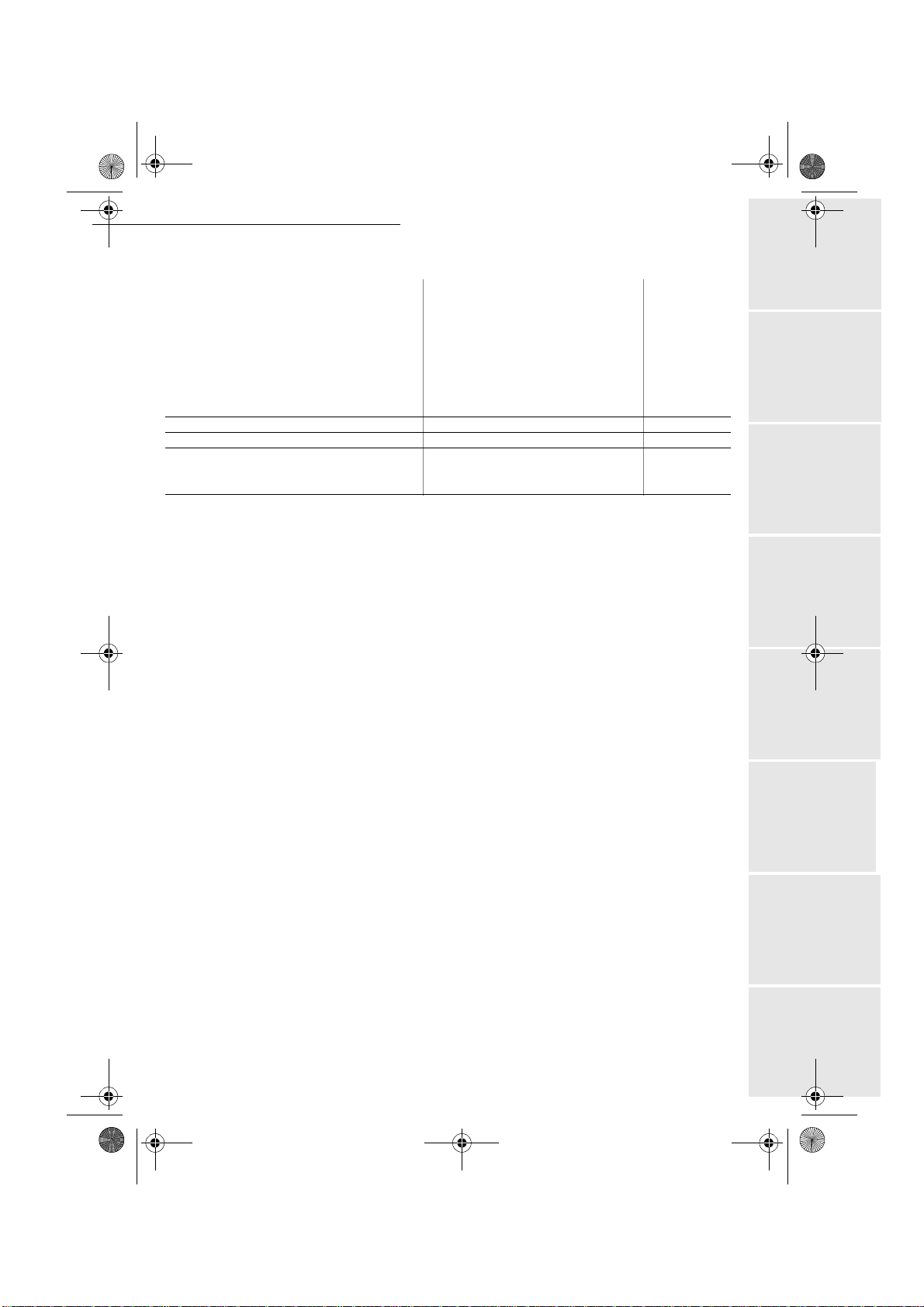
LIASSE 23261430-5.book Page 7 Mardi, 22. mai 2001 1:35 13
Quick usage
AIN MENU 9 : INTERNET
M
)XQFWLRQV )XQFWLRQ'HVFULSWLRQ 3DJH
941 CONNECT. TYPE Select type of connection p. 3/13
942 TX T
943 S
or
944 D
945 P
ENU : 95 - SEND E-MAIL Sending E-Mail p. 5/6
M
ENU : 96 - SORT MESSAGES Choose reception typ e p. 3/14
M
M
ENU : 99 - SUBSCRIPTION Internet subscription (depending on model) p. 3/11
991 R
992 N
YPE Select type of transmission p. 3/13
ET TIMES
ERIOD
P
EPOSIT NOTICE Prin ting of de posit notice p. 3/4
RINT Print Inter net parameters p. 3/14
EGISTERING Send the Internet registration form p. 3/11
EW E-MAIL ADDR. Enter the E-Mail address p. 3/11
Change connection times
p. 3/13 or
p. 3/13
Installation
2-7
Date en cours : 22 mai 2001
\\Sct31nt3\doc 31nt3 mac\SAGEM FM\DOC EN COURS\MFK 23261430-5 36xx Sagem GB\PriseEnMains.fm
Operation Settings Quick usageDirectoryMaintenanceSafety Contents
Page 31

LIASSE 23261430-5.book Page 8 Mardi, 22. mai 2001 1:35 13
Quick usage
2-8
Date en cours : 22 mai 2001
\\Sct31nt3\doc 31nt3 mac\SAGEM FM\DOC EN COURS\MFK 23261430-5 36xx Sagem GB\PriseEnMains.fm
Page 32

LIASSE 23261430-5.book Page 1 Mardi, 22. mai 2001 1:35 13
6(77,1*6
0$,16(77,1*6
To obtain quality transmissions (in-goi ng and outgoing), it is recommended to properly set your
machine.
'DWH7LPH
At any moment you ma y change the date and time of your fax machine.
To change the date and time:
+ Enter one aft er a nother the numbers of the required ti m e and date,
(for example for november 8 2000 at 9h33, press 0,8,1,1,0,0,0,9,3,3) then validate by
pressing key O
<RXUID[QXPEHU
Your fax offers to print out your fax number on every document it transmits if you saved this number
and if the machine is set with
To save your fax number:
+ Enter your fax number (20 digits max.) and validate by pressing key OK.
%()25(75$160,66,21
K.
SENDING HEADER (refer to paragraph Technical parameters, page 3/7).
3-1
M
ENU : 21 - SETUP / DATE TIME
M
ENU : 22 - SETUP / YOUR NUMBER
Date en cours : 22 mai 2001
\\Sct31nt3\doc 31nt3 mac\SAGEM FM\DOC EN COURS\MFK 23261430-5 36xx Sagem GB\Configuration.fm
Page 33

LIASSE 23261430-5.book Page 2 Mardi, 22. mai 2001 1:35 13
1DPH
Settings
Your fax offers to print out your name on every document it transmits if you saved your name and
if the machine is set with
To save your name:
SENDING HEADER (refer to paragraph Technical parameters, page 3/7).
+ Enter yo ur name (20 characters max) then va l ida te w ith th e ke y OK.
7\SHRIQHWZRUN
You may connect your fax to either a PSTN or private network like auto switch exchange PABX.
You must define for example the network the most convenient.
To select the type of network:
ENU : 2611 - SETUP / NETWORKS / TEL. NETWORK / NETWORK TYPE
M
+ Select option PABX or PSTN then validate your choice wit h OK.
*HRJUDSKLFDOVHWWLQJVGHSHQGLQJRQPRGHO
These settings will enable you to use your terminal in different preset countries and in different
languages.
&RXQWU\
By choosing a country, you initialise:
• the settings for its public telephone network
• its de fau lt la ngua ge
• its de fault type of keyboard.
To select the country:
ENU : 201 - SETUP / GEOGRAPHIC / COUNTRY
M
+ Select the required option and press the OK key to confirm .
M
ENU : 23 - SETUP / YOUR NAME
1HWZRUN
This setting enables you to individua ll y set the typ e of pu bl ic tele phone network so that your
terminal can communicate over the public network of the country you have chosen in compliance
with the applicable standards.
Remark : This setting is different from the NETWORK TYPE setting (p. 3/2), which allows choosing between public and
private network.
To select the network:
ENU : 202 - SETUP / GEOGRAPHIC / NETWORK
M
+ Select the required option and press the OK key to confirm .
/DQJXDJH
This setting enables you to choose a l anguage other than that imposed by the COUNTRY setting.
3-2
Date en cours : 22 mai 2001
\\Sct31nt3\doc 31nt3 mac\SAGEM FM\DOC EN COURS\MFK 23261430-5 36xx Sagem GB\Configuration.fm
Page 34
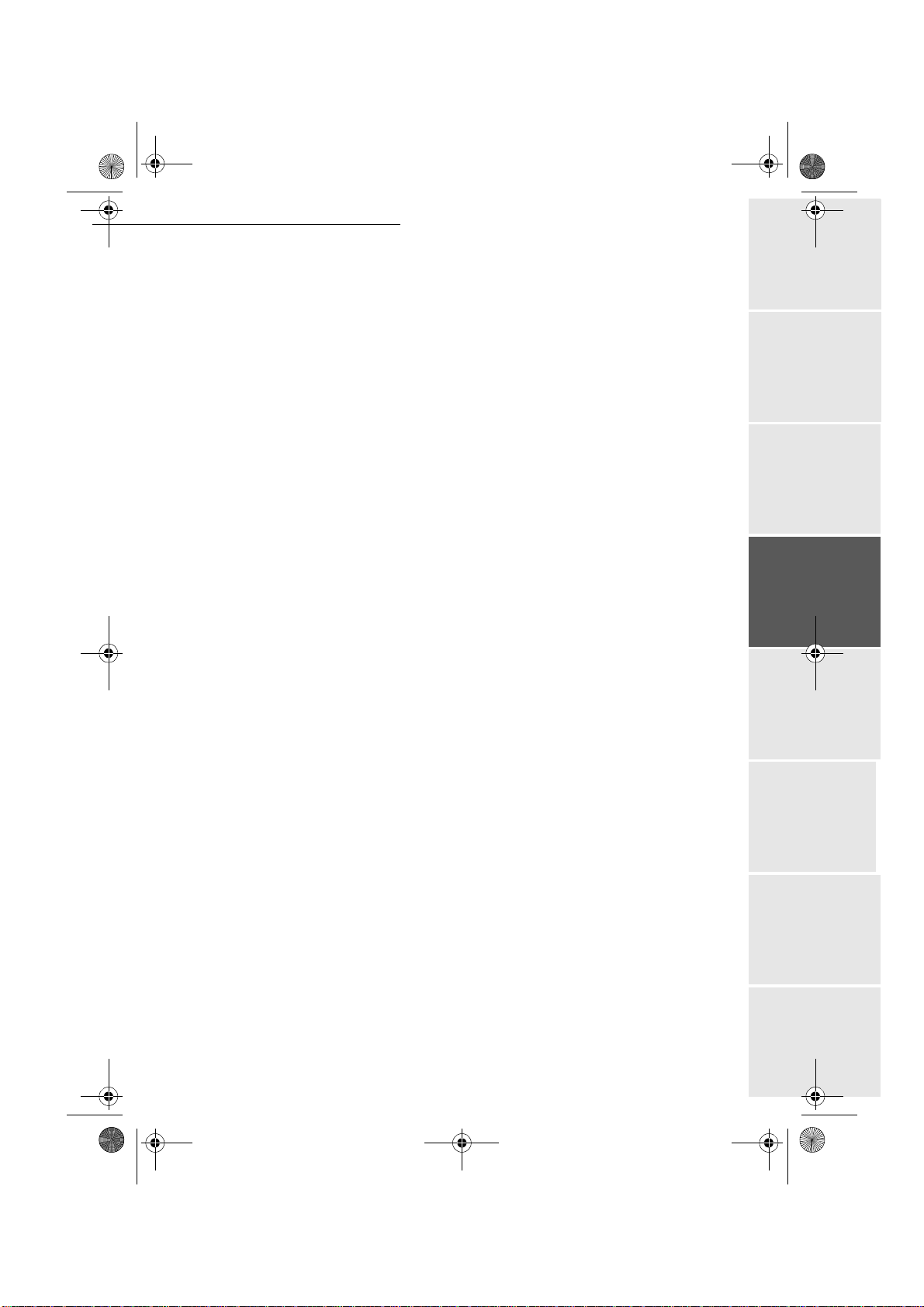
LIASSE 23261430-5.book Page 3 Mardi, 22. mai 2001 1:35 13
Settings
To select the language:
+ Select the required option and press the OK key to confirm.
/RFDOSUHIL[
This function is used when your fax is installed with a private ne twork, behind an auto branch
exchange telephone company. It allows you to program an additional automatic local prefix (to
be defined), enabling you to automatically exit th e company’s telephone netwo rk system , but
only under certain conditions:
• the company’s internal numbers, where a prefix is not req uired , must be short num bers less
than the minimal size (to be defined),
• the ou tside num bers requi ring a pr efix, must be lon g numbers gr eater or e qual to the mini-
mal size (to be defined, for examp le France has 10 numbers).
Programming your fax with the local prefix consists of two steps:
• defining the minimal size (or equal) of the company’s outside numbers,
• defin ing the outgoing local prefix of the company’s telephone network. This prefix will
automatically be added as soon as an external number is dialled.
Caution - If you d efine a local pref ix, do not a dd it to the num bers store d in the di rectory: it
will be dialled with each number.
ENU : 203 - SETUP / GEOGRAPHIC / LANGUAGE
M
'HILQLQJWKHPLQLPDOVL]H
MENU : 831 - ADVANCED FUNCTIONS / PREFIX / NUMBER SIZE
+ You can change the default value for the minimal s ize of the com pany’s outside numbers
and validate with O
K. The minimal size will range betwe en 1 and 30.
'HILQLQJWKHORFDOSUHIL[
MENU : 832 - ADVANCED FUNCTIONS / PREFIX / PREFIX SETTING
+ Enter the outgoing local prefix of the company’s telephone network (maximum 5
characters ) and validate wi th O
K.
7UDQVPLVVLRQUHSRUWDQGGHSRVLWQRWLFH
You may print a transmission report for all communicat io ns via th e te le phone network (STN)
or a deposit sheet for all communicati o ns via Internet.
You may choose between more than one criteria for printing repo rts or de posi t she et s:
WITH, a report is given when the transmission was properly performed or when it is
•
completely aband oned (but there is only one report per request),
WITHOUT, no transmission report, howeve r, your fax notes all transmissions that took place
•
in its log, (refer to parag raph Logs, page 5/13)
ALWAYS, a report is printed with each transmission,
•
•
ON ERROR, a report is printed only if the transmissions failed or if completely abandonned.
At each transmission report from the memory, a reduced version of the first page is automatically
combined.
3-3
Operation Settings Quick usageDirectoryMaintenanceSafety ContentsInstallation
Date en cours : 22 mai 2001
\\Sct31nt3\doc 31nt3 mac\SAGEM FM\DOC EN COURS\MFK 23261430-5 36xx Sagem GB\Configuration.fm
Page 35

LIASSE 23261430-5.book Page 4 Mardi, 22. mai 2001 1:35 13
Settings
To select the repo rt ty p e:
+ Select the required option WITH, WITHOUT, ALWAYS, or ON ERROR and validate your cho ice
K.
with O
To select the deposit notice type:
+ Select the required option WITH, WITHOUT, ALWAYS, or ON ERROR and validate your cho ice
K.
with O
(FRQRP\SHULRG
This function allows you to defer a fax transmission to defer a fax transmisison to "off-peak hours"
and thus reduce the cost of your communications.
The economy period, giving you a more advantageous rate via the telephone network (at off-peak
hours), is preset by default from 6.00 P. M to 8.00 A.M. Nevertheless you may change this time
slot.
0RGLI\LQJWKHHFRQRP\SHULRG
+ Enter t he hours of the new economy period and validate your selection with the key OK.
8VLQJWKHHFRQRP\SHULRG
To transmit in economy period, you just have to press the ECO key instead of the key. The fax
will automatically be transmitted during the economy period.
ENU : 241 - SETUP / SEND / SEND REPORT
M
M
ENU : 944 - INTERNET / SETTINGS / DEPOSIT NOTICE
MENU : 243 - SETUP / SEND / ECO PERIOD
'RFXPHQWIHHGW\SHV
You may choose the way you wa nt to fee d your documents at transmission:
• from memory, transmission will take plac e only afte r memory storage of the docume nt and
dialing. It allows you to recup era te ori gi nals more rapidly.
• from the feeder of the sheet-feed scanner (refer to parag raph Positionin g the document,
page 5/1), transmission wil l occur after dialing. It allows transmission o f bulky documents
(its size may exceed th e memo ry capacity).
To select the way you want to feed your documents :
+ Select the option MEM ORY or FEEDER and validate your choi ce with OK.
3-4
Date en cours : 22 mai 2001
\\Sct31nt3\doc 31nt3 mac\SAGEM FM\DOC EN COURS\MFK 23261430-5 36xx Sagem GB\Configuration.fm
ENU : 242 - SETUP / SEND / MEMORY SEND.
M
Page 36

LIASSE 23261430-5.book Page 5 Mardi, 22. mai 2001 1:35 13
Settings
%()25(5(&(37,21
)D[DQVZHULQJPDFKLQH
The Fax answering machine allows you to keep confidential all documents in storage and to avoid
always printing them at rec eption.
The signal "Fax Messages" lets you know t he state of your Fax answering machine :
• Ligh t on: the answe ri ng m ac hi ne is on.
• Flashi ng: Your fax has documents in storage or is in the process of recei vi ng fa xe s.
• L ight off: the answer ing machine is off.
You can assure document confidentiality by using the 4 digit access code. Once saved, you will
be asked this access code for:
• printing fax messages found in memory,
• activate or deactivate the Fa x answering machine.
6DYLQJDQDFFHVVFRGH
or
+ Enter the code (4 digits) and validate with the key OK.
MENU : 43 - FAX TAD / ANSWER CODE
ENU : 256 - SETUP / RECEPTION / ANSWER CODE
M
$FWLYDWHRUGHDFWLYDWHWKHDQVZHULQJPDFKLQH
or
M
+ Select the required option WITH or WITHOUT and validate your choice with OK.
+ If you saved an access code for your Fax answering e nter it and validate with OK.
Your Fax answering is either on with the si gna l light "Fax Messages" on, or off with the signal
light "Fax Messages" off.
3ULQWID[PHVVDJHVVWRUHGLQWKHPHPRU\
+ If you hav e de fi ne d an access code for your fax TAD, enter it and pre ss OK to confirm.
Documents received and stored in the memory are printed.
5HFHSWLRQZLWKRXWSDSHU
Your fax offers you the possibility to either accept or refuse document reception if your printer is
unavailable.
If your fax printer is unavailable, you may choose bet w e en two modes of reception:
• reception mode
WITHOUT PAPER, your fax saves the incoming messages in the memory,
3-5
MENU : 42 - FAX TAD / ACTIVATION
ENU : 255 - SETUP / RECEPTION / FAX TAD
Operation Settings Quick usageDirectoryMaintenanceSafety ContentsInstallation
MENU : 41 - FAX TAD / PRINT
Date en cours : 22 mai 2001
\\Sct31nt3\doc 31nt3 mac\SAGEM FM\DOC EN COURS\MFK 23261430-5 36xx Sagem GB\Configuration.fm
Page 37

LIASSE 23261430-5.book Page 6 Mardi, 22. mai 2001 1:35 13
• reception mode WITH PAPER, your fax refuses all incoming subscribers.
To select the reception mode :
M
ENU : 253 - SETUP / RECEPTION / REC. WITHOUT PAPER
+ Select the option WITH PAPER or WITHOUT PAPER and validate your choice with OK.
Remark : The lack of paper is indicated by a beep and a message on the screen.
Then received faxes are stored in memory (icon "Fax messages" flashing) to be printed as soon as you add paper
in the feeder.
1XPEHURIFRSLHV
You may print incoming doc um ents more than once (1 to 99).
To set the number of each document received:
M
ENU : 254 - SETUP / RECEPTION / NBR OF COPIES
+ Enter the wanted number of copies and validate with OK.
At each document reception, your fax will print the number of copies requested.
5HOD\EURDGFDVW
Your fax machine (initia to r) can relay a document, in other words, transmit a document to your
subscribers via a remote fax an d with a precise relay list.
To do this the initiator fax an d the remote fa x must both have the relay function.
To relay you need to supply the rem ote fax with the document an d the rel ay list number. The
remote fax will then transmit this document to all subscr ibers belonging to the list.
Once the relay is activated by your fax and as soon as the document is received by the remote fax,
this document is first printed before re lay to a ll subc rib ers on the list.
To activate relay from your fax machine:
+ inser t the document to relay (refer to para graph Positioning the document, page 5/1) ,
+ select MENU 36 - SEND / BROADCAST and validate your choice with OK,
+ enter the remote fax number whe re you will rela y or choose you r dialling mod e (refer to
paragraph Dialling, page 5/3) and validate with O
+ enter the relay list number used by the remote fax a nd pre ss OK,
+ you may enter the time you wish to transmit the document next to the current time and press
K,
O
+ if you wish to modify the document feed type, select one of the options FEEDER or MEM ORY
press OK,
+ if you wish, you may enter the number of pages of your document before transmitting,
+ activat e rela y by pressing key .
The document in the feeder wil l be rel ayed eit her immedi atel y or at a lat er time ( accor ding to you r
choice) to the remote fax which will relay the document.
Settings
K,
3-6
Date en cours : 22 mai 2001
\\Sct31nt3\doc 31nt3 mac\SAGEM FM\DOC EN COURS\MFK 23261430-5 36xx Sagem GB\Configuration.fm
Page 38

LIASSE 23261430-5.book Page 7 Mardi, 22. mai 2001 1:35 13
Settings
)D[RU3&5HFHSWLRQ2SWLRQ
If you have a PC kit, this menu will enable you to select the machine you wish to receive the
documents on:
• fax,
• PC,
• PC if available otherwise the fa x .
For more details, please report to the instruction manual provided with this kit.
Fax or PC reception (optional)
7(&+1,&$/3$5$0(7(56
Upon arrival your fax has been pre set by default. However, you may adjust it to me e t you r
requirements by resetting th e technical parameters.
To set the technical parameters:
+ Select the desi re d parameter and validate with OK,
+ With the keys 5 or 6, modi fy the parame ter se ttings by follow ing the tab le be low an d
K.
press O
MENU : 257 - SETUP / RECEPTION / PC RECEPTION
M
ENU : 29 - SETUP / TECHNICAL
3 D U D P H W H U 6 H W W L Q J 6 L J Q L I L F D W L R Q
1 - SCANNING MODE
2 - S
ENDING HEADER
RANSMISS. RATE
3 - T
CHO PROTECT
4 - E
6 - E
CHO PROTECT TONE
Date en cours : 22 mai 2001
\\Sct31nt3\doc 31nt3 mac\SAGEM FM\DOC EN COURS\MFK 23261430-5 36xx Sagem GB\Configuration.fm
1 - NORMAL
2 - FINE
3 - SFINE
4 - PHOTO
1 - WITH
2 - WITHOUT
1 - 33600
2 - 14400
3 - 12000
4 - 9600
5 - 7200
6 - 4800
7 - 2400
1 - WITH
2 - WITHOUT
1 - WITH
2 - WITHOUT
Default value of the scan mode resolution for the
documents to be transmitted.
If this parameter is on, your header will appear on all
documents sent to your subscribers with your name,
number, date and number of pages.
Transmission speed for outgoin g doc um ents.
For a quality telephone lin e (c om patible, no echo),
communications occur at maximum speed.
However, it may be ne ce ssary to restrict the
transmission speed for some calls.
If this parameter is on, the on-line echo will be reduced
during long distance calls.
For some long distance calls (satellite), the on-line
echo may disturb the call.
3-7
Operation Settings Quick usageDirectoryMaintenanceSafety ContentsInstallation
Page 39

LIASSE 23261430-5.book Page 8 Mardi, 22. mai 2001 1:35 13
3 D U D P H W H U 6 H W W L Q J 6 L J Q L I L F D W L R Q
Settings
7 - COM. DISPLAY
8 - S
TANDBY MODE
ECEPTION HEADER
10 - R
11 - R
ECEPTION RATE
12 - N
BR OF RINGS
20 - C
ORRECTION MODE
70 - I
NTERNET VALID
71 - I
NTERNET ACTIVE
1 - RATE
2 - PAGE NUMBER
1 - WITHOUT
2 - DELAY 5 MINUTES
3 - DELAY 15 MINUTES
4 - DELAY 30 MINUTES
5 - STANDBYPERIOD
1 - WITH
2 - WITHOUT
1 - 33600
2 - 14400
3 - 9600
4 - 4800
5 - 2400
2 TOÍ 9
1 - WITH
2 - WITHOUT
6H01 Í 21H59
1 - 7 DAYS A WEEK
2 - MONDAY TO FRIDAY
Choice between transm ission spe ed di spl ay ed and
number of the page in prog ress.
Choosing the printer standby del ay: the printer will
switch to standby after a delay (in m inu te s) of
NON-operation or during the period of time of your
choice
If this paramete r is on, all d ocument s recei ved by y our
fax will include the subs criber’s h eader with his name,
number (if availabl e) fax print date and the page
number.
Transmission speed for incoming docume nt s.
For a quality telephone l ine (compatible, no echo),
communications occur at maximum speed.
However, it may be necessary to restrict the
transmission speed for some calls.
Number of rings to automatically star t you r mac hi n e.
ON, this par a meter helps co r rect the calls made on
disturbed telephone lines. It is used when the lines are
weak or too noisy. Transmission times may be longer.
This menu is used to define the per io d of time for
which periodical connections are authorized.
Allows either an autom at ic 7 da y connection or only
Monday to Friday, (prevents a weekend connection).
72 - D
ATA RATE
MPROVE E-MAIL
73 - I
1 - 56000
2 - 33600
3 - 14400
4 - 12000
5 - 9600
6 - 7200
7 - 4800
8 - 2400
9 - 1200
1 - WITH
2 - WITHOUT
Choice of maximum Internet transmission speed.
For a quality telephone l ine (compatible, no echo),
communications occur at the maximum speed.
However, it may be necessary to restrict the
transmission speed for some Internet calls (bad line or
bad ISP settings).
On, this par ameter lets yo u automatically r egister the
Internet address of your subscriber fax during a call (if
available).
3-8
Date en cours : 22 mai 2001
\\Sct31nt3\doc 31nt3 mac\SAGEM FM\DOC EN COURS\MFK 23261430-5 36xx Sagem GB\Configuration.fm
Page 40

LIASSE 23261430-5.book Page 9 Mardi, 22. mai 2001 1:35 13
Settings
3 D U D P H W H U 6 H W W L Q J 6 L J Q L I L F D W L R Q
RASE MAILBOX
74 - E
EXT ATTACHMENT
75 - T
1 - WITH
2 - WITHOUT
1 - WITH
2 - WITHOUT
When the fax receives an e-mail w ith an attachment
and cannot treat it, it erases the message of the ISP
MBX, prints and transmits to the message sender, a
notice of uncompre hension.
At E-mail reception, the fax does not destroy the MBx
message, it prints a notice of uncomprehension
asking you to recuperate this message with your
computer equipm ent. This parameter is useful only if
you have PC equipment . The memory capacity is
limited, you need to empty your MBX or else new
messages may not be received.
Attachment with or with out processing, and printing
of incoming Internet docum e nt s.
/2&$/$5($1(7:25./$16(77,1*6
'(3(1',1*2102'(/
Your Internet F@x™ is a new generation machine that will be part of your local network just like
a PC. Its built-in local network acccess card will enable you to send documents through an
SMTP/POP3 local message server (interna ll y or e xterna lly, depending on the settings of your
message server).
To take advantage of all the ava il able network options, you should m a ke the following settings,
described in the sections below:
• local network settings, to introd uc e your fax machine into your lo cal network.
• message service settings, for all your faxes and E-mails to be automatically managed by
your message server.
Caution - Although rather simple, network settings sometimes requires a sound knowledge of
your own computer configuration. If that is administrated by anyone in your company, we
recommend you ask that person for the settings described below.
Operation Settings Quick usageDirectoryMaintenanceSafety ContentsInstallation
/2&$/1(7:25.6(77,1*6
$XWRPDWLFFRQILJXUDWLRQ
We recommend you to car ry out a manual configuration of your Internet F@x™ machine. The
automatic configura tion of the local network settings may be considered if your local netw ork
features a DHCP or BOOTP server that can dynamically assign addresses to th e peripheral
devices present on the LAN.
3-9
Date en cours : 22 mai 2001
\\Sct31nt3\doc 31nt3 mac\SAGEM FM\DOC EN COURS\MFK 23261430-5 36xx Sagem GB\Configuration.fm
Page 41

LIASSE 23261430-5.book Page 10 Mardi, 22. mai 2001 1:35 13
To automatically config ure the local network settings
ENU : 2621 - SETUP / NETWORKS / LOCAL NETWORK / CONFIGURATION
M
+ Choose AUTO an d press OK to confirm. The Internet F@x™ scans the local network for a
DHCP or BOOTP server that ca n assign it its settings dynamically (the message
displayed).
+ Once the message SELF-CONF IN PROGR. has disappeared, check for the IP Address,
Sub-network mask and Gateway address. If these are missing, you should carry out a
manual configuration (see below).
0DQXDOFRQILJXUDWLRQ
To configure you Internet F@x™ manually, you should obtain the usual information used to set a
peripheral device (IP address, sub-network mask, network and gateway address).
To configure the local network settings manually
ENU : 2621 - SETUP / NETWORKS / LOCAL NETWORK / CONFIGURATION
M
+ Choose MANUAL and press OK to confirm.
,3DGGUHVV
MENU : 2622 - SETUP / NETWORKS / LOCAL NETWORK / IP ADDRESS
+ Enter the IP addr ess of your Internet F@x™ and press OK to co nfirm.
Settings
SS. is
6XEQHWZRUNPDVN
MENU : 2623 - SETUP / NETWORKS / LOCAL NETWORK / SUBNET MASK
+ Enter the sub-network mask of your Internet F@x™ and pre ss OK to confirm.
*DWHZD\DGGUHVV
MENU : 2624 - SETUP / NETWORKS / LOCAL NETWORK / GATEWAY
+ Enter the IP address of the newtork gateway and press OK to confirm.
,(((DGGUHVVRU(WKHUQHWDGGUHVV
MENU : 2625 - SETUP / NETWORKS / LOCAL NETWORK / IEEE ADDRESS
The Ethernet card of your Int ernet F@x™ already has an u mo d i fia ble, yet consultable, IEEE
address.
1HWELRVQDPHV
These names, which can be used with the network options, are used to identify your Internet
F@x™ machine from a PC connected to a local network (for instance with the name
"IMP-NETWORK-1"
ENU : 2626 - SETUP / NETWORKS / LOCAL NETWORK /NETBIOS NAME 1
M
M
ENU : 2627 - SETUP / NETWORKS / LOCAL NETWORK /NETBIOS NAME 2
+ Enter the selected name (15 characters max) and press OK to con firm.
3-10
Date en cours : 22 mai 2001
\\Sct31nt3\doc 31nt3 mac\SAGEM FM\DOC EN COURS\MFK 23261430-5 36xx Sagem GB\Configuration.fm
Page 42

LIASSE 23261430-5.book Page 11 Mardi, 22. mai 2001 1:35 13
Settings
0$,/6(59,&($1'7+(,17(51(7
Your F@x™ Internet lets you send and receive documents and E-mails from subscribers
throughout the world via t he Internet network.
An E-mail is an el ectroni c message sent by the In ternet, to an E-mail address (wh ich is a person al
Internet mailbox).
Access to the Internet is possible thanks to an Internet service provider (ISP). The provider puts
at your disposal a server or computer system which allows you to connect to the Internet and your
mailbox through your telepho ne line.
Before worldwide transmission, you must:
• subscribe to an Internet service provider (ISP),
• ch eck that all initialisation parameters correspond to those provided by your ISP,
• perform the proper settings, if needed, for the Internet conne ct io n .
You may then connect yourself to the Internet via your ISP to send and receive fax-Internet or
E-mails. Both operatio ns w ill be performed during an Internet co nnection.
,17(51(75(*,675$7,21
Your machine is delive red ready to use and preset with an Internet registration and ISP.
To take advantage of this offer and create your own E-mail address, all you have to do is return
the registrat ion form:
+ compl et e th e Int e rnet registration form provided with you r machine,
+ insert this form in the feeder (as for a document t ra nsmission),
+ select MENU : 991 - INTERNET / SUBSCRIPTION / REGISTERING
Sending your registration form (to ISP), is au tom a ti c .
Your ISP will provide you with the initialisation parameters to ensure a proper identification with
the Interne t.
When you receive your Interne t ad dre ss you m ay enter it by using MENU: 992 - I
UBSCRIPTION / NEW E-MAIL ADDR.
S
NTERNET /
,1,7,$/,6$7,213$5$0(7(56
You must define or at least check all the par ameters needed to identity yourse lf with the Interne t
Your ISP will provide you with these para m eters as soon as you are registered with them.
The parameters are divi ded into 3 categories:
• connection, allows you to identify dial up number, identifier and password (hidden on
screen),
• E-mail address, allows you to identify your personal mailbox, password and E-mail
address,
• server, allows you to identify IP address of Internet SMTP providers (send) an d POP3
3-11
Operation Settings Quick usageDirectoryMaintenanceSafety ContentsInstallation
Date en cours : 22 mai 2001
\\Sct31nt3\doc 31nt3 mac\SAGEM FM\DOC EN COURS\MFK 23261430-5 36xx Sagem GB\Configuration.fm
Page 43
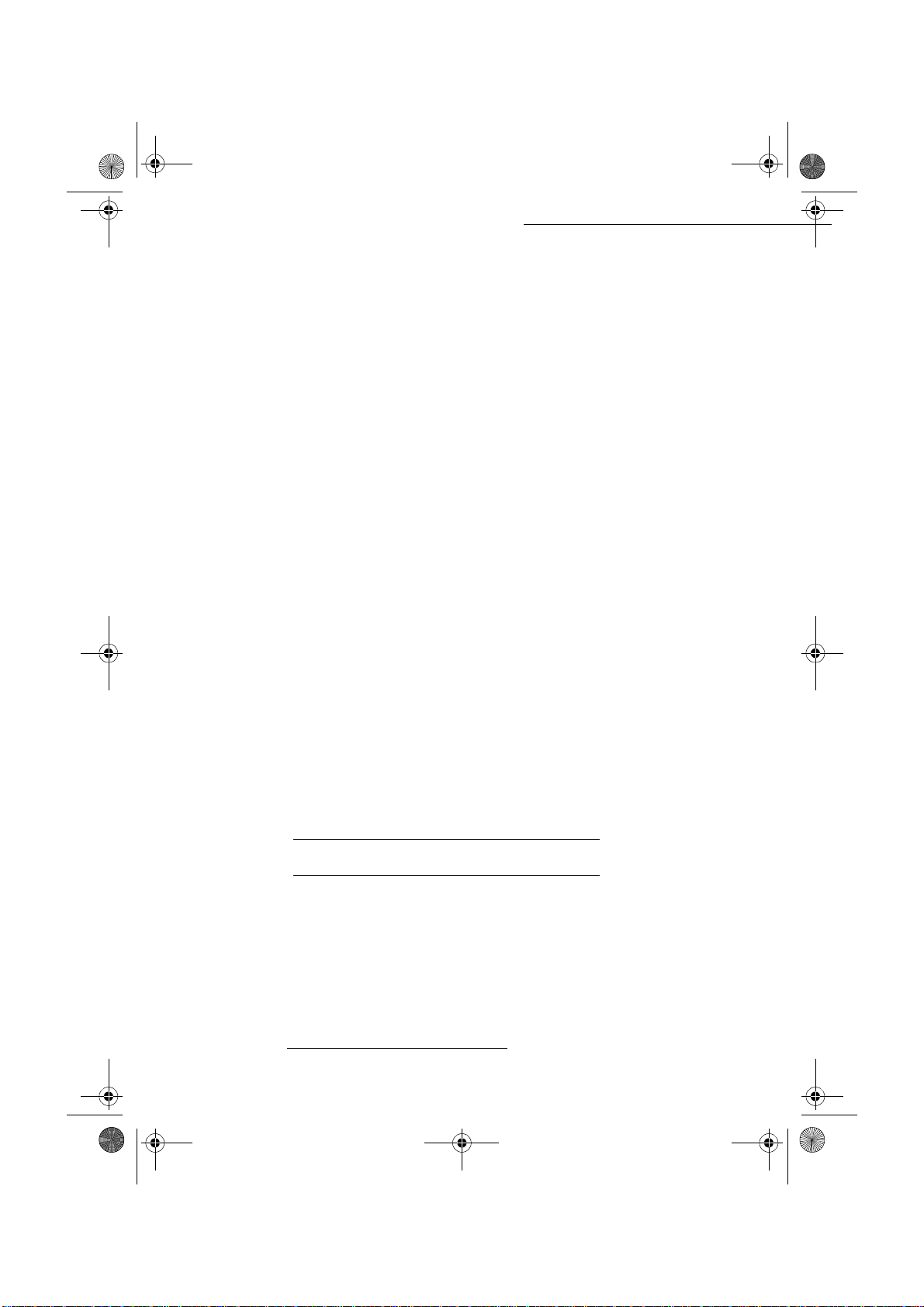
LIASSE 23261430-5.book Page 12 Mardi, 22. mai 2001 1:35 13
(MBX reception) and the address of DNS PRIMARY and DNS SECONDARY providers.
The server address is made up of 4 groups of 3 digits maximum separated by dots.
If the ISP is
parameters.
OTHER, the paramet ers are automatically given after the connection an d m ai lbox
$FFHVVWRFRQQHFWLRQDQGPDLOER[SDUDPHWHUV
+ sele ct th e I nte rn et p rovi de r in th e li s t NO ACCESS, PROVIDER_1, or OTHER (for providers not
in the list) or
Choosing
+ enter the CALLING NUMBER., press OK,
+ enter c onnection IDENTIFIER
+ enter c onnection PASSWORD, press OK,
+ enter Email IDENTIFIER, press OK,
+ enter Email PASSWORD, press OK,
+ enter E-MAIL ADDRESS, press OK.
LOCAL NETWORK, and press OK.
NO ACCESS disables access to Internet functions.
1
, press OK,
M
ENU : 922 - INTERNET / INIT / MESS. SERVICE
M
Settings
MENU : 91 - INTERNET / PROVIDER
ENU : 921 - INTERNET / INIT / CONNECTION
$FFHVVWRVHUYHUVSDUDPHWHUV
+ enter SMTP Server, press OK,
+ enter POP3 Server, press OK,
+ enter PRIMARY DNS, press OK,
+ enter SECONDARY DNS, press OK,
6(77,1*6
The settings are divided into several cate gories.
• the standard settings de fine the co nne ctio n type and freq ue nce to the Inter ne t as well as the
transmission type for your documents,
• the E-mail sorting defines treatment for all stored E-mail messages received,
1. If the identifier has more than 16 characters, the text will automatically slide over to the left.
3-12
MENU : 923 - INTERNET / INIT / SERVERS
Date en cours : 22 mai 2001
\\Sct31nt3\doc 31nt3 mac\SAGEM FM\DOC EN COURS\MFK 23261430-5 36xx Sagem GB\Configuration.fm
Page 44

LIASSE 23261430-5.book Page 13 Mardi, 22. mai 2001 1:35 13
Settings
6WDQGDUGVHWWLQJV
Your machine has two types of settings:
• Connection type and frequency to your ISP.
DURING SET TIMES
PERIODIC
ON DEMAND
a. To avoid Internet access saturation, the automatic connection will occur in reality 12 minutes give
or take around the requested time.
an Internet connection is est abl ished every day at 09h00,
12h30 and 17h00
(a)
(default values)
an Internet connection is es ta bl ished every 3 hours
(default value)
an Internet connection is esta bl ished at your request by
IMMED. ACCESS
• Type of transmission via the Internet.
IMMEDIATE
DURING CONNECTIONS
document tran smission will occur immediately at each
transmission request
transmissions will only occur at programmed connections
DURING SET TIMES or PERIODIC
At any moment you may print the se ttings of your machine to know their sta tus.
$FFHVVWRFKRLFHRIFRQQHFWLRQ
MENU : 941 - INTERNET / SETTINGS / CONNECT. TYPE
+ select one of the connection options DURING SET TIMES, PERIODIC or ON DEMAND press OK.
Modify standard connection times on set times
ENU : 943 - INTERNET / SETTINGS / SET TIMES
M
+ having selected the DURING SET TIMES mode, choose the time to either modify or cancel,
+ press keys # or 5 or 6 to cancel the time,
+ enter th e ne w connection time with the numeric keypad and press OK.
An Internet connectio n is established every day at 9:00, 12: 00 and 17:00 (default values).
Modify periodic connection period
M
ENU : 943 - INTERNET / SETTINGS / PERIOD
+ having selected the PERIODIC mode, enter to ne w connection period with the num eric
keypad (value between 00h01 and 23h59) and press O
An internet connection i s esta blished every three hours (default value).
K.
(a.)
Operation Settings Quick usageDirectoryMaintenanceSafety ContentsInstallation
$FFHVVWRWUDQVPLVVLRQW\SHVHOHFWLRQ
MENU : 942 - INTERNET / SETTINGS / TX TYPE
+ Select one of the options IMMEDIATE or DURING connection s and press OK to confirm.
3-13
Date en cours : 22 mai 2001
\\Sct31nt3\doc 31nt3 mac\SAGEM FM\DOC EN COURS\MFK 23261430-5 36xx Sagem GB\Configuration.fm
Page 45

LIASSE 23261430-5.book Page 14 Mardi, 22. mai 2001 1:35 13
$FFHVVWRSULQWWKH,QWHUQHWVHWWLQJV
The Internet settings are printed.
These settings may also be printed with the machine’s other settings (refer to paragraph Printing
the machine settings, page 5/14).
0DLOVRUWLQJ
This function lets you choose the tre at m ent mode for all Internet documents store d in your mail
box.
You have th ree choices,
F@X ONLY, lets you poll an d print E-mails in your machine.
•
PC ONLY, le ts you keep your E-mails in your ma ilbox for later use with a computer (no
•
E-mail poll),
SHARE PC lets you:
•
- if PC and fax have two diffe rent addresses, transfer all mail or onl y t hose w it h a ttac hm ents
to a PC,
- if PC and fax share the same address, use the fax as a printer for E-mails for the PC.
0RGHRQO\)#[
+ select option F@X ONLY press OK.
All E-mails are polled a nd printed.
Settings
MENU : 945 - INTERNET / SETTINGS / PRINT
MENU : 96 - INTERNET / SORT MESSAGES
0RGHRQO\3&
MENU : 96 - INTERNET / SORT MESSAGES
+ select option PC ONLY press OK.
The E-mails are neither polled nor printed and they may be used wi th a computer.
At each connection, the num ber of E-mails in your mailbox is displayed on the screen.
0RGHVKDUH3&
MENU : 96 - INTERNET / SORT MESSAGES
+ select option SHARE PC, press OK.
You may choose to transfer your E-mails to a PC or use the fax as an E-mail printer.
To transfer the E-mails to a PC:
+ select option WHITH PC TRANS. and press OK,
+ enter the E-mail address of the computer you wish to transfer your E-mails press OK,
3-14
Date en cours : 22 mai 2001
\\Sct31nt3\doc 31nt3 mac\SAGEM FM\DOC EN COURS\MFK 23261430-5 36xx Sagem GB\Configuration.fm
Page 46

LIASSE 23261430-5.book Page 15 Mardi, 22. mai 2001 1:35 13
Settings
+ select your option from the table below and press OK.
0HQX 'HVFULSWLRQ
SEND ALL MAILS All E-mails are sent to the PC.
NUSABLE ATTACH.
U
To use the fax as an E-mail printer:
The fax machine poll s and prints the usable E-mails and
transfers to the PC mailbox all the E-mails containing
attachments it cannot use.
+ select option W/O PC TRANS. and press OK,
+ select your option from the table below and va li da te w it h OK.
0HQX 'HVFULSWLRQ
DELETE MAILS
S
AVE MAILS The E-mails opened an d read by the fax are not erased.
At each connection, the num be r of E -mails still present in your mailbox are displayed on the
screen.
The E-mails opened and read by the fax (w /o attachment) ar e
erased after fax print.
,17(51(7&211(&7,21
An Internet connection is made with an ISP. It allows both document sending and reception while
connected.
A connection takes place the following way:
• send to one or more of your subcriber’s Internet mailbox, all fax-Internet waiting for
transmission.
If your sending to a c omputer, the t ransmitted fax w ill be received a s an attachm ent to an
E-Mail.
• rece ption of all fax-Internet and E-Mails deposited in your personal Internet mailbox.
You may connect eit h er immediately or automatically depending on the time periods define d.
The triggering of a programmed Internet connection depends on the standard settings of your
machine.
Operation Settings Quick usageDirectoryMaintenanceSafety ContentsInstallation
,PPHGLDWHFRQQHFWLRQWRWKH,QWHUQHW
There are two methods to immediately connect to the Internet:
Access by the Menu,
M
ENU : 93 - INTERNET / IMMED. ACCESS
Direct access,
+ Press twice on key @.
3-15
Date en cours : 22 mai 2001
\\Sct31nt3\doc 31nt3 mac\SAGEM FM\DOC EN COURS\MFK 23261430-5 36xx Sagem GB\Configuration.fm
Page 47

LIASSE 23261430-5.book Page 16 Mardi, 22. mai 2001 1:35 13
3URJUDPPHGFRQQHFWLRQ
An automatic connect io n to t he Internet depends on how your mac hin e is programmed and more
particularly on the standard settings. (refer to paragrap h Standa rd settings, page 3/13 ).
'($&7,9$7(7+(,17(51(7)81&7,21
If you do not wish to use the Internet functions:
• Select NO ACCESS in th e I S P list and valid ate with OK.
Settings
ENU : 91 - INTERNET / PROVIDER
M
3-16
Date en cours : 22 mai 2001
\\Sct31nt3\doc 31nt3 mac\SAGEM FM\DOC EN COURS\MFK 23261430-5 36xx Sagem GB\Configuration.fm
Page 48

LIASSE 23261430-5.book Page 1 Mardi, 22. mai 2001 1:35 13
',5(&725<
Your fax lets you create a dir ectory by memorizing subscriber records an d subscriber lists.
• Your machine can store up to 250 subscriber records with names and ph one num be rs.
• You may also group several names to build a subscr iber li st wi th up to 32 subscriber lists.
A subscriber list is made from the subscriber records already stored.
For all subscriber records or subscriber lists you may:
• create,
• consult,
• modify contents,
• delete,
• p rint the directory.
You may save and if needed load your directory. To proceed, you need to contact your distributor
and purchase the optional kit "Save ". T hi s give s you access to functions 161 and 162. refer to
paragraph Functions list, page 2/4
&5($7,1*68%6&5,%(55(&25'6
For each subscrib er reco rd you are n ot requ ired to fill in e ach line, only name, tel or E-Mail address
are required:
NAME of your subscriber,
•
TEL, and fax number of your subscriber,
•
•
E-MAIL address, exam ple : jones@addres s.com,
• record
•
Date en cours : 22 mai 2001
\\Sct31nt3\doc 31nt3 mac\SAGEM FM\DOC EN COURS\MFK 23261430-5 36xx Sagem GB\Répertoire.fm
NUMBER ASSIGNED, this number is automatically assigned by the fax , it allows quick
access to th e answering machine,
RATE, for each subscriber you m ay cho ose your fa x transm ission speed. Th e av ailabl e rate s are
4-1
Page 49

LIASSE 23261430-5.book Page 2 Mardi, 22. mai 2001 1:35 13
2400, 4800, 7200, 9600, 120 00, 14400 and 33600 bits per second. With a good tele phone
connection, well adapted and with ou t echo, the appropriat e rate is the highest one,
If your subscriber number has both
determine if the docume n t wi ll be sent via the telephone network or via Internet.
TEL and E-MAIL listed, the validation key ( or @) will
$'',1*$5(&25'
+ Your fax has just created a new record, fill in by first entering your subscriber’s name then
validate with O
Remark : You can stop record creation at any time by pressing .
+ enter fax
+ enter the E-Mail address of your subscriber,
+ your subscriber’s ID number will automatically appea r on the scree n, if you wi sh to mod ify
this number you may do so by choosing another free number and va li da te w it h O
+ select the appropriate fax transmission speed then validate w ith OK,.
K.
1
number of your subscriber,
Directory
MENU : 11 - DIRECTORY / ADD NAME
K,
0HQX 3URFHGXUH
ASSOCIATEDW. ASSOC. KEY
+ ente r a free lett er as an as sociate d key or sel ect one le tter
displayed on the screen then, validat e wit h O
+ If need be, select the appropriate transmission speed to send your correspondents faxes, and
confirm your choice by pressing the O
K key.
&5($7,1*68%6&5,%(56/,676
A subscriber list is made from the subscri ber records already stored.
For each lis t fill in the follo w ing lines:
NAME of the list,
•
NUMBER ASSIGNED, this number is autom at ical l y assig ne d by th e fax. It allows quick access to
•
the answering machine,
LIST COMPOSITION, it lists the ID numbers assigned to the subscriber records included in the
•
list ,
LIST NUMBER, a number lets you identify the list filed under (L).
•
A list may include both fax and internet subscribers.
The same subscriber may be incl uded in different lists .
1. If your unit is connected to a private autoswitch PABX, you may need to insert a pause for dial tone (symbolized by
the sigh / in the number) except if a local prefix is already programmed (see § Local Prefix)
4-2
K.
Date en cours : 22 mai 2001
\\Sct31nt3\doc 31nt3 mac\SAGEM FM\DOC EN COURS\MFK 23261430-5 36xx Sagem GB\Répertoire.fm
Page 50

LIASSE 23261430-5.book Page 3 Mardi, 22. mai 2001 1:35 13
Directory
Caution - It is impossible to add one subscriber list to another subscriber list.
$'',1*$/,67
+ your fax machine has just created a n ew list, fill in by first entering the name of this list
then vali date with O
Remark : You can stop list or record creation at any time by pressing .
+ your subscriber list ID number will automatically appear on the screen, if you wish to
modify this number you may do so by choosing another free number and validate with O
+ The cursor being on LIST COMPOSITION, press the 4key.
The empty line
subscriber reco rds included in this li s t.
ENTER ELEMENTS appears, you must fill in the ID numbers assigned to the
+ There are three ways detailled in the table below, to choose and add one or more
subscribers to your list. Then validate your cho ice by pressi ng O
)URP 3URFHGXUH
K,
MENU : 12 - DIRECTORY / ADD LIST
K.
K.
subscriber’s name
subscriber ID number
subscriber directory
letters of your subscriber’s nam e and continue
until the whole name is displayed on the screen.
+ enter directly the subscriber’s ID number.
+ press key then select your subscriber.
+ for every subscriber included in this list repeat the above step then validate with OK,
+ the list ID number will automa tically appea r on the screen , if you wish to modify this
+ with the alphanumeric keypad enter the first
number you may do so by choosing ano ther free number and validate with O
$'',1*25'(/(7,1*$180%(5)5207+(/,67
MENU : 13 - DIRECTORY / SEE OR MODIFY
+ select the subscriber list (L) validate your choice with OK,
4-3
K.
Operation Settings Quick usageDirectoryMaintenanceSafety ContentsInstallation
Date en cours : 22 mai 2001
\\Sct31nt3\doc 31nt3 mac\SAGEM FM\DOC EN COURS\MFK 23261430-5 36xx Sagem GB\Répertoire.fm
Page 51
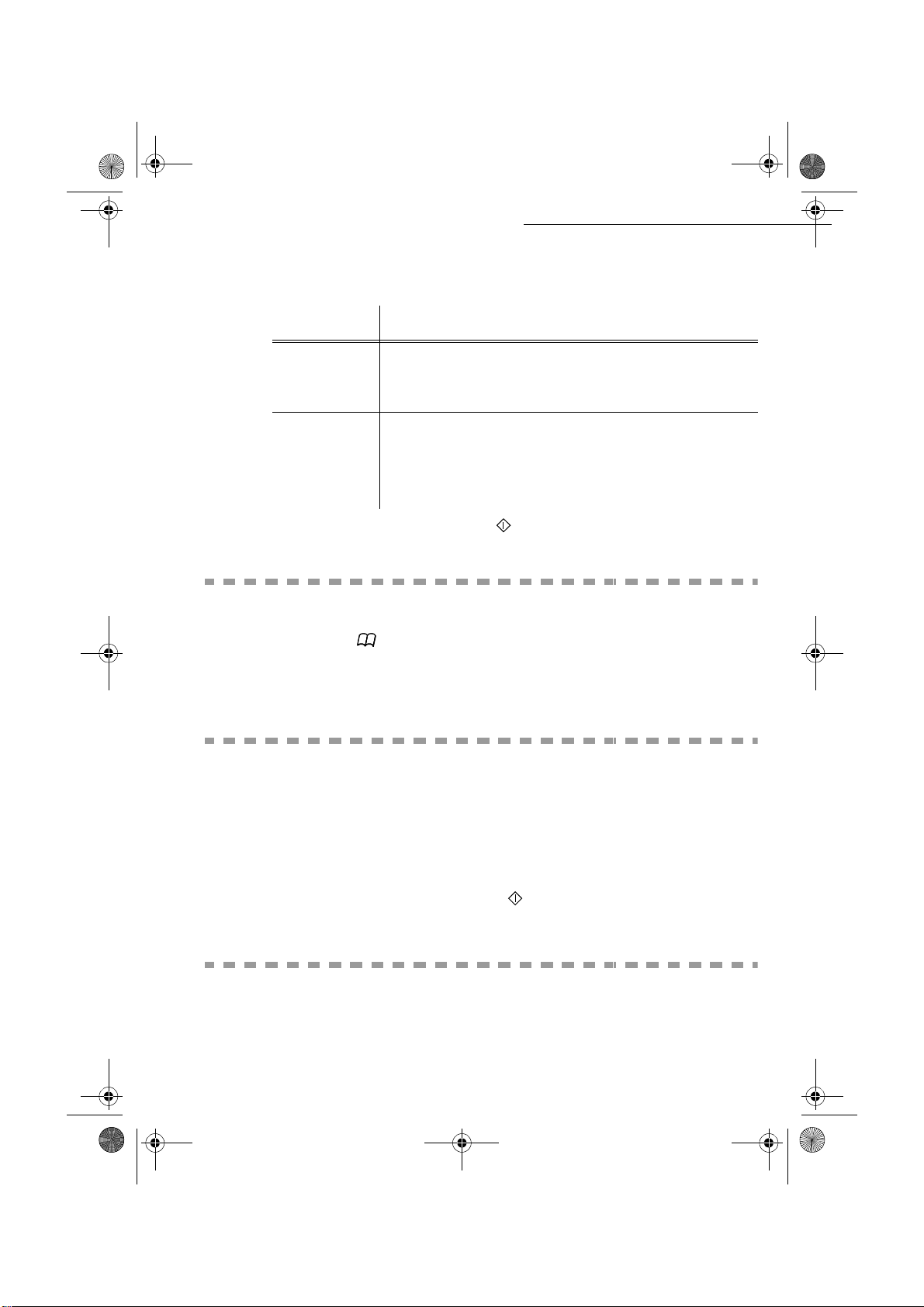
LIASSE 23261430-5.book Page 4 Mardi, 22. mai 2001 1:35 13
+ Select the LIST COMPOSITION menu and press the 3or4key, in order to display the field
ENTER ELEMENTS, and add or delete the co rre spondent as shown in the table herea fte r:
7R 3URFHGXUH
+ enter the subscriber ID number you wish to add and validate with
K,
add
O
+ repeat this step for each added subscriber.
+ place the keys3 or 4, on the number you wish to delete,
delete
+ press key C to delete the number assigned to the list,
+ repeat these 2 steps for each subscriber you wish to delete from the
list.
+ Validate the new list by pressing key .
&2168/7,1*$5(&25'25/,67
Directory
+ Press key ,
The directory appears in alphabetical order.
+ Select the subscriber record or subscriber list (L) you wish to consult.
02',)<,1*$5(&25'25$/,67
MENU : 13 - DIRECTORY / SEE OR MODIFY
The directory appears in alphabetical order.
+ select the subscriber recor d or subs criber list (L ) you wis h to modif y and val ildate with OK,
+ modify the line or lines in the subscriber record or subscriber list and validate each
modification with O
Remark : You may validate your modification by pressing key , but you will exit the menu and may not be able to
modify the following lines.
K.
'(/(7,1*$5(&25'25$/,67
MENU : 14 - DIRECTORY / CANCEL
The directory appears in alphabetical order.
+ select the subsc rib er record or subscribers list (L) you wish to del ete an d validate with OK.
4-4
Date en cours : 22 mai 2001
\\Sct31nt3\doc 31nt3 mac\SAGEM FM\DOC EN COURS\MFK 23261430-5 36xx Sagem GB\Répertoire.fm
Page 52

LIASSE 23261430-5.book Page 5 Mardi, 22. mai 2001 1:35 13
Directory
+ Press again the OK key to confirm your deleting.
The record or list is deleted fro m the dire c tory.
35,17,1*7+(',5(&725<
You may print all the numbers stored in the directory, including all the existing subscriber record
or subscribers lists.
To print the directory,
The directory is printed in alphabetical order.
,03257,1*$',5(&725<
You can import an existing directory of contacts into your fax machine as an electronic file. This
file must be in a specific format and must not comprise more than 250 entries.
The process of importing a direc tory uses electronic mail as the transfer mechanism. The
electronic file containing the direc tory is received and processed as an e-m ail attachment.
M
ENU : 15 - DIRECTORY / PRINT
Caution - Importing a new directory complet el y overwrites any existing dire ctory entries.
7+(),/(6758&785(
Le fichier informati que contenant les informations du répertoire doit comprendre cinq champs par
ligne, séparés du suivant par un signe unique dans tout le fichi e r (une tabulation, une virgule ou
un point-virgule). Chaque ligne est séparée de la suivante par un retour chariot.
)LHOGV &RQWHQWV
Name
Fax number
e-mail
address
A unique identifier in your directory, up to 20 characters long. This field is
mandatory; the name should not include the field separa tor character.
Your contact's fax number, without spaces or dots. Can be up to 30 characters
long (including any * and # characters). This field may be lef t em pty, for
instance in the case of contacts to whom you only send e-mails and never faxes.
Your contact's e-mail address. C an be up to 80 characters long, but must not
comprise the f ield sep arator c haracter . Any ot her ch aracter s may be us ed in t his
field, which can also be left blank.
4-5
Operation Settings Quick usageDirectoryMaintenanceSafety ContentsInstallation
Date en cours : 22 mai 2001
\\Sct31nt3\doc 31nt3 mac\SAGEM FM\DOC EN COURS\MFK 23261430-5 36xx Sagem GB\Répertoire.fm
Page 53

LIASSE 23261430-5.book Page 6 Mardi, 22. mai 2001 1:35 13
Directory
Shortcut
key
Speed
A capital letter (A to Z), unique in the directory, which is associated with a
specific co ntact and enables quick selection of the latter. As with the two
previous fields, this field can be left blank.
The fax transmit speed over the PSTN. If you do not specify a value, the default
speed is the maximum speed. This field may be left blank if all your fax
transmissions are handled by a fax server.
Caution - You m ust en ter a valu e f or a t le ast on e o f the Fax num ber or e-mail addr ess fields . To
enter a blank line, key in four fi eld separator characters in a row.
For example :
Smith;0123456789;jsmith@isp.co.uk;J;8
Jones;01987654321;;@;8
O’Connor;0123469874;d.oconnor@hello.net;U;8
The speed is coded on a number, see the following board:
Speed code number
600 7
1200 6
2400 5
4800 4
7200 3
9600 2
12000 1
14400 0
33600 8
Caution - You must always enter the field separator character, even if one or more of the fields are
left blank. In the example above, wh i ch uses a semi-colon as a separator, the entry for « Jones » lacks
both e-mail address and shortcut key.
352&('85(
To import a directory,
M
ENU : 17 - DIRECTORY / IMPORT
+ Select WITH to authorise the importation of a directory.
4-6
Date en cours : 22 mai 2001
\\Sct31nt3\doc 31nt3 mac\SAGEM FM\DOC EN COURS\MFK 23261430-5 36xx Sagem GB\Répertoire.fm
Page 54

LIASSE 23261430-5.book Page 7 Mardi, 22. mai 2001 1:35 13
Directory
+ Crea te yo ur direct ory on a PC in a fi le wh ose struct ure co rrespond s to th at set out a bov e.
In order to be recognised as a directory, the file name must include the word directory and
must have a .csv extension. For example: smithdirectory01.csv, jonesdirectory.csv, or
simply directory.csv.
+ Create an e-mail address ed to you r LAN fax’s e-mail address, attach the file to it, and send
your message via your mail server.
+ Your LAN fax will receive the e-mail containi ng the d irectory wh en it con nects to the mail
server, and will automatically incorporate the attached file into its directory.
+ Repe at the procedure as many times as required, for ins tance to update all the LAN faxe s
on your network with the same directory.
Caution - I mporting a new dire ctory c ompletely o verwri tes any e xisting directory e ntries on
the fax machine. Once your fax machine has a complet e directory, we advise you to disable
importing in order to protec t the dat a a lre ady on the fax.
To disable importing,
+ Select WITHOUT to prevent users from importing a directory.
Installation
MENU : 17 - DIRECTORY / IMPORT
(;3257,1*$',5(&725<
You may also export a direc tory from a fax machine as a text fil e, and send it to any mail client
(be it PC or fax based), in the form of an e-mail attachment entitled directoryxxx.csv.
To export the directory,
+ Key in the e-mail address of the PC or other fax machine to which you want to exp o rt the
directory. You may e xport a directory to se veral fax machines simu ltaneously (refer to
paragraph Dialling, page 5/3).
+ Confirm by pressing OK.
+ Repeat the procedure as many times as required, for instance to update all your fax
machines or send the same file to several P C user s on your loc al ne two r k.
ENU : 18 - DIRECTORY / EXPORT
M
Operation Settings Quick usageDirectoryMaintenanceSafety Contents
4-7
Date en cours : 22 mai 2001
\\Sct31nt3\doc 31nt3 mac\SAGEM FM\DOC EN COURS\MFK 23261430-5 36xx Sagem GB\Répertoire.fm
Page 55

LIASSE 23261430-5.book Page 8 Mardi, 22. mai 2001 1:35 13
Directory
4-8
Date en cours : 22 mai 2001
\\Sct31nt3\doc 31nt3 mac\SAGEM FM\DOC EN COURS\MFK 23261430-5 36xx Sagem GB\Répertoire.fm
Page 56

LIASSE 23261430-5.book Page 1 Mardi, 22. mai 2001 1:35 13
23(5$7,21
6(1',1*
The faxes sent via the Switched Telephone Network STN are sent from the feeder or the memory.
Documents sent via Int ern et are first memorized and sent at the ti m e of Internet connection.
326,7,21,1*7+('2&80(17
Your fax is composed of a scanner including two modes of reading original documents: the flat-bed
scanner (On model 3620 only) and the sheet-feed scanner.
The flat-bed scanner allows scanning bound document s (books, encyclopedia, etc.).
5-1
Date en cours : 22 mai 2001
\\Sct31nt3\doc 31nt3 mac\SAGEM FM\DOC EN COURS\MFK 23261430-5 36xx Sagem GB\Utilisation.fm
Page 57

LIASSE 23261430-5.book Page 2 Mardi, 22. mai 2001 1:35 13
6KHHWIHHGVFDQQHU
Operation
Paper guide
)ODWEHGVFDQQHU2QPRGHORQO\
Access cover to the flat-bed scanner
Flat-bed scanner top view
+ Place your original documents in the
document feeder:
- face down,
- first pag e under the stack.
+ Set the paper guide to the document
width.
+ Once the operation is over, take your
original documents back on th e scann ed
document receptacle.
+ Open the access cover of the flat-bed
scanner.
+ Put your original document respecting
its origin, scan side facing the machine.
+ Close the access cover of the flat-bed
scanner.
Caution - If you forgot to position the document to be transmitted, the addressee will
receive a blank page.
Remark : Since t he addressee’s number is generally on the doc ument to be transmitt ed, you may a lso dial bef ore positio-
ning the document.
&+226,1*7+(5(62/87,217+(&2175$67
5HVROXWLRQ
You have 4 test modes for document transmissions.
The mode choice depends on the type of document to be transmitted:
• Normal mode, symbolized by Std at the bottom of the display screen. To be used for good
quality documents, witho ut drawings or small details,
5-2
Date en cours : 22 mai 2001
\\Sct31nt3\doc 31nt3 mac\SAGEM FM\DOC EN COURS\MFK 23261430-5 36xx Sagem GB\Utilisation.fm
Page 58
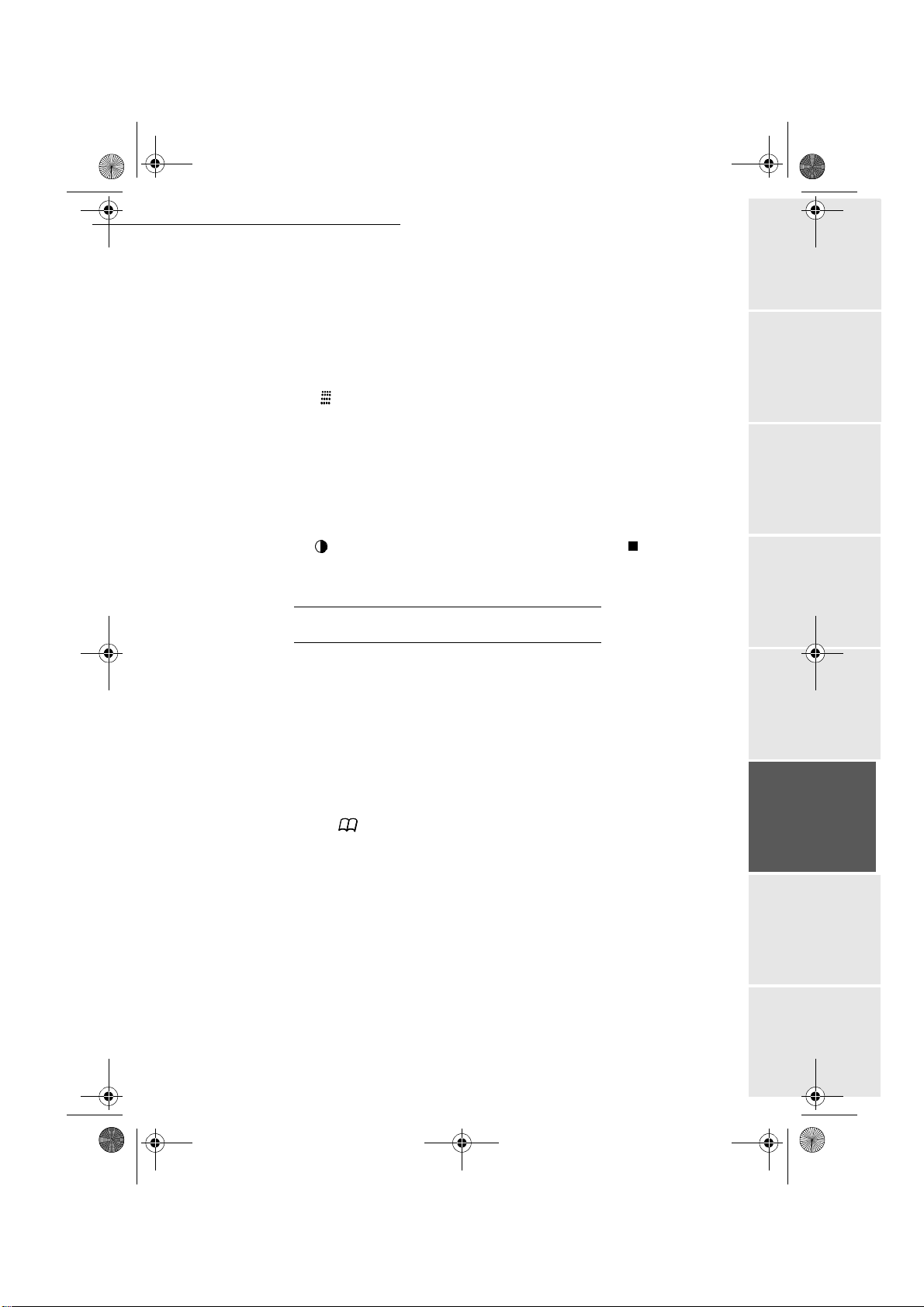
LIASSE 23261430-5.book Page 3 Mardi, 22. mai 2001 1:35 13
Operation
• Fine mode, symbolized by Fine at the bottom of the display screen. To be used for
documents wi th drawings or small characters,
• Super Fine mode, symbolized by SFine at the bottom of the display screen. To be used for
documents with very fine or sm al l c haracter drawings (only if fax recept io n ca n process),
• Photo mode symbolized by Photo at the bottom of the display screen. To be used for
photographic docum ent s.
To select the resolution mode:
+ Press key as many times as necessar y to select the require d mode and thus plac e an
arrow above the symbol of th e chosen mode.
&RQWUDVW
You can set the contrast if your docume nt is too lig ht or too dark . If the doc ument is light, you
must raise the con trast and if it is dark, you must re duce it.
To set the contrast:
+ Press as many times as necessary to choose the desired contrast . A
indicates the selected contrast.
g
icon on the s creen
)URPWKHGLUHFWRU\
'LDOOLQJDOSKDEHWLFDOO\
+ Ente r the f irst le tters of you r subs criber ’s name with the alphanumeric keypad, then add
the remaining letters until your subscriber’s name is complete.
$VVLJQHGQXPEHUGLDOOLQJ
+
press key ,
Your fax lists the subscribers reco rds and lists in the Dire ctory in crescent al phabetical
order,
then
+ use keys 5 or 6of the navigat or to scroll al l subscribers and the list of su bscribers for
choice, and choose the requi re d subsc rib er or subscribers list,
or
+ enter the subscriber’s or subscriber list assigned number .
The screen displays the name of the subscriber or subscriber list assigned to this number.
',$//,1*
Operation Settings Quick usageDirectoryMaintenanceSafety ContentsInstallation
5-3
Date en cours : 22 mai 2001
\\Sct31nt3\doc 31nt3 mac\SAGEM FM\DOC EN COURS\MFK 23261430-5 36xx Sagem GB\Utilisation.fm
Page 59
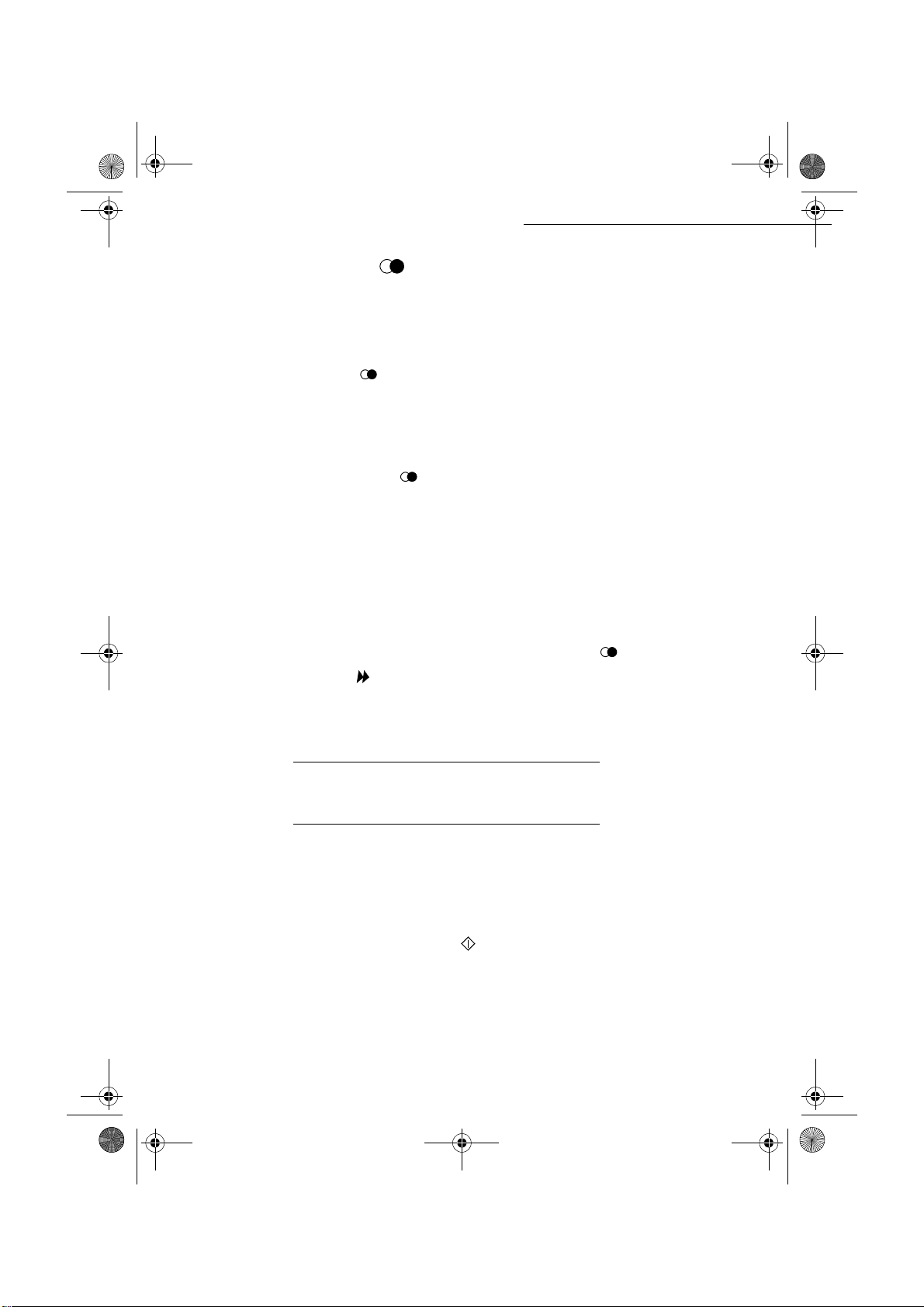
LIASSE 23261430-5.book Page 4 Mardi, 22. mai 2001 1:35 13
)URPWKHUHGLDONH\
You may call back a number among the last 10 subscribers fax numbe rs or Internet previously
dialled.
)RUDID[QXPEHU7HOLQWKH'LUHFWRU\
Press key .
+
The screen displays the las t numb er called.
+ Use keys 5 or 6of the naviga tor to eventual ly s elect another n umber.
)RUDQ(PDLODGGUHVV
Press key @ then .
+
The screen displa ys th e last E-mail address used.
+ Use keys 5 or 6of the navigator to eventua l ly se le ct another E-mail address.
7RPXOWLSOHFDOOQXPEHUV
You may dial to send a document simultaneously to multiple call numbers.
Caution - This may be achieved only if the machine is parametered to send from the memory
(refer to paragraph Document feed types, page 3/4).
+ enter the fax or E-mail address, or use the Directory or key (refer to above paragraphs),
+ press key and enter the number of the second subscri ber or second subscribers list,
+ repeat this last step for all subscribers or subscriber lists (maximum 10 subscribers or
subscriber list).
Operation
75$160,66,219,$7+(38%/,&6:,7&+('7(/(3+21(
1(7:25.3671
,PPHGLDWHWUDQVPLVVLRQ
+ Position the document (refer to paragraph Positioning the document, page 5/1)
+ enter the fax number of your call number or choose your dialling mode ( refer to paragraph
Dialling, page 5/3) then press .
The "Line" icon flashes during the call phase, it stays lit when both faxes are in
communication.
+ at the end of transmission the in itial screen is displayed.
5-4
Date en cours : 22 mai 2001
\\Sct31nt3\doc 31nt3 mac\SAGEM FM\DOC EN COURS\MFK 23261430-5 36xx Sagem GB\Utilisation.fm
Page 60

LIASSE 23261430-5.book Page 5 Mardi, 22. mai 2001 1:35 13
Operation
'HOD\HGWUDQVPLVVLRQ
This function allows you to transmit a document at a different time.
To program a postponed transm ission you need to identify the subsc ri be r number, transmission
time, feeder type and number of pages.
To delay the transmission time of your document :
+ Position th e document (refer to paragraph Positioning the document, page 5/1),
+ select MENU 31 -SEND / TRANSMISSION,
+ enter the subscriber number you wish to program at a di fferent time o r choose your di alling
mode (refer to paragraph Dialling, page 5/3) and validate with O
+ next to th e current time, enter the new ti me and validate with OK,
+ Adjust the contrast and confirm b y pressing the OK key.
+ select the feed type, FEEDER or MEMORY and validate with OK (refer to paragraph
Document feed types, page 3/4),
+ you may e nter th e number of pages before transmission and vali da te wit h OK,
+ validate post poned transmission by pressing key .
Your document is stored and will be sent at the new time.
K,
7UDQVPLVVLRQZLWKGLDOOLQJIROORZXS
This function allow s you to hear, thanks to the machine speaker, the dialling oper ation during a
fax transmission. In that case, the maxim um transm issi on ra te w ill be 1440 0 bps.
This function al lows for example:
• to hear if the subscriber’s fax is engag ed and so, ch oos e the mo ment when the li ne is cl ear to
launch the document transmission,
• to con tro l th e communication progress in case of uncertain numbers, etc.
To take the phone line manually:
+ Place the document in the fax feeder.
+ Press
+ If ne cessary, set th e sound level with navigator
+ If not a lready don e, enter t he subscribe r number (o r refer to pa ragraph From the redial
key, page 5/4 to call bac k the last subscriber).
As soon as you hear the remote fax tone, th e li ne is clear and you can launch the transmission.
+ Press to launch the document transmission.
If your mach ine is set in orde r to print a transmission report (refer to parag r aph Main settings,
page 3/1), for thi s one, th e reduced copy of the document first page will not be printed and it
notifies you that the commu n ication is manu al.
1. To call back one of the last ten subscribers, press before pressing this key.
1
.
5-5
5
or 6 keys.
Operation Settings Quick usageDirectoryMaintenanceSafety ContentsInstallation
Date en cours : 22 mai 2001
\\Sct31nt3\doc 31nt3 mac\SAGEM FM\DOC EN COURS\MFK 23261430-5 36xx Sagem GB\Utilisation.fm
Page 61

LIASSE 23261430-5.book Page 6 Mardi, 22. mai 2001 1:35 13
75$160,66,219,$7+(,17(51(7
6HQGLQJDSDSHUID[WRDQ(0DLODGGUHVV
+ Position the document (refer to paragraph Positioning the document, page 5/1)
+ press the @ key and enter the add ressee’s E-mail address,
or choose your dialling mode (refer to paragraph Dialling, page 5/3).
+ adjust the contrast and the resolution if necessary (refer to paragraph Choosing the
resolution/the co n t rast, page 5/2).
+ press the @ ke y.
The document is scanned and memorized, it will be sent at the time of Internet connection.
If your subscriber is eq uippe d with a PC , he will r eceiv e an E-mai l with y our f ax as an at tach ment
in the TIFF format.
If your subscriber has a fax interne t, he will receive a paper fax.
6HQGLQJDNH\HGLQPHVVDJHWRDQ(0DLODGGUHVV
You can send a keyed-in me ssage to an E-mail mailbox. You can also a dd a n at ta chment to this
keypad message (the attachment is a scanned paper document).
Access by the menu.
Direct access.
+ Press key @.
Then, to send to E-mail address.
+ Enter the addressee’s E-mail address or choose your dialling m ode, (refer to paragraph
Dialling, page 5/3),
+ Enter the address of someone you want to receive a copy of the document (CC:),as
appropriate,
+ Enter the object for the mail (80 characters max.) and press OK,
+ Enter the text with the alphabetical keypad (100 lines of 80 characters) and validate with OK.
For this operation, you w il l ge t a true editor:
• for the capital letters, use key Shift (key
• to move, use ke ys of t he navigator,
• to erase a character on the right of th e cursor (without moving the cu rsor), use the key C,
• to erase a character (moving t he cursor to the left), use the
• to insert text, use key i,
• to insert a line, use key F1,
• to cut a text or a word, use key F2,
• to copy a text or a word, use key F3,
5-6
Ö
) or key Caps lock (key ),
Operation
ENU : 95 - INTERNET / SEND E-MAIL
M
Ì
key,
Date en cours : 22 mai 2001
\\Sct31nt3\doc 31nt3 mac\SAGEM FM\DOC EN COURS\MFK 23261430-5 36xx Sagem GB\Utilisation.fm
Page 62
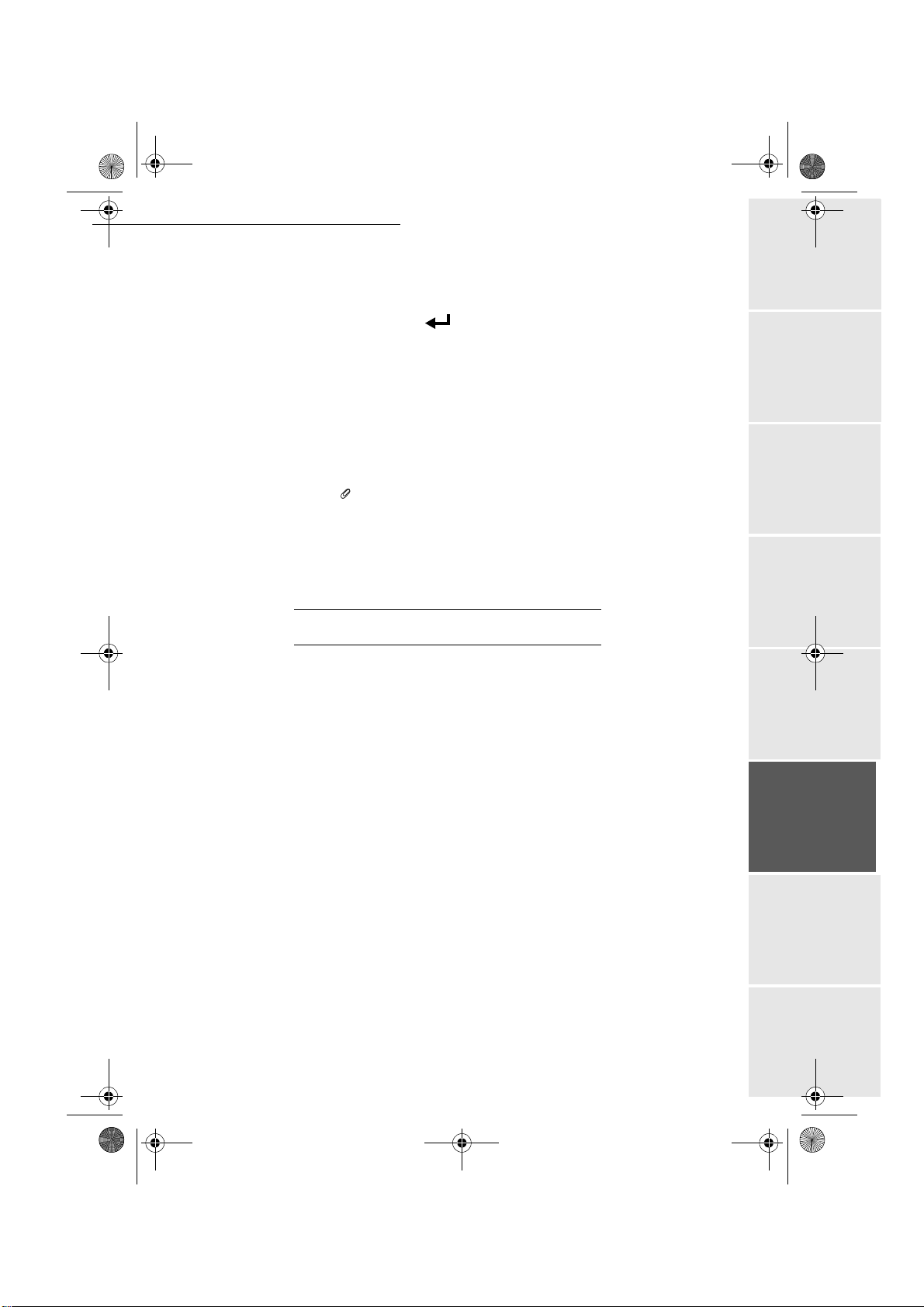
LIASSE 23261430-5.book Page 7 Mardi, 22. mai 2001 1:35 13
Operation
• to paste a text or a word, use key F4,
• to move in the text from one word to another, press key C
navigator.
• to go to the next line, use key .
Then, you can choose bet w een two options:
+ Send directly t he keyp ad mail . Pres s OK ; the mail is memorized and will be sent at the next
Internet connection.
Your subscriber will receive an E-mail.
+ Add an at t ac hment (scanned document) to your mail:
- Place t he d oc umen t to be a ttache d in the sheet -feed scan ner (f ac e dow n, first page unde r
the stack) or on the flat-bed scanner (On model 3620 only) (scan side facing the
machine).
- Press key :
- If needed, set the contrast with keys
The document is sca nne d and the mail is memorize d. They will be sent at the next Inte rne t
connection.
Your subscriber will receive an E-mail with an attached document.
TRL and one of the keys of the
3 or 4and validate with OK.
75$160,66,21:$,7,1*48(8(6
This function lets you obtain a recap of all documents in queue, for transmission, including those
in deposit or in delayed transmission, etc.
It allows you to:
• consult or modify the waiting queue. In this waitin g queue the docum ents are coded the
following way:
Order number in the queue / docum ent status / subscriber’s telephone number.
Documents may have the following status:
- TX: transmission,
- DOC: in deposit,
- POL: polli ng,
- REL: retrieval,
- MBX: send to mailbox,
- PMB: mailbox polling,
- TR: ongoing commands,
- CNX: Internet connection,
- NET: Internet transmission.
• imme diately perform a transmi s s ion from the waiting qu eue,
• print a doc ume nt in storage, wa iting to be transmitted or in d eposit,
• print the waiting que ue , to have the status o f each document in queue, by either:
- queue order number,
- docume nt na m e or number,
- time forecasted for transmission (fax),
Operation Settings Quick usageDirectoryMaintenanceSafety ContentsInstallation
5-7
Date en cours : 22 mai 2001
\\Sct31nt3\doc 31nt3 mac\SAGEM FM\DOC EN COURS\MFK 23261430-5 36xx Sagem GB\Utilisation.fm
Page 63

LIASSE 23261430-5.book Page 8 Mardi, 22. mai 2001 1:35 13
- operation type regarding the document: transmission from the memory, delayed
transmission, deposit,
- number of pages of the document,
- docum e n t si ze (percentage of space stored in memory).
• cancel a transmission request in the waiting queue.
&RQVXOWRUPRGLI\WKHZDLWLQJTXHXH
MENU : 62 - COMMANDS / SEE OR MODIFY
+ in the waiting queue select the required document and validate your choice with OK,
+ you may now modify the parameters of the given document then validate your modifications
by pressing key .
,PPHGLDWHO\SHUIRUPWUDQVPLVVLRQIURPWKHZDLWLQJTXHXH
MENU : 61 - COMMANDS / PERFORM
+ select the document in the waiting queue and validate your choice with OK or to
immediateley perform the selected transmission.
Operation
3ULQWLQJDGRFXPHQWLQZDLWLQJRULQGHSRVLW
+ in the wai ting queue select the desired docum ent and validate your choice with OK.
3ULQWWKHZDLWLQJTXHXH
MENU : 65 - COMMANDS / PRINT LIST
The recap document called ** COMMAND LIST ** is printed.
'HOHWLQJDWUDQVPLVVLRQRQKROG
+ in the wai ting queue select the desired docum ent and validate your choice with OK.
&$1&(//,1*75$160,66,21,1352*5(66
Cancelling a transmission in prog re ss is po ssible whatever the type of transmission but varies
depending on whether th e tr ansm ission is a single call number or a mul ti ca ll number.
• For a single call number from the memory, the document is erased from the memory.
• For a multi call number, only the call number in progress at the time of the cancellation is
erased from the transmission queue.
MENU : 64 - COMMANDS / PRINT
MENU : 63 - COMMANDS / CANCEL
5-8
Date en cours : 22 mai 2001
\\Sct31nt3\doc 31nt3 mac\SAGEM FM\DOC EN COURS\MFK 23261430-5 36xx Sagem GB\Utilisation.fm
Page 64

LIASSE 23261430-5.book Page 9 Mardi, 22. mai 2001 1:35 13
Operation
To cancel transm ission in progress,
+ press key .
A message will ask you to confirm c ancellation by pressing a second time on key ,
appears on the screen.
+ press key to confirm cancel la tion in progress.
If your machine is set t o print a tran smission report (refer to pa ragraph Transmission report and
deposit notice, page 3/3) , it will print th at the communication was cancelled by the user.
5(&(37,21
Document reception via Internet is automatic at each Internet connect ion.
Reception of all docume nts via the telephone line is done one at a ti me at fax reception.
5(&(37,219,$7+(38%/,&6:,7&+('7(/(3+21(
1(7:25.3671
Fax reception depends on the param eter settings of your machine:
5(&(37,219,$7+(,17(51(7
Whatever the doc ument received, re ception is automatic at each Internet connection.
You can receive black and white documents.
Incoming documents other th an fax files (Word process file, CAD, etc. ) m ay not be opened by
your fax. However, you may keep this (or these) document(s) in your Internet mailbox until it is
automatically converted by the F@x to Fax service, if you have a subscription or until computer
use or automatic transfer. (Refer to chapter Mail sorting
5-9
, page 3/14 ).
Operation Settings Quick usageDirectoryMaintenanceSafety ContentsInstallation
Date en cours : 22 mai 2001
\\Sct31nt3\doc 31nt3 mac\SAGEM FM\DOC EN COURS\MFK 23261430-5 36xx Sagem GB\Utilisation.fm
Page 65

LIASSE 23261430-5.book Page 10 Mardi, 22. mai 2001 1:35 13
&23<,1*
Your fax offers to print out one or many copies of one or more pages.
/2&$/&23<
6WDQGDUGFRS\
+ Positon the document face down (refer to paragraph Positioning the document, page 5/1)
+ Press key twice or .
6RSKLVWLFDWHGFRS\
+ Positon the document face down (refer to paragraph Positioning the document, page 5/1)
Operation
+ Press key or .
+ Enter the desired number of copies and press OK to va li date.
+ Choo se the FAST, QUALITY or PHOTO resolution wi th keys 3 or 4, then press OK to
validate.
+ Set the de sired zoom value 25 % t o 400 % w ith keys3 or 4 and the numerical keypad,
then press O
K to validate.
+ Set th e requir ed origin va lues with keys 3 or 4 the nume rical keypad and press OK to
validate.
+ Set the required contrast value with keys 3 or 4 and press OK to validate.
+ Set the requi re d brightness value with keys3 or 4 and press OK to validate.
+ Choo se the type of paper, NORMAL, THICK with keys 3 or 4 and press OK to validate.
+ Choose the paper tray, AUTOMATIC, UPPER or LOWER with keys 3 or 4 and press OK to
validate.
63(&,),&6(77,1*6)257+(&23<
When the copy qualit y is no longer staisfactory, you can p erf orm a calibration. To do so, refer t o
paragraph Scanner calibration, page 6/15
Moreover, a high number of controls let you improv e th e copy quality.
5-10
Date en cours : 22 mai 2001
\\Sct31nt3\doc 31nt3 mac\SAGEM FM\DOC EN COURS\MFK 23261430-5 36xx Sagem GB\Utilisation.fm
Page 66

LIASSE 23261430-5.book Page 11 Mardi, 22. mai 2001 1:35 13
Operation
Setting parameters for for the scanner(s)1.
Each of the two scanners may be set sepa rat el y.
RESOLUTION to set the photocopy reso lution,
•
ZOOM and ORIGIN settings to reduce or magnify a ny por tion o f a do cume nt by ch oosing t he
•
origin and value of the zoom to apply to that portion.
•
CONTRAST to choose the photoco py c ontrast.
BRIGHTNESS is used to make your original document lighter or darker.
•
•
L/R MARGINS to shift the margins of your original document to the left or to the right.
Setting parameters for the printer.
•
BRIGHTNESS is used to choose th e copy quality on the printe r.
PAPER is used to tell your mac hi ne wh at type of paper you use by default.
•
TRAY is used to tell your machine whi ch paper tray shoud be used by defau lt .
•
•
L/R MARGINS to shift the margins of your documen t to the left or to the right.
Caution - All the settings performed through this menu will become the machine's default
settings.
To access to the settings
+ Select the scanner (CIS SCANNER for t he sheet-feed scanner, CCD SCANNER
scanner) or the
PRINTER to be set and pres Ok to confirm.
+ use keys 5 or 6 of the navi gator to scroll the d escribed he reafter settings you wa nt to
modify.
M
ENU : 87 - ADVANCED FUNCTIONS / SCAN. AND PRINT.
2
for the flat-bed
6FDQQHUVHWWLQJV
5HVROXWLRQ
Set the desired resolution FAST, QUALITY or PHOTO with keys 3 or 4.
+
+ Validate your se ttin g by pre ssin g key OK.
=RRPDQG2ULJLQ
Your fax offers you to reduce or magnify a determined part of a document by 25 to 400 %.
+ Enter th e desired zoom value with the nu me ric keypad (ZOOMING).
+ Validate your se ttin g by pre ssin g key OK.
If you wish, you can change the ori gi n of the flat-bed scanner (by default, th is is the front left
angle of the scanner wi ndow marked with two arrows
By entering new values of X and Y given in mm (X < 210 and Y < 297), yo u w il l m ove the
scanned zone as shown on the figure bel ow
1. On model 3620 only
2. On model 3620 onl y
3. Setting accessible on model 3610, yet the arrows are not visible
5-11
Operation Settings Quick usageDirectoryMaintenanceSafety ContentsInstallation
3
)
Date en cours : 22 mai 2001
\\Sct31nt3\doc 31nt3 mac\SAGEM FM\DOC EN COURS\MFK 23261430-5 36xx Sagem GB\Utilisation.fm
Page 67

LIASSE 23261430-5.book Page 12 Mardi, 22. mai 2001 1:35 13
.
y
x
+ Select the X and Y coordinates with keys 3 or 4.
+ Set the required coordinat es w ith the numeric keypad.
+ Valida te your setting by pressing the OK key.
&RQWUDVW
Set the desired contrast with keys 3 or 4.
+
+ Validate your setting by pressing key OK.
%ULJKWQHVV
+
Set desired brightness with keys 3 or 4.
+ validat e your setting by pressing key OK.
Operation
scanned area
0DUJLQV
If you want to shift the side margins of your document to the left or to the right:
+ Adjust the left / righ t margin shift (in steps of 0.5 mm) with keys3 or 4.
+ Validate your setting by pressing key OK.
3ULQWHUVHWWLQJV
%ULJKWQHVV
If the printed document still appears too dark after setting the scanner, you can make it lighter.
+ Set the desired br igh tn ess with ke ys 3 or 4.
+ Validate your setting by pressing OK.
3DSHU
Select the type of paper NORMAL or THICK with keys 3 or 4.
+
+ Validate your setting by pressing key OK.
Remark : When the THICK type of paper is selcted, the printing speed is slowed down.
5-12
Date en cours : 22 mai 2001
\\Sct31nt3\doc 31nt3 mac\SAGEM FM\DOC EN COURS\MFK 23261430-5 36xx Sagem GB\Utilisation.fm
Page 68

LIASSE 23261430-5.book Page 13 Mardi, 22. mai 2001 1:35 13
Operation
3DSHUWUD\
+ Select the paper tray to be used (AUTOMATIC, LOWER or UPPER) using keys 3 or 4.
+ Validate your se ttin g by pre ssin g key OK.
1LJKWVWDQGE\
If you want your printer to automatic a ll y swit ch to standby mode for the selected time slot :
+ Select YES or NO for standby with keys3 or 4(if you chose NO, the switching to standby
will be automatic all day long).
+ Validate your se ttin g by pre ssin g key OK.
27+(5)81&7,216
/2*6
The incoming and outgoing logs list the last 30 subscribers (ingoing and outgoing) made by your
fax.
An automatic print out wil l take pla ce after every 30 subscribers. H owever, you may request a
print out at an y time.
Each log (incoming or ou tg oing) contains a table with the f oll owing information:
• date and time of the ingoing or outgoing doc ument,
• subscriber’s number or E-mail address,
• transmission mode (Std, Fine, SFine or Photo),
• nu mb er of pages sent or received,
• call duration,
• incoming or outgoing results: noted
or
information codes for special ca ll s (pol ling, manual subscribers, etc.)
• reas on for call error (exemple: your subscriber does not answer).
To print the logs :
The incoming and outg oing logs are printed on the same page.
CORRECT if properly transmitte d
ENU : 52 - PRINT / LOGS
M
35,17,1*7+()81&7,216/,67
The fax function list may be printed in two ways, by the menu or by the key .
Operation Settings Quick usageDirectoryMaintenanceSafety ContentsInstallation
5-13
Date en cours : 22 mai 2001
\\Sct31nt3\doc 31nt3 mac\SAGEM FM\DOC EN COURS\MFK 23261430-5 36xx Sagem GB\Utilisation.fm
Page 69

LIASSE 23261430-5.book Page 14 Mardi, 22. mai 2001 1:35 13
Operation
Printing by the menu:
Printing with the key:
ENU : 51 - PRINT / FUNCTIONS LIST
M
+ press the key .
35,17,1*7+(0$&+,1(6(77,1*6
At any moment, you may print the li st of your fax’s parameter settings to control any changes
possibly made to the default parameters.
Printing the machine settings:
Your fax prints the list of st o r ed parameters .
ENU : 54 - PRINT / SETUP
M
0(025,=,1*$6(48(1&(2).(<6
You may memorize a sequenc e of keys (for example, to send direct ly a fax to one or multiple
subscribers, to call this subscriber or to get access to a specific menu, etc.).
This sequence is registered in on e of the keys F1, F2, F3 or F4 (as you want).
Then, by pressing one of the s e ke ys, you w i ll exe cu te dire c tl y the re gist ered sequence.
7RUHJLVWHUDVHTXHQFHIRUH[DPSOHLQNH\F1
Press key MENU, then F1: you enter in the menus.
+
From this moment, all the key pressin gs are memorized in the key F1.
+ Press key F1 to register the sequence if you are still in the menu s. The sequence memo rizing
is automatic if you have already exited the menu .
Example : to memorize a fax sending to various subscribers in key F1:
+ Press keys MENU then F1.
+ Press keys 3 then 1.
+ Enter the subscriber fax number.
+ Press key and enter the second subscriber fax number or sub s cri be rs li st.
+ Repeat this last step for all subscribers or subscribers lists.
+ Press key F1: the sequence is memorized.
7RVHQGDID[GLUHFWO\WR\RXUVXEVFULEHUV
NH\F1SUHVHW
Press key F1.
+
+ Position the document (refer to paragraph Positioning the document, page 5/1)
5-14
Date en cours : 22 mai 2001
\\Sct31nt3\doc 31nt3 mac\SAGEM FM\DOC EN COURS\MFK 23261430-5 36xx Sagem GB\Utilisation.fm
Page 70
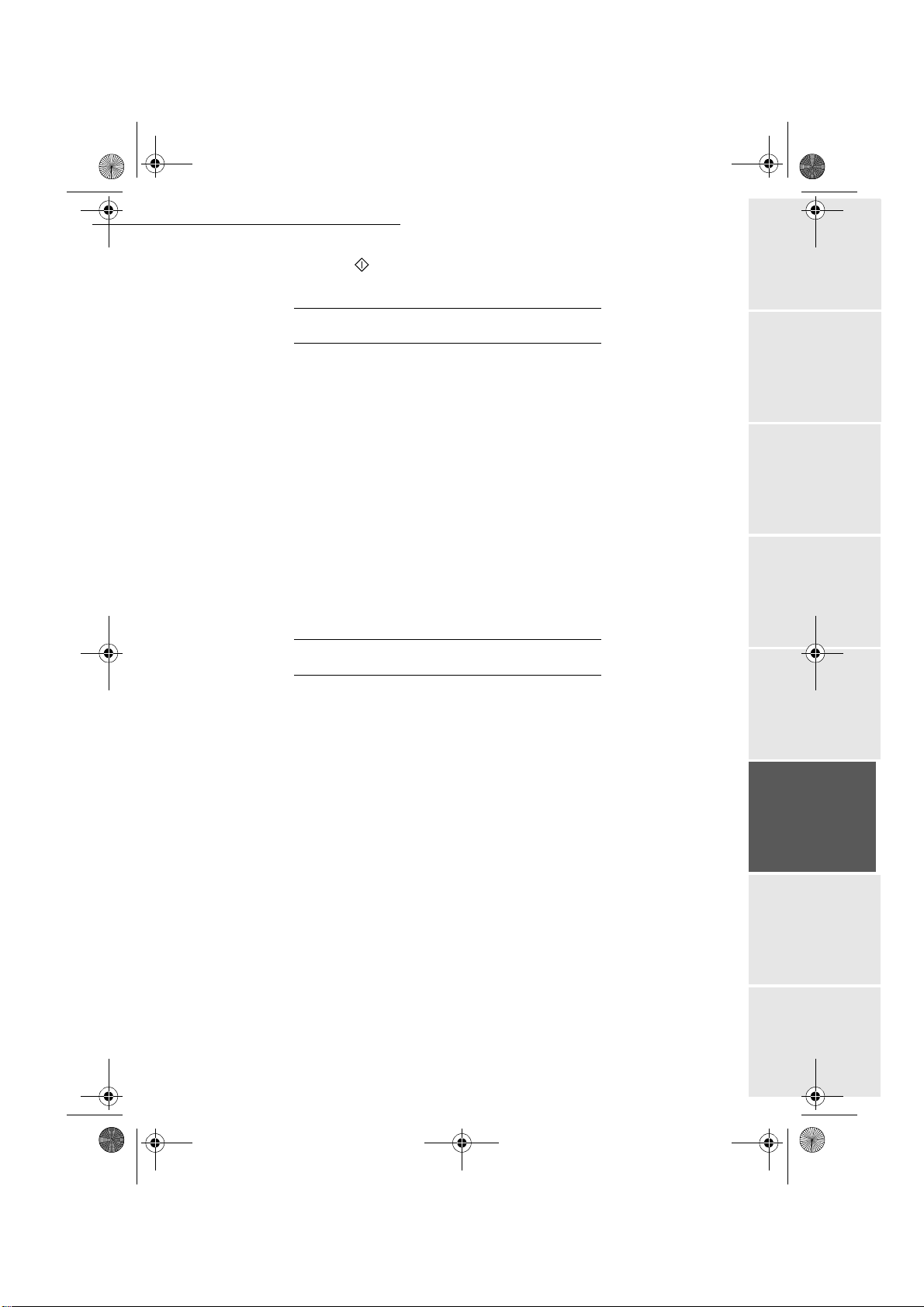
LIASSE 23261430-5.book Page 15 Mardi, 22. mai 2001 1:35 13
Operation
+ Press the key .
&2817(56
At any time, you may consult th e a ct iv it y counters of your machine.
To get access to the counters of the machine:
These counters indica te the number of:
• printed pages,
ENU : 841 - ADVANCED FUNCTIONS / COUNTERS / PRINTED PAGES
M
• lo cal copies,
ENU : 842 - ADVANCED FUNCTIONS / COUNTERS / LOCAL COPIES
M
• transmitted page s,
ENU : 843 - ADVANCED FUNCTIONS / COUNTERS / SENT PAGES
M
• received pages.
ENU : 844 - ADVANCED FUNCTIONS / COUNTERS / RECEIVED PAGES
M
M
ENU : 84 - ADVANCED FUNCTIONS / COUNTERS
'(326,7$1'32//,1*
You may deposit a document in your fax and kee p it available to one or more subscribers who
can obtain a fax of this docu ment by calling your fax with the POLL function.
Setting the machine for document deposits,
you must define the type:
SIMPLE, it may be polled only once from the memo ry or feeder,
•
MULTIPLE, it may be polled as many times as necessary from the memory
•
Setting the mach ine for polled documents,
you must define the poll number, then depending on the type of poll you may:
• launch an immediate poll,
• program a delayed poll with a chosen time,
• launch a multipoll, either immediateley or later.
3ODFHDGRFXPHQWLQGHSRVLW
+ insert the doc ument to deposit in the feeder,
+ select MENU 33 - SEND / POLLING TX and validate with OK,
5-15
Operation Settings Quick usageDirectoryMaintenanceSafety ContentsInstallation
Date en cours : 22 mai 2001
\\Sct31nt3\doc 31nt3 mac\SAGEM FM\DOC EN COURS\MFK 23261430-5 36xx Sagem GB\Utilisation.fm
Page 71

LIASSE 23261430-5.book Page 16 Mardi, 22. mai 2001 1:35 13
+ choose the type, according to the table below:
0HQX 3URFHGXUH
+ select FEEDER or MEMORY,
SIMPLE
+ select the black and white mode and validate wit h OK,
+ if nec essary, adjust the contrast and val idate with OK,
+ enter the number of pages that you wish to depo sit ,
+ select the black and white mode and validate wit h OK,
MULTIPLE
+ if nec essary, adjust the contrast and val idate with OK,
+ enter the number of pages that you wish to depo sit ,
+ confirm deposit pressing OK key.
3ROOLQJDGHSRVLWHGGRFXPHQW
+ Enter the number of t he party whose d ocument you w ant to poll or choo se your dialling
mode (refer to paragraph Dialling, page 5/3).
Remark : You can poll several documents using the key.
+ Depending on type of poll you should:
Operation
MENU : 32 - SEND / POLLING RX
&KRLFH 3URFHGXUH
Immediate poll
Postponed poll
+ Press ,
+ Press OK,
+ Next to the current time, enter the t ime you wish to poll th e
document and press O
K,
,17(5/2&.
There are three re s tri ct ions to the use of your fax:
• Interlocking of received documents printing,refer to paragraph Fax answering machine,
page 3/5,
• Ke ypa d in te rl ocking,
• Numbers interlocking
5-16
Date en cours : 22 mai 2001
\\Sct31nt3\doc 31nt3 mac\SAGEM FM\DOC EN COURS\MFK 23261430-5 36xx Sagem GB\Utilisation.fm
Page 72

LIASSE 23261430-5.book Page 17 Mardi, 22. mai 2001 1:35 13
Operation
(QWHULQJWKHLQWHUORFNFRGH
The operator access parameters are condifential; they are protected by a four-digit interlock code
that the authori sed operators must know .
To access the interlo ck code
ENU : 821 - ADVANCED FUNCTIONS / LOCK / LOCKING CODE
M
+ Enter your four-digit interlock code on t he ke ypad.
+ Validate by pressing OK.
+ Confirm the interlock code by entering the code one more time.
+ Press OK to validate.
Remark : When a code is already registered, the machine asks you first to give the former code before allowing you
to modify it.
.H\SDGLQWHUORFNLQJ
This function allows you to prevent access to non-author ised persons. An access code must be
entered each time a person wants to use the machine.
To access the keypad unlocking menu
ENU : 822 - ADVANCED FUNCTIONS / LOCK / LOCK KEYBOARD
M
+ Enter the four-d igit interlock code with the leypad.
+ Press key OK to validate.
+ With keys
+ Press key OK to validate.
Remark : After each oper ation, the machine inte r loc ks autom at ica lly.
5
or 6 of the navigator, select the op tion WITH.
1XPEHULQWHUORFNLQJ
This function locks dialling and t he num eri c al key pad is disabled. Transmissions are only
possible from numbers included in the directory.
You can still send mails by typing in the addre ssee ’s address (if this has no numbers in it).
To access the number interlocking option
ENU : 825 - ADVANCED FUNCTIONS / LOCK / LOCK COLOR
M
+ Enter the four-dig it interlock code with the keypad.
+ Press key OK to validate.
+ With keys
+ Press key OK to validate.
Date en cours : 22 mai 2001
\\Sct31nt3\doc 31nt3 mac\SAGEM FM\DOC EN COURS\MFK 23261430-5 36xx Sagem GB\Utilisation.fm
5
or 6 of the navigator, select the op tion DI RECTORY ONLY.
5-17
Operation Settings Quick usageDirectoryMaintenanceSafety ContentsInstallation
Page 73

LIASSE 23261430-5.book Page 18 Mardi, 22. mai 2001 1:35 13
0$,/%2;0%;)$;
There are 32 mailbox es (MBX), enabling you to transmi t doc um ents in complete confidence
thanks to an access code (named code MBX), to all subscribers equipped with a fax compatible to
yours.
MBW 00 is publi c. I t is ha ndle d dir ect ly b y th e t ermi nal to re cor d th e mes sag es of t he f ax TA D as
soon as this is p u t into service .
MBX’s 01 to 31 are private. Each is password-protected. They can be used to rec e ive doc uments
confidentially.
The use and ac cess to MBX 01 - 31 a re condi tionned by the initialisation, defined by a MBX code
(if needed) and a mnenonic (its S.I.D.).
Later you may:
• modify the features of an MBX,
• print the contents of an MBX, only possible if the MBX contains one or several documents
(with a star next t o the MB X). W hen t he cont en ts of an MB X ha ve b een print ed it b ecome s
empty,
• delete an MBX, onl y if the MBX is init ialised and em p ty,
• print the M BX fax list.
You may receive and send through an MBX in complete confidentiality.
In deposit, the MBX are accessible without a MBX code and all documents deposited in an MBX
are added to the ones already present.
In polling, the MBX are only accessible with an MBX code.
You may perform MBX deposits or polls by :
• deposit a document in a fax MBX,
• transmit to deposit a document in a remote fax MBX,
• perform document poll from a remote fax
Operation
0%;0$1$*(0(17
,QLWLDOLVLQJD0%;
MENU : 71 - MAILBOXES / INITIALISE
+ sele ct a free MBX out of th e 31 MBX or directly e nter the number of a fr ee MBX and
validate with O
+ select option MAILBOX CODE and press OK.
Value 0000 is always displa ye d.
+ enter t he c ode of your choice, if needed, and pr ess OK,
+ select option S.I.D. and press OK,
+ enter this MBX ’s S.I.D. (20 characters max.) and press OK.
The MBX is in itialised. If you wish to initialise another , press C and repeat the same procedure.
Date en cours : 22 mai 2001
\\Sct31nt3\doc 31nt3 mac\SAGEM FM\DOC EN COURS\MFK 23261430-5 36xx Sagem GB\Utilisation.fm
K,
5-18
Page 74

LIASSE 23261430-5.book Page 19 Mardi, 22. mai 2001 1:35 13
Operation
+ To exit this menu MAILBOXES press .
0RGLI\LQJWKHIHDWXUHVRIDQ0%;
+ select one MBX out of the 31 MB X or enter direct ly the number of this MBX, validate
your choice with O
K,
+ enter the code of this MBX, if there is one, and val idate with OK,
+ select the menu MAILBOX CODE or S.I.D. then validate your choice with OK,
+ perform data modification of the menu and va li da te w it h OK,
+ if ne eded, repeat the last two step s f or the other menu .
3ULQWWKHFRQWHQWVRIDQ0%;
+ select one MBX out of the 31 MB X or enter direct ly the number of this MBX, validate
your choice with O
+ enter the code of this MBX, if there is one, and val idate with OK.
All documents found in the MBX are printed and the MBX is empti ed .
K,
MENU : 71 - MAILBOXES / INITIALISE
MENU : 73 - MAILBOXES / PRINT
'HOHWHDQ0%;
Before deleting an MBX, you need to ma ke sure it is em pty, by printing its contents.
+ select one MBX out of the 31 MB X or enter direct ly the number of this MBX, validate
you choice with O
+ enter the code of this MBX, if there is one, and val idate with OK.
The MBX is dele ted and will appear as a free MBX in the list.
3ULQWWKH0%;OLVW
The list gives the status of each MBX.
0%;GHSRVLWLQ\RXUID[
insert the document in the f ax machine’s feeder,
+
+ select MENU 72 - MAILBOXES / POLLING TX and validate with OK,
+ select one MBX out of th e 31 MBX or e nter direct ly the numbe r of this MBX , vali date
your choice with O
The document is placed in the feeder and saved in the selected MBX.
ENU : 74 - MAILBOXES / CANCEL
M
K,
Operation Settings Quick usageDirectoryMaintenanceSafety ContentsInstallation
MENU : 75 - MAILBOXES / PRINT LIST
K.
5-19
Date en cours : 22 mai 2001
\\Sct31nt3\doc 31nt3 mac\SAGEM FM\DOC EN COURS\MFK 23261430-5 36xx Sagem GB\Utilisation.fm
Page 75

LIASSE 23261430-5.book Page 20 Mardi, 22. mai 2001 1:35 13
0%;GHSRVLWLQDUHPRWHID[
+ insert the document in the fax machine’s feeder,
+ select MENU 34 - SEND / MBX SENDING and validate with OK,
+ enter you r subscriber’s number for MBX deposit or choose your dial ling mode (refer to
paragraph Dialling, page 5/3) and validate with O
+ enter yo ur subsc riber’s MBX number and press OK,
+ if you wish to delay transmission, enter the new transmission time next to the curren t time
and press O
K,
+ if you wish to modify the document feed type, select one of the options FEED ER or MEMORY,
and press O
K,
+ if you wish, you may enter the number of pages of your document before transmitting,
+ validate the transmission request to a remote MBX fax by pressing key .
In case of an immediate transmission, the document is sent immediately.
If the docume nt i s set f or a p ostp oned t rans missio n the docume nt wi ll be stor ed in the m emory and
sent at the requested time.
0%;SROOLQJIURPDUHPRWHID[
Operation
K,
MENU : 35 - SEND / MBX POLLING
+ enter you r subscriber’s number for MBX deposit or choose your dial ling mode (refer to
paragraph Dialling, page 5/3) and validate with O
K,
+ enter the subscriber MBX number and press OK,
+ enter this MBX access code and press OK,
+ if you wish to de l ay t he poll time, enter the departure time ne xt to the current time,
+ validat e th e MBX poll request by pressing key .
As soon as the remote fa x is subsc ribed, e ither immediatel y or l ater, t he document (s) in th e remo te
fax MBX are received in your fax.
5-20
Date en cours : 22 mai 2001
\\Sct31nt3\doc 31nt3 mac\SAGEM FM\DOC EN COURS\MFK 23261430-5 36xx Sagem GB\Utilisation.fm
Page 76
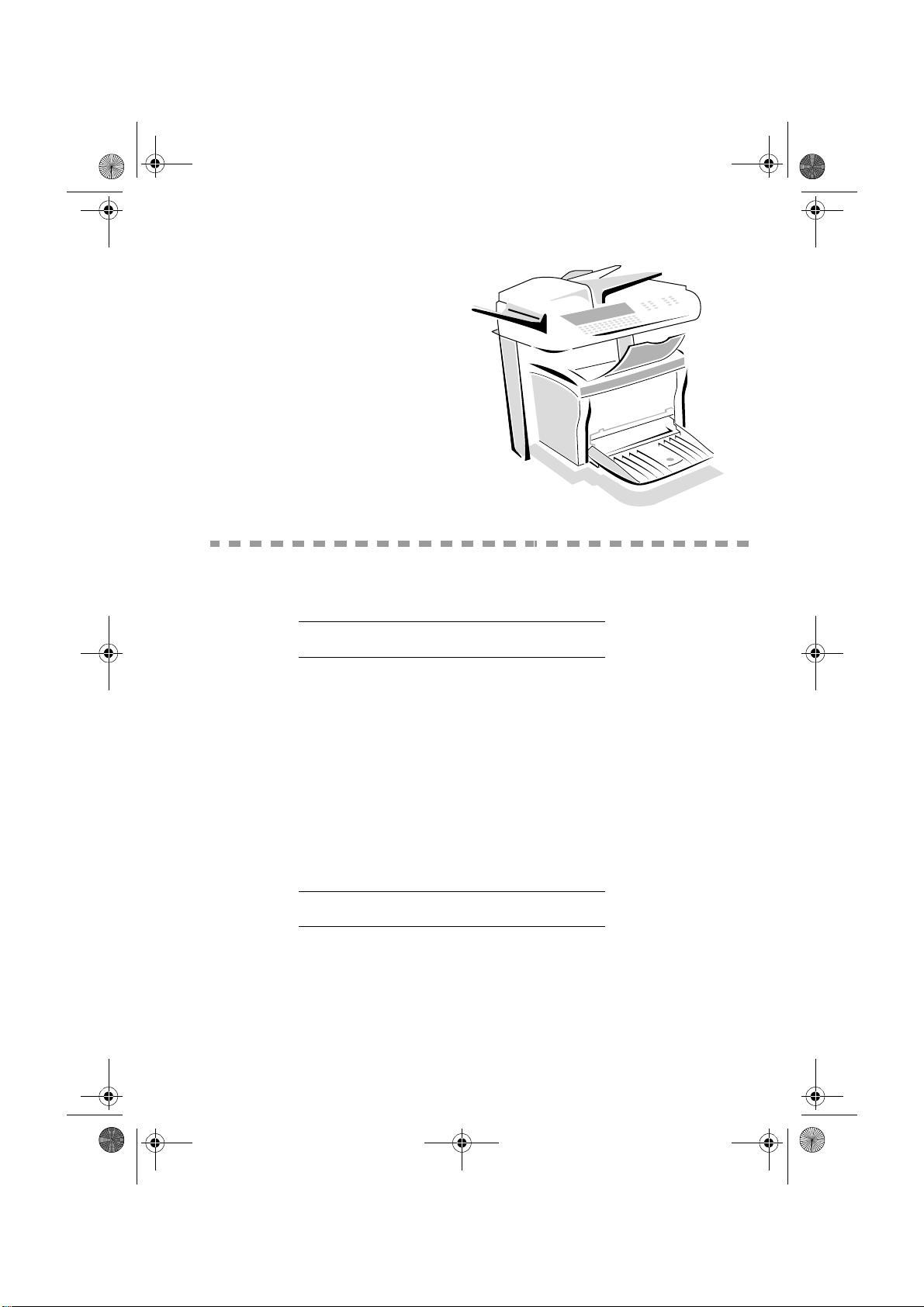
LIASSE 23261430-5.book Page 1 Mardi, 22. mai 2001 1:35 13
0$,17(1$1&(
0$,17(1$1&(
*(1(5$/
To ensure the best operating conditions for your fax, it is recommended to regularly clean the inside.
For normal usage, please respect the following rules:
• Never leave the cover open unless required.
• P r ot ect the machine from direct sun li ght .
• Do not attempt to oil the machine.
• A lways gently close the cover and avoid vi bra ti ons.
• Do not open the cover while printing.
• Never try to dismantle the mac hine.
• D o not use paper that has stayed in the machine to long in the paper tray.
Report to the safety rules in Safety chapter at the end of the booklet.
5(3/$&,1*7+(&21680$%/(6
To access to available percentages:
ENU : 88 - ADVANCED FUNCTIONS / CONSUMABLES
M
6-1
Date en cours : 22 mai 2001
\\Sct31nt3\doc 31nt3 mac\SAGEM FM\DOC EN COURS\MFK 23261430-5 36xx Sagem GB\Maintenance.fm
Page 77

LIASSE 23261430-5.book Page 2 Mardi, 22. mai 2001 1:35 13
: 5HSODFLQJFDUWULGJHV
5HSODFLQJWKHWRQHUFDUWULGJH
To replace the toner ca rtri dge, proceed as shown below.
When the display shows:
CHANGE TONER
<OK> TO CONFIRM
+ 1 - Turn the prin ter off using the switch located on its left-hand-side .
+ 2 - Close the bot tom t ray.
Maintenance
+ 3 - Press the latc h of th e to p cover to open it.
2
1
6-2
Date en cours : 22 mai 2001
\\Sct31nt3\doc 31nt3 mac\SAGEM FM\DOC EN COURS\MFK 23261430-5 36xx Sagem GB\Maintenance.fm
Page 78

LIASSE 23261430-5.book Page 3 Mardi, 22. mai 2001 1:35 13
Maintenance
Caution - The fusing un it located inside the printer may becom e very hot during operation.
Avoid any contact with i t, or you may injure yourself.
Fusing unit
+ 4 - Remove the old ton er c art ri dge .
Caution - In order to protect the environment, do not throw away the spent toner
cartridge. Plea se re ad car ef ully th e form ent itled " Re cycl ing s pent cons uma ble s" enclos ed
with every new ton e r cartridge.
6-3
Date en cours : 22 mai 2001
\\Sct31nt3\doc 31nt3 mac\SAGEM FM\DOC EN COURS\MFK 23261430-5 36xx Sagem GB\Maintenance.fm
Operation Settings Quick usageDirectoryMaintenanceSafety ContentsInstallation
Page 79

LIASSE 23261430-5.book Page 4 Mardi, 22. mai 2001 1:35 13
+ 5 - Remove the new toner cartrid ge from its box. Hold it firm ly w it h both hands and shake
it alternately in the directions shown by the arrows in the diagram below.
+ 6 - Holding the cartridge by its handle, slide it in to the pri nter. E nsure that t he four pin s (two
on either side) are properly align ed with the grooves in the printer.
Maintenance
Remark : Use the colour-coded stickers marked "2", which are located both on the toner cartridge and the inside of the
Date en cours : 22 mai 2001
\\Sct31nt3\doc 31nt3 mac\SAGEM FM\DOC EN COURS\MFK 23261430-5 36xx Sagem GB\Maintenance.fm
printer, for proper positioning. These two stickers should line up while installing the toner cartridge.
6-4
Page 80

LIASSE 23261430-5.book Page 5 Mardi, 22. mai 2001 1:35 13
Maintenance
.
The cartridge will click into position once it is correctly installed.
2
1
2
+ 7 - Shut the top flap by pressing it down gently but firmly until it locks into position. Turn
the printer back on using the switch loca te d on its left-hand-side.
Operation Settings Quick usageDirectoryMaintenanceSafety ContentsInstallation
6-5
Date en cours : 22 mai 2001
\\Sct31nt3\doc 31nt3 mac\SAGEM FM\DOC EN COURS\MFK 23261430-5 36xx Sagem GB\Maintenance.fm
Page 81

LIASSE 23261430-5.book Page 6 Mardi, 22. mai 2001 1:35 13
+ Press OK on the scanner keypad. The display shows:
INSERT GAUGE CARD
+ Insert the SmartCar d gauge into t he appropriate s lot ensuring th at the chip is oriented a s
shown in the drawing below.
+ The display of the scanner keypad shows the follow i ng (assuming black toner cartridge):
RENEW
BLACK (B) TONER?
CONFIRM = OK
CANCEL = C
Maintenance
+ Press OK.
+ The display shows:
OPERATION
IN PROGRESS
PLEASE WAIT
+ Once the Sma rt Ca rd has been read, the display shows:
RENEW
BLACK TONER
RECORDED
REMOVE CARD
+ Rem o ve the SmartCard.
Caution - if the display sho ws the f ollowi ng, ch eck th at you i nserte d the S martCar d pro perly
and the right way up:
UNKNOW CARD OR
WRONG INSERTION
INSERT IT AGAIN
Date en cours : 22 mai 2001
\\Sct31nt3\doc 31nt3 mac\SAGEM FM\DOC EN COURS\MFK 23261430-5 36xx Sagem GB\Maintenance.fm
6-6
Page 82
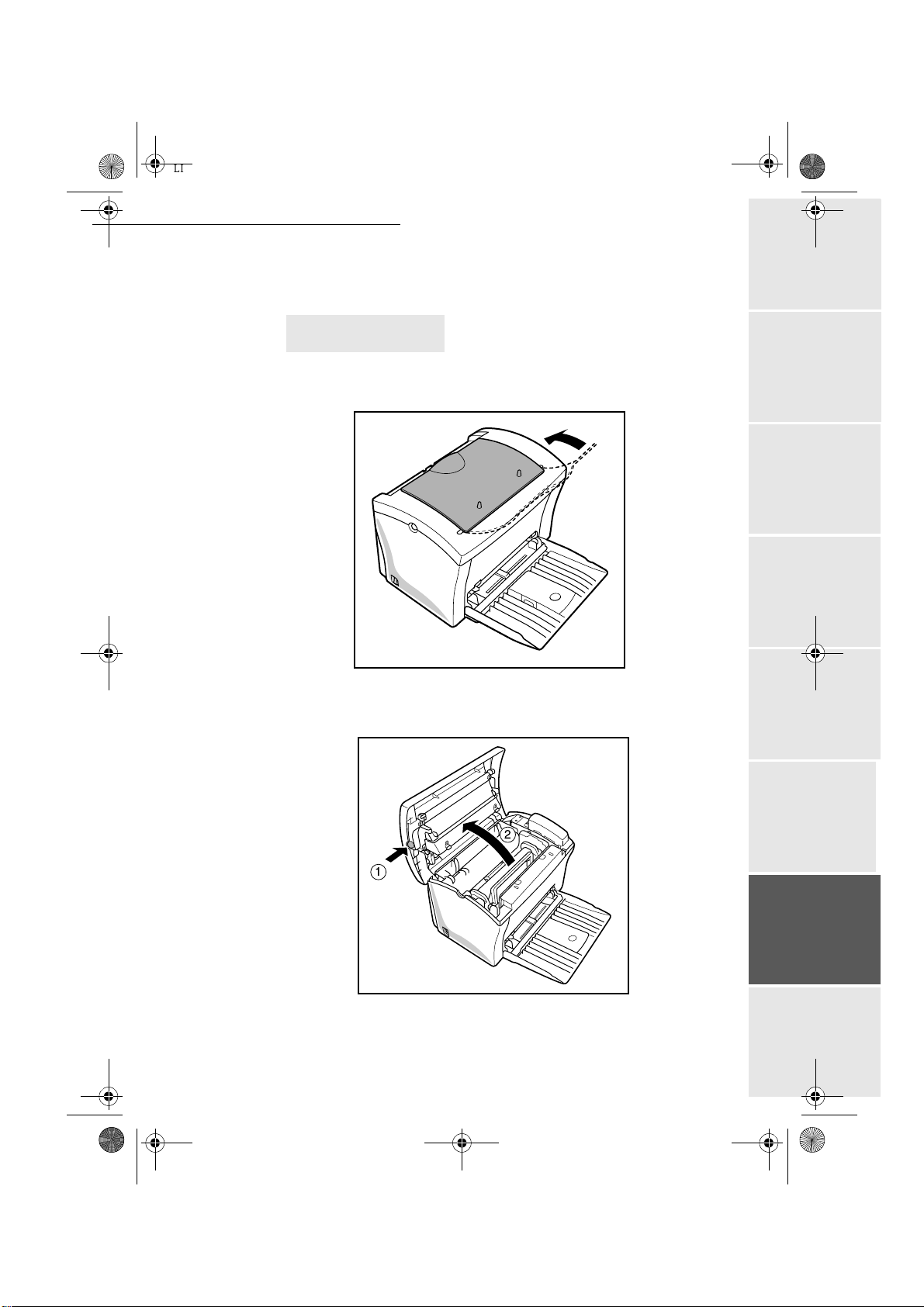
LIASSE 23261430-5.book Page 7 Mardi, 22. mai 2001 1:35 13
Maintenance
5HSODFLQJWKHGUXPFDUWULGJH
To replace the drum cartridge, proceed as shown below:
When the display shows:
CHANGE DRUM
<OK> TO CONFIRM
+ 1- Turn the prin ter off using the switch located on its left-hand-side .
+ 2 - Close the bottom tray.
+ 3 - Press the latch of the top cover to open it.
2
1
6-7
Date en cours : 22 mai 2001
\\Sct31nt3\doc 31nt3 mac\SAGEM FM\DOC EN COURS\MFK 23261430-5 36xx Sagem GB\Maintenance.fm
Operation Settings Quick usageDirectoryMaintenanceSafety ContentsInstallation
Page 83

LIASSE 23261430-5.book Page 8 Mardi, 22. mai 2001 1:35 13
Caution - the fusing unit located inside the printer may becom e very hot during oper ation.
Avoid any contact with it, or you may injure yourself.
Fusing unit
+ 4 - The drum cartridge is located underneath the toner cartridge. Remove the toner cartridge
from its housing compartm ent and place it safely out of the way .
Maintenance
+ 5 - Remove th e old drum cartridge, and take the new ca rtri dge out from its cardboard box.
6-8
Date en cours : 22 mai 2001
\\Sct31nt3\doc 31nt3 mac\SAGEM FM\DOC EN COURS\MFK 23261430-5 36xx Sagem GB\Maintenance.fm
Page 84

LIASSE 23261430-5.book Page 9 Mardi, 22. mai 2001 1:35 13
Maintenance
Caution - Warning: In order to protect the env ironment, do not throw away the spent
drum cartridge. Please read carefully the form entitled "Recycling spent consumables"
enclosed with every new drum cartridge.
+ 6 - Install the drum cartridge into the printer, ensuring that the pins on the cartridge are
aligned with the grooves in the prin ter.
Remark : Use the colour-coded stickers marked "1", whic h are located both on the drum cartridge and the inside of
Date en cours : 22 mai 2001
\\Sct31nt3\doc 31nt3 mac\SAGEM FM\DOC EN COURS\MFK 23261430-5 36xx Sagem GB\Maintenance.fm
the printer, for proper positioning (the stickers should line up).
Ensure that you insert the drum cartridge as far as possible into the printer
6-9
Operation Settings Quick usageDirectoryMaintenanceSafety ContentsInstallation
Page 85

LIASSE 23261430-5.book Page 10 Mardi, 22. mai 2001 1:35 13
.
Maintenance
+ 7 - Holding the toner cartrid ge by its handle, slide it into the printer.
Ensure that the four pins (t wo on eithe r side o f the c artri dge) ar e prope rly al igne d with t he
grooves in the printer.
Remark : Use the colour-coded stickers marked "2", which are located both on the toner cartridge and the inside of the
printer, for proper positioning. These two stickers should be aligned while installing the toner cartridge.
6-10
Date en cours : 22 mai 2001
\\Sct31nt3\doc 31nt3 mac\SAGEM FM\DOC EN COURS\MFK 23261430-5 36xx Sagem GB\Maintenance.fm
Page 86

LIASSE 23261430-5.book Page 11 Mardi, 22. mai 2001 1:35 13
Maintenance
.
The toner car tridge will click into positio n once it is correctly installed.
2
1
2
8 - Shut the top flap by pressing it down gently but firmly until it locks into position. Turn the
printer back on using the switch located on its left-hand-side.
Operation Settings Quick usageDirectoryMaintenanceSafety ContentsInstallation
6-11
Date en cours : 22 mai 2001
\\Sct31nt3\doc 31nt3 mac\SAGEM FM\DOC EN COURS\MFK 23261430-5 36xx Sagem GB\Maintenance.fm
Page 87

LIASSE 23261430-5.book Page 12 Mardi, 22. mai 2001 1:35 13
+ Press OK on the scanner keypad. The display shows:
INSERT GAUGE CARD
+ Insert the SmartCar d gauge into t he appropriate s lot ensuring th at the chip is oriented a s
shown in the drawing below.
+ The display of the scanner keypad shows the follow i ng (assuming black toner cartridge):
RENEW
DRUM?
CONFIRM = OK
CANCEL = C
Maintenance
+ Press OK on the scanner keypad.
+ The display shows:
OPERATION
IN PROGRESS
PLEASE WAIT
+ Once the Sma rt Ca rd has been read, the display shows:
RENEW
DRUM
RECORDED
REMOVE CARD
+ Rem o ve the SmartCard:
Caution - if the display sho ws the f ollowi ng, ch eck th at you i nserte d the S martCar d pro perly
and the right way up;
UNKNOW CARD OR
WRONG INSERTION
INSERT IT AGAIN
6-12
Date en cours : 22 mai 2001
\\Sct31nt3\doc 31nt3 mac\SAGEM FM\DOC EN COURS\MFK 23261430-5 36xx Sagem GB\Maintenance.fm
Page 88

LIASSE 23261430-5.book Page 13 Mardi, 22. mai 2001 1:35 13
Maintenance
&/($1,1*
&OHDQLQJWKHVFDQQHU·VUHDGLQJGHYLFHV
6KHHWIHHGVFDQQHU
When one or more vertical lines appear on transmitted copies or faxes, do the following steps:
A
+ Open the scanning cover of the
sheet-feed scanner by pressing
the open key (A).
B
+ Clean the transparent scanning
glass (B) with a soft lint-free cloth
soaked with alcohol.
+ Close the scanning cover.
+ Make a copy in order to make
sure that the symptoms are gone.
)ODWEHGVFDQQHUPRGHORQO\
For an aptimum scanning quality, make sure that the glass of the flat-bed scanner is clean.
Clean the glass with a solt lint-free cl oth soaked with alcohol.
Operation Settings Quick usageDirectoryMaintenanceSafety ContentsInstallation
&OHDQLQJWKHSULQWHU
Dust, dirt and paper debris on the outer surfaces and inside the printer can interfere with printer
performance. Clean th e pri nt er regularly.
Caution - Use a soft clot h to cl ea n the printer. Never use abrasives or corrosive detergents.
The fusing unit can become very hot during operation. Do not touch the area to avoid injury. Wait
for at least 10 minutes after the printer has been turned off and make sure that the fusing unit has
cooled before cleaning the interior of the printer.
6-13
Date en cours : 22 mai 2001
\\Sct31nt3\doc 31nt3 mac\SAGEM FM\DOC EN COURS\MFK 23261430-5 36xx Sagem GB\Maintenance.fm
Page 89
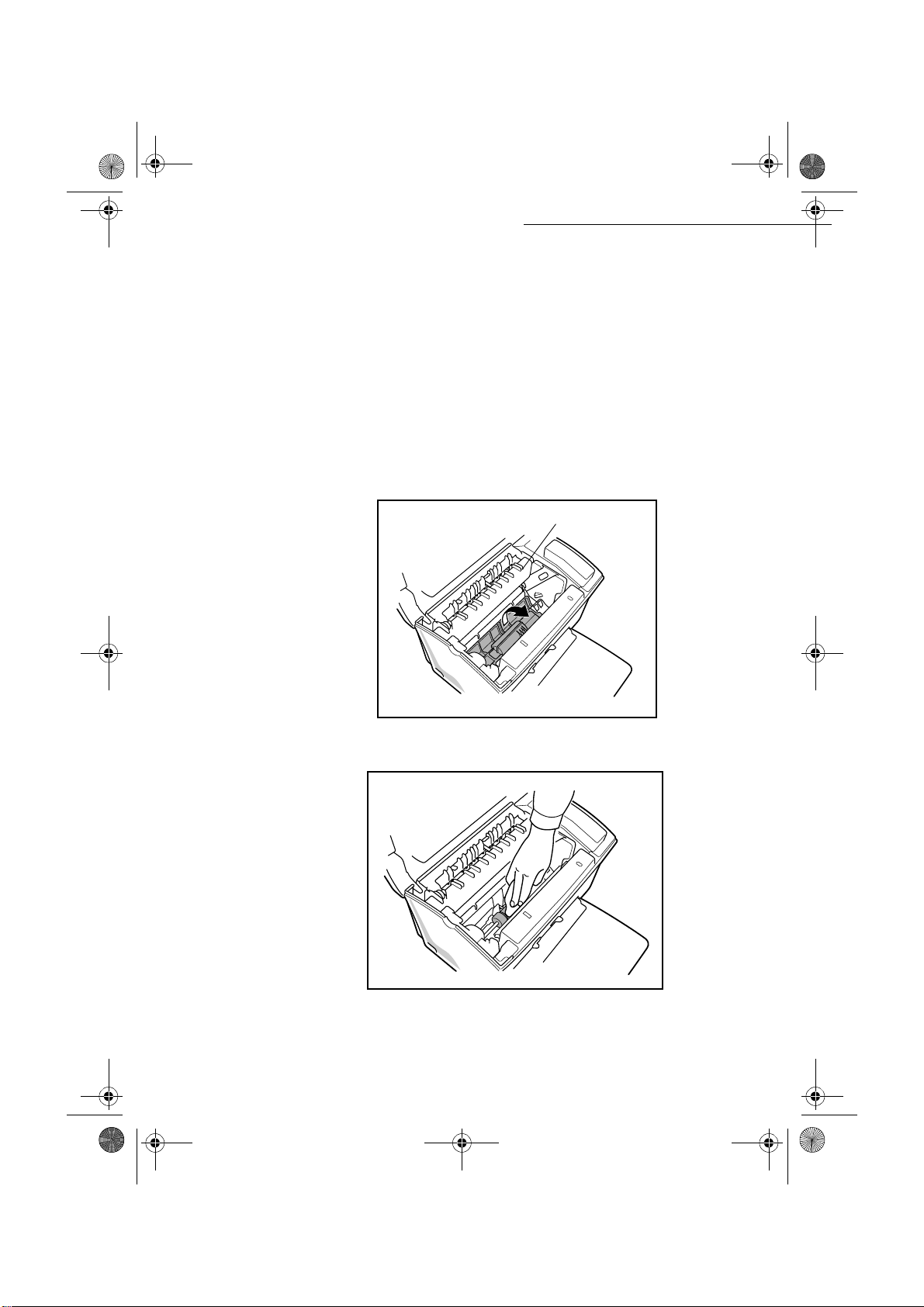
LIASSE 23261430-5.book Page 14 Mardi, 22. mai 2001 1:35 13
&OHDQLQJWKHRXWVLGHRIWKHSULQWHU
Nettoyer l’extérieur de l’imprimante à l’aide d’un chiffon doux imbibé de détergent ménager
neutre.
&OHDQLQJWKHSDSHUIHHGUROOHU
1- Turn off the printer and un pl ug the power cord.
+
+ 2- Close the face-down tray .
+ 3- Press the top cover release button and ope n th e top cover.
+ 4- Remove the toner cartridge and t he drum cartridge.
+ 5- Pull back on the cover that protects the paper feed roller located at the bottom of the
printer chamber.
Maintenance
Fusing unit
+ 6- Use a soft cloth to wipe the paper feed roll er.
Caution - The fusing unit inside the printer can become very hot during operation. Do not touch
the area to avo id injury.
6-14
Date en cours : 22 mai 2001
\\Sct31nt3\doc 31nt3 mac\SAGEM FM\DOC EN COURS\MFK 23261430-5 36xx Sagem GB\Maintenance.fm
Page 90
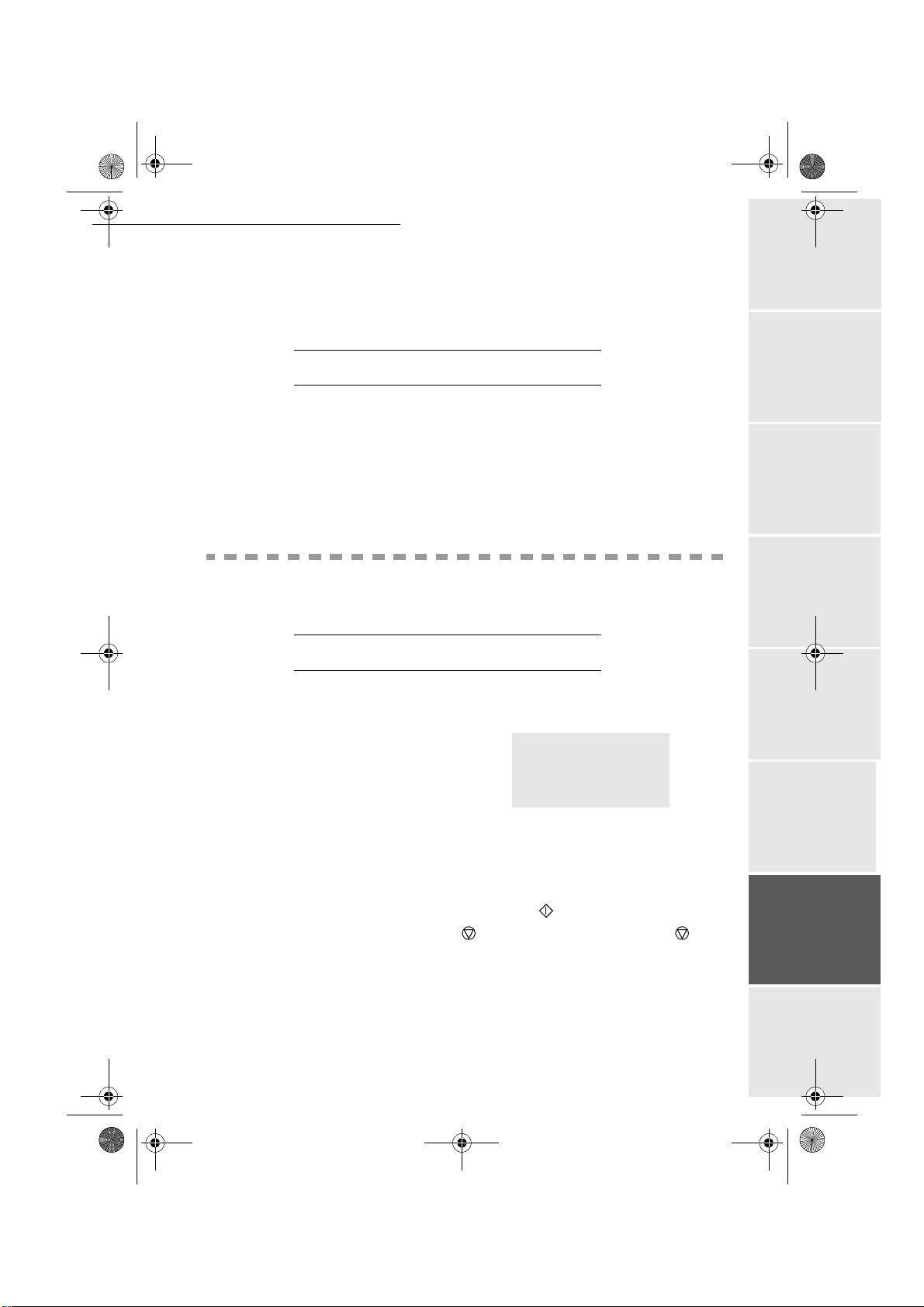
LIASSE 23261430-5.book Page 15 Mardi, 22. mai 2001 1:35 13
Maintenance
+ 7- Rein stall the drum cartr idge and the toner cart ridge. refer to parag raph : Replacing
cartridges, page 6/2.
+ 8- C lo s e the top cover and press it do w n g ently but firm ly until it lock s in to place.
6&$11(5&$/,%5$7,21
You can perform this opera tion w hen the quality of photocopie d documents is no longer
satisfactory.
ENU : 80 - ADVANCED FUNCTIONS / CALIBRATION
M
+ Insert a blank page into the sheet-feed scanner and press OK to confirm.
Remark : Since the page you ins ert will be used to define the qua lity of subseque nt copies, it must be free fr om any
visible defects.
,1&,'(176
&20081,&$7,21(55256
If the communication fails, the fax advises you of an automatic retry later.
Example of what is displayed:
Current time - - - - - - - - - - - - - - - - - - - - - - - - - - - - - -
Time of next try - - - - - - - - - - - - - - - - - - - - - - - - - - - - 0142685014 20:18
7UDQVPLVVLRQIURPWKHIHHGHU
You have the choice bet w een:
• waiting until the transmission takes place at the given time,
• restarting the transmisssion immediately by pressing , the document still present,
• ab andoning transmission by pressing . To eject the document, press again on .
7UDQVPLVVLRQIURPWKHPHPRU\
You have the choice bet w een:
• waiting until the transmission takes place at the given time,
• restarting the transmission using the transmission queue (refer to paragraph Immediately
perform transmission from the wa iting queue, page 5/8) . In this case, for a document
6-15
FRI 11 SEP 20:13
Operation Settings Quick usageDirectoryMaintenanceSafety ContentsInstallation
Date en cours : 22 mai 2001
\\Sct31nt3\doc 31nt3 mac\SAGEM FM\DOC EN COURS\MFK 23261430-5 36xx Sagem GB\Maintenance.fm
Page 91

LIASSE 23261430-5.book Page 16 Mardi, 22. mai 2001 1:35 13
composed of several pages, the transmission will take place from the page where the error
occurred.
• abandoning the transmission by deleting the corresponding command in the transmission line
(refer to paragraph Deleting a transmission on hold, page 5/8).
The fax machine makes at most 5 automa tic redials.
GIVE UP DIALING:
Message
This message is disp layed when transmissio n f ai led 12 times in a r ow. All the documents on hold
for transmission are then automatically cleared f r om the memory of the fax machine. To clear the
GIVE UP DIALING from th e sc ree n , pre s s .
message
&RPPXQLFDWLRQHUURUFRGHV
The communication error codes appear in the logs and transmission re ports.
*HQHUDOFRGHV
Code 01 - Busy or no fax answer
This code appears after 6 unsatisfactory attempts. Call later.
Code 02 - Burnt number
A number is burnt after 6 unsatisfactory transmission attempts. No recall is possible. You have to
validate the subscriber ’s num ber a second time: refer to his record in the di rec t ory.
Code 03 - User break
A communication has been stoppe d by the user pressing the key .
Code 04 - Non programmed number
A number saved as a one-touch key or abbreviated number is not valid: check it. (Exam pl e: a
delayed transmission was programm e d wit h a one-touch key and this key has been deleted in the
meantime).
Code 05 - Scanning default
An incident occurred at the place where the document is placed to be scanned, for example, the
sheet is jam med.
Code 06 - Printer default
An incident occurred in the printer part: no paper, paper jam, opened cover. In the reception mode,
this incident appears only if the reception parameter no paper is switched to
to paragraph Reception without paper, page 3/5).
Code 07 - Disconnected
The link has been cut (bad li ne). Check the call number .
Code 08 - Quality
The doucment you sent was badly recei ve d. Cont act your subscriber to know if it must be sent
again. The disturba nce may have occurred in an unimportant part of the document.
Code 0A - No document to be polled
You tried to poll a document from a subscriber who had not prepared his document (no deposit) or
the password entered was incorrec t.
Code 0B - Wrong number of pages
There is a difference bet w een the number of pages indicate d during preparation for the
transmission and the number of pa ges sent: check the number of pages in the document.
6-16
Maintenance
WITHOUT PAPER (refer
Date en cours : 22 mai 2001
\\Sct31nt3\doc 31nt3 mac\SAGEM FM\DOC EN COURS\MFK 23261430-5 36xx Sagem GB\Maintenance.fm
Page 92

LIASSE 23261430-5.book Page 17 Mardi, 22. mai 2001 1:35 13
Maintenance
Code 0C - Received doc u ment error
Ask the subscriber who called you to check the length of his document (it is too long to be
completely received).
Code 0D - Transmission failed
Ask the sender to retransmi t th e document.
Code 13 - Memory full
Your fax can no longer receive since its memory is full: there are too many received unprinted
documents or too many docume nt s in th e tr ansm i ssion line.
Print the received documents and delete or transmit immediately the documents in the
transmission line.
Code 14 - Memory full
Received document memory full. Put the printer back in working order.
Code 15 - Unknown mailbox number
You wish to deposit a document in a subscri ber’s mailbox. The mailbox number doe s not exis t.
Code 16 - No Relay Bcst list Nr x
You requested a document rela y from a remote fax but the fax has not programm e d th e li st of
subscribers requested.
Code 17 - Unknown mailbox number
You wish to recover a document from a subscriber’s mailbox. The mailbox number does not
exist.
Code 18 - Relay Bcst impossible
You requested a document re la y from a re mote fax which does not have the relay br oadcast
function.
Code 19 - Subscriber has stopped
The communication has been stopped by your subscriber. (Example: a fax wanted to poll your
fax but there is no document deposited).
Code 1A - Disconnected
The transmission has not started. The telephone line is too busy.
Code 1B - Transmission failed
During transmission: start again.
During reception: ask your subsc rib er t o resend the document.
,QWHUQHWFRGHV
Codes 40 and 41 - No answer from provider
The modem cannot connect to the Internet service provider. If the error always occurs, check the
supplier’s dial-up number.
Code 42 - Cannot acces provider
The service provider refuses the connection, the sercice is tempor arily unavailable. if the error
always occurs, check the Internet connection parameters .
Code 43 - Transmiss. server unavailable
Cannot connect to the SMTP serve r for sending mail, the service is tempora rily unavailable. If
the errors always occurs, check the Inte rnet e-mail and server pa ra meters.
Operation Settings Quick usageDirectoryMaintenanceSafety ContentsInstallation
6-17
Date en cours : 22 mai 2001
\\Sct31nt3\doc 31nt3 mac\SAGEM FM\DOC EN COURS\MFK 23261430-5 36xx Sagem GB\Maintenance.fm
Page 93

LIASSE 23261430-5.book Page 18 Mardi, 22. mai 2001 1:35 13
Code 44 - Reception server unavailable
Cannot connect to the POP3 server for mail reception, the service is temporarily unavailable. If the
errors always occurs, check the Internet e-mail and server para m et er s.
Code 45 - Provider disconnected
The service is tempo rarily unavailable; try again later.
Code 46 - Trans. server disconnected
The SMTP server for sending m ai l is di sconnected. The service is temporarily unavailable; try
again later.
Code 47 - Reception server disconnected
The POP3 se r ver for mail reception is dis connected. Th e service is temporarily un available; tr y
again later.
Code 48 - Disconnection from Internet
The service is tempo rarily unavailable; try again later.
Code 49 - Cannot connect to Internet
Check the call number and even tually the associated prefix of the machine.
To check the Internet pa rameters, print them by pressing in turn the keys M
35,17(5,1&,'(176
Maintenance
ENU, 9, 4, 5 and OK.
(UURUPHVVDJHV
If the colour printer has one of the problems described below, the signal "On" flashes red, and you
can’t use your fax temporarily. The correspo ndi ng message is displayed on the screen.
0HVVDJH $FWLRQ
REPLACE BLACK
TONER
INSERT GAUGE CARD
CLOSE UPPER COVER Close the upper cover of the printer.
NO PRINTER
PAPER EMPTY
PAPER JAM
INSIDE
Replace the toner cartridge.
To proceed, refer to parag raph : Replacing cartridges, page 6/2.
Check the printer to scanner connection.
(refer to paragraph Printer connect ion, page 1/12).
Install the paper tray.
Fill in the tray with the required format paper.
Open the tray.
Remove the jammed sheet.
6-18
Date en cours : 22 mai 2001
\\Sct31nt3\doc 31nt3 mac\SAGEM FM\DOC EN COURS\MFK 23261430-5 36xx Sagem GB\Maintenance.fm
Page 94

LIASSE 23261430-5.book Page 19 Mardi, 22. mai 2001 1:35 13
Maintenance
0HVVDJH $FWLRQ
PAPER JAM
EXTERNAL TRAY
PAPER JAM
INTERNAL TRAY
CHECK PRINTER:XX
3ULQWHUSDSHUMDP
Inside the printer
+ Use the foll ow i ng procedure to remove any she ets of paper jammed inside the printer.
Caution - The fusing un it inside the printer can become ver y hot during operation. Do not
touch the area to avoid injury.
+ Close the face-down tray.
+ Press the top cover release bu tton and open the top cover.
+ Remove the toner cartridge and the drum cartridge.
+ Clear the paper misfeed using one of the following procedures depending upon the location
of the paper misfeed.
In the vicinity of the drum cartridge At the fusing unit
Open the cover.
Remove the sheet jammed in printing.
Open the cover.
Remove the sheet jammed between the tray and the heater.
Disconnect the terminal and plug it back again.
If the problem persists, contact your supplier.
6-19
Date en cours : 22 mai 2001
\\Sct31nt3\doc 31nt3 mac\SAGEM FM\DOC EN COURS\MFK 23261430-5 36xx Sagem GB\Maintenance.fm
Operation Settings Quick usageDirectoryMaintenanceSafety ContentsInstallation
Page 95

LIASSE 23261430-5.book Page 20 Mardi, 22. mai 2001 1:35 13
Between the drum cartridge and the fusing unit
1
2
Remark : Do not touch the image tra nsfer roller (black roller at the bottom of the printer).
+ Reinstall the drum cartridge and the toner cartridge (refer to paragraph : Replacing
cartridges, page 6/2).
+ Close the to p cov er a nd press it down gently but firmly until it locks into plac e.
Maintenance
Face down tray
Tray 1 Manual feed tray
6-20
Date en cours : 22 mai 2001
\\Sct31nt3\doc 31nt3 mac\SAGEM FM\DOC EN COURS\MFK 23261430-5 36xx Sagem GB\Maintenance.fm
Page 96

LIASSE 23261430-5.book Page 21 Mardi, 22. mai 2001 1:35 13
Maintenance
Second paper cassette unit (option)
6&$11(5,1&,'(176
6KHHWIHHGVFDQQHUSDSHUMDP
When a paper jam occurs, the foll ow i ng m essage appears on the control pan el scre en REMOVE
OCUMENT.
D
If jams ofte n occur in a spec ific par t of th e unit, the latte r needs to be ch ecked, cleane d or repa ired.
A
+ Open the scanning cover o f the sheet-feed scanner by pressing key (A).
Operation Settings Quick usageDirectoryMaintenanceSafety ContentsInstallation
6-21
Date en cours : 22 mai 2001
\\Sct31nt3\doc 31nt3 mac\SAGEM FM\DOC EN COURS\MFK 23261430-5 36xx Sagem GB\Maintenance.fm
Page 97

LIASSE 23261430-5.book Page 22 Mardi, 22. mai 2001 1:35 13
B
+ Remove the jammed paper (B) without tearing it up.
+ Then, close the scanning cover of the sheet-feed scanner.
0,6&(//$1(286,1&,'(176
Maintenance
At switch-on nothing appears on screen
Check that the mains cable is pl ugged in, and check the mains plug if ne ce ssary.
The message
Check that the power swit ch of the printer is in the I (On) position ( refe r to paragraph Printer
connection, page 1/12).
The fax does not d etect t he presence of your inserted d ocument . The mess age
appear on the scre en.
At the start and during scanning,
signal is red.
Remove the document or press key .
Check the thickness of the document (30 sheets of paper of 80 g/m
Iron out the sheets if needed.
Help the sheets along.
The fax machine does not receive any faxes
Check that the telephone line cable is correc tl y pl ugged in and that there is a tone signal on the
telephone line.
• If the message
that the printer connec ti on cord is correctly plugged into the printer’s and fax’s jack.
You receive a blank page
Make a photocopy of a document ; if it is correct then your fax is functioning normally. Call back
the subscriber and have him resend the document. It was probab ly sent with the sheet inserted
backwards.
You cannot send a fax
Check that the telephone line cable is correc tl y pl ugged in.
NO PRINTER is displayed.
READY does not
REMOVE DOCUMENT appears on the screen and the "On"
2
).
NO PRINTER is displayed on the screen, check if it is switched on, a nd check
6-22
Date en cours : 22 mai 2001
\\Sct31nt3\doc 31nt3 mac\SAGEM FM\DOC EN COURS\MFK 23261430-5 36xx Sagem GB\Maintenance.fm
Page 98

LIASSE 23261430-5.book Page 23 Mardi, 22. mai 2001 1:35 13
Maintenance
Check tonality by pressing key .
&+$5$&7(5,67,&6
Device type: Office fax machine, fast operation with all group 3 devices according to ITU-T
recommendations.
81,7&+$5$&7(5,67,&6
Installation
Dimensions, not including trays: Scanner
Power supply: 220-240 V - 50-60 Hz - 5 A
Power consumption (max values): 30 W (standby)
Operating temperature: +10°C to 35°C
Operating humidity : +20% to 80% RH (non condensing)
Original document size: Width: 216 mm max.
Document feeder: Max. capacity : paper stack he ight 5 mm (i.e. 50 sheets
Reception format (A4): Width : 210 mm
Paper reception: Plain pa pe r (co pie r ty pe (80g/m
Paper tray capacity: 150 sheets max. (80g/m
Additional tray (optional) 1 additional tray: 500 sheets
Transmission procedures: In accordance with UIT-T rec om m endations for group 3
Possible phone line connections: To all Public Switched Telephone Networks (or equivalent)
Scanned image analysis Sheet-feed scanner : 300 dpi
Reading system: Optronics reading, CIS (sheet-f ee d scanner) and CCD
(*) Model 3620 only
Print type: Laser printing on plain paper
Communication rate: For group 3:
W: 495 mm D: 440 mm H: 180 mm Weight: 10 kg
Printer
W: 361 mm D: 283 mm H: 262 mm W ei ght : 7 kg
40 W (operation) (500 W during printing)
Height: 297 mm
Thickness :0.05 mm to 0.15 mm (1 sheet) 0.06 mm to
0.12 mm (sev eral sheets)
typically (80g/m
Length : 297 mm
fax machines
Flat-bed scanner
Printer : 600 x 600 dpi
(flat-bed scanner)
33600/14400/12000/9600/7200/4800/2400 bps
6-23
2
))
(*)
2
)
: 600 dpi
2
))
(*)
Operation Settings Quick usageDirectoryMaintenanceSafety Contents
Date en cours : 22 mai 2001
\\Sct31nt3\doc 31nt3 mac\SAGEM FM\DOC EN COURS\MFK 23261430-5 36xx Sagem GB\Maintenance.fm
Page 99

LIASSE 23261430-5.book Page 24 Mardi, 22. mai 2001 1:35 13
The effective transmissio n duration for an A4 page ranges from a fe w sec onds t o approx. one minute
(depending on the line quality, the modem spee d, the quantity of information in th e ori ginal and the
resolution)
(*)
.
(*) Without taking into account the initialisation exchange procedure.
Coding types: MH (Modified Huffman)
MR (Modified Read)
MMR (Modified Modified R ead)
Internet general specifications: TCP/IP/PPP protocols
SMTP/POP3/MIME protocols for e-ma il
TIFF-F file format
&21680$%/(&+$5$&7(5,67,&6
Maintenance
Black imaging toner cartridge: 6000 pages approx. (with a max. black/white ratio of
5%) or 10000 pages ITU no. 1 of continuous printing.
The imaging cartridg e sup p lied with the printe r ha s a
print capacity of approx . 20 00 A 4 si ze pages (5%).
Drum cartridge: 20000 pages
The drum cartridge supplied w i th t he printer has a
print capacity of 2000 pa ges.
6-24
Date en cours : 22 mai 2001
\\Sct31nt3\doc 31nt3 mac\SAGEM FM\DOC EN COURS\MFK 23261430-5 36xx Sagem GB\Maintenance.fm
Page 100

LIASSE 23261430-5.book Page 1 Mardi, 22. mai 2001 1:35 13
Safety
6$)(7<
!
This unit must not be installed on the floor.
Before powering on your unit, make sure the mains outlet it is connected to meets
the requirement s printed on the warn ing label on your un it, or on the separate power
supply (depending on the model).
If your unit works with a separate Power Supply, use only the one delivered with
your unit; never use another power supply.
If your unit works with a batt ery, replace it only with t he same type of battery or an
equivalent type recommended by the manufacturer.
Warning: inco rrect re placemen t of th e batt ery may cause an explosion . Replace
Used batteries must be disposed of following the manufacturer’s instructions.
Depending on the model, the unit ’s mains plug may be the only way to disconne ct
the unit from the power network. Therefore you must respect the following:
• Your unit must be conne cted to a mains outlet loc ated nearby.
• The mains outlet must remain easily accessible.
Your un it is delivere d with a power cord inc luding a plug which, depending on the
model, may be:
• without earth (the symbol on the warning labe l).
• with earth (no symbol on the warning label). It is imperative that a power plug
with an earth be connected to a wall outlet with an earth.
SAFETY WARNING
only with the same or equivale nt type recommended by the manuf acturer. Dispose of used batteries according to the manufacturer’s
instructions.
Settings Quick usageDirectoryMaintenanceSafety ContentsInstallation
The European version of this unit includes the stamp, following the
73/23/CEE, 89/336/CEE and 93/68/CEE directives.
If the machine is powered when you remove the
!
APPAREIL A RAYONNEMENT LASER
DE CLASSE 1
CLASS 1 LASER PRODUCT
LASER KLASSE 1
APPARECCHIO LASER DI CLASSE 1
PRODUCTO LASER DE CLASE 1
APARELHO A LASER DE CLASSE 1
23 260 871 - 1
Date en cours : 22 mai 2001
\\Sct31nt3\doc 31nt3 mac\SAGEM FM\DOC EN COURS\MFK 23261430-5 36xx Sagem GB\Sécurité.fm
upper cover, be careful with the two following dangers:
• Laser beam interception b y human eye can produce irremediable injuries.
• Human contact with parts electrically powered
can produce a very dan ger ous electric shock.
7-1
Operation
