Page 1

®
Quick Start
Before using this unit, carefully read the sections entitled: “IMPORTANT
SAFETY INSTRUCTIONS” (Owner’s Manual p. 2), “USING THE UNIT SAFELY”
(Owner’s Manual p. 3, 4), and “IMPORTANT NOTES” (Owner’s Manual p. 5).
These sections provide important information concerning the proper operation of the
unit. Additionally, in order to feel assured that you have gained a good grasp of every
feature provided by your new unit, Quick Start, Owner’s Manual, and Appendices
should be read in their entirety. The manual should be saved and kept on hand as a
convenient reference.
Copyright © 1998 ROLAND CORPORATION
All rights reserved. No part of this publication may be reproduced in any form without the
written permission of ROLAND CORPORATION.
Roland Homepage http://www.roland.co.jp/
Roland US Homepage http://www.rolandus.com/
Page 2
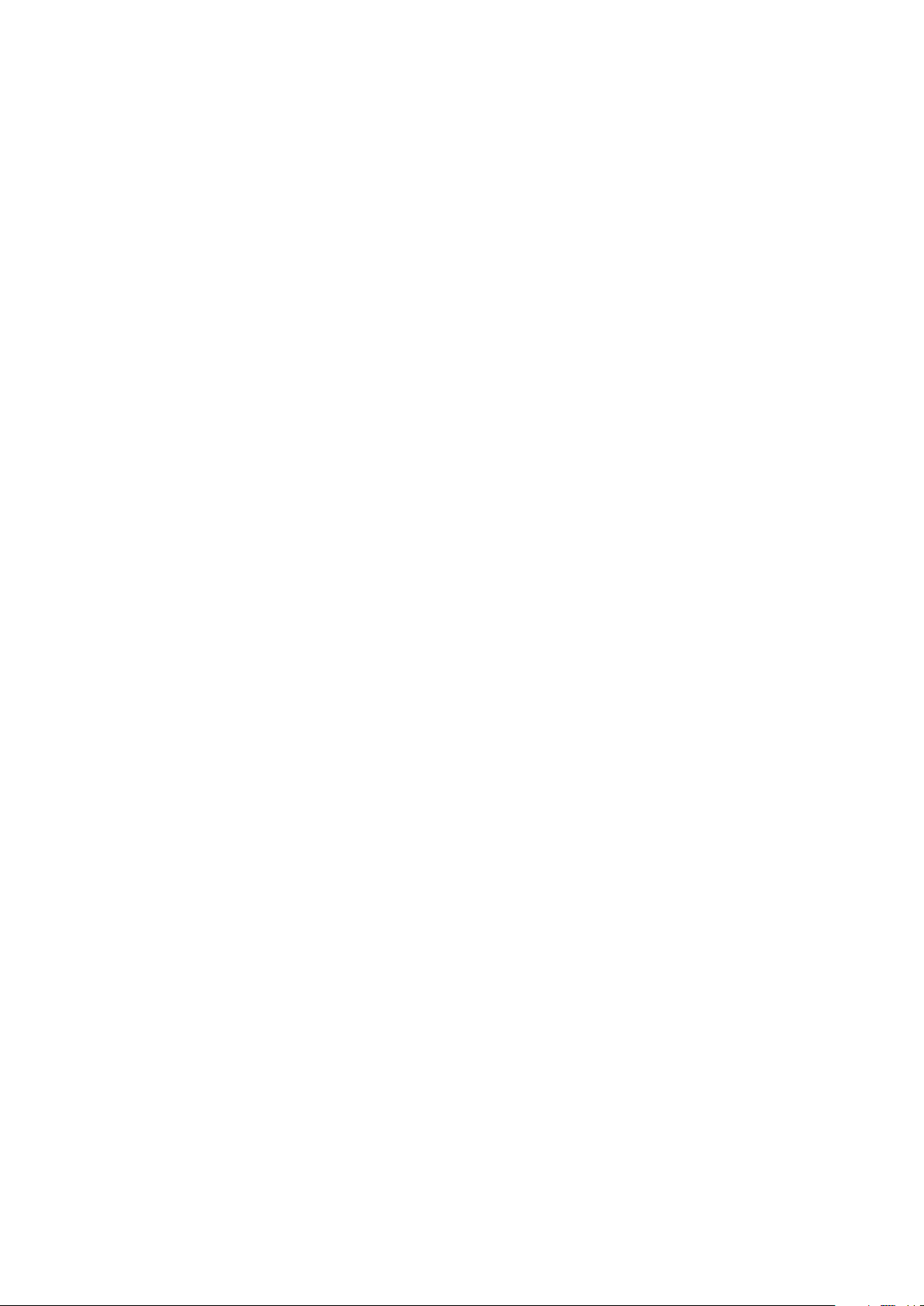
Page 3

Introduction
Thank you for purchasing the Roland VS-1680 digital studio workstation.
The documentation for the VS-1680 consists of three parts: Quick Start, Owner’s Manual,
and Appendices. Quick Start explains basic operation, and takes you through the process
of recording, playback, mixdown, creating an original audio CD, and turning off the
power. To experience and understand the functionality of the VS-1680, please read the
Quick Start manual first.
■
Printing Conventions in This Manual
To present information efficiently, the following printing conventions are used in the
documentation.
•Panel items enclosed in square brackets [ ] refer to specific buttons on the front panel.
Example: [SHIFT] indicates the Shift button.
•Panel items not enclosed in square brackets [ ] refer to groups of buttons or
connectors.
Example: STATUS buttons refer to the status buttons [1]–[15/16].
•In the case of buttons whose function changes according to the state of the VS-1680 or
whether the button is pressed together with [SHIFT], the function that is actually
being used will be written first.
Example 1: [MASTER (SOLO)] is used when making Master block settings.
Example 2: [SOLO (MASTER)] is used when making Solo settings.
•Numbers following panel items indicate a specific channel or connector.
Example: INPUT 1 knob refers to the input sensitivity knob of channel 1.
•Text enclosed in quotation marks “ ” indicates a message that appears in the display
screen.
Example: When turning off the power, the display will indicate “SHUTDOWN/
EJECT ?.”
•(p. **) indicates reference pages in this manual.
•Explanations beginning with an asterisk (*) contain material to which you should pay
special attention. In the Quick Start manual, such material is indicated by .
•Words marked by are explained in the “Glossary” (Appendices p. 63).
•Quick Start explains only a small part of the VS-1680’s functionality. If you find the
explanation in Quick Start to be insufficient, or if you would like to learn about
additional possibilities, please read the Owner’s Manual page indicated by .
3
Page 4

Contents
Preparations. . . . . . . . . . . . . . . . . . . . . . . . . . . . . . . . 6
Required Preparations . . . . . . . . . . . . . . . . . . . . . . . . . . . . . . . . . . . . 6
Installing an Internal Hard Disk . . . . . . . . . . . . . . . . . . . . . . . . . . . . . 6
Cautions When Installing a Hard Disk . . . . . . . . . . . . . . . . . . . . . . . . . . . . . . . . . . . .6
Installing Effect Expansion Boards . . . . . . . . . . . . . . . . . . . . . . . . . . 9
Cautions When Installing an Effect Expansion Board . . . . . . . . . . . . . . . . . . . . . . .9
Installation de la carte d’extension d’effets . . . . . . . . . . . . . . . . . . . 12
Précautions lors de l’installation de la carte d’extension d’effets . . . . . . . . . . . . .12
Basic Connections (Power Supply, Audio Devices and Headphones) . 15
Turning On the Power . . . . . . . . . . . . . . . . . . . . . . . . . . . . . . . . . . . 16
Adjusting the Display Contrast . . . . . . . . . . . . . . . . . . . . . . . . . . . . . . . . . . . . . . . . .17
If You Do Not Understand the Display or Don’t Know What to Do . . . . . . . . . .17
Setting the Date and Time of the Internal Clock . . . . . . . . . . . . . . . 18
Turning Off the Power . . . . . . . . . . . . . . . . . . . . . . . . . . . . . . . . . . . 21
If “STORE Current?” is Displayed. . . . . . . . . . . . . . . . . . . . . . . . . . . . . . . . . . . . . . .22
Listening to the Demo Songs . . . . . . . . . . . . . . . . . 23
About the Demo Songs . . . . . . . . . . . . . . . . . . . . . . . . . . . . . . . . . . 23
Playing Back the Demo Song . . . . . . . . . . . . . . . . . . . . . . . . . . . . . 23
Viewing the Level Meters . . . . . . . . . . . . . . . . . . . . . . . . . . . . . . . . . . . . . . . . . . . . . .25
Adjusting the Overall Volume . . . . . . . . . . . . . . . . . . . . . . . . . . . . . . . . . . . . . . . . . .26
Adjusting the Volume of an Individual Track . . . . . . . . . . . . . . . . . . . . . . . . . . . . .26
Adjusting the Headphone Volume . . . . . . . . . . . . . . . . . . . . . . . . . . . . . . . . . . . . . .26
Listening to the Demo Song with a Different Arrangement (Scene) 27
Listening to the Other Demo Song (Song Select) . . . . . . . . . . . . . . 28
Making a Multi-Track Recording . . . . . . . . . . . . . . 31
Creating a New Song (Song New). . . . . . . . . . . . . . . . . . . . . . . . . . 31
Connecting Microphones . . . . . . . . . . . . . . . . . . . . . . . . . . . . . . . . . 35
Cautions When Connecting Microphones . . . . . . . . . . . . . . . . . . . . . . . . . . . . . . . .36
Adjusting the Input Sensitivity . . . . . . . . . . . . . . . . . . . . . . . . . . . . . 37
Recording On a Track . . . . . . . . . . . . . . . . . . . . . . . . . . . . . . . . . . . 40
4
Playing Back the Performance You Recorded. . . . . . . . . . . . . . . . . 42
Canceling the Recording . . . . . . . . . . . . . . . . . . . . . . . . . . . . . . . . . 42
Checking the Time Available for Recording (Remaining Time) . . . . . . . . . . . . . .42
Canceling a Recorded Result (Undo/Redo). . . . . . . . . . . . . . . . . . . . . . . . . . . . . . .44
Re-Recording a Specified Portion (Punch-In/Punch-Out). . . . . . . . . . . . . . . . . . .47
Erasing Just a Portion of a Recording (Track Erase) . . . . . . . . . . . . . . . . . . . . . . . .49
Deleting an Erased Recording from the Disk (Song Optimize). . . . . . . . . . . . . . .52
Page 5

Contents
Recording On a V-Track . . . . . . . . . . . . . . . . . . . . . . . . . . . . . . . . . 54
Comparing the Recorded Content of Two V-Tracks. . . . . . . . . . . . . . . . . . . . . . . .56
Recording On Other Tracks . . . . . . . . . . . . . . . . . . . . . . . . . . . . . . . 58
Playing Back Two or More Tracks . . . . . . . . . . . . . . . . . . . . . . . . . . 61
Adjust the Volume Balance of the Tracks. . . . . . . . . . . . . . . . . . . . . . . . . . . . . . . . .61
Adjusting the Stereo Position of Each Track . . . . . . . . . . . . . . . . . . . . . . . . . . . . . .62
Adjusting the Tone of Each Track . . . . . . . . . . . . . . . . . . . . . . . . . . . . . . . . . . . . . . .64
Saving Your Performance (Song Store) . . . . . . . . . . . . . . . . . . . . . 66
Using Effects (When VS8F-2s are Installed) . . . . . 67
Applying a Send/Return Type Effect During Playback. . . . . . . . . . . 68
Applying a Send/Return Type Effect Only to the Monitor Sound as You Record 72
Switching Effects During Playback . . . . . . . . . . . . . . . . . . . . . . . . . . . . . . . . . . . . . .77
Applying a Send/Return Type Effect While You Record . . . . . . . . . 80
Applying an Insertion-Type Effect During Playback. . . . . . . . . . . . . 86
Inserting the Same Effect into Another Track as Well . . . . . . . . . . . . . . . . . . . . . .89
If You Wish to Use the Same Effect Both as Send/Return and Insertion . . . . . .90
Applying an Insertion-Type Effect During Recording . . . . . . . . . . . . 91
Add Finishing Touches to Your Song . . . . . . . . . . 96
Combining the Performances of Multiple Tracks (Track Bouncing). 96
Erasing an Unwanted Portion (Track Cut) . . . . . . . . . . . . . . . . . . . 103
Selecting the Portion that will be Written to the CD-R Disc . . . . . . . . . . . . . . . .104
Deleting an Unwanted Portion At the End of the Song . . . . . . . . . . . . . . . . . . . .105
Deleting an Unwanted Portion At the Beginning of the Song. . . . . . . . . . . . . . .108
Adding Track Number Markers . . . . . . . . . . . . . . . . . . . . . . . . . . . 110
Assigning Track Numbers . . . . . . . . . . . . . . . . . . . . . . . . . . . . . . . . . . . . . . . . . . . .111
Creating an Original Audio CD . . . . . . . . . . . . . . . 112
Connecting the CD-R Drive/CD-RW Drive. . . . . . . . . . . . . . . . . . . 112
Writing a Song to a CD-R Disc. . . . . . . . . . . . . . . . . . . . . . . . . . . . 112
Auditioning the Song You Wrote . . . . . . . . . . . . . . . . . . . . . . . . . . 117
Appendices . . . . . . . . . . . . . . . . . . . . . . . . . . . . . . 120
Deleting Unneeded Songs (Song Erase). . . . . . . . . . . . . . . . . . . . 120
Changing the Partition Size (Initialize) . . . . . . . . . . . . . . . . . . . . . . 123
Index . . . . . . . . . . . . . . . . . . . . . . . . . . . . . . . . . . . . 126
5
Page 6

Preparations
Required Preparations
The VS-1680 is an audio recorder that allows multi-track recording to a hard
disk. To make a multi-track recording, you will need at least the following
items.
• VS-1680 (1 unit)
• Power cable (1: included)
• Internal IDE hard disk (HDP88 series: sold separately in some countries)
• Audio device for master output, monitor output, or headphones (sold
separately)
• Microphone or other audio source to record, such as an electric guitar,
synthesizer, or CD player etc. (sold separately)
Quick Start will also explain the use of the following equipment, which you
may purchase as desired.
• VS8F-2 (effect expansion board for internal installation: sold separately)
• External CD-R/CD-RW drive (sold separately)
The explanations in this
manual include
illustrations that depict
what should typically be
shown by the display.
Note, however, that your
unit may incorporate a
newer, enhanced version of
the system, so what you
actually see in the display
may not always match
what appears in the
manual.
Installing an Internal Hard Disk
In some countries, VS-1680’s do not come with the Hard Disk installed.
A Roland HDP88 series hard disk (sold separately in some countries) can be
installed in the VS-1680. In order to take full advantage of the VS-1680’s
functionality for the number of tracks that can be recorded/played back
simultaneously, we recommend that you install an 2100 MB or higher
model.
■
Cautions When Installing a Hard Disk
●
Use a Philips screwdriver that is suitable for the size of the screw (a
number 2 screwdriver). If an unsuitable screwdriver is used, the head of
the screw may be stripped.
●
To remove a screw, rotate the screwdriver
counter-clockwise. To tighten a screw, rotate
the screwdriver clockwise.
IDE (Appendices p. 64)
tightenloosen
6
●
When installing a hard disk, remove only the specified screws.
●
Be careful that the screws you remove do not drop into the interior of the
VS-1680.
●
Do not leave the front panel cover in a detached state. Be sure to reattach
it after the hard disk has been installed.
●
Do not touch any of the printed circuit pathways or connection terminals.
●
Be careful not to cut your hand on the edge of the installation bay.
●
When circuit board installation is complete, double-check your work.
Page 7

Preparations
1
2
fig.1-02
Turn off the power of the VS-1680 and of all connected
devices, and disconnect all cables from the VS-1680.
Remove the front panel cover from the VS-1680.
3
fig.1-03
With the warning label of the hard disk facing upward, slide it
gently into the installation bay as far as it will go. You can
hook the indentation of the attachment hardware over the
protrusion on the chassis of the VS-1680.
7
Page 8

Preparations
If the Display Indicates “Not Found any Drives”
The internal hard disk was not recognized correctly. Use the rear panel power
switch to turn off the power, and re-install the hard disk correctly.
4
5
6
fig.1-04_80
After the hard disk has been inserted, use the screws that you
removed earlier to fasten the hard disk in place.
Fold down the handle on the front of the hard disk, and
reattach the front panel cover as it originally was. This
completes installation of the hard disk.
As described in “Turning On the Power” (p. 16), turn on the
power and verify that the VS-1680 starts up correctly.
8
When transporting the VS1680, please pack it in the
original carton and shockabsorbing material, or the
equivalent. If an internal
IDE hard disk (HDP88
series) is installed, reverse
the installation procedure
to remove it from the VS1680, pack the hard disk in
its own packing carton, and
place it in the specified
location of the VS-1680’s
packing carton for
transport. If the VS-1680 is
transported with the hard
disk installed, song data
may be lost, or the hard
disk itself may be
damaged.
Page 9

Installing Effect Expansion Boards
A VS8F-2 effect expansion board is optionally available. When one or two
VS8F-2 boards are installed, you will be able to use up to two stereo effects
for each board without connecting any additional equipment to the VS-1680.
Up to two of these effect expansion boards may be installed in the VS-1680.
In order to take full advantage of the VS-1680’s functionality, we recommend
that you install at least one effect expansion board.
■
Cautions When Installing an Effect Expansion Board
●
To avoid the risk of damage to internal components that can be caused by
static electricity, please carefully observe the following whenever you
handle the board.
•Before you touch the board, always first grasp a metal object (such as a
water pipe), so you are sure that any static electricity you might have
been carrying has been discharged.
•When handling the board, grasp it only by its edges. Avoid touching
any of the electronic components or connectors.
•Save the bag in which the board was originally shipped, and put the
board back into it whenever you need to store or transport it.
●
Use a Philips screwdriver that is suitable for the size of the screw (a
number 2 screwdriver). If an unsuitable screwdriver is used, the head of
the screw may be stripped.
●
To remove a screw, rotate the screwdriver
counter-clockwise. To tighten a screw, rotate
the screwdriver clockwise.
Preparations
tightenloosen
●
When installing effect expansion boards, remove only the specified
screws.
●
Be careful that the screws you remove do not drop into the interior of the
VS-1680.
●
Do not leave the bottom cover in a detached state. Be sure to reattach it
after the effect expansion boards have been installed.
●
Do not touch any of the printed circuit pathways or connection terminals.
●
Be careful not to cut your hand on the edge of the installation bay.
●
Never use excessive force when installing a circuit board. If it doesn’t fit
properly on the first attempt, remove the board and try again.
●
When circuit board installation is complete, double-check your work.
9
Page 10

Preparations
1
2
3
fig.1-05.e
Before installing the VS8F-2, turn off the power of the VS-1680
and all connected devices, and disconnect all cables from the
VS-1680.
Turn the VS-1680 on its back, and remove only the screws
shown in the following diagram.
Inside, there are two connectors and six resin pins. Insert the
connectors of the VS8F-2 into the internal connectors, and
simultaneously insert the resin pins into the holes of the VS8F-2
to fasten the unit in place. Be careful not to touch the lithium
battery of the VS-1680.
If you are installing only
one effect expansion board,
connect it to EFFECT A.
4
5
10
Use the screws that you removed in step 2 to fasten the cover
back in place. This completes installation of the effect
expansion board.
Connect the cables that you disconnected earlier.
Page 11

Preparations
6
7
fig.1-06_80
Turn on the power, as described in “Turning On the Power”
(p. 16).
After the VS-1680 has finished its start up procedure, hold
down [SHIFT] and press [F3 (EFFECT A)] to verify that the
Effect A menu appears.
If the Display Indicates “No Effect Board”
The internal effect expansion board was not detected correctly. Turn off the
power (Shutdown operation), as described in “Turning Off the Power” (p. 21),
and re-install the effect expansion board correctly.
fig.1-07_80
11
Page 12

Preparations
Installation de la carte d’extension d’effets
Quand une ou deux cartes VS8F-2 sont installées, il est possible d’utiliser
jusqu’à 2 effets stéréo pour chaque carte sans brancher aucun équipement
additionnel au VS-1680. Deux de ces cartes peuvent être installées dans le
VS-1680. Il est recommandé d’installer au moins une carte d’extension à
effet pour pouvoir utiliser pleinement le VS-1680.
■
Précautions lors de l’installation de la carte d’extension d’effets
●
Pour éviter tout dommage des composants internes pouvant provenir de
l’électricité statique, veuillez suivre les conseils suivants quand vous
installez la carte.
•Avant de toucher la carte, saisissez toujours un objet métallique (tuyau
d’eau ou autre) pour être sûr que l’électricité statique se décharge.
•Quand vous saisissez la carte, prenez-la par les bords. Evitez de
toucher les composants électroniques ou les connecteurs.
•Conservez le sac dans lequel la carte était emballée et remettez la carte
dedans pour l’expédier ou l’entreposer.
●
Utiliser un tournevis cruciforme correspondant à la taille de la vis (un
tournevis numéro 2). En cas d’utilisation d’un tournevis inapproprié, la
tête de la vis pourrait être endommagée.
●
Pour enlever les vis, tourner le tournevis
dans le sens contraire des aiguilles d’une
montre. Pour resserrer, tourner dans le
sens des aiguilles d’une montre.
●
Lors de l’insertion de la carte d’extension d’effets, enlevez seulement les
vis indiquées dans les instructions.
●
Veillez à ne pas laisser tomber de vis dans le châssis du VS-1680.
●
Ne pas laisser le panneau de protection avant détaché. S’assurer de
l’avoir rattacher après avoir installé le disque dur.
●
Ne touchez aucun des circuits imprimés ni les bornes de connexion.
●
Veillez à ne pas vous couper les doitgs sur le bord de l’ouverture
d’installation.
●
Ne jamais forcer quand vous installez une carte de circuits. Si la carte ne
rentre pas correctement, ressortez-la et ressayez.
●
Quand la carte est installée, vérifiez si l’installation est correcte.
resserrerdesserrer
12
Page 13

Preparations
1
2
3
fig.1-05.f
Éteindre le VS-1680 et tous les appareils qui y sont reliés et
débrancher tous les câbles du VS-1680.
Retournez le VS-1680 et enlevez seulement les vis indiquées
sur la figure.
A l’intérieur se trouvent deux connecteurs et 6 goupilles de
plastique. Reliez les connecteurs de la VS8F-2 à ceux du VS-1680
tout en insérant les goupilles de plastique dans les orifices de la
VS8F-2. Veillez à ce que la VS8F-2 ne touche pas la pile au
lithium du VS- 1680.
Si vous installez une seule
carte d’extension d’effets,
installez-la dans EFFECT
A.
4
5
Reposez le couvercle en remettant les vis enlevées (comme
spécifié) à l’étape 2.
L’installation de la carte d’extension d’effets est terminée.
Rabranchez les câbles.
13
Page 14

Preparations
6
7
Mettez le VS-1680 sous tension en procédant comme indiqué
dans “Turning On the Power” (p. 16).
Si le VS-1680 démarre correctement, appuyez sur [F3 (EFFECT
A)] tout en tenant [SHIFT] enfoncé et vérifiez si le menu d’effet
A apparaît à l’écran.
Si “No Effect Board” apparaît à l’écran
Ce message signifie que la carte d’extension d’effets n’a pas été reconnue
correctement. Mettez l’appareil hors service et hors tension comme indiqué
dans “Mise hors tension”, puis réinstallez correctement le VS8F-2.
fig.1-07_80
14
Page 15

Basic Connections (Power Supply,
b
Stereo Set, etc.
To Power Outlet
Stereo Headphones
(RH-20, RH-80, RH-120, etc.)
Audio Devices and Headphones)
fig.1-08.e
Preparations
To prevent malfunction
and/or damage to speakers
or other devices, always
turn down the volume
efore making any
connections.
If you are using headphones, connect them to the rear panel PHONES jack.
The PHONES jack will output the same signal as the MONITOR jacks.
When you purchase the VS-1680, it will be set so that all analog audio
signals are output from the MASTER jacks. The MONITOR jacks will output
the same sound as the MASTER jacks.
For details refer to
“Determining Output”
(Owner’s Manual p. 175).
15
Page 16

Preparations
Once the connections have
been completed (p. 15),
turn on power to your
various devices in the order
specified. By turning on
devices in the wrong order,
you risk causing
malfunction and/or
damage to speakers and
other devices.
Always make sure to have
the volume level turned
down before switching on
power. Even with the
volume all the way down,
you may still hear some
sound when the power is
switched on, but this is
normal, and does not
indicate a malfunction.
Turning On the Power
1
fig.1-09_80
2
The rear panel POWER switch turns on the power of the VS-1680.
When the VS-1680 starts up correctly, the following display will
appear.
Turn on the power of your audio system.
3
Raise the volume of your audio system to an appropriate level.
If the Display Indicates “Not Found any Drives”
No hard disk is installed. In this case, the VS-1680 cannot be used.
If this message appears even though a hard disk has been installed, the hard
disk is not being detected correctly. Use the rear panel power switch to turn off
the VS-1680, check that the hard disk is installed properly.
fig.1-04_80
16
When the power is turned
on, the disk drive will be
detected, and necessary
data will be read. For this
reason there will be an
interval of time before
operation can begin.
Page 17

■
Adjusting the Display Contrast
The text or icons in the VS-1680’s display may be difficult to read
immediately after the unit is turned on or after it has been used for long
periods, or depending on the environment in which the unit is used. If this
occurs, rotate the CONTRAST knob located at the right side of the display
to adjust the display contrast.
fig.1-10
■
If You Do Not Understand the Display or Don’t Know What to Do
If an unfamiliar display appears or if you do not know how you arrived at
the current condition, press [PLAY (DISPLAY)]. This will return you to the
initial power-on screen, allowing you to re-do the procedure from the
beginning.
fig.1-11
Preparations
• If you attempt to perform an incorrect operation or if the specified
operation cannot be executed, an error message will appear in the
display. Please refer to “Error Messages” (Appendices p. 13) and take
the appropriate action.
• If the results are not as described in the Quick Start or Owner’s Manual
even though you have followed the specified steps, please refer to
“Troubleshooting” (Appendices p. 6).
• If the information in “Troubleshooting” does not resolve the problem,
contact a nearby Roland Service Center or authorized Roland
Distributor.
17
Page 18

Preparations
3
4
2
1
Setting the Date and Time of the Internal Clock
The VS-1680 contains a clock. When you record a performance, a time stamp
is added which indicates the date and time of the recording. This is a
convenience that helps you keep track of the date or order in which
recordings were made. After turning on the power for the first time after
purchase, please use the following procedure to set the date and time of the
internal clock.
fig.1-12
1
2
3
Press [PLAY (DISPLAY)].
Hold down [SHIFT] and press [F5 (SYSTEM)]. The System
Menu icon will appear. If the System Menu icon does not
appear, press [F6 (EXIT)].
Press [F2 (DATE)]. If [F2] does not show “DATE,” press
[PAGE] so that it displays “DATE,” and then press [F2
(DATE)].
18
Page 19

fig.1-13_80
Preparations
4
Use [ ] [ ] [ ] [ ] to move the cursor, and use the
TIME/VALUE dial to set each value. You can refer to the
calendar that is displayed.
fig.1-14_80
Date Edit
Set the year, month, and day.
Date Format
Select how the date will be displayed. (The examples shown here are for
April 1, 1998.)
mm/dd/yyyy:
dd/mm/yyyy:
yyyy/mm/dd:
MMM. dd, ‘YY:
dd MMM ‘YY:
Time Edit
Set the current time in 24-hour format.
month/day/year (Example: 04/01/1998)
day/month/year (Example: 01/04/1998)
year/month/day (Example: 1998/04/01)
month/day/year (Example: Apr. 01, ‘98)
day/month/year (Example: 01 Apr. ‘98)
19
Page 20

Preparations
b
fig.1-12a
6
5
5
6
After setting the date the time, press [F4 (Set)] at the moment
that the specified time arrives. The specified time will take
effect at that moment.
Press [PLAY (DISPLAY)] to return to the original display
screen.
The internal clock operates
on a battery. There is no
need to perform this
operation the second and
subsequent times you turn
on the VS-1680. However,
you may set the clock again
if for some reason it should
ecome inaccurate.
Replacing the Internal Battery
When the internal battery runs down, the following display will appear. Since
internal settings will be lost if the battery runs down completely, please replace
it as soon as possible. You must contact a Roland Service Center to have the
battery replaced.
fig.1-13a_80
20
Page 21

Turning Off the Power
If you simply turn off the power, not only can recorded content be lost, but
the VS-1680 itself could malfunction. In order to safeguard the recorded
performance and turn off the power safely, you must perform the Shutdown
procedure when you are finished.
fig.1-15
Preparations
Shutdown (Appendices p.
64)
2
3
1
2
fig.1-16_80
3
1
Hold down [SHIFT] and press [SHUT/EJECT (STOP)].
“SHUTDOWN/EJECT ?” will be displayed. Press [YES].
“STORE Current?” (store the current song?) will be displayed.
If you wish to store the currently selected song, press [YES]. If
you do not need to save it, press [NO]. However, this display
will not appear in the case of a demo song or if the song is
protected (i.e., cannot be edited).
Current Song (Appendices
p. 63)
For details refer to
“Protecting Songs (Song
Protect)” (Owner’s manual
p. 81)
21
Page 22

Preparations
After the power is turned
off, the hard disk will
continue rotating for a time
due to inertia. During this
time, applying physical
shock to the VS-1680 may
damage the disk. Before
moving a VS-1680 that
contains a hard disk, wait
approximately 30 seconds
after turning off the power.
fig.1-15a
7
4
When the shutdown procedure ends correctly, the display will
indicate “PowerOFF/RESTART” (turn off the power /
restart).
fig.1-17_80
5
6
7
■
fig.1-18_80
22
Lower the volume of your audio equipment.
Turn off the power of your audio equipment.
Use the rear panel POWER switch to turn off the VS-1680.
If “STORE Current?” is Displayed
When you execute various operations (including Shut-Down), “STORE
Current?” (Store the current song?) may be displayed. This message asks
whether or not you wish to store the currently selected song to disk. If you
wish to store the song before continuing with the operation, press [YES]. If
you do not need to save the song (i.e., if you wish to discard the recording
and editing that was done up to that point, and revert to the condition in
which the song was last saved), press [NO].
Page 23

Listening to the Demo Songs
Using these demo songs for
any purpose other than
personal enjoyment
without permission of the
copyright owner is
prohibited by law. The
musical data of the demo
song will not be
transmitted from the MIDI
OUT connector.
3 4
2 1
The VS-1680 contains pre-recorded demo songs. Here’s how to listen to the
demo songs.
About the Demo Songs
The VS-1680 contains multiple demo songs. With the factory settings, the
demo song “Seems So Right” is the current song. It contains 16 playback
tracks in addition to numerous Virtual tacks.
Playing Back the Demo Song
fig.2-01
For details refer to “About
compatibility” (Owner’s
manual p. 148)
1
2
3
4
Press [FADER] so that the TR (track) indicator is lit.
Set the MONITOR knob to the 0 dB position (3 o’clock).
Set all channel faders to the 0 dB position.
Lower the master fader to the lowest position.
23
Page 24

Listening to the Demo Songs
fig.2-01a
6
6 7 5
5
6
fig.2-02_80
Press [PLAY]. The demo song will playback.
Slowly raise the master fader to adjust the volume. The
playback time, level meters, and playback status of each track
(play list) etc. will be displayed. To adjust the volume of the
headphones, rotate the PHONES knob.
7
24
When playback ends, press [STOP]. The demo playback will
stop.
Page 25

■
Viewing the Level Meters
fig.2-03a
Listening to the Demo Songs
13
2
1
2
3
fig.2-03_80
Press [PLAY (DISPLAY)].
Hold down [SHIFT] and press [ ] or [ ] so that the middle
section of the display is enclosed in a heavy frame.
Press [F1 (LMTrk)]. If [F1] does not indicate “LMTrk,” first
press [PAGE] until “LMTrk” appears, and then press [F1
(LMTrk)]. The level meters will show the volume level of the
playback tracks.
25
Page 26

Listening to the Demo Songs
fig.2-03b
4
4
When you press [F4 (PRE)], the Pre Level display will appear.
Since this shows the volume levels before the signal passes
through the channel faders, the level meter display will not
change when you operate the channel faders.
When you press [F4 (POST)] the Post Level display will
appear. Since this shows the volume levels after the signal
passes through the channel faders, the level meter display will
be affected when you operate the channel faders. The lower
left of the central part of the screen shows whether the Pre
Levels or Post Levels are currently displayed.
■
Adjusting the Overall Volume
To adjust the overall volume of the performance, use the MASTER fader or
the MONITOR knob.
■
Adjusting the Volume of an Individual Track
To adjust the volume of an individual track, press [FADER] so that the TR
(track) indicator is lit, and use the channel faders.
For details refer to “Mixer
Section Block Diagram”
(Appendices p. 60)
The MONITOR level and
MASTER level are always
displayed as Post Level.
■
Adjusting the Headphone Volume
To adjust the volume of the headphones, use the PHONES knob.
26
Page 27

Listening to the Demo Song with a
1,5 43
2
Different Arrangement (Scene)
Demo songs contain several completely different sets of settings for pan,
playback track, and effects etc. These settings are collectively called a
By recalling different scenes or changing the scene while you playback a
demo song, you can hear the demo song arranged in different ways. Here’s
how you can listen to various arrangements of the demo.
fig.2-04
Listening to the Demo Songs
scene
.
1
2
3
4
5
6
Press [STOP].
Press [SCENE]. The button indicator will light.
Press LOCATOR [2]. Scene two will be loaded.
Press [PLAY]. The song will playback. Notice that the
arrangement of the demo song is different.
Press [STOP]. Playback will stop.
Repeat steps 2–5 to hear and compare various arrangements of
the demo song.
Please stop playback before
you switch scenes.
For details refer to
“Recording the Current
Condition of the Mixer
(Scene)” (Owner’s manual
p. 40)
27
Page 28

Listening to the Demo Songs
Listening to the Other Demo Song (Song Select)
The VS-1680 contains multipul demo songs. Use the following procedure to
select a song.
fig.2-05
3
5 1
4
6
7
1
2
3
fig.2-06_80
2
Press [PLAY (DISPLAY)].
Hold down [SHIFT] and press [F1 (SONG)]. The Song menu
icons will appear.
Press [F1 (SEL)]. If [F1] does not show “SEL,” first press
[PAGE] to make the display show “SEL,” and then press [F1
(SEL)].
28
Page 29

Listening to the Demo Songs
Different types of songs (for the VS-1680, the VS-880, and VS-880EX) are
distinguished by different icons.
: for the VS-1680
: for the VS-880
: for the VS-880EX
b
b
4
fig.2-07_80
Use the TIME/VALUE dial to move the cursor to the song that
you wish to select.
5
Press [F4 (Exec)]. “Select Song, Sure?” (Are you sure that you
want to select this song?) will be displayed.
6
7
Press [YES].
If the current song is not protected, “STORE Current?” (Store
the current song?) will be displayed. If you wish to save the
current song, press [YES]. If not, press [NO].
The demo songs are
protected so that their
content cannot be modified
(Song Protect (Owner’s
manual p.81)). They cannot
e recorded, edited, or
stored. If a demo song or a
song for which Song
Protect is turned on has
een selected, the “STORE
Current?” message will not
appear, so you can skip
step 7.
29
Page 30

Listening to the Demo Songs
8
The song will be selected, and you will return to the previous
display. You can playback the demo song as described in
“Listening to the Demo Songs” (p. 23) and “Listening to the
Demo Song with a Different Arrangement (Scene)” (p. 27).
30
Page 31

Making a Multi-Track Recording
Recording operations
cannot be performed when
the demo song is selected.
This is because the demo
song is protected so that its
contents cannot be
modified (Song Protect,
Owner’s Manual p. 81). In
order to record, use the
following procedure to
prepare a new song. This is
analogous to putting a new
tape into a tape-type multitrack recorder.
This chapter explains the basic procedure for recording on the VS-1680.
Please follow through these steps to understand the procedure.
Regarding Hard Disk Partition Size
When purchased, the hard disk (HDP-88 series) is divided (partitioned) into
1,000 MB units. If you wish to record for longer times, you can change the
partition size to 2,000 MB. The changed partition size will take effect when you
initialize the hard disk (p. 123).
For example, if you change the partition size before you begin the procedures
(multitrack recording) described in this chapter, you will be able to record for a
longer time. However, all contents (demo songs) saved on the hard disk will
be lost, and cannot be recovered. As necessary, please back up the demo
songs beforehand on a Zip disk or CD-RW disc (VS-1680 Owner's Manual; p.
111, p. 120).
Creating a New Song (Song New)
fig.3-01
1
Press [PLAY (DISPLAY)].
1
31
Page 32

Making a Multi-Track Recording
fig.3-01a
3 6 7
4
2
5
9
2
fig.3-02_80
Hold down [SHIFT] and press [F1 (SONG)]. The Song menu
icons will appear.
32
Page 33

Making a Multi-Track Recording
3
fig.3-03_80
4
Press [F2 (NEW)]. If [F2] does not show “NEW,” press [PAGE]
so that “NEW” appears, and then press [F2 (NEW)]. The Song
New display will appear.
Press [F1 (Name)]. The Song Name display will appear.
5
fig.3-04_80
6
7
8
Assign a name to the song. Use [ ] [ ] to highlight the
character you wish to change, and rotate the TIME/VALUE
dial to select a character.
After you have assigned the name, press [F5 (Write)].
Press [ ] to make the cursor move to “SampleRate.”
Use the TIME/VALUE dial to select the sample rate for the
song (32kHz, 44.1kHz, 48kHz).
If you will be creating an
9
original audio CD, choose “44.1kHz.”
Press [ ]. The cursor will move to “Record Mode.”
33
Page 34

Making a Multi-Track Recording
fig.3-01b
11
10
12
13
10
11
fig.3-05_80
12
13
fig.3-06_80
Use the TIME/VALUE dial to select the Recording Mode
(MTP, MAS, MT1, MT2, LIV, LV2).
For the highest recording
quality, use the “MTP” recording mode.
Press [F4 (Exec)]. “Create New Song, Sure?” (Are you sure that
you want to create a new song?) will be displayed.
Press [YES].
If the current song is not protected, “STORE Current?” (Store
the current song?) will be displayed. If you wish to store the
current song, press [YES]. If not, press [NO].
The demo songs are
protected so that their
contents cannot be
modified (Song Protect,
Owner’s Manual p. 81).
They cannot be recorded,
edited, or saved. If a demo
song is selected, the
“STORE Current?”
message will not appear,
and step 13 will not be
necessary.
14
34
The new song will be created, and you will return to the
display screen where you began.
For details refer to
“Creating a New Song
(Song New)” (Owner’s
Manual p. 58).
Page 35

Connecting Microphones
Here we will explain how to connect two microphones and make a multitrack recording. One mic will record an acoustic guitar, and the other mic
will record the vocal.
fig.3-07a
Making a Multi-Track Recording
1
2
fig.3-07.e
1
Lower the master fader of the VS-1680 to the minimum position.
Connect the microphones to the INPUT jacks. A mic with an XLR
connector can be connected to INPUT 1 or INPUT 2. A mic with a 1/4
inch phone jack can be connected to the INPUT 3–INPUT 8 jacks.
MicrophoneMicrophone
35
Page 36

Making a Multi-Track Recording
■
Cautions When Connecting Microphones
• The pin wiring configuration of XLR type connectors is as shown below.
Please verify the pin wiring configuration before you connect any
device.
fig.3-08
• Depending on the location of a microphone relative to your speakers,
acoustic feedback (a whining or shrieking sound) may occur. If this
occurs, take the following steps.
1. Point the microphone in a different direction
2. Move the microphone away from the speaker
3. Lower the volume
• The power of the VS-1680 must be turned off before you switch the
phantom power on/off. If the phantom power is switched on/off when
the VS-1680 is on, a loud noise will be output, which could damage your
amp or speakers.
Phantom Power
(Appendices p. 64)
• Carefully read the owner’s manual for the microphone you use, and
leave the phantom power switched off unless you are connecting a
condenser mic that requires a phantom power supply. If phantom
power is supplied to a dynamic mic or audio playback device,
malfunctions may result.
36
Page 37

Adjusting the Input Sensitivity
This will clear any existing
input and/or track routing
assignments.
fig.3-09
Making a Multi-Track Recording
143
2
1
2
3
4
fig.3-10_80
Press [PLAY (DISPLAY)].
Hold down [STATUS] (any track is OK) and press [CLEAR].
Hold down [SHIFT] and press [ ] or [ ] so that the center
section of the display is enclosed in a bold frame.
Press [F2 (LM In)]. If [F2] does not show “LM In,” first press
[PAGE] so that “LM In” appears, and then press [F2 (LM In)].
Now the level meters will show the volume level of the input
source.
5
Make sure that the lower left of the center line of the display
indicates “Pre.” If it indicates “Pst,” press [F4 (PRE)]. The
volume levels before passing through the channel fader (Pre
Level) will be displayed.
37
Page 38

Making a Multi-Track Recording
b
fig.3-09a
69,10 5
7 8
6
7
8
9
10
11
Press [FADER] so that the IN (input) indicator is lit.
Set the MONITOR knob to the 0 dB position (3 o’clock).
Set all channel faders to the 0 dB position.
Raise the master fader to an appropriate level.
While singing or playing into the mic, gradually raise the
INPUT knob for the jack to which the mic is connected. For
example if the mic is connected to INPUT 1, play your guitar
or sing while you adjust the INPUT 1 knob.
Notice that the level meter moves, and that sound is output.
Set the INPUT knob as high as possible while keeping the
PEAK indicator from lighting. Generally, the INPUT knob
should be at about 3 o’clock. Ideally, the level meter should be
moving in the range of -12 to 0 dB in order to record with the
optimal audio quality.
Use these channel faders to
adjust the volume level that
will be sent to Master Out
y each input channel.
Furthermore, When an
input channel is assigned to
a track, the corresponding
channel fader will adjust
the recording level to the
applicable track.
The INPUT knobs adjust
the input sensitivity, so that
the analog input to each
input channel will be at an
appropriate level.
38
Page 39

Making a Multi-Track Recording
Connecting an Instrument Other than a Microphone
• If you wish to connect an electronic musical instrument (synthesizer etc.),
connect it to any of the INPUT 3–INPUT 8 jacks. In this case, you will
generally set the INPUT knob in the 9 o’clock region.
• If you are connecting an electric guitar or electric bass directly, connect it to
the GUITAR (Hi-Z) jack by the INPUT 8. In this case, you will generally set
the INPUT 8 knob in the 9 o’clock region.
• It is not possible to use both the INPUT 8 jack and the GUITAR (Hi-Z) jack
simultaneously. If a plug is inserted into both jacks, the GUITAR (Hi-Z) jack
will take priority. If you wish to use the INPUT 8 jack, do not connect
anything to the GUITAR (Hi-Z) jack.
39
Page 40

Making a Multi-Track Recording
Recording On a Track
This section explains the procedure for using a mic connected to the INPUT
1 jack to record an acoustic guitar performance to track 1.
fig.3-11
3,8 1
6
1
2
3
4
5
5 11124,9
2
Press [PLAY (DISPLAY)].
Hold down [STATUS] (any track is OK) and press [CLEAR].
Press [FADER] so that the IN (input) indicator is lit.
Raise and lower channel fader 1, and verify that the volume
changes. The input channel fader is used to make fine
adjustments to the recording level. In order to record with the
optimal audio quality, you should normally set the fader at 0
dB.
Select the recording track. Hold down [REC] and press the
[STATUS] button of the desired track. For this example, hold
10
This will clear any existing
input and/or track routing
assignments.
40
down [REC] and press the track 1 [STATUS] button. [STATUS]
will blink red. (ready to record)
Page 41

Making a Multi-Track Recording
6
7
fig.3-12_80
Select the source that will be recorded to the track. Hold down
the [STATUS] button of the track you wish to record, and press
the [SELECT] button of the input channel that you wish to
assign as the source. For this example, hold down track 1
[STATUS] and press input channel 1 [SELECT]. [SELECT] so
that it blinks.
If you continue holding [STATUS] for a short time longer, you
can check which source is assigned to each track.
At this time, the sound of
input channel 1 will no
longer be output directly
from master out.
8
9
10
11
12
13
Press [FADER] so that the TR (track) indicator lights.
Raise and lower channel fader 1 to verify that the volume
changes. The track channel fader is used for monitoring. It
does not affect the recording level. Even if you hear no sound,
you can still record. Adjust the volume to a suitable level for
listening.
Press [REC]. The [REC] indicator will blink red.
Press [PLAY]. The [PLAY] indicator will light green, and
recording will begin. Start playing your acoustic guitar.
When you finish playing, press [STOP].
For each track whose [STATUS] is blinking red, press the
[STATUS] button several times to make it light green.
For this example, press the [STATUS] button for track 1 until it
lights green.
41
Page 42

Making a Multi-Track Recording
Playing Back the Performance You Recorded
Now let’s playback the performance that was recorded on track 1.
fig.3-13
2
1
2
3
4
5
154
Hold down [STOP] and press the track 1 [STATUS] button.
[STATUS] will light green.
Press [FADER] so that the TR (track) indicator is lit.
Press [ZERO]. You will return to the beginning of the song.
Press [PLAY]. The song will play back.
Use channel fader 1 and the master fader to adjust the volume to a
comfortable level.
3
Canceling the Recording
■
Checking the Time Available for Recording (Remaining Time)
Each time a performance is recorded on a track, hard disk capacity will be
used up, and the remaining time available for recording will decrease. You
may continue recording as long as there is sufficient capacity on the hard
disk. When you would like to know how much recording time is left, you
can use the following procedure. It is a good idea to check the remaining
recording time before you start recording.
42
Page 43

fig.3-13a
The available recording
time will depend on the
number of [STATUS]
indicators that are either
blinking red (ready to
record) or lit red
(recording). This display
indicates the remaining
length of time that can be
recorded.
Making a Multi-Track Recording
1,3
1
2
fig.3-13b_80
Hold down [SHIFT] and press [PLAY (DISPLAY)] several
times so that the name of the current song is displayed. At this
time, the level meters will not be displayed.
The amount of available time on the hard disk drive will be
displayed next to “Remain” in the upper section of the display
(in this example there are 28 minutes and 47 seconds of
recording time available).
3
Hold down [SHIFT] and press [PLAY (DISPLAY)] until the
level meter or fader/pan display appears.
For details refer to
“Checking the Remaining
Disk Space” (Owner’s
Manual p. 186).
43
Page 44

Making a Multi-Track Recording
Undo Level
The Undo Level
■
Canceling a Recorded Result (Undo/Redo)
If the recording level was too low, if you made a mistake in your
performance, or if for any other reason you wish to re-do the recording, you
can use the following procedure to cancel the contents of the recording. This
is called the
Undo to return to the original state, and this is called the
Undo function will go back and cancel the results of earlier operations.
fig.3-14.e
recording 1 recording 2 recording 3
1121
Undo function
. You can also cancel the previously-executed
setting lets you specify the number of steps for which the
Undo level 1
2
3
Redo function
After UndoBefore Undo
1
2
3
When you execute Undo,
the recorded data will
.
appear to have
disappeared. However, the
data that is no longer
played back will not be
erased from the hard disk
until you save that song (p.
66). For this reason,
executing Undo will not
increase the available
fig.3-15.e
recording 1 recording 2 recording 3
Time Time Time Time
Deleted track
1121
2
3
Time Time Time Time
Undo level 2
Deleted track
After UndoBefore Undo
1
2
3
44
Page 45

fig.3-16
Making a Multi-Track Recording
2
3
1
1
2
fig.3-16b_80
3
Press [UNDO].
The display will indicate “UNDO Level=.” Use the TIME/
VALUE dial to specify how many steps you wish to return.
For example, if you Undo back to level 1, the VS-1680 will be
restored to the point prior to your last recording or edit.
Press [YES]. The [UNDO] indicator will light to show that the
Undo operation has been executed successfully. If you decide
not to execute Undo, press [NO].
45
Page 46

Making a Multi-Track Recording
If you wish to cancel the last-executed Undo (i.e., if you wish to return to the
original state), use the following procedure.
fig.3-16a
1
2
2 1
Make sure that [UNDO] is lit. Then hold down [SHIFT] and
press [UNDO].
The display will ask “Cancel the last UNDO ?” Press [F4
(Exec)].
If you save the song after
executing Undo, it will no
longer be possible to
perform Redo (p. 66).
For details refer to
“Recording and Editing
Operations Which Can Be
Undone (Undo)” (Owner’s
Manual p. 161)
To cancel just the previous
recording, refer to
“Canceling Only the Very
Last-Performed Operation”
(Owner’s Manual p. 162)
46
Page 47

Making a Multi-Track Recording
23
1
Re-Recording a Specified Portion (Punch-In/Punch-Out)
■
When you listen to a performance that you recorded, you may notice that
even though the overall performance is good, a mistake was made or the
wrong lyrics were sung in just one location. In such cases you can use the
following procedure to re-record just the portion in which the mistake
occurred. This is called
fig.3-17
Punch-in/Punch-out
.
Although it will appear
that the audio data is
overwritten by this process,
the data that is no longer
played back is not actually
erased from the hard disk.
This means that the
available recording time
will decrease when you
punch-in/punch-out. If
you wish to increase the
available recording time,
please read “Deleting an
Erased Recording from the
Disk (Song Optimize)” (p.
52).
1
2
Press [FADER] so that the TR (track) indicator is lit.
Hold down [REC] and press the [STATUS] button of the track
that you wish to re-record. [STATUS] will blink red.
3
Press [PLAY]. The song will play back.
Punch-In Recording
When you perform punch-in recording, you must make sure that the
previously-recorded track and the source now being recorded are at the same
volume. During playback, you can alternately monitor the track and the source
by pressing the [STATUS] button of the track that you wish to re-record.
Compare the sounds to make sure that there is no difference in level between
them. If necessary, use the INPUT knob to adjust the input sensitivity (p. 38) or
the input channel fader to adjust the recording level (p. 38).
47
Page 48

Making a Multi-Track Recording
fig.3-17a
4
5
6
7
8
9
98
At the point where you wish to begin re-recording, press
[REC]. [REC] will light red, indicating that recording is
occurring. Begin playing or singing.
When you finish playing or singing, press [REC] once again.
[REC] will go dark, indicating that you have returned to
playback mode.
Press [STOP]. The song will stop.
To listen to your recording, press [ZERO]. You will return to
the beginning of the song.
Press [PLAY]. The song will play back.
Use the channel faders and master fader to adjust the volume
to a comfortable level.
67
4,5
For details refer to
“Recording Over a Portion
of a Performance (PunchIn/Punch-Out)” (Owner’s
Manual p. 63)
To punch-in/punch-out
automatically, refer to
“Specifying Beforehand the
Location for Recording
(Auto Punch-In)” (Owner’s
Manual p. 64)
To repeatedly record the
same area, refer to
“Repeatedly Recording
Over the Same Area (Loop
Recording)” (Owner’s
Manual p. 66)
48
Page 49

Making a Multi-Track Recording
2
3
1
■
Erasing Just a Portion of a Recording (Track Erase)
If instead of re-recording the portion where a mistake was made, you simply
wish to erase the mistake, use the following procedure. The result will
sound the same as recording silence over the unwanted section, without
using additional disk space.
fig.3-18
Although it will appear
that the audio data is
erased by this process, the
data that is no longer
played back is not actually
erased from the hard disk.
This means that the
available recording time
will not increase when you
use the Track Erase
operation. If you wish to
increase the available
recording time, please read
“Deleting an Erased
Recording from the Disk
(Song Optimize)” (p. 52).
1
2
3
Press [PLAY (DISPLAY)].
Hold down [SHIFT] and press [F2 (TRACK)].
Press [F1 (Tr/Ph)] to access the Track Edit menu.
49
Page 50

Making a Multi-Track Recording
fig.3-18a
5
4 10
6,8
12
7,9
4
fig.3-19_80
5
Press [F2 (Erase)]. If [F2] does not show “Erase,” first press
[PAGE] so that “Erase” appears, and then press [F2 (Erase)].
Press [STATUS] for the track that you wish to erase. [STATUS]
will light red.
6
50
Use [ ] [ ] [ ] [ ] to move the cursor to “START.”
Page 51

Making a Multi-Track Recording
7
8
9
fig.3-20_80
Use the TIME/VALUE dial to specify the starting time of the
area that you wish to erase.
Use [ ] [ ] [ ] [ ] to move the cursor to “END.”
Use the TIME/VALUE dial to specify the ending time of the
area that you wish to erase.
You can press [ ] to
move the cursor from
“START” to “END.”
10
11
12
Press [F4 (Exec)]. The Track Erase operation will be executed.
When the operation has been completed successfully, the
display will indicate “Complete.”
Press [PLAY (DISPLAY)] to return to the original display
screen.
For details refer to “Erasing
Performance Data (Track
Erase)” (Owner’s Manual
p. 89)
51
Page 52

Making a Multi-Track Recording
2
5
1
3 4
■
Deleting an Erased Recording from the Disk (Song Optimize)
When you perform punch-in recording or use operations such as Track
Erase, the data that is no longer played back will remain on the disk drive
without being actually deleted. The
unneeded data from the hard disk, in order to increase the available space
(recordable time) on the hard disk. This operation cannot be undone by the
Undo function. Furthermore, recorded data that was deleted by the Song
Optimize operation cannot be recovered.
fig.3-21
Song Optimize
operation deletes this
1
2
fig.3-22_80
Press [PLAY (DISPLAY)].
Hold down [SHIFT] and press [F1 (SONG)]. The Song menu
icons will appear.
52
Page 53

Making a Multi-Track Recording
3
4
5
fig.3-23_80
6
Press [F5 (OPTIM)]. If [F5] does not indicate “OPTIM,” first
press [PAGE] so that “OPTIM” is displayed, and then press
[F5 (OPTIM)].
“Song Optimize, Execute ?” (execute the Song Optimize
operation?) will be displayed. Press [F4 (Exec)]. If you decide
not to execute the operation, press [F6 (EXIT)].
A message will ask you to confirm. Press [YES] to execute the
Optimize operation. If you decide not to execute, press [NO].
When the Optimize operation is completed, you will return to
the display where you began.
Depending on the
situation, it may take some
time for the Optimize
operation to be completed.
This is not a malfunction.
Do not turn off the power
until Optimize has been
completed.
For details refer to
“Deleting Only Unneeded
Performance Data (Song
Optimize)” (Owner’s
Manual p. 169)
53
Page 54

Making a Multi-Track Recording
1 2
4
3
Recording On a V-Track
The VS-1680 has 16 tracks, and each of these tracks has 16 supplementary
tracks called
x 16) tracks of audio.
The following example shows how to record a performance on V-track 2 of
track 1.
fig.3-24
V-tracks
. By using these V-tracks you can record up to 256 (16
1
2
Press the track channel 1 [SELECT] button. [SELECT] will
light, and the Track Mixer display will appear.
Press [F5 (V.Trk)]. If [F5] does not show “V.Trk,” first press
[PAGE] so that “V.Trk” appears, and then press [F5 (V.Trk)].
54
Page 55

Making a Multi-Track Recording
3
fig.3-25_80
4
Use the TIME/VALUE dial to select the V-track that will be
used for recording/playback. For this example select “2.”
Press [PLAY (DISPLAY)] to return to the original display
screen.
5
Now you will be able to record on V-track 2 of track 1. As
described in “Recording On a Track” (p. 40), record your
performance and listen to it.
For details refer to
“Auxiliary Tracks for Each
Track” (Owner’s Manual p.
29)
55
Page 56

Making a Multi-Track Recording
■
Comparing the Recorded Content of Two V-Tracks
If you have been following the procedures in the previous examples, Vtracks 1 and 2 of track 1 contain recorded performances. Here’s how you can
compare the performances of the two V-tracks.
fig.3-26
2
10
3,7
1
2
3
fig.3-25a_80
6,9
1 4
Press the track channel 1 [SELECT] button. [SELECT] will
light, and the Track Mixer display will appear.
Press [F5 (V.Trk)]. If [F5] does not show “V.Trk,” first press
[PAGE] so that “V.Trk” appears, and then press [F5 (V.Trk)].
Use the TIME/VALUE dial to select V-track 1.
5,8
56
Page 57

Making a Multi-Track Recording
4
5
6
7
8
9
10
Press [FADER] so that the TR (track) indicator is lit.
Press [PLAY]. Playback will begin.
Press [STOP].
Use the TIME/VALUE dial to select V-track 2.
Press [PLAY]. Notice that a different performance is played
back.
Press [STOP].
Press [PLAY (DISPLAY)] to return to the original display
screen.
It is not possible to change
V-tracks while the song is
playing.
57
Page 58

Making a Multi-Track Recording
3,9 1
24 1010 5 6
7
Recording On Other Tracks
The VS-1680 allows you to record new performances on other tracks while
you listen to the playback of previously recorded tracks. This process is
called
Overdubbing
mic connected to the INPUT 2 jack to record a vocal on track 3 while you
listen to the acoustic guitar performance that you recorded earlier on track
1. As described in “Adjusting the Input Sensitivity” (p. 37), adjust the input
sensitivity of the mic connected to the INPUT 2 jack before you begin.
fig.3-28
. In the following example we will explain how to use a
1
2
3
4
Press [PLAY (DISPLAY)].
Hold down [STATUS] (of any track) and press [CLEAR].
Press [FADER] so that the IN (input) indicator is lit.
While you sing into the mic, raise and lower channel fader 2 to
verify that the volume changes. The channel fader is used to
make fine adjustments to the recording level. In order to
record with optimal audio quality, the channel fader should
normally be in the position of 0 dB.
The assignments of input
sources to tracks will be
cleared.
58
Page 59

Making a Multi-Track Recording
5
6
7
Select the playback track(s). Hold down [STOP], and press the
[STATUS] button of the track(s) that you wish to hear. For this
example, hold down [STOP] and press the track 1 [STATUS]
button. [STATUS] will light green.
Select the track(s) for recording. Hold down [REC] and press
the [STATUS] button of the track(s) that you wish to record.
For this example, hold down [REC] and press the track 3
[STATUS] button. [STATUS] will blink red.
Select the source that will be recorded on the track. Hold down
the [STATUS] button of the track that you wish to record, and
press the [SELECT] button of the input channel that you wish
to assign. For this example, hold down the track 3 [STATUS]
button, and press the input channel 2 [SELECT] button.
[SELECT] will blink.
At this time, the sound of
input channel 2 will no
longer be output directly
from master out.
8
fig.3-29_80
9
10
By continuing to hold down [STATUS] for a time, you can
check which source is assigned to which track.
Press [FADER] so that the TR (track) indicator is lit.
Raise and lower channel fader 3 to hear the volume change.
The track channel fader is used for monitoring. It does not
affect the recording level. You will be able to record even if
you don’t hear any sound. Adjust the level to a comfortable
monitoring volume. You can use channel fader 1 to adjust the
volume of the playback track.
59
Page 60

Making a Multi-Track Recording
fig.3-28a
111213
11
12
13
14
Press [REC]. The [REC] indicator will blink red.
Press [PLAY]. The [PLAY] indicator will light green, and
recording will begin.
When you finish recording, press [STOP].
For each track whose [STATUS] is blinking red, press the
[STATUS] button several times to make it light green.
60
Page 61

Playing Back Two or More Tracks
■
Adjust the Volume Balance of the Tracks
fig.3-29a
1
Making a Multi-Track Recording
1
2
2
Press [FADER] so that the TR (track) indicator is lit.
Use the channel fader of each track to adjust the volume
balance of the tracks.
61
Page 62

Making a Multi-Track Recording
■
Adjusting the Stereo Position of Each Track
The VS-1680 does not have Pan knobs. If you wish to adjust the stereo
position (pan) of each track, use the following procedure.
fig.3-30a
423
6
1
2
3
61 5
Hold down [STOP], and press the [STATUS] button for the
track whose pan you wish to adjust so that the [STATUS]
indicator is lit green.
Press [FADER] so that the TR (track) indicator is lit.
Decide on the track whose pan setting you wish to adjust, and
press the [SELECT] button for that track channel. The Track
Mixer display will appear.
62
Page 63

Making a Multi-Track Recording
You can use one of the
following methods to check
and modify the pan setting
of each track in a single
display screen. (Pan
parameter view screen:
owner’s manual p.77)
Method 1. Press [F6
(PRM.V)].
Method 2. Hold down
[SHIFT] and
press the track
channel 1
[SELECT (CH
EDIT)].
4
fig.3-30_80
5
Press [F1 (Pan)]. If [F1] does not show “Pan,” first press
[PAGE] so that “Pan” is displayed, and then press [F1 (Pan)].
Press [PLAY]. The song will play back.
6
Use the TIME/VALUE dial to modify the pan setting. For
tracks other than the one whose pan you are adjusting, you
may wish to lower the channel faders to the lowest position.
Repeat steps 1–6 to adjust the pan of the other tracks.
63
Page 64

Making a Multi-Track Recording
■
Adjusting the Tone of Each Track
A selectable 2-band/3-band parametric equalizer is provided for each
channel. Here’s how to use the equalizer to adjust the tone of each track.
fig.3-31
5
7
5
3
1
2
3
4
214
Press the [SELECT] button for the track channel whose
equalizer you wish to adjust. [SELECT] will light, and the
Track Mixer display will appear.
Press [F2 (Low)]. If [F2] does not show “Low,” first press
[PAGE] so that “Low” is displayed, and then press [F2 (Low)].
Press [YES].
Press [PLAY]. The song will play back.
64
Page 65

Making a Multi-Track Recording
5
fig.3-32.e_80
Use [ ] [ ] [ ] [ ] to move the cursor, and use the
TIME/VALUE dial to adjust the value of each parameter. For
this example, turn the switch “On.”
Switch Selector
Gain
Frequency
Q (the sharpness of the change)
Low-range
Middle-range
High-range
If you adjust the equalizer
while sound is playing, you
may notice “blips” in the
sound. This is not a
malfunction. If you find it
annoying, adjust the
equalizer when the sound
is not playing.
6
7
If you wish to adjust the equalizer for other tracks, repeat steps
1–5.
When you finish making adjustments, press [PLAY
(DISPLAY)] to return to the original display screen.
For details refer to
“Adjusting the Tone
(Equalizer)” (Owner’s
Manual p. 75)
65
Page 66

Making a Multi-Track Recording
1
2
Saving Your Performance (Song Store)
The performance that you recorded will be lost if you simply turn off the
power. It will also be lost if the power should be turned off by accident or
power failure. Data that was lost in this way cannot be recovered. To avoid
such accidents, use the following procedure to save your song to disk. When
handling important song data or when you have been using the VS-1680 for
an extended period, we recommend that you save your data frequently.
fig.3-33
When a song is saved, it
will no longer be possible
to use the Redo operation
(p. 46).
1
2
fig.3-34_80
Hold down [SHIFT] and press [STORE (ZERO)].
“STORE OK ?” will be displayed. If you are satisfied with the
recording, press [YES]. If you decide not to store the song,
press [NO].
The demo songs are
protected so that their
contents cannot be
modified (Song Protect,
Owner’s Manual p. 81), and
cannot be saved. If a demo
song is selected when you
perform step 1, the display
will indicate “Current Song
is Protected.”
66
Page 67

Using Effects (When VS8F-2s are Installed)
If VS8F-2 effect expansion boards (sold separately) are installed, you can use
up to four stereo effects without needing to connect any external devices to
the VS-1680. Here’s how to use effects when VS8F-2s have been installed.
For details on installing a
VS8F-2, refer to “Installing
If the Display Indicates “No Effect Board”
A VS8F-2 has not been installed. Internal effects cannot be used.
If this message appears even though a VS8F-2 has been installed, the VS8F-2 has
not been recognized correctly. Turn off the power as described in “Turning Off
the Power” (p. 21), and re-install the effect expansion board correctly.
fig.4-01_80
Effect Expansion Boards”
(p. 9).
67
Page 68

Using Effects (When VS8F-2s are Installed)
2
5
1
3
7 8 6
4
Applying a Send/Return Type Effect During Playback
It is common to apply a send/return type effect such as reverb or delay
during playback. The following example shows how you can apply reverb
(EFX1) to track 1 during playback.
fig.4-02
1
2
3
4
Press [PLAY (DISPLAY)].
Select the track(s) for playback. Hold down [STOP] and press
the track 1 [STATUS] button. [STATUS] will light green.
Press the [SELECT] button for the track channel to which you
wish to apply the effect. For this example, press the track
channel 1 [SELECT] button. [SELECT] will light, and the Track
Mixer display will appear.
Press [F1 (EFX1)]. If [F1] does not show “EFX1,” first press
[PAGE] so that “EFX1” appears, and then press [F1 (EFX1)].
68
Page 69

Using Effects (When VS8F-2s are Installed)
5
fig.4-03_80
Use the TIME/VALUE dial to turn the effect on/off. Select
either “Pre” or “Pst.” For this example, select “Pst” so that the
effect will be applied to the sound that has passed through the
channel fader.
6
fig.4-04_80
7
Hold down [SHIFT] and press [F3 (EFX A)]. The Effect A
menu will appear. If the Effect A menu does not appear, press
[F6 (EXIT)].
Press [F1 (EFX1)].
8
Select the effect. Press [F2 (Sel)]. A list of effects will appear.
69
Page 70

Using Effects (When VS8F-2s are Installed)
fig.4-02a
13,15
10
11
9
9
fig.4-05_80
14 16
Use the TIME/VALUE dial to move the cursor to the effect
that you wish to use. For this example, select an effect such as
“P000 RV:LargeHall.”
17
12
10
11
12
70
After you have selected an effect, press [F4 (Exec)].
Preparations are now complete. Press [PLAY (DISPLAY)] to
return to the original display.
Press [PLAY]. The song will play back.
Page 71

Using Effects (When VS8F-2s are Installed)
Signal Flow (Routing)
13
14
15
16
17
fig.4-05a
Press [FADER] so that the TR (track) indicator is lit.
Use channel fader 1 to adjust the volume of track 1.
Press [FADER] so that the IN (input) indicator is lit.
Use channel fader 13/14 (EFFECT1) to adjust the effect return
level.
When the song ends, press [STOP].
71
Page 72

Using Effects (When VS8F-2s are Installed)
3,810 1
2
54 9
6
Applying a Send/Return Type Effect Only to the Monitor Sound as You Record
The following example shows how a source connected to the INPUT 1 jack
can be recorded on track 2 directly (without effects) while you apply a send/
return type effect such as reverb or delay to the monitor sound. This is
convenient when you wish to hear a reverb (EFX1) on a vocal (for example)
as you record, but would like to try out various reverb settings during
playback.
fig.4-06
1
2
3
4
Press [PLAY (DISPLAY)].
Hold down a [STATUS] button (of any track) and press
[CLEAR].
Press [FADER] so that the IN (input) indicator is lit.
Raise and lower channel fader 1, and verify that the volume
changes. The input channel fader is used to make fine
adjustments to the recording level. In order to record with
optimal audio quality, the fader should normally be set in the
0 dB position.
This will clear any existing
input and/or track routing
assignments.
72
Page 73

Using Effects (When VS8F-2s are Installed)
5
6
7
fig.4-07_80
Select the track for recording. Hold down [REC], and press the
[STATUS] button of the track that you wish to record. For this
example, hold down [REC] and press the track 2 [STATUS]
button. [STATUS] will blink red.
Select the source that will be recorded on the track. Hold down
the [STATUS] button of the track that you wish to record, and
press the [SELECT] button of the input channel that you wish
to assign as the source. For this example, hold down the track 2
[STATUS] button and press the input channel 1 [SELECT]
button. [SELECT] will blink.
If you continue holding [STATUS] for a time, you can see the
source that is assigned to the track.
At this time, the sound of
input channel 1 will no
longer be output directly
from master out.
8
9
10
Press [FADER] so that the TR (track) indicator is lit.
Raise and lower channel fader 2, and verify that the volume
changes. The track channel fader is used for monitoring. It
does not affect the recording level. You can record even if you
hear no sound. Adjust the fader to a comfortable level for
monitoring.
Press the [SELECT] button for the channel to which you wish
to apply the effect. For this example, press the track channel 2
[SELECT] button. [SELECT] will light, and the Track Mixer
display will appear.
73
Page 74

Using Effects (When VS8F-2s are Installed)
fig.4-06a
11
1315 17
12,16
11
12
fig.4-03a_80
14
Press [F1 (EFX1)]. If [F1] does not show “EFX1,” press [PAGE]
so that “EFX1” appears, and then press [F1 (EFX1)].
Use the TIME/VALUE dial to turn the effect on/off. Select
either “Pre” or “Pst.” For this example, select “Pst” so that the
effect will be applied to the sound after it has passed through
the channel fader.
13
74
Page 75

Using Effects (When VS8F-2s are Installed)
13
fig.4-04_80
14
Hold down [SHIFT] and press [F3 (EFX A)]. The Effect A
menu will appear. If the Effect A menu does not appear, press
[F6 (EXIT)].
Press [F1 (EFX1)].
15
16
fig.4-05_80
Select an effect. Press [F2 (Sel)], and a list of effects will appear.
Use the TIME/VALUE dial to move the cursor to the effect
you wish to use. For this example, select an effect such as
“P000 RV:LargeHall.”
17
After selecting an effect, press [F4 (Exec)].
75
Page 76

Using Effects (When VS8F-2s are Installed)
fig.4-06b
18
18
19
fig.4-06c
Signal Flow (Routing)
Press [PLAY (DISPLAY)] to return to the original display
screen.
As described in “Recording On a Track” (p. 40), record a
performance and then listen to it.
18
76
Page 77

■
Switching Effects During Playback
Here’s how you can switch effects while you playback a song, to hear the
differences between various effects.
fig.4-08
2
Using Effects (When VS8F-2s are Installed)
1
2
3
4
5
1 435
Select the track(s) for playback. Hold down [STOP] and press
the [STATUS] button for the track(s) that you wish to
playback. For this example, hold down [STOP] and press the
track 3 [STATUS] button. To this point in the examples, we
have not recorded anything on track 3.
Press [FADER] so that the TR (track) indicator is lit.
Press [ZERO]. You will return to the beginning of the song.
Press [PLAY]. The song will play back.
Use channel fader 3 and the master fader to adjust the volume
to a comfortable level for listening.
77
Page 78

Using Effects (When VS8F-2s are Installed)
fig.4-08a
7 8 10 611
9
6
fig.4-04_80
12
Hold down [SHIFT] and press [F3 (EFX A)]. The Effect A
menu will appear. If the Effect A menu does not appear, press
[F6 (EXIT)].
614
7
8
78
Press [F1 (EFX1)].
Select an effect. Press [F2 (Sel)], and a list of effects will appear.
Page 79

Using Effects (When VS8F-2s are Installed)
9
fig.4-05b_80
10
Use the TIME/VALUE dial to move the cursor to the effect
that you wish to select. The difference will be easy to hear if
you select an effect such as “P005:RV:VocalRoom.”
After you have selected an effect, press [F4 (Exec)].
11
12
13
14
Press [FADER] so that the IN (input) indicator is lit.
Use channel fader 13/14 (EFFECT1) to adjust the effect return
level.
If you wish to hear other effects, repeat steps 8–12.
When the song ends, press [STOP].
79
Page 80

Using Effects (When VS8F-2s are Installed)
3,79 110
2
54 8
6
Applying a Send/Return Type Effect While You Record
Here we will give an example of how a send/return type effect such as
reverb can be applied to the source of the INPUT 1 jack, and the direct sound
and effect sound recorded together on track 3. This is the method you will
use when, for example, you wish to apply reverb to a vocal and record both
the direct sound and effect sound together.
fig.4-09
1
2
3
4
Press [PLAY (DISPLAY)].
Hold down a [STATUS] button (of any track) and press
[CLEAR].
Press [FADER] so that the IN (input) indicator is lit.
Raise and lower channel fader 1, and verify that the volume of
the source changes. The input channel fader is used to make
fine adjustments to the recording level. For optimal recording
quality, the fader should normally be placed in the 0 dB
position.
This will clear any existing
input and/or track routing
assignments.
80
Page 81

Using Effects (When VS8F-2s are Installed)
5
6
7
8
Select the track that you wish to record. Hold down [REC], and
press the [STATUS] button of the track that you wish to
record. For this example, hold down [REC] and press the track
3 [STATUS] button. [STATUS] will blink red.
Select the source that will be recorded on the track. Hold down
the [STATUS] button of the track that you wish to record, and
press the [SELECT] button of the input channel that you wish
to assign as the source. For this example, hold down the
[STATUS] button of track 3, and press the input channel 1
[SELECT] button so it begins to blink.
Press [FADER] so that the TR (track) indicator is lit.
Raise and lower channel fader 3, and verify that the volume
changes. The track channel fader is used for monitoring. It
At this time, the sound of
input channel 1 will no
longer be output directly
from master out.
9
10
does not affect the recording level. You can record even if no
sound is heard. Adjust the fader to a comfortable volume for
listening.
Press the [SELECT] button of the channel to which you wish to
apply the effect. For this example, press the input channel 1
[SELECT] button. [SELECT] will light, and the Input Mixer
display will appear.
Press [F1 (EFX1)]. If [F1] does not show “EFX1,” first press
[PAGE] so that “EFX1” appears, and then press [F1 (EFX1)].
81
Page 82

Using Effects (When VS8F-2s are Installed)
Be sure to turn off the effect
switch of track channel 3.
Otherwise, you will create
a feedback loop.
fig.4-09a
13 14 16 12
11,15
12
11
fig.4-03b_80
Use the TIME/VALUE dial to turn the effect on/off. Select
either “Pre” or “Pst.” For this example, select “Pst” so that the
effect will be applied to the sound that has passed through the
channel fader.
82
Page 83

Using Effects (When VS8F-2s are Installed)
12
fig.4-04_80
13
Hold down [SHIFT] and press [F3 (EFX A)]. The Effect A
menu will appear. If the Effect A menu does not appear, press
[F6 (EXIT)].
Press [F1 (EFX1)].
14
15
fig.4-05_80
Select an effect. Press [F2 (Sel)]. A list of effects will appear.
Use the TIME/VALUE dial to move the cursor to the effect
that you wish to use. For this example, select an effect such as
“P000 RV:LargeHall.”
16
After you have selected an effect, press [F4 (Exec)].
83
Page 84

Using Effects (When VS8F-2s are Installed)
fig.4-09b
1820 17
19
17
18
19
20
Press [PLAY (DISPLAY)] to return to the original display
screen.
Press [FADER] so that the IN (input) indicator is lit.
Raise and lower channel fader 13/14 (EFFECT1), and verify
that the effect return volume changes. The input channel fader
is used to make fine adjustments to the recording level. Set it to
an appropriate position.
Assign the effect return to the recording track. Hold down the
track 3 [STATUS] button, and press the [EFFECT1 RTN] of the
input channel. [EFFECT1 RTN] will blink.
At this time, the return
signal from the effect will
no longer be output
directly to the master out.
84
Page 85

Using Effects (When VS8F-2s are Installed)
TR3
EFX1
MASTER OUT,
MONITOR OUT
+
IN1
Signal Flow (Routing)
21
fig.4-10_80
22
fig.4-10a
If you continue holding [STATUS] for a time, you can see the
source and effect return that is assigned to the track.
As described in “Recording On a Track” (p. 40), record a
performance and listen to it.
85
Page 86

Using Effects (When VS8F-2s are Installed)
2
6
5
1
3
4,9 8 7
7
8
Applying an Insertion-Type Effect During Playback
When playing back an acoustic guitar or vocal, it is common to insert an
effect such as “Guitar Multi” or “Vocal Multi.” Here we will give an
example of applying an insertion-type effect such as Mic Simulator (EFX2)
to track 1 during playback.
fig.4-11
1
2
3
4
5
Press [PLAY (DISPLAY)].
Select the track that you wish to playback. Hold down [STOP]
and press the track 1 [STATUS] button. [STATUS] will light
green.
Press the [SELECT] button for the track channel to which you
wish to apply the effect. For this example, press the track
channel 1 [SELECT] button. [SELECT] will light, and the Track
Mixer display will appear.
Press [F2 (Ef2In)]. If [F2] does not show “Ef2In,” first press
[PAGE] so that “Ef2In” appears, and then press [F2 (Ef2In)].
Press [YES].
86
Page 87

Using Effects (When VS8F-2s are Installed)
6
fig.4-12_80
7
Use the TIME/VALUE dial to select how effect 2 will be
inserted. For this example, select “Ins.”
Hold down [SHIFT] and press [F3 (EFX A)]. The Effect A
menu will appear. If the Effect A menu does not appear, press
If the display indicates
“EFX2---,” the effect (EFX2)
is inserted into another
channel, and therefore
cannot be inserted into this
channel (p. 89). Either turn
off effect insertion for the
channel that is using the
effect, or insert a different
effect into this channel.
fig.4-04_80
8
9
[F6 (EXIT)].
Press [F4 (EFX2)].
Select an effect. Press [F2 (Sel)]. A list of effects will appear.
87
Page 88

Using Effects (When VS8F-2s are Installed)
fig.4-11a
1114
12
10
10
fig.4-13_80
11
12
15
Use the TIME/VALUE dial to move the cursor to the effect
that you wish to use. For this example, select an effect such as
“P128 MS:DR20→87.”
After you have selected an effect, press [F4 (Exec)].
Press [PLAY (DISPLAY)] to return to the original display
screen.
16
13
13
14
15
16
88
Press [PLAY]. Notice that the effect is applied to the sound.
Press [FADER] so that the TR (track) indicator is lit.
Use channel fader 1 to adjust the volume of track 1.
When the song ends, press [STOP].
Page 89

fig.4-13a
EQ
(2band, 3band)
EFX
Ins
L
R
L
R
EQ
(2band, 3band)
EFX
InsS
L
R
L
R
EQ
(2band, 3band)
EFX
InsL
LL
EQ
(2band, 3band)
EFX
InsR
RR
Using Effects (When VS8F-2s are Installed)
TR1
■
Inserting the Same Effect into Another Track as Well
MASTER OUT,
MONITOR OUT
If in step 6 you selected “Ins” or “InsS,” that effect cannot be inserted into
another channel/track. If you selected “InsL” or “InsR,” that effect can be
inserted into only one other channel/track.
fig.4-14
89
Page 90

Using Effects (When VS8F-2s are Installed)
EFX1EFX1
EFX2
LR LRLRLR
MIX EFX1 EFX2 AUX1
Internal BUS
Level
(Fader)
EQ
(2band, 3band)
EFX1SwSend
Level
Pan
EFX2SwSend
Level
Pan
AUX1SwSend
Level
Pan
EFX2
Pan
MIX
Sw
■
If You Wish to Use the Same Effect Both as Send/ Return and Insertion
It is not possible to use the same effect for both insertion and send/return.
Even if the “EFXIns” parameter is set to “Ins,” the “EFX Sw” parameter can
be set to either “Pre” or “Pst.” This is because the VS-1680 is able to send the
signal of the EFX bus not only to the effect but also to another output jack.
For example if you insert EFX2 into track 1, the EFX2 bus will not be used (it
will be vacant). In this situation if you set the track 2 “EFX2 SW” to “Pst,”
the track 2 signal will be sent to the EFX2 bus, but it will not be sent to the
effect itself (EFX2). Since the signal of the EFX bus can be assigned to the
outputs Digital out 1/2, AUX out A/B, Master, and Monitor, you can make
settings so that the signal of each track is sent from separate outputs. In
other words if the effect (EFX2) is inserted, you can use the unused EFX bus
(EFX2) as an AUX bus.
fig.4-15
90
Page 91

Using Effects (When VS8F-2s are Installed)
4
2
1
3
Applying an Insertion-Type Effect During Recording
When recording electric guitar or vocals etc., it is common to insert an effect
such as Guitar Multi or Vocal Multi. Here we will describe how you can
connect an electric guitar to the GUITAR (Hi-Z) jack, apply an effect (EFX2),
and record it on track 1.
fig.4-16
1
2
3
4
Connect an electric guitar to the GUITAR (Hi-Z) jack.
Press [PLAY (DISPLAY)].
Hold down a [STATUS] button (of any track) and press
[CLEAR].
Press the [SELECT] button of the channel to which you wish to
apply the effect. For this example, press the input channel 8
[SELECT] button. [SELECT] will light, and the Input Mixer
display will appear.
This will clear any existing
input and/or track routing
assignments.
91
Page 92

Using Effects (When VS8F-2s are Installed)
fig.4-16a
4 5,10 9,12 8
14
13
7,11
6
8
5
6
7
fig.4-12a_80
Press [F2 (Ef2In)]. If [F2] does not show “Ef2In,” first press
[PAGE] so that “Ef2In” appears, and then press [F2 (Ef2In)].
Press [YES].
Use the TIME/VALUE dial to select how effect 2 will be
inserted. For this example, select “Ins.”
If the display indicates
“EFX2---,” the effect (EFX2)
is inserted into another
channel, and therefore
cannot be inserted into this
channel (p. 89). Either turn
off effect insertion for the
channel that is using the
effect, or insert a different
effect into this channel.
92
Page 93

Using Effects (When VS8F-2s are Installed)
8
fig.4-04_80
9
Hold down [SHIFT] and press [F3 (EFX A)]. The Effect A
menu will appear. If the Effect A menu does not appear, press
[F6 (EXIT)].
Press [F4 (EFX2)].
10
11
fig.4-17_80
12
13
Select an effect. Press [F2 (Sel)]. A list of effects will appear.
Use the TIME/VALUE dial to move the cursor to the effect
that you wish to use. For this example, select an effect such as
“P041 GT:Rock Lead.”
After you have selected an effect, press [F4 (Exec)].
Press [PLAY (DISPLAY)] to return to the original display
screen.
14
Press [FADER] so that the IN (input) indicator is lit.
93
Page 94

Using Effects (When VS8F-2s are Installed)
fig.4-16b
17
18
15
16
17
19
Raise and lower channel fader 8, and verify that the source volume
changes. The input channel fader is used to make fine adjustments
in the recording level. Set it to an appropriate position.
Select the track that you wish to record. Hold down [REC], and
press the [STATUS] button of the track that you wish to
record. For this example, hold down [REC] and press the track
1 [STATUS] button. [STATUS] will blink red.
Select the source that will be recorded on the track. Hold down
the [STATUS] button of the track that you wish to record, and
press the [SELECT] button of the input channel that you wish
to assign as the source. For this example, hold down the track 1
[STATUS] button, and press the input channel 8 [SELECT]
15 16
At this time, the sound of
input channel 8 will no
longer be output directly
from master out.
fig.4-18_80
94
button so it begins to blink.
Page 95

Using Effects (When VS8F-2s are Installed)
MASTER OUT,
MONITOR OUT
TR1IN8 (Hi-Z)
Signal Flow (Routing)
18
19
20
fig.4-18a
Press [FADER] so that the TR (track) indicator is lit.
Raise and lower channel fader 1, and verify that the volume
changes. The track channel fader is used for monitoring. It
does not affect the recording level. You can record even if no
sound is heard. Set the fader to a comfortable level for
listening.
As described in “Recording On a Track” (p. 40), record your
performance and listen to the result.
95
Page 96

Add Finishing Touches to Your Song
b
Here we will explain the procedure by which a recorded performance can
be mixed down on the VS-1680 to a two-track stereo master, and then
recorded as an original audio CD.
Combining the Performances of Multiple Tracks (Track Bouncing)
Performances that are recorded on two or more tracks can be mixed, and rerecorded on one or two other vacant tracks. This process is called
Bouncing
tracks.
In order to create an original audio CD, you can specify two of the VS-1680’s
tracks as the left track and right track, and write them to a CD-R disc. A
performance that has not yet been mixed down must be mixed down
(bounced) to 2-track stereo.
Here we will demonstrate an example of mixing down a performance that
was recorded on tracks 1–6, and applying reverb (EFX1) to the entire song
as we re-record it to tracks 7 and 8 in stereo.
fig.5-01
, and is convenient when you are beginning to run out of vacant
Track
165
In order to create an
original audio CD, you will
need the Roland CD
recorder (sold separately).
If a VS8F-2 effect expansion
oard has not been
installed, it will not be
possible to use the internal
effects.
4
7
23
1
2
Press [PLAY (DISPLAY)].
Hold down a [STATUS] button (of any track) and press
[CLEAR].
This will clear any existing
input and/or track routing
assignments.
96
Page 97

Add Finishing Touches to Your Song
Be sure to turn off the effect
switch of track channels 7
and 8.
3
4
5
6
Select the track that you wish to playback. Hold down [STOP]
and press the [STATUS] button of the tracks that you wish to
playback. For this example, hold down [STOP] and press the
track 1–6 [STATUS] buttons. [STATUS] will light green.
Press the [SELECT] button of the track channel(s) to which you
wish to apply the effect. For this example, press the track
channel 1 [SELECT] button. [SELECT] will light, and the Track
Mixer display will appear.
Press [F1 (EFX1)]. If [F1] does not show “EFX1,” first press
[PAGE] so that “EFX1” appears, and then press [F1 (EFX1)].
Press [F6 (PRM.V)]. A list of the effect settings for each track
will appear.
7
fig.4-03c_80
Use [ ] [ ] [ ] [ ] to move the cursor, and use the
TIME/VALUE dial to set the effect switch to either “Pre” or
“Pst” for the track to which you wish to apply the effect. For
this example, select “Pst” so that the effect will be applied to
the sound that has passed through the channel fader.
97
Page 98

Add Finishing Touches to Your Song
fig.5-01a
14,16 9 10 12
15 17
11
13
8
8
fig.4-04_80
9
Hold down [SHIFT] and press [F3 (EFX A)]. The Effect A
menu will appear.
Press [F1 (EFX1)].
10
98
Select an effect. Press [F2 (Sel)]. A list of effects will appear.
Page 99
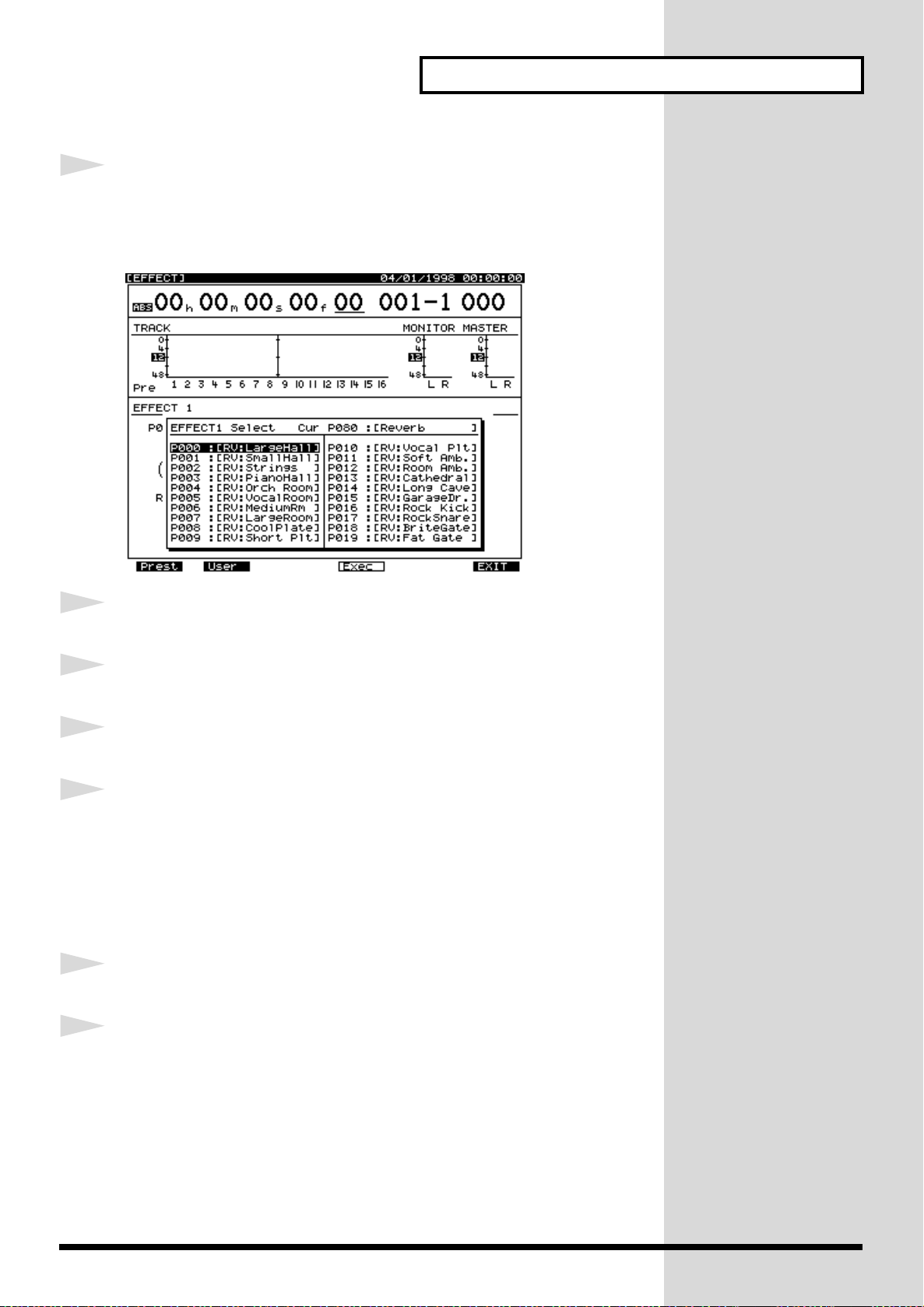
Add Finishing Touches to Your Song
11
fig.4-05_80
12
Use the TIME/VALUE dial to move the cursor to the effect
that you wish to use. For this example, select an effect such as
“P000 RV:LargeHall.”
After you have selected an effect, press [F4 (Exec)].
13
14
15
16
17
Press [PLAY]. The song will play back.
Press [FADER] so that the TR (track) indicator is lit.
Use channel faders 1–6 to adjust the volume balance of the
tracks. At this time, the sound that you are monitoring
(volume levels and pan) will be recorded on tracks 7 and 8 just
as you hear it. It is best to record at as high a level as possible
without allowing the sound to distort.
Press [FADER] so that the IN (input) indicator is lit.
Use channel fader 13/14 (EFFECT1) to adjust the effect return
level. At this time, the sound that you are monitoring will be
recorded to tracks 7 and 8 exactly as you hear it.
99
Page 100

Add Finishing Touches to Your Song
fig.5-01b
24
25
2819 2220
21
18
19
20
21
22
2923
When you finish adjusting the volume, press [STOP]. The song
will stop.
Press the [SELECT] button for one of the track channels you
wish to record (whether left or right does not matter). For this
example, press the track channel 7 [SELECT] button. The Track
Mixer display will appear.
Press [F1 (Link)]. If [F1] does not show “Link,” first press
[PAGE] so that “Link” appears, and then press [F1 (Link)].
Use the TIME/VALUE dial to turn Channel Link “On.”
Press [PLAY (DISPLAY)] to return to the original display
31
18
27,33
3230
23
100
screen.
Press the track 7 (or track 8) [STATUS] button so that the
indicator lights orange.
