Page 1
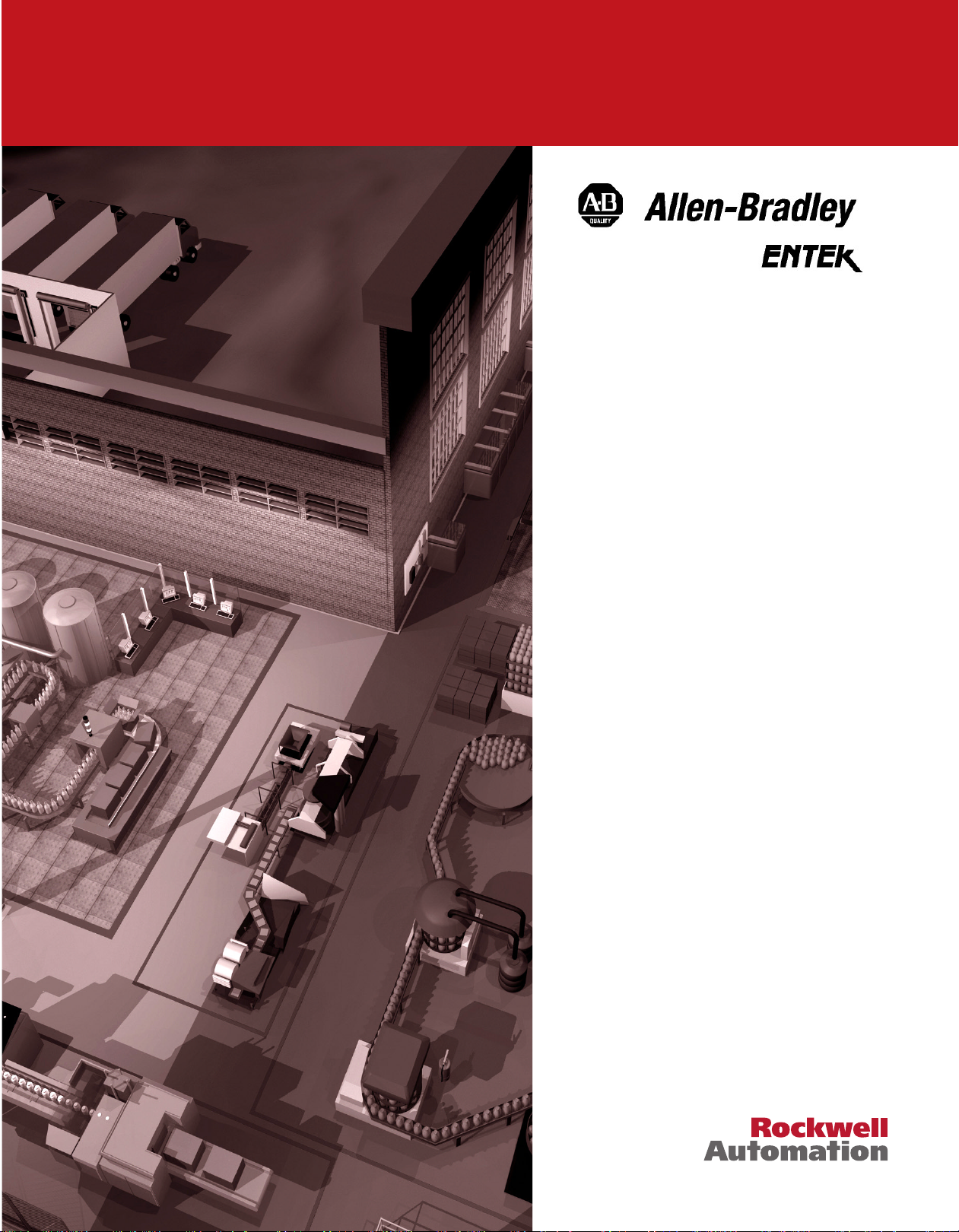
Enpac Ex
Data Collector
Your manual for using the
Enpac Ex with Emonitor
Users Guide
Page 2
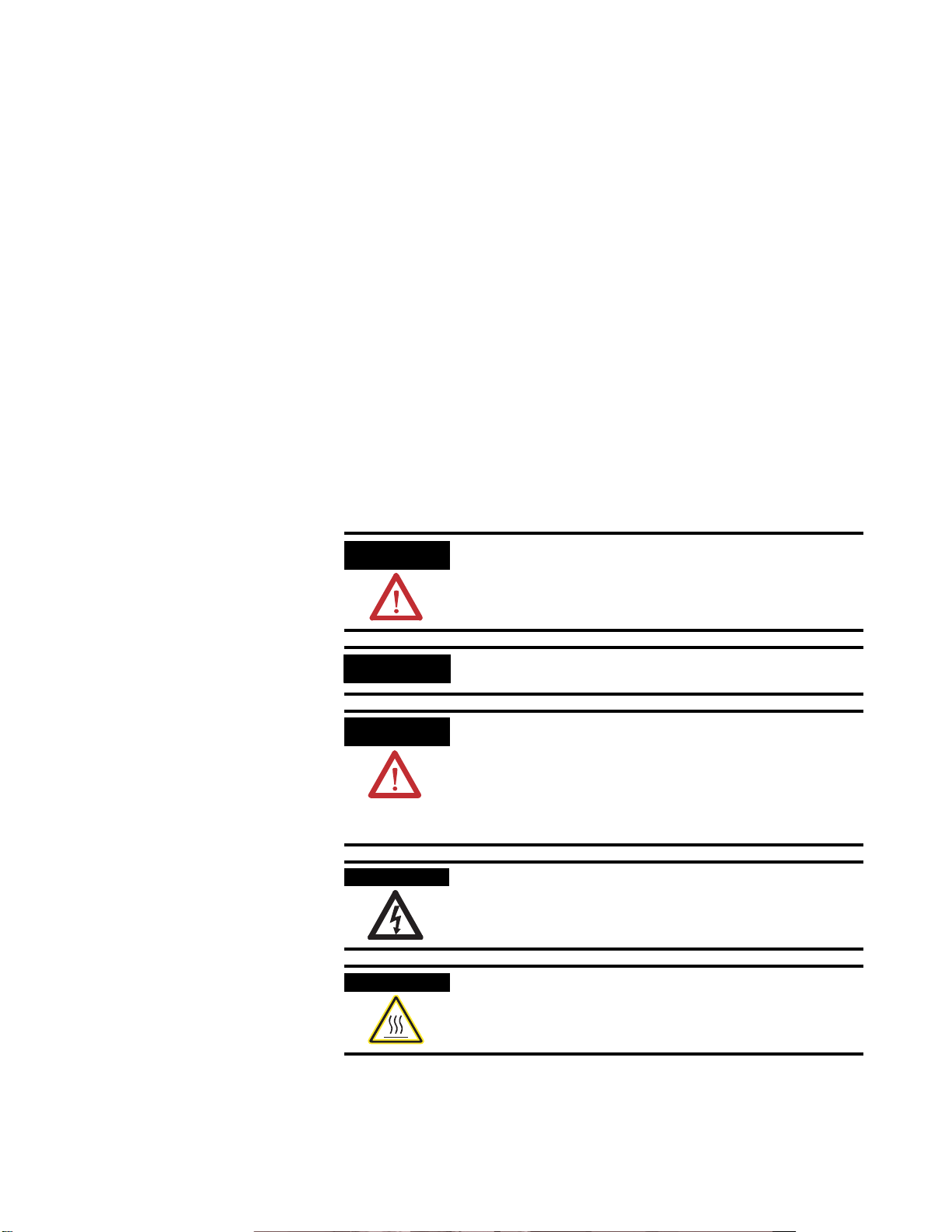
Important User Information
Solid state equipment has operational characteristics differing from those of
electromechanical equipment. Safety Guidelines for the Application, Installation and
Maintenance of Solid State Controls (Publication SGI-1.1 available from your local
Rockwell Automation sales office or online at http://www.ab.com/manuals/gi)
describes some important differences between solid state equipment and hard-wired
electromechanical devices. Because of this difference, and also because of the wide
variety of uses for solid state equipment, all persons responsible for applying this
equipment must satisfy themselves that each intended application of this equipment is
acceptable.
In no event will Rockwell Automation, Inc. be responsible or liable for indirect or
consequential damages resulting from the use or application of this equipment.
The examples and diagrams in this manual are included solely for illustrative purposes.
Because of the many variables and requirements associated with any particular
installation, Rockwell Automation, Inc. cannot assume responsibility or liability for
actual use based on the examples and diagrams.
No patent liability is assumed by Rockwell Automation, Inc. with respect to use of
information, circuits, equipment, or software described in this manual.
Reproduction of the contents of this manual, in whole or in part, without written
permission of Rockwell Automation, Inc. is prohibited.
Throughout this manual we use notes to make you aware of safety considerations.
WARNING
IMPORTANT
ATTENTION
SHOCK HAZARD
BURN HAZARD
Identifies information about practices or circumstances that can
cause an explosion in a hazardous environment, which may lead
to personal injury or death, property damage, or economic loss.
Identifies information that is critical for successful application
and understanding of the product.
Identifies information about practices or circumstances that can
lead to personal injury or death, property damage, or economic
loss. Attentions help you:
• identify a hazard
• avoid a hazard
• recognize the consequence
Labels may be located on or inside the drive to alert people that
dangerous voltage may be present.
Labels may be located on or inside the drive to alert people that
surfaces may be dangerous temperatures.
Emonitor and Enpac are registered trademarks and Spike Energy, gSE and Ex are trademarks of Entek IRD International Corporation, a
Rockwell Automation company.
Microsoft, MS-DOS, and Windows CE are registered trademarks of Microsoft Corporation.
ICP is a registered trademark of PCB Piezotronics, Inc.
All other trademarks are the property of their respective holders and are hereby acknowledged.
Page 3

Introduction
The Enpac Ex
Table of Contents
Chapter 1
Overview of Emonitor and the Enpac Ex . . . . . . . . . . . . . . . . . . . . . . . 1
Using the Manual . . . . . . . . . . . . . . . . . . . . . . . . . . . . . . . . . . . . . . . . . . . 2
Organization. . . . . . . . . . . . . . . . . . . . . . . . . . . . . . . . . . . . . . . . . . . . 2
Document Conventions . . . . . . . . . . . . . . . . . . . . . . . . . . . . . . . . . . 2
Using Online Help . . . . . . . . . . . . . . . . . . . . . . . . . . . . . . . . . . . . . . . . . . 3
Emonitor Online Help . . . . . . . . . . . . . . . . . . . . . . . . . . . . . . . . . . . 3
Enpac Ex Online Help . . . . . . . . . . . . . . . . . . . . . . . . . . . . . . . . . . . 3
Technical Support . . . . . . . . . . . . . . . . . . . . . . . . . . . . . . . . . . . . . . . . . . 3
Chapter 2
Overview of the Enpac Ex . . . . . . . . . . . . . . . . . . . . . . . . . . . . . . . . . . . 5
Certification and Operation. . . . . . . . . . . . . . . . . . . . . . . . . . . . . . . . . . . 6
Cleaning . . . . . . . . . . . . . . . . . . . . . . . . . . . . . . . . . . . . . . . . . . . . . . . 6
Avoid Water . . . . . . . . . . . . . . . . . . . . . . . . . . . . . . . . . . . . . . . . . . . . 7
Avoid Damage . . . . . . . . . . . . . . . . . . . . . . . . . . . . . . . . . . . . . . . . . . 7
Using the Enpac Ex in Hazardous Areas . . . . . . . . . . . . . . . . . . . . . 7
Enpac Ex Diagram and Key Definitions . . . . . . . . . . . . . . . . . . . . . . . . 7
READ/OK Key . . . . . . . . . . . . . . . . . . . . . . . . . . . . . . . . . . . . . . . . 8
Arrow Keys . . . . . . . . . . . . . . . . . . . . . . . . . . . . . . . . . . . . . . . . . . . . 8
ON/OFF Key . . . . . . . . . . . . . . . . . . . . . . . . . . . . . . . . . . . . . . . . . . 9
+/- Key . . . . . . . . . . . . . . . . . . . . . . . . . . . . . . . . . . . . . . . . . . . . . . . 9
Decimal Key. . . . . . . . . . . . . . . . . . . . . . . . . . . . . . . . . . . . . . . . . . . . 9
Numeric Keys . . . . . . . . . . . . . . . . . . . . . . . . . . . . . . . . . . . . . . . . . . 9
External Connectors . . . . . . . . . . . . . . . . . . . . . . . . . . . . . . . . . . . . . . . 10
Signal Connector . . . . . . . . . . . . . . . . . . . . . . . . . . . . . . . . . . . . . . . 10
Trigger Connector . . . . . . . . . . . . . . . . . . . . . . . . . . . . . . . . . . . . . . 11
Charger Connector . . . . . . . . . . . . . . . . . . . . . . . . . . . . . . . . . . . . . 11
RS-232 Interface . . . . . . . . . . . . . . . . . . . . . . . . . . . . . . . . . . . . . . . 12
LED Indicators . . . . . . . . . . . . . . . . . . . . . . . . . . . . . . . . . . . . . . . . . . . 12
Enpac Ex Battery Pack . . . . . . . . . . . . . . . . . . . . . . . . . . . . . . . . . . . . . 13
Checking Battery Life . . . . . . . . . . . . . . . . . . . . . . . . . . . . . . . . . . . 14
Inserting/Removing the Battery Pack . . . . . . . . . . . . . . . . . . . . . . 15
Assembling the Strap . . . . . . . . . . . . . . . . . . . . . . . . . . . . . . . . . . . . . . . 17
System Modes. . . . . . . . . . . . . . . . . . . . . . . . . . . . . . . . . . . . . . . . . . . . . 17
Main Screens. . . . . . . . . . . . . . . . . . . . . . . . . . . . . . . . . . . . . . . . . . . . . . 18
Main Menu . . . . . . . . . . . . . . . . . . . . . . . . . . . . . . . . . . . . . . . . . . . . 18
Instrument Setup Screen . . . . . . . . . . . . . . . . . . . . . . . . . . . . . . . . . 19
Data Collection Screen . . . . . . . . . . . . . . . . . . . . . . . . . . . . . . . . . . 20
Review Data Screen . . . . . . . . . . . . . . . . . . . . . . . . . . . . . . . . . . . . . 21
Help Screen . . . . . . . . . . . . . . . . . . . . . . . . . . . . . . . . . . . . . . . . . . . 21
Basic Enpac Ex Operations. . . . . . . . . . . . . . . . . . . . . . . . . . . . . . . . . . 22
Powering On and Off the Enpac Ex . . . . . . . . . . . . . . . . . . . . . . . 22
Setting the Date, Time, and Date Format . . . . . . . . . . . . . . . . . . . 22
iii Publication GMSI00-UM001A-EN-E - February 2005
Page 4
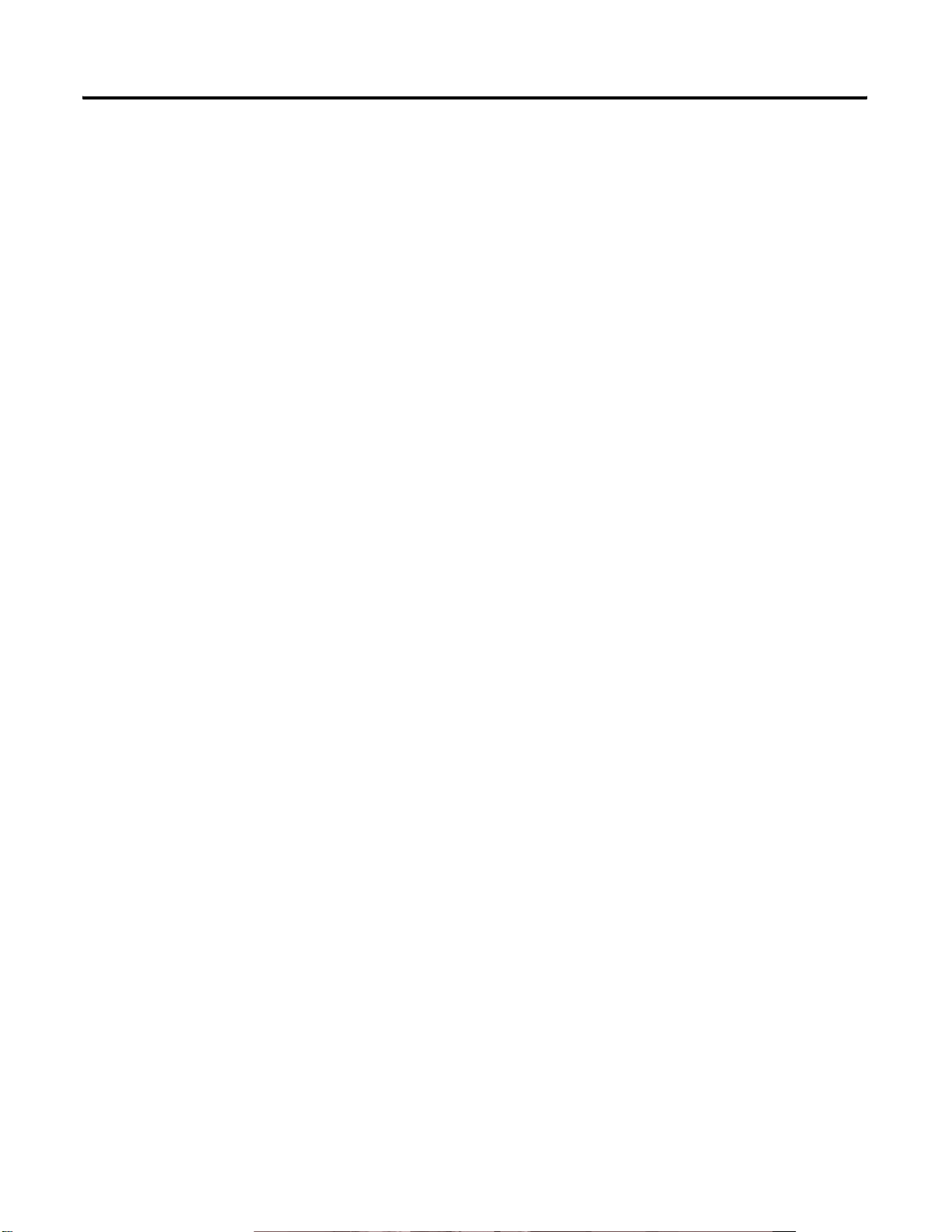
Table of Contents iv
Setting Up Measurements
Displaying the Operating System Version Number. . . . . . . . . . . . 24
Changing the Display Contrast . . . . . . . . . . . . . . . . . . . . . . . . . . . . 24
Rebooting the Enpac Ex . . . . . . . . . . . . . . . . . . . . . . . . . . . . . . . . . 25
Hardware Reset . . . . . . . . . . . . . . . . . . . . . . . . . . . . . . . . . . . . . . . . 25
Calibrating the Touchscreen . . . . . . . . . . . . . . . . . . . . . . . . . . . . . . 27
Viewing Settings for Current Measurement Definition . . . . . . . . . 27
Loading the Enpac Ex Operating System . . . . . . . . . . . . . . . . . . . 29
Chapter 3
Measurement Definition Options . . . . . . . . . . . . . . . . . . . . . . . . . . . . . 32
Measurement Types. . . . . . . . . . . . . . . . . . . . . . . . . . . . . . . . . . . . . 32
Measurement Filters . . . . . . . . . . . . . . . . . . . . . . . . . . . . . . . . . . . . 33
Measurement Units . . . . . . . . . . . . . . . . . . . . . . . . . . . . . . . . . . . . . 39
Setting Up Collection Specifications . . . . . . . . . . . . . . . . . . . . . . . . . . . 40
Measurement Input Types. . . . . . . . . . . . . . . . . . . . . . . . . . . . . . . . 41
Measurement Window Types . . . . . . . . . . . . . . . . . . . . . . . . . . . . . 42
Measurement Signal Detection Types. . . . . . . . . . . . . . . . . . . . . . . 42
Measurement Maximum Frequencies . . . . . . . . . . . . . . . . . . . . . . . 43
Measurement Resolution. . . . . . . . . . . . . . . . . . . . . . . . . . . . . . . . . 44
Number and Type of Averages. . . . . . . . . . . . . . . . . . . . . . . . . . . . 45
Setting Up Measurement Definitions . . . . . . . . . . . . . . . . . . . . . . . . . . 46
Magnitude Measurement Definitions . . . . . . . . . . . . . . . . . . . . . . . 46
Magnitude and Phase Measurements at Orders . . . . . . . . . . . . . . . 48
Numeric (Process) Measurement Definitions . . . . . . . . . . . . . . . . 51
Spectrum Measurement Definitions . . . . . . . . . . . . . . . . . . . . . . . . 53
Time Waveform Measurement Definitions . . . . . . . . . . . . . . . . . . 56
Voltage Measurement Definitions . . . . . . . . . . . . . . . . . . . . . . . . . 58
Combining Measurement Definitions for a Location . . . . . . . . . . 59
Setting Up Alarms, Lists, and Inspection Codes . . . . . . . . . . . . . . . . . 60
Alarms and the Data Collector . . . . . . . . . . . . . . . . . . . . . . . . . . . . 60
Lists and the Data Collector . . . . . . . . . . . . . . . . . . . . . . . . . . . . . . 61
Inspection Codes and the Data Collector. . . . . . . . . . . . . . . . . . . . 61
Loading and Unloading
Publication GMSI00-UM001A-EN-E - February 2005
Chapter 4
Setting Up for Communication . . . . . . . . . . . . . . . . . . . . . . . . . . . . . . . 63
Set Up the Current Data Collector . . . . . . . . . . . . . . . . . . . . . . . . . 64
Set Up the Computer for Communication. . . . . . . . . . . . . . . . . . . 65
Set Up the Data Collector for Communication . . . . . . . . . . . . . . . 66
Connecting the Data Collector and Computer. . . . . . . . . . . . . . . . 66
Loading Lists to the Data Collector . . . . . . . . . . . . . . . . . . . . . . . . . . . 67
Initializing the Data Collector before Loading. . . . . . . . . . . . . . . . 68
Loading Inspection Codes. . . . . . . . . . . . . . . . . . . . . . . . . . . . . . . . 69
Overriding the Collect On Alarm Setting. . . . . . . . . . . . . . . . . . . . 70
Page 5
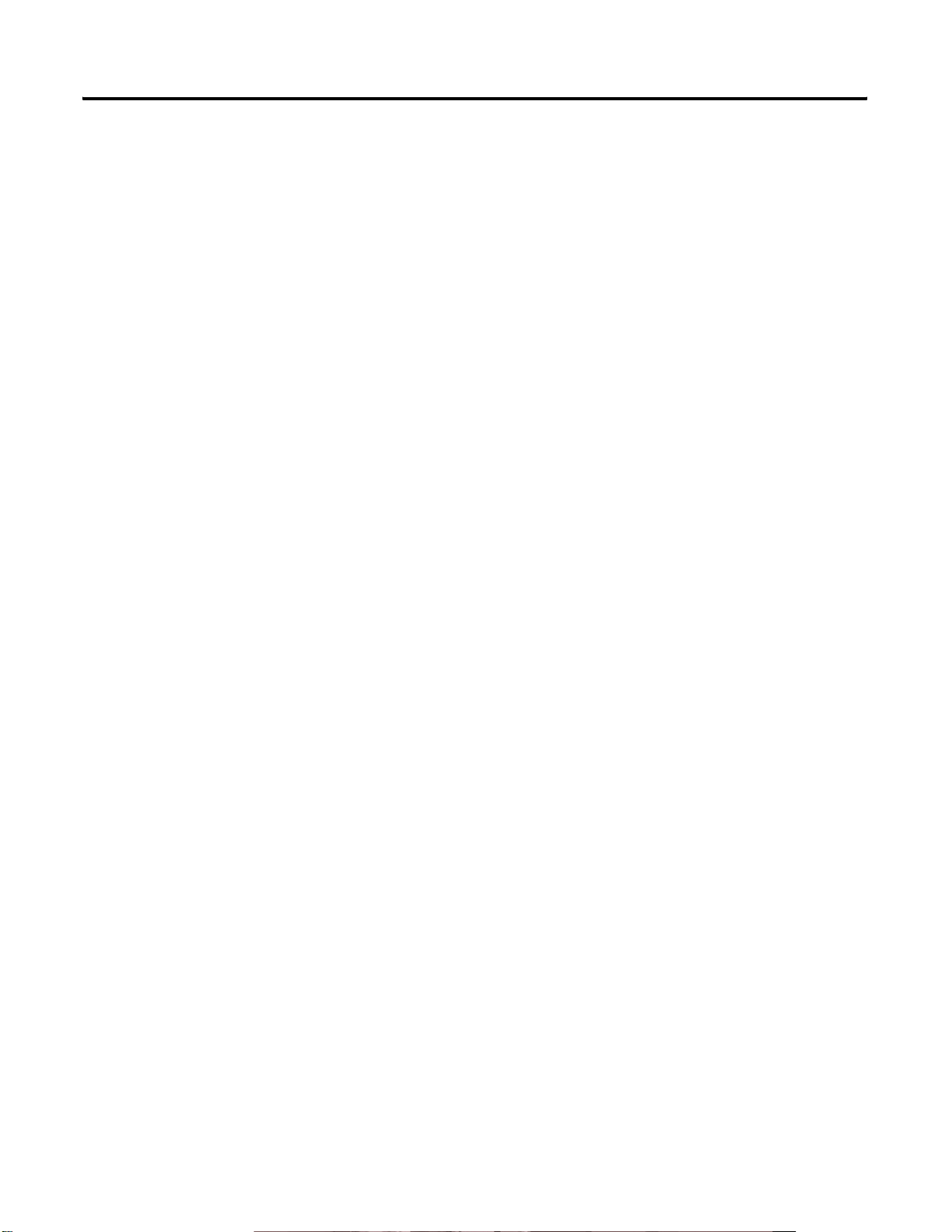
Collecting and Reviewing Data
Table of Contents v
Selecting the List(s) . . . . . . . . . . . . . . . . . . . . . . . . . . . . . . . . . . . . . 71
Loading Selected Lists to the Data Collector . . . . . . . . . . . . . . . . . 71
Displaying the Data Collector Driver Version Number . . . . . . . . 72
Unloading Lists from the Data Collector . . . . . . . . . . . . . . . . . . . . . . . 73
Unloading Lists in Emonitor. . . . . . . . . . . . . . . . . . . . . . . . . . . . . . 73
Unloading Unscheduled (Off Route) Data from the Enpac Ex . . 74
Unloading Measurements using Smart Unscheduled Mode . . . . . 74
Automatically Printing Reports after Unloading . . . . . . . . . . . . . . 76
Chapter 5
Preparing for Data Collection . . . . . . . . . . . . . . . . . . . . . . . . . . . . . . . . 77
Connecting the Transducer to the Data Collector . . . . . . . . . . . . . 78
Selecting the Data Collection Options . . . . . . . . . . . . . . . . . . . . . . 78
Collecting Route Data . . . . . . . . . . . . . . . . . . . . . . . . . . . . . . . . . . . . . . 79
Selecting a Route . . . . . . . . . . . . . . . . . . . . . . . . . . . . . . . . . . . . . . . 80
Starting Data Collection . . . . . . . . . . . . . . . . . . . . . . . . . . . . . . . . . 80
Selecting Inspection Codes . . . . . . . . . . . . . . . . . . . . . . . . . . . . . . . 81
Manually Entering a Numeric Measurement . . . . . . . . . . . . . . . . . 82
Collecting a Process DC Voltage Measurement. . . . . . . . . . . . . . . 83
Collecting a Magnitude Measurement. . . . . . . . . . . . . . . . . . . . . . . 84
Collecting a Spectrum Measurement . . . . . . . . . . . . . . . . . . . . . . . 85
Collecting a Time Waveform Measurement. . . . . . . . . . . . . . . . . . 86
Collecting Magnitude and Phase Measurements at Orders . . . . . . 87
Moving through a List . . . . . . . . . . . . . . . . . . . . . . . . . . . . . . . . . . . 88
Collecting Off Route Data. . . . . . . . . . . . . . . . . . . . . . . . . . . . . . . . . . . 90
Methods for Collecting Off Route Data. . . . . . . . . . . . . . . . . . . . . 90
Collecting Off Route Data using a Pre-Defined Measurement. . . 90
Creating and Collecting a User-Defined Point. . . . . . . . . . . . . . . . 92
Storing Unscheduled Data and Emonitor . . . . . . . . . . . . . . . . . . . 94
Reviewing Data. . . . . . . . . . . . . . . . . . . . . . . . . . . . . . . . . . . . . . . . . . . . 95
Review Data Screen . . . . . . . . . . . . . . . . . . . . . . . . . . . . . . . . . . . . . 95
Reviewing Overall Data. . . . . . . . . . . . . . . . . . . . . . . . . . . . . . . . . . 96
Reviewing Signature Data . . . . . . . . . . . . . . . . . . . . . . . . . . . . . . . . 97
Printing Enpac Ex Screens . . . . . . . . . . . . . . . . . . . . . . . . . . . . . . . . . . 98
Printing Screens with the Enpac Ex . . . . . . . . . . . . . . . . . . . . . . . . 98
Printing Reports and Plots Using Host Software. . . . . . . . . . . . . . 99
Specifications
Enpac Ex Parameters
Appendix A
. . . . . . . . . . . . . . . . . . . . . . . . . . . . . . . . . . . . . . . . . . . . . . . . . . . . . . . . 101
Appendix B
Instrument Setup Parameters . . . . . . . . . . . . . . . . . . . . . . . . . . . . . . . 105
Instrument Configuration Parameters. . . . . . . . . . . . . . . . . . . . . . . . . 107
Offroute User Parameters . . . . . . . . . . . . . . . . . . . . . . . . . . . . . . . . . . 112
Publication GMSI00-UM001A-EN-E - February 2005
Page 6
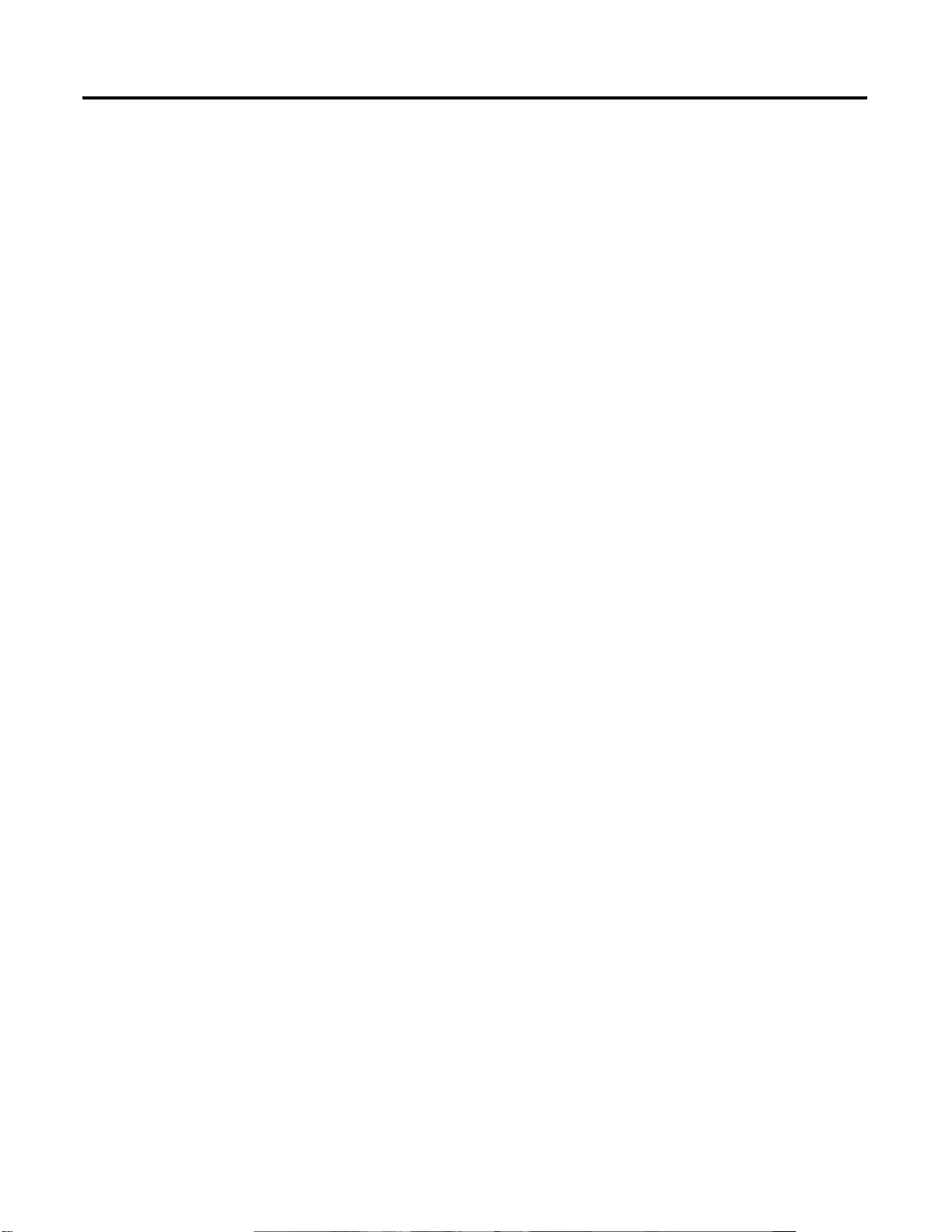
Table of Contents vi
Frequently Asked Questions and
Answers
Appendix C
Setting Up Measurement Definitions in Emonitor . . . . . . . . . . . . . . 117
How do I set up measurement definitions? . . . . . . . . . . . . . . . . . 117
Why do unsupported selections appear in Emonitor?. . . . . . . . . 117
Why can’t I edit the measurement definitions units? . . . . . . . . . . 118
Loading Lists to the Enpac Ex . . . . . . . . . . . . . . . . . . . . . . . . . . . . . . 118
I think I lost some data. What happened? . . . . . . . . . . . . . . . . . . 118
Why won’t Emonitor load a list to the Enpac Ex? . . . . . . . . . . . 119
Why does Emonitor rebuild the Quickload files? . . . . . . . . . . . . 119
How do I tell when loading or unloading is done? . . . . . . . . . . . 119
Collecting Data with the Enpac Ex. . . . . . . . . . . . . . . . . . . . . . . . . . . 120
Why does the Enpac Ex seem to skip measurements at
a location?. . . . . . . . . . . . . . . . . . . . . . . . . . . . . . . . . . . . . . . . . . . . 120
Why won’t the Enpac Ex combine magnitude and phase
or manual entry measurements at a location?. . . . . . . . . . . . . . . . 120
What do the USER (eus) and User (s) units mean? . . . . . . . . . . . 120
Why are the alarms in the Enpac Ex not what I selected?. . . . . . 121
Why aren’t inspection codes available for a list? . . . . . . . . . . . . . 121
How can I reduce the ranging time required during collection? . 121
Unloading Data from the Enpac Ex . . . . . . . . . . . . . . . . . . . . . . . . . . 121
How do I unload data from more than one list? . . . . . . . . . . . . . 121
How do I clear data from lists after unloading? . . . . . . . . . . . . . . 122
How do I print reports after unloading data?. . . . . . . . . . . . . . . . 122
Analyzing Data in Emonitor . . . . . . . . . . . . . . . . . . . . . . . . . . . . . . . . 122
Why does the magnitude reading not correspond to the
calculated overall value?. . . . . . . . . . . . . . . . . . . . . . . . . . . . . . . . . 122
Glossary
Index
Publication GMSI00-UM001A-EN-E - February 2005
. . . . . . . . . . . . . . . . . . . . . . . . . . . . . . . . . . . . . . . . . . . . . . . . . . . . . . . . 123
. . . . . . . . . . . . . . . . . . . . . . . . . . . . . . . . . . . . . . . . . . . . . . . . . . . . . . . . 133
Page 7
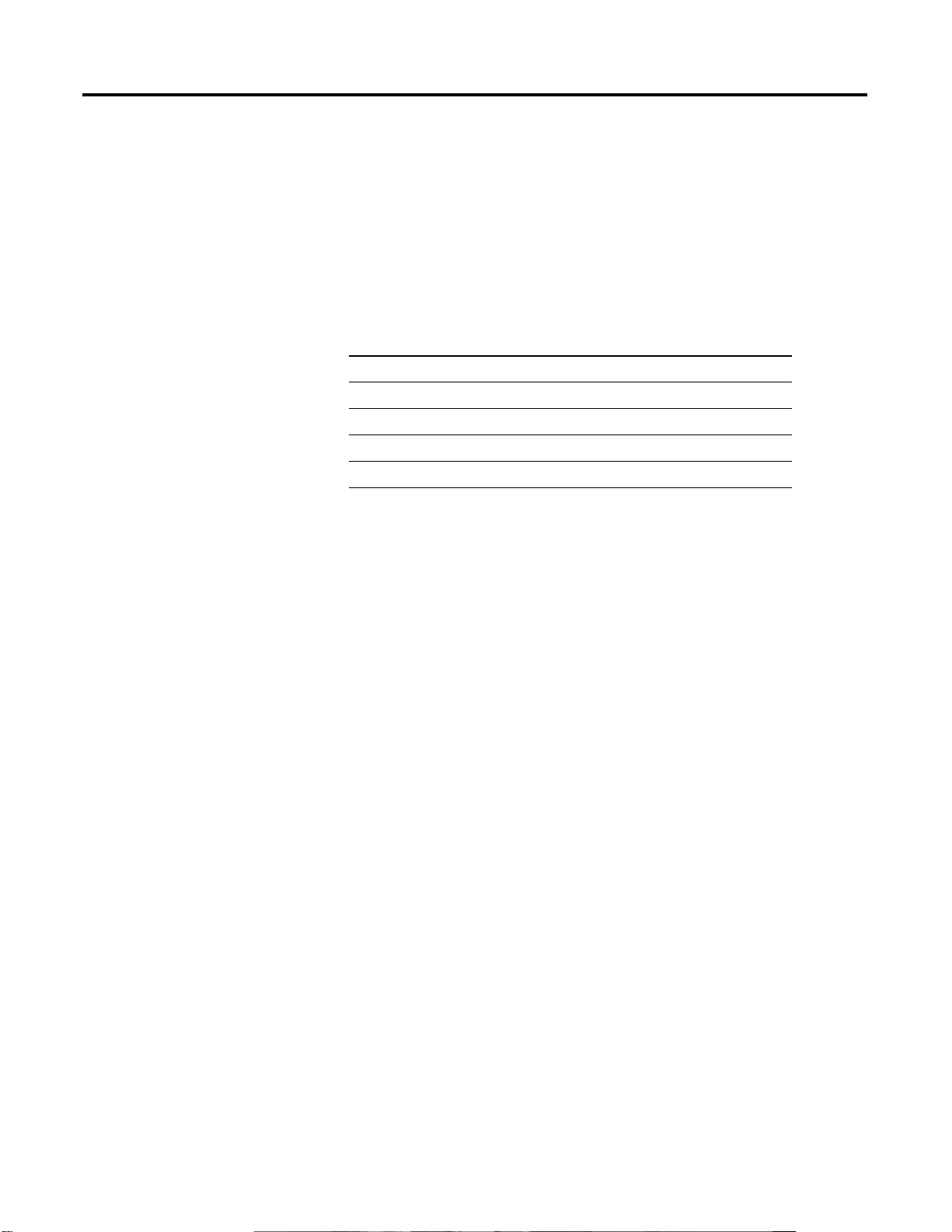
Introduction
Chapter
1
Overview of Emonitor and the Enpac Ex
This chapter introduces you to using the Enpac® Ex™ with your Emonitor
software. It also discusses the online help system and Technical Support
services.
For information about See page
Overview of Emonitor and the Enpac Ex 1
Using the Manual 2
Using Online Help 3
Technical Support 3
The Enpac Ex is a full featured data collector designed to collect dynamic
vibration data inside hazardous areas. It is capable of operating as a
stand-alone instrument or it can be interfaced with Emonitor software for
uploading/downloading applications or subsequent data analysis. While the
Enpac Ex is ideal for noise and vibration analysis, it can also be used for a
variety of other applications, such as Rolling-Element Bearing Analysis.
With the combination of the Emonitor software and the Enpac Ex, you can:
®
• Create lists of measurement definitions for data collection.
• Load lists from Emonitor into the Enpac Ex.
• Collect magnitude, process, spectrum, time, and phase data.
• View selected alarms with the data. The Enpac Ex alerts you when a
measurement exceeds an alarm.
• Select inspection codes to store with a measurement, documenting the
condition of the machine.
• Unload the data from the Enpac Ex directly into the Emonitor database,
along with any inspection codes and unscheduled measurements.
In addition, Emonitor can optimize your data collection by combining
measurement definitions at a location. For example, Emonitor can combine
two magnitude and one spectrum measurement definition so that the list
appears to contain only a single measurement. This allows you to collect all
three measurements at one time, minimizing the time you spend collecting
data.
1 Publication GMSI00-UM001A-EN-E - February 2005
Page 8
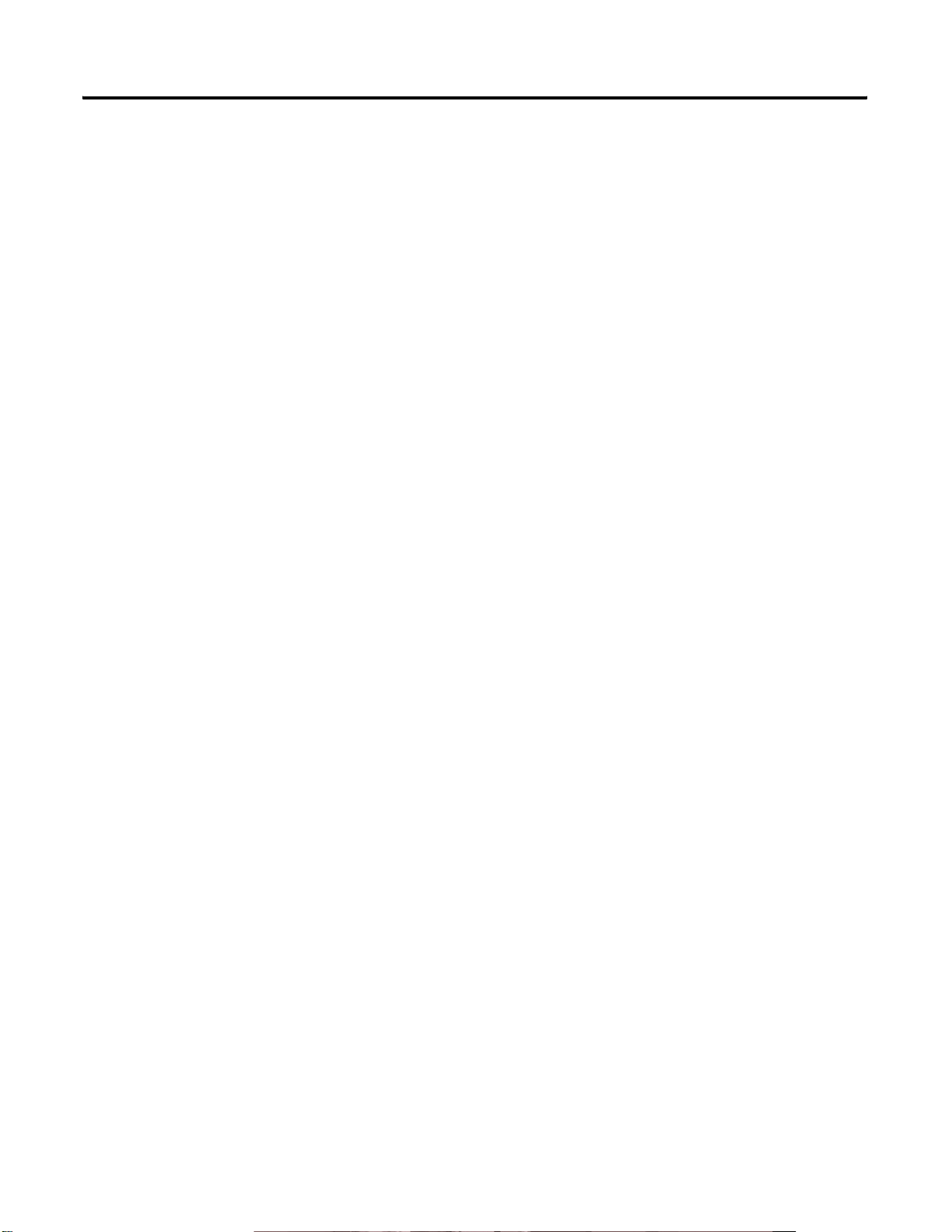
2 Introduction
Using the Manual
This manual introduces you to the Enpac Ex. It is intended for anyone using
Emonitor and the Enpac Ex to collect vibration data and perform vibration
analysis.
Organization
To help you navigate through this manual, it is organized in chapters based on
these tasks and topics.
Chapter 1 "Introduction" contains an overview of the manual, the Online
Help System, and Rockwell Automation Integrated Condition Monitoring
Technical Support services.
Chapter 2 "The Enpac Ex" describes the Enpac Ex data collector in detail and
covers the basic operations of the data collector.
Chapter 3 "Setting Up Measurements" describes setting up measurement
definitions in Emonitor for use with the Enpac Ex data collector. It also
covers lists, inspection codes, and alarms.
Chapter 4 "Loading and Unloading" describes loading lists and unloading data
with Emonitor and the Enpac Ex.
Chapter 5 "Collecting and Reviewing Data" contains all the tasks associated
with collecting data, including using the Enpac Ex to collect list data.
Appendix A "Specifications" lists the technical specifications for the Enpac
Ex.
Appendix B "Enpac Ex Parameters" provides a list and description of the
Enpac Ex parameters.
Appendix C "Frequently Asked Questions" contains answers to frequently
asked questions.
For definitions of terms used in this Guide, see the Glossary at the end of the
Guide.
Document Conventions
There are several document conventions used in this manual, including the
following:
The Enpac Ex is referred to as Enpac, instrument, or data collector
throughout this manual.
Publication GMSI00-UM001A-EN-E - February 2005
Page 9
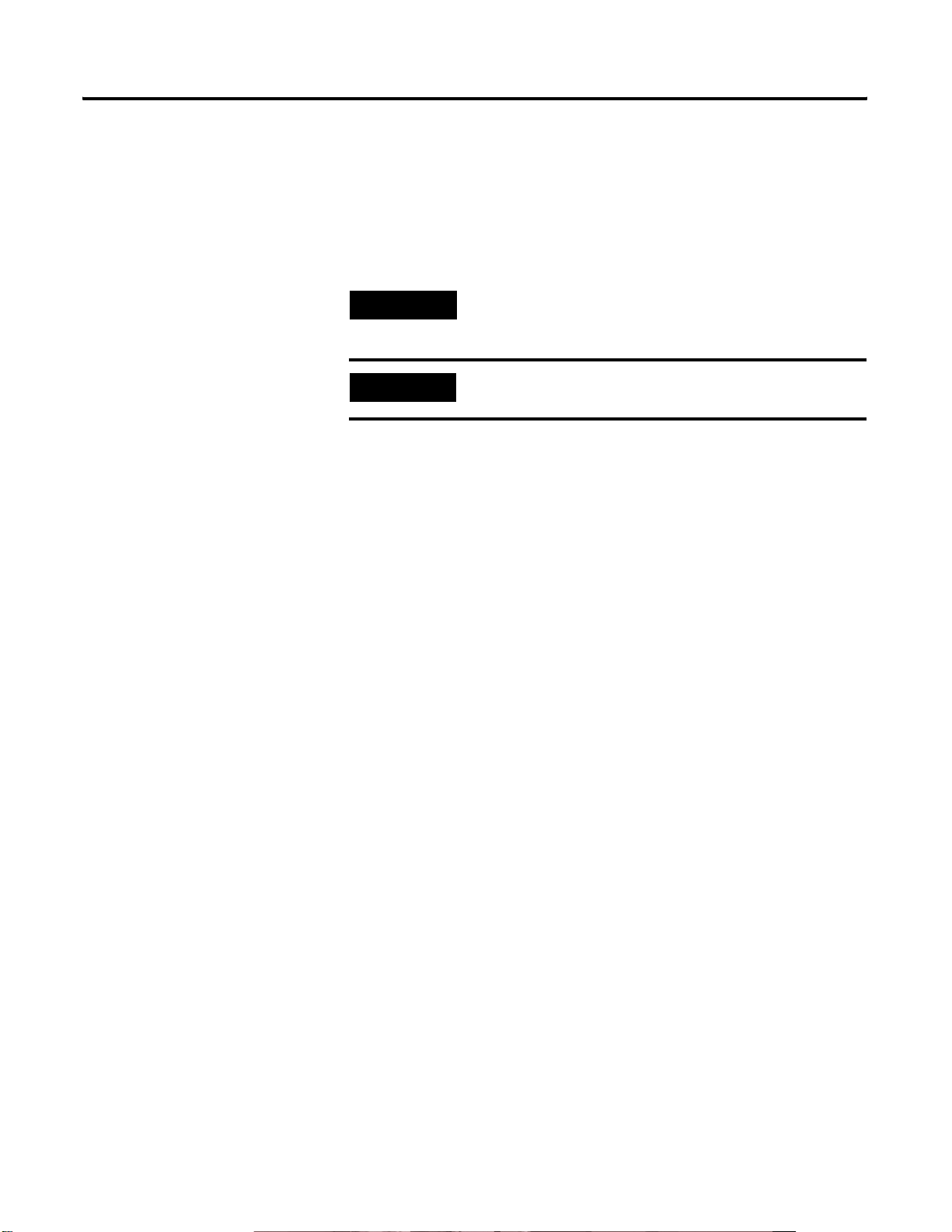
Introduction 3
The different versions of Emonitor (Enshare, Odyssey Deluxe, and Odyssey
Basic) are referred to as Emonitor throughout this manual.
Emonitor uses the term "list" for an ordered set of measurement definitions.
The Enpac uses the term "route" to refer to a list loaded in the Enpac. This
manual uses the two terms interchangeably.
Using Online Help
TIP
EXAMPLE
Emonitor and the Enpac Ex each include online help.
A tip indicates additional information which may be
helpful.
This convention presents an example.
Emonitor Online Help
The Emonitor online help is available from the Emonitor Help menu or by
pressing F1.
Enpac Ex Online Help
Technical Support
The Enpac Ex online help is available from any screen where the Help
function is displayed. Simply tap the Help button to access the Enpac online
help. Refer to Help Screen on page 21 for more information.
If you are under warranty or have an active ESAFE Agreement, Rockwell
Automation Integrated Condition Monitoring Technical Support provides a
variety of customer support services for Entek products. In the United States
you can reach the Technical Support Hotline by dialing 1-800-368-3547
Monday through Friday 8:00 a.m.–7:00 p.m. eastern time. You can send a fax
detailing your questions or comments 24 hours a day by dialing (513)576-4213.
Please address the fax to the Technical Support department. You can also
reach Technical Support from your computer.
• Send questions or comments to raenteksupport@ra.rockwell.com.
• Visit our web site at http://support.rockwellautomation.com/entek/.
Publication GMSI00-UM001A-EN-E - February 2005
Page 10
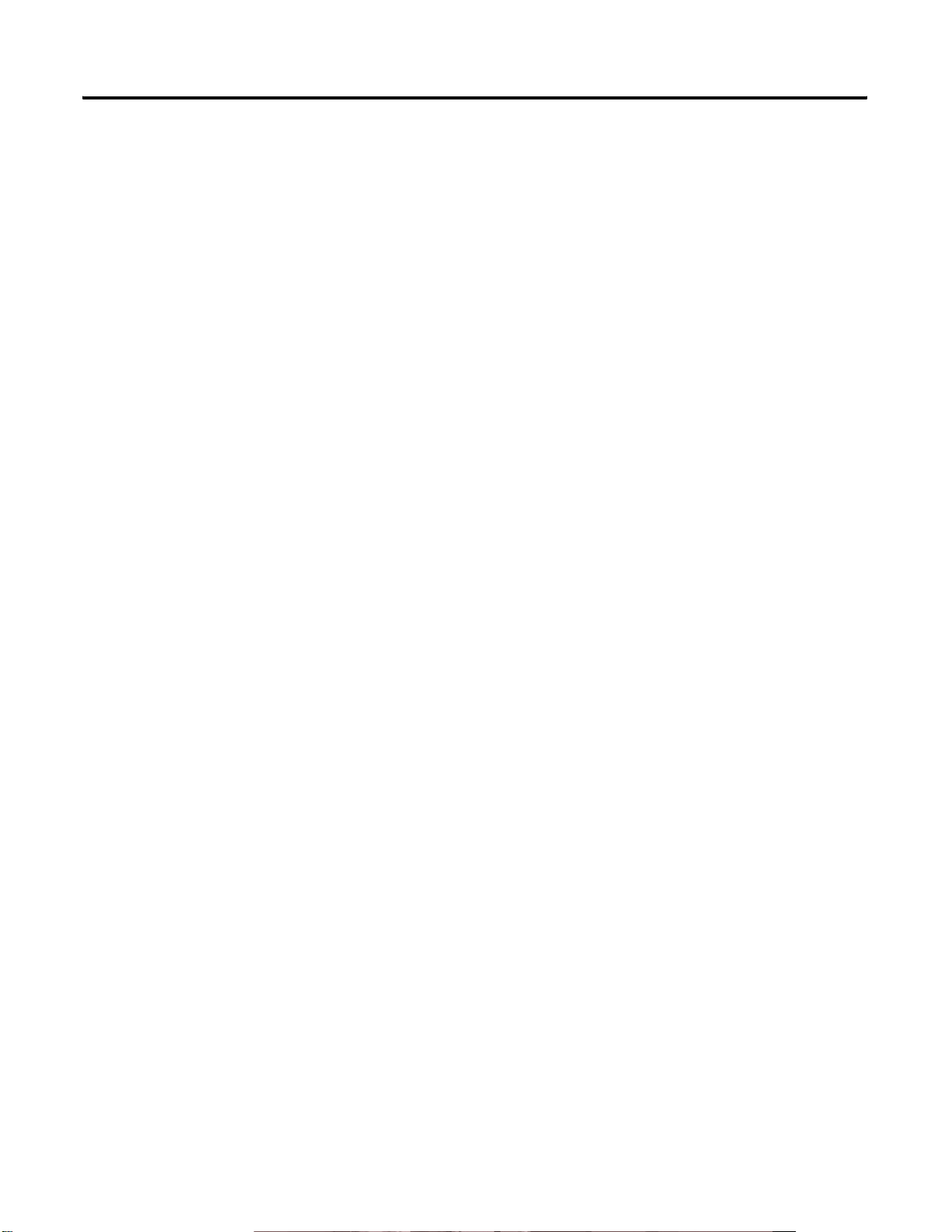
4 Introduction
For support outside of the United States, please contact your local Rockwell
Automation office. You can find worldwide contact information at
http://www.rockwellautomation.com. If your local support representative is
not available, please contact the U.S. Technical Support department.
Publication GMSI00-UM001A-EN-E - February 2005
Page 11
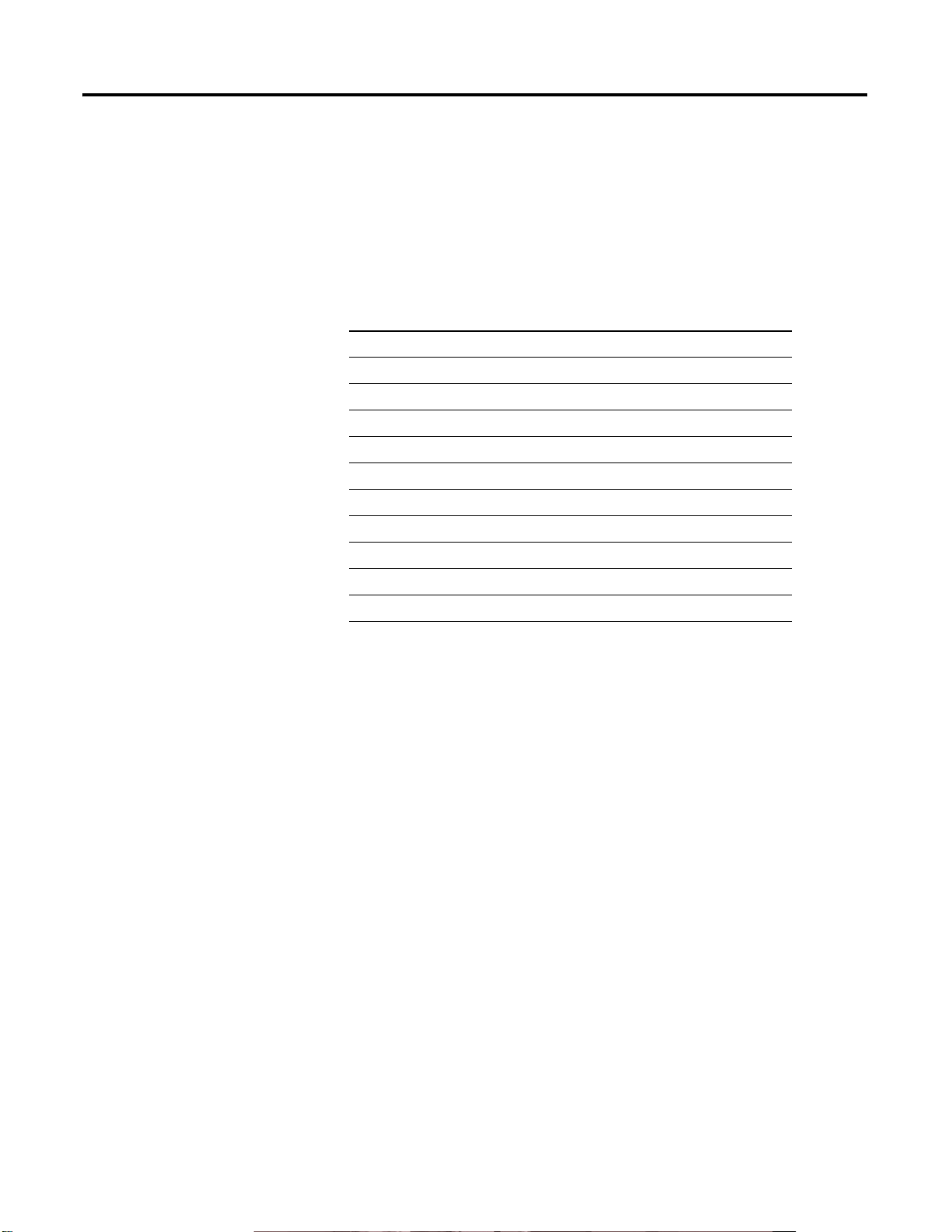
Chapter
2
The Enpac Ex
This chapter describes the Enpac Ex in detail and covers the basic operations
of the data collector.
For information about See page
Overview of the Enpac Ex 5
Certification and Operation 6
Enpac Ex Diagram and Key Definitions 7
External Connectors 10
LED Indicators 12
Enpac Ex Battery Pack 13
Assembling the Strap 17
System Modes 17
Overview of the Enpac Ex
Main Screens 18
Basic Enpac Ex Operations 22
The Enpac Ex is an instrinsically safe portable data collector for predictive
maintenance and machinery vibration diagnostics. It provides a single channel,
real-time FFT (Fast Fourier Transform) data collector and analyzer which
allows it to measure, process, display and store a wide range of analysis
functions. The Enpac Ex also offers both Spike Energy (gSE) and Envelope
Signal Processing (ESP) for rolling-element bearing and other high frequency
analysis.
The Enpac Ex has CENELEC ATEX Group II EEx ia IIC T4 approvals
which allows it to function in the most extreme industrial environments where
intrinsic safety certification is required.
5 Publication GMSI00-UM001A-EN-E - February 2005
Page 12
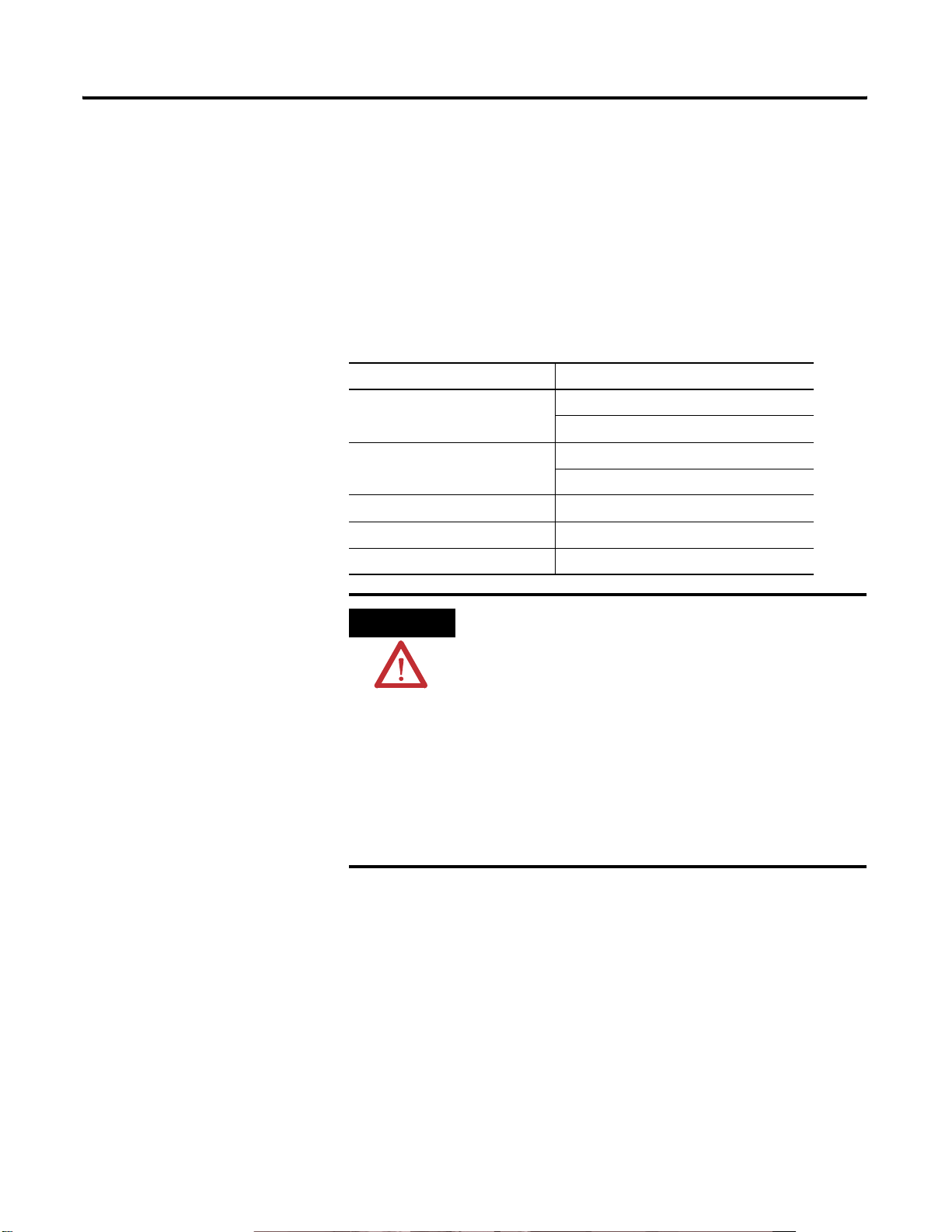
6 The Enpac Ex
Certification and Operation
The Enpac Ex has been certified for use only with the following
accelerometers and accessories. Any attempt to use any other equipment will
render the instrument’s certification permanently invalid.
For operation in hazardous areas, the Enpac Ex and the approved accessories
(see Table 2.1) must be used. See the Enpac Ex Safety Instruction Sheet (on the
Enpac Ex Op-sys and Documentation CD) for safety instructions and
connector parameters. The Enpac Ex Op-sys and Documentation CD is
packaged with the Enpac Ex.
Table 2.1 Enpac Ex Accessories
Instrument Part Number
Accelerometer EK-48623
EK-48620
Cables EK-48626
EK-48634
Power Supply (PSU-7) EK-48624
Magnetic Mount EK-48629
Soft Case EK-48630
WARNING
• Substitution of components may impair suitability for
hazardous locations.
• Do not power the Enpac Ex using the external DC
supply unless the area is known to be nonhazardous.Refer
to Charger Connector on page 11.
• Do not charge the main battery unless the area is known
to be nonhazardous. Refer to Enpac Ex Battery Pack on
page 13.
• Do not connect the Enpac Ex to a PC using the RS-232
interface unless the area is known to be nonhazardous.
Refer to RS-232 Interface on page 12.
Cleaning
Use a damp, clean cloth for cleaning. Do not use cleaning fluids, abrasives, or
aerosols, as these substances may harm the finish of the instrument.
Publication GMSI00-UM001A-EN-E - February 2005
Page 13
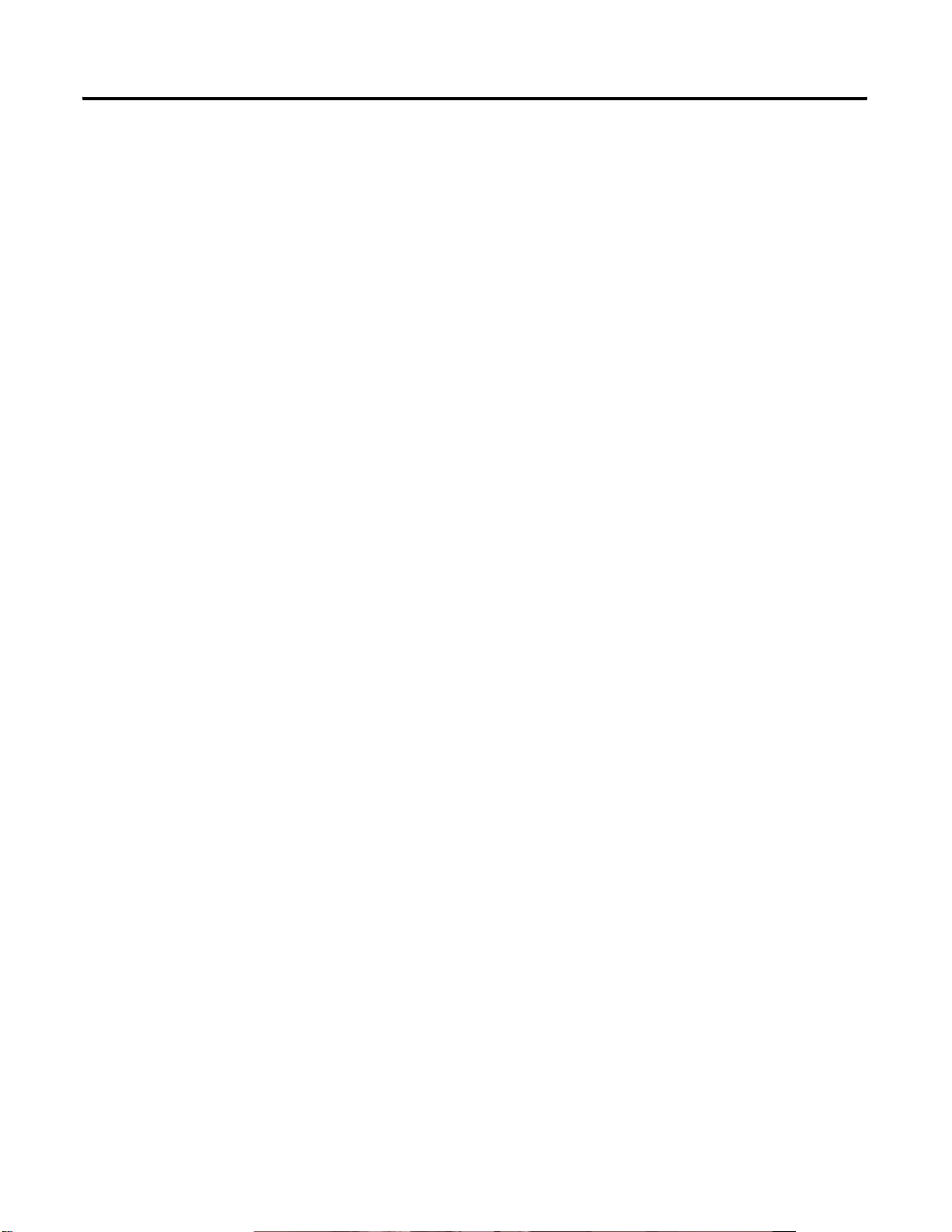
The Enpac Ex 7
Avoid Water
The Enpac Ex has been designed to be splash and dust resistant. However,
avoid direct contact with water, wet surfaces, or condensing humidity. Keep
this instrument away from wet locations such as sinks, laundry, wet basements,
swimming pools, and etc. If the Enpac Ex is subject to these conditions,
adverse operation may result. Allow the Enpac Ex to dry thoroughly before
operation.
Avoid Damage
To avoid costly damage or injury, place the Enpac Ex on a solid stable surface
when not in use, and do not place any heavy objects on it. Use only the
accessories recommended by Rockwell Automation Entek. Keep liquids and
and foreign objects away from the Enpac, and never operate your instrument if
any liquid or foreign object has entered it.
Enpac Ex Diagram and Key Definitions
Using the Enpac Ex in Hazardous Areas
The Enpac Ex has been certified as being intrinsically safe for use in
hazardous areas. However, its safe use can only be ensured provided that the
instrument is operated correctly both in hazardous and safe areas.
The following is a diagram of the Enpac Ex data collector showing the display
and keys used for operation.
Publication GMSI00-UM001A-EN-E - February 2005
Page 14
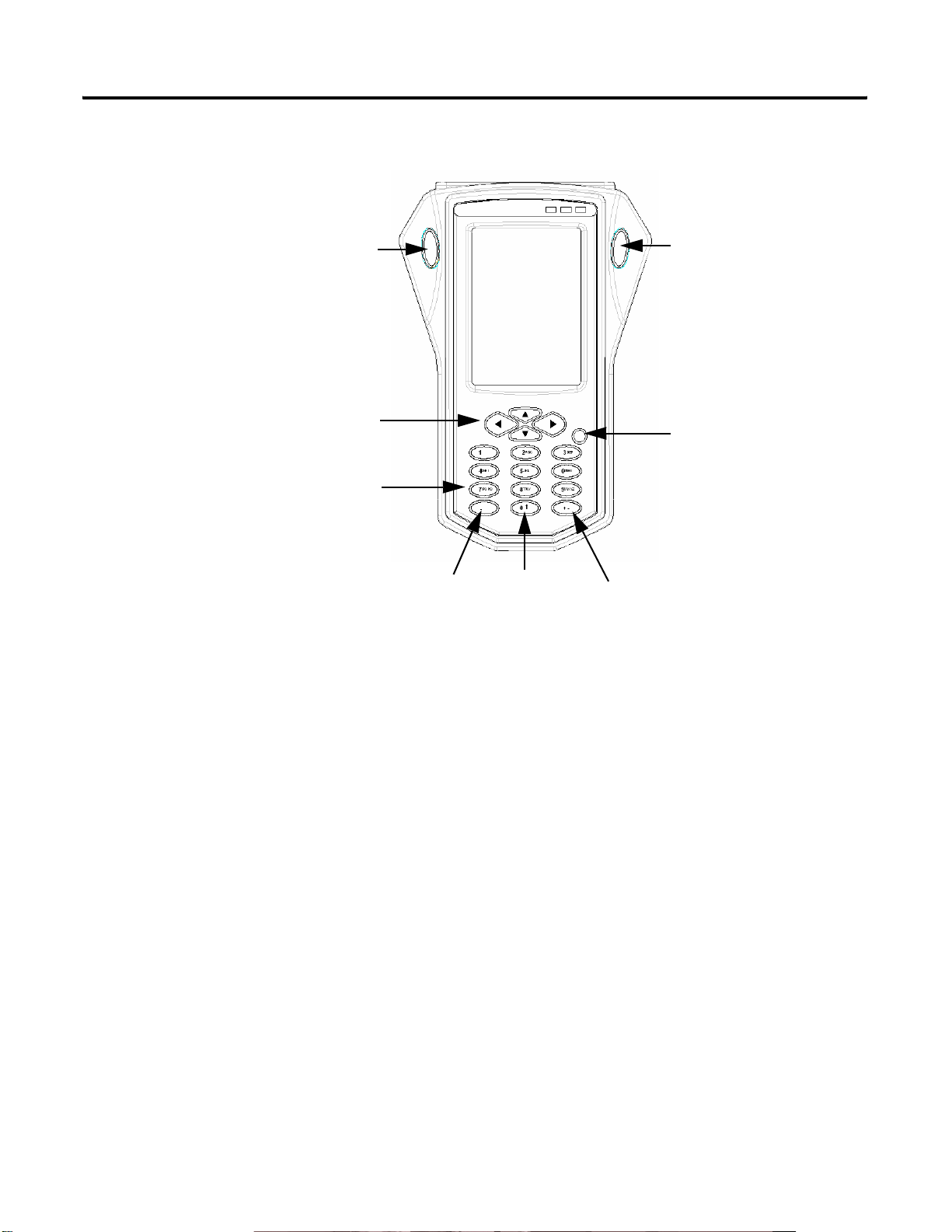
8 The Enpac Ex
Figure 2.1 Diagram of the Enpac Ex
READ/OK
Key
Arrow Keys
Numeric Keys
READ/OK Key
0 or
Shift
READ/OK Key
ON/OFF
+/-Decimal
The READ/OK key starts collecting data for the current point or accepts the
current measurement. There are two keys so you can use the Enpac Ex with
either your left or right hand.
Arrow Keys
The arrow keys are located below the display screen.
UP ARROW
• Moves to the previous field or menu selection.
• Decreases the Y-axis scaling in a signature plot.
DOWN ARROW
• Moves to the next field or menu selection.
• Increases the Y-axis scaling in a signature plot.
Publication GMSI00-UM001A-EN-E - February 2005
Page 15
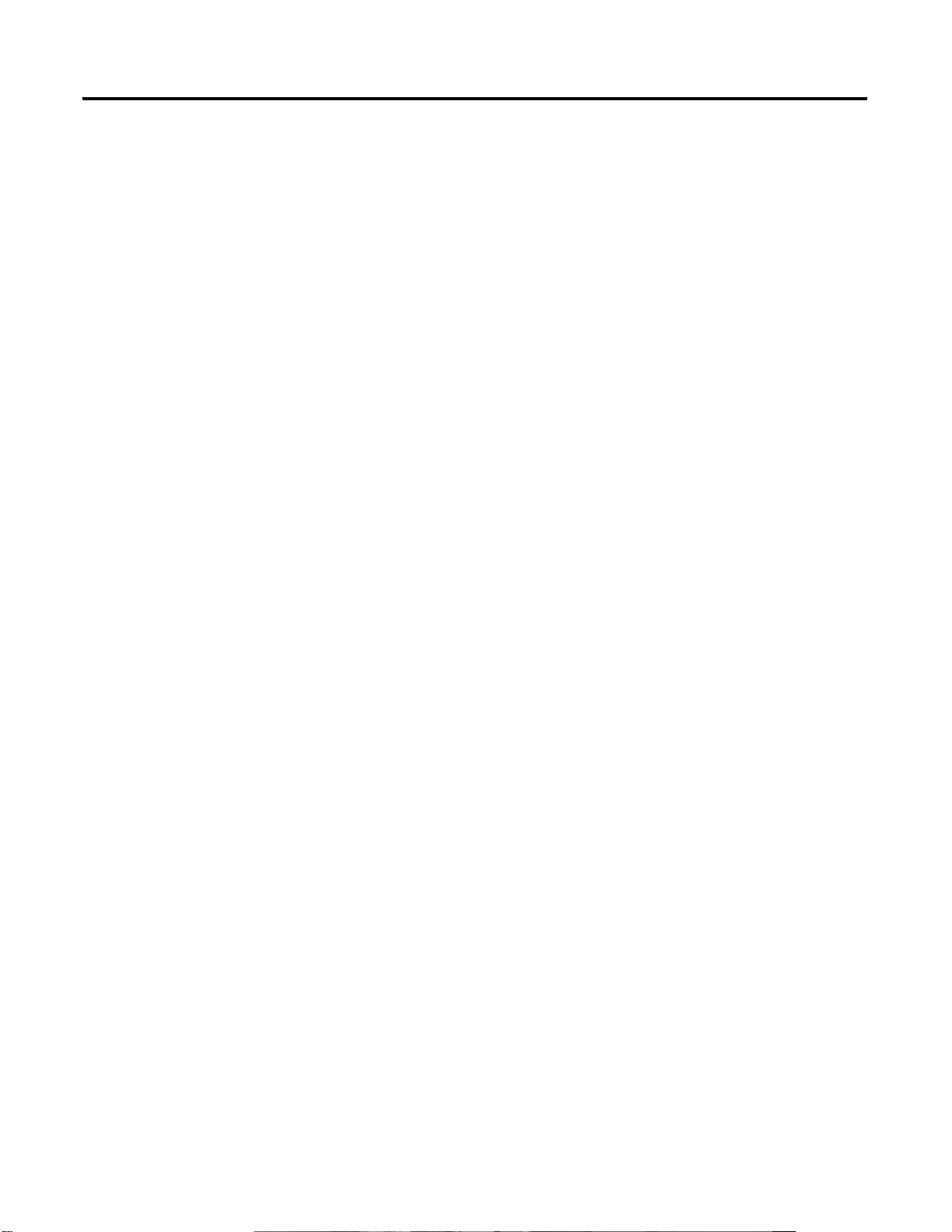
The Enpac Ex 9
LEFT ARROW
• Displays the previous screen of information if there is more than one
screen (for example, selecting a point in the Data Collection screen).
• Closes the menu selection on the Instrument Setup and Configuration
screens.
• Moves the signature cursor to the left.
RIGHT ARROW
• Displays the next screen of information if there is more than one screen
(for example, selecting a point in the Data Collection screen).
• Opens the menu selection on the Instrument Setup and Configuration
screens.
• Moves the signature cursor to the right.
ON/OFF Key
The ON/OFF key turns the Enpac Ex on and off. To turn the Enpac Ex off,
press and hold the ON/OFF key for one second.
+/- Key
The +/- key allows you to expand or compress a signature plot on the Enpac
Ex screen.
Decimal Key
The Decimal (.) key allows you check the status of the battery, or enter a
decimal point in a numeric field. Refer to Checking Battery Life on page 14 for
more information.
Numeric Keys
The numeric keys allow you to enter numeric values or move to the
appropriate menu selection on the Main Menu screen.
Publication GMSI00-UM001A-EN-E - February 2005
Page 16
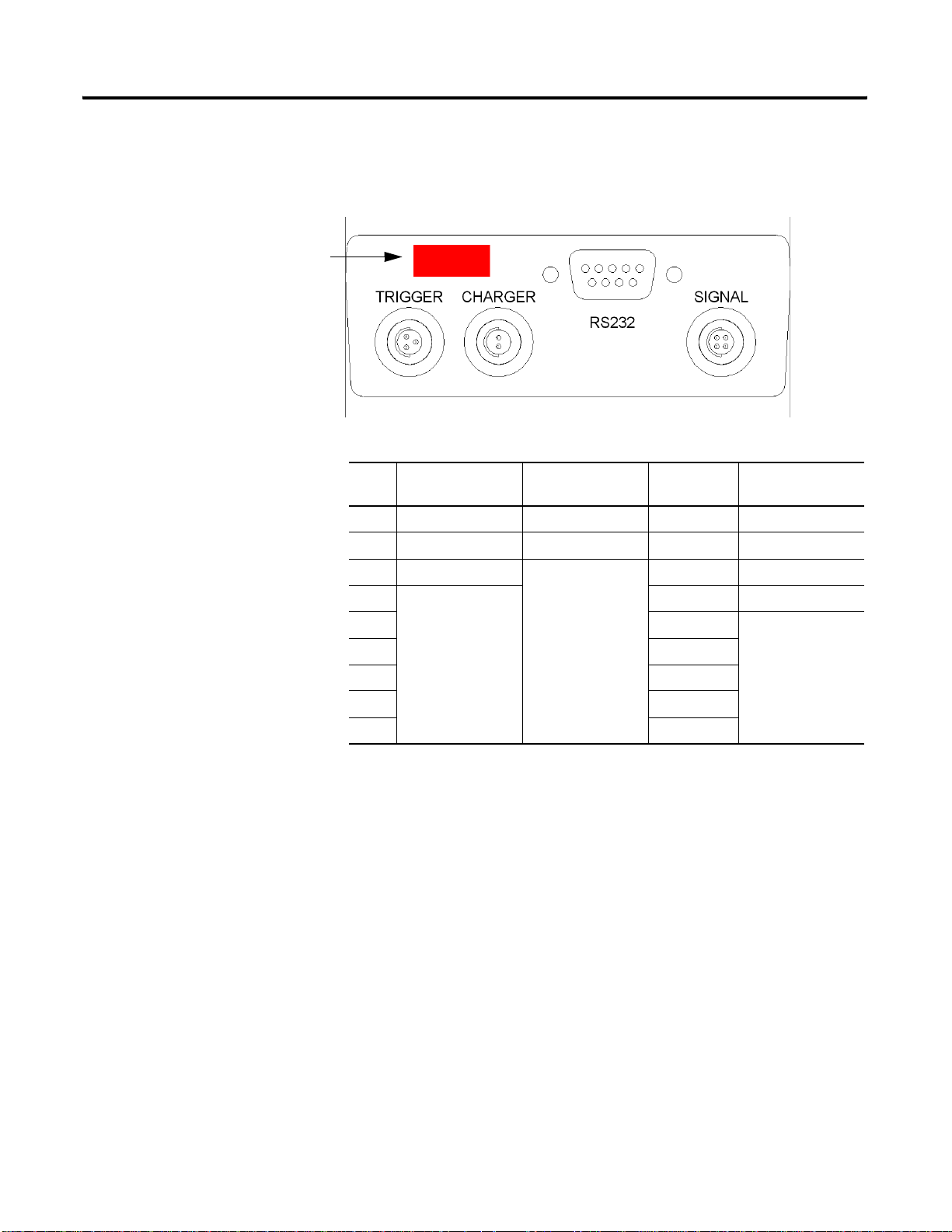
10 The Enpac Ex
External Connectors
IrDA Window
The external hardware connections for communications and data collection
are located on the top panel of the Enpac Ex, as illustrated below.
Figure 2.2 External hardware connections
Table 2.2 Pin Assignments
Pin
No.
1 Trigger In Ext-DC-IN Signal In
2 Ground TxD-In ICP In
3 Ground RxD-Out Ground
Trigger
(Fischer 102A052)
Charger
(Fischer 102A051) RS-232
Signal
(Fischer 102A053)
4 Ground
5 Ground
6
7 CTS-Out
8RTS-In
9
Signal Connector
The Signal connector connects a transducer to the Enpac Ex. The pin
assignments for the signal connector are shown in Table 2.2.
Publication GMSI00-UM001A-EN-E - February 2005
Page 17
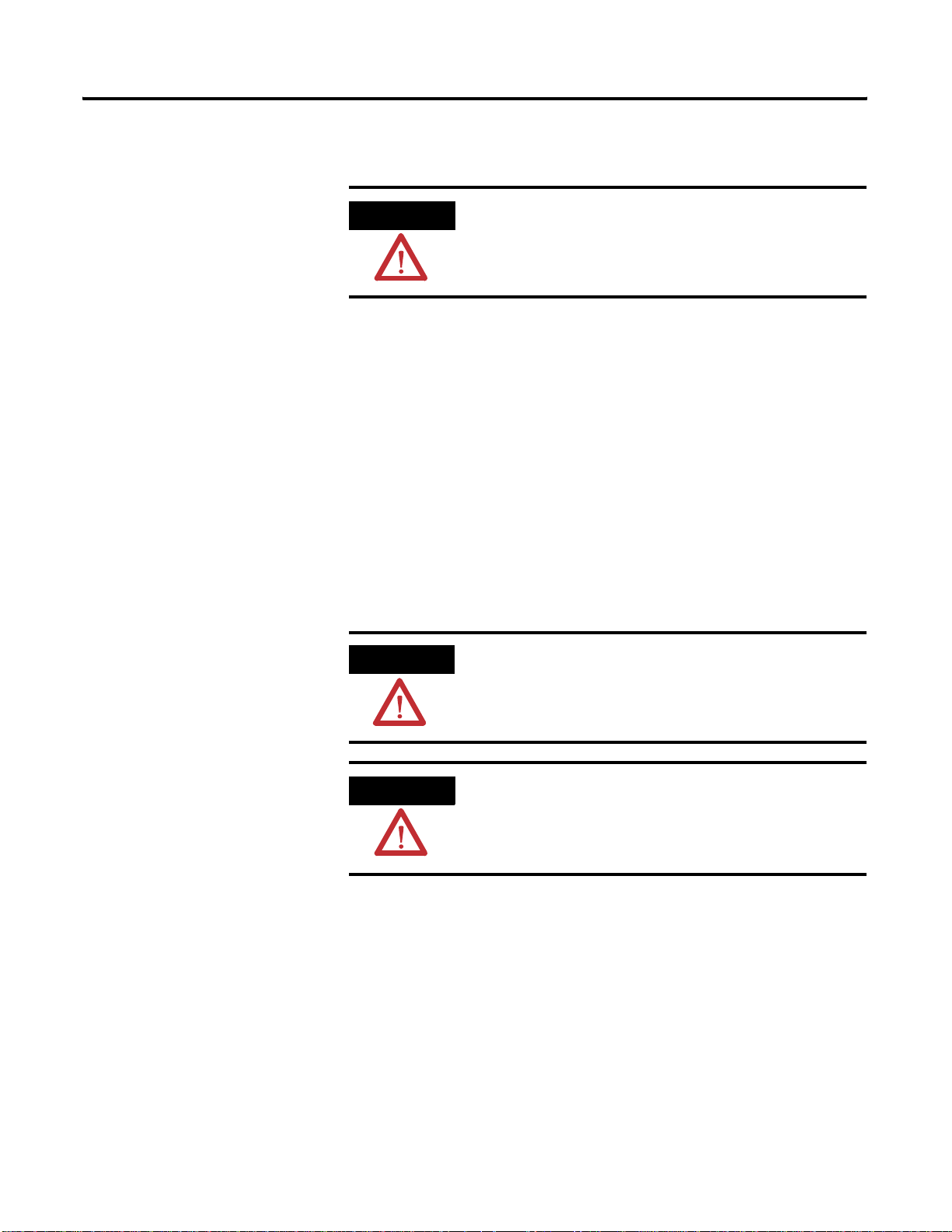
Trigger Connector
The Enpac Ex 11
WARNING
Do not connect the Enpac Ex to an external trigger unless
the area is known to be nonhazardous.
The Trigger connector connects the Enpac Ex to an external trigger. The
external trigger enables synchronization of the data acquisition process to
external events, or for order normalization of frequency spectrum. The trigger
pulse can also be used to collect running speeds of machinery. The pin
assignments for the trigger are shown in Table 2.2.
Charger Connector
The Charger connector connects the Enpac Ex to the PSU-7 external power
adapter. The external power adapter can be used to charge the Enpac Ex
internal battery and to power the Enpac Ex in a nonhazardous area. The pin
assignments for the charger are shown in Table 2.2.
ATTENTION
Only the provided power adapter may be used with the
Enpac Ex. Any other device will render the Enpac Ex
certification permanently invalid and may cause permanent
damage to the data collector.
WARNING
• Do not charge the main battery unless the area is known
to be nonhazardous.
• Do not power the Enpac Ex using the PSU-7 power
adapter unless the area is known to be nonhazardous.
Publication GMSI00-UM001A-EN-E - February 2005
Page 18
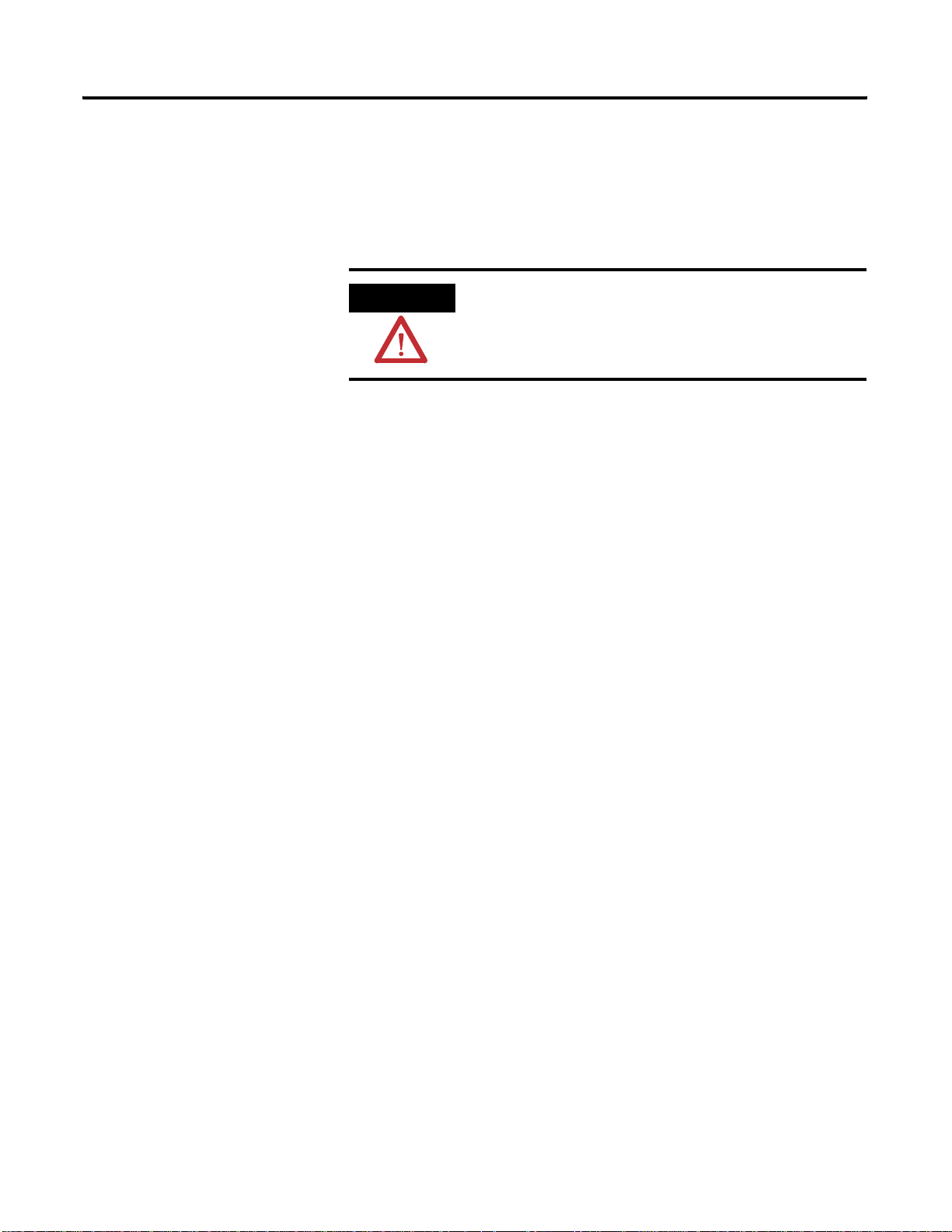
12 The Enpac Ex
RS-232 Interface
Data is transferred between the Enpac Ex and your computer over an RS-232
interface. The RS-232 interface is provided via a 9-way (plug) D-connector.
The pin assignments are shown in Table 2.2.
LED Indicators
WARNING
The Enpac Ex has three LED indicators located in the upper-right side of the
Enpac nameplate, as shown in Figure 2.3.
Do not connect the Enpac Ex to a PC via the RS-232
interface unless the area is known to be nonhazardous.
Publication GMSI00-UM001A-EN-E - February 2005
Page 19
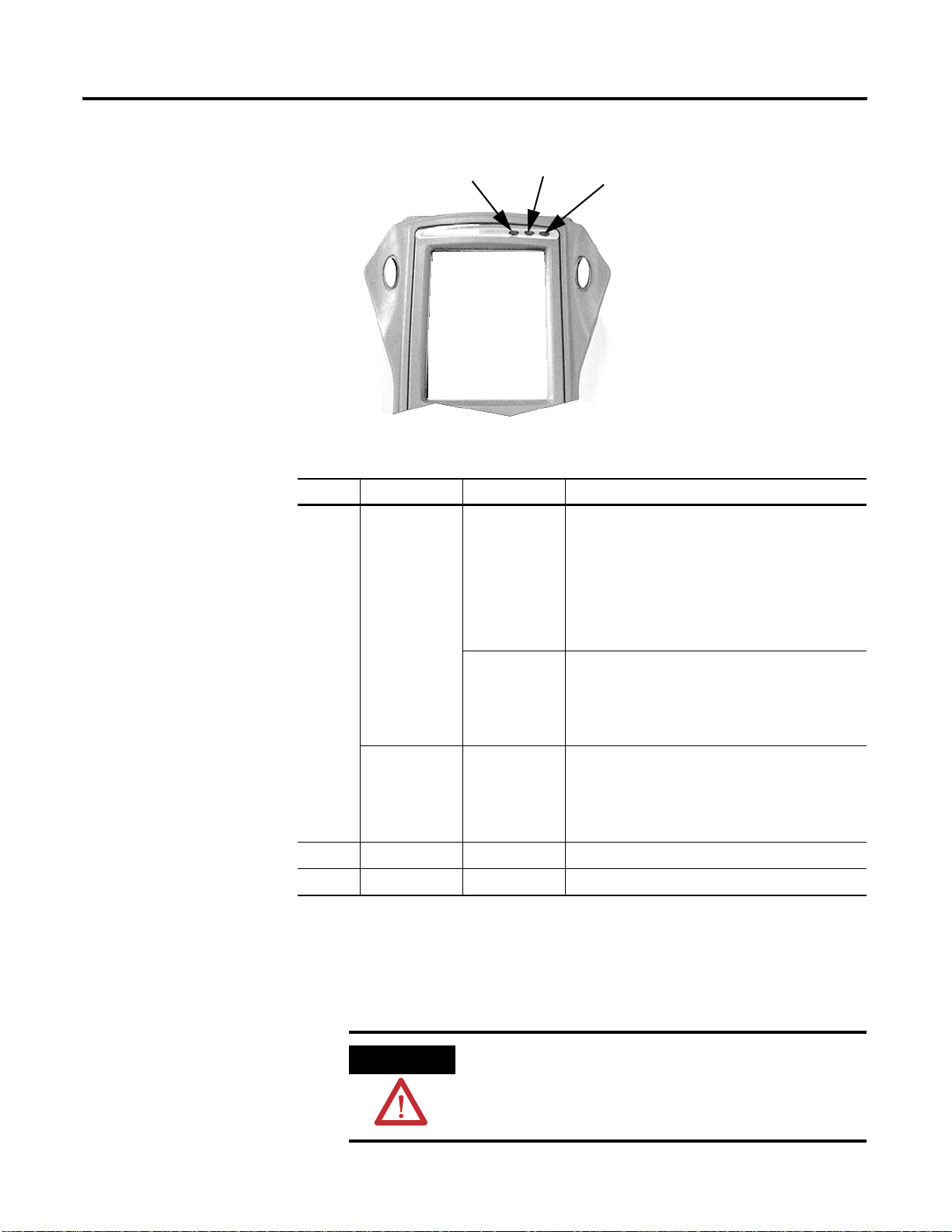
Figure 2.3 LED indicators
Red LED
Table 2.3 LED indicators
LED Operation State Definition
RED Charging
Battery
Amber LED
Flashing When first connected to the power adapter, the
Solid The main battery is OK. The power adapter is
Green LED
Enpac Ex tests the condition of the main battery.
Within 30 seconds, the LED should go to a solid
state. If the LED continues to flash, the unit has
diagnosed a fault in the main battery and it will not
charge the battery. The problem may be that the
cell temperature is too high or there is a fault with
the battery.
connected to the Enpac Ex and charging the main
battery. The battery will be maintained by a trickle
charge from the power adapter for as long as it
remains attached to the unit.
The Enpac Ex 13
Enpac Ex Battery Pack
Data Collection Solid • An alarm condition has been set.
• Input signal is out of range.
• ICP Fail is active.
• The power adapter is connected to the Enpac Ex.
Amber Data Collection Solid Acquisition sub-system is settling.
Green Data Collection Solid Input signal is stable and data is ready to be stored.
The Enpac Ex is powered from its own internal NiMH battery (BP-7). The
internal battery can only be charged using the PSU-7 power adapter supplied
with the data collector.
WARNING
Do not charge the internal battery unless the area is known
to be nonhazardous.
Publication GMSI00-UM001A-EN-E - February 2005
Page 20

14 The Enpac Ex
Table 2.4 shows the typical battery life for the NiMH battery, assuming the
battery is properly charged.
Table 2.4 Battery capacity
Mode State Typical Battery Life
On (Windows CE) On and performing typical
data collection
Off Main battery 7 days minimum
Main Battery Charge Time 100% 8 hours
50% 3 1/2 hours
IMPORTANT
If the main battery is allowed to discharge completely, the
8 hours minimum
instrument will behave as if it has experienced a hardware
reset. On re-applying power, the current date, time and
status information will be lost.
Checking Battery Life
You can check the status of the battery in the Enpac Ex by pressing the
Decimal (.) key. (You can perform this function on most screens.) The battery
status is also displayed in the upper-right corner of the caption bar, as
illustrated below.
Publication GMSI00-UM001A-EN-E - February 2005
Figure 2.4 Battery status indicator
battery status indicator
The battery status icons show the relative strength of the battery. The icons are
described in Table 2.5.
Table 2.5 Battery status icons
Battery Icon Meaning
Battery status is good (>30% life remaining)
Page 21
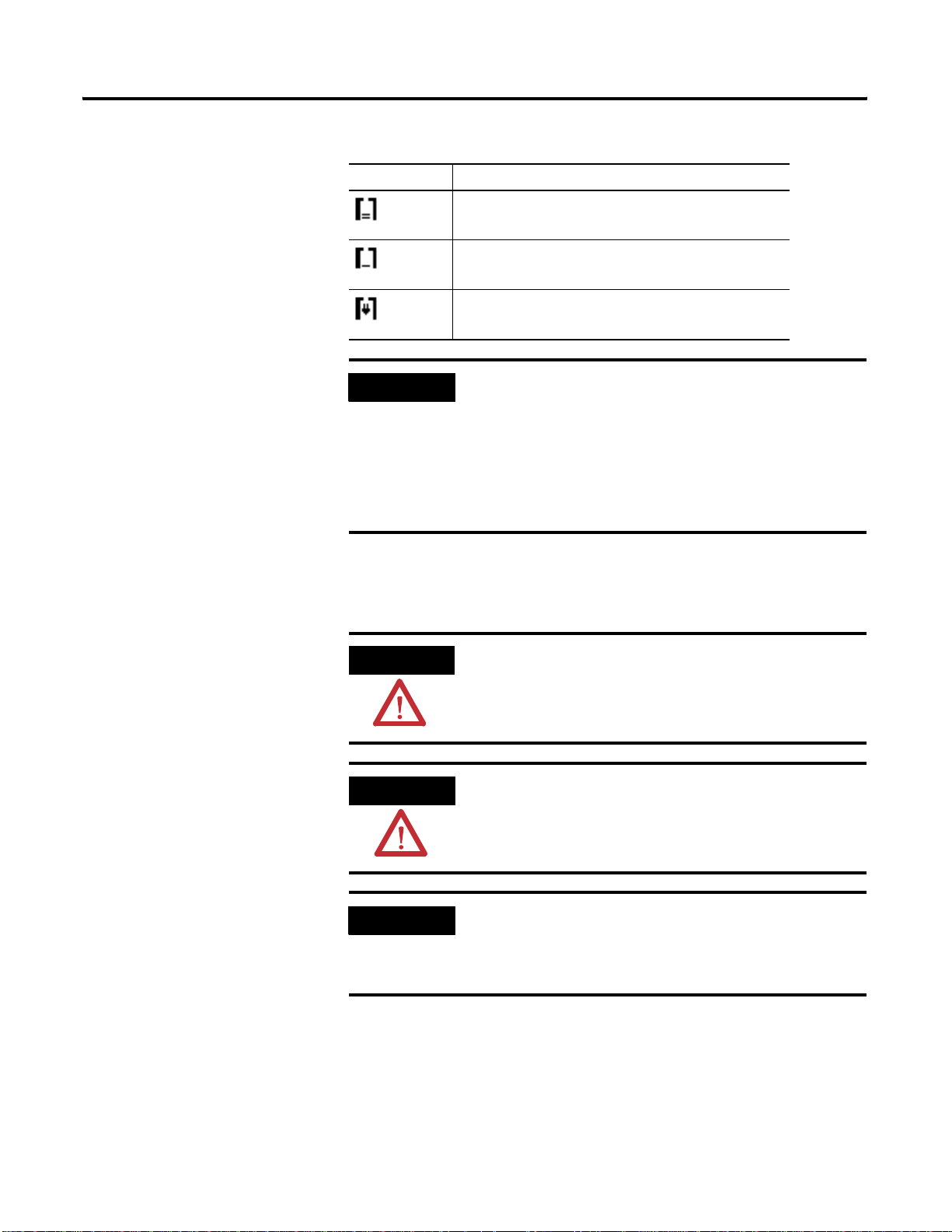
Table 2.5 Battery status icons
Battery Icon Meaning
Battery status is low (>10% life remaining)
Battery status is very low (<10% life remaining)
Battery charging
The Enpac Ex 15
IMPORTANT
The Enpac Ex will automatically notify you when the
battery status is 30% or lower. To clear the notification,
press the Decimal (.) key. The notification will periodically
appear until the battery is recharged or the power adapter is
attached.
When the battery status is 10% or lower,
communications is prohibited.
Inserting/Removing the Battery Pack
ATTENTION
Do not remove the battery access panel unless the Enpac
Ex has been powered off.
WARNING
Do not remove or insert the battery pack unless the area is
known to be nonhazardous.
IMPORTANT
Do not remove the battery pack unless it needs to be
replaced. This is necessary when the performance
deteriorates or there is a fault. The battery pack is rated for
500 charge cycles.
Publication GMSI00-UM001A-EN-E - February 2005
Page 22
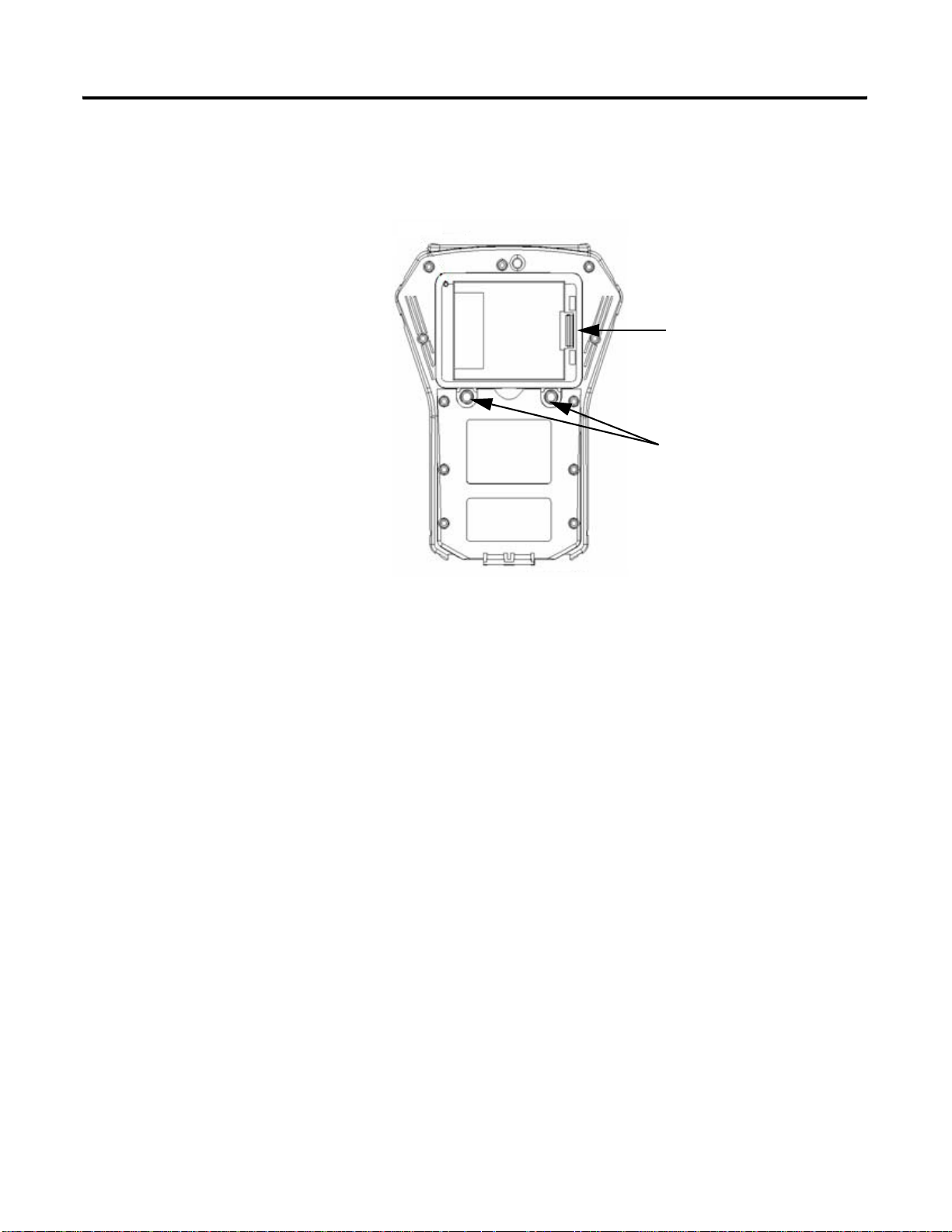
16 The Enpac Ex
Remove the battery pack from the Enpac Ex
1. Remove the two 1/4 turn fasteners on the battery access panel located
on the underside of the data collector (see illustration below).
Release locking tab
to remove battery
Release fasteners to
access battery pack
2. Release the locking tab on the right side of the cell and lift the battery
pack out of the Enpac Ex.
Refit the battery pack into the Enpac Ex
1. Insert the battery pack in the Enpac Ex and ensure the catch on the
locking tab is located and latched.
2. Place the battery access panel on the Enpac Ex and tighten the 1/4 turn
fasteners. You may need to press firmly down on the battery access
panel to tighten the fasteners.
Publication GMSI00-UM001A-EN-E - February 2005
Page 23
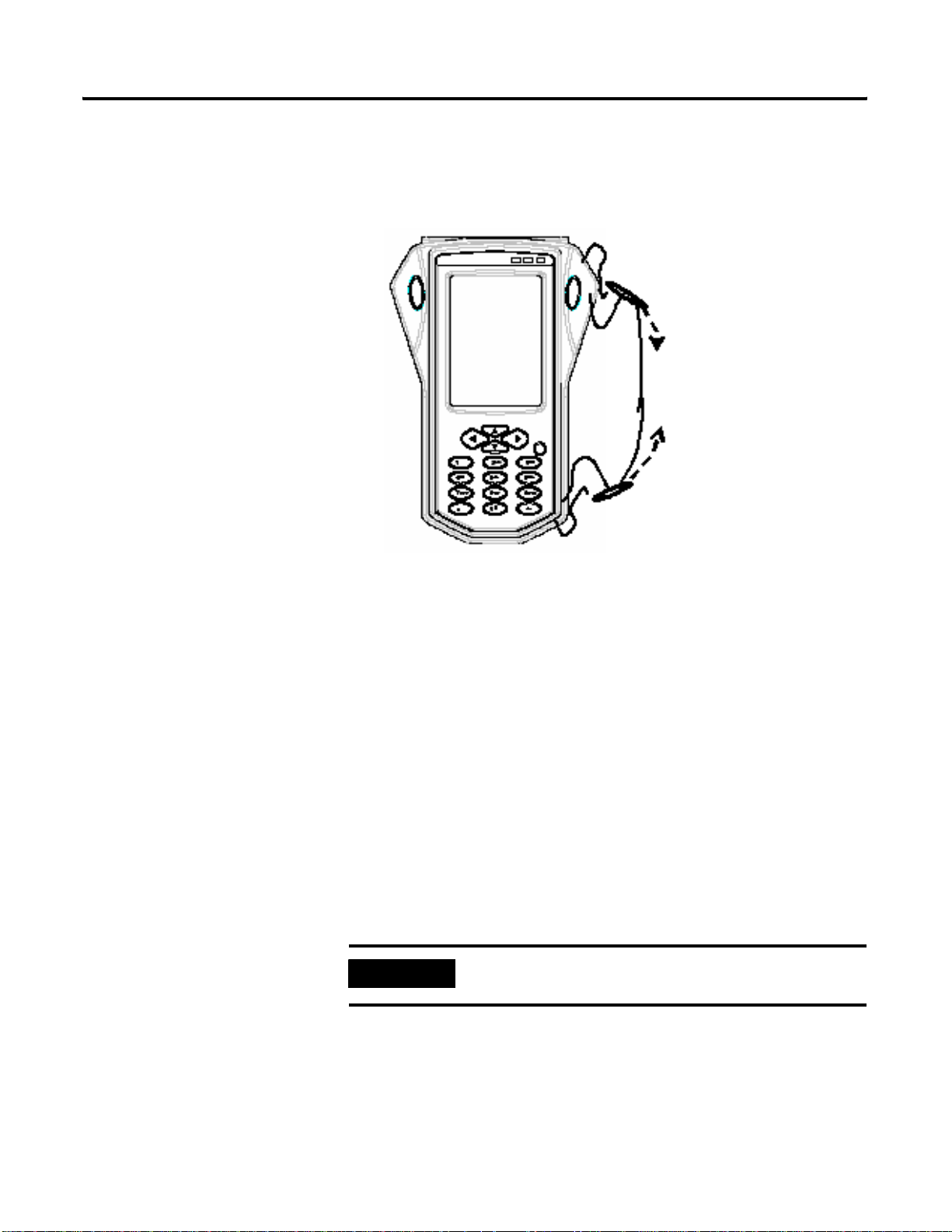
The Enpac Ex 17
Assembling the Strap
The strap can be fitted to either the left or right side of the Enpac Ex.
1. Feed the ends of the strap through the top and bottom corner pillars as
shown in the illustration below.
2. Loop the ends of the strap through the buckles and adjust the tightness
to suit.
System Modes
The Enpac Ex has two modes:
• CE Operation - This is the default mode. In this mode, the Enpac Ex
application runs automatically under the Windows CE Operating
System.
• Bootloader Configuration - The bootloader screen can be initiated
following a hardware reset by holding down the LEFT and RIGHT
ARROW keys when powering on the Enpac Ex, or when the power has
been initially applied.
In this mode, you can re-initialize the Windows CE, or load an operating
system to the Enpac Ex through a serial connection.
IMPORTANT
The Enpac Ex does not use a CF Card at this time.
Publication GMSI00-UM001A-EN-E - February 2005
Page 24
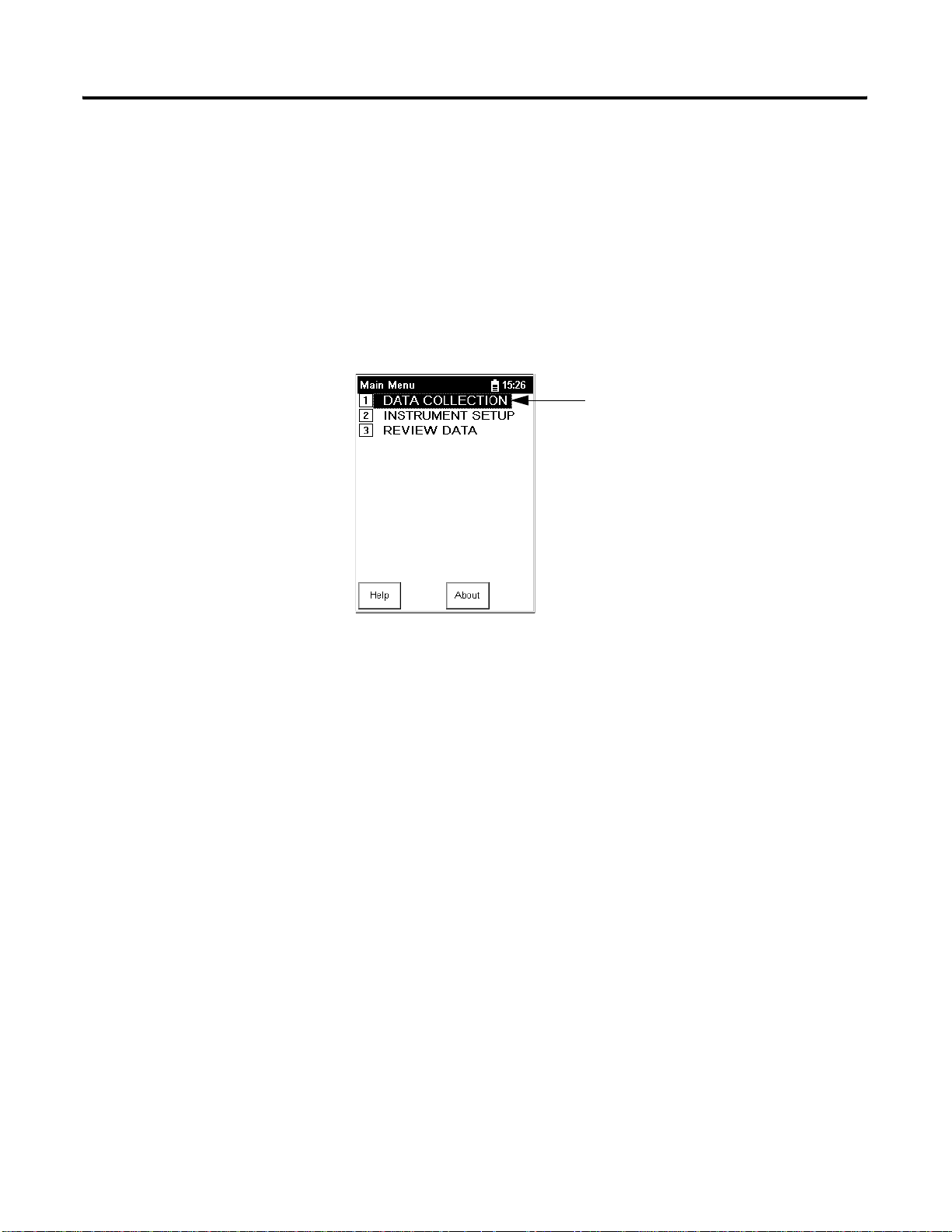
18 The Enpac Ex
Main Screens
This section introduces you to the main screens that appear when operating
the Enpac Ex. There are many other screens that appear while operating the
Enpac Ex. These screen are described with the operation.
Main Menu
The Main Menu allows you to navigate to the different programs in the Enpac
Ex. Each option in the Main Menu allows you to complete different tasks,
such as collecting data, defining the setup options, and reviewing data.
To highlight an option:
• press the option number on
the numeric keypad
• press the UP or DOWN
ARROW key
• tap the option on the
touchscreen with the stylus
To make a selection from the Main Menu, highlight the option and press either
of the READ/OK keys.
The standard options in the Main Menu include:
• Data Collection - The Data Collection option allows you to collect
both route and unscheduled (off route) data. Refer to Data Collection
Screen on page 20 for more information.
• Instrument Setup - The Instrument Setup option allows you to set up
global options for collecting data. Refer to Instrument Setup Screen on
page 19 for more information.
• Review Data - The Review Data option allows you to view any data
stored in the Enpac Ex. You can view the data on the screen or print it
using the RS-232 interface. Refer to Review Data Screen on page 21 for
more information.
Publication GMSI00-UM001A-EN-E - February 2005
Page 25
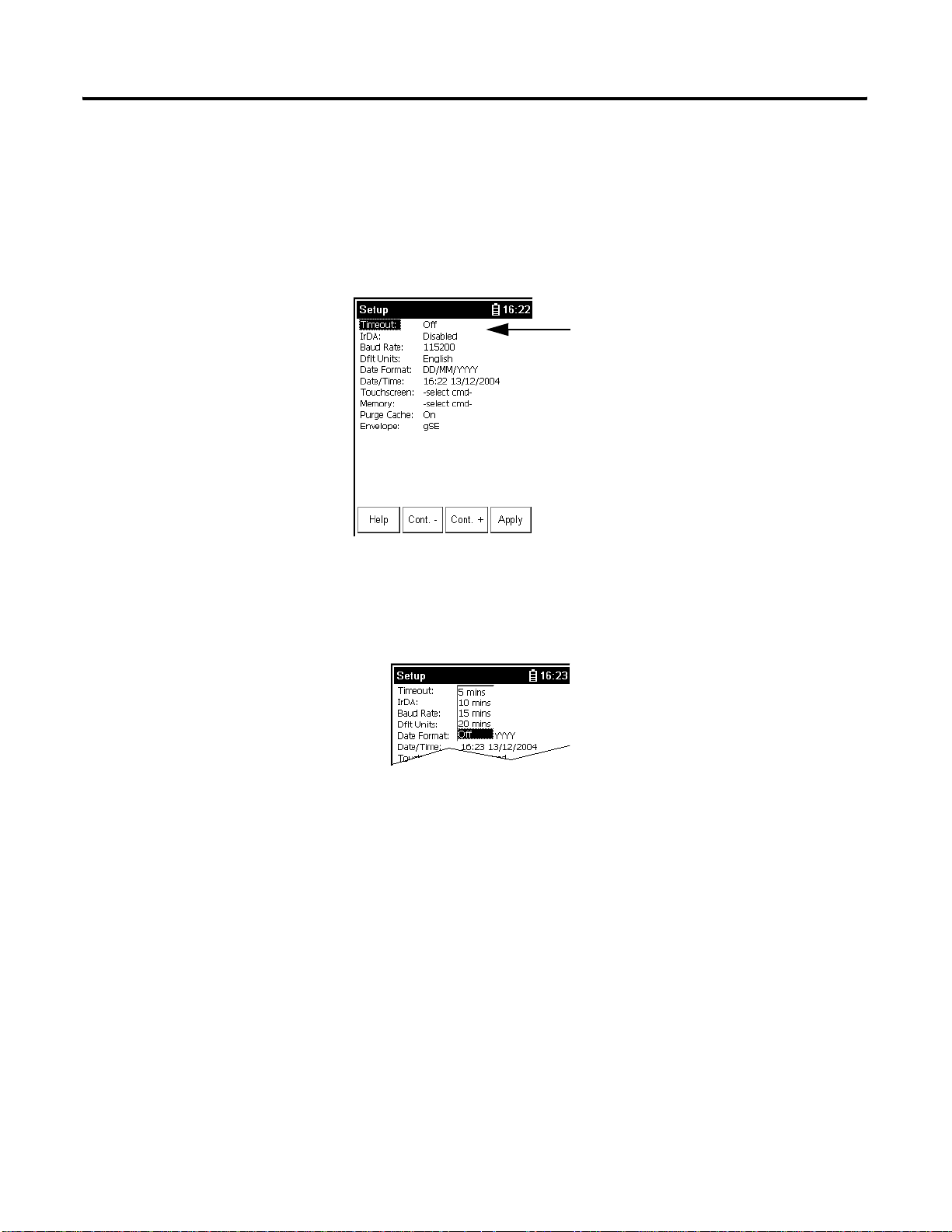
The Enpac Ex 19
Instrument Setup Screen
The Instrument Setup screen allows you to set up global options for the Enpac
Ex, including date and time. The Enpac Ex displays the Instrument Setup
screen when you first power on the instrument or after you reboot or
hardware reset the Enpac Ex. You can also access this screen by selecting
Instrument Setup from the Main Menu.
To highlight an option:
• press the UP or DOWN
ARROW key
• tap the option on the
touchscreen with the stylus
To edit an option in this screen, follow these steps.
1. Highlight the option and press the RIGHT ARROW key to open a
menu of choices. Below is an example of the timeout options.
2. Select the choice by pressing the arrow keys, tapping the choice on the
touchscreen with the stylus, or typing in a value using the numeric key
pad.
3. Press the LEFT ARROW key to save your selection.
When you are finished, tap the Apply button to return to the Main Menu. For
a list and description of the Instrument Setup parameters, see “Instrument
Setup Parameters” on page 105.
Publication GMSI00-UM001A-EN-E - February 2005
Page 26
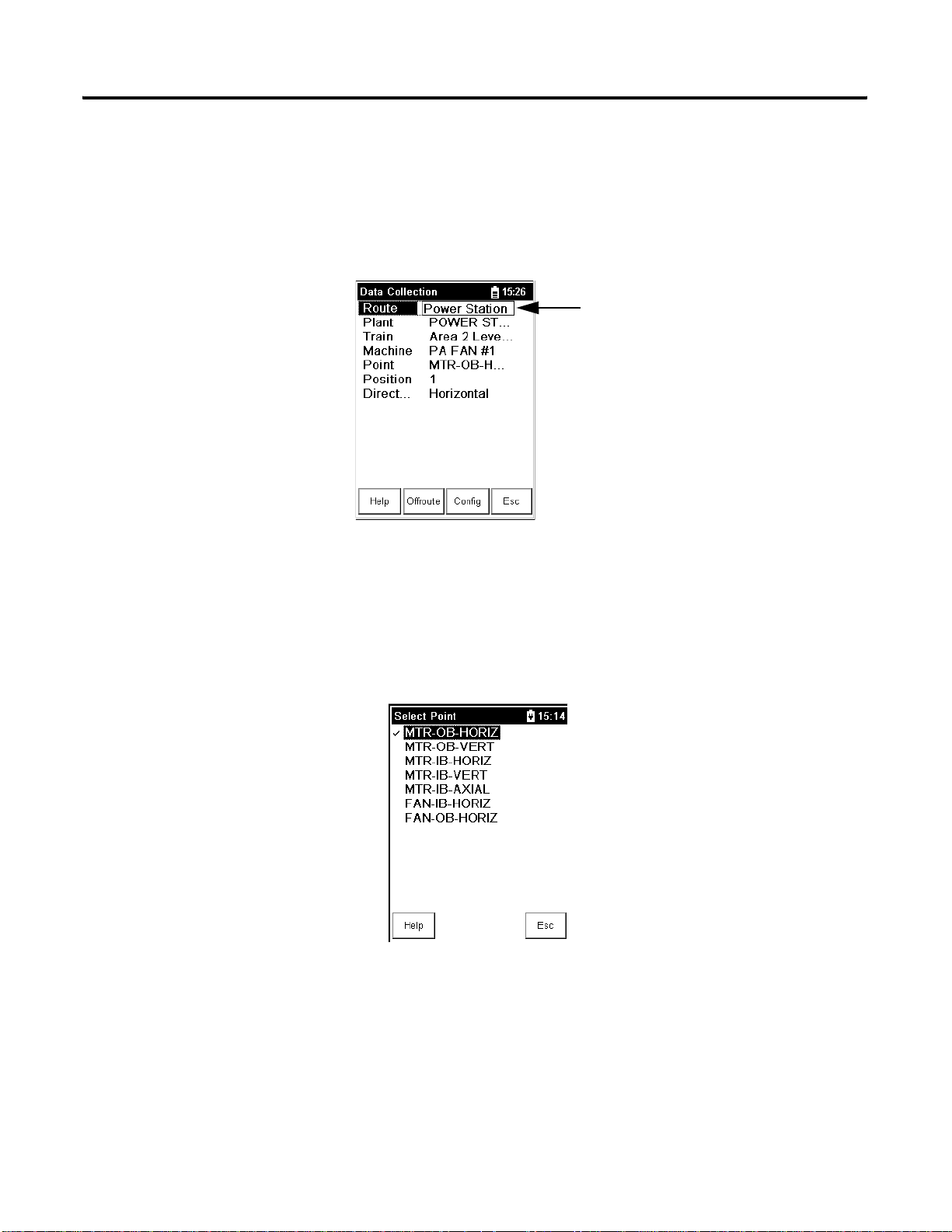
20 The Enpac Ex
Data Collection Screen
The Data Collection screen allows you to navigate around the Routes loaded in
the data collector, collect and store route and off route data, and edit the data
collection options. To access the Data Collection screen, select Data
Collection from the Main Menu.
To highlight an item:
• press the UP or DOWN
ARROW key
• tap the item on the
touchscreen with the stylus
To move around in the Data Collection screen, follow these steps.
1. Highlight the item on the screen.
2. To display the next screen of information, for example a list of
measurement points, press the RIGHT ARROW key. A selection screen
appears.
3. To return to the previous screen, press the LEFT ARROW key.
Publication GMSI00-UM001A-EN-E - February 2005
When you are finished in the Data Collection screen, tap the Esc button to
return to the Main Menu. Refer to Chapter 5 for more information about data
collection.
Page 27
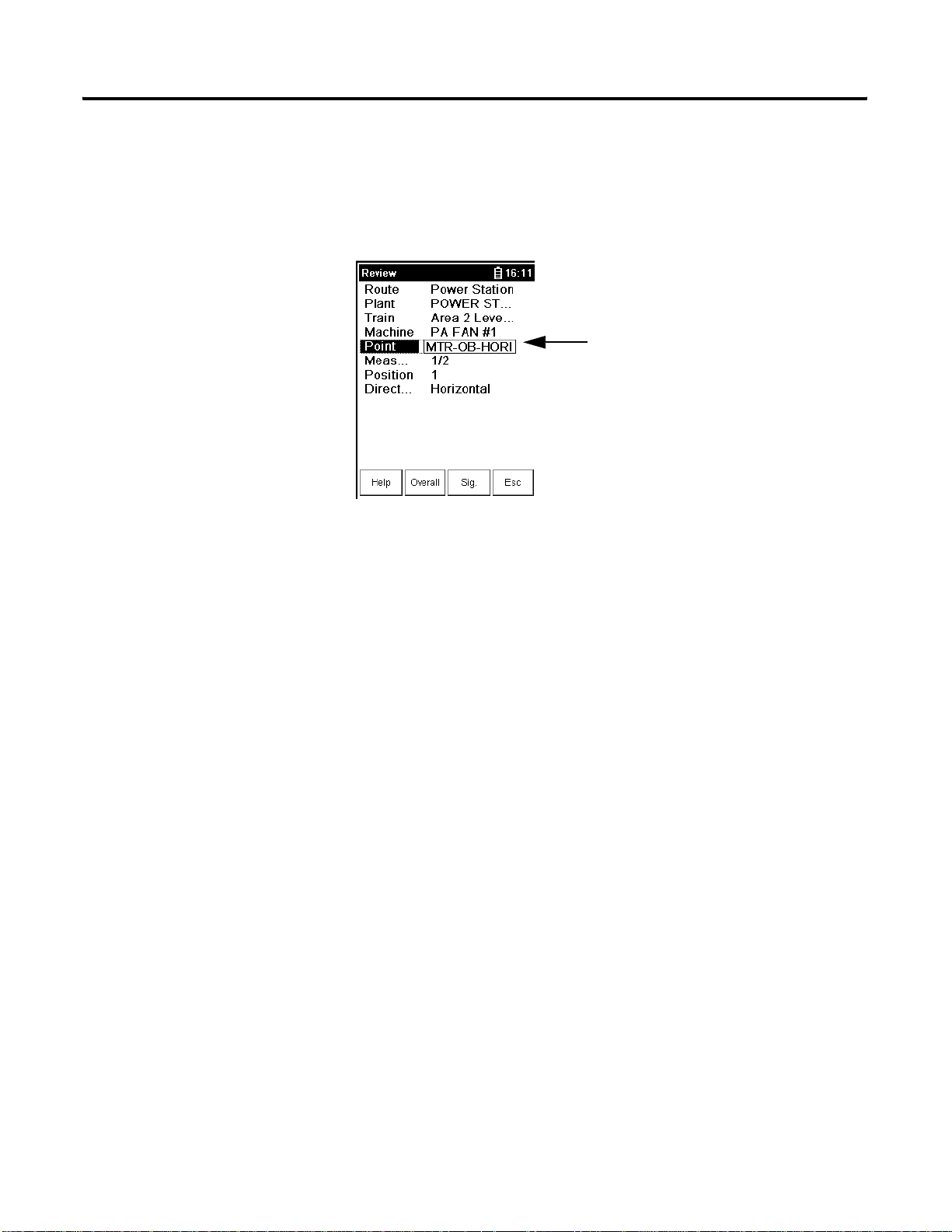
The Enpac Ex 21
Review Data Screen
The Review Data screen allows you to navigate through the stored data and to
review previously collected route and off route data. To access the Review
Data screen, select Review Data from the Main Menu.
To highlight an item:
• press the UP or DOWN
ARROW key
• tap the item on the
touchscreen with the stylus
To move around in the Review Data screen, follow these steps.
1. Highlight the item on the screen.
2. To display the next screen of information, for example a list of
measurement points, press the RIGHT ARROW key. A selection screen
appears.
3. To return to the previous screen, press the LEFT ARROW key.
When you are finished in the Review Data screen, tap the Esc button to return
to the Main Menu. Refer to Reviewing Data on page 95 for more information
about reviewing and analyzing data.
Help Screen
Online help is available from any screen where the Help button is displayed on
the screen.
Publication GMSI00-UM001A-EN-E - February 2005
Page 28
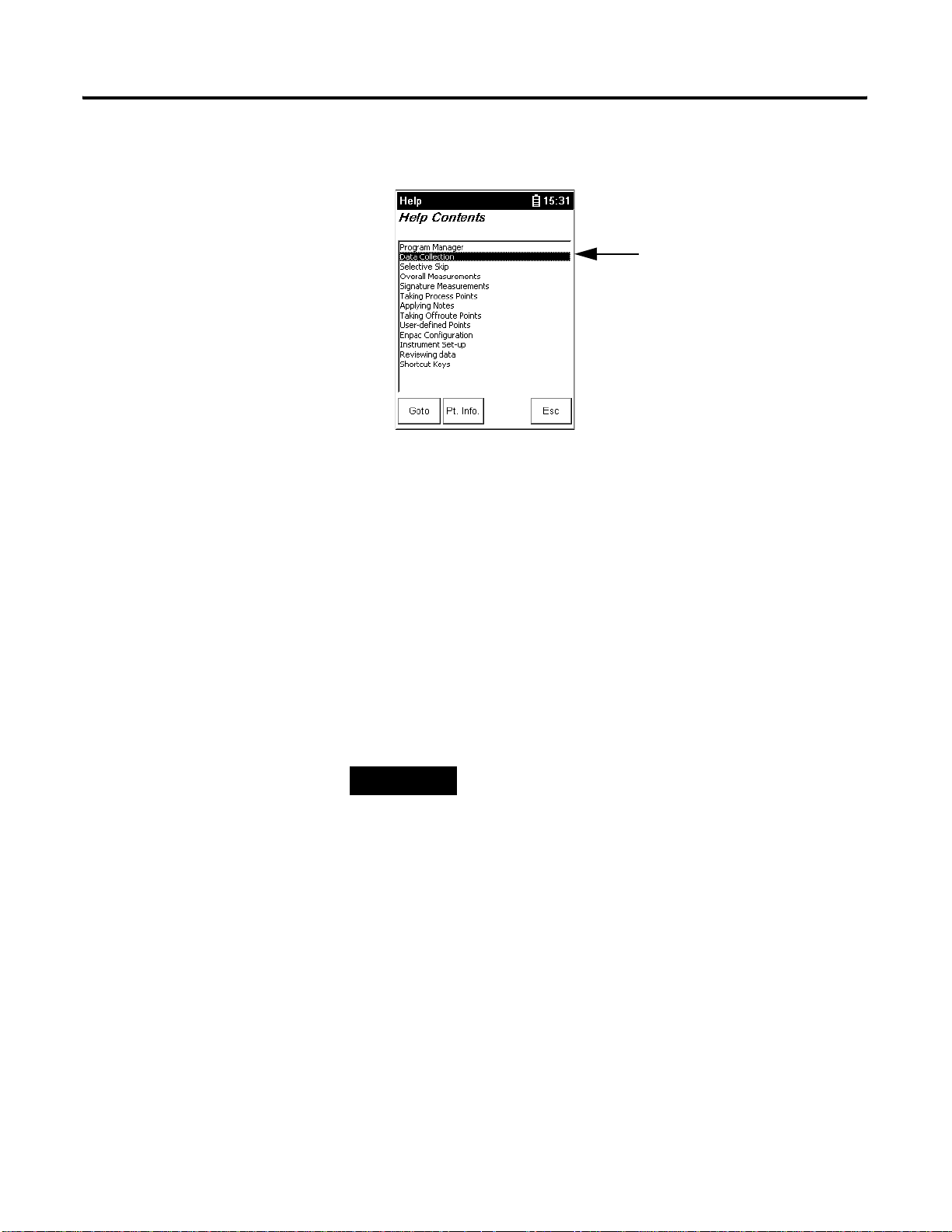
22 The Enpac Ex
1. Tap the Help button to access the online help. The Help Contents
screen appears.
To highlight a topic:
• press the UP or DOWN
ARROW key
• tap the topic on the
touchscreen with the stylus
2. Highlight the topic for which you want to view and tap the Goto button.
When you are finished viewing the topic, tap the Contents button to return to
the Help Contents screen or tap the Esc button to exit the online help.
Basic Enpac Ex Operations
Powering On and Off the Enpac Ex
The ON/OFF key powers the Enpac Ex on and off. A single press of the key
powers on the data collector. However, to power off the Enpac Ex, press the
ON/OFF key for a period of one second. The Enpac Ex resumes operation at
the last screen you viewed when you powered off the unit.
TIP
The first time you power on the Enpac Ex or following a
reset, the Instrument Setup screen automatically appears in
the display. Refer to Setting the Date, Time, and Date
Format on page 22.
Setting the Date, Time, and Date Format
The Enpac Ex keeps the current date format, date, and time even when the
instrument is powered off. However, there may be times when you need to
change these settings. For example, after rebooting or resetting the Enpac Ex,
the date and time get set to 00:00:00.
Publication GMSI00-UM001A-EN-E - February 2005
Page 29
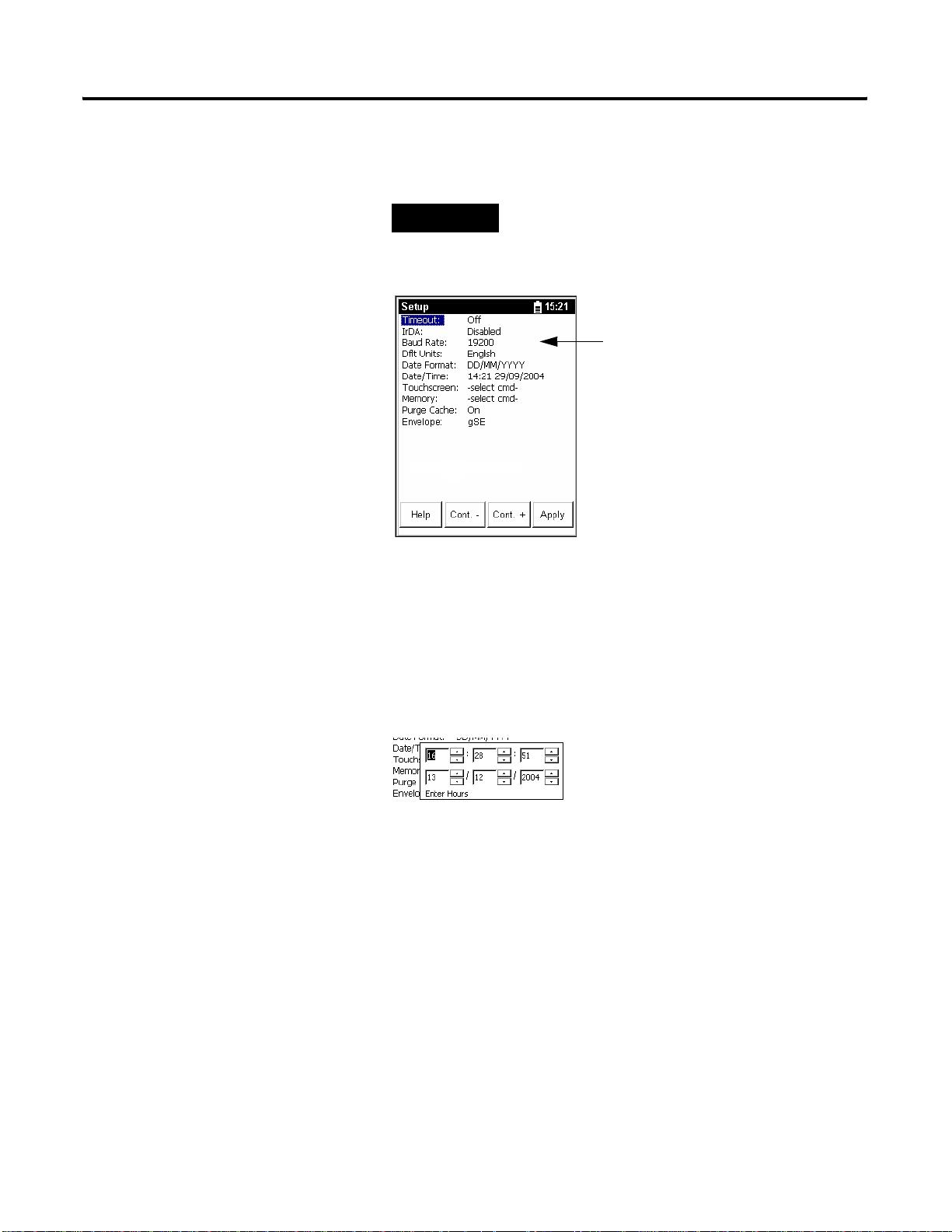
The Enpac Ex 23
1. Select Instrument Setup from the Main Menu and press the
READ/OK key. The Setup screen appears.
TIP
On powering on the Enpac Ex for the first time or
after a reboot or hardware reset, the Setup screen
automatically appears.
To highlight an option:
• press the UP or DOWN
ARROW key
• tap the option on the
touchscreen with the stylus
2. To change the format of the date, highlight Date Format and press the
RIGHT ARROW key to display the format choices.
3. Select the appropriate format and press the LEFT ARROW key to save
your choice.
4. To change the date and time, highlight Date/Time and press the
RIGHT ARROW key to open the date and time window.
5. Enter the current time and date.
6. Once on the Year field, press the RIGHT ARROW key to save your
entry.
7. When you are finished, tap the Apply button to return to the Main
Menu.
Publication GMSI00-UM001A-EN-E - February 2005
Page 30
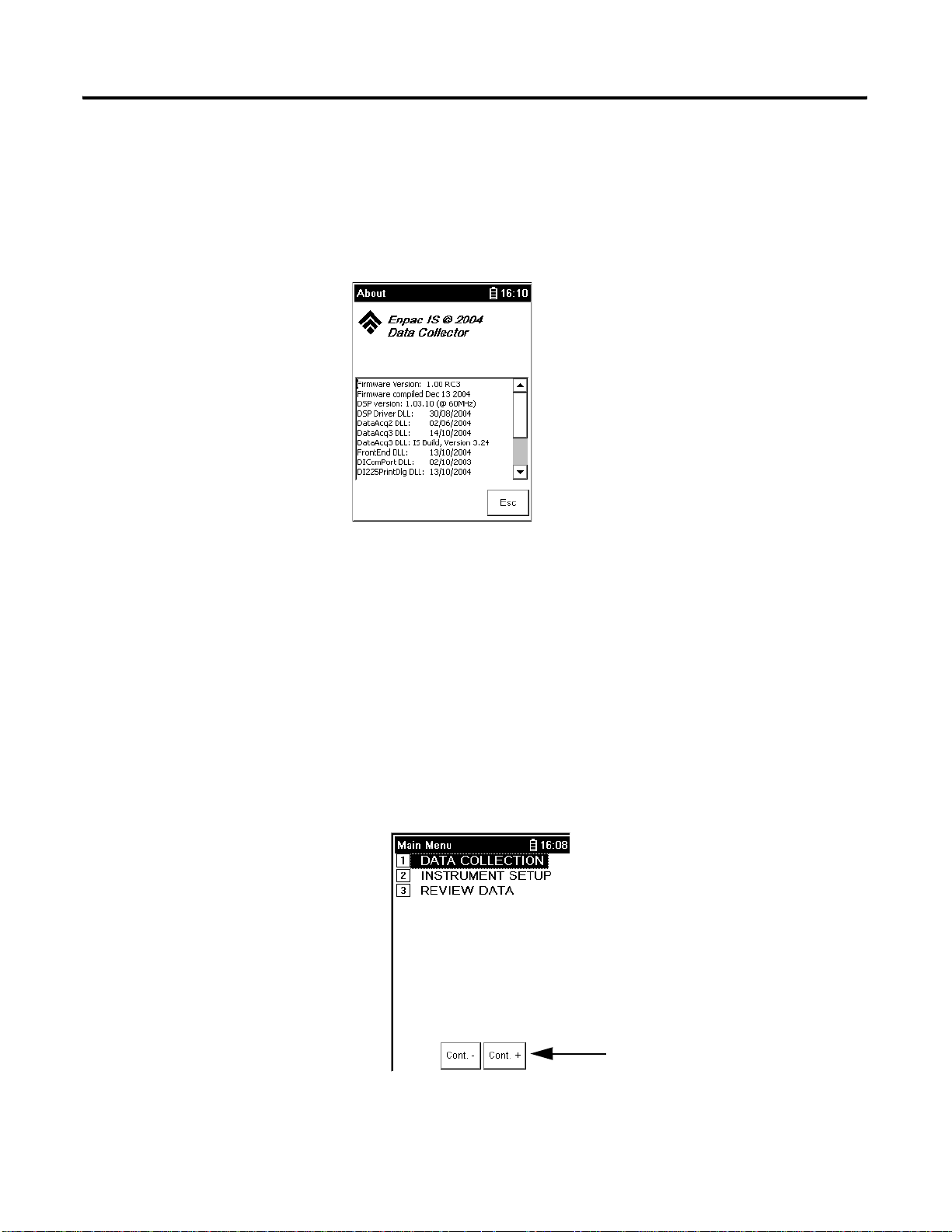
24 The Enpac Ex
Displaying the Operating System Version Number
To view the operating system version number, tap the About button on the
Main Menu screen. The About screen displays the Enpac Ex unit ID number,
the firmware version for the Application Code, and the amount of free space
on the internal disk.
To display additional information about the firmware build and to view the
version of the Windows CE operating system, tap the Info button on the
About screen. This information may be needed when talking to Technical
Support.
Changing the Display Contrast
The contrast of the LCD display can be adjusted from most screens.
1. Press the Shift (0↑) key. The Cont. - and Cont. + buttons appear on the
screen.
Publication GMSI00-UM001A-EN-E - February 2005
Change the display
contrast
Page 31

The Enpac Ex 25
2. Tap Cont. - to lighten the display. Tap Cont. + to darken the display.
Repeat by pressing Shift and tapping the Cont. button again until the
display is adjusted properly.
Rebooting the Enpac Ex
You should reboot the Enpac Ex if the instrument locks up and does not
respond to any key presses including the ON/OFF key.
1. Press the 7, 8, 9, and 2 keys simultaneously. A confirmation window
appears.
2. Tap the Yes button to reboot the Enpac Ex.
Rebooting the Enpac Ex will require the date and time to be re-entered. See
Setting the Date, Time, and Date Format on page 22.
Hardware Reset
WARNING
ATTENTION
Do not perform a hardware reset unless the area is known
to be nonhazardous.
Do not remove the battery access panel unless the Enpac
Ex has been powered off.
Publication GMSI00-UM001A-EN-E - February 2005
Page 32

26 The Enpac Ex
A hardware reset allows you to reconfigure the Enpac Ex back to the factory
default setup. The reset switch is located behind the battery access panel on
the underside of the instrument. The reset switch can only be pressed using a
1/16th inch diameter pin or a straightened paper clip.
Reset switch
1. Press the ON/OFF key for a period of one second to power off the
Enpac Ex.
2. Using a flat head screwdriver, remove the two 1/4 turn fasteners on the
battery access panel.
3. Remove the battery access panel.
4. Press the Reset switch using a 1/16th inch diameter pin or a
straightened paper clip.
5. Replace the battery access panel and tighten the two 1/4 turn fasteners.
6. Press the ON/OFF key to power on the Enpac Ex. Allow at least thirty
seconds for the unit to reconfigure and activate the LCD display after
which the Instrument Setup screen appears.
IMPORTANT
The current date, time and some status information will be
lost, and the contrast setting will be returned to the default
setting following a hardware reset.
Refer to Setting the Date, Time, and Date Format on
page 22 for information on how to set date, time and date
format.
Publication GMSI00-UM001A-EN-E - February 2005
Page 33

The Enpac Ex 27
IMPORTANT
Any data held in internal memory is secure and will not be
lost nor destroyed during a hardware reset.
Calibrating the Touchscreen
In the event that you need to calibrate the touchscreen, follow these steps.
1. Select Instrument Setup from the Main Menu and press the
READ/OK key. The Setup screen appears.
2. Highlight Touchscreen and press the RIGHT ARROW key to display
the touchscreen options.
3. Select Calibrate and press the LEFT ARROW key. The calibration
routine starts.
4. Follow the instructions on the screen to complete the calibration
process.
5. When the calibration process is complete, the Instrument Setup screen
appears. Tap the Apply button to return to the Main Menu.
Viewing Settings for Current Measurement Definition
You can review the measurement definitions for the current measurement
point from the online help.
Publication GMSI00-UM001A-EN-E - February 2005
Page 34

28 The Enpac Ex
1. Tap the Help button to access the online help. The Help Contents
screen appears.
2. Tap the Pt. Info. button to view the measurement definition. The
Current Point Info screen appears.
Publication GMSI00-UM001A-EN-E - February 2005
3. When you are finished, press Esc to exit the online help or press
Contents to return to the Help Contents screen.
Page 35

Loading the Enpac Ex Operating System
The Enpac Ex 29
ATTENTION
Do not remove the battery access panel unless the Enpac
Ex has been powered off.
WARNING
Do not load an operating system unless the area is known
to be nonhazardous.
To load the latest operating system to the Enpac Ex, follow these steps.
1. Press the ON/OFF key for one second to power off the Enpac Ex.
2. Using a flat head screwdriver, loosen the two 1/4 turn fasteners on the
battery access panel and remove the battery access panel.
3. Press the Reset switch using a 1/16th inch diameter pin or a
straightened paper clip.
4. Replace the battery access panel and tighten the two 1/4 turn fasteners.
5. Press the LEFT and RIGHT ARROW keys and the ON/OFF key
simultaneously to power on the Enpac Ex. The data collector will power
up in the Bootloader Configuration screen.
6. Connect the Enpac Ex to the computer with an RS-232 serial cable.
7. Insert the Enpac Ex CD-ROM disk that contains the Enpac Ex
operating system into your CD-ROM drive of your computer.
8. On the taskbar, click the Start button, and then click Run.
9. Type x:\winserdl.exe (where x is the drive letter for your CD-ROM drive),
and click OK. The WinSerDL dialog box appears.
10. Select File > Open.
11. Select the operating system file from the CD-ROM disk. The file has an
.OUT extension, for example, v200e.out.
12. Click Open. Make sure the name of the file you are loading appears in
the title of the WinSerDL dialog box. Also check that the correct Com
Port is selected.
Publication GMSI00-UM001A-EN-E - February 2005
Page 36

30 The Enpac Ex
13. Press 2 on the data collector’s numeric key pad to start the transfer.
14. In the WinSerDL dialog box, click Start Download.
IMPORTANT
This must be done 5 to 10 seconds of pressing 2 on the
unit or the Enpac Ex may timeout.
A progress bar displays in the dialog box indicating the progress of the
transfer. A message also displays at the bottom of the Enpac Ex screen.
This transfer may take as long as 20 minutes.
15. When the message "Transfer complete" displays on the Enpac screen,
close the WinSerDL dialog box and disconnect the Enpac Ex from the
computer.
16. Press the ON/OFF key for one second to power off the Enpac Ex.
17. Press the ON/OFF key to power on the Enpac Ex. Allow at least thirty
seconds for the unit to reconfigure and activate the LCD display. The
Enpac Ex powers up under Windows CE and starts the operating
system that was loaded in the unit.
IMPORTANT
It will be necessary to re-enter the date and time in the
Enpac Ex. You may also want to review other instrument
settings, for example memory and trigger. Refer to Setting
the Date, Time, and Date Format on page 22.
Publication GMSI00-UM001A-EN-E - February 2005
TIP
To confirm that the correct version was loaded, tap the
About button on the Main Screen. The Firmware Version
should match the operating system file just loaded.
Page 37

Chapter
3
Setting Up Measurements
This chapter describes setting up the measurement definitions in Emonitor to
use with the Enpac Ex. Measurement definitions define how to collect and
store measurements. You can create several different types of measurement
definitions at each location. Emonitor can then take advantage of the abilities
of your data collector by combining some of the measurement definitions
when you load them into the data collector. By combining measurements,
Emonitor can shorten the data collection time.
Chapter 3 also describes how Emonitor and the Enpac Ex handle alarms, lists,
and inspection codes.
For information about See page
Measurement Definition Options 32
Setting Up Collection Specifications 46
Setting Up Measurement Definitions 46
Setting Up Alarms, Lists, and Inspection Codes 60
IMPORTANT
For complete information on all Emonitor features, tasks,
and interface elements, refer to the Emonitor online help.
31 Publication GMSI00-UM001A-EN-E - February 2005
Page 38

32 Setting Up Measurements
Measurement Definition Options
These topics describe the available selections for setting up measurement
definitions in Emonitor. You determine these selections by selecting Too ls >
Set Active Collectors in Emonitor.
Figure 3.1 Set active collectors
The names of the active data
collectors appear in inverse
text
IMPORTANT
If no data collectors are active, the selections that appear in
the Measurement Definition pane are the ones available to
ALL data collectors. If only the Enpac is active, then only
the valid choices for the Enpac appear in the lists. If the
Enpac and other data collectors are active at the same time,
you see the selections that are common to all data
collectors that are active. Therefore, you may not see all the
selections available for the Enpac.
In some cases both Emonitor and Enpac Ex support certain options. In other
cases, Emonitor can support an option that the Enpac Ex cannot support. For
example, Emonitor can apply a software high pass filter to the data after it
unloads the data from the Enpac Ex. This allows you to use a filter that is not
available in the Enpac Ex.
Measurement Types
Emonitor and Enpac Ex support the following measurement definition types:
• Magnitude - This measurement type is a single value representing the
total energy of a measurement. For example, a vibration magnitude
represents the total energy in a vibration spectrum. The Enpac Ex can
also collect magnitude+phase measurements, for the first through the
eighth orders.
• Numeric - Manual entry or DC voltage measurement of an overall value
such as temperature, pressure, flow rate, operating speed, or proximity
probe gap readings.
• Spectrum - Frequency domain measurement of frequency vs. amplitude,
usually for velocity or acceleration. The Enpac Ex can collect phase with
spectrum measurement definitions.
Publication GMSI00-UM001A-EN-E - February 2005
Page 39

Setting Up Measurements 33
• Time Waveform - Time domain measurement of time vs. amplitude,
usually for displacement, velocity, or acceleration.
Remember that the available measurement types in Emonitor depend on the
active collectors you select with the Tools > Set Active Collectors. If you
have two or more active data collectors, you may not see all the selections
available for the Enpac Ex.
Measurement Filters
Emonitor and Enpac Ex each support certain measurement filters. Some of
the filters are supported in both Emonitor and Enpac Ex. You can define
custom band filters (high pass, low pass, band pass) by creating a new band
filter using Setup > Band Filter. You can choose to use a filter in the Enpac
Ex by selecting the Analog or Rss (digital) option when you define a filter.
Figure 3.2 Defining a band filter
Publication GMSI00-UM001A-EN-E - February 2005
Page 40

34 Setting Up Measurements
IMPORTANT
gSE filters
Filters in Emonitor are referred to as software filters.
Filters in data collectors are referred to as hardware filters.
Hardware filters alter the signal in the Enpac Ex. Emonitor
software filters alter the signal (data representing the signal)
after you unload the data into Emonitor. In general, if the
filter you want to use is available in both Emonitor and in
the data collector, it is to your advantage to use the
hardware filter in the data collector.
Hardware filters have the following advantage:
They can remove low frequency, high amplitude signal
components that would dominate the dynamic range in the
data collector. This results in improved amplitude
resolution of the remaining signal range.
Software filters have the following advantage:
If there is no corresponding filter in the data collector, or
you choose not to use it, Emonitor can apply a digital filter
after you unload the data from the data collector.
Use a gSE filter to detect bearing and other component defects. The gSE
filters provide a demodulated measurement similar to the "envelope"
measurements in other instruments. You can use gSE filters with the following
measurement definitions:
• Magnitude
• Spectrum
These six gSE filters are available in the Enpac Ex. If you select the Envelope
filter, Emonitor automatically picks the 5 kHz gSE filter.
100 Hz gSE (6000 CPM)
200 Hz gSE (12000 CPM)
500 Hz gSE (30000 CPM)
1000 Hz gSE (60000 CPM)
2000 Hz gSE (120000 CPM)
5000 Hz gSE (300000 CPM)
Publication GMSI00-UM001A-EN-E - February 2005
Page 41

Setting Up Measurements 35
ESP filters
Use an Envelope Spectrum Processing (ESP) filter to detect bearing and other
component defects. The ESP filters apply a band pass filter, envelope the time
domain signal, and then perform a frequency analysis on the result. ESP filters
are built into the Enpac Ex, and you cannot change them in Emonitor. You
can use ESP filters with the following measurement definitions:
• Magnitude
• Spectrum
The following ESP filters are available with Emonitor and the Enpac Ex.
0.6 to 1.25 kHz
1.25 to 2.5 kHz
2.5 to 5 kHz
5 to 10 kHz
10 to 20 kHz
TIP
Contact Technical Support for assistance in using the ESP
filters in Emonitor.
High pass filters
Use a high pass filter to remove high vibration, low frequency signal
components that would dominate the signal. Examples include structural
vibration or signal components generated by an integrator. The high pass filter
excludes all frequencies below a defined frequency. It allows, or passes,
frequencies above the defined frequency. You define these and other band
filters using Setup > Band Filter. You can use a high pass filter with the
following measurement definitions:
• Magnitude
• Spectrum
If you select Analog (as the data collector filter type) when you define a high
pass filter, the data collector uses one of the following filters determined by the
following formula.
2 (max frequency)
------------------------------------------- number of lines
Publication GMSI00-UM001A-EN-E - February 2005
Page 42

36 Setting Up Measurements
Emonitor uses a high pass filter with one of the low frequency cutoff shown in
the table below. It uses the filter whose cutoff is greater than or equal to the
result of the formula.
Integrated (A to V, A to D, V to D) Non-integrated (A, V, and D)
0.36 Hz (21.6 CPM) 0.18 Hz (10.8 CPM)
5.30 Hz (318 CPM) 2.67 Hz (160.2 CPM)
23.80 Hz (1428 CPM)
Order (Magnitude) filters
Use order filters to define the bands around orders for magnitude and
magnitude+phase measurements. You define these filters using Setup > Band
Filter. You can use order filters with the following measurement definitions:
• Magnitude
• Spectrum
You can define and use order filters for the first through the eighth orders with
the Enpac Ex. If you specify the Maximum frequency in Orders, select
Analog and Order normalize when you define the orders filters, then the
Enpac calculates the orders from an external trigger. The Enpac Ex then uses
its own filters to calculate the magnitude and phase for the first through the
eighth orders. Emonitor calculates magnitude values (without phase) for
additional orders after you unload the data. Emonitor also calculates
magnitude values after you unload the data if you select None instead of
Analog.
IMPORTANT
If you want phase, remember to specify the Maximum
frequency (in Collection Specification dialog box) in
Orders, select Analog in the Band Filter Specification
dialog box and Order normalize in the Collection
Specification dialog box. Emonitor does not select these
options by default.
Default filters
There are also four default filters in Emonitor that map to specific filters in
Enpac Ex. The filters are High Frequency, Envelope, Smart HP, and Overall.
Publication GMSI00-UM001A-EN-E - February 2005
• High Frequency - Typically this filter maps to a high frequency filter in
the data collector and is available only for magnitude acceleration
measurements. In the Enpac Ex, it maps to the 5 kHz gSE filter.
• Envelope - Typically this filter maps to one of the gSE filters in the data
collector and is available for magnitude and spectrum acceleration
measurements. In the Enpac Ex, it maps to the 5 kHz gSE filter.
Page 43

Setting Up Measurements 37
• Smart HP - (Smart High Pass) Typically this filter maps to a specific
high pass filter in the data collector and is available for magnitude,
spectrum, and time waveform measurements. In the Enpac Ex, it maps
to the Enpac filters shown in the table below, depending on the results
of comparing the filter choice to the formula below.
Emonitor uses the following formula.
2 (max frequency)
------------------------------------------- number of lines
Emonitor chooses an overall filter with one of the low frequency cutoffs
shown in the table below. It uses the filter whose cutoff is less than the
result of the formula.
Integrated (A to V, A to D, V to D) Non-integrated (A, V, and D)
5.30 Hz (318 CPM) 2.67 Hz (160.2 CPM)
23.80 Hz (1428 CPM)
EXAMPLE
2 120,000 CPM×
------------------------------------------ 400 lines
240000
----------------- 400
600 CPM 10 Hz== =
Emonitor uses the 5.30 Hz (318 CPM) filter for an
integrated measurement. It uses the 2.67 Hz (160.2 CPM)
filter for a non-integrated measurement.
• Overall - Typically this filter maps to a specific high pass filter in the
data collector and is available for magnitude, spectrum, and time
waveform measurements. In the Enpac Ex, it maps to the Enpac filters
shown in the table below, depending on the results of comparing the
filter choice to the formula below.
Emonitor uses the following formula.
2 (max frequency)
------------------------------------------- number of lines
Emonitor uses an overall filter with one of the low frequency cutoffs
shown in the table below. It uses the filter whose cutoff is greater than
or equal to the result of the formula.
Integrated (A to V, A to D, V to D) Non-integrated (A, V, and D)
0.36 Hz (21.6 CPM) 0.18 Hz (10.8 CPM)
5.30 Hz (318 CPM) 2.67 Hz (160.2 CPM)
23.80 Hz (1428 CPM)
Publication GMSI00-UM001A-EN-E - February 2005
Page 44

38 Setting Up Measurements
EXAMPLE
2 30,000 CPM×
--------------------------------------- 400 lines
60000
-------------- 400
150 CPM 2.5 Hz== =
Emonitor uses the 5.30 Hz (318 CPM) filter for an
integrated measurement. It uses the 2.67 Hz (160.2 CPM)
filter for a non-integrated measurement.
IMPORTANT
The available filters in Emonitor depend on the data
collectors you select as active data collectors using Too l s >
Set Active Collectors. If you have two or more active data
collectors, you may not see all the selections available for
the Enpac. If you have no active data collectors, you see all
the selections for every data collector, not just the
selections for the Enpac.
RSS Overall
The Enpac Ex allows you to take a digital overall measurement, instead of
analog. This set up makes measurement collection faster. Be aware that this
Root Sum Squares (RSS) overall value is not as complete because it does not
include the power in the signal from below the first spectral bin or above the
highest spectral bin. Please note that the RSS overall values may not trend well
with analog overall measurements.
To use the RSS filter, you must create a Band Filter in Emonitor. Select
Setup > Band Filter and click New. Then select RSS (digital) as the filter
type.
Publication GMSI00-UM001A-EN-E - February 2005
Page 45

Figure 3.3 RSS filter
Setting Up Measurements 39
Select to use the RSS
filter
IMPORTANT
Using the 0.36 Hz (21.6 CPM) low cutoff filter for
integrated measurements or the 0.18 Hz (10.8 CPM) low
cutoff filter for non-integrated measurements will always
cause the Enpac Ex to go into a long autorange mode.
Only use these filter settings when very low frequency data
is required.
Measurement Units
Emonitor and the Enpac Ex support many different measurement units. The
measurement units that appear in the Enpac Ex are text that depend on:
• The type of measurement definition
• The units for the measurement definition
• The transducer specification used in the collection specification for the
measurement definition
The Enpac Ex can collect data for English units, Metric units, or Decibels. It
uses the units that you select in Emonitor. You can select units from a single
system (e.g. English g’s, in/sec, etc.), or you can mix units from different
2
systems (e.g. English g’s, in/sec and Metric m/s
Enpac Ex loads the exact text string from Emonitor. The signal detection type
(peak, rms, true peak, etc.) is appended to the units on the Enpac Ex screen.
, m/sec) in one list. The
Publication GMSI00-UM001A-EN-E - February 2005
Page 46

40 Setting Up Measurements
Setting Up Collection Specifications
Measurement Input Type
Measurement Window Type
Measurement Maximum Frequency
Measurement Zoom
Measurement Resolution
Measurement definitions are controlled in part by the collection specification
(Setup > Collection). You select the collection specification when you set up
the measurement definition. You can create new collection specifications
based on your specific measurement using Setup > Collection.
Figure 3.4 Collection Specification dialog box
Measurement Signal Detection
Type
Number and Type of
Averages
Magnitude and Phase
Measurement at Orders
Orders Track
The transducer specification used in the collection specification includes both
the base unit and the calibration value.
Figure 3.5 Transducer Specification
The figures in a typical measurement setup in the following sections refer to
making selections in these dialog boxes. For example, a table for STD (HZ)
2000 collection specification would look like this.
Table 3.1 STD (Hz) 2000 collection specification
Transducer Window Signal Detection Fmax Lines Phase? Order Norm? Averages
Accelerometer Hanning Peak 2 kHz 400 No No 4 linear
Publication GMSI00-UM001A-EN-E - February 2005
Page 47

Setting Up Measurements 41
The table for the transducer specification in the STD (Hz) 2000 collection
specification would look like this.
Table 3.2 Transducer specification in STD (Hz) 2000 collection specification
Name Base Unit Input Type Units DC Offset
Accelerometer Acceleration ICP Accel g’s 0
Measurement Input Types
The input type is part of the transducer specification (Setup > Calibration).
The transducer is part of the collection specification (Setup > Collection).
You select the collection specification when you set up the measurement
definition.
Emonitor and the Enpac Ex support the following input types.
• ICP Accel - Use for ICP accelerometers requiring current from a power
supply.
• AC Coupled - Use for AC voltage measurements and non-ICP
accelerometers.
• DC Coupled - Use for DC voltage measurements. This includes
numeric (process) measurements taken from a DC voltage output.
• Manual Entry - Use for numeric (process) measurements where you
enter the value for the measurement with the data collector keyboard.
To specify an input type, select Setup > Calibration, then select the correct
Enpac from the Collector list. You can then assign Input types, Calibration,
and appropriate Units to the transducer you wish to use.
Figure 3.6 Transducer Calibration dialog box
Publication GMSI00-UM001A-EN-E - February 2005
Page 48

42 Setting Up Measurements
Measurement Window Types
The measurement window type is part of the collection specification (Setup >
Collection). See Figure 3.4 on page 40. You select the collection specification
when you set up the measurement definition.
Emonitor and the Enpac Ex support the following measurement window
types. In general, the Hanning measurement window provides the best
compromise of frequency and amplitude accuracy for most predictive
maintenance measurements.
• Hanning - A general purpose window to use on random type data
when frequency resolution is more important than amplitude accuracy.
Use this setting for most of your machinery monitoring activities.
• Rectangular - The data collector does not apply a window. Use this
only for transient signals that die out before the end of the time sample,
or for exactly periodic signals within the time sample.
• Flattop - Use this when amplitude accuracy is more important than
frequency resolution. In data with closely spaced peaks, a Flattop
window may smear the peaks together into one wide peak. Use this
setting for sinusoidal or calibration signals.
• Hamming - A general purpose window that is similar to the Hanning
window. It provides better frequency resolution but decreased amplitude
accuracy when compared to the Hanning window. You can use it to
separate close frequency components.
Publication GMSI00-UM001A-EN-E - February 2005
Measurement Signal Detection Types
The signal detection is part of the collection specification (Setup >
Collection). See Figure 3.4 on page 40. You select the collection specification
when you set up the measurement definition.
Emonitor and the Enpac Ex support the following signal detection types.
• None - Use for numeric measurements. None defaults to RMS when
applied to magnitude or spectrum measurement definition.
• RMS - Use for detection of voltage and current. For the frequency
domain, the dynamic signal is measured as the square root of the mean
of the square of the signal. This is the RMS amplitude of a sine wave at
the frequency of interest. For the time domain, the dynamic time signal
is squared, integrated over some time period, and then the square root is
taken.
• Peak - Use for detection of acceleration, velocity, and high frequency
energy. This is the peak (0 to maximum) amplitude of a sine wave at the
frequency of interest and is calculated from the RMS value.
Page 49

Setting Up Measurements 43
• Peak-Peak - Use for detection of displacement; sometimes used for
high frequency energy. This is the peak-to-peak (minimum to
maximum) amplitude of a sine wave at the frequency of interest and is
calculated from the RMS value.
• True Peak - Use to detect impacts and random transients. The dynamic
time signal contains the absolute value of the largest peak (positive or
negative) within a specified time window. Returns a magnitude value
only. If used with a spectrum measurement, Emonitor uses a Peak signal
detection type instead. This value is not calculated but is measured
directly.
• True Peak-Peak - Use to detect impacts and random transients. The
dynamic time signal contains the absolute value of the largest peak to
peak distance within a specified time window. Returns a magnitude value
only. If used with a spectrum measurement, Emonitor uses a Peak-Peak
signal detection type instead. This value is not calculated but is measured
directly.
Measurement Maximum Frequencies
The measurement maximum frequency is part of the collection specification
(Setup > Collection). See Figure 3.4 on page 40. You select the collection
specification when you set up the measurement definition. Emonitor and the
Enpac Ex support the following maximum frequencies in Hz (CPM).
Table 3.3 Maximum frequencies
Hz CPM Hz CPM Hz CPM Hz CPM Hz CPM
10 (600) 200 (12,000) 1100 (66,000) 3000 (180,000) 12,800* (768,000)*
20 (1200) 250 (15,000) 1200 (72,000) 3125* (187,500)* 13,000 (780,000)
25 (1500) 256* (15,360)* 1250 (75,000) 3200 (192,000) 15,000 (900,000)
32* (1920)* 300 (18,000) 1280* (76,800)* 4000 (240,000) 16,000 (960,000)
40 (2400) 320 (19,200) 1300 (78,000) 5000 (300,000) 18,000 (1,080,000
50 (3000) 400 (24,000) 1400 (84,000) 6000 (360,000) 20,000 (1,200,000)
64* (3840)* 500 (30,000) 1500 (90,000) 6250* (375,000)* 25,000 (1,500,000)
80 (4800) 600 (36,000) 1600 (96,000) 6400 (384,000) 30,000 (1,800,000)
100 (6000) 625 (37,500) 1700 (102,000) 7000 (420,000) 32,000* (1,920,000)*
120 (7200) 640* (38,400)* 1800 (108,000) 8000 (480,000) 40,000 (2,400,000)
125 (7500) 700 (42,000) 1900 (114,000) 9000 (540,000)
128* (7680)* 800 (48,000) 2000 (120,000) 10,000 (600,000)
150 (9000) 900 (54,000) 2500 (150,000) 12,000 (720,000)
160 (9600) 1000 (60,000) 2560* (153,600)* 12,500* (750,000)*
* These values are available in the Enpac Ex only in Off Route data collection
Publication GMSI00-UM001A-EN-E - February 2005
Page 50

44 Setting Up Measurements
You can either select a value from the drop down list, or you can enter a value
in Maximum frequency in the Collection Specification dialog box. If you
enter a value that does not match one of the values above, Emonitor uses the
next higher maximum frequency.
Measurement Resolution
The measurement resolution is part of the collection specification (Setup >
Collection). See Figure 3.4 on page 40. You select the collection specification
when you set up the measurement definition.
Emonitor and the Enpac Ex support the following resolutions.
Table 3.4 Measurement resolutions
Spectral Lines Time Samples
100 256
200 512
400 1024
800 2048
1600 4096
3200 8192
6400 16,384
12,800 32,768
The values that appear in the Number of lines drop down list in the
Collection Specification dialog box are those for spectrum measurements.
Emonitor uses the corresponding number of time samples from the table
above for time measurement definition.
You can calculate the number of time samples from the number of spectral
lines using the following formula.
time samples spectral lines 2.56×=
You can calculate the total time required to collect a time waveform
measurement from the Number of lines value and the Maximum frequency
value in the Collection Specification dialog box (Setup > Collections).
Publication GMSI00-UM001A-EN-E - February 2005
If your Maximum frequency is specified in CPM, convert CPM to Hertz
using the following formula.
Fmax (CPM)
Fmax (Hz)
-------------------------------
=
60
Page 51

Setting Up Measurements 45
Next, find the total collection time for the time waveform measurement using
this formula.
spectral lines
collection time
------------------------------ -
=
Fmax (Hz)
EXAMPLE
If you had a Maximum frequency value of 7200 CPM and
a Number of lines value of 400, you would:
1. Convert CPM to Hz.
7200 CPM
------------------------- 60
120 Hz=
2. Find the total collection time.
400 lines
--------------------120 Hz
3.3 seconds=
Number and Type of Averages
The number and type of averages are part of the collection specification
(Setup > Collection). See Figure 3.4 on page 40. You select the collection
specification when you set up the measurement definition.
Emonitor and the Enpac Ex support the following number and types of
averages for data collection.
• Linear - Up to 4096 averages.
• Time Synchronous - Up to 255 averages, and requires a trigger.
Averaging is useful for reducing random errors. Random errors include
background vibration due to some source other than the machine being
measured. If you collect more averages, you have fewer random errors.
However, collecting more averages requires more time.
Overlap processing (Percent overlap) speeds up the averaging process. The
overlap amount determines how much of the time samples are overlapped for
successive averages. The greater the overlap, the faster the sample can be
collected. The disadvantage is that the greater the overlap, the less new data
there is, and the greater the influence of random errors.
Publication GMSI00-UM001A-EN-E - February 2005
Page 52

46 Setting Up Measurements
Setting Up Measurement Definitions
The topics in this section describe setting up different types of measurement
definition in Emonitor for your data collector. The topics describe the way
Emonitor works with the Enpac Ex for each different type of measurement
definition.These include answers to questions such as:
• How does Emonitor handle measurement units and alarms available in
Emonitor but not supported in the Enpac Ex?
• How many orders of magnitude and phase can the Enpac Ex collect?
• How does the Enpac Ex support collecting a spectrum when a
magnitude measurement is in alarm?
Emonitor combines measurement definitions when it creates a load file from a
list of measurement definitions. For example, Emonitor can combine the
measurement definitions at a location so that the data collector collects all the
measurements at one time. This makes data collection faster and more
efficient since you do not have to start each measurement individually. For
more general information on setting up measurement definitions, see the
Emonitor online help.
Magnitude Measurement Definitions
Emonitor and the Enpac Ex support magnitude measurement definitions.
This topic lists the unique characteristics of the Enpac Ex that you may need
to know when setting up and collecting magnitude data.
Measurement units not supported in the Enpac Ex
• Magnitude measurement definitions with unit not supported by the
Enpac Ex map to units of USER (eus) in the data collector. This results
in a process (DC) voltage measurement.
• For a list of supported measurement units, see Measurement Units on
page 39.
Magnitude alarms in the Enpac Ex
• The Enpac Ex supports above, below, in window, and out of window
magnitude alarms.
• You must set Trigger to "Yes" for any magnitude alarms you want to
appear in the Enpac Ex during data collection.
• For more on how Emonitor combines alarms before sending them to
the Enpac Ex, see Alarms and the Data Collector on page 60.
Publication GMSI00-UM001A-EN-E - February 2005
Page 53

Setting Up Measurements 47
Collecting magnitude measurements in multiple frequency bands
You can set up multiple measurement definitions at a location to collect
magnitude values for individual frequency bands. Use band filters to define the
different frequency bands in the measurement definitions. Make sure you
select None in the Band Filter dialog box. This forces the Enpac Ex to
collect a spectrum measurement. After you unload the measurement,
Emonitor calculates the magnitude values in the bands from the spectrum.
If your measurements include both magnitude and phase, the Enpac Ex can
collect up to eight orders. If your measurements include magnitude only, the
Enpac Ex can collect up to 200 orders.
Typical magnitude measurement definitions
Figure 3.7 shows the setup for a typical magnitude measurement definition
Figure 3.7 Magnitude measurement definition.
The following table shows the STD (Hz) 2000 collection specification.
Table 3.5 Collection specification for magnitude measurement definition
Transducer Window Signal Detection Fmax Lines Phase Order Norm? Averages
Accelerometer Hanning Peak 2 kHz 400 No No 4 linear
The following table shows the transducer specification in the STD (Hz) 2000
collection specification.
Table 3.6 Transducer specification in STD (Hz) 2000 collection specification
Name Base Unit Input Type Units Calibration Value DC Offset
Accelerometer acceleration ICP Accel g’s 100 0
Figure 3.8 shows the setup for a typical set of measurement definitions with
multiple frequency bands. Note that the filter specifications used in the tables
are not currently defined in the Emonitor database. To define a new filter
specification, select Setup > Band Filters and click New.
Publication GMSI00-UM001A-EN-E - February 2005
Page 54

48 Setting Up Measurements
Figure 3.8 Magnitude with multiple frequency bands measurement definitions
The filter specifications are shown in the table below:
Table 3.7 Filter specifications for magnitude with multiple frequencies
Name Low Cutoff High Cutoff Data collector filter type
0.8-1.2 Order 0.8 Orders 1.2 Orders None
1.2-3.5 Order 1.2 Orders 3.5 Orders None
3.5-8.5 Order 3.5 Orders 8.5 Orders None
8.5-50% Fmax 8.5 Orders 50% Max Freq None
50%-100% Fmax 50% Max Freq 100% Max Freq None
0.8-100% Fmax 0.8 Orders 100% Max Freq None
Magnitude and Phase Measurements at Orders
Emonitor and the Enpac Ex support collecting the magnitude and phase at
orders. This topic describes the steps to set up measurement definitions to
collect magnitude and phase with the Enpac Ex. There are several things you
may need to know about collecting magnitude and phase at orders.
• You must select Also collect phase data in the collection specification
to collect phase.
• You must select Analog when you define orders filters. The Enpac Ex
automatically uses its internal order filters if you are collecting phase. If
you are collecting only magnitude values and you do not select this
option, the Enpac Ex collects a spectrum and Emonitor calculates the
magnitudes after unloading.
• When collecting magnitude and phase at orders, the Enpac Ex always
collects a spectrum measurement, and then calculates the magnitude
and phase values from the spectrum.
• The Enpac Ex can collect phase only at the first through eighth orders.
• The Enpac Ex can collect magnitude only at the first through the eighth
orders. If you request additional orders, Emonitor calculates magnitude
values at additional orders from the spectrum after unloading the data.
• The Enpac Ex may collect more orders than requested, but it does not
collect fewer than requested. Only the requested values are unloaded
into Emonitor.
Publication GMSI00-UM001A-EN-E - February 2005
Page 55

Setting Up Measurements 49
• The Enpac Ex may display a phase value that differs from the value that
appears in Emonitor by up to one degree.
• Phase and magnitude measurements at orders require an external trigger
signal.
WARNING
Do not connect the Enpac Ex to an external trigger unless
the area is known to be nonhazardous.
To set up multiple measurement definitions for magnitude and phase
You create only one measurement definition for magnitude and phase at each
order. The Also collect phase data check box in the Collection
Specification dialog box determines whether you also want to collect phase as
well as magnitude data.
1. Create a new measurement definition by selecting "Magnitude" in the
Data Type column in the Measurement Definition pane.
2. Select the units for the measurement definition, using a dynamic unit
such as g’s, m/s2, ips, mm/s, mils, um, or V.
3. Select the measurement filter. To collect the magnitude and phase at an
order, select a band filter centered on the order. For example, select
(create if necessary) a first order band filter with a Low cutoff of 0.8
Orders, and a High cutoff of 1.2 Orders. See Measurement Filters on
page 33 for details and the examples on the following pages.
IMPORTANT
It is very important that order band filters be centered on
the order. For example, 0.7 to 1.3 orders, 0.8 to 1.2 orders,
0.9 to 1.1 orders, etc. If you do not center the band filters,
magnitude and phase readings may not be accurate.
4. Select the collection specification. You must select the Also collect
phase data check box in the Collection Specification dialog box so
the data collector collects phase at orders.
5. Select the storage specification. The first measurement definition is now
complete.
6. If you want to create more than one measurement, copy the
measurement definition by selecting the correct row and selecting Edit
> Copy.
Publication GMSI00-UM001A-EN-E - February 2005
Page 56

50 Setting Up Measurements
7. Move down to the next empty row in the measurement definition
spreadsheet, and select Edit > Paste to paste the copied measurement
definition.
8. Edit the new measurement definition by changing the measurement
filter. Select a band filter centered on the next order.
9. Repeat steps 6 and 7 to create measurement definitions for the desired
orders. You can then include these measurement definitions in a list and
load it to the data collector. Remember that you must have a trigger
signal to collect magnitude and phase at an order.
Typical magnitude and phase measurement definitions
The Measurement Definition pane for one through four orders might look like
Figure 3.9. Note that all measurement definitions have the same units and
collection specification.
Figure 3.9 Magnitude and phase measurement definitions
The following table shows the collection specification for Mag & Phase.
Table 3.8 Collection specification for mag & phase measurement definitions
Transducer Window Signal Detection Fmax Lines Phase Order Norm? Averages
Accelerometer Hanning Peak 500 Hz 400 Yes Yes 4 linear
The transducer specification in the Mag & Phase collection specification is
shown in the table below.
Table 3.9 Transducer specification in mag & phase collection specification
Name Base Unit Input Type Units Calibration Value DC Offset
Accelerometer Acceleration ICP Accel g’s 100 0
The filter specifications are shown in the table below:
Table 3.10 Filter specifications in mag & phase measurement definitions
Name Low Cutoff High Cutoff Data collector filter type
1st Order 0.8 Orders 1.2 Orders None
Publication GMSI00-UM001A-EN-E - February 2005
Page 57

Setting Up Measurements 51
Table 3.10 Filter specifications in mag & phase measurement definitions
Name Low Cutoff High Cutoff Data collector filter type
2nd Order 1.8 Orders 2.2 Orders None
3rd Order 2.8 Orders 3.2 Orders None
4th Order 3.8 Orders 4.2 Orders None
Numeric (Process) Measurement Definitions
Emonitor and the Enpac Ex support numeric measurement definitions. This
topic lists the unique characteristics of the Enpac Ex that you may need to
know when setting up and collecting numeric data.
Measurements units not supported in the Enpac Ex
• You can make a numeric measurement definition for any available
measurement unit by setting Data Type to "Numeric."
• Numeric measurement definitions with Input type set to "DC
Coupled" with units not supported by the Enpac Ex map to units of
USER (eus). The input type is part of the transducer specification that
you select for the collection specification. This results in a process (DC)
voltage measurement in the Enpac Ex.
• Numeric measurement definitions with Input type set to "Manual
Entry" not supported by the Enpac Ex map to USER (s) in the data
collector. These measurements require you to enter the value with the
Enpac Ex numeric key pad.
• For a list of support measurement units, see Measurement Units on
page 39.
Full scale values for numeric measurements in the Enpac Ex
• The full scale value in the Enpac Ex for a numeric measurement is
defined as ten times the value of the alarm or the baseline measurement.
• If no alarm or baseline measurement exists for the measurement in the
data collector, the Enpac Ex assumes a full scale value of 10,000.
• A full scale value of 10,000 can be a problem if you want to enter a very
large or very small value for the numeric measurement. For example,
you can not enter a value greater than the full scale value. If you enter a
value that is very small compared to the full scale, the Enpac Ex may
round the value off. If you enter 0.01 with a full scale value of 10,000,
the Enpac Ex stores it as a 0 (zero).
Publication GMSI00-UM001A-EN-E - February 2005
Page 58

52 Setting Up Measurements
Temperature measurements
• Set up a temperature measurement definition by setting Data Type to
"Numeric" and Units to "RPM," "CPM," or "deg. C."
• Set up the temperature transducer in the Transducer Calibration
dialog box with Input type set to "DC Coupled" and Units to "deg. F"
or "deg. C." Make sure you enter the Calibration value that converts
the voltage to a temperature.
• Set up the collection specification to include a Signal detection of
"RMS."
Magnitude alarms in the Enpac Ex
You can use magnitude alarms with numeric measurements.
• The Enpac Ex supports above, below, in window, and out of window
magnitude alarms with numeric measurements.
• You must set Trigger to "Yes" for any alarms you want to appear in the
Enpac Ex during data collection.
• For more on how Emonitor combines alarms before sending them to
the Enpac Ex, see Alarms and the Data Collector on page 60.
Typical numeric measurement definitions
Figure 3.10 shows the setup for typical numeric measurement definitions.
Note that the first two measurements are numeric (DC) voltage measurements,
and the third is a numeric manual entry measurement.
Figure 3.10 Numeric measurement definitions
The collection specifications appear in the table below. N/A means not
applied.
Table 3.11 Collection specifications for numeric measurement definitions
Transducer Window Signal Detection Fmax Lines Phase Order Norm? Averages
Temperature N/A RMS N/A N/A No No N/A
Tachometer N/A None N/A N/A No No N/A
Manual Entry N/A None N/A N/A No No N/A
Publication GMSI00-UM001A-EN-E - February 2005
Page 59

Setting Up Measurements 53
The following table shows the transducer specifications in the collection
specifications
Table 3.12 Transducer specifications in numeric collection specifications
Name Base Unit Input Type Units Calibration Value DC Offset
Temperature Temperature DC Coupled deg. F See note below. 0
Tachometer Frequency DC Coupled RPM See note below. 0
Manual Entry None Manual Entry None See note below. 0
Note: Make sure you enter the Calibration value that converts the voltage to a known unit such as speed.
.
Spectrum Measurement Definitions
Emonitor and the Enpac Ex support spectrum measurement definitions. This
topic lists the unique characteristics of the Enpac Ex that you may need to
know when setting up and collecting spectrum data.
• The Enpac Ex cannot collect phase with a spectrum measurement
definition. In other words, do NOT select the Also collect phase data
check box in the Collection Specification dialog box.
• You can choose to have the Enpac Ex collect a spectrum only if a
magnitude measurement at the same location is in alarm. Set the Collect
and store condition in the Edit Storage Specification dialog box to
"On Magnitude Alarm" for the storage specification for the spectrum
measurement definition.
Time synchronous averaging in the Enpac Ex
• Time synchronous averaging cancels out the effects of signals not
related to the synchronizing trigger. Time synchronous mechanical
effects include imbalance, misalignment, eccentricity of bent shafts,
blade passing, and gear meshing.
• Time synchronous averaging requires an external trigger.
WARNING
Do not connect the Enpac Ex to an external trigger unless
the area is known to be nonhazardous.
• Set up a Collection Specification with the averaging Type set to
"Time Synchronous" and enter the Number of averages. Use a large
number of averages (such as 20 or 30) to get the desired reduction in
non-synchronous effects. For more on supported averaging in the
Enpac Ex, see Number and Type of Averages on page 45.
Publication GMSI00-UM001A-EN-E - February 2005
Page 60

54 Setting Up Measurements
Order normalized spectra in the Enpac Ex
• Order normalized spectrum measurements have a frequency axis based
on multiples of the running speed (orders). This quickly identifies the
frequency relationship between each measured vibration amplitude and
the running speed of the machine. It is particularly useful on variable
speed machinery.
• An order normalized spectrum measurement requires a trigger input to
the Enpac Ex.
WARNING
Do not connect the Enpac Ex to an external trigger unless
the area is known to be nonhazardous.
• Set up a Collection Specification with Window set to "Rectangular."
Select the Maximum frequency in "Orders," and make sure to select
the Order normalization option. The Averaging can be either "linear"
or "time synchronous," but should include at least four averages.
• The Enpac Ex may collect more orders than required. For example, if
you set the Maximum frequency to "10 Orders," the Enpac Ex may
collect more than ten orders. The Enpac Ex always collects at least the
number of orders you request in the Collection Specification.
• The Enpac Ex displays an order normalized spectrum. If the
Collection Specification dialog box has the Also collect phase check
box selected, and if the Maximum frequency is eight orders or less, the
table on the Enpac Ex screen shows the magnitude and phase values at
each order. If the Collection Specification dialog box does not have
the Also collect phase data check box selected, or if the Maximum
frequency is more than eight orders, the table on the Enpac Ex screen
shows magnitude values only. The Enpac Ex displays a maximum of
eight orders in the table.
Publication GMSI00-UM001A-EN-E - February 2005
If the table has eight orders or less, the Enpac Ex arrow keys move the
spectrum cursor. If the table has more than eight orders, the Enpac Ex
arrow keys scroll the table values.
Spectrum alarms in the Enpac Ex
The Enpac Ex supports band alarms with up to ten bands.
• You can have the data collector collect a spectrum measurement if a
magnitude alarm is in alarm. Set the Collect and store condition in the
Edit Storage Specification dialog box to "On Magnitude Alarm" for
the storage specification for the spectrum measurement definition.
Page 61

Setting Up Measurements 55
• You must set Trigger to "Yes" for any alarms you want to appear in the
Enpac Ex during data collection. If you set Trigger to "Yes" for two or
more alarms for the same measurement definition, Emonitor combines
the alarms before sending the combined alarm to the Enpac Ex.
• For more on how Emonitor combines alarms before sending them to
the Enpac Ex, see Alarms and the Data Collector on page 60.
The Enpac Ex does not support spectrum alarms. You can still set up the
alarms for the spectrum measurement definitions. Emonitor tests the data
against the alarms after you unload the data.
Typical spectrum measurement definitions
Figure 3.11 shows the setup for typical spectrum measurement definitions.
The first is a standard spectrum, the second is an order normalized spectrum,
and the third is a time synchronous spectrum.
Figure 3.11 Spectrum measurement definitions
The following table shows the collection specifications (in the same order as
the measurement definition table above).
Table 3.13 Collection specifications for spectrum measurement definitions
Transducer Window Signal Detection Fmax Lines Phase Order Norm? Averages
Accelerometer Hanning Peak 2 kHz 400 No No 4 linear
Accelerometer Hanning Peak 10 orders 400 No Yes 4 linear
Accelerometer Hanning Peak 2 kHz 400 No No 4 time synch.
The following table shows the
specifications.
Table 3.14 Transducer specification in spectrum collection specifications
Name Base Unit Input Type Units Calibration Value DC Offset
Accelerometer Acceleration ICP Accel g’s 100 0
transducer specification in the collection
Publication GMSI00-UM001A-EN-E - February 2005
Page 62

56 Setting Up Measurements
Time Waveform Measurement Definitions
Emonitor and the Enpac Ex support time waveform measurement definitions.
This topic lists the unique characteristics of the Enpac Ex that you may need
to know when setting up and collecting time waveform data.
• The Enpac Ex cannot collect phase with time waveform measurement
definitions.
• You can choose to have the Enpac Ex collect a time waveform only if a
magnitude measurement at the same location is in alarm. Set the Collect
and store condition in the Edit Storage Specification dialog box to
"On Magnitude Alarm" for the storage specification for the time
waveform measurement definition.
• The Enpac Ex supports integrated time waveform measurements
(single integration). This means you can collect a time waveform with
velocity units using an accelerometer or displacement units using a
velocity transducer.
• The length of the time waveform depends on the maximum frequency
you select in the collection specification.
• You can calculate the number of time samples from the number of
spectral lines (Collection Specification dialog box) using this formula.
time samples spectral lines 2.56×=
You can calculate the total time required to collect a time waveform
measurement from the Number of lines value and the Maximum
frequency value in the Collection Specification dialog box (Setup >
Collection Specification).
If your Maximum frequency is specified in CPM, convert CPM to
Hertz using this formula.
Fmax (CPM)
Fmax (Hz)
-------------------------------
=
60
Publication GMSI00-UM001A-EN-E - February 2005
Page 63

Setting Up Measurements 57
Next, find the total collection time for the time waveform measurement
using this formula.
spectral lines
collection time
------------------------------ -
=
Fmax (Hz)
EXAMPLE
If you had a Maximum frequency value of 7200 CPM and
a Number of lines value of 400, you would:
1. Convert CPM to Hz.
7200 CPM
------------------------- 60
120 Hz=
2. Find the total collection time.
400 lines
--------------------120 Hz
3.3 seconds=
Time synchronous averaging in the Enpac Ex
• Time synchronous averaging cancels out the effects of signals not
related to the synchronizing trigger. Time synchronous mechanical
effects include imbalance, misalignment, eccentricity of bent shafts,
blade passing, and gear meshing.
• Time synchronous averaging requires an external trigger input to the
Enpac Ex.
WARNING
Do not connect the Enpac Ex to an external trigger unless
the area is known to be nonhazardous.
• Set up a collection specification with the averaging Type set to "Time
Synchronous" and enter the Number of averages. Use a large number
of averages (such as 20 or 30) to get the desired reduction in
non-synchronous effects. For more on supported averaging in the
Enpac Ex, see Number and Type of Averages on page 45.
Publication GMSI00-UM001A-EN-E - February 2005
Page 64

58 Setting Up Measurements
Typical time waveform measurement definitions
Figure 3.12 shows the setup for a typical time waveform measurement
definition.
Figure 3.12 Time waveform measurement definitions
The following table shows the collection specification.
Table 3.15 Collection specification for time waveform measurement definition
Transducer Window Signal Detection Fmax Lines Phase Order Norm? Averages
Accelerometer Hanning Peak 2 kHz 400 No No 1 linear
The following table shows the
specification.
Table 3.16 Transducer specification in time waveform collection specification
Name Base Unit Input Type Units Calibration Value DC Offset
Accelerometer Acceleration ICP Accel g’s 100 0
transducer specification in the collection
Voltage Measurement Definitions
Emonitor and the Enpac Ex support measurement definitions with units of
volts (AC or DC). You can collect several different types of voltage
measurements. This topic shows the typical measurement definition setup for
three voltage measurements.
Voltage is similar to other units in that you can collect magnitude, numeric,
spectrum, and time waveform voltage measurements.
WARNING
Do not collect voltage measurements unless the area is
known to be nonhazardous.
Publication GMSI00-UM001A-EN-E - February 2005
Page 65

Setting Up Measurements 59
Typical voltage measurement definitions
Figure 3.13 shows the setup for three typical voltage measurement definitions.
Figure 3.13 Voltage measurement definitions
The following table shows the collection specifications.
Table 3.17 Collection specifications for voltage measurement definition
Transducer Window Signal Detection Fmax Lines Phase Order Norm? Averages
Voltage Hanning RMS 2 kHz 400 No No 4 linear
Voltage DC Rectangular None 2 kHz 400 No No 4 linear
TIP
The "Voltage" transducer is for Volts AC. The "Voltage
DC" transducer is for Volts DC.
The following table shows the transducer specifications in the collection
specifications.
Table 3.18 Transducer specifications in voltage collection specification
Name Base Unit Input Type Units Calibration Value DC Offset
Voltage Voltage AC Coupled V 1000 0
Voltage DC Voltage DC Coupled Vdc 1000 0
Combining Measurement Definitions for a Location
You can use Emonitor to set up many different measurement definitions for
data collection at a location. These can include magnitude, spectrum, time
waveform, and numeric measurements. You can then select the measurement
definitions you want to load to the data collector by creating a list of those
measurement definitions. When you want to load the data collector, Emonitor
builds a load file containing the measurement definitions in the list.
Emonitor combines measurement definitions at each location to make data
collection more efficient. This allows you to collect two or more
measurements automatically, without having to start each measurement
separately. The rules for combining measurement definitions depend on
Publication GMSI00-UM001A-EN-E - February 2005
Page 66

60 Setting Up Measurements
several factors. In general, however, Emonitor can combine measurement
definitions at the same location when they have the same:
• Measurement units (part of the measurement definition)
• Measurement filter (part of the measurement definition)
• Transducer calibration and input type (from the transducer specification
used in the measurement definition’s collection specification)
In addition, there are some specialized cases that allow or prevent Emonitor
from combining measurement definitions from the same location when they
meet the above conditions.
• In general, Emonitor cannot combine a magnitude and a spectrum
measurement if they have different measurement filters.
• Emonitor can combine an envelope acceleration magnitude
measurement with a spectrum with the same units.
• Emonitor can combine a non-filtered measurement definition with a
high pass, low pass, or band filtered measurement when the band filter is
applied by Emonitor after the spectrum is unloaded.
• Emonitor can combine two signatures if they are the same type (time,
fixed frequency spectrum, order normalized spectrum) and the same
resolution.
Setting Up Alarms, Lists, and Inspection Codes
This section describes the way Emonitor loads alarms, lists, and inspection
codes into the Enpac Ex. For more information on alarms, lists, and
inspection codes, see the Emonitor online help.
Alarms and the Data Collector
Emonitor and the Enpac Ex support loading alarms with the list of
measurement definitions to the data collector.
Selecting alarms to load to the Enpac Ex
• If you want to load an alarm to the data collector with a measurement
definition, you must set Trigger to "Yes" in the Alarm spreadsheet in
Emonitor.
• If you set Trigger to "Yes" for two or more alarms for the same
measurement definition, Emonitor combines them to make a single
alarm.
Publication GMSI00-UM001A-EN-E - February 2005
Page 67

Setting Up Measurements 61
Supported alarms with the Enpac Ex
This list describes alarms the Enpac Ex supports, alarms it does not support,
and substitutes for some of the unsupported alarms.
• The Enpac Ex supports above, below, in window, and out of window
magnitude alarms for magnitude and numeric measurements.
• You cannot select a magnitude out of window alarm in Emonitor. You
must create one by combining an above and a below alarm for the same
measurement definition. Emonitor creates an out of window alarm
when it builds the load file if both alarms are active.
• The Enpac Ex does not support spectrum (narrowband) alarms for
spectrum measurements. You can still set up spectrum alarms with
spectrum measurement definitions. Emonitor tests the measurements
against the alarms after you unload the data.
For unsupported alarms, Emonitor tests the measurements against the alarms
when you unload the data collector. This means that Emonitor always
accurately indicates when a measurement is in alarm, regardless of the number
or complexity of the alarm(s). This is true for all active alarms, regardless of
their trigger status.
Lists and the Data Collector
Emonitor and the Enpac Ex support loading lists of measurement definitions
to the data collector.
Inspection Codes and the Data Collector
Emonitor and the Enpac Ex support loading inspection codes to the data
collector.
Inspection code support in the Enpac Ex
• You can load inspection codes into the Enpac Ex only with a list.
• You can use only the inspection codes loaded with the list with
measurements in that list. This includes both measurements in a list and
unscheduled measurements associated with that list.
• You can load up to 100 inspection codes into the Enpac Ex. Emonitor
numbers the inspection codes from 1-100. The Enpac Ex numbers the
inspection codes from 00-99.
• The Enpac Ex displays the first 16 characters of each inspection code.
Publication GMSI00-UM001A-EN-E - February 2005
Page 68

62 Setting Up Measurements
Loading inspection codes to the Enpac Ex
You can load and remove inspection codes.
• You must load the inspection codes when you load a list. You do this by
selecting Load inspection codes in the Load Options dialog box. If
you do not select this option, no inspection codes are available for
measurements from the list or for unscheduled measurements
associated with the list.
• You can remove the inspection codes from the Enpac Ex by initializing
the data collector.
Publication GMSI00-UM001A-EN-E - February 2005
Page 69

Chapter
4
Loading and Unloading
This chapter describes using the Enpac Ex with Emonitor to load and unload
lists.
For information about See page
Setting Up for Communication 63
Loading Lists to the Data Collector 67
Unloading Lists from the Data Collector 73
Setting Up for Communication
IMPORTANT
This section describes the steps to set up communication both in Emonitor
and in your data collector. The steps include:
• Setting up the computer to communicate with the data collector.
• Selecting the Enpac as the current data collector.
• Setting up the data collector to communicate with the computer.
• Connecting the data collector and the computer.
Many of the steps are completed from the Load/Unload dialog box (Figure
4.1). You use the Set Up Collector button and the Set Up Computer button
to set up the Enpac Ex and computer for communication.
For more information about loading lists and the Load /
Unload dialog box, refer to the Emonitor online help.
63 Publication GMSI00-UM001A-EN-E - February 2005
Page 70

64 Loading and Unloading
Figure 4.1 Load/Unload dialog box
Click to set data
collector
communication
options
Click to set
computer
communication
options
Set Up the Current Data Collector
You can have several active data collectors in Emonitor. However, you must
select one specific data collector before you load a list. The data collector you
select is called the current data collector. If you use several different models of
data collectors, you may need to select the current data collector before
unloading and loading. If you use only one model of data collector, you can
select the current data collector only once and not change it again.
Publication GMSI00-UM001A-EN-E - February 2005
An icon of the Enpac appears in the Set Up Collector button in the
Load/Unload dialog box if it is the current data collector. If not, follow these
steps to make the Enpac the current data collector and select the correct
communication settings.
1. Select Tools > Load/Unload.
2. Click the large Set Up Collector button in the Load/Unload dialog
box. The Set Up Data Collectors dialog box appears.
Page 71

Loading and Unloading 65
3. The Current column shows the word "Yes" for the current data
collector. To make the Enpac the current data collector, move to the
Current column for the Enpac 1200. Press Enter or double-click in the
column to change the word from "No" to "Yes." The previously
selected data collector automatically changes to "No."
4. Move to the Baud column in the Enpac 1200 row and set the Baud rate
to the same baud rate you select in the Enpac Ex. See Instrument Setup
Parameters on page 105.
5. Move to the Protocol column and set the Protocol to "N81."
6. Click OK when you are finished.
Set Up the Computer for Communication
Before you can load a list into the Enpac Ex, you must first set up the
computer and the data collector communication options. Once you select
these communication options, you should not have to change them again
unless you change your computer hardware.
1. Select Tools > Load/Unload.
2. Click the large Set Up Computer button in the Load/Unload dialog
box. The Set Up Computer dialog box appears.
3. Select your Communications Device such as COM1 or COM2.
4. Click OK when you are finished.
Publication GMSI00-UM001A-EN-E - February 2005
Page 72

66 Loading and Unloading
Set Up the Data Collector for Communication
After setting the computer communication options, you must set the data
collector communication options. The baud rate setting in the data collector
must match the baud rate setting in Emonitor. The baud rate for the Enpac Ex
is set from the Instrument Setup screen.
1. Power up the Enpac Ex by pressing the ON/OFF key.
2. Select Instrument Setup from the Main Menu and press the
READ/OK key. The Setup screen appears.
To highlight an option:
• press the UP or DOWN
ARROW key
• tap the option on the
touchscreen with the stylus
3. Highlight Baud Rate and press the RIGHT ARROW key.
4. Select the desired baud rate and press the LEFT ARROW key to save
your choice.
5. Tap the Apply button when you are finished.
Connecting the Data Collector and Computer
WARNING
To load and unload data to the Enpac Ex, you must connect the data collector
to your computer with a 9-way plug RS-232 cable.
1. Locate the selected serial port (such as COM1) on the back of your
computer and insert the connector into it. Tighten the thumbscrews to
ensure a reliable connection. Use an adapter if necessary.
Do not connect the Enpac Ex to a PC using the RS-232
interface unless the area is known to be nonhazardous.
Publication GMSI00-UM001A-EN-E - February 2005
Page 73

Loading and Unloading 67
2. Insert the other end of the cable into the RS-232 port on top of the
Enpac Ex and make sure it is a solid fit. Consult the hardware diagram if
needed. Tighten the thumbscrews to ensure a reliable connection.
Figure 4.2 is a diagram of the hardware connection.
Figure 4.2 Diagram of hardware connection
3. When the data collector is properly connected to the computer, the
cable connection icon in the Load/Unload dialog box changes from
“not connected” to “connected.”
Loading Lists to the Data Collector
After you connect the data collector to the computer, you can load one or
more lists to the data collector. This section discusses initializing the data
collector, loading inspection codes, selecting the list, and other load options.
WARNING
IMPORTANT
Do not connect the Enpac Ex to a PC via the RS-232
interface unless the area is known to be nonhazardous.
When loading large lists to the Enpac Ex, recommended
practice is to connect the power supply to the Enpac Ex.
This disables the automatic timeout feature (Instrument
Setup) which could cause potential loss of data during the
loading process.
Publication GMSI00-UM001A-EN-E - February 2005
Page 74

68 Loading and Unloading
Initializing the Data Collector before Loading
If data already exists in the data collector but you do not need it anymore, you
can erase the data by initializing the data collector’s memory using Emonitor.
Make sure that you no longer need the data before deleting it.
Before you initialize the Enpac Ex memory, make sure Emonitor and the data
collector are properly connected and you are in a nonhazardous area. If not,
see Connecting the Data Collector and Computer on page 66.
There are two ways you can initialize the Enpac Ex using Emonitor, either
automatically before loading a list, or manually at any time. You can also use
the Enpac Ex to initialize memory. Refer to Instrument Configuration
Parameters on page 107 for details on how to initialize memory using the
Enpac Ex.
Check to
automatically
initialize
IMPORTANT
Initializing the data collector memory erases the existing
data. Be sure that you no longer need the data before
deleting it.
To automatically initialize the data collector before loading a list
1. Select Tools > Load/Unload.
2. Click the Load Options button in the Load/Unload dialog box. The
Load Options dialog box appears
3. Select the Initialize data collector before loading check box.
.
Publication GMSI00-UM001A-EN-E - February 2005
4. Click OK.
Page 75

Loading and Unloading 69
To manually initialize the data collector any time
You must have the Enpac Ex connected to the computer. You can also use the
Enpac Ex to initialize memory.
1. Select Tools > Load/Unload.
2. Click the D.C. Functions button in the Load/Unload dialog box. The
Data Collector Functions dialog box appears.
3. Click the Initialize Data Collector button. A progress bar appears
providing a status of the initialization.
4. When initialization is complete, click Close.
Loading Inspection Codes
Emonitor and the Enpac Ex support loading inspection codes with a list. The
Enpac Ex stores inspection codes with a loaded list. You can only load
inspection codes with a list.
1. Select Tools>Load/Unload.
2. Click the Load Options button in the Load/Unload dialog box. The
Load Options dialog box appears.
Check to load
inspection
codes
Publication GMSI00-UM001A-EN-E - February 2005
Page 76

70 Loading and Unloading
3. Select the Load Inspection Codes check box.
4. Click OK. Now inspection codes will be loaded with your lists.
Overriding the Collect On Alarm Setting
Emonitor allows you to collect and store a spectrum or time waveform when a
magnitude measurement at the same location is in alarm. You do this by
setting the Collect and store condition in the storage specification for a
spectrum measurement definition to "On Magnitude Alarm."
At some point you may want to collect a spectrum or time waveform even
when the magnitude measurement is not in alarm. For example, you may want
to collect a spectrum the first time you collect data for the machine. Instead of
changing the storage specification, you can select Override collect on alarm
in the Load Options dialog box.
1. Select Tools > Load/Unload.
2. Click the Load Options button. The Load/Unload dialog box
appears.
3. Select the desired option under Override collect on alarm.
• Collect spectrum measurements always - Collects all spectrum
measurements, regardless of the settings in the storage specification
for the measurement definition.
• Collect time measurements always - Collects all time waveform
measurements regardless of the settings in the storage specification
for the measurement definition.
4. Click OK. Now you can collect all the spectrum and/or time waveform
measurements in the list.
Publication GMSI00-UM001A-EN-E - February 2005
IMPORTANT
You must turn these load options off before loading a list if
you want to collect spectrum and/or time waveform only
on alarm.
Page 77

Loading and Unloading 71
Selecting the List(s)
Emonitor and the Enpac Ex support loading more than one list at a time, so
you may select more than one list to load. The size of the lists limits the
number of lists you can load at one time.
1. Select Tools > Load/Unload.
2. Make sure the data collector and computer are connected. If not, see
Connecting the Data Collector and Computer on page 66.
WARNING
Do not connect the Enpac Ex to a PC via the RS-232
interface unless the area is known to be nonhazardous.
3. Select the list types to show in the list display by clicking Filter in the
Load/Unload dialog box. Lists appear in the order of the next
collection date. A red check mark may appear next to the list, indicating
that the list has been loaded to a data collector.
4. Select one or more lists from the list display by clicking on the list name.
Loading Selected Lists to the Data Collector
After connecting the Enpac Ex and computer, selecting the correct
communication settings, and selecting one or more lists, you are ready to load
the data collector.
IMPORTANT
When loading large lists to the Enpac Ex, recommended
practice is to connect the power supply to the Enpac Ex.
This disables the automatic timeout feature (Instrument
Setup) which could cause potential loss of data during the
loading process.
TIP
It may take some time for Emonitor to build load files for
large lists. You can save time by using Quickload lists and
selecting Tools > Update Quickload Files to build the
load files when you are not using the computer. For more
information on Quickload lists, see Emonitor online help.
Publication GMSI00-UM001A-EN-E - February 2005
Page 78

72 Loading and Unloading
1. Select Tools > Load/Unload. The Load/Unload dialog box appears.
2. Select the desired list or lists. See Selecting the List(s) on page 71.
3. Click the Load button in the Load/Unload dialog box. The following
series of events occurs.
– Emonitor builds the load file and shows a progress bar. If you wish
to stop the process, click Abort.
– Emonitor loads the file into the data collector and a second progress
bar appears.
4. When finished, click Close.
Displaying the Data Collector Driver Version Number
The data collector driver is the software that allows Emonitor to communicate
with the Enpac Ex. You can display the data collector driver version number in
Emonitor.
TIP
For details on displaying the data collector operating
system version number in the Enpac Ex, see Displaying the
Operating System Version Number on page 24.
1. Select Tools > Load/Unload. The Load/Unload dialog box appears.
2. Make sure the correct data collector appears in the Set Up Collector
button. If not, see Connecting the Data Collector and Computer on
page 66.
3. Click the D.C. Function button. The Data Collector Function dialog
box appears.
Publication GMSI00-UM001A-EN-E - February 2005
4. Click the About data collector drive button. This displays the driver
version number.
Page 79

Loading and Unloading 73
5. Click OK to close the Data Collector Functions dialog box.
Unloading Lists from the Data Collector
Once you collect data you can unload it for storage in your Emonitor database
by connecting the Enpac Ex and computer and transferring the information.
You can unload unscheduled measurements to your Emonitor database at the
same time as list data. You can automatically print reports after unloading data
from the data collector.
IMPORTANT
IMPORTANT
When loading large lists to the Enpac Ex, recommended
practice is to connect the power supply to the Enpac Ex.
This disables the automatic timeout feature (Instrument
Setup) which could cause potential loss of data during the
loading process.
For more information on unloading lists and unload
options see the Emonitor online help.
Unloading Lists in Emonitor
1. Select Tools > Load/Unload. The Load/Unload dialog box appears.
2. Make sure the data collector and the computer are connected. If not, see
Connecting the Data Collector and Computer on page 66.
WARNING
3. Select the desired list or lists. See Selecting the List(s) on page 71.
4. Click the Unload button in the Load/Unload dialog box. The
following series of events occurs.
– Emonitor unloads the file from the data collector and shows a
progress bar, telling you that it is unloading the file and updating the
database.
– When the unload is complete, the progress bar closes in Emonitor.
5. Click Close.
Do not connect the Enpac Ex to a PC via the RS-232
interface unless the area is known to be nonhazardous.
Publication GMSI00-UM001A-EN-E - February 2005
Page 80

74 Loading and Unloading
Unloading Unscheduled (Off Route) Data from the Enpac Ex
Unscheduled measurements are measurements that are taken with the Off
Route function in the Enpac Ex. They are called off route measurements in
the data collector. See the Emonitor online help for more information on
setting the Unscheduled Measurement Destination.
You can unload the unscheduled measurements automatically when unloading
a list.
1. Click the Unload Options button in the Load/Unload dialog box.
The Unload Options dialog box appears.
Publication GMSI00-UM001A-EN-E - February 2005
2. Select the Also unload unscheduled measurements check box.
3. Click OK.
Unloading Measurements using Smart Unscheduled Mode
You can collect off route measurements in the Enpac Ex that match your
existing measurement definitions in Emonitor. This is done by choosing one
of the pre-defined measurement icons on the Off Route Measurement screen
in the Enpac Ex. When you unload the data, Emonitor stores the data under
Page 81

Loading and Unloading 75
the correct measurement definition. Refer to Collecting Off Route Data using
a Pre-Defined Measurement on page 90
.
TIP
To have Emonitor put all unscheduled measurements in
one location, open the Load/Unload dialog box and click
the Unload Options button. Clear the Unscheduled
location smart mode check box.
If Emonitor can match the unscheduled data to an item in the Hierarchy Tree
and a location, then it stores the unscheduled data in measurement definitions
under that location. If Emonitor cannot match the data with an existing
measurement definition, then it creates a new measurement definition and
stores the data there.
If Emonitor cannot match an item in the Hierarchy Tree and a location, it
stores the data in the unscheduled destination, set with Too ls > S et
Unscheduled Dest.
Emonitor tries to match the collection specification for the measurement
definition. The rules for matching a collection specification are as follows.
Table 4.1 Rules for Matching a Collection Specification
All types Magnitude Spectrum Time Waveform
All these measurement
parameters in the
collection specification
must match:
Transducer
Averaging type
Number of Averages
Percent Overlap
Order Normalization
Transducer
Averaging type
Number of Averages
Percent Overlap
Order Normalization
Fmax (or Frequency
Span)
Number of lines
Transducer
Averaging type
Number of Averages
Percent Overlap
Order Normalization
Fmax (or Frequency
Span)
Number of lines
Signal detection
Transducer
Averaging type
Number of Averages
Percent Overlap
Order Normalization
Signal detection
If Emonitor cannot match the collection specification, it creates a new
collection specification using a code. The new collection specification name
has the form XXXXLMSWNNEp, where:
XXXX maximum frequency
L number of lines
M transducer type
S signal detection
W window type
NN number of averages
E average type
p phase measurement flag
Publication GMSI00-UM001A-EN-E - February 2005
Page 82

76 Loading and Unloading
The parameters of the fields in the collection specification name are explained
in the Emonitor online help.
Automatically Printing Reports after Unloading
You can select reports to automatically send to a printer after unloading data
from the Enpac Ex. The reports contain information on the list of
measurements unloaded. See the Emonitor online help for more information
on printing reports and plots.
1. Select Tools > Load/Unload. The Load/Unload dialog box appears.
2. Make sure the correct data collector appears in the Set up collector
button. If not, see Set Up the Data Collector for Communication on
page 66.
3. Click the Unload Options button. The Unload Options dialog box
appears.
Publication GMSI00-UM001A-EN-E - February 2005
4. Select the Print reports check box and then select the reports you want
Emonitor to run automatically after unloading data.
5. Click OK.
Page 83

Chapter
5
Collecting and Reviewing Data
This chapter describes how to collect data with the Enpac Ex. The Enpac Ex
allows you to collect data for points in a list (route) and for unscheduled data
(points not defined in a route). Once you collect your data, you can review the
data on the screen or print it using the RS-232 interface. Then you can unload
into your Emonitor database
For information about See page
Preparing for Data Collection 77
Collecting Route Data 79
Collecting Off Route Data 90
Reviewing Data 95
Printing Enpac Ex Screens 98
Preparing for Data Collection
There are several things you should do before you start collecting data with the
Enpac Ex, assuming you have already loaded at least one list (route) into the
data collector. This section discusses connecting the transducer and setting up
the data collector options.
1. Make sure you have a fully charged battery pack. See Checking Battery
Life on page 14.
2. Check the date and time on the data collector. See Setting the Date,
Time, and Date Format on page 22.
3. Connect the transducer to the Enpac Ex. See Connecting the
Transducer to the Data Collector on page 78.
4. Check the data collection options. See Selecting the Data Collection
Options on page 78.
77 Publication GMSI00-UM001A-EN-E - February 2005
Page 84

78 Collecting and Reviewing Data
Connecting the Transducer to the Data Collector
Connect the transducer to the Signal connector of the Enpac Ex by inserting
the connector into the jack at the top of the Enpac Ex. The red dot on the
connector should match the red dot on the jack. Do not turn or twist the
connector. To disconnect, pull out on the knurled part of the connector. It will
slip outward slightly and you can pull out the connector.
If you are using an external tachometer signal for phase measurements,
connect your tachometer signal to the Trigger connector at the top of the
Enpac Ex.
WARNING
Do not connect the Enpac Ex to an external trigger unless
the area is known to be nonhazardous.
Selecting the Data Collection Options
There are many options you can select before starting data collection. These
options affect the measurement, the data collection process, and the data
display. The Enpac Ex stores these options even when powered off. However,
you should check these options each time you start data collection. The
options are located in the Instrument Configuration screen. See Instrument
Configuration Parameters on page 107 for a description of the data collection
options.
1. Select Data Collection from the Main Menu and press the READ/OK
key. The Data Collection screen appears.
Publication GMSI00-UM001A-EN-E - February 2005
Page 85

Collecting and Reviewing Data 79
2. Tap the Config button. The Instrument Configuration screen appears.
See Instrument Configuration Parameters on page 107 for a description
of the options.
To highlight an option:
• press the UP or DOWN
ARROW key
• tap the option on the
touchscreen with the stylus
3. Highlight the option and press the RIGHT ARROW key to open a
menu of choices.
Collecting Route Data
4. Select the choice by pressing the arrow keys, tapping the choice on the
touchscreen with the stylus, or typing in a value using the numeric key
pad.
5. Press the LEFT ARROW key to save your selection.
6. When you are finished, tap the Apply button to return to the Data
Collection screen.
This section explains how to collect list (route) data using the Enpac Ex. Using
your predictive maintenance software, you can load a list to the data collector
to organize your data collection, then collect data for the measurement
definitions in the list (route). Once you have prepared the Enpac Ex for data
collection you are ready to select a route and collect data
TIP
If you do not use the predictive maintenance software to
create and load lists to the data collector, Enpac Ex
.
automatically creates a route named "Default Route" for
you to use to collect data.
Publication GMSI00-UM001A-EN-E - February 2005
Page 86

80 Collecting and Reviewing Data
Selecting a Route
The Enpac Ex Data Collection program operates on a route. This can be the
Default Route or a route you create and unload with your computer software.
Routes that you create with your computer software may contain multiple
points, and each point may cause the Enpac Ex to perform multiple
measurements. Note that the default route contains only one measurement
point.
1. Select Data Collection from the Main Menu and press the READ/OK
key. The Data Collection screen appears.
To highlight an item:
• press the UP or DOWN
ARROW key
• tap the item on the
touchscreen with the stylus
2. Highlight Route and press the RIGHT ARROW key. The Select Route
screen appears.
3. Use the UP or DOWN ARROW keys or tap the name of the route to
select the route. Then press the LEFT ARROW key. The route begins
with the first measurement definition in the route.
4. To leave the Select Route screen without selecting a route, tap the Esc
button.
Starting Data Collection
After setting the data collector options and selecting a route, you are now
ready to start data collection.
1. Once you have selected a list, you begin collecting data from the
designated point on the route. See Selecting a Route on page 80 for
information about selecting a route.
2. Connect the transducer and press READ/OK to start a measurement.
Publication GMSI00-UM001A-EN-E - February 2005
Page 87

Collecting and Reviewing Data 81
3. If necessary, press READ/OK again to collect a measurement
depending on the Auto Store setting in the Instrument Configuration
screen. See Instrument Configuration Parameters on page 107.
Selecting Inspection Codes
Inspection codes let you document operating conditions while collecting data.
You must load the inspection codes into the Enpac Ex when you load a list.
Only those inspection codes loaded with a list are available for that list. Using
Emonitor software, you can load up to 100 inspection codes per list. The
Enpac Ex allows you to store up to six inspection codes with each
measurement point.
If you notice an unusual condition prior to data collection, such as bad belts,
you can select an inspection code that applies to the current point on the route.
To enter an inspection code while you collect data, follow these steps.
1. Tap the Notes button while in any measurement screen. The Notes
screen appears.
Assigned
inspection code
2. Highlight the desired code by tapping the code with the stylus or by
entering the inspection code number on the numeric key pad. Then tap
the Select button.
A check mark appears to the right of the assigned inspection code.
3. To clear the check mark, highlight the inspection code and tap the
Select button again.
4. To save your changes and return to the measurement screen, tap the
Save button.
5. To cancel your changes and return to the measurement screen, tap the
Cancel button.
Publication GMSI00-UM001A-EN-E - February 2005
Page 88

82 Collecting and Reviewing Data
Emonitor automatically unloads the inspection codes from the Enpac Ex
when you unload the data.
Manually Entering a Numeric Measurement
For manual entry, the Enpac Ex automatically enters the Manual Entry
Numeric Measurement screen.
1. From the Data Collection screen, press READ/OK to start your
measurement for the current point. The Manual Entry Process
Measurement screen appears. Notice that a small data entry box appears
in the upper left corner for you to enter the value.
2. Use the numeric key pad to enter a value between zero and the full scale.
3. Press READ/OK to accept the value.
TIP
Tap the Esc button if you do not want to keep the
current measurement, or tap the Edit button to edit
the value.
4. Press READ/OK to go to the next measurement and continue data
collection.
Publication GMSI00-UM001A-EN-E - February 2005
Page 89

Collecting and Reviewing Data 83
Collecting a Process DC Voltage Measurement
1. Attach the DC voltage input to the data collector and correct location.
WARNING
Do not attach the DC voltage input to the Enpac Ex unless
the area is known to be nonhazardous.
2. From the Data Collection screen, press READ/OK to start your
measurement for the current point. The DC Volts Measurement screen
appears.
3. A bar display and ranging graphic appears on screen while the Enpac Ex
ranges the data. The Enpac Ex continually updates the magnitude value
for the measurement. The word "Alarm" appears on the screen
(upper-right side) if there is an alarm condition.
4. Once the reading is steady and the input signal is not overloading the
data collector, press READ/OK to accept the measured value.
IMPORTANT
You do not need to press READ/OK if you set Auto
Store to "On" in the Instrument Configuration screen. The
Enpac Ex automatically ranges and collects the
measurement. See Instrument Configuration Parameters
on page 107.
TIP
The green LED illuminates when the measurement is
complete. See LED Indicators on page 12.
Once the Enpac Ex stores the measurement, the Data Collection screen
displays the next point in the list (route).
Publication GMSI00-UM001A-EN-E - February 2005
Page 90

84 Collecting and Reviewing Data
Collecting a Magnitude Measurement
1. Connect the transducer to the current location.
2. From the Data Collection screen, press READ/OK to start ranging
your measurement for the current point. The Magnitude Measurement
screen appears.
3. A bar display and ranging graphic appears on the screen while the
Enpac Ex ranges the data. The Enpac Ex continually updates the
magnitude value for the measurement. The word "Alarm" appears on
the screen (upper-right side) if there is an alarm condition.
4. Once the magnitude reading is steady and the input signal is not
overloading the data collector, press READ/OK to accept the
measured value.
IMPORTANT
You do not need to press READ/OK if you set Auto
Store to "On" in the Instrument Configuration screen. The
Enpac Ex automatically ranges and collects the
measurement. See Instrument Configuration Parameters
on page 107.
TIP
The green LED illuminates when the measurement is
complete. See LED Indicators on page 12.
Once the Enpac Ex stores the measurement, the Data Collection screen
displays the next point in the list (route).
Publication GMSI00-UM001A-EN-E - February 2005
Page 91

Collecting and Reviewing Data 85
Collecting a Spectrum Measurement
One of the most useful ways to display vibration signals is in a spectrum. The
spectrum displays the vibration signal level in relation to the frequencies at
which the vibration occurs.
To display a spectrum, the Enpac Ex analyzes the frequency components of
the signal and breaks this analysis down to a number of frequency bands where
the signal level for that band is represented by a single value. These bands are
called lines. A typical spectrum could have 400 lines although the Enpac Ex
allows you to select a smaller or larger number of lines. The higher the lines,
the higher the resolution, and the longer it takes the Enpac Ex to acquire the
data for a spectrum.
Lines of resolution, Fmax, and number of averages all affect the length of time
it takes to acquire and process a spectrum. You can control each of these setup
items either in your computer software for route measurements or on the User
screen for off route measurements. See Creating and Collecting a
User-Defined Point on page 92 for more information about off route
measurements.
1. Attach the transducer to the current location.
2. From the Data Collection screen, press READ/OK to begin ranging
the measurement.
IMPORTANT
If you previously collected a magnitude measurement for
the point, the spectrum measurement starts automatically
after you press READ/OK to accept the magnitude
reading. If you set Addnl Measts to "Automatic" in the
Instrument Configuration screen, you do not have to press
READ/OK.
Publication GMSI00-UM001A-EN-E - February 2005
Page 92

86 Collecting and Reviewing Data
3. If you set Auto Advance to "On" in the Instrument Configuration
screen, the Enpac Ex automatically goes to the next point in the list
after it finishes collecting the spectrum. If you set Auto Advance to
"Off" then the Signature Measurement screen appears.
Indicates real time data
capture in continuous
acquisition mode
Amplitude
scale
Frequency (CPM) at cursor
location
Amplitude at
cursor location
Fmax
TIP
The green LED illuminates when the measurement is
complete. See LED Indicators on page 12.
4. Use the LEFT and RIGHT ARROW keys to move the frequency
cursor. Use the UP and DOWN ARROW keys to move the amplitude
cursor.
5. Press the +/- key to expand and compress the spectrum plot.
See Reviewing Signature Data on page 97 for more information.
6. When finished viewing the spectrum, press READ/OK to proceed to
the next point in the list.
Collecting a Time Waveform Measurement
1. Attach the transducer to the correct location.
2. From the Data Collection screen, press READ/OK to begin ranging
the measurement.
IMPORTANT
If you previously collected a magnitude measurement for
the point, the time waveform measurement starts
automatically after you press READ/OK to accept the
magnitude reading. If you set Auto Store to "On" in the
Instrument Configuration screen, you do not have to press
READ/OK.
Publication GMSI00-UM001A-EN-E - February 2005
Page 93

Collecting and Reviewing Data 87
3. If you set Auto Advance to "On" in the Instrument Configuration
screen, the Enpac Ex automatically goes to the next point in the list
after if finishes collecting the time waveform measurement. If you set
Auto Advance to "Off" then the Time Waveform Measurement screen
appears.
TIP
The green LED illuminates when the measurement is
complete. See LED Indicators on page 12.
4. Use the LEFT and RIGHT ARROW keys to move the frequency cursor
Use the UP and DOWN ARROW keys to move the amplitude cursor.
5. Press the +/- key to expand and compress the time waveform spectrum
plot.
6. When finished viewing the time waveform, press READ/OK to
continue to the next point.
Collecting Magnitude and Phase Measurements at Orders
The Enpac Ex can collect multiple magnitude and phase at orders of the
operating speed. You use a tachometer signal measuring the operating speed to
collect phase data.
WARNING
Do not connect the tachometer to the Enpac Ex unless the
area is known to be nonhazardous.
Follow these steps to collect a spectrum for calculating additional magnitude
and phase values at orders of the operating speed.
1. Align the speed reference device, such as a tachometer, in the correct
direction and attach the vibration transducer properly.
Publication GMSI00-UM001A-EN-E - February 2005
Page 94

88 Collecting and Reviewing Data
2. From the Data Collection screen, press READ/OK to start ranging the
measurement.
3. The Enpac Ex calculates the speed from the tachometer signal and
adjusts the maximum frequency for measuring the spectrum. This
ensures that all orders can be calculated from the spectrum.
4. If you set Auto Advance to "On" in the Instrument Configuration
screen, then the Enpac Ex automatically goes to the next point in the list
after it finishes collecting the spectrum. If you set Auto Advance to
"Off," then the Signature Measurement screen appears.
TIP
The green LED illuminates when the measurement is
complete. See LED Indicators on page 12.
5. When finished viewing the spectrum, press READ/OK to continue to
the next point. See Reviewing Signature Data on page 113 for more
information about the Signature Spectrum.
Moving through a List
There are several methods for moving through a list. If you set Auto Store to
"On" in the Instrument Configuration screen, the Enpac Ex automatically
goes to the next measurement in the list. If you set Auto Store to "Off," the
Enpac Ex goes to the next measurement when you press READ/OK to
accept the measurement.
You can also move between items on a route in the Data Collection window
without collecting data. You can skip a measurement point or an entire
machine if necessary and continue with the list. You can exit data collection
mode at any time by exiting the Data Collection window.
To move to another a measurement or machine, follow these steps.
Publication GMSI00-UM001A-EN-E - February 2005
Page 95

Collecting and Reviewing Data 89
1. Highlight the desired hierarchy level (Plant, Train, Machine, and Point)
in the Data Collection screen.
To highlight an level:
• press the UP or DOWN
ARROW key
• tap the level on the
touchscreen with the stylus
2. Press the RIGHT ARROW key. A Selection screen appears. A check
mark next to the item indicates that a measurement has been stored.
To highlight an item:
• press the UP or DOWN
ARROW key
• tap the item on the
touchscreen with the stylus
3. Highlight the item in the list that you want to select and press the LEFT
ARROW key. Tap the Esc button to leave the Selection screen without
selecting an item.
4. Continue collecting data and moving through the list until you until you
reach the end of the list.
Publication GMSI00-UM001A-EN-E - February 2005
Page 96

90 Collecting and Reviewing Data
Collecting Off Route Data
The Off Route program allows you to collect data that is not part of a list
(route). While collecting list data, you may notice some unusual conditions that
you want to analyze further. You may also want to collect data for undefined
points (points not in your database), or existing points that are not in your
current list (route).
The Enpac Ex always associates off route measurements with a list. If you
have not loaded a list into the Enpac Ex, the off route data is associated with
the Default Route. Off route measurements are stored at the current point.
The current point is defined by where you leave the regular route to take an off
route measurement. The Enpac Ex labels the off route measurements as
numbers. For example, the first off route measurement is labeled "1." This
number increments by one each time you collect an off route measurement.
To unload unscheduled measurements into the host software, you must have
first loaded a list so that the unscheduled measurements can be unloaded with
that list.
Methods for Collecting Off Route Data
There are two methods for collecting off route measurements with the Enpac Ex.
1. Choose one of the pre-defined measurements on the Off Route
Measurement screen. This method provides an easy way to collect off
route measurements for the current point.
Enpac Ex provides seven pre-defined measurements for you to use to
collect the off route data. You do not need to set any parameters if you
use the pre-defined measurements. The Enpac Ex uses the
measurement definitions for the current point. See Collecting Off Route
Data using a Pre-Defined Measurement on page 90.
2. Create a user-defined measurement point. This method allows you to set
up and collect any type of measurement. See Creating and Collecting a
User-Defined Point on page 92.
Collecting Off Route Data using a Pre-Defined Measurement
The Enpac Ex provides seven pre-defined measurements for you to use to
collect off route data. The pre-defined measurements are as follows:
• Same - uses the same setup as the current point
Publication GMSI00-UM001A-EN-E - February 2005
• Opposite - uses the opposite setup as the current point (e.g. spectrum is
time, time is spectrum)
Page 97

Collecting and Reviewing Data 91
• Accel - acceleration spectrum point (10kHZ, 800 lines, 4 averages)
• Vel oc it y - accel - velocity spectrum point (2kHz, 400 lines, 4 averages)
• Accel Time - time point (10kHz, 2046 points)
• High Res - high resolution point (increase number of lines by a factor
of two, for example, the current point having 400 lines becomes 800
lines)
• gSE - spike energy point (Envelope parameter in Instrument Setup
must be set to "gSE." See Instrument Setup Parameters on page 105.
• ESP - standard Envelope Spectrum Processing (ESP) point (Envelope
parameter in Instrument Setup must be set to "ESP." See Instrument
Setup Parameters on page 105.
You do not set any parameters when you use a pre-defined measurement. The
Enpac Ex uses similar settings as the measurement definitions for the current
point. Follow these steps to collect an off route measurement for the current
point.
1. Select Data Collection from the Main Menu and press the READ/OK
keys. The Data Collection screen appears.
2. Select the route and measurement point.
3. Tap the Offroute button to collect an off route measurement. The Off
Route Measurement screen appears.
To highlight a icon:
• press the ARROW keys
• tap the icon on the
touchscreen with the stylus
4. Highlight the appropriate pre-defined measurement icon to store an off
route measurement at the current point.
5. Connect the proper transducer and press READ/OK to start the
measurement. The measurement screen appears.
Publication GMSI00-UM001A-EN-E - February 2005
Page 98

92 Collecting and Reviewing Data
6. For manual entry points, enter the magnitude value with the numeric key
pad.
7. If desired, tap the Notes button to assign inspection codes to each
point. The Enpac Ex unloads inspection codes when you unload the
unscheduled data to Emonitor. See Selecting Inspection Codes on
page 81.
8. Once the Enpac Ex collects the measurement, press READ/OK to
accept the measurement. The green LED "turns on" when the
measurement is complete. The measurement is stored as an off route
measurement at the current point.
The Off Route screen reappears.
9. Tap the Esc button to return to the Data Collection screen.
Creating and Collecting a User-Defined Point
The Off Route program also allows you to set up and collect any type of off
route measurement. The Enpac Ex keeps the user-defined parameters until
you collect another measurement point or tap the Default button on the
Offroute User screen.
This section discusses how to create and collect a user-defined measurement
point.
To create a user-defined point
1. Select Data Collection from the Main Menu and press the READ/OK
key. The Data Collection screen appears.
2. Select the route. The Enpac Ex always associates off route
measurements with a list.
Publication GMSI00-UM001A-EN-E - February 2005
Page 99

Collecting and Reviewing Data 93
3. Tap the Offroute button to collect an off route measurement. The Off
Route Measurement screen appears.
Tap User to create a user-defined
point
4. Tap the User button. The Offroute User screen appears.
To highlight a parameter:
• press the UP or DOWN
ARROW key
• tap the parameter on the
touchscreen with the stylus
5. Highlight the parameter and press the RIGHT ARROW key to open the
menu of choices.
6. Select the choice by pressing the arrow keys, tapping the choice on the
touchscreen with the stylus, or typing in a value using the numeric key
pad.
7. Press the LEFT ARROW key to save your choices.
See Offroute User Parameters on page 112 for a description of the options in
the Offroute User screen.
To collect a user-defined measurement
1. After setting up the measurement, connect the proper transducer.
Publication GMSI00-UM001A-EN-E - February 2005
Page 100

94 Collecting and Reviewing Data
2. Press READ/OK from the Offroute User screen to start the
measurement. The measurement screen appears. The Enpac Ex ranges
and collects the data.
3. If desired, tap the Notes button to assign inspection codes to each
point. The Enpac Ex unloads the inspection codes when you unload the
unscheduled data to Emonitor. See Selecting Inspection Codes on
page 81.
4. Once the Enpac Ex collects the measurement, press READ/OK to
accept the measurement. The green LED illuminates when the
measurement is complete. The measurement is stored as an off route
measurement at the current point.
The Off Route screen reappears.
5. Tap the Esc screen to return to the Data Collection screen.
Storing Unscheduled Data and Emonitor
When you unload unscheduled measurements from the Enpac Ex, Emonitor
stores it in the database. There are two methods for storing.
You can use the smart unscheduled mode. Select Tools > Load/Unload and
click the Unload Options button. Select the Unscheduled location smart
mode check box. This allows Emonitor to match up measurement definitions
with the correct location based on certain rules. See Unloading Measurements
using Smart Unscheduled Mode on page 74.
Enable smart unscheduled
by checking this option
Publication GMSI00-UM001A-EN-E - February 2005
