Page 1
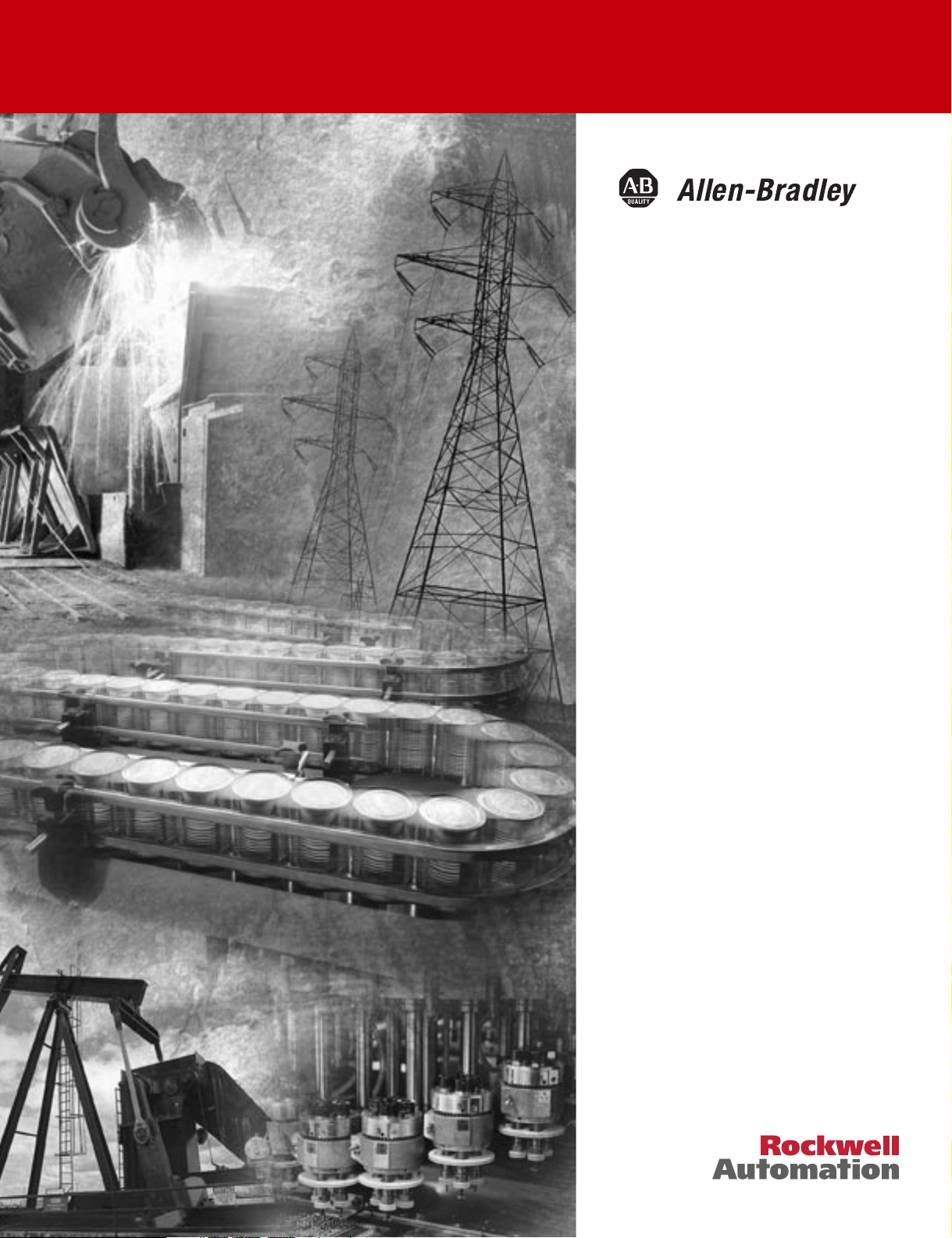
CompactBlock LDX
RTD/Resistance
Input Module
1790D-4R0, 1790D-T4R0,
1790P-T4R0
User Manual
Page 2
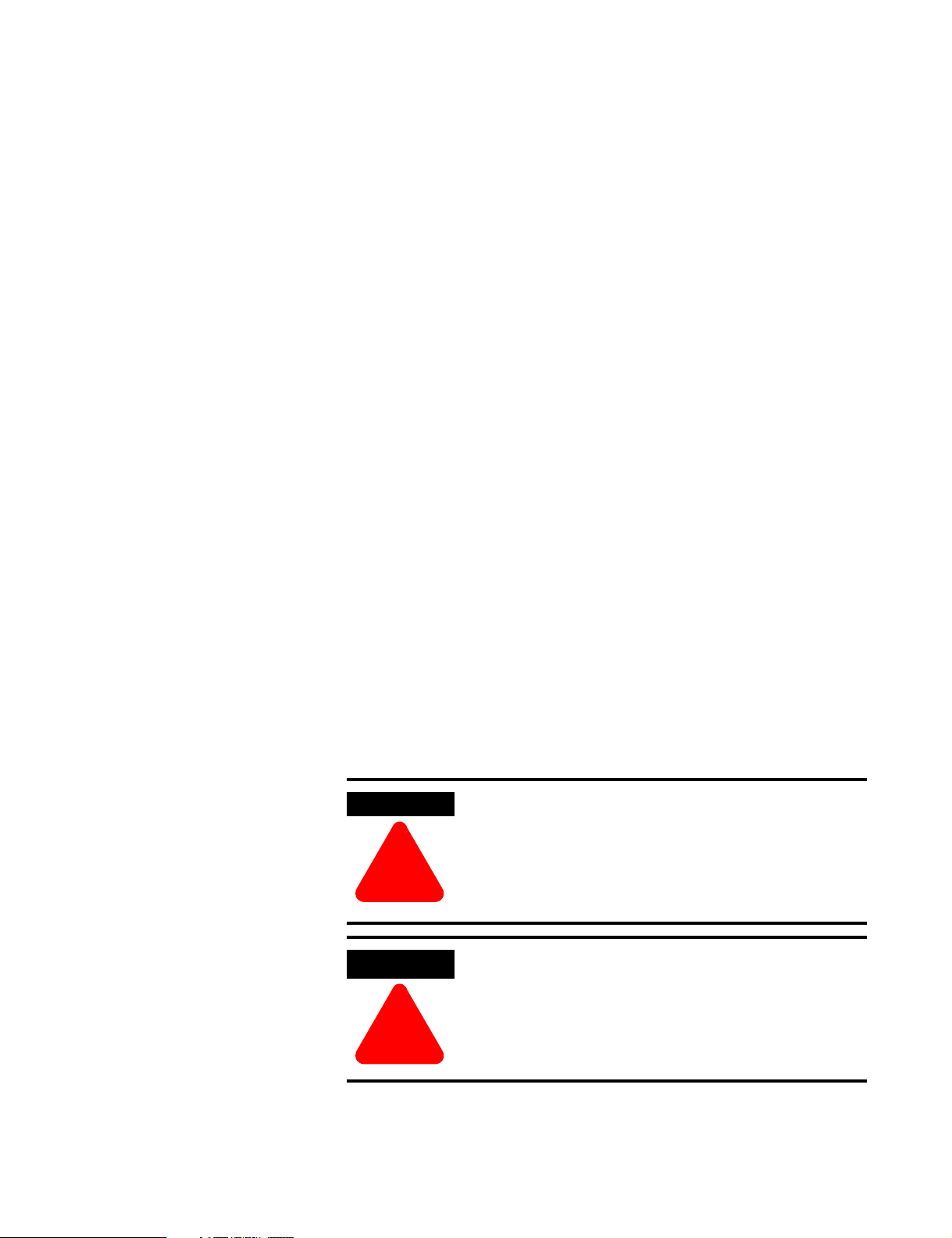
Important User Information
Because of the variety of uses for the products described in this
publication, those responsible for the application and use of these
products must satisfy themselves that all necessary steps have been
taken to assure that each application and use meets all performance
and safety requirements, including any applicable laws, regulations,
codes and standards. In no event will Allen-Bradley be responsible or
liable for indirect or consequential damage resulting from the use or
application of these products.
Any illustrations, charts, sample programs, and layout examples
shown in this publication are intended solely for purposes of
example. Since there are many variables and requirements associated
with any particular installation, Allen-Bradley does not assume
responsibility or liability (to include intellectual property liability) for
actual use based upon the examples shown in this publication.
Allen-Bradley publication SGI-1.1, Safety Guidelines for the
Application, Installation and Maintenance of Solid-State Control
(available from your local Allen-Bradley office), describes some
important differences between solid-state equipment and
electromechanical devices that should be taken into consideration
when applying products such as those described in this publication.
Reproduction of the contents of this copyrighted publication, in whole
or part, without written permission of Rockwell Automation, is
prohibited.
Throughout this publication, notes may be used to make you aware of
safety considerations. The following annotations and their
accompanying statements help you to identify a potential hazard,
avoid a potential hazard, and recognize the consequences of a
potential hazard:
WARNING
Identifies information about practices or
circumstances that can cause an explosion in a
hazardous environment, which may lead to personal
injury or death, property damage, or economic loss.
!
ATTENTION
Identifies information about practices or
circumstances that can lead to personal injury or
death, property damage, or economic loss.
!
RSNetWorx, RSNetWorx for DeviceNet, RSLogix 500, and RSLogix 5000 are trademarks of Rockwell Automation.
Belden is a trademark of Belden, Inc.
Page 3
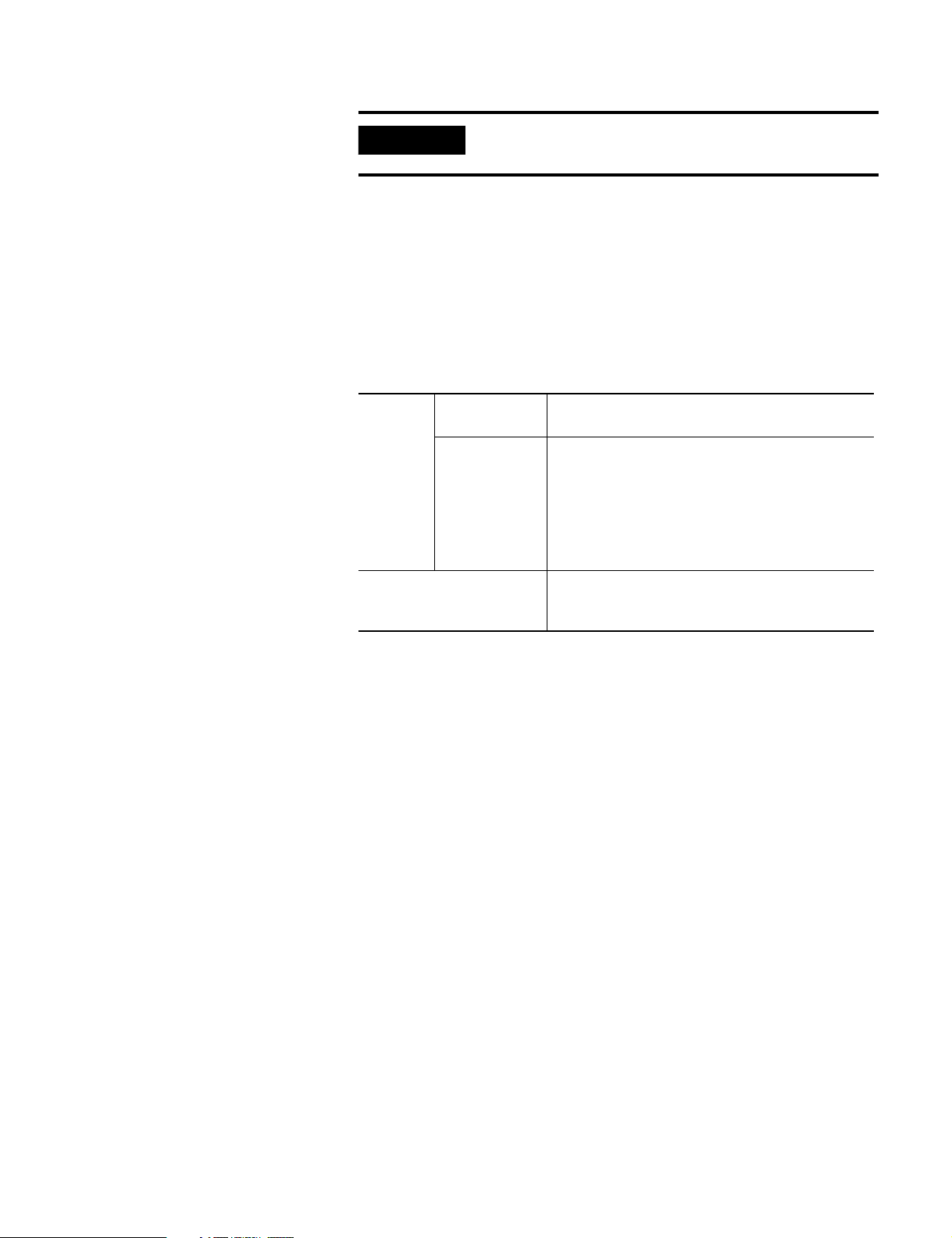
IMPORTANT
Identifies information that is critical for successful
application and understanding of the product.
Rockwell Automation Support
Before you contact Rockwell Automation for technical assistance, we
suggest you please review the troubleshooting information contained
in this publication first.
If the problem persists, call your local Rockwell Automation
representative or contact Rockwell Automation in one of the
following ways:
Phone United
States/Canada
Outside
United
States/Canada
Internet 1. Go to http://www.ab.com
1.440.646.5800
You can access the phone number for your
country via the Internet:
1. Go to http://www.ab.com
2. Click on Product Support
(http://support.automation.rockwell.com)
3. Under Support Centers, click on Contact
Information
2. Click on Product Support
(http://support.automation.rockwell.com)
Your Questions or Comments on this Manual
If you find a problem with this manual, please notify us by using the
enclosed How Are We Doing form.
Page 4
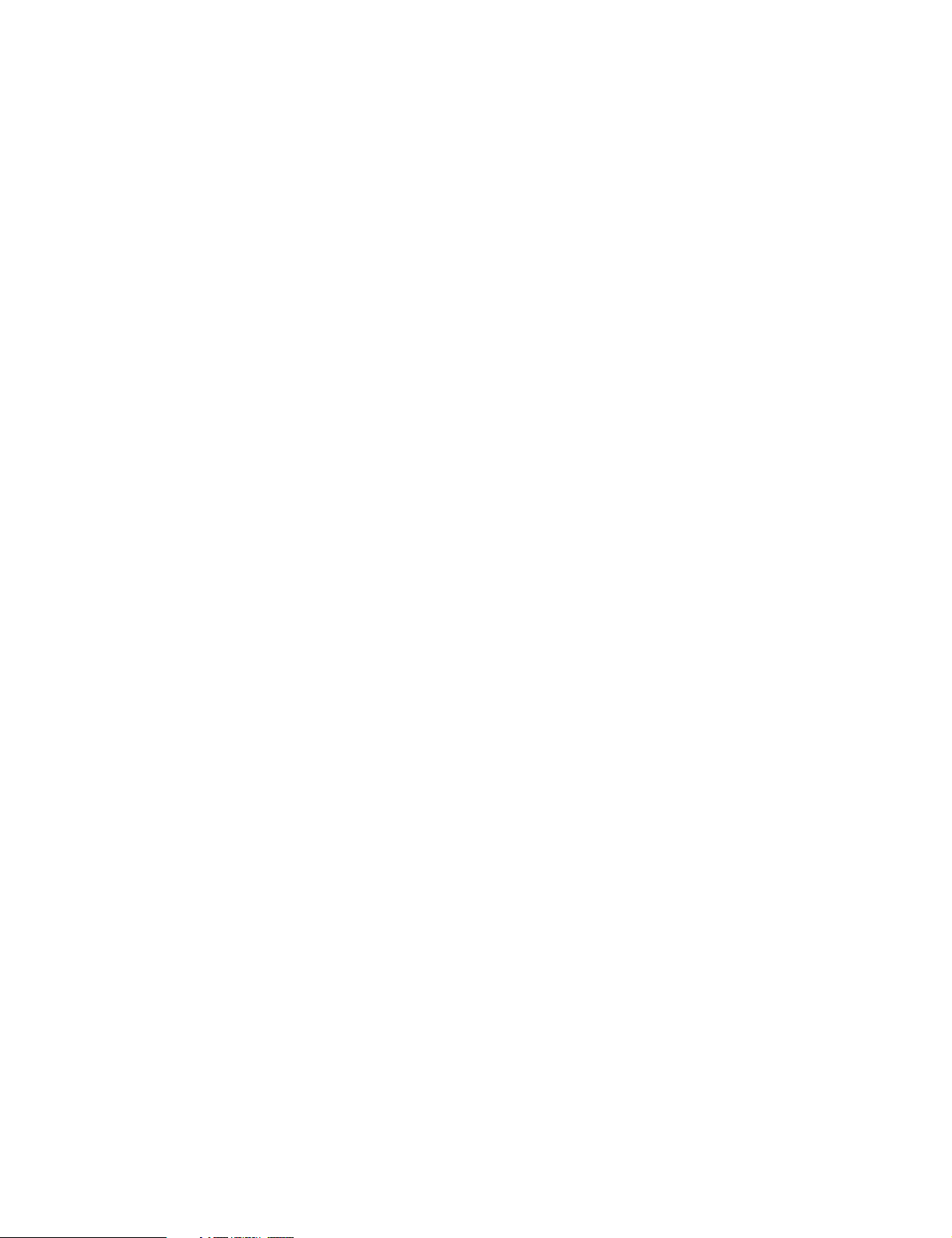
Page 5
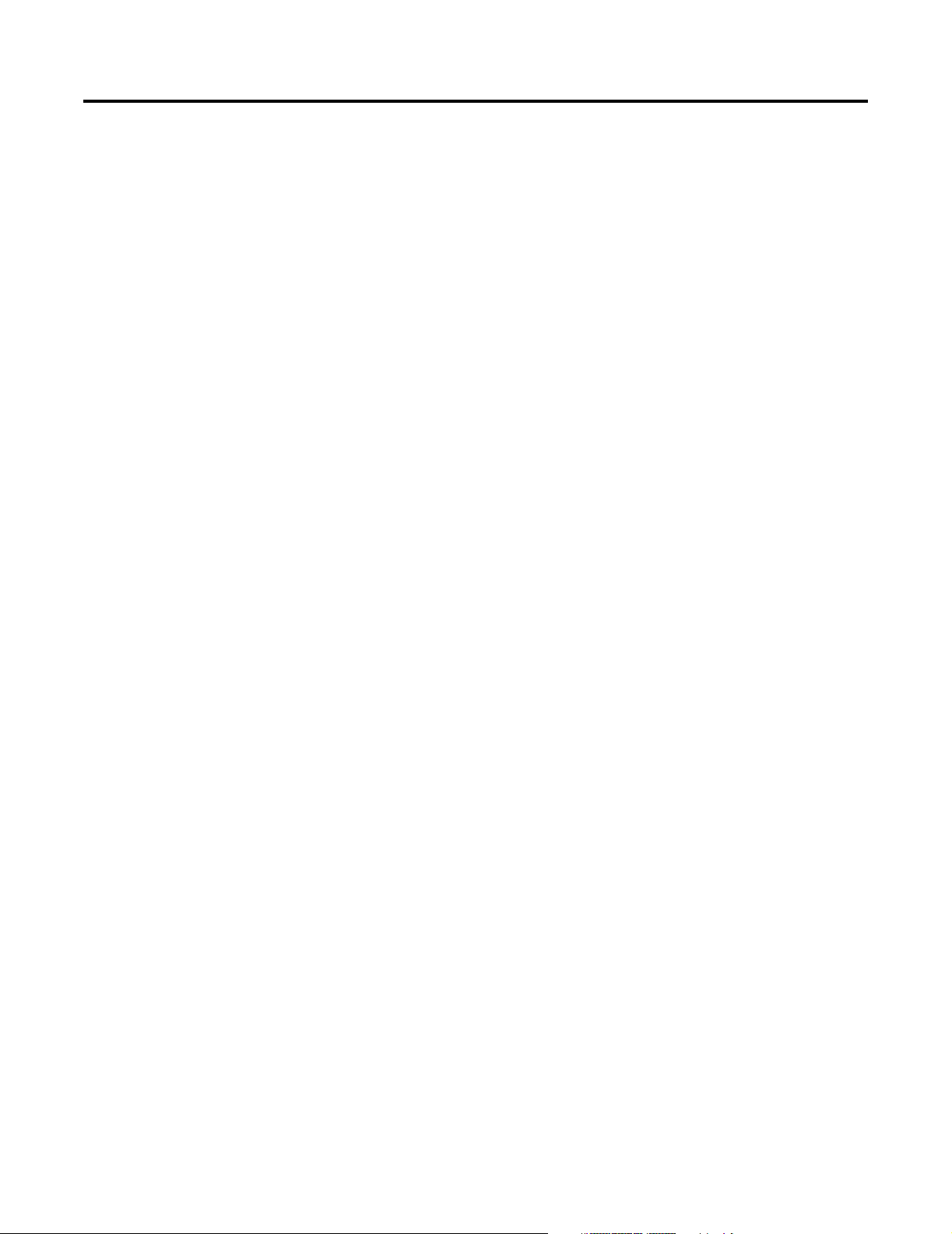
Overview
Installation and Wiring
Module Data, Status, and Channel
Configuration for DeviceNet
Table of Contents
Chapter 1
General Description . . . . . . . . . . . . . . . . . . . . . . . . . . . . . 1-1
Hardware Features . . . . . . . . . . . . . . . . . . . . . . . . . . . . . . 1-3
System Overview . . . . . . . . . . . . . . . . . . . . . . . . . . . . . . . 1-4
Chapter Summary . . . . . . . . . . . . . . . . . . . . . . . . . . . . . . . 1-6
Chapter 2
Before You Begin . . . . . . . . . . . . . . . . . . . . . . . . . . . . . . . 2-1
Power Requirements . . . . . . . . . . . . . . . . . . . . . . . . . . . . . 2-1
General Considerations . . . . . . . . . . . . . . . . . . . . . . . . . . . 2-2
Mounting . . . . . . . . . . . . . . . . . . . . . . . . . . . . . . . . . . . . . 2-6
Field Wiring Connections . . . . . . . . . . . . . . . . . . . . . . . . . 2-11
Chapter Summary . . . . . . . . . . . . . . . . . . . . . . . . . . . . . . . 2-18
Chapter 3
Module Memory Map . . . . . . . . . . . . . . . . . . . . . . . . . . . . 3-1
Accessing Input Image File Data . . . . . . . . . . . . . . . . . . . . 3-1
Input Data File . . . . . . . . . . . . . . . . . . . . . . . . . . . . . . . . . 3-2
Data Format . . . . . . . . . . . . . . . . . . . . . . . . . . . . . . . . . . . 3-3
Filter Frequency . . . . . . . . . . . . . . . . . . . . . . . . . . . . . . . . 3-4
Channel Step Response . . . . . . . . . . . . . . . . . . . . . . . . . . . 3-5
Channel Cutoff Frequency . . . . . . . . . . . . . . . . . . . . . . . . . 3-6
Effective Resolution. . . . . . . . . . . . . . . . . . . . . . . . . . . . . . 3-8
Determining Module Update Time. . . . . . . . . . . . . . . . . . . 3-9
DeviceNet RTD/Resistance Module (1790D-4R0/T4R0) . . . . 3-9
Configure DeviceNet RTD/Resistance Modules
Using RSNetWorx . . . . . . . . . . . . . . . . . . . . . . . . . . . . . . . 3-10
Chapter Summary . . . . . . . . . . . . . . . . . . . . . . . . . . . . . . . 3-14
Chapter 4
Diagnostics and Troubleshooting
Safety Considerations . . . . . . . . . . . . . . . . . . . . . . . . . . . . 4-1
Module Operation vs. Channel Operation . . . . . . . . . . . . . 4-2
Power-up Diagnostics . . . . . . . . . . . . . . . . . . . . . . . . . . . . 4-3
Channel Diagnostics . . . . . . . . . . . . . . . . . . . . . . . . . . . . . 4-4
Channel LED Indicator Operation . . . . . . . . . . . . . . . . . . . 4-5
Contacting Rockwell Automation . . . . . . . . . . . . . . . . . . . . 4-6
Chapter Summary . . . . . . . . . . . . . . . . . . . . . . . . . . . . . . . 4-6
Appendix A
Specifications
i Publication 1790-UM002A-EN-P - May 2002
Environmental Specifications . . . . . . . . . . . . . . . . . . . . . . . A-1
DeviceNet Specifications . . . . . . . . . . . . . . . . . . . . . . . . . . A-2
PROFIBUS DP Specifications . . . . . . . . . . . . . . . . . . . . . . . A-2
General Specifications . . . . . . . . . . . . . . . . . . . . . . . . . . . . A-3
RTD/Resistance Specifications . . . . . . . . . . . . . . . . . . . . . . A-4
Page 6
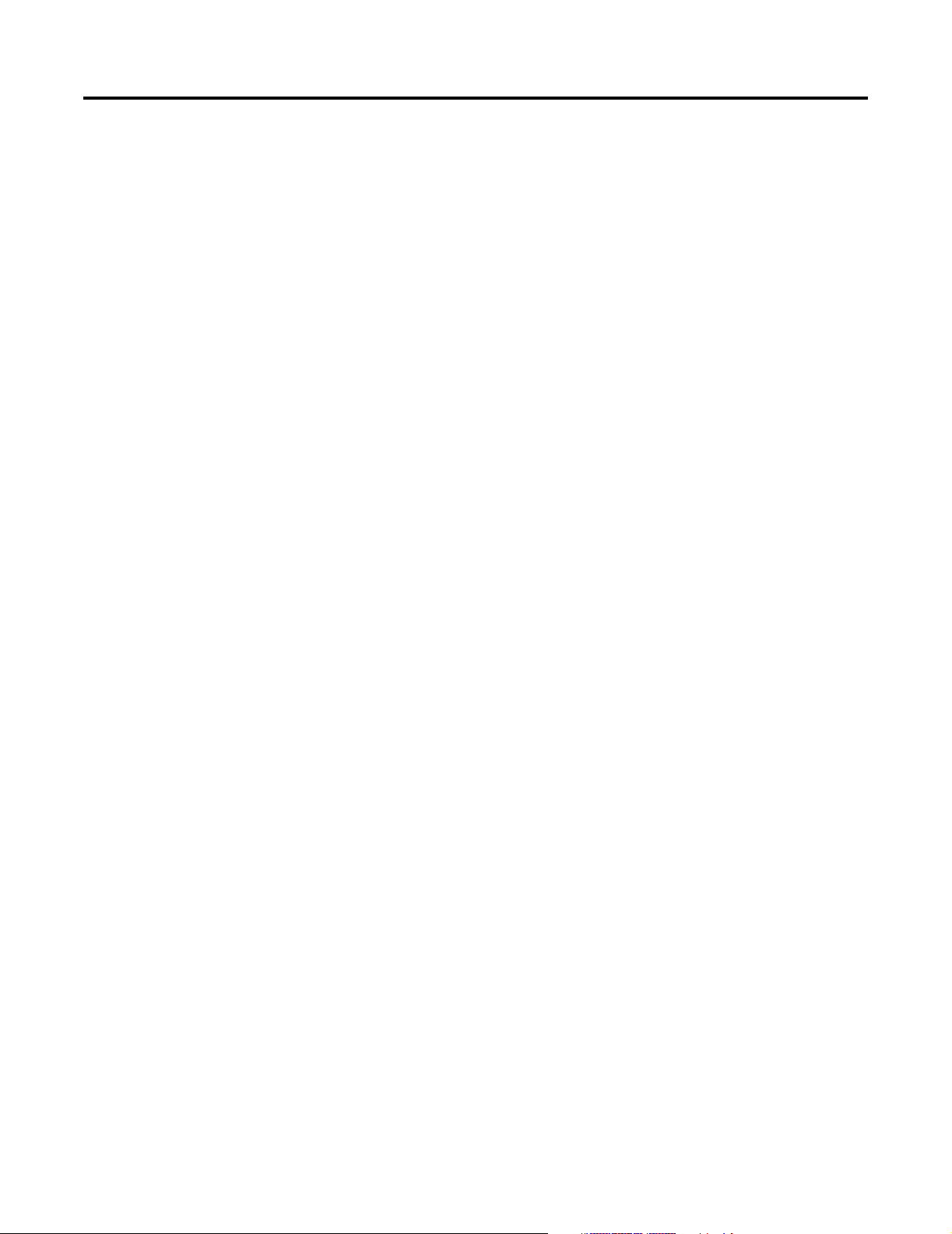
Table of Contents ii
Two’s Complement Binary
Numbers
Module Configuration for
PROFIBUS
Appendix B
Positive Decimal Values . . . . . . . . . . . . . . . . . . . . . . . . . . B-1
Negative Decimal Values. . . . . . . . . . . . . . . . . . . . . . . . . . B-2
Appendix C
Configure PROFIBUS RTD/Resistance Modules
(1790P-T4R0) . . . . . . . . . . . . . . . . . . . . . . . . . . . . . . . . . . C-1
Configure RTD/Resistance Modules Using the SST PROFIBUS
Configuration Tool . . . . . . . . . . . . . . . . . . . . . . . . . . . . . . C-1
Save the Configuration . . . . . . . . . . . . . . . . . . . . . . . . . . . C-6
Download the Configuration . . . . . . . . . . . . . . . . . . . . . . . C-7
Summary . . . . . . . . . . . . . . . . . . . . . . . . . . . . . . . . . . . . . C-9
Publication 1790-UM002A-EN-P - May 2002
Page 7
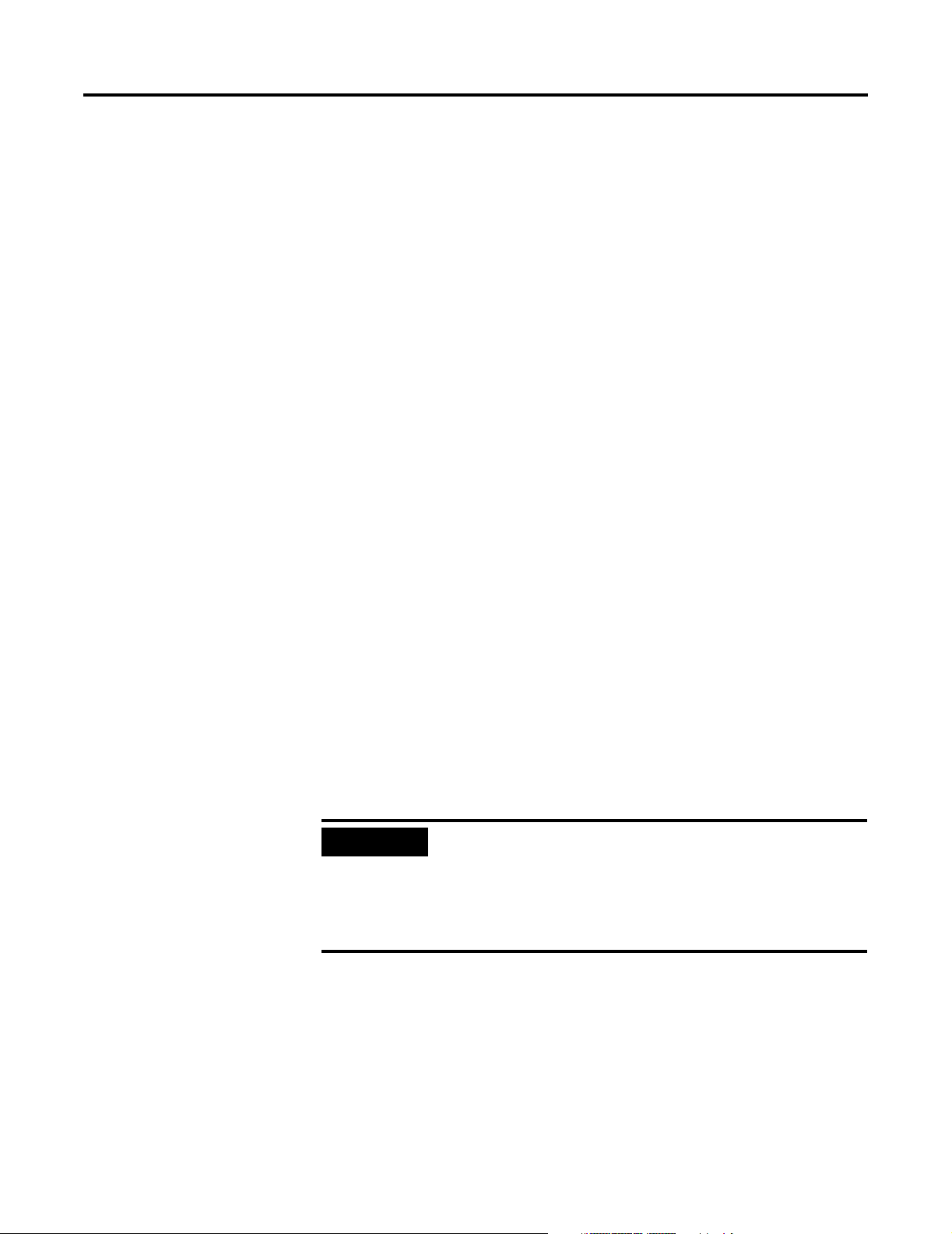
Chapter
1
Overview
This chapter describes the four-channel 1790D-4R0/T4R0 RTD/resistance
Input module and explains how the controller reads resistance
temperature detector (RTD) or direct resistance-initiated analog input data
from the module. Included is:
• a general description of hardware features
• an overview of module and system operation
• compatibility
General Description
The 1790D-4R0/T4R0 (1790P-T4R0) module supports RTD and direct
resistance signal measurement applications that require up to four
channels. The module digitally converts analog data and then stores the
converted data in its image table.
The module supports connections from any combination of up to four
input devices. Each channel is individually configurable via software for 2or 3-wire RTD or direct resistance input devices. Channels are compatible
with 4-wire sensors, but the fourth sense wire is not used. When
configured for RTD inputs, the module can convert the RTD readings into
linearized digital temperature readings in °C or °F. When configured for
resistance analog inputs, the module can convert voltages into linearized
resistance values in ohms. The module assumes that the direct resistance
input signal is linear prior to input to the module.
Each channel provides open-circuit (all wires) and over- and under-range
detection and indication.
IMPORTANT
The module accepts input from RTDs with up to 3 wires.
If your application requires a 4-wire RTD, one of the two
lead compensation wires is not used, and the RTD is
treated like a 3-wire sensor. The third wire provides lead
wire compensation. See Chapter 2, Installation and
Wiring, for more information.
1 Publication 1790-UM002A-EN-P
Page 8
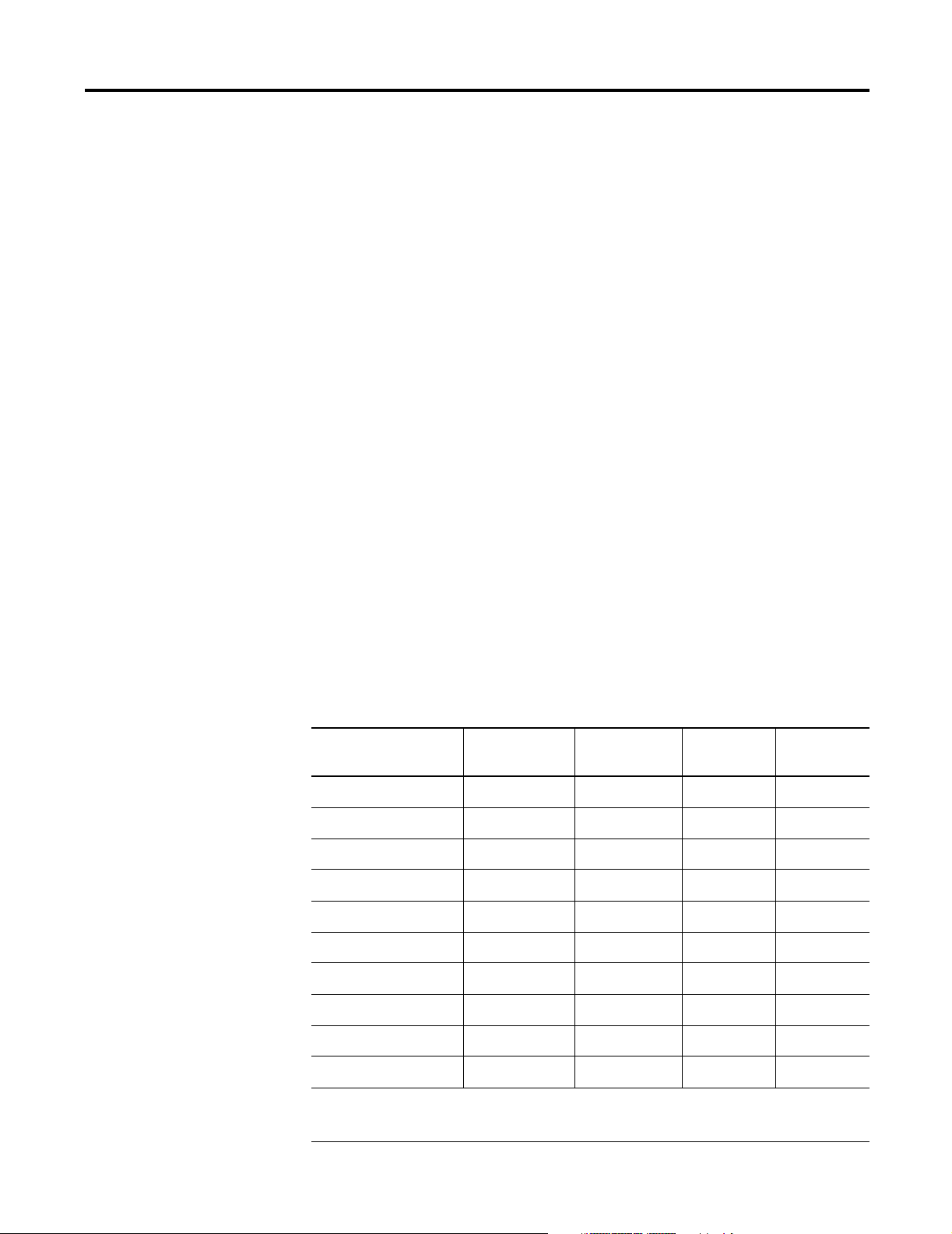
1-2 Overview
The module supports the following filter frequencies:
• 10 Hz
• 25 Hz
• 50 Hz
• 60 Hz
• 100 Hz
• 250 Hz
• 500 Hz
The module uses five input words for data and status bits. Module
configuration is stored in the module memory. Configuration for
1790D-(T)4R0 is done via RSNetWorx for DeviceNet™ programming
software. See Chapter 3, Module Data, Status, and Channel
Configuration, for details on module configuration. Configuration for
1790P-T4R0 is done via PROFIBUS configuration software. See Appendix
C for details.
RTD Compatibility
An RTD consists of a temperature-sensing element connected by two,
three, or four wires that provide input to the module. The following table
lists the RTD types that you can use with the module, including their
temperature range, effective resolution, and accuracy.
Table 1.1 RTD Specifications
RTD Type Temperature
Range
100ohm Pt/α=0.00385 -200 to +850°C -2000 to +8500 0.1°C ±2.1°C
200ohm Pt/α=0.00385 -200 to +850°C -2000 to +8500 0.1°C ±2.1°C
500ohm Pt/α=0.00385 -200 to +650°C -2000 to +6500 0.1°C ±1.7°C
100ohm Pt/α=0.003916 -200 to +640°C -2000 to +6400 0.1°C ±1.68°C
200ohm Pt/α=0.003916 -200 to +640°C -2000 to +6400 0.1°C ±1.68°C
500ohm Pt/α=0.003916 -200 to +640°C -2000 to +6400 0.1°C ±1.68°C
100ohm Nickel -60 to 250°C -600 to 2500°C 0.1 °C ±0.62°C
120ohm Nickel -80 to 260°C -800 to 2600 0.1°C ±0.68°C
Scaling
(Counts)
Resolution* Accuracy**
(0 to 55°C)
Publication 1790-UM002A-EN-P
200ohm Nickel -60C to 250°C -600 to 2500 0.1°C ±1.62°C
500ohm Nickel -60 to 250°C -600 to 2500 0.1°C ±0.62°C
*Filter set for 10 Hz
**Module only
3
Page 9
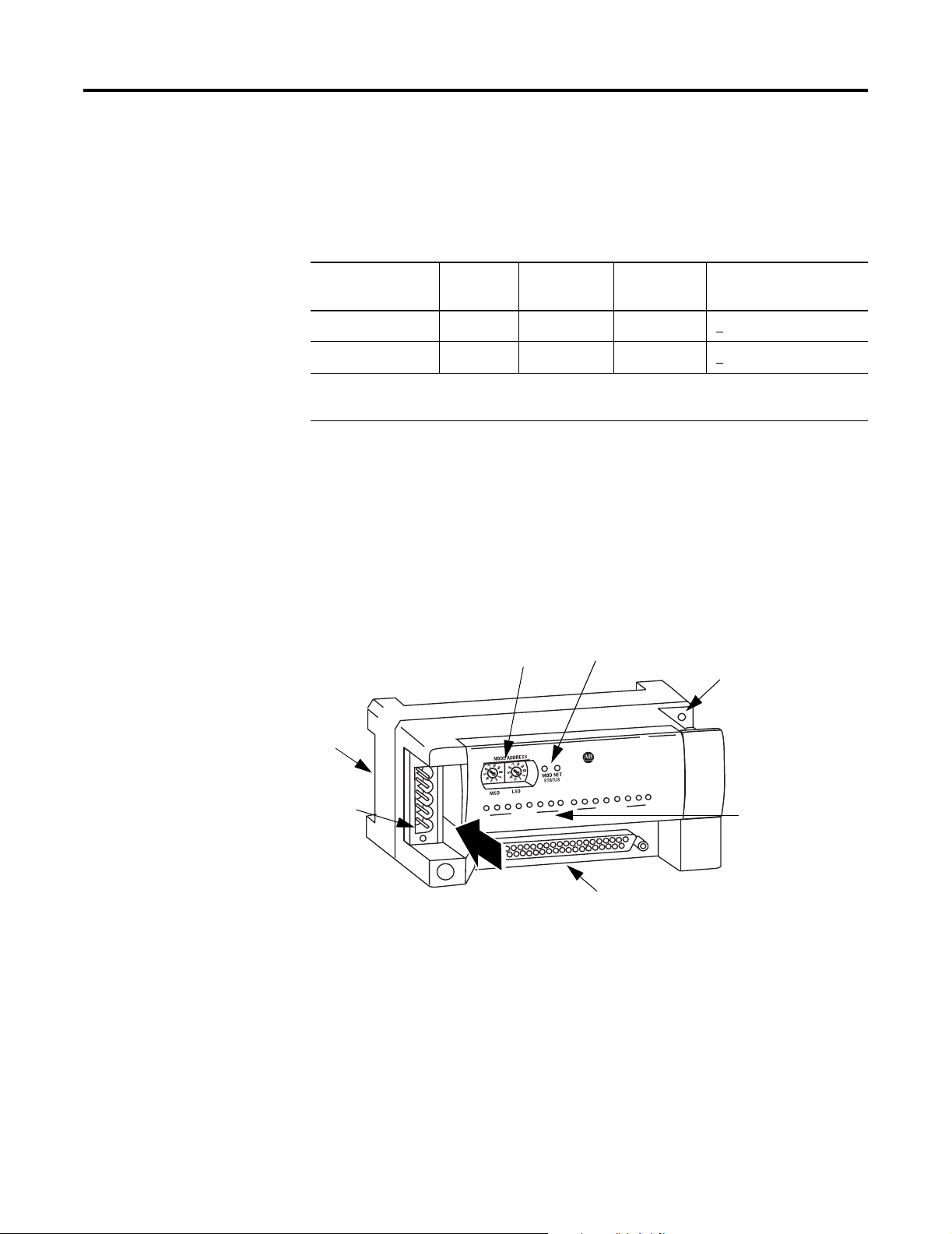
Overview 1-3
Resister Device Compatibility
The following table lists the specifications for the resistance devices that
you can use with the module.
Table 1.2 Resistance Device Specifications
Hardware Features
Resistance Type Range Scaling
Resolution* Accuracy (0 to 55°C)**
(Counts)
Resistance 100mΩ 1 to 650Ω 10 to 6250 100mΩ +
Resistance 10mΩ 1 to 327Ω 100 to 32700 10Ω +
1.25Ω
0.65Ω
*Filter set for 10 Hz
**Module only
The RTD/resistance module contains either a fixed terminal block (or a
removable D-sub connector) providing connections for four 3-wire inputs
for any combination of RTD and resistance input devices. Channels are
wired as differential inputs. The illustration below shows the hardware
features of the module.
1790D-4R0/T4R0 DeviceNet Module
Node Address
Switches
Module and Network
Status Indicators
Panel Mount
Hole
DIN Rail Slot
DeviceNet Network
Connection
CompactBlock LDX
1790D-8BV8V
8 INPUTS/8OUTPUTS-DC POWER
0
0
7
7
RTD/resistance Connections
RTD/resistance
Channel Indicators
43223
(D-sub Connector shown)
Publication 1790-UM002A-EN-P
Page 10
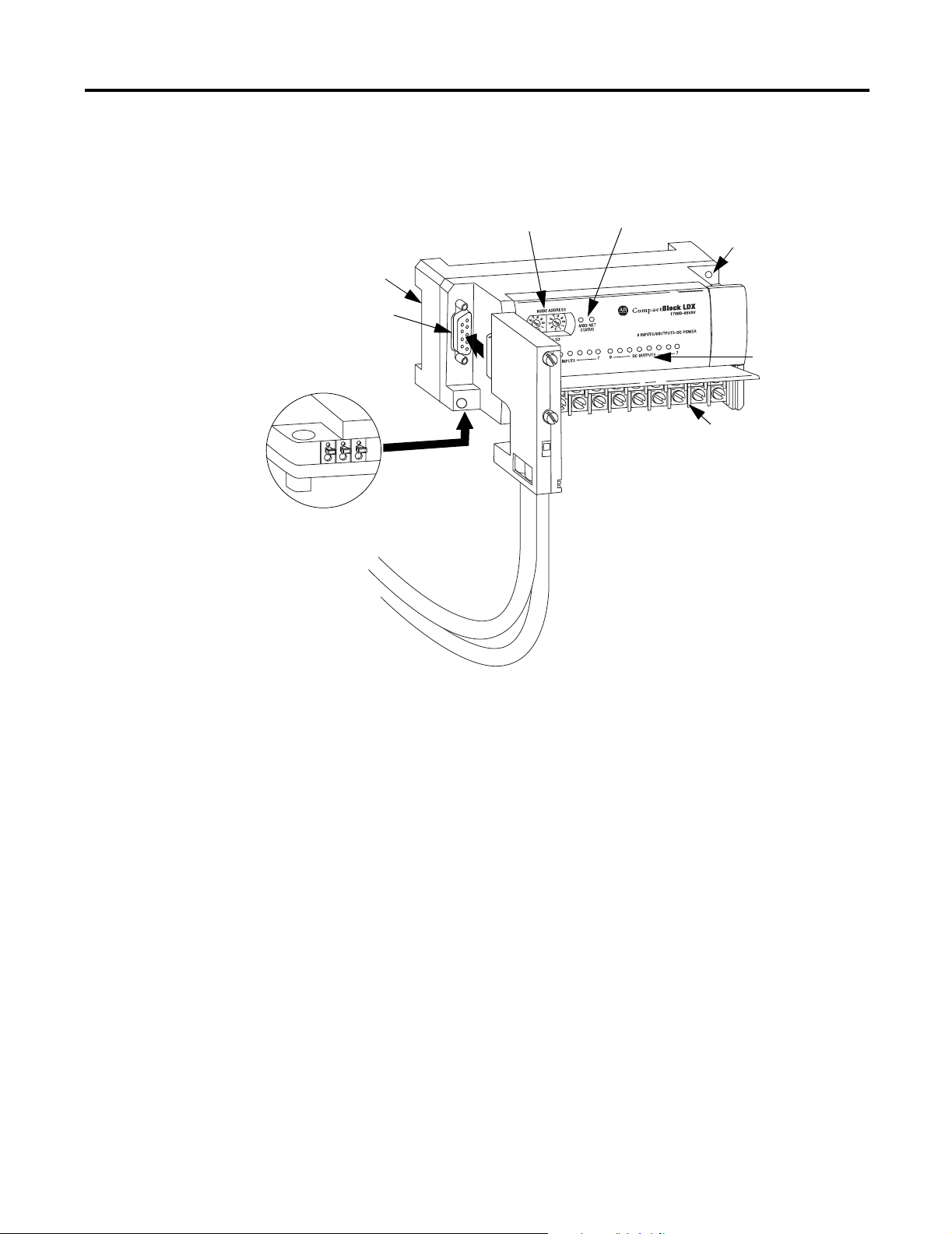
1-4 Overview
1790P-T4R0 PROFIBUS DP Module
DIN Rail Slot
PROFIBUS Network
Connector
Module Power Connector
(underneath module)
Node Address
Switches
Module and Network
Status Indicators
PROFIBUS
Connector
Panel Mount
Hole
RTD/resistance
Channel Indicators
RTD/resistance Connections
(Terminal block)
31341-M
System Overview
General Diagnostic Features
Module, network, and channel LEDs help you identify the source of
problems that may occur during power-up or during normal channel
operation. The LEDs indicate both status and power. See Chapter 4,
Diagnostics and Troubleshooting, for details on power-up and channel
diagnostics.
The modules communicate to the controller or network scanner via the
DeviceNet™ or PROFIBUS network. The modules also receive 24V dc
power through DeviceNet. An external 24V dc auxiliary source is required
to power the RTD/resistance channels.
System Operation
At power-up, the module performs a check of its internal circuits,
memory, and basic functions. If no faults are found during power-up
diagnostics, the module status LED is turned on (green).
Publication 1790-UM002A-EN-P
Page 11
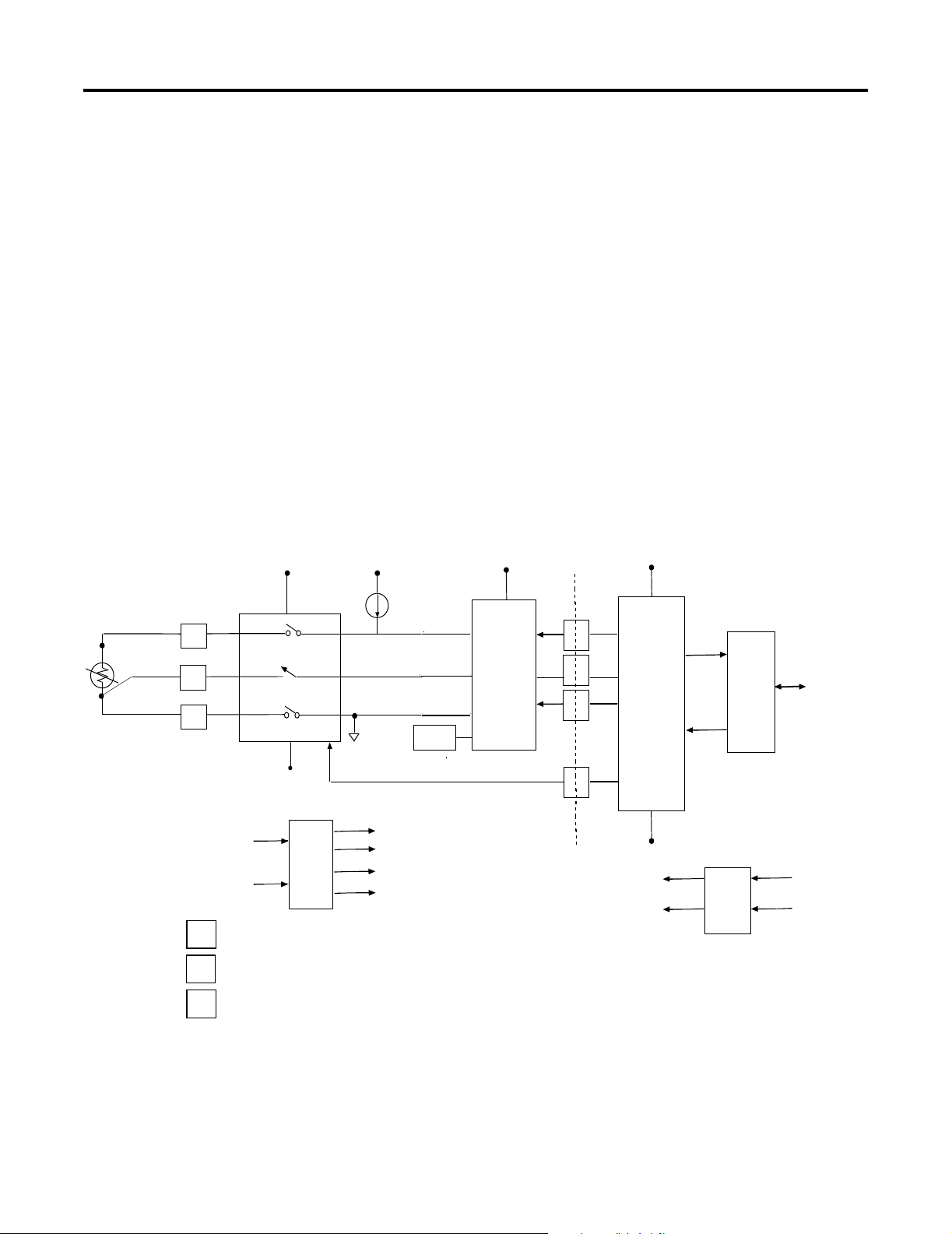
Overview 1-5
Once a channel is properly configured and enabled, the module
continuously converts the RTD or resistance input to a value within the
range selected for that channel.
Each time the module reads an input channel, it tests the data for a fault
(over- or under-range or open-circuit condition). If it detects a fault, the
module sets a unique bit in the channel status word. See Input Data File
on page 3-2. The module sends two’s compliment binary converted RTD/
resistance data out over the network. See Appendix B for a description of
two’s compliment binary numbers.
Module Operation - DeviceNet Example
As shown in the block diagram below, each input channel of the module
consists of an RTD/resistance connection that accepts excitation current; a
sense connection that detects lead wire resistance; and a return
connection. The signals are multiplexed to an A/D converter that reads
the RTD or resistance value and the lead wire resistance.
Input
EXC0
SENSE0
RTN0
VA2
CH0
A
B
COM
Auxiliary
24Vdc
Power
1
2
3
Multiplexer
VDC
GND
Channels 1 through 3 same as
channel 0 above.
VA3
Analog
Power
Supply
VA1 VA1
EXC
Current
AIN+1
A/D
AIN+2
A-GND
VA1
VA2
VA3
A-GND
AIN-
VREFVref
Channel Select
Optical
Isolation
43224
Vcc
Micro Controller
GND
Vcc
GND
Transmit
Receive
Power
Supply
Network
DeviceNet
24Vdc
Power
From the readings taken by the converter, the module sends RTD or
resistance data through the microcontroller to the DeviceNet network.
The PROFIBUS block diagram is similar.
Publication 1790-UM002A-EN-P
Page 12
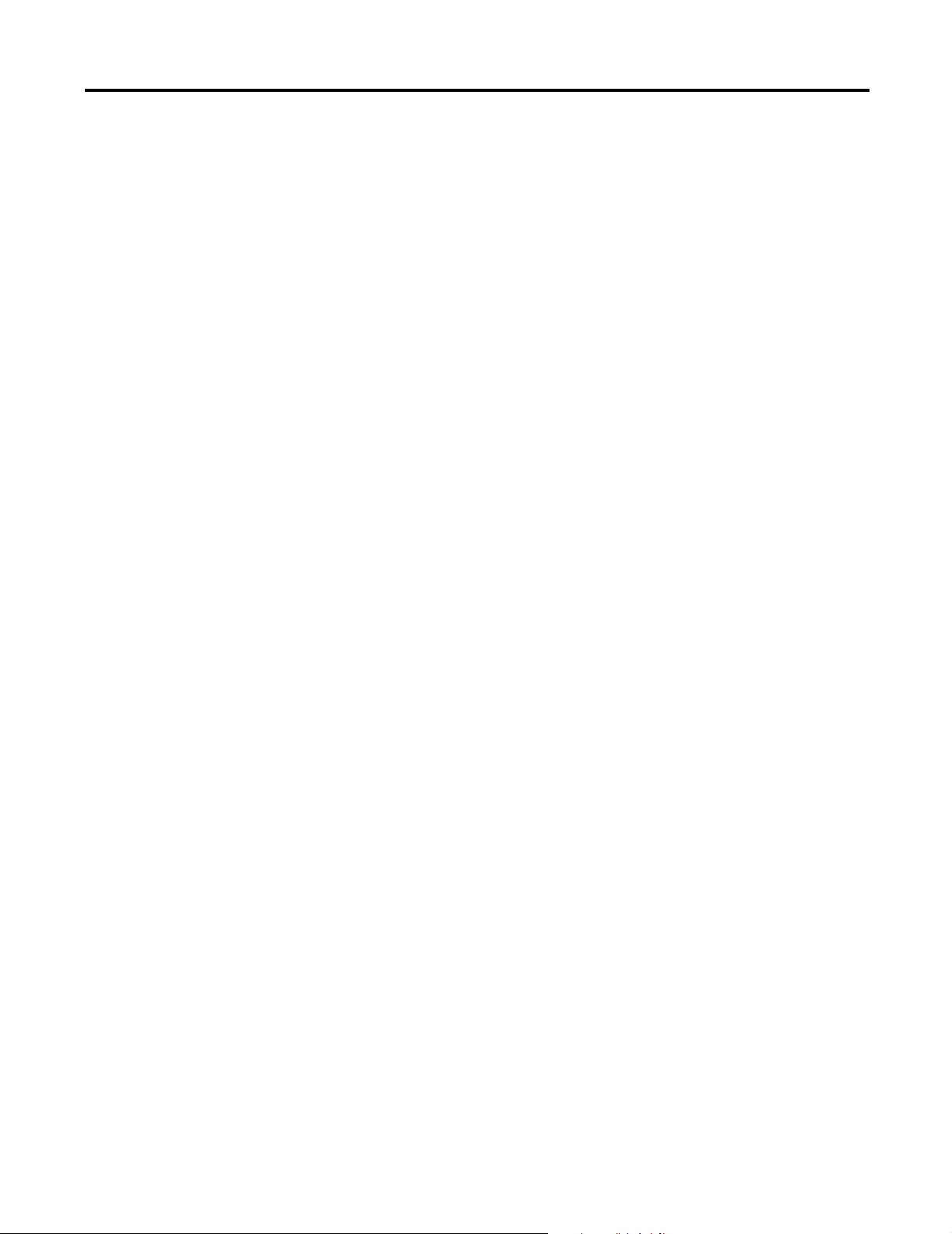
1-6 Overview
Chapter Summary
In this chapter, you learned about the 1790D/4R0/T4R0 and 1790P-TR40
RTD/resistance modules. See Chapter 2 to learn how to install and wire
the modules.
Publication 1790-UM002A-EN-P
Page 13
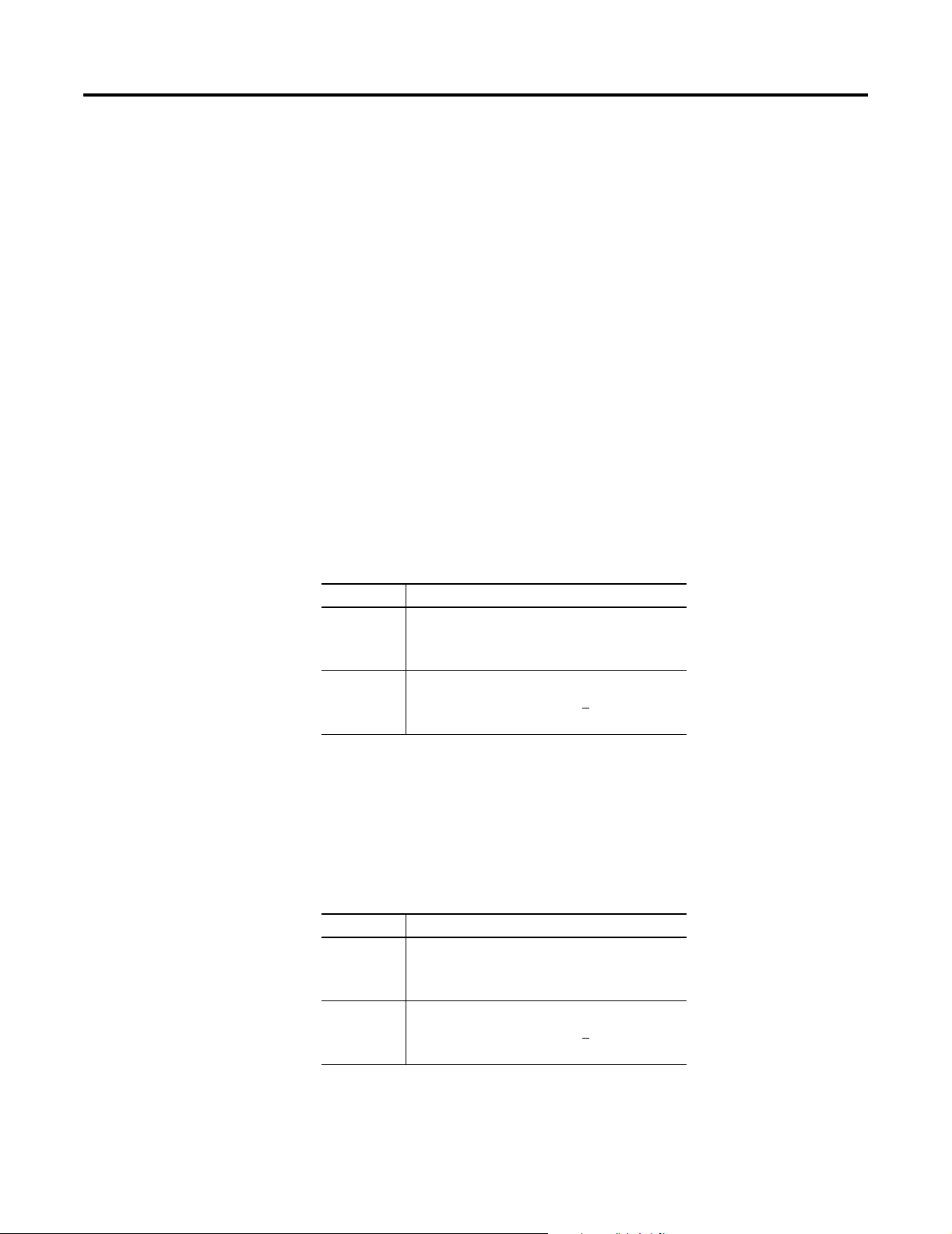
Installation and Wiring
Chapter
2
Before You Begin
Power Requirements
This chapter tells you how to:
• determine the power requirements for the modules
• avoid electrostatic damage
• install the module
• wire the module’s terminal block
1790D-4R0/T4R0
The module receives system power from the DeviceNet network. An
auxiliary field supply provides power for the RTD/resistance channels.
Table 2.1 1790D-4R0/T4R0 Power Specifications
Power Specification
DeviceNet Supply voltage - 24V dc nominal
Voltage range - 11-28.8V dc
Power dissipation - 1.2W maximum @ 28.8V dc
Field Supply voltage - 24V dc nominal
Voltage range - 21.6-26.4V dc (+
Power dissipation - 1.5W maximum @ 26.4V dc
10%)
1790P-T4R0
The module requires external supplies for both system power and for the
RTD/resistance channels.
Table 2.2 1790P-T4R0 Power Specifications
Power Specification
PROFIBUS Supply voltage - 24V dc nominal
Voltage range - 19.2-28.8V dc
Power dissipation - 2W maximum @ 28.8V dc
Field Supply voltage - 24V dc nominal
Voltage range - 21.6-26.4V dc (+
Power dissipation - 1.5W maximum @ 26.4V dc
1 Publication 1790-UM002A-EN-P
10%)
Page 14
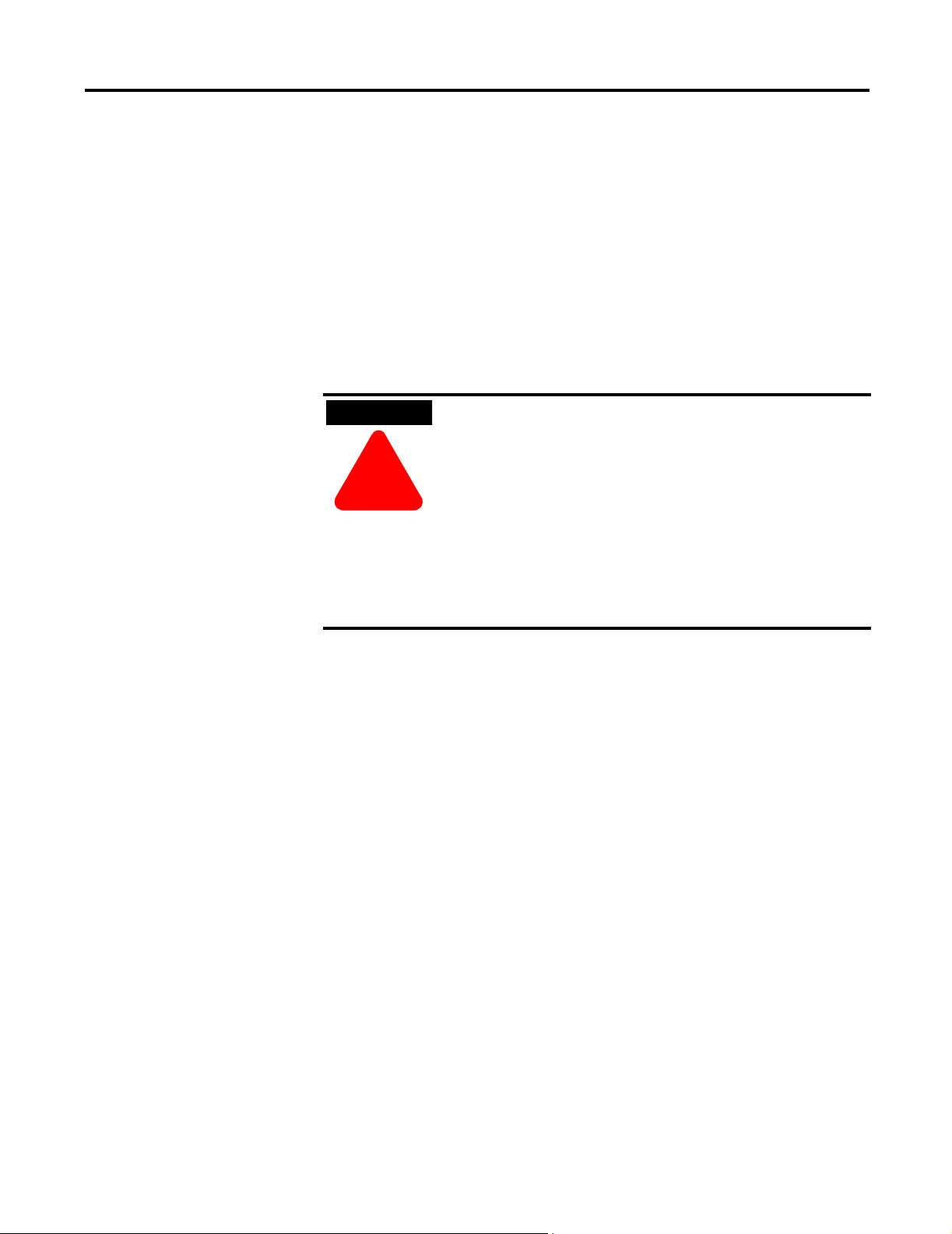
2-2 Installation and Wiring
General Considerations
The modules are suitable for use in a commercial or light industrial
environment when installed in accordance with these instructions.
Specifically, this equipment is intended for use in clean, dry environments
(1)
(Pollution degree 2
(2)
Category II
(IEC 60664-1).
) and to circuits not exceeding Over Voltage
(3)
Hazardous Location Considerations
This equipment is suitable for use in Class I, Division 2, Groups A, B, C, D
or non-hazardous locations only. The following WARNING statement
applies to use in hazardous locations.
WARNING
ÿ
EXPLOSION HAZARD
• Substitution of components may impair suitability for
Class I, Division 2.
• Do not replace components or disconnect equipment
unless power has been switched off or the area is
known to be non-hazardous.
• Do not connect or disconnect components unless
power has been switched off or the area is known to be
non-hazardous.
• This product must be installed in an enclosure.
• All wiring must comply with N.E.C. article 501-4(b).
Publication 1790-UM002A-EN-P
(1)
Pollution Degree 2 is an environment where, normally, only non-conductive pollution occurs except that occasionally
a temporary conductivity caused by condensation shall be expected.
(2)
Over Voltage Category II is the load level section of the electrical distribution system. At this level transient voltages
are controlled and do not exceed the impulse voltage capability of the product’s insulation.
(3)
Pollution Degree 2 and Over Voltage Category II are International Electrotechnical Commission (IEC) designations.
Page 15
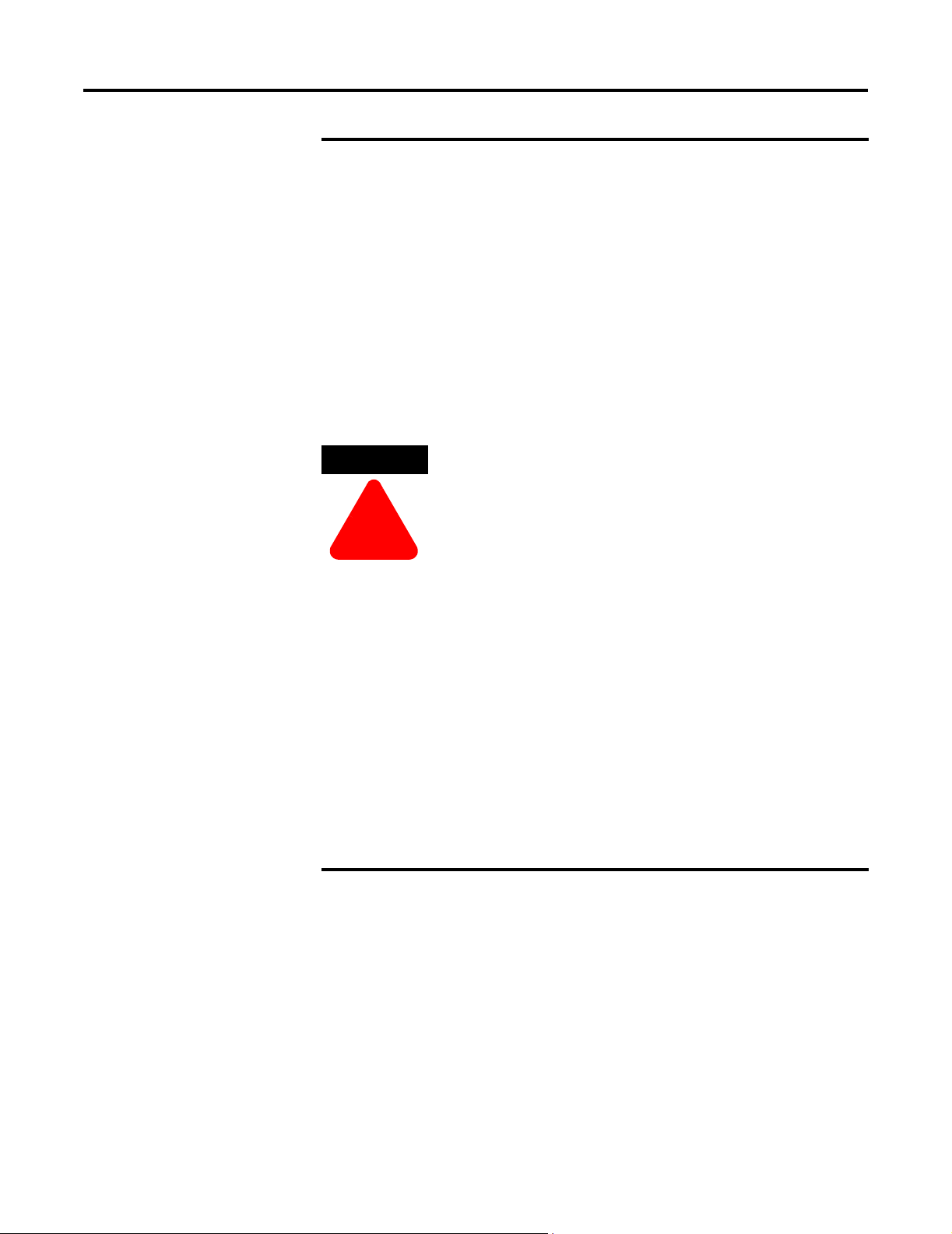
Installation and Wiring 2-3
Environment and Enclosure
This equipment is intended for use in a Pollution
Degree 2 industrial environment, in overvoltage
Category II applications (as defined in IEC publication
60664-1), at altitudes up to 2000 meters without
derating.
This equipment is considered Group 1, Class A
industrial equipment according to IEC/CISPR
Publication 11. Without appropriate precautions, there
may be potential difficulties ensuring electromagnetic
compatibility in other environments due to conducted
as well as radiated disturbance.
ATTENTION
ÿ
This equipment is supplied as "open type" equipment. It
must be mounted within an enclosure that is suitably
designed for those specific environmental conditions
that will be present and appropriately designed to
prevent personal injury resulting from accessibility to
live parts. The interior of the enclosure must be
accessible only by the use of a tool. Subsequent sections
of this publication may contain additional information
regarding specific enclosure type ratings that are
required to comply with certain product safety
certifications.
See NEMA Standards publication 250 and IEC
publication 60529, as applicable, for explanations of the
degrees of protection provided by different types of
enclosure. Also, see the appropriate sections in this
publication, as well as the Allen-Bradley publication
1770-4.1 ("Industrial Automation Wiring and Grounding
Guidelines"), for additional installation requirements
pertaining to this equipment.
Publication 1790-UM002A-EN-P
Page 16
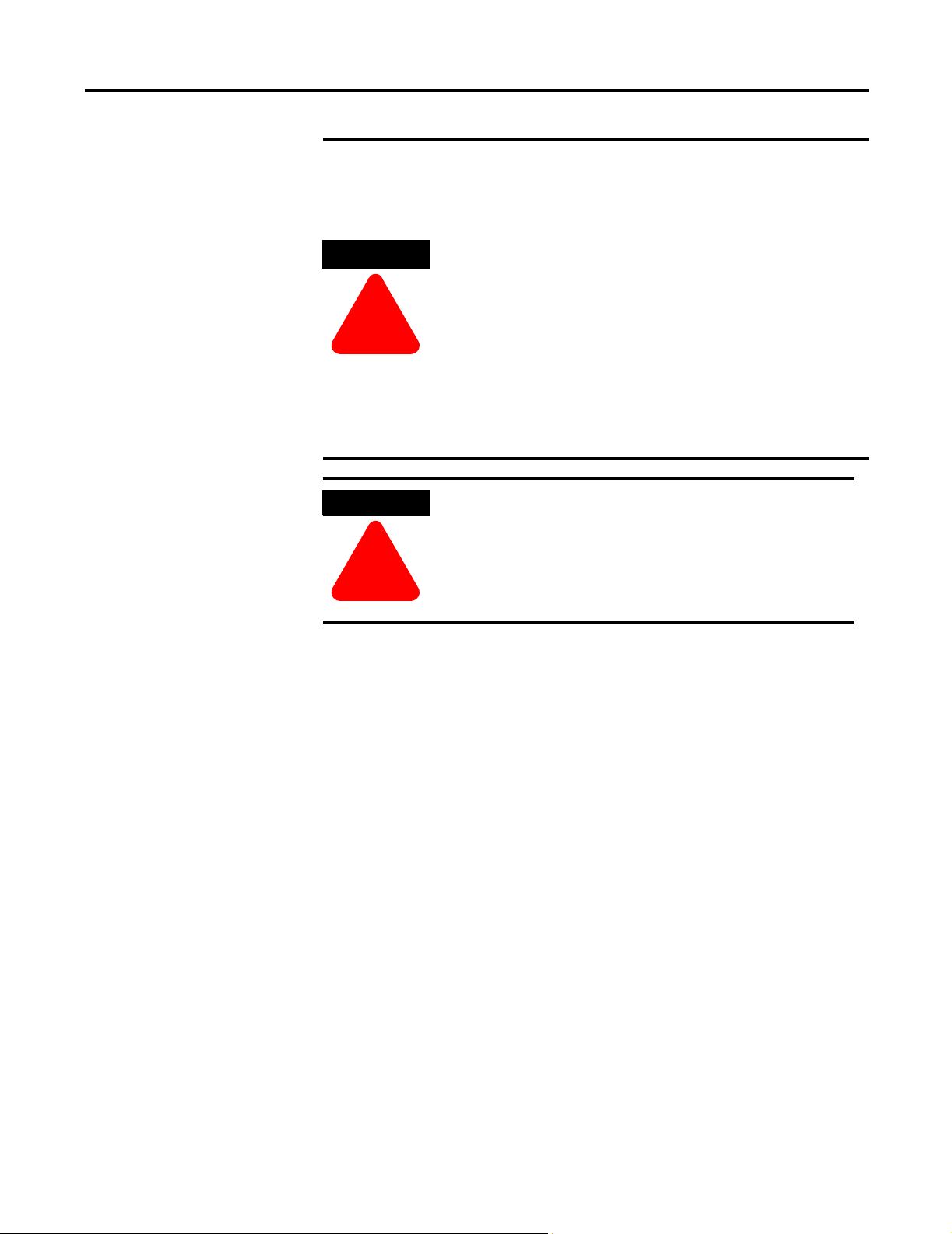
2-4 Installation and Wiring
ATTENTION
ÿ
Preventing Electrostatic Discharge
This equipment is sensitive to electrostatic discharge,
which can cause internal damage and affect normal
operation. Follow these guidelines when you handle
this equipment:
• Touch a grounded object to discharge potential static.
• Wear an approved grounding wriststrap.
• Do not touch connectors or pins on component
boards.
• Do not touch circuit components inside the equipment.
• If available, use a static-safe workstation.
• When not in use, store the equipment in appropriate
static-safe packaging.
WARNING
ÿ
If you insert or remove the module while power is on,
an electrical arc can occur. This could cause an
explosion in hazardous location installations.
Be sure that power is removed or the area is
nonhazardous before proceeding.
Selecting a Location
Reducing Noise
Most applications require installation in an industrial enclosure to reduce
the effects of electrical interference. RTD inputs are highly susceptible to
electrical noise. Electrical noise coupled to the RTD inputs will reduce the
performance (accuracy) of the module.
Group your modules in the enclosure to minimize adverse effects from
radiated electrical noise and heat. Consider the following conditions when
selecting a location for the module. Position the module:
• away from sources of electrical noise such as hard-contact switches,
relays, and AC motor drives
Publication 1790-UM002A-EN-P
• away from modules which generate significant radiated heat.
In addition, route shielded, twisted-pair wiring away from any high
voltage I/O wiring.
Page 17
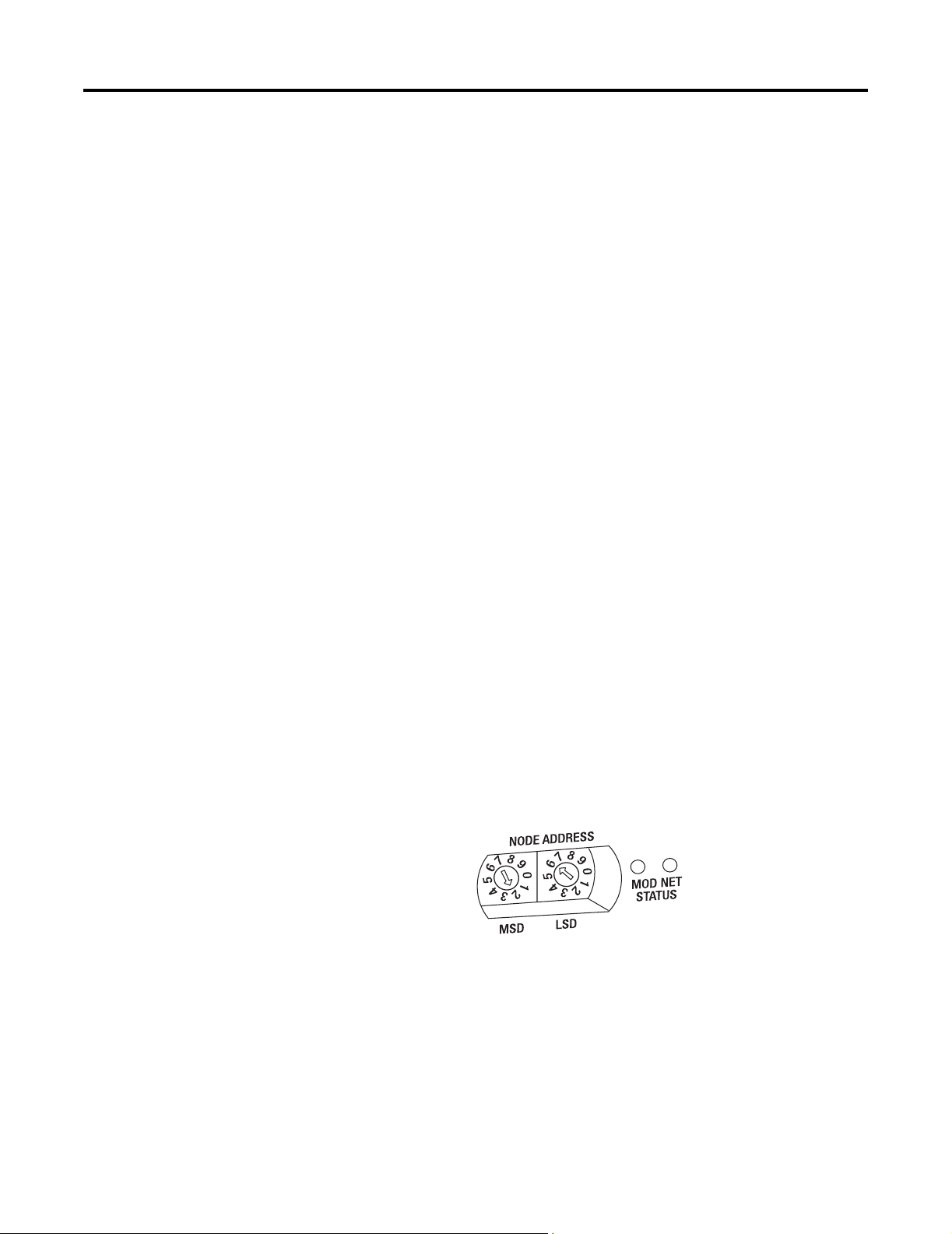
Installation and Wiring 2-5
Protecting the Circuit Board from Contamination
The printed circuit boards of analog modules must be protected from dirt,
oil, moisture, and other airborne contaminants. To protect these boards,
the system must be installed in an enclosure suitable for the environment.
The interior of the enclosure should be kept clean and the enclosure door
should be kept closed whenever possible.
Installing CompactBlock LDX I/O
Follow these steps to install the block:
1. Set the node address on the base block.
2. Mount the base block.
3. Wire the terminal blocks.
4. Connect the network cable.
These steps are explained in detail in the following procedures for
both the 1790D-4R0/T4R0 DeviceNet and 1790P-T4R0 PROFIBUS DP
modules.
Set the Node Address on the DeviceNet 1790D-4R0/T4R0 Base Block
Each base block comes with its internal program set for node address 63.
To reset the node address, adjust the switches on the front of the block.
The two switches are most significant digit (MSD) and least significant
digit (LSD). The switches can be set between 00 and 63.
The rotary switches are read at block power up only. Switch settings
between 64 and 99 cause the block to use the last valid node address
stored internally.
Example: Node
Address is set at 26
The node address may also be set through RSNetWorx for DeviceNet or a
similar configuration tool. When software configuration is used for the
node address, the switches must be set between 64 and 99.
43230
Publication 1790-UM002A-EN-P
Page 18
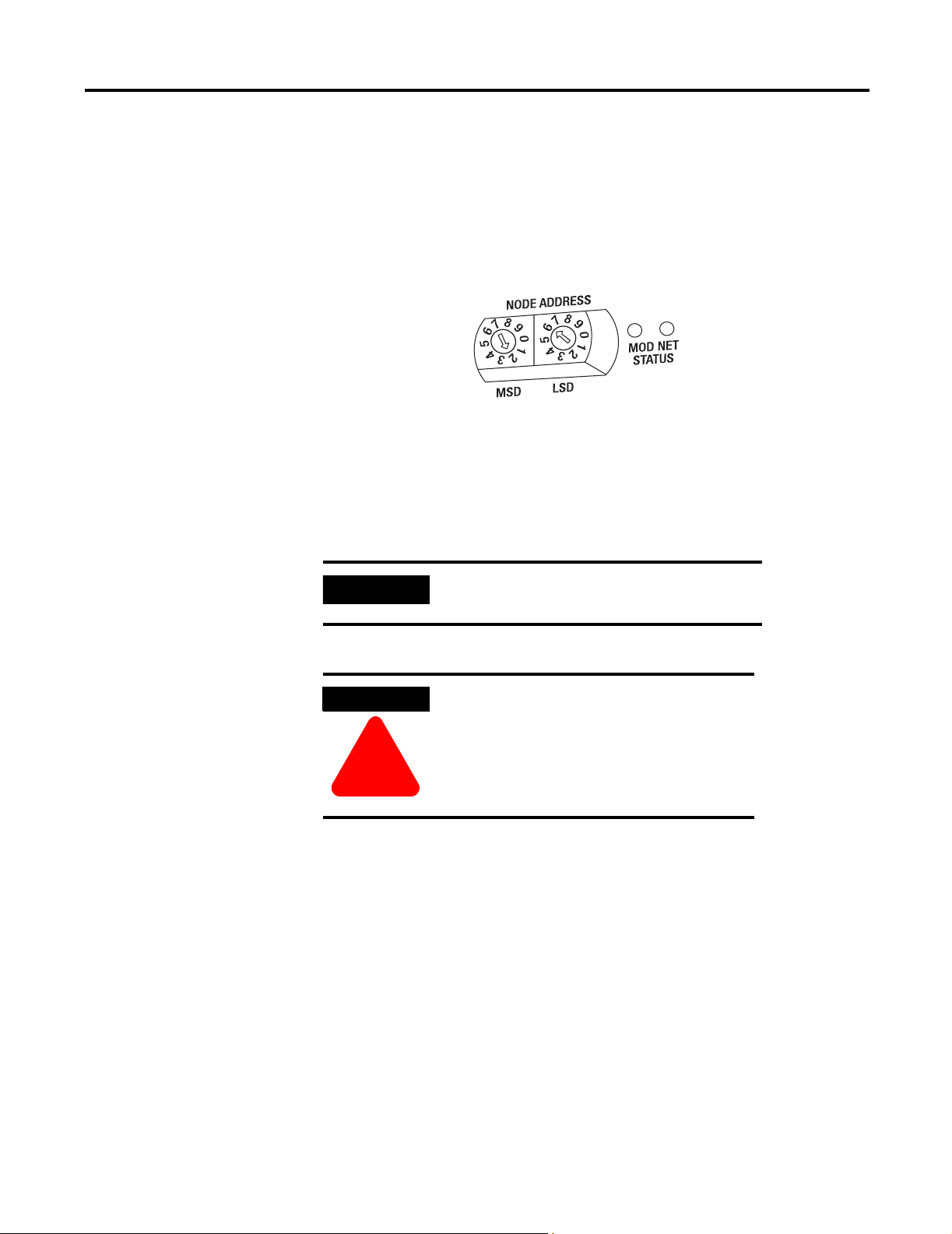
2-6 Installation and Wiring
Set the Station Address on the 1790P-T4R0 PROFIBUS DP Base Block
To set the station address, adjust the switches on the front of the base
block. The two switches are most significant digit (MSD) and least
significant digit (LSD). The switches can be set between 00 and 99.
Mounting
The rotary switches are read at base block power up only
Example: Node
Address is set at 26
43230
.
Mount the Base Block
You can mount the base block to a panel or DIN rail. We recommend that
you ground the panel or DIN rail before mounting the block.
IMPORTANT
WARNING
ÿ
The RTD and thermocouple base modules
do not support any expansion blocks.
When used in a Class I, Division 2,
hazardous location, this equipment must
be mounted in a suitable enclosure with
proper wiring method that complies with
the governing electrical codes.
Publication 1790-UM002A-EN-P
Panel Mounting
1. Place the block against the panel where you want to mount it.
2. Gently pull and position the expansion cover to the left.
3. Place a center punch, nail or similar device through the mounting
holes in the block and make two marks on the panel (lower left and
upper right corners of the module).
4. Remove the block and drill two holes in the panel to accommodate
each of the mounting screws.
Page 19
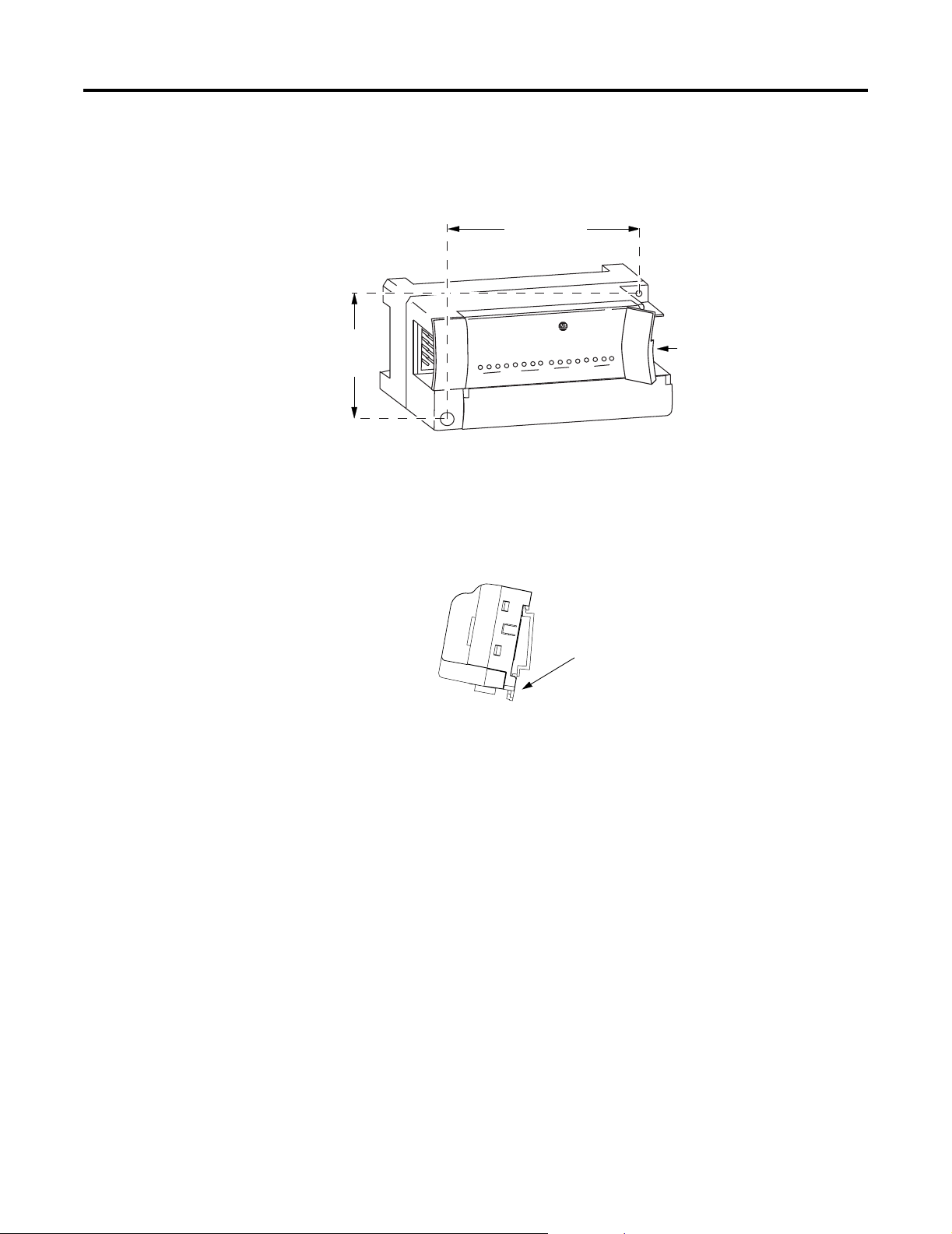
Installation and Wiring 2-7
5. Replace the block on the panel and place a screw through each of the
two mounting holes. Tighten the screws until the block is firmly in
.
place
95 mm
3.74 in
CompactBlock LDX
41 mm
1.6 in
EXPANSION UNIT
0
0
7
1790-16BVOX
16 INPUTS-DCPOWER
7
Expansion
Cover
43242
DIN Rail Mounting
1. Hook the top slot of the block over the DIN Rail.
2. Pull down on the locking lever while pressing the block against the
.
rail
ÿ
Locking Lever
43243
3. Push up on the locking lever to secure the block to the rail when the
block is flush against the rail.
Publication 1790-UM002A-EN-P
Page 20
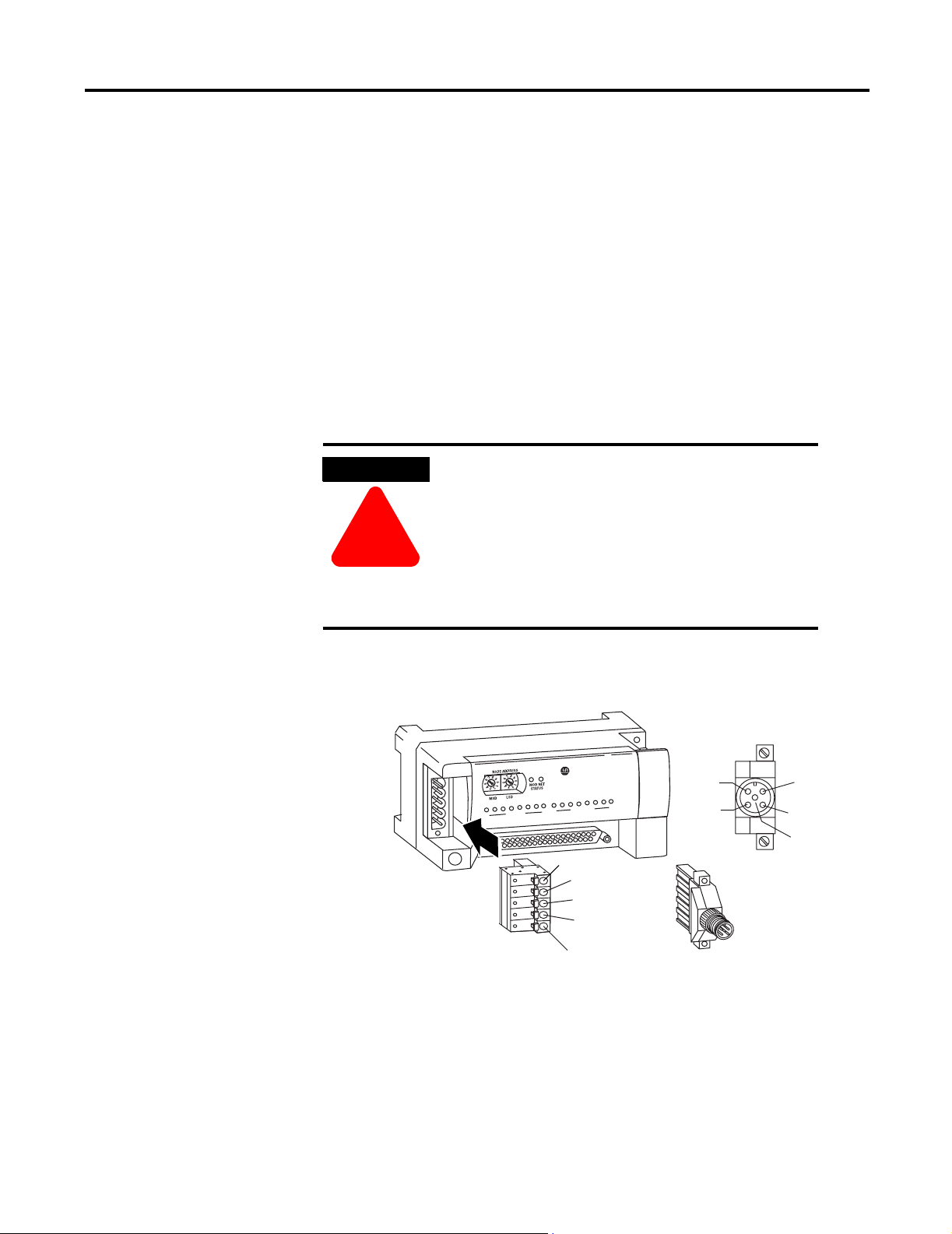
2-8 Installation and Wiring
Connect the DeviceNet Cable to the 1790D-4R0/T4R0 Base Block
Follow these procedures when connecting the DeviceNet cable to the
base block.
The required DeviceNet connector is not supplied with the block - you
must purchase it separately. There are three types of connectors that you
can order directly from Rockwell Automation or your local distributor:
• 1799-DNETCON - 5-position open style connector
• 1799-DNETSCON - 5-position open style connector with locking
screws
• 1799-DNC5MMS - 5-position open style to 5-pin micro male connector
with locking screws
WARNING
If you connect or disconnect the DeviceNet cable
with power applied to this module or any device
on the network, an electrical arc can occur. This
could cause an explosion in hazardous location
ÿ
installations.
Be sure that power is removed or the area is
nonhazardous before proceeding.
Connect the DeviceNet wiring (drop line) to one of the DeviceNet
connectors as shown below. A color-coded wiring diagram is also printed
next to the connector on the left side of the module
CompactBlock LDX
Wiring Diagram for
1799-DNETCON
1790D-8BV8V
8 INPUTS/8OUTPUTS-DC POWER
0
0
7
7
V+ Red
Can_H White
Drain/Shield
Can_L Blue
V- Black
V+ Red
V- Black
Wiring Diagram for
1799-DNC5MMS
Drain/Shield
Can_H White
Can_L Blue
43245
Publication 1790-UM002A-EN-P
Page 21
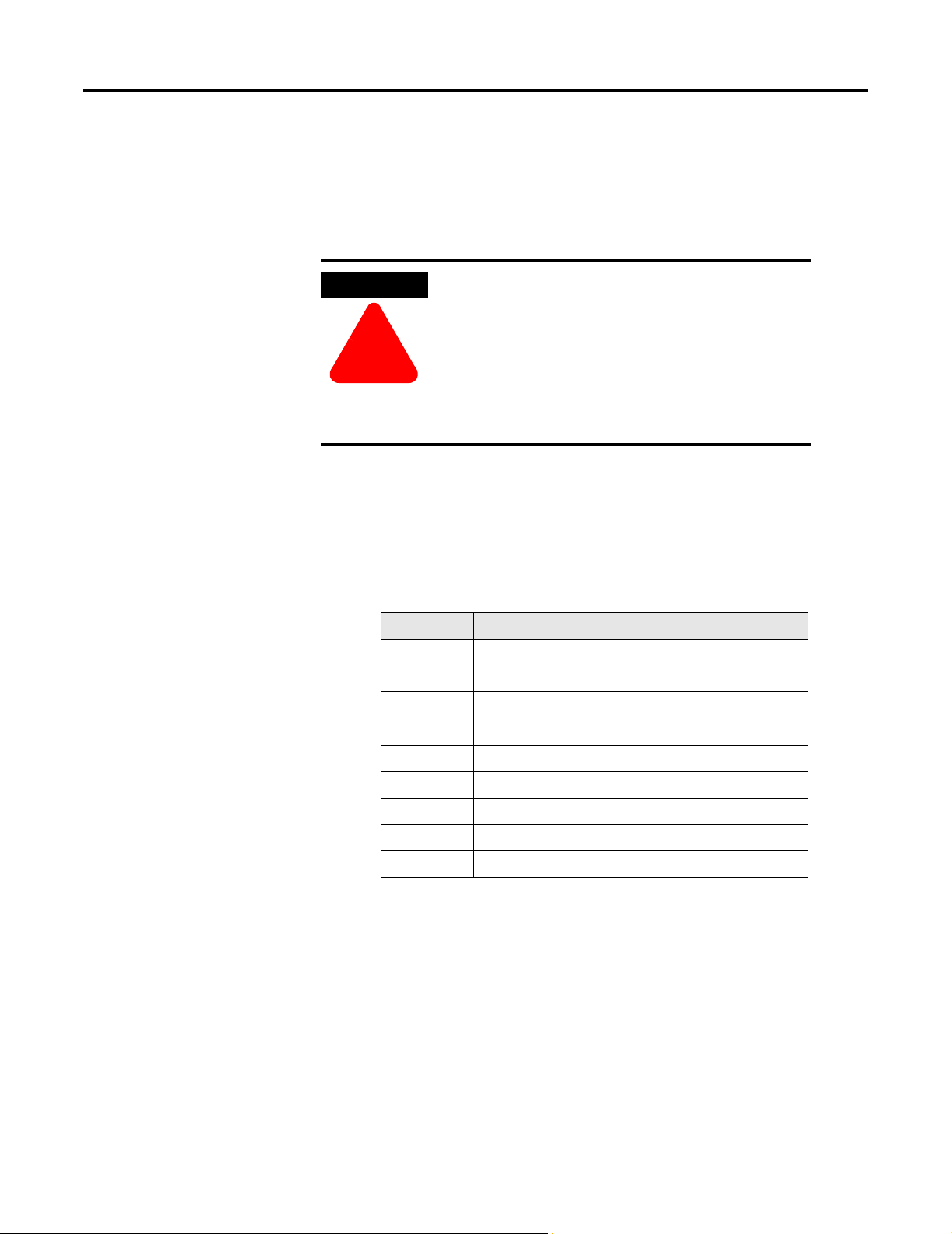
Installation and Wiring 2-9
Connect the PROFIBUS DP Terminal Connector to the 1790P-T4R0 Base Block
Follow these procedures to connect the PROFIBUS DP terminal connector
to the base block.
WARNING
ÿ
The required PROFIBUS female 9-pin D-sub connector is not supplied
with the base block - you must purchase it separately.
Before you connect female 9-pin D-sub connector to the base block,
make sure it is wired correctly as shown in the following table.
Pin Number: Name: Description:
1 shield Shield, Protective Ground
2 M24V Minus 24V Output Voltage
3 RxD/TxD-P Receive/Transmit-Data-P
4 CNTR-P Control-p
5 DGND Data Ground
If you connect or disconnect the PROFIBUS
cable with power applied to this module or any
device on the network, an electrical arc can
occur. This could cause an explosion in
hazardous location installations.
Be sure that power is removed or the area is
nonhazardous before proceeding.
Table 2.3 Wiring Descriptions for 9-Pin D-Sub Connector
6 VP Voltage-Plus
7 P24V Plus 24V Output Voltage
8 RxD/TxD-N Receive/Transmit-Data-N
9 CNTR-N Control-N
Publication 1790-UM002A-EN-P
Page 22
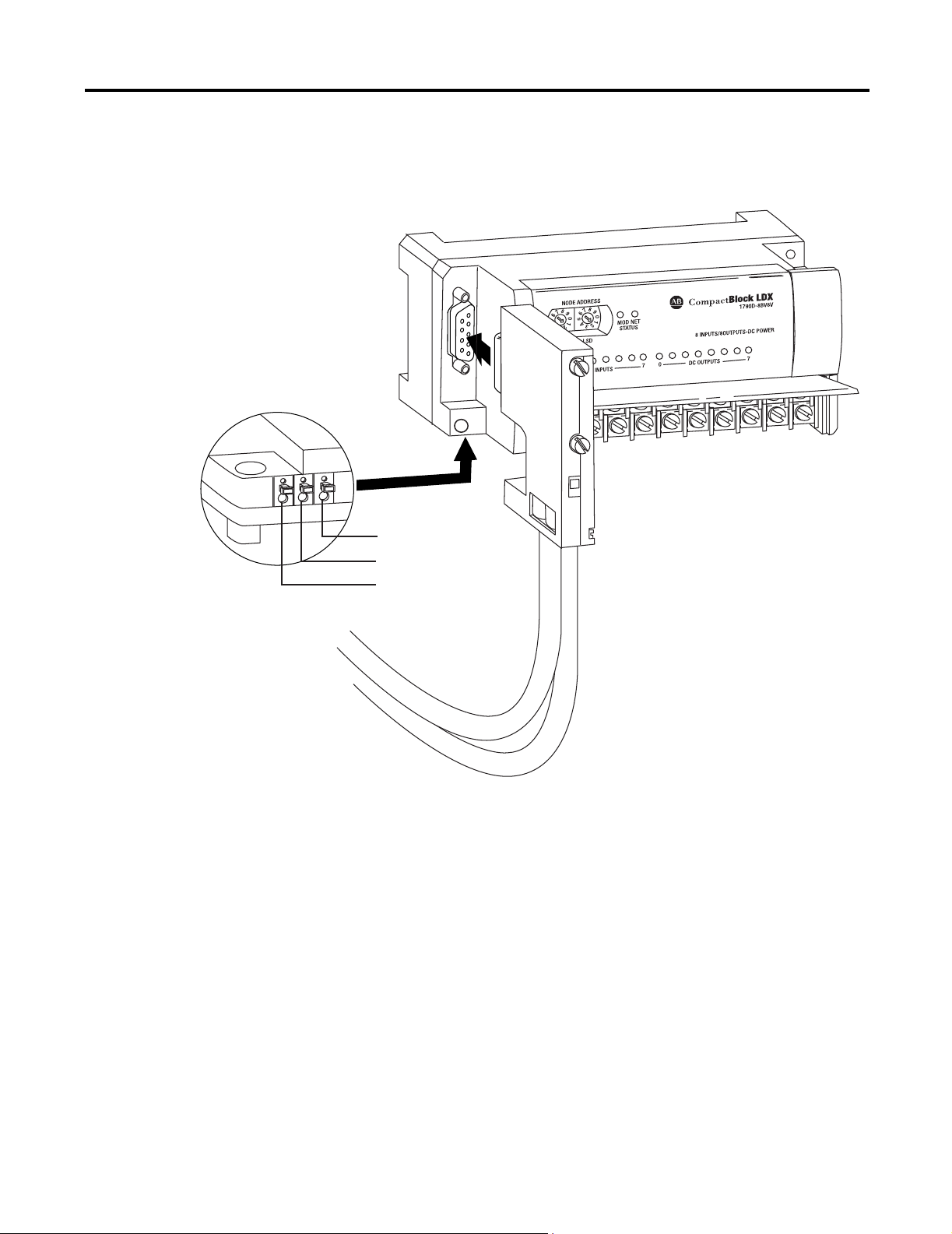
2-10 Installation and Wiring
Module Power Connector
(underneath module)
Once you have properly wired the connector, attach it to the base block
as shown below. Use the locking screws on the connector to fasten it to
the base block.
PROFIBUS Connector
Green - GRD
Black - COM
Red - +24V dc
43249
Connect Power to the 1790P-T4R0 Block
To apply power to the block, refer to the above illustration.
Publication 1790-UM002A-EN-P
Page 23
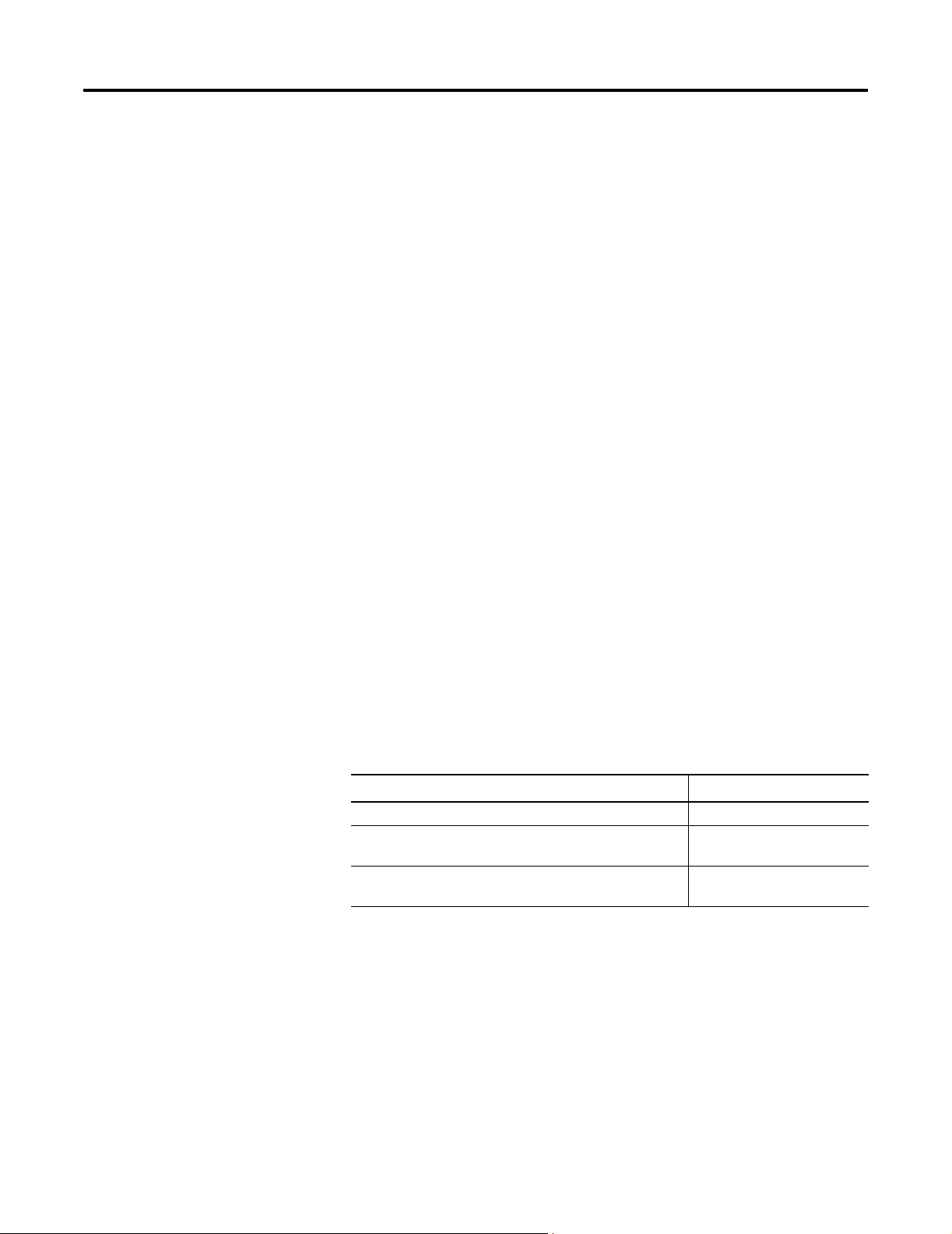
Installation and Wiring 2-11
Field Wiring Connections
System Wiring Guidelines
Consider the following when wiring your system:
General
• This product is intended to be mounted to a well-grounded mounting
surface such as a metal panel. Additional grounding connections from
the module’s mounting tabs or DIN rail (if used) are not required
unless the mounting surface cannot be grounded.
• Route field wiring away from any other wiring and as far as possible
from sources of electrical noise, such as motors, transformers,
conductors, and ac devices. As a general rule, allow at least 15.2 cm (6
in.) of separation for every 120V of power.
• Routing field wiring in a grounded conduit can reduce electrical noise.
• If field wiring must cross ac or power cables, ensure that they cross at
right angles.
• To ensure optimum accuracy, limit overall cable impedance by
keeping your cable as short as possible. Locate the I/O system as
close to your sensors or actuators as your application will permit.
• Tighten terminal screws with care. Excessive tightening can strip a
screw.
Shield Grounding
• Use Belden shielded, twisted-pair wire to ensure proper operation
and high immunity to electrical noise. Refer to the following table and
the RTD Wiring Considerations below.
Table 2.4 Belden Shielded Wiring
Configuration
2-wire Belden™ 9501 or equivalent
3-wire
less than 30.48 m (100ft.)
3-wire
greater than 30.48 m (100 ft.) or high humidity conditions
(1) For additional information, see Table 2.5.
Recommended Cable
Belden 9533 or equivalent
Belden 83503 or equivalent
• Under normal conditions, the drain wire and shield junction should be
connected to earth ground, via a panel or DIN rail mounting screw at
the module end.
• Keep shield connection to ground as short as possible.
• If noise persists for a device, try grounding the opposite end of the
cable. (You can only ground one end at a time.)
• Refer to Industrial Automation Wiring and Grounding Guidelines,
Allen-Bradley publication 1770-4.1, for additional information.
(1)
Publication 1790-UM002A-EN-P
Page 24
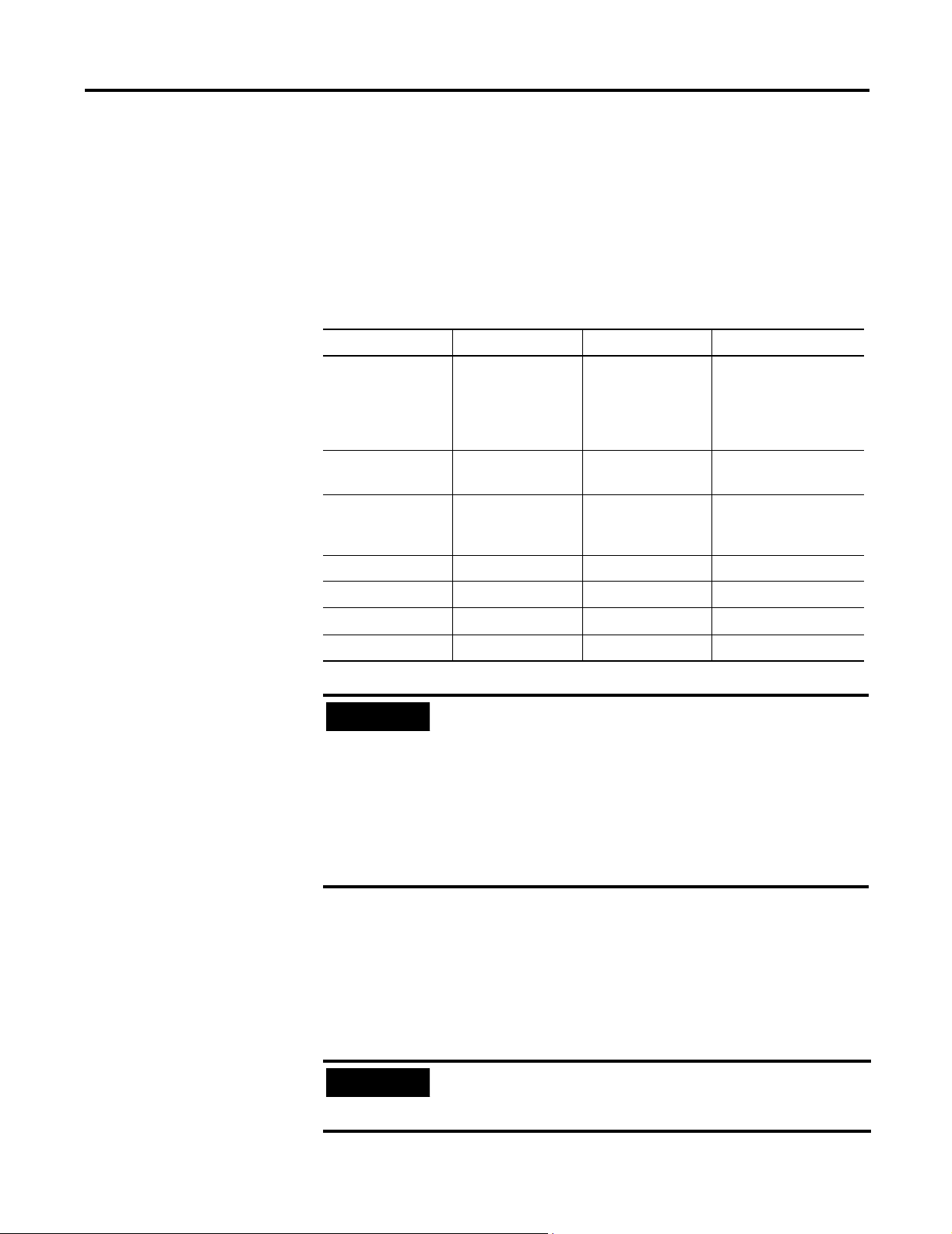
2-12 Installation and Wiring
RTD Wiring Considerations
Because the operating principle of the RTD module is based on the
measurement of resistance, take special care when selecting your input
cable. For 2-wire or 3-wire configurations, select a cable that has a
consistent impedance throughout its entire length. Cable specifications are
noted below.
Table 2.5 Cable Specifications
Description Belden #9501 Belden #9533 Belden #83503
When used? For 2-wire RTDs and
potentiometers
Conductors 2, #24 AWG tinned
copper (7 x 32)
Shield Beldfoil aluminum
polyester shield with
copper drain wire
Insulation PVC S-R PVC Teflon
Jacket Chrome PVC Chrome PVC Red Teflon
Agency Approvals NEC Type CM NEC Type CM NEC Art-800, Type CMP
Temperature Rating 80°C 80°C 200°C
IMPORTANT
The RTD module requires three wires to compensate for
lead resistance error. We recommend that you do not
For 3-wire RTDs and
potentiometers.
Short runs less than
100 feet and normal
humidity levels.
3, #24 AWG tinned
copper (7 x 32)
Beldfoil aluminum
polyester shield with
copper drain wire
For 3-wire RTDs and
potentiometers. Long
runs greater than 100
feet or high humidity
levels.
3, #24 AWG tinned
copper (7 x 32)
Beldfoil aluminum
polyester shield with
tinned drain wire
use 2-wire RTDs if long cable runs are required, as it
reduces the accuracy of the system. However, if a
two-wire configuration is required, reduce the effect of
the lead wire resistance by using a lower gauge wire for
the cable (for example, use AWG #16 instead of AWG
#24). The module’s terminal block accepts two AWG #14
gauge wires.
Publication 1790-UM002A-EN-P
When using a 3-wire configuration, the module compensates for
resistance error due to lead wire length. For example, in a 3-wire
configuration, the module reads the resistance due to the length of one of
the wires and assumes that the resistance of the other wire is equal. If the
resistances of the individual lead wires are much different, an error may
exist. The closer the resistance values are to each other, the greater the
amount of error that is eliminated.
IMPORTANT
To ensure temperature or resistance value accuracy, the
resistance difference of the cable lead wires must be
equal to or less than 0.01
Ω .
Page 25

Installation and Wiring 2-13
To insure that the lead values match as closely as possible:
• Keep lead resistance as small as possible
.
• Use quality cable that has a small tolerance impedance rating.
• Use a heavy-gauge lead wire which has less resistance per foot.
Wire Size and Terminal Screw Torque
Each terminal accepts up to two wires with the following restrictions:
Table 2.6 Wire Size and Terminal Screw Torque
Wire Type Wire Size Terminal Screw
Torque
Solid Cu-90°C (194°F) #14 to #22 AWG 0.68 Nm (6 in-lbs) 0.46 Nm (4.1 in-lbs)
Stranded Cu-90°C (194°F) #16 to #22 AWG 0.68 Nm (6 in-lbs) 0.46 Nm (4.1 in-lbs)
Retaining Screw
To rq ue
Wiring the Modules
ATTENTION
To prevent shock hazard, care should be taken when
wiring the module to analog signal sources. Before
wiring any module, disconnect power from the system
power supply and from any other source to the module.
ÿ
After the module is properly installed, follow the wiring procedure below
and the RTD and potentiometer wiring diagrams on pages 2-15 through
2-16. To ensure proper operation and high immunity to electrical noise,
always use Belden shielded, twisted-pair or equivalent wire.
Cut foil shield
and drain wire
signal wire
Cut foil shield
and drain wire
signal wires (3)
signal wire
43250
signal wire
signal wire
signal wire
signal wire
signal wire
drain wire
drain wire
cable
foil shield
cable
foil shield
Publication 1790-UM002A-EN-P
Page 26

2-14 Installation and Wiring
To wire your module follow these steps.
1. At each end of the cable, strip some casing to expose the individual
wires.
2. Trim the signal wires to 2-inch (5 cm) lengths. Strip about 3/16 inch (5
mm) of insulation away to expose the end of the wire.
ATTENTION
Be careful when stripping wires. Wire fragments that fall
into a module could cause damage at power up.
ÿ
3. At the module end of the cable, twist the drain wire and foil shield
together, bend them away from the cable, and apply shrink wrap.
Then earth ground via a panel or DIN rail mounting screw at the end
of the module. Keep the length of the drain wire as short at possible.
4. At the other end of the cable, cut the drain wire and foil shield back to
the cable and apply shrink wrap.
5. Connect the signal wires to the terminal block as described for each
type of input. See Wiring RTDs below or Wiring Resistance Devices
(Potentiometers) on page 2-15.
6. Connect the other end of the cable to the analog input device.
7. Repeat steps 1 through 6 for each channel on the module.
Wiring RTDs
Three types of RTDs can be connected to the module:
• 2-wire RTD, which is composed of an RTD EXC (excitation) lead wire
and a RTN (return) lead wire.
• 3-wire RTD, which is composed of a Sense and 2 RTD lead wires
(RTD EXC and RTN).
• 4-wire RTD, which is composed of a Sense and 2 RTD lead wires
(RTD EXC and RTN). The second sense wire from the 4-wire RTD is
left open.
Publication 1790-UM002A-EN-P
Page 27

2-Wire RTD Configuration
Installation and Wiring 2-15
Add Jumper
CHO_A
CHO_B
COM
3-Wire RTD Configuration
CHO_A
CHO_B
COM
Cable Shield (to Ground)
RTD EXC
Return
Cable Shield (to Ground)
RTD EXC
Sense
Return
RTD EXC
Return
43251
RTD EXC
Sense
Return
43252
4-Wire RTD Configuration
Leave this sensor wire open
RTD EXC
Sense
Return
43253
CHO_A
CHO_B
COM
Cable Shield (to Ground)
RTD EXC
Sense
Return
Wiring Resistance Devices (Potentiometers)
Potentiometer wiring requires the same type of cable as that for the RTDs.
Potentiometers can be connected to the module as a 2-wire or 3-wire
connection as shown in the following figure.
Publication 1790-UM002A-EN-P
Page 28

2-16 Installation and Wiring
2-Wire Potentiometer Interconnection
Add Jumper
Cable Shield (to Ground)
Potentiometer
CHO_A
CHO_B
COM
Add Jumper
CHO_A
CHO_B
COM
TIP
RTD EXC
Return
Cable Shield (to Ground)
RTD EXC
Return
Potentiometer
43254
The potentiometer wiper arm can be connected to
either the EXC or return terminal depending on
whether you want increasing or decreasing resistance.
3-Wire Potentiometer Interconnection
Cable Shield (to Ground)
RTD EXC
CHO_A
CHO_B
COM
CHO_A
CHO_B
COM
Return
Cable Shield (to Ground)
RTD EXC
Sense
Return
Potentiometer
Run Return and sense wires from the module to
potentiometer terminal and tie terminal to one point.
Potentiometer
43255
Run Return and sense wires from the module to
potentiometer terminal and tie terminal to one point.
Publication 1790-UM002A-EN-P
Page 29

Installation and Wiring 2-17
Wiring the Terminal Blocks
The following figures show how to wire the terminal blocks.
1790D-4R0-RTD Input Module D-Shell Wiring
+24V
19
+24V
37
GND
18
+24V
36
GND
17
35
GND
NC
16
NC
CH0_B
12
31
COM
CH1_A
30
COM
CH1_B
11
29
COM
NC
NC
CH0_A
15
13
14
34
33
32
NC
NC
10
COM
NC
CH2_B
25
CH3_A
6
24
COM
CH3-B
5
23
COM
NC
CH2_A
9
8
7
28
27
26
COM
COM
COM
Wire pins 17, 18, 19 to Field Power (+) 24V dc
Wire pins 35, 36, 37 to Field Power (-) GND
1790D-T4R0 and 179P-T4R0 RTD Input Module D-Shell Wiring
+24V
1
CH0_A
3
2
GND
CH0-B
CH1_A
5
4
CH1_B
COM
7
6
COM
CH2_A
CH3_A
9
8
10
CH2_B
COM
11
13
12
CH3_B
NC
14
COM
15
NC
17
16
NC
4
COM
18
NC
22
NC
NC
19
3
COM
21
20
NC
43257
NC
2
COM
NC
1
20
43256
Publication 1790-UM002A-EN-P
Page 30

2-18 Installation and Wiring
Chapter Summary
In this chapter, you learned how to install and wire your modules. See
Chapter 3 to learn about module data, status, and channel configuration
with DeviceNet.
Publication 1790-UM002A-EN-P
Page 31

Chapter
3
Module Data, Status, and Channel Configuration
for DeviceNet
After installation of the RTD/resistance input module, you must configure
it for operation, usually using the programming software compatible with
the controller (for example, RSLogix 500™ or RSLogix 5000™) or scanner
(RSNetWorx for DeviceNet). Once configuration is complete and reflected
in ladder logic, you will need to get the module up and running and then
verify its operation. This chapter includes information on the following:
• module memory map
• accessing input image file data
• configuring channels
• running the module
Module Memory Map
Input Image
File
Accessing Input Image File Data
The module uses five input words for data and status bits (input image).
Memory Map
Word 0
Word 1
Word 2
Word 3
Word 4
43258
Input Image
5 words
Channel 0 Data Word
Channel 1 Data Word
Channel 2 Data Word
Channel 3 Data Word
Status Bits
Input Image
The input image file represents data words and status words. Input words
0 through 3 hold the input data that represents the value of the analog
inputs for channels 0 through 3. These data words are valid only when
the channel is enabled and there are no errors. Input word 4 holds status
bits.
Five words of the processor input image table are reserved for the
module’s image data. You can access the information in the input image
file using the programming software configuration screen.
1 Publication 1790-UM002A-EN-P
Page 32

3-2 Module Data, Status, and Channel Configuration for DeviceNet
Input Data File
The input data table lets you access RTD input module read data for use
in the control program, via word and bit access. The data table structure is
shown in the tables below.
Table 3.1 Input Data Table
Word/
Bit
0 RTD Input Data Channel 0
1 RTD Input Data Channel 1
2 RTD Input Data Channel 2
3 RTD Input Data Channel 3
4 Not Used
Word Decimal Bit Description
Read Word 0 Bits 00-15 Channel 0 input data
Read Word 1 Bits 00-15 Channel 1 input data
Read Word 2 Bits 00-15 Channel 2 input data
Read Word 3 Bits 00-15 Channel 3 input data
Read Word 4
15141312111098 6543210
S11 S10 S9 S8 Not Used S3 S2 S1 S0
Table 3.2 Input Data Table
Underrange for individual channels - Bit 00 corresponds to input
Bits 00-03
Bits 04-07 Not used: Set to 0
Bits 08-11 Overrange for individual channels - Bit 08 corresponds to input
Bit 12-15 Not used: Set to 0.
channel 0, bit 01 corresponds to input channel 1 and so on.
When set (1), the input signal is below the input channel’s
minimum range.
channel 0, bit 09 corresponds to input channel 1 and so on.
When set (1), the input signal is above the input channel’s
maximum range, or open RTD is detected.
7
Publication 1790-UM002A-EN-P
Input Data Values
Data words 0 through 3 correspond to channels 0 through 3 and contain
the converted analog input data from the input device.
Under-Range Flag Bits (S0 to S3)
Over-range bits for channels 0 through 3 are contained in word 4, bits 0-3.
When set (1), the under-range flag bit indicates an RTD temperature that
is less than the minimum allowed temperature. The module automatically
resets (0) the bit when the data value is again within the normal operating
range.
Page 33

Module Data, Status, and Channel Configuration for DeviceNet 3-3
Over-Range Flag Bits (S8 to S11)
Under-range bits for channels 0 through 3 are contained in word 4, bits
8-11. When set (1), the over-range flag bit indicates an RTD temperature
that is greater than the maximum allowed temperature, a resistance input
that is greater than the maximum allowed resistance for the module or an
open channel is detected. The module automatically resets (0) the bit
when the data value is again within the normal operating range.
Data Format
RTD/resistance data is presented in engineering units x1. The engineering
units data format represents real temperature or resistance data provided
by the module. RTD data is reported in either degrees C or degrees F.
Table 3.3 RTD Data Format
Data Format
RTD Input Type Range
100Ω Platinum 385 -200 to +850°C -2000 to +8500 -3280 to +15620
200Ω Platinum 385 -200 to +850°C -2000 to +8500 -3280 to +15620
500Ω Platinum 385 -200 to +650°C -2000 to +6500 -3280 to +12020
100Ω Platinum 3916 -200 to +640°C -2000 to +6400 -3280 to +1184
200Ω Platinum 3916 -200 to +640°C -2000 to +6400 -3280 to +1184
500Ω Platinum 3916 -200 to +640°C -2000 to +6400 -3280 to +1184
100Ω Nickel -60 to +250°C -600 to +2500 -760 to +4820
120Ω Nickel -80 to +260°C -800 to +2600 -1120 to +5000
Engineering Units x1
0.1°C 0.1°F
200 Nickel -60C to 250°C -600 to +2500 -760 to +4820
500 Nickel -60 to 250°C -600 to +2500 -760 to +4820
Table 3.4 Resistance Data Format
Resistance Input Range
Resistance 100mΩ 1 to 625Ω 10 to 6250
Resistance 10mΩ 1 to 327Ω 100 to 32700
Data Format
Engineering Units x1
Publication 1790-UM002A-EN-P
Page 34

3-4 Module Data, Status, and Channel Configuration for DeviceNet
The module scales input data to the actual temperature values for the
selected RTD type per RTD standard. It expresses temperatures in 0.1
degree units, either degrees C or degrees F, depending on which
temperature scale is selected. For resistance inputs, the module expresses
resistance in 0.1
scale.
Negative temperatures are returned in 16-bit two’s complement binary
format. See Appendix B for a detailed explanation of two’s complement
binary numbers.
Ω units for the 100mΩ scale and in 0.01Ω units for the 10mΩ
Filter Frequency
The module supports filter selections corresponding to filter frequencies
of 10Hz, 25Hz, 50 Hz, 60 Hz, 100 Hz, 250 Hz, and 500 Hz. Your filter
frequency selection is determined by the desired range for the input type,
and the required effective resolution, which indicates the number of bits
in the input data that do not vary due to noise. Also consider the required
module update time when choosing a filter frequency. For example, the
10 Hz filter provides the greatest attenuation of 50 and 60 Hz noise and
the greatest resolution, but also provides the slowest response speed.
The choice that you make for filter frequency will affect:
• noise rejection characteristics for module input
• channel step response
• channel cutoff frequency
• effective resolution
• module update time
Effects of Filter Frequency on Noise Rejection
The filter frequency that you choose for the module determines the
amount of noise rejection for the inputs. A smaller filter frequency (e.g.
10Hz) provides the best noise rejection and increases effective resolution,
but also increases channel update time. A larger filter frequency (e.g. 500
Hz) provides lower noise rejection, but also decreases the channel update
time and effective resolution.
Publication 1790-UM002A-EN-P
When selecting a filter frequency, be sure to consider channel cutoff
frequency and channel step response to obtain acceptable noise rejection.
Choose a filter frequency so that your fastest-changing signal is below that
of the filter’s cutoff frequency.
Page 35

Module Data, Status, and Channel Configuration for DeviceNet 3-5
Common mode noise rejection for the module is better than 110 dB at 50
Hz (50 Hz filter) and 60 Hz (60 Hz filter). The module performs well in
the presence of common mode noise. Improper earth ground can be a
source of common mode noise.
Channel Step Response
NOTE
Transducer power supply noise, transducer circuit noise,
and process variable irregularities can also be sources of
common mode noise.
Another module characteristic determined by filter frequency is channel
step response, as shown in the following table. The step response is the
time required for the analog input signal to reach 100 percent of its
expected final value, given a full-scale step change in the input signal.
Thus, if an input signal changes faster than the channel step response, a
portion of that signal will be attenuated by the channel filter. The channel
step response is calculated by a settling time of 3 x (1 / filter frequency).
Table 3.5 Filter Frequency vs. Channel Step Response
Filter Frequency Step Response
10 Hz 300 ms
25 Hz 120 ms
50 Hz 60 ms
60 Hz 50 ms
100 Hz 30 ms
250 Hz 12 ms
500 Hz 6 ms
Publication 1790-UM002A-EN-P
Page 36

3-6 Module Data, Status, and Channel Configuration for DeviceNet
Channel Cutoff Frequency
The channel cutoff frequency (-3 dB) is the point on the input channel
frequency response curve where frequency components of the input
signal are passed with 3 dB of attenuation. The following table shows
cutoff frequencies for the supported filters.
Table 3.6 Filter Frequency vs. Channel Cutoff Frequency
Filter Frequency Channel Cutoff Frequency
10 Hz 2.62 Hz
25 Hz 6.55 Hz
50 Hz 13.1 Hz
60 Hz 15.7 Hz
100 Hz 26.2 Hz
250 Hz 65.5 Hz
500 Hz 131 Hz
All frequency components at or below the cutoff frequency are passed by
the digital filter with less than 3 dB of attenuation. All frequency
components above the cutoff frequency are increasingly attenuated, as
shown in the graphs below for several of the input filter frequencies.
NOTE
Channel cutoff frequency should not be confused with
channel update time. The cutoff frequency simply
determines how the digital filter attenuates frequency
components of the input signal.
Publication 1790-UM002A-EN-P
Page 37

Module Data, Status, and Channel Configuration for DeviceNet 3-7
Frequency Response Graphs
Gain (dB)
Gain (dB)
–20
–40
–60
–80
-100
-120
-140
-160
-180
- 200
- 200
0
–20
–40
–60
–80
-100
-120
-140
-160
-180
0
2.62 Hz
0
0
1 5 .72 Hz
10 Hz Input Filter Frequency
–3 dB
10
20
60 Hz Input Filter Frequency
–3 dB
60
120
30
40
Frequency (Hz)
180
Frequency (Hz)
240
0
–20
–40
–60
–80
-100
-120
Gain (dB)
-140
-160
-180
50
60
- 200
13. 1 Hz
–3 dB
0
50
100
150
200
250
300
Frequency (Hz)
250 Hz Input Filter Frequency
50 Hz Input Filter Frequency
300
360
0
–20
–40
–60
–80
-100
Gain (dB)
-120
-140
-160
-180
- 200
0
65 .5 Hz
–3 dB
900
Frequency (Hz)
1300
1150750500250
500 Hz Input Filter Frequency
0
–20
–40
–60
–80
-100
-120
Gain (dB)
-140
-160
-180
- 200
131 Hz
–3 dB
2000
Frequency (Hz)
30000 250015001000500
43259
Publication 1790-UM002A-EN-P
Page 38

3-8 Module Data, Status, and Channel Configuration for DeviceNet
Effective Resolution
Input Type Range 10 Hz 25 Hz 50/60 Hz 100 Hz 250 Hz 500 Hz
100 ohm Pt α=385 -200/850°C Sign + 14
200 ohm Pt α=385 -200/850°C Sign + 14
500 ohm Pt α=385 -200/650°C Sign + 13
100 ohm Pt α=3916 -200/640°C Sign + 13
200 ohm Pt α=3916 -200/640°C Sign + 13
500 ohm Pt α=3916 -200/640°C Sign + 13
100 ohm Nickel -60/250°C Sign + 12
The table below identifies the number of significant bits used to represent
the input data for each available filter frequency. The number of
significant bits is defined as the number of bits that will have little or no
jitter due to noise, and is used in defining the effective resolution.
Table 3.7 Input Effective Resolution Versus Input Filter Selection
bits 0.1°C
bits 0.1°C
bits 0.1°C
bits 0.1°C
bits 0.1°C
bits 0.1°C
bits 0.1°C
Sign + 14
bits 0.1°C
Sign + 14
bits 0.1°C
Sign + 13
bits 0.1°C
Sign + 13
bits 0.1°C
Sign + 13
bits 0.1°C
Sign + 13
bits 0.1°C
Sign + 12
bits 0.1°C
Sign + 14
bits 0.1°C
Sign + 14
bits 0.1°C
Sign + 13
bits 0.1°C
Sign + 13
bits 0.1°C
Sign + 13
bits 0.1°C
Sign + 13
bits 0.1°C
Sign + 12
bits 0.1°C
Sign + 14
bits 0.1°C
Sign + 14
bits 0.1°C
Sign + 13
bits 0.1°C
Sign + 13
bits 0.1°C
Sign + 13
bits 0.1°C
Sign + 13
bits 0.1°C
Sign + 12
bits 0.1°C
Sign + 13
bits 0.2°C
Sign + 13
bits 0.2°C
Sign + 13
bits 0.1°C
Sign + 13
bits 0.1°C
Sign + 13
bits 0.1°C
Sign + 13
bits 0.1°C
Sign + 12
bits 0.1°C
Sign + 11
bits 0.5°C
Sign + 11
bits 0.5°C
Sign + 11
bits 0.4°C
Sign + 11
bits 0.4°C
Sign + 11
bits 0.4°C
Sign + 11
bits 0.4°C
Sign + 11
bits 0.2°C
120 ohm Nickel -80/260°C Sign + 12
bits 0.1°C
200 ohm Nickel -60/250°C Sign + 12
bits 0.1°C
500 ohm Nickel -60/250°C Sign + 12
bits 0.1°C
Resistance 100mΩ 1/625 Ω Sign + 13
bits 0.1Ω
Resistance 100mΩ 1/327 Ω Sign + 15
bits 0.1Ω
Sign + 12
bits 0.1°C
Sign + 12
bits 0.1°C
Sign + 12
bits 0.1°C
Sign + 13
bits 0.1Ω
Sign + 15
bits 0.1Ω
Sign + 12
bits 0.1°C
Sign + 12
bits 0.1°C
Sign + 12
bits 0.1°C
Sign + 13
bits 0.1Ω
Sign + 15
bits 0.1Ω
Sign + 12
bits 0.1°C
Sign + 12
bits 0.1°C
Sign + 12
bits 0.1°C
Sign + 13
bits 0.1Ω
Sign + 15
bits 0.1Ω
Sign + 12
bits 0.1°C
Sign + 12
bits 0.1°C
Sign + 12
bits 0.1°C
Sign + 13
bits 0.1Ω
Sign + 13
bits 0.04Ω
Sign + 11
bits 0.2°C
Sign + 11
bits 0.2°C
Sign + 11
bits 0.2°C
Sign + 13
bits 0.4Ω
Sign + 11
bits 0.2Ω
Publication 1790-UM002A-EN-P
Page 39

Module Data, Status, and Channel Configuration for DeviceNet 3-9
Determining Module Update Time
The module update time is defined as the time required for the module to
sample and convert the input signals. The module sequentially samples
the channels in a continuous loop. Module update time is dependent on
the number of input channels and the input filter selection.
The fastest update time occurs with the 500Hz filter enabled. The
following table shows update times for all filter frequencies.
Table 3.8 Module Update Time
Filter
Frequency
10 Hz 2.2 seconds
25 Hz 840 milliseconds
50 Hz 420 milliseconds
60 Hz 348 milliseconds
100 Hz 224 milliseconds
250 Hz 88 milliseconds
500 Hz 48 milliseconds
Module Update Time
DeviceNet RTD/ Resistance Module (1790D-4R0/T4R0)
Configuring 1790D-4R0/T4R0 RTD/resistance modules is as easy as
pointing and clicking. RSNetWorx™ lets you simply identify the network
and configure the I/O modules with easy-to-use Electronic Data Sheets
(EDS) files - just point to the field and click on your selection.
To obtain the EDS files you need to configure the modules, go to the
following website: http:/www.ab.com/networks/eds.
EDS files for blocks with matching catalog numbers (for D-Shell and
terminal block versions) are the same. Thus, on the website or in
RSNetWorx for DeviceNet, there may be only one catalog number listed
for both versions.
When using 3rd party configuration software, simply load the EDS files
into the software and follow the vendor’s instructions.
The following example takes you through configuring your RTD/
resistance module with RSNetWorx for DeviceNet, version 3.00 or later.
NOTE
Refer to Appendix C to configure the 1790P-T4R0
PROFIBUS module.
Publication 1790-UM002A-EN-P
Page 40

3-10 Module Data, Status, and Channel Configuration for DeviceNet
Configure DeviceNet RTD/Resistance Modules Using RSNetWorx
Online Browse
Button
Following the steps below to configure 1790D-4R0/T4R0 RTD/resistance
modules.
1. Open RSNetWorx for DeviceNet.
2. Using the selections on the left of the window below, construct you
system. (If your network is up, just click on the Online Browse
button.)
Publication 1790-UM002A-EN-P
Page 41

Module Data, Status, and Channel Configuration for DeviceNet 3-11
3. After setting up your system, double-click on the module you want to
configure. (If you are online, upload the configuration and existing
parameters from the module display.) A window similar to the
following appears.
Click the device
Parameters tab to
display the screen in
which you can set
parameters.
RTD/resistance modules will have parameters similar to the following.
If you see a lock next to
an entry, this indicates
that you cannot change
that parameter.
On this screen, you see all the parameters for the module. These include Autobaud,
RTD Input value, combined temperature units/filter frequency, module status and
Input RTD/resistance type.
Publication 1790-UM002A-EN-P
Page 42

3-12 Module Data, Status, and Channel Configuration for DeviceNet
Module configuration parameters include Temperature Units/Notch
Filter frequency, RTD/resistance Input type and Autobaud.
Select the desired
temperature units (in
degrees C or F) and notch
filter frequency. ALL four
channels will be
configured identically.
Select the RTD/
resistance input type for
each channel from the
dropdown list.
Select to have Autobaud
either Enabled or
Disabled.
Publication 1790-UM002A-EN-P
Page 43

Module Data, Status, and Channel Configuration for DeviceNet 3-13
n
Once module configuration is
complete, click either the
Download or Apply button
and click Yes for the popup
question.
Then click OK to close the
module properties window.
RTD/resistance module parameters may be monitored real time. The
most convenient way to monitor module parameters is to:
a. Click the Groups checkbox.
b. Close the No Group Specified folder
c. Open the I/O Input Values and I/O Input Status folders.
d. Click the Monitor button.
The module parameters are sequentially updated.
Check Groups
Click the Monitor butto
Open these
folders
Close this folder
Publication 1790-UM002A-EN-P
Page 44

3-14 Module Data, Status, and Channel Configuration for DeviceNet
Chapter Summary
In this chapter, you learned how to setup and configure your module. See
Chapter 4 to learn how to troubleshoot using the module indicators.
Publication 1790-UM002A-EN-P
Page 45

Chapter
4
Diagnostics and Troubleshooting
This chapter describes module troubleshooting, containing information
on:
• safety considerations when troubleshooting
• module vs. channel operation
• the module’s diagnostic features
• critical vs. non-critical errors
• module condition data
• contacting Rockwell Automation for assistance
Safety Considerations
Safety considerations are an important element of proper troubleshooting
procedures. Actively thinking about the safety of yourself and others, as
well as the condition of your equipment, is of primary importance.
The following sections describe several safety concerns you should be
aware of when troubleshooting your control system.
ATTENTION
ÿ
Never reach into a machine to actuate a switch because
unexpected motion can occur and cause injury.
Remove all electrical power at the main power disconnect
switches before checking electrical connections or inputs/
outputs causing machine motion.
Indicator Lights
When the green MOD and NET LED on the thermocouple module are
illuminated, it indicates that power is applied to the module, that it has
passed its internal tests and that the module is communicating on the
network.
Activating Devices When Troubleshooting
When troubleshooting, never reach into the machine to actuate a device.
Unexpected machine motion could occur.
1 Publication 1790-UM002A-EN-P
Page 46

4-2 Diagnostics and Troubleshooting
Stand Clear of the Equipment
When troubleshooting any system problem, have all personnel remain
clear of the equipment. The problem could be intermittent, and sudden
unexpected machine motion could occur. Have someone ready to operate
an emergency stop switch in case it becomes necessary to shut off power.
Program Alteration
There are several possible causes of alteration to the user program,
including extreme environmental conditions, Electromagnetic Interference
(EMI), improper grounding, improper wiring connections, and
unauthorized tampering. If you suspect a program has been altered,
check it against a previously saved master program.
Safety Circuits
Circuits installed on the machine for safety reasons, like over-travel limit
switches, stop push buttons, and interlocks, should always be hard-wired
to the master control relay. These devices must be wired in series so that
when any one device opens, the master control relay is de-energized,
thereby removing power to the machine. Never alter these circuits to
defeat their function. Serious injury or machine damage could result.
Module Operation vs. Channel Operation
The module performs diagnostic operations at both the module level and
the channel level. Module-level operations include functions such as
power-up, configuration, and communication with a controller.
Channel-level operations describe channel related functions, such as data
conversion and over- or under-range detection.
Internal diagnostics are performed at both levels of operation. When
detected, module error conditions are indicated by the module status LED.
Channel over-range or under-range conditions are reported in the
module’s input data table.
Publication 1790-UM002A-EN-P
Page 47

Diagnostics and Troubleshooting 4-3
Power-up Diagnostics
Power-up diagnostics includes module status and network status.
Module Status
At module power-up, a series of internal diagnostic tests are performed.
These diagnostic tests must be successfully completed. The following
table shows module status LED indictor operation.
Table 4.1 Module Status Power-up Diagnostics
1790D-4R0/T4R0, 1790P-T4R0
LED Indicator: Status: Description:
Module Status Solid Red Unrecoverable fault
Flashing Red Recoverable fault
Solid Green Normal operation - OK
Flashing Green Standby
Off No power
Network Status
The network status LED indicator shows the condition of the network
connection. The following tables show network status LED indicator
operation.
Table 4.2 Network Status Power-up Diagnostics for 1790D-4R0/T4R0)
1790D-4R0/T4R0
LED Indicator: Status: Description:
Network Status Solid Red Unrecoverable communication fault
Flashing Red Recoverable communication fault
Solid Green Communication path complete - OK
Flashing Green Communication path incomplete
Off Device not online or not powered
Table 4.3 Network Status Power-up Diagnostics for the 1790P-T4R0
1790P-4R0
LED Indicator: Status: Description:
Network Status Solid Green Communication path complete - OK
Flashing Green Communication path incomplete
Off No power or baud rate search
Publication 1790-UM002A-EN-P
Page 48

4-4 Diagnostics and Troubleshooting
Channel Diagnostics
When an input channel is enabled, the module performs a diagnostic
check to see that the channel has been properly configured. In addition,
the channel is tested on every scan for configuration errors, over-range
and under-range, and broken input conditions.
Non-critical module errors are typically recoverable. Channel errors
(over-range or under-range errors) are non-critical. Non-critical error
conditions are indicated in the module input data table.
Out-of-Range Detection
When the input signal data received at the channel word is out of the
defined operating range, an over-range or under-range error is indicated
in input data word 4.
Possible causes for an out-of-range condition include:
• The temperature is too hot or too cold for the RTD being used.
• The wrong RTD is being used for the input type selected, or for the
configuration that you have programmed.
• The input device is faulty.
• The signal input from the input device is beyond the scaling range.
Open-Wire Detection
The module performs an open-circuit input test on all channels on each
scan. Whenever an open-circuit condition occurs, the overrange input bit
for that channel is set in input data word 4.
Possible causes of a broken input condition include:
• the input device is broken
• a wire is loose or cut
• the input device is not installed on the configured channel
• an RTD is internally shorted
• an RTD is not installed correctly
Module Error Definition Table
RTD/resistance module errors are expressed on a channel basis in input
read word 4. The structure of the status data is shown in the following
table.
Publication 1790-UM002A-EN-P
Page 49

Diagnostics and Troubleshooting 4-5
Table 4.4 Word Bit Position
Word Bit Description
1514131211109876543210
4 Not Used S11 S10 S9 S8 Not Used S3 S2 S1 S0
Table 4.5 Word/Bit Description
Word Decimal Bit Description
Bits 00-03 Underrange for individual channels. Bit 00 corresponds to input
channel 0, bit 01 corresponds to input channel 1 and so on.
When set (1), the input signal is below the input channel’s
minimum range
Read Word 4
Bits 04-07 Not used: Set to 0
Bit 08-11 Overrange for individual channels. Bit 08 corresponds to input
channel 0, bit 09 corresponds to input channel 1 and so on.
When set (1), the input signal is above the input channel’s
maximum range, or open RTD is detected
Bit 12-15 Not used: Set to 0
Channel LED Indicator Operation
Individual channel LED indicator operation is shown in the following
table.
Table 4.6 Individual Channel LEDs Indicator
I/O Channel LED Status Indicator
Status: Description
Flashing Green/Red Power up
Off Off line
Red On line and no field power
Red DeviceNet connection and no field power
Flashing Red Field power and open wire
Green Field power and valid input
Flashing Red Input over range, open input
Flashing Red Input under range
Flashing Red Recoverable fault
Publication 1790-UM002A-EN-P
Page 50

4-6 Diagnostics and Troubleshooting
Contacting Rockwell Automation
Chapter Summary
If you need to contact Rockwell Automation for assistance, please have
the following information available when you call:
• a clear statement of the problem, including a description of what the
system is actually doing. Note the LED state; also note input and
output image words for the module.
• a list of remedies you have already tried
• processor type and firmware number (See the label on the processor)
• hardware types in the system, including all I/O modules
• fault code if the processor is faulted
In this chapter, you learned how to perform diagnostic and
troubleshooting on the 1790D/4R0/T4R0 and 1790P-TR40 RTD/resistance
modules. See the appendixes for module specifications, binary number
information, and module configuration for PROFIBUS.
Publication 1790-UM002A-EN-P
Page 51

Environmental Specifications
Appendix
Specifications
Environmental Specifications
Operating Temperature 0 to 55°C (32 to 131°F)
IEC 60068-2-1 (Test Ad, Operating Cold),
IEC 60068-2-2 (Test Bd, Operating Dry Heat),
IEC 60068-2-14 (Test Nb, Operating Thermal Shock)
Storage Temperature -40 to 85°C (-40 to 185°F)
IEC 60068-2-1 (Test Ab, Un-packaged Non-operating Cold),
IEC 60068-2-2 (Test Bb, Un-packaged Non-operating Dry Heat),
IEC 60068-2-14 (Test Na, Un-packaged Non-operating Thermal Shock)
Relative Humidity 5-90% non-condensing
IEC 60068-2-30 (Test Db, Un-packaged Non-operating)
Operating Altitude 2000m
Vibration I2g @ 10-500Hz
EC60068-2-6 (Test Fc, Operating)
Shock: Operating
Non-operating
Emissions Group 1, Class A
ESD Immunity 8kV air discharges
Radiated RF Immunity 10V/m with 1kHz sine-wave 80%AM from 80MHz to 1000MHz
EFT/B Immunity +
Surge Transient
Immunity
Conducted RF Immunity 10Vrms with 1kHz sine-wave 80%AM from 150kHzto 80MHz
Enclosure Type Rating None (open style)
Mounting DIN rail or screw
Dimensions 52 x 104 x 42mm (2.03 x 4.07 x 1.64in)
Weight 0.3lb (0.1kg)
I0g
30g
IEC60068-2-27 Test Ea, (Unpackaged Shock)
CISPR 11
IEC 61000-4-2
10V/m with 200Hz 50% Pulse 100%AM @ 900Mhz
IEC 61000-4-3
1kV @ 5kHz on power ports
+2kV @ 5kHz on signal ports
2kV @ 5kHz on communications ports
+
IEC 61000-4-4
1kV line-line(DM) and +2kV line-earth(CM) on power ports
+
1kV line-line(DM) and +2kV line-earth(CM) on signal ports
+
2kV line-earth(CM) on shielded ports
+
IEC 61000-4-5
IEC 61000-4-6
A
1 Publication 1790-UM002A-EN-P
Page 52

A-2 Specifications
DeviceNet Specifications
PROFIBUS DP Specifications
Specification Value
Network protocol I/O Slave messaging:
- Poll command
- Bit Strobe command
- Cyclic command
- COS command
Network length 500 meters maximum @ 125Kbps
100 meters maximum @ 500Kbps
Indicators 1 red/green module status
1 red/green network status
Number of nodes 64 maximum - rotary switch type node address setting
Communication rate 125Kbps, 250Kbps, 500Kbps - auto baud rate selection
Isolation Type test 1250Vac rms for 60 seconds between field power and
DeviceNet (I/O to logic)
Wiring Refer to publication DN-6.7.2
PROFIBUS DP Specifications
Network Protocol PROFIBUS-DP (EN50170)
Communication of the slave with a Class 1 master
Communication of the slave with a Class 2 master
Redundancy Not supported
Repeater Control Signal RS485 signal
Implementation Type DPC31
Freeze Mode Supported
Sync Mode Supported
Auto Baud Rate Supported
Fail Safe Mode Supported
Station Type Slave
FMS Support Not supported
Indicators 1 red/green module status
1 red/green network status
Number of nodes 100 maximum - rotary switch type node address setting (0-99)
Network Length/
Communication rate
Isolation Type test 1250Vac rms for 60 seconds between field power and
9.6Kbps @ 1000m (3280ft)
19.2Kbps @ 1000m (3280ft)
45.45Kbps @ 1000m (3280 ft)
93.75Kbps @ 1000m (3280ft)
187.5Kbps @ 1000m (3280ft)
500Kbps @ 400m (1312ft)
1.5mbps @ 200m (656ft)
3mbps @ 100m (328ft)
6mbps @ 100m (328ft)
12mbps @ 100m (328ft)
PROFIBUS (I/O to logic)
Publication 1790-UM002A-EN-P
Page 53

General Specifications
Specifications A-3
яюэюьыъщшчюцхфхцыухтэс
Wiring Category
Product Certifications
(when product or
packaging is marked)
1
2
c-UL-us UL Listed for Class I, Division 2 Group A,B,C,D Hazardous
Locations, certified for U.S. and Canada
CE
2
European Union 89/336/EEC EMC Directive, compliant with:
EN 50081-2; Industrial Emissions
EN 50082-2; Industrial Immunity
EN61326; Meas./Control/Lab., Industrial Requirements
EN 61000-6-2; Industrial Immunity
2
C-Tick
Australian Radiocommunications Act, compliant with:
AS/NZS 2064; Industrial Emissions
ODVA ODVA conformance tested to ODVA DeviceNet
specifications
DeviceNet Power Supply voltage - 24V dc nominal
Voltage range - 11-28.8V dc
Power dissipation - 1.2W maximum @ 28.8V dc
PROFIBUS Power Supply voltage - 24V dc nominal
Voltage range - 19.2-28.8V dc
Power dissipation - 2W maximum @ 28.8V dc
Field Power Supply Voltage - 24Vdc nominal
Voltage Range - 21.6-26.4V dc (+
10%)
Power Dissipation - 1.5W maximum @ 26.4V dc
Isolation I/O to logic: photocoupler isolation
Isolation voltage: Type Test 1250V ac rms for 60 seconds
DeviceNet to logic: non-isolated
Field power: non-isolated
Indicators 4 red/green I/O status
Wiring
1790D-4R0
1790D-T4R0
1
Refer to publication 1770-4.1,
2
See the Product Certification link at www.ab.com for Declarations of Conformity, Certificates and other certification details.
37-pin D-Shell connector
Terminal block connector screw torque: 7 inch pounds maximum
Programmable Controller Wiring and Grounding Guidelines.
IMPORTANT
This module does not support any expansion modules.
Publication 1790-UM002A-EN-P
Page 54

A-4 Specifications
RTD/Resistance Specifications
RTD/resistance Specifications
Inputs per module 4 channel, RTD/Resistance Input
Input Range 1-625
Sensors Supported Sensor Type Degree Counts Resolution
Resistance 100mΩ 1 to 625Ω 10 to 6250 100mΩ
Resistance 10mΩ 1 to 327Ω 100 to 32700 10mΩ
100ohm Pt/α =0.00385 -200 to +850°C -2000 to +8500 0.1°C
200ohm Pt/α =0.00385 -200 to +850°C -2000 to +8500 0.1°C
500ohm Pt/α =0.00385 -200 to +650°C -2000 to +6500 0.1°C
100ohm Pt/α =0.003916 -200 to +640°C -2000 to +6400 0.1°C
200ohm Pt/α =0.003916 -200 to +640°C -2000 to +6400 0.1°C
500ohm Pt/α =0.003916 -200 to +640°C -2000 to +6400 0.1°C
100ohm Nickel -60 to 250°C -600 to 2500 0.1°C
120ohm Nickel -80 to 260°C -800 to 2600 0.1°C
200ohm Nickel -60 to 250°C -600 to 2500 0.1°C
500ohm Nickel -60 to 250°C -600 to 2500 0.1°C
Resolution 16 bits across 625ohms, 0.1°C/bit or 0.1°F/bit (RTD Sensors)
20bit Sigma-Delta modulation converter
Data Format 16 bit Integer (2’s compliment)
Module Scan Time 8ms/channel @ Notch Filter = 60Hz
Overall accuracy 0.2% Full scale @ 0°C-55°C
Settable Notch Filter 10Hz (default), 25Hz, 50Hz, 60Hz, 100Hz, 250Hz, 500Hz
Open Wire Detection Out of range, open wiring
Excitation Current 1mA
Input Impedance 5M ohm
Publication 1790-UM002A-EN-P
Page 55

Appendix
B
Two’s Complement Binary Numbers
The processor memory stores 16-bit binary numbers. Two’s complement
binary is used when performing mathematical calculations internal to the
processor. Analog input values from the RTD/resistance module are
returned to the processor in 16-bit two’s complement binary format. For
positive numbers, the binary notation and two’s complement binary
notation are identical.
As indicated in the figure on the next page, each position in the number
0
has a decimal value, beginning at the right with 2
15
with 2
. Each position can be 0 or 1 in the processor memory. A 0
indicates a value of 0; a 1 indicates the decimal value of the position. The
equivalent decimal value of the binary number is the sum of the position
values.
and ending at the left
Positive Decimal Values
The far left position is always 0 for positive values. As indicated in the
figure below, this limits the maximum positive decimal value to 32767 (all
positions are 1 except the far left position). For example:
0000 1001 0000 1110 = 2
0010 0011 0010 1000 = 2
1 x 2 = 16384
0111111111111111
15
0 x 2 = 0
11+28+23+22+21
13+29+28+25+23
14
13
1 x 2 = 8192
12
1 x 2 = 4096
11
1 x 2 = 2048
1 x 2 = 1024
This position is always 0 for positive numbers.
= 2048+256+8+4+2 = 2318
= 8192+512+256+32+8 = 9000
10
9
1 x 2 = 512
8
1 x 2 = 256
7
1 x 2 = 128
6
1 x 2 = 64
5
1 x 2 = 32
4
1 x 2 = 16
3
1 x 2 = 8
1 x 2 = 4
2
1
1 x 2 = 2
0
1 x 2 = 1
43260
16384
8192
4096
2048
1024
512
256
128
64
32
16
8
4
2
1
32767
1 Publication 1790-UM002A-EN-P
Page 56

B-2 Two’s Complement Binary Numbers
14
Negative Decimal Values
In two’s complement notation, the far left position is always 1 for negative
values. The equivalent decimal value of the binary number is obtained by
subtracting the value of the far left position, 32768, from the sum of the
values of the other positions. In the figure below (all positions are 1), the
value is 32767 - 32768 = -1. For example:
1111 1000 0010 0011 = (2
14+213+212+211+25+21+20
) - 215 =
(16384+8192+4096+2048+32+2+1) - 32768 = 30755 - 32768 = -2013
1 x 2 = 16384
13
1 x 2 = 8192
12
1 x 2 = 4096
11
1 x 2 = 2048
10
1 x 2 = 1024
9
1 x 2 = 512
8
1 x 2 = 256
7
1 x 2 = 128
6
1 x 2 = 64
5
1 x 2 = 32
4
1 x 2 = 16
3
1 x 2 = 8
2
1 x 2 = 4
1 x 2 = 2
1111111111111111
15
1 x 2 = 32768
This position is always 1 for negative numbers.
1
0
1 x 2 = 1
16384
8192
4096
2048
1024
512
256
128
64
32
16
8
4
2
1
32767
43261
Publication 1790-UM002A-EN-P
Page 57

Appendix
C
Module Configuration for PROFIBUS
After installation of the RTD/resistance module, you must configure it for
operation, usually by using the programming software compatible with
the controller or scanner. This appendix includes PROFIBUS configuration
information.
Chapter 3 contains detailed information on module parameters and
performance. While configuring your RTD/resistance module for
operation on PROFIBUS, refer to Chapter 3 for the following information:
• module memory map
• input data file
• data format
• filter frequencies
Configure PROFIBUS RTD/Resistance Modules (1790P-T4R0)
Configure RTD/
Resistance Modules
Using the SST
PROFIBUS Configuration
• channel step response
• channel cutoff frequency
• effective resolution
• module update time
Configuration of the 1790P-T4R0 RTD/resistance modules is accomplished
through PROFIBUS configuration software with easy-to-use-GSD files. To
obtain the GSD files you need to configure the module, access the
following website.
http://www.ab.com/networks/gsd.
The example in this chapter shows you how to configure the RTD/
resistance module with the SST PROFIBUS Configuration tool.
The configuration example outlined in this section is written for an
experienced PROFIBUS user. Refer to your scanner and network
documentation for more complete details.
Open your SST PROFIBUS Configuration tool.
To o l
IMPORTANT
1 Publication 1790-UM002A-EN-P
If online, make sure the processor is in Program mode.
Page 58

C-2 Module Configuration for PROFIBUS
If it’s not already installed, add the RTD/resistance module GSD file from
the dropdown menu. Access:
1. Library>Add GSD.
2. Click File>New.
If the PROFIBUS devices pane is closed, choose:
3. View>Library to open the pane.
If the on-line Browse pane is closed, choose:
4. View>On-line to open the pane.
You should now be ready to set up your system.
5. Expand the Master and Slaves folders in the PROFIBUS Device pane.
Expand Master
folder
Expand Slave
folder
Choose Master for your
network, drag and drop to
Network pane.
6. Choose the Master device for your network, drag and drop the device
to the Network pane.
From the following window:
Choose the
Master Station
number
Publication 1790-UM002A-EN-P
Page 59

Module Configuration for PROFIBUS C-3
Choose the
Master
communication
parameters
You can add modules to the network by:
1. Selecting slaves from the PROFIBUS Device pane
2. Dragging and dropping them to the network pane
Or, if online, by performing a search for slaves
See the following screens for an outline of this procedure.
First, configure the network search properties.
Second, search for slave modules.
Publication 1790-UM002A-EN-P
Page 60

C-4 Module Configuration for PROFIBUS
Highlight the slave, right click the mouse and
select GSD Files>1790-T4R0.gsd
7. Highlight the slave from the Online Browse pane and drag and drop it
to the Network pane.
The slave station number should be set. (If you dragged and dropped
from the PROFIBUS Device pane, you must set the station number.)
Station number
should be set
Highlight and drag and drop the slave device to
the Network pane
8. Click the SLC address tab for data size information and to set the I/O
data type. For this example, we choose I Type (Input Image in the
processor).
Publication 1790-UM002A-EN-P
Page 61

Module Configuration for PROFIBUS C-5
The 1790P-T4R0
module produces 5
words of data.
The produced 5
words will appear
in the processor
input data table.
9. Click the Ext. Prms tab.
This is where the parameters that can be set for the slave RTD/
resistance module are configured.
On this screen, you
see all the
parameters for the
module. These
include watchdog
time, temperature
units, filter
frequency, and
input RTD/
resistance type.
Module configuration parameters include watchdog time base,
temperature units, filter frequency, and input RTD/resistance type.
Select the watchdog
time base (10 ms or
1 ms).
Publication 1790-UM002A-EN-P
Page 62

C-6 Module Configuration for PROFIBUS
Select the
temperature units
(degrees C or F). All
four channels will be
configured
identically.
Select the filter cutoff
frequency desired. All
four channels will be
configured identically.
Save the Configuration
Select the RTD/
resistance input type
for each channel
from the dropdown
list.
10. When configuration is complete, click the OK button to close the
module properties screen.
To close the configuration:
1. Choose File>Save As.
2. Specify a file name and location to save your configuration.
3. Click Save.
This saves your project as a .pbc (PROFIBUS configuration file).
Publication 1790-UM002A-EN-P
Page 63

Module Configuration for PROFIBUS C-7
Download the Configuration
To download the configuration:
1. Verify that the processor is in Program Mode.
2. Make sure the serial communication cable is connected between the
PC comm port and the scanner serial port.
3. Highlight Master in the Network pane.
4. Right click to select Connect from the menu. (Or, choose
Edit>Connect).
Highlight the Master and then right
click to select Connect.
You may be prompted with a message indicating a configuration
mismatch between what is in the scanner and your current PROFIBUS
project. In this case, select Yes to retain your configuration.
Any configuration mismatches display for the Master status.
Publication 1790-UM002A-EN-P
Page 64

C-8 Module Configuration for PROFIBUS
5. Load the configuration to the Master through one of the following
methods.
• Right click on the Master and select Load Configuration from the
menu.
Or,
• Select the Load configuration icon in the toolbar.
If the scanner is online, the following message displays:
Card is online. Do you want to load configuration.
• Select Yes to load your new configuration.
You may receive this message:
This is only a warning that if your Min Cycle Time is not twice as long
as the Scan Time then you may lose serial communications. This
message can usually be ignored unless you require online monitoring.
The Master status now changes to the Configured Program Mode.
Publication 1790-UM002A-EN-P
Your scanner is now configured and ready.
6. Turn the processor to Run mode.
Page 65

Module Configuration for PROFIBUS C-9
The Net LED on the RTD/resistance module should turn solid green as
should the Comm LED on the scanner. The connection should report
OK.
The master should now display:
Publication 1790-UM002A-EN-P
Page 66

C-10 Module Configuration for PROFIBUS
Summary
This appendix illustrated how to configure your PROFIBUS RTD/
resistance module with the SST PROFIBUS Configuration tool.
For more information, consult your PROFIBUS network documentation,
PROFIBUS scanner documentation and network configuration tool
documentation.
Publication 1790-UM002A-EN-P
Page 67

Glossary
The following terms and abbreviations are used throughout this manual.
For definitions of terms not listed here refer to Allen-Bradley’s Industrial
Automation Glossary, Publication AG-7.1.
A/D Converter– Refers to the analog to digital converter inherent to the
module. The converter produces a digital value whose magnitude is
proportional to the magnitude of an analog input signal.
attenuation – The reduction in the magnitude of a signal as it passes
through a system.
channel – Refers to input interfaces available on the module’s terminal
block. Each channel is configured for connection to a thermocouple or
millivolt input device, and has its own data and diagnostic status words.
channel update time – The time required for the module to sample and
convert the input signals of one enabled input channel and update the
channel data word.
common mode rejection – For analog inputs, the maximum level to
which a common mode input voltage appears in the numerical value read
by the processor, expressed in dB.
common mode rejection ratio (CMMR) – The ratio of a device’s
differential voltage gain to common mode voltage gain. Expressed in dB,
CMRR is a comparative measure of a device’s ability to reject interference
caused by a voltage common to its input terminals relative to ground.
CMRR=20 Log
common mode voltage – The voltage difference between the negative
terminal and analog common during normal differential operation.
common mode voltage range – The largest voltage difference allowed
between either the positive or negative terminal and analog common
during normal differential operation.
cut-off frequency – The frequency at which the input signal is
attenuated 3 dB by a digital filter. Frequency components of the input
signal that are below the cut-off frequency are passed with under 3 dB of
attenuation for low-pass filters.
data word – A 16-bit integer that represents the value of the input
channel. The channel data word is valid only when the channel is
enabled and there are no channel errors. When the channel is disabled
the channel data word is cleared (0).
10 (V1/V2)
dB – (decibel) A logarithmic measure of the ratio of two signal levels.
digital filter – A low-pass filter incorporated into the A/D converter. The
digital filter provides very steep roll-off above it’s cut-off frequency, which
provides high frequency noise rejection.
1 Publication 1790-UM002A-EN-P
Page 68

G-2
effective resolution – The number of bits in a channel configuration
word that do not vary due to noise.
excitation current – A user-selectable current that the module sends
through the input device to produce an analog signal that the module can
process and convert to temperature (RTD) or resistance in ohms
(resistance device).
filter – A device that passes a signal or range of signals and eliminates all
others.
filter frequency – The user-selectable frequency for a digital filter.
full-scale – The magnitude of input over which normal operation is
permitted.
full-scale range – The difference between the maximum and minimum
specified analog input values for a device.
input data scaling – Data scaling that depends on the data format
selected for a channel configuration word. Scaling is selected to fit the
temperature or voltage resolution for your application.
input image – The input from the module to the controller. The input
image contains the module data words and status bits.
linearity error – Any deviation of the converted input or actual output
from a straight line of values representing the ideal analog input. An
analog input is composed of a series of input values corresponding to
digital codes. For an ideal analog input, the values lie in a straight line
spaced by inputs corresponding to 1 LSB. Linearity is expressed in percent
full-scale input. See the variation from the straight line due to linearity
error (exaggerated) in the example below.
Actual Transfer
Function
Ideal Transfer
43262
LSB – Least significant bit. The LSB represents the smallest value within a
string of bits. For analog modules, 16-bit, two’s complement binary codes
are used in the I/O image. For analog inputs, the LSB is defined as the
rightmost bit of the 16-bit field (bit 0). The weight of the LSB value is
defined as the full-scale range divided by the resolution.
Publication 1790-UM002A-EN-P
module scan time – same as module update time
Page 69

G-3
module update time – The time required for the module to sample and
convert the input signals of all enabled input channels and make the
resulting data values available to the processor.
multiplexer – An switching system that allows several signals to share a
common A/D converter.
normal mode rejection – (differential mode rejection) A logarithmic
measure, in dB, of a device’s ability to reject noise signals between or
among circuit signal conductors. The measurement does not apply to
noise signals between the equipment grounding conductor or signal
reference structure and the signal conductors.
number of significant bits – The power of two that represents the total
number of completely different digital codes to which an analog signal
can be converted or from which it can be generated.
overall accuracy – The worst-case deviation of the digital representation
of the input signal from the ideal over the full input range is the overall
accuracy. Overall accuracy is expressed in percent of full scale.
repeatability – The closeness of agreement among repeated
measurements of the same variable under the same conditions.
resolution – The smallest detectable change in a measurement, typically
expressed in engineering units (e.g. 1°C) or as a number of bits. For
example a 12-bit system has 4096 possible output states. It can therefore
measure 1 part in 4096.
RTD – Resistance temperature detector. A temperature-sensing device that
consists of a temperature-sensing element connected by two, three, or
four lead wires that provide input to the module. The RTD uses the basic
concept that the electrical resistances of metals increase with temperature.
When a small current is applied to the RTD, it creates voltage that varies
with temperature. The module processes and converts this voltage into a
temperature value.
sampling time – The time required by the A/D converter to sample an
input channel.
step response time – The time required for the channel data word signal
to reach a specified percentage of its expected final value, given a
full-scale step change in the input signal.
update time – see “module update time”
Publication 1790-UM002A-EN-P
Page 70

G-4
Notes:
Publication 1790-UM002A-EN-P
Page 71

How Are We Doing?
Your comments on our technical publications will help us serve you better in the future.
Thank you for taking the time to provide us feedback.
You can complete this form and mail it back to us, visit us online at www.ab.com/manuals, or
email us at RADocumentComments@ra.rockwell.com
Pub. Title/Type CompactBlock LDX RTD/Resistance Input Module
Cat. No. 1790D-(T)4R0,
1790P-T4R0
Pub. No. 1790-UM002A-EN-P Pub. Date May 2002 Part No. 957657-66
Please complete the sections below. Where applicable, rank the feature (1=needs improvement, 2=satisfactory, and 3=outstanding).
Overall Usefulness 1 2 3 How can we make this publication more useful for you?
Completeness
(all necessary information
is provided)
Technical Accuracy
(all provided information
is correct)
1 2 3 Can we add more information to help you?
procedure/step illustration feature
example guideline other
explanation definition
1 2 3 Can we be more accurate?
t ex t il l us t ra t i on
(all provided information is
Clarity
easy to understand)
Other Comments You can add additional comments on the back of this form.
Your Name
Your Title/Function Would you like us to contact you regarding your comments?
Return this form to: Allen-Bradley Marketing Communications, 1 Allen-Bradley Dr., Mayfield Hts., OH 44124-9705
Publication ICCG-5.21- January 2001 PN 955107-82
1 2 3 How can we make things clearer?
Location/Phone
___No, there is no need to contact me
___Yes, please call me
___Yes, please email me at __________________________
___Yes, please contact me via ________________________
Phone: 440-646-3176 Fax: 440-646-3525 Email: RADocumentComments@ra.rockwell.com
Page 72

Other Comments
PLEASE FASTEN HERE (DO NOT STAPLE)
PLEASE FOLD HERE
BUSINESS REPLY MAIL
FIRST-CLASS MAIL PERMIT NO. 18235 CLEVELAND OH
POSTAGE WILL BE PAID BY THE ADDRESSEE
NO POSTAGE
NECESSARY
IF MAILED
IN THE
UNITED STATES
PLEASE REMOVE
1 ALLEN-BRADLEY DR
MAYFIELD HEIGHTS OH 44124-9705
Page 73

Index
Numbers
1790D-4R0
general description 1-1
hardware features 1-3
power requirements 2-2
1790D-T4R0
general description 1-1
hardware features 1-3
power requirements 2-2
1790P-T4R0
connecting power 2-11
general description 1-1
hardware features 1-4
power requirements 2-2
A
A/D
definition G-1
A/D converter 1-5
abbreviations G-1
activating devices when
troubleshooting 4-1
addressing 3-1
attenuation 3-6
definition G-1
B
base block
mounting 2-7
broken input
detection 4-4
bus interface 1-4
C
channel 1-5
definition G-1
channel configuration for DeviceNet 3-1
channel cutoff frequency 3-4, 3-6
channel diagnostics 4-3
module error definition table 4-4
open-wire detection 4-4
out-of-range detection 4-4
channel LED indicator operation 4-5
channel status LED 1-4
channel step response 3-4, 3-5
channel update time 3-6
definition G-1
circuit board
protecting 2-6
CMRR. See common mode rejection ratio
comments about manual 3
common mode 3-5
common mode rejection
definition G-1
common mode rejection ratio
definition G-1
common mode voltage
definition G-1
common mode voltage range
definition G-1
configuration 3-1
configuration for PROFIBUS
RTD/resistance modules C-1
using SST tool C-1
configure
channel cutoff frequency 3-6
channel step response 3-5
data format 3-3
determining module update time 3-9
DeviceNet RTD/resistance module 3-9
effective resolution 3-8
filter frequency 3-4
input data file 3-2
input image file data 3-1
module memory map 3-1
connecting
DeviceNet cable 2-9
power to PROFIBUS block 2-11
PROFIBUS DP connector 2-10
connections
excitation 1-5
return 1-5
sense 1-5
cut-off frequency
definition G-1
D
data configuration for DeviceNet 3-1
data format 3-3
Publication 1790-UM002A-EN-P - May 2002
Page 74

2 Index
data word
definition G-1
dB
definition G-1
decibel. See dB.
definition of terms G-1
determining module update time 3-9
DeviceNet cable
connecting 2-9
DeviceNet RTD resistance module 3-9
configure using RSNetWorx 3-10
DeviceNet specifications A-2
diagnostic features
general 1-4
diagnostics and troubleshooting 4-1
channel diagnostics 4-3
module operation vs channel operation
4-2
power-up diagnostics 4-3
safety considerations 4-1
diagnostics and troubleshootings
channel LED indicator operation 4-5
differential mode rejection. See normal
mode rejection.
digital filter
definition G-1
DIN rail mounting 2-8
E
effective resolution 3-8
definition G-2
number of significant bits 3-8
electrical noise 2-5
EMC Directive 2-1
environmental specifications A-1
excitation connections 1-5
excitation current 1-5
definition G-2
F
fault condition
at power-up 1-4
field wiring connections 2-12
filter
definition G-2
filter frequency 3-4, 3-6, 3-8
and channel cutoff frequency 3-6
and channel step response 3-5
and noise rejection 3-4
definition G-2
frequency response graphs 3-7
frequency. See filter frequency.
full-scale
definition G-2
full-scale range
definition G-2
G
general diagnostic features 1-4
general specifications A-3
grounding
installation
grounding 2-12
H
hardware features 1-3
general diagnostic features 1-4
hazardous location considerations 2-3
heat considerations 2-5
I
important user information 2
imput image file data
accessing 3-1
indicator lights 4-1
input data file 3-2
input data values 3-2
over-range flag bits 3-3
under-range flag bits 3-2
input data scaling
definition G-2
input data values 3-2
input image
definition G-2
installation
getting started 2-1
heat and noise considerations 2-5
installation and wiring 2-1
before you begin 2-1
field wiring connections 2-12
RTD wiring 2-13
system wiring guidelines 2-12
wiring resistance devices (potenti-
ometers) 2-16
wiring RTDs 2-15
wiring terminal blocks 2-18
Publication 1790-UM002A-EN-P - May 2002
Page 75

Index 3
wiring the modules 2-14
general considerations 2-2
set station address (PROFIBUS) 2-7
hazardous location considerations
2-3
installing CompactBlock LDX I/O 2-6
protecting circuit board 2-6
selecting a location 2-5
set node address (DeviceNet) 2-6
mounting 2-7
base block 2-7
connecting DeviceNet cable 2-9
connecting power to PROFIBUS block
2-11
connecting PROFIBUS DP connector
2-10
DIN rail mounting 2-8
panel mounting 2-7
power requirements 2-2
installing CompactBlock LDX I/O 2-6
L
LED 4-1
linearity error
definition G-2
low voltage directive 2-1
LSB
definition G-2
M
module error definition table 4-4
module memory map 3-1
module operation
DeviceNet Example 1-5
module operation vs channel operation
4-2
module scan time
definition G-2
module status 4-3
module update time 3-9
definition G-3
mounting
DIN rail 2-8
panel 2-7
multiplexer
definition G-3
multiplexing 1-5
N
negative decimal values B-2
network status 4-3
noise 3-5
noise rejection 3-4
normal mode rejection
definition G-3
number of significant bits 3-8
definition G-3
O
open-wire detection 4-4
operation
system 1-4
out-of range detection 4-4
overall accuracy
definition G-3
over-range flag bits 3-3
overview 1-1
general description 1-1
resister device compatibility 1-3
RTD compatibility 1-2
P
panel mounting 2-7
positive decimal values B-1
potentiometers
wiring 2-16
power requirements 2-2
1790D-4R0 2-2
1790D-T4R0 2-2
1790P-T4R0 2-2
power-up diagnostics 4-3
module status 4-3
network status 4-3
power-up sequence 1-4
PROFIBUS configuration C-1
downloading C-6
RTD/resistance module C-1
saving C-6
using SST configuration tool C-1
PROFIBUS DP connector
connecting 2-10
PROFIBUS DP specifications A-2
PROFIBUS RTD/resistance module
configuration C-1
program alteration 4-2
programming software 3-1
Publication 1790-UM002A-EN-P - May 2002
Page 76

4 Index
protecting circuit board 2-6
R
register
configuration 3-1
resistance devices
wiring 2-16
resister device compatibility 1-3
resolution
definition G-3
return connections 1-5
Rockwell Automation support 3
RTD
definition G-3
specifications 1-2
RTD compatibility 1-2
RTD wiring 2-13
RTD/Resistance specifications A-4
S
safety circuits 4-2
safety considerations 4-1
activating devices when troubleshooting
4-1
indicator lights 4-1
program alteration 4-2
safety circuits 4-2
stand clear of equipment 4-2
sampling time
definition G-3
scan time G-2
selecting a location 2-5
sense connections 1-5
set node address (1790D-4R0/T4R0) 2-6
set station address (PROFIBUS) 2-7
specifications 1-2, A-1
DeviceNet A-2
environmental A-1
general A-3
PROFIBUS DP A-2
RTD/resistance A-4
SST PROFIBUS configuration tool C-1
start-up instructions 2-1
status configuration for DeviceNet 3-1
step response time
definition G-3
support 3
contacting Rockwell Automation 4-5
system operation 1-4
system overview 1-4
module operation
DeviceNet Example 1-5
system operation 1-4
system wiring guidelines 2-12
T
terminal blocks
wiring 2-18
terminal screw torque 2-14
troubleshooting
safety considerations 4-1
two’s complement binary numbers B-1
negative decimal values B-2
positive decimal values B-1
U
under-range flag bits 3-2
update time. See channel update time.
update time. See module update time.
W
wire size 2-14
wiring 2-1
guidelines 2-12
module 2-14
modules 2-14
resistance devices (potentiometers) 2-16
routing considerations 2-5
RTD considerations 2-13
RTDs 2-15
terminal blocks 2-18
Publication 1790-UM002A-EN-P - May 2002
Page 77

Page 78

Publication 1790-UM002A-EN-P - May 2002 11 PN 957657-66
Copyright © 2002 Rockwell Automation. A ll rights reserved. Printed in the U.S.A.
