Roberts Radio CRD-37 User Manual

ROBERTS |
Sound for Generations |
CRD-37
DAB / FM RDS / CD Clock radio with MP3 / WMA playback facility
Please read this manual before use

Contents |
|
CRD-37 Clock Radio features ............................................. |
2 |
Controls ........................................................................... |
3-4 |
Using your clock radio for the fi rst time ............................... |
5 |
Operating your clock radio - DAB........................................ |
6 |
Selecting a station - DAB .................................................... |
7 |
Secondary services - DAB .................................................. |
7 |
Display modes - DAB .......................................................... |
8 |
Finding new stations - DAB ................................................. |
9 |
Manual tuning - DAB ......................................................... |
10 |
Signal strength display - DAB............................................ |
10 |
Dynamic Range Control (DRC) settings - DAB only ......... |
11 |
Operating your radio - Search tuning FM .......................... |
12 |
Manual tuning - FM ........................................................... |
13 |
Display modes - FM .......................................................... |
14 |
Presetting stations....................................................... |
15-16 |
Compact discs / MP3/WMA-CDs................................. |
17-18 |
Playing a CD ..................................................................... |
19 |
CD Bookmark .................................................................... |
20 |
Selecting a track................................................................ |
21 |
CD Repeat......................................................................... |
22 |
CD Intro ............................................................................. |
22 |
CD Random....................................................................... |
23 |
Creating a play list............................................................. |
23 |
Checking and editing a programme .................................. |
24 |
Erasing a programme........................................................ |
24 |
Alarm ........................................................................... |
25-27 |
Sleep function.................................................................... |
28 |
Snooze function................................................................. |
29 |
Dimmer.............................................................................. |
29 |
Clock display ..................................................................... |
30 |
Software version................................................................ |
31 |
System reset ..................................................................... |
31 |
Headphone socket ............................................................ |
32 |
General.............................................................................. |
33 |
Specifi cations .................................................................... |
34 |
Notes ........................................................................... |
35-37 |
Guarantee ......................................................................... |
38 |
1
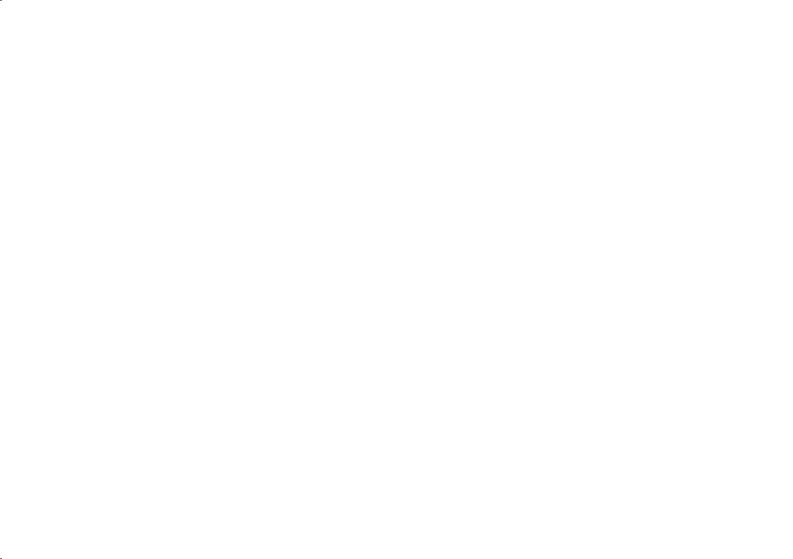
CRD-37 Clock radio features
The Roberts CRD-37 Clock radio provides the following features in an attractive compact unit.
Radio
The CRD-37 can receive DAB and FM (with RDS) wavebands.
CD
The CRD-37 plays audio CDs (can also play CDR, CD-RW discs).
CD-MP3/WMA
The CRD-37 plays MP3 and WMA fi les which have been recorded to CDR or CD-RW discs.
CD Bookmark
The CRD-37 has a CD Bookmark feature which allows CD playback to resume from the track and time position reached when the unit was previously put into standby mode.
Clock
Automatic clock setting from DAB or FM RDS broadcasts.
Headphone output
A standard 3.5mm headphone socket is provided for private listening.
If you need any further advice, please call our Technical Helpline on :-
2
020 8758 0338 (Mon-Fri)

Controls
16
(Front)
17 |
18 |
15 |
14 |
13 |
12 |
11 |
|
|
|
1 |
2 |
3 |
4 |
5 |
6 |
7 |
8 |
9 |
10 |
|
|
1. |
On/Off button |
6. |
Display button |
|
|
|
|
|
11. |
Volume control |
16. |
Snooze button |
||
2. |
Dimmer button |
7. |
Intro / Repeat button |
|
|
|
|
12. |
Memory / Album Up button |
17. |
Tuning / Skip Up button |
|||
3. |
Alarm / Autoscan button |
8. |
Function button |
|
|
|
|
|
13. |
LCD display |
18. |
Tuning / Skip Down button |
||
4. |
Sleep button |
9. |
Menu button |
|
|
|
|
|
14. |
Stop button |
|
|
||
5. |
Prog / Random button |
10. |
Memory / Album Down button |
|
|
15. |
Play / Pause / Select button |
|
|
|||||
3
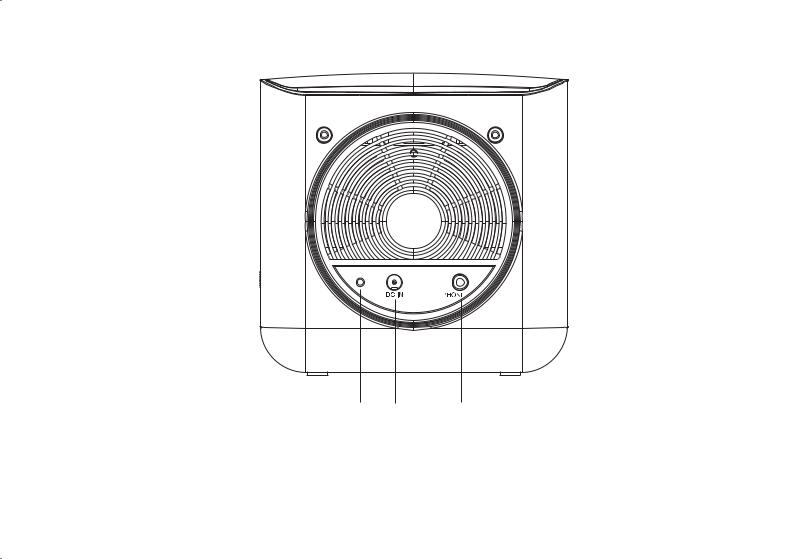
Controls
(Rear view)
19 |
20 |
21 |
19.Wire DAB/FM aerial
20.DC in socket
21.Headphone socket
If you need any further advice, please call our Technical Helpline on :-
4
020 8758 0338 (Mon-Fri)

Using the clock radio for the first time
1.Place your clock radio on a fl at surface.
2.Fully extend the wire aerial located on the rear of your clock radio. The wire should be fully extended and positioned for optimum reception.
3.Insert the adaptor plug into the DC socket located on the rear of your clock radio.
4.Plug the adaptor into a standard 13amp mains socket outlet.
IMPORTANT: The mains adaptor is used as the means of connecting the clock radio to the mains supply.The mains socket used for the clock radio must remain accessible during normal use. In order to disconnect the clock radio from the mains completely, the mains adaptor should be removed from the mains socket outlet completely.
5.When your clock radio is fi rst switched on the display will show "Setting
Clock" and a station search will be performed automatically.
6.When stations have been found, the clock information will appear on the display. Press the Display button to toggle between showing the time only or showing both the date and time.
7.If no stations have been found "Clock not set" will be displayed. It may then be necessary to relocate your clock radio to a position giving better reception. You should then carry out an autoscan to fi nd stations as described on page 9.
5

Operating your clock radio - DAB
1. Fully extend the wire aerial.
2
2.If your clock radio is in standby mode, press the On/Off button to switch on your clock radio.
3. |
Press and release the Function button to select DAB. The display |
|
|
will show "DAB" and then " Now tuning" for a few seconds. |
|
4. |
If this is the first time the clock radio is used a quick scan of UK Band |
3 |
III DAB channels may be carried out (the scan is normally performed automatically when the clock is fi rst set - page 5). If the clock radio has been used before, the last used station will be selected. If new radio stations are found, they will be added to the stored list of stations.
5.When fi rst switched on, the fi rst station in the list of stations found will be played. The display will show the station name in the fi rst line of the display and other information in the second line.
6.If the station list is still empty after the scan operation your clock radio will display "Station not available".
7.If no signals are found it may be necessary to relocate your clock radio to a position giving better reception, and then repeat the scan using the AutoScan facility (page 9).
If you need any further advice, please call our Technical Helpline on :-
6
020 8758 0338 (Mon-Fri)

Selecting a station - DAB
1.The top line of the display shows the name of the station currently selected.
2.Press the Tuning Up or Down buttons to scroll through the list of available stations on the lower line of the display. Stop pressing the
Tuning buttons when you fi nd the station that you wish to hear.
3.Press and release the Select button to select the station. The display may show "Now tuning" while your clock radio fi nds the new station.
4.Adjust the Volume to the required settings.
Note: If after selecting a station the display continues to show "Station not available" it may be necessary to relocate your clock radio to a position giving better reception.
2
2
3
4
Secondary services - DAB
1. |
Certainradiostationshaveoneormoresecondaryservicesassociated |
1 |
|
with them. If a station has a secondary service associated with it the |
|
|
display will show ">>" next to the station name on the station list. The |
|
|
secondary service will then appear immediately after the primary |
|
|
service as you press the Tuning Up button. |
2 |
|
|
|
2. |
Press and release the Select button to select the station. |
|
7

Display modes - DAB
Your radio has seven display modes:-
1. Press the Display button to cycle through the various modes.
a. Scrolling text |
Displays scrolling text messages such |
a |
|
||
|
as artist/track name, phone in number, |
1 |
|
etc. |
|
b. Programme type |
Displays the programme type information |
b |
|
||
|
for the station currently being received. |
|
|
e.g. Pop, Classic, News, etc. |
|
|
|
c |
c. Multiplex Name |
Displays the name of the DAB multiplex |
|
to which the current station belongs. |
d. Time and date |
Displays the current time and date. |
e. Channel & frequency |
Displays channel number and frequency |
|
for the currently tuned DAB multiplex. |
f. Bit rate/audio type |
Displays the digital bit rate and audio |
|
type. |
g. Signal error |
Displays signal error level for the station |
|
currently being received. |
d
e
f
g
If you need any further advice, please call our Technical Helpline on :-
8
020 8758 0338 (Mon-Fri)
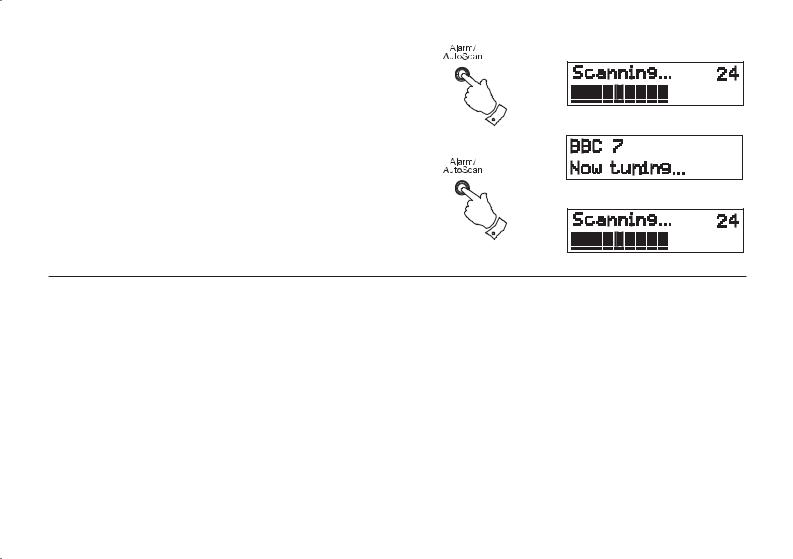
Finding new stations - DAB
As time passes new stations may become available. To fi nd new stations proceed as follows:-
1.Press and release the Alarm/Auto Scan button. The display will show "Scanning". Your clock radio will perform a scan of the UK DAB frequencies. As new stations are found the station counter on the
right-hand side of the display will increase and stations will be added to the list.
2.To carry out a full scan of the entire DAB Band III frequencies press and hold down the Alarm/Auto Scan button for more than 2 seconds and then release. The display will show "Scanning". As new stations are found the station counter on the right-hand side of the display will increase and stations will be added to the list.
1
2
9

Manual Tuning - DAB
Manual tuning allows you to tune directly to the various DAB Band III channels. UK DAB stations are located in the range 11B to 12D.
1.Press and release the Menu button until the display shows "Station order".
2.Press the Tuning Up or Down buttons until "Manual tune" appears on the display. Press and release the Select button.
3.Press the Tuning Up or Down buttons to select the required DAB channel.
4. Press and release the Select button. The clear unfi lled rectangle in the indicator graph shows the minimum signal strength needed for good DAB reception. The bars will go up and down showing the changing signal strength as you adjust the wire aerial or your clock radio's position.
5.Press and release the Select button to return to normal tuning mode.
1
2,3
2,3
2,4,5
Signal strength display - DAB
1. Press and release the Select button. The lower line of the display |
1,2 |
shows signal strength. Position your clock radio and angle the wire aerial for best reception using the signal strength display as a guide.
The strongest signal is indicated with the largest number of black rectangles on the signal strength display.
2.The clear unfi lled rectangle indicates minimum signal level required for satisfactory reception. Press and release the Select button to return to the previous display mode.
If you need any further advice, please call our Technical Helpline on :-
10
020 8758 0338 (Mon-Fri)
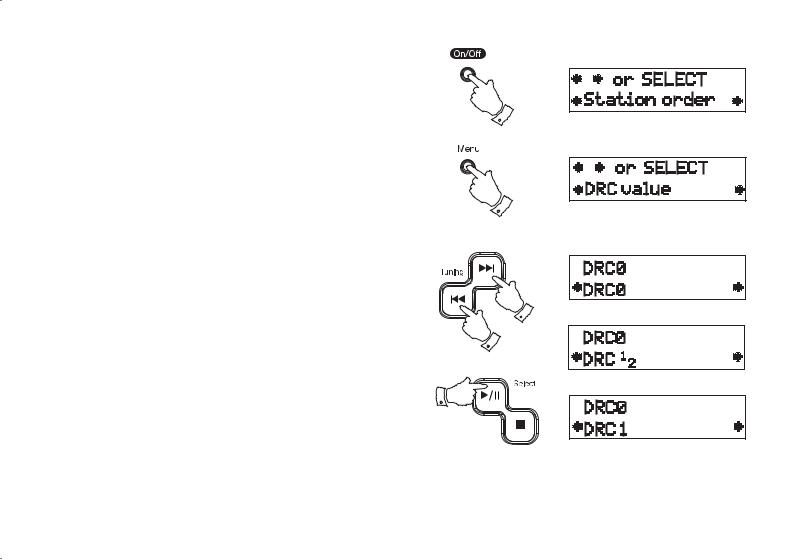
Dynamic Range Control (DRC) settings - DAB only
Dynamic Range Control (also known as DRC) can make quieter sounds easier to hear when your radio is used in a noisy environment. This function is only available for the DAB waveband.
1.Press the On/Off button to switch on your clock radio.
2.Press and release the Menu button until "Station order" appears on the display.
3.Press and release the Tuning Up or Down buttons until the display shows "DRC value".
4.Press and release the Select button to enter adjustment mode. The top line of the display will show the currently applied DRC setting.
5.Press and release the Tuning Up or Down buttons to select the required DRC setting (default is 0) .
DRC 0 DRC is switched off, Broadcast DRC will be ignored.
DRC 1/2 DRC level is set to 1/2 that sent by broadcaster.
DRC 1 DRC is set as sent by broadcaster.
6.Press and release the Selectbuttonto confi rm the setting.The display will return to radio mode.
Note: Not all DAB broadcasts are able to use the DRC function. If the broadcast does not support DRC, then the DRC setting in the clock radio will have no effect.
1
2
3,5
3,5
4,6
11
