Quorion QTOUCH PC Manual

User Manual

Dear valued customer!
On behalf of our proud company we wish to welcome you to the QUORION family of fine business machines. We sincerely hope you will appreciate the many benefits of being associated with a distinguished product name that represents both quality and commitment to customer satisfaction.
The QUORION QTouchPC is fully customizable and yet simple to operate. Users can easily adapt it to any type of retail/scanning or hospitality system. Moreover, our dynamic software generates a compatible environment for a wide array of peripheral devices. It is exactly this versatility and quality that has made us successful among our multinational customers.
It is therefore with great pride that we look forward to continuing our close collaboration with our customers.
Your QUORION Team
2

Index |
|
|
1. General information................................................................................. |
5 |
|
1.1 |
Technical data ....................................................................................................................... |
5 |
1.2 Components of QTouchPC................................................................................................... |
6 |
|
1.3 |
Interfaces ............................................................................................................................... |
6 |
1.4 Operating modes................................................................................................................... |
7 |
|
1.5 |
Names of Keys and Their Function...................................................................................... |
8 |
2. Getting Started....................................................................................... |
10 |
|
3. Sign in and Register .............................................................................. |
10 |
|
3.1 |
Sign in a Clerk/Sales Person .............................................................................................. |
10 |
3.2 |
Register a Department ........................................................................................................ |
11 |
3.3 |
Register Pre-Programmed PLU’s ....................................................................................... |
11 |
3.4 |
Enter a New Price ................................................................................................................ |
11 |
3.5 |
Create a PLU during the Sale ............................................................................................. |
12 |
3.6 |
Multiplication/Division ........................................................................................................ |
13 |
3.7 |
Holding a Sale ..................................................................................................................... |
14 |
3.8 |
Tendering in Local Currency.............................................................................................. |
14 |
3.9 |
Tendering in Foreign Currency .......................................................................................... |
15 |
3.10 Receipt On/Off and Receipt Copy .................................................................................... |
15 |
|
3.11 Time and Date.................................................................................................................... |
15 |
|
3.12 No Sale / Open Drawer ...................................................................................................... |
15 |
|
4. Corrections ............................................................................................ |
16 |
|
4.1 |
Clearing of Inputs and Error Messages ............................................................................. |
16 |
4.2 |
Error correction................................................................................................................... |
16 |
4.3 |
Void 16 |
|
4.4 |
Refund.................................................................................................................................. |
17 |
4.5 |
Transaction Refund............................................................................................................. |
17 |
4.6 |
Transaction Cancel ............................................................................................................. |
18 |
4.7 |
Tender Correction ............................................................................................................... |
18 |
5. Discounts, RA and PO........................................................................... |
18 |
|
5.1 |
Percentage Discount/Surcharge ........................................................................................ |
18 |
5.2 Amount Discount/Surcharge .............................................................................................. |
19 |
|
5.3 |
Received on Account / Paid Out ........................................................................................ |
19 |
6. Using Shift Levels.................................................................................. |
20 |
|
6.1 |
PLU/Department Shift ......................................................................................................... |
20 |
6.2 |
Price Shift ............................................................................................................................ |
20 |
6.3 |
Tax Shift............................................................................................................................... |
20 |
6.4 |
Keyboard Levels ................................................................................................................. |
21 |
7. Balance Functions (Tables) .................................................................. |
21 |
|
7.1 Open and Close a Balance ................................................................................................. |
21 |
|
7.2 |
Print the Invoice .................................................................................................................. |
22 |
7.3 |
Transfer Balance ................................................................................................................. |
22 |
7.4 |
Splitting a Balance .............................................................................................................. |
23 |
7.5 |
Balance Clerk Transfer ....................................................................................................... |
23 |
7.6 |
Modifiers and Condiments ................................................................................................. |
24 |
3
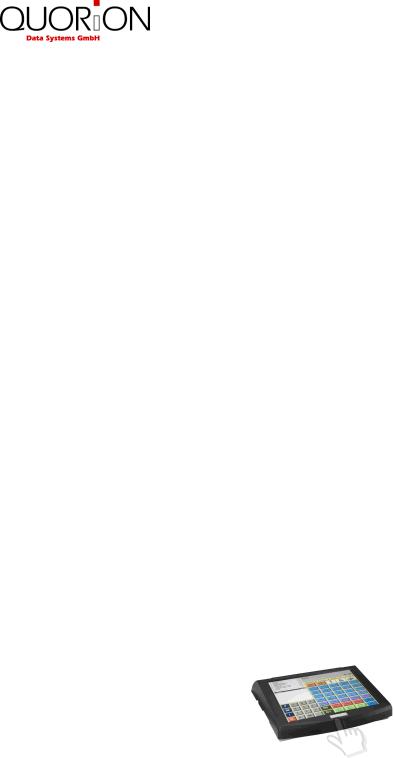
8. Reports ................................................................................................... |
24 |
|
8.1 |
System Reports................................................................................................................... |
25 |
8.2 |
User Reports........................................................................................................................ |
25 |
8.3 |
Electronic Journal ............................................................................................................... |
26 |
8.3.1 Text Format..................................................................................................................... |
26 |
|
8.3.2 Binary Format ................................................................................................................. |
27 |
|
9. Programming ......................................................................................... |
27 |
|
9.1 Programming of Date and Time ......................................................................................... |
27 |
|
9.2 Easy Programming.............................................................................................................. |
28 |
|
9.3 Program Version and Test Routines.................................................................................. |
28 |
|
10. Training Mode ...................................................................................... |
29 |
|
11. Instructions for Use ............................................................................. |
29 |
|
11.1 |
Touch Screen .................................................................................................................... |
29 |
11.2 |
Shutdown the System ....................................................................................................... |
29 |
11.2 |
Power Supply and Interfaces ........................................................................................... |
29 |
11.3 |
Cleaning............................................................................................................................. |
29 |
11.4 |
Service and Maintenance.................................................................................................. |
30 |
12. Information on the Electromagnetic Compatibility and Safety......... |
30 |
|
IMPORTANT!
Finger Touch Screen!
Use only your finger to operate this Touch Screen nothing else!
4

1. General information
1.1 Technical data
1 GHz VIA C7 CPU, passive cooling or 2 GHz VIA Ester CPU, active cooling
512 MB DDR2 SDRAM 533 MHz (upgradable to 1 GB)
VIA S3 Unichrome Pro integrated graphics with 64 MB shared memory
80 GB 2.5“ SATA hard disk (upgradable)
Case cooling with 2 temperature controlled fans (“super silent”)
Standard human interface:
15“ TFT display (1024x768) with touch screen
Interfaces:
3 external serial ports (COM1, COM3, COM4)
2 external USB 2.0 ports
PS2 mouse connector
PS2 keyboard connector
10/100 Ethernet LAN
secondary display connector VGA
3 audio connectors
Power supply
12V 8.33A DC external power supply
Optional devices
internal graphical VFD customer display 140x16 dots (2 lines à 20 characters with 5x7 font, currently: Noritake GU140X16J; internal connected to COM2, 38400 8N1, hardware flow control; available now)
internal clerk keylock (available in the future)
internal cash drawer connections (available in the future)
additional internal USB connectors (available in the future)
internal powered serial port (available in the future)
5
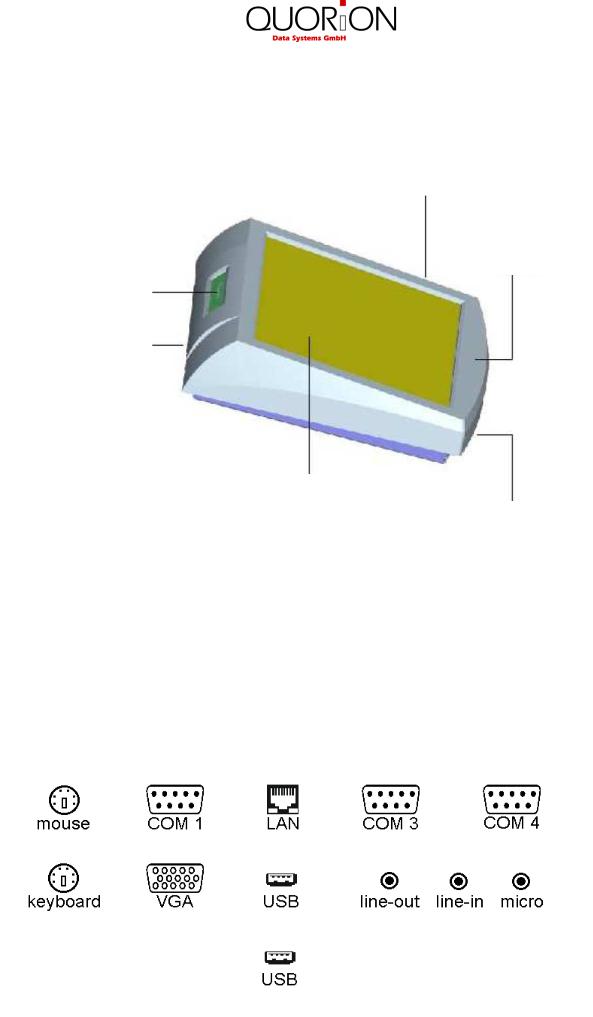
1.2 Components of QTouchPC
Clerk key lock (optional)
Power LED
Customer display (optional)
Interfaces
Touch Screen
Main switch
1.3 Interfaces
The QTouchPC include many different interfaces to connect several external devices. Beside the well-known serial RS232-interfaces the QTouchPC also supports modern PC interfaces like USB or Ethernet. So it has ports for typical cash register peripheral devices such as kitchen printer, scanner, display, card reader, modem as well as new powerful interfaces for fast data transmission and easy networking.
Please note that all interfaces have to be programmed before connecting any external devices.If you have any questions about the programming, please ask your local QUORION dealer.
6

1.4 Operating modes
The operating modes control the operation of your system. There are 5 different modes for various functions. You switch between corresponding modes with the touch key at the upper right side of the touch screen, alternating R – X – Z – M – P.
Mode |
Display |
Function |
|
|
|
|
|
R |
– REG – |
Registration |
– all sales operations and registrations |
|
|
|
|
X |
– – X – – |
X-Report |
– viewing and printing of all reports without clearing |
|
|
|
|
Z |
– – Z – – |
Z- Report |
– viewing and printing of all reports with clearing |
|
|
|
|
M |
– MGR – |
Manager |
– all sales operations and registrations |
|
|
|
– all functions with manager authority |
|
|
|
– easy programming |
|
|
|
|
P |
– – P – – |
Programming – programming of all functions |
|
|
|
|
|
7
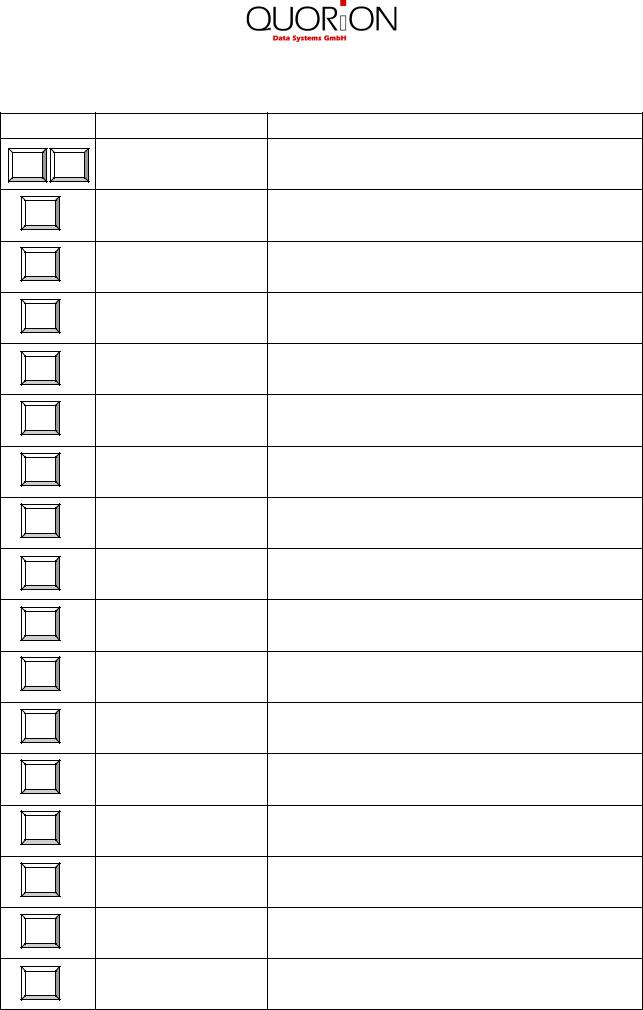
1.5 Names of Keys and Their Function
Key label Key name |
Key function |
0 |
9 |
Numeric Keys |
- used for entering numbers |
|
|
Receipt Feed |
- advances the receipt paper |
RECEIPT |
|
||
|
|
Journal Feed |
- advances the journal paper |
JOURNAL |
|
||
CLEAR |
|
Clear |
- clears incorrect entries and stops the error alarm |
|
|
||
EC |
|
Error Correction |
- deletes the last registration |
VOID |
|
Void |
- voids a previously entered transaction |
|
|
||
X |
|
Multiplication / Time |
- multiplication / division |
|
- time display |
||
|
|
|
|
Clerk |
|
Clerk |
- used to enter a preset clerk ID numeric code no. |
# |
|
||
PLU |
|
PLU Price Entry |
- used to manually change a preset PLU price |
enter |
|
||
PLU |
|
PLU |
- used to access preset PLU items |
|
|
||
1 |
|
Department |
- used to enter items to the respective departments |
|
|
||
RA |
|
Received on Account |
- used to record payments to the drawer |
PO |
|
Paid Out |
- used to record payments out from the drawer |
+ % |
|
Percent Plus |
- used to add percentage values to the total |
- % |
|
Percent Minus |
- used to deduct percentage values from the total |
( - ) |
|
Coupon Key |
- used to deduct fixed amounts from the total |
# |
|
No Sale |
- prints a reference number / opens the cash drawer |
NS |
|
||
|
|
|
8 |

Key Label Key Name |
Key Function |
SUB |
|
Sub Total |
- calculates sub total |
|
TOTAL |
|
- prints out receipt copy if no receipt opened |
||
|
|
|
||
CASH |
|
Cash Payment |
- used to tender payments in cash |
|
|
|
|
||
Check |
|
Check Payment |
- used to tender payments in check |
|
|
|
|||
Card |
|
Card Payment |
- used to tender payments in card |
|
|
|
|
||
Shift |
|
Shift Key |
- shift department key levels |
|
|
|
- shift PLU key levels |
||
|
|
|
||
FCE |
|
Foreign Currency |
- calculate amounts in foreign currency |
|
|
|
Exchange |
||
|
|
|
||
Hold |
|
Receipt Hold |
- temporarily holds a sale to be recalled later |
|
|
|
|||
Receipt |
|
Receipt On/Off |
- receipt printer can be switched on or off |
|
on/off |
|
|||
|
|
Scroll Cursor |
- used to scroll the display selection by one line |
|
CURSOR |
CURSOR |
|||
|
|
|||
|
|
Scroll Page |
- used to scroll the display selection by one page |
|
PAGE |
PAGE |
|||
Table |
|
Table Number |
- used to open or close a table |
|
# |
|
|||
Table |
|
Table Split |
- separates single articles of a table |
|
split |
|
|||
Table |
|
Table Transfer |
- transfers an existing table to another table |
|
trans. |
|
|||
|
Print Invoice |
- closes table and prints invoice |
||
invoice |
|
|||
Guest |
|
Print Guest Invoice |
- closes table and prints invoice including endorsement |
|
invoice |
|
message |
||
|
|
|
||
Modi |
|
Modifier |
- prepares instructions for a particular article |
|
# |
|
9
