Quorion CR 30T2, CR 30T, CR 38T2, CR 30 Manual

User and Programming Manual
Electronic Cash Register
Models CR 30 /
CR 30T / CR 30T2 / CR 38T2
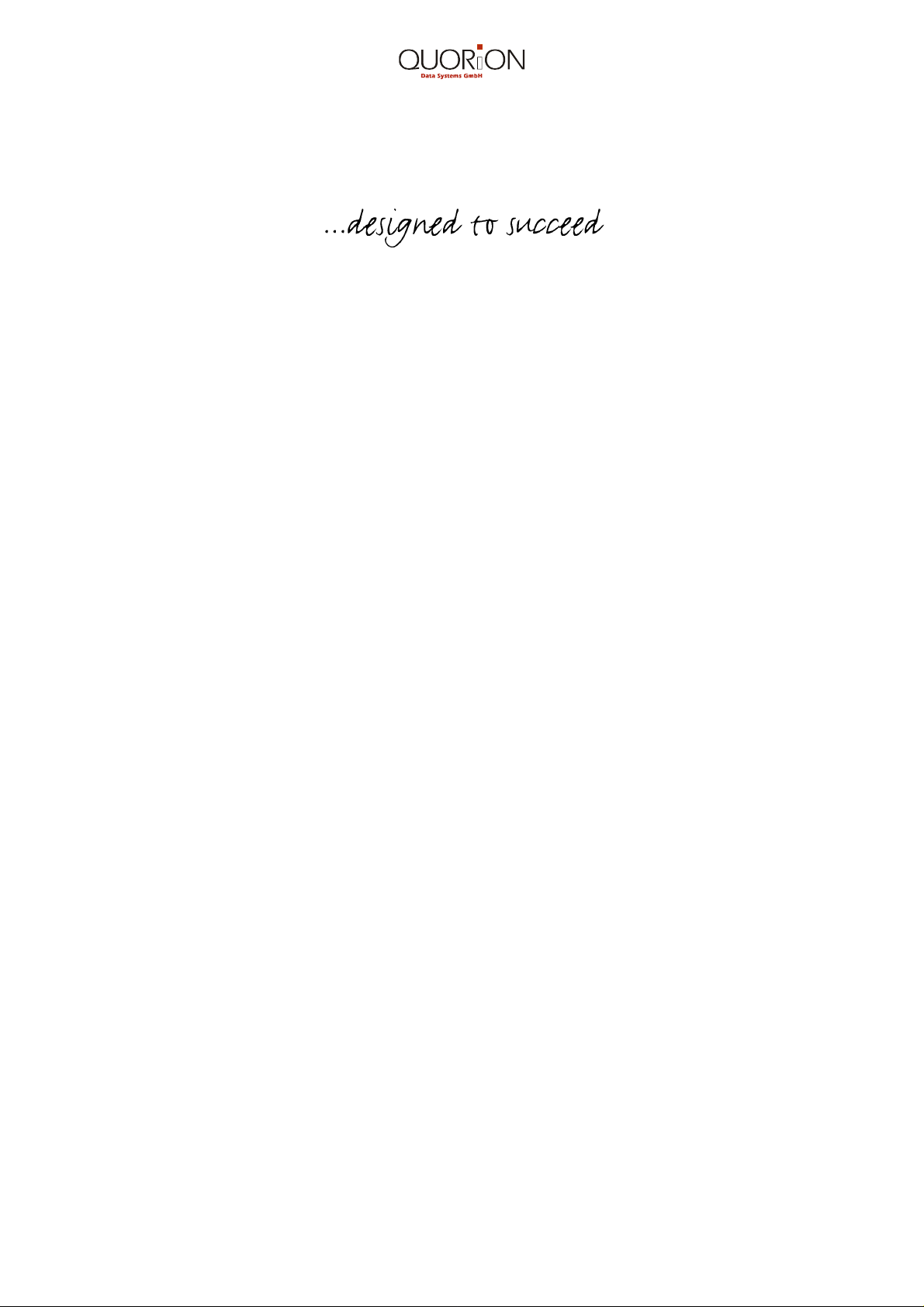
2
WELCOME...
Congratulations on the purchase of your new Electronic Cash Register. It has been
designed to efficiently and accurately register your daily sales and record all pertinent
sales data.
Comprehensive sales and management reports generate important information for an in
depth analysis of your sales operations and business activities.
The start-up is quick and easy. Just follow the simple operating and programming
instructions.
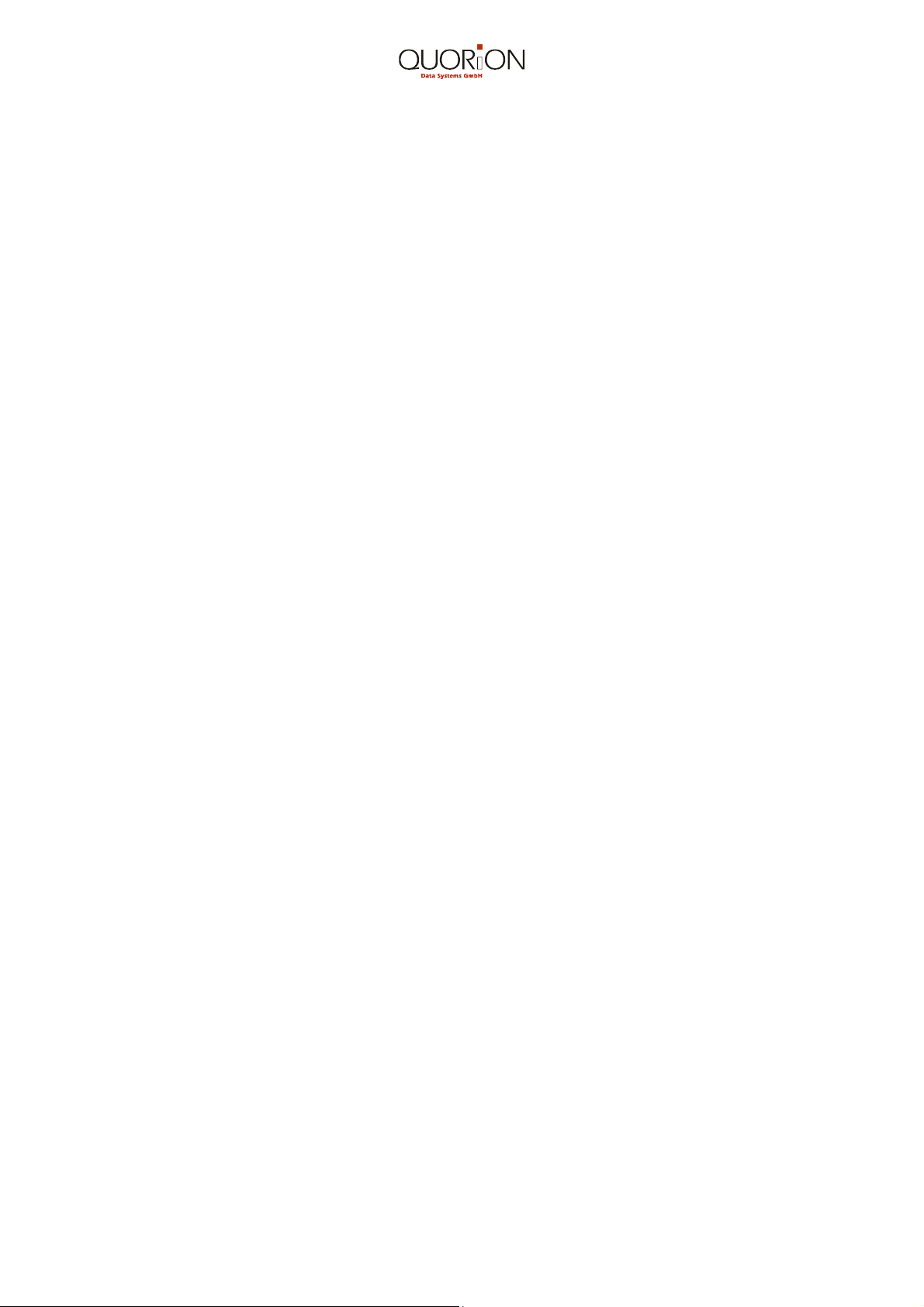
3
Index
Introduction ........................................................................................................................ 5
1. Before starting Operations ........................................................................................... 6
1.1 External View of CR 30 .............................................................................................. 6
1.2 Displays ...................................................................................................................... 6
1.3 General Precautions ................................................................................................... 7
1.4 Printer Precautions ..................................................................................................... 7
1.5 Initial Setup ................................................................................................................. 7
2. Getting Started ............................................................................................................... 8
2.1 Installing 2-ply Paper Roll with Journal Copy .............................................................. 8
2.2 Install or Replace Ribbon Cartridge ............................................................................ 9
2.3 Thermal Printer ........................................................................................................... 9
2.3.1 Install Paper Roll (s) ............................................................................................. 9
2.3.2 Capacity of printer at accumulator mode .............................................................. 9
2.4 Keyboard .................................................................................................................. 10
2.5 Control Lock and Control Lock Keys......................................................................... 10
2.6 Names of Keys and their Function ............................................................................ 11
2.7 Character Code Chart ............................................................................................... 12
3. Programming ............................................................................................................... 13
3.1 Reset/System CLEAR .............................................................................................. 13
3.2 Setting of default values ........................................................................................... 13
3.3. Information for Programming ................................................................................... 13
3.4 Basic Program – Programming of System Flags ...................................................... 13
3.4.1 Printout of Basic Program ................................................................................... 16
3.4.2 Programming of the Direct Department or PLU Keys ......................................... 17
3.5 Programming of Departments ................................................................................... 17
3.6 Programming of PLU’s (Price Look Up’s) ................................................................. 19
3.7 Tax Programming ..................................................................................................... 21
3.8 Programming of tender names ................................................................................ 21
3.9 Programming of cashiers .......................................................................................... 22
3.10 Programming of group names ............................................................................... 22
3.11 Programming of percent values .............................................................................. 23
3.12 Programming the Store Logo or Commercial Message .......................................... 23
3.13 Programming the Foreign Currency Exchange ....................................................... 24
3.14 Programming of system strings .............................................................................. 25
3.15 Programming a modem initialization string ............................................................. 25
4. Operating the Cash Register ...................................................................................... 26
4.1 Training Mode ........................................................................................................... 26
4.2 Registration Mode ..................................................................................................... 26
4.2.1 Registering Items by Departments but without preset Prices ............................. 26
4.2.2 Registering Items by Departments with preset Prices ....................................... 26
4.2.3 Registering Items according to their PLU Numbers ............................................ 27
4.2.4 Registration by Repetition ................................................................................... 27
4.2.5 Registration by Multiplication .............................................................................. 28
4.2.6 Registration by Division ...................................................................................... 29
4.2.7 Registration of Change due ................................................................................ 30
4.2.8 Registration with mixed Methods of Payment ..................................................... 30
4.2.9 Registration of PLU’s with manual Price Entry ................................................... 30
4.2.10 Surcharges and Discounts ................................................................................ 31
4.2.10.1 Surcharge by % .......................................................................................... 31
4.2.10.2 Discount by % ............................................................................................. 31
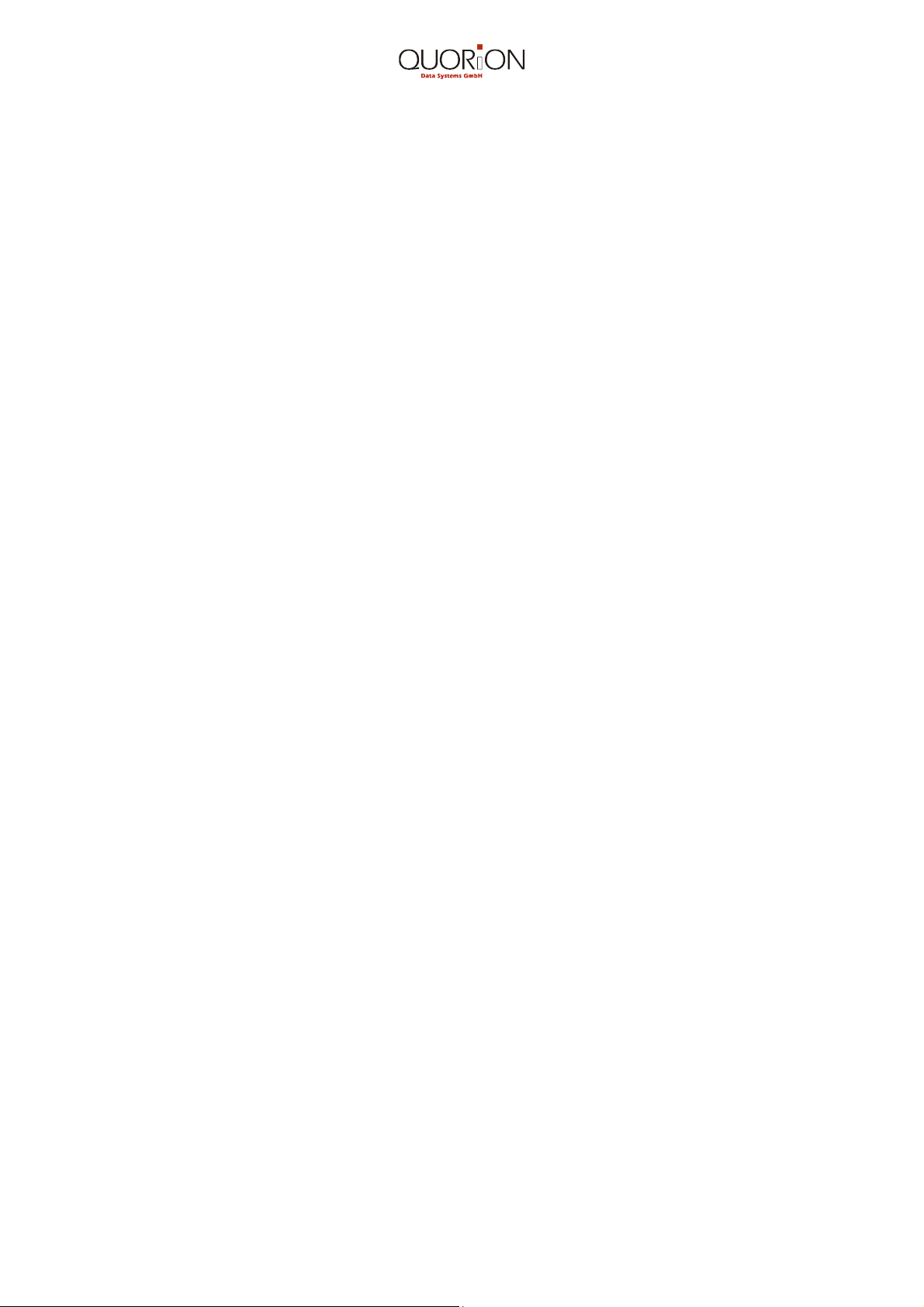
4
4.2.10.3 Discount by Amount .................................................................................... 31
4.2.11 Received On-Account (R/A) and Paid-Out (P/O) Registrations ........................ 31
4.2.11.1 Received On-Account in Cash .................................................................... 32
4.2.11.2 Pay-Out in Cash ......................................................................................... 32
4.2.12 Error Correction, Void, Refund ......................................................................... 32
4.2.12.1 Correction of wrong Entries ........................................................................ 32
4.2.12.2 Error Correction .......................................................................................... 32
4.2.12.3 Voiding ........................................................................................................ 32
4.2.12.4 Voiding of a Sales Receipt .......................................................................... 33
4.2.12.5 Refund ........................................................................................................ 33
5. Additional Functions ................................................................................................... 34
5.1 Set the Clerk ID Codes ............................................................................................. 34
5.1.1 Clerk Sign ON and OFF without mandatory Cash-in-Drawer Declaration .......... 34
5.1.2 Clerk Sign ON/OFF with mandatory Cash-in-Drawer Declaration ...................... 35
5.2 No Sale Operation .................................................................................................... 35
5.3 Single Item Sale ........................................................................................................ 36
5.4 Programmable Functions .......................................................................................... 36
5.5 Cash-In-Drawer Declaration ..................................................................................... 37
6. Periodic Management Reports ................................................................................... 37
6.1 Reports without Reset .............................................................................................. 37
6.1.1 Full Report without Reset ................................................................................... 37
6.1.2 Reports without memory reset ............................................................................ 37
6.2 Reports with Reset ................................................................................................... 38
6.2.1 ”Z-full” Report ...................................................................................................... 38
6.2.2 Further Reports ................................................................................................... 38
6.2.3 Periodic (Monthly) Report ................................................................................... 39
6.2.4 Clearing the Master Total ................................................................................... 39
6.3 Flash Reports ........................................................................................................... 39
6.4 Electronic Journal (EJ) .............................................................................................. 40
7. Accessories and Options ............................................................................................ 40
7.1 Ribbon Cartridge / Paper Rolls ................................................................................. 40
7.2 IF – Optional Interfaces ............................................................................................ 40
7.3 OPTICASH ............................................................................................................... 40
8. Maintenance ................................................................................................................. 40
9. Information on the Electromagnetic Compatibility and Safety ................................ 41
10. Error Messages .......................................................................................................... 41
11. General Specifications .............................................................................................. 42
12. Peripheral Devices ..................................................................................................... 42
12.1 Activation of a Serial Interface RS 232 ................................................................... 42
12.2 Using a Scale .......................................................................................................... 43
13. Programming and Test Programs ............................................................................ 44
13.1 Keyboard ................................................................................................................ 44
13.1.1 Keyboard control ............................................................................................... 44
13.1.2 Print out of programmed Keys .......................................................................... 44
13.1.3 Programming the Keyboard .............................................................................. 45
13.1.4 Keyboard Default .............................................................................................. 45
13.2. Hardware-Test ....................................................................................................... 45
14. Battery operated system series CR30/38................................................................ 46
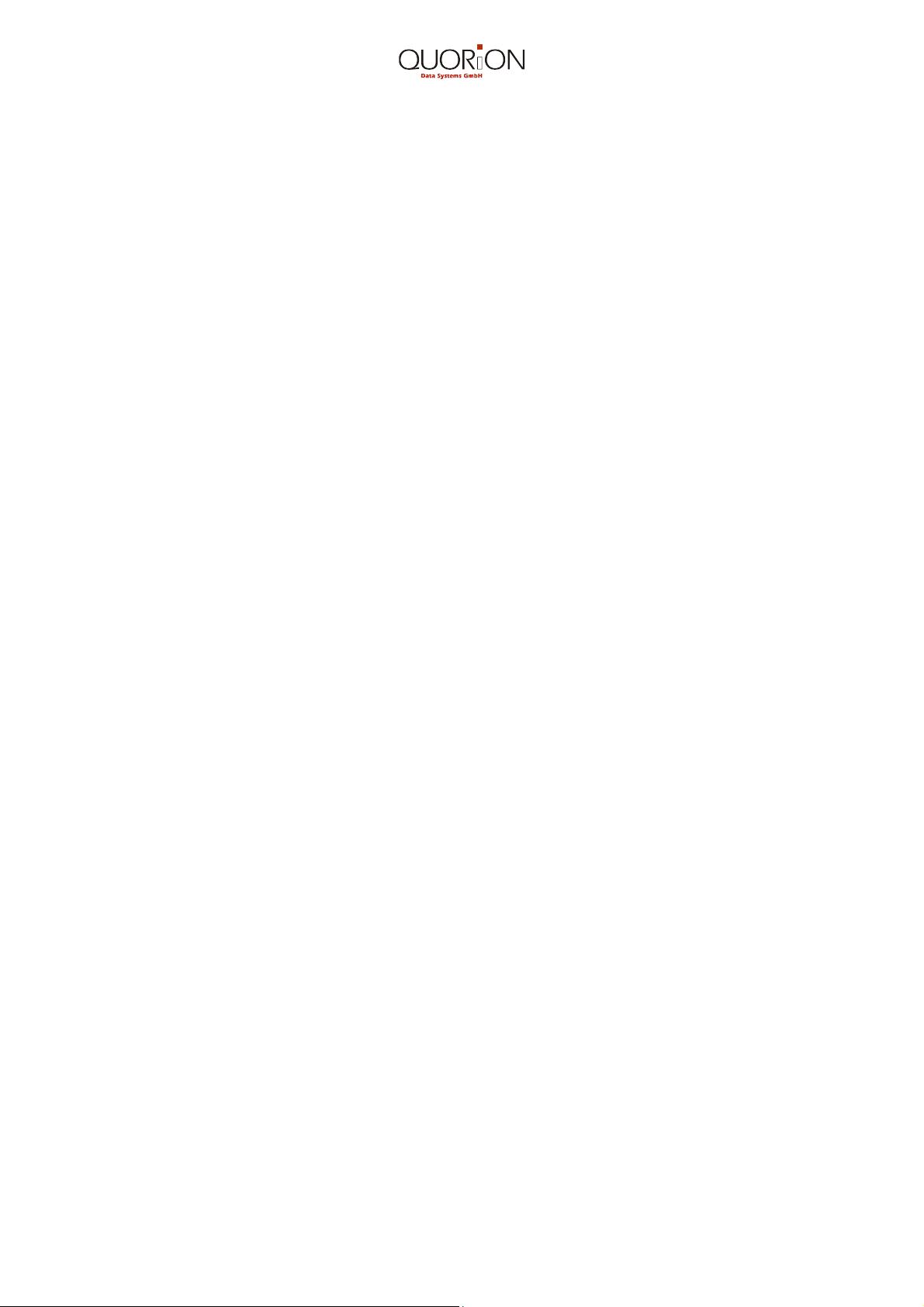
5
Introduction
Here are just a few of the register’s valuable features and characteristics:
• 16 programmable departments to categorize different merchandise groups
• Up to 800 items (PLU) may be preset with name and price for accurate and
instant registration
• 4 clerks by name and code
• Large 11-digit operator and customer displays for easy viewing of all sales
transactions
• Automatic tax computation for 4 tax rates, incl. ADD ON and VAT taxes
• Department related options for more efficient and accurate sales registrations
• Periodic sales and management reports, incl. hourly, daily, weekly and monthly
sales totals. Flash reports for instantaneous viewing of important sales data
• A built-in battery back-up system maintains all data during power outages.
• The register displays the time and prints the time, cashier’s name, receipt, register,
and transaction numbers as well as the programmed logo lines automatically on to
the sales receipt
.
• Training-Mode for beginners
• A fully programmable keyboard allows you to rearrange key positions to your
maximum convenience
• Optional PC interface
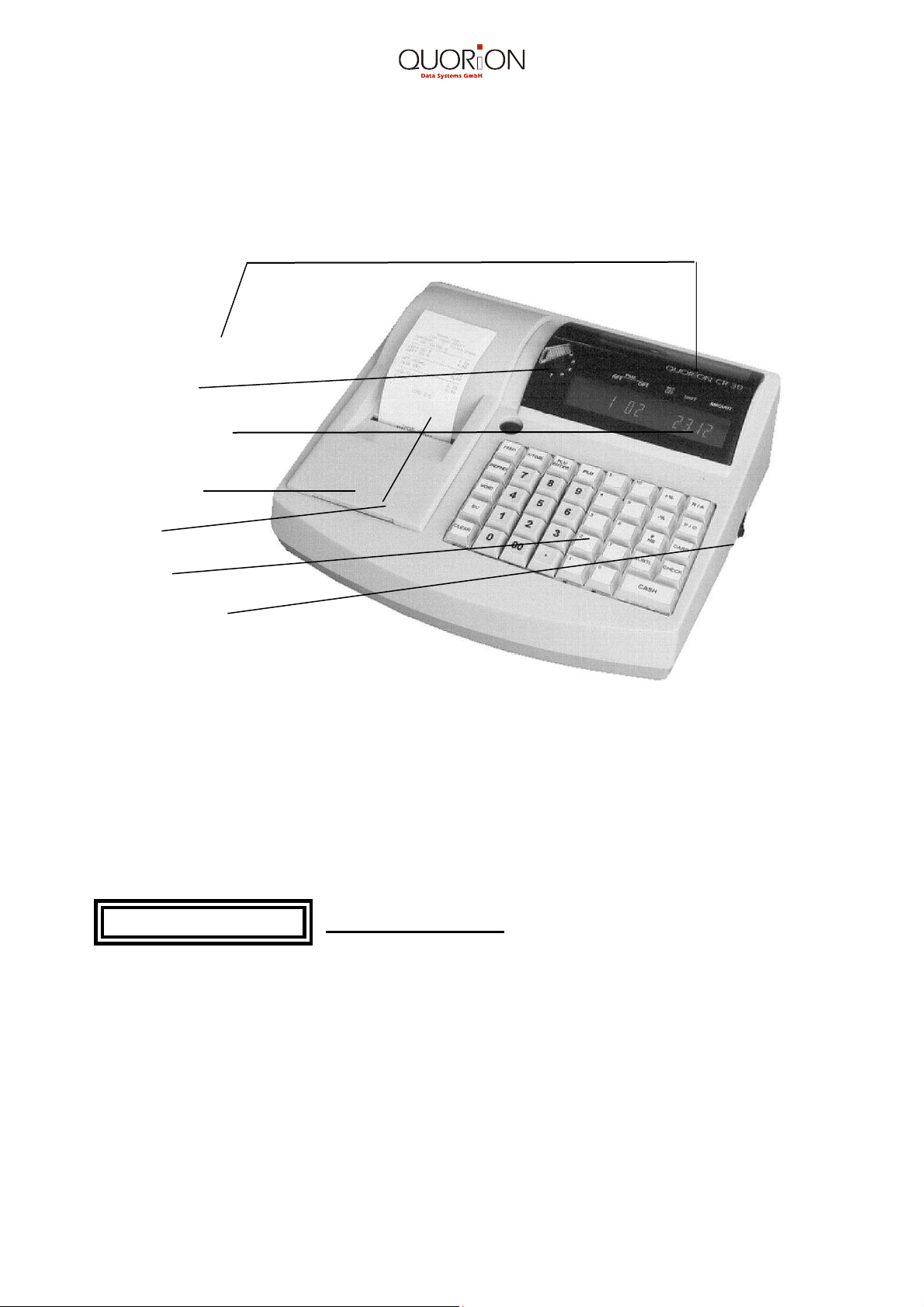
6
1. Before starting Operations
1.1 External View of CR 30
Customer Display
Waiter Lock
Operator Display
Printer Cover
Receipt
Keyboard
ON/OFF Switch
1.2 Displays
Customer / Operator
AMOUNT
19,00
1 line 11 characters 7 Segment Display (VFD)
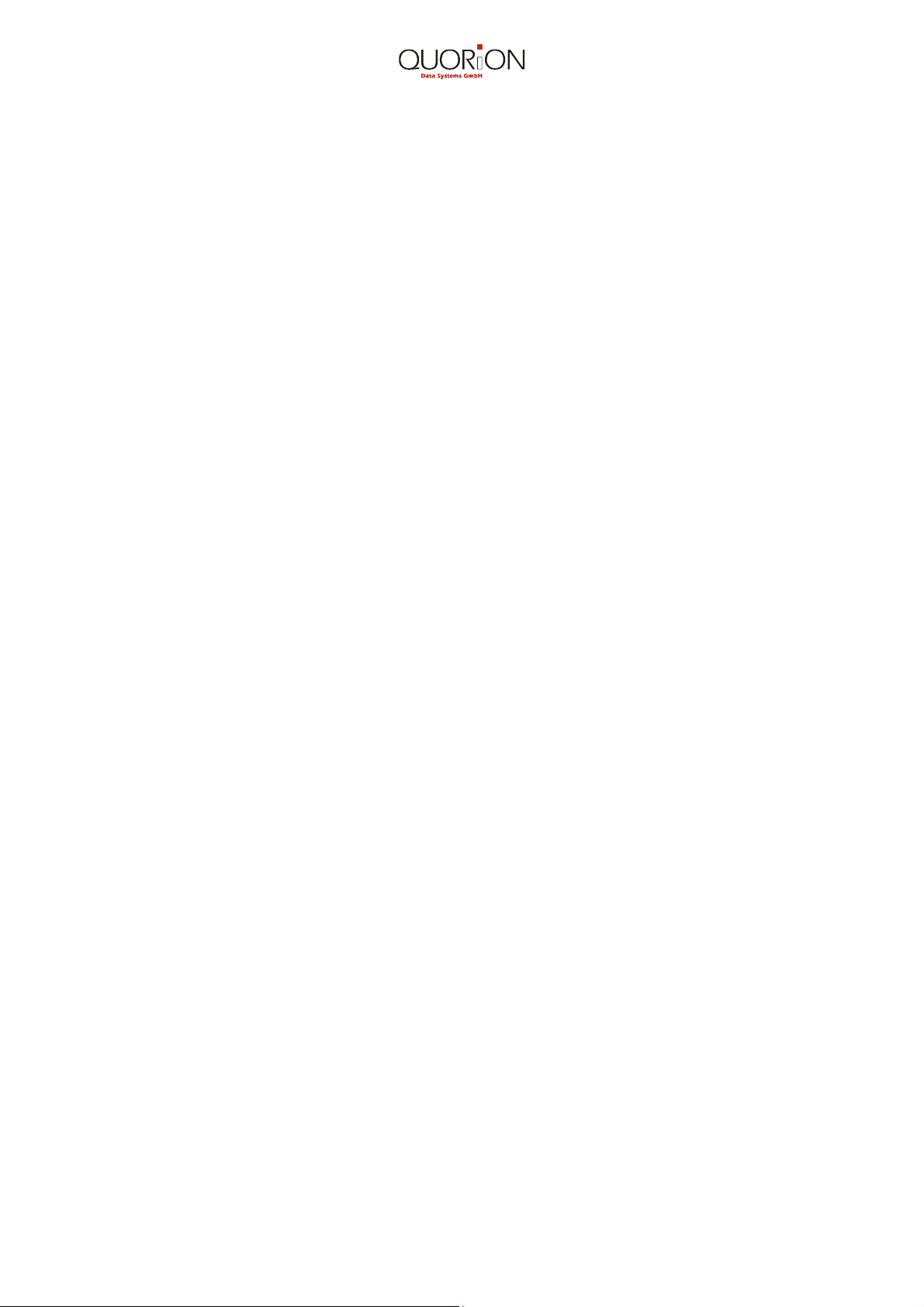
7
1.3 General Precautions
• In case of malfunction do not repair the Cash Register by yourself. Please contact your
nearest dealer or sales person.
• Do not insert any metal objects such as screwdriver, paper clips etc. into your Cash
Register. This may damage your Cash Register or subject you to electrical shocks.
• Clean your Cash Register from time to time with a soft, dry or slightly damp cloth.
Never use water or any volatile chemicals, such as benzene for cleaning. This may
damage your Cash Register.
1.4 Printer Precautions
• Never use the printer without a ribbon or without paper rolls.
• Do not pull the paper out during the printing process.
• Only use good quality paper free of wood pulp.
• Do not to attempt to move gears or the printing head by hand or with a screwdriver.
• Immediately install new paper rolls when ”paper-near-end” is indicated.
• Change the cassette ribbon as soon as the print becomes faint.
Thermal sensitive paper is necessary for thermal printers. The thermal paper has to
weigh between 55 gr. and 72 gr. and have a thickness of 65 µm to 125 µm. Good print
quality will be achieved with middle sensitivity.
1.5 Initial Setup
• Before using the register make sure that your local voltage corresponds with the
voltage indicated on the serial number plate at the rear of the register. This could
be either 110V/60Hz or 230V/50Hz.
• Locate the register near a standard, grounded power outlet. No other electrical
appliances should be connected to the same outlet as this might interfere with the
proper functioning of the cash register.
• A built in fully charged back-up battery enables you to use your cash register
immediately, even if it has been idle for quite a while.
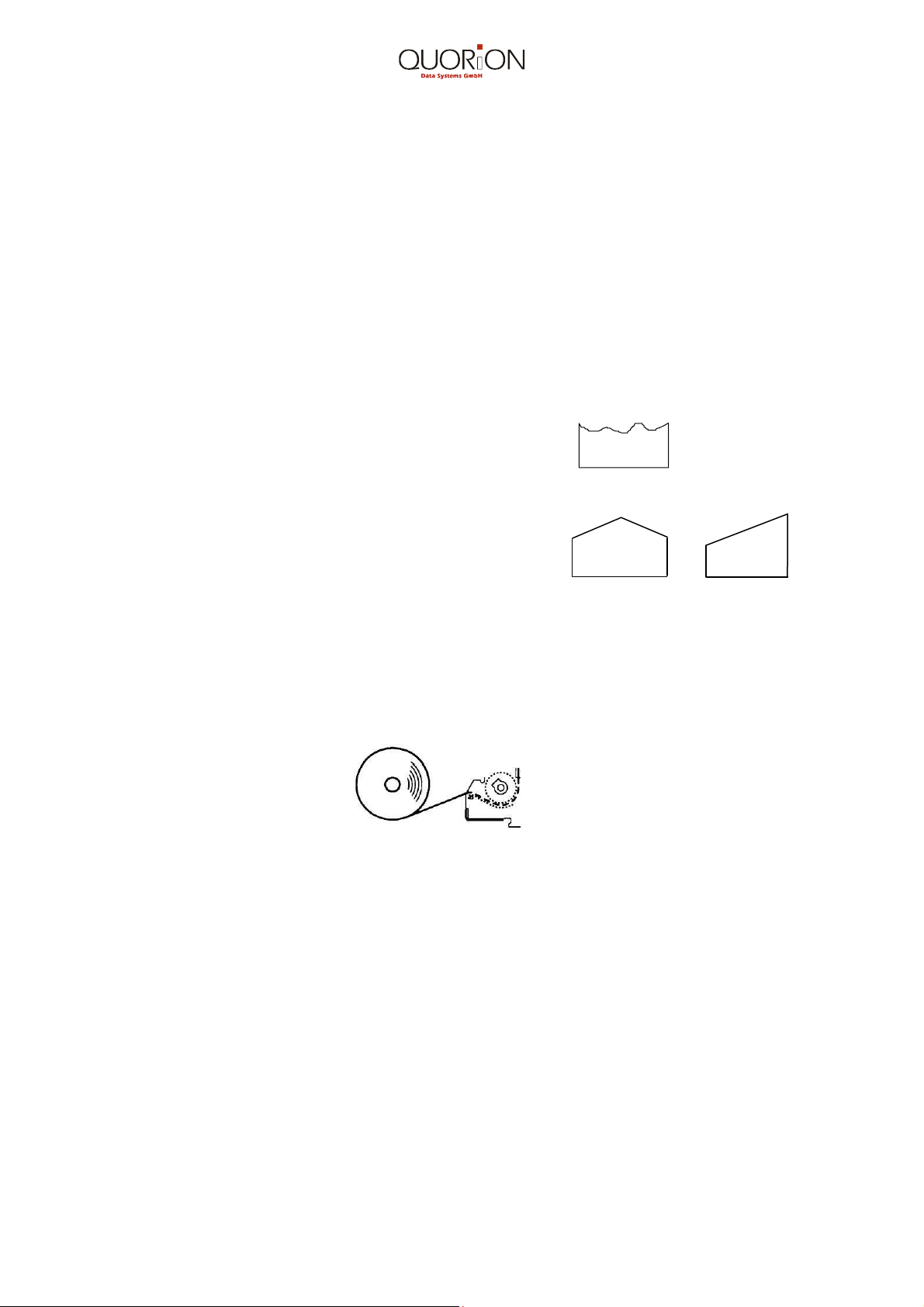
8
2. Getting Started
• Connect the register’s power cord to the appropriate power outlet
• Activate the ON/OF switch to power up your cash register
• Insert the key marked “OWP“ into the control lock and turn it to position “T“
(Training Mode). In this mode you can familiarize yourself with the register
and do trial runs without affecting the memories
• Install the paper roll (s) and the ribbon cassette (CR 30 only), following the instructions
outlined below.
2.1 Installing 2-ply Paper Roll with Journal Copy
(for 1 Station Dot Matrix Printer)
It is not recommended and difficult to insert paper
with an uneven tear-off
Fold or cut the paper like this
1. Lift up and remove the printer cover
2. Load the paper roll into the paper tray. The paper must feed from the bottom as
illustrated:
3. Feed the paper through the paper slot from underneath the printer cover and close it
4. Now feed the top layer (receipt ) of the 2-ply paper roll into the paper slot of the printer.
Depress the PAPER FEED key until the paper exits the printer
5. If your register is equipped with a paper-end sensor, both layers of the paper roll have
to be fed through the paper-end sensor located in the paper path of the printer. Now
depress the PAPER FEED key until enough of the copy paper (journal) has exited so it
can be it can be inserted into the slot of the paper winding reel and wound up with 2 or
3 turns.
Removal of Paper Rolls:
Cut the paper at the entrance of the printer’s paper path and remove the portion remaining
in the printer by depressing the PAPER FEED key.
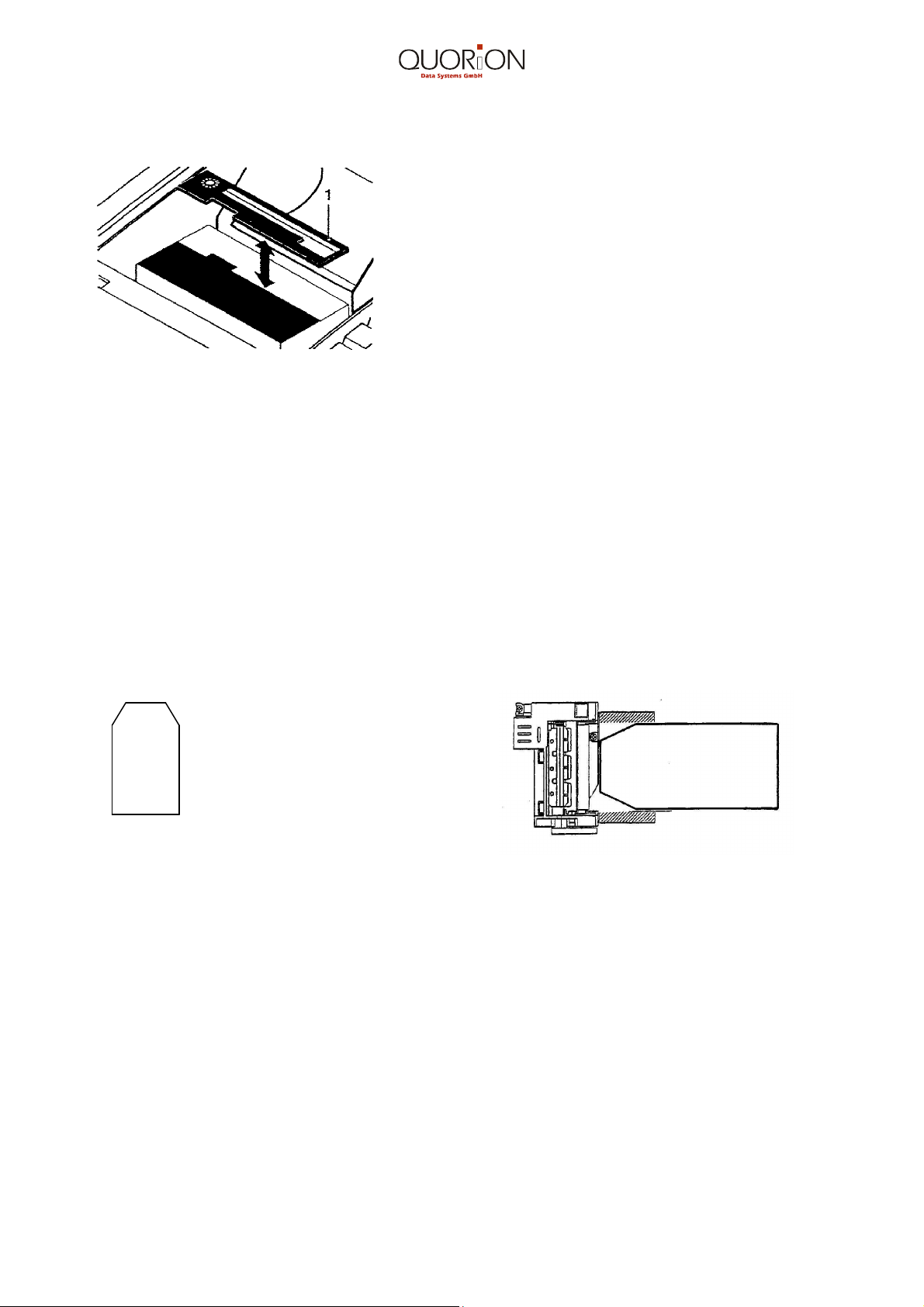
9
2.2 Install or Replace Ribbon Cartridge
1. Open the printer cover
2. Set the ribbon cartridge into the left hand side
of the cartridge receptacle and press down on
the cartridge for a proper fit. To remove the
cartridge, push it to the left and lift it out.
3. Close the printer cover.
2.3 Thermal Printer
2.3.1 Install Paper Roll (s)
1. Open the printer cover
2. Load the roll into the paper tray, feeding from the bottom as shown under 2.1.2
3. Cut the corners of the paper as shown below
4. Push the colored lever upwards until it clicks into place
5. Feed the paper into the paper slot of the printer
Cut or fold paper like this.
6. Push the colored lever downwards until it clicks in place.
7. Close the printer cover
8. Press the PAPER FEED key.
You have to insert the 2 x 38 mm paper rolls in turns, if you use a 2 station printer. (insert
paper: the same procedure just as 1-station printer)
2.3.2 Capacity of printer at accumulator mode
The capacity is dependent on the power of the accumulator.
2 Ah is enough for about 16000 lines.

10
2.4 Keyboard
Feed
X
Time
PLU Enter
PLU
Dept.
Shift
Clerk
I D
+ % R/A
Refund
7 8 9
4 8 - % P/O
VOID
4 5 6
3 7
#
NS
Card
EC
1 2 3
2 6
Sub -
Total
Check
Clear
0 00 ,
1 5 CASH
2.5 Control Lock and Control Lock Keys
OP - Operator key for modes: L - R - X
OW - Owner key for modes: L - R - X - Z - P
OWP - Owner Program key for modes: L - R - X - Z - P - T
The control lock has six different positions for the various operation
modes of your Cash Register. Each of the keys provide access to
specific modes.
Key-
Position
Display Mode/Function
L
Lock Mode
Turns off the Cash Register and disables all
operations. All data is maintained in the memory.
R
13-03-43
Registration Mode
Registration, Transaction Mode.
Used for all registrations and transactions.
X rEPort X
Read Mode
Used to display and print reports at any time
without clearing the data.
Z rEPort Z
Reset Mode
Used to print reports at any time
and clearing the data.
P ProG
Program Mode
Used for any Cash Register programming.
T
trAIn.
Training Mode
Used for training new operators without registering
the simulated sales transactions.

11
2.6 Names of Keys and their Function
Key Description Function
0…9 Numeric Keys
Entering amounts, quantities and programming.
PAPER
Receipt Feed
Key
Advances the receipt paper.
CLEAR CLEAR Key
Clears incorrect entries before registration and stops the
error alarm.
EC
Error Correct
Key
Deletes the last registration immediately after
registration.
VOID VOID Key
Voids the transaction indicated by the cursor.
REFUND
REFUND Key
Used for refund transactions.
PLU
Price-Look-Up
Used to access pre-set PLU items.
PLU
ENTER
PLU Enter Key
Used to manually change a pre-set PLU price.
1…8
DEPT
Used to access pre-set PLU’s or free price entering.
X
TIME
Multiplication/
Time Key /
Date
Used for multiplication and displaying of the current time and
date
% +
Percent Plus-
Key
used to add preset or manually entered percentage to an
item or sub total
% -
Percent
Minus-Key
used to deduct a preset or manually entered percentage from
an item or sub total
#
NS
No Sale Key
Used to print a reference code number or open the cash
drawer.
SUB-
TOTAL
Sub Total Key
Displays the sub total during operations.
R/A
Received-On-
Account
Used for all payments received in cash, by check or on credit
cards.
P/O Paid-Out Key
Used for all cash paid out of the drawer.
Check Check
Used for all payments received as check
CARD
Credit Card
Key
Used to register payments made on credit cards.
CASH Cash Key
Used for finalization of all registrations and transactions,
change due is shown in the display and the cash drawer
is opened.
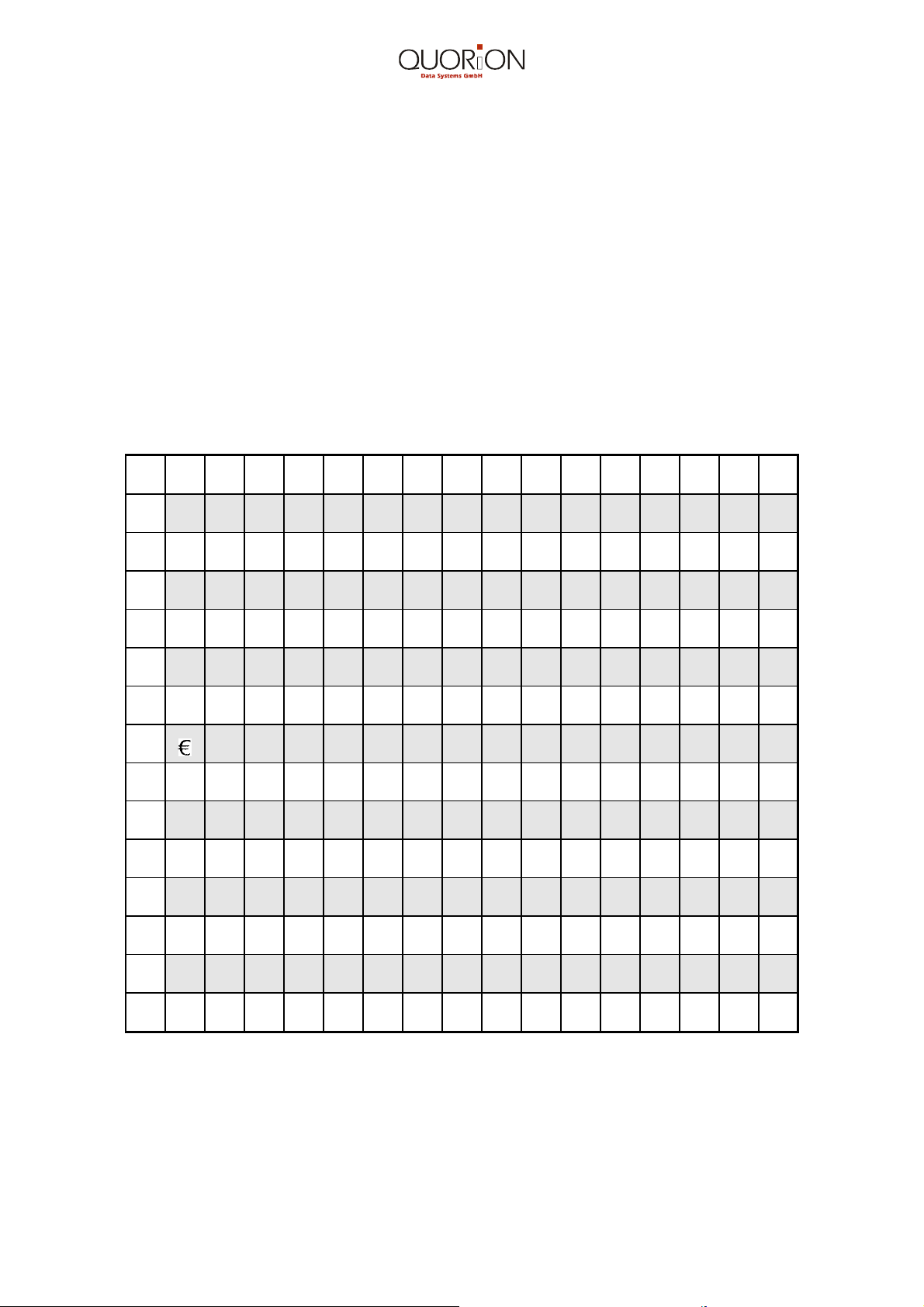
12
2.7 Character Code Chart
Characters and numbers may be entered via the keyboard in hexadecimal code.
Hexadecimal Codes 0...9 = numeric keys 0...9.
Hexadecimal Codes A...F = department keys 1...6
Example: 4 1 = A (numeric keys 4, 1)
4 A = J (numeric key 4, department key 1)
Designing of Characters
You can design the print out of the selected characters by pressing the following keys:
“VOID” = double size (3 signals)
“00“ return to standard size (1 signal)
“EC“ = only the first character in double size (2 signals)
0
1
2
3
4
5
6
7
8
9
A
B
C
D
E
F
2
Space
!
"
# $ %
&
‘ ( ) * + , - . /
3
0 1 2 3 4 5 6 7 8 9 : ; < = > ?
4
@
A
B
C
D
E
F G
H
I J K
L M
N
O
5
P
Q
R
S
T U
V
W
X
Y Z
[ \ ] ^ _
6
` a b c d e f g h i j k l m
n o
7
p q r s t u v w
x y z
{ | } ~ Ä
8
II III
IV
↑ ↓
9
A
¡ ¢ £ ¤ ¥ ¦ § ¨ ©
ª « ¬ - ®
¯
B
° ± ² ³ ´ µ ¶ · ¸ ¹ º » ¼
½
¾
¿
C
À
Á
Â
Ã
Ä
Å
Æ
Ç
È É Ê Ë Ì Í Î Ï
D
Ñ
Ò
Ó
Ô
Õ
Ö
× Ø
Ù
Ú
Û
Ü
İ Þ ß
E
à á â ã ä å æ
ç è é ê ë ì í î ï
F
ð
ñ ò ó ô õ ö ÷ ø ù ú û ü ý þ ÿ
Chart for Western Europe
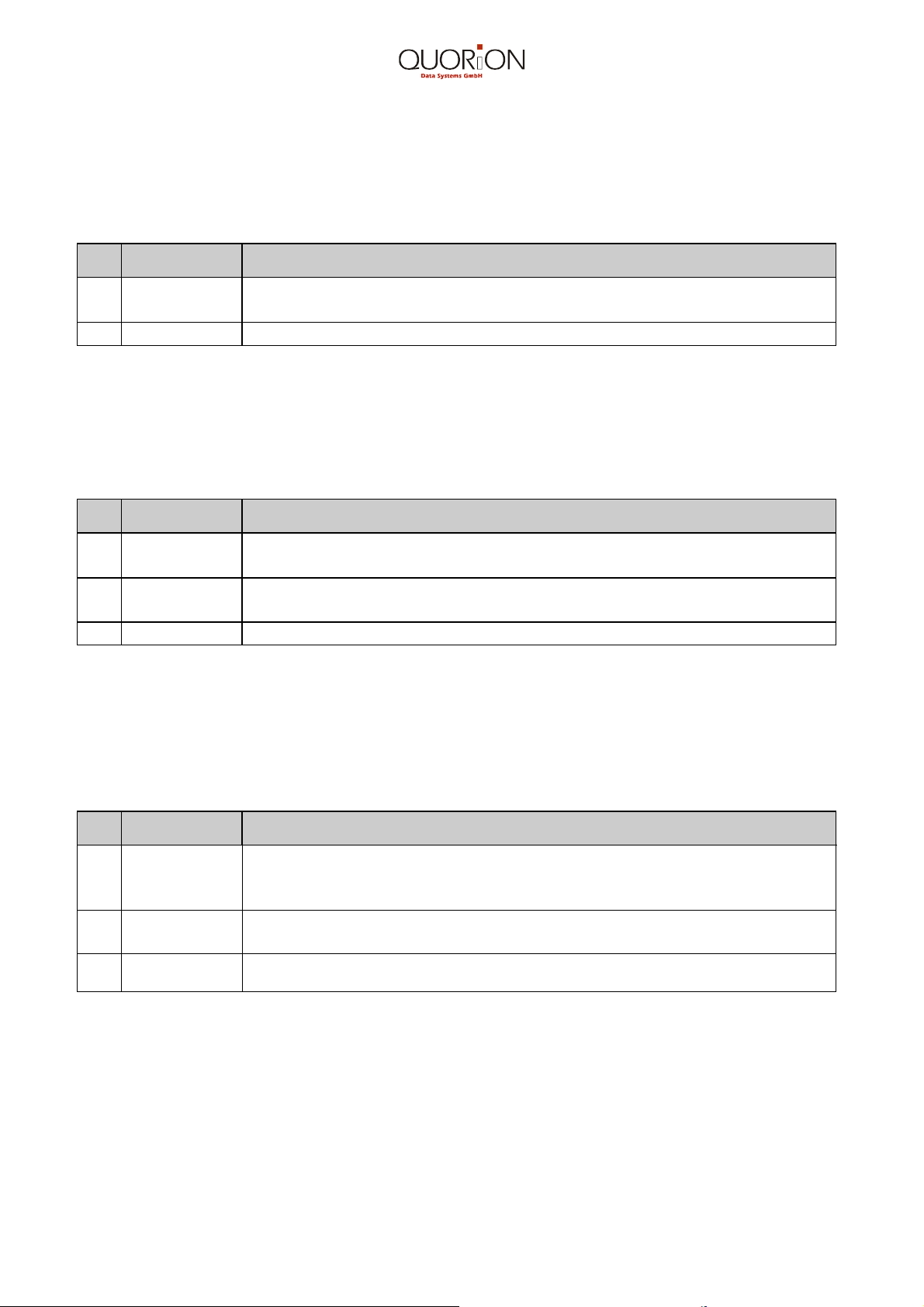
13
3. Programming
Control Lock in Position: P
3.1 Reset/System CLEAR
Initialize your Cash Register by performing a System CLEAR
No
Key Description
1
444
SUB TOTAL
Enter 444. Press “SUBTOTAL“ key.
Display: cLEAr
2
SUB TOTAL
Press “SUBTOTAL“ key to complete the initialization.
Note: All programmed parameters and values will revert to the original factory
defaults. The electronic journal, all tables and reports will be erased.
3.2 Setting of default values
No
Key Description
1
333
SUB TOTAL
Enter 333. Press “SUBTOTAL” key.
Display: dEFAuLt
2
0...9
Through the use of the numeric keys, all departments and PLU
numbers can be given an uniform price.
3
SUB TOTAL
Press the “SUB TOTAL” key.
3.3. Information for Programming
All entries which have not been entered as yet into memory, via the ”SUB TOTAL” key can
be erased by pressing the ”CLEAR” key.
No
Key Description
1
1
SUB TOTAL
Enter 1. Press “SUBTOTAL” key enters the System-Flag
programming.
The 1st Flag (date) will be shown.
2
SUB TOTAL
The “SUB TOTAL” key confirms the Flag changed and advances
to the next Flag.
3
CASH
Press “CASH” key to close this program.
3.4 Basic Program – Programming of System Flags
The System Flags control and execute the functions of the Cash Register. There are 18
System Flags. Each flag allows you to select and set a variety of functions and options.
Prompts for each flag are shown on the display for easier programming.
You initiate the programming of the System Flags be pressing the numeric key “1“
and then the SUB-TOTAL key. To get to the next System Flag, press the SUB-TOTAL
key.
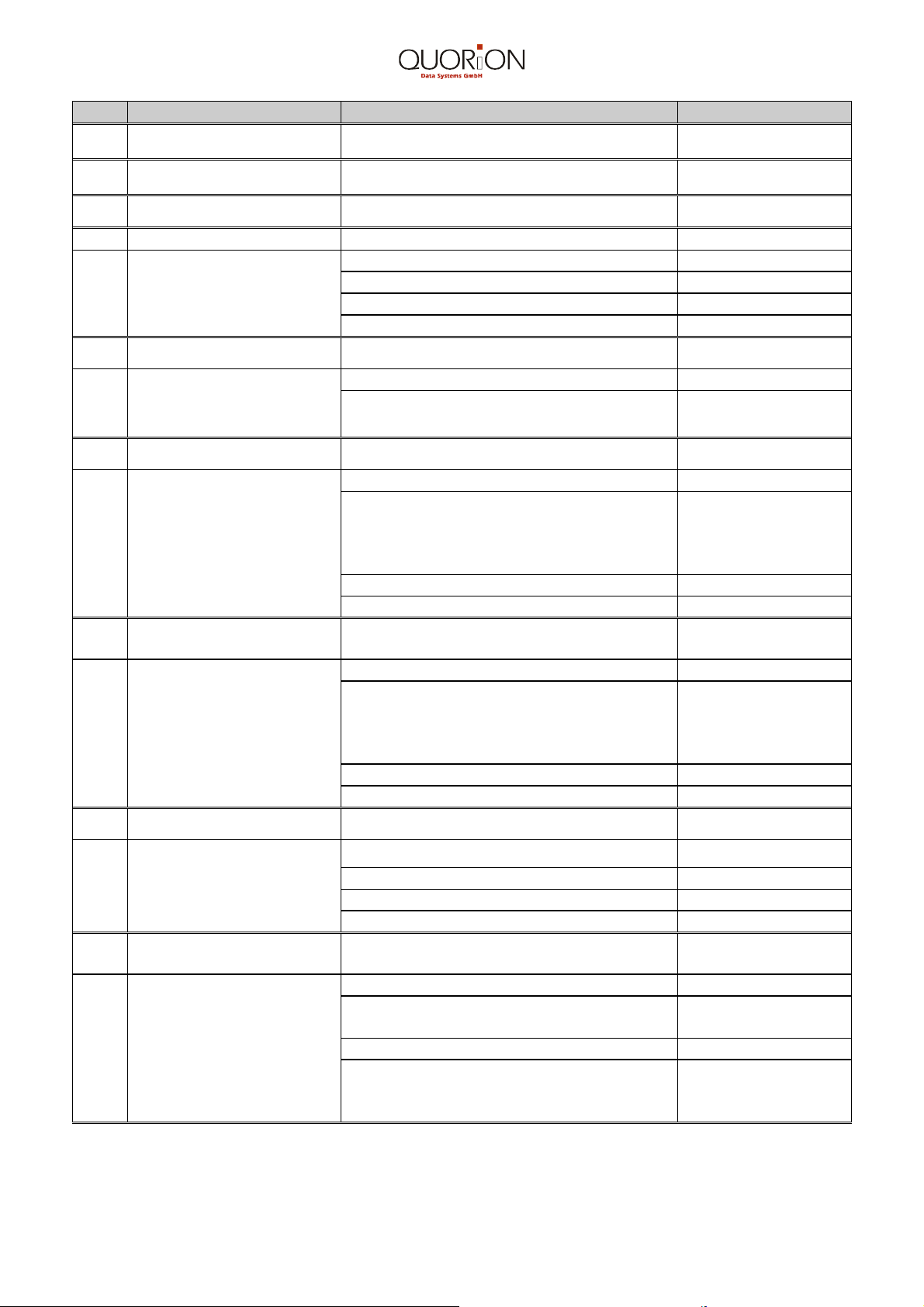
14
No Display Entry Description Digit Entry
1
dA 011000
Date (note Flag 6), day, month, year. 2 digits each
2
tInE 2359
Time, 4 digits for hours, minutes. 2 digits each
3
cASH_n
00
Cash Register ID number. From 00 to 99
4
LoG_ 3416
Logo Lines / Receipt begin
1
st
Entry: Number of headers. 0 1 2 3 4 5 6 7 8
2
nd
Entry: Number of footers. 0 1 2 3 4 5 6 7 8
3
rd
Entry: Short paper advance. 0 1 2 3 4 5 6 7 8 9
4
th
Entry: large paper advance. 0 1 2 3 4 5 6 7 8 9
5
nS_SHI
00
Receipt by NS / Department Shift
1
st
Entry: 0 1 2 3 4 5 6 7
print receipt press the “#/NS-key”
automatic reset of DEPT
j n j n j n j n
n n j j n n j j
6
I_E_tA
32
PRICE incl./excl. tax / Date format.
1
st
Entry: 0 1 2 3
Price exclusive tax.
Price inclusive tax.
month/day/year (USA).
day/month/year (Europe).
j j n n
n n j j
j n j n
n j n j
2
nd
Entry: 0 1 2 3
Number of decimal places.
J
7
StAtuS 15
Tax symbol / Cash in Drawer / price
rounding.
1
st
Entry: 0 1 2 3 4 5 6 7
Cash in Drawer.
Print tax symbol.
Print tax in %.
Print tax in “a”, “b”...
n n n n j j j j
n j n n n j n n
n n j n n n j n
n n n j n n n j
2
nd
Entry: 5
Rounding of tax.
j
8
round
55
Rounding of division /discount.
1
st
Entry: 4 5
Rounding of division. J
2
nd
Entry: 4 5
Rounding of discount.
J
9
HEAd
00
Print tax, partition lines and receipt
format.
1
st
Entry: 0 1 4 5
Print tax.
partition lines
j n j n
j j n n
2
nd
Entry: 0 1 2 3 4 5 6 7
Print CR ID no, receipt no. & date.
Print time.
Print clerk ID number / name.
j j j j n n n n
j n j n j n j n
j j n n j j n n
