Q-See QC938, QC9016, QC814, QC8116A, QC8116 Remote Monitoring Guide
...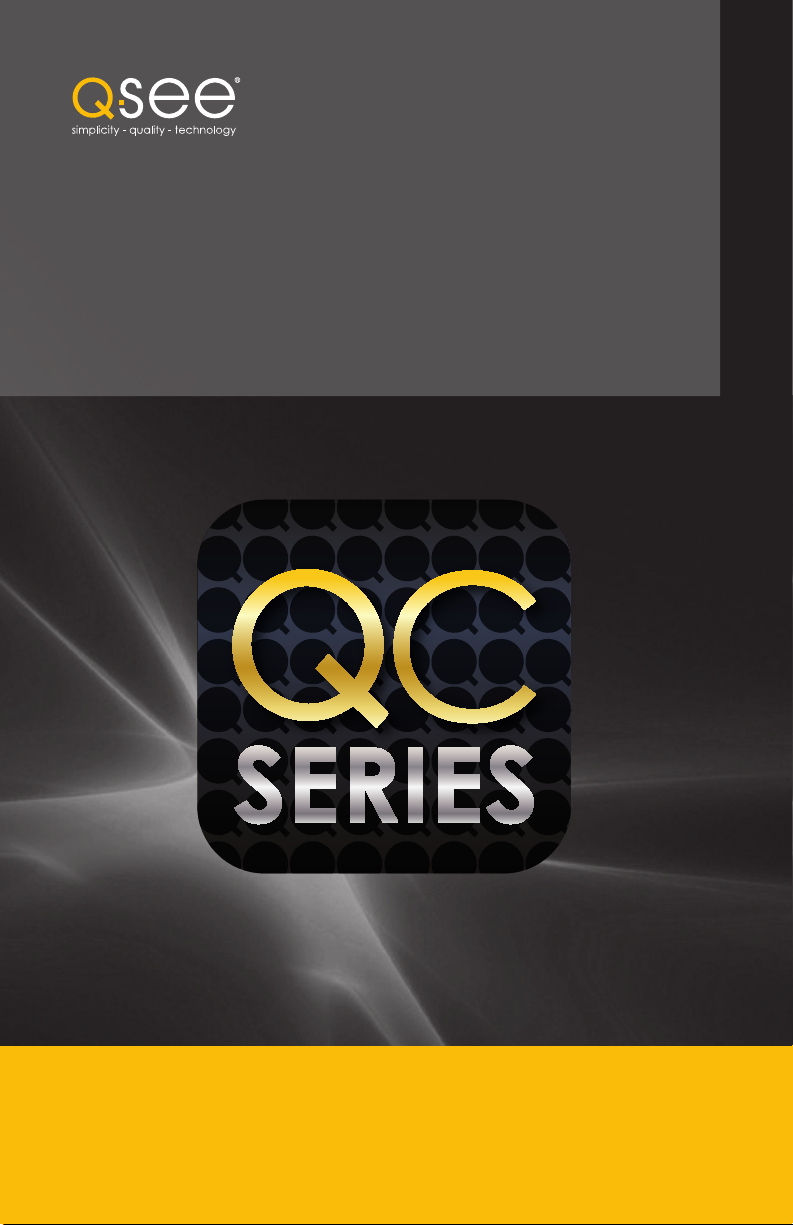
Remote Monitoring
Q-See QC View
Utilities
Released Apr 28, 2012
Using QC View
for iOS
Setup and Users Guide for Mobile Remote Monitoring QC Series Security DVRs
on the iPhone and iPad

The QC View software allows you to remotely monitor your system using your mobile device
and either a wireless or 3G/4G network. You will not be able to change the DVR’s settings
using this application. That will need to be done either in the DVR itself or when remote
monitoring using a computer.
In order to monitor your system using your iPhone or iPad, you will need to install either the
Q-See QC View app for smartphones or Q-See QC View HD app if you’re using a tablet.
These are available for free through the Apple AppStore by searching for “Q-See.” Install either
one as you would any other AppStore application.
Both versions have identical functionality. The HD version for the iPad differs in that you can
view 16 cameras simultaneously and the viewing resolution is greater to take advantage of the
tablet’s higher resolution screen.
Q-See QC View
For smartphones:
Utilities
Released Apr 28, 2012
INSTALL
Q-See QC View HD
For tablets:
Utilities
Released May 2, 2012
INSTALL
PICTURE 1
NOTE! If you like this application, please leave positive feedback in the App
Store.
2

STEP 1. To launch QC View, simply tap
on its icon in your app menu.
STEP 2. Upon launch, the program will
display its main menu. To view your
DVR, you will need to add it using the
Device Manager option.
STEP 3. A connection to our
Demonstration system is already preloaded on the application. You can
remove this from your list at any time,
but it offers an easy option to get
the feel of how to control your DVR
before you begin.
PICTURE 2
STEP 4. Click on Add to begin the
process of configuring QC View to
access your DVR.
PICTURE 3
3
