QNAP VS-2004L User Manual

VioStor NVR
Network Video Recorder
User Manual (Version: 3.6.0)
© 2012. QNAP Systems, Inc. All Rights Reserved.
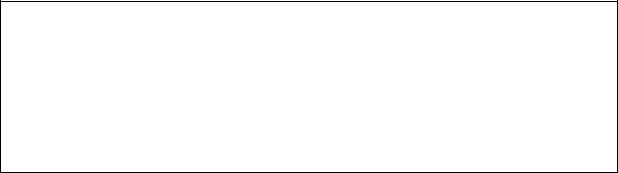
Thank you for choosing QNAP products! This user manual provides detailed instructions of using the product. Please read carefully and start to enjoy the powerful functions of the product!
The VioStor NVR is hereafter referred to as the VioStor or the NVR.
This user manual provides the description of all the functions of the VioStor NVR. The product you purchased may not support certain functions dedicated to specific models.
This user manual (version 3.6.0) is applicable for the VioStor NVR firmware version 3.6.0 only. If the VioStor NVR is running an older firmware version, please refer to the previous versions of the user manuals.
Legal Notices
All the features, functionality, and other product specifications are subject to change without prior notice or obligation. Information contained herein is subject to change without notice.
QNAP and the QNAP logo are trademarks of QNAP Systems, Inc. All other brands and product names referred to are trademarks of their respective holders.
Further, the ® or ™ symbols are not used in the text.
LIMITED WARRANTY
In no event shall the liability of QNAP Systems, Inc. (QNAP) exceed the price paid for the product from direct, indirect, special, incidental, or consequential software, or its documentation. QNAP makes no warranty or representation, expressed, implied, or statutory, with respect to its products or the contents or use of this documentation and all accompanying software, and specifically disclaims its quality, performance, merchantability, or fitness for any particular purpose. QNAP reserves the right to revise or update its products, software, or documentation without obligation to notify any individual or entity.
 CAUTION
CAUTION
1.Back up the system periodically to avoid any potential data loss. QNAP disclaims any responsibility of all sorts of data loss or recovery.
2.Should you return any components of the product package for refund or maintenance, make sure they are carefully packed for shipping. Any form of damages due to improper packaging will not be compensated.
2
Important Notice
Reading instructions
Please read the safety warnings and user manual carefully before using this product.
Power supply
This product can only be used with the power supply provided by the manufacturer.
Service
Please contact qualified technicians for any technical enquires. Do not repair this product by yourself to avoid any voltage danger and other risks caused by opening this product cover.
Warning
To avoid fire or electric shock, do not use this product in rain or humid environment. Do not place any objects on this product.
3
Regulatory Notice
 FCC STATEMENT
FCC STATEMENT
This equipment has been tested and found to comply with the limits for a Class B digital device, pursuant to Part 15 of FCC Rules. These limits are designed to provide reasonable protection against harmful interference in a residential installation. This equipment generates, uses, and can radiate radio frequency energy and, if not installed and used in accordance with the instructions, may cause harmful interference to radio communications. However, there is no guarantee that interference will not occur in particular installation. If this equipment does cause harmful interference to radio or television reception, which can be determined by turning the equipment off and on, the user is encouraged to try to correct the interference by one or more of the following measures:
Reorient or relocate the receiving antenna.
Increase the separation between the equipment and receiver.
Connect the equipment into an outlet on a circuit different from that to which the receiver is connected.
Consult the dealer or an experienced radio/television technician for help.
The changes or modifications not expressly approved by the party responsible for compliance could void the user's authority to operate the equipment.
Shielded interface cables, if any, must be used in order to comply with the emission limits.
 CE NOTICE
CE NOTICE
Class B only.
4
Table of Contents
TABLE OF CONTENTS ..................................................................................................................................... |
5 |
||
SAFETY WARNING ........................................................................................................................................... |
9 |
||
CHAPTER 1. |
INTRODUCTION .............................................................................................................. |
10 |
|
1.1 |
OVERVIEW............................................................................................................................................. |
10 |
|
1.2 |
HARDWARE ILLUSTRATION ................................................................................................................... |
11 |
|
1.2.1VS-12164U-RP Pro/VS-12156U-RP Pro/VS-12148U-RP Pro/VS-12140 U-RP Pro
11
1.2.2 |
VS-8148U-RP Pro/VS-8140U-RP Pro/VS-8132U-RP Pro/VS-8124U-RP Pro .... |
13 |
|
1.2.3 |
VS-8148 Pro+/VS-8140 Pro+/VS-8132 Pro+/VS-8124 Pro+............................... |
14 |
|
1.2.4 |
VS-8040U-RP/VS-8032U-RP/VS-8024U-RP ................................................................. |
15 |
|
1.2.5 |
VS-8040/VS-8032/VS-8024............................................................................................... |
16 |
|
1.2.6 |
VS-6020 Pro/VS-6016 Pro/VS-6012 Pro ....................................................................... |
17 |
|
1.2.7 |
VS-4016U-RP Pro/VS-4012U-RP Pro/VS-4008U-RP Pro ......................................... |
18 |
|
1.2.8 |
VS-4016 Pro/VS-4012 Pro/VS-4008 Pro ....................................................................... |
19 |
|
1.2.9 |
VS-4016U-RP........................................................................................................................... |
20 |
|
1.2.10 |
VS-2012 Pro/VS-2008 Pro/VS-2004 Pro ....................................................................... |
21 |
|
1.2.11 |
VS-2012/VS-2008.................................................................................................................. |
22 |
|
1.2.12 |
VS-2004L/VS-2008L ............................................................................................................. |
23 |
|
1.2.13 |
VS-1004L................................................................................................................................... |
24 |
|
CHAPTER 2. |
INSTALL THE NVR.......................................................................................................... |
25 |
|
2.1 |
PERSONAL COMPUTER REQUIREMENTS................................................................................................. |
26 |
|
2.2 |
BROWSE CD-ROM................................................................................................................................ |
28 |
|
2.3 |
HARD DISK DRIVES COMPATIBILITY LIST ............................................................................................. |
30 |
|
2.4 |
IP CAMERAS COMPATIBILITY LIST ........................................................................................................ |
30 |
|
2.5 |
CHECK SYSTEM STATUS ........................................................................................................................ |
31 |
|
2.6 |
SYSTEM CONFIGURATION...................................................................................................................... |
34 |
|
CHAPTER 3. |
USE THE NVR BY LOCAL DISPLAY ........................................................................... |
38 |
|
3.1 |
QUICK CONFIGURATION ........................................................................................................................ |
40 |
|
3.2 |
SYSTEM CONFIGURATION...................................................................................................................... |
47 |
|
3.3 |
MONITORING ......................................................................................................................................... |
49 |
|
3.4 |
VIDEO PLAYBACK ................................................................................................................................. |
60 |
|
3.5 |
VIDEO CONVERSION & EXPORT ............................................................................................................ |
62 |
|
|
|
5 |
|
CHAPTER 4. |
USE THE NVR BY WEB-BASED INTERFACE............................................................ |
64 |
|
4.1 CONNECT TO THE NVR ......................................................................................................................... |
64 |
||
4.2 |
MONITORING PAGE ............................................................................................................................... |
66 |
|
4.2.1 |
Live Video Window................................................................................................................. |
75 |
|
4.2.2 |
Display Mode............................................................................................................................ |
77 |
|
4.2.3 PTZ Camera Control Panel.................................................................................................. |
77 |
||
4.2.4 |
Multi-server Monitoring........................................................................................................ |
78 |
|
4.2.5 |
Monitor Settings ..................................................................................................................... |
79 |
|
4.2.6 |
Auto Cruising ........................................................................................................................... |
83 |
|
4.3 |
E-MAP ................................................................................................................................................... |
87 |
|
4.3.1 |
Icons and Description ........................................................................................................... |
89 |
|
4.3.2 Add a Map Set or an E-map............................................................................................... |
90 |
||
4.3.3 Edit a Map Name .................................................................................................................... |
93 |
||
4.3.4 Delete a Map Set or an E-map.......................................................................................... |
93 |
||
4.3.5 Indicate IP Cameras on an E-map................................................................................... |
94 |
||
4.3.6 |
Enable/Disable Event Alert ................................................................................................. |
96 |
|
CHAPTER 5. |
PLAY VIDEO FILES ......................................................................................................... |
99 |
|
5.1 |
USE WEB-BASED VIOSTOR PLAYER .................................................................................................... |
100 |
|
5.1.1 Play Video Files from NVR................................................................................................. |
103 |
||
5.1.2 Play Video Files from Local PC ........................................................................................ |
115 |
||
5.1.3 |
Multi-view Playback............................................................................................................. |
120 |
|
5.1.4 Intelligent Video Analytics (IVA) .................................................................................... |
128 |
||
5.1.5 Convert NVR Videos to an AVI File................................................................................ |
135 |
||
5.2 |
DIGITAL WATERMARKING................................................................................................................... |
139 |
|
5.2.1 Export Video Files with Digital Watermark ................................................................. |
139 |
||
5.2.2 |
Watermark Proof .................................................................................................................. |
141 |
|
5.3 |
ACCESS THE RECORDING DATA........................................................................................................... |
143 |
|
5.3.1 |
Microsoft Networking (SMB/CIFS) ................................................................................. |
144 |
|
5.3.2 Web File Manager (HTTP) ................................................................................................. |
144 |
||
5.3.3 |
FTP Server (FTP) .................................................................................................................. |
145 |
|
CHAPTER 6. |
SYSTEM ADMINISTRATION....................................................................................... |
146 |
|
6.1 |
QUICK CONFIGURATION ...................................................................................................................... |
149 |
|
6.2 |
SYSTEM SETTINGS ............................................................................................................................... |
156 |
|
6.2.1 |
Server Name .......................................................................................................................... |
156 |
|
6.2.2 |
Date & Time ........................................................................................................................... |
157 |
|
6.2.3 |
View System Settings......................................................................................................... |
158 |
|
6.3 |
NETWORK SETTINGS ........................................................................................................................... |
159 |
|
6
6.3.1 |
TCP/IP Configuration .......................................................................................................... |
159 |
|
6.3.2 |
DDNS (Dynamic Domain Name) Service .................................................................... |
165 |
|
6.3.3 |
File Services ........................................................................................................................... |
166 |
|
6.3.4 |
Host Access Control............................................................................................................. |
167 |
|
6.3.5 |
Protocol Management ......................................................................................................... |
168 |
|
6.3.6 |
View Network Settings ....................................................................................................... |
169 |
|
6.4 |
DEVICE CONFIGURATION .................................................................................................................... |
170 |
|
6.4.1 |
SATA Disk................................................................................................................................ |
170 |
|
6.4.2 |
RAID Management Tool ..................................................................................................... |
174 |
|
6.4.3 |
USB Disk.................................................................................................................................. |
176 |
|
6.4.4 |
UPS ............................................................................................................................................ |
177 |
|
6.5 |
USER MANAGEMENT ........................................................................................................................... |
178 |
|
6.5.1 |
Create user ............................................................................................................................. |
180 |
|
6.5.2 |
Edit User .................................................................................................................................. |
181 |
|
6.5.3 |
Delete User ............................................................................................................................. |
181 |
|
6.5.4 |
User Access Rights Comparison ..................................................................................... |
182 |
|
6.6 |
CAMERA SETTINGS.............................................................................................................................. |
185 |
|
6.6.1 |
Camera Configuration ........................................................................................................ |
185 |
|
6.6.2 |
Recording Settings............................................................................................................... |
188 |
|
6.6.3 |
Schedule Settings ................................................................................................................ |
190 |
|
6.6.4 |
Alarm Settings....................................................................................................................... |
191 |
|
6.6.5 |
Advanced Settings ............................................................................................................... |
209 |
|
6.7 |
SYSTEM TOOLS.................................................................................................................................... |
211 |
|
6.7.1 |
Alert Notification................................................................................................................... |
211 |
|
6.7.2 |
SMSC Settings....................................................................................................................... |
212 |
|
6.7.3 |
Restart/Shut Down .............................................................................................................. |
214 |
|
6.7.4 |
Hardware Settings ............................................................................................................... |
215 |
|
6.7.5 |
System Update...................................................................................................................... |
217 |
|
6.7.6 |
Back up/Restore/Reset Settings..................................................................................... |
218 |
|
6.7.7 |
Remote Replication.............................................................................................................. |
219 |
|
6.7.8 |
Hard Disk SMART ................................................................................................................. |
223 |
|
6.7.9 |
Ping Test.................................................................................................................................. |
224 |
|
6.7.10 |
Advanced System Settings............................................................................................... |
225 |
|
6.8 |
LOGS & STATISTICS............................................................................................................................. |
226 |
|
6.8.1 |
System Event Logs .............................................................................................................. |
226 |
|
6.8.2 |
Surveillance Logs ................................................................................................................. |
227 |
|
6.8.3 |
On-line Users List................................................................................................................. |
228 |
|
6.8.4 |
Historical Users List ............................................................................................................. |
228 |
|
7
6.8.5 |
System Connection Logs ................................................................................................... |
229 |
||
6.8.6 |
System Information ............................................................................................................ |
229 |
||
CHAPTER 7. |
|
SYSTEM MAINTENANCE ............................................................................................ |
230 |
|
7.1 |
RESET THE ADMINISTRATOR PASSWORD AND NETWORK SETTINGS.................................................... |
230 |
||
7.2 |
POWER OUTAGE OR ABNORMAL SHUTDOWN ...................................................................................... |
231 |
||
7.3 |
HOT SWAPPING HARD DISK DRIVES (RAID CONFIGURATION) ........................................................... |
231 |
||
CHAPTER 8. |
|
LCD PANEL ..................................................................................................................... |
232 |
|
CHAPTER 9. |
|
TROUBLESHOOTING ................................................................................................... |
238 |
|
APPENDIX A |
DYNAMIC DOMAIN NAME REGISTRATION.......................................................... |
241 |
||
APPENDIX B |
CONFIGURATION EXAMPLES................................................................................... |
246 |
||
TECHNICAL SUPPORT ................................................................................................................................ |
251 |
|||
GNU GENERAL PUBLIC LICENSE ............................................................................................................ |
252 |
|||
8
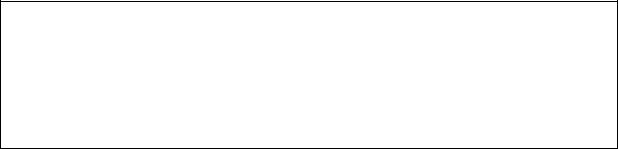
Safety Warning
1.This product can operate normally in the temperature of 0ºC–40ºC and relative humidity of 0%–90%. Please make sure the environment is well-ventilated.
2.The power cord and devices connected to this product must provide correct supply voltage.
3.Do not place this product in direct sunlight or near chemicals. Make sure the temperature and humidity of the environment are in optimized level.
4.Unplug the power cord and all connected cables before cleaning. Wipe this product with a wet towel. Do not use chemical or aerosol to clean this product.
5.Do not place any objects on this product for the server's normal operation and to avoid overheat.
6.Use the flat head screws in the product package to lock the hard disks in this product when installing hard disks for proper operation.
7.Do not place this product near any liquid.
8.Do not place this product on any uneven surface to avoid falling off and damage.
9.Make sure the voltage is correct in your location when using this product. If you are not sure about the voltage, please contact the distributor or the local power supply company.
10.Do not place any object on the power cord.
11.Do not attempt to repair this product in any occasions. Improper disassembly of the product may expose you to electric shock or other risks. For any enquiries, please contact the distributor.
12.The chassis models should only be installed in the server room and maintained by the authorized server manager or IT administrator. The server room is locked by key or keycard access and only certified staff is allowed to enter the server room.
 Warning:
Warning:
Danger of explosion if battery is incorrectly replaced. Replace only with the same or equivalent type recommended by the manufacturer. Dispose of used batteries according to the manufacturer's instructions.
Do NOT touch the fan inside the system to avoid serious injuries.
9
Chapter 1. Introduction
1.1Overview
The QNAP VioStor NVR (hereafter referred to as the NVR or the VioStor) is the high performance network surveillance solution for network-based monitoring of IP cameras, video recording, playback, and remote data access. Up to 128 channels from multiple QNAP NVR servers can be monitored simultaneously. The NVR supports IP-based cameras and video servers from numerous brands, for more information please visit http://www.qnapsecurity.com/pro_compatibility_camera.asp.
The NVR supports video recording in H.264, MxPEG, MPEG-4, or MJPEG video compression. The NVR offers diversified display modes and recording features, e.g. scheduled recording, alarm recording, alarm recording schedule. The NVR also supports data search by date and time, timeline, event, and intelligent video analytics (IVA), including motion detection, missing object, foreign object, out of focus, and camera occlusion. All the functions can be configured by an IE web browser.
The VioStor Pro Series NVR is the world's first Linux-based NVR capable of truly PC-less quick configuration, monitoring of IP cameras on the network, and video playback via the VGA connector. The NVR can be operated by connecting to a high-definition (HD) VGA monitor or TV, and a USB mouse (optional), USB keyboard (optional), and a USB sound card (optional).
* The MxPEG video compression feature is not supported by VS-2008L, VS-2004L VS-1004L.
10
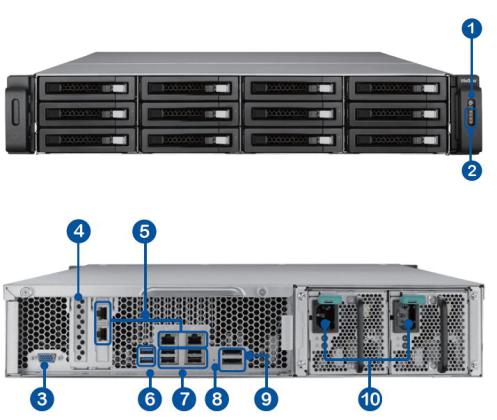
1.2Hardware Illustration
1.2.1VS-12164U-RP Pro/VS-12156U-RP Pro/VS-12148U-RP Pro/VS-12140 U-RP Pro
1.Power button
2.LED indicators: 10 GbE, Status, LAN, eSATA Select button
3.VGA
4.Expansion slot x 1 (reserved)
5.Gigabit LAN x 4
6.USB 3.0 x 2
7.USB 2.0 x 4
8.Password & network settings reset button
9.eSATA x 2 (reserved)
10.Power connector x 2
11
12
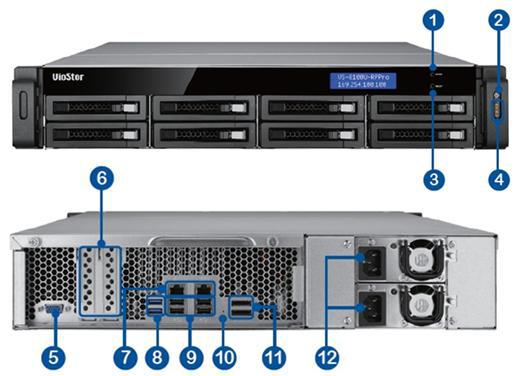
1.2.2VS-8148U-RP Pro/VS-8140U-RP Pro/VS-8132U-RP Pro/VS-8124U-RP Pro
1.Enter button
2.Power button
3.Select button
4.LED indicators: 10 GbE, Status, LAN, eSATA
5.VGA
6.Expansion slot x 2 (reserved)
7.Gigabit LAN x 2
8.USB 3.0 x 2
9.USB 2.0 x 4
10.Password & network settings reset button
11.eSATA x 2 (reserved)
12.Power connector x 2
13

1.2.3VS-8148 Pro+/VS-8140 Pro+/VS-8132 Pro+/VS-8124 Pro+
1.USB 3.0
2.One-touch-auto-video-backup button
3.Power button
4.Hard drive LEDs
5.Select button
6.Enter button
7.LED indicators: Status, LAN, USB, eSATA, 10 GbE
8.Tray lock
9.Release button
10.Power connector
11.Expansion slot
12.Kensington security slot
13.VGA
14.HDMI
15.eSATA x 2 (reserved)
16.Gigabit LAN x 2
17.USB 2.0 x 4
18.USB 3.0
19.Password & network settings reset button
14
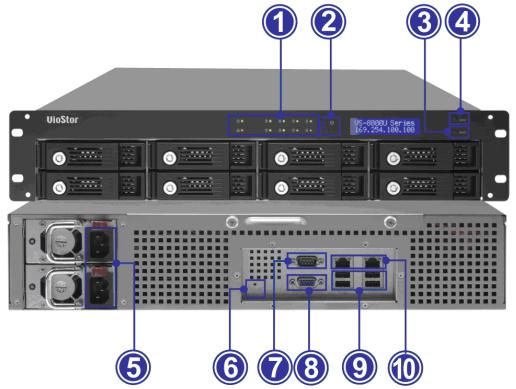
1.2.4VS-8040U-RP/VS-8032U-RP/VS-8024U-RP
1.LED indicators: Status, LAN, USB, HDD1–8
2.Power button
3.Select button
4.Enter button
5.Power connector
6.Password & network settings reset button
7.RS-232 port
8.VGA
9.USB 2.0 x 4
10.Gigabit LAN x 2
15

1.2.5VS-8040/VS-8032/VS-8024
1.One-touch-auto-video-backup button
2.USB 2.0
3.LED indicators: Status, LAN, USB, HDD1–8
4.Power button
5.Select button
6.Enter button
7.Power connector
8.Gigabit LAN x 2
9.USB 2.0 x 4
10.RS-232 port
11.VGA
12.Password & network settings reset button
13.Kensington security slot
16

1.2.6VS-6020 Pro/VS-6016 Pro/VS-6012 Pro
1.One-touch-auto-video-backup button
2.USB 2.0
3.LED indicators: Status, LAN, USB, eSATA, HDD1–6
4.Power button
5.Select button
6.Enter button
7.Power connector
8.Gigabit LAN x 2
9.USB 2.0 x 4
10.eSATA x 2 (reserved)
11.VGA
12.Password & network settings reset button
13.Kensington security slot
17

1.2.7VS-4016U-RP Pro/VS-4012U-RP Pro/VS-4008U-RP Pro
1.One-touch-auto-video-backup button
2.USB 2.0
3.LED indicators: Status, LAN, USB, eSATA, HDD1–4
4.Power button
5.Power connector
6.Gigabit LAN x 2
7.USB 2.0 x 4
8.eSATA x 2 (reserved)
9.VGA
10.Password & network settings reset button
18

1.2.8VS-4016 Pro/VS-4012 Pro/VS-4008 Pro
1.One-touch-auto-video-backup button
2.USB 2.0
3.LED indicators: Status, LAN, USB, eSATA, HDD1–4
4.Power button
5.Select button
6.Enter button
7.Power connector
8.Gigabit LAN x 2
9.USB 2.0 x 4
10.eSATA x 2 (reserved)
11.VGA
12.Password & network settings reset button
13.Kensington security slot
19

1.2.9VS-4016U-RP
1.One-touch-auto-video-backup button
2.USB 2.0
3.LED indicators: USB, Status, HDD1–4, LAN
4.Power button
5.Power connector
6.Gigabit LAN x 2
7.USB 2.0 x 2
8.Password & network settings reset button
9.VGA
20

1.2.10 VS-2012 Pro/VS-2008 Pro/VS-2004 Pro
1.One-touch-auto-video-backup button
2.USB 2.0
3.LED indicators: HDD1, HDD2, LAN, eSATA
4.Power button
5.Power connector
6.Gigabit LAN x 2
7.USB 2.0 x 2
8.eSATA x 2 (reserved)
9.VGA
10.Password & network settings reset button
11.Kensington security slot
21

1.2.11 VS-2012/VS-2008
1.One-touch-auto-video-backup button
2.USB 2.0
3.LED indicators: HDD1, HDD2, LAN, eSATA
4.Power button
5.Power connector
6.Gigabit LAN x 2
7.USB 2.0 x 2
8.Password & network settings reset button
9.Kensington security slot
10.eSATA x 2 (reserved)
11.VGA (reserved)
22

1.2.12 VS-2004L/VS-2008L
1.One-touch-auto-video-backup button
2.USB 2.0
3.LED Indicators: USB, status, HDD1, HDD2, LAN, power
4.Power button
5.Power connector
6.Gigabit LAN
7.USB 2.0 x 2
8.Password & network settings reset button
9.K-Lock security slot
10.Power cord hook
23
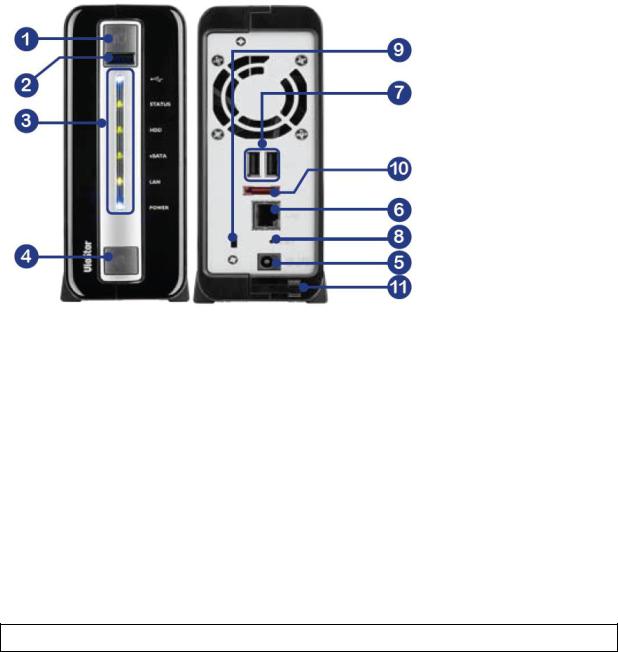
1.2.13 VS-1004L
1.One-touch-auto-video-backup button
2.USB 2.0
3.LED Indicators: USB, status, HDD, eSATA, LAN, power
4.Power button
5.Power connector
6.Gigabit LAN
7.USB 2.0 x 2
8.Password & network settings reset button
9.K-Lock security slot
10.eSATA
11.Power cord hook
Note: This model is designed for some projects only.
24
Chapter 2. Install the NVR
For the information of hardware installation, see the ‘Quick Installation Guide’ (QIG) in the product package. The QIG can also be found in the product CD-ROM or QNAP website (http://www.qnapsecurity.com).
25

2.1Personal Computer Requirements
For better system performance, the computer should at least fulfill the following requirements:
No. of |
Format |
CPU |
Others |
||
Channels |
|
|
|
|
|
|
|
|
|
|
|
4 |
M-JPEG |
Intel Pentium 4 CPU, |
|
Operation system: |
|
|
|
2.4GHz or above |
|
Microsoft Windows |
|
|
|
|
|
7, Vista, XP |
|
|
MPEG-4/MxPEG/H.264 |
Dual core CPU, 2.0GHz |
|
||
|
|
|
|||
|
|
or above |
|
Memory: 2GB or |
|
|
|
|
|
||
|
|
|
|
above |
|
8 |
M-JPEG |
Intel Pentium 4 CPU, |
|
||
|
|
||||
|
|
2.8GHz or above |
|
Network port: |
|
|
|
|
|
||
|
|
|
|
100Mbps Ethernet |
|
|
MPEG-4/MxPEG/H.264 |
Dual core CPU, 2.4GHz |
|
||
|
|
|
|||
|
|
or above |
|
port or above |
|
|
|
|
|
||
|
|
|
|
Web browser: |
|
12 |
M-JPEG |
Intel Pentium 4 CPU, |
|||
|
|
||||
|
|
3.0GHz or above |
|
Microsoft Internet |
|
|
|
|
|
||
|
|
|
|
Explorer 6.0 or |
|
|
MPEG-4/MxPEG/H.264 |
Dual core CPU, 2.8GHz |
|
||
|
|
|
|||
|
|
or above |
|
above |
|
|
|
|
|
||
|
|
|
|
CD-ROM drive |
|
16 |
M-JPEG |
Dual core CPU, 2.4GHz |
|||
|
|
||||
|
|
or above |
|
Recommended |
|
|
|
|
|
||
|
|
|
|
resolution: 1024 x |
|
|
MPEG-4/MxPEG/H.264 |
Quad core CPU, |
|
||
|
|
768 pixels or above |
|||
|
|
2.33GHz or above |
|
||
|
|
|
|
||
|
|
|
|
|
|
20 |
M-JPEG |
Dual core CPU, 2.6GHz |
|
|
|
|
|
or above |
|
|
|
|
|
|
|
|
|
|
MPEG-4/MxPEG/H.264 |
Quad core CPU, 2.6GHz |
|
|
|
|
|
or above |
|
|
|
|
|
|
|
|
|
40 |
M-JPEG |
Quad core CPU 2.33GHz |
|
|
|
|
|
or above |
|
|
|
|
|
|
|
|
|
|
MPEG-4/MxPEG/H.264 |
Core i7 CPU 2.8GHz or |
|
|
|
|
|
above |
|
|
|
|
|
|
|
|
|
48 |
M-JPEG |
Quad core CPU 3.0GHz |
|
|
|
|
|
or above |
|
|
|
|
|
|
|
|
|
|
MPEG-4/MxPEG/H.264 |
Core i7 CPU 3.4GHz or |
|
|
|
|
|
above |
|
|
|
|
|
|
|
|
|
|
|
26 |
|
|
|
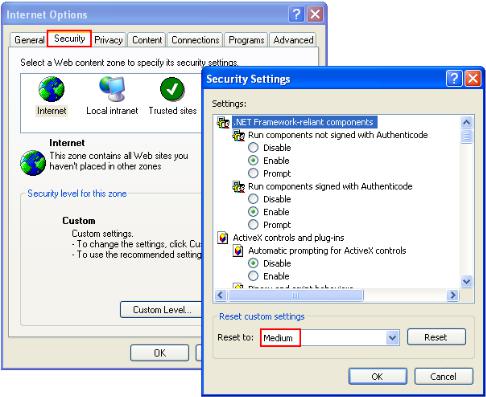
Security Settings of the Web Browser
Please make sure the security level of the IE browser in Internet Options is set to Medium or lower.
27
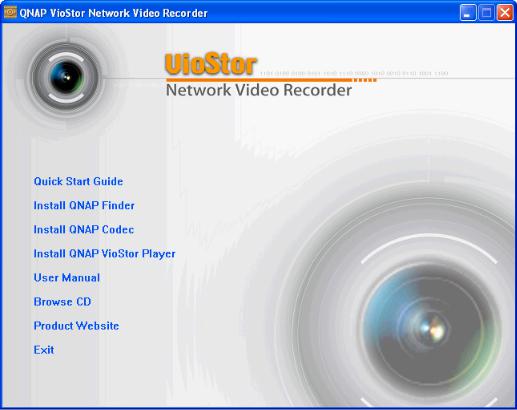
2.2Browse CD-ROM
Run the product CD-ROM on a Windows PC to access the Quick Start Guide and user manual, and install codec and software utilities Finder and VioStor Player.
28

Browse the CD-ROM and access the following contents:
Finder: The setup program of QNAP Finder. This tool is used to discover the NVR servers available on the local network and configure the network settings of the NVR.
Manual: The user manuals of the NVR.
QIG: View the hardware installation instructions of the NVR.
Codec: The codec for playing AVI videos recorded by the NVR via Windows Media Player.
Tool: This folder contains IPP library and monitor plugin. If you failed to install the ActiveX plugin when connecting to the monitoring page of the NVR by an IE browser, install the plugin from the CD-ROM.
VioStorPlayer: The setup program of VioStor Player, a tool to play the videos recorded by the NVR. If you failed to install VioStor Player when connecting to the playback page of the NVR by an IE browser, install the plugin from the CD-ROM.
29

2.3Hard Disk Drives Compatibility List
This product works with 2.5-inch and 3.5-inch SATA hard disk drives from popular hard disk brands. For the hard disk compatibility list, please visit http://www.qnapsecurity.com/pro_compatibility.asp
 QNAP disclaims any responsibility for product damage/malfunction or data loss/recovery due to misuse or improper installation of hard disks in any occasions for any reasons.
QNAP disclaims any responsibility for product damage/malfunction or data loss/recovery due to misuse or improper installation of hard disks in any occasions for any reasons.
2.4IP Cameras Compatibility List
For the information of supported IP camera models, please visit
http://www.qnapsecurity.com/pro_compatibility_camera.asp
30
