QNap TS-328 User Manual
TS-328
TS-328
User Guide
Document Version: 1 23/03/2018
TS-328 User Guide
Contents |
|
1. Preface |
|
About This Guide.......................................................................................................................................... |
3 |
Audience....................................................................................................................................................... |
3 |
Document Conventions................................................................................................................................ |
3 |
2. Product Overview |
|
About the TS-328.......................................................................................................................................... |
4 |
Hardware Specifications............................................................................................................................... |
4 |
Package Contents........................................................................................................................................ |
5 |
Components................................................................................................................................................. |
6 |
Front Panel............................................................................................................................................... |
6 |
Rear Panel................................................................................................................................................ |
7 |
Front Drive Numbering............................................................................................................................. |
7 |
Installation Requirements............................................................................................................................. |
8 |
Setting Up the NAS....................................................................................................................................... |
8 |
3. Installation and Configuration |
|
Drive Installation........................................................................................................................................... |
9 |
Installing 3.5-inch Hard Drives.................................................................................................................. |
9 |
Installing 2.5-inch Hard Drives or Solid State Drives.............................................................................. |
13 |
Removing the 2.5-inch Hard Drive or Solid State Drive Tray Base........................................................ |
17 |
Attaching the 2.5-inch Hard Drive or Solid State Drive Tray Base......................................................... |
18 |
QTS Installation.......................................................................................................................................... |
19 |
Installing QTS Using Qfinder Pro........................................................................................................... |
20 |
Installing QTS Using the Cloud Key....................................................................................................... |
21 |
4. Basic Operations |
|
Power Button.............................................................................................................................................. |
24 |
Reset Button............................................................................................................................................... |
24 |
USB One Touch Copy Button..................................................................................................................... |
24 |
LEDs........................................................................................................................................................... |
25 |
Beep Alarm................................................................................................................................................. |
26 |
5. Troubleshooting |
|
Forcing Qfinder Pro or myQNAPcloud to Locate the NAS......................................................................... |
27 |
Support and Other Resources.................................................................................................................... |
27 |
6. Glossary |
|
CloudKey.................................................................................................................................................... |
28 |
CloudLink.................................................................................................................................................... |
28 |
myQNAPcloud............................................................................................................................................ |
28 |
myQNAPcloud ID........................................................................................................................................ |
28 |
Qfinder Pro................................................................................................................................................. |
28 |
QTS............................................................................................................................................................. |
28 |
7. Notices |
|
Limited Warranty......................................................................................................................................... |
29 |
Disclaimer................................................................................................................................................... |
29 |
GNU Public License.................................................................................................................................... |
29 |
FCC Notice................................................................................................................................................. |
37 |
1
CE Notice.................................................................................................................................................... |
37 |
SJ/T 11364-2006......................................................................................................................................... |
38 |
2
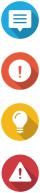
TS-328 User Guide
1. Preface
About This Guide
This guide provides information on the QNAP TS-328 NAS and step-by-step instructions on installing the hardware. It also provides instructions on basic operations and troubleshooting information.
Audience
This document is intended for consumers and storage administrators. This guide assumes that the user has a basic understanding of storage and backup concepts.
Document Conventions
Symbol |
Description |
|
Notes provide default configuration settings and other supplementary |
|
information. |
|
|
|
Important notes provide information on required configuration settings and other |
|
critical information. |
|
|
|
Tips provide recommendations or alternative methods of performing a task or |
|
configuring settings. |
|
|
|
Warnings provide information, that when ignored, may result to potential loss, |
|
injury, or even death. |
|
|
Preface 3
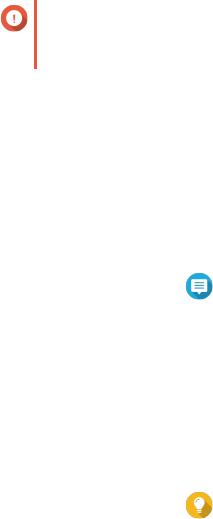
TS-328 User Guide
2. Product Overview
This chapter provides basic information about the QNAP TS-328 NAS.
About the TS-328
The TS-328 is an easy-to-use, lightweight NAS designed for backup, synchronization, remote access, and home entertainment. Powered by a Realtek RTD 1296 quad-core ARM Cortex A53 processor with 2 GB DDR4 memory, the TS-328 offers smooth and seamless data transmission for multiple users. Its tower design makes it an ideal NAS for homes and small offices.
Hardware Specifications
Important
Modifying the hardware or software of your QNAP product invalidates the warranty. QNAP is not responsible for any damage or data loss caused by unauthorized modifications and installation of unsupported third-party applications.
Component |
|
|
TS-328 |
SKU |
|
|
|
|
|
||
Ordering P/N |
TS-328 |
||
|
|
|
|
Processor |
|
|
|
|
|
||
CPU |
Realtek RTD 1296 quad-core ARM Cortex A53, 1.4 GHz |
||
|
|
||
Architecture |
64-bit |
||
|
|
|
|
Memory |
|
|
|
|
|
||
Maximum memory |
System: 2 GB DDR4 |
||
|
|
|
Note |
|
|
|
|
|
|
|
A small portion of the system memory is reserved for |
|
|
|
transcoding. |
|
Flash: 4 GB eMMC |
||
|
|
|
|
Storage |
|
|
|
|
|
||
Drive bays |
3 x SATA 6 Gbps |
||
|
|
|
|
Drive compatibility |
• |
3.5-inch SATA hard disk drives |
|
|
• |
2.5-inch SATA hard disk drives |
|
|
• |
2.5-inch SATA solid state drives |
|
|
|
|
Tip |
|
|
|
|
|
|
|
The TS-328 comes with 1 drive tray base for 2.5-inch |
|
|
|
SATA hard disk and solid state drives. |
|
|
|
You can purchase additional drive tray bases from |
|
|
|
QNAP or an authorized reseller. For details, go to |
|
|
|
https://shop.qnap.com/. |
|
|
|
|
Network |
|
|
|
|
|
||
Gigabit Ethernet ports |
2 x RJ45 |
||
|
|
|
|
External I/O Ports & Expansion Slots |
|
|
|
|
|
|
|
Product Overview 4
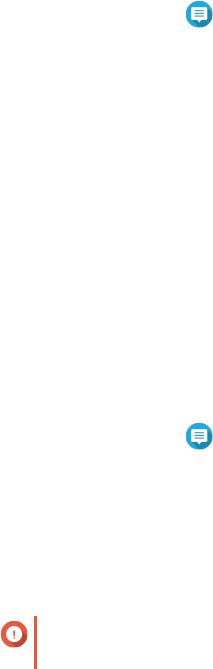
TS-328 User Guide
Component |
|
|
TS-328 |
USB ports |
• |
Front: 1 x USB 3.0 Type-A |
|
|
|
|
Note |
|
|
|
|
|
|
|
You can use the One Touch Copy button with this port. |
|
|
|
|
|
• |
Back: 1 x USB 2.0 Type-A |
|
|
• |
Back: 1 x USB 3.0 Type-A |
|
|
|
|
|
Interface |
|
|
|
|
|
|
|
Buttons |
• |
Power |
|
|
• USB One Touch Copy |
||
|
• |
Reset |
|
|
|
||
Maintenance port |
1 x 3.5 mm maintenance port |
||
|
|
|
|
Dimensions |
|
|
|
|
|
||
Form factor |
Tower |
||
|
|
||
Dimensions (H x W x D) |
142 x 150 x 260.1 mm |
||
|
5.59 x 5.9 x 10.24 in |
||
Net weight |
1.64 kg (3.62 lbs) |
||
|
|
|
|
Other |
|
|
|
|
|
||
Power supply unit |
65W, 100-240V AC, 50/60 Hz |
||
|
|
||
Smart fan |
10 x 90 mm, 12V DC |
||
|
|
||
Sound level |
16.5 dBA |
||
|
|
|
Note |
|
|
|
|
|
|
|
The sound levels were tested at a bystander position, |
|
|
|
which is within one meter from the NAS. The test NAS |
|
|
|
operated at low speed with the maximum number of |
|
|
|
drives installed. |
|
|
||
Operating temperature |
0 to 40˚C (32 to 104˚F) |
||
|
|
|
|
Relative humidity |
• |
Non-condensing relative humidity: 5 to 95% |
|
|
• |
Wet-bulb temperature: 27˚C (80.6˚F) |
|
|
|
||
Security slot |
Kensington security slot |
||
|
|
|
|
Important
Model specifications are subject to change without prior notice. To see the latest specifications, go to https://www.qnap.com.
Package Contents
Item |
Quantity |
TS-328 NAS |
1 |
|
|
2.5-inch drive tray base |
1 |
|
|
Drive tray caddy pins |
3 |
|
|
AC power adapter |
1 |
|
|
Power cord |
1 |
|
|
Product Overview 5
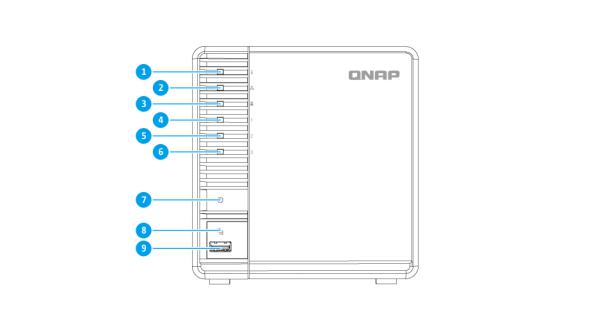
TS-328 User Guide
Item |
Quantity |
Ethernet cable |
1 |
|
|
Quick Installation Guide (QIG) |
1 |
|
|
Components
Front Panel
No. |
|
Component |
No. |
Component |
1 |
Status LED |
|
6 |
Drive 3 LED |
|
|
|
|
|
2 |
LAN LED |
|
7 |
Power button |
|
|
|
|
|
3 |
USB LED |
|
8 |
USB One Touch Copy button |
|
|
|
|
|
4 |
Drive 1 LED |
|
9 |
USB 3.0 One Touch Copy port |
|
|
|
|
|
5 |
Drive 2 LED |
|
- |
- |
|
|
|
|
|
Product Overview 6
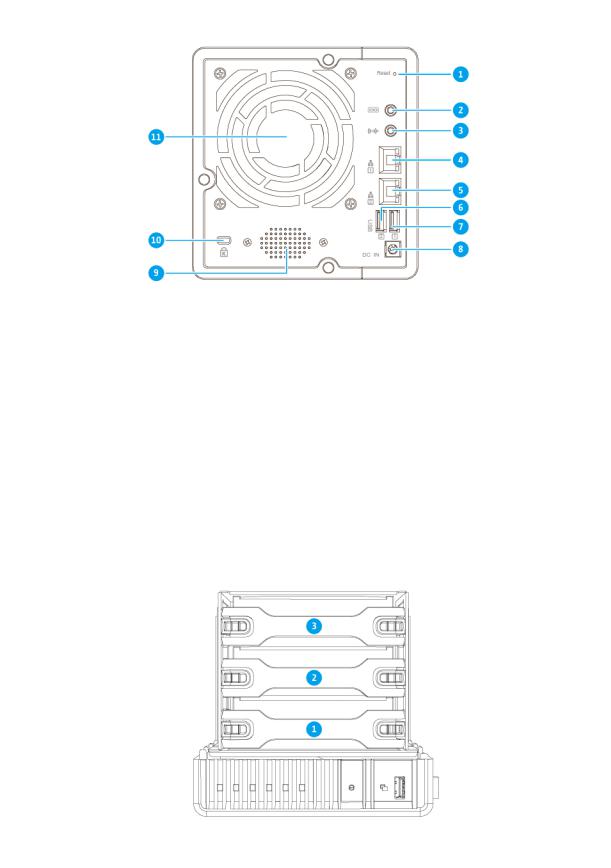
TS-328 User Guide
Rear Panel
No. |
Component |
No. |
Component |
1 |
Reset button |
7 |
USB 3.0 port |
|
|
|
|
2 |
Maintenance port |
8 |
Power input |
|
|
|
|
3 |
3.5 mm speaker port |
9 |
Built-in speaker |
|
|
|
|
4 |
Gigabit Ethernet RJ45 port 1 |
10 |
Kensington security slot |
|
|
|
|
5 |
Gigabit Ethernet RJ45 port 2 |
11 |
Smart fan |
|
|
|
|
6 |
USB 2.0 port |
- |
- |
|
|
|
|
Front Drive Numbering
Product Overview 7

TS-328 User Guide
Note
The image shows the NAS laid on its left side.
Installation Requirements
Category |
|
Item |
Environment |
• |
Room temperature: 0 to 40˚C (32 to 104˚F) |
|
• |
Non-condensing relative humidity: 5 to 95% |
|
• |
Wet-bulb temperature: 27˚C (80.6˚F) |
|
• |
Flat, anti-static surface with no exposure to direct sunlight, liquids, |
|
|
and chemicals |
Hardware and peripherals |
• |
Storage drives |
|
• |
Network cable |
|
|
|
Tools |
• |
Flat head screwdriver |
|
• |
Anti-static wrist strap |
|
|
|
Setting Up the NAS
1.Place your NAS device in an environment that meets the requirements.
2.Install the drives.
For details, see the following topics:
•Installing 3.5-inch Hard Drives
•Installing 2.5-inch Hard Drives or Solid State Drives
3.Connect the power cord and all applicable cables.
4.Power on the NAS.
5.Install QTS.
For details, see QTS Installation.
6.Log on to QTS.
Product Overview 8
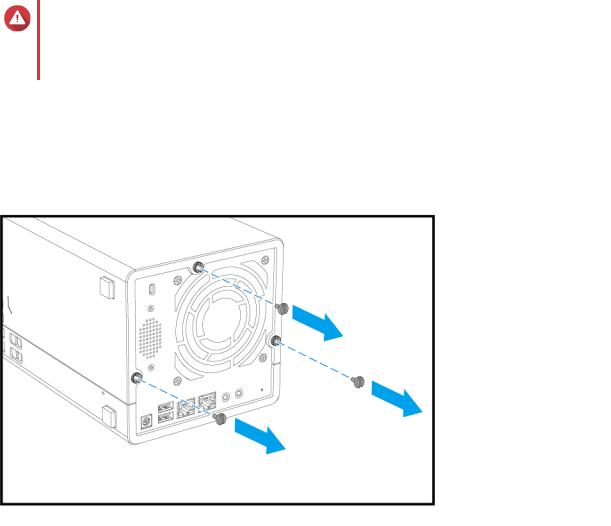
TS-328 User Guide
3. Installation and Configuration
This chapter provides specific hardware and firmware installation and configuration steps.
Drive Installation
Installing 3.5-inch Hard Drives
The TS-328 comes with 1 drive tray that supports 2.5-inch hard drives or solid state drives. This tray is in drive bay 3. For details, see Front Drive Numbering.
You can disassemble this tray so it can be used for a 3.5-inch hard drive. For details, see Removing the 2.5- inch Hard Drive or Solid State Drive Tray Base.
Warning
•Installing a drive deletes all data on the drive.
•Observe electrostatic discharge (ESD) procedures to avoid damage to components.
1.Power off the NAS.
2.Remove the cover.
a.Lay the NAS on its left side.
b.Remove the screws from the back of the NAS.
c.Slide the cover backward to unlock it.
d.Lift the cover off the NAS.
Installation and Configuration 9
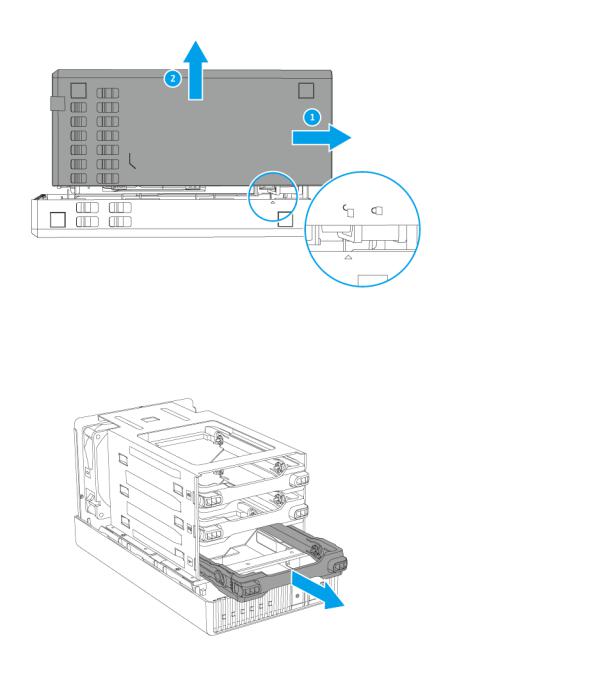
TS-328 User Guide
3. Squeeze the drive tray caddy clips and then pull the caddy out of the drive bay.
4.Install the drive on the caddy.
a. Gently pull the sides of the caddy to remove the drive tray caddy rod.
Installation and Configuration 10

TS-328 User Guide
b. Align the holes of the drive and the caddy, and then insert the caddy pins.
5. Slide the caddy into the bay until the clips lock in place.
Installation and Configuration 11
