QNAP TS-231, TS-231P, TS-251+-2G, TS-431+ User Manual
QNAP Turbo NAS
Software User Manual
(Version: 4.3.x)
This manual is applicable to the following Turbo NAS models: TS-131, TS-131P TS-231, TS-231+, TS-231P, TS-251, TS-251+, HS-251, HS-251+, TS-251C, TS-251A, TS-253 Pro, TS-253A, TS-269L, TS-269 Pro, IS-400 Pro, TS-431, TS-431U, TS-431+, TS-431P, TS-451, TS-451+, TS-451S, TS-451U, TS-451A, TBS-453A, IS-453S, TS-453S Pro, TS-453 Pro, TS-453A, TS-453U, TS-453U-RP, TS-453mini, TS-453Bmini, TVS-463, TS-463U, TS-463U-RP, TS-469 Pro, TS-469L, TS-469U-RP, TS-469U-SP, TS-470, TVS-470, TS-470U-RP, TS-470U-SP, TS-470 Pro, TVS-471, TVS-471U, TVS-471U-RP, TVS-473, TS-531P, TS-531X, TS-563, TS-569 Pro, TS-569L, TS-651, TS-653 Pro, TS-653A, TVS-663, TS-669 Pro, TS-669L, TS-670 Pro, TS-670, TVS-670, TVS-671, TVS-673, TVS-682, TVS-682T, TS-831X, TS-851, TS-853 Pro, TS-853S Pro, TS-853U, TS-853U-RP, TS-853A, TS-863U, TVS-863, TVS-863+, TS-863U-RP, TS-869 Pro, TS-869L, TS-869U-RP, TS-870 Pro, TS-870, TVS-870, TS-870U-RP, TVS-871T, TVS-871, TVS-871U-RP, TVS-873, TS-879 Pro, TS-879U-RP, TS-EC879U-RP, TS-EC880U(TS-EC880U-RP), TVS-EC880, TS-EC880 Pro, TS-EC880U R2, TVS-882, TVS-882T, TVS-882ST, TVS-882S, TS-1079 Pro, TVS-EC1080+, TVS-EC1080, TS-EC1080 Pro, TS-1253U, TS-1253U-RP, TS-1263U, TS-1263U-RP, TS-1269U-RP, TS-1270U-RP, TVS-1271U-RP, TS-1279U-RP, TS-EC1279U-RP, TS-EC1279U-SAS-RP, SS-EC1279U-SAS-RP, TS-EC1280U(TS-EC1280U-RP), TVS-EC1280U-SAS-RP, TS-EC1280U R2, TVS-EC1280U-SAS-RP R2, TVS-1282, TVS-1282T, TVS-EC1580MU-SAS-RP, TVS-EC1580MU-SAS-RP R2, TS-1635, TS-1679U-RP, TS-EC1679U-RP, TS-EC1679U-SAS-RP, TS-EC1680U(TS-EC1680U-RP), TS-EC1680U R2, TVS-EC1680U-SAS-RP, TVS-EC1680U-SAS-RP R2, SS-EC1879U-SAS-RP, SS-EC2479U-SAS-RP, TS-EC2480U(TS-EC2480U-RP), TS-EC2480U R2, TVS-EC2480U-SAS-RP, TVS-EC2480U-SAS-RP R2, TDS-16489U, TES-1885U, TES-3085U.
1
Table of Contents |
|
Notice................................................................................................................................................................................ |
6 |
Legal Notice and Disclaimer.......................................................................................................................................... |
7 |
Regulatory Notice ......................................................................................................................................................... |
9 |
Document Annotation ................................................................................................................................................ |
11 |
Safety Information and Precautions ........................................................................................................................... |
12 |
Getting Started................................................................................................................................................................ |
13 |
Hardware Installation ................................................................................................................................................. |
14 |
Hard Disk Drive Compatibility List........................................................................................................................... |
15 |
Checking System Status .......................................................................................................................................... |
16 |
Software Installation................................................................................................................................................... |
19 |
Smart Installation Guide ......................................................................................................................................... |
20 |
Cloud Installation .................................................................................................................................................... |
21 |
HDMI Installation .................................................................................................................................................... |
22 |
Getting Utilities ........................................................................................................................................................... |
23 |
Connecting to NAS Shared Folders ............................................................................................................................. |
24 |
Windows ................................................................................................................................................................. |
25 |
Mac or Linux............................................................................................................................................................ |
26 |
Connecting to NAS by Web Browser........................................................................................................................... |
27 |
Migrating NAS ............................................................................................................................................................. |
28 |
QTS Basics and Desktop .................................................................................................................................................. |
32 |
Introducing QTS .......................................................................................................................................................... |
33 |
Using QTS Desktop...................................................................................................................................................... |
35 |
System Settings............................................................................................................................................................... |
41 |
General Settings.......................................................................................................................................................... |
42 |
Storage Manager......................................................................................................................................................... |
45 |
Dashboard............................................................................................................................................................... |
50 |
Storage .................................................................................................................................................................... |
52 |
iSCSI......................................................................................................................................................................... |
99 |
|
2 |
Virtual Disk ............................................................................................................................................................ |
117 |
Security ..................................................................................................................................................................... |
119 |
Hardware .................................................................................................................................................................. |
121 |
Power ........................................................................................................................................................................ |
126 |
Notification ............................................................................................................................................................... |
128 |
Firmware Update ...................................................................................................................................................... |
131 |
Backup/Restore......................................................................................................................................................... |
133 |
External Device ......................................................................................................................................................... |
135 |
External Storage.................................................................................................................................................... |
136 |
USB Printer............................................................................................................................................................ |
139 |
UPS ........................................................................................................................................................................ |
146 |
System Status............................................................................................................................................................ |
149 |
System Logs............................................................................................................................................................... |
150 |
Resource Monitor ..................................................................................................................................................... |
154 |
Privilege Settings........................................................................................................................................................... |
156 |
Users ......................................................................................................................................................................... |
157 |
User Groups .............................................................................................................................................................. |
162 |
Shared Folders .......................................................................................................................................................... |
164 |
Quota ........................................................................................................................................................................ |
175 |
Domain Security........................................................................................................................................................ |
176 |
Joining NAS to Active Directory (Windows Server 2003/2008/2012) .................................................................. |
177 |
Connecting NAS to an LDAP Directory .................................................................................................................. |
180 |
Domain Controller..................................................................................................................................................... |
183 |
Network & File Services ................................................................................................................................................ |
190 |
Network & Virtual Switch ......................................................................................................................................... |
191 |
Network Access......................................................................................................................................................... |
208 |
Win/Mac/NFS............................................................................................................................................................ |
210 |
Telnet/SSH................................................................................................................................................................. |
214 |
SNMP Settings........................................................................................................................................................... |
215 |
3 |
|
Service Discovery ...................................................................................................................................................... |
217 |
FTP............................................................................................................................................................................. |
218 |
Network Recycle Bin ................................................................................................................................................. |
220 |
Business Applications.................................................................................................................................................... |
222 |
Antivirus .................................................................................................................................................................... |
223 |
Backup Station .......................................................................................................................................................... |
227 |
Backup Server ....................................................................................................................................................... |
228 |
Remote Replication............................................................................................................................................... |
232 |
Snapshot Replica................................................................................................................................................... |
239 |
Cloud Backup......................................................................................................................................................... |
241 |
External Backup..................................................................................................................................................... |
242 |
File Station ................................................................................................................................................................ |
248 |
LDAP Server............................................................................................................................................................... |
262 |
QVPN Service ............................................................................................................................................................ |
264 |
Qsync Central............................................................................................................................................................ |
274 |
SQL Server................................................................................................................................................................. |
284 |
NTP Service ............................................................................................................................................................... |
286 |
RADIUS Server........................................................................................................................................................... |
287 |
Syslog Server ............................................................................................................................................................. |
289 |
TFTP Server ............................................................................................................................................................... |
292 |
Virtualization............................................................................................................................................................. |
294 |
Web Server................................................................................................................................................................ |
297 |
Virtual Host ........................................................................................................................................................... |
300 |
Other Applications ........................................................................................................................................................ |
302 |
App Center ................................................................................................................................................................ |
303 |
DLNA Media Server................................................................................................................................................... |
306 |
Download Station...................................................................................................................................................... |
308 |
Helpdesk.................................................................................................................................................................... |
316 |
HybridDesk Station ................................................................................................................................................... |
319 |
|
4 |
iTunes Server............................................................................................................................................................. |
322 |
Multimedia Management ......................................................................................................................................... |
323 |
Music Station ............................................................................................................................................................ |
327 |
myQNAPcloud Service .............................................................................................................................................. |
334 |
Photo Station ............................................................................................................................................................ |
342 |
Video Station............................................................................................................................................................. |
356 |
Mobile Apps .................................................................................................................................................................. |
366 |
Computer Utilities......................................................................................................................................................... |
371 |
NAS Add-ons ................................................................................................................................................................. |
373 |
Use the LCD Panel ......................................................................................................................................................... |
379 |
GNU GENERAL PUBLIC LICENSE .................................................................................................................................... |
384 |
5
Notice
Legal Notice and DisclaimerRegulatory Notice
Document Annotation
Safety Information and Precautions
6
Legal Notice and Disclaimer
Thank you for choosing QNAP products! This user manual provides detailed instructions of using the Turbo NAS (network-attached storage). Please read carefully and start to enjoy the powerful functions of the Turbo NAS!
The Turbo NAS is hereafter referred to as the NAS.
This manual provides the description of all the functions of the NAS. The product you purchased may not support certain functions dedicated to specific models.
Legal Notices
All the features, functionality, and other product specifications are subject to change without prior notice or obligation. Information contained herein is subject to change without notice.
QNAP and the QNAP logo are trademarks of QNAP Systems, Inc. All other brands and product names referred to are trademarks of their respective holders.
Further, the ® or ™ symbols are not used in the text.
Disclaimer
Information in this document is provided in connection with QNAP products. No license, express or implied, by estoppels or otherwise, to any intellectual property rights is granted by this document. Except as provided in QNAP's terms and conditions of sale for such products, QNAP Assumes no liability whatsoever, and QNAP disclaims any express or implied warranty, relating to sale and/or use of QNAP products including liability or warranties relating to fitness for a particular purpose, merchantability, or infringement of any patent, copyright or other intellectual property right.
QNAP products are not intended for use in medical, life saving, life sustaining, critical control or safety systems, or in nuclear facility applications.
In no event shall QNAP Systems, Inc. (QNAP) liability exceed the price paid for the product from direct, indirect, special, incidental, or consequential damages resulting from the use of the product, its accompanying software, or its documentation. QNAP makes no warranty or representation, expressed, implied, or statutory, with respect to its products or the contents or use of this documentation and all accompanying software, and specifically disclaims its quality, performance, merchantability, or fitness for any particular purpose. QNAP reserves the right to revise or update its products, software, or documentation without obligation to notify any individual or entity.
Back up the system periodically to avoid any potential data loss. QNAP disclaims any responsibility of all sorts of data loss or recovery.
7
Should you return any components of the NAS package for refund or maintenance, make sure they are carefully packed for shipping. Any form of damages due to improper packaging will not be compensated.
QNAP, QNAP logo, QTS, myQNAPcloud and VioStor are trademarks or registered trademarks of QNAP Systems, Inc. or its subsidiaries. Other names and brands may be claimed as the property of others.
8

Regulatory Notice
FCC Notice
QNAP NAS comply with different FCC compliance classes. Please refer the Appendix for details. Once the class of the device is determined, refer to the following corresponding statement.
FCC Class A Notice
This device complies with Part 15 of the FCC Rules. Operation is subject to the following two conditions:
1.This device may not cause harmful interference.
2.This device must accept any interference received, including interference that may cause undesired operation.
Note: This equipment has been tested and found to comply with the limits for a Class A digital device, pursuant to Part 15 of the FCC Rules. These limits are designed to provide reasonable protection against harmful interference when the equipment is operated in a commercial environment. This equipment generates, uses, and can radiate radio frequency energy, and if not installed and used in accordance with the instruction manual, may cause harmful interference to radio communications. Operation of this equipment in a residential area is likely to cause harmful interference, in which case the user will be required to correct the interference at his own expense.
Modifications: Any modifications made to this device that are not approved by QNAP Systems, Inc. may void the authority granted to the user by the FCC to operate this equipment.
FCC Class B Notice
This device complies with Part 15 of the FCC Rules. Operation is subject to the following two conditions:
1.This device may not cause harmful interference.
2.This device must accept any interference received, including interference that may cause undesired operation.
Note: This equipment has been tested and found to comply with the limits for a Class B digital device, pursuant to Part 15 of the FCC Rules. These limits are designed to provide reasonable protection against harmful interference in a residential installation. This equipment generates, uses, and can radiate radio frequency energy and, if not installed and used in accordance with the instructions, may cause harmful interference to radio communications. However, there is no guarantee that interference will not occur in a particular installation. If this equipment does cause harmful interference to radio or television reception, which can be determined by turning the equipment off and on, the user is encouraged to try to correct the interference by one or more of the following measures:
Reorient or relocate the receiving antenna.
Increase the separation between the equipment and receiver.
9
Connect the equipment into an outlet on a circuit different from that to which the receiver is connected.
Consult the dealer or an experienced radio/television technician for help.
Modifications: Any modifications made to this device that are not approved by QNAP Systems, Inc. may void the authority granted to the user by the FCC to operate this equipment.
CE Notice
QNAP Turbo NAS models comply with different CE compliance classes. Please refer to the table for details.
|
FCC |
|
|
CE |
|
|
NAS Models |
|
|
|
|
|
|
|
|||
|
|
|
|
|
|
|
|
|
|
|
|
|
|
|
|
|
|
|
Class A |
|
Class A |
|
TS-EC1679U-RP, TS-EC1279U-RP, TS-EC879U-RP, TS-1679U-RP, |
|||
|
|
|
|
|
|
|
TS-1279U-RP, TS-1270U-RP, TS-1263U-RP, TS-1263U,TS-1253U-RP, |
|
|
|
|
|
|
|
|
TS-1253U, TS-879U-RP, TS-870U-RP, TS-863U-RP, TS-853U-RP, |
|
|
|
|
|
|
|
|
TS-453U-RP, TS-1079 Pro, TS-879 Pro, TS-863U, TS-853U, TS-463U, |
|
|
|
|
|
|
|
|
TS-463U-RP, TS-453U-RP, TS-453U, TS-451U, TS-431U, TVS-871U-RP, |
|
|
|
|
|
|
|
|
TVS-1271U-RP |
|
|
|
|
|
|
|
|||
|
Class B |
|
Class B |
|
TS-853S Pro, TS-453S Pro, TS-870 Pro, TS-853 Pro, TS-670 Pro, TS-653 Pro, |
|||
|
|
|
|
|
|
|
TS-470 Pro, TS-453 Pro, TS-253 Pro, TS-431+, TS-231+, TS-451S, TS-870, |
|
|
|
|
|
|
|
|
TS-851, TS-670, TS-651, TS-470, TVS-863+, TVS-863, TVS-663, TVS-463, |
|
|
|
|
|
|
|
|
TVS-471, TVS-671, TVS-871,TS-451, TS-451+, TS-431, TS-251, TS-251+, |
|
|
|
|
|
|
|
|
TS-251C, TS-231, TS-131, TS-269H, TS-212P, TS-112P, HS-251, HS-251+, |
|
|
|
|
|
|
|
|
HS-210, TS-453mini, TS-563, IS-453S, TS-531P, TS-253A, TS-453A, |
|
|
|
|
|
|
|
|
TS-653A, TS-853A, TS-128, TS-228, TAS-168, TAS-268, TS-831X, |
|
|
|
|
|
|
|
|
TVS-682T, TVS-882T, TVS-1282T, TVS-682, TVS-882, TVS-1282 |
|
|
|
|
|
|
|
|
|
|
10
Document Annotation
Annotations in this document
Warning: This indicates the instructions must be strictly followed. Failure to do so could result in injury to human body or death.
Caution: This indicates the action may lead to disk clearance or loss OR failure to follow the instructions could result in data damage, disk damage, or product damage.
Important: This indicates the information provided is important or related to legal regulations.
11

Safety Information and Precautions
1.The NAS can operate normally in the temperature of 0ºC–40ºC and relative humidity of 0%–95%. Ensure the environment is well-ventilated.
2.The power cord and devices connected to the NAS must provide correct supply voltage (100W, 90–264V).
3.Do not place the NAS in direct sunlight or near chemicals. Ensure the usage environment's temperature and humidity is suited for using electronics.
4.Unplug the power cord and all connected cables before cleaning. Wipe the NAS with a dry towel. Do not use chemicals or aerosols to clean the NAS.
5.Do not place any objects on the NAS during normal system operations and to avoid overheating.
6.Use the flat head screws in the product package to lock the hard disk drives in the NAS when installing the hard drives for proper operation.
7.Do not place the NAS near any liquid.
8.Do not place the NAS on any uneven surface to avoid falling off and damage.
9.Make sure the voltage is correct in your location when using the NAS. If unsure, contact your distributor or the local power company.
10.Do not place any object on the power cord.
11.Never attempt to repair the NAS. Improper disassembly of the product may expose you to electric shock or other risks. For repair-related enquiries, please contact your distributor.
12.Rackmount NAS models should only be installed in server rooms and maintained by authorized server managers or IT administrators. The server room should be sufficiently locked and only certified staff allowed to enter.
Warning:
There is the danger of explosion if a battery is incorrectly replaced. Replace only with the same or equivalent type recommended by the manufacturer. Dispose of used batteries according to the manufacturer’s instructions.
To avoid serious injuries do NOT touch the fan inside the system.
12
Getting Started
New NAS users are advised to follow the below steps to complete their NAS installation. For users who already own a QNAP NAS and would like to move the data to a new QNAP NAS, refer to Migrating NAS for detailed instructions.
For New NAS Users:
1.Hardware Installation
2.Software Installation
3.Getting Utilities
4.Connecting to the Shared Folders
5.Connecting to the NAS by Web Browser
For Existing NAS Users:
Migrating NAS
13

Hardware Installation
After unpacking the NAS, first follow these instructions to install your hardware:
1.Install the hard drives. Before doing so, ensure the hard drives (HDDs) that you use are compatible with the NAS. Go to the Hard Disk Drive Compatibility List section for more details.
2.Connect the QNAP NAS to the same network as your PC and power it on. During your installation process, pay attention to LEDs and alarm buzzers to make sure that the NAS functions properly. Go to the Checking System Status section for more details.
Note: The steps above are also illustrated in the Quick Installation Guide (QIG) that can be found in the product package or QNAP website (http://start.qnap.com).
14

Hard Disk Drive Compatibility List
This product works with 2.5-inch and 3.5-inch SATA hard disk drives and/or solid-state drives (SSD) from major hard drive brands. For a full list of compatible drives, check the compatibility list on the QNAP website (http://www.qnap.com/compatibility).
Note: If you encounter a "Device not found" message, ensure that:
1.Your NAS has been powered on;
2.The network cable is connected to the NAS and the orange and green indicator lights on its LAN port(s) are blinking; and
3.The cloud key is correct.
Important: QNAP disclaims any responsibility for product damage/malfunction or data loss/recovery due to misuse or improper installation of hard disks in any occasions for any reasons.
Caution: Note that if you install a hard drive (new or used) which has never been installed on the NAS before, the hard drive will be formatted and partitioned automatically and all the disk data will be cleared.
15
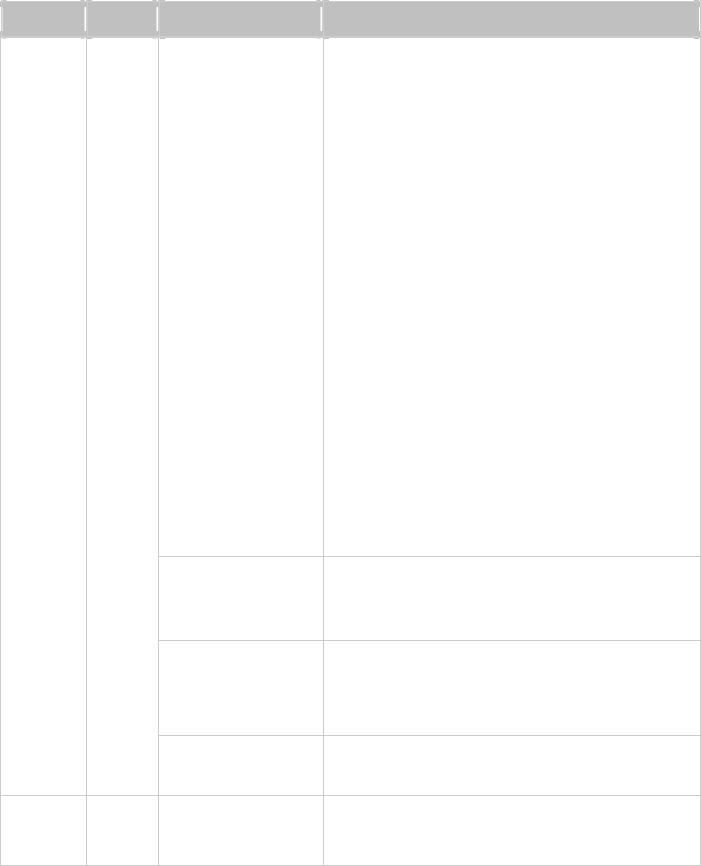
Checking System Status
LED Display & System Status Overview
LED |
Color |
LED Status |
Description |
|
|
|
1) |
The hard disk drive on the NAS is being formatted. |
|
|
Flashes green and |
2) |
The NAS is being initialized. |
|
|
3) |
The system firmware is being updated. |
|
|
|
red alternately every |
||
|
|
4) |
RAID rebuilding is in process. |
|
|
|
0.5 sec |
||
|
|
5) |
Online RAID capacity expansion is in process. |
|
|
|
|
||
|
|
|
6) |
Online RAID level migration is in process. |
|
|
|
|
|
|
|
|
1) |
The hard disk drive is invalid. |
|
|
|
2) |
The disk volume has reached its full capacity. |
|
|
|
3) |
The disk volume is going to be full. |
|
|
|
4) |
The system fan is out of function (TS-119 does not |
|
|
|
|
support smart fan). |
|
|
Red |
5) |
An error occurs when accessing (read/write) the |
|
|
|
disk data. |
|
|
|
|
|
|
|
|
|
6) |
A bad sector is detected on the hard disk drive. |
System |
Red/ |
7) The NAS is in degraded read-only mode (2 |
||
Status |
Green |
|
member hard drives fail in a RAID 5 or RAID 6 |
|
|
|
|
|
configuration, the disk data can still be read). |
|
|
|
8) |
Hardware self-test error. |
|
|
|
||
|
|
Flashes red every 0.5 The NAS is in degraded mode (one member hard drive |
||
|
|
sec |
fails in RAID 1, RAID 5 or RAID 6 configuration). |
|
Flashes green every
1) The NAS is starting up.
0.5 sec
2) The NAS is not configured.
3) The hard disk drive is not formatted.
Flashes green every 2 |
1 |
|
The NAS is in S3 Sleep Mode . |
sec |
|
|
|
Green |
The NAS is ready. |
Off
All the hard disk drives on the NAS are in standby mode.
Power1 |
|
Flashes green |
The NAS is booting up. |
|
Green |
|
|
||
Green |
The NAS is on and ready. |
|||
|
|
16

|
LED |
|
|
Color |
|
|
LED Status |
|
|
Description |
|
|
|
|
|
|
|
|
|
||||
|
|
|
|
|
|
|
|
|
|
|
|
|
|
|
|
|
|
|
|
|
|
|
|
|
|
|
|
|
|
|
Orange |
|
|
The disk data is being accessed from the network. |
|
|
LAN |
|
|
Orange |
|
|
|
|
|
|
|
|
|
|
|
|
Flashes orange |
|
|
The NAS is connected to the network. |
|
||
|
|
|
|
|
|
|
|
|
|
||
|
|
|
|
|
|
|
|
|
|
|
|
|
|
|
|
|
|
|
Green |
|
|
The 10GbE network expansion card is installed. |
|
|
10 GbE |
|
|
Green |
|
|
|
|
|
|
|
|
|
|
|
|
Off |
|
|
No 10GbE network expansion card is installed. |
|
||
|
|
|
|
|
|
|
|
|
|
||
|
|
|
|
|
|
|
|
|
|
|
|
|
|
|
|
|
|
|
Red |
|
|
A hard drive read/write error occurs. |
|
|
HDD |
|
|
Red/ |
|
|
|
|
|
|
|
|
|
|
|
|
Flashes green |
|
|
The disk data is being accessed. |
|
||
|
|
|
Green |
|
|
|
|
|
|||
|
|
|
|
|
|
|
|
|
|
|
|
|
|
|
|
|
|
|
|
|
|
|
|
|
|
|
|
|
|
|
Green |
|
|
The hard drive can be accessed. |
|
|
|
|
|
|
|
|
|
|
|
|
|
|
|
|
|
|
|
|
|
|
|
1) A USB device (connected to front USB port) is |
|
|
|
|
|
|
|
|
|
|
|
being detected. |
|
|
|
|
|
|
|
|
|
|
|
2) A USB device (connected to front USB port) is |
|
|
|
|
|
|
|
|
Flashes blue every |
|
|
being removed from the NAS. |
|
|
|
|
|
|
|
|
0.5 sec |
|
|
3) The USB device (connected to the front USB port) |
|
|
|
|
|
|
|
|
|
|
|
is being accessed. |
|
|
|
|
|
|
|
|
|
|
|
4) The data is being copied to or from the external |
|
|
USB |
|
|
Blue |
|
|
|
|
|
USB or eSATA device. |
|
|
|
|
|
|
|
|
|
|
|
|
|
|
|
|
|
|
|
|
Blue |
|
|
A front USB device is detected (after the device is |
|
|
|
|
|
|
|
|
|
|
mounted). |
|
|
|
|
|
|
|
|
|
|
|
|
|
|
|
|
|
|
|
|
|
|
|
|
|
|
|
|
|
|
|
|
|
|
|
|
1) No USB device is detected. |
|
|
|
|
|
|
|
|
Off |
|
|
2) The NAS has finished copying the data to or from |
|
|
|
|
|
|
|
|
|
|
the USB device connected to the front USB port of |
|
|
|
|
|
|
|
|
|
|
|
|
|
|
|
|
|
|
|
|
|
|
|
|
the NAS. |
|
|
|
|
|
|
|
|
|
|
|
|
|
|
|
|
|
|
|
|
Flashes |
|
|
The eSATA device is being accessed. |
|
|
eSATA |
|
|
Orange |
|
|
|
|
|
|
|
|
|
|
|
|
Off |
|
|
No eSATA device can be detected. |
|
||
|
|
|
|
|
|
|
|
|
|
||
|
|
|
|
|
|||||||
1This feature is only supported by certain NAS models. Visit http://www.qnap.com for more details. |
|
||||||||||
Alarm Buzzer
The alarm buzzer can be disabled in "Control Panel" > "System Settings" > "Hardware" > "Buzzer".
|
Beep sound |
|
|
No. of Times |
|
|
Description |
|
|
|
|
|
|
|
|
||||
|
|
|
|
|
|
|
|
|
|
|
|
|
|
|
|
|
|
|
|
|
Short beep |
1 |
|
1) |
The NAS is starting up. |
||||
|
(0.5 sec) |
|
|
|
2) |
The NAS is being shut down (software shutdown). |
|||
|
|
|
|
|
|
3) |
The user presses the reset button to reset the NAS. |
||
|
|
|
|
|
|
4) |
The system firmware has been updated. |
||
|
|
|
|
|
|
|
|
|
|
|
|
|
|
|
|
|
|
17 |
|
Short beep |
3 |
The NAS data cannot be copied to the external storage device |
|
(0.5 sec) |
|
from the front USB port. |
|
|
|
|
|
Short beep |
3, every 5 min |
The system fan is out of function (TS-119 does not support |
|
(0.5 sec), long |
|
smart fan). |
|
beep (1.5 sec) |
|
|
|
|
|
|
|
Long beep |
2 |
1) |
The disk volume is going to be full. |
(1.5 sec) |
|
2) |
The disk volume has reached its full capacity. |
|
|
3) |
The hard disk drives on the NAS are in degraded mode. |
|
|
4) |
The user starts hard drive rebuilding. |
|
|
|
|
|
1 |
1) |
The NAS is turned off by force shutdown (hardware |
|
|
|
shutdown). |
|
|
2) |
The NAS has been turned on and is ready. |
|
|
|
|
18
Software Installation
After installing the NAS hardware, proceed to software installation. There are three approaches for software installation:
1.Smart Installation Guide
2.Cloud Installation
3.HDMI Installation
Online installation and cloud installation are available for all new NAS models. All users are encouraged to use cloud and online installation if possible. Contact our technical support department if any problem arises during the installation process (http://www.qnap.com/support).
19
Smart Installation Guide
Follow the steps in this section to complete online installation for your NAS:
1.Go to http://start.qnap.com.
2.Choose the number of HDD bays and the model of your NAS and click "Start Now".
3.Click "Hardware" and follow the on-screen instructions to get hardware ready.
4.Scroll down to "Install firmware" and click "Local Installation".
5.Choose your operating system to download, install and run Qfinder Pro.
6.After installing Qfinder Pro, launch it to search for your NAS. Double click on your NAS in Qfinder Pro to start the Smart Installation Guide. Follow the on-screen instructions to the built-in Qfinder Pro Setup Wizard will guide you along the way to complete the firmware installation.
7.Proceed to log into QTS with your account username and password to log in (QTS is the operating system for the Turbo NAS).
20

Cloud Installation
Follow the steps in this section to complete cloud installation for your NAS:
1.Connect your NAS to the Internet, and on your PC, go to "install.qnap.com”.
2.Enter the cloud key (cloud key can be found from the sticker on top of your QNAP NAS) and click "Enter".
3.Login to or register for myQNAPclould account. An activation email will be sent for new accounts. Click Confirm Registration in email to activate account.
4.Enter a name for your QNAP NAS. This name will be used to remotely access your device. Click Next.
5.Install hard drives on your Turbo NAS if you have not already done so.
6.On the Welcome page, click Start Smart Installation Guide to start the NAS installation process.
7.On the Name / Password page, enter your NAS name and admin password. Click Next.
8.On the Date / Time page, select your preferred time and date settings. Click Next.
9.On the Network page, enter your network settings. Click Next.
10.On the Services page, select which OS features you would like enabled. Multiple selections are allowed. Click Next.
11.On the Multimedia page, select if you would like to enable multimedia functions immediately after set up. Multiple selections are allowed. Click Next.
12.On the Disk page, select if you would like to configure disks now or later. Click Next.
13.On the Summary page, review your settings. Click Next if settings are correct. Click Back to make changes.
Note: If you encounter a "Device not found" message, ensure that:
1.Your NAS has been powered on;
2.the network cable is connected to the NAS and the orange and green indicator lights on its LAN port(s) are blinking; and
3.The cloud key is correct.
21

HDMI Installation
Follow the steps in this section to complete the HDMI installation for your NAS:
1.Connect the NAS to an HDMI display.
2.Follow the onscreen instructions to complete the firmware installation.
3.Choose to install HD Station or log into QTS with QTS account username and password (QTS is the operating system for the NAS).
Note:
This installation is restricted to NAS models with an HDMI port.The default login ID and password of the NAS are both "admin".
22
Getting Utilities
Visit http://www.qnap.com/ and go to "Support" > "Download" > "Utilities" and choose to download and install the utilities on your PC.
23
Connecting to NAS Shared Folders
After installing the hardware and software, it is time to connect to the shared folders on the NAS. Refer to these links for the connection setup:
Connecting to NAS shared folders in Windows
Connecting to NAS shared folders in Mac or Linux
24
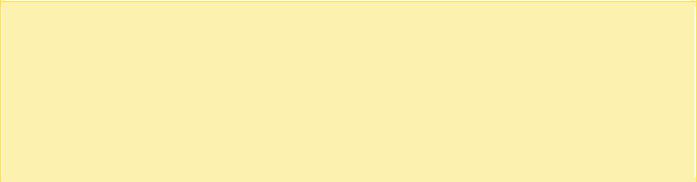
Windows
There are two methods for connecting to shared folders of the NAS when using Windows:
Method 1: Connect to the shared folders of the NAS by using QNAP Qfinder Pro
1.Launch QNAP Qfinder Pro. Select your NAS and then click "Tool" > "Map Network Drive".
2.Select a shared folder on the NAS to be mapped as a network drive and click "Map Network Drive".
3.Enter the username and password to connect to the NAS and click "OK".
4.Select a drive in the OS to map the folder chosen in Step 2 and click "Finish".
5.The mapped folder will appear when opening the File Explorer in Windows.
Note: Alternatively, you can use the Storage Plug & Connect Wizard to connect to NAS shared folders. The steps:
1.Launch QNAP Qfinder Pro;
2.Select "Storage Plug & Connect" under "Connect";
3.Check "Login with username and password" and enter the username and password;
4.Click a NAS shared folder;
5.Click "Map the Network Drive".
Method 2: Connect to the shared folders of the NAS by using File Explorer or Run
1.Open the Windows File Explorer, click on "Network" on the left and find the workgroup of the NAS. If the NAS cannot be found, browse the whole network to search for the NAS. Double click the name of the NAS to connect to it, or use the Run function in Windows (Windows key + R). Enter \\NAS_name or \\NAS_IP.
2.Enter the default administrator name and password (the default login ID and password are both "admin")..
3.Upload files to the shared folders.
25

Mac or Linux
Mac Users
There are two methods to connect shared folders on a NAS:
Method 1: Using QNAP Qfinder Pro
1.Launch QNAP Qfinder Pro, select your NAS, and go to "Connect" > "Open in File Explorer".
2.Enter your login ID and password.
3.Select the folder you want to mount and click "OK".
4.The folder is mounted.
Method 2: Connecting to Server
1.Choose "Go" > "Connect to Server".
2.Enter the NAS IP address.
3.Enter your login ID and password.
4.Select the folder you want to mount and click "OK".
5.The folder is mounted.
Linux Users
On Linux, run the following command:
mount -t nfs <NAS IP>:/<Shared Folder Name> <Directory to Mount>
For example, if the IP address of the NAS is 192.168.0.1, to connect to the shared folder "public" under the /mnt/pub directory, use the following command:
mount -t nfs 192.168.0.1:/public /mnt/pub
Log into the NAS with the specified user ID, use the mounted directory to connect to the shared folders.
 Note: You must login as the "root" user to initiate the above command.
Note: You must login as the "root" user to initiate the above command.
26
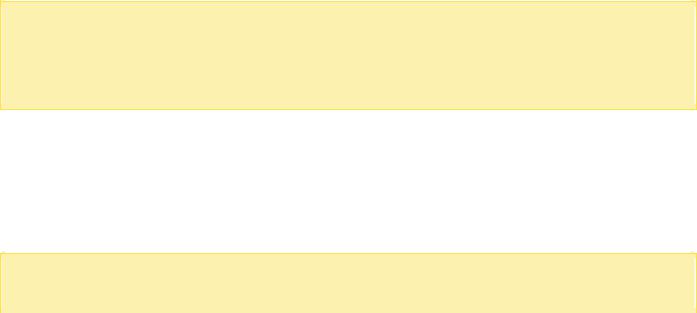
Connecting to NAS by Web Browser
To connect to the NAS by a web browser, follow these steps:
1.Enter http://NAS IP:8080 in the web browser. Or if using QNAP Qfinder Pro, simply double click on the NAS to open the login page.
Note: The default NAS IP is 169.254.100.100:8080. If the NAS has been configured to use DHCP, you can use QNAP Qfinder Pro to check the IP address of the NAS. Make sure the NAS and the computer that runs QNAP Qfinder Pro are connected to the same subnet. If the NAS cannot be found, connect the NAS to the computer directly and run QNAP Qfinder Pro again.
2.Enter the administrator's login id and password. Enable "Secure login" (Secure Sockets Layer login) to allow a secure connection to the NAS. If a user without administration rights logs into the NAS, the user can only change the login password (the default login ID and password of the NAS are both "admin").
Note: If the NAS is behind a NAT gateway, to connect to the NAS by secure login on the Internet, port 443 must be opened on the NAT router and forwarded to the LAN IP of the NAS.
3. The NAS Desktop will be displayed.
27
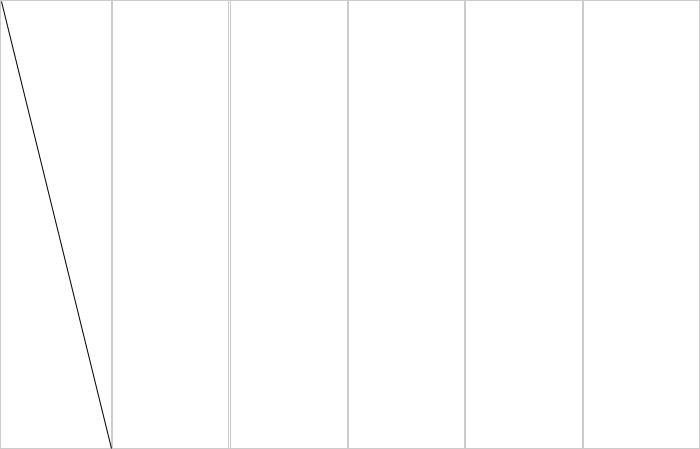
Migrating NAS
Users can migrate their existing NAS to another NAS model with all data and configuration retained by simply installing the hard drives from the original (source) NAS to the new (destination) NAS and restarting the destination NAS. To determine which NAS models support system migration, see the NAS Migration Compatibility Table below.
NAS Migration Compatibility Table
The series listed in this table include all models in the series. For example, TS-x51 includes the models TS-251, TS251+, TS-251C, TS-251A, TS-451, TS-451+, TS-451C, TS-451A, TS-651, TS-851. Note that x31, x31+, x31X, x31P, and x35 are listed individually.
Destination |
HS-210, |
TS-x31 |
TS-x69 |
TS-x31+, |
|
TS-x09, |
|
|
TS-x31X, |
|
TS-x10, |
|
|
TS-x31P, |
|
TS-x12, |
|
|
TS-1635 |
|
TS-x19, |
|
|
|
|
TS-x20, |
|
|
|
|
TS-x21, |
|
|
|
|
TS-x39, |
|
|
|
|
TS-x59 |
|
|
|
Source
IS-400, TS-x51, TBS-x53, IS-x53, TS-x53, TS-x63, TVS-x63, TS-x70, TVS-x70, TVS-x71, TVS-x73, TS-x79, TS-ECx79, SS-ECx79, TS-ECx80, TVS-ECx82, TS-x85, TDS-x89
HS-210, |
|
|
|
|
|
TS-x09, |
|
|
|
|
|
TS-x10, |
|
|
|
|
|
TS-x12, |
|
|
|
|
|
|
|||||
TS-x19, |
|
|
|
|
|
TS-x20, |
|
|
|
|
|
TS-x21, |
|
|
|
|
|
TS-x39, |
|
|
|
|
|
|
|
|
|
|
|
28
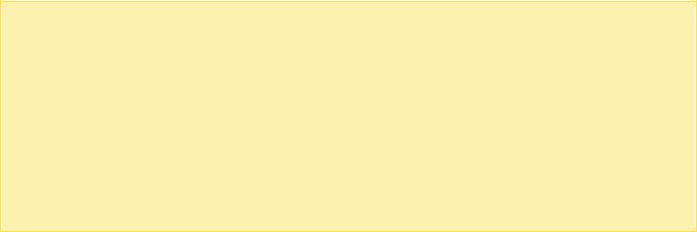
TS-x59 |
|
|
|
|
|
|
|
|
|
|
|
TS-x31 |
|
|
|
|
|
|
|
|
|
|
|
TS-x69 |
|
|
|
|
|
|
|
|
|
|
|
TS-x31+, |
|
|
|
|
|
TS-x31X, |
|
|
|
|
|
|
|
|
|
||
TS-x31P, |
|
|
|
|
|
TS-1635 |
|
|
|
|
|
|
|
|
|
|
|
IS-400, |
|
|
|
|
|
TS-x51, |
|
|
|
|
|
TBS-x53, |
|
|
|
|
|
IS-x53, |
|
|
|
|
|
TS-x53, |
|
|
|
|
|
TS-x63, |
|
|
|
|
|
TVS-x63, |
|
|
|
|
|
TS-x70, |
|
|
|
|
|
TVS-x70, |
|
|
|
|
|
|
|
|
|
|
|
TVS-x71, |
|
|
|
|
|
TVS-x73, |
|
|
|
|
|
TS-x79, |
|
|
|
|
|
TS-ECx79, |
|
|
|
|
|
SS-ECx79, |
|
|
|
|
|
TS-ECx80, |
|
|
|
|
|
TVS-ECx82, |
|
|
|
|
|
TS-x85, |
|
|
|
|
|
TDS-x89 |
|
|
|
|
|
|
|
|
|
|
|
Using System Migration |
|
|
|
|
|
Note:
Users are encouraged to use drives that are compatible with the NAS. Non-compatible drives may lead to system migration failure. For the compatibility list, go to http://www.qnap.com/compatibility.
The destination NAS must have the drive slots to enclose all of the drives from the source NAS.It is recommended that drive ordering of the source NAS is maintained in the destination NAS.The myQNAPcloud account of the source NAS will need to be updated manually to the destination
NAS after system migration.
The McAfee License cannot be migrated to the new NAS. A new license will need to be purchased.
29

The myQNAPCloud SSL certification will have to be manually migrated to the destination NAS.
The camera licenses for QVR Pro will not be migrated automatically. Contact technical support to migrate the licenses to the new NAS after the migration.
Caution: For rack mount NAS, the system migration procedure should be performed by an authorized server manager or IT administrator to avoid system damage or serious injury.
1.Check that the source and destination NAS support system migration using the NAS Migration Compatibility table.
2.Connect the power supply and network cable(s) to the destination NAS.
3.Boot up the destination NAS.
4.Download the source and destination NAS firmware from
https://www.qnap.com/en/product_x_down/. Make sure that both firmware are the same version and build (QTS 4.2.0 or later).
5.Upgrading the firmware on the NAS.
a.Update the source firmware on NAS.
i.Reboot the NAS.
ii.Log into to QTS as an administrator. The default username/password is admin/admin.
iii.Go to “Control Panel” > “Firmware Update” > “Firmware Update”.
iv.Click "Browse" and locate source firmware.
v.Click "Update System".
b.Update the destination firmware on the NAS (use Qfinder Pro if not any hard drives are installed).If the destination NAS has not been initialized:
i.Download Qfinder Pro at https://www.qnap.com/en/utility/ and install.
ii.Launch Qfinder Pro.
iii.Right-click the destination NAS in Qfinder Pro and select "Update Firmware".
iv.Enter username and password of an administrator account. The default username/password is admin/admin.
v.Click "Browse" and locate source firmware.
vi.Click "Update System".
If the destination NAS already has hard drives installed and has been initialized, the user may use the steps in either 5a or 5b to upgrade the firmware of the NAS.
6.Shut down both NAS.
7.Remove the hard drives from the source NAS and any hard drives from the destination NAS. Install drives from the source NAS to destination NAS. It is recommended that drive order is maintained. Refer to hardware user guides for drive slot numbering.
8.Boot up the destination NAS.
9.If prompted to update the firmware, follow the firmware update instructions to install the newest firmware.
30
