QNAP TVS-472XT-PT-4G Manual

TVS-x72XT
TVS-472XT
TVS-672XT
TVS-872XT
User Guide
Document Version: 1
29/11/2018

TVS-x72XT User Guide
Contents
1. Preface
About This Guide.......................................................................................................................................... 3
Audience.......................................................................................................................................................3
Document Conventions................................................................................................................................ 3
2. Product Overview
About the TVS-x72XT...................................................................................................................................4
Hardware Specifications............................................................................................................................... 4
Package Contents........................................................................................................................................ 7
Components................................................................................................................................................. 7
Front Panel...............................................................................................................................................8
Rear Panel................................................................................................................................................9
System Board.........................................................................................................................................12
Drive Numbering.....................................................................................................................................13
Installation Requirements........................................................................................................................... 14
Setting Up the NAS.....................................................................................................................................14
3. Installation and Configuration
Hardware Installation.................................................................................................................................. 16
Drive Installation.....................................................................................................................................16
Expansion Card Installation....................................................................................................................25
Replacing Memory Modules...................................................................................................................33
QTS Installation.......................................................................................................................................... 36
Installing QTS Using Qfinder Pro........................................................................................................... 37
Installing QTS Using the Cloud Key....................................................................................................... 38
Installing QTS Using an HDMI Connection............................................................................................ 39
4. Basic Operations
Power Button.............................................................................................................................................. 41
Reset Button............................................................................................................................................... 41
USB One Touch Copy Button..................................................................................................................... 41
LCD Panel.................................................................................................................................................. 42
Viewing TCP/IP Settings........................................................................................................................ 42
Configuring TCP/IP Settings...................................................................................................................42
Viewing Drive Information.......................................................................................................................43
Viewing Volume Information................................................................................................................... 43
Viewing System Information...................................................................................................................44
Powering Off the NAS............................................................................................................................ 44
Restarting the NAS.................................................................................................................................44
Changing the LCD Password................................................................................................................. 44
LCD Error Messages..............................................................................................................................45
LEDs........................................................................................................................................................... 45
Audio Alert.................................................................................................................................................. 47
5. Troubleshooting
Forcing Qfinder Pro or myQNAPcloud to Locate the NAS......................................................................... 48
Hot-swapping Failed Drives........................................................................................................................48
Support and Other Resources.................................................................................................................... 48
6. Glossary
1
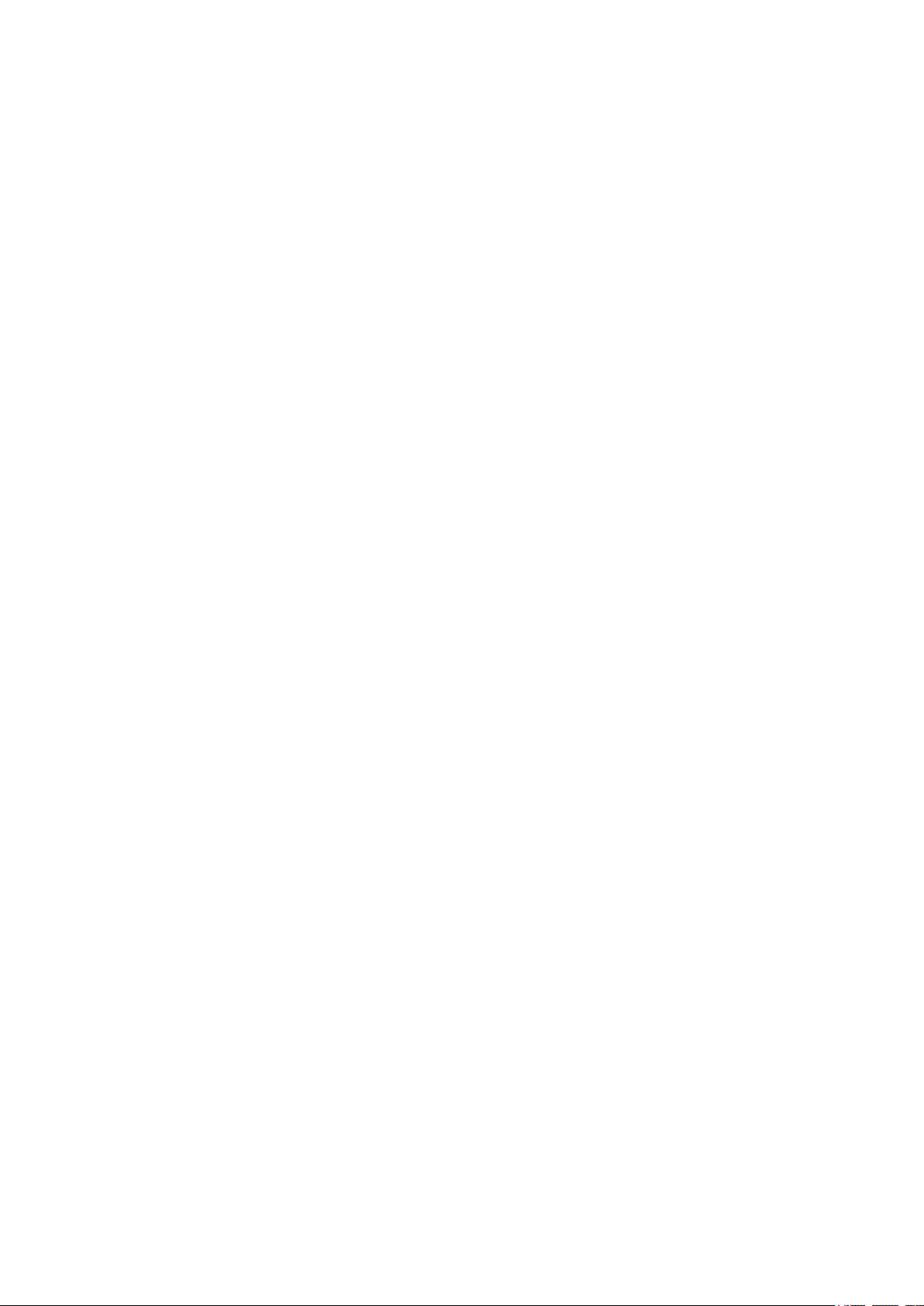
CloudKey.................................................................................................................................................... 50
CloudLink....................................................................................................................................................50
myQNAPcloud............................................................................................................................................ 50
myQNAPcloud ID........................................................................................................................................50
Qfinder Pro................................................................................................................................................. 50
QTS.............................................................................................................................................................50
7. Notices
Limited Warranty.........................................................................................................................................51
Disclaimer................................................................................................................................................... 51
GNU Public License....................................................................................................................................51
FCC Notice................................................................................................................................................. 59
CE Notice....................................................................................................................................................59
SJ/T 11364-2006.........................................................................................................................................60
2
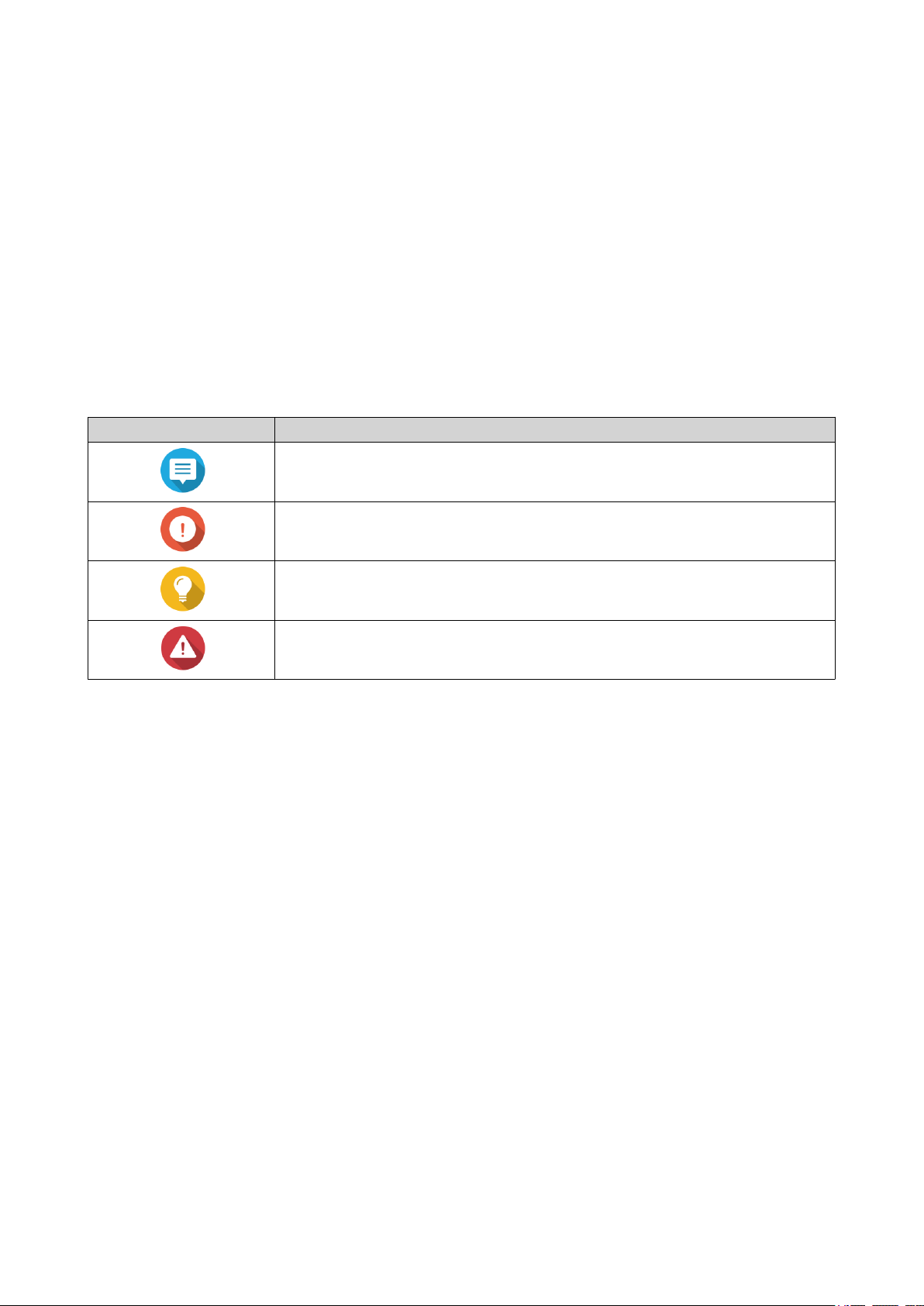
TVS-x72XT User Guide
1. Preface
About This Guide
This guide provides information on the QNAP TVS-x72XT NAS and step-by-step instructions on installing the
hardware. It also provides instructions on basic operations and troubleshooting information.
Audience
This document is intended for consumers and storage administrators. This guide assumes that the user has
a basic understanding of storage and backup concepts.
Document Conventions
Symbol Description
Notes provide default configuration settings and other supplementary
information.
Important notes provide information on required configuration settings and other
critical information.
Tips provide recommendations or alternative methods of performing tasks or
configuring settings.
Warnings provide information that, when ignored, may result in potential loss,
injury, or even death.
Preface 3
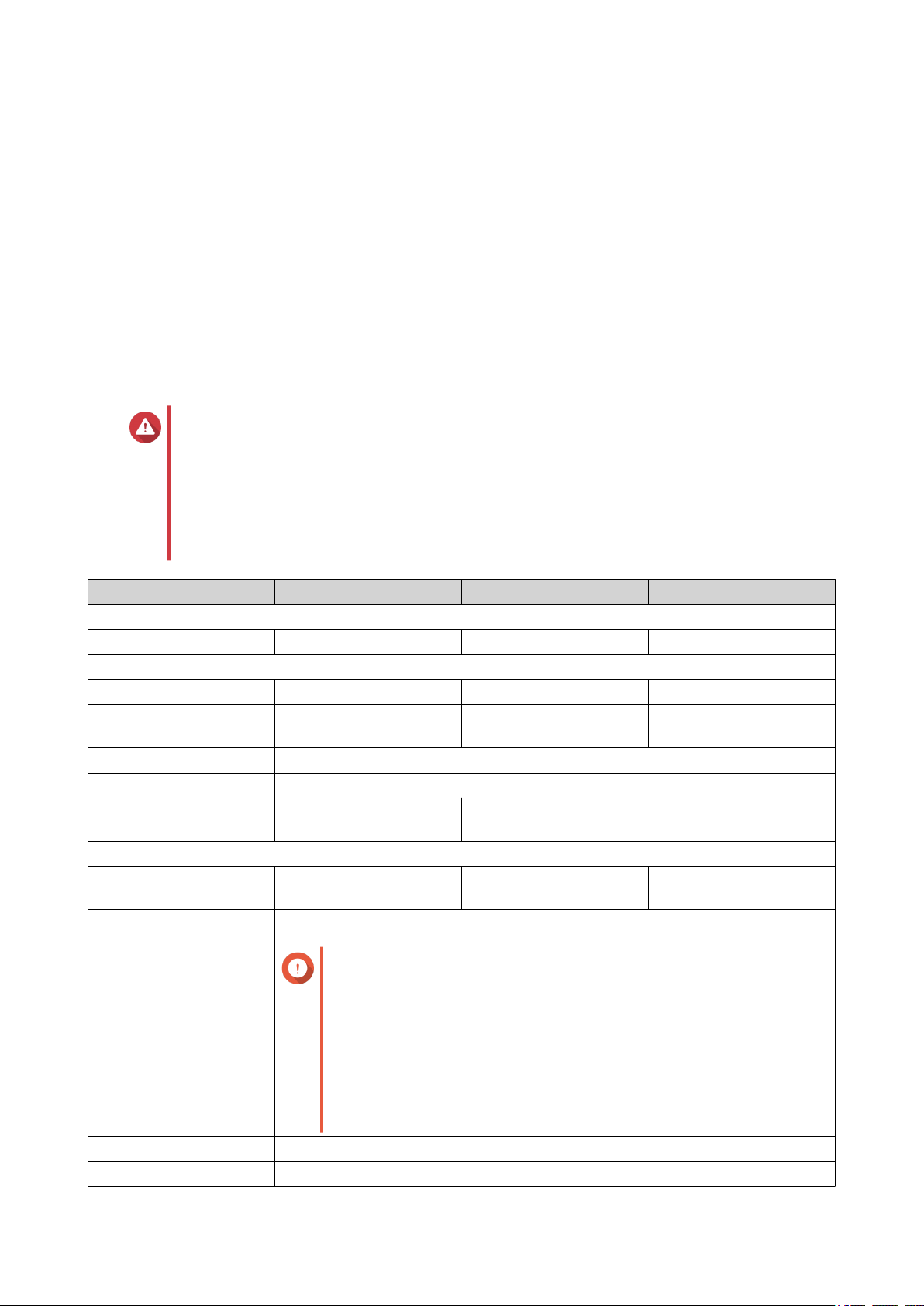
TVS-x72XT User Guide
2. Product Overview
This chapter provides basic information about the QNAP TVS-x72XT NAS.
About the TVS-x72XT
The TVS-x72XT is a high-performance NAS powered by an Intel® processor and supports up to 16 GB of
DDR4 memory. It features an HDMI port for external displays and a USB One Touch Copy port for quick and
convenient backup and data transfer. In addition to its three network ports (two 1GbE and one 10GbE), the
TVS-x72XT is equipped with two Thunderbolt™ 3 ports (through its PCIe 3.0 x16 slot) that provide a wide
range of possibilities, including extra data management capabilities and additional multimedia support.
Hardware Specifications
Warning
If your QNAP product has hardware defects, return the product to QNAP or a QNAPauthorized service center for maintenance or replacement. Any attempt to repair or
perform maintenance procedures on the product by you or an unauthorized third-party
invalidates the warranty.
QNAP is not responsible for any damage or data loss caused by unauthorized
modifications and installation of unsupported third-party applications.
For details, see the QNAP Warranty Terms and Conditions.
Component TVS-472XT TVS-672XT TVS-872XT
Ordering Information
Ordering P/N TVS-472XT-PT-4G TVS-672XT-i3-8G TVS-872XT-i5-16G
Processor
CPU Intel® Pentium® G5400T Intel® Core™ i3-8100T Intel® Core™ i5-8400T
Frequency Dual-core 3.1 GHz 4-core 3.1 GHz 6-core 1.7 GHz base/3.3
GHz turbo
Architecture x86 64-bit
Encryption engine AES-NI
Graphics Embedded Intel® UHD
610 graphics processor
Memory
Pre-installed memory 4 GB RAM: 2 x 2 GB
SODIMM DDR4
Memory slots 2 x SODIMM DDR4
Important
• Use only QNAP memory modules to maintain system
performance and stability. For NAS devices with more
than one memory slot, use QNAP modules with identical
specifications.
Embedded Intel® UHD 630 graphics processor
8 GB RAM: 2 x 4 GB
SODIMM DDR4
16 GB RAM: 2 x 8 GB
SODIMM DDR4
• Using unsupported modules may degrade performance,
cause errors, or prevent the operating system from
starting.
Maximum memory 32 GB RAM: 2 x 16 GB
Flash memory 4 GB USB DOM
Product Overview 4

TVS-x72XT User Guide
Component TVS-472XT TVS-672XT TVS-872XT
Storage
Drive bays 4 x 3.5-inch SATA 6 Gbps 6 x 3.5-inch SATA 6 Gbps 8 x 3.5-inch SATA 6 Gbps
Drive compatibility • 3.5-inch SATA hard disk drives
• 2.5-inch SATA hard disk drives
• 2.5-inch SATA solid-state drives
M.2 SSD slots 2 x PCIe 3.0 x2
M.2 SSD form factor 2280
SSD cache acceleration
support
• 3.5-inch drive bays 1
to 4
• 3.5-inch drive bays 1
to 6
• 3.5-inch drive bays 1
to 8
• M.2 SSD slots 1 to 2
• Optional: M.2 SSD slots on an M.2 SSD expansion card
Hot-swapping The device supports hot-swapping drives except for the following:
• M.2 SSDs
• SSD cache drives
• Optional: M.2 SSDs installed on an M.2 SSD expansion card
Network
10 Gigabit Ethernet ports 1 x 10 GbE RJ45
Gigabit Ethernet ports 2 x GbE RJ45
External I/O Ports & Expansion Slots
PCIe slots • 1 x PCIe 3.0 x16
• 1 x PCIe 3.0 x4
Note
A Thunderbolt™ 3 expansion card is preinstalled in the PCIe
3.0 x16 slot.
For the list of compatible expansion cards, go to https://
www.qnap.com/compatibility.
Thunderbolt™ ports 2 x Thunderbolt™ 3 (preinstalled expansion card)
USB ports Front:
• 1 x USB 3.1 Gen 2 (10Gbps) 5V/1A Type-A
Note
This USB port supports One Touch Copy.
Rear:
• 1 x USB 3.1 Gen 2 (10Gbps) 5V/1A Type-A
• 1 x USB 3.0 Type-A
• 2 x USB 3.1 Gen 2 (10Gbps) 5V/3A Type-C
HDMI ports 1 x HDMI 2.0 (up to 3840 x 2160 resolution at 60 Hz)
Product Overview 5
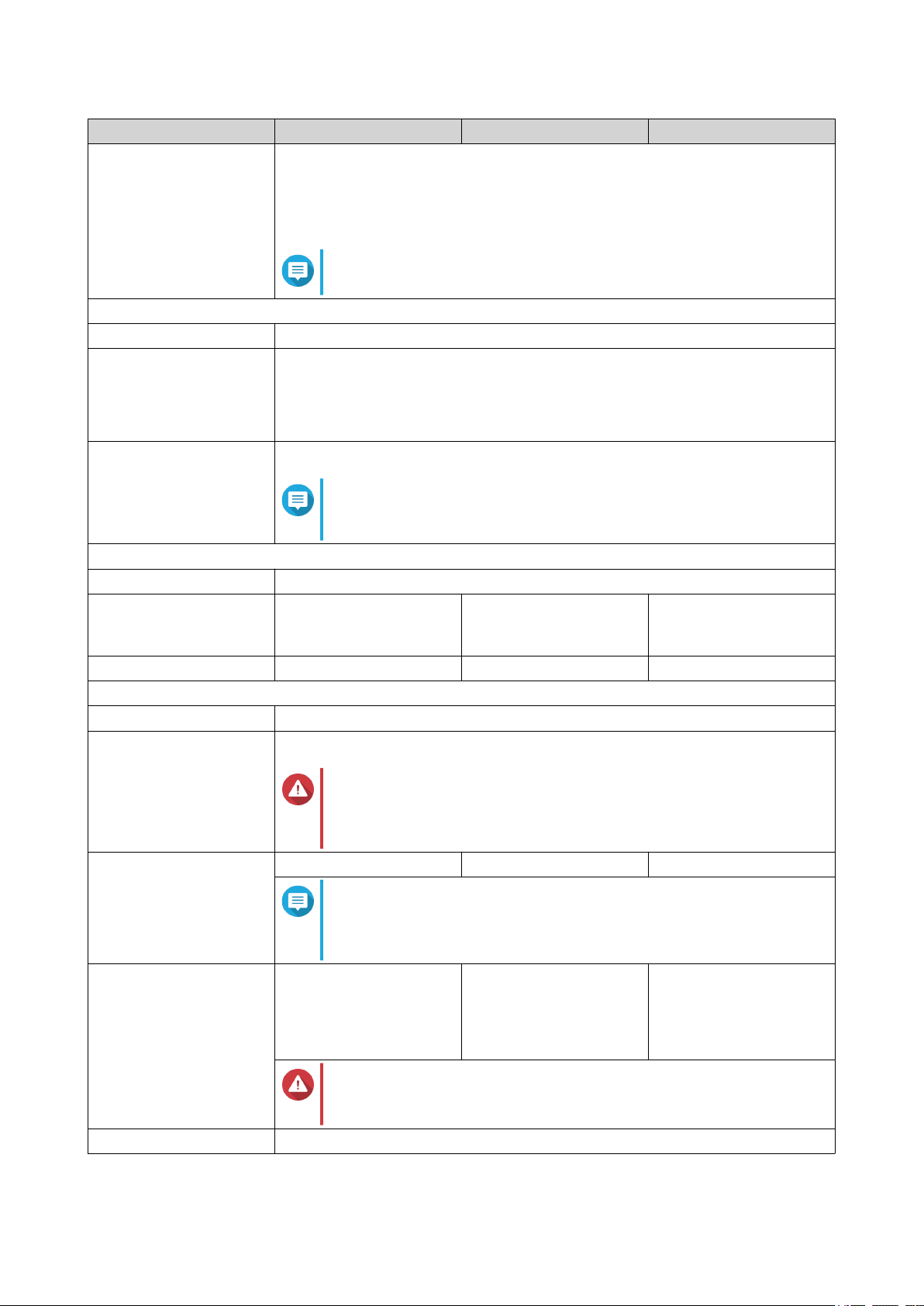
Component TVS-472XT TVS-672XT TVS-872XT
Audio ports • 1 x 3.5 mm dynamic microphone jack
• 1 x 3.5 mm line-out jack
• 1 x speaker
Note
You cannot use speakers and line-out jacks simultaneously.
Interface
Display panel Monochrome backlit LCD display
Buttons • Power
• Reset
• USB One Touch Copy
IR sensor 1
Note
The TVS-x72XT supports the QNAP RM-IR004 IR remote
control.
TVS-x72XT User Guide
Dimensions
Form factor Tower
Dimensions (H x W x D) 188.2 x 199.3 x 279.6
mm
(7.41 x 7.85 x 11.01 in)
188.2 x 264.3 x 279.6
mm
(7.41 x 10.40 x 11.01 in)
188.2 x 329.3 x 279.6
mm
(7.41 x 12.96 x 11.01 in)
Net weight 5.4 kg (11.9 lbs) 6.5 kg (14.3 lbs) 7.0 kg (15.5 lbs)
Others
Power supply unit 1 x 250W, 100-240V AC, 50/60 Hz
System battery CR2032 lithium battery (3V, 225 mAh)
Warning
To avoid potential battery explosion, causing injury or damage
to components, ensure that you replace the existing battery
with a battery of the same type.
Sound level 28.1 db(A) 23.8 db(A) 24.2 db(A)
Note
The sound level was tested at a bystander position, which is
within one meter of the NAS. The test NAS operated at low
speed with the maximum number of drives installed.
Fans • System: 1 x 12 cm,
12V DC smart fan
• System: 2 x 9.2 cm,
12V DC smart fans
• System: 2 x 12 cm,
12V DC smart fans
• CPU: 2 x 6 cm
blower fans
Warning
To avoid potential injury or damage to components, do not
touch the fans while the NAS is connected to a power source.
Operating temperature 0˚C to 40˚C (32˚F to 104˚F)
• CPU: 2 x 6 cm
blower fans
• CPU: 2 x 6 cm
blower fans
Product Overview 6
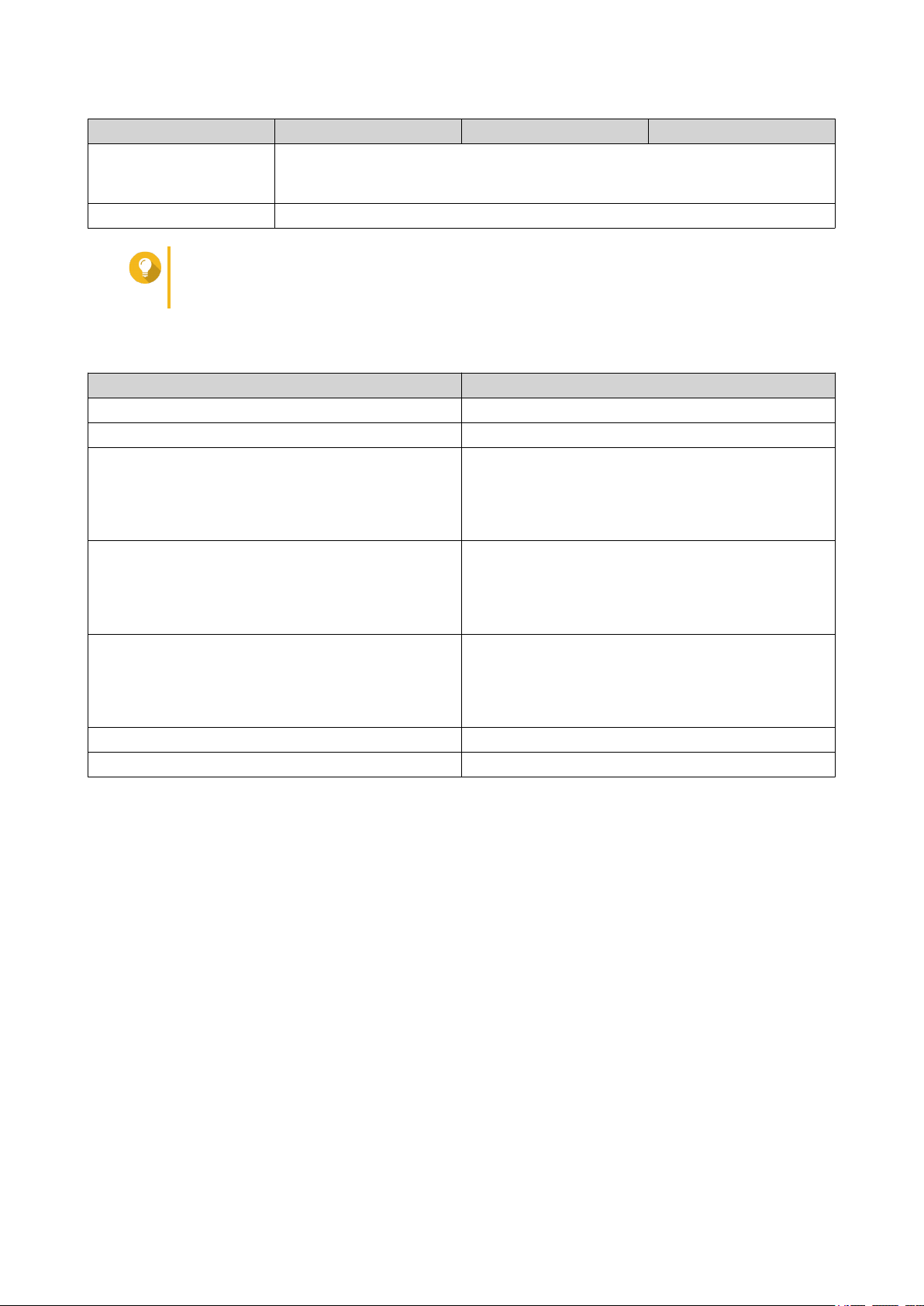
Component TVS-472XT TVS-672XT TVS-872XT
Relative humidity • Non-condensing relative humidity: 5% to 95%
• Wet-bulb temperature: 27˚C (80.6˚F)
Security slot Kensington security slot
Tip
Model specifications are subject to change without prior notice. To see the latest
specifications, go to https://www.qnap.com.
Package Contents
Item Quantity
TVS-x72XT NAS 1
Power cord 1
Ethernet cables 3:
• 2 x 1 GbE (Cat5e)
TVS-x72XT User Guide
• 1 x 10 GbE (Cat6a)
Screws for 3.5-inch drives • TVS-472XT: 12
• TVS-672XT: 18
• TVS-872XT: 24
Screws for 2.5-inch drives • TVS-472XT: 12
• TVS-672XT: 18
• TVS-872XT: 24
Heatsinks for M.2 SSDs 2
Quick Installation Guide (QIG) 1
Components
Product Overview 7
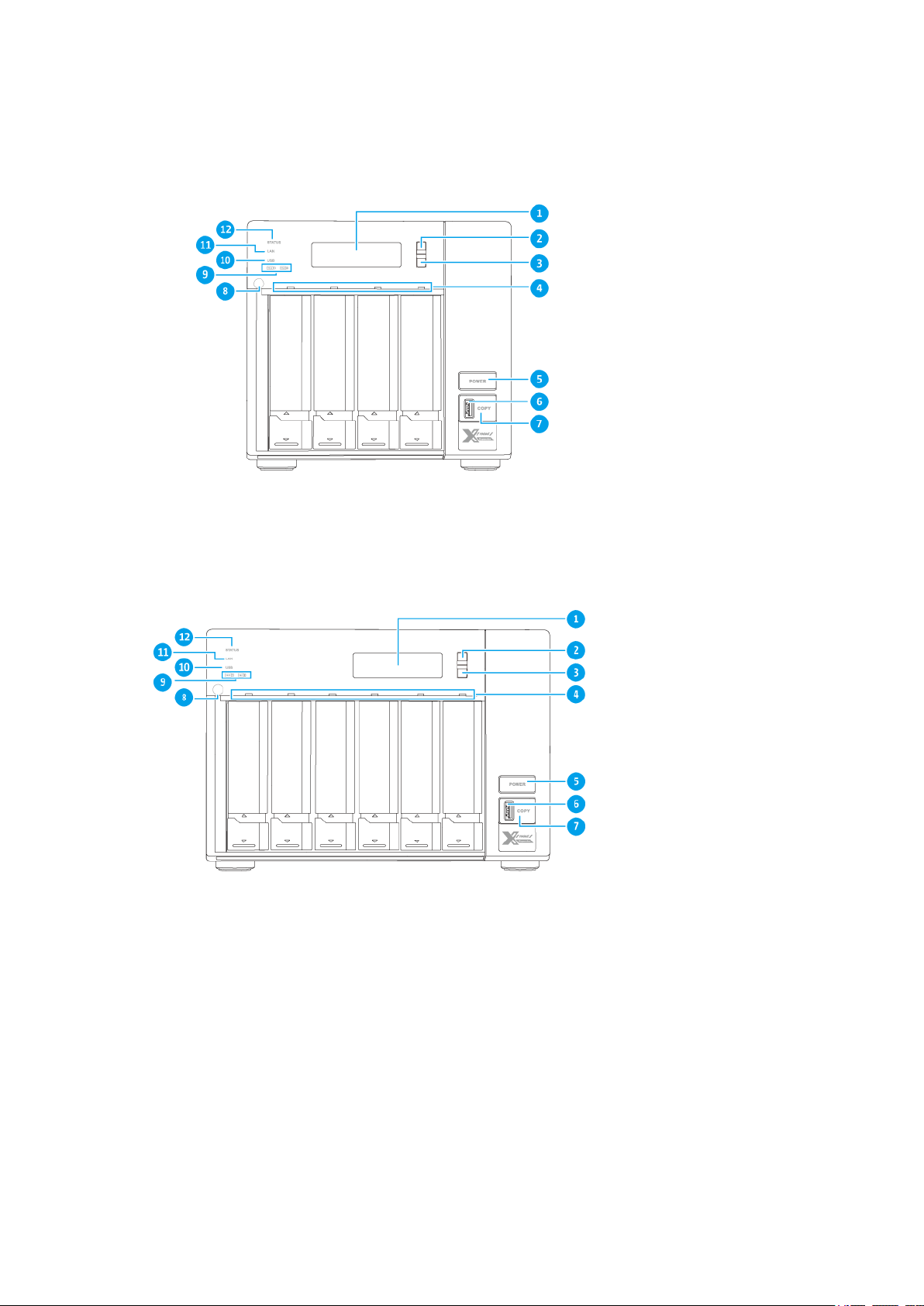
Front Panel
TVS-x72XT User Guide
TVS-472XT
TVS-672XT
Product Overview 8
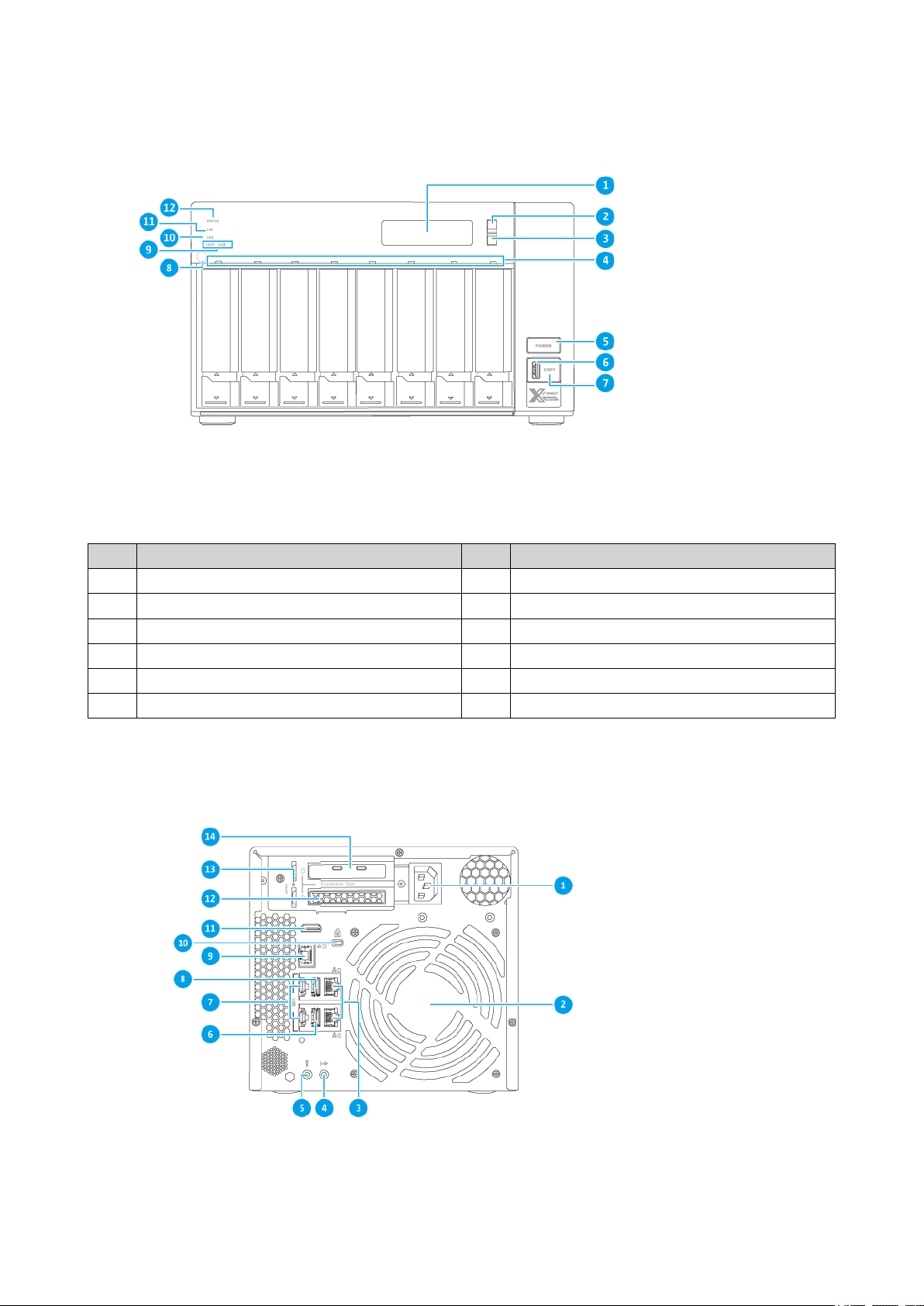
TVS-872XT
TVS-x72XT User Guide
No. Component No. Component
1 LCD panel 7 USB One Touch Copy button
2 Enter button 8 IR sensor
3 Select button 9 M.2 SSD LEDs
4 Drive LEDs 10 USB LED
5 Power button 11 LAN LED
6 USB 3.1 Gen 2 One Touch Copy Type-A port 12 Status LED
Rear Panel
TVS-472XT
Product Overview 9
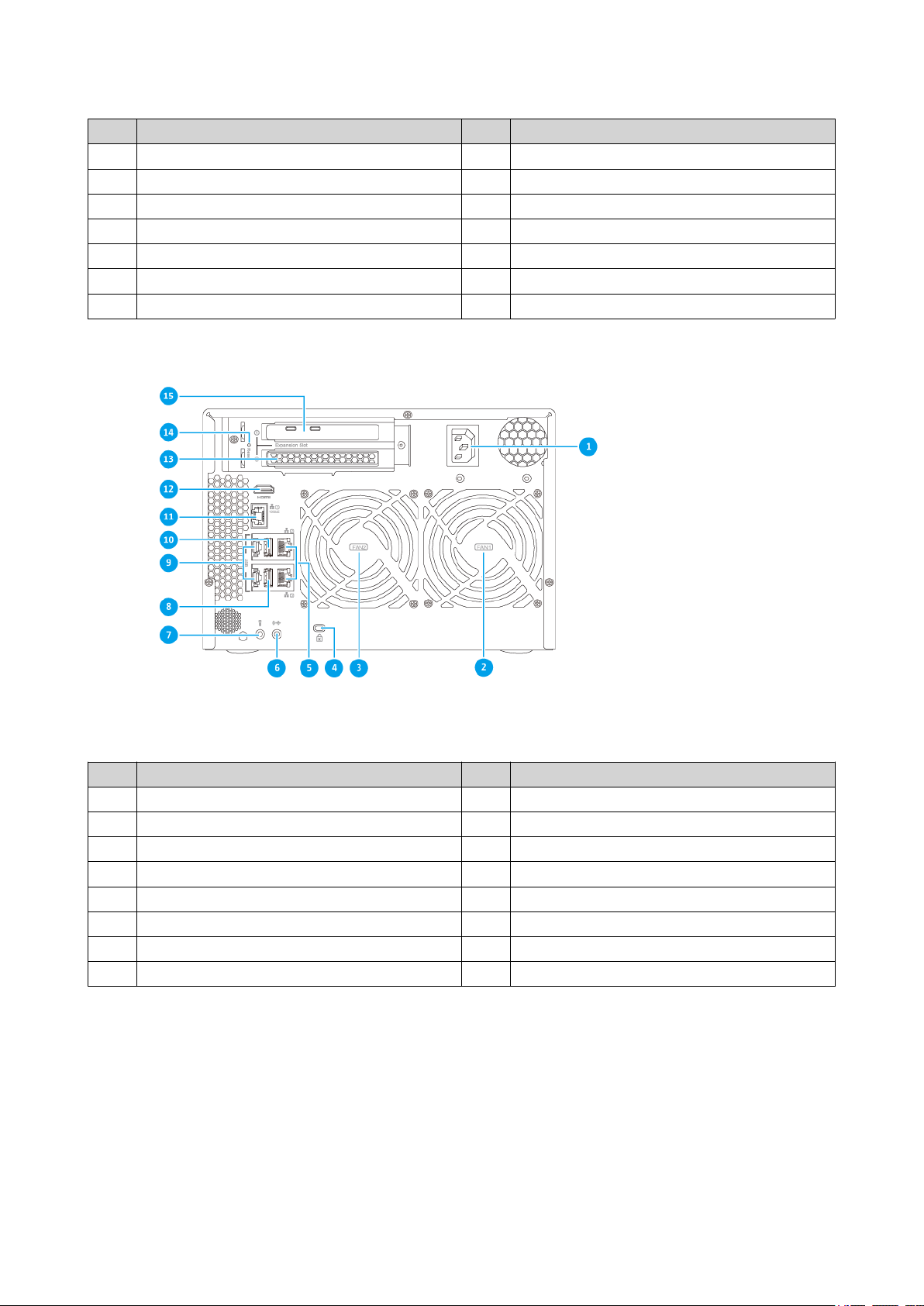
No. Component No. Component
1 Power input 8 USB 3.0 Type-A port
2 System fan 9 Ethernet port (10 GbE RJ45)
3 Ethernet ports (GbE RJ45) 10 Kensington security slot
4 3.5 mm line-out jack 11 HDMI 2.0 port
5 3.5 mm dynamic microphone jack 12 PCIe low-profile cover
6 USB 3.1 Gen 2 Type-A port 13 Reset button
7 USB 3.1 Gen 2 Type-C ports 14 Thunderbolt™ 3 ports
TVS-x72XT User Guide
TVS-672XT
No. Component No. Component
1 Power input 9 USB 3.1 Gen 2 Type-C ports
2 System fan 10 USB 3.0 Type-A port
3 System fan 11 Ethernet port (10 GbE RJ45)
4 Kensington security slot 12 HDMI 2.0 port
5 Ethernet ports (GbE RJ45) 13 PCIe full-height cover
6 3.5 mm line-out jack 14 Reset button
7 3.5 mm dynamic microphone jack 15 Thunderbolt™ 3 ports
8 USB 3.1 Gen 2 Type-A port - -
Product Overview 10
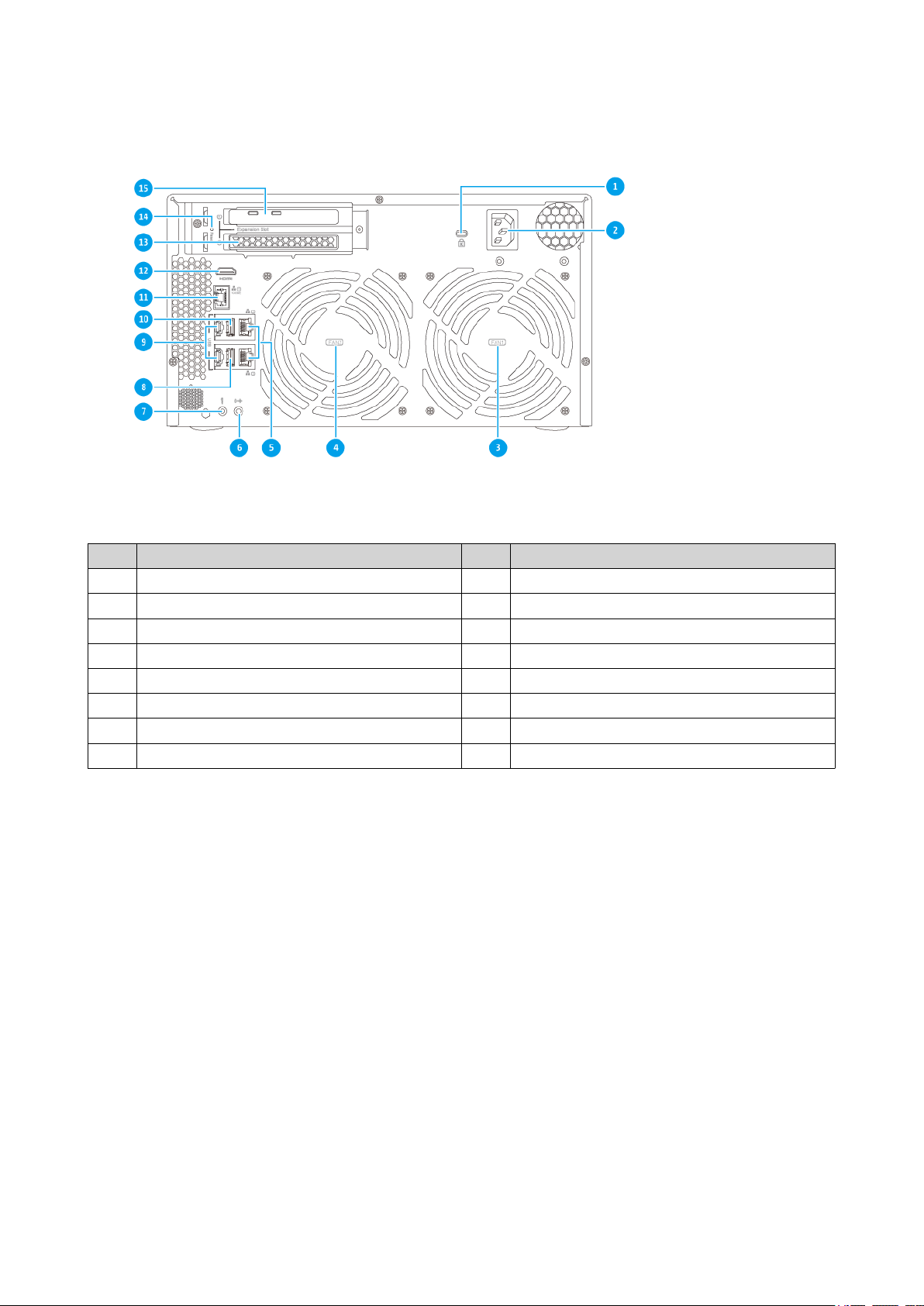
TVS-872XT
TVS-x72XT User Guide
No. Component No. Component
1 Kensington security slot 9 USB 3.1 Gen 2 Type-C ports
2 Power input 10 USB 3.0 Type-A port
3 System fan 11 Ethernet port (10 GbE RJ45)
4 System fan 12 HDMI 2.0 port
5 Ethernet ports (GbE RJ45) 13 PCIe full-height cover
6 3.5 mm line-out jack 14 Reset button
7 3.5 mm dynamic microphone jack 15 Thunderbolt™ 3 ports
8 USB 3.1 Gen 2 Type-A port - -
Product Overview 11
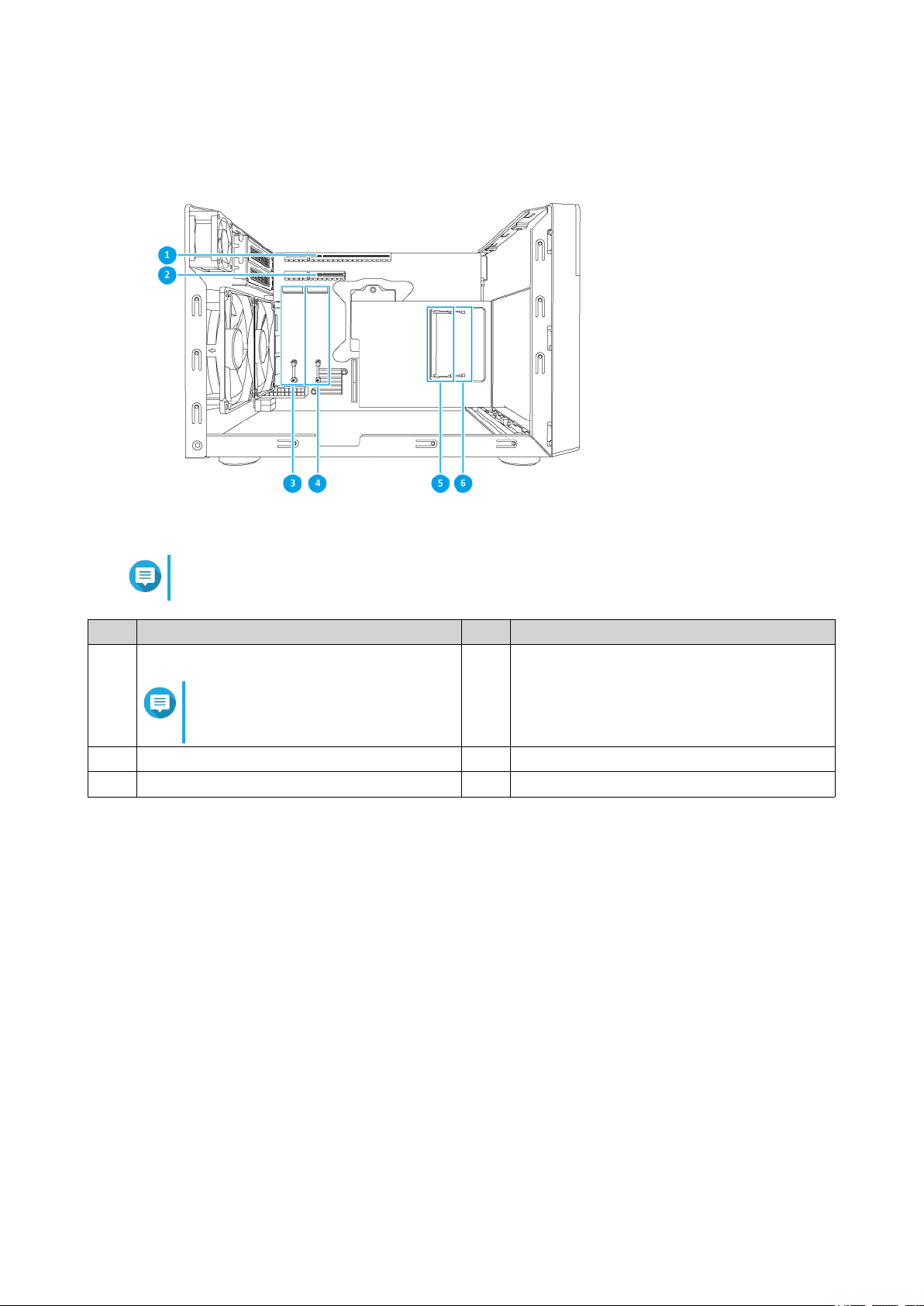
System Board
TVS-x72XT User Guide
Note
This image does not show the chassis.
No. Component No. Component
1 PCIe 3.0 x 16 slot
4 M.2 SSD slot 1
Note
A Thunderbolt™ 3 expansion card
is preinstalled in this slot.
2 PCIe 3.0 x 4 slot 5 Memory slot 1
3 M.2 SSD slot 2 6 Memory slot 2
Product Overview 12
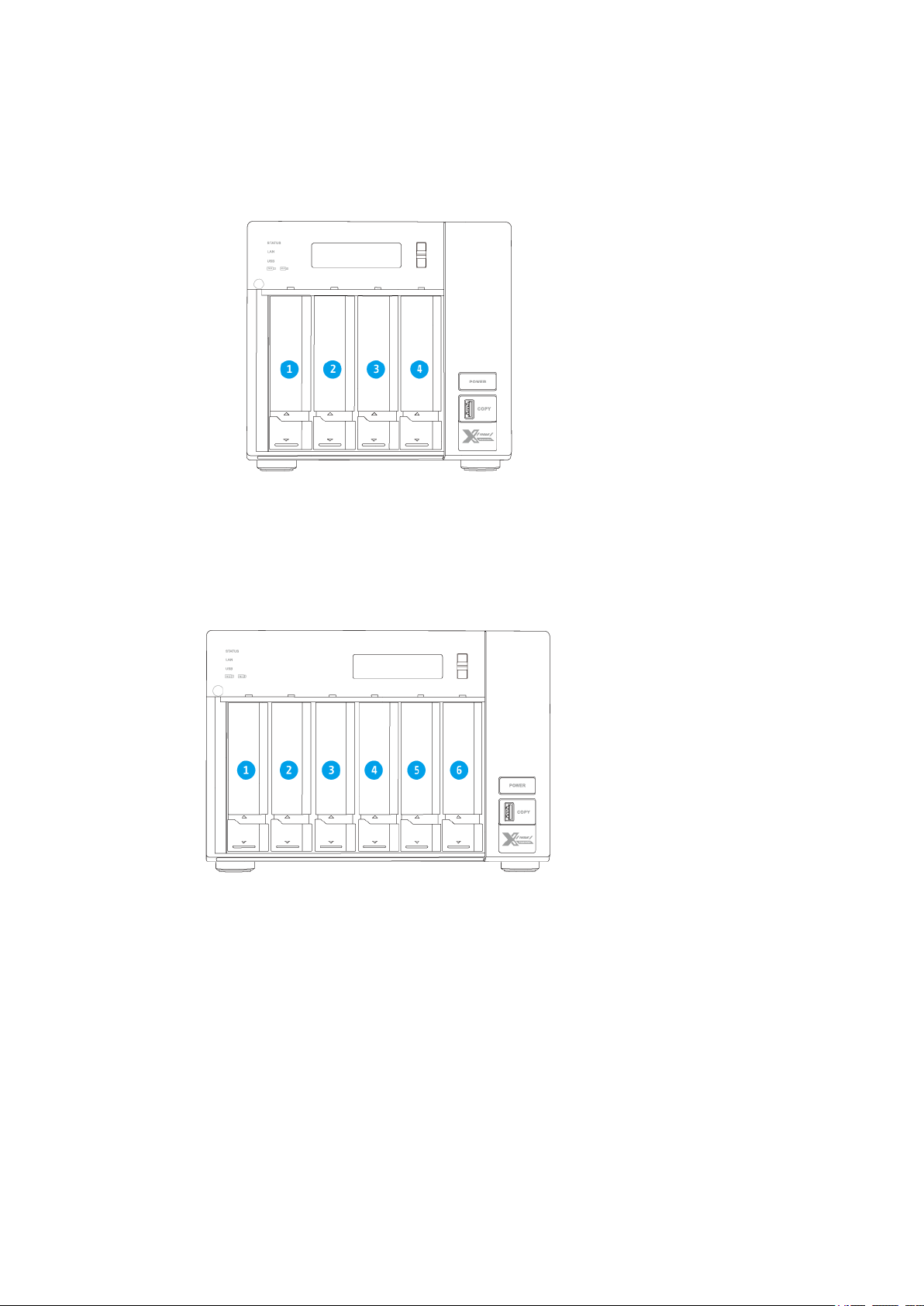
Drive Numbering
TVS-x72XT User Guide
TVS-472XT
TVS-672XT
Product Overview 13
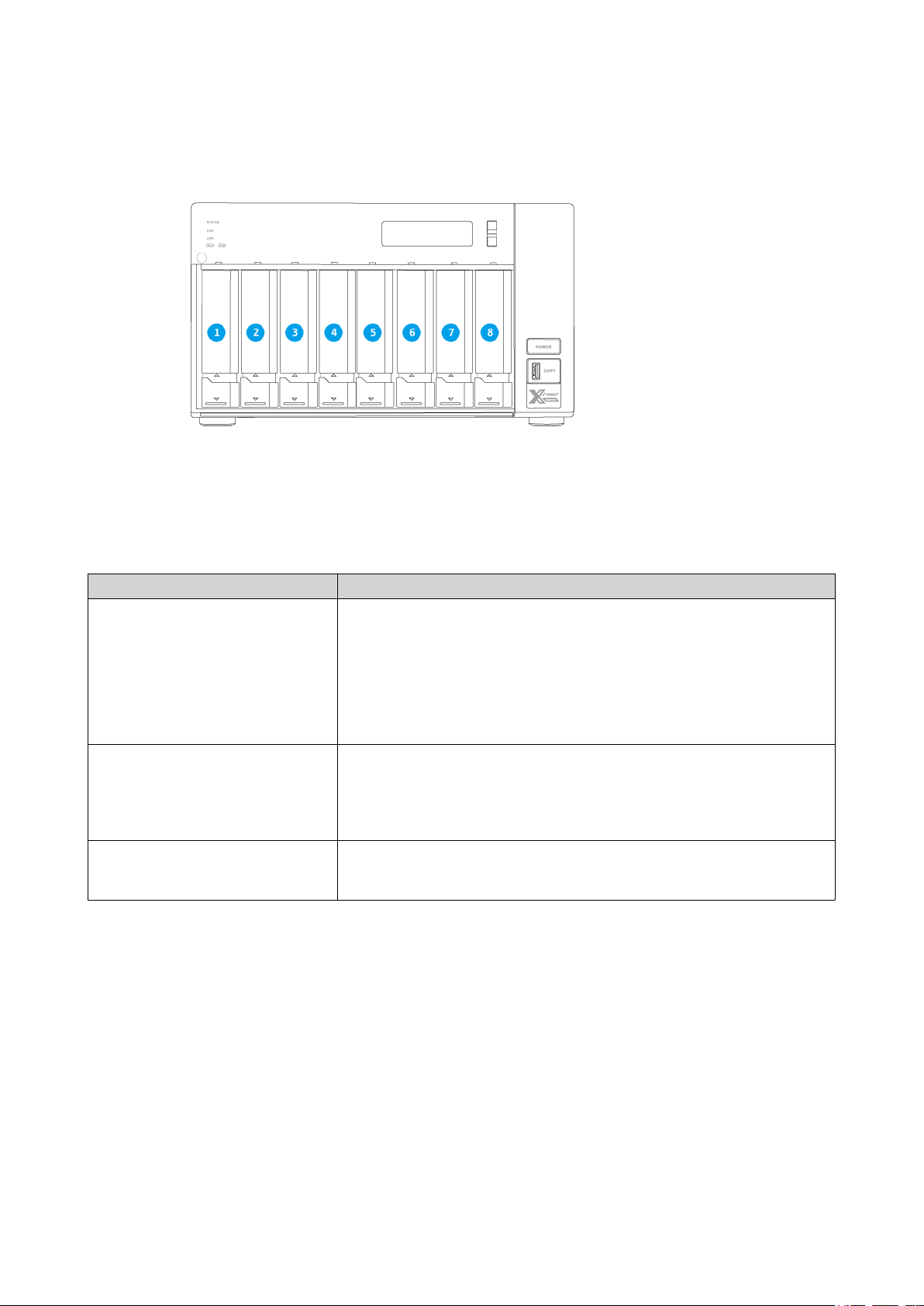
TVS-872XT
TVS-x72XT User Guide
Installation Requirements
Category Item
Environment • Room temperature: 0˚C to 40˚C (32˚F to 104˚F)
• Non-condensing relative humidity: 5% to 95%
• Wet-bulb temperature: 27˚C (80.6˚F)
• Flat, anti-static surface without exposure to direct sunlight, liquids,
or chemicals
Hardware and peripherals • Storage drives
For details on compatible drives, go to https://www.qnap.com/
compatibility/.
• Network cable
Tools • Phillips #1 or #2 screwdriver
• Anti-static wrist strap
Setting Up the NAS
1. Place your NAS device in an environment that meets the requirements.
For details, see Installation Requirements.
2. Install the drives.
For details, see the following topics:
• Installing 3.5-inch Drives on 3.5-inch Trays
• Installing 2.5-inch Drives on 3.5-inch Trays
• Installing M.2 Solid-state Drives
Product Overview 14
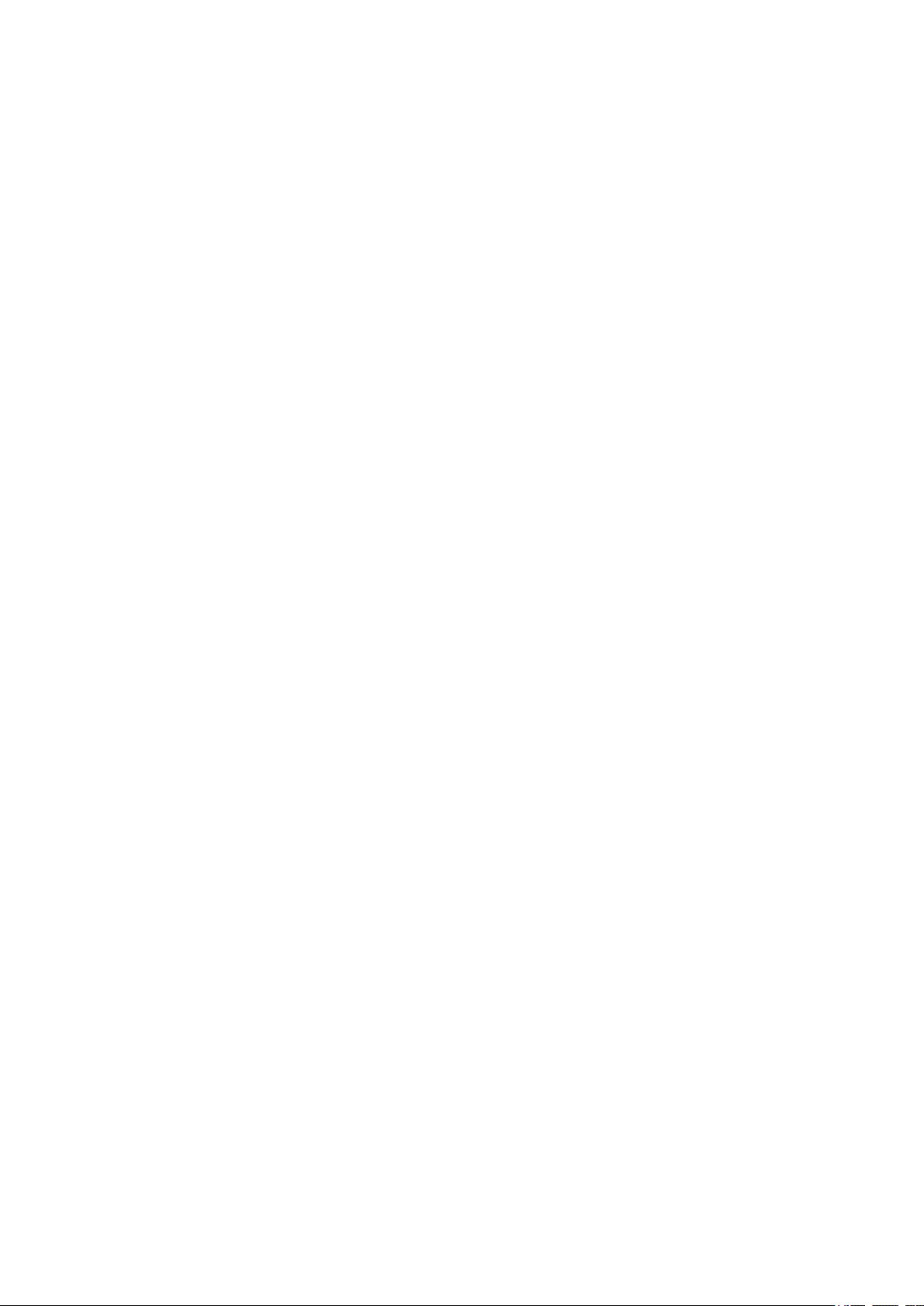
3. Connect the power cord and all applicable cables.
4. Power on the NAS.
5. Install QTS.
For details, see QTS Installation.
6. Log on to QTS.
TVS-x72XT User Guide
Product Overview 15
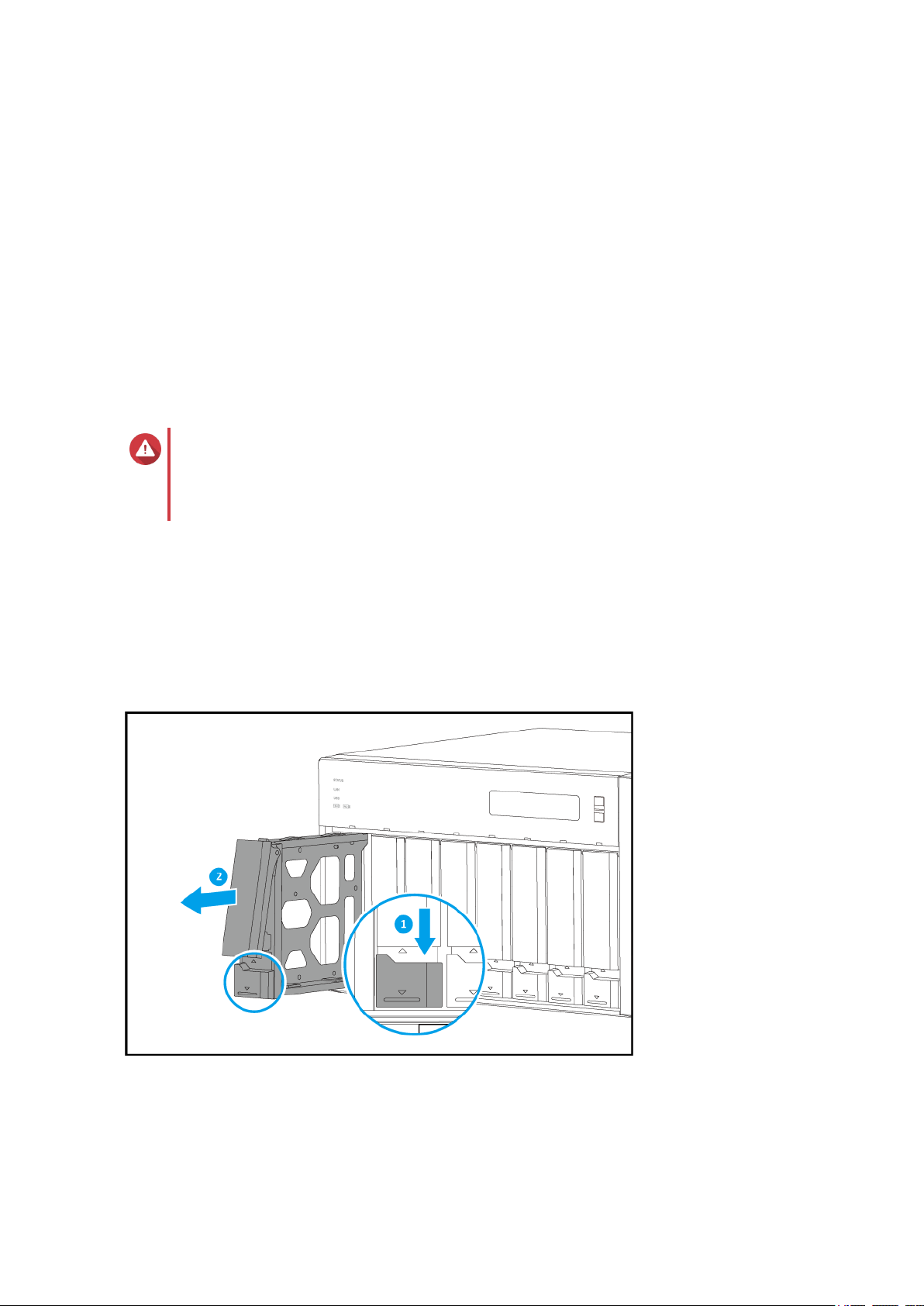
TVS-x72XT User Guide
3. Installation and Configuration
This chapter provides specific hardware and firmware installation and configuration steps.
Hardware Installation
This section provides information on installing drives and expansion cards and replacing memory modules.
Drive Installation
The TVS-x72XT is compatible with 3.5-inch and 2.5-inch hard drives, 2.5-inch solid-state drives, and M.2
solid-state drives.
Installing 3.5-inch Drives on 3.5-inch Trays
Warning
• Installing a drive deletes all data on the drive.
• Observe electrostatic discharge (ESD) procedures to avoid damage to components.
1. Power off the NAS.
2. Remove the drive tray.
a. Slide the lock down.
b. Pull the handle to release the tray.
c. Pull the tray out.
3. Install a drive on the tray.
a. Remove the fastening panels from the sides of the tray.
Installation and Configuration 16
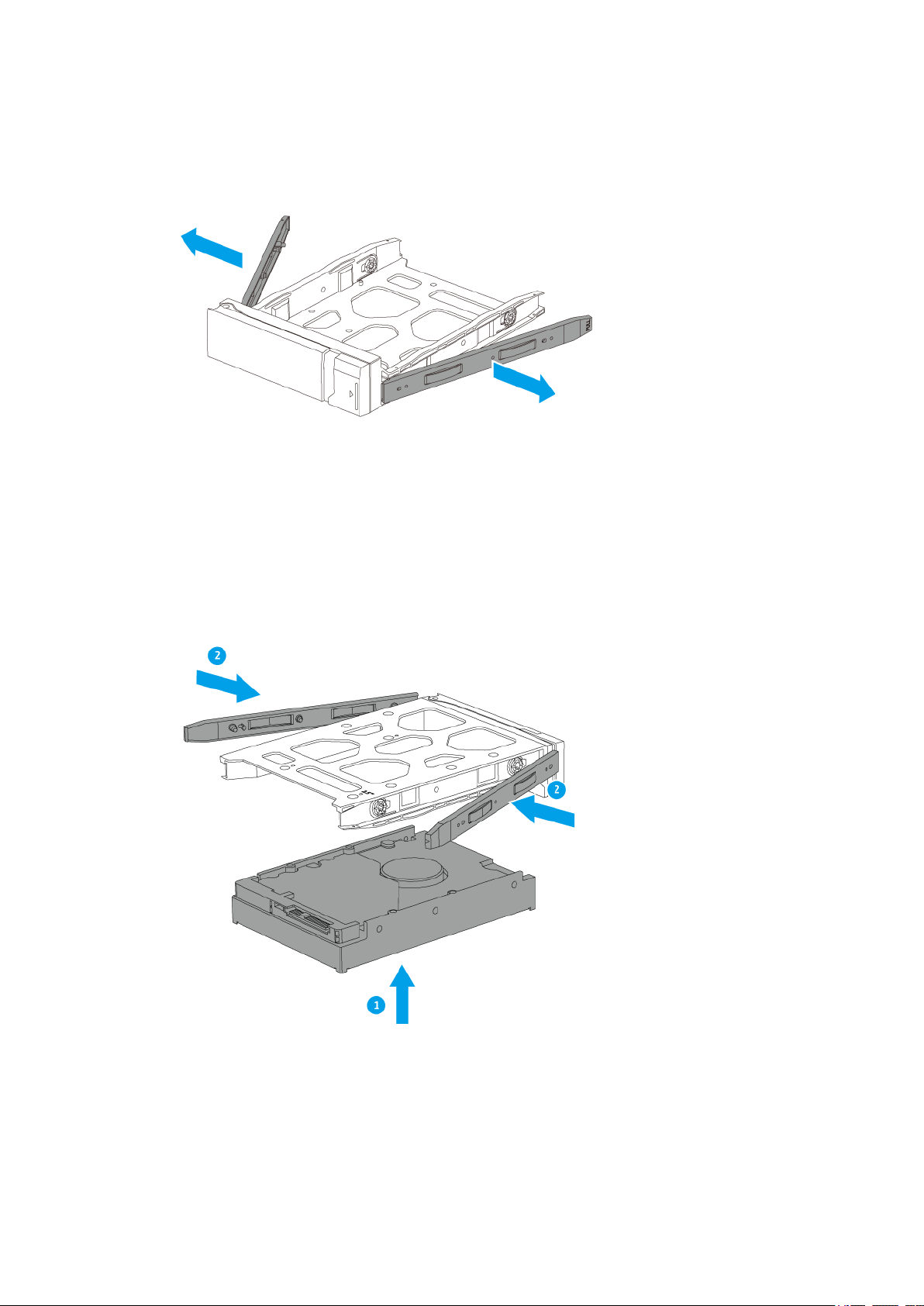
TVS-x72XT User Guide
b. Place the drive on the tray so that the holes on the sides of the drive are aligned with the holes on
the sides of the tray.
c. Attach the fastening panels.
d. Optional: Attach the screws to further secure the drive.
Installation and Configuration 17
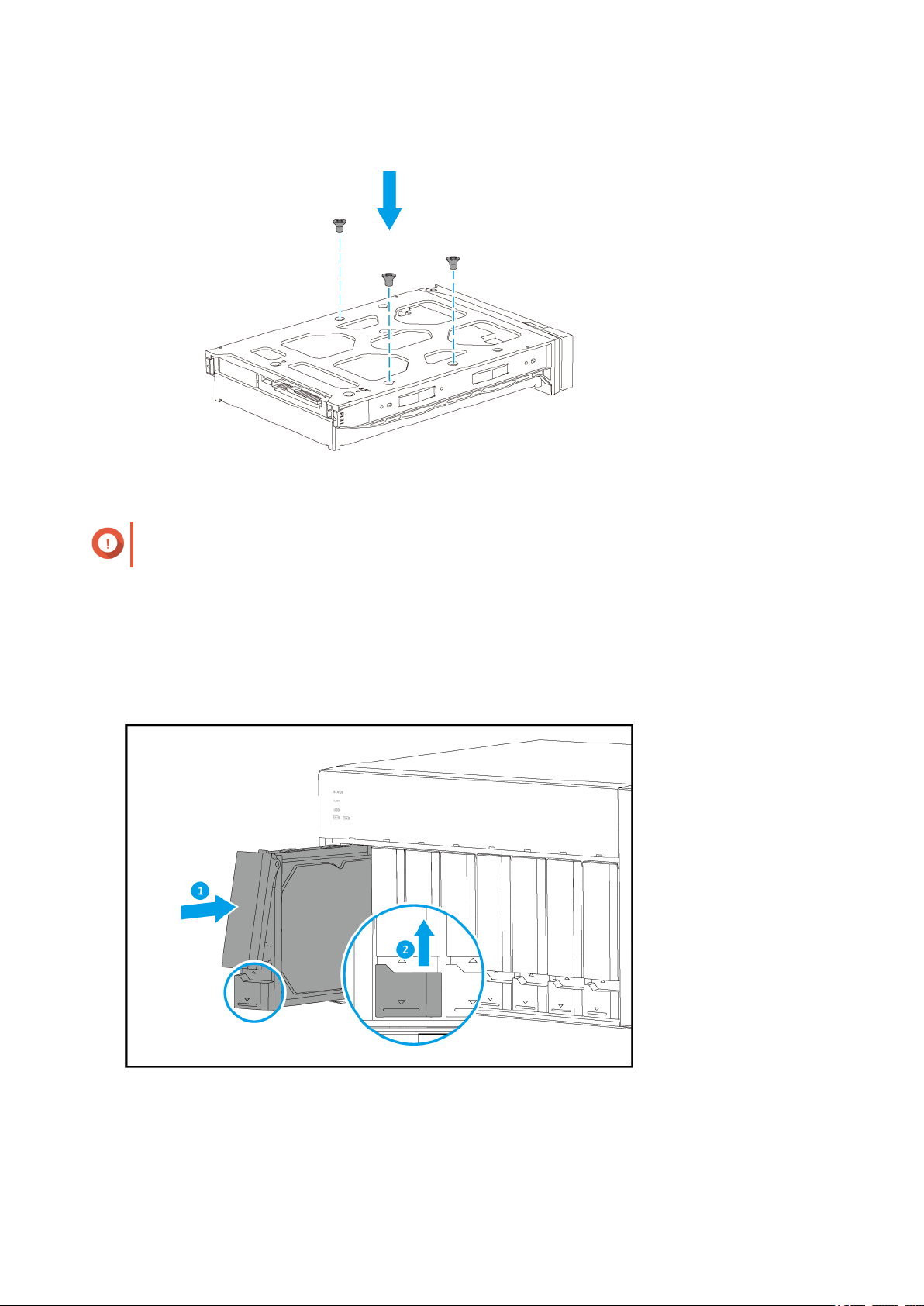
TVS-x72XT User Guide
Important
QNAP recommends attaching the screws to the drive trays when transporting the NAS.
4. Load the tray into the drive bay.
a. Insert the tray into the bay.
b. Push the handle.
c. Slide the lock up.
5. Power on the NAS.
Installation and Configuration 18
