QNAP TS-251+ User Manual
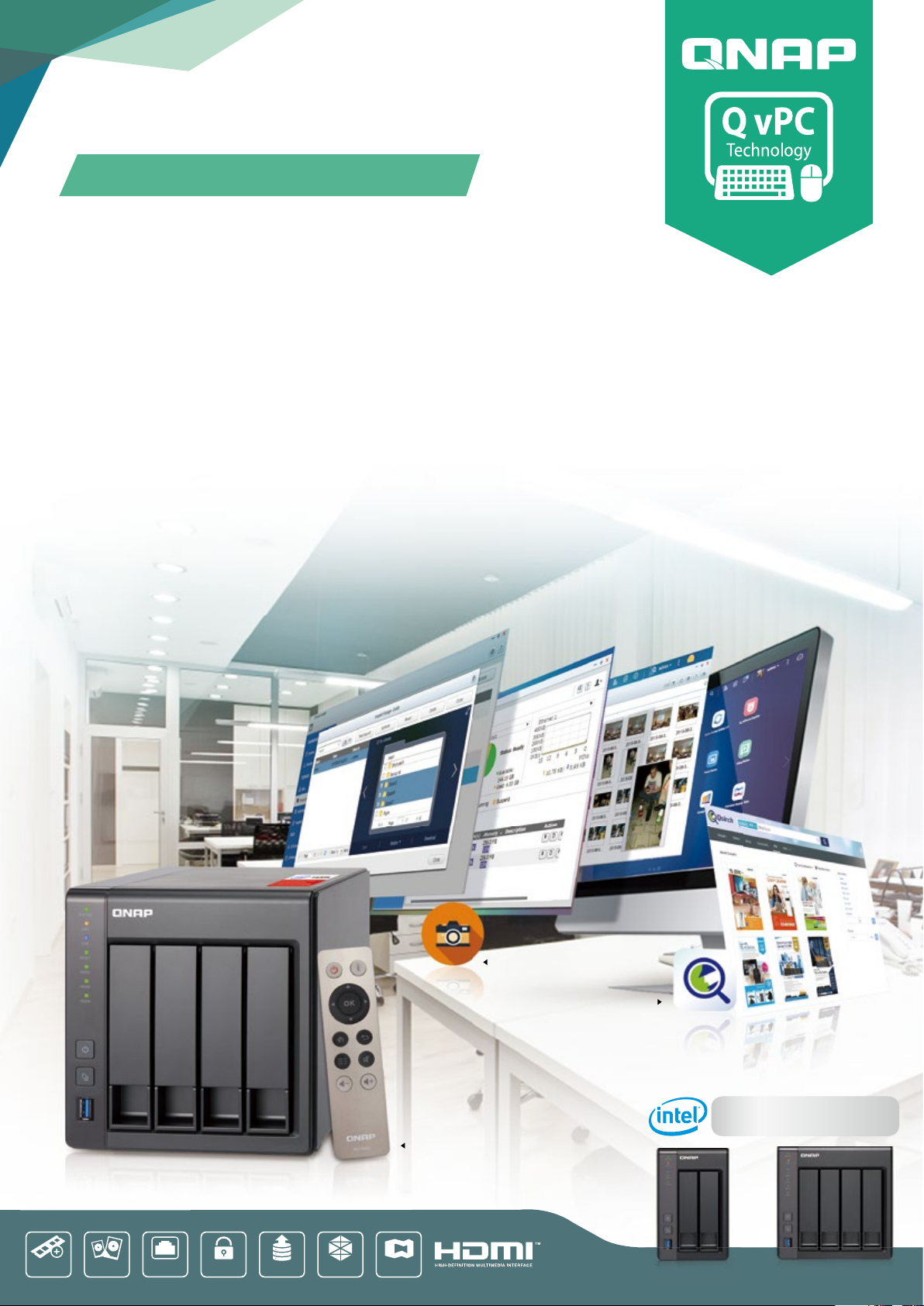
TS-251+ TS-451+
TS-251+ / 451+
2-Bay / 4-Bay Turbo NAS
Dual GbE
LAN ports
x 2
SATA 6Gb/s
2.5"/3.5"
QNAP
expansion units
2GB/8GB DDR3L
up to 8GB RAM
Up to 204 MB/s
encryption
Virtualization
Station
Container
station
Use your Turbo NAS as a PC
High-performance Quad-Core NAS with
scalability, graphics, and video transcoding
• Centralize your file storage, sharing and backup with 200MB/s+ performance
• Snapshot function for multiple recovery points and incremental replication for disaster recovery
• Operate multiple virtual machines as well as download containerized apps
• Play videos with multi-channel audio pass-through via HDMI or transcode videos on-the-fly or offline
Qsirch Full-text,real-time search engine
Snapshot data back-up
Remote Control Included!
Quad-core Intel® Celeron®
2.0GHz Proccesor ( burst up to 2.42GHz)
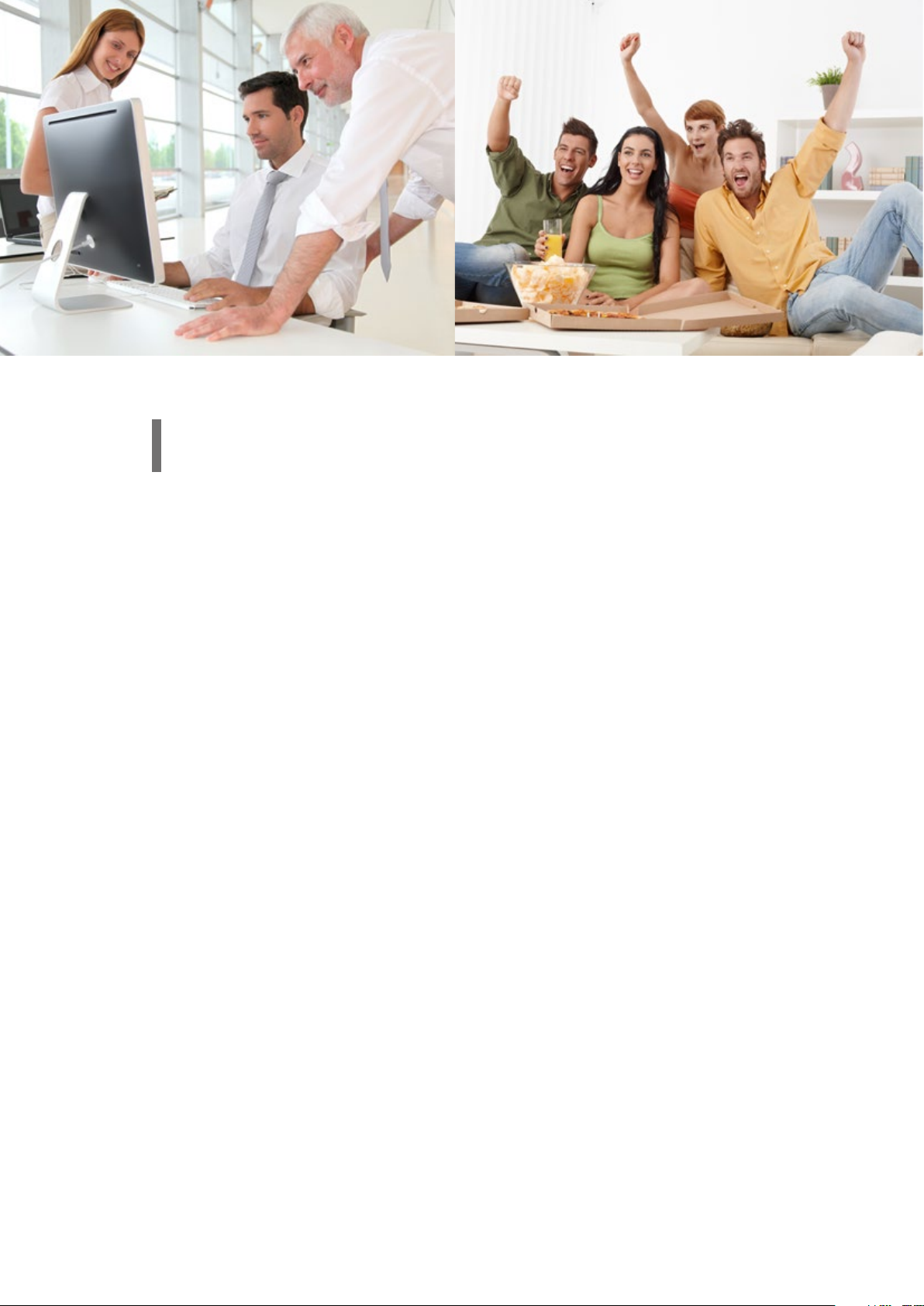
Overview
Intel — Exceptional quality and outstanding ROI
QTS 4.2 — Experience a simple and perfect design
Qsirch — A smarter, faster way to search
Virtualization Station — Install several VMs on your NAS
QNAP QvPC — Use your TS-251+/451+ as a PC
Container Station — The new era of virtualization and cloud computing
Comprehensive Backup/Synchronization — Hybrid cloud for a consolidated backup solution
File Station — Integrated with cloud services
Data Security — Secure your data with QNAP protection mechanisms
Local Snapshot and Remote Snapshot Replica — Block-based snapshot technology
Qsync Central Station — Centrally manage and sync your files and devices via your PC
Surveillance Station — Build a professional surveillance system
HybridDesk Station — Enjoy videos on TV via HDMI with bundled remote control
QNAP Mobile App — Conveniently access your QNAP NAS with mobile devices
App Center — Customize your QNAP NAS for endless possibilities
Computer Utilities — Boost your productivity and convinience
Hardware Specifications & Accesories
Software Specifications
01
02
03
04
06
07
08
09
10
11
12
16
17
18
20
21
22
24
25
Table of Contents
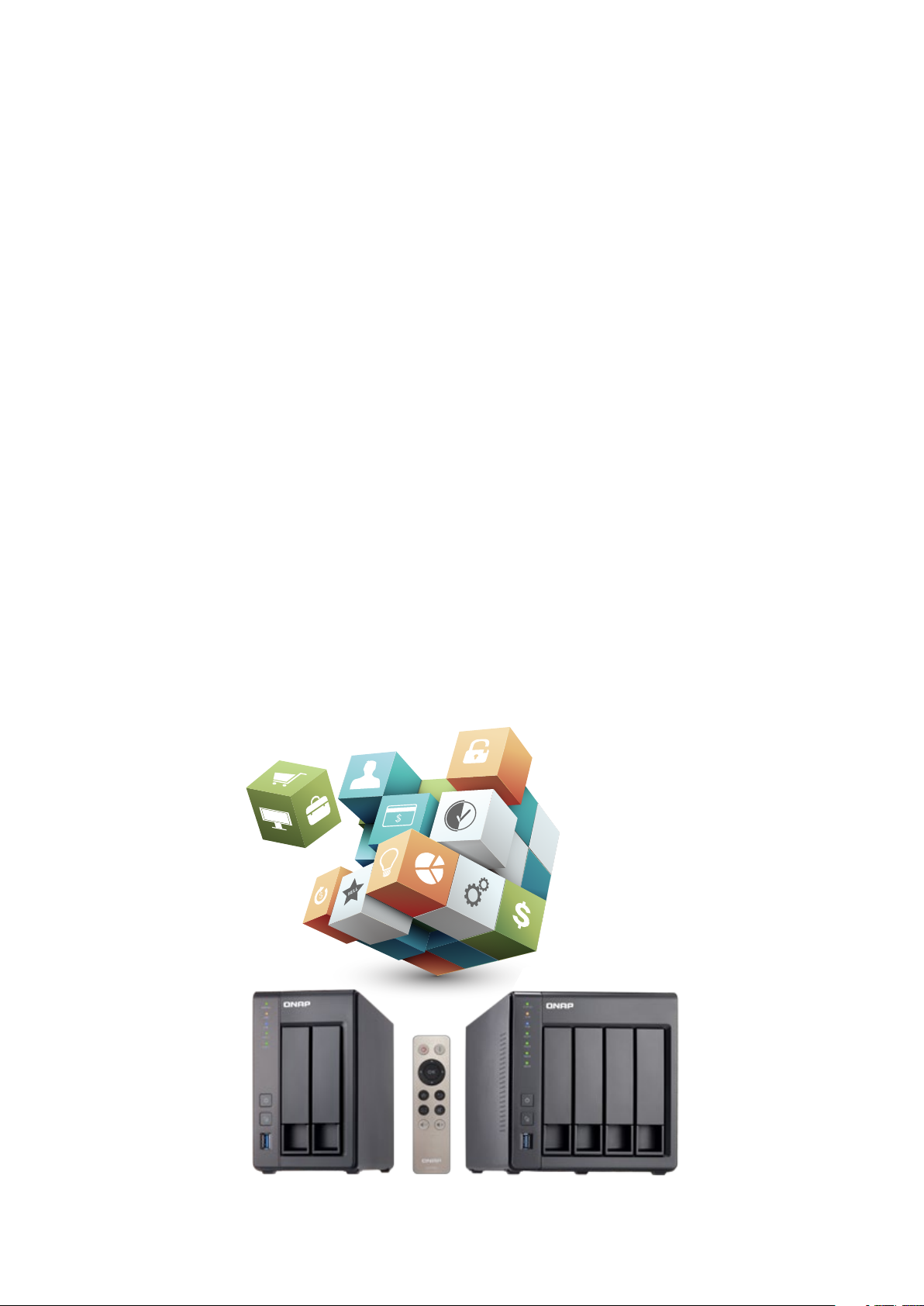
01
File
storage, sharing, and increased multimedia usage are driving demand for affordable, flexible NAS
solutions that can meet ever-growing capacity and management needs. The TS-251+/451+ quad-core
2.0GHz (upgradable to 2.42GHz) is a perfect match for SOHO, home theater enthusiasts, and audiophiles looking
to maximize their audiovisual experience. The TS-251+/451+ are designed to provide superior performance and
expansion capabilities enabling you to grow cost effectively while reducing operational overhead.The QNAP
operating system, QTS 4.2, is equipped with a variety of intelligent and easy to use applications. QTS is simply
designed to meet all your needs for storage, synchronization, management, backup, multimedia, remote access,
and surveillance. QTS 4.2 is the ideal platform from which to build your private cloud. Use the TS-251+/451+
with a screen, keyboard, and mouse connections to transform your virtual machines into physical computers.The
TS-251+/451+ is a cost-efficient, flexible, and reliable high performance NAS with a huge range of cross platform
support.
Connect the TS-251+/451+ to an HDTV or A/V receiver via HDMI and use the HybridDesk Station (HD Station)
with the free QNAP remote control to enjoy rich multimedia content for the best audiovisual experience.Use
the bundled QNAP remote control for watching movies, listening to music, or enjoying a slideshow of treasured
photos. Just grab the remote control and enjoy the best in QNAP NAS convenience.Every family member can
enjoy entertainment on demand, and from different locations. Centrally manage and stream photos, music, and
videos from the TS-251+/451+ to different rooms from a single device using Bluetooth®, USB devices, HDMI,
DLNA®, Apple TV® and Chromecast™. The TS-251+/451+ supports Roku® and Amazon Fire® TV™, and Google TV
™ in addition to fully supporting Plex media server for the ultimate in flexibility. Search for, install, remove, and
update apps through the App Center to extend the functionality of your QNAP NAS.
The QTS App Center provides a wide range of install-on-demand apps for you to enjoy. The available applications
include media servers for family entertainment, cloud backup and synchronization tools, helpful communication
platforms, and many many more.The TS-251+/451+ are completely flexible, perfect companions for SOHO users
as a file manager, backup manager, download manager, permissions manager, and multimedia center.
TS-251+ TS-451+
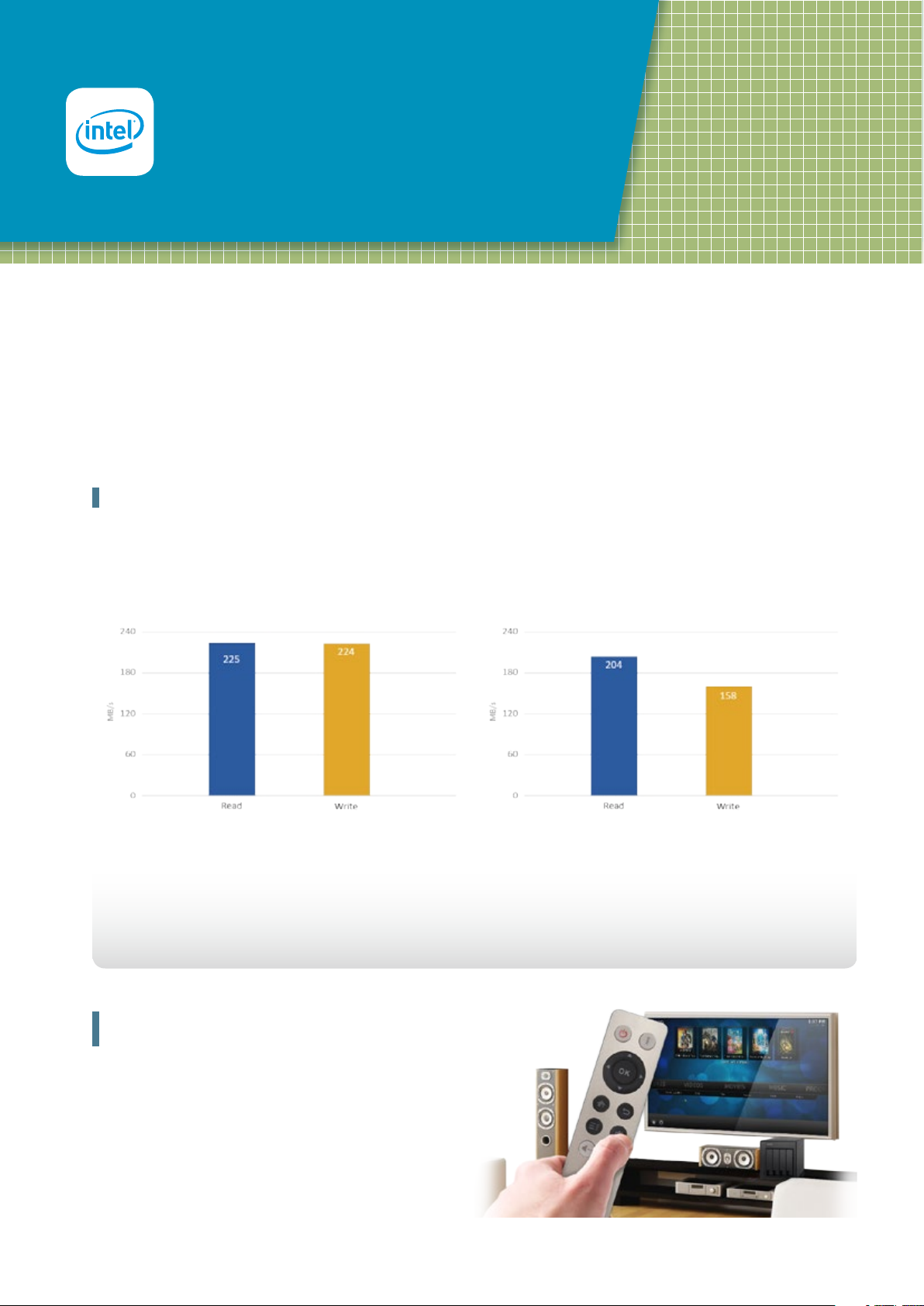
02
Exceptional quality and
outstanding ROI
High performance Quard- core processor for
demanding workloads
The TS-251+/451+ is powered by a 64-bit Intel® Celeron® quad-core 2.0GHz processor and has 2GB/8GB energy-efficient DDR3L RAM (upgradable to
8GB) and dual Gigabit LAN ports, delivering up to 225 MB/s read & write speeds with port trunking mode. The TS-251+/451+ can also automatically
increase the processor's clock rate from 2.0GHz to 2.42GHz when needed for CPU-intensive tasks.
Quad-core 64-bit Intel® Celeron® CPU for exceptional performance
AES 256-bit volume & folder encryption
The TS-251+/451+ supports AES 256-bit volume & folder encryption with transfer speeds of up to 204 MB/s (TS-451+), boosting system
performance & security while ensuring the safety of sensitive personal data stored in the TS-251+/451+.
Enjoy videos on TV with bundled remote
control
The TS-251+/451+ is very simple and intuitive to use. You can
use the dedicated QNAP remote control to directly control and
play multimedia on your TS-251+/451+.
Test Environment: NAS: OS: QTS 4.2.0
RAID type: RAID 5; 4 x Seagate 1TB HDD (ST1000NM0033);
direct connection between a NAS and PC
Client PCs:
Intel® CoreTM i7-4790 3.60GHz CPU; DDR3-1600 16GB; Seagate 500GB ST500DM002; Intel Gigabit CT (MTU 1500);Windows® 7 Professional 64bit SP1
IOMeter configuration: Continuously read from/write to a single 8GB file for 4 minutes. Block size: 64KB for SMB2.0 (Throughput)
The results are from QNAP Labs. Figures may vary by environment.
Throughput AES-256 Volume Encryption Throughput
Windows® sequential Read / Write (64KB, 2 x GbE) Windows® sequential Read / Write Encryption (64KB, 2 x GbE)
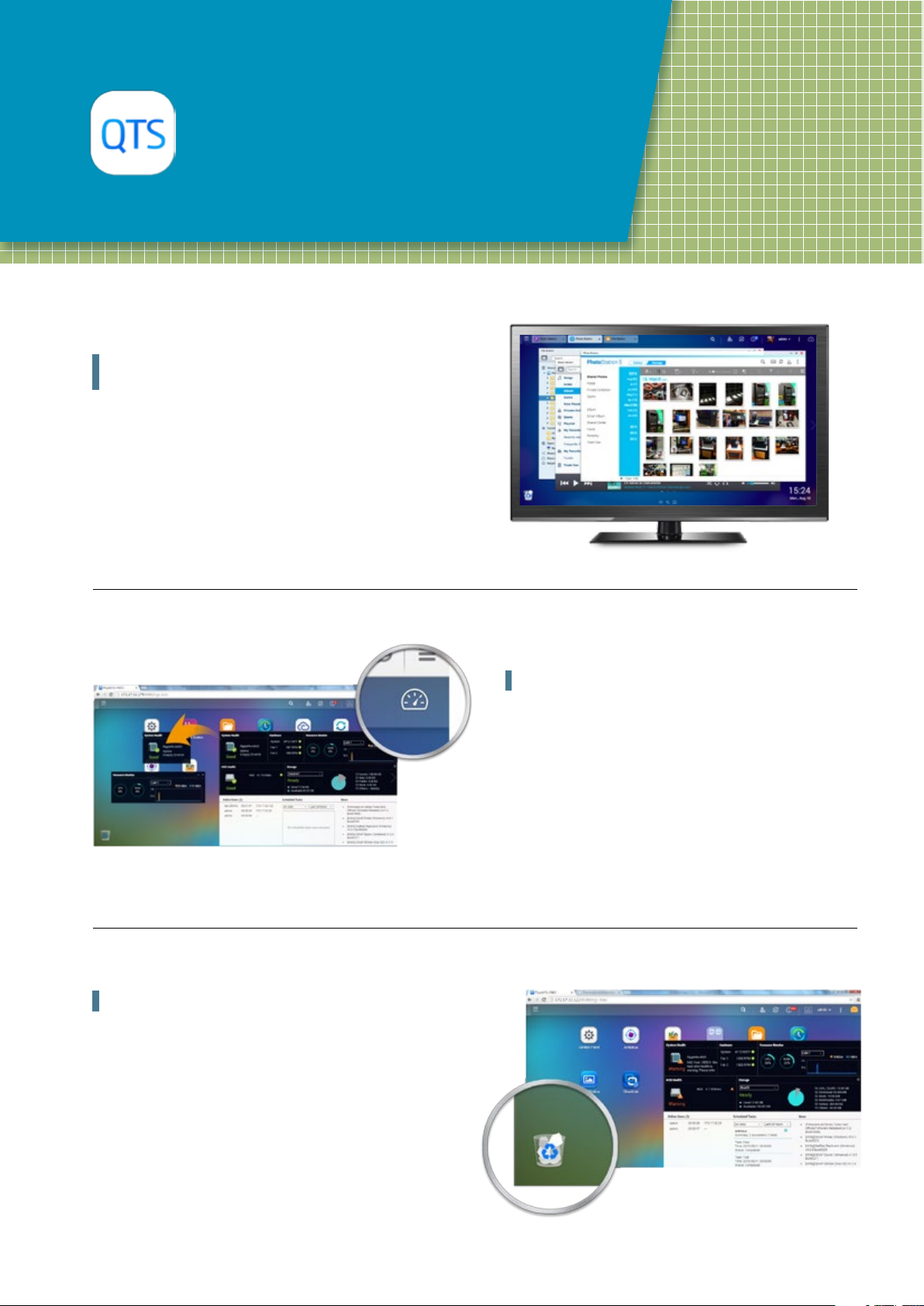
03
QTS 4.2
Experience a simple and perfect design
Multitasking, multi-window,
multi-desktop, and multi-display modes
The new QTS operating system dramatically improves your
efficiency with multitasking, multi-window, multi-desktop, and
multi-display modes enabling you to begin new tasks without
waiting for the previous one to end. Minimize running apps to
the task bar and switch between them in a similar fashion to a
traditional PC environment. The multi-desktop design of QTS
enables drag-and-drop shortcut icons from the Control Panel
or Main Menu to the desired desktop to suit your preferences.
Drag and drop a desktop icon on top of another to group them
together to create a more efficient and personalized desktop.
Recycle Bin
The Recycle Bin enables recovery of files that have been
accidentally deleted. Right-click on the Recycle Bin on the desktop
to empty it or open it to see the full range of functions available.
Smart dashboard
Click on the upper-right corner of the desktop to get an immediate
system status summary display. Open the smart dashboard to
obtain a quick view of important information including system
health, disk information and health, resource monitoring,
storage space, scheduled tasks, device information, and firmware
information. Drag and drop dashboard functions to the desktop to
keep them readily available for ongoing monitoring. In the event
of a critical failure (hard disk corruption, etc.) the smart dashboard
will flash and prompt a system administrator and suggest
immediate action to recover or prevent the loss of data.
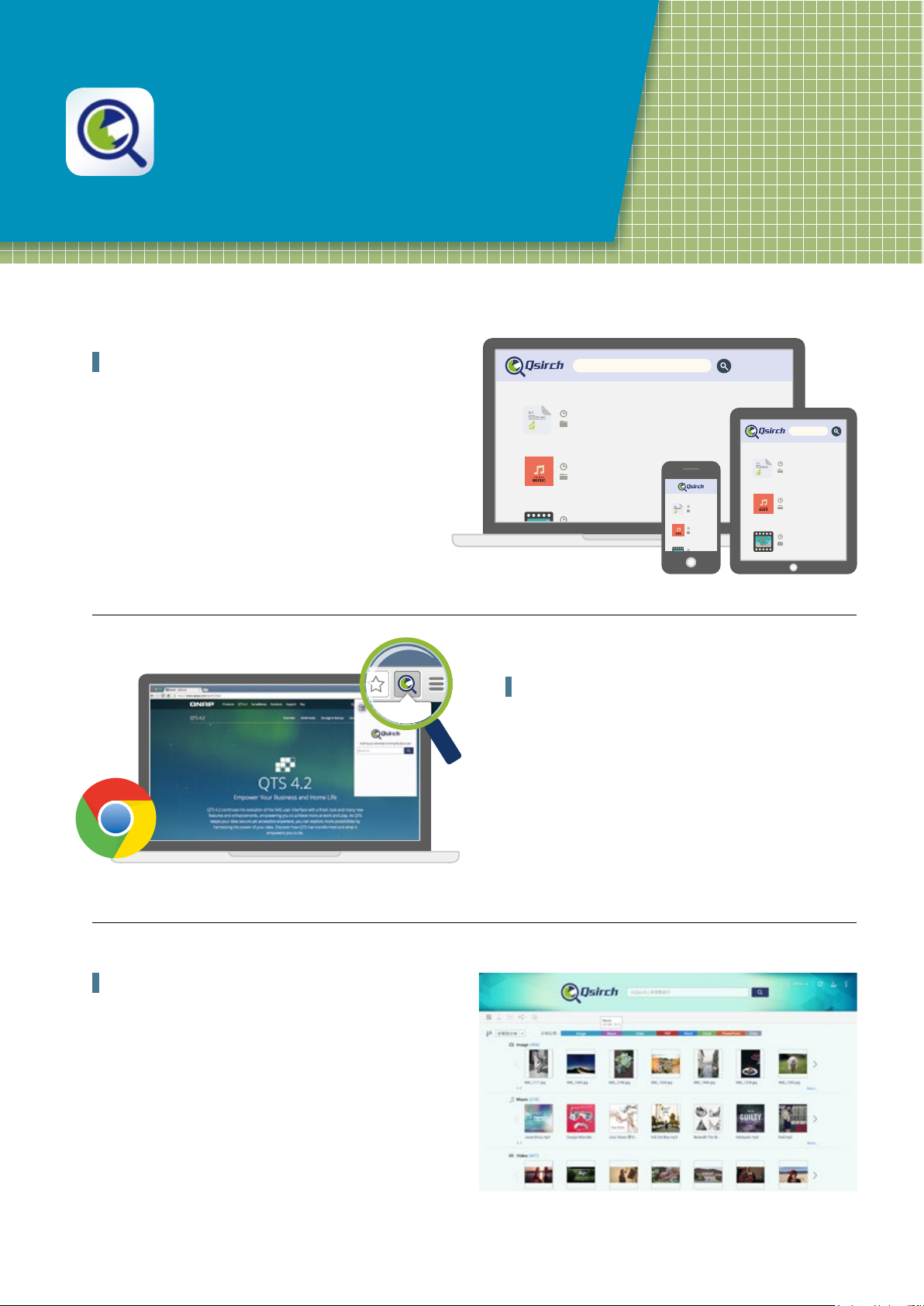
04
Qsirch
A smarter, faster way to search
Search for everything on your QNAP NAS
Qsirch 2.0 is equipped with QNAP exclusive technology TF-IDF
(Term frequency - Inverse document frequency), Real-Time search
engine and real-time suggestionsso that you can sort through
files faster and more precisely. In addition, Qsirch supports full-
text search with more than six thousand different file types and
dynamic results display to enhance productivity greatly.
Qsirch browser add-on for Google Chrome
Install the Qsirch add-on to enable Qsirch from your web browser.
Simply click on the Qsirch icon on the right of the address bar to
search Google and your QNAP NAS simultaneously. Your Qsirch
and Google search results will appear side-by-side for space-
saving, time-saving convenient comparison.
Presentation by file types
Search results can be filtered and presented by types including
photos, music, videos, and documents. This visualization enables
you to locate your desired results faster. In addition to sorting
by file type, results can be organized based on criteria such as
modified dates, file sizes, etc.
NAS
NAS
2015/01/15 17:15:35
Document/mp3
NAS
2015/01/15 17:15:35
Document/pdf
DSCF
NAS
NAS
2015/01/15 17:15:35
Document/mp3
NAS
2015/01/15 17:15:35
Document/pdf
DSCF
2015/02/14 12:24:05
Document/vedio
NAS
2015/01/15 17:15:35
Document/mp3
NAS
2015/01/15 17:15:35
Document/pdf
DSCF
2015/02/14 12:24:05
Qsirch browser add-on for Google Chrome
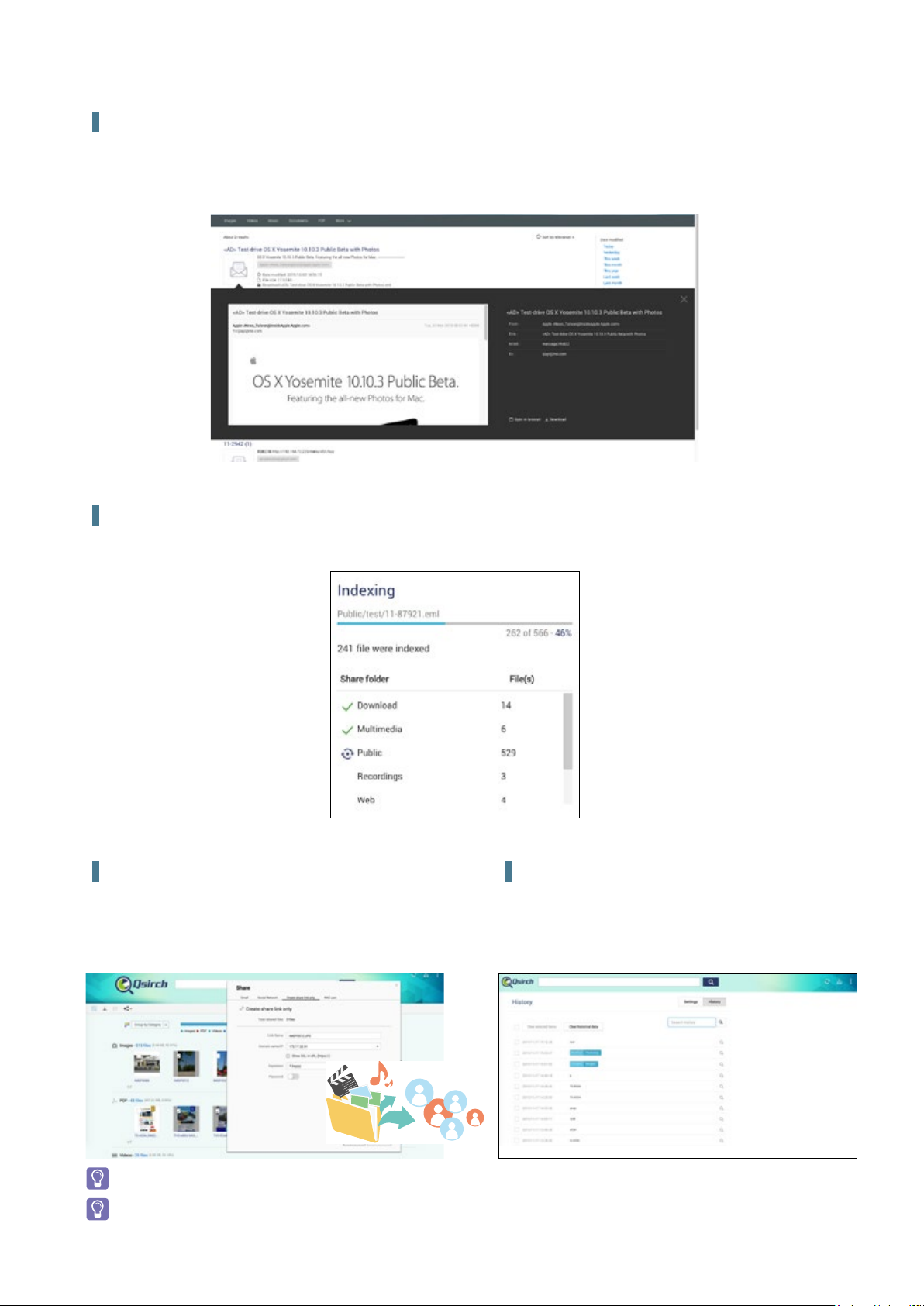
05
Content Preview
Thumbnail previews for photo, videos, and PDFs makes searching and browsing through voluminous data a lot faster, while the Gmail preview
function enables you to preview emails and your Gmail backup files easily and quickly.
Share directly from your search results
Use the direct sharing function in Qsirch 2.1 to share from your
search results instantly.
Advanced indexing technology
Indexing runs as a background task, enabling you to oversee the indexing progress and current status. This feature can also be used to exclude
files from indexing.
Saved searches for even faster results
Records of every search are kept, and users can even search
through these records and store frequently-used search criteria.
To get the best perfomance of Qsirch it is highly recommened to upgrade the RAM to 4GB+
QTS 4.2.0 or later versions is required for Qsirch 2.1 and the sharing function of Qsirch is only available on QTS 4.2.1.
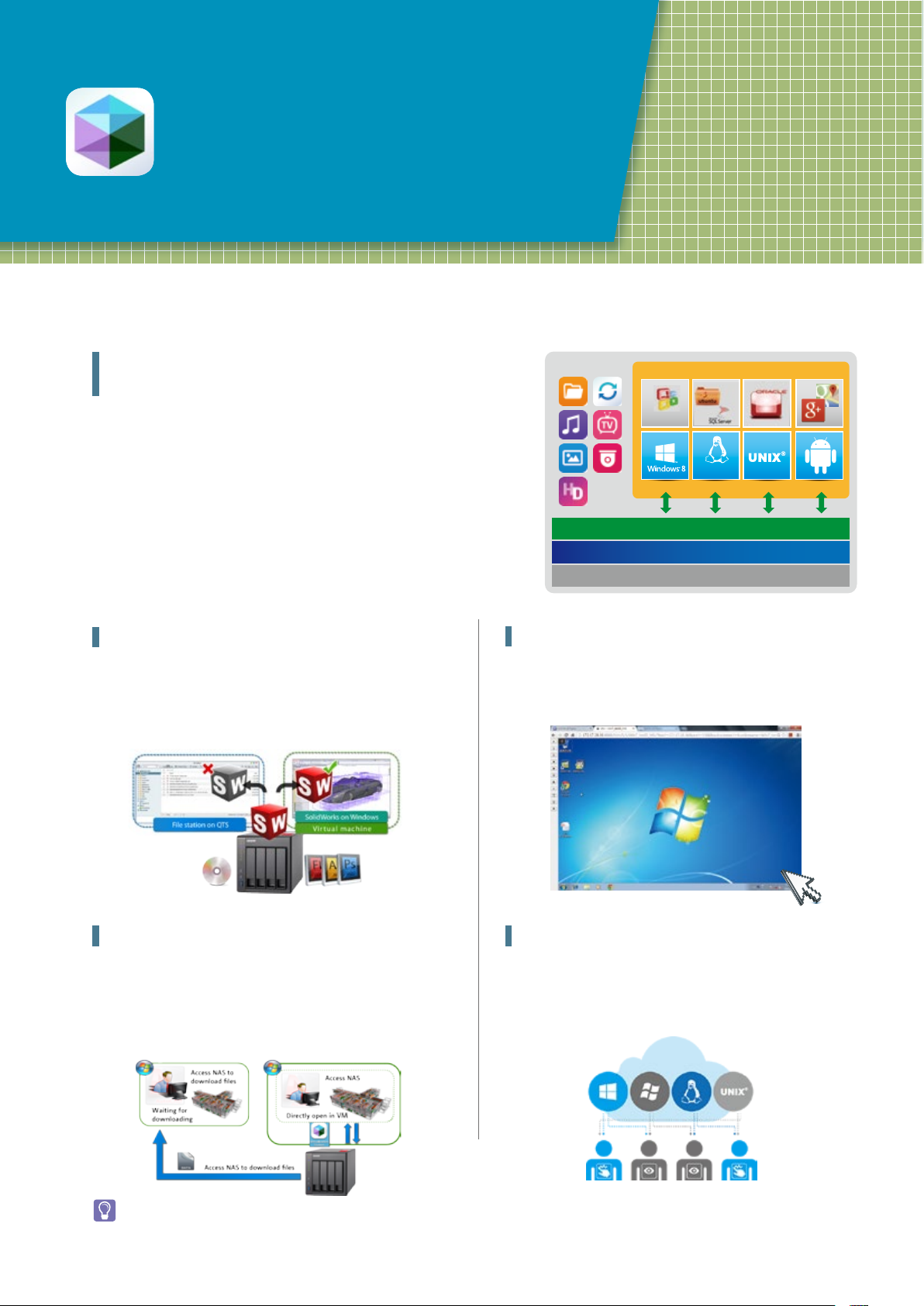
06
Virtualization Station
Install several VMs on your NAS
Virtualization Station
NAS APP
More..
Office
VM1 VM2
VM3 VM4
Storage Management
Security Management
Linux®
Linux
®
Centralized virtualization management enhancing
IT efficiency
Virtualization Station allows you to host virtual machines (VM) on the TS-
251+/451+, and access them via a web browser or VNC. Virtualization
Station supports multiple operating systems, fast VM creation, VM backup &
restoration, VM import/export, snapshot, and Device Management for centrally
managing VM. Virtualization Station uses SDN (Software-defined Networks)
and allows the TS-251+/451+ and VMs to share the same LAN port. No longer
constrained by physical network performance, high-speed Virtual Switches
greatly increases data transfer between VMs as well as between VMs and NAS
through the internal interface. You can also download VMs on demand from
online VM markets and import them to the TS-251+/451+ without any complex
procedures.
Operate VMs as Remote Desktops
Enjoy the convenience of operating Windows®, Linux®, UNIX®, and
Android™ based VMs as remote desktops.
User-based permissions settings
The Virtualization Station administrator can create users and set
granular permissions for each Virtual Machine (VM), helping to
efficiently manage and allocate VM resources for users with
different needs.
Operate different OS platforms on browsers
You can use the web-based user interface of QTS to run
Virtualization Station with extreme flexibility and convenience.
Besides computers, you can also use tablet devices to operate
multiple virtual machines of various operating systems such as
Windows, Linux, and UNIX run on the Virtualization Station.
Save bandwidth & time
Downloading a large amount of data to a local PC can take a long
time and use up network bandwidth. When accessing data on the
QNAP NAS through virtual machines on the Virtualization Station,
you can enjoy secure data transmission and save bandwidth &
time as the data is not transmitted via physical network cables.
User-based permissions include:Console permissions: Control and View-only VM controls: Snapshot and Advanced
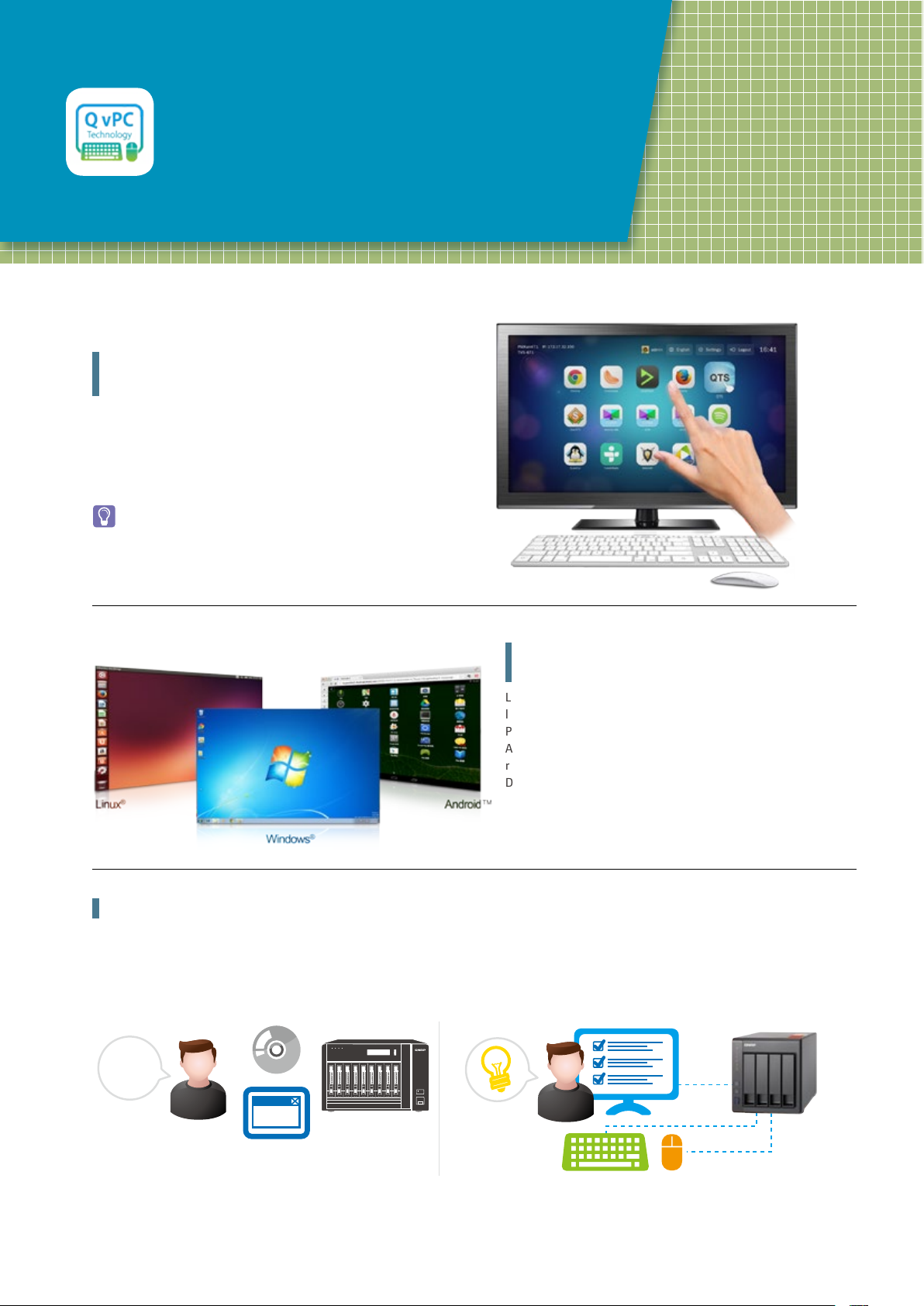
07
QNAP QvPC
Use your TS-251+/451+ as a PC
The highlights of QNAP's exclusive QvPC
Technology
HD Station 3.0 is a monitor-based user interface based on QNAP's
exclusive QvPC Technology. Simply plug in a keyboard, mouse,
and an HDMI® monitor to a Turbo NAS and you can start the
installation process and access data without connecting to a PC,
tablet, or smartphone.
HD Station also supports touch panels to control the system
directly through a screen.
Run Windows, Linux and Android virtual
machines on a HDTV
Leveraging virtualization technology, QNAP QVM Desk supports
local display for a virtual machine and turns the Turbo NAS into a
PC when connected to an HDMI® monitor, keyboard, and mouse.
Any files on the Turbo NAS can be opened using virtual machines
running Windows®, Linux®, UNIX®, and Android™ through QVM
Desk. You can also instantly switch between different virtual
machines to meet different computing needs, similar to using
multiple PCs at the same time.
QNAP QVM Desk turns a Turbo NAS into an office PC
After purchasing a NAS, users usually install firmware from an installation disc and search for the NAS on their network, or log in to the NAS
manufacturer's website to complete the installation process. For users without relevant networking knowledge, this installation process may
be difficult. TS-251+/451+ is an ideal solution for storing data. With QvPC Technology users only need to plug in an HDMI® monitor, keyboard,
mouse and follow on-screen instructions to complete their NAS installation. Even users without any network knowledge can easily set up and
install a Turbo NAS.
NAS
?
NAS
HDMI®
STATUS
LAN USB eSATA
10G
ENTER
SELECT
POWER
COPY
Conventional installation: You need a disc or to log
in to a website to complete the installation, and it
can be complicated for general users.
Streamlined installation: simply plug in a monitor,
keyboard and mouse and follow the on-screen
instructions to complete the installation.
