Qnap TS-431K, TS-131K, TS-231K User Manual
TS-x31K
TS-131K
TS-231K
TS-431K
User Guide
Document Version: 2 30/03/2020
TS-x31K User Guide
Contents |
|
1. Preface |
|
About This Guide.......................................................................................................................................... |
3 |
Audience....................................................................................................................................................... |
3 |
Document Conventions................................................................................................................................ |
3 |
2. Product Overview |
|
About the TS-x31K....................................................................................................................................... |
4 |
Hardware Specifications............................................................................................................................... |
4 |
Components................................................................................................................................................. |
6 |
Front Panel............................................................................................................................................... |
6 |
Rear Panel................................................................................................................................................ |
8 |
Drive Numbering..................................................................................................................................... |
10 |
Package Contents....................................................................................................................................... |
11 |
Installation Requirements........................................................................................................................... |
12 |
Setting Up the NAS..................................................................................................................................... |
12 |
3. Installation and Configuration |
|
Hardware Installation.................................................................................................................................. |
13 |
Drive Installation..................................................................................................................................... |
13 |
Expansion Unit Installation..................................................................................................................... |
19 |
QTS Installation.......................................................................................................................................... |
21 |
Installing QTS Using Qfinder Pro........................................................................................................... |
21 |
Installing QTS Using the Cloud Key....................................................................................................... |
22 |
4. Basic Operations |
|
Power Button.............................................................................................................................................. |
25 |
Reset Button............................................................................................................................................... |
25 |
LEDs........................................................................................................................................................... |
26 |
USB One Touch Copy Button..................................................................................................................... |
27 |
Audio Alert.................................................................................................................................................. |
27 |
5. Troubleshooting |
|
Hot-swapping Failed Drives........................................................................................................................ |
29 |
Forcing Qfinder Pro or myQNAPcloud to Locate the NAS......................................................................... |
29 |
Recovering Unintentionally Removed Healthy Drives................................................................................ |
30 |
Support and Other Resources.................................................................................................................... |
30 |
6. Glossary |
|
CloudKey.................................................................................................................................................... |
31 |
myQNAPcloud Link..................................................................................................................................... |
31 |
myQNAPcloud............................................................................................................................................ |
31 |
myQNAPcloud ID........................................................................................................................................ |
31 |
Qfinder Pro................................................................................................................................................. |
31 |
QTS............................................................................................................................................................. |
31 |
7. Notices |
|
Limited Warranty......................................................................................................................................... |
32 |
Disclaimer................................................................................................................................................... |
32 |
GNU Public License.................................................................................................................................... |
32 |
CE Notice.................................................................................................................................................... |
40 |
1
FCC Notice................................................................................................................................................. |
40 |
VCCI Notice................................................................................................................................................ |
41 |
BSMI Notice................................................................................................................................................ |
41 |
SJ/T 11364-2006......................................................................................................................................... |
41 |
2
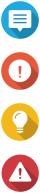
TS-x31K User Guide
1. Preface
About This Guide
This guide provides information on the QNAP TS-x31K NAS and step-by-step instructions on installing the hardware. It also provides instructions on basic operations and troubleshooting information.
Audience
This document is intended for consumers and storage administrators. This guide assumes that the user has a basic understanding of storage and backup concepts.
Document Conventions
Symbol |
Description |
|
Notes provide default configuration settings and other supplementary |
|
information. |
|
|
|
Important notes provide information on required configuration settings and other |
|
critical information. |
|
|
|
Tips provide recommendations or alternative methods of performing tasks or |
|
configuring settings. |
|
|
|
Warnings provide information that, when ignored, may result in potential loss, |
|
injury, or even death. |
|
|
Preface 3

TS-x31K User Guide
2. Product Overview
This chapter provides basic information about the QNAP TS-x31K NAS.
About the TS-x31K
The TS-x31K is powered by Annapurna Labs Alpine AL-214 ARMv7 processors for multi-tasking. The TSx31K ensures data security and performance with built-in AES 256-bit encryption engines. It features a USB One Touch Copy port for quick and convenient backup and data transfer. The TS-x31K is available in 1-drive bay, 2-drive bay, and 4-drive bay models that support SATA 6 Gbps data transfer. The TS-x31K series NAS with the exception of the 1-drive bay model, offers two Gigabit Ethernet ports (two GbE RJ45 ports) for optimal throughput and streaming multimedia content while on the move.
Hardware Specifications
Warning
•If your QNAP product has hardware defects, return the product to QNAP or a QNAPauthorized service center for maintenance or replacement. Any attempt to repair or perform maintenance procedures on the product by you or an unauthorized third-party invalidates the warranty.
•QNAP is not responsible for any damage or data loss caused by unauthorized modifications and installation of unsupported third-party applications.
For details, see the QNAP Warranty Terms and Conditions.
Ordering P/N |
Drive bays |
Memory |
Power supply |
TS-131K |
1 |
1 GB DDR3 |
Single |
|
|
|
|
TS-231K |
2 |
1 GB DDR3 |
Single |
|
|
|
|
TS-431K |
4 |
1 GB DDR3 |
Single |
|
|
|
|
Component |
|
TS-131K |
TS-231K |
TS-431K |
Processor |
|
|
|
|
|
|
|
||
CPU |
Annapurnalabs Labs Alpine AL-214 ARMv7 |
|
||
|
|
|
|
|
Frequency |
4-core 1.7 GHz |
|
|
|
|
|
|
|
|
Architecture |
ARM 32-bit |
|
|
|
|
|
|
|
|
Encryption engine |
AES-256 |
|
|
|
|
|
|
|
|
Memory |
|
|
|
|
|
|
|
|
|
Pre-installed memory |
1 GB RAM: 1GB DDR3 |
|
|
|
|
|
Note |
|
|
|
|
|
|
|
|
|
This memory is not expandable. |
|
|
|
|
|
|
|
|
|
|
|
|
Maximum memory |
1 GB RAM: 1GB |
|
|
|
|
|
|
||
Flash memory |
512 MB (Dual boot OS protection) |
|
||
|
|
|
|
|
Storage |
|
|
|
|
|
|
|
|
|
Drive bays |
1 x 3.5-inch SATA 6 |
2 x 3.5-inch SATA 6 Gbps |
4 x 3.5-inch SATA 6 Gbps |
|
|
Gbps |
|
|
|
Product Overview 4

TS-x31K User Guide
Component |
|
|
TS-131K |
|
TS-231K |
TS-431K |
Drive compatibility |
3.5-inch bays: |
|
|
|||
|
• |
3.5-inch SATA hard disk drives |
|
|||
|
2.5-inch bays: |
|
|
|||
|
• |
2.5-inch SATA hard disk drives |
|
|||
|
• |
2.5-inch SATA solid-state drives |
|
|||
|
|
|
|
|
||
SSD cache acceleration |
• |
3.5-inch drive bays:1 |
|
• 3.5-inch drive bays:1 |
• 3.5-inch drive bays:1 |
|
support |
|
|
|
|
to 2 |
to 4 |
Hot-swapping |
Supported |
|
|
|||
|
|
|
|
|
|
|
Network |
|
|
|
|
|
|
|
|
|
|
|||
Gigabit Ethernet ports |
1 x GbE RJ45 |
|
2 x GbE RJ45 |
|
||
|
|
|
|
|
||
External I/O Ports & Expansion Slots |
|
|
||||
|
|
|
|
|||
USB ports |
Front panel: |
|
|
|||
|
1 x USB 3.2 Gen 1 (5 Gbps) |
|
||||
|
|
|
Note |
|
|
|
|
|
|
|
|
||
|
|
|
This USB port supports One Touch Copy. |
|
||
|
|
|
|
|
|
|
|
Rear panel: |
|
|
|||
|
2 x USB 3.2 Gen 1 (5 Gbps) |
|
||||
|
|
|
|
|
|
|
Interface |
|
|
|
|
|
|
|
|
|
|
|
||
Buttons |
• |
Power |
|
|
||
|
• |
Reset |
|
|
||
|
• USB One Touch Copy |
|
|
|||
|
|
|
|
|
|
|
Dimensions |
|
|
|
|
|
|
|
|
|
|
|||
Form factor |
Tower |
|
|
|||
|
|
|
|
|||
Dimensions (H x W x D) |
169 x 73 x 219 mm |
|
169 x 102 x 219 mm |
169 x 160 x 219 mm |
||
|
6.65 x 2.87 x 8.62 in |
|
6.65 x 4.02 x 8.62 in |
6.65 x 6.3 x 8.62 in |
||
|
|
|
|
|
||
Net weight |
1.04 kg (2.29 lb) |
|
1.28 kg (2.82 lb) |
3 kg (6.61 lbs) |
||
|
|
|
|
|
|
|
Others |
|
|
|
|
|
|
|
|
|
|
|||
Power supply unit |
36W, 100-240V DC, |
|
60W, 100-240V DC, |
90W, 100-240V DC, |
||
|
50/60 Hz |
|
50/60 Hz |
50/60 Hz |
||
|
|
|
Warning |
|
|
|
|
|
|
|
|
||
|
|
|
To reduce the risk of fire or electric shock, ensure that you |
|||
|
|
|
only connect the power cord to a properly grounded electrical |
|||
|
|
|
outlet. |
|
|
|
|
|
|
|
|
|
|
Product Overview 5

TS-x31K User Guide
Component |
|
|
TS-131K |
TS-231K |
TS-431K |
System battery |
CR2032 lithium battery (3V, 225 mAh) |
|
|||
|
|
|
Warning |
|
|
|
|
|
|
|
|
|
|
|
To avoid potential battery explosion, causing injury or damage |
||
|
|
|
to components, ensure that you replace the existing battery |
||
|
|
|
with a battery of the same type. |
|
|
|
|
|
Important |
|
|
|
|
|
|
|
|
|
|
|
Dispose of used batteries according to local regulations or the |
||
|
|
|
instructions of the battery manufacturer. |
|
|
|
|
|
|
||
Sound level |
16.0 db(A) |
22.1 db(A) |
23.2 db(A) |
||
|
|
|
|
|
|
|
|
|
Note |
|
|
|
|
|
|
|
|
|
|
|
The sound level was tested at a bystander position, which is |
||
|
|
|
within one meter of the NAS. The test NAS operated at low |
||
|
|
|
speed with the maximum number of drives installed. |
||
|
|
|
|
||
Fans |
System: 1 x 50mm, 12V |
System: 1 x 70mm, 12V |
System: 1 x 120 mm, |
||
|
DC smart fan |
DC smart fan |
12V DC smart fan |
||
|
|
|
|
|
|
|
|
|
Warning |
|
|
|
|
|
|
|
|
|
|
|
To avoid potential injury or damage to components, do not |
||
|
|
|
touch the fans while the NAS is connected to a power source. |
||
|
|
|
|||
Operating temperature |
0˚C to 40˚C (32˚F to 104˚F) |
|
|||
|
|
|
|
||
Relative humidity |
• |
Non-condensing relative humidity: 5% to 95% |
|
||
|
• |
Wet-bulb temperature: 27˚C (80.6˚F) |
|
||
|
|
|
|
||
Security slot |
Kensington security slot |
|
|
||
|
|
|
|
|
|
Components
Front Panel
TS-131K
Product Overview 6
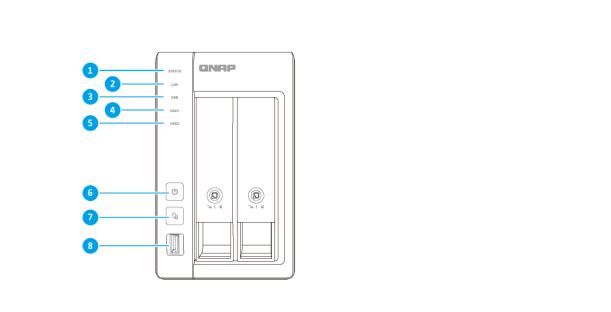
TS-x31K User Guide
No. |
|
Component |
No. |
Component |
1 |
Status LED |
|
5 |
Power button |
|
|
|
|
|
2 |
LAN LED |
|
6 |
USB One Touch Copy button |
|
|
|
|
|
3 |
USB LED |
|
7 |
USB 3.2 Gen 1 One Touch Copy Type-A port |
|
|
|
|
|
4 |
Drive LED |
|
- |
- |
|
|
|
|
|
TS-231K
No. |
|
Component |
No. |
Component |
1 |
Status LED |
|
5 |
Drive 2 LED |
|
|
|
|
|
2 |
LAN LED |
|
6 |
Power button |
|
|
|
|
|
3 |
USB LED |
|
7 |
USB One Touch Copy button |
|
|
|
|
|
4 |
Drive 1 LED |
|
8 |
USB 3.2 Gen 1 One Touch Copy Type-A port |
|
|
|
|
|
Product Overview 7
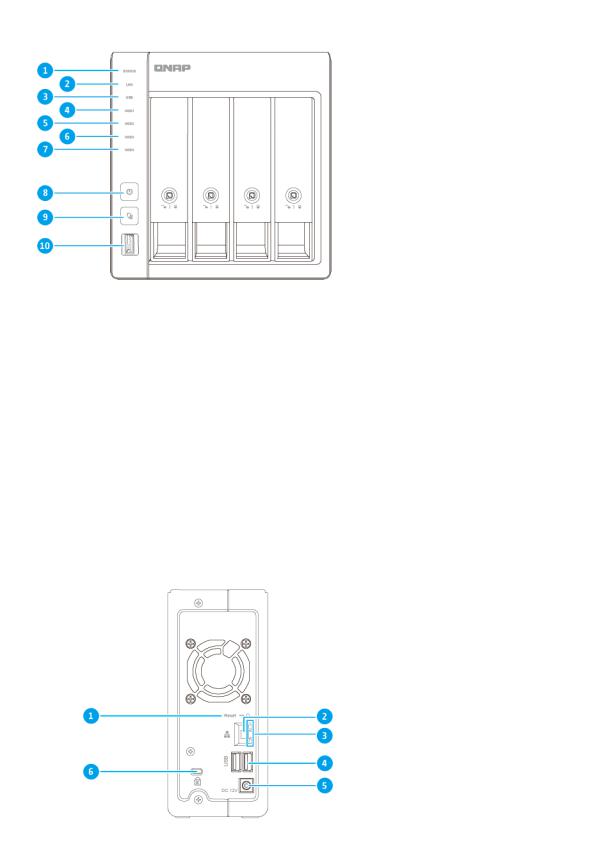
TS-x31K User Guide
TS-431K
No. |
|
Component |
No. |
Component |
1 |
Status LED |
|
6 |
Drive 3 LED |
|
|
|
|
|
2 |
LAN LED |
|
7 |
Drive 4 LED |
|
|
|
|
|
3 |
USB LED |
|
8 |
Power button |
|
|
|
|
|
4 |
Drive 1 LED |
|
9 |
USB One Touch Copy button |
|
|
|
|
|
5 |
Drive 2 LED |
|
10 |
USB 3.2 Gen 1 One Touch Copy Type-A port |
|
|
|
|
|
Rear Panel
TS-131K
Product Overview 8
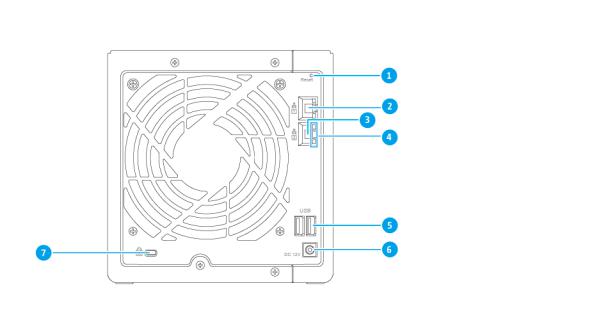
TS-x31K User Guide
No. |
Component |
No. |
Component |
1 |
Reset button |
4 |
USB 3.2 Gen 1 Type-A ports |
|
|
|
|
2 |
Gigabit Ethernet Port (RJ45) |
5 |
Power input |
|
|
|
|
3 |
Gigabit Ethernet LEDs |
6 |
Kensington security slot |
|
|
|
|
TS-231K, TS-431K
No. |
Component |
No. |
Component |
1 |
Reset button |
5 |
USB 3.2 Gen 1 Type-A ports |
|
|
|
|
2 |
Gigabit Ethernet Port 1 (RJ45) |
6 |
Power input |
|
|
|
|
3 |
Gigabit Ethernet Port 2 (RJ45) |
7 |
Kensington security slot |
|
|
|
|
4 |
Gigabit Ethernet LEDs |
- |
- |
|
|
|
|
Product Overview 9
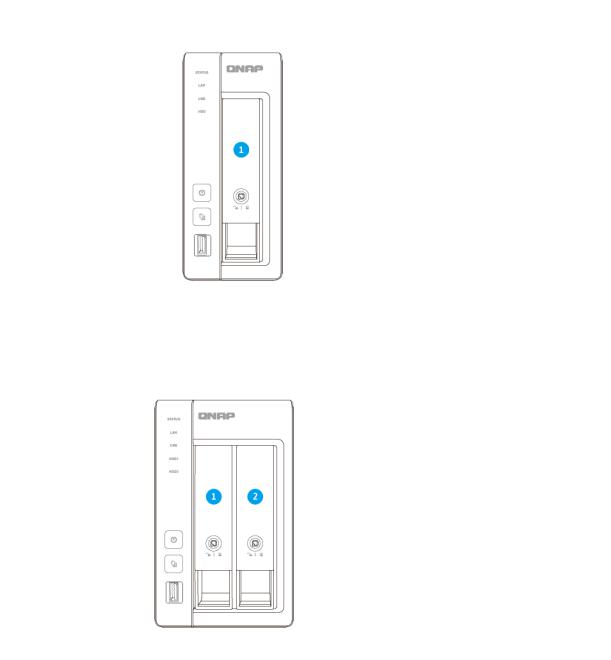
TS-x31K User Guide
Drive Numbering
TS-131K
TS-231K
Product Overview 10
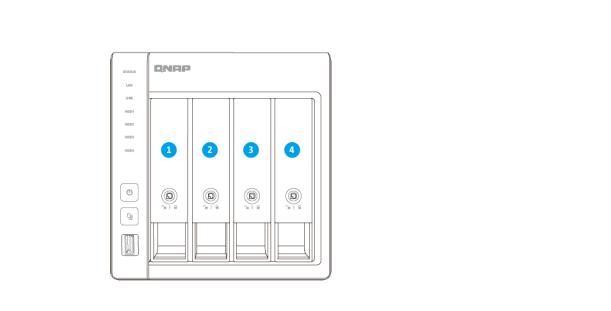
TS-x31K User Guide
TS-431K
Package Contents
Item |
|
Quantity |
TS-x31K |
1 |
|
|
|
|
AC power adapter |
1 |
|
|
|
|
Power cord |
1 |
|
|
|
|
Ethernet cable |
1 x 1GbE (Cat 5e) |
|
|
|
|
Screws for 3.5-inch drives |
• |
TS-131K:4 |
|
• |
TS-231K:8 |
|
• |
TS-431K:16 |
|
|
|
Screws for 2.5-inch drives |
• |
TS-131K:3 |
|
• |
TS-231K:6 |
|
• |
TS-431K:12 |
|
|
|
Quick Installation Guide (QIG) |
1 |
|
|
|
|
Product Overview 11
TS-x31K User Guide
Installation Requirements
Category |
|
Item |
Environment |
• |
Room temperature: 0˚C to 40˚C (32˚F to 104˚F) |
|
• |
Non-condensing relative humidity: 5% to 95% |
|
• |
Wet-bulb temperature: 27˚C (80.6˚F) |
|
• |
Flat, anti-static surface without exposure to direct sunlight, liquids, |
|
|
or chemicals |
|
• |
Free from objects that may obstruct NAS ventilation or apply |
|
|
pressure to the NAS or power cord |
|
|
|
Hardware and peripherals |
• |
Storage drives |
|
|
For the list of compatible drive models, go to https:// |
|
|
www.qnap.com/compatibility. |
|
• |
Network cable |
|
|
|
Tools |
• |
Phillips #1 or #2 screwdriver |
|
• |
Flat head screwdriver |
|
• |
Anti-static wrist strap |
|
|
|
Setting Up the NAS
1.Place your NAS device in an environment that meets the requirements. For details, see Installation Requirements.
2.Install the drives.
For details, see the following topics:
•Installing 3.5-inch Hard Drives on 3.5-inch Trays
•Installing 2.5-inch Hard Drives or Solid-State Drives on 3.5-inch Trays
For the list of compatible drive models, go to https://www.qnap.com/compatibility.
3.Connect the NAS to the network.
4.Optional: Connect USB expansion units.
For details, see Connecting USB Expansion Units.
5.Connect the power cord and all applicable cables.
6.Power on the NAS.
For details, see Front Panel.
7.Install QTS.
For details, see QTS Installation.
Product Overview 12
