Qnap TR-004, TR-002 User Manual
External RAID
Enclosure
TR-002
TR-004
User Guide
Document Version: 1 25/02/2019
QNAP External RAID Enclosure User Guide
Contents |
|
1. Preface |
|
About This Guide.......................................................................................................................................... |
3 |
Audience....................................................................................................................................................... |
3 |
Document Conventions................................................................................................................................ |
3 |
2. Product Overview |
|
About QNAP External RAID Enclosures....................................................................................................... |
4 |
Hardware Specifications............................................................................................................................... |
4 |
Package Contents........................................................................................................................................ |
5 |
Components................................................................................................................................................. |
6 |
Front Panel............................................................................................................................................... |
6 |
Rear Panel................................................................................................................................................ |
7 |
Drive Numbering....................................................................................................................................... |
8 |
Installation Requirements............................................................................................................................. |
9 |
Setting Up the RAID Enclosure.................................................................................................................... |
9 |
3. Hardware Installation |
|
Drive Installation.......................................................................................................................................... |
11 |
Installing 3.5-inch Drives on 3.5-inch Trays............................................................................................ |
11 |
Installing 2.5-inch Drives on 3.5-inch Trays............................................................................................ |
14 |
Connecting the RAID Enclosure to a NAS.................................................................................................. |
18 |
Connecting the RAID Enclosure to a Computer......................................................................................... |
19 |
Attaching the USB Cable Clip..................................................................................................................... |
20 |
Removing a USB Cable from the USB Cable Clip...................................................................................... |
22 |
4. RAID Configuration |
|
Supported RAID Types............................................................................................................................... |
24 |
Storage Modes........................................................................................................................................... |
26 |
Storage Modes and Platform Support.................................................................................................... |
26 |
Mode Switch............................................................................................................................................... |
26 |
Configuring RAID Settings Using the Mode Switch................................................................................ |
27 |
5. Basic Operations |
|
Eject Button................................................................................................................................................ |
29 |
USB One Touch Copy Button..................................................................................................................... |
29 |
Set Button................................................................................................................................................... |
29 |
LEDs........................................................................................................................................................... |
29 |
Audio Alert.................................................................................................................................................. |
30 |
Standby Mode............................................................................................................................................. |
30 |
6. Troubleshooting |
|
Forcing Storage & Snapshots or QNAP External RAID Manager to Recognize the RAID Enclosure........ |
31 |
Hot-swapping Failed Drives........................................................................................................................ |
31 |
Support and Other Resources.................................................................................................................... |
32 |
7. Glossary |
|
QTS............................................................................................................................................................. |
33 |
QNAP External RAID Manager................................................................................................................... |
33 |
Storage & Snapshots.................................................................................................................................. |
33 |
1
8. Notices |
|
Limited Warranty......................................................................................................................................... |
34 |
Disclaimer................................................................................................................................................... |
34 |
GNU Public License.................................................................................................................................... |
34 |
FCC Notice................................................................................................................................................. |
42 |
CE Notice.................................................................................................................................................... |
42 |
SJ/T 11364-2006......................................................................................................................................... |
43 |
VCCI Notice................................................................................................................................................ |
43 |
BSMI Notice................................................................................................................................................ |
44 |
2
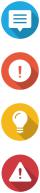
QNAP External RAID Enclosure User Guide
1. Preface
About This Guide
This guide provides information on the QNAP TR-002 and TR-004 external RAID enclosures and step-by- step instructions on installing the hardware. It also provides instructions on basic operations and troubleshooting information.
Audience
This document is intended for consumers and storage administrators. This guide assumes that the user has a basic understanding of storage and backup concepts.
Document Conventions
Symbol |
Description |
|
Notes provide default configuration settings and other supplementary |
|
information. |
|
|
|
Important notes provide information on required configuration settings and other |
|
critical information. |
|
|
|
Tips provide recommendations or alternative methods of performing tasks or |
|
configuring settings. |
|
|
|
Warnings provide information that, when ignored, may result in potential loss, |
|
injury, or even death. |
|
|
Preface 3
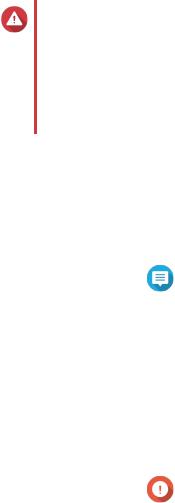
QNAP External RAID Enclosure User Guide
2. Product Overview
This chapter provides basic information about the QNAP TR-002 and TR-004 external RAID enclosures.
About QNAP External RAID Enclosures
QNAP external RAID enclosures are designed to increase the capacity and utility of your NAS or computer. They provide RAID, JBOD, and port multiplier support for added compatibility and security across multiple platforms. The TR-002 and TR-004 feature a mode switch for easy and accessible RAID configuration, and their USB Type-C ports ensure quick and efficient data transfer.
Hardware Specifications
Warning
If your QNAP product has hardware defects, return the product to QNAP or a QNAPauthorized service center for maintenance or replacement. Any attempt to repair or perform maintenance procedures on the product by you or an unauthorized third-party invalidates the warranty.
QNAP is not responsible for any damage or data loss caused by unauthorized modifications and installation of unsupported third-party applications.
For details, see the QNAP Warranty Terms and Conditions.
Component |
|
|
TR-002 |
TR-004 |
Ordering Information |
|
|
|
|
|
|
|
||
Ordering P/N |
TR-002 |
TR-004 |
||
|
|
|
|
|
Storage |
|
|
|
|
|
|
|
||
Drive bays |
2 x 3.5-inch SATA 6 Gbps |
4 x 3.5-inch SATA 3 Gbps |
||
|
|
|
|
|
|
|
|
Note |
|
|
|
|
|
|
|
|
|
The TR-004 is compatible with SATA 6 Gbps drives. |
|
|
|
|
|
|
|
|
|
|
|
Drive compatibility |
• |
3.5-inch SATA hard disk drives |
|
|
|
• |
2.5-inch SATA hard disk drives |
|
|
|
• |
2.5-inch SATA solid-state drives |
|
|
|
|
|
||
Drive tray type |
Key lock |
|
||
|
|
|
|
|
Hot-swapping |
Yes |
|
|
|
|
|
|
||
External I/O Ports & Expansion Slots |
|
|||
|
|
|
||
USB ports |
1 x USB 3.1 Gen 2 (10 Gbps) Type-C |
1 x USB 3.0 Type-C |
||
|
|
|
|
|
|
|
|
Important |
|
|
|
|
|
|
|
|
|
This port is only for connecting the RAID enclosure to a |
|
|
|
|
NAS or computer. |
|
|
|
|
|
|
Interface |
|
|
|
|
|
|
|
|
|
Buttons |
• |
Eject |
|
|
|
• |
Set |
|
|
|
• USB One Touch Copy |
|
||
|
|
|
|
|
Product Overview 4
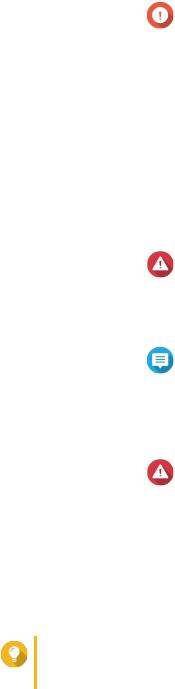
QNAP External RAID Enclosure User Guide
Component |
|
|
TR-002 |
TR-004 |
Switches |
• |
Power |
|
|
|
|
|
Important |
|
|
|
|
|
|
|
|
|
QNAP recommends waiting at least two seconds after |
|
|
|
|
powering off the RAID enclosure before powering it on |
|
|
|
|
again. |
|
|
• Mode |
|
||
|
|
|
|
|
Dimensions |
|
|
|
|
|
|
|
||
Form factor |
Tower |
|
||
|
|
|
||
Dimensions (H x W x D) |
169 x 102 x 219 mm |
169 x 160.2 x 219 mm |
||
|
(6.65 x 4.02 x 8.62 in) |
(6.65 x 6.31 x 8.62 in) |
||
|
|
|
||
Net weight |
1.37 kg (3.02 lbs) |
1.85 kg (4.08 lbs) |
||
|
|
|
|
|
Others |
|
|
|
|
|
|
|
||
Power supply unit |
36W, 100-240V AC, 50/60 Hz |
65W, 100-240V AC, 50/60 Hz |
||
|
|
|
|
|
|
|
|
Warning |
|
|
|
|
|
|
|
|
|
To reduce the risk of fire or electric shock, ensure that you |
|
|
|
|
only connect the power cord to a properly grounded |
|
|
|
|
electrical outlet. |
|
|
|
|
||
Sound level |
17.8 db(A) |
18.1 db(A) |
||
|
|
|
|
|
|
|
|
Note |
|
|
|
|
|
|
|
|
|
The sound level was tested at a bystander position, which is |
|
|
|
|
within one meter of the RAID enclosure. The test device |
|
|
|
|
operated at low speed with the maximum number of drives |
|
|
|
|
installed. |
|
|
|
|
||
Fans |
System: 1 x 7 cm, 12V DC smart fan |
System: 1 x 12 cm, 12V DC smart fan |
||
|
|
|
|
|
|
|
|
Warning |
|
|
|
|
|
|
|
|
|
To avoid potential injury or damage to the components, do |
|
|
|
|
not touch the fans while the device is connected to a power |
|
|
|
|
source. |
|
|
|
|
||
Operating temperature |
0˚C to 40˚C (32˚F to 104˚F) |
|
||
|
|
|
||
Relative humidity |
• |
Non-condensing relative humidity: 5% to 95% |
||
|
• |
Wet-bulb temperature: 27˚C (80.6˚F) |
||
|
|
|
||
Security slot |
Kensington security slot |
|
||
|
|
|
|
|
Tip
Model specifications are subject to change without prior notice. To see the latest specifications, go to https://www.qnap.com.
Package Contents
Item |
Quantity |
External RAID enclosure |
1 |
|
|
AC power adapter |
1 |
|
|
Power cord |
1 |
|
|
USB Type-C to Type-A connector cable |
1 |
|
|
Product Overview 5
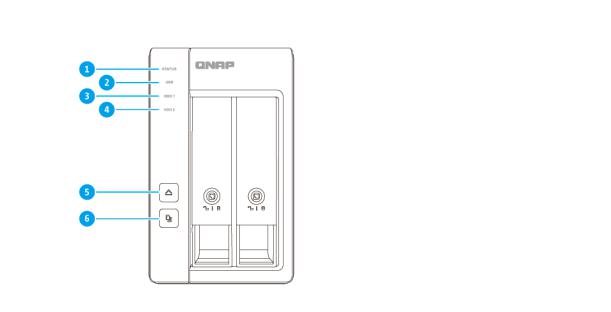
QNAP External RAID Enclosure User Guide
Item |
|
Quantity |
Drive tray keys |
2 |
|
|
|
|
USB cable clip |
1 |
|
|
|
|
Screws for 2.5-inch drives |
• |
TR-002: 6 |
|
• |
TR-004: 12 |
|
|
|
Screws for 3.5-inch drives |
• |
TR-002: 8 |
|
• |
TR-004: 16 |
|
|
|
Quick Installation Guide (QIG) |
1 |
|
|
|
|
Components
Front Panel
TR-002
No. |
|
Component |
No. |
Component |
1 |
Status LED |
|
4 |
Drive 2 LED |
|
|
|
|
|
2 |
USB LED |
|
5 |
Eject button |
|
|
|
|
|
3 |
Drive 1 LED |
|
6 |
USB One Touch Copy button |
|
|
|
|
|
Product Overview 6
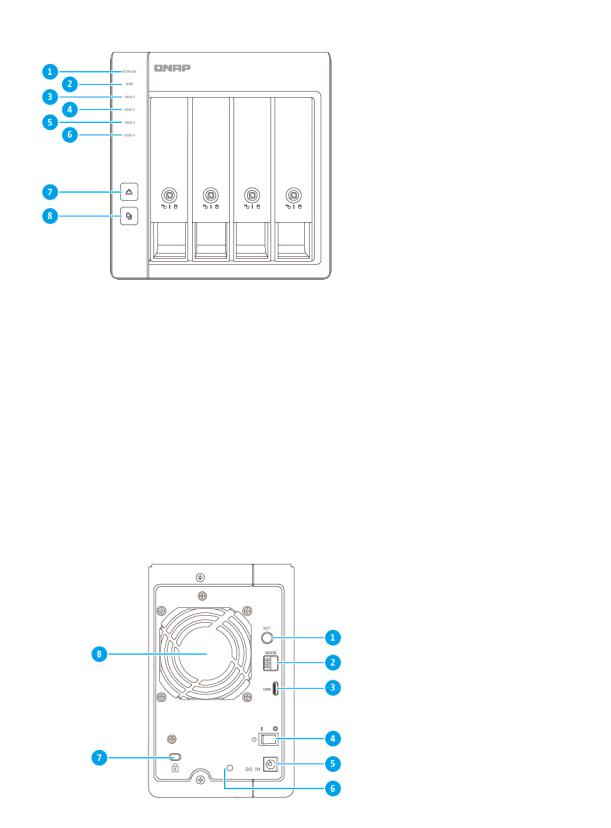
QNAP External RAID Enclosure User Guide
TR-004
No. |
|
Component |
No. |
Component |
1 |
Status LED |
|
5 |
Drive 3 LED |
|
|
|
|
|
2 |
USB LED |
|
6 |
Drive 4 LED |
|
|
|
|
|
3 |
Drive 1 LED |
|
7 |
Eject button |
|
|
|
|
|
4 |
Drive 2 LED |
|
8 |
USB One Touch Copy button |
|
|
|
|
|
Rear Panel
TR-002
Product Overview 7
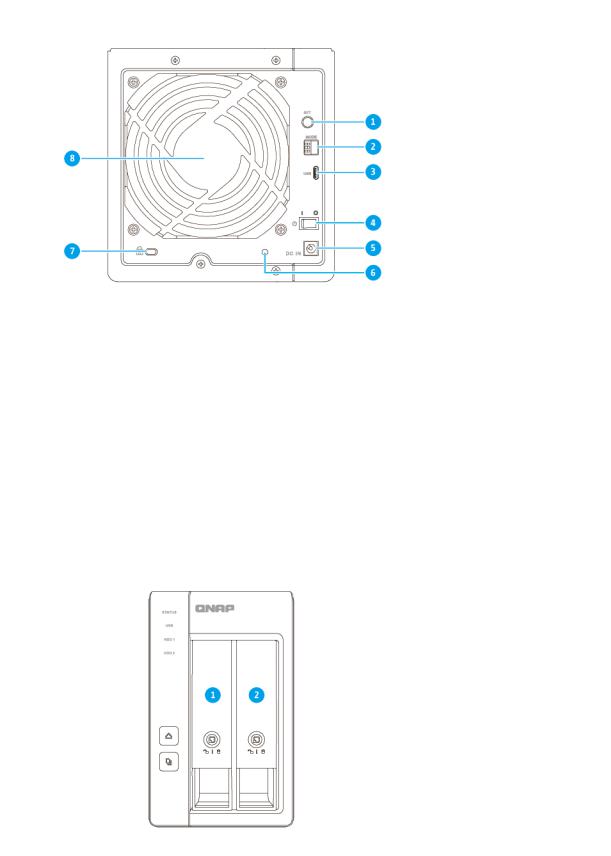
QNAP External RAID Enclosure User Guide
TR-004
No. |
|
Component |
No. |
Component |
1 |
Set button |
5 |
Power input |
|
|
|
|
|
|
2 |
Mode switch |
6 |
USB cable clip slot |
|
|
|
|
|
|
3 |
• |
TR-002: USB 3.1 Gen 2 Type-C port |
7 |
Kensington security slot |
|
• |
TR-004: USB 3.0 Type-C port |
|
|
|
|
|
|
|
4 |
Power switch |
8 |
System fan |
|
|
|
|
|
|
Drive Numbering
TR-002
Product Overview 8
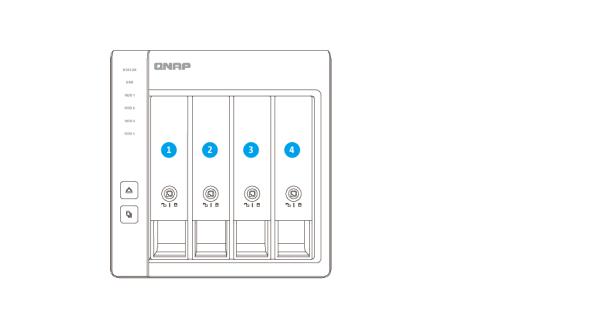
QNAP External RAID Enclosure User Guide
TR-004
Installation Requirements
Category |
|
Item |
Environment |
• |
Room temperature: 0˚C to 40˚C (32˚F to 104˚F) |
|
• |
Non-condensing relative humidity: 5% to 95% |
|
• |
Wet-bulb temperature: 27˚C (80.6˚F) |
|
• |
Flat, anti-static surface without exposure to direct sunlight, liquids, |
|
|
or chemicals |
|
|
|
Hardware and peripherals |
• |
NAS or computer |
|
• |
Storage drives |
|
|
For details on compatible drives, go to https://www.qnap.com/ |
|
|
compatibility/. |
|
• |
USB connector cable |
|
|
|
Tools |
• |
Phillips #1 or #2 screwdriver |
|
• |
Anti-static wrist strap |
|
|
|
Setting Up the RAID Enclosure
1.Place the RAID enclosure in an environment that meets the requirements. For details, see Installation Requirements.
2.Install the drives.
For details, see the following topics:
•Installing 3.5-inch Drives on 3.5-inch Trays
•Installing 2.5-inch Drives on 3.5-inch Trays
Product Overview 9
QNAP External RAID Enclosure User Guide
3.Connect the power cord.
4.Connect the RAID enclosure to your NAS or computer. For details, see the following topics:
•Connecting the RAID Enclosure to a NAS
•Connecting the RAID Enclosure to a Computer
5.Power on the RAID enclosure.
6.Optional: Configure the RAID settings. For details, see RAID Configuration.
Product Overview 10
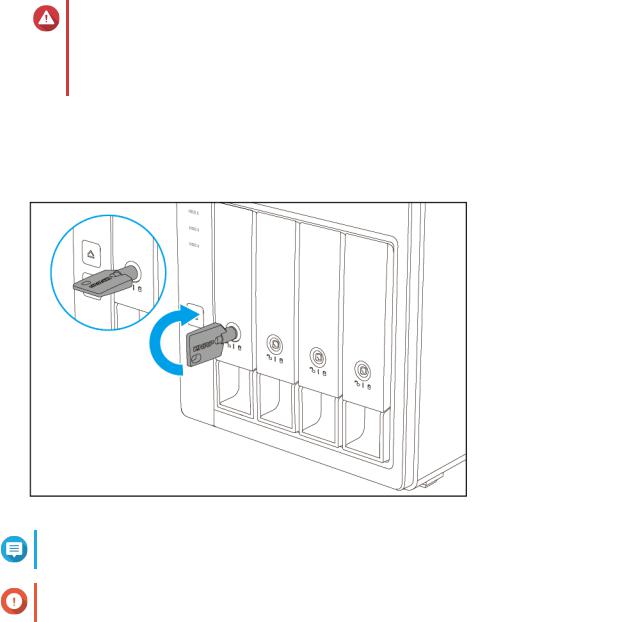
QNAP External RAID Enclosure User Guide
3. Hardware Installation
This section provides information on installing drives, connecting the RAID enclosure to a NAS or computer, and attaching the USB cable clip.
Drive Installation
QNAP external RAID enclosures are compatible with 3.5-inch and 2.5-inch hard drives and 2.5-inch solidstate drives.
Installing 3.5-inch Drives on 3.5-inch Trays
Warning
•Installing a drive deletes all data on the drive, unless the RAID enclosure is in Individual or Software Control mode.
•Observe electrostatic discharge (ESD) procedures to avoid damage to components.
1.Power off the RAID enclosure.
2.Remove a drive tray.
a. Optional: Unlock the tray.
Note
The preinstalled drive trays come unlocked.
Important
Ensure that the drive tray keys are stored in a safe place.
b.Pull the handle to release the tray.
c.Pull the tray out.
Hardware Installation 11
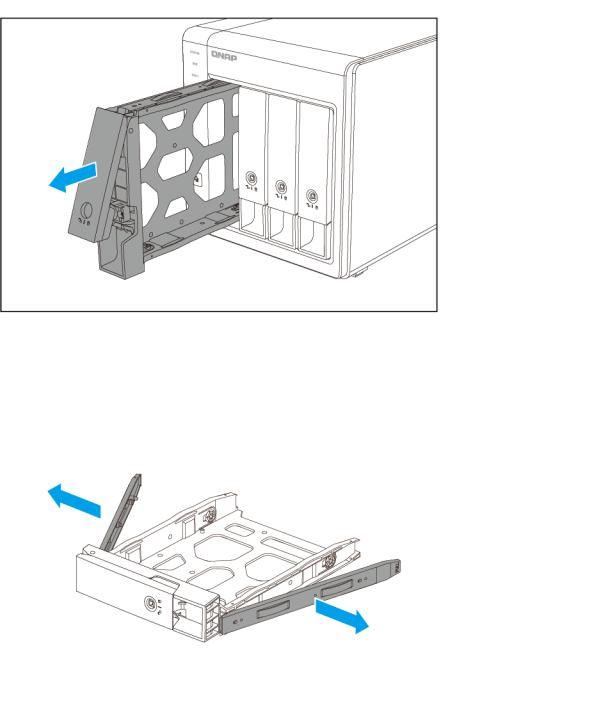
QNAP External RAID Enclosure User Guide
3.Install a drive on the tray.
a. Remove the fastening panels from the sides of the tray.
b.Place the drive on the tray so that the holes on the sides of the drive are aligned with the holes on the sides of the tray.
c.Attach the fastening panels.
Hardware Installation 12
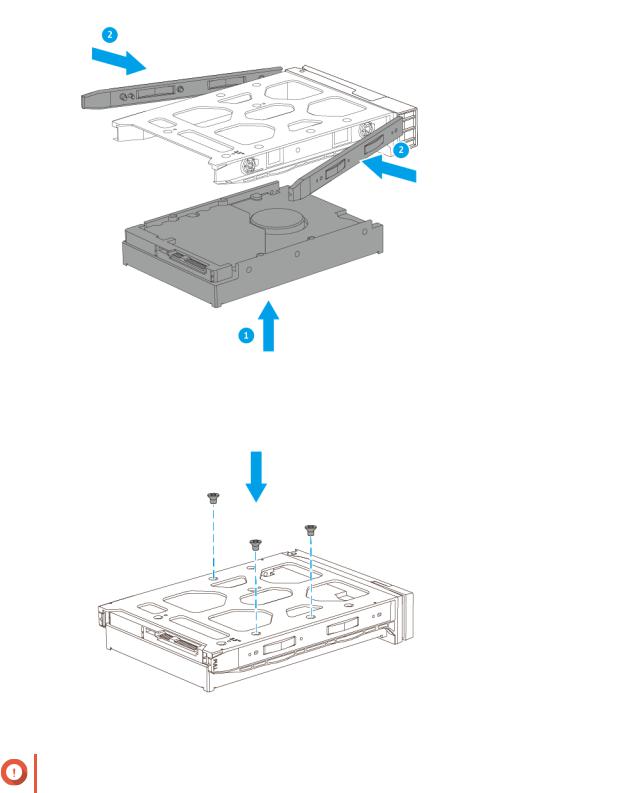
QNAP External RAID Enclosure User Guide
d. Optional: Attach the screws to further secure the drive.
Important
QNAP recommends attaching the screws to the drive trays during transport.
4.Load the tray into the drive bay.
a.Insert the tray into the bay.
b.Push the handle.
Hardware Installation 13
