PURE Jongo T6, Jongo T6X Quick Start Manual
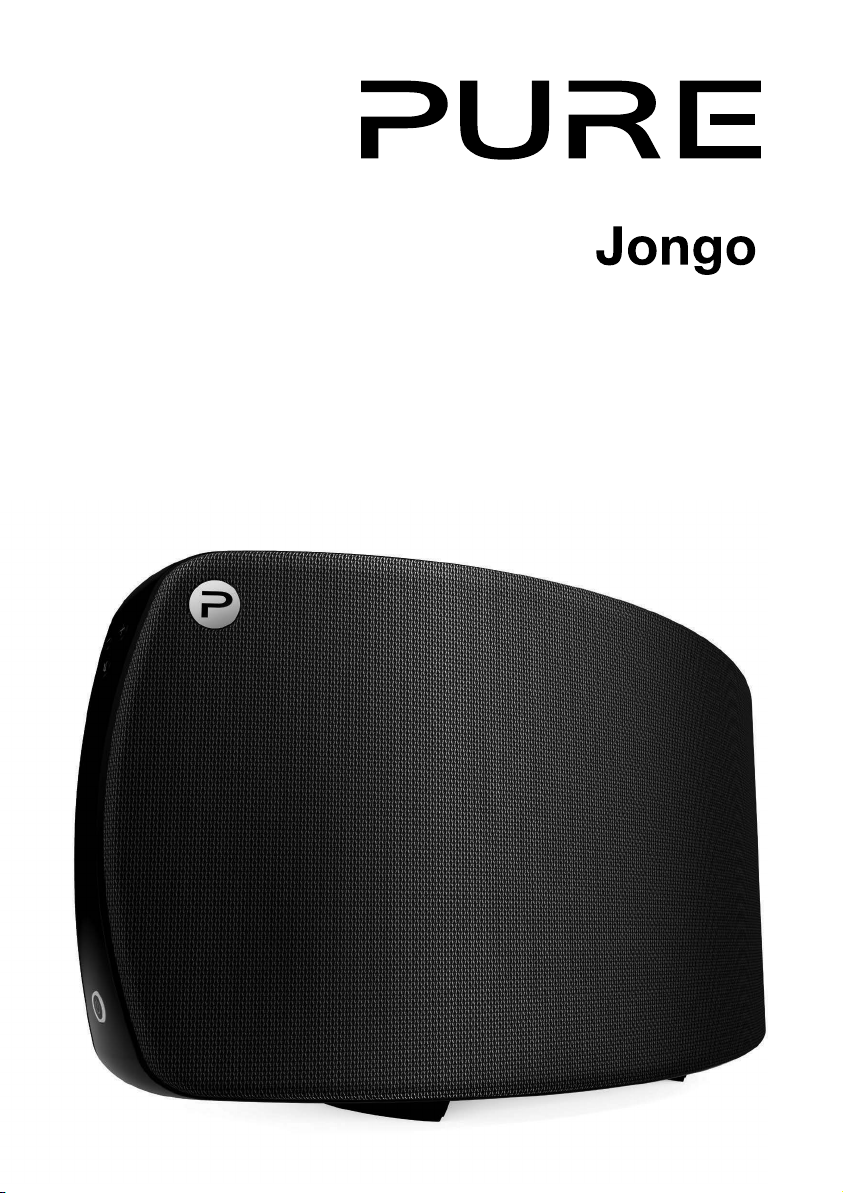
T6/T6X
Quick start guideQuick start guide
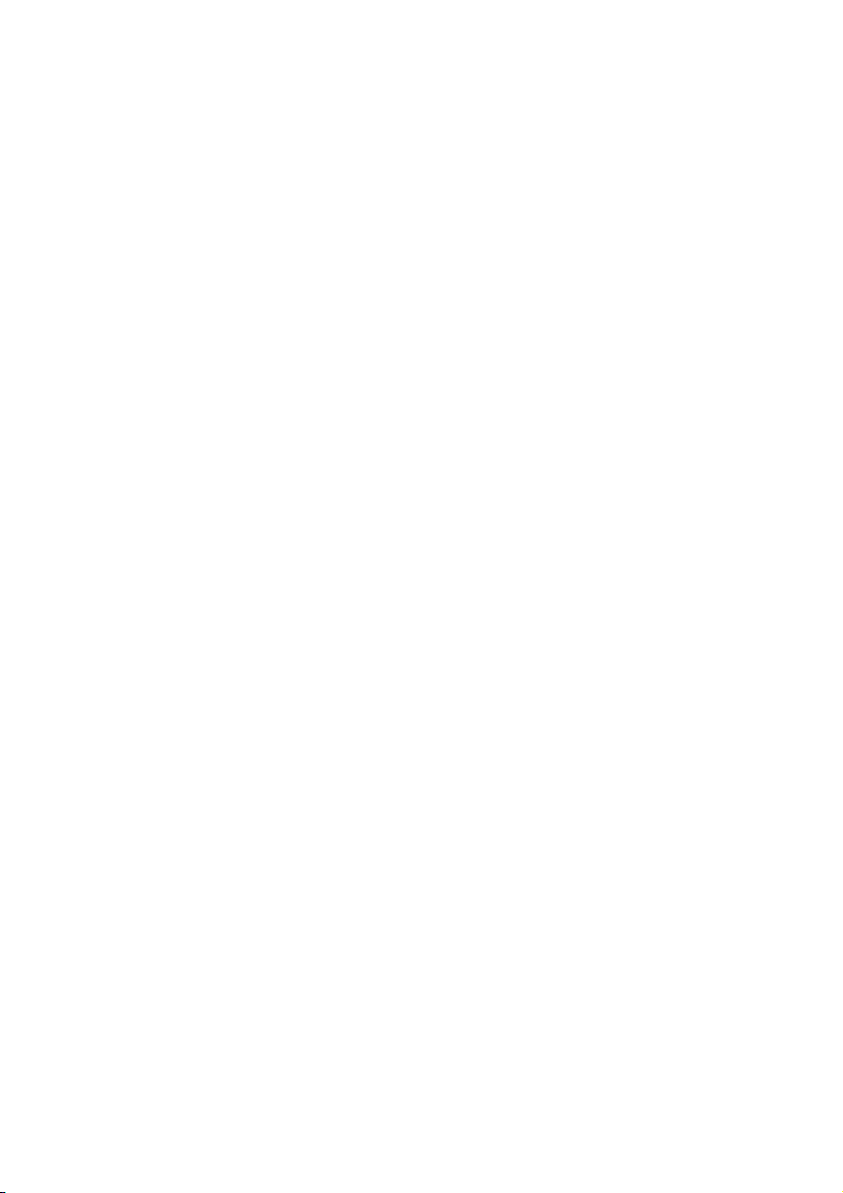

ENGLISH
T6/T6X
Thank you for choosing Jongo T6/T6
X. This
quick start guide will get you up and running in
no time. If you need more help setting up your
Jongo, you can access our online help in the
Pure Connect app or watch our Jongo setup
video at:
www.pure.com/jongo-setup-video
DE
FR
IT
ES
DA
NL
1
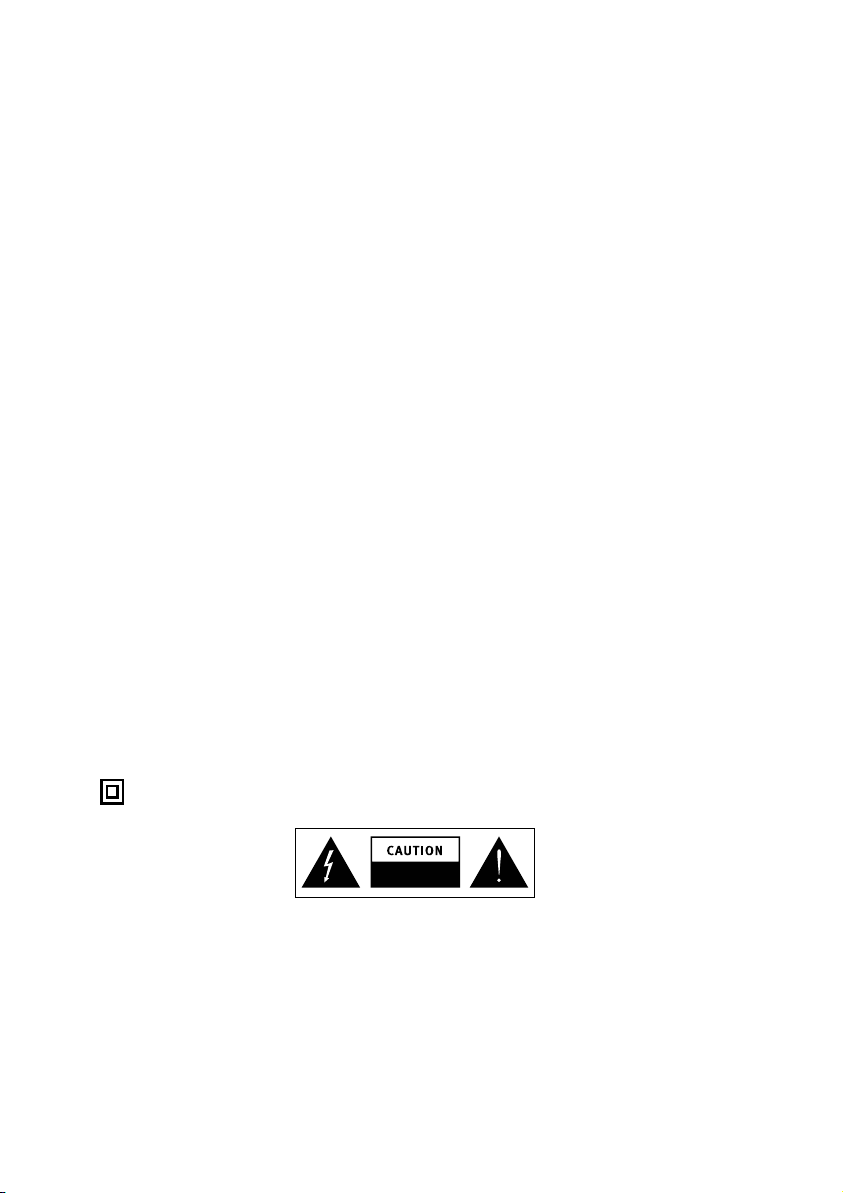
Jongo T6/T6X safety instructions
1. Read these instructions.
2. Keep these instructions.
3. Heed all warnings.
4. Follow all instructions.
5. Do not use this apparatus near water.
6. Clean only with dry cloth.
7. Do not block any ventilation openings. Install in accordance with the manufacturer’s instructions.
8. Do not install near any heat sources such as radiators, heat registers, stoves, or other apparatus (including
amplifiers) that produce heat.
9. Do not defeat the safety purpose of the polarized or grounding-type plug. A polarized plug has two blades with
one wider than the other. A grounding type plug has two blades and a third grounding prong. The wide blade or
the third prong are provided for your safety. If the provided plug does not fit into your outlet, consult an electrician
for replacement of the obsolete outlet.
10. Protect the power cord from being walked on or pinched particularly at plugs, convenience receptacles, and the
point where they exit from the apparatus.
11. Only use attachments/accessories specified by the manufacturer.
12. Unplug this apparatus during lightning storms or when unused for long periods of time.
13. Refer all servicing to qualified service personnel. Servicing is required when the apparatus has been damaged
in any way, such as power-supply cord or plug is damaged, liquid has been spilled or objects have fallen into
the apparatus, the apparatus has been exposed to rain or moisture, does not operate normally, or has been
dropped.
14. WARNING: To reduce the risk of fire or electric shock, do not expose this apparatus to rain or moisture. The
apparatus shall not be exposed to dripping or splashing and objects filled with liquids, such as vases, shall not
be placed on the apparatus.
15. WARNING: To reduce the risk of electric shock, do not remove plastic casing or screws as there are no user-
serviceable parts inside.
16. WARNING: Please refer to the information on the bottom exterior of the enclosure for electrical and safety
information before installing or operating the apparatus. If you are installing Jongo with the removable stand in
portrait mode, this information can be located behind the trim panel.
17. WARNING: The mains plug or appliance coupler is used as disconnect device, the disconnect device shall
remain readily operable.
18. When plugged in, the apparatus remains connected to mains power.
19. To disconnect completely, unplug from the mains socket.
20. Ensure that the mains plug is readily accessible in case isolation from the mains is required.
21. This equipment is a Class II or double insulated electrical appliance. It has been designed in such a way that
it does not require a safety connection to electrical earth.
RISK OF ELECTRIC SHOCK
DO NOT OPEN
• This lightning flash with arrowhead symbol within an equilateral triangle is intended to alert the user to the
presence of non-insulated “dangerous voltage” within the product’s enclosure that may be of sufficient magnitude
to constitute a risk of electric shock.
• The exclamation point within an equilateral triangle is intended to alert the user to the presence of important
operating and maintenance instructions in the literature accompanying the appliance.
2
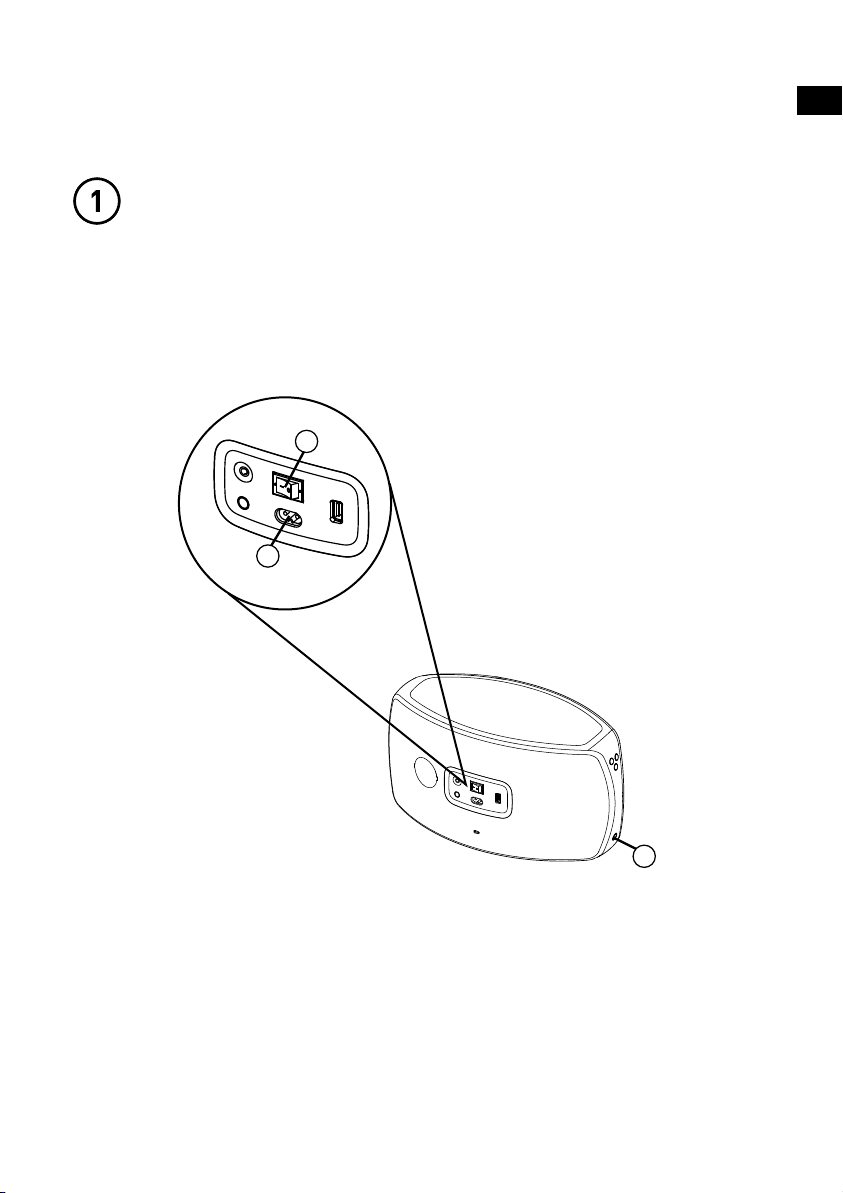
Connecting Jongo to Wi-Fi
Power up Jongo
A. Insert the connector of the supplied mains lead into Jongo.
B. Turn on the power switch.
C. Switch Jongo on.
B
A
EN
C
3
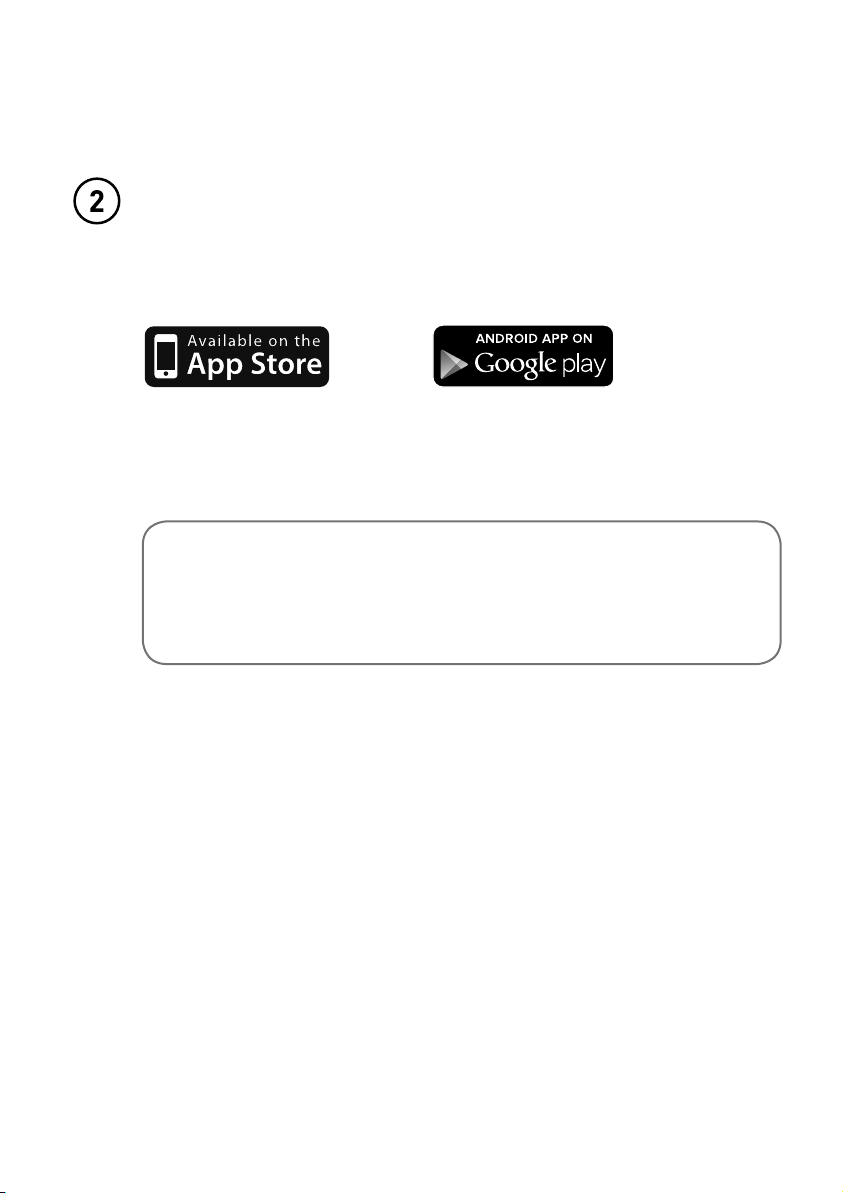
Download the Pure Connect app
Search for the Pure Connect app on the Apple App Store or Google Play from
your phone or tablet.
If you already have the Pure Connect app, check on the Apple App Store or
Google Play to see that you have the latest version and then skip to the next
page.
Don’t have an Android or iOS device?
To find out how to play music to your Jongo from another device,
e.g. a Blackberry, Windows Phone or PC, visit our support site at:
support.pure.com
4
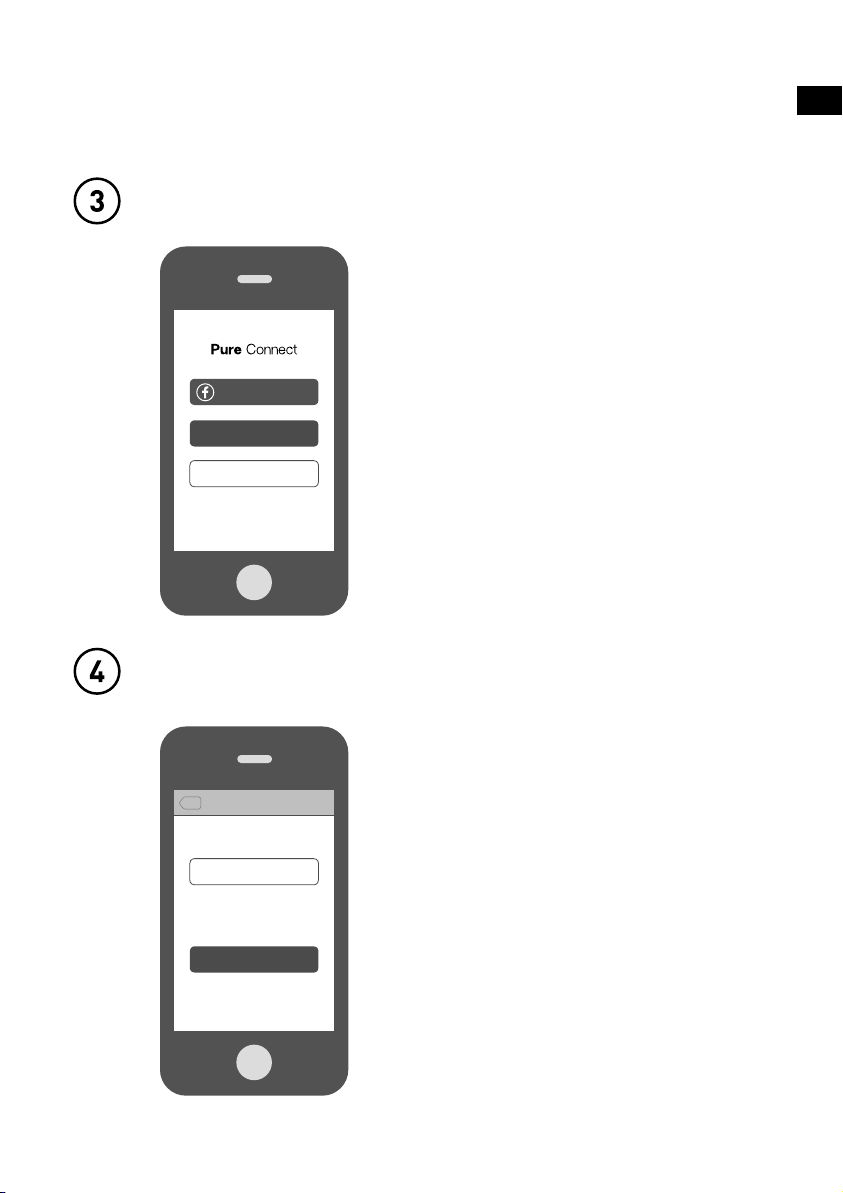
Open the Pure Connect app and sign in
To make the most of your Jongo you
Sign in with Facebook
really need to create a free Pure Connect
account. You can create a Pure Connect
Sign in
account using your Facebook account or
your e-mail address*.
Start listening
Connect Jongo to your Wi-Fi
EN
Back
Welcome
What would you like to do?
Set up a Jongo
Tap above to connect a Jongo to your Wi-Fi
now, or do it later by going to ‘Settings’.
The first time you sign in to the app, you
will see an option to connect Jongo to
your Wi-Fi. Simply tap
Set up a Jongo
and follow the prompts on screen to
connect Jongo to your Wi-Fi.
Skip Jongo Setup
*If you are using the iOS Pure Connect app, you will need to visit connect.pure.com to create an account using your e-mail address.
5
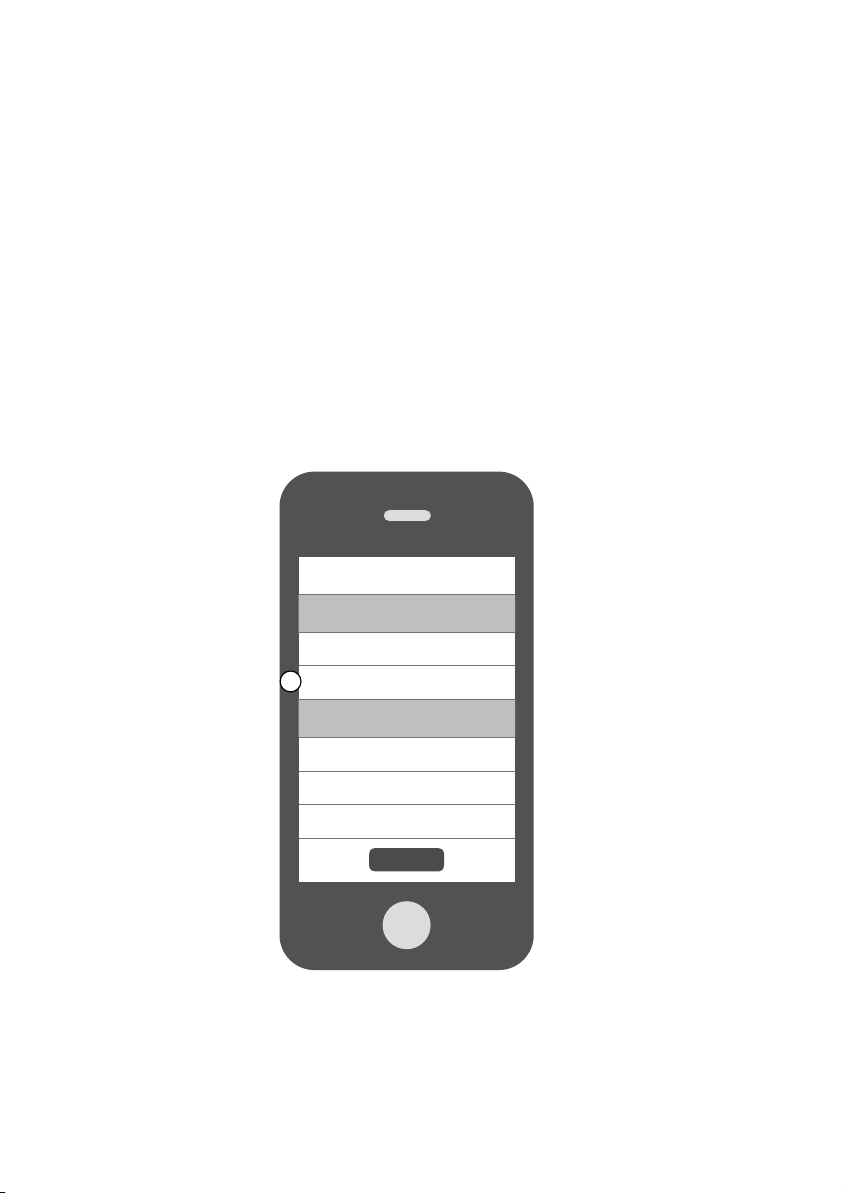
Adding another Jongo to your
Wi-Fi
If you have already connected a Jongo to your Wi-Fi, follow the steps below to add
another Jongo to your Wi-Fi.
A. Open the Pure Connect app and sign in.
B. Open the Settings menu.
C. Tap Set up a Jongo and follow the prompts on screen.
My Devices
1 Jongo available
Set up a Jongo
C
Help and Support
Help Centre
Take the tour
Terms and conditions
Sign out
›
›
›
›
›
6
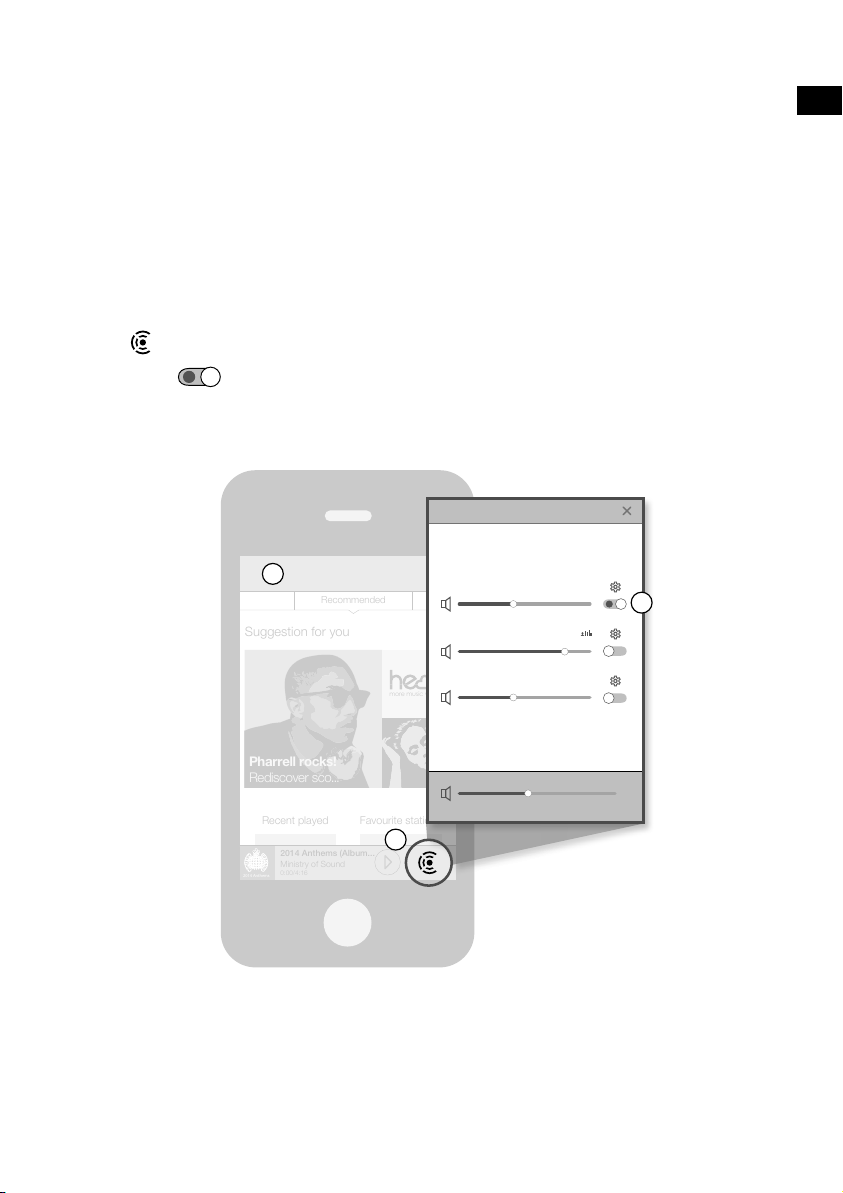
Playing music from the Pure
Connect app
You can use the Pure Connect app to play music using Wi-Fi and manage various
settings, including the volume, stereo pairing and software updates.
A. Open the Pure Connect app.
B. Tap in the player bar to view a list of available speakers.
C. Switch on the speakers that you want to stream to.
D. Select the music that you want to play.
3 Jongo devices discovered
EN
A
Recommended
Suggestion for you
Pharrell rocks!
Rediscover sco...
Recent played
2014 Anthems (Album...
Ministry of Sound
0:00/4:16
2014 Anthems
more music variety
Favourite stations
B
Jongo Kitchen
C
Jongo T6X Bedroom
Jongo T6X Kids room
7
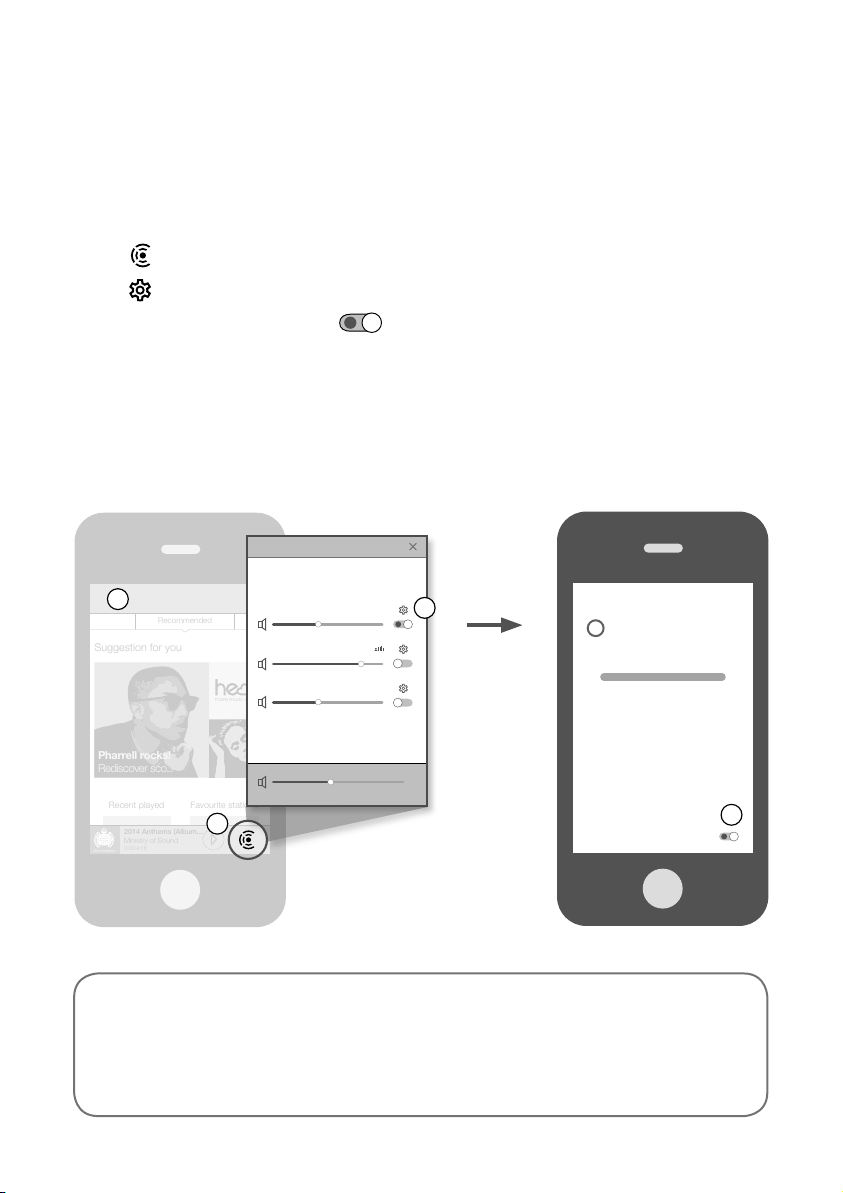
Playing music from other apps
If your speakers are connected to Wi-Fi, you can use Bluetooth Caskeid to stream
content from other music services, such as Spotify and Pandora, to all of your speakers.
A. Open the Pure Connect app.
B. Tap in the player bar to view a list of available speakers on your network.
C. Tap next to the speaker that you want to stream to
D. Switch Bluetooth Caskeid on and return to the previous screen.
E. Repeat steps B to D for each speaker that you want to play music on.
F. Enable the Bluetooth option on your mobile device and search for Bluetooth devices.
G. Pair to one of your speakers. If your device requires a key, enter ‘0000’.
H. Open the music streaming service that you want to listen to and play a track.
3 Jongo devices discovered
.
A
Recommended
Suggestion for you
Pharrell rocks!
Rediscover sco...
Recent played
2014 Anthems (Album...
Ministry of Sound
0:00/4:16
2014 Anthems
more music variety
Favourite stations
B
Jongo Kitchen
Jongo T6X Bedroom
Jongo T6X Kids room
C
Don’t have an Android or iOS device?
To find out how to play music to your Jongo from another device, e.g. a
Blackberry, Windows Phone or PC, visit our support site at:
support.pure.com
8
Back
Settings
Jongo Kitchen
Volume
– +
Bluetooth Caskeid
Edit name
D
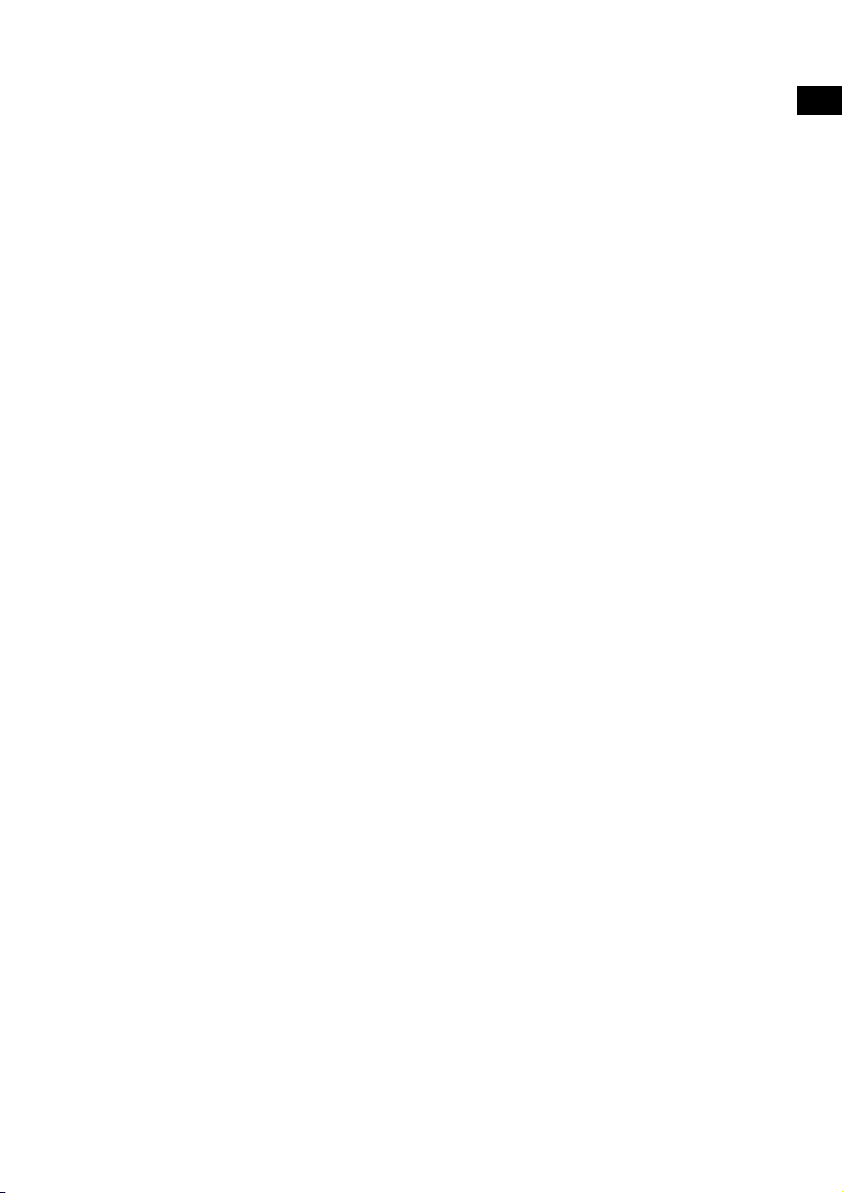
Troubleshooting
Why does the power light on my Jongo change
colour?
The power light on the front of Jongo is used to tell you about Jongo’s status. The list
below explains some of the common colours that you may see when setting up and
using your Jongo.
Green (steady): Jongo is ready to play your music or is already playing a track.
Green (pulsing): Jongo is in Wi-Fi setup mode (you’ll see this when powering up your
Jongo for the first time) or Jongo is busy. The power light will turn steady green when
Jongo is ready to play your music.
Amber (steady): Jongo is in sleep mode. Jongo will automatically wake up and play your
music when you try to stream a track from your smartphone or tablet.
Red (flashing): Jongo cannot connect to your Wi-Fi. Check that you are within range of
your Wi-Fi network and that you have entered the correct password (matching any upper
and lower case letters) and run Jongo Setup again. To get more help with setting up your
Wi-Fi, visit our support site at support.pure.com.
EN
9
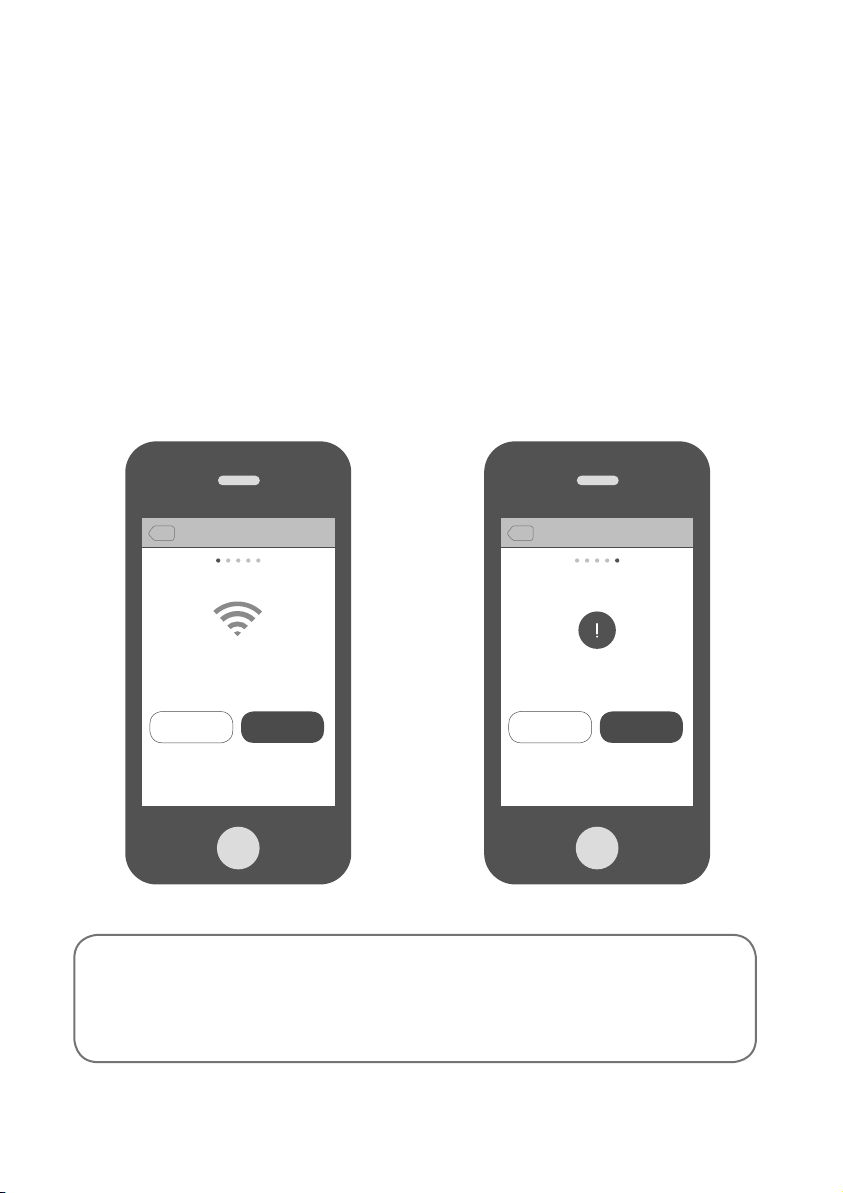
Why did Jongo Setup not work?
If there was a problem during Jongo Setup, the Pure Connect app will display an error
message to help you troubleshoot the problem.
No Wi-Fi detected
This message will appear if your mobile
device is not connected to a Wi-Fi
network. Check the Wi-Fi settings on
your mobile device to see if you are
connected to a Wi-Fi network and then
tap Try again.
Back Back
Jongo Setup Jongo Setup
No Wi-Fi detected. Please connect your
mobile device to the Wi-Fi network that you
want to set up your Jongo on.
Try again Try againCancel Cancel
Online help
Setup failed
This message will appear if there was
a problem during Jongo setup. One
common reason for this message to be
displayed is an incorrect Wi-Fi password.
Tap Try again to try setting up your
Jongo again.
Jongo 12345
Setup failed
Need more help?
If you need more help setting up your Jongo, you can visit our support site at:
support.pure.com
10
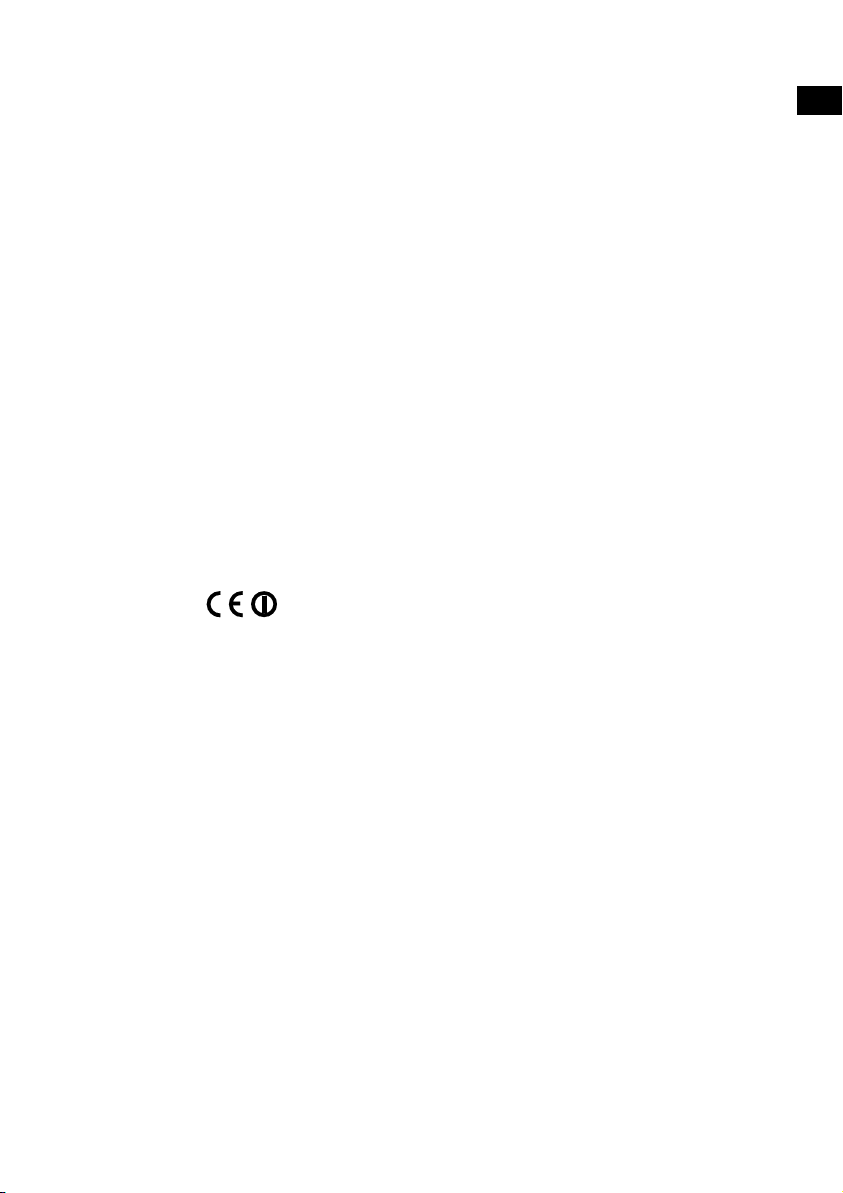
Technical specifications
T6
Model number
Speakers
Audio output 2 x 50W RMS
Input connectors 3.5mm line-in for auxiliary devices. USB for product updates,
Controls Power, Vol+, Vol-, Mute, Wi-Fi setup
Network Wi-Fi: 802.11b and 802.11g supported with WEP and
Codec support Includes WMA (Standard V9), AAC, MP3, MP2
Mains power supply
Dimensions 370 mm wide x 175 mm deep x 190 mm high
Weight 4.3 kg
Approvals CE marked. Hereby, Pure, declares that this Band II LPD
100-240V, 50/60Hz, internal power adapter
/T6X
2 full-range 5" drive units
USB A for product upgrades and Ethernet connectivity
(optional adapter available)
WPA/WPA2
Ethernet (requires optional adapter): 10/100 Mbps
Bluetooth: A2DP supported
device is in compliance with the essential requirements
and other relevant provisions of Directive 1999/5/EC. The
Declaration of Conformity may be consulted at:
http://www.pure.com/R&TTE-DoC
Australian C-Tick N1600 and Electrical Safety
EN
11
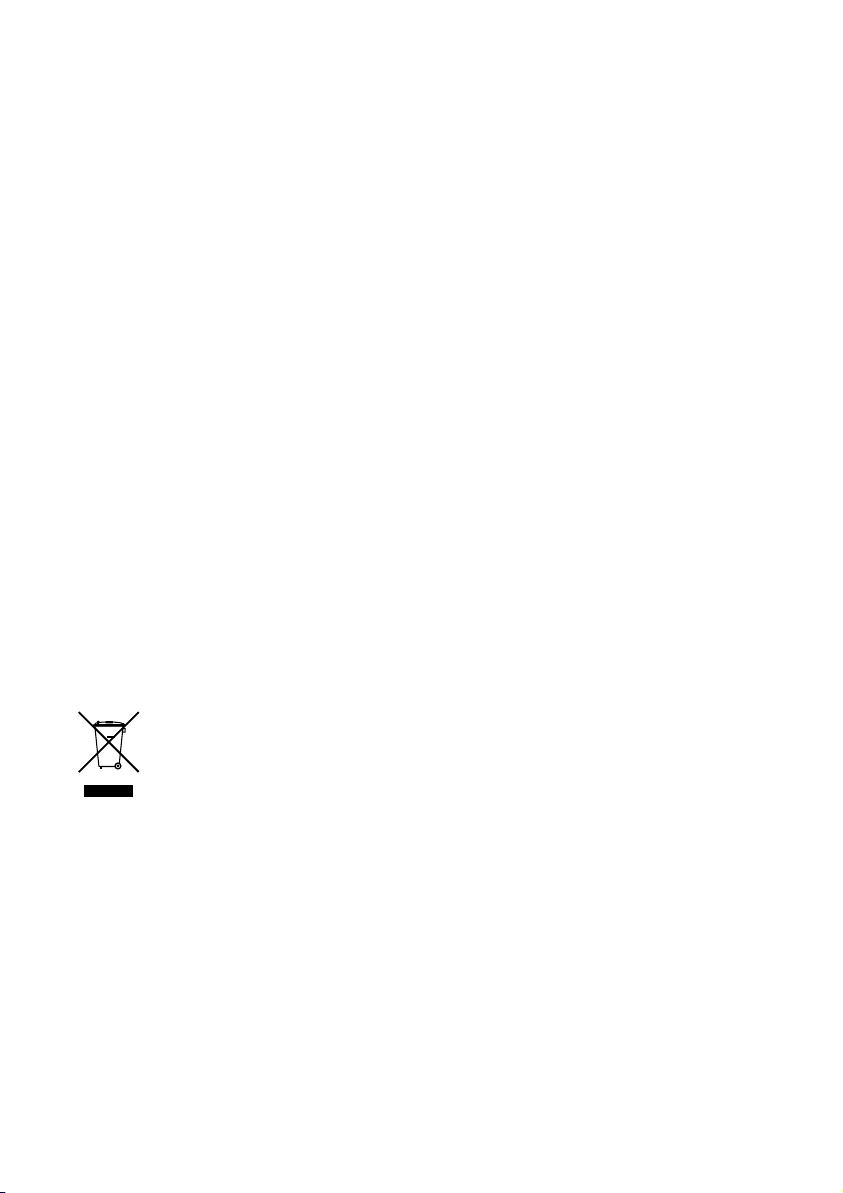
Warranty information
Imagination Technologies Limited warrants to the end user that this product will be free from
defects in materials and workmanship in the course of normal use for a period of three years from
the date of purchase. This guarantee covers breakdowns due to manufacturing or design faults; it
does not apply in cases such as accidental damage, however caused, wear and tear, negligence,
adjustment, modification or repair not authorised by us. Should you have a problem with your unit
please contact your supplier or contact Pure Support at http://support.pure.com.
Disclaimer
Imagination Technologies Limited makes no representation or warranties with respect to the
content of this document and specifically disclaims any implied warranties of merchantability or
fitness for any particular purpose. Further, Imagination Technologies Limited reserves the right to
revise this publication and to make changes in it from time to time without obligation of Imagination
Technologies Limited to notify any person or organization of such revisions or changes.
Trademarks
Jongo, Pure, the Pure logo, Imagination Technologies, and the Imagination Technologies logo are
trademarks or registered trademarks of Imagination Technologies Limited.
Caskeid is a superior synchronization technology, providing clear multi-speaker wireless audio.
Caskeid and the Caskeid logo are trademarks or registered trademarks of Imagination Technologies.
Copyright
Copyright © 2014 Imagination Technologies Limited. All rights reserved. No part of this publication
may be copied or distributed, transmitted, transcribed, stored in a retrieval system, or translated
into any human or computer language, in any form or by any means, electronic, mechanical,
magnetic, manual or otherwise, or disclosed to third parties without the express written permission of
Imagination Technologies Limited. Version 2 September 2014.
Disposal of Waste Electrical & Electronic Equipment
This symbol on the product or on its packaging indicates that this product should not
be treated as household waste. Instead it should be handed over to a suitable collection
point for the recycling of electrical and electronic equipment. By ensuring this product
is disposed of correctly, you will help prevent potential negative consequences for the
environment and human health, which could otherwise be caused by inappropriate waste
handling of this product. The recycling of materials will help to conserve natural resources.
For more detailed information about recycling of this product, please contact your local
council office, your household waste disposal service or the shop where you purchased
the product.
12
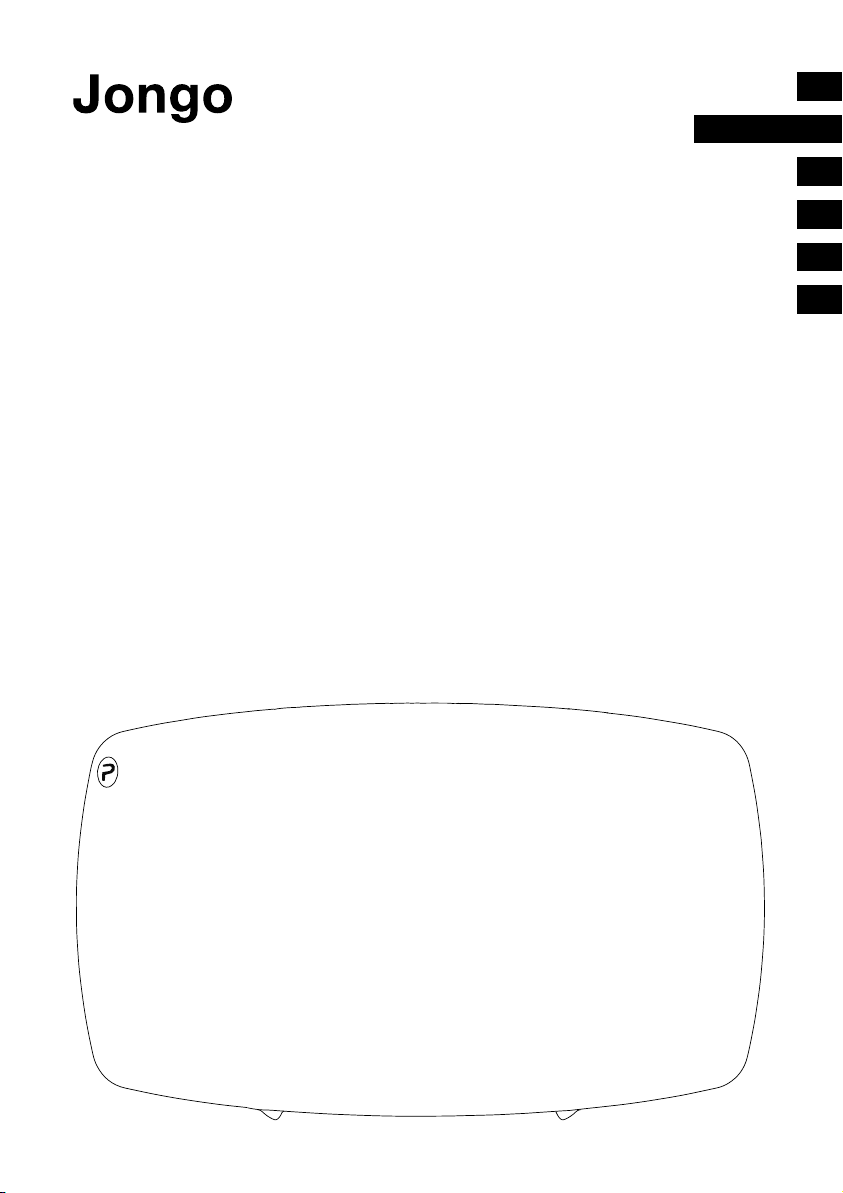
EN
T6/T6X
Vielen Dank, dass Sie sich für J
ongo T6/T6X
entschieden haben. Mit dieser knappen StartAnleitung werden Sie das Gerät in kürzester
Zeit nutzen können. Mehr Hilfe beim Einrichten
der Jongo-Lautsprecher erhalten Sie online
über die Pure Connect-App oder im Jongo
Setup-Video auf:
www.pure.com/jongo-setup-video
DEUTSCH
FR
IT
ES
DA
NL
1
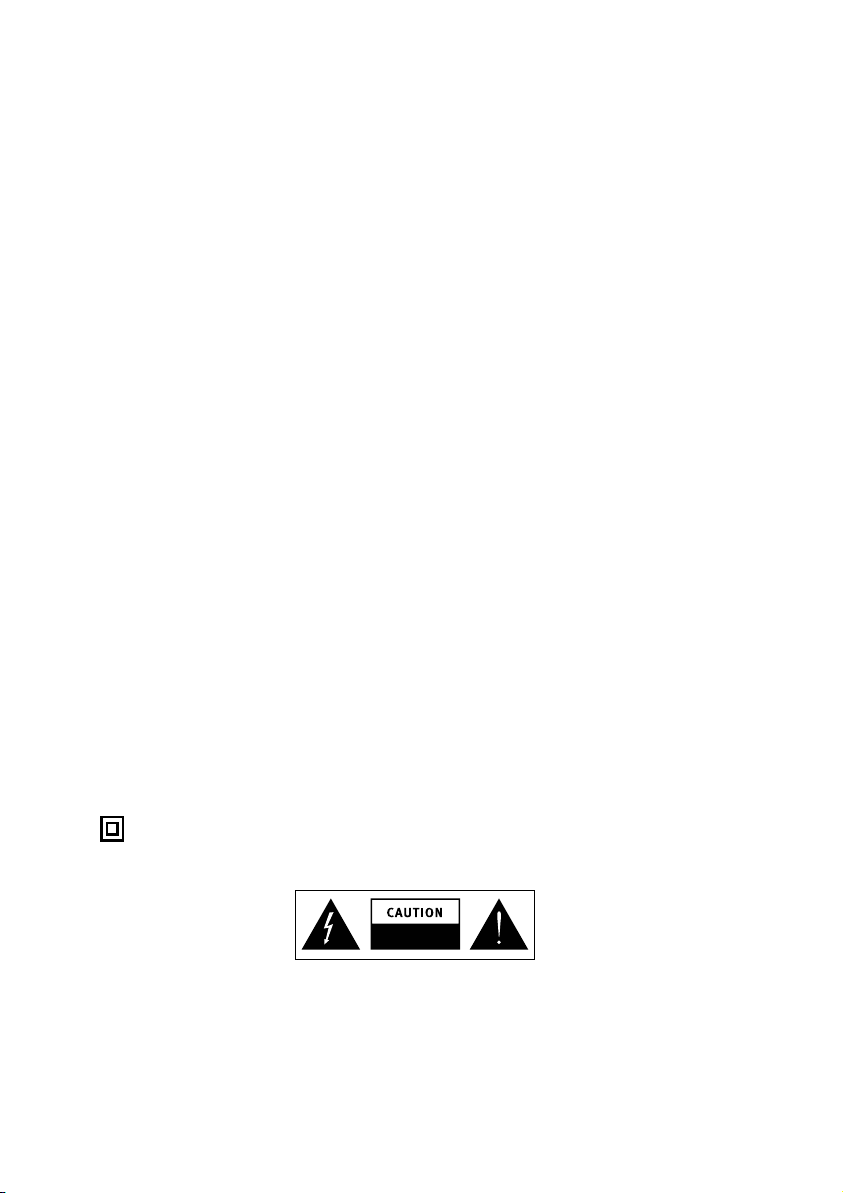
Jongo T6/T6X Sicherheitsanweisungen
1. Lesen Sie diese Anleitungen.
2. Bewahren Sie diese Anleitungen auf.
3. Beachten Sie alle Warnungen.
4. Befolgen Sie alle Anleitungen.
5. Verwenden Sie das Gerät nicht in der Nähe von Wasser.
6. Reinigen Sie das Gerät nur mit einem trockenen Tuch.
7. Versperren Sie nicht die Lüftungsöffnungen. Installieren Sie das Gerät gemäß den Anweisungen des Herstellers.
8. Stellen Sie das Gerät nicht in der Nähe von Wärmequellen, z. B. Radiatoren, Heizkörpern, Öfen oder anderen
Apparaten (einschließlich Verstärkern) auf.
9. Zerstören Sie nicht die Sicherheitsfunktion des gepolten oder des Erdungssteckers. Ein polarisierter Stecker
besitzt zwei Messerkontakte, der eine ist breiter als der andere. Ein Erdungsstecker besitzt zwei Messerkontakte
und einen dritten Erdungsstift. Der breite Messerkontakt bzw. der dritte Stift dient zu Ihrer Sicherheit. Falls der
beigefügte Stecker nicht in Ihre Steckdose passt, bitten Sie einen Elektriker, die veraltete Steckdose zu ersetzen.
10. Achten Sie darauf, dass das Netzkabel nicht geknickt wird und niemand darauf tritt; dies gilt insbesondere für
Stecker, Mehrfachsteckdosen und die Stelle, an der das Kabel aus dem Gerät kommt.
11. Verwenden Sie ausschließlich vom Hersteller vorgegebenes Zubehör.
12. Ziehen Sie bei Gewitter oder wenn Sie das Gerät längere Zeit nicht benutzen, den Netzstecker aus der
Steckdose.
13. Verweisen Sie Wartungsarbeiten an qualifiziertes Servicepersonal. Wartungsarbeiten sind erforderlich, wenn das
Gerät auf irgendeine Weise beschädigt wurde, z. B. wenn Netzkabel oder Netzstecker defekt sind, Flüssigkeit
auf das Gerät verschüttet wurde oder Gegenstände darauf gefallen sind, das Gerät Regen oder Feuchtigkeit
ausgesetzt war, nicht ordnungsgemäß funktioniert oder fallen gelassen wurde.
14. WARNUNG: Setzen Sie das Gerät nicht Regen oder Feuchtigkeit aus, um das Risiko eines Brandes oder
elektrischen Schlags zu verringern. Das Gerät darf nicht mit Tropfen oder Spritzern in Berührung kommen, und
es sollten keine mit Flüssigkeiten gefüllten Gegenstände, z. B. Vasen, auf das Gerät gestellt werden.
15. WARNUNG: Um das Risiko eines Stromschlags zu vermeiden, entfernen Sie keine Kunststoffabdeckungen oder
Schrauben, da sich im Inneren keine wartbaren Teile befinden.
16. WARNUNG: Beachten Sie die Informationen zu Elektrik und Sicherheit an der Außenseite des Gehäuses,
bevor Sie das Gerät installieren oder bedienen. Falls Sie Jongo mit dem abnehmbaren Ständer im Hochformat
verwenden, befinden sich die entsprechenden Informationen eventuell hinter dem Trim-Panel.
17. WARNUNG: Der Netzstecker und die Netzkabelbuchse des Geräts dienen als Trennvorrichtung. Diese
Trennvorrichtung muss immer betriebsbereit sein.
18. Nach dem Einstecken bleibt das Gerät mit dem Netzstrom verbunden.
19. Um das Gerät vollständig vom Netz zu lösen, muss es von der Netzsteckdose getrennt werden.
20. Vergewissern Sie sich, dass der Netzstecker leicht zugänglich ist, damit die Verbindung zum Netz jederzeit
unterbrochen werden kann.
21. Bei diesem Gerät handelt es sich um ein eigensicheres, schutzisoliertes Elektrogerät. Es wurde so entwickelt,
dass eine Sicherheitsverbindung zur elektrischen Masse nicht
erforderlich ist.
RISK OF ELECTRIC SHOCK
DO NOT OPEN
• Das Blitzsymbol mit Pfeilkopf in einem gleichseitigen Dreieck soll den Benutzer warnen, dass eine nicht-isolierte
“gefährliche Spannung” innerhalb des Produktgehäuses vorliegt, die möglicherweise groß genug ist, um einen
elektrischen Schlag zu verursachen.
• Das Ausrufezeichen in einem gleichseitigen Dreieck soll den Benutzer darauf hinweisen, dass wichtige Betriebs-
und Wartungsanweisungen in der mit dem Gerät bereitgestellten Dokumentation enthalten sind.
2
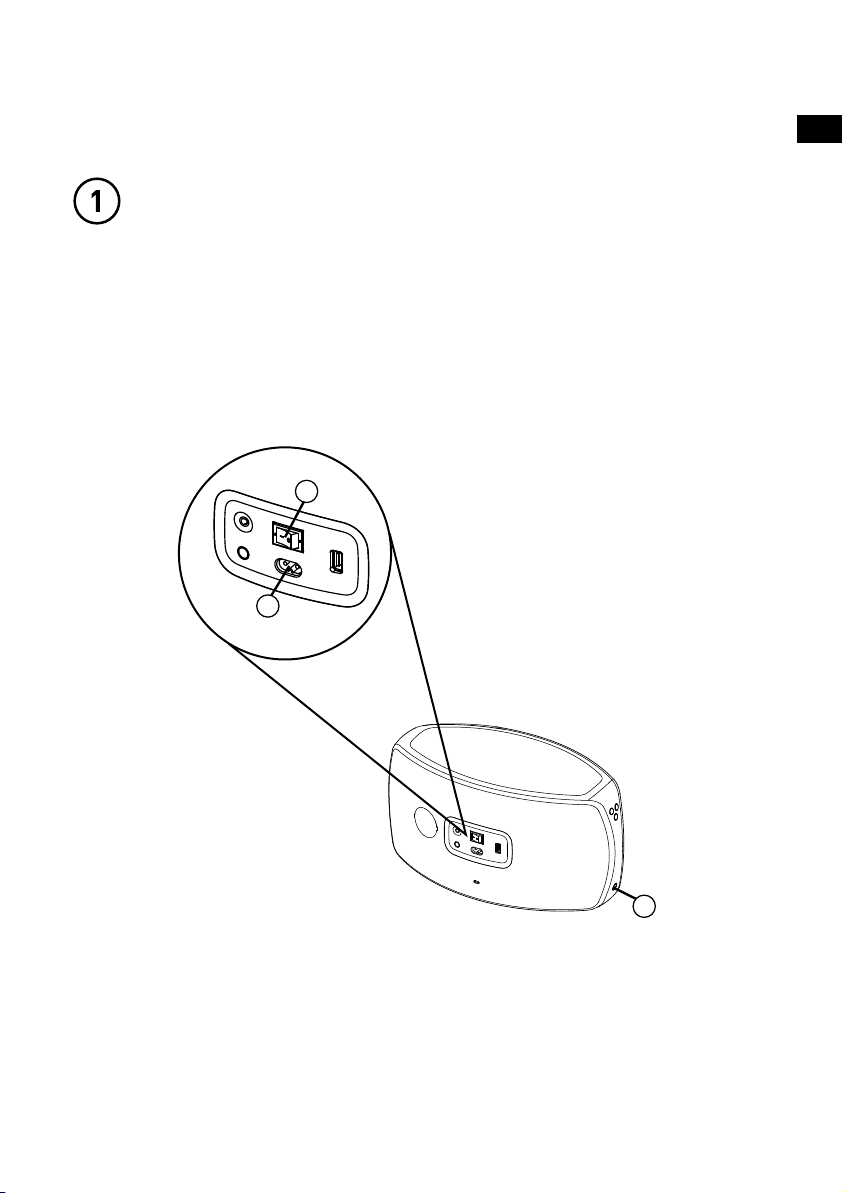
Jongo an WLAN anschließen
Jongo einschalten
A. Verbinden Sie den Stromanschluss des mitgelieferten Stromkabels mit
dem Jongo.
B. Schalten Sie das Gerät ein.
C. Schalten Jongo auf.
B
A
DE
C
3
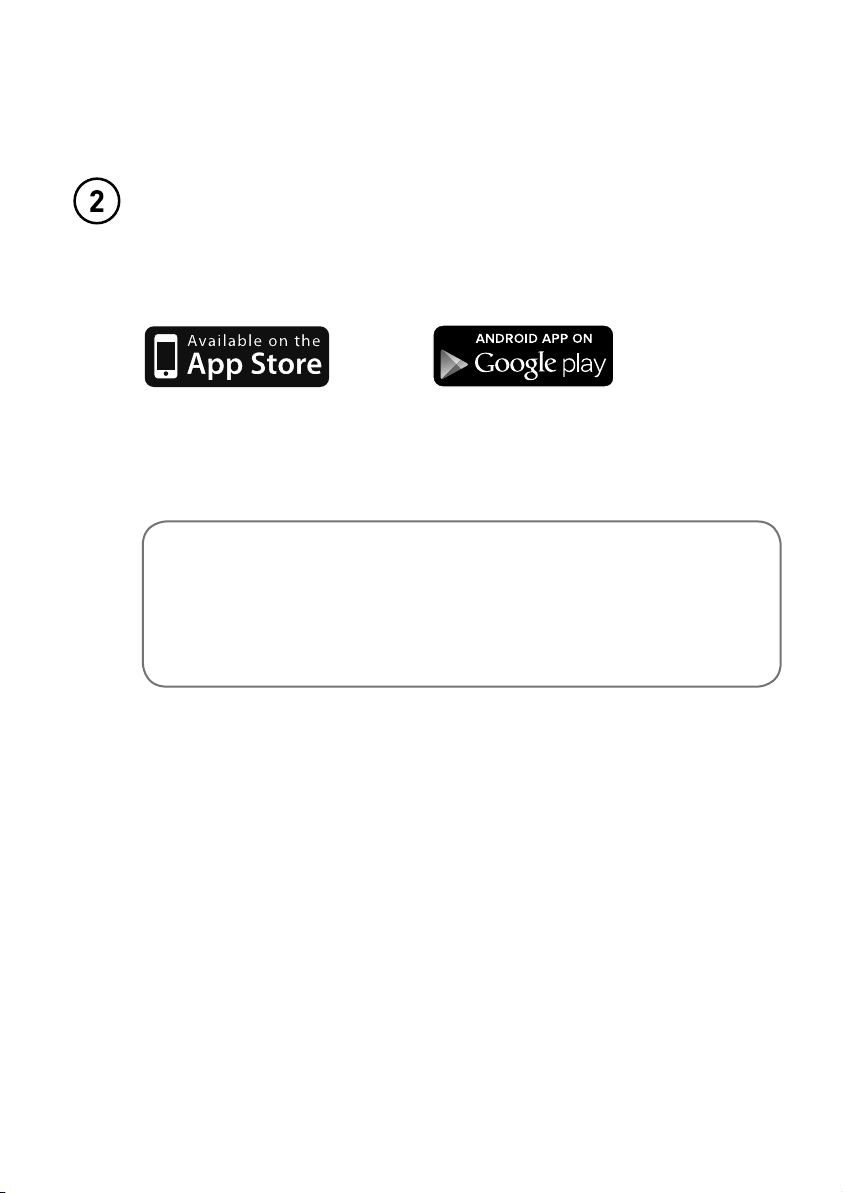
Download der Pure Connect App
Sie finden die Pure Connect-App im Apple App Store oder auf Google Play von
Ihrem Smartphone oder Tablet aus.
Wenn Sie die Pure Connect-App bereits haben, überprüfen Sie im Apple App
Store bzw. unter Google Play, ob Sie die neueste Version haben, und fahren Sie
dann mit der nächsten Seite fort.
Sie haben kein Android- oder iOS-Gerät?
Um herauszufinden, wie Sie von einem anderen Gerät, z. B. einem
Blackberry, Windows Phone oder einem PC, Musik auf Ihrem
Jongo abspielen können, besuchen Sie unsere Support-Site unter:
support.pure.com/de
4
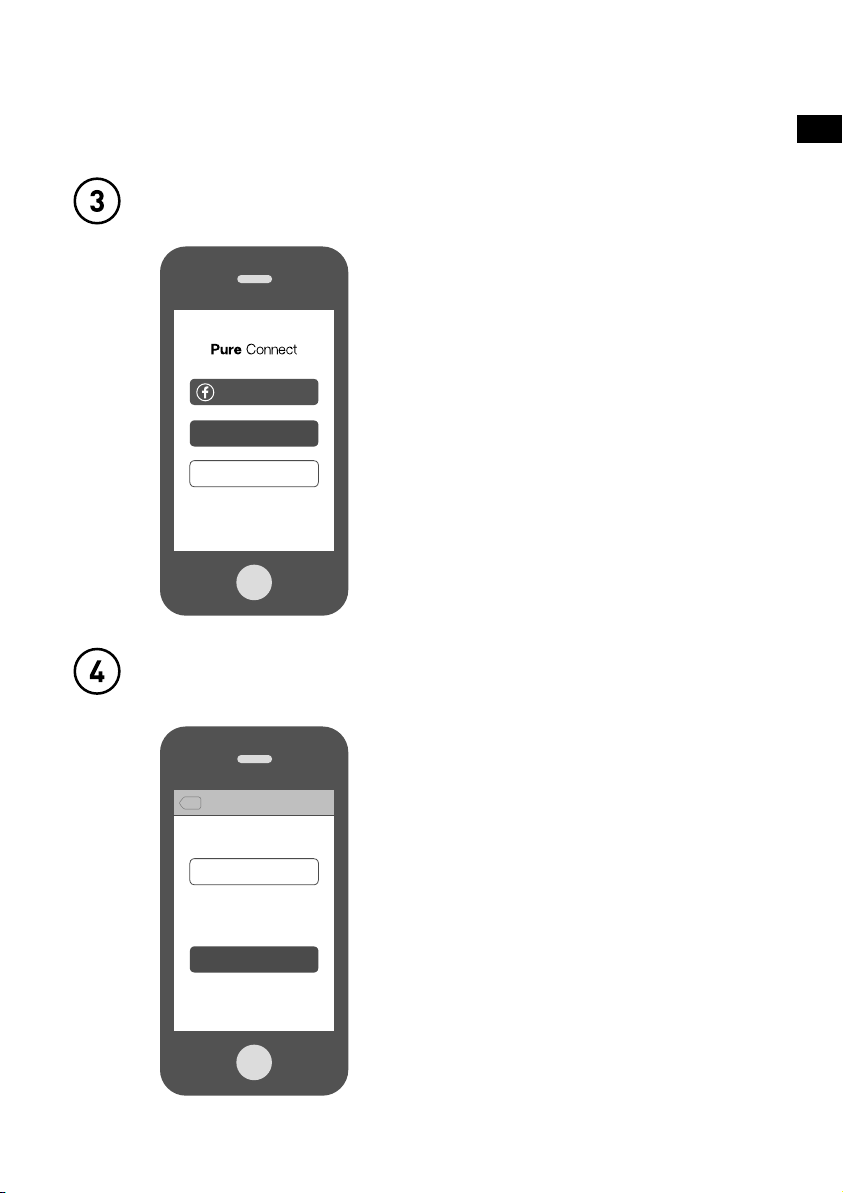
Öffnen Sie die Pure Connect-App und melden
Sie sich an.
Um Ihren Jongo optimal nutzen zu können,
Sign in with Facebook
müssen Sie ein kostenloses Pure ConnectKonto erstellen. Sie können ein Pure
Sign in
Connect-Konto über Ihr Facebook-Konto
oder über Ihre E-Mail-Adresse* erstellen.
Start listening
Verbinden Sie Jongo mit Ihrem WLAN-Netzwerk
DE
Back
Welcome
What would you like to do?
Set up a Jongo
Tap above to connect a Jongo to your Wi-Fi
now, or do it later by going to ‘Settings’.
Wenn Sie sich zum ersten Mal bei der App
anmelden, sehen Sie eine Option zum
Verbinden Ihres Jongo mit Ihrem WLAN.
Tippen Sie einfach auf
Set up a Jongo
(Einen Jongo einrichten) und folgen Sie
Skip Jongo Setup
den Aufforderungen auf dem Bildschirm,
um Ihren Jongo mit Ihrem WLAN zu
verbinden.
*Wenn Sie die iOS Pure Connect-App verwenden, müssen Sie connect.pure.com aufrufen, um mit Ihrer E-Mail-Adresse ein Konto zu eröffnen.
5
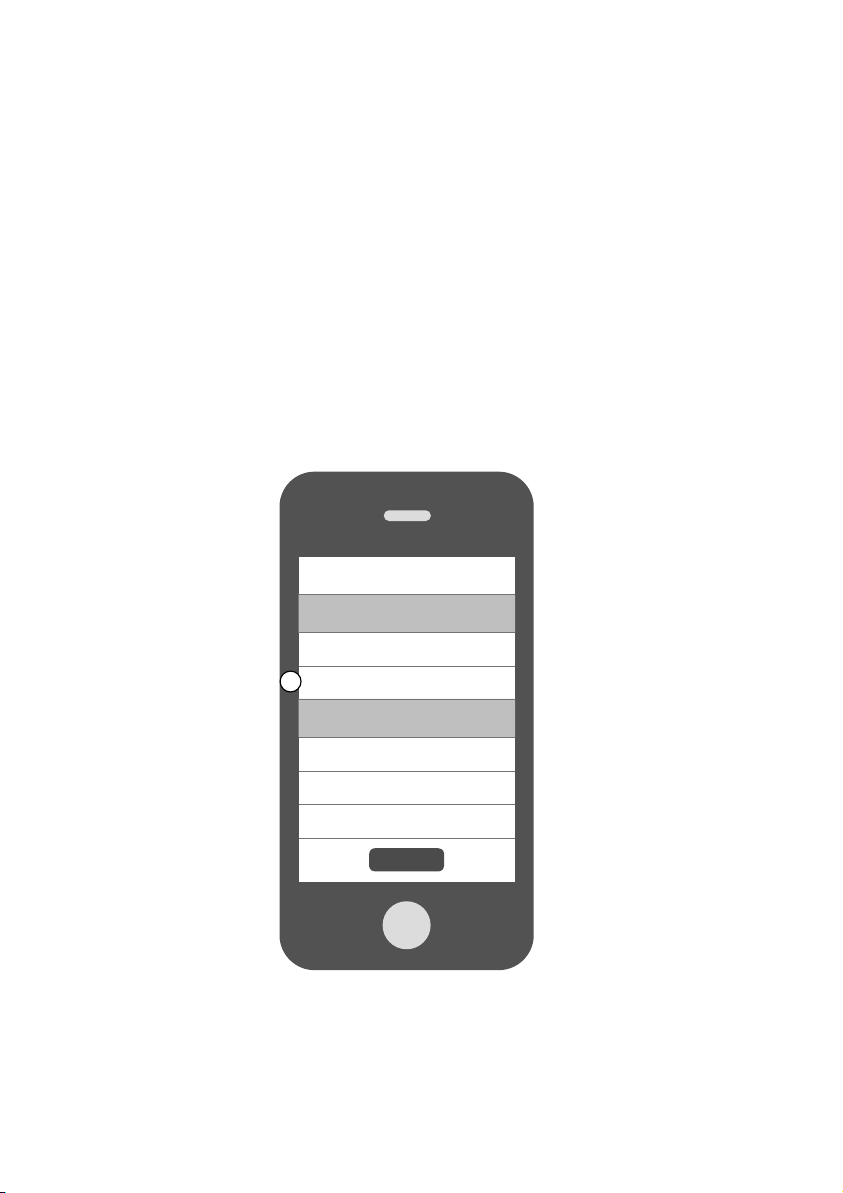
Einen weiteren Jongo mit
Ihrem WLAN verbinden
Wenn Sie bereits einen Jongo mit Ihrem WLAN verbunden haben, gehen Sie zum
Hinzufügen eines weiteren Jongo zu Ihrem WLAN anhand der folgenden Schritte vor.
A. Öffnen Sie die Pure Connect-App und melden Sie sich an.
B. Öffnen Sie das Menü Einstellungen.
C. Tippen Sie auf Einen Jongo einrichten und folgen Sie
den Aufforderungen auf dem Bildschirm.
My Devices
1 Jongo available
Set up a Jongo
C
Help and Support
Help Centre
Take the tour
Terms and conditions
Sign out
›
›
›
›
›
6
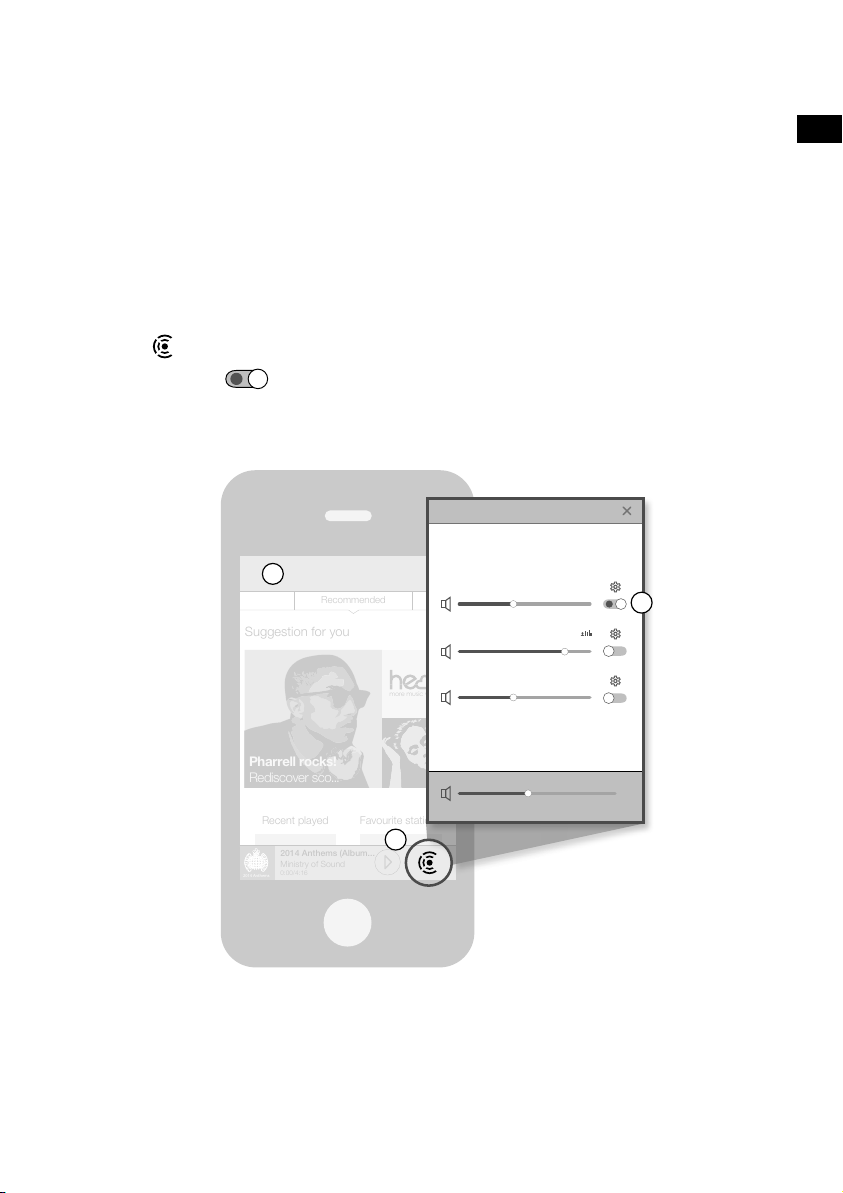
Musik von der Pure
Connect-App abspielen
Sie können mit der Pure Connect-App Musik über WLAN abspielen und verschiedene
Einstellungen verwalten, einschließlich der Lautstärke, der Stereo-Abstimmung und der
Software-Updates.
A. Öffnen Sie die Pure Connect App.
B. Tippen Sie auf die Player-Leiste, um eine Liste der verfügbaren Lautsprecher anzuzeigen.
C. Schalten Sie die Lautsprecher ein, auf die das Streaming durchgeführt
werden soll.
D. Wählen Sie die gewünschte Musik für die Wiedergabe aus.
3 Jongo devices discovered
DE
A
Recommended
Suggestion for you
Pharrell rocks!
Rediscover sco...
Recent played
2014 Anthems (Album...
Ministry of Sound
0:00/4:16
2014 Anthems
more music variety
Favourite stations
B
Jongo Kitchen
C
Jongo T6X Bedroom
Jongo T6X Kids room
7
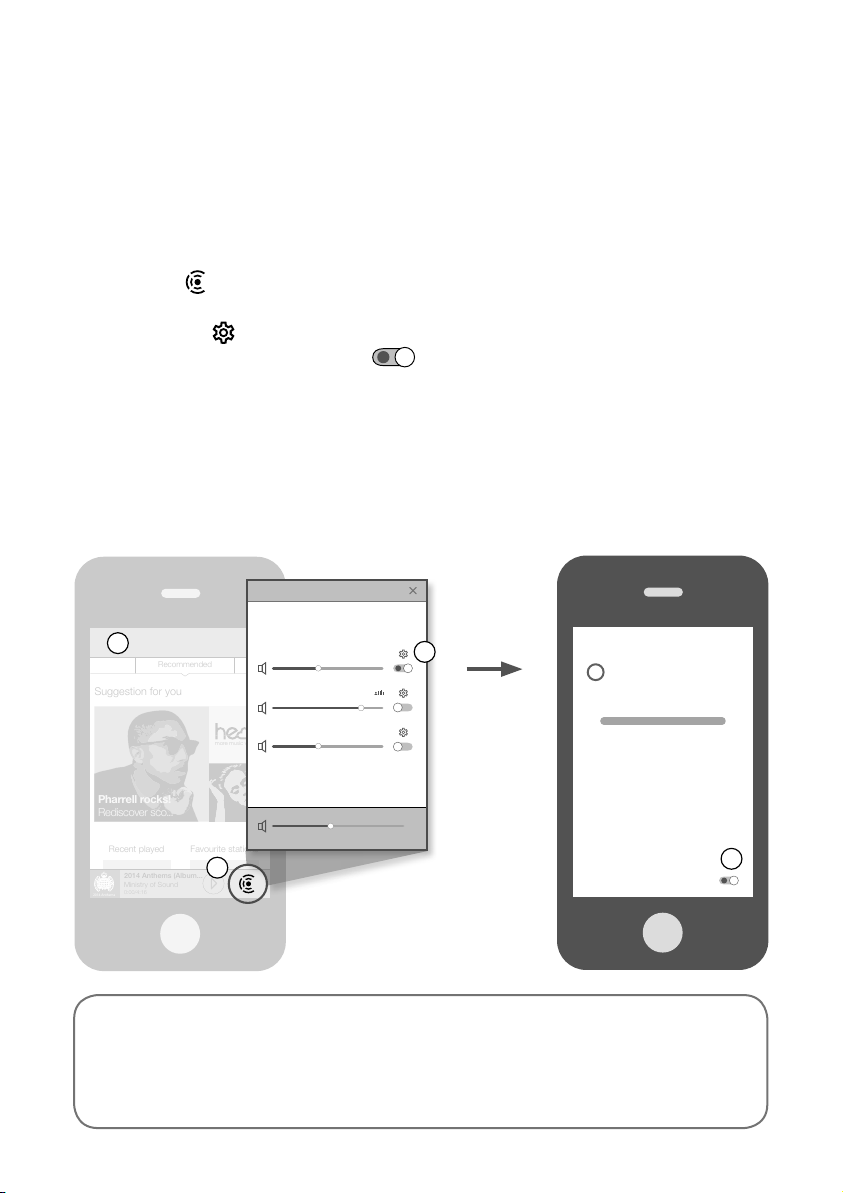
Musik von anderen Apps
wiedergeben
Wenn Ihre Lautsprecher mit WLAN verbunden sind, können Sie Bluetooth Caskeid zum
Streaming von Inhalten von anderen Musik-Services, beispielsweise von Spotify und
Pandora, auf alle Ihre Lautsprecher verwenden.
A. Öffnen Sie die Pure Connect App.
B. Tippen Sie in der Player-Leiste, um eine Liste der in Ihrem
Netzwerk verfügbaren Lautsprecher anzuzeigen.
C. Tippen Sie auf neben dem Lautsprecher, auf den gestreamt werden soll
D. Schalten Sie Bluetooth Caskeid ein und kehren Sie zurück zum vorigen Bildschirm.
E. Wiederholen Sie die Schritte B bis D für jeden Lautsprecher,
auf dem Sie Musik wiedergeben wollen.
F. Aktivieren Sie die Bluetooth-Option an Ihrem Mobilgerät
und suchen Sie nach Bluetooth-Geräten.
G. Verbinden Sie es mit einem Ihrer Lautsprecher. Wenn Ihr Gerät
einen Schlüssel erfordert, geben Sie “0000” ein.
H. Öffnen Sie den Musik-Streaming-Dienst, den Sie hören möchten, und spielen Sie einen Track ab.
3 Jongo devices discovered
.
A
Recommended
Suggestion for you
Pharrell rocks!
Rediscover sco...
Recent played
2014 Anthems (Album...
Ministry of Sound
0:00/4:16
2014 Anthems
more music variety
Favourite stations
B
Jongo Kitchen
Jongo T6X Bedroom
Jongo T6X Kids room
C
Back
Volume
– +
Bluetooth Caskeid
Sie haben kein Android- oder iOS-Gerät?
Um herauszufinden, wie Sie von einem anderen Gerät, z. B. einem Blackberry,
Windows Phone oder einem PC, Musik auf Ihrem Jongo abspielen können,
besuchen Sie unsere Support-Site unter:
support.pure.com/de
8
Settings
Jongo Kitchen
Edit name
D
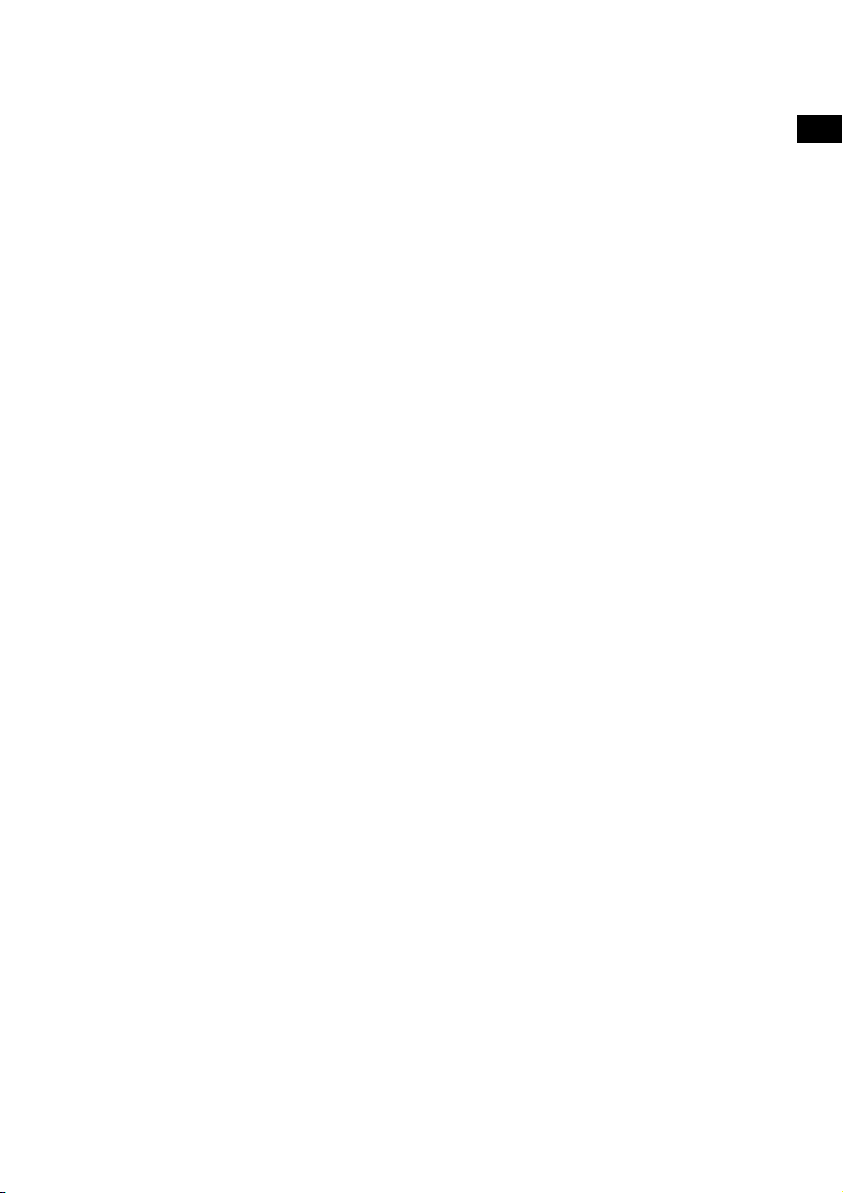
Beheben von Störungen
Warum wechselt die Netzanzeige an meinem
Jongo die Farbe?
Die Netzanzeige an der Vorderseite des Jongo gibt den Status Ihres Jongo an. Die
folgende Liste erläutert einige der Farben, die beim Einrichten und der Verwendung
Ihres Jongo angezeigt werden können.
Grün (leuchtet): Jongo ist bereit für die Musik-Wiedergabe oder spielt bereits einen
Track ab.
Grün (blinkt): Jongo ist im WLAN-Einrichtungsmodus (Sie sehen dies beim ersten
Einschalten Ihres Jongo), oder Jongo ist aktiv. Die Netzanzeige leuchtet grün, wenn der
Jongo zur Wiedergabe von Musik bereit ist.
Gelb (leuchtet): Jongo befindet sich im Schlaf-Modus. Jongo wacht automatisch auf
und gibt Ihre Musik wieder, wenn Sie versuchen, einen Track von Ihrem Smartphone oder
Tablet zu streamen.
Rot (blinkt): Jongo kann keine Verbindung mit Ihrem WLAN herstellen. Vergewissern
Sie sich, dass Sie in Reichweite Ihres WLAN-Netzwerks sind und das richtige Kennwort
eingegeben haben (achten Sie auf Groß- und Kleinschreibung), und starten Sie die Jongo
Einrichtung erneut.Weitere Hilfe zum Einrichten Ihres WLAN erhalten Sie auf unserer
Support-Website unter support.pure.com/de.
DE
9
