Page 1

Page 2
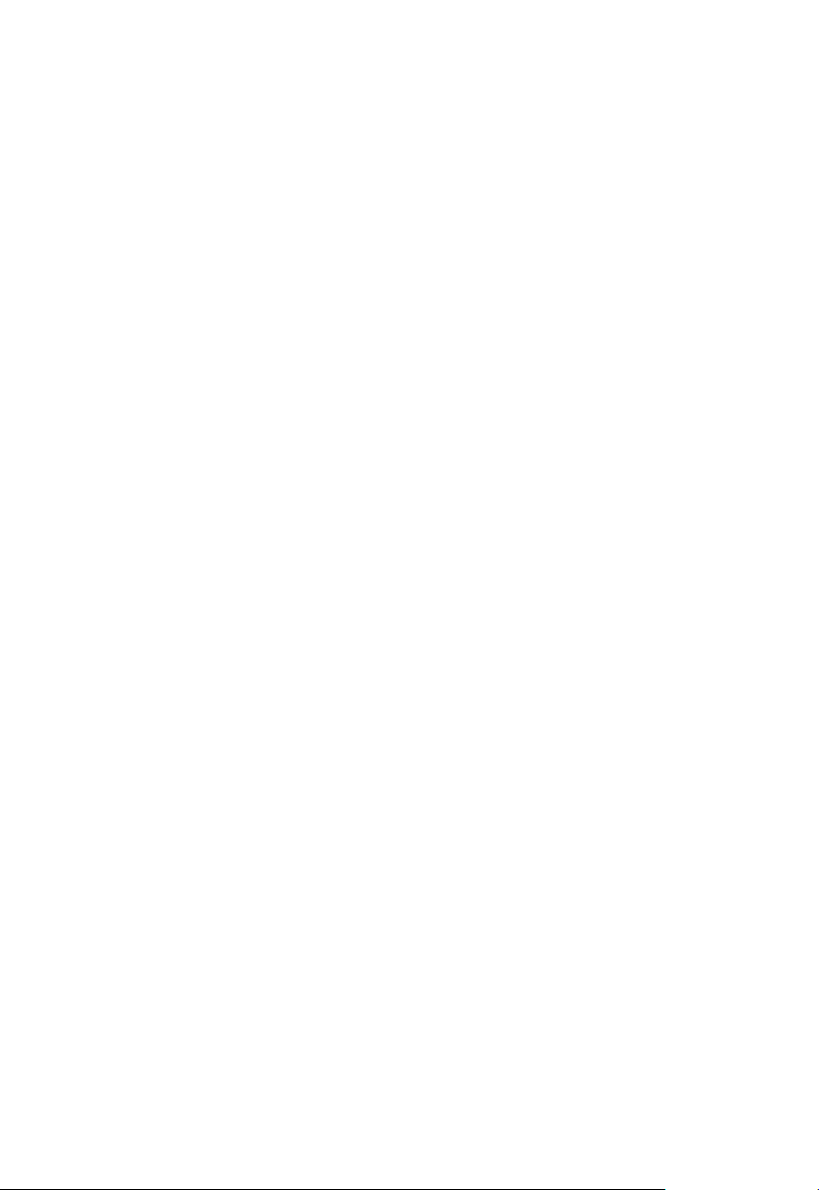
Pure Warranty Statement for Australia
This statement replaces any reference to warranty which may be contained elsewhere within
this manual.
What do you need to do now?
Option 1: You can register your purchase on-line at:
https://www.pure.com/au/ register/register.asp
Option 2: Or you can do nothing other than keep your proof of purchase as evidence of your
purchase date. This proof of purchase would need to be presented if warranty service was
ever required. If you have any questions about your warranty you can call us
toll free: 1800 988 268
What’s covered by this warranty?
• Pure agrees to refund, repair or replace, at your election, without charge to you, any part
found to be defective during the warranty period.
• If equipment has been used according to its accompanying instruction manual and is
used in a domestic situation, a two year warranty period applies.
How do you make your claim?
Call 1800 988 268 for instructions on how to return your Pure product for warranty service
or go to: http://support.pure.com/au/ and complete the contact us form.
What’s NOT covered by this warranty?
Under this express warranty Pure will not be liable for loss or damage of any kind
whatsoever, whether direct, indirect, incidental, consequential or otherwise.
• Replacement of parts due to normal wear and tear.
• Products with serial number defacement, modification or removal.
• Water damage or corrosion caused by dampness.
• Any damage or deterioration due to shipments.
• Any damage or deterioration due to shipment.
• Any product which has been subjected to misuse, abuse or accident.
Australian consumers — The benefits to the consumer given by this express warranty
are in addition to other rights and remedies of the consumer under a law in relation to the
goods or services to which this warranty relates. Our goods come with guarantees that
cannot be excluded under the Australian Consumer Law, You are entitled to a replacement
or refund for a major failure and for compensation for any other reasonably foreseeable loss
or damage. You are also entitled to have the goods repaired or replaced if the goods fail to
be of acceptable quality and the failure does not amount to a major failure.
Pure is distributed and supported in Australia by PIONEER ELECTRONICS AUSTRALIA PTY
LTD, 5 ARCO LANE, HEATHERTON, VICTORIA, 3202.
Page 3
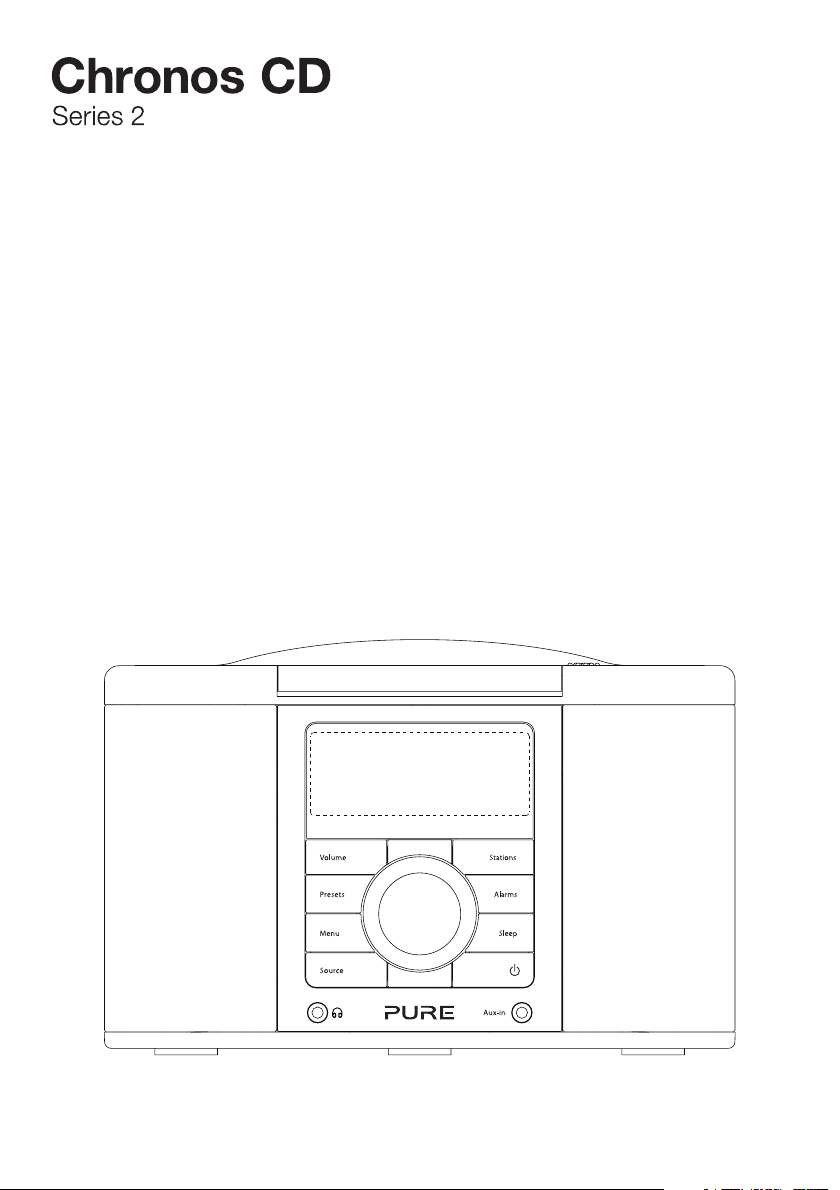
Thank you for choosing Chronos CD Series 2. This
manual will get you up and running in no time and
explains how to make the most of Chronos CD’s great
features. If you need additional help with topics not
covered in this manual, please visit the Pure support
pages at www.pure.com.
Page 4
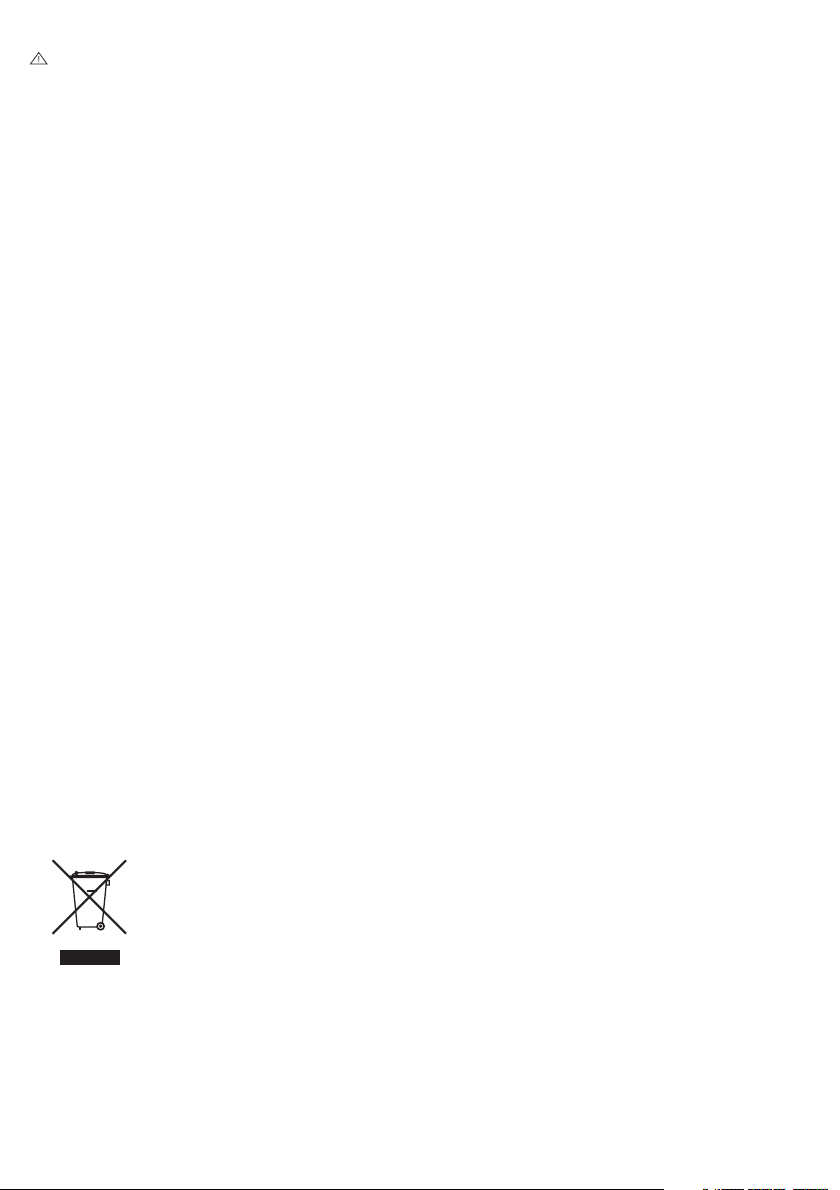
Safety instructions
Keep the radio away from heat sources, such as naked flames or candles.
Ensure that the unit has adequate ventilation (at least 10cm space all round).
Do not use the radio near water.
Avoid liquids dripping or splashing onto the radio.
Do not place any objects containing liquids on the unit, such as vases.
When plugged in, Chronos CD remains connected to mains power, even in standby with the display
backlight off.
To disconnect completely, unplug from the mains socket.
Ensure that the mains plug is readily accessible in case isolation from the mains is required.
Do not remove screws from or open the radio casing.
Damage to hearing can occur with consistent exposure to high volume when using headphones.
Copyright
Copyright 2012 by Imagination Technologies Limited. All rights reserved. No part of this publication may be
copied or distributed, transmitted, transcribed, stored in a retrieval system, or translated into any human or
computer language, in any form or by any means, electronic, mechanical, magnetic, manual or otherwise,
or disclosed to third parties without the express written permission of Imagination Technologies Limited.
Trademarks
Chronos CD, the Chronos CD logo, Pure, the Pure logo, Imagination Technologies, and the Imagination
Technologies logo are trademarks or registered trademarks of Imagination Technologies Limited. All other
product names are trademarks of their respective companies. Version 2 June 2012.
Warranty information
Imagination Technologies Ltd. warrants to the end user that this product will be free from defects in
materials and workmanship in the course of normal use for a period of two years from the date of
purchase. This guarantee covers breakdowns due to manufacturing or design faults; it does not apply in
cases such as accidental damage, however caused, wear and tear, negligence, adjustment, modification
or repair not authorised by us. Please visit www.pure.com/register to register your product with us. Should
you have a problem with your unit please contact your supplier or contact Pure Support at the address
shown on the rear of this manual.
Disclaimer
Imagination Technologies Limited makes no representation or warranties with respect to the content of this
document and specifically disclaims any implied warranties of merchantability or fitness for any particular
purpose. Further, Imagination Technologies Limited reserves the right to revise this publication and to make
changes in it from time to time without obligation of Imagination Technologies Limited to notify any person
or organization of such revisions or changes.
Disposal of Waste Electrical & Electronic Equipment
This symbol on the product or on its packaging indicates that this product should not be
treated as household waste. Instead it should be handed over to a suitable collection point for
the recycling of electrical and electronic equipment. By ensuring this product is disposed of
correctly, you will help prevent potential negative consequences for the environment and human
health, which could otherwise be caused by inappropriate waste handling of this product. The
recycling of materials will help to conserve natural resources. For more detailed information
about recycling of this product, please contact your local council office, your household waste
disposal service or the shop where you purchased the product.
Page 5
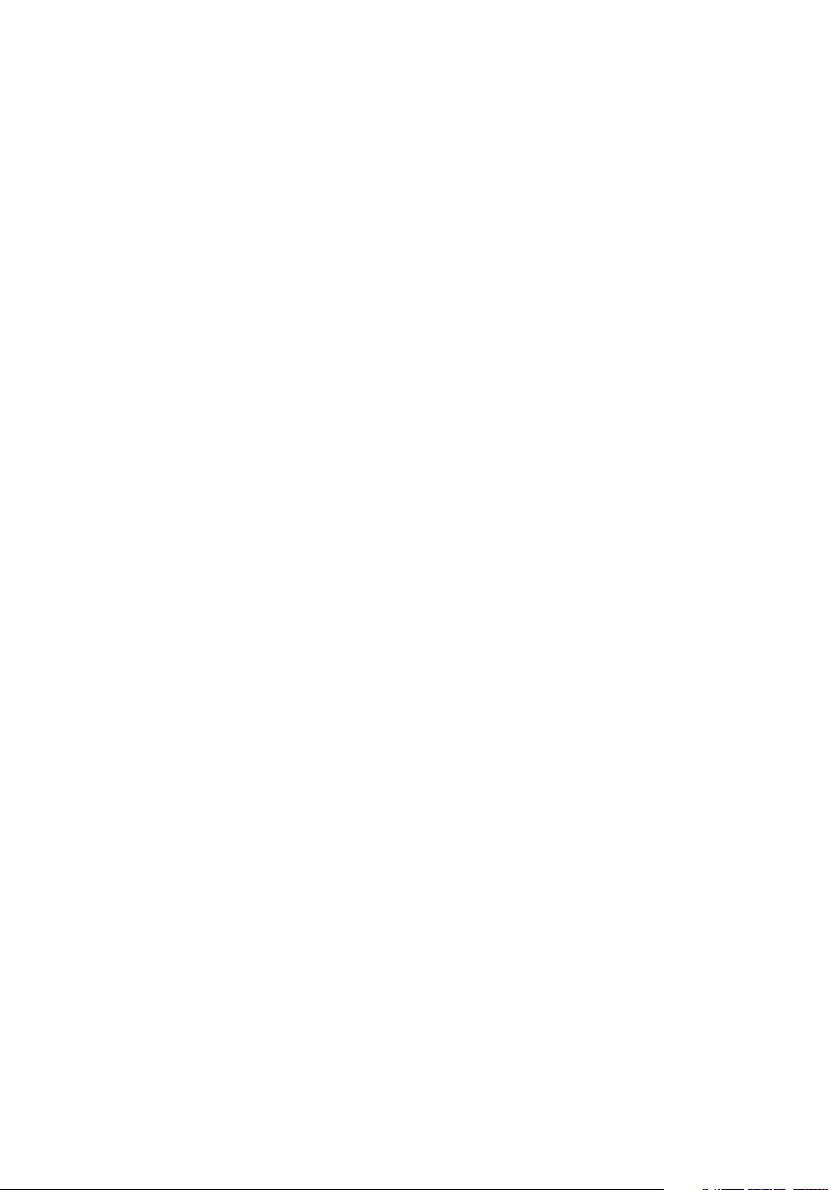
Contents
2 Controls, connectors and display
2 Controls and connectors
3 Remote control
3 Screen display
4 Setting up
5 Listening to digital radio
5 Selecting your source
5 Changing stations
5 Changing the information shown on-screen
5 Using Autotune
5 Using Presets
6 Listening to FM radio
6 Change stations
6 Change the information shown on-screen
6 Switching between stereo and mono
6 Using Presets
7 Listening to a CD
7 Playing an audio CD
7 Listening to an Auxiliary source
8 Setting the alarms
8 Setting an alarm
8 Snoozing an alarm
9 Changing the alarm snooze time
9 Stopping an alarm
9 Using the sleep timer
9 Cancelling the sleep timer
10 Additional settings and features
10 Setting bass and treble
10 Setting backlight options
10 Checking the software version and upgrading
10 Setting the clock
10 Using the Powerport
11 Hints and tips
11 Troubleshooting
11 Resetting your Chronos CD
11 Trimming stations
12 Technical specifications
1
Page 6

Controls, connectors and display
Controls and connectors
Volume
Presets
Menu
Source
1. Press to display volume level and then
turn dial to adjust
2. Store and select preset stations
3. Enter options menu
4. Switch between DAB/FM/CD/Auxiliary
source
5. 3.5mm stereo headphone socket
6. Enter station list (digital radio) or tuning
(FM)
Top
PowerPort
PowerPort for compatible USB accessories
Stations
Alarms
Sleep
Aux-in
7. Enter alarm setup
8. Set sleep timer
9. Switch between Standby and On
10. 3.5mm auxiliary input socket
11. Navigation dial. Rotate to navigate
menus and adjust volume or settings.
Push to confirm selections
Underneath
2
Skip forward/backwards. Hold for fast forward or rewind
Play/pause & stop
Open/Close
Open Open/close the CD door
Snooze Snooze an alarm
USB input socket
(mini B type) for
software updates
Series 2
Chronos CD
Power input socket
for supplied 9V DC
9V DC
mains adapter
Page 7

Remote control
With the Chronos CD remote, you can control all functions of your radio and CD playback.
Standby Switch between Standby and On
Menu Enter options menu
Menu
Select
Vol
Vol
Screen display
Volume level
indicator
Sleep timer/
Snooze active
Alarm active
indicators (1,2,3,4)
Source
Source Select the source
− / +
Select Change station/tune (DAB/FM source)
+ / − Adjust volume level up/down
Play/Pause
Skip forward/backwards.
Hold for fast forward or rewind
Mute
Stop
Shuffl e
Repeat mode – current track, all tracks, off
AM/PM
indicator
Current
time
Signal strength
indicator
CD
Radio 1
Now playing: Gl
Stereo/mono indicator
DAB, FM, CD, AUX
source indicators
Menu/text/information display
3
Page 8

Setting up
Uncoil the aerial wire and hang it vertically, then connect the mains adapter to the
1
bottom of the unit as shown.
9V DC
Series 2
Chronos CD
Plug the mains adapter into the mains supply.
2
Volume
Stations
Presets
Alarms
Menu
Sleep
Source
Aux-in
Press the Standby button , if necessary, to switch the unit on.
3
Wait until Chronos CD completes an Autotune for available digital radio stations
4
(about one minute).
Autotune... 45
Pop radio
text the show on
Chronos CD has four available languages: English, French, German and Italian.
5
Press Menu, then use the Navigation dial to scroll to Language and push to
confirm. Choose your Language using the Navigation dial and push to confirm. The
language will change immediately.
Language
Deutsch
4
Page 9

Listening to digital radio
Selecting your source
Press the Source button and repeat to change the audio source: DAB/FM/CD/Auxiliary.
Changing stations
1. Press Stations and use the Navigation dial to browse through
Radio 2
Jazz radio
Changing the information shown on-screen
Chronos CD can display different information relating to the DAB station you are listening to.
Jazz radio
Your jazz favour
the list of available stations.
2. Push the Navigation dial to tune in.
To change the information shown:
1. Press Menu and select Display.
2. Use the Navigation dial to cycle through the following options
and push to select one:
Scrolling text: Scrolling information broadcast by the station.
Signal strength: A bar indicating the current digital radio signal
strength.
Signal quality: The quality of the signal received.
Date: The current date.
Using Autotune
If you lose a station signal, or wish to update your station list, you can perform an Autotune
to retune all digital radio stations. Press the Menu button, then scroll to and select Autotune.
Push the Navigation dial to confirm.
Using Presets
Store up to 15 DAB and 15 FM radio stations for quick access to
Rock Radio
The greatest...
Store Preset
2: (Empty)
Rock Radio
Preset 2 stored
Selecting a preset
To listen to a station you have stored to a preset, press the Presets button once to access the
‘preset recall’ screen. Use the Navigation dial to scroll to and select the relevant preset.
your favourites.
Setting a Preset
1. Tune to the station you want to store. Press and hold Presets
until you see store preset on the screen.
2. Use the Navigation dial to select the preset number you wish to
save to.
3. Push the Navigation dial to confirm. The display will change to
a confirmation message, e.g., Preset 1 saved.
5
Page 10

Listening to FM radio
Changing stations
To change stations, press the Stations button, then rotate the
89.05MHz
Scanning...
103.5MHz
Classical music
FM tuning mode
Manual Tune
Changing the information shown on-screen
Chronos CD can display different information relating to the FM station you are listening to.
To change the information shown:
1. Press Menu and select Display.
2. Use the Navigation dial to cycle through the following options and push to select one:
Radio Text: Scrolling text and information broadcast by the station.
Date: The current date.
Navigation dial.
When listening to FM there are two tuning modes, Manual and
Seek (default):
Seek: Rotating the Navigation dial scans to the next/previous
station.
Manual: Rotating the Navigation dial tunes down or up in steps
of 0.05 MHz
By default, Chronos CD is set to Seek.
To change the tuning mode, press Menu when listening to FM and
select FM tuning mode.
Switching between stereo and mono
Select Stereo (default) or Mono signal mode − mono may improve
FM stereo mode
Mono
audio clarity where stereo signals are weak.
To switch between FM Stereo and Mono modes, Press Menu and
select FM stereo mode.
Using Presets
Store up to 15 DAB and 15 FM radio stations for quick access to your favourites. You set
presets in the same way as for digital radio stations (Page 5).
6
Page 11

Listening to a CD
Chronos CD can play ordinary audio CDs, CD-R and CD-RW discs.
Before playing a CD, remove the adhesive tape securing the CD door and remove the CD
mechanism transit card from inside the CD compartment.
PowerPort
Open/Close
Open/Close
PowerPort
PowerPort
Playing an audio CD
To play a CD, press the button. The track number and track
duration are shown below the time.
001 00:09
To pause a track, press the
To stop a CD, press the
button.
button. The total number of tracks and
the total duration of the CD are displayed.
001 00:10
Pause
012 74:30
To skip backwards to the previous track or forwards to the next
track, press the
When a track is playing, you can press and hold the
or button.
or button
to fast rewind or fast forward the track.
Stop
Listening to an Auxiliary source
You can attach an auxiliary device, such as a MP3 player, to your Chronos CD using the
3.5mm Aux in socket. Use the Chronos CD volume controls to adjust listening volume, and the
controls on the device to control playback.
7
Page 12

Setting the alarms
Chronos CD has four alarms. When activated, an alarm either switches the radio on (if in
standby) and tunes to a digital radio or FM radio station, activates and plays your CD (if
inserted) or sounds a beeping alarm tone.
Setting an alarm
1. Press the Alarm button and repeat to select the alarm you wish
Alarm 4 Setup
Alarm On
to adjust (1-4). This will start the alarm setup.
2. Using the Navigation dial, set the following options for your
alarm:
On/Off: Toggle the alarm on or off
On time: Set the time you want the alarm to start (hours:mins)
Source: Choose DAB (digital radio), FM, CD or tone as the
sound source you want to use for the alarm
Last Used/Preset: For digital radio and FM source, choose
a station for the alarm to play. ‘Last Used’ will tune to the last
station received by the radio.‘Preset’ lets you select one of your
saved stations
Once: The alarm will sound at the time you have selected and
not repeat
Daily: Every day
Weekdays: Monday-Friday, every week
Weekends: Weekends (Sat-Sun) only
3. Finally, adjust the volume level for the alarm (represented by a
bar on-screen) using the Navigation dial and push to confirm.
You can see which alarms are currently switched on by looking at
the numbered alarm icons on the screen.
Alarm 1 is currently set
Snoozing an alarm
8
When an alarm is sounding press the Snooze button to silence
the alarm for ten minutes (the default snooze time). The remaining
time left until the alarm sounds again is shown at the bottom of the
display. Hold the Snooze button down to cancel snooze.
Page 13

Changing the alarm snooze time
You can change how long the alarm snoozes for. Press Menu, scroll
Snooze time
10 minutes
to and select Snooze time, then adjust the snooze time between 5
and 30 minutes using the Navigation dial.
Stopping an alarm
When an alarm is sounding press either the Standby or Alarm button to stop the alarm
sounding.
Using the sleep timer
The sleep timer switches your radio into standby after a number of
Set sleep time
30 minutes
Sleep timer is active
minutes has elapsed.
Press the Sleep button and repeat to choose the duration of
the sleep timer (Off/15/30/45/60/90 minutes), then push the
Navigation dial to confirm.
Cancelling the sleep timer
Set sleep time
Sleep Off
Press and hold the Sleep button for 2 seconds.
9
Page 14

PowerPort
Additional settings and features
Setting bass and treble
To adjust the bass and treble output of your Chronos CD, press
Bass
+2
Setting backlight options
Timeout
45 sec
Level
Auto
Checking the software version and updating
SW Version
V1.0.0.2
Note: USB upgrade requires a PC running Windows XP/Vista and a suitable USB cable (not
included).
Menu, then scroll and select Audio. Select either Bass or Treble
and use the Navigation dial to adjust from -3 to +3 and push to
confirm.
To adjust screen backlight of your Chronos CD, press Menu, then
scroll and select Backlight.
The backlight menu has two options:
Timeout: Set the length of time that the backlight remains on after a
button press, from always on (On) up to 180 seconds.
Level: Set the brightness level of the backlight, from 1-5 or Auto
(default). In Auto mode the backlight will be adjusted by the light
sensor on your radio.
To check the software version of your Chronos CD, press Menu
then scroll to and select SW version. This will display the current
version on screen. Press any button to exit.
Software upgrades may be issued to provide enhanced functions
or improve performance. To upgrade, press Menu, then scroll and
select Software Upgrade and follow the instructions provided with
the upgrade software. Register your product and include an e-mail
address to receive notification of upgrades or visit our website at
http://support.pure.com.
Setting the clock
Your Chronos CD will set its clock using a digital radio or FM signal. If these are not available,
it is possible to set the clock manually by selecting ‘Clock’ from the menu at any time. Choose
12 or 24 hour clock, set the date and select a date format: day-month-year or month-day-year.
Using the PowerPort
Your Chronos CD features a PowerPort, which is able to power standard USB devices such as
fans and mobile phone chargers.
Note: PowerPort does not support USB hubs.
10
Page 15

Hints and tips
Resetting your Chronos CD
Resetting your radio removes all presets, stored stations and alarm settings and resets all
options to defaults. To reset:
1. Press the Menu button and select Factory reset.
Factory reset?
No <Yes>
2. Choose Ye s and push the Navigation dial to confirm the reset.
Trimming stations
Unavailable digital radio stations are indicated by ? before the station name (e.g., ?Rock radio).
To remove unavailable stations from the station list:
1. Press the Menu button then scroll to and select Trim stations.
No <Yes>
Trim?
2. Choose ‘Yes’ and push the Navigation dial to confirm.
Technical specifications
Radio Digital and FM radio.
Frequencies UK products receive DAB/FM; non-UK products receive DAB/DAB+/
DMB-Radio. Parametric stereo decode up to 320 kbps. FM radio
87.5-108 MHz.
CD Player Plays CD/CD-R/CD-RW audio only.
Speakers 2 x 5W custom-tuned.
Input connectors 9V DC power adapter socket. 3.5mm Aux in socket. USB connection
(Mini-B type) for product upgrades only.
Output connectors 3.5mm stereo output for headphones.
PowerPort for compatible USB accessories. (5V, max 500mA).
Presets 15 digital radio and 15 FM presets.
LCD display 16 x 2 character LCD display, large clock and feature icons, light
sensor.
Mains power supply 100-240V AC to 9V (1.5A) DC external power adapter (supplied).
Approvals CE marked. Compliant with the EMC and Low Voltage Directives
(2004/108/EC and 2006/95/EC).
Dimensions 125 mm high x 195 mm wide x 185 mm deep.
Aerial Wire aerial attached.
Remote Infrared remote control.
11
Page 16

www.pure.com
connect.pure.com
www.facebook.com/pure
Pure
Imagination Technologies Ltd.
Home Park Estate
Kings Langley
Herts, WD4 8LZ
United Kingdom
http://support.pure.com
Pure Australasia Pty Ltd
PO Box 5049
Wonga Park
Victoria 3115
Australia
sales.au@pure.com
http://support.pure.com/au
103WW
