Page 1
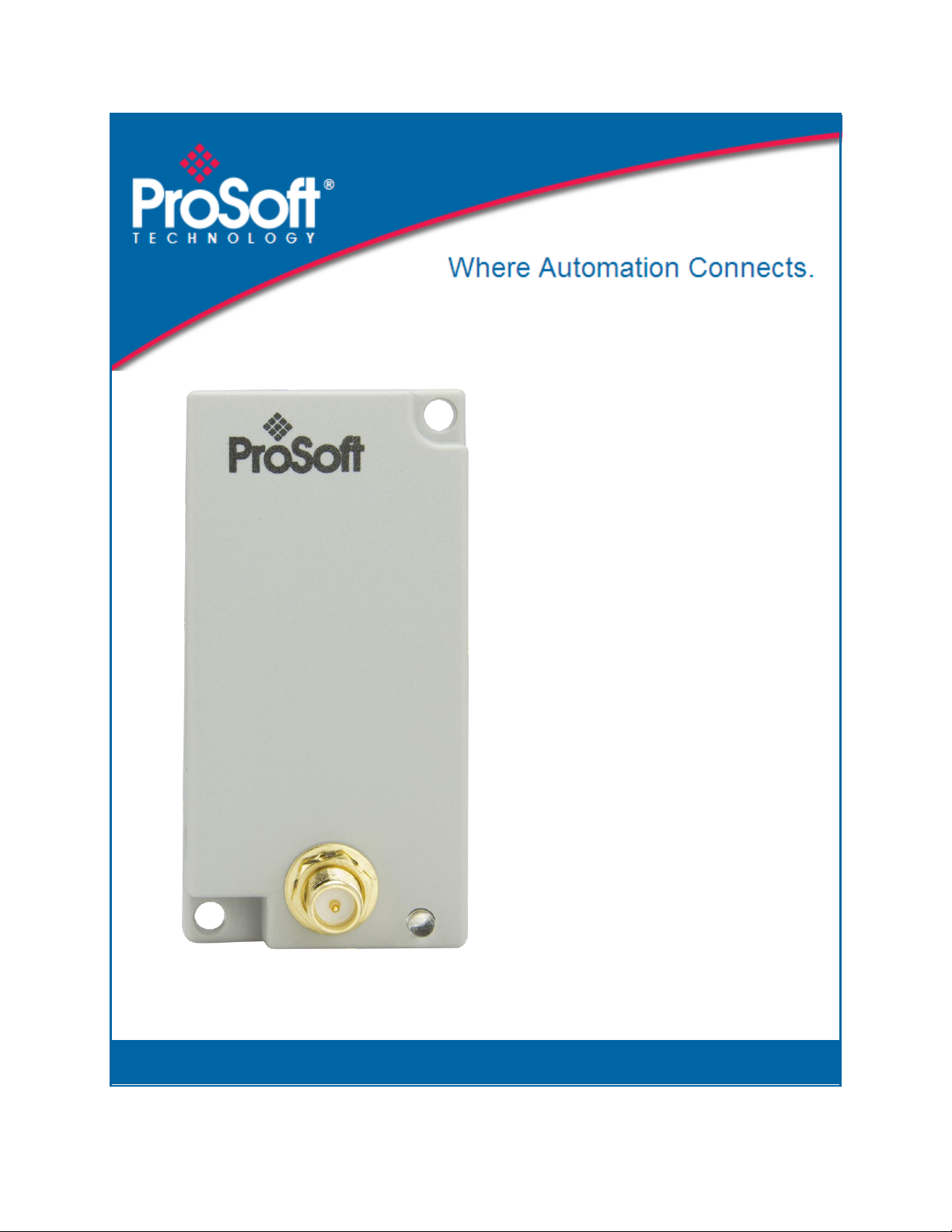
ILX800-SMSG
Micro800 Platform
SMS Text Plug-in Module for GSM
Networks
June 18, 2014
USER MANUAL
Page 2
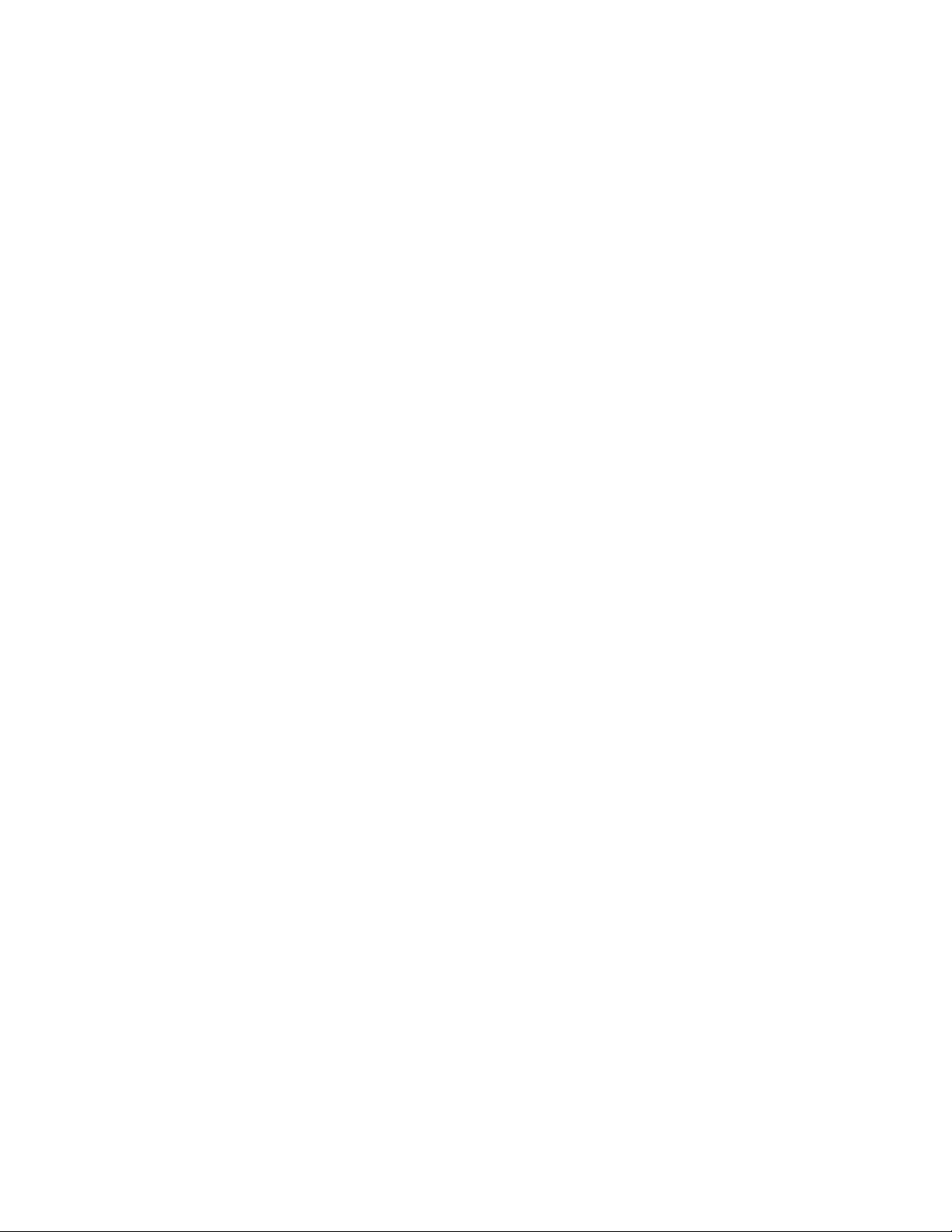
Your Feedback Please
We always want you to feel that you made the right decision to use our products. If you have suggestions, comments,
compliments or complaints about our products, documentation, or support, please write or call us.
How to Contact Us
ProSoft Technology
5201 Truxtun Ave., 3rd Floor
Bakersfield, CA 93309
+1 (661) 716-5100
+1 (661) 716-5101 (Fax)
www.prosoft-technology.com
support@prosoft-technology.com
Copyright © 2014 ProSoft Technology, Inc., All rights reserved.
ILX800-SMSG User Manual
June 18, 2014
ProSoft Technology®, is a registered copyright of ProSoft Technology, Inc. All other brand or product names are or
may be trademarks of, and are used to identify products and services of, their respective owners.
ProSoft Technology® Product Documentation
In an effort to conserve paper, ProSoft Technology no longer includes printed manuals with our product shipments.
User Manuals, Datasheets, Sample Ladder Files, and Configuration Files are provided on the enclosed CD-ROM in
Adobe® Acrobat Reader file format (.PDFs). These product documentation files may also be freely downloaded from
our web site: www.prosoft-technology.com
Page 3
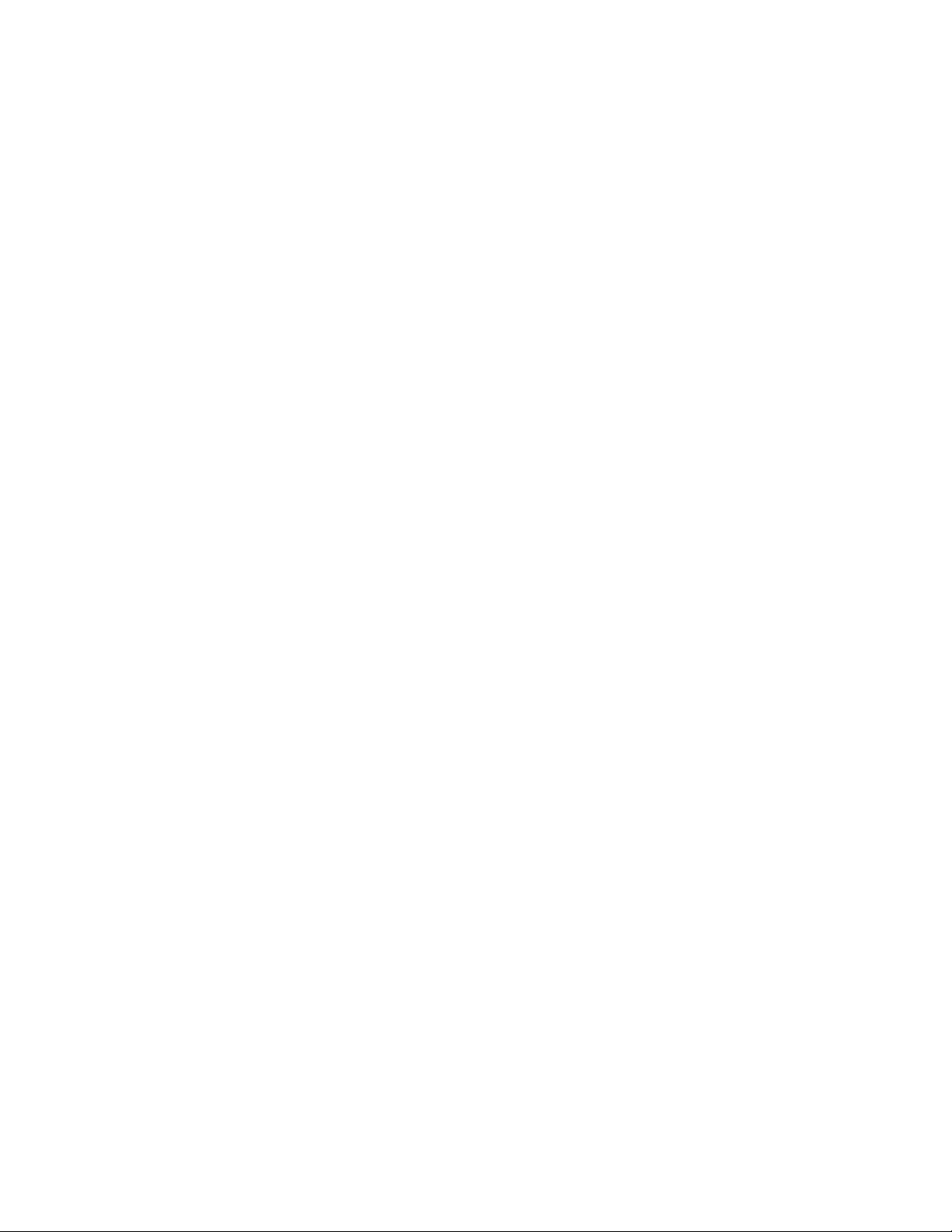
Important Safety Information
The following Information and warnings pertaining to the radio module must be heeded.
WARNING – EXPLOSION HAZARD – DO NOT REPLACE ANTENNAS UNLESS POWER HAS BEEN SWITCHED
OFF OR THE AREA IS KNOWN TO BE NON-HAZARDOUS.
"THIS DEVICE CONTAINS A TRANSMITTER MODULE, FCC ID: . PLEASE SEE FCC ID LABEL ON BACK OF
DEVICE."
"THIS DEVICE USES AN INTERNAL COMPACT FLASH RADIO MODULE AS THE PRIMARY RADIO
COMPONENT. THE COMPACT FLASH RADIO MODULE DOES NOT HAVE AN FCC ID LABEL. THE COMPACT
FLASH RADIO MODULE HAS NO USER SERVICEABLE PARTS."
"THIS DEVICE COMPLIES WITH PART 15 OF THE FCC RULES. OPERATION IS SUBJECT TO THE FOLLOWING
TWO CONDITIONS: (1) THIS DEVICE MAY NOT CAUSE HARMFUL INTERFERENCE, AND (2) THIS DEVICE
MUST ACCEPT ANY INTERFERENCE RECEIVED, INCLUDING INTERFERENCE THAT MAY CAUSE
UNDESIRED OPERATION."
"CHANGES OR MODIFICATIONS NOT EXPRESSLY APPROVED BY THE PARTY RESPONSIBLE FOR
COMPLIANCE COULD VOID THE USER’s AUTHORITY TO OPERATE THE EQUIPMENT."
Industry Canada Requirements
"THIS DEVICE HAS BEEN DESIGNED TO OPERATE WITH AN ANTENNA HAVING A MAXIMUM GAIN OF 24 dB.
AN ANTENNA HAVING A HIGHER GAIN IS STRICTLY PROHIBITED PER REGULATIONS OF INDUSTRY
CANADA. THE REQUIRED ANTENNA IMPEDANCE IS 50 OHMS."
"TO REDUCE POTENTIAL RADIO INTERFERENCE TO OTHER USERS, THE ANTENNA TYPE AND ITS GAIN
SHOULD BE CHOSEN SUCH THAT THE EQUIVALENT ISOTROPICALLY RADIATED POWER (EIRP) IS NOT
MORE THAN THAT REQUIRED FOR SUCCESSFUL COMMUNICATION."
"THE INSTALLER OF THIS RADIO EQUIPMENT MUST INSURE THAT THE ANTENNA IS LOCATED OR
POINTED SUCH THAT IT DOES NOT EMIT RF FIELD IN EXCESS OF HEALTH CANADA LIMITS FOR THE
GENERAL POPULATION; CONSULT SAFETY CODE 6, OBTAINABLE FROM HEALTH CANADA."
Important User Information
Important: Power must be provided from a limited power source.
Because of the variety of uses for the products described in this publication, those responsible for the application and
use of these products must satisfy themselves that all necessary steps have been taken to assure that each
application and use meets all performance and safety requirements, including any applicable laws, regulations, codes
and standards. In no event will ProSoft Technology be responsible or liable for indirect or consequential damage
resulting from the use or application of these products.
Any illustrations, charts, sample programs, and layout examples shown in this publication are intended solely for
purposes of example. Since there are many variables and requirements associated with any particular installation,
ProSoft Technology does not assume responsibility or liability (to include intellectual property liability) for actual use
based upon the examples shown in this publication.
Allen-Bradley publication SGI-1.1, Safety Guidelines for the Application, Installation and Maintenance of Solid-State
Control (available from your local Rockwell Automation office), describes some important differences between solidstate equipment and electromechanical devices that should be taken into consideration when applying products such
as those described in this publication.
Throughout this publication, notes may be used to make you aware of safety considerations. The following
annotations and their accompanying statements help you to identify a potential hazard, avoid a potential hazard, and
recognize the consequences of a potential hazard:
Warning: Identifies information about practices or circumstances that can cause an explosion in a hazardous
environment, which may lead to personal injury or death, property damage, or economic loss.
Caution: Identifies information about practices or circumstances that can lead to personal injury or death, property
damage, or economic loss.
Important: Identifies information that is critical for successful application and understanding of the product.
Page 4
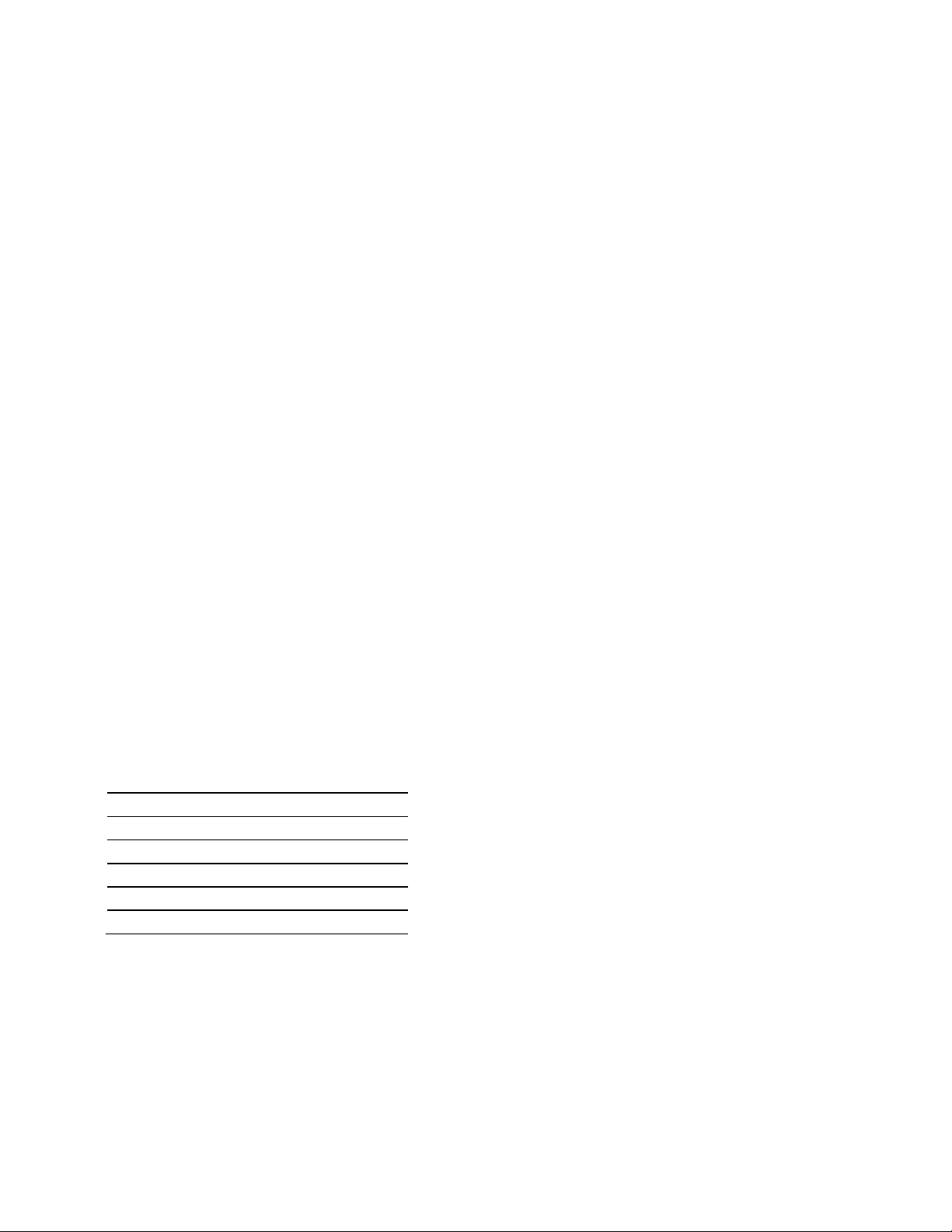
FCC
CE Mark/ETSI
UL/cUL Class 1, Division 2
ATEX Zone 2
CB Safety
PTCRB
Burn Hazard: Labels may be located on or inside the equipment (for example, drive or motor) to alert people that
surfaces may be dangerous temperatures.
Shock Hazard: Labels may be located on or inside the equipment (for example, drive or motor) to alert people that
dangerous voltage may be present.
Environment and Enclosure
Caution: This equipment is intended for use in a Pollution Degree 2 industrial environment, in overvoltage Category
II applications (as defined in IEC publication 60664-1), at altitudes up to 2000 meters without derating.
This equipment is considered Group 1, Class A industrial equipment according to IEC/CISPR Publication 11. Without
appropriate precautions, there may be potential difficulties ensuring electromagnetic compatibility in other
environments due to conducted as well as radiated disturbance.
This equipment is supplied as "open type" equipment. It must be mounted within an enclosure that is suitably
designed for those specific environmental conditions that will be present and appropriately designed to prevent
personal injury resulting from accessibility to live parts. The interior of the enclosure must be accessible only by the
use of a tool. Subsequent sections of this publication may contain additional information regarding specific enclosure
type ratings that are required to comply with certain product safety certifications.
See NEMA Standards publication 250 and IEC publication 60529, as applicable, for explanations of the degrees of
protection provided by different types of enclosure. Also, see the appropriate sections in this publication, as well as
the Allen-Bradley publication 1770-4.1 ("Industrial Automation Wiring and Grounding Guidelines"), for additional
installation requirements pertaining to this equipment.
Caution: Preventing Electrostatic Discharge
This equipment is sensitive to electrostatic discharge, which can cause internal damage and affect normal
operation. Follow these guidelines when you handle this equipment:
Touch a grounded object to discharge potential static.
Wear an approved grounding wriststrap.
Do not touch connectors or pins on component boards.
Do not touch circuit components inside the equipment.
If available, use a static-safe workstation.
When not in use, store the equipment in appropriate static-safe packaging.
Caution: POINT I/O is grounded through the DIN-rail to chassis ground. Use zinc-plated, yellow-chromated steel
DIN-rail to assure proper grounding. Using other DIN-rail materials (for example, aluminum, plastic, and so on) which
can corrode, oxidize or are poor conductors, can result in improper or intermittent platform grounding.
Caution: When you connect or disconnect the Removable Terminal Block (RTB) with field side power applied, an
electrical arc can occur. This could cause an explosion in hazardous location installations.
Be sure that power is removed or the area is nonhazardous before proceeding.
Agency Approvals and Certifications
Page 5
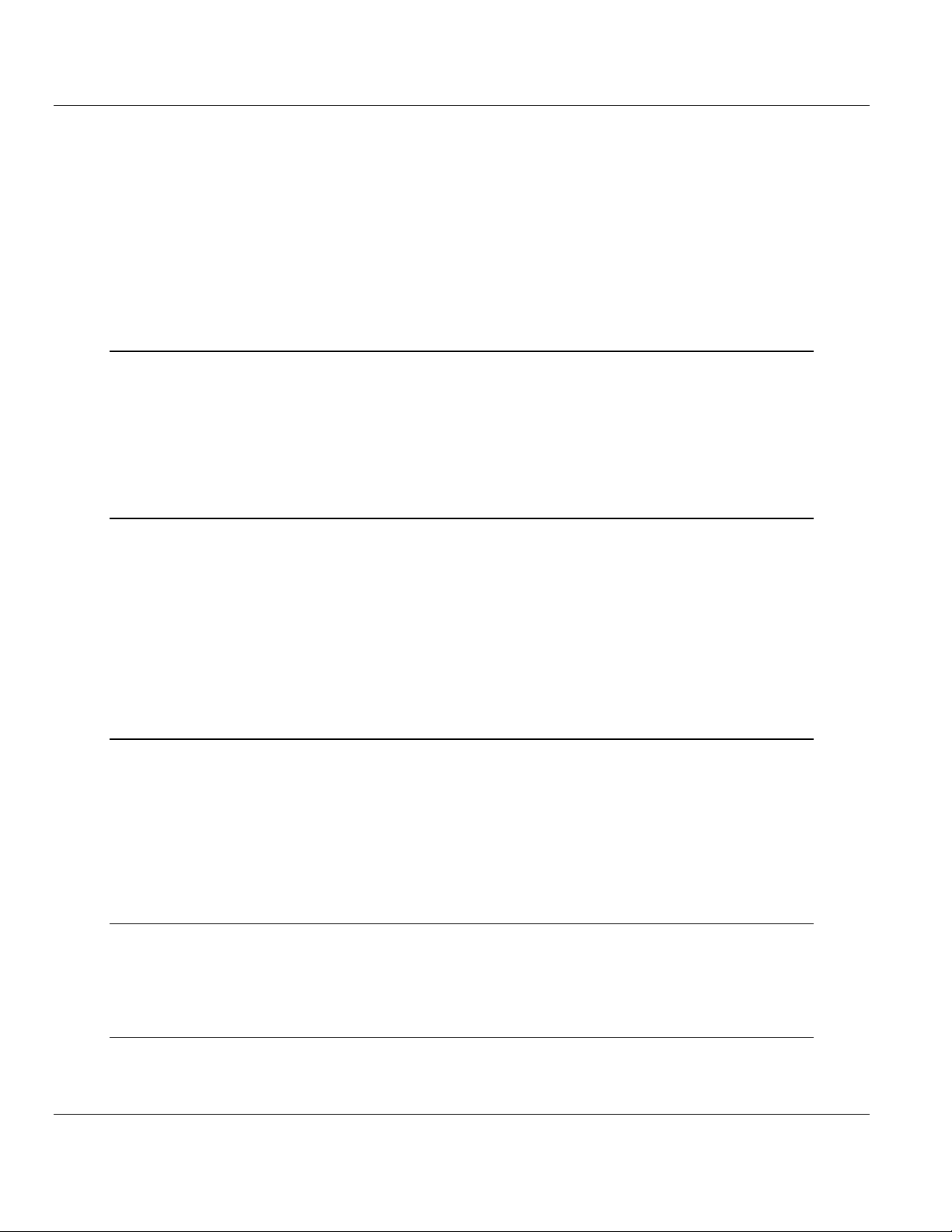
ILX800-SMSG ♦ Micro800 Platform Contents
SMS Text Plug-in Module for GSM Networks User Manual
Contents
Your Feedback Please ........................................................................................................................ 2
How to Contact Us .............................................................................................................................. 2
ProSoft Technology® Product Documentation .................................................................................... 2
Important Safety Information ............................................................................................................... 3
Important User Information ................................................................................................................. 3
Agency Approvals and Certifications .................................................................................................. 4
1 Start Here 7
1.1 Overview.................................................................................................................... 7
1.2 Package Contents ..................................................................................................... 8
1.3 System Requirements ............................................................................................... 9
1.4 Installing the SIM Card .............................................................................................. 9
1.5 Installing the ILX800-SMSG Plug-in Module ........................................................... 10
1.6 Installing an Antenna ............................................................................................... 10
2 Setting Up the Controller Program 13
2.1 The Sample Controller Program ............................................................................. 13
2.2 Importing the Sample Program ............................................................................... 14
2.3 Configuring the Module's Slot Number ................................................................... 16
2.4 Entering a Test Phone Number ............................................................................... 17
2.5 Connecting the Controller to Your PC ..................................................................... 17
2.6 Downloading the Sample Program ......................................................................... 17
2.7 Going Online with the Controller ............................................................................. 20
2.8 Customizing Your Controller Program Logic ........................................................... 21
2.8.1 Sending Out an Event-Triggered Text Message ..................................................... 22
3 Using Your ILX800-SMSG Plug-in Module 23
3.1 Verifying Wireless Communication ......................................................................... 23
3.2 Setting Up the Phone Number Lists ........................................................................ 23
3.2.1 Receiver List ............................................................................................................ 23
3.2.2 Whitelist ................................................................................................................... 25
3.3 Text Message Commands ...................................................................................... 26
3.3.1 Status Information Requests ................................................................................... 27
3.3.2 Commands to Execute Some Action ...................................................................... 27
4 Security Tips 29
4.1 Enable the Whitelist Feature ................................................................................... 29
4.2 Implement Password Protection ............................................................................. 29
4.3 Restrict Access to Output Control ........................................................................... 29
5 Diagnostics and Troubleshooting 31
5.1 LED Status Indicator ............................................................................................... 31
5.2 Troubleshooting ....................................................................................................... 31
ProSoft Technology, Inc. Page 5 of 41
June 18, 2014
Page 6
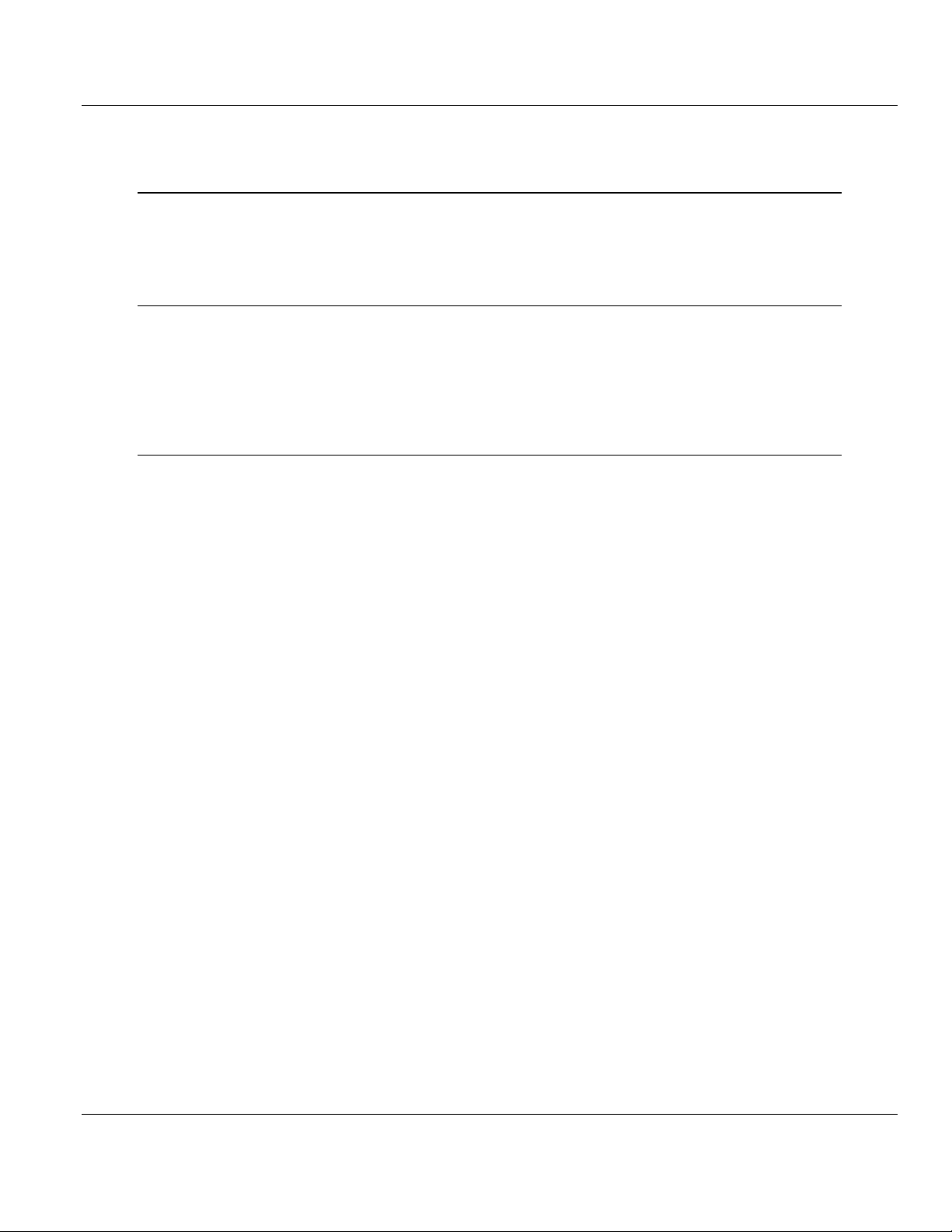
Contents ILX800-SMSG ♦ Micro800 Platform
User Manual SMS Text Plug-in Module for GSM Networks
5.3 Status Data ............................................................................................................. 32
6 Reference 35
6.1 Product Specifications ............................................................................................ 35
6.2 Radio Specifications ............................................................................................... 35
6.3 Hardware Specifications ......................................................................................... 35
7 Support, Service & Warranty 37
Contacting Technical Support .......................................................................................................... 37
7.1 Return Material Authorization (RMA) Policies and Conditions ............................... 38
7.1.1 Returning Any Product ............................................................................................ 38
7.1.2 Returning Units Under Warranty ............................................................................. 39
7.1.3 Returning Units Out of Warranty ............................................................................. 39
Index 41
Page 6 of 41 ProSoft Technology, Inc.
June 18, 2014
Page 7
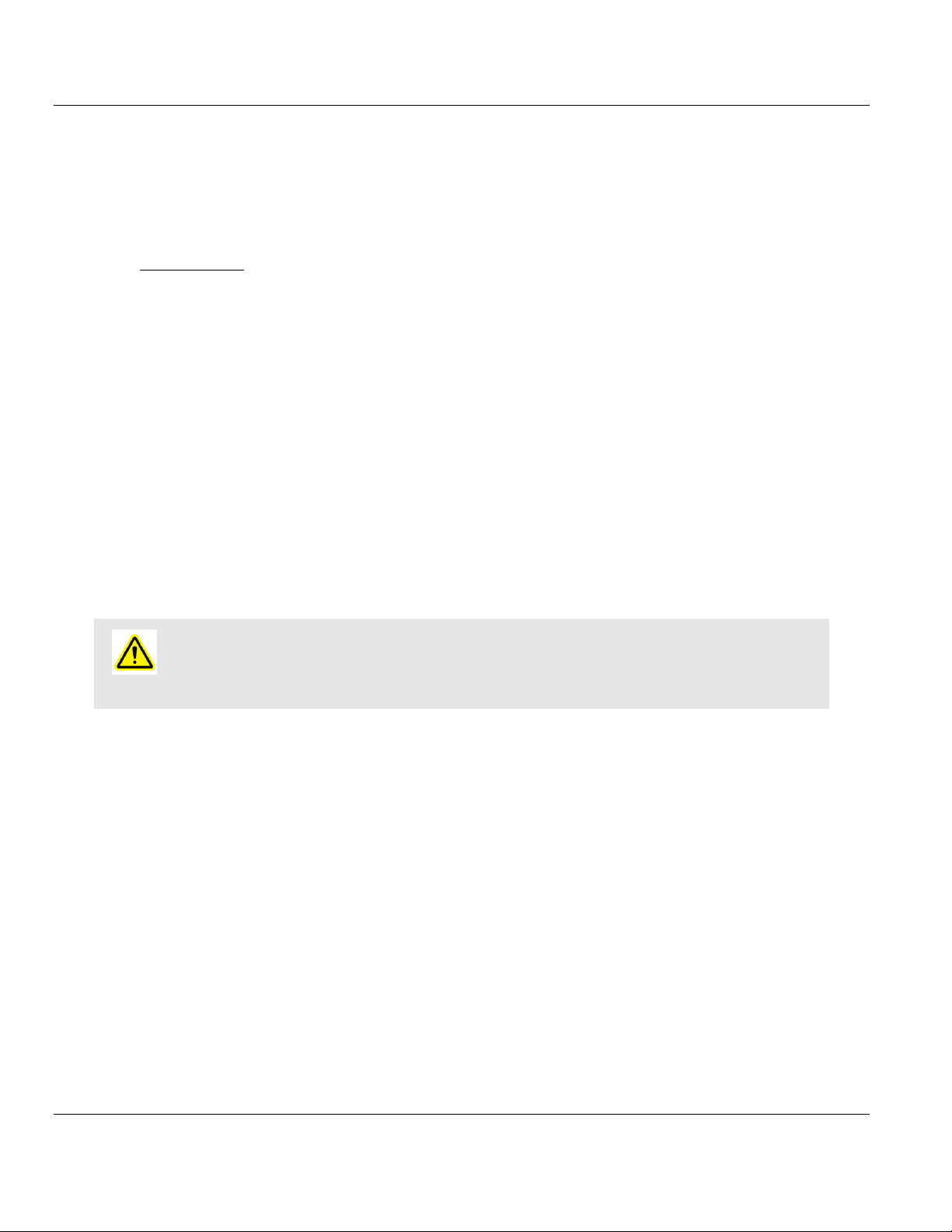
ILX800-SMSG ♦ Micro800 Platform Contents
In This Chapter
Overview ................................................................................................. 7
Package Contents .................................................................................. 8
System Requirements............................................................................. 9
Installing the SIM Card............................................................................ 9
Installing the ILX800-SMSG Plug-in Module ..........................................10
Installing an Antenna .............................................................................10
SMS Text Plug-in Module for GSM Networks User Manual
1 Start Here
To get the most benefit from this User Manual, you should have the following skills:
Rockwell Automation® Connected Components Workbench™ software: launch the
program, configure program logic, and transfer the program to the processor
Microsoft Windows: install and launch programs, execute menu commands, navigate
dialog boxes, and enter data
Hardware installation and wiring: safely connect the controller and plug-in module to a
power source
Caution: You must be able to complete the application without exposing personnel or equipment to
unsafe or inappropriate working conditions.
1.1 Overview
The ProSoft Technology SMS plug-in module adds bi-directional SMS text messaging
capability to the Allen-Bradley Micro820, Micro830, and Micro 850 controllers. Operating
over the GSM cellular network, the plug-in module provides a cost effective and secure
method for OEMs to add remote communication features using cellular phones as the user
interface to their machines and systems. Applications include remote alarming,
environmental/energy monitoring, data collection, machine condition, inventory status alerts
and production counts.
The SMS plug-in is activated by installing a standard GSM Voice/SMS SIM card (contact
your local GSM cellular provider for plan options and costs). After activation it will associate
to the local provider tower and enable bi-directional text messaging between the controller
and remote cell phones. Because the module uses SMS, there is no need for costly cellular
data plans.
ProSoft Technology, Inc. Page 7 of 41
June 18, 2014
Page 8
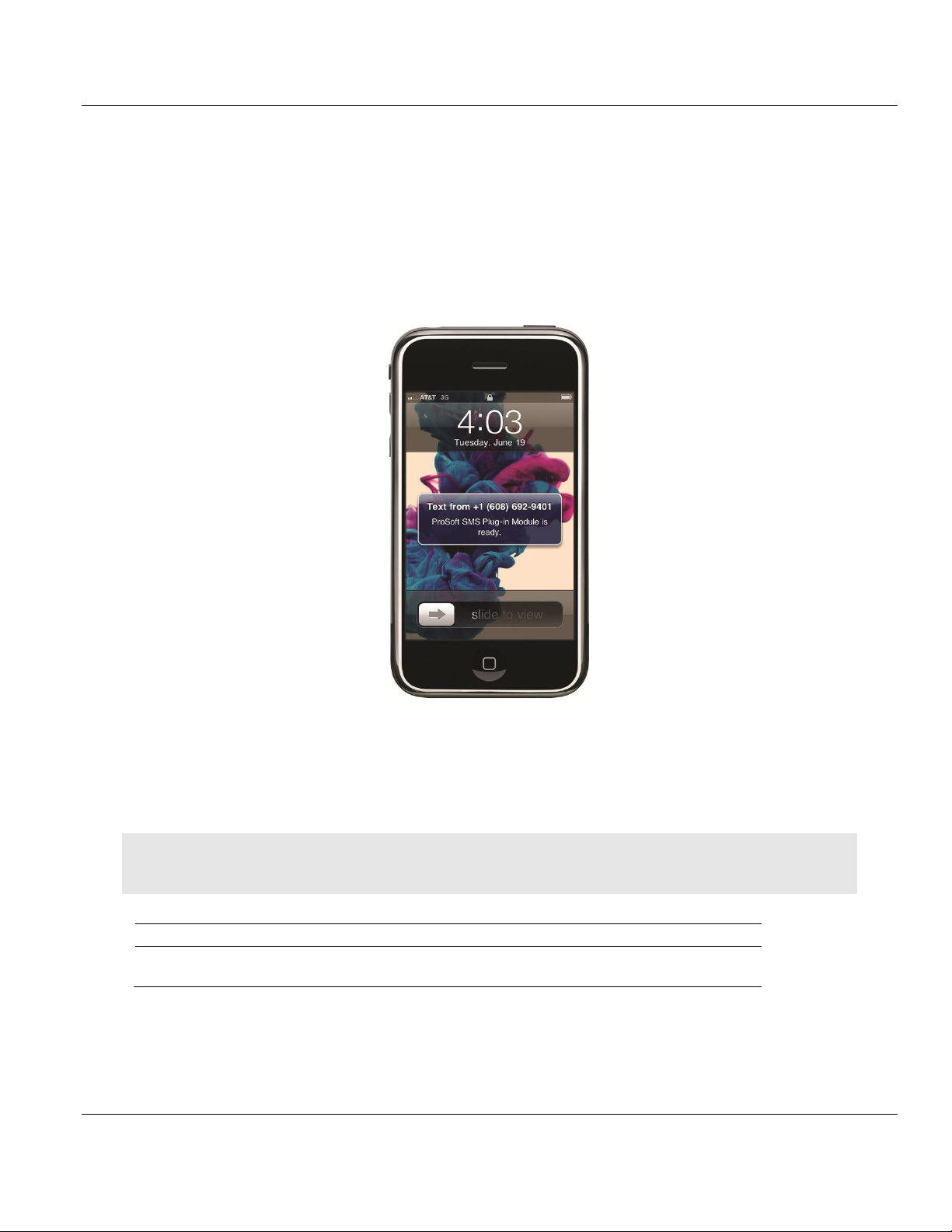
Contents ILX800-SMSG ♦ Micro800 Platform
Qty.
Part Name
Part Number
Part Description
1
ILX800-SMSG plug-in
module
ILX800-SMSG
SMS Text Plug-in Module for GSM
Networks
User Manual SMS Text Plug-in Module for GSM Networks
The SMS plug-in snaps into an open slot in the front of the controller. The controller
provides power and communicates with the plug-in module over the backplane. A sample
CCW program is available at no additional cost with plug-in function block drivers and a
sample program provided in Structured Text, Ladder and Function Block languages.
Programmers may use these sample programs to create their own projects for sending and
receiving messages, alarms and machine status updates.
The front mounted coax connector allows for either a direct-mounted antenna or externally
mounted antenna (installed outside the panel or cabinet for better cellular reception).
Antennas must be ordered separately.
1.2 Package Contents
The following components are included with your ILX800-SMSG plug-in module.
Note: You will also need a SIM card and antenna (not included). For information on suitable antennas, please
see Installing an Antenna.
Page 8 of 41 ProSoft Technology, Inc.
June 18, 2014
Page 9
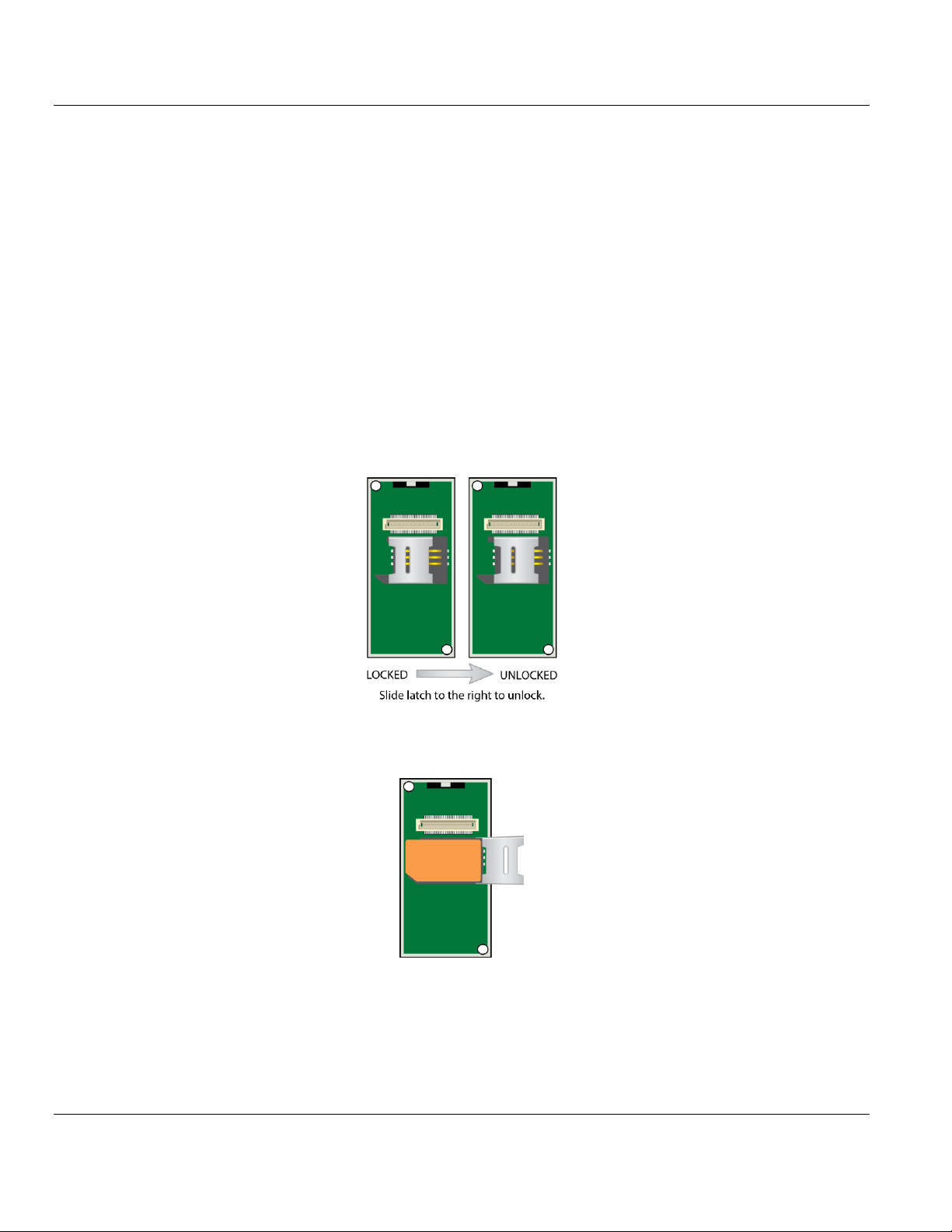
ILX800-SMSG ♦ Micro800 Platform Contents
SMS Text Plug-in Module for GSM Networks User Manual
1.3 System Requirements
The ILX800-SMSG plug-in module requires the following minimum hardware and software
components:
Rockwell Automation® Micro820, Micro830, or Micro850 controller, with compatible
power supply
Rockwell Automation Connected Components Workbench programming software
version 1.01 or higher
Rockwell Automation RSLinx communication software version 2.57 or higher
ILX800-SMSG sample controller program (download at www.prosoft-technology.com)
1.4 Installing the SIM Card
1 Turn the ILX800-SMSG plug-in module over so that the circuit board is facing up.
2 Orient the plug-in module so that the backplane connector is toward the top. Locate the
SIM card holder in the middle of the board.
3 Unlock the SIM card holder's clip by sliding it to the right.
4 Lift the card holder clip and place the SIM card in the card holder, matching the rounded
corner of the card with that of the card holder.
ProSoft Technology, Inc. Page 9 of 41
June 18, 2014
Page 10
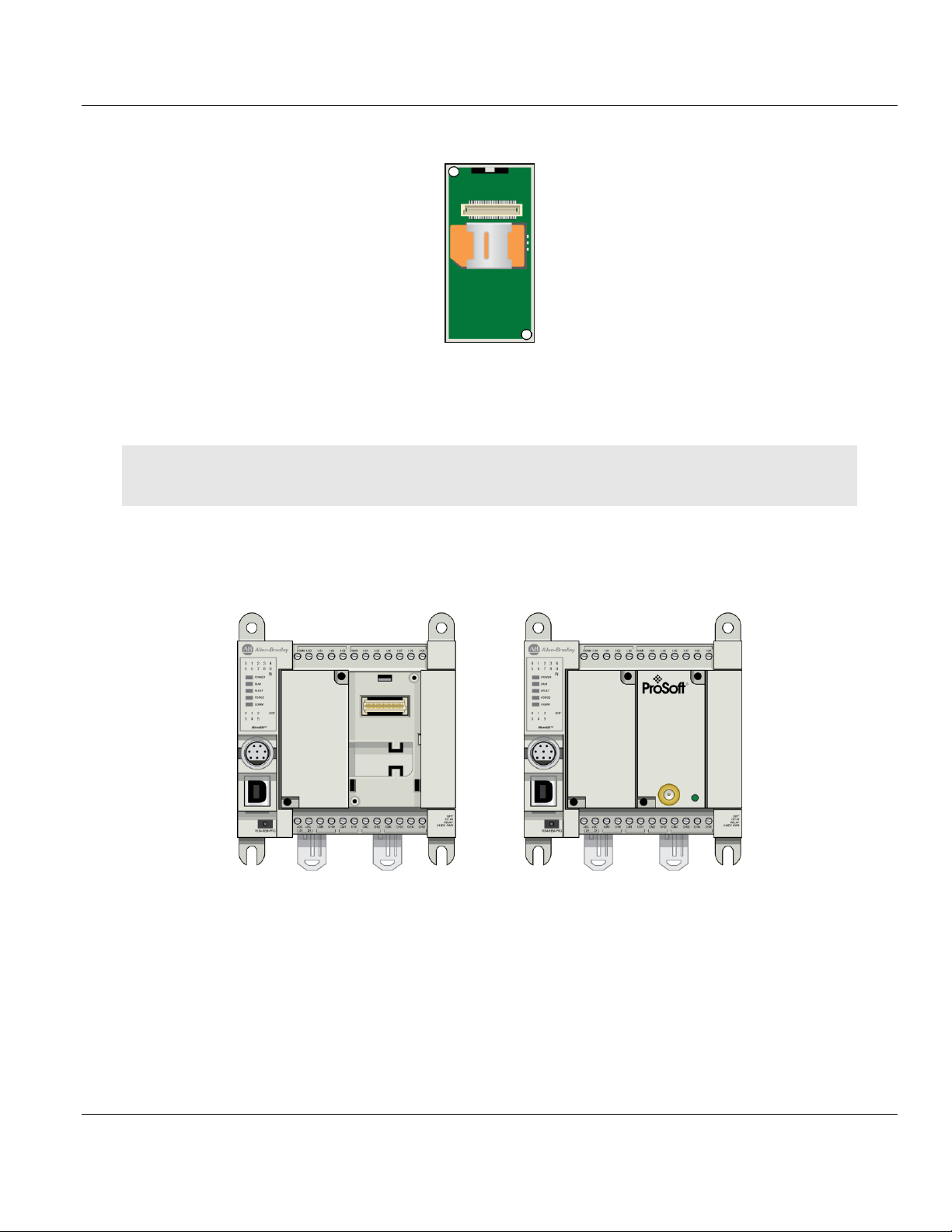
Contents ILX800-SMSG ♦ Micro800 Platform
User Manual SMS Text Plug-in Module for GSM Networks
5 Lower the card holder clip and slide it to the left until it locks into place.
1.5 Installing the ILX800-SMSG Plug-in Module
Important: The controller should be powered off when the plug-in module is installed on or removed from the
controller.
1 Orient the plug-in module so the antenna end is toward the front of the controller.
2 Align the plug-in module's three tabs with the three notches in the module slot on the
controller. Snap the plug-in module into place.
1.6 Installing an Antenna
An external antenna is required to connect the plug-in module to the cellular network. The
antenna should be rated for the following frequency bands:
890-960 MHz
1710-1880 MHz
Page 10 of 41 ProSoft Technology, Inc.
June 18, 2014
Page 11

ILX800-SMSG ♦ Micro800 Platform Contents
SMS Text Plug-in Module for GSM Networks User Manual
To install the antenna, screw it into the antenna connector on the plug-in module.
ProSoft Technology, Inc. Page 11 of 41
June 18, 2014
Page 12
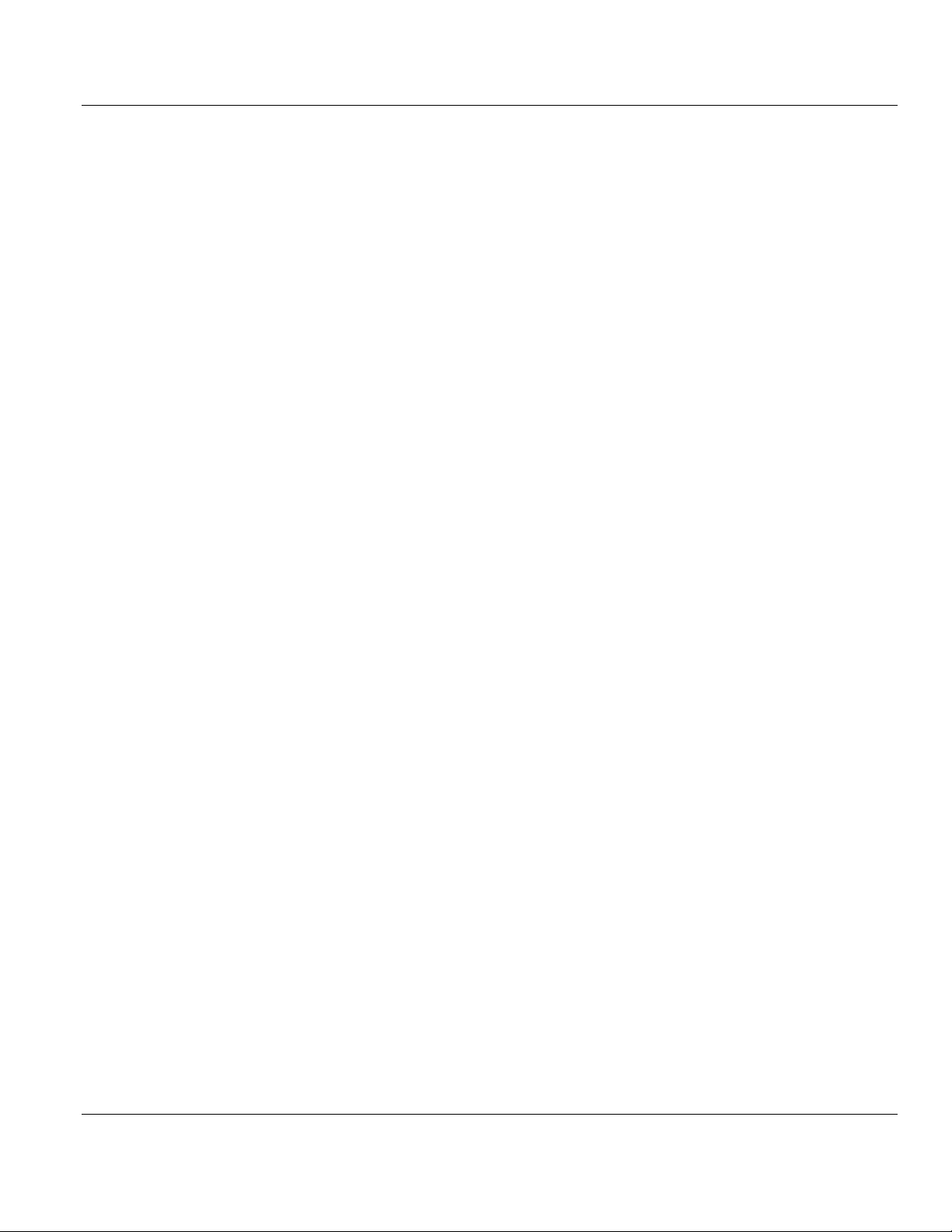
Contents ILX800-SMSG ♦ Micro800 Platform
User Manual SMS Text Plug-in Module for GSM Networks
Page 12 of 41 ProSoft Technology, Inc.
June 18, 2014
Page 13
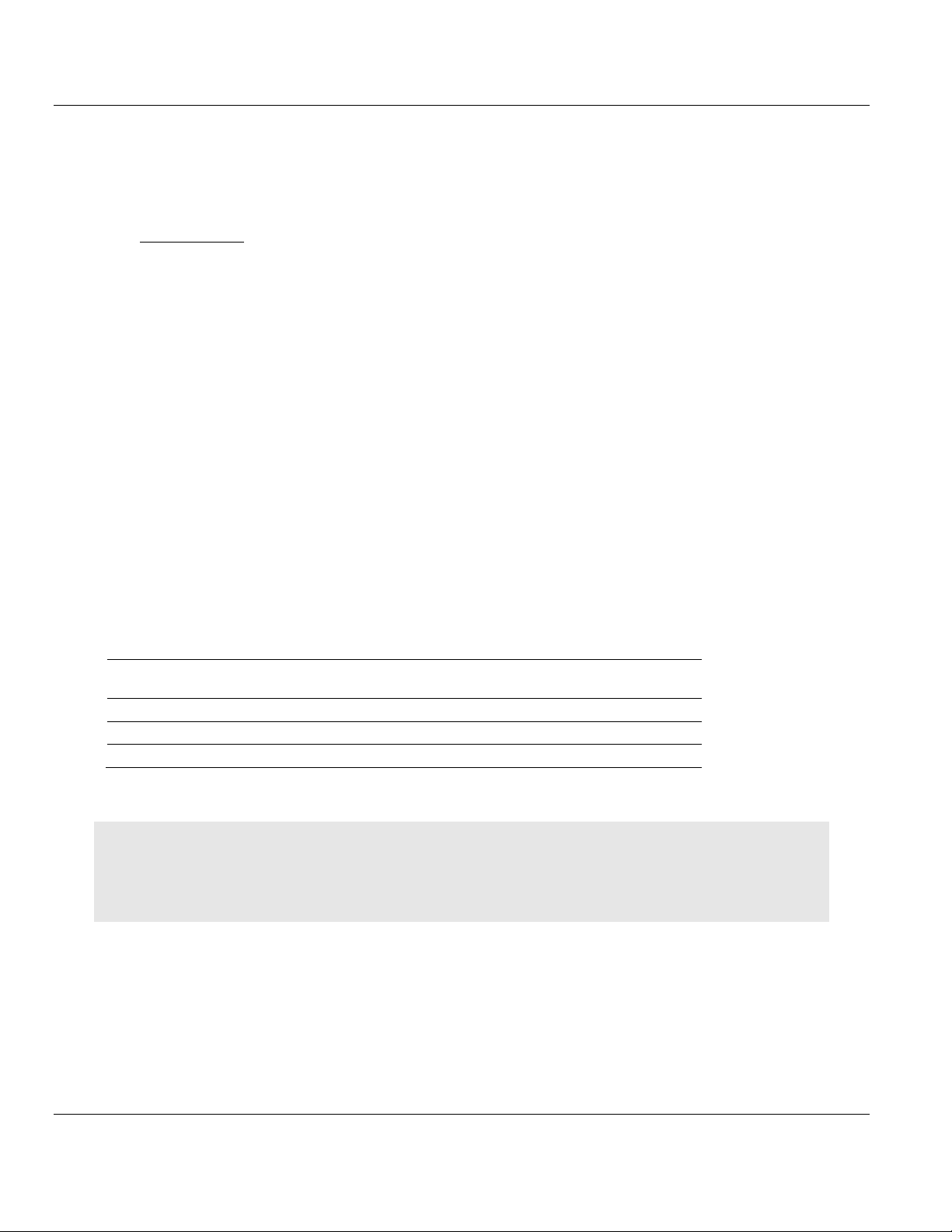
ILX800-SMSG ♦ Micro800 Platform Contents
In This Chapter
The Sample Controller Program ............................................................13
Importing the Sample Program ..............................................................14
Configuring the Module's Slot Number ..................................................16
Entering a Test Phone Number .............................................................17
Connecting the Controller to Your PC ....................................................17
Downloading the Sample Program ........................................................17
Going Online with the Controller ............................................................20
Customizing Your Controller Program Logic ..........................................21
File Name
Language
Controller memory usage
(KB)
ILX800SMSG_v1_01_ST.7z
Structured Text
38
ILX800SMSG_v1_01_LD.7z
Ladder Diagram
49
ILX800SMSG_v1_01_FBD.7z
Function Block Diagram
52
SMS Text Plug-in Module for GSM Networks User Manual
2 Setting Up the Controller Program
2.1 The Sample Controller Program
The sample controller program contains the program logic, function blocks, and variables
required to configure and operate the ILX800-SMSG plug-in module. It is provided in three
languages: Structured Text (ST), Ladder Diagram (LD), and Function Block Diagram (FBD).
Download the appropriate .7z import file from www.prosoft-technology.com. Save it to a
convenient location in your PC, such as Desktop or My Documents.
Note: The sample controller program is intended to demonstrate the ILX800-SMSG plug-in module's full range
of capabilities, as a guide for creating your own application. The program features are provided in a modular
format, enabling the selection of features that will provide the optimum balance of usability, performance and
memory usage for your application.
ProSoft Technology, Inc. Page 13 of 41
June 18, 2014
Page 14

Contents ILX800-SMSG ♦ Micro800 Platform
User Manual SMS Text Plug-in Module for GSM Networks
2.2 Importing the Sample Program
1 Open Connected Components Workbench (CCW).
2 If you are creating a new CCW project, follow the next steps. If you are importing the
sample program into an existing project, skip to Step 6.
3 In the Device Toolbox pane, open the Catalog tab by clicking the [+].
4 Click the [+] next to the Controllers folder to expand it. Find your controller in the list.
Page 14 of 41 ProSoft Technology, Inc.
June 18, 2014
Page 15

ILX800-SMSG ♦ Micro800 Platform Contents
SMS Text Plug-in Module for GSM Networks User Manual
5 Click the appropriate controller icon and drag it to the Project Organizer pane.
6 Right-click the controller icon, then select IMPORT > IMPORT EXCHANGE FILE from the
shortcut menu.
7 In the Import Export dialog box, click BROWSE to navigate to the location on your PC
where you saved the sample program (for example, My Documents or Desktop). Select
the appropriate file and click OPEN.
ProSoft Technology, Inc. Page 15 of 41
June 18, 2014
Page 16

Contents ILX800-SMSG ♦ Micro800 Platform
User Manual SMS Text Plug-in Module for GSM Networks
8 Click IMPORT. The program, function blocks and local variables will now appear in the
Project Organizer pane.
2.3 Configuring the Module's Slot Number
Note: The ILX800-SMSG plug-in module cannot be configured in the Controller Properties. However, it is
essential to correctly configure the module's slot number in the controller program.
1 Double-click the LOCAL VARIABLES icon for the PSFT_ILX800_SMSG program in the
Project Organizer pane.
2 Click the header of the NAME column to sort the variables alphabetically.
3 Find the variable CONFIG_SLOTID in the Name column.
4 Enter the correct slot number in the Initial Value column.
Page 16 of 41 ProSoft Technology, Inc.
June 18, 2014
Page 17

ILX800-SMSG ♦ Micro800 Platform Contents
SMS Text Plug-in Module for GSM Networks User Manual
Note: The slot closest to the power supply side of the controller is Slot 1. The next one is Slot 2, etc.
2.4 Entering a Test Phone Number
Set up a test phone number in the sample program. Once the program has been
downloaded, the module will send out a greeting text message on boot-up to this phone
number.
1 Double-click the LOCAL VARIABLES icon for the PSFT_ILX800_SMSG program in the
Project Organizer pane.
2 Click the header of the NAME column to sort the variables alphabetically.
3 Find the variable CONFIG_receiverList in the Name column. Click the [+] sign next to
CONFIG_receiverList to expand it.
4 Enter an area code and phone number in the Initial Value column. Do not enter any
spaces, parentheses or hyphens.
For more information about entering phone numbers in the Receiver List, see Receiver List.
2.5 Connecting the Controller to Your PC
You will need a Type A/B USB cable to connect the controller to your PC.
1 Connect the USB cable's Type A plug to a USB jack on your PC.
2 Connect the USB cable's Type B plug to the USB jack on the controller.
3 If the driver for the USB connection to the controller is not already installed on your PC,
Windows will launch the Found New Hardware Wizard. Follow the prompts to install the
driver.
Note: RSLinx will automatically configure and start the AB_VBP-x driver for the USB connection.
2.6 Downloading the Sample Program
Note: The mode switch on the front of the controller must be in the REM or PRG position.
1 Click the icon to save the project.
ProSoft Technology, Inc. Page 17 of 41
June 18, 2014
Page 18

Contents ILX800-SMSG ♦ Micro800 Platform
User Manual SMS Text Plug-in Module for GSM Networks
2 Right-click the controller icon in the Project Organizer pane and select BUILD from the
shortcut menu.
3 CCW will build the program. This process may take a few minutes.
4 Verify the build status in the Output window. When the program builds successfully with
no errors, right-click the controller icon and select DOWNLOAD from the shortcut menu.
Page 18 of 41 ProSoft Technology, Inc.
June 18, 2014
Page 19

ILX800-SMSG ♦ Micro800 Platform Contents
SMS Text Plug-in Module for GSM Networks User Manual
5 In the Connection Browser window, click the [+] sign in front of the USB icon to expand
it. Select your controller from the list and click OK.
6 If the controller's mode switch is in the REM position, CCW will prompt you to change to
Remote Program mode. Click YES.
7 CCW will transfer the program to the processor. This process may take a few minutes.
8 If the controller's mode switch is in the REM position, CCW will prompt you to change
back to Remote Run mode when the download is complete. Click YES.
Note: If you receive an error message during these steps, refer to your CCW documentation to interpret and
correct the error.
ProSoft Technology, Inc. Page 19 of 41
June 18, 2014
Page 20

Contents ILX800-SMSG ♦ Micro800 Platform
User Manual SMS Text Plug-in Module for GSM Networks
2.7 Going Online with the Controller
1 Double-click the controller icon in the Project Organizer pane.
2 Click the CONNECT button in the top right corner of the tab to go online with the
controller.
3 Select the controller in the Connection Browser window, and click OK.
Page 20 of 41 ProSoft Technology, Inc.
June 18, 2014
Page 21

ILX800-SMSG ♦ Micro800 Platform Contents
SMS Text Plug-in Module for GSM Networks User Manual
4 A green border around the controller icon indicates that CCW is online with the
controller.
5 Open the DEBUG menu, and then select START DEBUGGING.
6 You will now be able to see the contents of the local and global program variables (in
red).
2.8 Customizing Your Controller Program Logic
The sample controller program can be used as is, or it can be customized. Customization
requires knowledge of Structured Text, Ladder, or Function Block programming in CCW.
To customize the program to the requirements of your application, follow the instructions in
the comments of the customizable program sections.
ProSoft Technology, Inc. Page 21 of 41
June 18, 2014
Page 22

Contents ILX800-SMSG ♦ Micro800 Platform
User Manual SMS Text Plug-in Module for GSM Networks
Caution: We do not recommend editing any sections of the program marked "DO NOT MODIFY." Do not modify
the four Function Blocks for the ILX800-SMSG.
The sample program demonstrates programming for controller digital inputs 0 and 1, and
digital outputs 0 and 1. Customize your application by using the examples provided to add
the logic for the inputs and outputs required by your application.
Note: If you require assistance with programming in CCW, refer to your CCW documentation.
2.8.1 Sending Out an Event-Triggered Text Message
Among the sample program's many customizable features is the Generic Event-Triggered
Text Message. This feature gives you the ability to send out a user-defined text message,
triggered by any event of your choosing. The text message is sent out through the module to
all receivers on the Receiver List.
To set up an Event-Triggered Text Message
1 Enter your custom text message string in the Initial Value column for the
DATA_customSMSText variable. This variable is found in the Local Variables folder for
the PSFT_ILX800_SMSG program. (By default, this variable contains 'Customize your
string here.')
2 Make sure the Receiver List (CONFIG_receiverList) has at least one phone number
entry.
3 With CCW in debug mode, you can trigger this message manually by checking the box
in the Logical Value column for the DATA_customSMSTrigger variable.
4 You can also add logic to your project that automatically sets DATA_customSMSTrigger
HIGH or TRUE when some event occurs.
Duplicate this program section as needed to create as many event-triggered text messages
as your application requires.
Page 22 of 41 ProSoft Technology, Inc.
June 18, 2014
Page 23

ILX800-SMSG ♦ Micro800 Platform Contents
In This Chapter
Verifying Wireless Communication ........................................................23
Setting Up the Phone Number Lists .......................................................23
Text Message Commands .....................................................................26
SMS Text Plug-in Module for GSM Networks User Manual
3 Using Your ILX800-SMSG Plug-in Module
3.1 Verifying Wireless Communication
When the plug-in module is powered on, the green LED on the module will blink about once
per second.
The plug-in module will automatically establish a connection with the service carrier. When
communication has been established, the LED will blink much more slowly, about once
every two seconds.
3.2 Setting Up the Phone Number Lists
The sample controller program for the ILX800-SMSG plug-in module has two phone number
lists.
3.2.1 Receiver List
The Receiver List can hold up to five phone numbers. The plug-in module will send
automatic text message updates to all numbers on this list.
ProSoft Technology, Inc. Page 23 of 41
June 18, 2014
Page 24

Contents ILX800-SMSG ♦ Micro800 Platform
User Manual SMS Text Plug-in Module for GSM Networks
When the controller boots up, the plug-in module sends out a user-customizable
greeting text message to all receivers. (The default greeting text message is shown
below.)
When the controller detects a rising or falling edge on controller digital input channels 0
or 1, the plug-in module sends out the following user-customizable text message to all
receivers: "Alarm detected: Input x is ON/OFF". (More digital inputs can be added to the
program logic. See Customizing Your Controller Program Logic.)
A user-defined text message can be triggered by a user-defined event and sent out to all
receivers. (See Sending Out an Event-Triggered Text Message.)
Note: The Receiver List determines which phone numbers will receive these automatic text message updates.
The sample program also allows the plug-in module to respond to text message commands from numbers that
are not on the Receiver List. A response text message is only sent to the phone number from which the text
message command was received. The Whitelist security feature, when enabled, can be used to restrict text
message command access to authorized phone numbers only.
To enter phone numbers in the Receiver List
1 Double-click the LOCAL VARIABLES icon for the PSFT_ILX800_SMSG program in the
Project Organizer pane.
2 Click the header of the NAME column to sort the variables alphabetically.
3 Find the variable CONFIG_receiverList in the Name column. Click the [+] sign next to
CONFIG_receiverList to expand it.
Page 24 of 41 ProSoft Technology, Inc.
June 18, 2014
Page 25

ILX800-SMSG ♦ Micro800 Platform Contents
SMS Text Plug-in Module for GSM Networks User Manual
4 Enter up to five phone numbers in the Initial Value column. Do not enter any spaces,
parentheses or hyphens. (If CCW is online with the controller in debug mode, enter the
phone numbers in the Logical Value column.)
5 To enter an international number, use [+] followed by the country code and number.
Example: To enter a phone number in China, enter "+" followed by China's country code, which is 86. Then
enter the phone number (we will use 12345678901 for this example). The entry would look like this:
+8612345678901.
6 Save, build and download the program to the controller.
Note: You can also add a phone number to the Receiver List from a cell phone via a text message command.
See Text Message Commands.
3.2.2 Whitelist
The Whitelist can hold up to five phone numbers. If the Whitelist is enabled, the plug-in
module will only respond to text message commands from phone numbers on the Whitelist.
If the Whitelist is disabled, the plug-in module will respond to text message commands from
any phone number.
To enable or disable the Whitelist
1 Double-click the LOCAL VARIABLES icon for the PSFT_ILX800_SMSG program in the
Project Organizer pane.
2 Click the header of the NAME column to sort the variables alphabetically.
3 Find the Boolean variable CONFIG_WHITELISTENABLED in the Name column.
4 Enter TRUE or FALSE is the Initial Value column.
5 Save, build and download the program to the controller.
Note: The Whitelist can also be enabled or disabled from a cell phone via a text message command. See Text
Message Commands.
To enter phone numbers in the Whitelist
1 Double-click the LOCAL VARIABLES icon for the PSFT_ILX800_SMSG program in the
Project Organizer pane.
ProSoft Technology, Inc. Page 25 of 41
June 18, 2014
Page 26

Contents ILX800-SMSG ♦ Micro800 Platform
User Manual SMS Text Plug-in Module for GSM Networks
2 Click the header of the NAME column to sort the variables alphabetically.
3 Find the variable CONFIG_whiteList in the Name column. Click the [+] sign next to
CONFIG_whiteList to expand it.
4 Enter up to five phone numbers in the Initial Value column. Do not enter any spaces,
parentheses or hyphens. (If CCW is online with the controller in debug mode, enter the
phone numbers in the Logical Value column.)
5 To enter an international number, use [+] followed by the country code and number.
Example: To enter a phone number in China, enter "+" followed by China's country code, which is 86. Then
enter the phone number (we will use 12345678901 for this example). The entry would look like this:
+8612345678901.
6 Save, build and download the program to the controller.
3.3 Text Message Commands
Page 26 of 41 ProSoft Technology, Inc.
June 18, 2014
Page 27

ILX800-SMSG ♦ Micro800 Platform Contents
Request
Action by ILX800-SMSG
Response from ILX800-SMSG
PLCSTATUS
Returns text message with
controller status data
Controller mode
Status of outputs and inputs
NETSTATUS
Returns text message with cellular
network status data
Signal strength in dBm
Network status
Number of carrier connection
failures
MSGSTATUS
Returns text message with
message counts
Number of received messages
Number of sent messages
Number of failed sent
messages
Number of messages received
from phone numbers not on
the Whitelist
UPTIME
Returns text message with the
controller's running time
Important: The controller's clock
resets after approximately 20
days.
"Controller UP Time **NOTE
Controller clock resets after 20
days**: xxdxxhxxmxxsxxx"
OUTPUTx
Returns text message with the
status of controller output x
"OUTPUTx ON"
"OUTPUTx OFF"
WHITELIST
Returns text message indicating
whether the Whitelist is enabled or
disabled
"WHITELIST ON"
"WHITELIST OFF"
Command
Action by ILX800-SMSG
Response from ILX800-SMSG
OUTPUTx ON
Energizes controller output x
"OK: Set OUTPUTx=ON"
OUTPUTx OFF
De-energizes controller output x
"OK: Set OUTPUTx=OFF"
SMS Text Plug-in Module for GSM Networks User Manual
The sample controller program for the ILX800-SMSG plug-in module recognizes the text
message commands listed in the following two tables. When the module receives a text
message command, it sends a response text message to the originator of the text message
command.
There are two types of text message commands.
3.3.1 Status Information Requests
3.3.2 Commands to Execute Some Action
Note: If, for some reason, you do not want the module to send out acknowledge (response) text messages for
the following text message commands, you can set the CONFIG_ackEnabled variable to FALSE.
ProSoft Technology, Inc. Page 27 of 41
June 18, 2014
Page 28

Contents ILX800-SMSG ♦ Micro800 Platform
Command
Action by ILX800-SMSG
Response from ILX800-SMSG
WHITELIST ON
Enables Whitelist filtering
"OK: Set ENABLEWL=ON"
WHITELIST OFF
Disables Whitelist filtering
"OK: Set ENABLEWL=OFF"
ADD xxxxxxxxxx
Writes a phone number to the fifth
element of the Receiver List array
Note: Any phone number stored
in the fifth element of the Receiver
List array will be overwritten by
this command.
"OK: xxxxxxxxxx added"
DELETE xxxxxxxxxx
Deletes phone number from the
Receiver List
"OK: xxxxxxxxxx deleted"
User Manual SMS Text Plug-in Module for GSM Networks
Page 28 of 41 ProSoft Technology, Inc.
June 18, 2014
Page 29

ILX800-SMSG ♦ Micro800 Platform Contents
In This Chapter
Enable the Whitelist Feature ..................................................................29
Implement Password Protection ............................................................29
Restrict Access to Output Control ..........................................................29
SMS Text Plug-in Module for GSM Networks User Manual
4 Security Tips
4.1 Enable the Whitelist Feature
The Whitelist is a security feature built into the sample controller program. It allows you to
authorize up to five phone numbers to have access to the controller via text message
commands.
The Whitelist is disabled by default. When enabled, it filters out text message commands
received from any phone number that is not on the Whitelist. For more information, see
Whitelist.
4.2 Implement Password Protection
If you need a higher level of security, you can add logic to the sample program that checks
any incoming text message command for a password. This feature is not built-in.
4.3 Restrict Access to Output Control
The OUTPUTx ON/OFF command is a powerful feature that allows users to energize or deenergize digital outputs on the controller via text message commands. If your application
requires higher security, you can delete this feature from the sample program. If you choose
to leave it in, you can use the Whitelist feature to restrict its use to authorized persons only.
ProSoft Technology, Inc. Page 29 of 41
June 18, 2014
Page 30

Contents ILX800-SMSG ♦ Micro800 Platform
User Manual SMS Text Plug-in Module for GSM Networks
Page 30 of 41 ProSoft Technology, Inc.
June 18, 2014
Page 31

ILX800-SMSG ♦ Micro800 Platform Contents
In This Chapter
LED Status Indicator ..............................................................................31
Troubleshooting .....................................................................................31
Status Data ............................................................................................32
Color
Status
Indication
Green
OFF
The plug-in module is not receiving adequate
power or is not securely plugged into the slot.
BLINKING RAPIDLY
(~once per second)
The plug-in module is powered on and is
attempting to establish a connection with the
service carrier.
BLINKING SLOWLY
(~once every two
seconds)
The plug-in module is powered on and
communicating on the cellular network.
Problem Description
Steps to take
The green LED is OFF
This indicates that the module is not powered on. Verify that
The module is securely connected in its slot
The controller is powered on
The green LED
continues to blink
rapidly
This indicates that the module has not yet established a connection with
the service carrier.
Wait a couple of minutes to see if a connection is established
Verify that a valid SIM card is properly installed in the module's SIM
card holder
Verify that an external antenna is securely connected to the antenna
connector on the module
SMS Text Plug-in Module for GSM Networks User Manual
5 Diagnostics and Troubleshooting
5.1 LED Status Indicator
5.2 Troubleshooting
Use the following troubleshooting steps if you encounter problems when the plug-in module
is powered up. If these steps do not resolve your problem, please contact ProSoft
Technology Technical Support.
ProSoft Technology, Inc. Page 31 of 41
June 18, 2014
Page 32

Contents ILX800-SMSG ♦ Micro800 Platform
Problem Description
Steps to take
The green LED blinks
slowly but the module
does not send or
respond to text
messages
This indicates a problem with backplane communication to the controller.
Verify that
The controller is in RUN or REM RUN mode
The module is plugged into the slot that has been configured for it in
the controller program
The module is connected to the cellular carrier when the module
boots up. If there is no connection to the carrier when the module
boots up, the configuration message retries from the controller to the
module will time out. Without a configuration, the module will not
function properly. If you suspect that this has occurred, troubleshoot
wireless network connectivity, then reboot the module by cycling
power to the controller.
The controller program handles all read and write situations, and all
four function blocks for the ILX800-SMSG are present in the Project
Organizer pane
The module's status
variables in CCW never
change from '0' after the
module boots up
Verify that
CCW is online with the controller and in debug mode
There is backplane communication between the controller and the
module (see above)
User Manual SMS Text Plug-in Module for GSM Networks
5.3 Status Data
Useful status data for the ILX800-SMSG plug-in module can be found in the Local Variables
for the PSFT_ILX800_SMSG program.
The status data is contained in variables with the STATUS_ prefix.
Hint: Click the header of the NAME column to sort the variable list alphabetically. This will group all the STATUS
variables together.
For these status values to be visible, CCW must be online with the processor, and the
Debug function in CCW must be running. (See Going Online with the Controller.)
Page 32 of 41 ProSoft Technology, Inc.
June 18, 2014
Page 33

ILX800-SMSG ♦ Micro800 Platform Contents
Variable
Description
STATUS_errCount
Number of failed messages sent from the controller to the
plug-in module over the backplane
STATUS_majorRev
Major revision number of the plug-in module's firmware
STATUS_minorRev
Minor revision number of the plug-in module's firmware
STATUS_netConnFailedRetries
Number of carrier connection failures
STATUS_networkStatus
Status of the connection between the plug-in module and
the service carrier
48 = NotRegisteredSearching
49 = RegisteredHome
50 = NotRegisteredNoSearching
51 = RegistrationDenied
52 = Unknown
53 = RegisteredRoaming
STATUS_signalStrength
Strength (dBm) of received signals from the cell tower
STATUS_SIMCardStatus
1 = The SIM card is readable
0 = The SIM card is not readable
STATUS_SMSRecvCount
SMS receive message count
STATUS_ SMSSendCount
SMS transmit message count
STATUS_SMSSendFailCount
Number of failed SMS transmit attempts
STATUS_WLFiltCount
Number of messages received from phone numbers not on
the Whitelist
SMS Text Plug-in Module for GSM Networks User Manual
Note: Many of these status values can also be retrieved by a cell phone via a text message command to the
controller. See Text Message Commands.
ProSoft Technology, Inc. Page 33 of 41
June 18, 2014
Page 34

Contents ILX800-SMSG ♦ Micro800 Platform
User Manual SMS Text Plug-in Module for GSM Networks
Page 34 of 41 ProSoft Technology, Inc.
June 18, 2014
Page 35

ILX800-SMSG ♦ Micro800 Platform Contents
In This Chapter
Product Specifications ...........................................................................35
Cellular Technology
GSM (SMS Text Messaging)
Bands
850 MHz
900 MHz
1800 MHz
1900 MHz
RF Power
2W at 850/900 MHz
1W at 1800/1900 MHz
RF Sensitivity
-107 dBm at 850/900 MHz
-106 dBm at 1800/1900 MHz
Enclosure
Micro800 Plug-in Module
Antenna Ports
(1) RP-SMA connector
Weight
Less than 1 lb (less than 0.45 kg)
Operating Temp
-4°F to 149°F (–20°C to +65°C)
Humidity
Up to100% RH, with no condensation
Vibration
IEC 60068-2-6 (20g, 3-axis)
Shock
IEC 60068-2-27 (5g, 10 Hz to 150 Hz)
Backplane Power
3.3 VDC at 60 mA (max current draw)
24 VDC at 60 mA (max current draw)
SMS Text Plug-in Module for GSM Networks User Manual
6 Reference
6.1 Product Specifications
6.2 Radio Specifications
6.3 Hardware Specifications
ProSoft Technology, Inc. Page 35 of 41
June 18, 2014
Page 36

Contents ILX800-SMSG ♦ Micro800 Platform
User Manual SMS Text Plug-in Module for GSM Networks
Page 36 of 41 ProSoft Technology, Inc.
June 18, 2014
Page 37

ILX800-SMSG ♦ Micro800 Platform Contents
In This Chapter
Contacting Technical Support ................................................................37
Return Material Authorization (RMA) Policies and Conditions ...............38
SMS Text Plug-in Module for GSM Networks User Manual
7 Support, Service & Warranty
Contacting Technical Support
ProSoft Technology, Inc. (ProSoft) is committed to providing the most efficient and effective
support possible. Before calling, please gather the following information to assist in
expediting this process:
1 Product Version Number
2 System architecture
3 Network details
If the issue is hardware related, we will also need information regarding:
1 Module configuration and associated ladder files, if any
2 Module operation and any unusual behavior
3 Configuration/Debug status information
4 LED patterns
5 Details about the serial, Ethernet or fieldbus devices interfaced to the module, if any.
Note: For technical support calls within the United States, an after-hours answering system allows 24-hour/7days-a-week pager access to one of our qualified Technical and/or Application Support Engineers. Detailed
contact information for all our worldwide locations is available on the following page.
ProSoft Technology, Inc. Page 37 of 41
June 18, 2014
Page 38

Contents ILX800-SMSG ♦ Micro800 Platform
Internet
Web Site: www.prosoft-technology.com/support
E-mail address: support@prosoft-technology.com
Asia Pacific
(location in Malaysia)
Tel: +603.7724.2080, E-mail: asiapc@prosoft-technology.com
Languages spoken include: Chinese, English
Asia Pacific
(location in China)
Tel: +86.21.5187.7337 x888, E-mail: asiapc@prosoft-technology.com
Languages spoken include: Chinese, English
Europe
(location in Toulouse,
France)
Tel: +33 (0) 5.34.36.87.20,
E-mail: support.EMEA@prosoft-technology.com
Languages spoken include: French, English
Europe
(location in Dubai, UAE)
Tel: +971-4-214-6911,
E-mail: mea@prosoft-technology.com
Languages spoken include: English, Hindi
North America
(location in California)
Tel: +1.661.716.5100,
E-mail: support@prosoft-technology.com
Languages spoken include: English, Spanish
Latin America
(Oficina Regional)
Tel: +1-281-2989109,
E-Mail: latinam@prosoft-technology.com
Languages spoken include: Spanish, English
Latin America
(location in Puebla, Mexico)
Tel: +52-222-3-99-6565,
E-mail: soporte@prosoft-technology.com
Languages spoken include: Spanish
Brasil
(location in Sao Paulo)
Tel: +55-11-5083-3776,
E-mail: brasil@prosoft-technology.com
Languages spoken include: Portuguese, English
User Manual SMS Text Plug-in Module for GSM Networks
7.1 Return Material Authorization (RMA) Policies and Conditions
The following Return Material Authorization (RMA) Policies and Conditions (collectively,
"RMA Policies") apply to any returned product. These RMA Policies are subject to change
by ProSoft Technology, Inc., without notice. For warranty information, see Limited Warranty.
In the event of any inconsistency between the RMA Policies and the Warranty, the Warranty
shall govern.
7.1.1 Returning Any Product
In order to return a Product for repair, exchange or otherwise, the Customer must obtain a
Return Material Authorization (RMA) number from ProSoft and comply with ProSoft shipping
instructions.
In the event that the Customer experiences a problem with the Product for any reason,
Customer should contact ProSoft Technical Support at one of the telephone numbers listed
above in Section A. A Technical Support Engineer will request that you perform several
tests in an attempt to isolate the problem. If after completing these tests, the Product is
found to be the source of the problem, we will issue an RMA.
Page 38 of 41 ProSoft Technology, Inc.
June 18, 2014
Page 39

ILX800-SMSG ♦ Micro800 Platform Contents
SMS Text Plug-in Module for GSM Networks User Manual
All returned Products must be shipped freight prepaid, in the original shipping container or
equivalent, to the location specified by ProSoft, and be accompanied by proof of purchase
and receipt date. The RMA number is to be prominently marked on the outside of the
shipping box. Customer agrees to insure the Product or assume the risk of loss or damage
in transit. Products shipped to ProSoft using a shipment method other than that specified by
ProSoft, or shipped without an RMA number will be returned to the Customer, freight collect.
Contact ProSoft Technical Support for further information.
A 10% restocking fee applies to all warranty credit returns whereby a Customer has an
application change, ordered too many, does not need, etc. Returns for credit require that all
accessory parts included in the original box (i.e.; antennas, cables) be returned. Failure to
return these items will result in a deduction from the total credit due for each missing item.
7.1.2 Returning Units Under Warranty
A Technical Support Engineer must approve the return of Product under ProSoft’s Warranty:
a. In-Warranty returns will be repaired and returned to the customer within 8 weeks of
receipt of product at ProSoft’s designated repair location. If upon evaluating the product it is
deemed to be non-repairable due to manufacturing defect, a replacement will be sent.
Should this be the case, a purchase order will be required prior to shipment. If returning the
product to ProSoft for repair has an adverse affect on customer’s production, ProSoft
encourages the customer purchase a remanufactured unit, if available at discounted pricing
to use as a spare now and in the future.
b. Credit for a product under warranty will be issued upon ProSoft completing test and
evaluation of product at designated location referenced on the Return Material Authorization
If a defect is found and is determined to be customer generated, or if the defect is otherwise
not covered by ProSoft’s Warranty, there will be no credit given. Customer will be contacted
and can request module be returned at their expense.
i.
7.1.3 Returning Units Out of Warranty
Customer sends unit in for evaluation to location specified by ProSoft, freight prepaid.
If no defect is found, Customer will be charged the equivalent of $100 USD, plus freight
charges, duties and taxes as applicable. A new purchase order will be required.
If unit is repaired, charge to Customer will be 30% of current list price (USD) plus freight
charges, duties and taxes as applicable. A new purchase order will be required or
authorization to use the purchase order submitted for evaluation fee.
ProSoft will attempt to repair Products that have transitioned to End of Life and will be based
on availability of components needed to repair the unit(s).
The following is a list of non-repairable units:
1500 – All
1550 – Can be repaired, only if defect is the power supply
1560 - Can be repaired, only if defect is the power supply
2100-AGA – Can be evaluated, but no guarantee for repair
3150 – All
ProSoft Technology, Inc. Page 39 of 41
June 18, 2014
Page 40

Contents ILX800-SMSG ♦ Micro800 Platform
User Manual SMS Text Plug-in Module for GSM Networks
3170 - All
3250 – All
3300 – All
3350 – All
3600 – All
3700 – All
3750 – All
3800 – All
3850-DNP
4XXX Series – All
Page 40 of 41 ProSoft Technology, Inc.
June 18, 2014
Page 41

ILX800-SMSG ♦ Micro800 Platform Support, Service & Warranty
SMS Text Plug-in Module for GSM Networks User Manual
Reference • 35
Restrict Access to Output Control • 29
Return Material Authorization (RMA) Policies and
Index
Conditions • 38
Returning Any Product • 38
Returning Units Out of Warranty • 39
Returning Units Under Warranty • 39
A
Agency Approvals and Certifications • 4
C
Commands to Execute Some Action • 27
Configuring the Module's Slot Number • 16
Connecting the Controller to Your PC • 17
Contacting Technical Support • 37
Customizing Your Controller Program Logic • 21, 24
D
Diagnostics and Troubleshooting • 31
Downloading the Sample Program • 17
E
Enable the Whitelist Feature • 29
Entering a Test Phone Number • 17
Security Tips • 29
Sending Out an Event-Triggered Text Message • 22,
24
Setting Up the Controller Program • 13
Setting Up the Phone Number Lists • 23
Start Here • 7
Status Data • 32
Status Information Requests • 27
Support, Service & Warranty • 37
System Requirements • 9
Text Message Commands • 25, 26, 33
The Sample Controller Program • 13, 15
Troubleshooting • 31
S
T
U
G
Going Online with the Controller • 20, 32
Using Your ILX800-SMSG Plug-in Module • 23
V
H
How to Contact Us • 2
Verifying Wireless Communication • 23
W
I
Implement Password Protection • 29
Important Safety Information • 3
Important User Information • 3
Importing the Sample Program • 14
Installing an Antenna • 8, 10
Installing the ILX800-SMSG Plug-in Module • 10
Installing the SIM Card • 9
Whitelist • 25, 29
Your Feedback Please • 2
Y
L
LED Status Indicator • 31
O
Overview • 7
P
Package Contents • 8
Pinouts • 3
Product Specifications • 35
ProSoft Technology® Product Documentation • 2
R
Receiver List • 17, 23
ProSoft Technology, Inc. Page 41 of 41
June 18, 2014
