Page 1
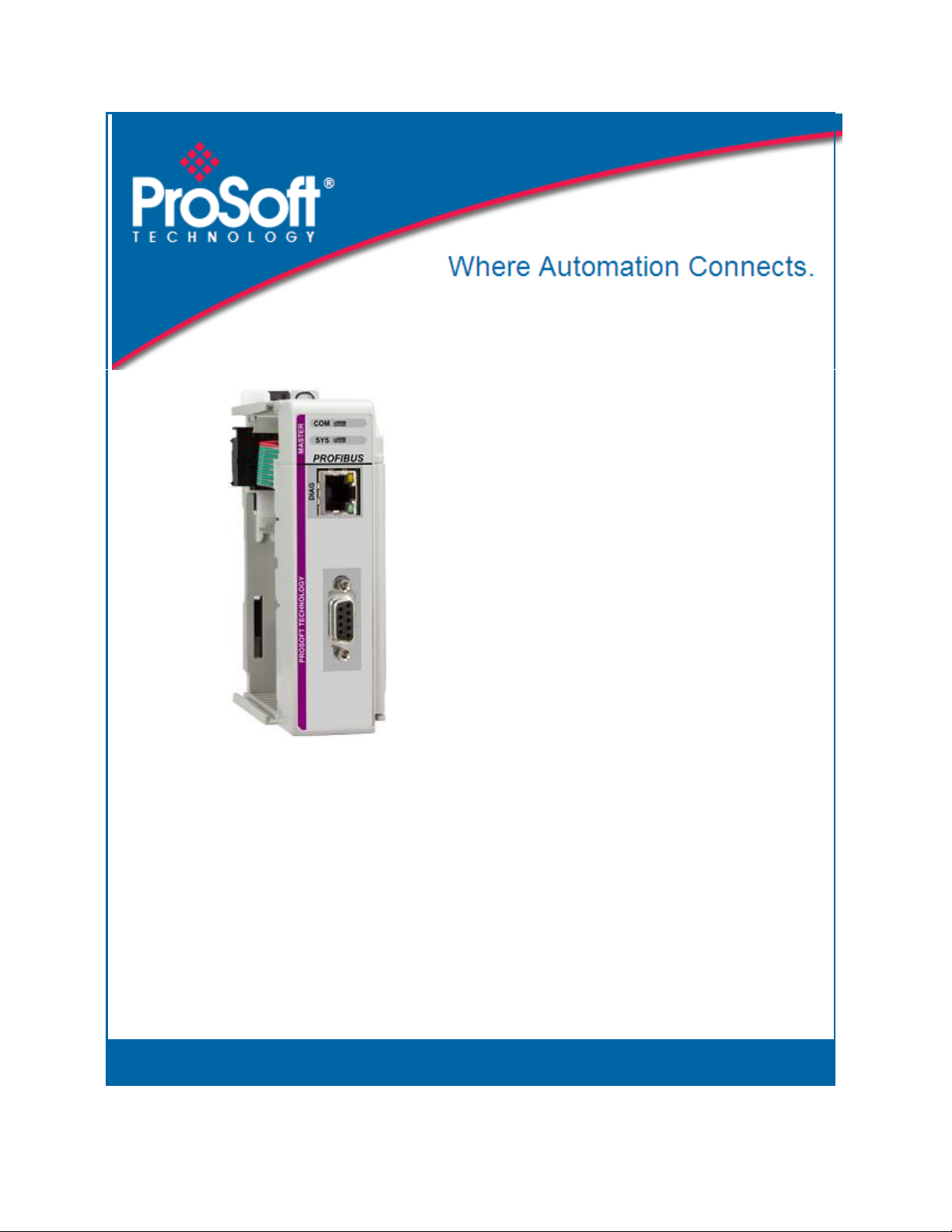
ILX69-PBM
CompactLogix or MicroLogix Platform
PROFIBUS Master Communication
Module
February 4, 2015
USER MANUAL
Page 2
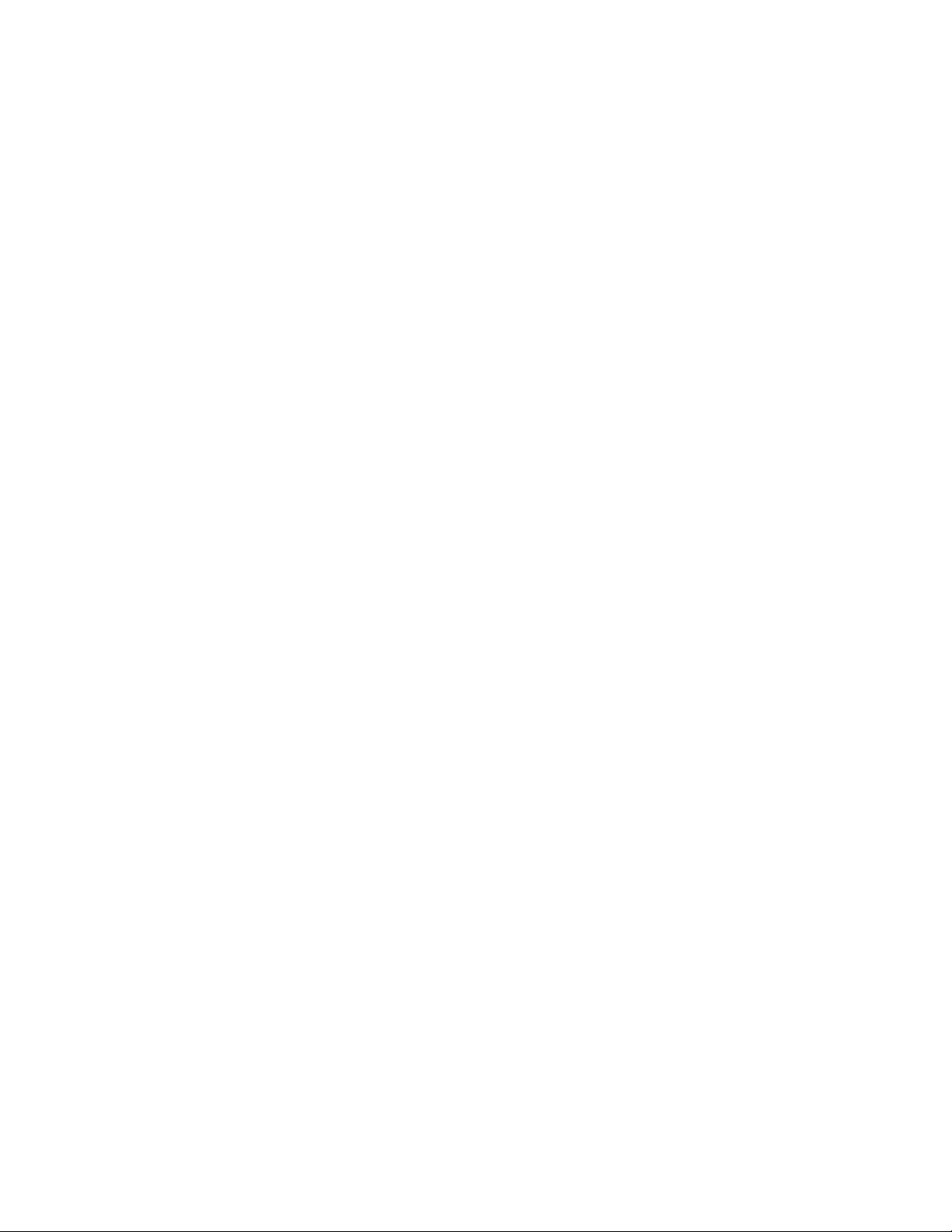
Your Feedback Please
We always want you to feel that you made the right decision to use our products. If you have suggestions, comments,
compliments or complaints about our products, documentation, or support, please write or call us.
ProSoft Technology
5201 Truxtun Ave., 3rd Floor
Bakersfield, CA 93309
+1 (661) 716-5100
+1 (661) 716-5101 (Fax)
www.prosoft-technology.com
support@prosoft-technology.com
© 2015 ProSoft Technology, Inc. All rights reserved.
ILX69-PBM User Manual
February 4, 2015
ProSoft Technology®, is a registered copyright of ProSoft Technology, Inc. All other brand or product names are or
may be trademarks of, and are used to identify products and services of, their respective owners.
ProSoft Technology® Product Documentation
In an effort to conserve paper, ProSoft Technology no longer includes printed manuals with our product shipments.
User Manuals, Datasheets, Sample Ladder Files, and Configuration Files are provided on the enclosed DVD and are
available at no charge from our web site: http://www.prosoft-technology.com
Important Safety Information
THIS EQUIPMENT IS AN OPEN-TYPE DEVICE AND IS MEANT TO BE INSTALLED IN AN ENCLOSURE
SUITABLE FOR THE ENVIRONMENT SUCH THAT THE EQUIPMENT IS ONLY ACCESSIBLE WITH THE USE OF
A TOOL.
SUITABLE FOR USE IN CLASS I, DIVISION 2, GROUPS A, B, C AND D HAZARDOUS LOCATIONS, OR
NONHAZARDOUS LOCATIONS ONLY.
WARNING - EXPLOSION HAZARD - DO NOT DISCONNECT EQUIPMENT WHILE THE CIRCUIT IS LIVE OR
UNLESS THE AREA IS KNOWN TO BE FREE OF IGNITABLE CONCENTRATIONS.
WARNING - EXPLOSION HAZARD - SUBSTITUTION OF COMPONENT MAY IMPAIR SUITABILITY FOR CLASS I,
DIVISION 2.
DEVICES SHALL BE USED WITH ALLEN BRADLEY 1769 BACKPLANES
INPUT TO THE DEVICES SHALL BE FUSED AT 5A MAXIMUM.
Page 3
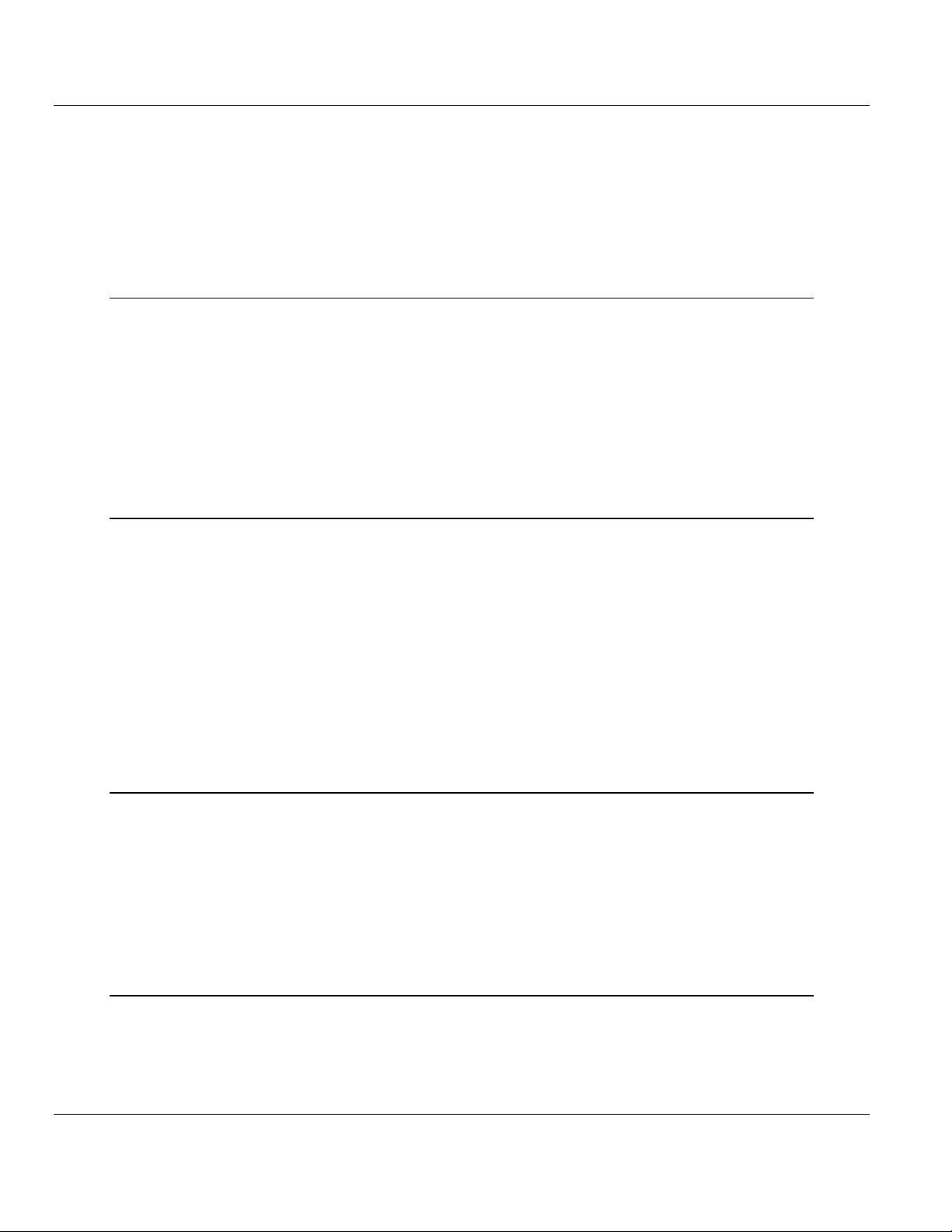
ILX69-PBM ♦ CompactLogix or MicroLogix Platform Contents
PROFIBUS Master Communication Module User Manual
Contents
Your Feedback Please ........................................................................................................................ 2
ProSoft Technology® Product Documentation .................................................................................... 2
Important Safety Information ............................................................................................................... 2
1 Introduction 7
1.1 About the User Manual .............................................................................................. 7
1.1.1 Intended Audience .................................................................................................... 7
1.2 General Information ................................................................................................... 7
1.3 Reference Systems ................................................................................................... 8
1.4 1769 Programmable Controller Functionality ............................................................ 9
1.5 Requirements ............................................................................................................ 9
1.5.1 Software Requirements ............................................................................................. 9
1.5.2 System Requirements ............................................................................................. 10
1.5.3 Hardware Requirements ......................................................................................... 10
2 Safety 11
2.1 General Note ........................................................................................................... 11
2.2 Personnel Qualification ........................................................................................... 11
2.3 Safety Instructions to Avoid Personal Injury............................................................ 11
2.3.1 Electrical Shock Hazard .......................................................................................... 12
2.3.2 Communication Stop During Firmware Update ...................................................... 12
2.4 Safety Instructions to Avoid Property Damage ....................................................... 12
2.4.1 Device Destruction if ILX69-PBM is Installed to Powered PLC .............................. 13
2.4.2 Device Destruction by Exceeding Allowed Supply Voltage .................................... 13
2.4.3 Device Destruction by Exceeding Allowed Signaling Voltage................................. 13
2.4.4 Electrostatically sensitive devices ........................................................................... 13
2.5 Labeling of Safety Messages .................................................................................. 14
2.6 Safety References ................................................................................................... 15
3 About the ILX69-PBM 17
3.1 Device Drawing ....................................................................................................... 17
3.2 PROFIBUS Interface ............................................................................................... 18
3.2.1 Wiring Instructions ................................................................................................... 18
3.3 Ethernet Interface .................................................................................................... 20
3.3.1 Ethernet Pin Assignment at the RJ45 Socket ......................................................... 20
3.3.2 Ethernet Connection Data ....................................................................................... 20
3.4 Removable Memory Card ....................................................................................... 21
3.5 Power Supply .......................................................................................................... 21
4 Installation 23
4.1 System Planning Considerations ............................................................................ 23
4.2 Software Installation ................................................................................................ 24
4.2.1 Installing ProSoft fdt Configuration Manager in Windows 7 .................................... 24
4.3 ILX69-PBM Hardware Installation ........................................................................... 26
ProSoft Technology, Inc. Page 3 of 124
February 4, 2015
Page 4
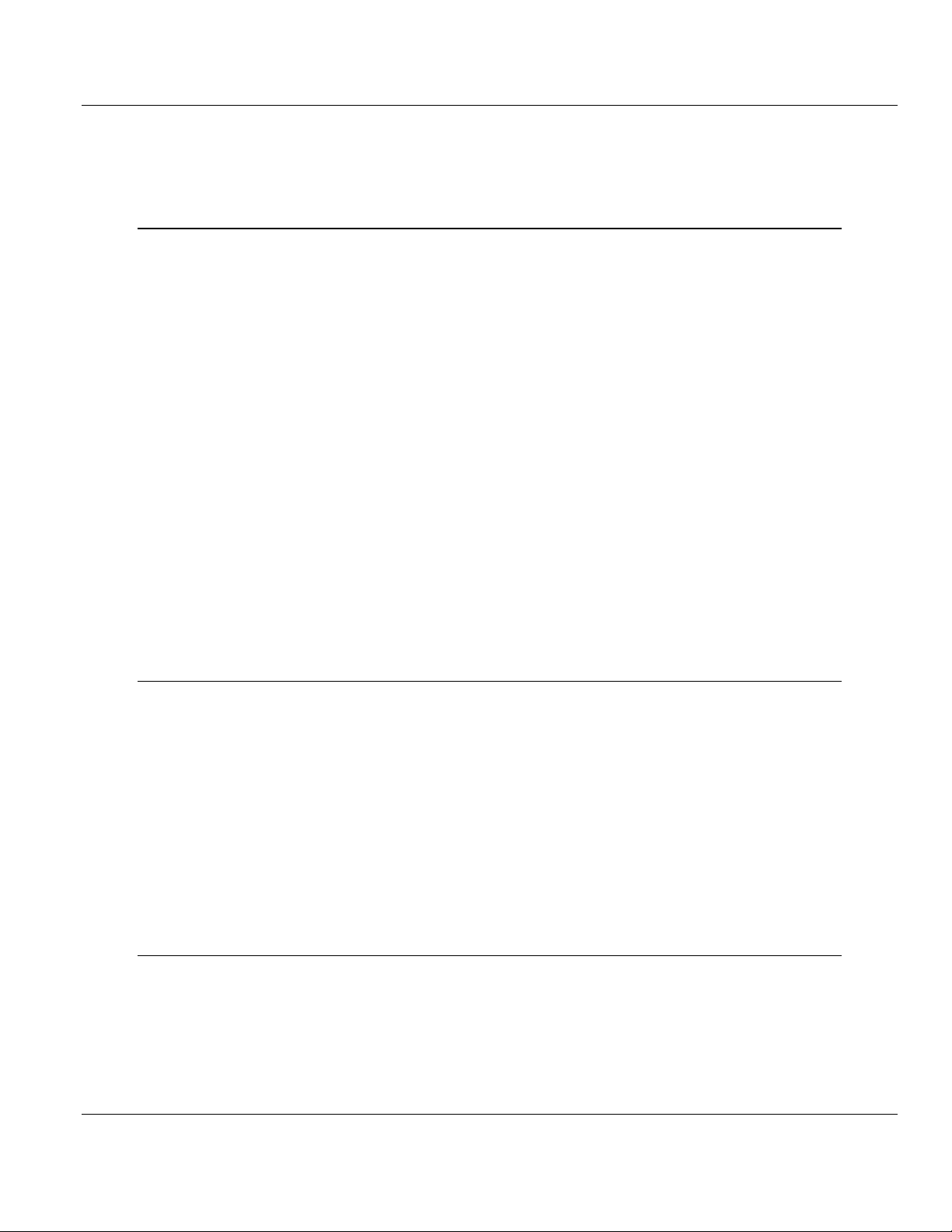
Contents ILX69-PBM ♦ CompactLogix or MicroLogix Platform
User Manual PROFIBUS Master Communication Module
4.3.1 Safety Precautions .................................................................................................. 26
4.3.2 Installing the ILX69-PBM Module ........................................................................... 27
4.4 Uninstalling ILX69-PBM Hardware ......................................................................... 27
5 Configuration and Start-Up 29
5.1 CompactLogix Project ............................................................................................. 29
5.1.1 Creating a New Project ........................................................................................... 29
5.1.2 Module Properties 1 ................................................................................................ 32
5.1.3 Module Properties 2 ................................................................................................ 33
5.1.4 Importing the Ladder Rung ..................................................................................... 34
5.2 ProSoft fdt Configuration Manager ......................................................................... 37
5.2.1 Creating a New ILX69-PBM Project ....................................................................... 37
5.2.2 PROFIBUS Master Configuration ........................................................................... 39
5.2.3 PROFIBUS Slave Configuration ............................................................................. 40
5.3 Downloading the Project to the ILX69-PBM ........................................................... 45
5.3.1 Assigning an IP Address ......................................................................................... 45
5.3.2 Downloading the Project ......................................................................................... 47
5.4 Adjusting Input/Output Data Lengths in the Project ............................................... 51
5.4.1 Determining the Number of PROFIBUS Inputs/Outputs Used ............................... 51
5.4.2 Studio 5000 Adjustment (Optional) ......................................................................... 53
5.5 Project Storage ....................................................................................................... 56
5.5.1 Store Function......................................................................................................... 57
5.5.2 Restore Function .................................................................................................... 57
5.5.3 Project File Backup and SD Card Handling ............................................................ 58
5.5.4 Start-up Behavior with or without SD Card ............................................................. 60
5.5.5 STARTUP.INI File ................................................................................................... 61
5.5.6 Reset Device to Factory Settings with Memory Card ............................................. 61
6 Communication 63
6.1 Studio 5000 PROFIBUS Data Values .................................................................... 63
6.1.1 PROFIBUS Network Input Data .............................................................................. 63
6.1.2 PROFIBUS Network Output Data ........................................................................... 63
6.2 I/O Communication and Memory Map .................................................................... 64
6.2.1 I/O Arrays Overview ................................................................................................ 64
6.2.2 Input Array .............................................................................................................. 65
6.2.3 Output Array ............................................................................................................ 77
6.3 Acyclic Messaging .................................................................................................. 82
6.3.1 Supported PROFIBUS DP Messages .................................................................... 82
6.3.2 Standard Messaging ............................................................................................... 82
6.3.3 DPV1 Messaging .................................................................................................... 85
6.3.4 CIP Message Error Codes ...................................................................................... 88
7 Diagnostics and Troubleshooting 93
7.1 Web Page ............................................................................................................... 93
7.1.1 General Device and Diagnosis Information ............................................................ 94
7.1.2 Firmware Update .................................................................................................. 100
7.2 Hardware LEDs..................................................................................................... 106
7.2.1 CompactLogix LEDs ............................................................................................. 106
7.2.2 ILX69-PBM LEDs .................................................................................................. 107
7.3 Troubleshooting .................................................................................................... 110
Page 4 of 124 ProSoft Technology, Inc.
February 4, 2015
Page 5
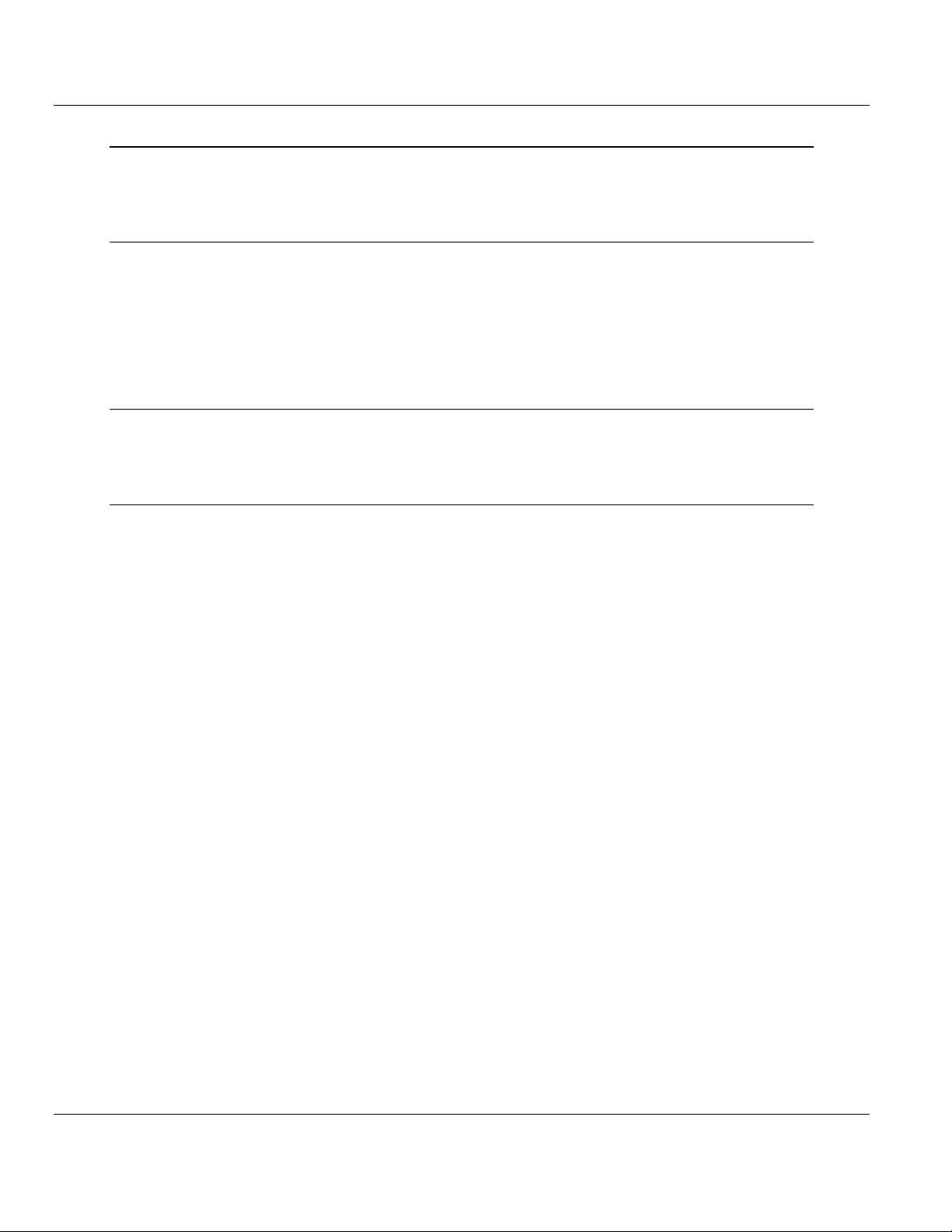
ILX69-PBM ♦ CompactLogix or MicroLogix Platform Contents
PROFIBUS Master Communication Module User Manual
8 Technical Data 111
8.1 Technical Data - ILX69-PBM ................................................................................. 111
8.2 Technical Data - PROFIBUS ................................................................................. 113
9 Annex 115
9.1 PROFIBUS Functionality ....................................................................................... 115
9.1.1 DPV0 Services ...................................................................................................... 115
9.1.2 DPV1 Services ...................................................................................................... 116
9.2 Disposal of Electronic Equipment Waste .............................................................. 117
9.3 References ............................................................................................................ 117
9.4 Glossary ................................................................................................................ 118
10 Support, Service & Warranty 121
10.1 Contacting Technical Support ............................................................................... 121
10.2 Warranty Information ............................................................................................. 122
Index 123
ProSoft Technology, Inc. Page 5 of 124
February 4, 2015
Page 6
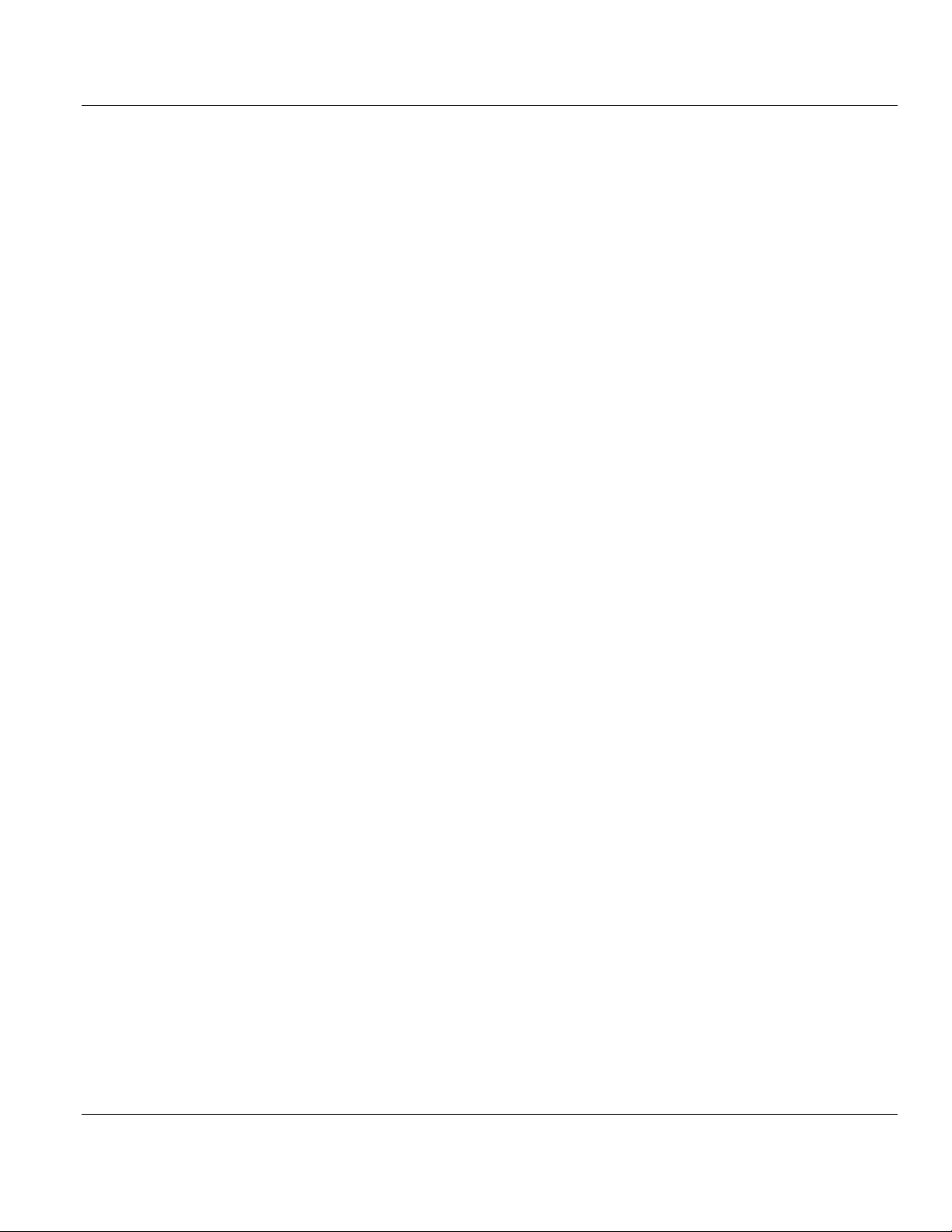
Contents ILX69-PBM ♦ CompactLogix or MicroLogix Platform
User Manual PROFIBUS Master Communication Module
Page 6 of 124 ProSoft Technology, Inc.
February 4, 2015
Page 7
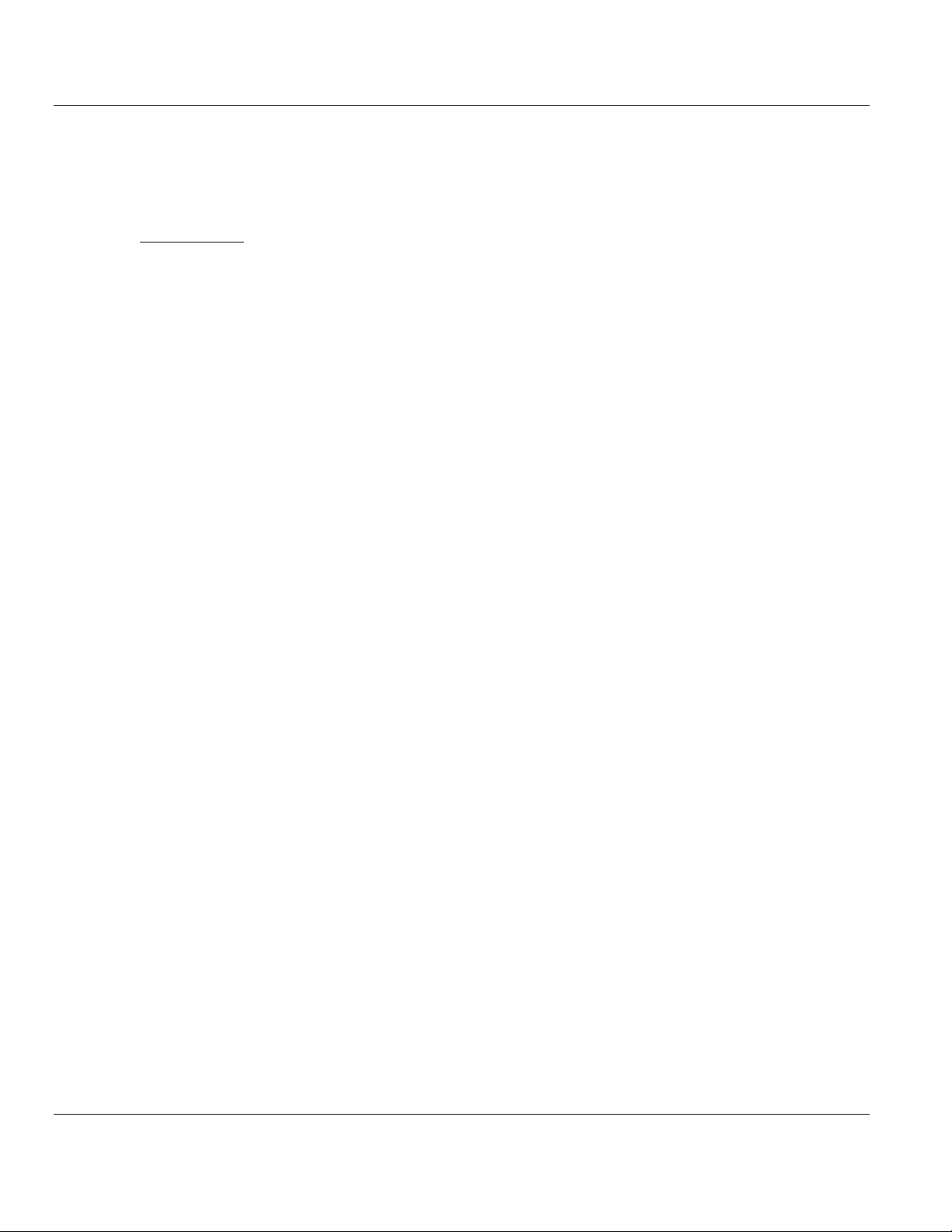
ILX69-PBM ♦ CompactLogix or MicroLogix Platform Contents
In This Chapter
About the User Manual ........................................................................... 7
General Information ................................................................................ 7
Reference Systems................................................................................. 8
1769 Programmable Controller Functionality .......................................... 9
Requirements ......................................................................................... 9
PROFIBUS Master Communication Module User Manual
1 Introduction
1.1 About the User Manual
This user manual provides descriptions and detailed information about:
How to assemble the ILX69-PBM into a CompactLogix™ system.
PROFIBUS wiring
Configuration and start-up
Communication
Diagnostics
LED displays
Technical data and electrical/environmental specifications
1.1.1 Intended Audience
The intended audiences for this manual are the individuals responsible for designing,
installing, programming, or troubleshooting control systems that use the Rockwell
CompactLogix™ 1769 programmable controller and the ILX69-PBM. You should have a
basic understanding of electrical circuitry and familiarity with relay logic. If you do not, obtain
the proper training before using this product.
1.2 General Information
The ILX69-PBM is a PROFIBUS DP master module for the CompactLogix™ platform which
allows the PLC to control data exchange on a PROFIBUS network. The ILX69-PBM handles
the cyclic data exchange between the connected PROFIBUS slaves.
The data exchange between the CompactLogix™ controller and the ILX69-PBM is done via
the I/O process data image using CompactLogix™ backplane technology. The process
image of the CompactLogix™ and of the ILX69-PBM is updated automatically during
runtime.
ProSoft Technology, Inc. Page 7 of 124
February 4, 2015
Page 8
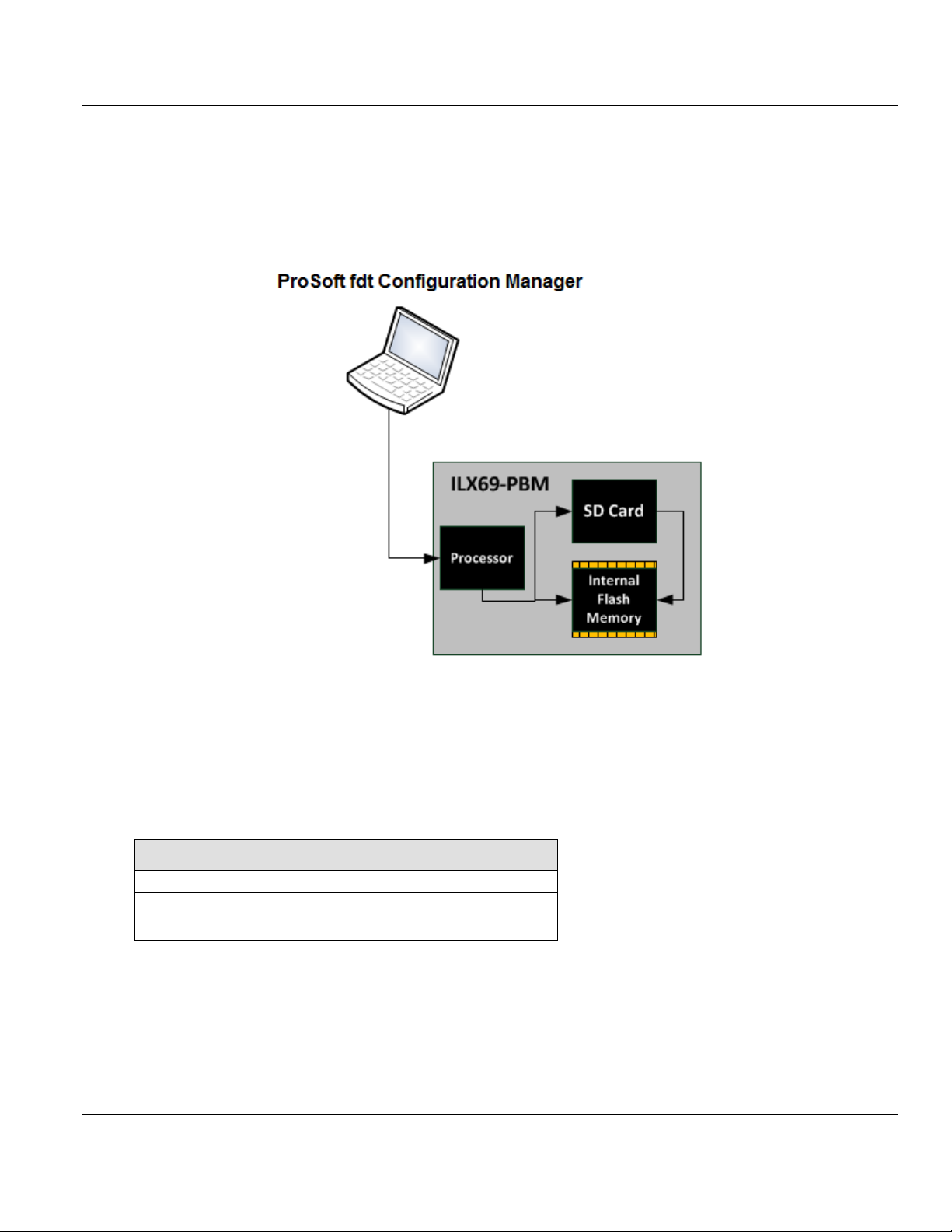
Contents ILX69-PBM ♦ CompactLogix or MicroLogix Platform
Controller
Firmware
CompactLogix™ 1769-L23
V17.05
CompactLogix™ 1769-L32E
V20.13
CompactLogix™ 1769-L36ERM
V21.11
User Manual PROFIBUS Master Communication Module
The configuration and diagnostics of the ILX69-PBM is done using the ProSoft fdt
Configuration Manager software over an Ethernet connection. The configuration is stored
permanently using the on-board FLASH memory of the ILX69-PBM and is available
immediately on power up. ProSoft fdt Configuration Manager allows you to backup the
configuration project files from the internal flash memory to an inserted SD memory card.
Basic diagnostics of the ILX69-PBM can be done via its web page.
1.3 Reference Systems
The firmware of the ILX69-PBM was developed and tested with the following
CompactLogix™ controller types and firmware revisions.
CompactLogix System
Page 8 of 124 ProSoft Technology, Inc.
February 4, 2015
Page 9
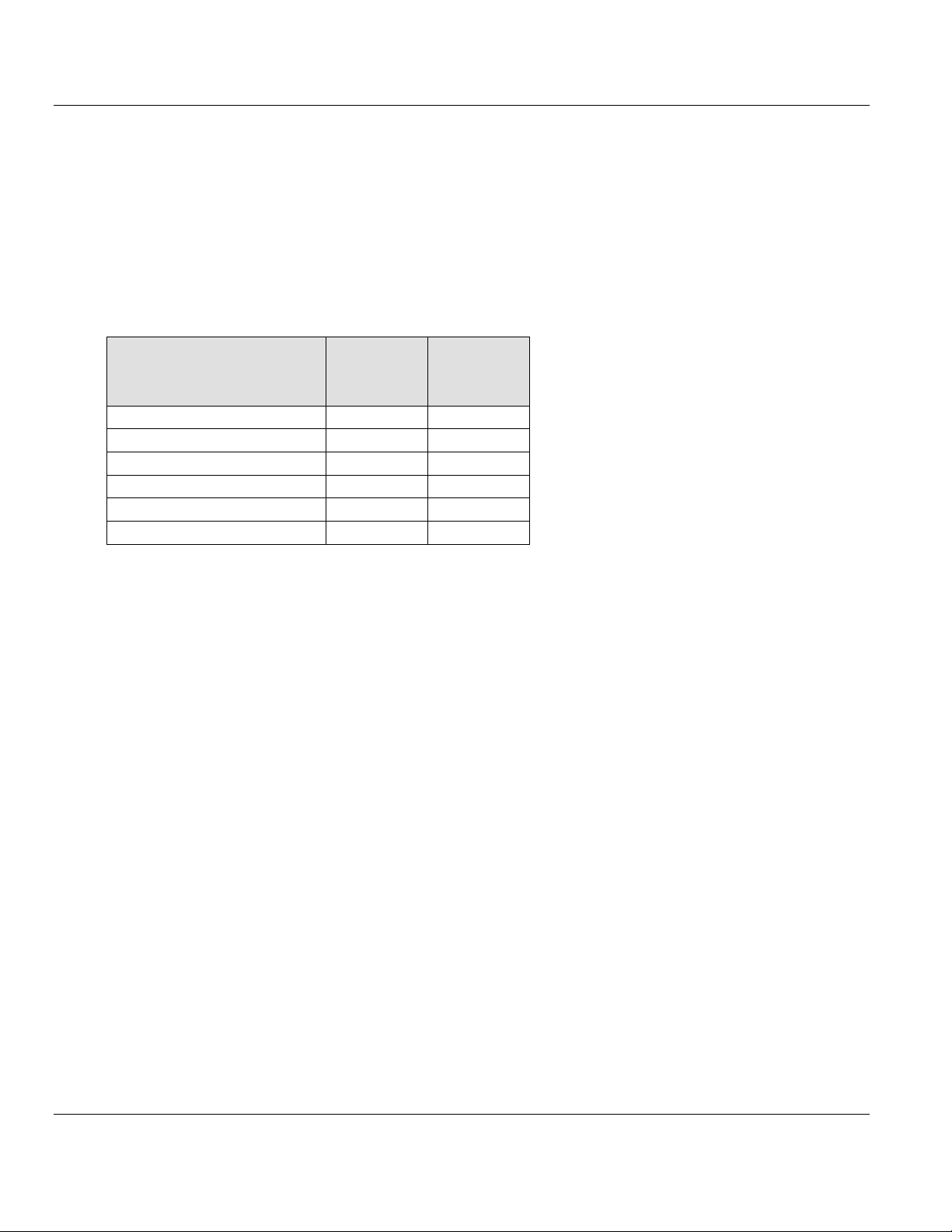
ILX69-PBM ♦ CompactLogix or MicroLogix Platform Contents
Processor
I/O (cyclic)
CIP
Messaging
(acyclic)
CompactLogix™ 1769-L23
Yes
Yes
CompactLogix™ 1769-L30
Yes
No
CompactLogix™ 1769-L31
Yes
Yes
CompactLogix™ 1769-L32E
Yes
Yes
CompactLogix™ 1769-L35E
Yes
Yes
CompactLogix™ 1769-L36ERM
Yes
Yes
PROFIBUS Master Communication Module User Manual
1.4 1769 Programmable Controller Functionality
PROFIBUS DP supports acyclic services through messages. These PROFIBUS DP
services are supported by the Studio 5000 programming tool using CIP messages. Not all of
the 1769 programmable controllers support CIP messaging.
The basic PROFIBUS DP acyclic services Global Control or slave Diagnostics request are
also executable in addition to the CIP method by using the I/O area. The following table
displays the 1769 programmable controllers and the functionalities they support.
CompactLogix System
Yes = Functionality supported
No = Functionality not supported
1.5 Requirements
1.5.1 Software Requirements
The software requirements for using the ILX69-PBM within a CompactLogix™ system are
listed below. You must have the following software installed on your PC unless otherwise
noted:
CompactLogix System
Studio 5000 programming software, V21.00 or higher
RSLogix™ 5000 programming software, V20.00 or higher
ProSoft Configuration Software
ProSoft fdt Configuration Manager for Rockwell Interfaces V1.0.x.x or higher
ProSoft Technology, Inc. Page 9 of 124
February 4, 2015
Page 10
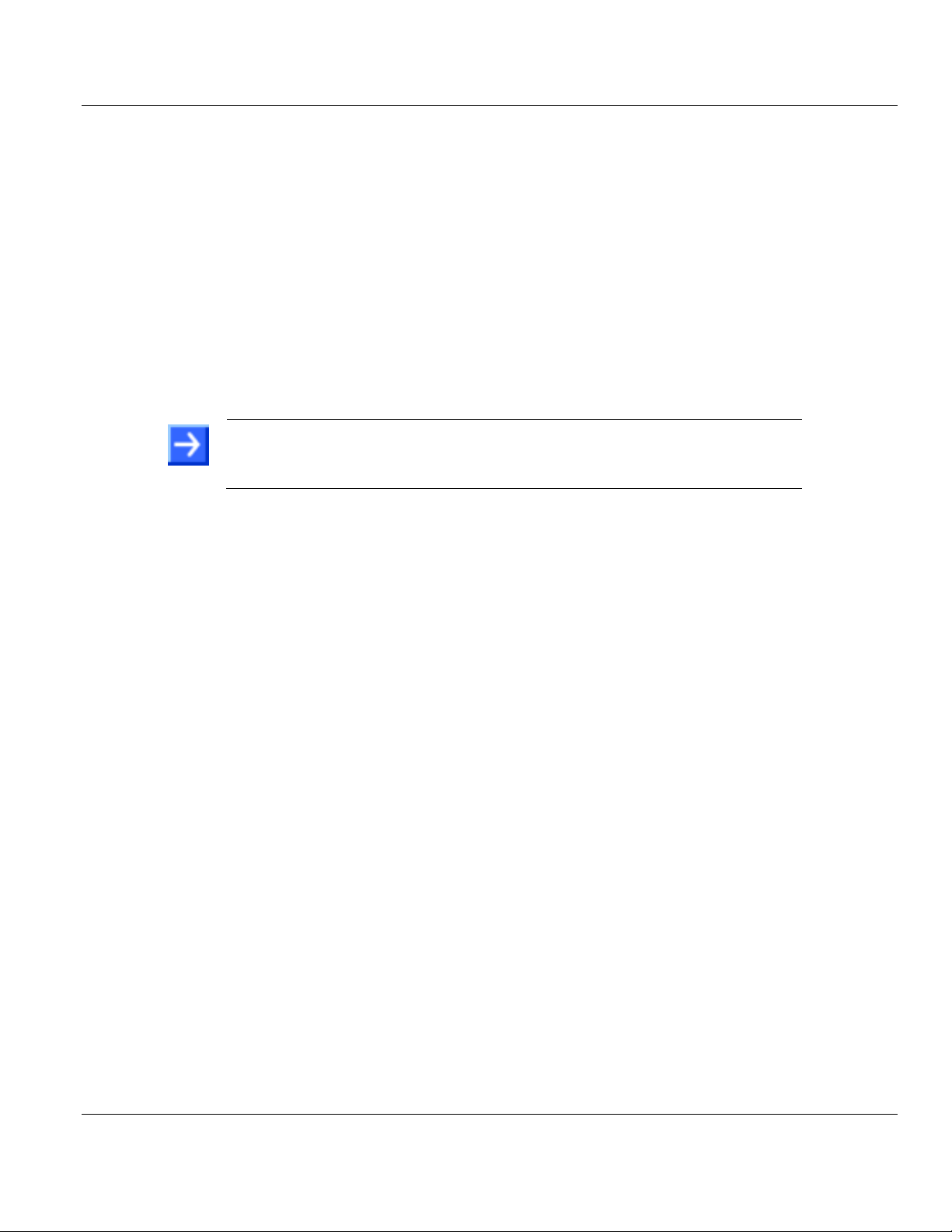
Contents ILX69-PBM ♦ CompactLogix or MicroLogix Platform
Note: If the solution file is saved and opened again, or if the solution file is
used on another PC, the system requirements must match. Particularly,
the DTM must be installed on the used PC.
User Manual PROFIBUS Master Communication Module
1.5.2 System Requirements
ProSoft fdt Configuration Manager software
PC with 1 GHz processor or higher
Windows® 7 (32 bit) SP1, Windows® 7 (64 bit) SP1, Windows® XP (32 bit) SP3
Administrator privilege required for installation
Internet Explorer 5.5 or higher
The software Microsoft .NET Framework 3.5 or 4.0 (Included in the ProSoft fdt
Configuration Manager installation package)
Free disk space: minimum 400 MB
DVD ROM drive
RAM: minimum 512 MB, recommended 1024 MB
Graphic resolution: minimum 1024 x 768 pixel
Keyboard and Mouse
Restrictions
Touch screen is not supported.
When ProSoft fdt Configuration Manager is installed on a PC, Hilscher standard
SYCON.net and legacy PROSOFT.fdt cannot be and shall not be installed, and viceversa.
1.5.3 Hardware Requirements
The following minimum hardware is required to use the ILX69-PBM:
Windows PC for the ProSoft fdt Configuration Manager software (advantageous with SD
card slot or SD card reader). Refer to section System Requirements (page 10).
Ethernet cable for ProSoft fdt Configuration Manager or ILX69-PBM web page
connection.
CompactLogix System
Personal Computer
1769 – Programmable controller (1769-L23, 1769-L32E and 1769-L36ERM)
1769 – Power supply
1769 – Right or left termination end cap
Ethernet cable for interface to the 1769 programmable controller.
Page 10 of 124 ProSoft Technology, Inc.
February 4, 2015
Page 11
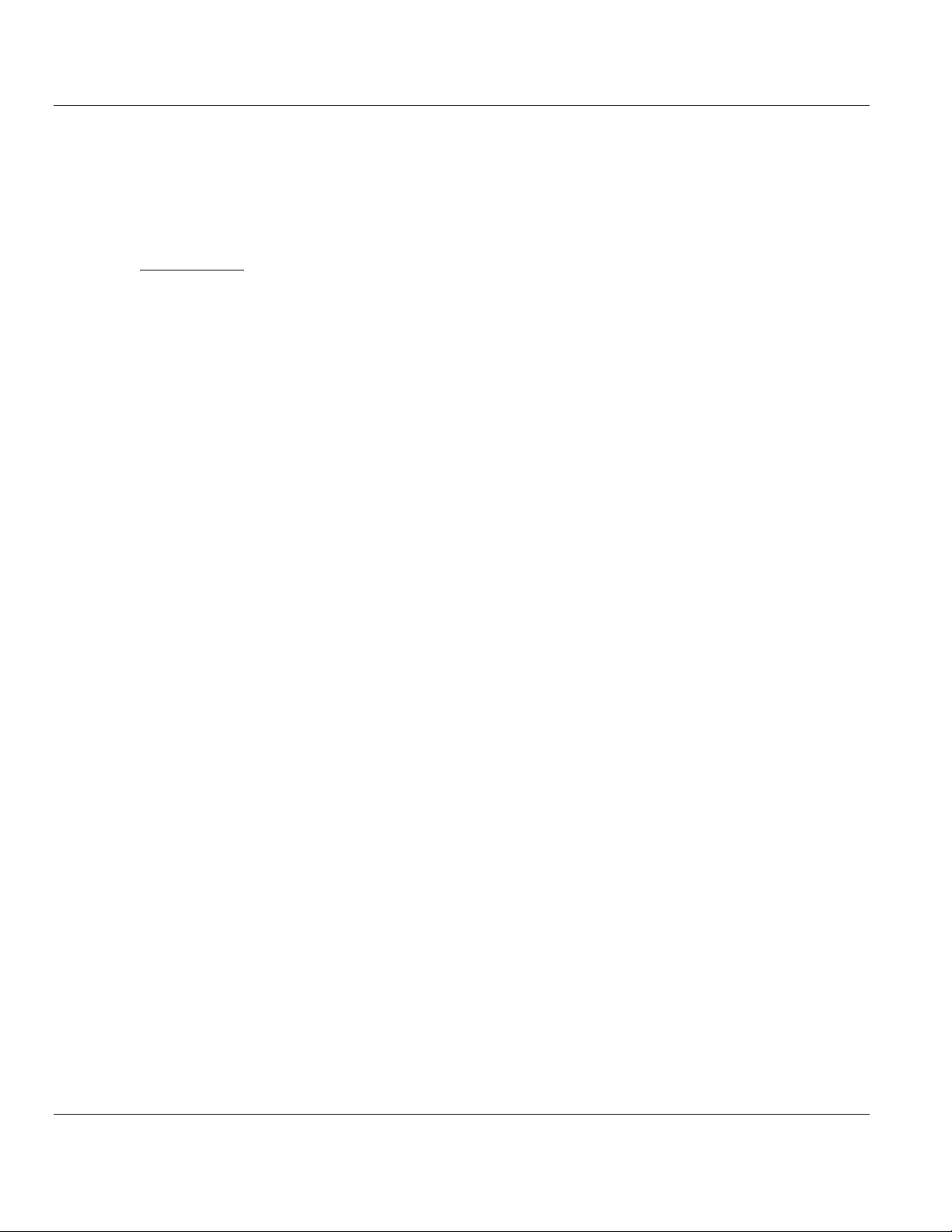
ILX69-PBM ♦ CompactLogix or MicroLogix Platform Contents
In This Chapter
General Note .........................................................................................11
Personnel Qualification ..........................................................................11
Safety Instructions to Avoid Personal Injury ...........................................11
Safety Instructions to Avoid Property Damage ......................................12
Labeling of Safety Messages .................................................................14
Safety References .................................................................................15
PROFIBUS Master Communication Module User Manual
2 Safety
2.1 General Note
The documentation in the form of a user manual, an operating instruction manual or other
manual types, as well as the accompanying texts have been created for the use of the
products by educated personnel. When using the products, all Safety Messages, Integrated
Safety Messages, Property Damage Messages and all valid legal regulations must be
obeyed. Technical knowledge is presumed. The user must assure that all legal regulations
are obeyed.
2.2 Personnel Qualification
The ILX69-PBM must only be installed, configured, and removed by qualified personnel.
Job-specific technical skills for people professionally working with electricity must be present
concerning the following topics:
Safety and health at work
Mounting and connecting of electrical equipment
Measurement and analysis of electrical functions and systems
Evaluation of the safety of electrical systems and equipment
Installing and configuring IT systems
2.3 Safety Instructions to Avoid Personal Injury
To ensure your own personal safety and to avoid personal injury, you necessarily must read,
understand and follow the safety instructions and safety messages in this manual before
you install and operate the ILX69-PBM.
ProSoft Technology, Inc. Page 11 of 124
February 4, 2015
Page 12
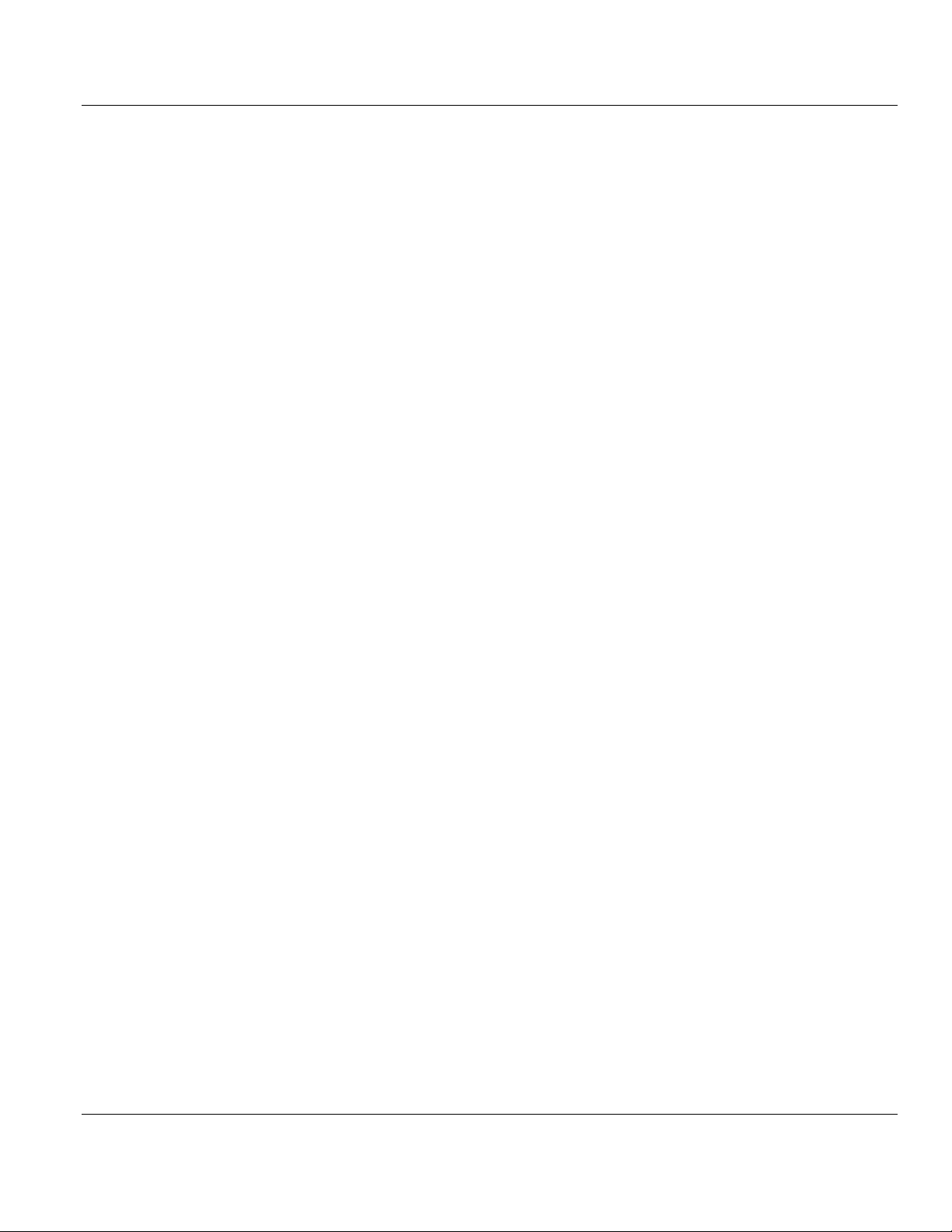
Contents ILX69-PBM ♦ CompactLogix or MicroLogix Platform
User Manual PROFIBUS Master Communication Module
2.3.1 Electrical Shock Hazard
The danger of a lethal electrical shock caused by parts with more than 50V may occur if you
power a PLC power supply module when its housing is open.
HAZARDOUS VOLTAGE is present inside of a powered PLC power supply module.
Strictly obey all safety rules provided by the device manufacturer in the documentation.
Disconnect the network power (power plug) from the power supply module before you
disconnect the PLC module from the backplane.
When you disconnect the PLC module from the power supply module, use end cap
terminators and close the power supply module housing.
An electrical shock is the result of a current flowing through the human body. The resulting
effect depends on the intensity and duration of the current and on its path through the body.
Currents in the range of approximately ½ mA can cause effects in persons with good health,
and indirectly cause injuries resulting from startling responses. Higher currents can cause
more direct effects, such as burns, muscle spasms, or ventricular fibrillation.
In dry conditions, permanent voltages up to approximately 42.4 V peak or 60 V are not
considered as dangerous if the contact area is equivalent to the size of a human hand.
More information is located at Safety References (page 15).
2.3.2 Communication Stop During Firmware Update
If you plan a firmware update via the ProSoft web pages, please yield:
During the firmware update procedure, a device reset is performed and stops all module
communication functions with network devices. An unintended plant stop can cause
personal injury.
Initiating a device reset causes a device reboot. A reboot stops all communication
immediately.
Personal injury by consequence of careless use caused plant stop can not be excluded.
All fieldbus devices should be placed in a fail-safe condition under direct supervision
before starting a firmware update.
Before you initiate a reset, make sure your system is in an idle state and operating under
maintenance conditions in order to prevent personal injury.
Stop the PLC program before you start the firmware update.
More firmware update information is located at Firmware Update (page 100).
2.4 Safety Instructions to Avoid Property Damage
To avoid system damage and device destruction to the ILX69-PBM, you necessarily must
read, understand and follow the following safety instructions and safety messages in this
manual before you install and operate the ILX69-PBM.
Page 12 of 124 ProSoft Technology, Inc.
February 4, 2015
Page 13
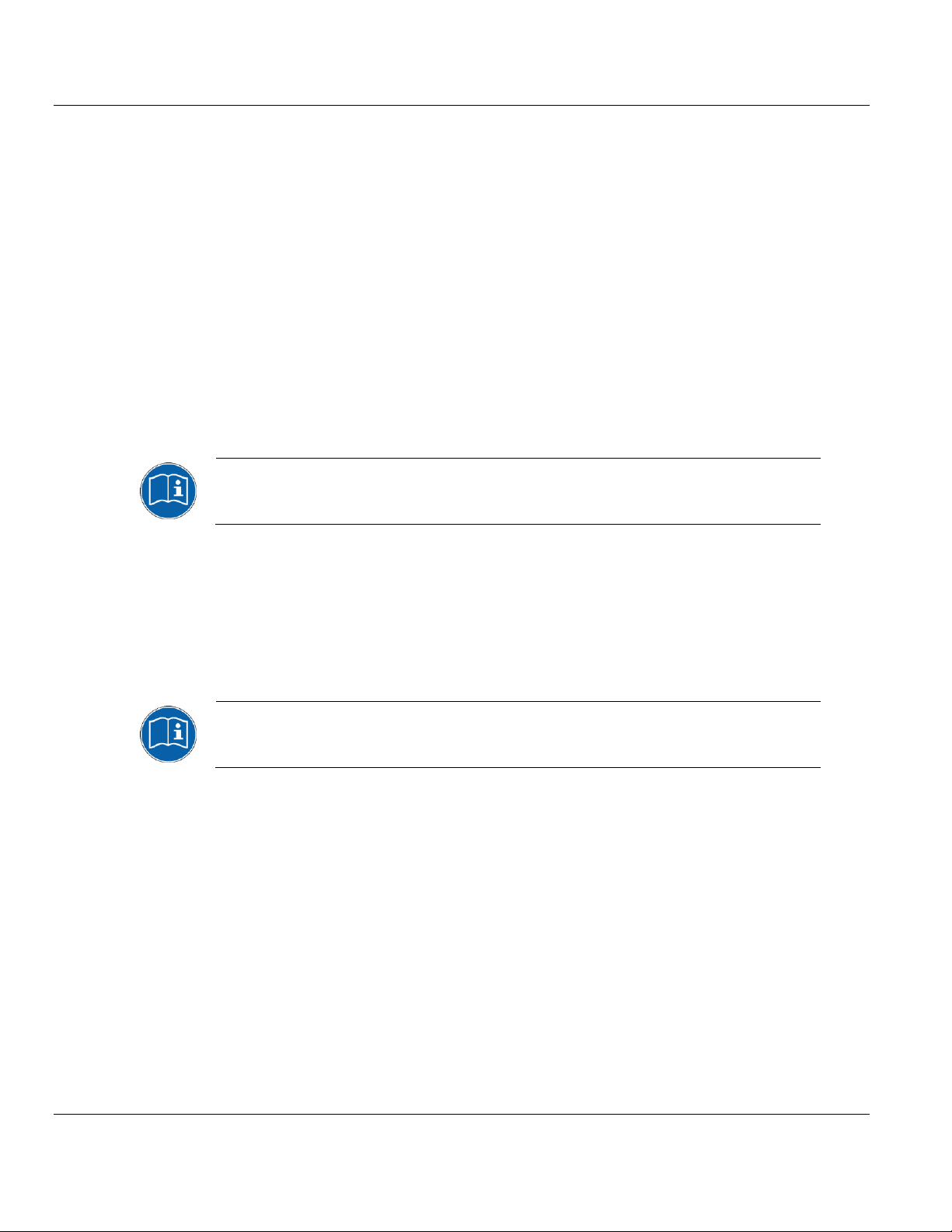
ILX69-PBM ♦ CompactLogix or MicroLogix Platform Contents
Mandatory supply voltage information is located at Power Supply (page 21).
Mandatory signaling voltage information is located at Power Supply (page 21).
PROFIBUS Master Communication Module User Manual
2.4.1 Device Destruction if ILX69-PBM is Installed to Powered PLC
To avoid device destruction when the ILX69-PBM is powered up:
Strictly obey to all safety rules provided by the PLC device manufacturer documentation.
Shut off the power supply of the PLC, before you install the ILX69-PBM module.
2.4.2 Device Destruction by Exceeding Allowed Supply Voltage
To avoid device destruction due to high supply voltage to the ILX69-PBM, you must observe
the following instructions.
The ILX69-PBM may only be operated with the specified supply voltage. Make sure that
the limits of the allowed range for the supply voltage are not exceeded.
A supply voltage above the upper limit can cause severe damage to the ILX69-PBM.
A supply voltage below the lower limit can cause malfunction in the ILX69-PBM.
The allowed range for the supply voltage is defined by the tolerances specified in this
manual.
2.4.3 Device Destruction by Exceeding Allowed Signaling Voltage
To avoid device destruction due to high signal voltage to the ILX69-PBM, you must observe
the following instructions.
All I/O signal pins at the ILX69-PBM tolerate only the specified signaling voltage.
Operation of the ILX69-PBM with a signaling voltage other than the specified signaling
voltage may lead to severe damage to the module.
2.4.4 Electrostatically sensitive devices
This equipment is sensitive to electrostatic discharge, which can cause internal damage and
affect normal operation. Therefore, adhere to the necessary safety precautions for
components that are vulnerable with electrostatic discharge when handling the ILX69-PBM.
Follow the guidelines listed when you handle this equipment:
Touch a grounded object to discharge potential static.
Wear an approved grounding wrist strap.
Do not touch connectors or pins on the ILX69-PBM.
Do not touch circuit components inside the equipment.
If available, use a static-safe workstation.
When not in use, store the equipment in appropriate static-safe packaging.
More information is located at Safety References (page 15).
ProSoft Technology, Inc. Page 13 of 124
February 4, 2015
Page 14
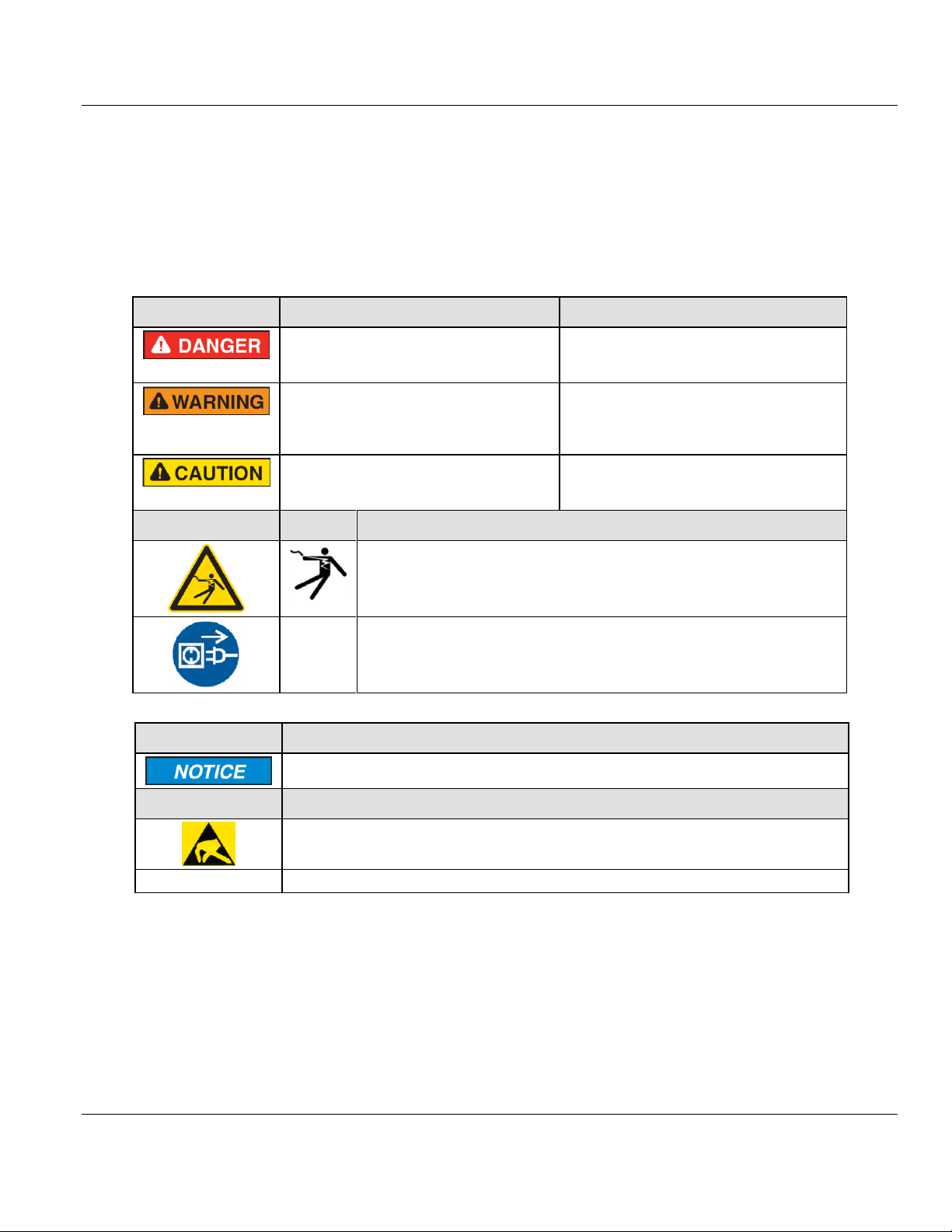
Contents ILX69-PBM ♦ CompactLogix or MicroLogix Platform
Signal Word
Meaning (International)
Meaning (USA)
Indicates a direct hazard with high risk,
which will have a consequence of death or
grievous bodily harm if it is not avoided.
Indicates a hazardous situation which if not
avoided, will result in death or serious injury.
Indicates a possible hazard with medium
risk, which will have a consequence of
death or (grievous) bodily harm if it is not
avoided.
Indicates a hazardous situation which if not
avoided, could result in death or serious
injury.
Indicates a minor hazard with medium risk,
which could have a consequence of simple
battery if it is not avoided.
Indicates a hazardous situation which if not
avoided, may result in minor or moderate
Injury.
Safety Sign
USA
Warning or Principle
Warning of lethal electrical shock
Principle: Disconnect the power plug
Signal Word
Meaning (International and USA)
Indicates a property damage message.
Safety Sign
Warning or Principle
Warning on damages by electrostatic discharge
-
Example: Warning of device destruction due to exceedingly high supply voltage
User Manual PROFIBUS Master Communication Module
2.5 Labeling of Safety Messages
The Safety Messages at the beginning of a chapter are pinpointed particularly and
highlighted by a signal word according to the degree of endangerment. The type of
danger is specified by the safety message text and optionally by a specific safety sign.
The Integrated Safety Messages within an instruction description are highlighted with a
signal word according to the degree of endangerment. The type of danger is specified by
the safety message text.
In this document, all Safety Instructions and Safety Messages are designed according both
to the international used safety conventions as well as to the ANSI Z535.6 standard, refer to
Safety References (page 15).
In this document, the signal words ‘WARNING’, ‘CAUTION’ and ‘NOTICE’ are used
according to ANSI Z535.6 standard. The meaning given in ISO/IEC 26514 [4] section ‘11.11
Contents of warnings and cautions is not relevant in this manual.
Page 14 of 124 ProSoft Technology, Inc.
February 4, 2015
Page 15
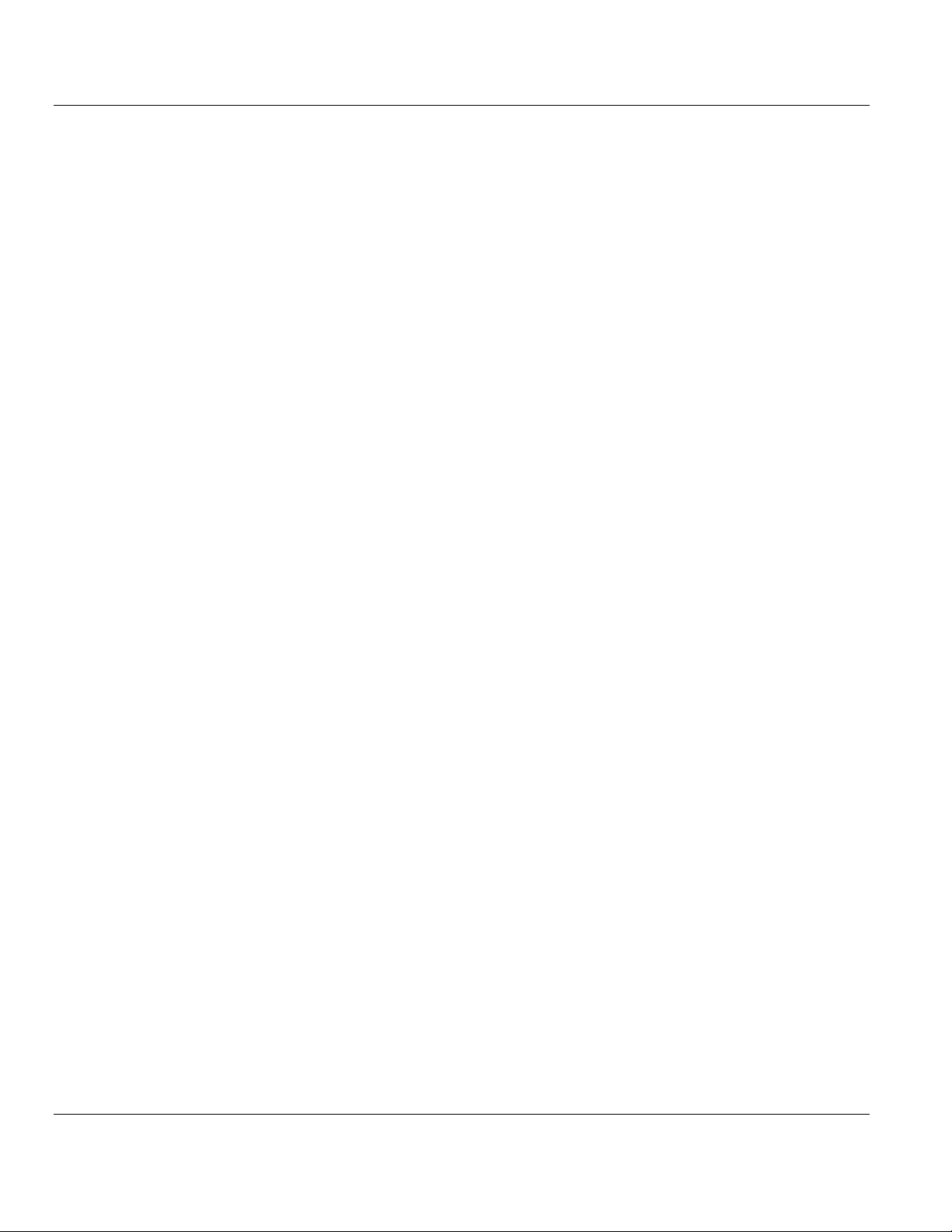
ILX69-PBM ♦ CompactLogix or MicroLogix Platform Contents
[S1]
ANSI Z535.6-2006 American National Standard for Product Safety Information in Product
Manuals, Instructions, and Other Collateral Materials
[S2]
IEC 60950-1, Information technology equipment - Safety - Part 1: General requirements, (IEC
60950-1:2005, modified); German Edition EN 60950-1:2006
[S3]
EN 61340-5-1 and EN 61340-5-2 as well as IEC 61340-5-1 and IEC 61340-5-2
[S4]
26514-2010 - IEEE Standard for Adoption of ISO/IEC 26514:2008 Systems and Software
Engineering--Requirements for Designers and Developers of User Documentation
PROFIBUS Master Communication Module User Manual
2.6 Safety References
ProSoft Technology, Inc. Page 15 of 124
February 4, 2015
Page 16
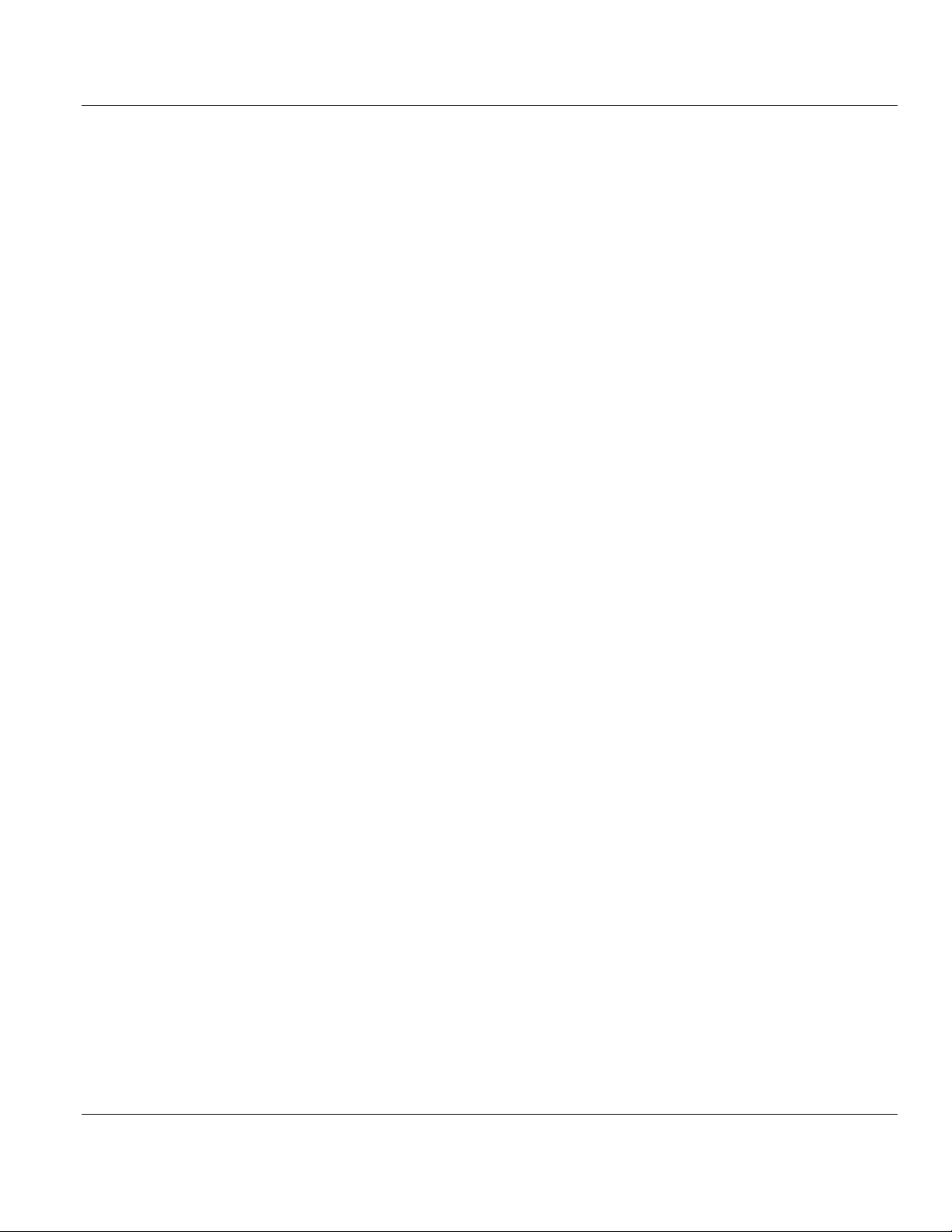
Contents ILX69-PBM ♦ CompactLogix or MicroLogix Platform
User Manual PROFIBUS Master Communication Module
Page 16 of 124 ProSoft Technology, Inc.
February 4, 2015
Page 17
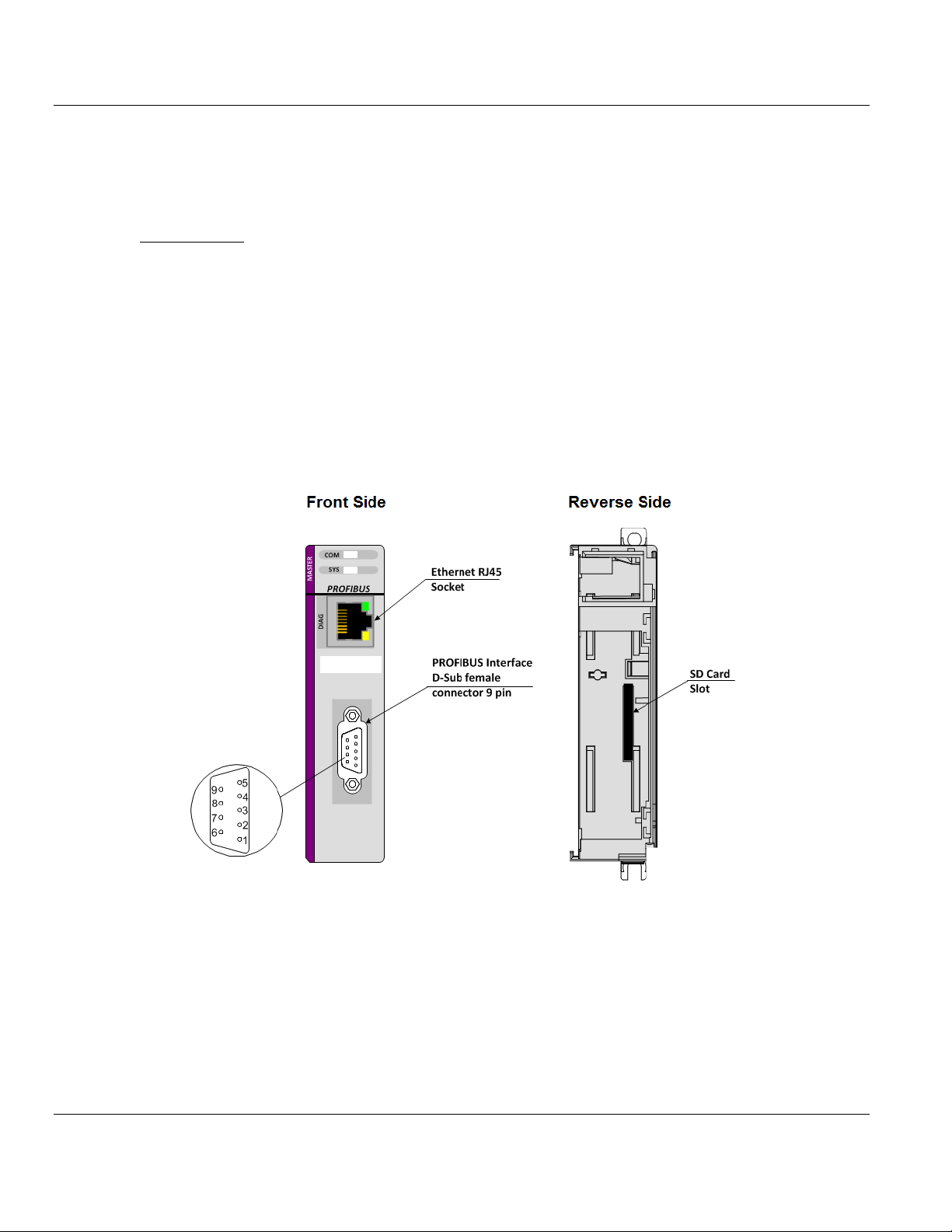
ILX69-PBM ♦ CompactLogix or MicroLogix Platform Contents
In This Chapter
Device Drawing ......................................................................................17
PROFIBUS Interface..............................................................................18
Ethernet Interface ..................................................................................20
Removable Memory Card ......................................................................21
Power Supply .........................................................................................21
PROFIBUS Master Communication Module User Manual
3 About the ILX69-PBM
3.1 Device Drawing
ProSoft Technology, Inc. Page 17 of 124
February 4, 2015
Page 18
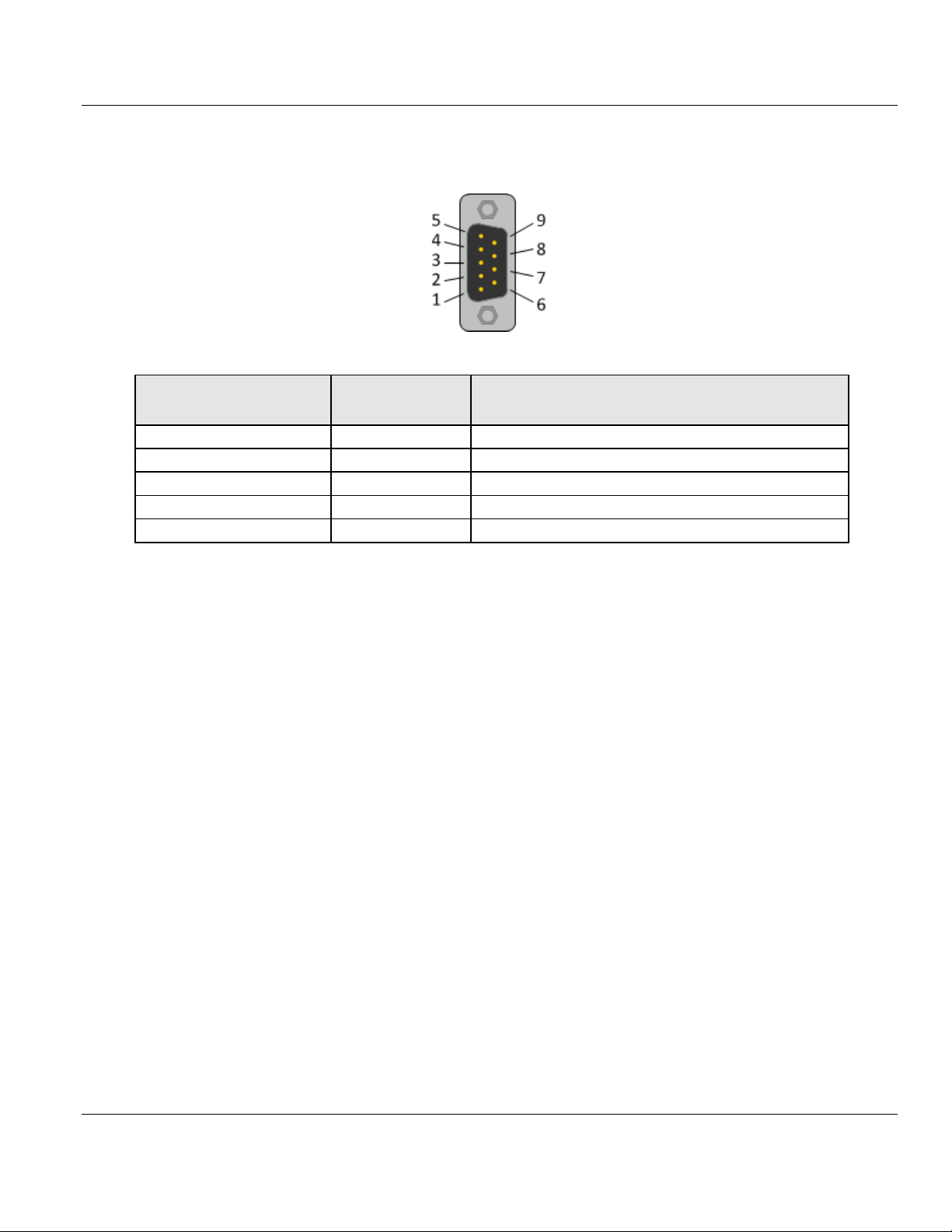
Contents ILX69-PBM ♦ CompactLogix or MicroLogix Platform
Connection with DSub female connector
Signal
Description
3
RxD / TxD-P
Receive/Send Data-P, respectively connection B plug
4
CNTR-P
Repeater-Control
5
DGND
Data Ground
6
VP
Positive supply voltage
8
RxD / TxD-N
Receive/Send Data-N, respectively connection A plug
User Manual PROFIBUS Master Communication Module
3.2 PROFIBUS Interface
PROFIBUS Interface (D-Sub female connector, 9 pin):
3.2.1 Wiring Instructions
Please ensure that termination resistors are available at both ends of the PROFIBUS
network cable. If special PROFIBUS connectors are being used, these resistors are often
found inside the connector and must be switched on at each end of the PROFIBUS network
cable.
For baud rates above 1.5 MBaud, use only special connectors for higher baud rates. These
include additional inductance.
It is not permitted to have T-stubs on PROFIBUS high baud rates. Use only a special cable
which is approved for PROFIBUS DP. Make a solid connection from the cable shield to
ground at every device and make sure that there is no potential difference between the
grounds at the devices.
Page 18 of 124 ProSoft Technology, Inc.
February 4, 2015
Page 19
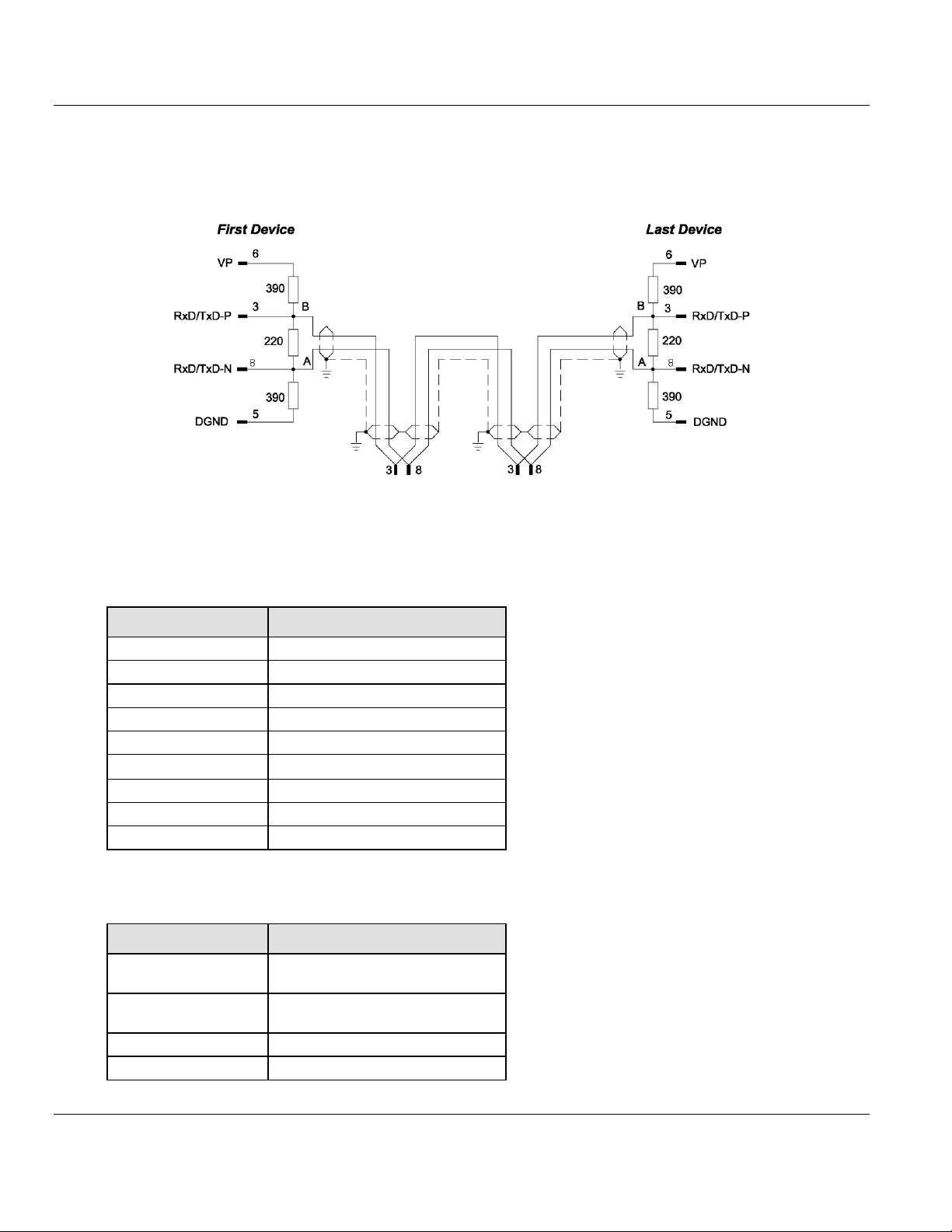
ILX69-PBM ♦ CompactLogix or MicroLogix Platform Contents
Baud rate in kBit/s
Maximum distance
9.6 1,200 meters
3,940 feet
19.2
1,200 m
3,940 ft
93.75
1,200 m
3,940 ft
187.5
1,000 m
3,280 ft
500 400 m
1,310 ft
1,500
200 m
656 ft
3,000
100 m
328 ft
6,000
100 m
328 ft
12,000
100 m
328 ft
Parameter
Value
Impedance
35 to 165 Ohm at frequencies from
3 to 20 Mhz
Capacity per units
length
< 30 pF/m
Loop resistance
110 Ohm/km
Wire gauge
0.64 mm
PROFIBUS Master Communication Module User Manual
If the ILX69-PBM is linked with only one other device on the bus, both devices must be
connected to the ends of the bus line. These devices must deliver the supply voltage for the
termination resistors. If three or more devices are connected to the bus, the ILX69-PBM can
be connected at any desired position.
Up to 32 PROFIBUS devices can be connected to one bus segment, without repeaters. If
several bus segments are linked to each other with repeaters, there can be up to 127
devices on the network.
The maximum permissible cable length of a PROFIBUS segment depends on the baud rate
used, see the following table.
Only PROFIBUS certified cables, preferably the cable type A, should be used. The following
table contains important electrical data concerning PROFIBUS certified cable:
ProSoft Technology, Inc. Page 19 of 124
February 4, 2015
Page 20
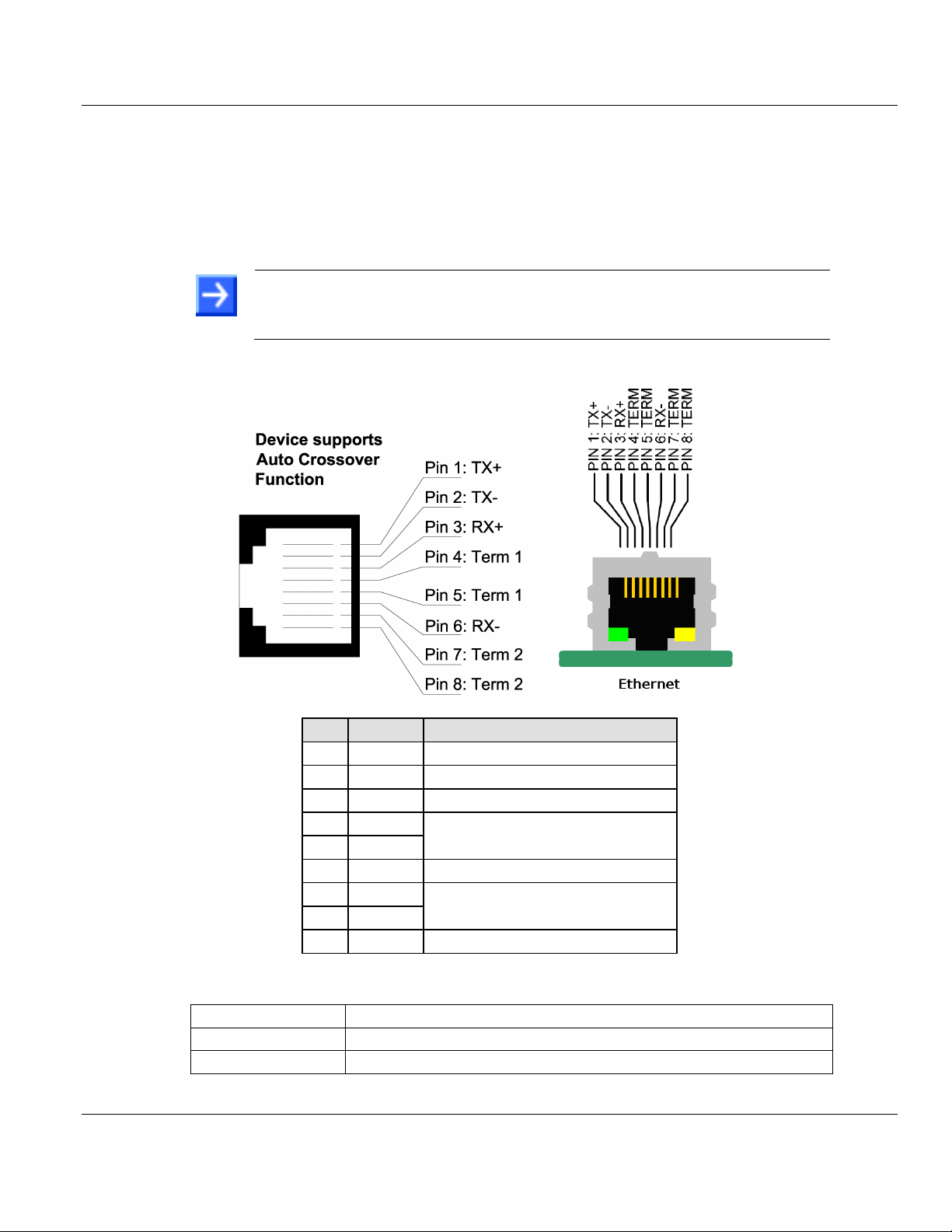
Contents ILX69-PBM ♦ CompactLogix or MicroLogix Platform
Note: The device supports the Auto Crossover function. The RX and TX
can be switched. The following figure shows the RJ45 standard pin
assignment.
Pin
Signal
Description
1
TX+
Transmit Data +
2
TX–
Transmit Data –
3
RX+
Receive Data +
4
Term 1
Connected to each other and
terminated to PE through RC circuit*
5
Term 1
6
RX–
Receive Data –
7
Term 2
Connected to each other and
terminated to PE through RC circuit*
8
Term 2
*Bob Smith Termination
Medium
2 x 2 Twisted-pair copper cable, CAT5 (100 MBit/s) or better
Length of cable
Maximum 100 m
Transmission rate
10 MBit/s / 100 MBit/s
User Manual PROFIBUS Master Communication Module
3.3 Ethernet Interface
The Ethernet cable should contain an RJ45 connector. It should have a twisted pair cable of
category 5 (CAT5) or higher, which consists of 4 twisted cores and has a maximum
transmission rate of 100 MBit/s (CAT5).
3.3.1 Ethernet Pin Assignment at the RJ45 Socket
3.3.2 Ethernet Connection Data
Page 20 of 124 ProSoft Technology, Inc.
February 4, 2015
Page 21
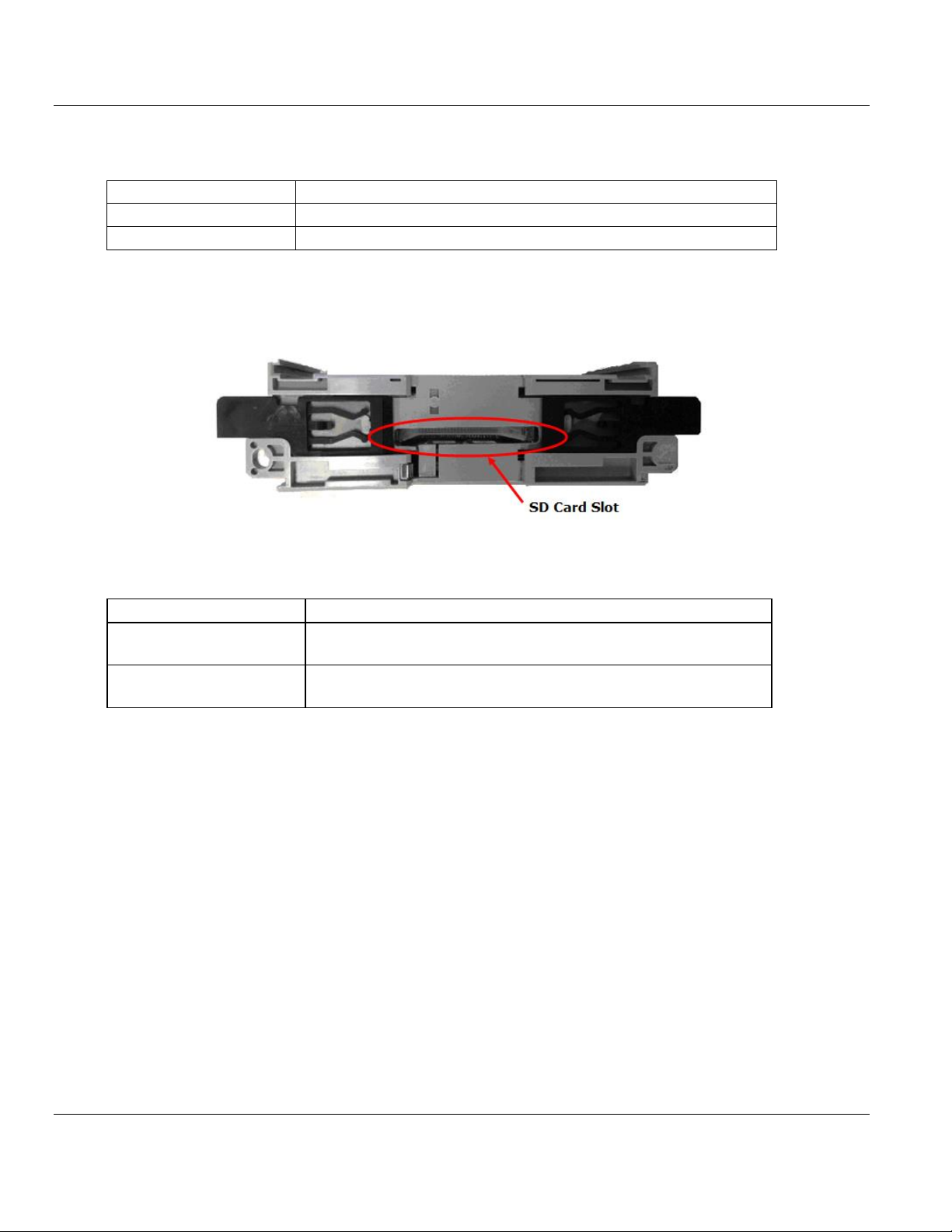
ILX69-PBM ♦ CompactLogix or MicroLogix Platform Contents
Type
SD card (HDSC format is not supported)
Maximum storage capacity
4 GByte
Required formatting
FAT16 format (no FAT32)
Power supply
5V from backplane
Current Load
CompactLogix
570 mA Max. @ 5 VDC
Power rating of 2
Backplane power
5 VDC: Min: 4.75 V at Module; Max: 5.40 V at Module
24 VDC: Min: 19.9 V at Module; Max: 26.4 V at Module
PROFIBUS Master Communication Module User Manual
3.4 Removable Memory Card
Memory Card
SD Card Connector
SD Card Connector, e.g. FPS009-2405-0 push/push
3.5 Power Supply
ProSoft Technology, Inc. Page 21 of 124
February 4, 2015
Page 22
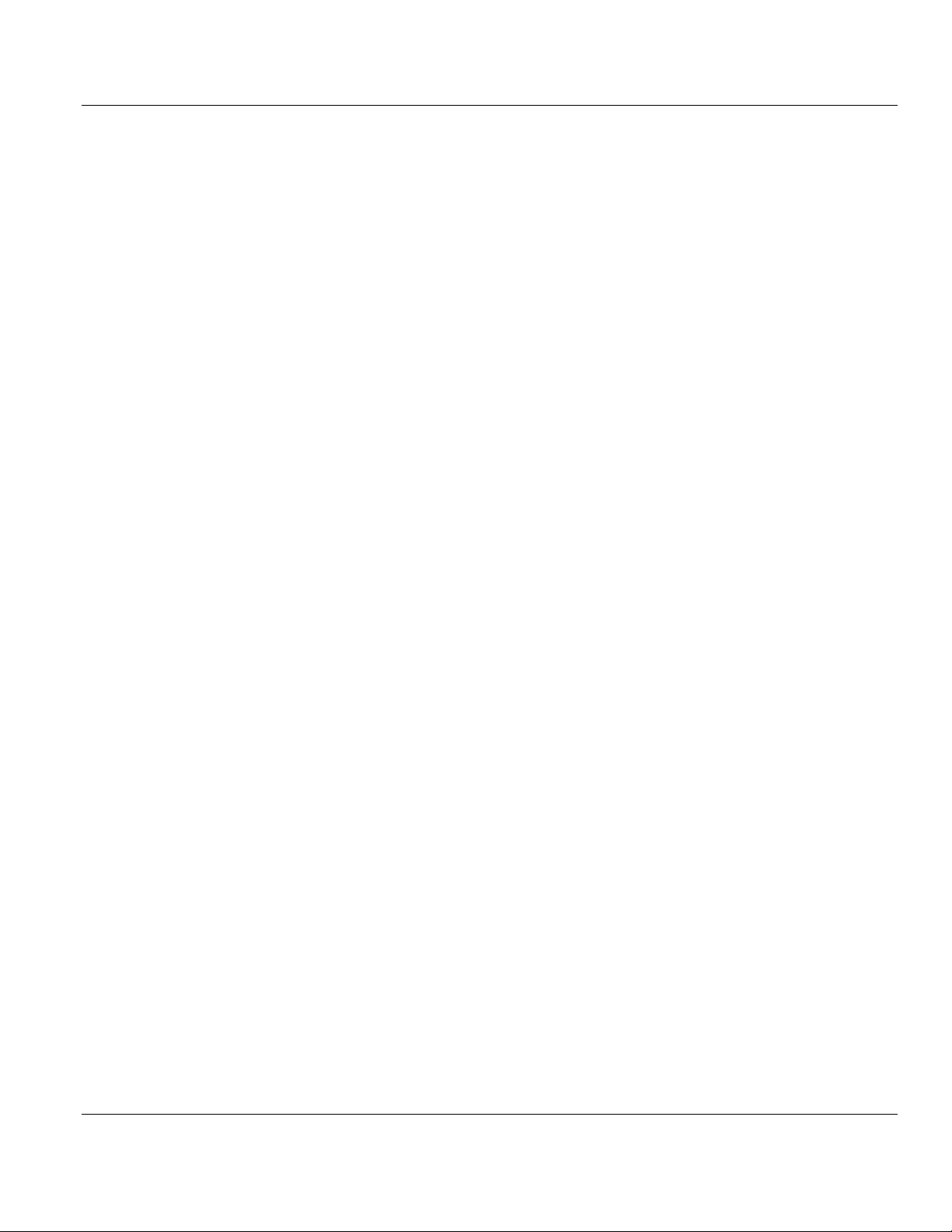
Contents ILX69-PBM ♦ CompactLogix or MicroLogix Platform
User Manual PROFIBUS Master Communication Module
Page 22 of 124 ProSoft Technology, Inc.
February 4, 2015
Page 23
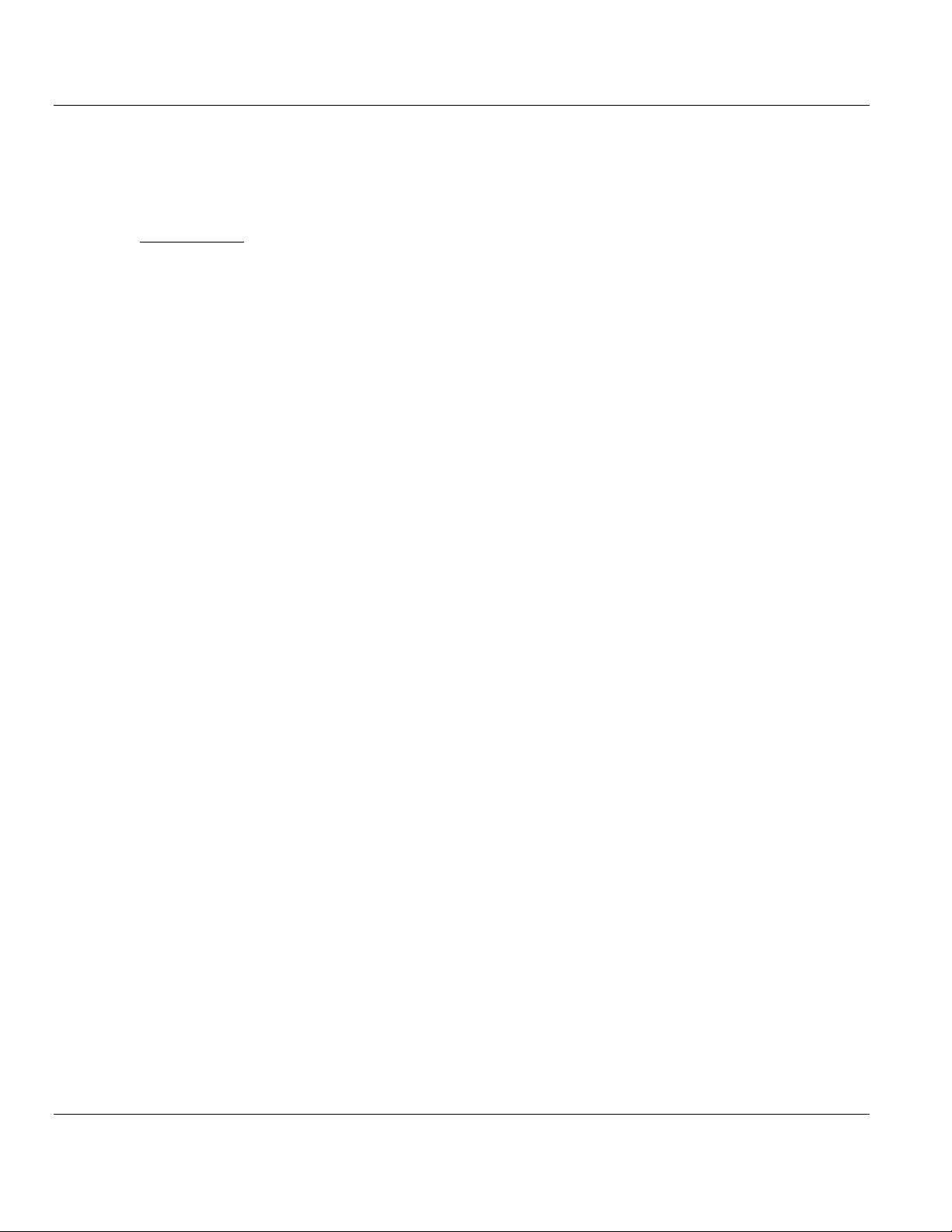
ILX69-PBM ♦ CompactLogix or MicroLogix Platform Contents
In This Chapter
System Planning Considerations ...........................................................23
Software Installation...............................................................................24
ILX69-PBM Hardware Installation ..........................................................26
Uninstalling ILX69-PBM Hardware ........................................................27
PROFIBUS Master Communication Module User Manual
4 Installation
4.1 System Planning Considerations
Network Conception
The ILX69-PBM can communicate with up to 125 PROFIBUS slave devices.
A 1769-ECR (right end cap) or 1769-ECL (left end cap) is required to terminate the end
of the Compact I/O bus.
Each bank of CompactLogix I/O must have its own power supply.
A CompactLogix I/O power supply has limits of +5V to +24V DC. These limits depend
on the catalog number (e.g. 1769-PA2) of the power supply. A bank of modules must not
exceed the current limits of the I/O bank power supply. Refer to the Compact 1769
Expansion I/O Power Supplies Installation Instructions.
The ILX69-PBM has a distance rating of 2. Therefore, the module must be within 2 slots
of the I/O bank’s power supply.
Configuration and Network Communication
Determine the PROFIBUS baud rate based on standard PROFIBUS system
considerations.
Identify the number of words of I/O data each slave supports.
ProSoft Technology, Inc. Page 23 of 124
February 4, 2015
Page 24
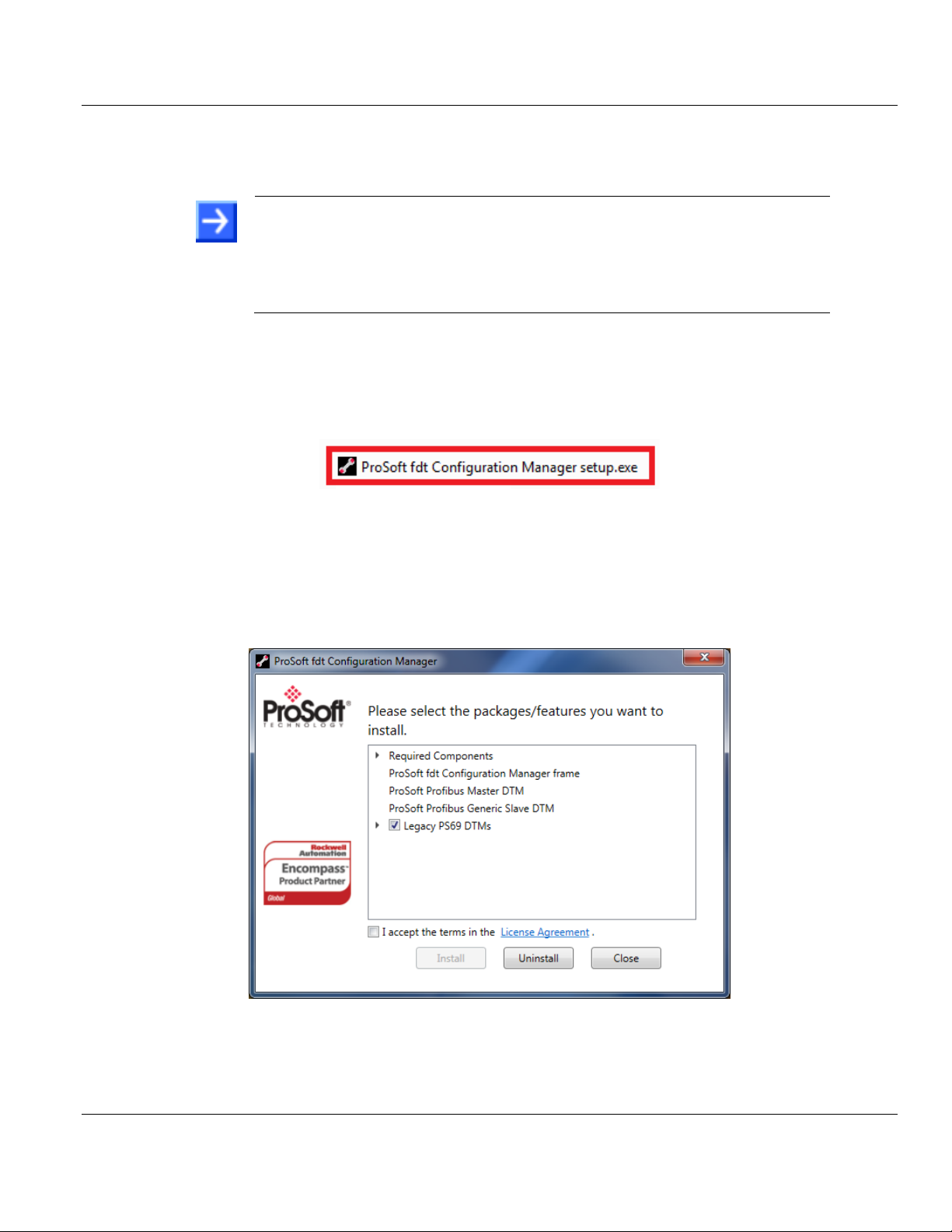
Contents ILX69-PBM ♦ CompactLogix or MicroLogix Platform
Note:
When ProSoft fdt Configuration Manager is installed on a PC, Hilscher standard
SYCON.net as well as legacy PROSOFT.fdt cannot be and shall not be installed, and
vice-versa.
You need administrator privileges under Windows® 7 to install the configuration
software ProSoft fdt Configuration Manager on your PC.
User Manual PROFIBUS Master Communication Module
4.2 Software Installation
4.2.1 Installing ProSoft fdt Configuration Manager in Windows 7
1 Close all application programs on the system and insert the ProSoft Solutions DVD into
the local DVD-ROM drive. If you do not have the DVD, please visit www.prosofttechnology.com
2 Double-click ProSoft fdt Configuration Manager setup.exe from the DVD.
3 Select Yes at the Windows® security question.
4 Alternatively, you can reduce the number of Windows® safety questions by running the
setup via Run as Administrator. Right-click on the ProSoft fdt Configuration
Manager.exe file and click Run as Administrator and answer the Windows® security
question with Yes.
The ProSoft fdt Configuration Manager pane is displayed.
5 If required, select Legacy PS69 DTMs if the PC running the new version of
PROSOFT.fdt Configuration Manager is also going to be used to configure legacy
ProSoft PS69-DPM modules.
Page 24 of 124 ProSoft Technology, Inc.
February 4, 2015
Page 25
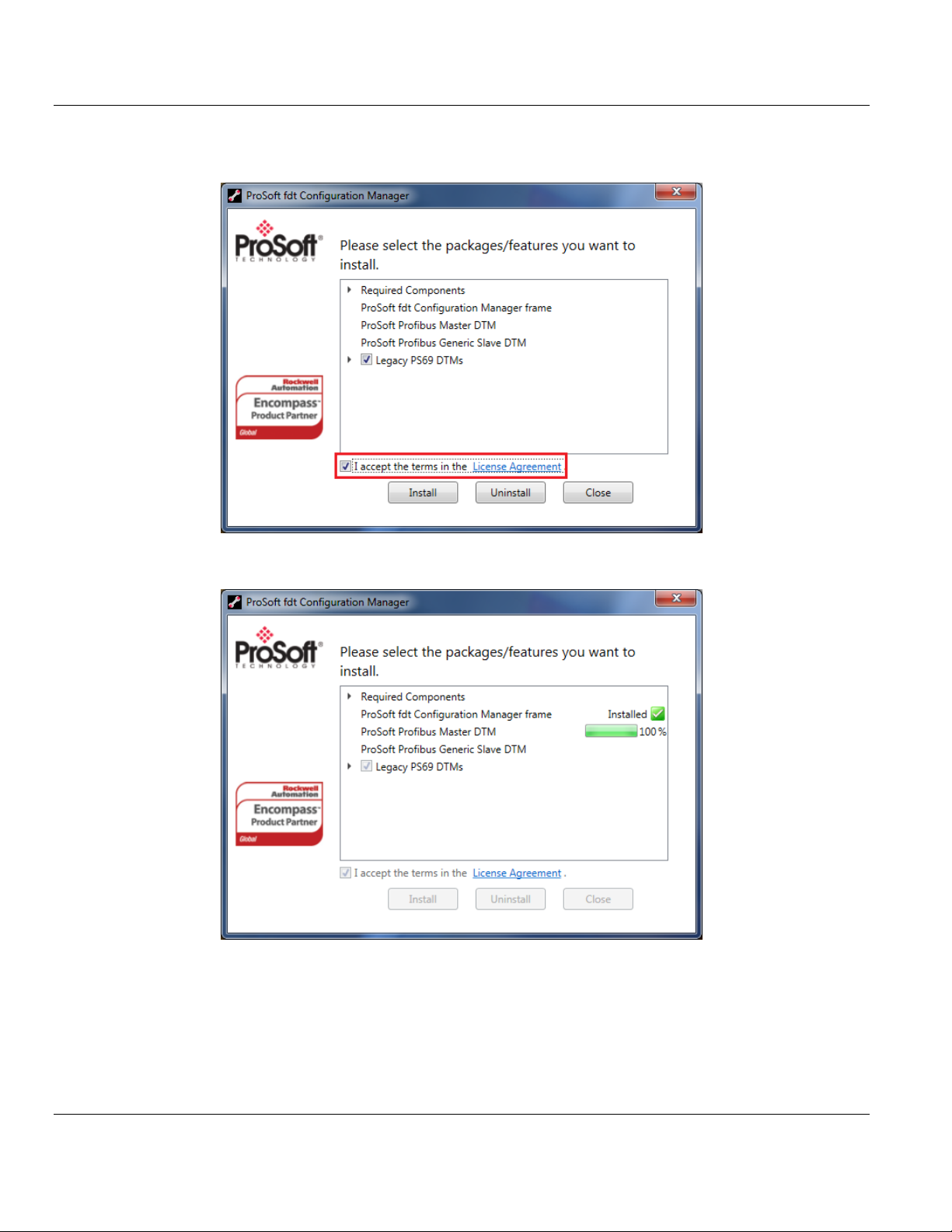
ILX69-PBM ♦ CompactLogix or MicroLogix Platform Contents
PROFIBUS Master Communication Module User Manual
6 When ready, select the I accept the terms in the License Agreement box.
7 Click Install to continue the installation.
The installation will take several minutes.
ProSoft Technology, Inc. Page 25 of 124
February 4, 2015
Page 26
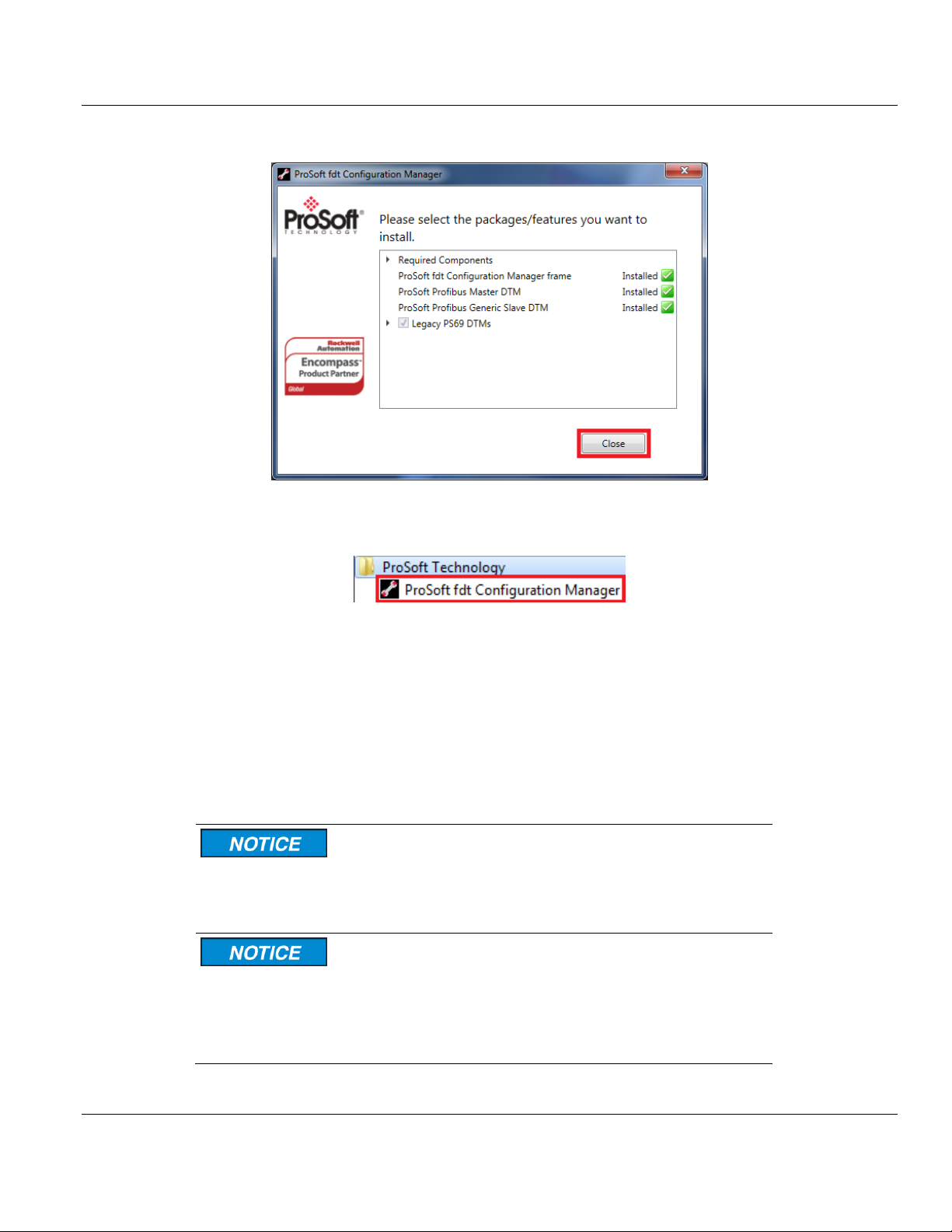
Contents ILX69-PBM ♦ CompactLogix or MicroLogix Platform
Electrostatically sensitive devices
To prevent damage to the PLC and the ILX69-PBM, make sure that the ILX69-PBM is
grounded via the backplane of the PLC. Also make sure that you are discharged when
you install/uninstall the ILX69-PBM.
Device Destruction
Shut off the power supply of the PLC before you install the ILX69-PBM. Then install or
remove the ILX69-PBM to/from the PLC..
Use only the permissible supply voltage to operate the ILX69-PBM.
All I/O signal pins at the ILX69-PBM tolerate only the specified signaling voltage.
User Manual PROFIBUS Master Communication Module
8 Click Close when installation is complete.
The ProSoft fdt Configuration Manager is now installed. It can be launched from the
Windows Start menu.
4.3 ILX69-PBM Hardware Installation
This section describes how to install/uninstall the ILX69-PBM in a CompactLogix™ system.
4.3.1 Safety Precautions
Obey the following property damage messages when installing, uninstalling or replacing the
ILX69-PBM.
Page 26 of 124 ProSoft Technology, Inc.
February 4, 2015
Page 27
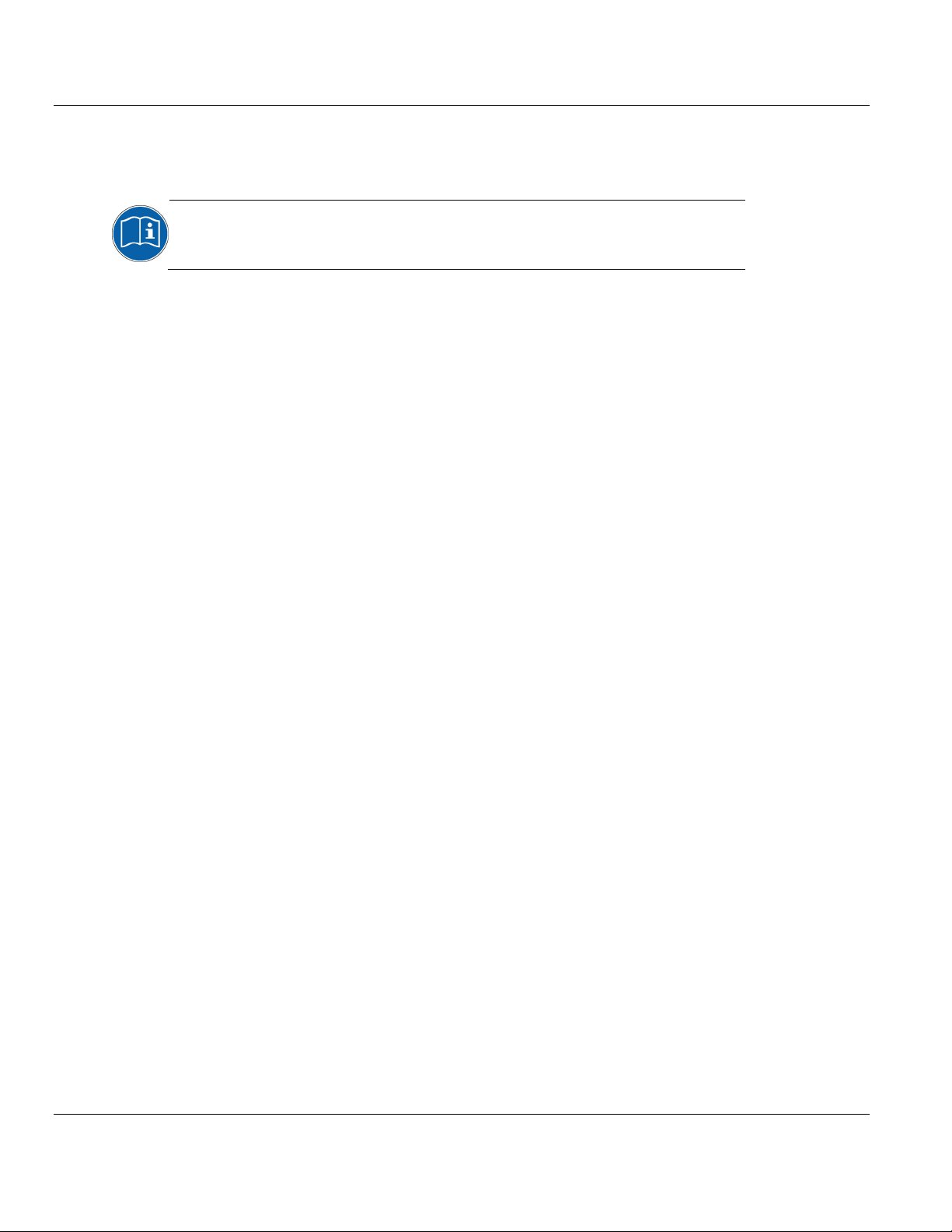
ILX69-PBM ♦ CompactLogix or MicroLogix Platform Contents
A detailed description the installation of communication modules in
CompactLogix™ systems can be found in the installation manual for the
1769 CompactLogix™ controller from Rockwell Automation.
PROFIBUS Master Communication Module User Manual
4.3.2 Installing the ILX69-PBM Module
1 Install the ILX69-PBM into a free slot in the CompactLogix™ controller. Make sure it is
within 2 slots of a power supply.
2 Check that the bus lever of the ILX69-PBM is in the unlocked (fully right) position.
3 Assemble the ILX69-PBM and the CompactLogix™ module together by using the upper
and lower tongue-and-groove slots.
4 Move the ILX69-PBM back along the tongue-and-groove slots until the bus connectors
line up with each other.
5 Move the ILX69-PBM bus lever fully to the left until it clicks. Ensure it is locked firmly in
place.
6 Attach and lock an end cap terminator to the ILX69-PBM by using the tongue-and-
groove slots as before.
7 Apply power to the Rockwell CompactLogix™ controller.
4.4 Uninstalling ILX69-PBM Hardware
1 Adhere to the safety precautions.
2 Shut off the power of the Rockwell CompactLogix™ controller.
3 Discharge yourself.
4 Unlock the end cap bus terminator.
5 Remove the end cap terminator from the ILX69-PBM by using the tongue-and-groove
slots.
6 Move the ILX69-PBM bus lever in the unlocked (fully right) position.
7 Remove the ILX69-PBM along the tongue-and-groove slots.
8 Reassemble the end cap terminator and the CompactLogix™ system together by using
the upper and lower tongue-and-groove slots.
ProSoft Technology, Inc. Page 27 of 124
February 4, 2015
Page 28
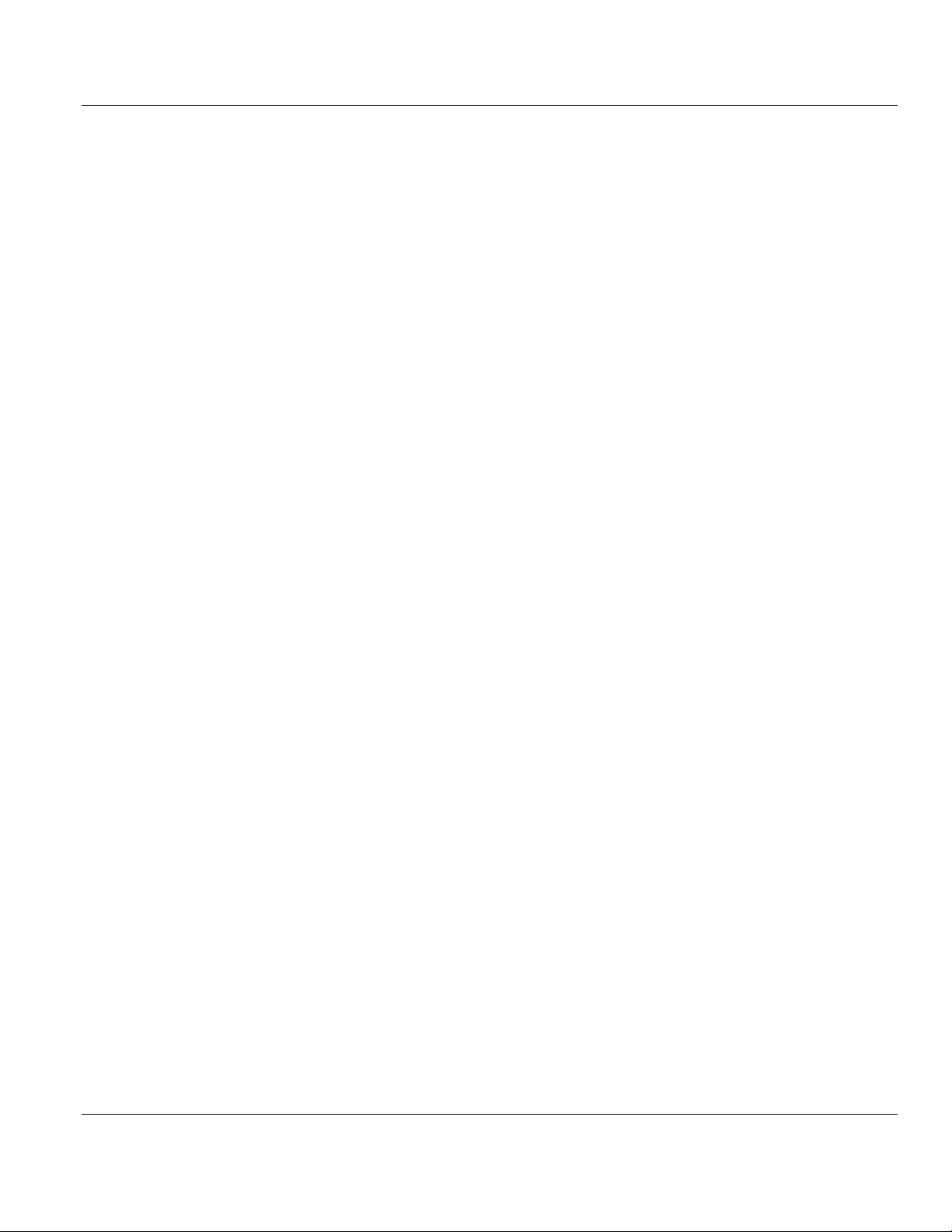
Contents ILX69-PBM ♦ CompactLogix or MicroLogix Platform
User Manual PROFIBUS Master Communication Module
Page 28 of 124 ProSoft Technology, Inc.
February 4, 2015
Page 29
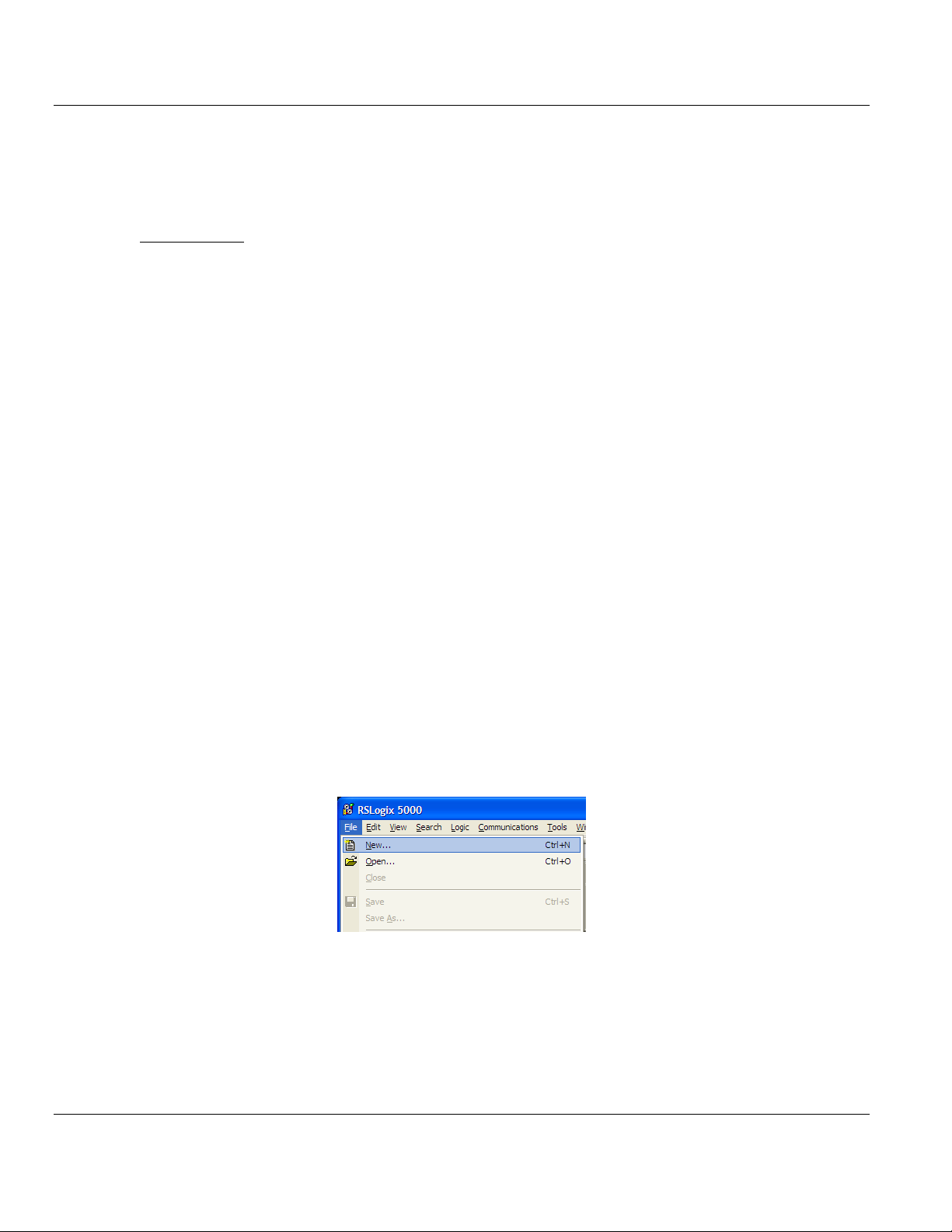
ILX69-PBM ♦ CompactLogix or MicroLogix Platform Contents
In This Chapter
CompactLogix Project ............................................................................29
ProSoft fdt Configuration Manager ........................................................37
Downloading the Project to the ILX69-PBM ...........................................45
Adjusting Input/Output Data Lengths in the Project ...............................51
Project Storage ......................................................................................56
PROFIBUS Master Communication Module User Manual
5 Configuration and Start-Up
This chapter provides descriptions about the configuration and start-up of the ILX69-PBM.
ILX69-PBM Configuration and Parameterization Steps:
The configuration and parameterization of the ILX69-PBM is carried out in three steps:
1 Configuration of the module in a CompactLogix™ project using the Studio 5000 or
RSLogix 5000 programming tool.
2 Parameterization and configuration of the ILX69-PBM with the ProSoft fdt Configuration
Manager configuration software.
3 Creating the data objects and the ladder diagram in Studio 5000/RSLogix 5000.
5.1 CompactLogix Project
This section covers the configuration of the ILX69-PBM in a CompactLogix™ system.
5.1.1 Creating a New Project
1 Open the FILE menu, and select NEW.
ProSoft Technology, Inc. Page 29 of 124
February 4, 2015
Page 30
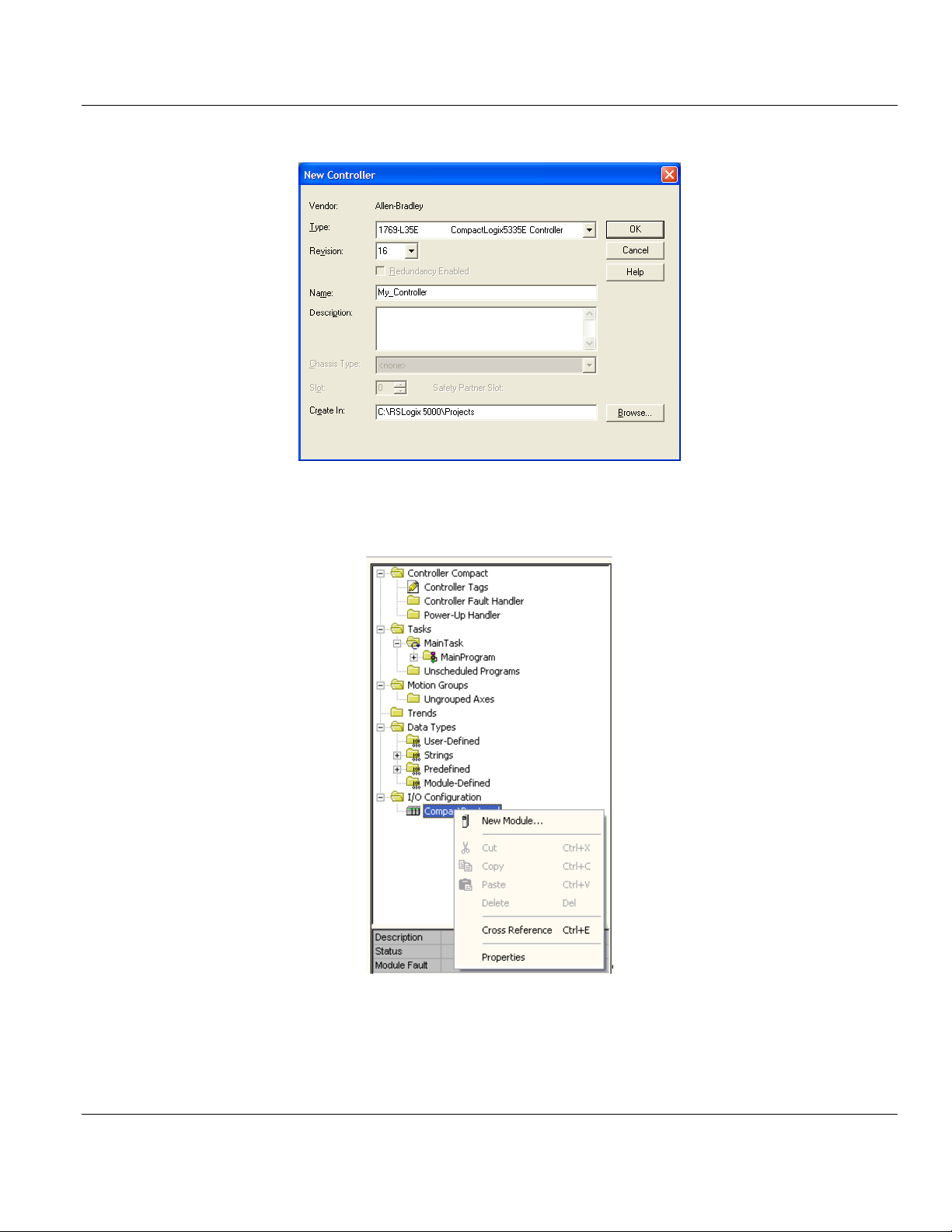
Contents ILX69-PBM ♦ CompactLogix or MicroLogix Platform
User Manual PROFIBUS Master Communication Module
2 Select your controller TYPE and REVISION 16 or newer.
3 Click OK.
4 Right click on the I/O configuration > CompactBus Local of the controller project.
5 Select New Module from the context menu as shown below.
Page 30 of 124 ProSoft Technology, Inc.
February 4, 2015
Page 31

ILX69-PBM ♦ CompactLogix or MicroLogix Platform Contents
PROFIBUS Master Communication Module User Manual
The following dialog box appears.
6 Select "1769-MODULE Generic 1769 module" and click OK. The Module Properties
dialog will open.
ProSoft Technology, Inc. Page 31 of 124
February 4, 2015
Page 32

Contents ILX69-PBM ♦ CompactLogix or MicroLogix Platform
Connection Parameter
Assembly Instance
Size (in Words)
Input
101
44 + X (Where X = 0 to 204) = 248 max
Output
100
8 + Y (Where Y = 0 to 240) = 248 max
Configuration
102
0
Note: The Size parameters vary for each PROFIBUS network. You can
customize these values using section Adjusting Input/Output Data Lengths in
the Project 51.
User Manual PROFIBUS Master Communication Module
5.1.2 Module Properties 1
1 The communications parameters for the module are configured in the Module Properties
dialog.
2 Enter PBM as the NAME and enter a short description for the module.
3 Select the Slot number in which the module is installed in the CompactLogix system. It
must be within 2 slots of a power supply.
4 Select Data - INT as the Comm_Format.
5 Set the connection parameters as they are shown in the dialog. The Connection
Parameter SIZE(s) may vary.
X = Number of Words configured for the ILX69-PBM (PROFIBUS input data); input size can
be in the range between 44 and 248 words
Y = Number of Words configured for the ILX69-PBM (PROFIBUS output data); output size
can be in the range between 8 and 248 words
Page 32 of 124 ProSoft Technology, Inc.
February 4, 2015
Page 33

ILX69-PBM ♦ CompactLogix or MicroLogix Platform Contents
PROFIBUS Master Communication Module User Manual
Input Size – The input size must be at least 88 Bytes (44 Words). It must be large
enough to accommodate the status information required by the module, which is 88
Bytes (44 Words) and the total number of PROFIBUS input data values from the slaves
in the network. You can increase the size of this area using the size of each Input
module connected. The Input image starts with byte 88.
Output Size – The output size must be at least 16 Bytes (8 Words). It must be large
enough to accommodate the command information required by the module, which is 16
bytes (8 Words), and the total number of PROFIBUS output data values to the slaves in
the network. You can increase the size of this area using the size of each Output module
connected. The Output image starts with byte 16.
6 Select Next >> or OK for the next configuration dialog.
5.1.3 Module Properties 2
The Requested Packet Interval RPI is shown in the following dialog. Within this time interval,
the I/O data between module and controller are exchanged.
1 Edit the REQUESTED PACKET INTERVAL (RPI) value, if needed.
It is not possible to change the RPI in this dialog separately for each module. The RPI
can be changed in the properties dialog of the "CompactBus Local" for all I/O modules.
2 Click Finish>>
3 Save the project.
ProSoft Technology, Inc. Page 33 of 124
February 4, 2015
Page 34
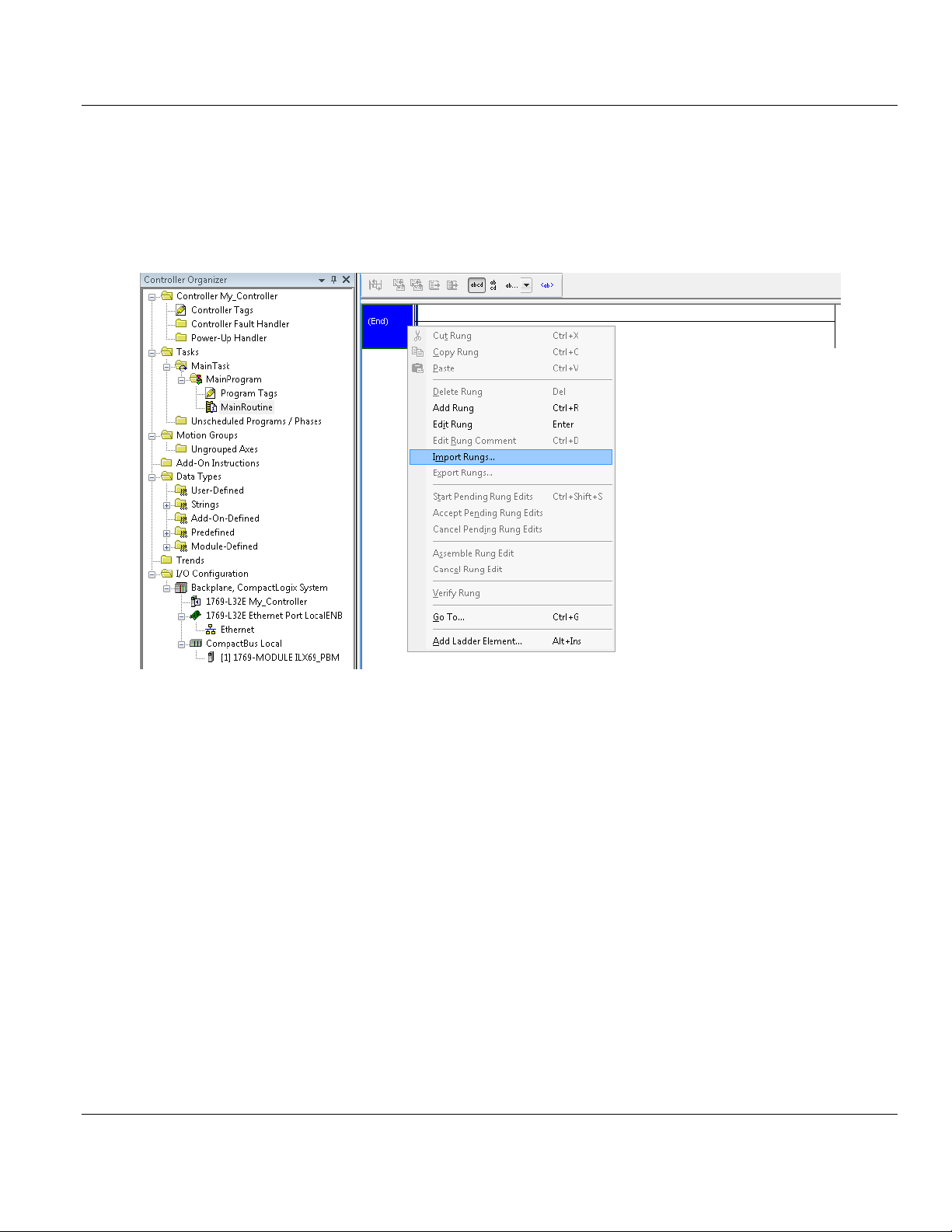
Contents ILX69-PBM ♦ CompactLogix or MicroLogix Platform
User Manual PROFIBUS Master Communication Module
5.1.4 Importing the Ladder Rung
1 In the Controller Organization window, expand the TASKS folder and subfolder until you
reach the MAINPROGRAM folder.
2 In the MAINPROGRAM folder, double-click to open the MAINROUTINE ladder.
3 Select an empty rung in the new routine, and then click the right mouse button to open a
shortcut menu. On the shortcut menu, choose IMPORT RUNGS.
Page 34 of 124 ProSoft Technology, Inc.
February 4, 2015
Page 35

ILX69-PBM ♦ CompactLogix or MicroLogix Platform Contents
PROFIBUS Master Communication Module User Manual
4 Navigate to the location on your PC where the .L5X Add-On Instruction (for example, My
Documents or Desktop) is saved. Select IMPORT...
This action opens the Import Configuration dialog box, showing the controller tags that
will be created.
ProSoft Technology, Inc. Page 35 of 124
February 4, 2015
Page 36
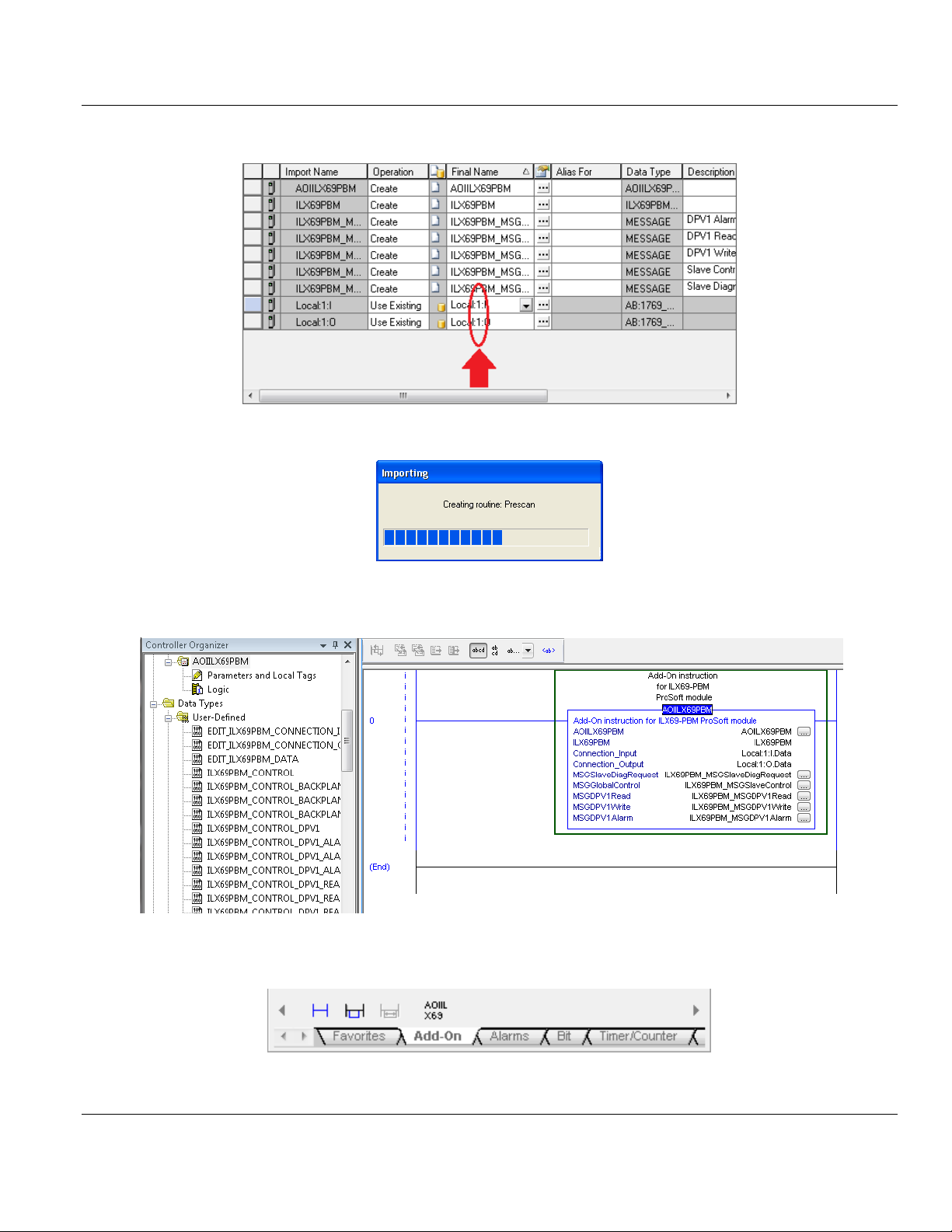
Contents ILX69-PBM ♦ CompactLogix or MicroLogix Platform
User Manual PROFIBUS Master Communication Module
5 Verify that the slot number is correct for the module in the Local:x tags.
6 Click OK to confirm the import.
When the import is completed, the new Add-On Instruction rung will appear in the
ladder.
The procedure has also imported new user-defined data types, controller tags and the
Add-On instruction for your project.
7 Save the project.
Page 36 of 124 ProSoft Technology, Inc.
February 4, 2015
Page 37
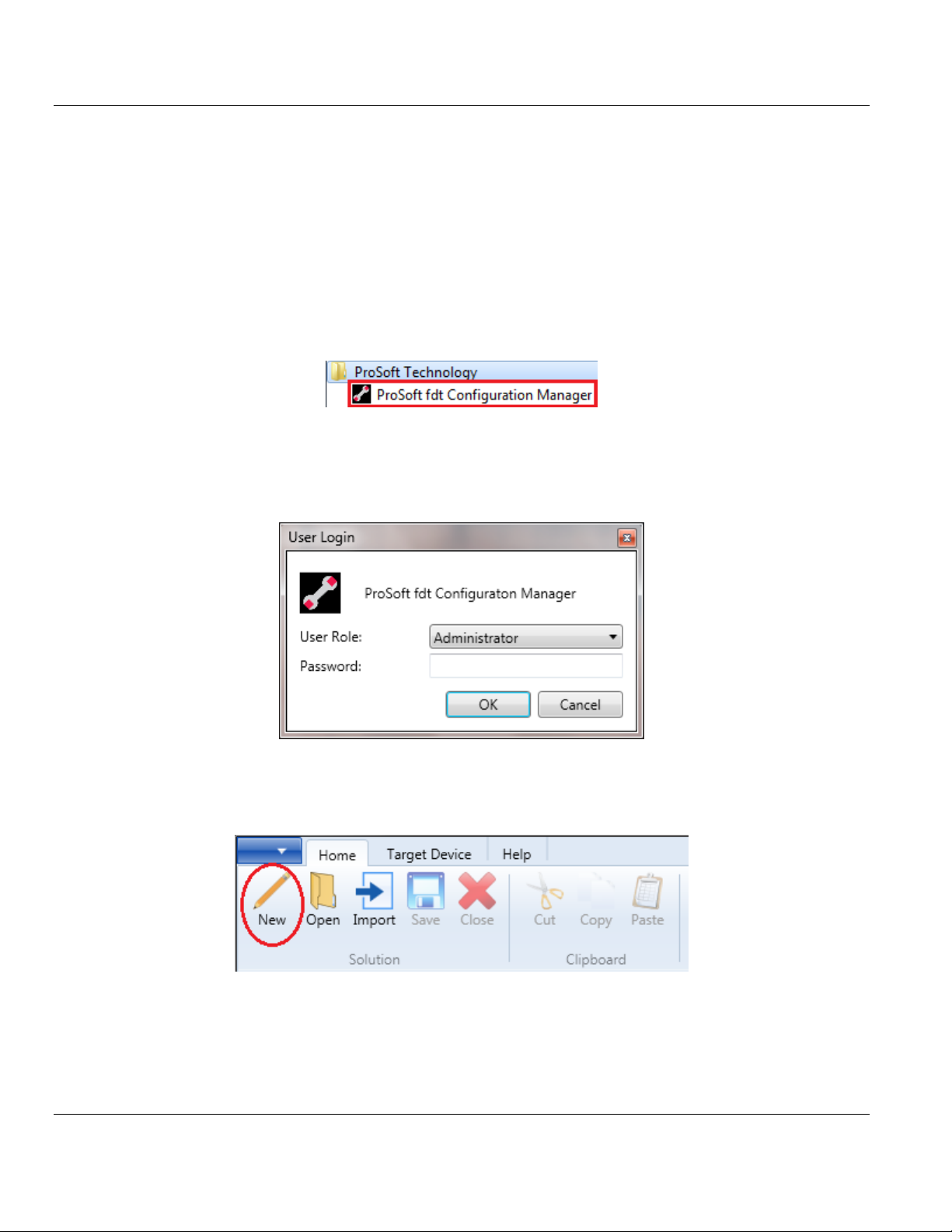
ILX69-PBM ♦ CompactLogix or MicroLogix Platform Contents
PROFIBUS Master Communication Module User Manual
5.2 ProSoft fdt Configuration Manager
This section details the basics of using the ProSoft fdt Configuration Manager sofware to
configure the ILX69-PBM and Slave I/O system. The configuration is downloaded via
Ethernet to the module and stored into the Flash memory of the ILX69-PBM.
5.2.1 Creating a New ILX69-PBM Project
1 Launch the ProSoft fdt Configuration Manager from the Windows Start menu.
2 At the User Login dialog, use the following:
USER ROLE: Administrator
PASSWORD: (blank)
3 Click OK to open the ProSoft fdt Configuration Manager project window.
4 Create a new PROFIBUS project by selecting the HOME tab and clicking NEW. The New
Project dialog opens.
ProSoft Technology, Inc. Page 37 of 124
February 4, 2015
Page 38
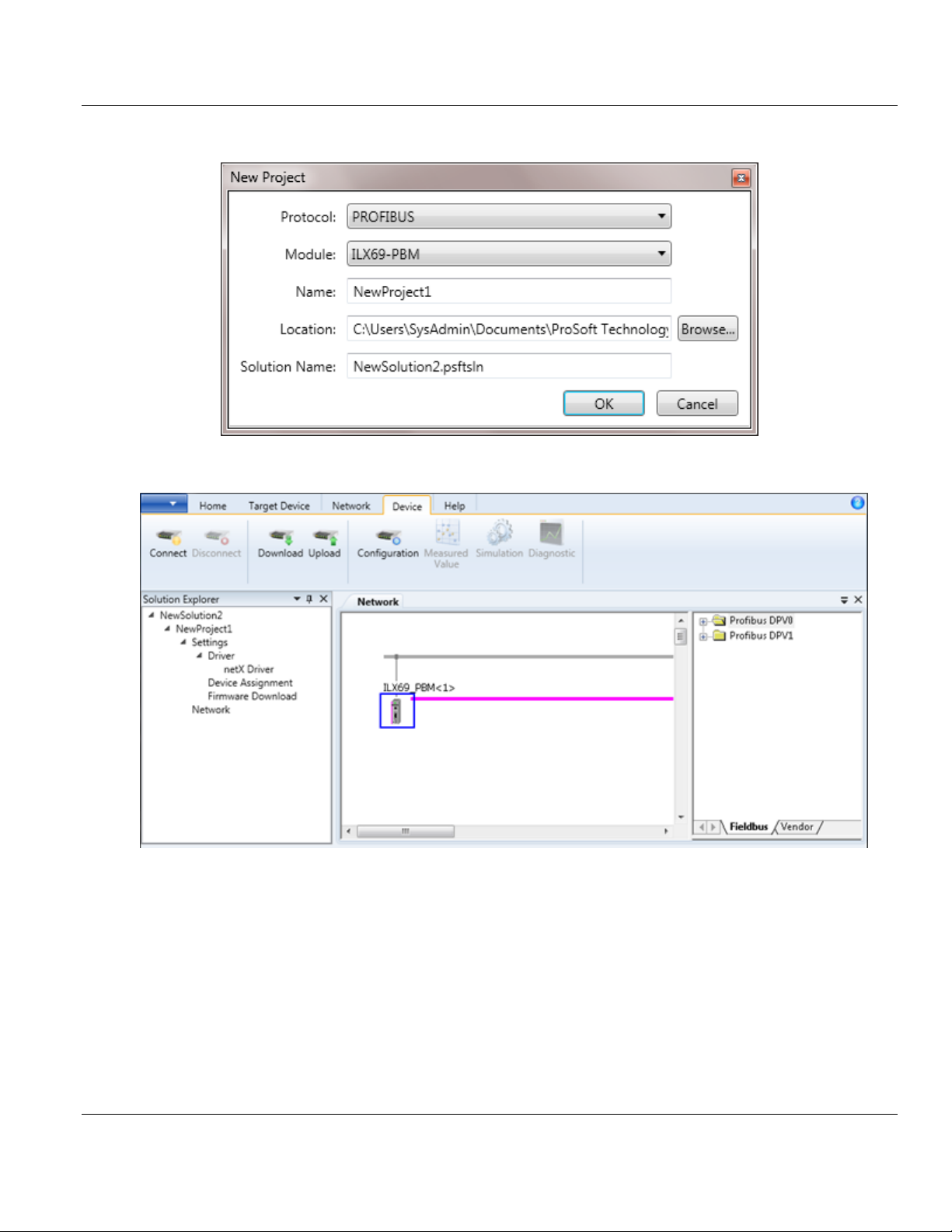
Contents ILX69-PBM ♦ CompactLogix or MicroLogix Platform
User Manual PROFIBUS Master Communication Module
5 If needed, edit the NAME, LOCATION, and SOLUTION NAME. Then click OK.
6 The ILX69-PBM Network bus is displayed.
Page 38 of 124 ProSoft Technology, Inc.
February 4, 2015
Page 39

ILX69-PBM ♦ CompactLogix or MicroLogix Platform Contents
PROFIBUS Master Communication Module User Manual
5.2.2 PROFIBUS Master Configuration
1 Double-click on the ILX69_PBM icon that appears in the Network View. In the navigation
area on the left side of the Configuration dialog box, select BUS PARAMETERS.
2 Select the BAUD RATE and STATION ADDRESS for the ILX69-PBM. The other parameters
do not need adjustment. The default settings should be sufficient for most networks.
3 Click OK.
ProSoft Technology, Inc. Page 39 of 124
February 4, 2015
Page 40

Contents ILX69-PBM ♦ CompactLogix or MicroLogix Platform
User Manual PROFIBUS Master Communication Module
5.2.3 PROFIBUS Slave Configuration
The ProSoft fdt Configuration Manager comes pre-loaded with various PROFIBUS DPV0
and DPV1 slave GSD profiles. You can search them by FIELDBUS or VENDOR tabs at the
bottom of the slave list pane.
If you do not see your slave(s) listed, you will need to import them into the software.
Importing a slave profile into the ProSoft fdt Configuration Manager
Importing a slave to the ProSoft fdt Configuration Manager depends on the configuration
method of the slave. It is done by importing the PROFIBUS GSD file (typical) or using the
FDT/DTM technology.
Slave with DTM Technology
If the slave is configured by DTM technology, install the DTM software on your PC that was
delivered with the slave. Then reload the Device Catalog in ProSoft fdt Configuration
Manager.
Page 40 of 124 ProSoft Technology, Inc.
February 4, 2015
Page 41

ILX69-PBM ♦ CompactLogix or MicroLogix Platform Contents
PROFIBUS Master Communication Module User Manual
Importing a GSD File
1 Select the NETWORK tab at the top of the project window and click on IMPORT DEVICE
DESCRIPTION.
2 The netDevice – Import Device Description dialog opens. Navigate to the GSD file
location on your PC and click OPEN.
3 Follow the steps to import the GSD file. When prompted, select YES to Reload Device
Catalog.
4 The slave is now listed in the device catalog.
ProSoft Technology, Inc. Page 41 of 124
February 4, 2015
Page 42

Contents ILX69-PBM ♦ CompactLogix or MicroLogix Platform
User Manual PROFIBUS Master Communication Module
Adding a Slave to the Project
1 In the ProSoft fdt Configuration Manager project screen, locate the slave in the slave
catalog.
2 Drag and drop the slave onto the magenta PROFIBUS network line.
Page 42 of 124 ProSoft Technology, Inc.
February 4, 2015
Page 43

ILX69-PBM ♦ CompactLogix or MicroLogix Platform Contents
PROFIBUS Master Communication Module User Manual
Slave Settings
1 Double-click on the slave icon in the Network view. A slave-specific configuration dialog
box similar to the one shown below appears.
2 Under CONFIGURATION > MODULES, highlight and click INSERT on the appropriate inputs
and outputs you will use for the slave.
3 Click APPLY and then OK.
ProSoft Technology, Inc. Page 43 of 124
February 4, 2015
Page 44

Contents ILX69-PBM ♦ CompactLogix or MicroLogix Platform
User Manual PROFIBUS Master Communication Module
Editing the Slave Address
Assigning and editing a slave address is done in the ILX69-PBM configuration window.
1 Double-click on the ILX69_PBM icon in the Network pane.
2 This opens the netDevice – Configuration ILX69_PBM<x> window.
3 In the CONFIGURATION > STATION TABLE selection, edit the slave’s address under the
Station Address parameter.
4 When complete, click APPLY, then OK.
5 Save the project.
Page 44 of 124 ProSoft Technology, Inc.
February 4, 2015
Page 45

ILX69-PBM ♦ CompactLogix or MicroLogix Platform Contents
PROFIBUS Master Communication Module User Manual
5.3 Downloading the Project to the ILX69-PBM
Once saved, the project is now ready to be downloaded to the ILX69-PBM. Make sure the
ILX69-PBM is connected to the same Ethernet network as your PC.
5.3.1 Assigning an IP Address
1 Select the TARGET DEVICE tab at the top of the project window and click on IP SETTINGS.
2 The software will automatically scan for the ILX69-PBM on the network.
ProSoft Technology, Inc. Page 45 of 124
February 4, 2015
Page 46

Contents ILX69-PBM ♦ CompactLogix or MicroLogix Platform
User Manual PROFIBUS Master Communication Module
3 Once found, the ILX69-PBM information appears in the Select the Device dialog. Click
NEXT >.
4 Assign the IP address of the ILX69-PBM in the Set the Network Address dialog.
Page 46 of 124 ProSoft Technology, Inc.
February 4, 2015
Page 47

ILX69-PBM ♦ CompactLogix or MicroLogix Platform Contents
PROFIBUS Master Communication Module User Manual
5 When ready, click FINISH to download the IP address information to the ILX69-PBM. The
module reboots during this process.
6 When prompted, click OK when complete.
5.3.2 Downloading the Project
1 Double-click on the DEVICE ASSIGNMENT selection in the Solution Explorer pane. In the
Device Assignment view, make sure the ILX69-PBM device is selected.
ProSoft Technology, Inc. Page 47 of 124
February 4, 2015
Page 48

Contents ILX69-PBM ♦ CompactLogix or MicroLogix Platform
User Manual PROFIBUS Master Communication Module
2 Double-click on the NETWORK selection in the Solution Explorer pane to return to the
Network view.
3 Right-click on the ILX69_PBM icon and select DOWNLOAD. (You can also highlight the
ILX69-PBM icon and select DEVICE > DOWNLOAD from the top menu).
Page 48 of 124 ProSoft Technology, Inc.
February 4, 2015
Page 49
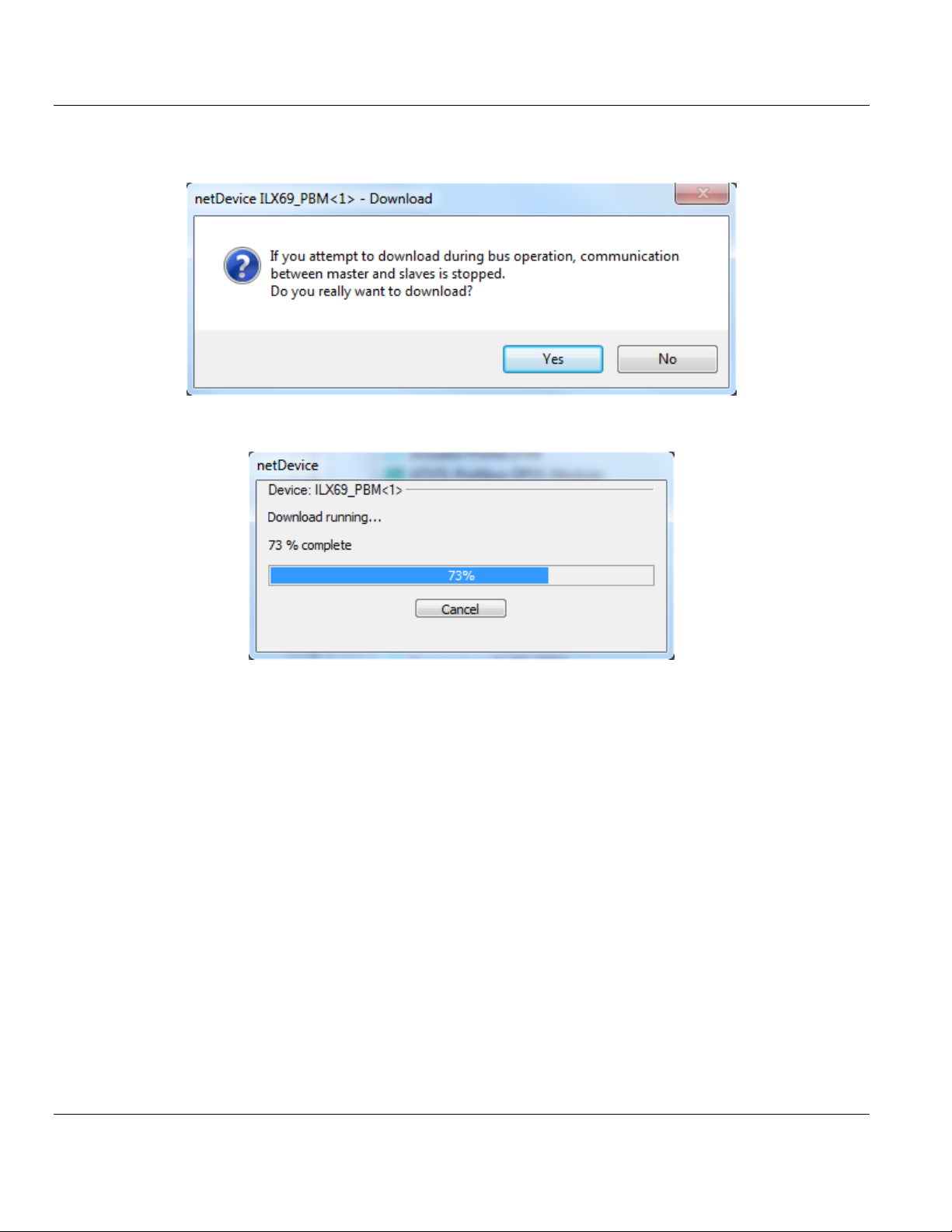
ILX69-PBM ♦ CompactLogix or MicroLogix Platform Contents
PROFIBUS Master Communication Module User Manual
4 PROFIBUS network communications are stopped during configuration download. When
ready to download, click YES.
5 The configuration download begins.
ProSoft Technology, Inc. Page 49 of 124
February 4, 2015
Page 50

Contents ILX69-PBM ♦ CompactLogix or MicroLogix Platform
User Manual PROFIBUS Master Communication Module
6 The pane at the bottom of the window logs the project activity. The status of the
download is shown here.
7 With a successful download, the ILX69-PBM is now active on the PROFIBUS network
with the new configuration.
Page 50 of 124 ProSoft Technology, Inc.
February 4, 2015
Page 51
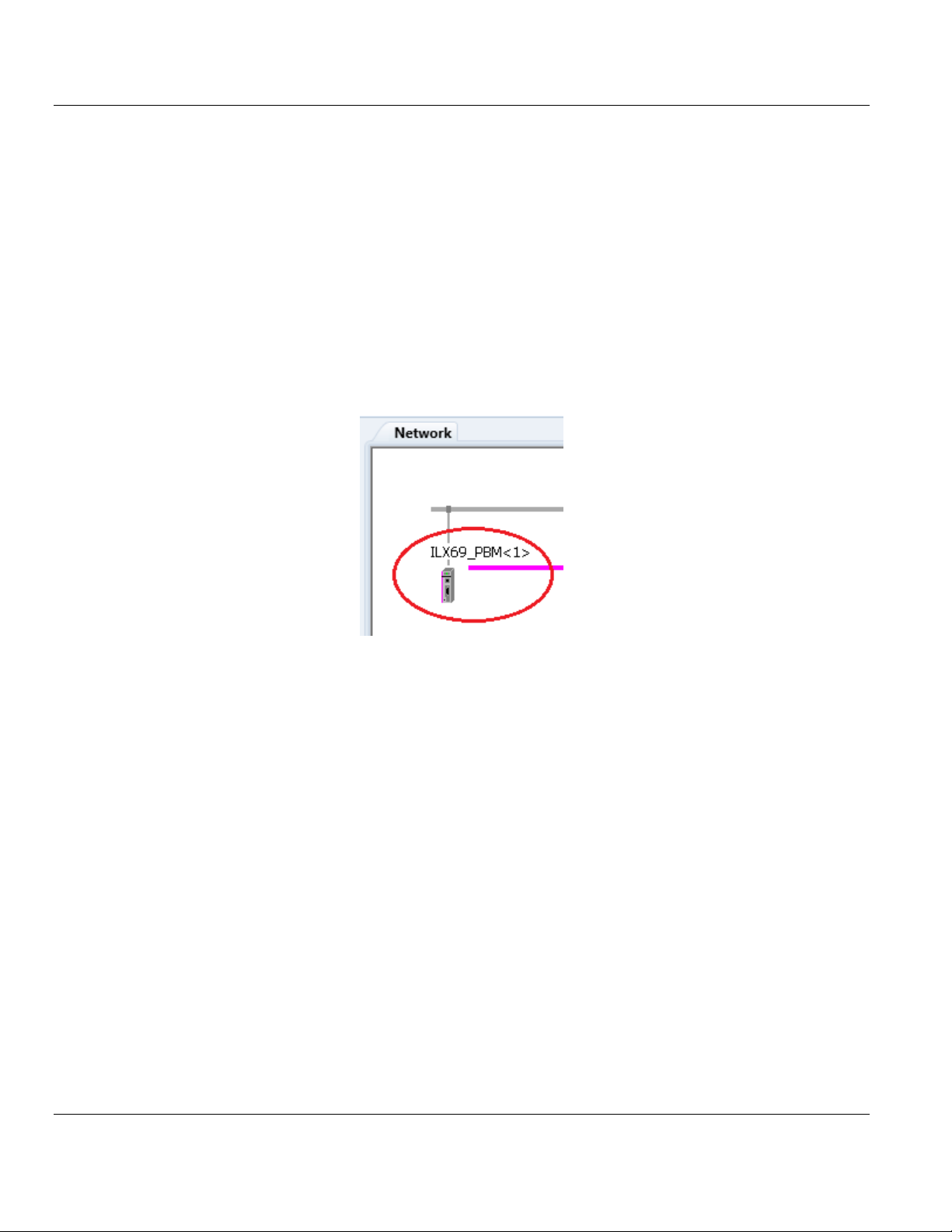
ILX69-PBM ♦ CompactLogix or MicroLogix Platform Contents
PROFIBUS Master Communication Module User Manual
5.4 Adjusting Input/Output Data Lengths in the Project
If you are using less than 408 bytes of input or 480 bytes of output data, the AOI can be
adjusted to fit the needs of your PROFIBUS network. This section shows you how to
determine the size and parameters to adjust.
5.4.1 Determining the Number of PROFIBUS Inputs/Outputs Used
The ProSoft fdt Configuration Manager shows the total number of inputs and outputs
assigned to all slaves on the PROFIBUS network. This information is used to determine the
adjustment needed in Studio 5000.
1 In the ProSoft fdt Configuration Manager, double-click on the ILX69_PBM icon in the
Network view.
ProSoft Technology, Inc. Page 51 of 124
February 4, 2015
Page 52

Contents ILX69-PBM ♦ CompactLogix or MicroLogix Platform
User Manual PROFIBUS Master Communication Module
2 In the Configuration ILX69_PBM dialog, select the ADDRESS TABLE option to display the
individual inputs and outputs assigned to each slave. The example below shows 8 bytes
of input and 8 bytes of output assigned to slave 2. This is the only slave on the
PROFIBUS network.
Notice as the inputs/outputs are added, they accumulate numerically
3 Using this information, the necessary adjustments in Studio 5000 can be made.
Page 52 of 124 ProSoft Technology, Inc.
February 4, 2015
Page 53
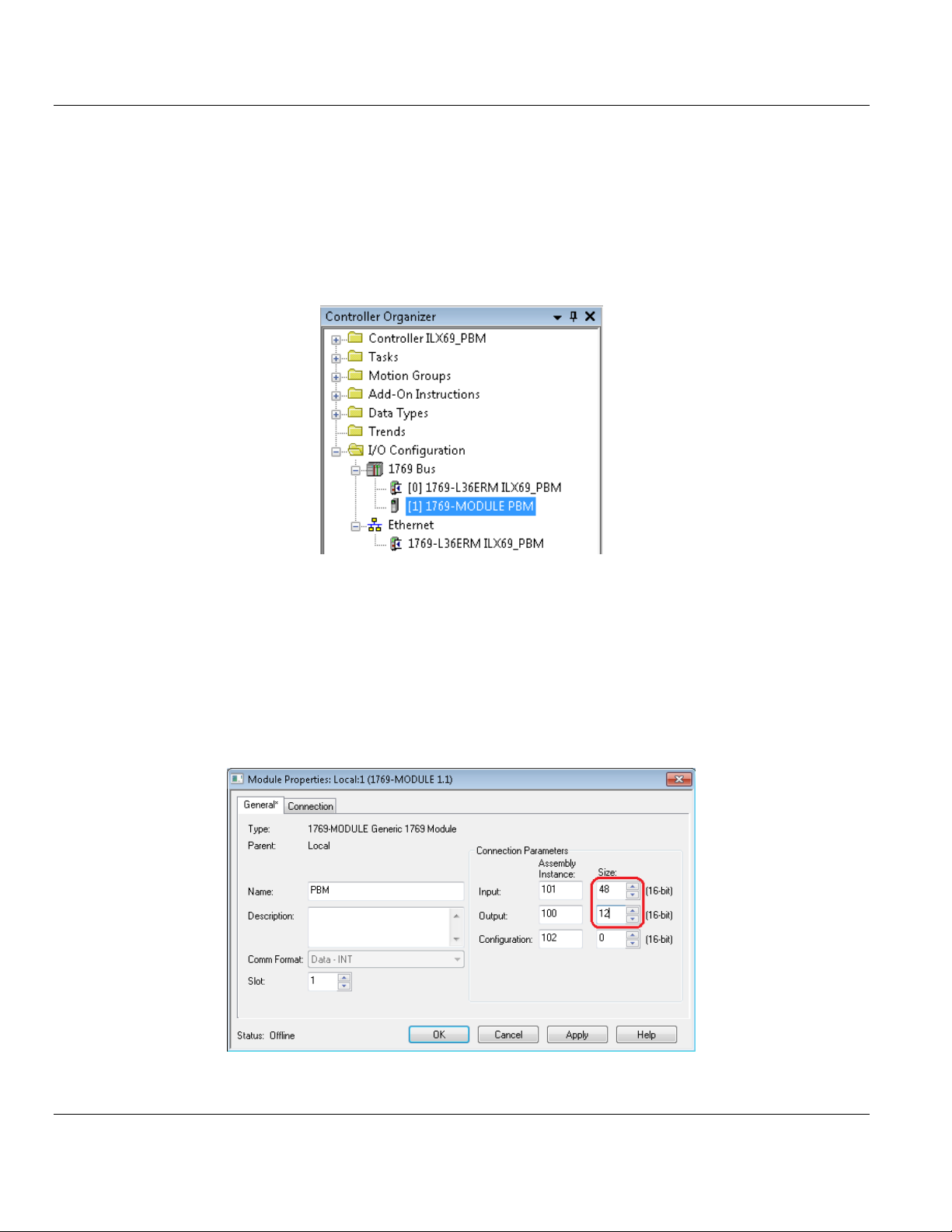
ILX69-PBM ♦ CompactLogix or MicroLogix Platform Contents
PROFIBUS Master Communication Module User Manual
5.4.2 Studio 5000 Adjustment (Optional)
This (optional) section allows you to tailor the ILX69-PBM input/output sizes to conserve
memory space in the CompactLogix™ processor.
Module Properties
1 With the CompactLogix controller in Offline mode, double-click on the MODULE PBM in
the I/O Configuration dialog to open the Module Properties.
2 In the Module Properties dialog, edit the Connection Parameters INPUT SIZE to the sum
of PROFIBUS Input words + 44.
In the example, there are 8 PROFIBUS input bytes, or (4) 16-bit words: 4 + 44 = 48.
For outputs, edit the Connection Parameters OUTPUT SIZE to the sum of PROFIBUS
Output words + 8.
In the example, there are 8 PROFIBUS output bytes, or (4) 16-bit words: 4 + 8 = 12.
3 Click APPLY, then OK.
ProSoft Technology, Inc. Page 53 of 124
February 4, 2015
Page 54
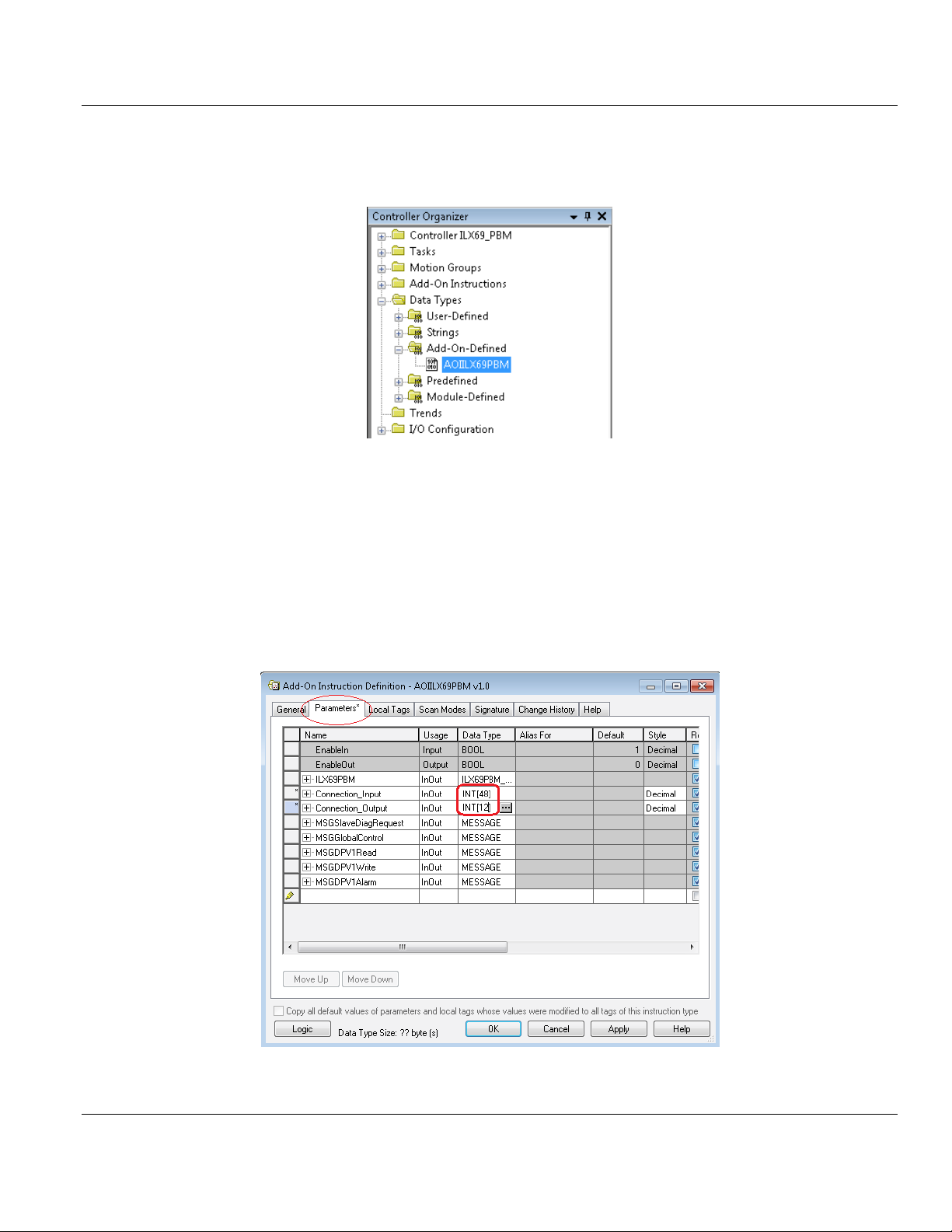
Contents ILX69-PBM ♦ CompactLogix or MicroLogix Platform
User Manual PROFIBUS Master Communication Module
Add-On Instruction Definition
1 Double-click on the AOIILX69PBM Add-On-Defined Data Type to open the Add-On
Instruction Definition dialog.
2 Under the Parameters tab, edit the Connection_Input Data Type size to the sum of
PROFIBUS Input words + 44.
In the example, there are 8 PROFIBUS input bytes, or (4) 16-bit words: 4 + 44 = 48.
For outputs, edit the Connection_Output Data Type size to the sum of PROFIBUS
Output words + 8.
In the example, there are 8 PROFIBUS output bytes, or (4) 16-bit words: 4 + 8 = 12.
3 Click APPLY, then OK.
Page 54 of 124 ProSoft Technology, Inc.
February 4, 2015
Page 55

ILX69-PBM ♦ CompactLogix or MicroLogix Platform Contents
PROFIBUS Master Communication Module User Manual
User-Defined Data Type
1 Double-click on the EDIT_ILX69PBM_DATA User-Defined Data Type (UDT).
2 Edit the SINT Data Type array size to match the number of inputs and outputs assigned
to the slaves in the PROFIBUS network, as defined in the ProSoft fdt Configuration
Manager. The example uses 8 inputs and 8 outputs total.
3 Click APPLY, then OK.
4 The ILX69PBM.DATA.INPUT and OUTPUT arrays reflect the changes.
5 Save the project. The project is now ready to be downloaded to the 1769 controller.
ProSoft Technology, Inc. Page 55 of 124
February 4, 2015
Page 56
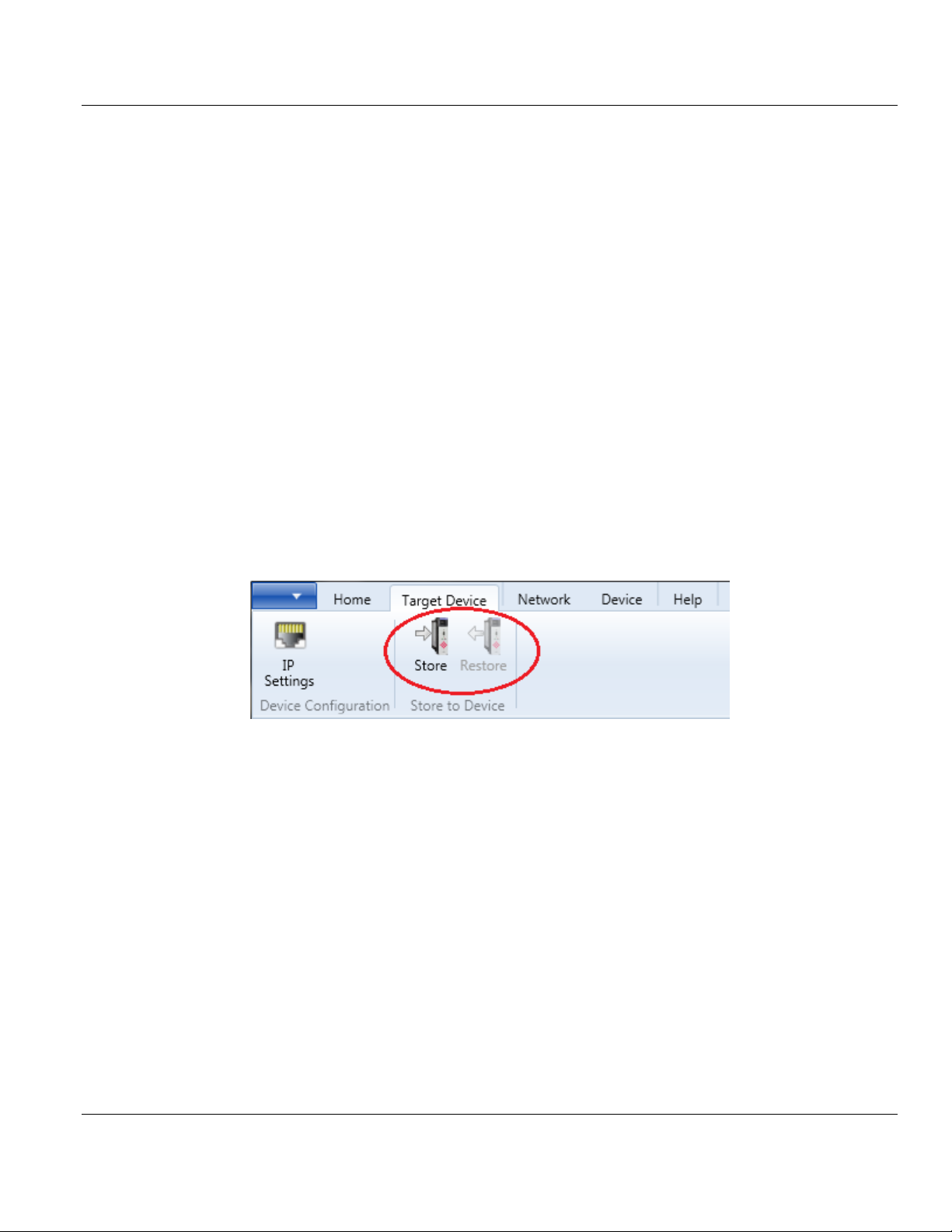
Contents ILX69-PBM ♦ CompactLogix or MicroLogix Platform
User Manual PROFIBUS Master Communication Module
5.5 Project Storage
The ProSoft fdt Configuration Manager provides procedures to store or restore project
backup data directly to and from the ILX69-PBM internal flash memory. A 1:1 copy from the
internal flash memory data can be made to an external SD memory card inserted into the
module. The project backup data comprises of the ProSoft fdt Configuration Manager
solution files, including the GSD files used in this solution. It is zipped as a single config.zip
file.
The STORE function allows you to download the current project file with all related
information, including GSD files. These are zipped together from the PC to the internal flash
memory of the ILX69-PBM. This is allowed only if the user is logged in as Administrator
(ProSoft fdt Configuration Manager User Access Control).
The RESTORE function allows you to upload the project data to the PC. This is helpful when
the PC with the original configuration is not at your disposal. As the project backup is saved
in the device via the Restore function, you can use the diagnostics functions in the ProSoft
Configuration Manager. The functions Store, Restore and Write to an SD card are not
available for legacy projects.
Page 56 of 124 ProSoft Technology, Inc.
February 4, 2015
Page 57
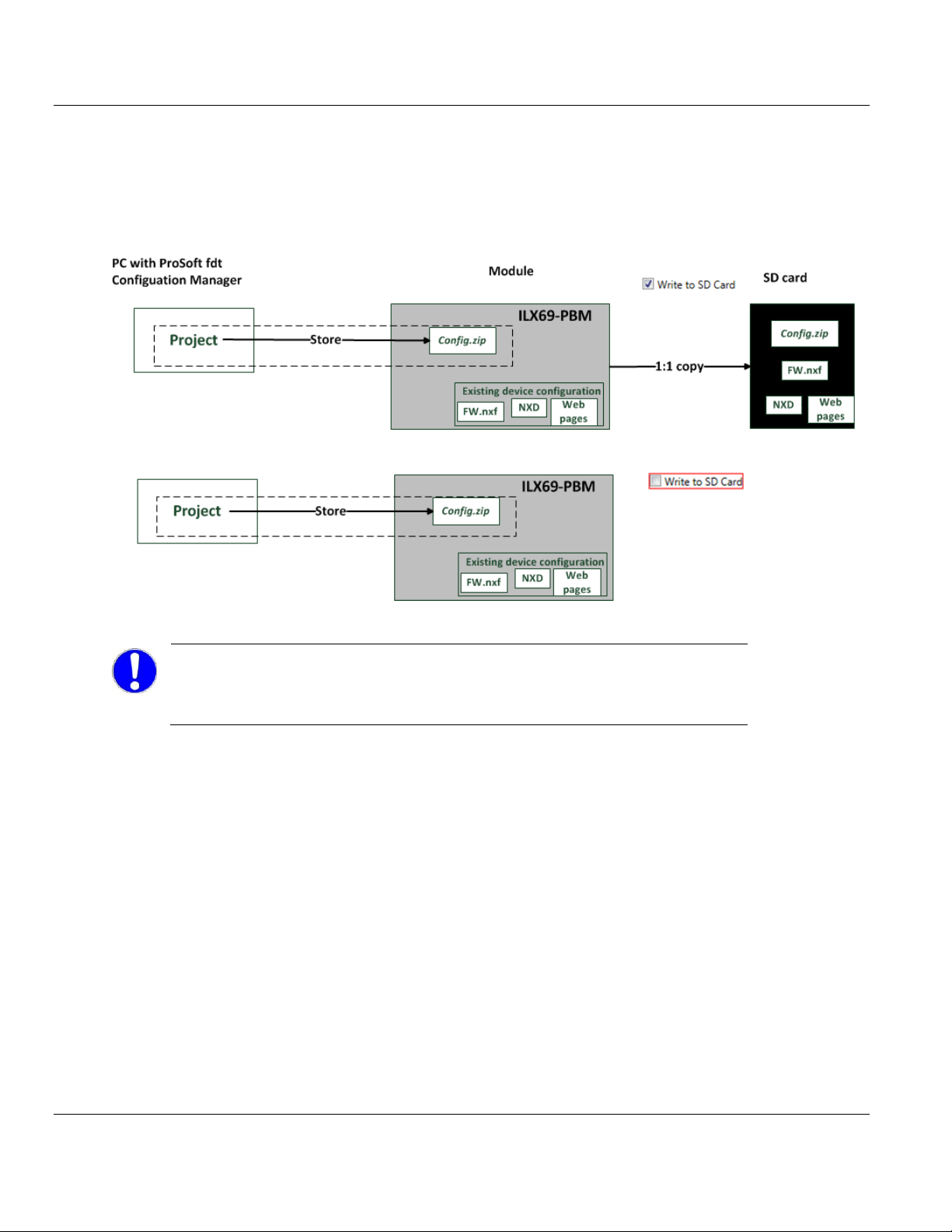
ILX69-PBM ♦ CompactLogix or MicroLogix Platform Contents
Important:
Make a safe copy of the SD card data before you insert the SD card to the card slot.
The Store function of ProSoft fdt Configuration Manager overwrites all existing data on
the SD card.
PROFIBUS Master Communication Module User Manual
5.5.1 Store Function
If Writing to SD Card is checked (default setting) the ProSoft fdt Configuration Manager is
making a 1:1 copy from the internal flash memory to the external SD memory card. The
copy includes both the zipped ‘project backup’ and the existing device configuration files
(firmware, configuration and web pages).
5.5.2 Restore Function
Via the Restore button, you can upload the project backup data from the internal flash
memory from the ILX69-PBM to the PC. The project backup data can only be restored from
the internal flash, not from an external SD memory card.
To load the copied data from the external SD memory card to the internal flash of the ILX69PBM, you must power cycle the module.
ProSoft Technology, Inc. Page 57 of 124
February 4, 2015
Page 58

Contents ILX69-PBM ♦ CompactLogix or MicroLogix Platform
Lethal Electrical Shock caused by Parts with more than 50V!
HAZARDOUS VOLTAGE is present inside of a powered PLC power supply module. The
danger of a lethal electrical shock caused by parts with more than 50V may occur if you
power a PLC power supply module when its housing is open.
Strictly obey to all safety rules provided by the device manufacturer in the documentation.
Disconnect the network power (power plug) from the power supply before you disconnect
the module from the backplane.
When you disconnect the PLC module from the power supply module, use end cap
terminators and close the power supply module housing.
User Manual PROFIBUS Master Communication Module
5.5.3 Project File Backup and SD Card Handling
Using an SD memory card makes it possible to load the same configuration (plus firmware
and web pages) into multiple ILX69-PBM modules without using a PC. The memory card
must be prepared by a PC beforehand.
Restoring a configuration from an SD card can only be done when there is no backplane
communications between the ILX69-PBM and CompactLogix processor. Make sure that the
CompactLogix processor is disconnected from the power supply in order to restore a
configuration from the SD card.
Safety Precautions for the ILX69-PBM Installation
Obey to the following safety messages on personal injury when powering a disconnected
PLC power supply.
SD Memory Card
Prerequisite for Memory Cards
Maximum capacity of 4 GByte.
The memory card must be formatted in FAT format. The FAT12/16/32 formats are
supported. The exFAT format is not supported.
Memory cards of the type SD card (SD and SDHC both with SPI) can be used.
Steps to Prepare Memory Card
1 Create and save the project on a standard PC using the ProSoft fdt Configuration
Manager or open an existing project.
2 Download the configuration from the PC to the ILX69-PBM. The configuration is stored
in a non-volatile memory location within the module and will be available after power up.
3 Insert a formatted SD memory card into the SD card slot of the module.
Page 58 of 124 ProSoft Technology, Inc.
February 4, 2015
Page 59

ILX69-PBM ♦ CompactLogix or MicroLogix Platform Contents
Lethal Electrical Shock caused by Parts with more than 50V!
Disconnect the network power (power plug) from the power supply before you disconnect
the module from the backplane.
When you disconnect the PLC module from the power supply module, use end cap
terminators and close the power supply module housing.
Important: Make sure that there are (valid) firmware or configuration
database (NXD) files on the SD card. Otherwise, overwriting the content of
the internal flash memory will leave no (valid) firmware or configuration
database (NXD) file in the internal flash memory.
PROFIBUS Master Communication Module User Manual
4 Using the Store function in ProSoft fdt Configuration Manager, download the project into
the ILX69-PBM internal flash memory. It will also copy the configuration from the internal
flash memory to the SD memory card if the Writing to SD Card box is checked
(default).
The SD memory card will contain the following files:
• STARTUP.INI
• Firmware *.nxf
• Database files
config.nxd (network configuration for PBM)
nwid.nxd (IP address settings)
• Web pages
• Project backup file config.zip
5 Once complete, remove the SD memory card from the module.
Steps to Transfer Files from Memory Card into the ILX69-PBM
1 Insert the prepared SD memory card into the SD card slot of the ILX69-PBM until it
snaps in.
2 Reconnect the power supply module to the network power.
All files from the SD memory card are copied into the non-volatile flash memory of the
ILX69-PBM. For more information, see section Start-up Behavior with or without SD
Card (page 60).
3 For a faster power-up sequence, remove the SD memory card from the ILX69-PBM
since the copy operation is being executed again.
ProSoft Technology, Inc. Page 59 of 124
February 4, 2015
Page 60

Contents ILX69-PBM ♦ CompactLogix or MicroLogix Platform
User Manual PROFIBUS Master Communication Module
5.5.4 Start-up Behavior with or without SD Card
The start-up behavior of the ILX69-PBM depends on whether an SD memory card is
inserted in the module or not.
Start-up without Memory Card
On power-up, the ILX69-PBM and the firmware are started and the configuration data is
loaded from the CompactLogix processor using the Local:x:C.Data array into the ILX69PBM internal flash memory. Depending on the amount of stored configuration data, this can
last for approximately 4 seconds.
Start-up with Memory Card
The ILX69-PBM supports firmware upgrade utilizing an optional SD card. Contact ProSoft
technical support to obtain this firmware image. Firmware can also be loaded via the ILX69PBM webpage. Configuration of the module is always obtained from the Local:x:C.Data
array from the CompactLogix processor.
On power-up, the firmware data are restored from the SD memory card flash image into the
ILX69-PBM internal flash memory only when the ILX69-PBS is not connected over the
backplane to a CompactLogix processor. The following is the power-up sequence:
After return of power, the SYS LED indicates a fast blinking in green for approximately
10 seconds. During this time the SD memory card can be removed from the module to
prevent the data transfer.
o After 10 seconds, the following files are transferred from the SD memory card into
the non-volatile flash memory of the ILX69-PBM:
• Firmware *.nxf
• Web pages
This operation takes (typically) up to 30 seconds. During this operation the SYS LED
is static yellow.
When complete, the new firmware starts automatically and the ILX69-PBM boots with
the new configuration. The COM LED illuminates or blinks as described in section
Communication Status (page 107). Connection over the backplane to the CompactLogix
processor can then be restored.
Page 60 of 124 ProSoft Technology, Inc.
February 4, 2015
Page 61

ILX69-PBM ♦ CompactLogix or MicroLogix Platform Contents
Note: The STARTUPINI file is automatically created if ‘Store’ and
are used. The user does not need to create this file.
PROFIBUS Master Communication Module User Manual
5.5.5 STARTUP.INI File
The STARTUP.INI file contains the following:
1 [Global]
2 Notify=10
3 Restore=always
4 RestorePoint=SDMMC:/backup
Notify=10: The value for ‘Notify’ is ‘10’. It takes 10 seconds to copy the files from the SD
memory card to the internal flash of the ILX69-PBM.
Restore=always: The second stage bootloader copies the files in any case.
RestorePoint=SDMMC:/backup: All data stored under the backup folder is copied to the
SD memory card.
5.5.6 Reset Device to Factory Settings with Memory Card
Using a memory card that has the basic firmware stored on it, the ILX69-PBM can be
restored back to factory settings.
1 Copy the STARTUP.INI file and the backup directory (including all subdirectories) from
the ProSoft Solutions DVD into the root directory of an empty memory card.
2 Prepare the memory card and reset the module to the factory settings as described in
section Project File Backup and SD Card Handling (page 58).
ProSoft Technology, Inc. Page 61 of 124
February 4, 2015
Page 62

Contents ILX69-PBM ♦ CompactLogix or MicroLogix Platform
User Manual PROFIBUS Master Communication Module
Page 62 of 124 ProSoft Technology, Inc.
February 4, 2015
Page 63

ILX69-PBM ♦ CompactLogix or MicroLogix Platform Contents
In This Chapter
Studio 5000 PROFIBUS Data Values ....................................................63
I/O Communication and Memory Map ...................................................64
Acyclic Messaging .................................................................................82
PROFIBUS Master Communication Module User Manual
6 Communication
6.1 Studio 5000 PROFIBUS Data Values
The ILX69-PBM PROFIBUS network data values (input and output) are located in the
Controller Tags of Studio 5000.
6.1.1 PROFIBUS Network Input Data
The PROFIBUS network input data is stored in the ILX69PBM.DATA.INPUT array. All
incoming data received from the PROFIBUS slaves is stored here.
6.1.2 PROFIBUS Network Output Data
The PROFIBUS network output data is stored in the ILX69PBM.DATA.OUTPUT array. All
outgoing data from the ILX69-PBM to be sent to the PROFIBUS slaves is to be placed here.
ProSoft Technology, Inc. Page 63 of 124
February 4, 2015
Page 64

Contents ILX69-PBM ♦ CompactLogix or MicroLogix Platform
Offset
Register Type
Name
0
Status Register
Module Status Bits
1
Status Register
Handshake Acknowledge Bits
2
Status Register
Block Transfer Out
3
Status Register
Block Transfer In
4
Firmware Revision
Minor Version
5
Firmware Revision
Major Version
6
Input Block Count
Input Block Count
7
Output Block Count
Output Block Count
8
Global State Field
Global Bits
9
Global State Field
DPM_State
10
Global State Field
Reserved[14], set to 0
24 to 39
Global State Field
Sl_cfg[16]
40 to 55
Global State Field
Sl_state[16]
56 to 71
Global State Field
Sl_diag[16]
72
Slave Diagnostics Field
Slave Address
73
Slave Diagnostics Field
Slave Diag Failure
74
Slave Diagnostics Field
Station Status_1
75
Slave Diagnostics Field
Station Status_2
76
Slave Diagnostics Field
Station Status_3
77
Slave Diagnostics Field
Master Address
78 to 79
Slave Diagnostics Field
Ident Number
80
DPV1 Alarm Indication
Alarm_Status
81
DPV1 Alarm Indication
Rem_Add
82
DPV1 Alarm Indication
Alarm_Cnt
83
DPV1 Alarm Indication
Slot_Number
84
DPV1 Alarm Indication
Seq_Nr
85
DPV1 Alarm Indication
Alarm_Type
86
DPV1 Alarm Indication
Alarm_Spec
87
DPV1 Alarm Indication
Reserved, set to 0
88 to 495
PROFIBUS Input Area
Inputs[408] (5712 bytes in block transfer)
User Manual PROFIBUS Master Communication Module
6.2 I/O Communication and Memory Map
The following sections contain the I/O memory mappings of the ILX69-PBM. The I/O area is
used for communication status, command information, and cyclic I/O data.
6.2.1 I/O Arrays Overview
Input Array
Below is a summary of the register layout of the input area of the ILX69-PBM. The offset
values are defined in bytes.
Page 64 of 124 ProSoft Technology, Inc.
February 4, 2015
Page 65
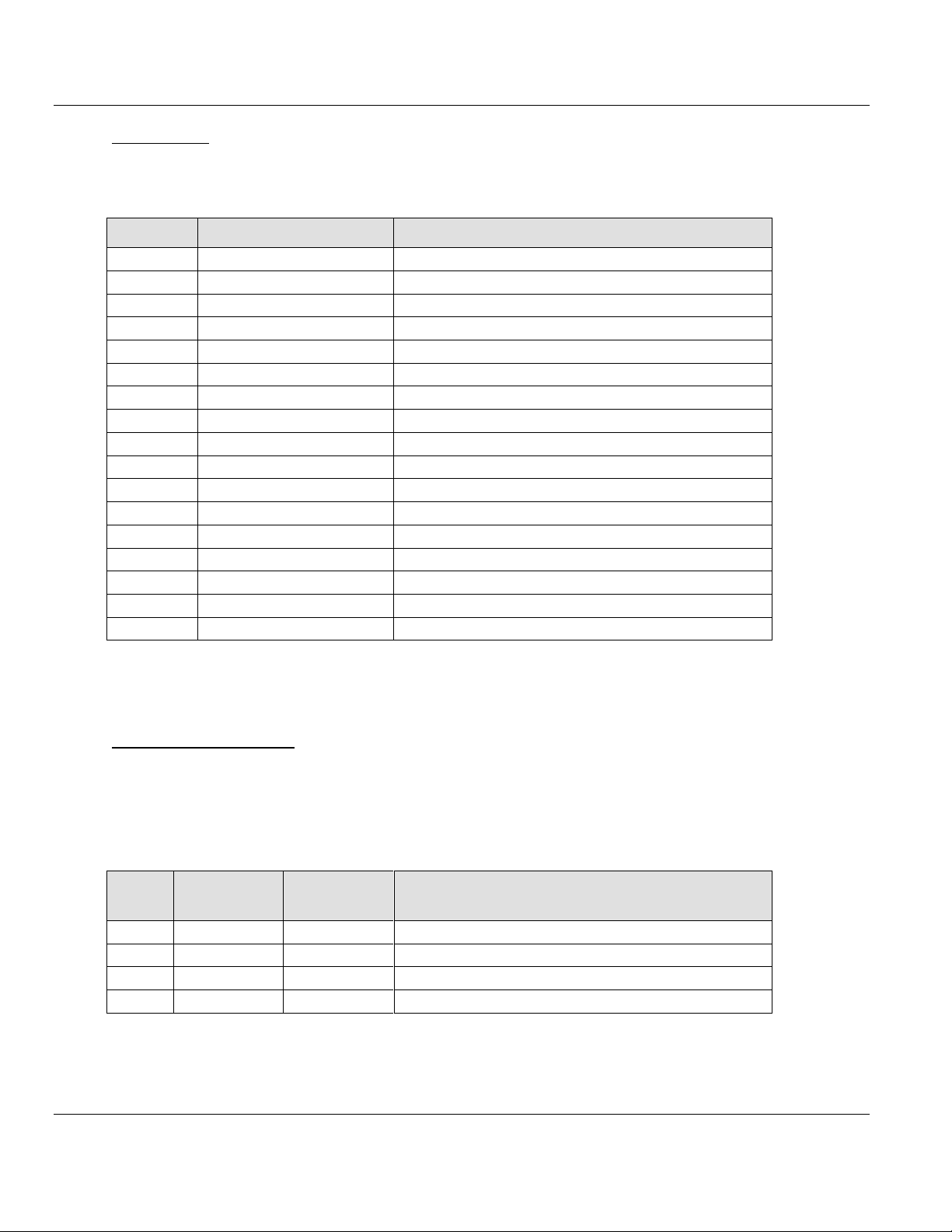
ILX69-PBM ♦ CompactLogix or MicroLogix Platform Contents
Offset
Register Type
Name
0
Device Command Register
Command Bits
1
Device Command Register
Handshake Request Bits
2
Device Command Register
Block Transfer Out
3
Device Command Register
Block Transfer In
4
Slave Diagnostic
Slave Address
5
Slave Diagnostic
Function
6
Slave Diagnostic
Reserved, set to 0
7
Slave Diagnostic
Reserved, set to 0
8
Global Control Command
Slave_Address
9
Global Control Command
Control_Command
10
Global Control Command
Group_Select
11
Global Control Command
Reserved, set to 0
12
Reserved Register
Reserved, set to 0
13
Reserved Register
Reserved, set to 0
14
Reserved Register
Reserved, set to 0
15
Reserved Register
Reserved, set to 0
16 to 495
PROFIBUS Output area
Outputs[480] (5760 bytes in block transfer)
Byte
Offset
Structure
Member
Data Type
Description
0
MSB
SINT
Module Status Bit
1
HAS
SINT
Handshake Acknowledge Bits
2
BTO
INT
Block Transfer Out
3
BTI
INT
Block Transfer In
PROFIBUS Master Communication Module User Manual
Output Array
Below is a summary of the register layout of the output area of the ILX69-PBM. The offset
values are defined in bytes.
6.2.2 Input Array
Device Status Registers
The ILX69-PBM uses the first 4 bytes of the input area to transfer the device status register
information. The Device Status Registers contain the ILX69-PBM communication status and
command status. The input area mapping of this information is shown below.
Device Status Registers
ProSoft Technology, Inc. Page 65 of 124
February 4, 2015
Page 66

Contents ILX69-PBM ♦ CompactLogix or MicroLogix Platform
A description of the option Controlled by Application can be found in the
online help of the ILX69-PBM.
Respectively in the ILX69-PBM manual, ProSoft fdt Configuration Manager for
CompactLogix or ControlLogix Platform, PROFIBUS DP Master DTM in
chapter Configuration in the section Master Setting > Start of Bus
Communication.
User Manual PROFIBUS Master Communication Module
BTO - Block Transfer Out
The Logix program copies its output data into the output data area and writes the
corresponding block number to OutBlock.Req (Block number 0 to n, with n = max. number
of OUT blocks). The Logix program then checks if the requested block has been received by
the module firmware by comparing OutBlock.Cnf and OutBlock.Req. If OutBlock.Cnf equals
OutBlock.Req, the module firmware is ready to receive the next block. The procedure
continues with a different block number.
If all blocks are transferred to the module, the Logix program will set the OutBlock.Req to 0
again. A transition from n to 0 in OutBlock.Req will trigger the module firmware to send all
output data to the PROFIBUS network. This transition trigger ensures that all blocks are sent
to the network consistently. The next block transfer of output data will be started over if the
module detects a transition from 0 to n.
In order to send valid data, the Logix program must write all output data blocks and send it
to the module firmware before the "Bus On" flag is set. In this case, the module firmware will
send valid data to the slaves with the first network cycle. Therefore, the method "Controlled
start of communication" must be selected in ProSoft fdt Configuration Manager.
The module firmware copies the entire header portion (16 bytes) of the output data image in
front of the data portion. The maximum size of the output data is 480 bytes for the first block
and 480 for each of the following blocks. The Logix program would have to transfer 12
blocks in order to transfer 5760 bytes.
BTI - Block Transfer In
The module firmware starts sending network data to the Logix program as soon as the Logix
program increments the block number in InBlock.Req (block number 0 … m, with m = max
number of IN blocks). The Logix program checks if the requested block was received by the
module firmware by comparing if InBlock.Cnf equals InBlock.Req.
The Logix program then writes the next block number to InBlock.Req and the procedure
starts over. If all blocks are transferred from the module firmware, the Logix program will set
the InBlock.Req to 0. A transition from m to 0 is the trigger for the module firmware to
refresh all input data from the PROFIBUS network. The trigger from 0 to 1 of InBlock.Req
ensures that all transferred blocks are received consistently from the network.
The module firmware copies the entire header portion (88 byte) of the input data image in
front of the data portion. The maximum size of the input data is 408 byte for the first block
and 408 for each of the following blocks. The Logix program would have to transfer 15
blocks in order to transfer 5760 bytes.
Generally, the module firmware is capable of transferring data blocks in a non-sequenced
manner. Additionally, a single block transfer is possible.
Page 66 of 124 ProSoft Technology, Inc.
February 4, 2015
Page 67
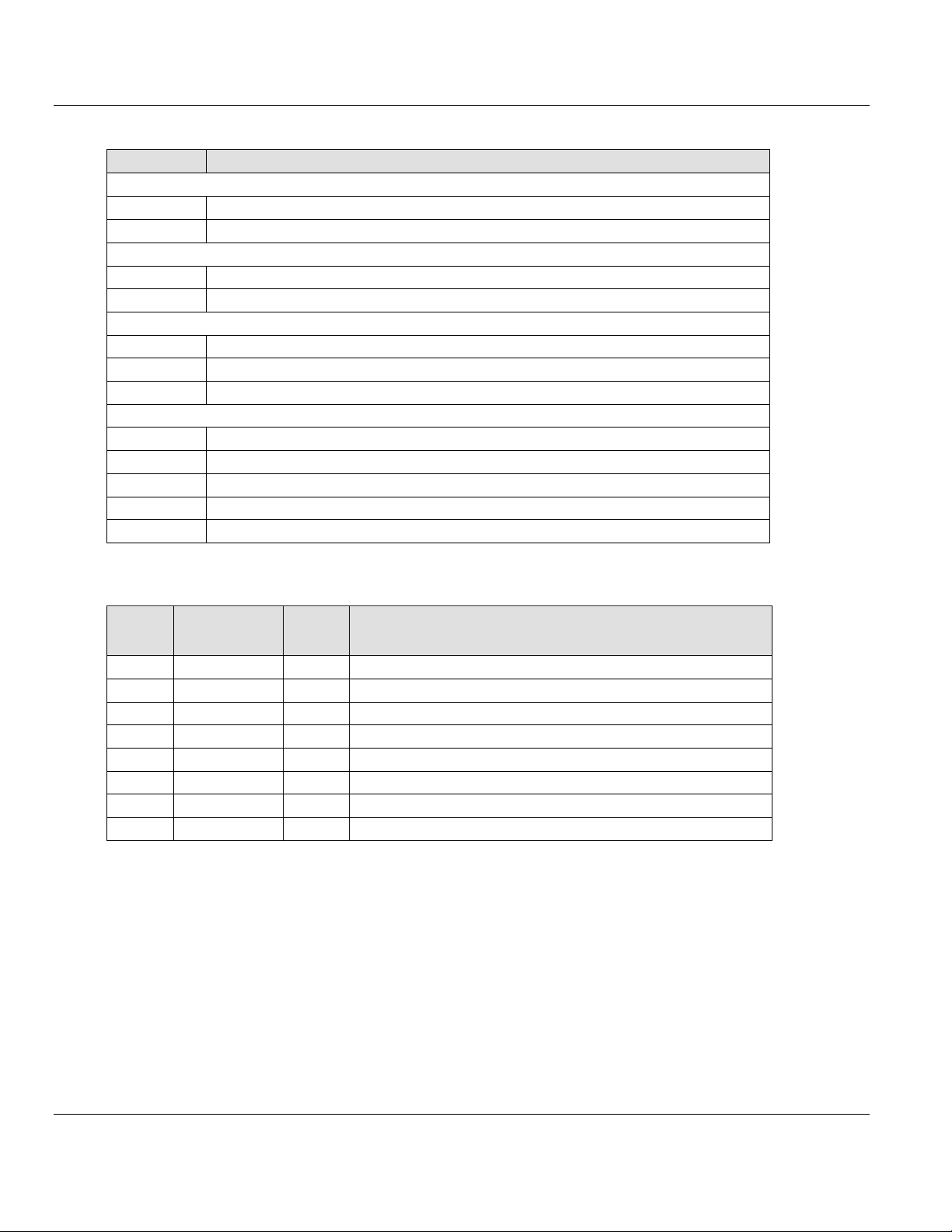
ILX69-PBM ♦ CompactLogix or MicroLogix Platform Contents
Transition
Description
Partial block transfer for block 4
0 => 4
Hold an input copy for block transfer and transfer block 4
4 => 0
Release input copy and update inputs
Partial block transfer for block 2
0 => 2
Hold an input copy for block transfer and transfer block 2
2 => 0
Release input copy and update inputs
Partial block transfer for block 4 and 2
0 => 4
Hold an input copy for block transfer and transfer block 4
4 => 2
Transfer block 2
2 => 0
Release input copy and update inputs
Full block transfer
0 => 1
Hold an input copy for block transfer and transfer block 1
1 => 2
Transfer block 2
2 => 3
Transfer block 3
3 => 4
Transfer block 4
4 => 0
Release input copy and update inputs
Bit
Offset
Structure
Member
Data
Type
Description
0
Reserved
BOOL
Reserved, set to 0
1
Reserved
BOOL
Reserved, set to 0
2
Reserved
BOOL
Reserved, set to 0
3
Reserved
BOOL
Reserved, set to 0
4
Reserved
BOOL
Reserved, set to 0
5
COM
BOOL
Communication; 0 = Not communicating, 1 = Communicating
6
RUN
BOOL
Run; 0 = Not running, 1 = Running
7
RDY
BOOL
Ready; 0 = Not ready, 1 = Ready
PROFIBUS Master Communication Module User Manual
This is an example for 4 blocks:
Module Status Bits
COM (Communication)
When this bit is set, the communication is started and the module is engaged in cyclic
data exchange with at least one of the connected slaves.
RUN (Run)
When this bit is set, the module is ready for communication. Otherwise, an initialization
error or incorrect parameterization has occurred. Further diagnostics is carried out with
the ProSoft fdt Configuration Manager configuration software.
RDY (Ready)
When this bit is set, the module is operational. The RDY bit should always be set by the
module. If this bit is not set, a system error has occurred and the communication
between controller and module is not possible.
ProSoft Technology, Inc. Page 67 of 124
February 4, 2015
Page 68
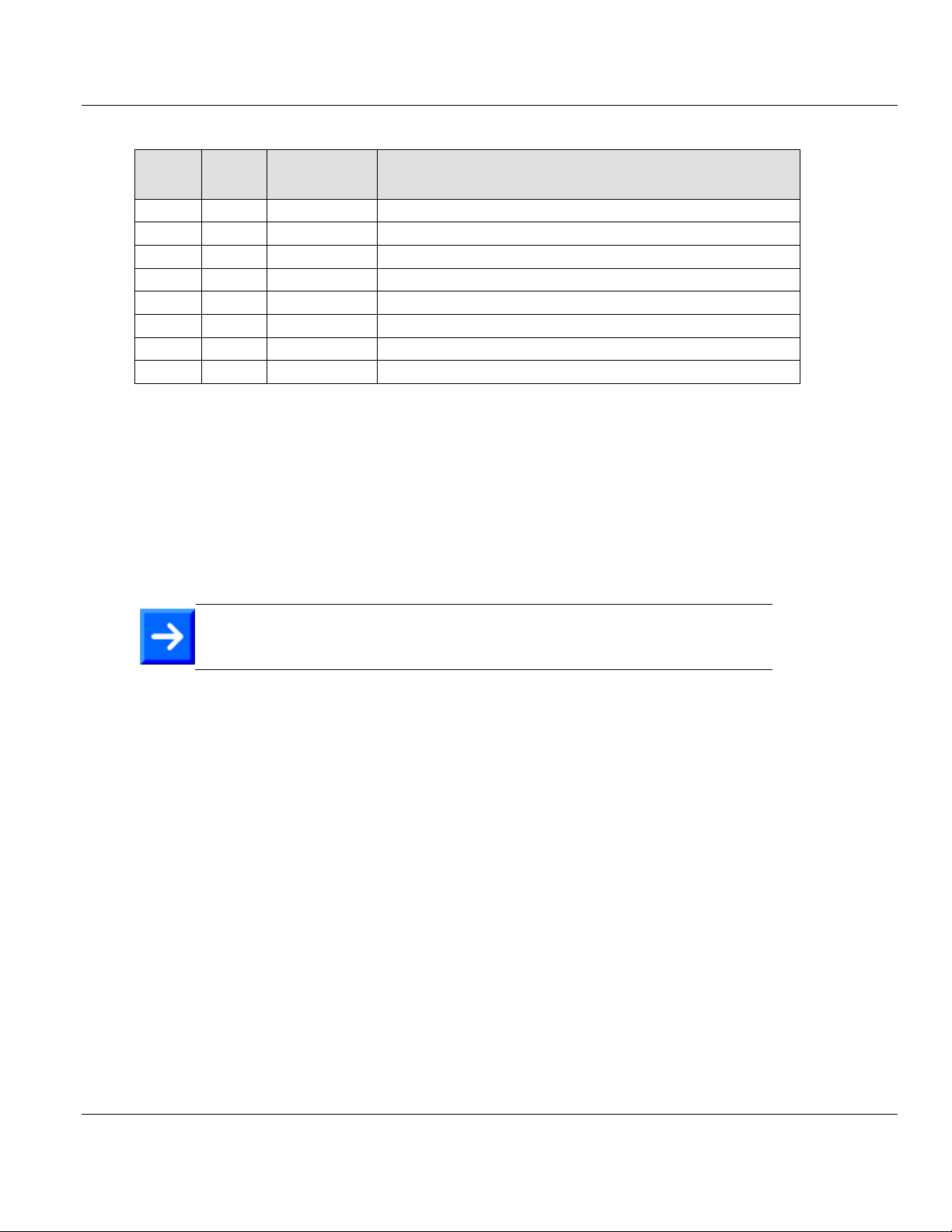
Contents ILX69-PBM ♦ CompactLogix or MicroLogix Platform
Bit
Offset
Data
Type
Structure
Member
Description
0
BOOL
HsReq0
Slave Diag Request
1
BOOL
HsReq1
Global Control Request
2
BOOL
HsReq2
Reserved, set to 0
3
BOOL
HsReq3
Reserved, set to 0
4
BOOL
HsReq4
Reserved, set to 0
5
BOOL
HsReq5
Reserved, set to 0
6
BOOL
HsReq6
Reserved, set to 0
7
BOOL
HsReq7
Reserved, set to 0
Note: The user application can only initiate a new command as long as the
HsReq and the HsAck bits are equal.
User Manual PROFIBUS Master Communication Module
HSR – Handshake Request Bits
Using the handshake request bits, the user application can trigger different functions
supported by the ILX69-PBM. Every handshake request bit (HsReq) has a corresponding
handshake acknowledge bit (HsAck). It is located in the Device Status Register in the input
array (see section Device Status Registers (page 65)).
If the module sets an HsReq bit unequal to the corresponding HsAck bit, the module will
execute the command. If the module sets the corresponding HsAck bit equal to the HsReq
bit, then the module has executed the command and the application can execute another
command.
HsReq0 – Handshake Request 0
The user program can use this bit to execute a Slave Diagnostics request. This bit is to be
used with the SlvDiagCnf bit in the Handshake Acknowledge bits to determine if the
command has been processed. See the section on Device Status Registers for more
details.
HsReq1 – Handshake Request 1
The user program can use this bit to execute a Global Control command. This bit is to be
used with the GlbCtrCnf bit to determine if the command has been processed. See the
section on Device Status Registers for more details.
HsReq2...7 – Handshake Request 2 … 7
Reserved for future use.
Page 68 of 124 ProSoft Technology, Inc.
February 4, 2015
Page 69
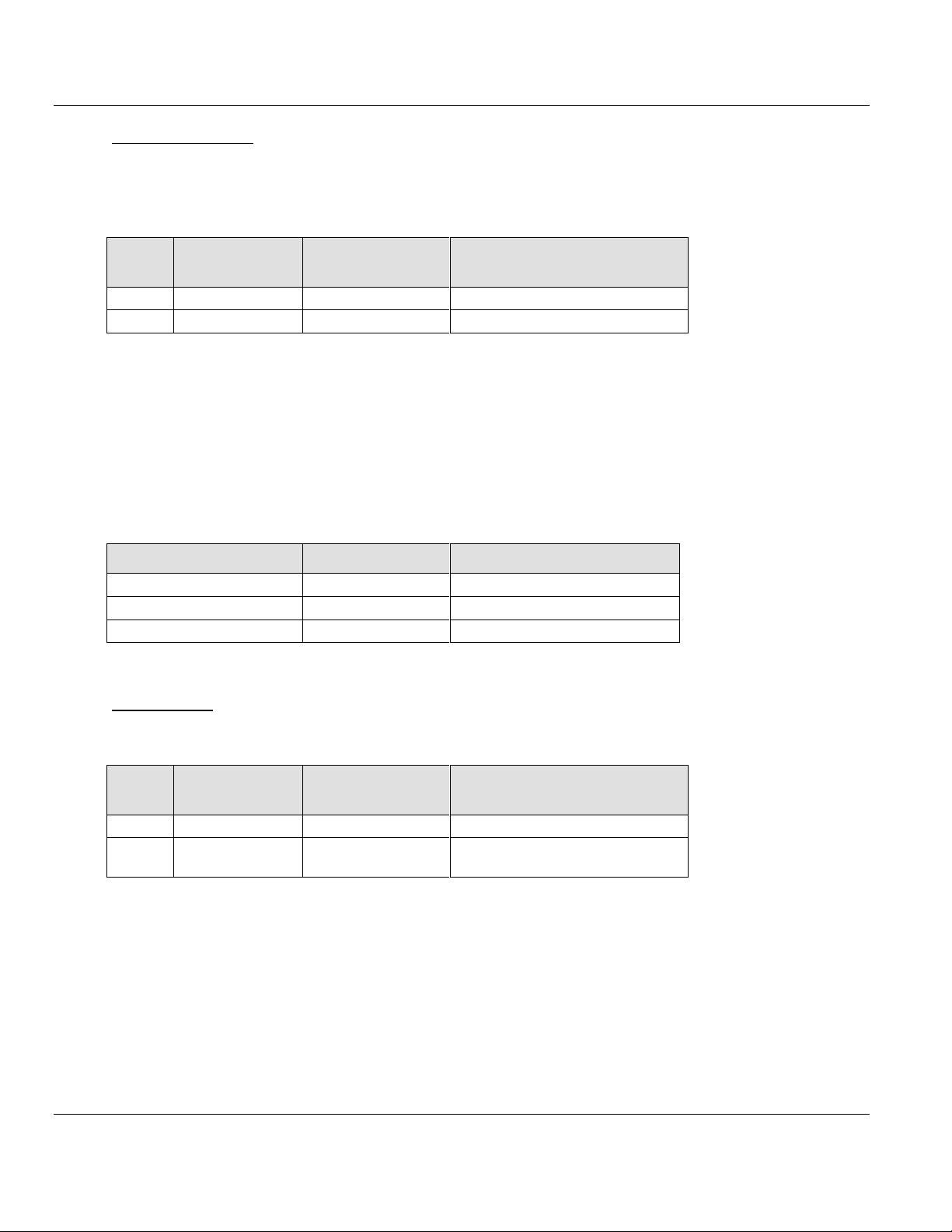
ILX69-PBM ♦ CompactLogix or MicroLogix Platform Contents
Byte
Offset
Structure
Member
Data Type
Description
4
FwMinor
SINT
Firmware Minor Revision
5
FwMajor
SINT
Firmware Major Revision
FW Revision
FW Major
FW Minor
V01.000
10
00
V01.001
10
01 …
Byte
Offset
Structure
Member
Data Type
Description
6
Input Block Count
SINT
Input Block Count
7
Output Block
Count
SINT
Output Block Count
PROFIBUS Master Communication Module User Manual
Firmware Revision
Bytes 4 to 7 contain the current Firmware Revision of the ILX69-PBM. The Minor revision is
the low byte and the Major revision is the high byte. The mapping is shown in the table
below.
Example:
If FwMajor = 10 and FwMinor = 1, the firmware revision is 10.1.
Due to a different internal firmware numbering scheme than Major/Minor version, the
following method is used to utilize this information to support requirements for a major
revision/minor revision of the CompactLogix controller. Because the first release of the
ILX69-PBM internal firmware will start with at least V01.000, the first firmware version in
Major Minor scheme will be at least 10.00. Details are provided in the table below.
Block Counts
Bytes 6 to 7 contain the Input and Output Block Counts of the ILX69-PBM.
ProSoft Technology, Inc. Page 69 of 124
February 4, 2015
Page 70

Contents ILX69-PBM ♦ CompactLogix or MicroLogix Platform
Byte
Offset
Structure
member
Data
Type
Signification
Explanation
8
Global_bits
BOOL
GLOBAL-BITS
Global error bits, for a detailed description
of each bit and its meaning, see table
below
9
DPM_State
SINT
PROFIBUS DP Master State
Main state of the PROFIBUS DP master
system
00hex: OFFLINE
40hex: STOP
80hex: CLEAR
C0hex: OPERATE
10 to 23
Reserved[14]
SINT(14)
Reserved
Reserved, 14 Bytes
24 to 39
Sl_cfg[16]
SINT(16) =
BOOL(128)
Slave Configuration Bit Array
If the Sl_cfg bit of the corresponding slave
is logical '1', the slave is configured in the
master, and serviced in its states.
If '0', the slave is not configured in the
master
40 to 55
Sl_state[16]
SINT(16) =
BOOL(128)
Slave State Bit Array
If the Sl_state bit of the corresponding
slave station is logical '1', the slave and the
master are exchanging their I/O data.
If '0', the slave and the master are not
exchanging their I/O data. The values in
variable Sl_state are only valid, if the
master runs the main state OPERATE
56 to 71
Sl_diag[16]
SINT(16) =
BOOL(128)
Slave Diagnostics Bit Array
If the Sl_diag bit of the corresponding slave
station is logical '1', the latest received
slave diagnostics data is available in the
internal diagnostics buffer. This data can be
read by the user with a message.
If the value is '0' since the last diagnostics
buffer read access of the slave, no values
were changes in this buffer
User Manual PROFIBUS Master Communication Module
Global State Field
Bytes 8 to 71 contain the Global State Field registers. This field contains status information
of the PROFIBUS DP system. The input area mapping of the Global State Field is shown in
the table below.
Page 70 of 124 ProSoft Technology, Inc.
February 4, 2015
Page 71
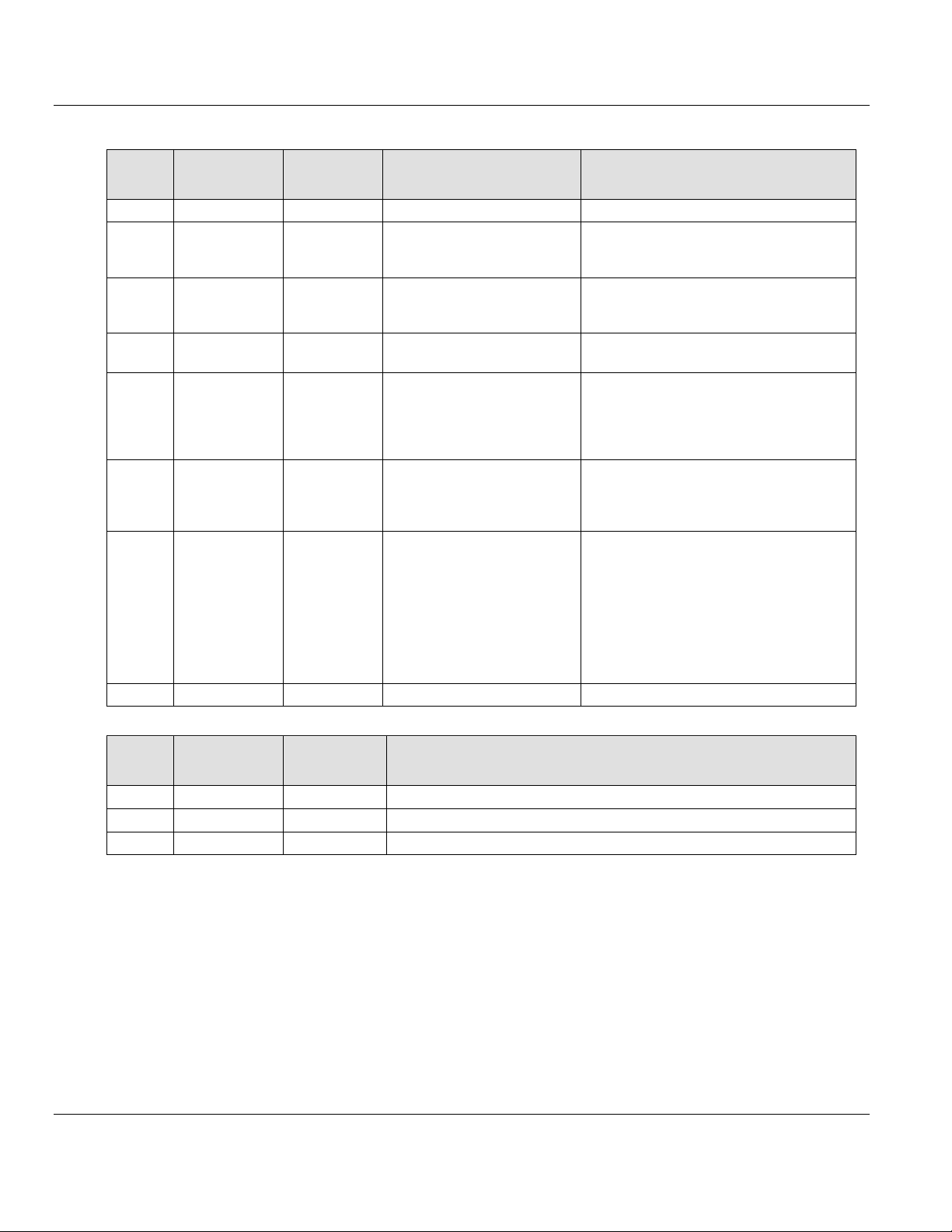
ILX69-PBM ♦ CompactLogix or MicroLogix Platform Contents
Bit
Offset
Member
Name
Data
Type
Signification
Meaning if Bit is set
0
Ctrl
BOOL
CONTROL-ERROR
Parameterization error
1
Aclr
BOOL
AUTO-CLEAR-ERROR
Module stopped communication with all
slaves and reached the auto-clear-end
state.
2
Nexc
BOOL
NON-EXCHANGE-ERROR
At least one slave has not reached the
data exchange state and no process data
will be exchanged.
3
Fat
BOOL
FATAL-ERROR
Because of major bus error, no further bus
communication is possible.
4
Eve
BOOL
EVENT-ERROR
The module has detected bus short
circuits. The number of detected events is
contained in the Bus_error_cnt variable.
This bit is set when the first event was
detected and will remain set.
5
NRdy
BOOL
HOST-NOT-READYNOTIFICATION
Indicates if the Application program has
set its state to operative or not. If this bit is
set the Application program is not ready to
communicate
6
Tout
BOOL
TIMEOUT-ERROR
The module has detected an overstepped
timeout supervision value because of
rejected PROFIBUS telegrams. It is an
indication for bus short circuits while the
master interrupts the communication. The
number of detected timeouts is available in
the Time_out_cnt variable. This bit will be
set when the first timeout is detected and
will remain set.
7
Reserved1
BOOL
Reserved
Reserved, set to 0
Byte
Offset
Structure
Member
Data
Type
Description
24 to 39
Sl_cfg[16]
SINT(16)
List of Configured Slaves (Bit Field)
40 to 55
Sl_state[16]
SINT(16)
List of Activated Slaves (Bit Field)
56 to 71
Sl_diag[16]
SINT(16)
List of Faulted Slaves (Bit Field)
PROFIBUS Master Communication Module User Manual
GLOBAL-BITS
ProSoft Technology, Inc. Page 71 of 124
February 4, 2015
Page 72
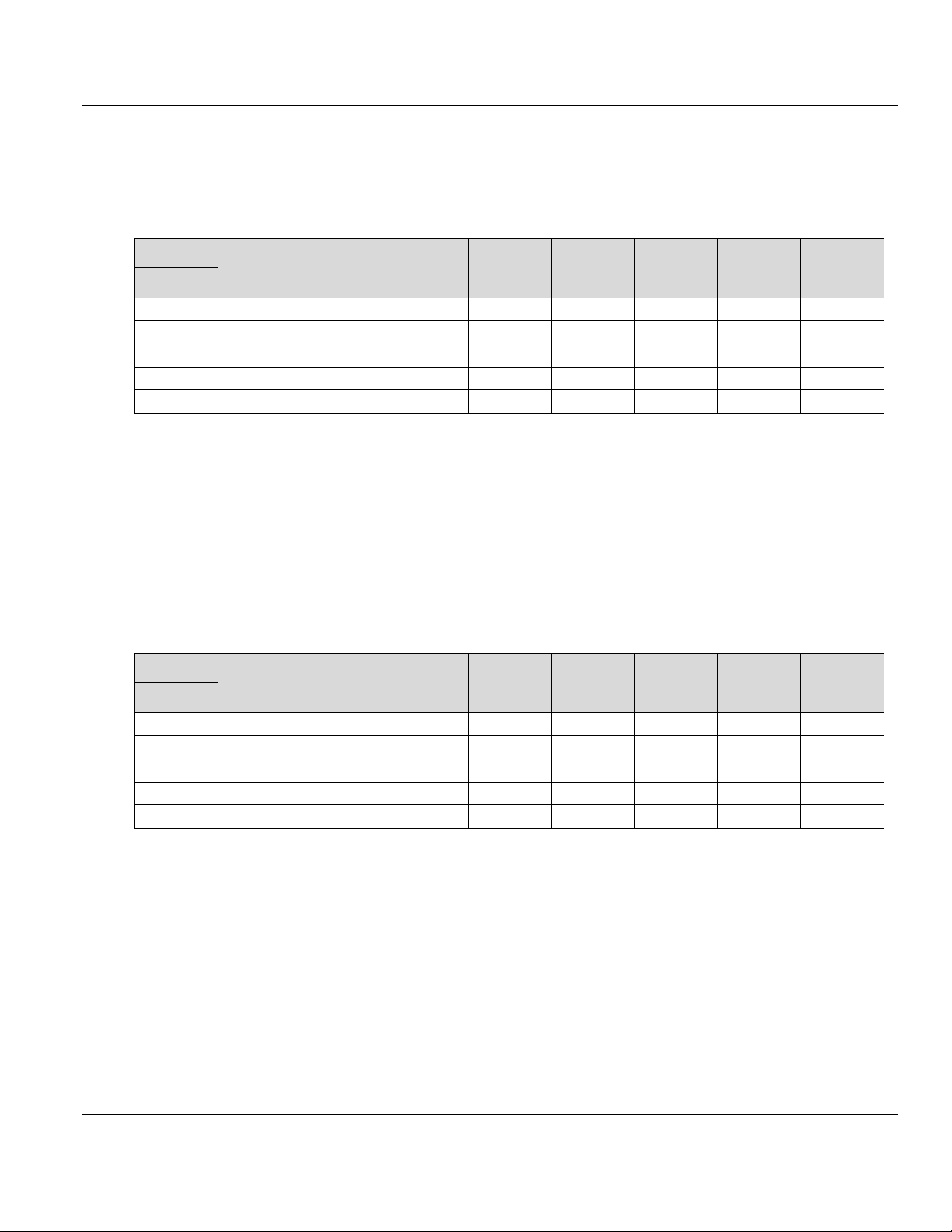
Contents ILX69-PBM ♦ CompactLogix or MicroLogix Platform
Bit
D7
D6
D5
D4
D3
D2
D1
D0
Offset
24 7 6 5 4 3 2 1 0
25
15
14
13
12
11
10 9 8
26
23
22
21
20
19
18
17
16
…
39
127
126
125
124
123
122
121
120
Bit
D7
D6
D5
D4
D3
D2
D1
D0
Offset
40 7 6 5 4 3 2 1 0
41
15
14
13
12
11
10 9 8
42
23
22
21
20
19
18
17
16 …
55
127
126
125
124
123
122
121
120
User Manual PROFIBUS Master Communication Module
abSl_cfg[16] / Slave configuration area
This variable is a field of 16 bytes and shows whether or not a certain slave station has been
configured on the network. There is 1 bit for each slave. If set, the slave address has been
configured. The following table shows the bit related to its slave address:
If the abSl_cfg bit of the corresponding slave is logically:
'1' - The slave is configured in the master, and serviced in its states.
'0' - The slave is not configured in the master.
abSl_state[16] / Slave state information area
This variable is a field of 16 bytes and contains the state of each slave station. There is 1 bit
for each slave. If set, the slave is present on the network. The following table shows the bit
related to its slave station address:
If the abSl_state bit of the corresponding slave station is logically:
'1' - The slave and the master are exchanging their I/O data.
'0' - The slave and the master are not exchanging their I/O data.
Page 72 of 124 ProSoft Technology, Inc.
February 4, 2015
Page 73
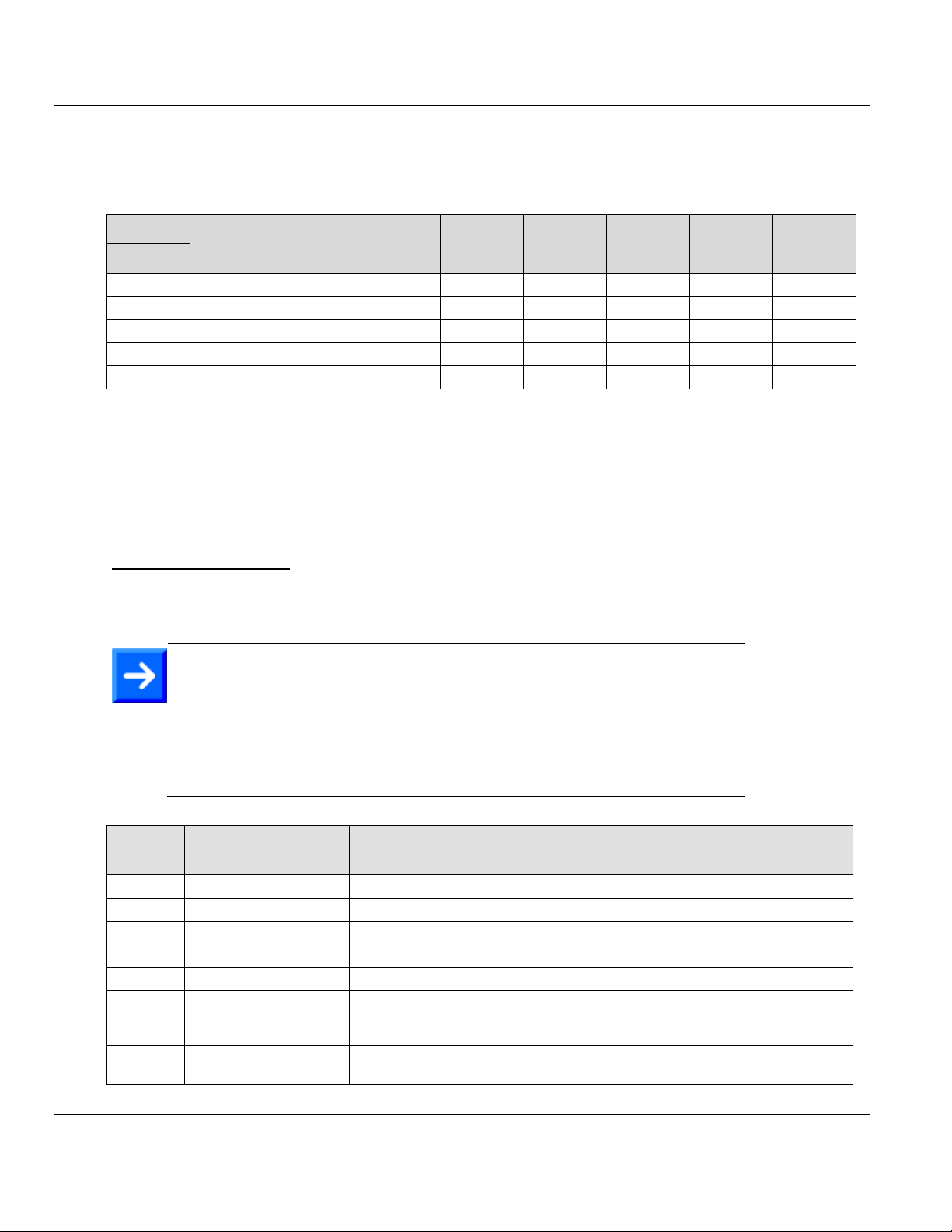
ILX69-PBM ♦ CompactLogix or MicroLogix Platform Contents
Bit
D7
D6
D5
D4
D3
D2
D1
D0
Offset
56 7 6 5 4 3 2 1 0
57
15
14
13
12
11
10 9 8
58
23
22
21
20
19
18
17
16 …
71
127
126
125
124
123
122
121
120
Note: The Slave Diagnostics function can also be executed by CIP
message functionality. Some CompactLogix™ controllers do not support
messaging. This method can be used for controllers that only support I/O
or I/O and CIP messaging.
The slave diagnostics only gives the mandatory diagnostics information of
a slave. Extended diagnostics information is received with the CIP
message functionality only.
Byte
Offset
Structure
member
Data
Type
Description
72
Slave Address
SINT
Address of slave with the diagnostics request
73
Slave Diag Failure
SINT
See Definition Below
74
Station Status_1
SINT
See Definition Below
75
Station Status_2
SINT
See Definition Below
76
Station Status_3
SINT
See Definition Below
77
Master Address
SINT
This byte contains the master address of the ILX69-PBM which has
done the parameterization of the slave. If a slave is not
parameterized, the value is 255.
78 to 79
Ident Number
INT
PROFIBUS Identification number from slave in which the
diagnostics request was made.
PROFIBUS Master Communication Module User Manual
abSl_diag[16] / Slave diagnostic area
This variable is a field of 16 bytes containing the diagnostic bit of each slave. The following
table shows the relationship between the slave station address and the corresponding bit in
the variable abSl_diag.
If the abSl_diag bit of the corresponding slave is logically:
'1' - Latest received slave diagnostic data are available in the internal diagnostic buffer. This
data can be read by the user with a message, as described in section Slave Diagnostic
(page 89).
'0' - Since the last diagnostic buffer read access of the host, no values have been changed.
Slave Diagnostics Field
Bytes 72 to 79 contain the Slave Diagnostics Field information based on the settings used to
execute this command.
ProSoft Technology, Inc. Page 73 of 124
February 4, 2015
Page 74

Contents ILX69-PBM ♦ CompactLogix or MicroLogix Platform
Error
Code
Significance
Error
source
Description
0
Service could be executed
without an error
No error
No error detected.
17
No response from the
station
Slave
Check network wiring, bus address of slave, or baud rate
support.
18
Master not in the logical
token ring
Network in
general
Check master DP address or highest-station address of the
master. Examine bus wiring for short circuits.
161
Remote Address in
request service is out of
range
Application
Check address parameter in diagnostics request.
Bit
Offset
Member
Name
Data
Type
Description
0
Sta_Non_Exist
BOOL
No response from slave device. The slave is non-existent.
1
Sta_Not_Ready
BOOL
Slave is not ready
2
Cfg_Fault
BOOL
Slave has incorrect parameterization
3
Ext_Diag
BOOL
The extended diagnostics area is used
4
Not_Supp
BOOL
Unknown command is detected by the slave
5
Inv_Slv_Res
BOOL
Invalid slave response
6
Prm_Fault
BOOL
Last parameterization telegram was faulty
7
Master_Lock
BOOL
Slave is controlled by another master
Bit
Offset
Member
Name
Data
Type
Description
0
Prm_Req
BOOL
Parameter Request: Slave must be parameterized
1
Stat_Diag
BOOL
This bit remains active until all diagnostics data has been
retrieved from the slave
2
Slave_Device
BOOL
This bit is always set by the slave
3
WD_On
BOOL
Slave watchdog is activated
4
Freeze_Mode
BOOL
Freeze command active
5
Sync_Mode
BOOL
Sync command active
6
Reserved
BOOL
Reserved, set to 0
7
Deactivated
BOOL
Slave not active
User Manual PROFIBUS Master Communication Module
Slave Diag Failure
This byte reflects the status of the Slave Diagnostics request.
Station Status_1
Slave device status information.
Station Status_2
Slave device status information (continued)
Page 74 of 124 ProSoft Technology, Inc.
February 4, 2015
Page 75

ILX69-PBM ♦ CompactLogix or MicroLogix Platform Contents
Bit
Offset
Member
Name
Data
Type
Description
0 to 6
Reserved0..6
BOOL
Reserved, set to 0
7
ExtDiagOverflow
BOOL
Slave has a large amount of diagnostics data and cannot send it
all at once
Byte
Offset
Member
Name
Data
Type
Description
80
Alarm_Status
SINT
Status of Alarm Pending, see table below
81
AlarmCnt
SINT
Alarm Counter
82
Rem_Add
SINT
Address of slave with Alarm (0 to 126)
83
Slot_Number
SINT
Slot Number (0 to 254)
84
Seq_Nr
SINT
Sequence Number (0 to 31)
85
Alarm_Type
SINT
Alarm Type (1 to 6, 32 to 126)
86
Alarm_Spec
SINT
Alarm Specification (0 to 7)
87
Reserved
SINT
Reserved, set to 0
Bit
Offset
Member
Name
Data
Type
Description
0
AlarmInd
BOOL
Alarm Indication
1
Reserved
BOOL
Reserved, set to 0
2
Reserved
BOOL
Reserved, set to 0
3
Reserved
BOOL
Reserved, set to 0
4
Reserved
BOOL
Reserved, set to 0
5
Reserved
BOOL
Reserved, set to 0
6
Reserved
BOOL
Reserved, set to 0
7
AlarmOverrun
BOOL
Alarm Overrun
PROFIBUS Master Communication Module User Manual
Station Status_3
Slave device status information (continued)
DPV1 Alarm Indication
Bytes 80 to 87 contain the DPV1 Alarm Indication registers. These registers provide
incoming alarm indication data required to respond to a DPV1 alarm that originates from a
slave.
Alarm_Status
ProSoft Technology, Inc. Page 75 of 124
February 4, 2015
Page 76

Contents ILX69-PBM ♦ CompactLogix or MicroLogix Platform
Note: It is possible to receive several alarms from one or more slave. The
ILX69-PBM has a buffer for only 32 alarms. The application must respond
as fast as possible to alarms.
If the internal alarm buffer runs over, further alarms are lost. This situation
is indicated by the "Alarm_Status" bit D7 "AlarmOverrun". If an alarm was
lost, this bit is set to "1". It will be cleared only if the bus communication is
stopped.
For example, if the controller stops or the application stops, the bus
communication by the NRDY bit in the command register will trigger.
User Manual PROFIBUS Master Communication Module
The alarm indication registers start with the byte "Alarm_Status". This byte is a collection of
bits to indicate alarm status. Bit D0 (AlarmInd) is set to "1" to alert the user application that
an alarm request has been received by the ILX69-PBM.
The specifics of the alarm request are in the remaining alarm indication fields. It contains the
slave station address "Rem_Add", the slot number "Slot_Number", etc. according to the
PROFIBUS specification. If an alarm is indicated, the user application must decide what to
do.
The application must respond to the alarm with a CIP message, described later in this
manual. With its response to the slave, the user application confirms that the alarm was
received. When the application responds to the alarm using a CIP message, Bit 0 will be set
to "0" indicating that the alarm has been acknowledged and is no longer pending. The alarm
information Rem_Adr, Slot_Number, etc. is not cleared.
It is possible that multiple alarms are pending. In this case, bit D0 will not be reset to "0"
when the application has responded to one alarm. Only the alarm information Rem_Add,
Slot_Number etc. will be updated in the case of multiple alarms pending.
To handle this situation, the application must also monitor the variable "AlarmCnt". This
counter will be incremented every time a new alarm is pending.
PROFIBUS Input Data
Bytes 88 to 495 is used for PROFIBUS input data received from the slaves. The input data
is transferred from the module to the controller. Input data from the PROFIBUS system
always starts at the 88th Byte (based on start index 0) in the input region. Thus, the module
has a maximum of 408 bytes input data (496 byte input region – 88 byte status).
The input data of the slaves are linear corresponding to the I/O Mapping assigned by
ProSoft fdt Configuration Manager. ProSoft fdt Configuration Manager is capable of
configuring more than 408 Bytes of input data. Should the input data of the system exceed
408 bytes, the module and the sample ladder logic (AOI) will page the data until all the
PROFIBUS Input data has been transferred.
Page 76 of 124 ProSoft Technology, Inc.
February 4, 2015
Page 77

ILX69-PBM ♦ CompactLogix or MicroLogix Platform Contents
Byte
Offset
Structure
Member
Data
Type
Description
0
MCB
SINT
Module Command Bits, see table below
1
HSR
SINT
Handshake Request Bits
2
BTO
INT
Block Transfer Out
3
BTI
INT
Block Transfer In
Bit
Offset
Structure
Member
Data
Type
Description
0
Reserved
BOOL
Reserved, set to 0
1
Reserved
BOOL
Reserved, set to 0
2
Reserved
BOOL
Reserved, set to 0
3
Reserved
BOOL
Reserved, set to 0
4
Reserved
BOOL
Reserved, set to 0
5
NRDY
BOOL
Application Not Ready
6
Reserved
BOOL
Reserved, set to 0
7
RST
BOOL
Reset
Important: Using the Reset command will cause an interruption in bus
communication. All connected slaves will go to fail safe mode.
PROFIBUS Master Communication Module User Manual
6.2.3 Output Array
Device Command Registers
Bytes 0 to 3 contain the Device Command Registers. They are transferred from the
controller to the module via the output region.
Device Command Registers
Module Command Bits
NRDY – Not Ready
Using this bit, the user program can start or stop the PROFIBUS network communications.
When communications stop, all slaves go to fail safe mode and the master goes to Stop
mode.
RST – Reset
Using this bit, the user program can reset (Cold boot) the ILX69-PBM.
ProSoft Technology, Inc. Page 77 of 124
February 4, 2015
Page 78

Contents ILX69-PBM ♦ CompactLogix or MicroLogix Platform
Bit
Offset
Data
Type
Structure
Member
Description
0
BOOL
HsAck0
SlvDiagCnf , Slave Diag Confirmation
1
BOOL
HsAck1
GlbCtrCnf , Global Control Confirmation
2
BOOL
HsAck2
Reserved, set to 0
3
BOOL
HsAck3
Reserved, set to 0
4
BOOL
HsAck4
Reserved, set to 0
5
BOOL
HsAck5
Reserved, set to 0
6
BOOL
HsAck6
Reserved, set to 0
7
BOOL
HsAck7
Reserved, set to 0
User Manual PROFIBUS Master Communication Module
Handshake Acknowledge Bits
The Handshake Acknowledge Bits provide an indication to a command that has been
processed. Every handshake acknowledge bit has a corresponding handshake request bit.
A command can be triggered by setting the corresponding handshake request bit in the
device command register of the output array. If the handshake acknowledge bit is equal to
the corresponding handshake request bit, the command has completed and the user
program can begin the next command. If unequal, the command is still being processed.
HsAck0 – Handshake Acknowledge 0
This bit indicates the processing of a slaveDiag request. If this bit is equal to SlvDiagReq
in the Command register, the command has been processed. If unequal, the command
is still in progress.
HsAck1 – Handshake Acknowledge 1
This bit indicates the processing of a Global Control request. If this bit is equal to
GlbCtrlReq in the Command register, the command has been processed. If unequal, the
command is still in progress.
HsAck2..7 – Handshake Acknowledge 2 … 7
Reserved for future use.
Paging Mechanism / Block Transfer
The PLC program controls the block transfer of input and output data. The block transfer
uses 2 bytes of the output data area and 2 bytes of the input data area. These byte pairs are
located in the "Command Register" and "Status Register" area of the Input and Output
image. Transferring input and output data is independent from each other. This allows
exchanging process data using ladder logic even if the input and output size differ from each
other.
The PLC program flows as: Update inputs > Process data > Update outputs
Page 78 of 124 ProSoft Technology, Inc.
February 4, 2015
Page 79

ILX69-PBM ♦ CompactLogix or MicroLogix Platform Contents
Byte
Offset
Data
Type
Structure
Member
Description
4
SINT
SLA
Slave Address
5
SINT
FNC
Function value
6
SINT
Reserved
Reserved
7
SINT
Reserved
Reserved
Note: The same Slave Diagnostics function can also be executed by CIP
message functionality described later in this manual. The slave diagnostics
can only give the mandatory diagnostics information of a slave. Extended
diagnostics information can be received with the CIP message
functionality.
PROFIBUS Master Communication Module User Manual
Slave Diagnostics Request Registers
Bytes 4 to 7 contain the Slave Diagnostics Request Register. In combination with the
handshake request bits, these registers are used to provide an easy method to execute a
diagnostics request to a specified PROFIBUS slave.
The Slave Diagnostics Command can be executed by using the corresponding handshake
request bit HsReq0 in the Device Command Register (see section Device Command
Registers (page 77)). The result of the Slave Diagnostics Command can be read in the
Slave Diagnostics field of the input array.
Slave Address
Address of the slave of which the diagnostics data are requested.
Function
If FNC is 0, the diagnostics data is requested from the internal buffer of the ILX69-PBM. This
is the recommended method since the ILX69-PBM always has the most recent slave
diagnostics data in its internal buffer.
If FNC is 1, the diagnostics data is requested directly from the slave itself. This is not the
preferred method because it causes additional bus loading and will influence the bus cycle
time.
ProSoft Technology, Inc. Page 79 of 124
February 4, 2015
Page 80
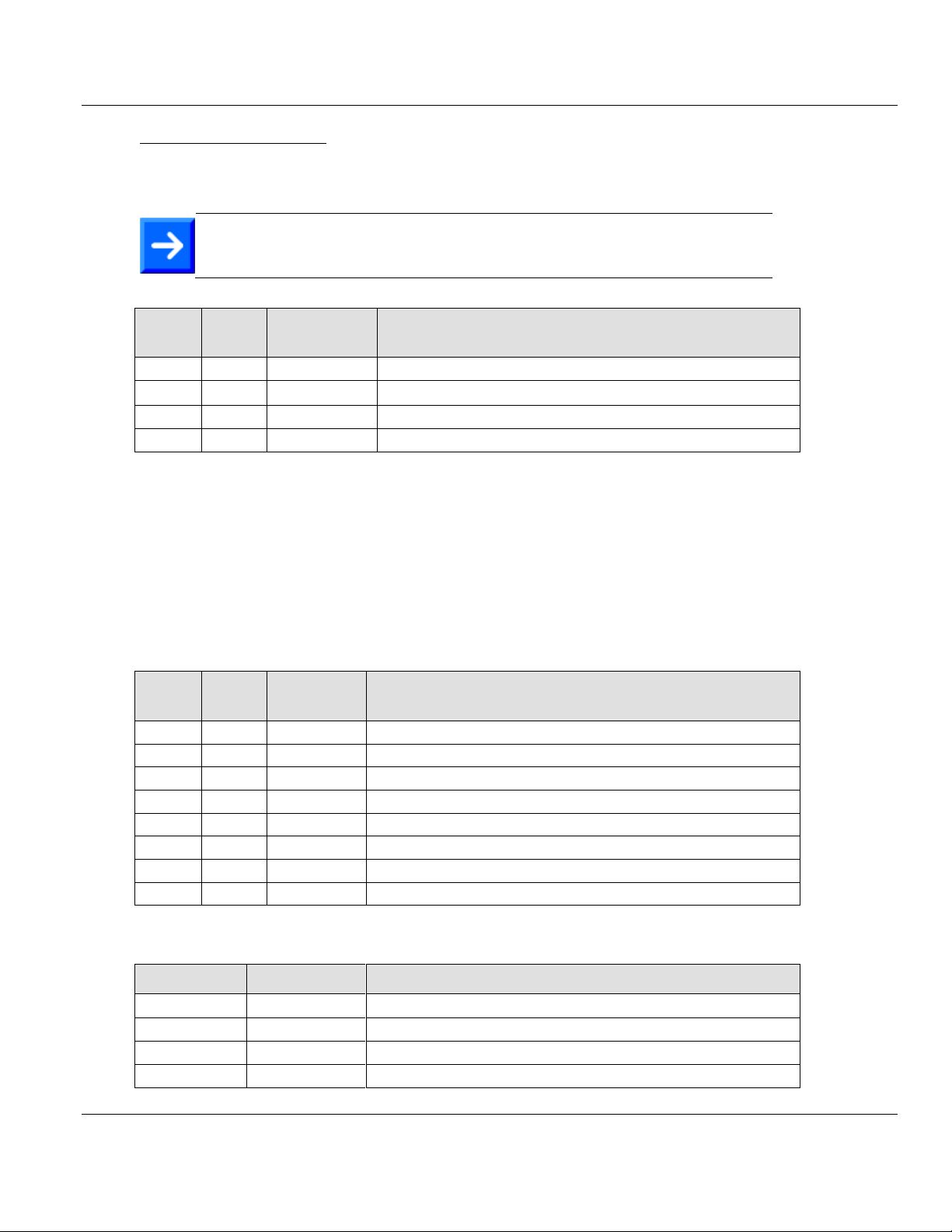
Contents ILX69-PBM ♦ CompactLogix or MicroLogix Platform
Note: The same Global Control function can be also executed by CIP
message functionality described later in this manual.
Byte
Offset
Data
Type
Structure
Member
Description
8
SINT
SLA
Slave Address
9
SINT
CC
Control Command, see table below
10
SINT
GS
Group Select, see table below
11
SINT
Reserved
Reserved
Bit
Offset
Data
Type
Structure
Member
Description
0
BOOL
Reserved
Reserved
1
BOOL
Clear_data
Clear output data
2
BOOL
UnFreeze
Unfreeze input data
3
BOOL
Freeze
Freeze input data
4
BOOL
Unsync
Neutralize the sync command or unsync
5
BOOL
Sync
Freeze output data, until sync command is neutralized
6
BOOL
Reserved
Reserved
7
BOOL
Reserved
Reserved
Bit 2 or 4
Bit 3 or 5
Description
0 0 No function
0 1 Function (sync or freeze) is active
1 0 Function (unsync or unfreeze) is active
1 1 Function (unsync or unfreeze) is active
User Manual PROFIBUS Master Communication Module
Global Control Registers
Bytes 8 to 11 contain the Global Control Registers. A Global Control request makes it
possible to send commands to single or multiple slaves. This request makes it possible to do
Sync and Freeze functions.
Slave Address
The SLA parameter allows the user to set the address of the slave in which the Global
Control command is to be sent. The value of 127 is a special global broadcast address, all
slaves are affected by this command at the same time.
Control Command
The CC parameter determines the function to be executed using the Global Control
Command.
Combination of the Unsync/Sync and Unfreeze/Freeze bits:
Page 80 of 124 ProSoft Technology, Inc.
February 4, 2015
Page 81

ILX69-PBM ♦ CompactLogix or MicroLogix Platform Contents
GlbCtrlReq
GlbCtrlCnf
Description
0 0 No Control_Command is active. The next command can be sent.
1 0 Control command in progress
1 1 No Control_Command is active. The next command can be sent.
0 1 Control command in progress
0 0 Process repeats
PROFIBUS Master Communication Module User Manual
Group_Select
The GS parameter allows the user program to select up to 8 possible slave groups to
address by this service. This command is activated in the slave when the AND linkage
between its internal Group_Ident and the desired Group_Select logic result is a '1'. The
Group_Ident parameter is configured by the master during the startup phase.
If the Group_Ident parameter is set to a value of ‘0’, the slave does not carry out a group
evaluation (AND linkage) with the received command.
The Global Control Command is processed by using the two handshake bits GlbCtrlReq in
the Device Command register and GlbCtrCnf in the Device Status register. The command is
sent on every High to Low and Low to High transition of the GlbCtrlReq bit. If both bits are
equal, a command can be sent.
To send a command, configure the Global_Control_array with the desired command. Set
the bits GlbCtrlReq and GlbCtrlCnf to unequal by transition of the GlbCtrlReq bit. If the
GlbCtrlCnf was set equal to the GlbCtrlReq bit, the command was sent. The table below
provides an explanation of this process.
PROFIBUS Output Data
Bytes 16 to 495 is used for PROFIBUS output data sent to the slaves. The output
information is transferred from the controller to the module. Output data from the PROFIBUS
system starts at the 16th byte (based on Start Index 0) in the output region.
Thus, the module has a maximum of 480 bytes output data for slave devices. The output
data of the slaves are arranged in this area according to the I/O mapping table assigned by
ProSoft fdt Configuration Manager. ProSoft fdt Configuration Manager is able to configure
more than 480 bytes of output data, up to 5760 bytes. Should the output data be greater, the
module and the sample ladder logic (AOI) will page the data until all the PROFIBUS Output
data has been transferred.
ProSoft Technology, Inc. Page 81 of 124
February 4, 2015
Page 82
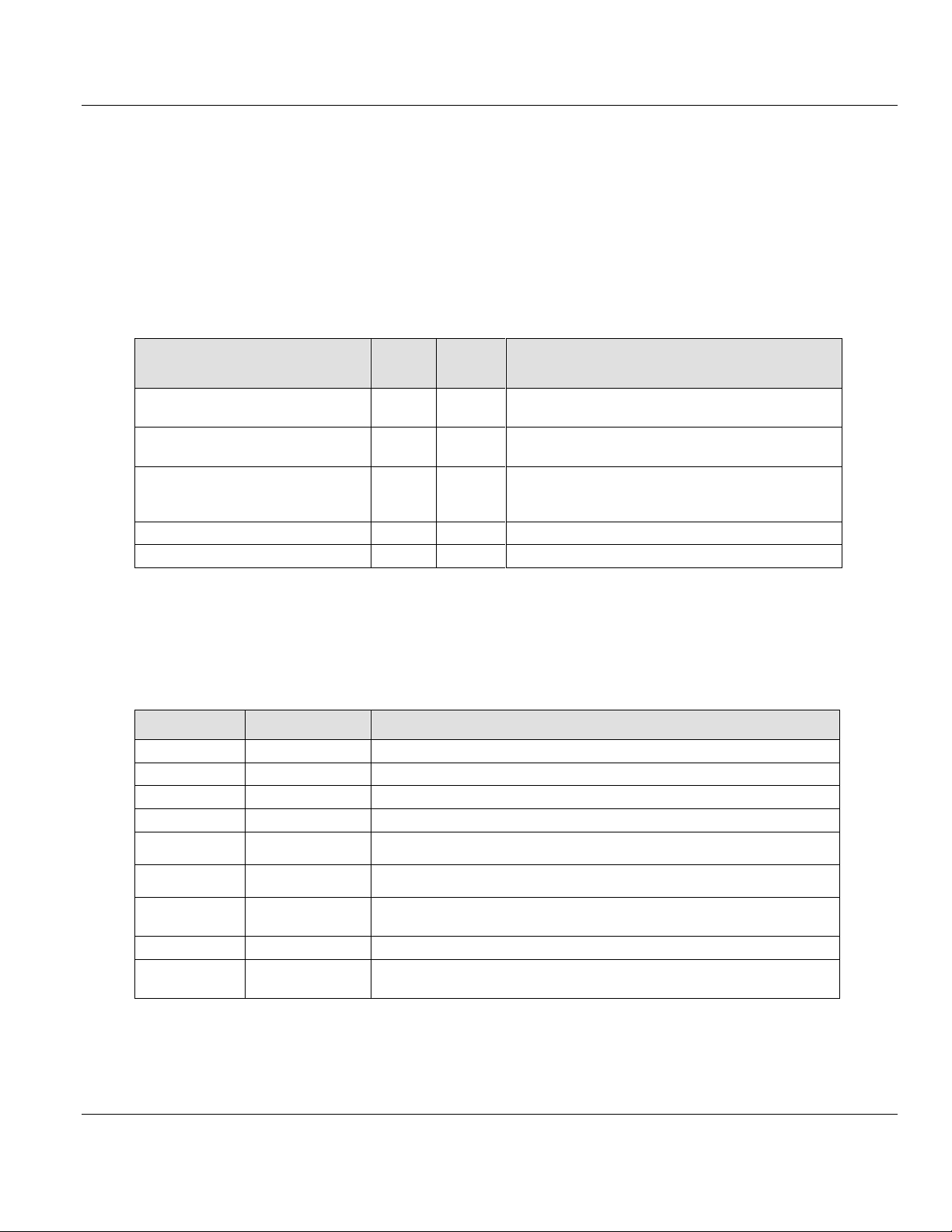
Contents ILX69-PBM ♦ CompactLogix or MicroLogix Platform
Service
Cmd
Code
Group
Description
ILX69PBM_MSGDPV1Alarm
18
DPV1
Provides the means to acknowledge an alarm
indication originating from a slave
ILX69PBM_MSGDPV1Read
17
DPV1
A read request for a particular data block is sent to a
slave. This service is Slot- and Index-referenced.
ILX69PBM_MSGDPV1Write
17
DPV1
A write request is transferred to a slave, to write a
particular data block in the slave. This service is
Slot- and Index-referenced.
ILX69PBM_MSGSlaveControl
70
Standard
Sending a command to one or several slaves
ILX69PBM_MSGSlaveDiagRequest
66
Standard
Reading the diagnostics information from a slave
Parameter
Value
Description
Message Type
CIP Generic
Common Industrial Protocol (CIP) messaging
Service Type
Custom
-
Service Code
64 hex
Service Code "Bridge Message"
Class
65 hex
CIP Object "CIP_MSG_BRIDGE"
Instance
1
An integer identification value assigned to an object instance that
identifies it among all instances of the same class.
Attribute
0
A way of specifying a particular property or value within a CIP Object.
Source Element
-
Reference to a Tag of type
ILX69PBM.CONTROL.SlaveDiagnostic.GetSlaveDiag
Destination
-
Reference to a Tag of type SlaveDiagnostic.GetSlaveDiag.Response
Source Length
16
Corresponds to the size of the ILX69PBM_MSGSlaveDiagRequest
structure
User Manual PROFIBUS Master Communication Module
6.3 Acyclic Messaging
PROFIBUS DP acyclic services are supported by the Studio 5000 programming tool by
means of CIP messages using the "MSG" instruction. The ILX69-PBM sample ladder and
AOI include multiple PROFIBUS acyclic services such as read/write and slave diagnostic
request.
6.3.1 Supported PROFIBUS DP Messages
Below are the PROFIBUS DP message functions supported by the ILX69-PBM.
6.3.2 Standard Messaging
This section contains the description of each Standard Message function supported by the
ILX69-PBM. The CIP MSG setup of this request is as follows.
Page 82 of 124 ProSoft Technology, Inc.
February 4, 2015
Page 83
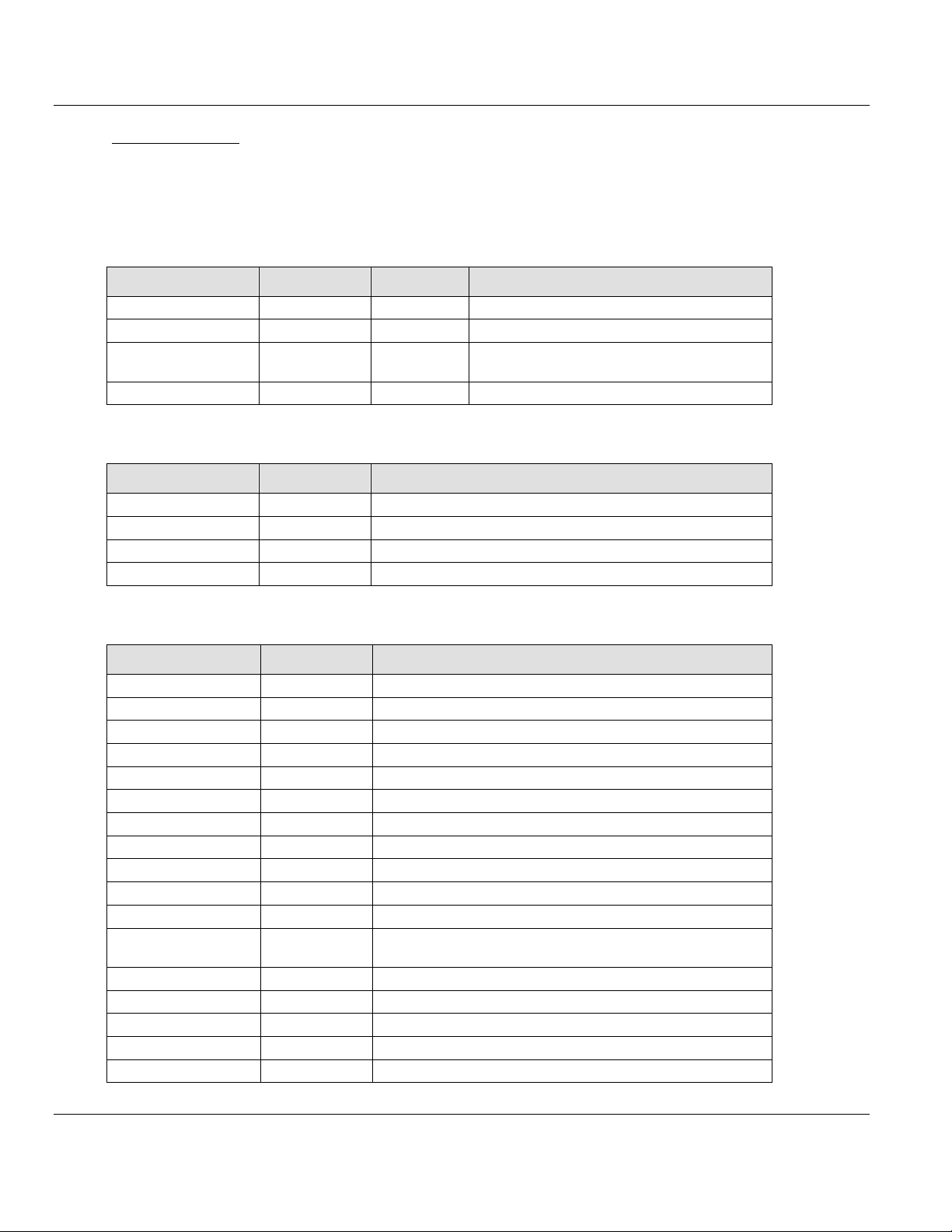
ILX69-PBM ♦ CompactLogix or MicroLogix Platform Contents
Parameter
Data Type
Value
Description
Initiate
BOOL
0x0000
Triggers the Get Slave Diagnostic command
Address
SINT
0 to 125
Slave address
Function
SINT
0 or 1
0 = Requested from Master
1 = Requested from Slave
MSGStatus
- - Message Status, see below
Parameter
Data Type
Description
Done
BOOL
Message Status is available
Error
BOOL
Last message was transmitted with an error
DoneCount
DINT
OK response count
ErrorCount
DINT
Error message count
Name
Data Type
Description
SlaveAddress
SINT
Slave address
SlaveDiagnosticFailure
SINT
Slave Diagnostic Failure
StationNotExist
BOOL
No response from slave or the station does not exist.
StationNotReady
BOOL
Slave is not in a ready state
ConfigurationFault
BOOL
Configuration fault detected
ExtendedDiagnostic
BOOL
Extended diagnostics area is used
SyncFreezeNoSupport
BOOL
Unknown command is detected by the slave
InvalidResponse
BOOL
Invalid slave response
ParamterFault
BOOL
Last parameterization telegram was faulty
MasterLock
BOOL
Slave is controlled by another master
ParameterRequest
BOOL
Slave must be parameterized
StaticDiagnostic
BOOL
This bit remains active until all diagnostics data has been
retrieved from the slave
Slave
BOOL
This bit is always set by the slave
Watchdog
BOOL
Slave watchdog is activated
FreezeMode
BOOL
Freeze command active
SyncMode
BOOL
Sync command active
Reserved
BOOL
Reserved
PROFIBUS Master Communication Module User Manual
Slave Diagnostic
The Slave Diagnostic request is used to query the status of a slave by its address. This
request can be used to determine the general health of the slave device. The instruction
Request / Confirmation format is as follows.
ILX69PBM.CONTROL.SlaveDiagnostic.GetSlaveDiag.
MSGStatus - Message Status
ILX69PBM.CONTROL.SlaveDiagnostic.GetSlaveDiag.Response.
ProSoft Technology, Inc. Page 83 of 124
February 4, 2015
Page 84
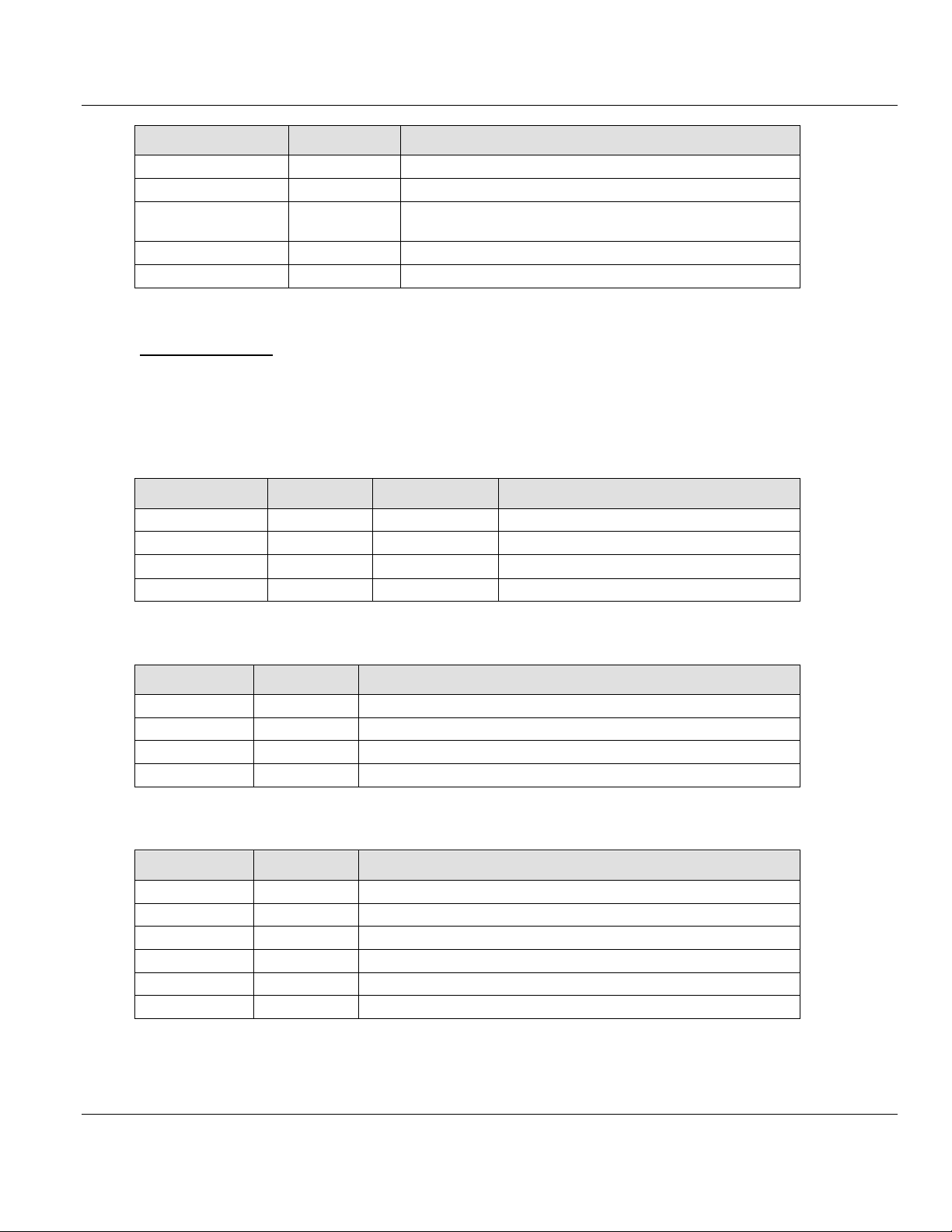
Contents ILX69-PBM ♦ CompactLogix or MicroLogix Platform
Name
Data Type
Description
SlaveDeactivated
BOOL
Slave not active
Reserved0...6
BOOL
Reserved
ExtendedDiagnostic
Overflow
BOOL
Slave has a large amount of diagnostics data and cannot send
it all
MasterAddress
SINT
Corresponding master address
IdentNumber
INT
PROFIBUS Identification number
Parameter
Data Type
Value
Description
Initiate
BOOL
0x0000
Triggers the Get Slave Diagnostic command
Address
SINT
0 to 125
Slave address
MSGStatus
- - Message Status, see below
SlaveCommand
- - Slave Command, see below
Parameter
Data Type
Description
Done
BOOL
Message Status is available
Error
BOOL
Last message was transmitted with an error
DoneCount
DINT
OK response count
ErrorCount
DINT
Error message count
Parameter
Data Type
Description
ClearData
BOOL
Clears output data
UnFreeze
BOOL
Unfreezes input data
Freeze
BOOL
Freezes input data
nSync
BOOL
Neutralizes the sync or unsync command
Sync
BOOL
Freezes output data until the sync command is neutralized
GroupSelect
SINT[8]
Group Select, see below.
User Manual PROFIBUS Master Communication Module
Set Slave Control
This request makes it possible to send commands to one or several slaves. This request
makes it possible to do Sync and Freeze functions. The MSG instruction Request /
Confirmation format is as follows.
ILX69PBM.CONTROL.SlaveControl.SetSlaveControl.
MSGStatus - Message Status
SlaveCommand - Slave Command
Page 84 of 124 ProSoft Technology, Inc.
February 4, 2015
Page 85
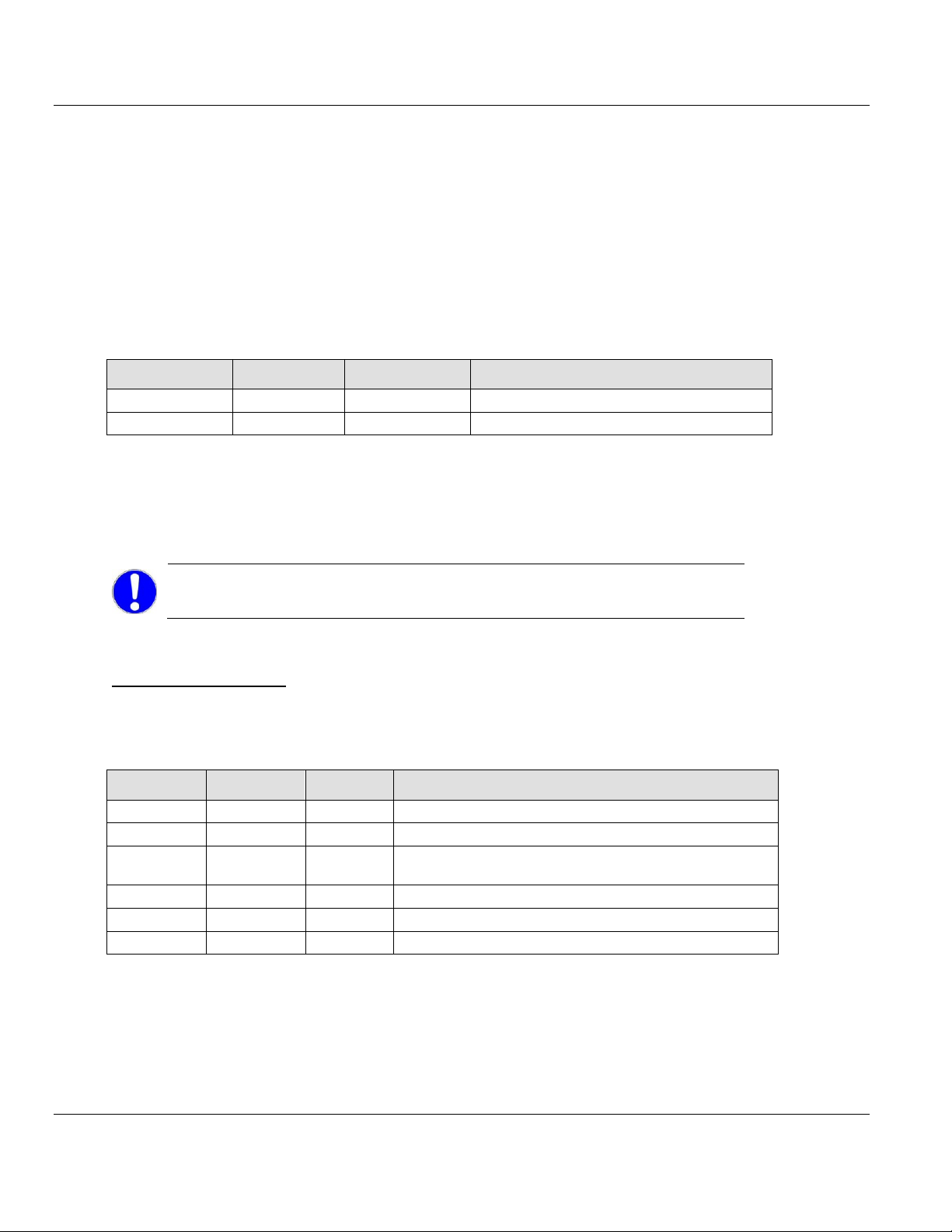
ILX69-PBM ♦ CompactLogix or MicroLogix Platform Contents
Parameter
Data Type
Value
Description
Status
DINT
0x0000
ILX69-PBM Status
Command
DINT
0x2221
Command code
Important: Do not configure DPV1 services if your controller does not
allow CIP messaging.
Parameter
Data Type
Value
Description
.Status
DINT
0x0000
ILX69-PBM Status
.Command
DINT
0x2210
Command code
.SlaveAddres
s
SINT
0 to 125
Slave address
.SlotNumber
SINT
0 to 255
Requested slot
.Index
SINT
0 to 255
Requested index
.Length
SINT
0 to 240
Requested length
PROFIBUS Master Communication Module User Manual
Group Select
The Group Select parameter allows the user program to select which of the 8 possible slave
groups is addressed by this service. This command is activated in the slave when the AND
linkage between its internal Group_Ident and the desired Group_Select logic result in a '1'.
The Group_Ident parameter is configured by the master during the startup phase.
If the Group_Ident parameter is set to a value of ‘0’, the slave does not carry out a group
evaluation (AND linkage) with the received command.
ILX69PBM.CONTROL.SlaveControl.SetSlaveControl_MSG.Response.
6.3.3 DPV1 Messaging
This section describes DPV1 messaging functions supported by the ILX69-PBM.
DPV1 Read Command
The MSG instruction format of a DPV1 read command and response is as follows.
ILX69PBM.CONTROL.DPV1.Read.Request
ProSoft Technology, Inc. Page 85 of 124
February 4, 2015
Page 86

Contents ILX69-PBM ♦ CompactLogix or MicroLogix Platform
Name
Data Type
Value
Description
.Status
DINT
0x0000
ILX69-PBM Status
.Command
DINT
0x2211
Command code
.SlaveAddres
s
SINT
0 to 125
Slave address
.SlotNumber
SINT
0 to 255
Slot number
.Index
SINT
0 to 255
Index
.Length
SINT
0 to 255
Data length
.Data
SINT[100]
0 to 240
Data returned from slave. If an error is returned, the first 2
bytes contain the error code.
Parameter
Data
Type
Value
Description
Status
DINT
0x0000
ILX69-PBM Status
Command
DINT
0x2212
Command code
SlaveAddress
SINT
0 to 125
Slave address
SlotNumber
SINT
0 to 255
Slot
Index
SINT
0 to 255
Index
Length
SINT
0 to 240
Data length
Data
SINT[100]
0 to 255
Data
Name
Data Type
Value
Description
Status
DINT
0x0000
ILX69-PBM Status
Command
DINT
0x2213
Command code
SlaveAddress
SINT
0 to 125
Slave address
SlotNumber
SINT
0 to 255
Slot
Index
SINT
0 to 255
Index
Length
SINT
0 to 255
Data length
Data
SINT[100]
0 to 240
Data returned from slave. If an error is returned, the first 2
bytes contain the error code.
ErrorDecode
SINT
128
DPV1 error detected
ErrorCode1
SINT
...
DPV1 Error Code 1
ErrorCode2
SINT
...
DPV1 Error Code 2
Reserved
SINT
-
N/A
User Manual PROFIBUS Master Communication Module
ILX69PBM.CONTROL.DPV1.Read.Response
DPV1 Write Command
The MSG instruction format of a DPV1 write command and response is as follows.
ILX69PBM.CONTROL.DPV1.Write.Request.
ILX69PBM.CONTROL.DPV1.Write.Response.
Page 86 of 124 ProSoft Technology, Inc.
February 4, 2015
Page 87
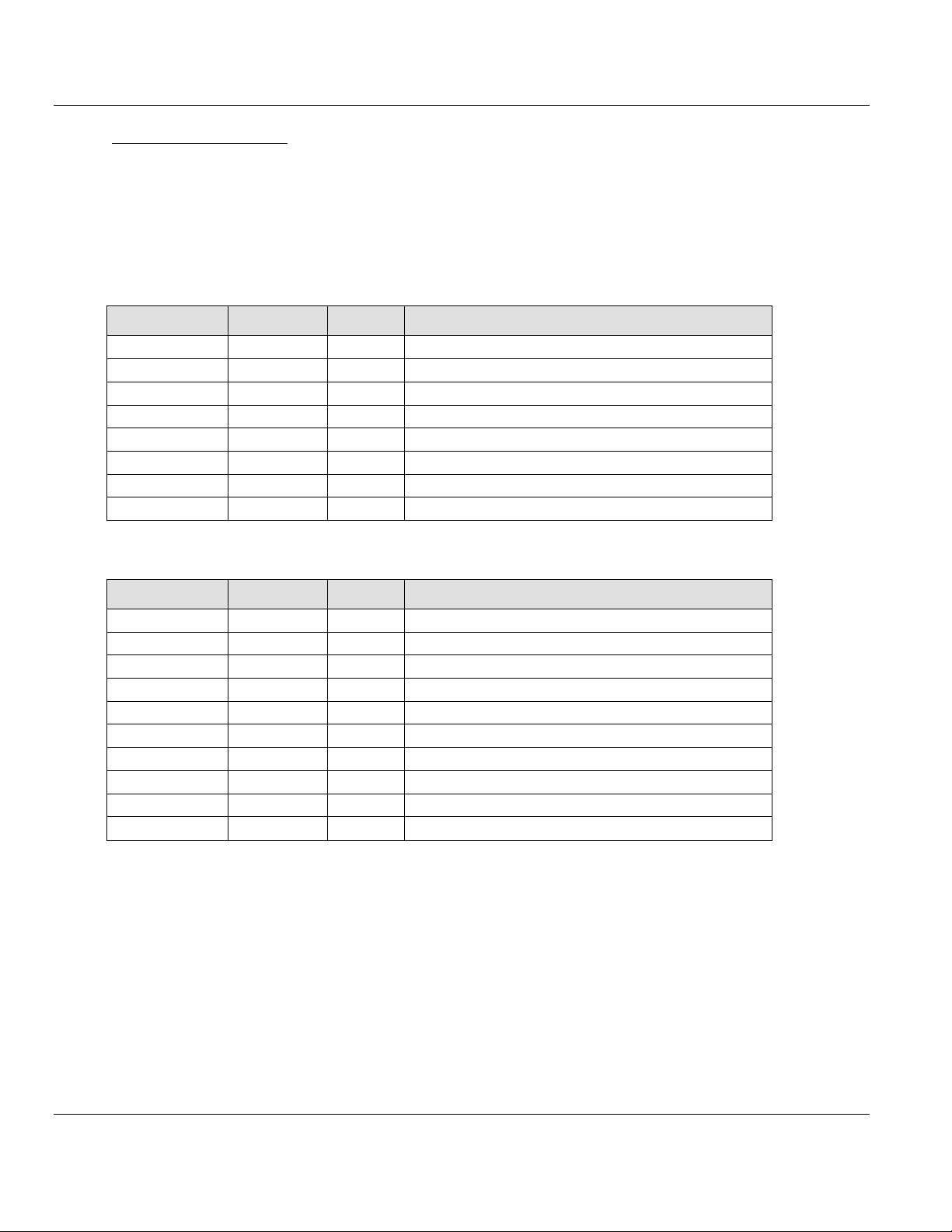
ILX69-PBM ♦ CompactLogix or MicroLogix Platform Contents
Parameter
Data Type
Value
Description
Status
DINT
0x0000
ILX69-PBM Status
Command
DINT
0x221C
Command code
SlaveAddress
SINT
0 to 125
Slave address causing the alarm
AlarmType
SINT
0 to 255
Type of alarm
SlotNumber
SINT
0 to 255
Slot number of slave causing the alarm
Specifier
SINT
0 to 255
Alarm specifier
Function
SINT
0
Reserved, set to 0
Reserved
SINT
-
N/A
Parameter
Data Type
Value
Description
Status
DINT
…
ILX69-PBM Status. 0 = OK
Command
DINT
0x221D
Command code
SlaveAddress
SINT
0 to 125
Slave address causing the alarm
AlarmType
SINT
0 to 255
Type of alarm
SlotNumber
SINT
0 to 255
Slot number of slave causing the alarm
Specifier
SINT
0 to 255
Alarm specifier
Function
SINT
0
Reserved, set to 0
ErrorDecode
SINT
0 to 255
A value of 128 indicates a DPV1 error
ErrorCode1
SINT
0 to 255
DPV1 Error code 1
ErrorCode2
SINT
0 to 255
DPV1 Error code 2
PROFIBUS Master Communication Module User Manual
DPV1 Alarm Response
This message is used to send a DPV1 Alarm Response to a slave device. The message
acknowledges the alarm when the appropriate indication appears in the DPV1 Alarm
indication area. The information mapped to this area must be used in the DPV1 Alarm
Response message in order to process the alarm properly. The mapping of this information
is as follows.
ILX69PBM.CONTROL.DPV1.Alarm.Request.
ILX69PBM.CONTROL.DPV1.Alarm.Response.
ProSoft Technology, Inc. Page 87 of 124
February 4, 2015
Page 88
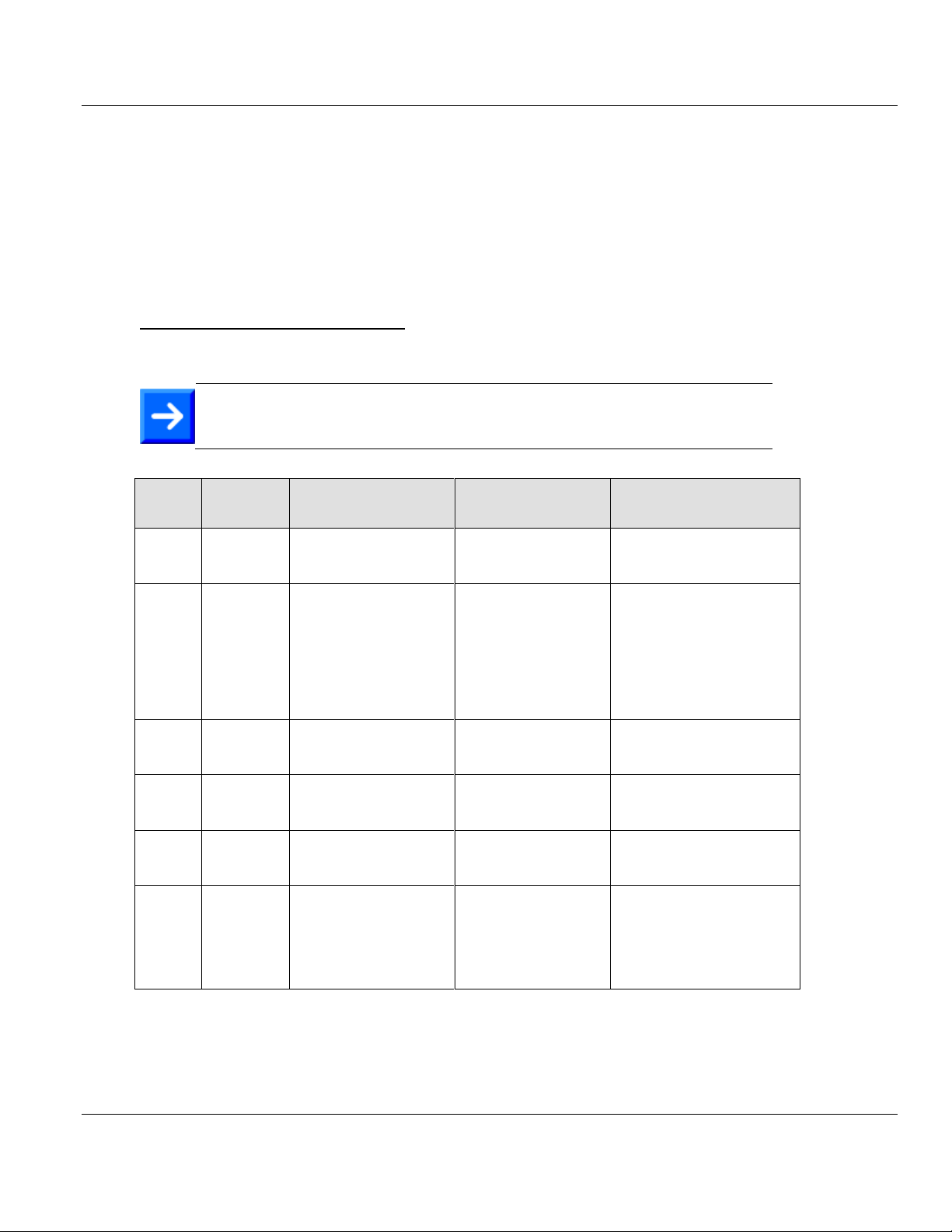
Contents ILX69-PBM ♦ CompactLogix or MicroLogix Platform
Note: Some CIP error codes are public and can also be generated by the
controller.
CIP
Status
Extended
Status
Meaning
Cause
Help
02 hex
00CA hex
Resources unavailable
Out of segments
System has no
segments left to
execute the command
02 hex
03E8 hex
Resources unavailable
Out of CIP com buffer
System has no CIP
communication buffer
left to execute the
command
Check the number of parallel
CIP messages sent to the
module. The module can
process 5 CIP messages in
parallel. Note that RSLinx
can already consume 2 of
these CIP com buffers if the
online browser is active.
02 hex
0519 hex
Resources unavailable
Out of command buffer
System has no
command buffer left to
execute the command
Contact technical support
08 hex
0000 hex
Service not supported
The service code of the
requested object is not
supported
Check parameter of the CIP
Message
14 hex
0000 hex
Attribute not supported
The attribute of the
requested object is not
supported
Check parameter of the CIP
Message
13 hex
0000 hex
Insufficient data
Too little data was
transferred with the
CIP Message
Check the "Source Length"
parameter of the CIP
Message and check the
consistency of all length
parameters within the
requested command.
User Manual PROFIBUS Master Communication Module
6.3.4 CIP Message Error Codes
This section includes error codes and conditions that can occur when using CIP messages.
Your application can be constructed in a manner in which it catches the two possible error
cases:
CIP Message instruction failure
The requested command returns an error in its request confirmation
General CIP Message Error Codes
Below are general CIP Message error codes.
Page 88 of 124 ProSoft Technology, Inc.
February 4, 2015
Page 89

ILX69-PBM ♦ CompactLogix or MicroLogix Platform Contents
15 hex
0000 hex
Configuration data size
too large
Too much data
transferred with the
CIP Message
Check if the overall length of
the requested command of
the CIP message and the
consistency of all length
parameters within the
requested command.
16 hex
0000 hex
Object not supported
The requested object
does not exist within
the module.
FE hex
0000 hex
Message Timeout
No answer message
was received.
FF hex
0514 hex
General Error
Non specified error
occurred
Contact technical support
FF hex
0517 hex
General Error
Unknown command
The value in the
requested command is
unknown
The value in requested
command must be initialized
Code
Significance
Error source
Help
0
No error detected
N/A
N/A
17
No response from
the station
Slave
Check network wiring, check bus address of
slave or baud rate support
18
Master not into the
logical token ring
Network in general
Check ILX69-PBM address or highest-stationaddress of the master. Examine bus wiring for
bus short circuits.
161
Remote address in
request service out
of range
Host
Check parameter in request message
Code
Significance
Error source
Help
0
No error detected
N/A
N/A
PROFIBUS Master Communication Module User Manual
Slave Diagnostic
Set Slave Control
The Global Control command initiates a multicast command on the PROFIBUS network to
all configured slaves. This command is always assumed to be successfully executed and no
error will be placed in Cnf.Failure of the response message.
ProSoft Technology, Inc. Page 89 of 124
February 4, 2015
Page 90

Contents ILX69-PBM ♦ CompactLogix or MicroLogix Platform
Code
Significance
Error source
Help
0 = CON_OK
Service was executed
without an error
N/A
N/A
2 = CON_RR
Resource unavailable
Slave
Slave has no buffer space left for the
requested service
3 = CON_RS
Requested function of
master is not
activated within the
slave
Slave
Slave is not activated in its DPV1 support
9 = CON_NR
No answer-data,
although the slave
must respond with
data
Slave
Slave has not sent any data back
17 = CON_NA
No response of the
station
Slave
Check network wiring, check bus
address of slave or baud rate support
18 = CON_DS
Master not in the
logical token ring
Network in
general
Check ILX69-PBM address or higheststation-address of other masters.
Examine bus wiring to bus short circuits
25 = CON_NP
No plausible reaction
of remote partner
Slave
Slave does not conform to DPV1 norm
54 = CON_AD
Negative response
received, access
denied
Slave
Access denied to requested data. Check
ErrorCode1 and ErrorCode2 in response
message for further error information
81 hex = REJ_SE
Device is about to
stop the DPV1
communication or the
DPV1 is not in OPEN
state
Host,
configuration
DPV1 communications must be
configured to be activated by the device
82 hex =
REJ_ABORT
Device has stopped
the DPV1
communication
automatically
Slave
A previously addressed slave has
responded with non-conform parameters
83 hex = REJ_PS
A previous service is
still in process
Host
Wait for the outstanding answer first.
Parallel services are not allowed.
84 hex = REJ_LE
The length indicator
msg.data_cnt
exceeds maximum
configured size
Host
Reduce length of message or enlarge
maximum buffer size in ProSoft fdt
Configuration Manager or in slave data
set
85 hex = REJ_IV
Wrong parameter in
request
Host
Check msg.function or msg.device_adr
parameter of requested message
9a hex = REJ_COM
Unknown msg.b
command
Host
Correct the requested msg.b parameter
of message
User Manual PROFIBUS Master Communication Module
DPV1 Read and Write
Page 90 of 124 ProSoft Technology, Inc.
February 4, 2015
Page 91

ILX69-PBM ♦ CompactLogix or MicroLogix Platform Contents
Code
Significance
Error source
Help
86 hex = REJ_INT
The alarm handler
is not initialized
Device
No DPV1 capable device configured within
the module
87 hex = REJ_SRT
The alarm handler
is currently stopped
Device
No DPV1 capable slave device is in
process data exchange with the device.
Check if network is running.
88 hex = REJ_ENA
The alarm that
shall be
acknowledged is
not enabled in
slave parameter
data
Host
Enable the corresponding alarm in slave
configuration data set
89 hex = REJ_NPD
The alarm that
shall be
acknowledged is
not pending on a
MSAL1_Alarm_Re
s
Host
Check the parameter AlarmType and
Seq_Nr. Both must be equal to the
MSAL1_Alarm_ind parameter
9a hex =
REJ_COM
Unknown msg.b
command
Host
Correct the requested msg.b parameter of
message
PROFIBUS Master Communication Module User Manual
DPV1 Alarm Response
ProSoft Technology, Inc. Page 91 of 124
February 4, 2015
Page 92

Contents ILX69-PBM ♦ CompactLogix or MicroLogix Platform
User Manual PROFIBUS Master Communication Module
Page 92 of 124 ProSoft Technology, Inc.
February 4, 2015
Page 93

ILX69-PBM ♦ CompactLogix or MicroLogix Platform Contents
In This Chapter
Web Page ..............................................................................................93
Hardware LEDs ...................................................................................106
Troubleshooting ...................................................................................110
PROFIBUS Master Communication Module User Manual
7 Diagnostics and Troubleshooting
This chapter details the diagnostics and troubleshooting procedures for the ILX69-PBM.
7.1 Web Page
You can access the ILX69-PBM web pages for general device, diagnostics information, and
firmware upgrades.
Access to the Web Page
1 Enter the IP address of the ILX69-PBM into an internet browser to access the
homepage.
ProSoft Technology, Inc. Page 93 of 124
February 4, 2015
Page 94

Contents ILX69-PBM ♦ CompactLogix or MicroLogix Platform
Parameter
Description
Range of Value/Value
Module Name
Name of the device as character string defined by the
manufacturer
ILX69-PBM
Ethernet Address (MAC)
The MAC Address (=MAC-ID) is the unique (physical) Ethernet
address of the device fixed by the manufacturer
Assigned MAC Address
IP Address
IP address of the ILX69-PBM that can be set via the ProSoft fdt
Configuration Manager.
The IP address must be unique. The IP address 0.0.0.0
indicates that no IP address has been configured yet.
Valid IP address
Product Revision
Revision of the ILX69-PBM firmware
V1.0.0.0 to VX.X.x.x
Firmware Version Date
Time stamp of the firmware
Year-Month-Day
Serial Number
Serial number of the ILX69-PBM
0 to 65535
User Manual PROFIBUS Master Communication Module
7.1.1 General Device and Diagnosis Information
Homepage
To display the ILX69-PBM homepage, click FUNCTIONS > Homepage.
Page 94 of 124 ProSoft Technology, Inc.
February 4, 2015
Page 95

ILX69-PBM ♦ CompactLogix or MicroLogix Platform Contents
PROFIBUS Master Communication Module User Manual
Module Status
To display the ILX69-PBM status page, click FUNCTIONS > Module Status to access the
device status and diagnostics information.
ProSoft Technology, Inc. Page 95 of 124
February 4, 2015
Page 96
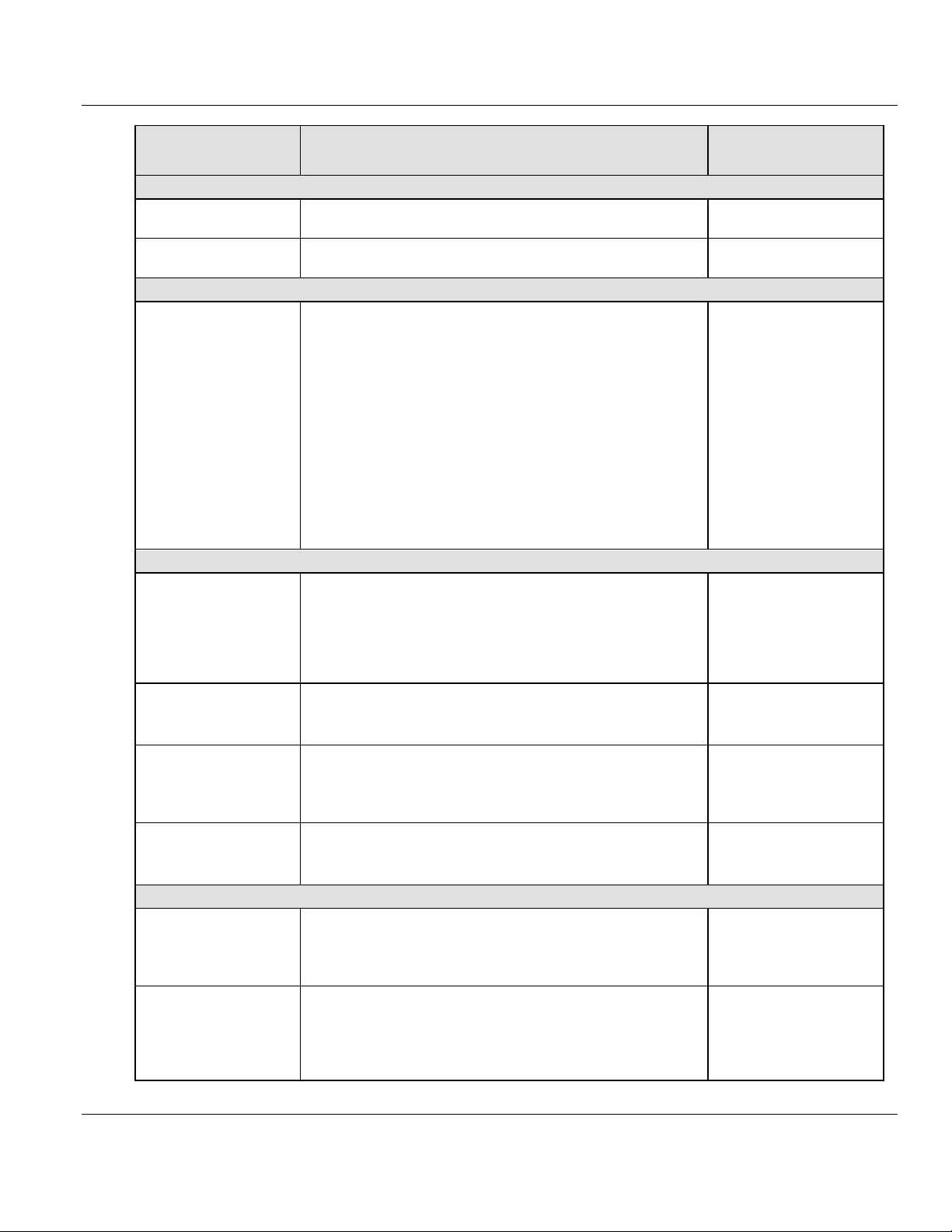
Contents ILX69-PBM ♦ CompactLogix or MicroLogix Platform
Parameter
Description
Range of
Value/Value
Configuration State
Status
Shows whether the ILX69-PBM is configured or not.
Configured,
Not configured
Uptime
Counts up the time from the last Reset/Power On.
Days, hours, minute,
seconds
Network State
Network State
Current status of the ILX69-PBM
Operate: Shows whether the ILX69-PBM is in OPERATION
state, e.g. in data exchange in cyclic communication. In a cyclic
data exchange, the input data or the output data of the ILX69PBM are transmitted to the slave.
Idle: Shows whether the ILX69-PBM is in IDLE state.
Stop: Shows whether the ILX69-PBM is in STOP state, e.g. no
cyclic data exchange is performed. The ILX69-PBM was
stopped by the CompactLogix program or it changed to the
STOP state because of a bus error.
Offline: Shows whether the ILX69-PBM is not in OPERATION
state, e.g. no cyclic communication is performed. The ILX69PBM is in OFFLINE state as long as it does not have a valid
configuration.
Operate, Idle, Stop, Offline
Device State
Communicating
Shows whether the PROFIBUS DP master executes the
network communication.
Yes: In COMMUNICATION state. The ILX69-PBM exchanges
input/output data with at least one slave.
No: Not in COMMUNICATION state. The ILX69-PBM does not
exchange input/output data with slaves.
Yes, No
Running
Shows whether the ILX69-PBM has been configured correctly.
Yes: Configuration OK
No: Configuration not OK
Yes, No
Ready
Shows whether the ILX69-PBM has been started correctly. The
ILX69-PBM waits for a configuration.
Yes: Device is ready
No: Device is not ready
Yes, No
Error
Shows whether the ILX69-PBM has detected an error.
Yes: Error has been detected
No: No error has been detected
Yes, No
Configuration State
Bus ON
Shows whether the bus communication was started or stopped
by the CompactLogix program.
Yes: Bus communications have started
No: Bus communications have not started
Yes, No
Config Lock
Configuration locked shows whether the ILX69-PBM
configuration is locked, i.e. the configuration is protected against
changes.
Yes: Configuration is locked
No: Configuration is not locked
Yes, No
User Manual PROFIBUS Master Communication Module
Page 96 of 124 ProSoft Technology, Inc.
February 4, 2015
Page 97
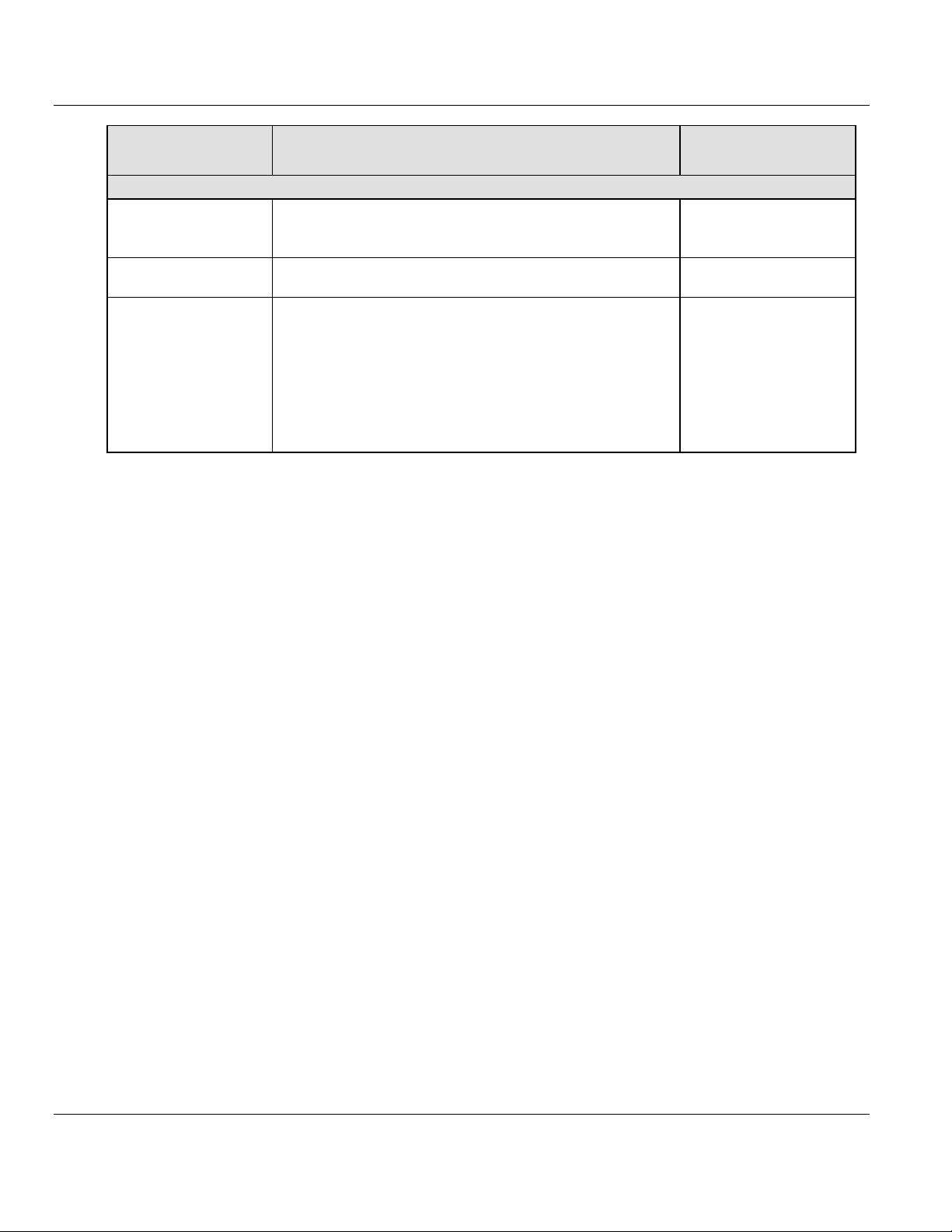
ILX69-PBM ♦ CompactLogix or MicroLogix Platform Contents
Parameter
Description
Range of
Value/Value
General Diagnostics
Communication Error
Shows the communication error code. If the cause of the error is
resolved, the value will be set to zero again.
All possible numbers are listed in [1].
0x00000000 to
0xFFFFFFFF
Error Counter
Counter; counts up for each error event.
0x00000000 to
0xFFFFFFFF
Watchdog Time
The Watchdog time determines the time frame in which the
device watchdog must be re-triggered from the CompactLogix
program while the CompactLogix program monitoring is
activated. When the watchdog time value is equal to 0, the
watchdog is deactivated and the CompactLogix program
monitoring is deactivated also.
The permissible range of values of the watchdog time is 20 to
65535 ms. The default watchdog time is 1000 ms. With a
watchdog time, the software watchdog is deactivated.
20 to 65535 ms
Default: 1000 ms
PROFIBUS Master Communication Module User Manual
ProSoft Technology, Inc. Page 97 of 124
February 4, 2015
Page 98
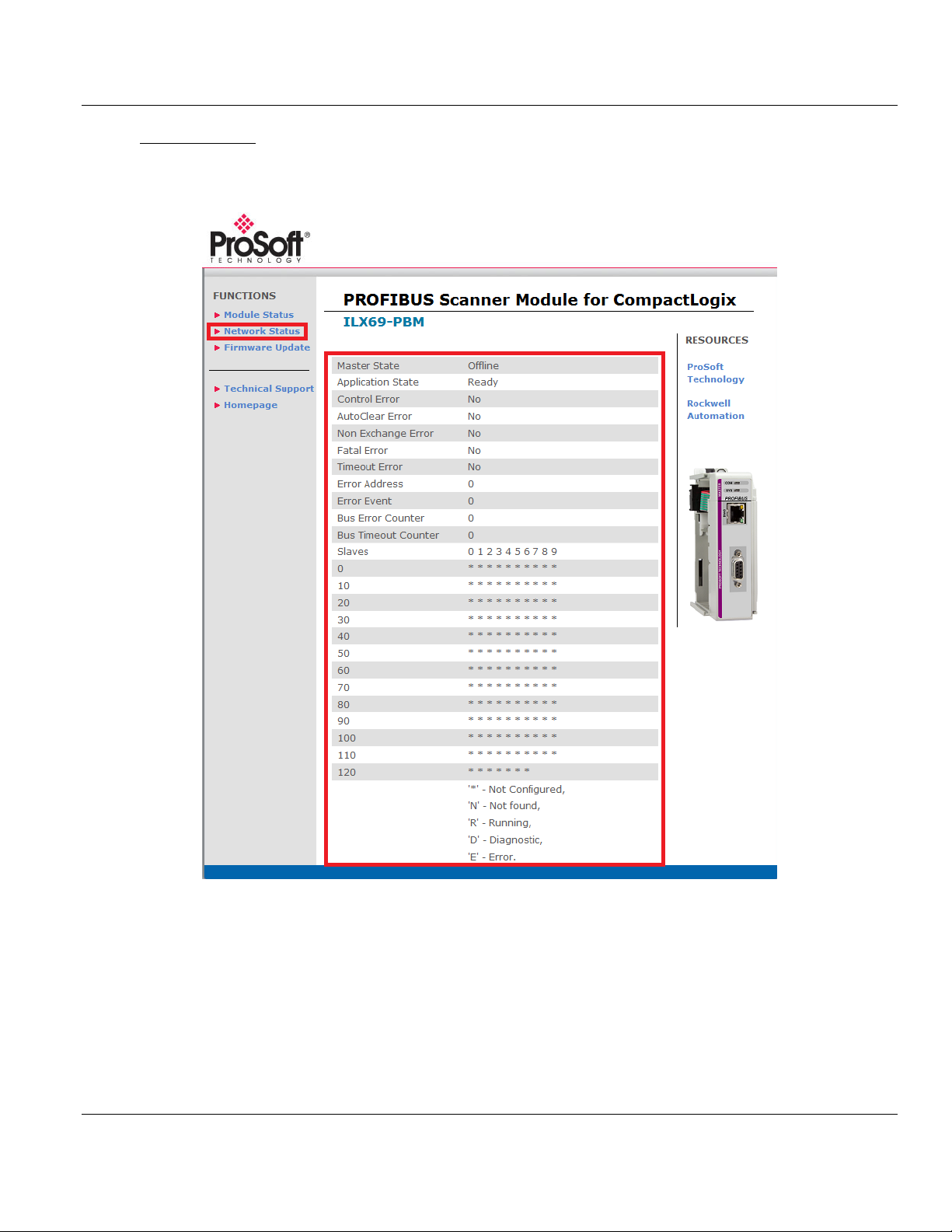
Contents ILX69-PBM ♦ CompactLogix or MicroLogix Platform
User Manual PROFIBUS Master Communication Module
Network Status
To display the ILX69-PBM network status page, click FUNCTIONS > Network Status. This
page contains network status and diagnostics information.
Page 98 of 124 ProSoft Technology, Inc.
February 4, 2015
Page 99
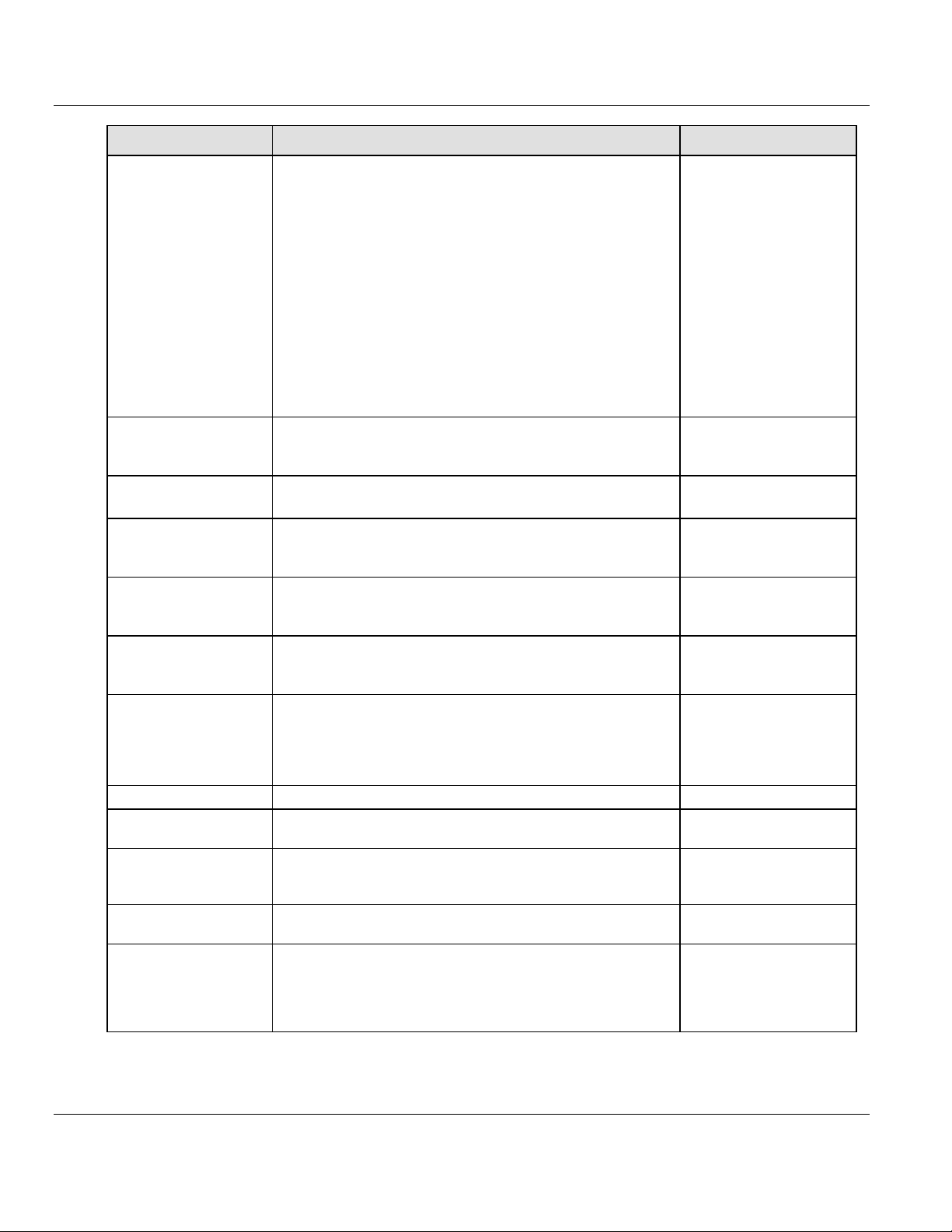
ILX69-PBM ♦ CompactLogix or MicroLogix Platform Contents
Parameter
Description
Range of Value/Value
Master State
This variable represents the main state of the master system.
‘Operate’: The ILX69-PBM is in data exchange. In a data
exchange, the inputs of the slaves are read and the output
information is transferred to all slaves.
‘Clear’: The ILX69-PBM reads the input information of the
slaves and holds the outputs of the slaves in a safe condition.
‘Stop’: The ILX69-PBM is in a Stop state that means no data
exchange takes place between the ILX69-PBM and the slaves.
The master was stopped by the CompactLogix program or it
had to go into a Stop state because of a bus error.
‘Offline’: The ILX69-PBM does not exist on the bus, it is not
online. This can happen if no or faulty bus parameters are set
for the ILX69-PBM. Furthermore, this can happen if the correct
bus parameters are set, but the CompactLogix program has not
activated the ILX69-PBM for data exchange on the bus.
Operate, Clear, Stop,
Offline
Application State
‘Not ready’: CompactLogix program has not yet started or
stopped the ILX69-PBM.
‘Ready’: CompactLogix program has started the ILX69-PBM.
Ready, Not ready
Control Error
Displays that a parameterization error has occurred.
‘Yes’: Error detected ‘No’: No error detected
Yes, No
AutoClear Error
Displays that the device has stopped the communication to all
slaves and it has reached the auto-clear end state.
‘Yes’: Error detected ‘No’: No error detected
Yes, No
Non Exchange Error
Displayes that at least one slave is not in the cyclic data
exchange with the ILX69-PBM.
‘Yes’: Error detected ‘No’: No error detected
Yes, No
Fatal Error
A fatal error has occurred. Because of a heavy bus error no
further bus communication is possible.
‘Yes’: Error detected ‘No’: No error detected
Yes, No
Timeout Error
Indicates that the device has detected a skipped TIMEOUT
supervision time because of rejected PROFIBUS telegrams. It is
an indication for bus short circuits while the ILX69-PBM
interrupts the communication.
‘Yes’: Error detected ‘No’: No error detected
Yes, No
Error Address
Displays the lowest station address that signals diagnostics
0 to 125
Error Event
Indicates the error code of the ‘Error address’.
0x00000000 to
0xFFFFFFFF
Bus Error Counter
This value is increased whenever an increased number of faulty
PROFIBUS frames were detected by the ILX69-PBM. It is a
counter for heavy bus error events.
0 to 65535 (rollover
possible)
Bus Timeout Counter
Counter for bus timeouts. It counts the number of rejected
PROFIBUS telegrams because of heavy bus error.
0 to 65535 (rollover
possible)
Slaves
0 to 127
Indicates whether a slave is not configured, not found, running,
in diagnostics or whether an error has occurred for this slave.
‘-‘ = Not Configured
‘N’ = Not found
‘R’ = Running
‘D’ = Diagnostic
‘E’ = Error
PROFIBUS Master Communication Module User Manual
ProSoft Technology, Inc. Page 99 of 124
February 4, 2015
Page 100

Contents ILX69-PBM ♦ CompactLogix or MicroLogix Platform
All fieldbus devices should be placed in a fail-safe condition under direct supervision
before continuing.
Selecting the CONTINUE WITH UPDATE button will stop all module communication
functions with network devices during the firmware upgrade procedure.
Stop the PLC program before you start the firmware update.
User Manual PROFIBUS Master Communication Module
7.1.2 Firmware Update
Click FUNCTIONS > Firmware Update to access the firmware update page.
After the firmware upgrade procedure is complete, the module will automatically re-initialize.
Page 100 of 124 ProSoft Technology, Inc.
February 4, 2015
