Prestigio Muze G7 LTE User Guide
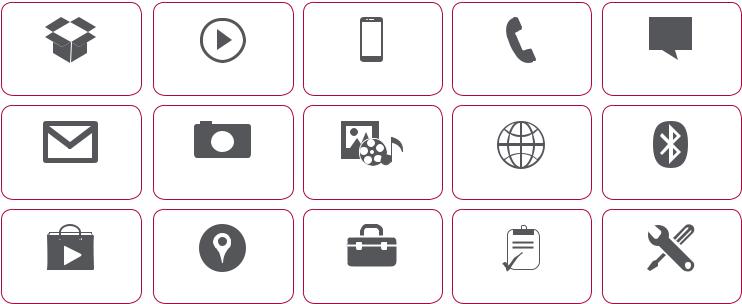
 Muze G7 LTE
Muze G7 LTE
Unboxing |
Getting started |
Basics |
Phone |
Messages |
Camera |
MultiMedia |
Web & network |
Bluetooth |
Play store Maps & navigation Utilities Specifications Troubleshooting
You may find detailed warranty information at: www.prestigio.com/support/warranty-terms.
 Copyright 2014 Prestigio. All rights reserved.
Copyright 2014 Prestigio. All rights reserved.
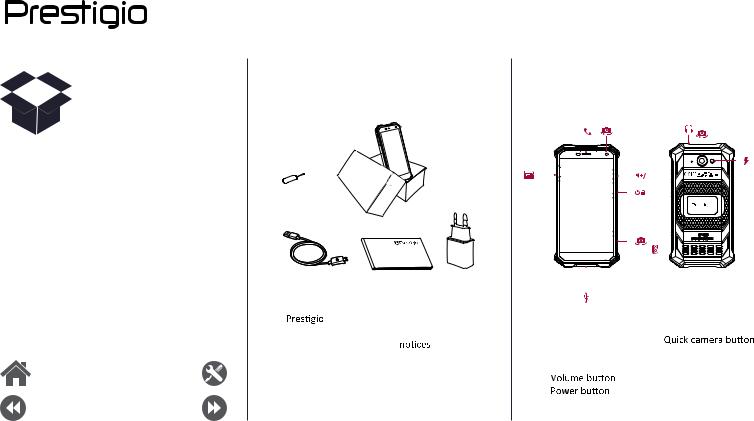
Unboxing
Inside your package
Your phone at a glance
Buttons
Menu |
Troubleshooting |
Back |
Next |
Inside your package
• |
Smartphone |
• |
Quick start guide |
• |
• |
Legal & safety |
|
USB cable |
|
|
|
• |
Warranty card |
• |
Adapter |
•PIN
Your phone at a glance
2 |
1 |
10 |
3 |
|
|
4 |
11 |
5 |
|
|
6 |
|
|
8 |
7 |
|
|
9
1. |
Front camera |
7. |
Speaker |
2. |
Earpiece |
8. |
|
3. |
Rear camera |
9. |
Micro USB port |
4. |
Flash |
10. |
Earphone jack |
5. |
|
11. SIM&memory |
|
6. |
|
|
Card slot |
www.prestigio.com
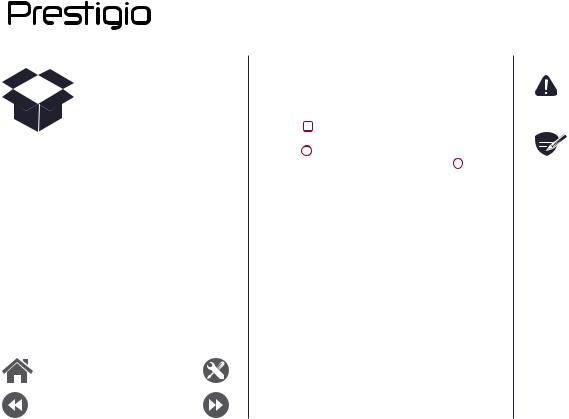
Inside your package
Your phone at a glance
Buttons
Menu |
Troubleshooting |
Back |
Next |
Buttons
The back, start and search keys help you navigate your phone.
• |
Tap |
to open a list of options available on |
|
• |
the current screen. |
|
|
Tap |
to return to the home screen.To open |
||
|
the list of recent apps, extended press |
. |
|
•Tap to return to the previous screen.
to return to the previous screen.
Do not cover the antenna area with your hands or other objects. This may cause connectivity problems or drain the battery.

 Please read the "Legal and safety
Please read the "Legal and safety
notices" in your package before use.
www.prestigio.com
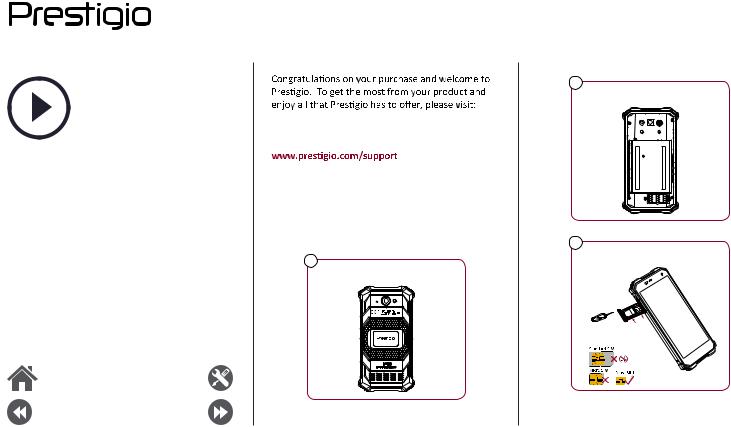
Getting started
Installation
Power on your phone
Home screens
List menu
Menu |
Troubleshooting |
Back |
Next |
 Smartphones
Smartphones
For more details about your product, please visit:
Installation
Follow the steps below to prepare your phone for using. Remember to turn o your mobile phone before removing the rear panel.
1
This back cover can not remove.
2
This battery can not remove.
3
Insert the SIM card.
SIM
SD
www.prestigio.com
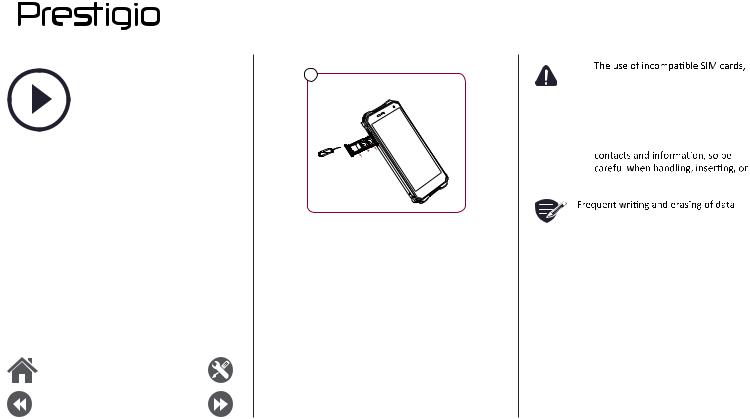
Installation
Power on your phone
Home screens
List menu
Menu |
Troubleshooting |
Back |
Next |
4
Insert a memory card.
SIM2 |
SIM1 |
|
SD
•
manually cut SIM cards, or SIM card adapters may damage the cards or the device, and it may corrupt the data stored on the cards.
•Scratching or bending of the SIM cards may result in the loss of
removing the cards.
shortens the lifespan of memory cards.
www.prestigio.com
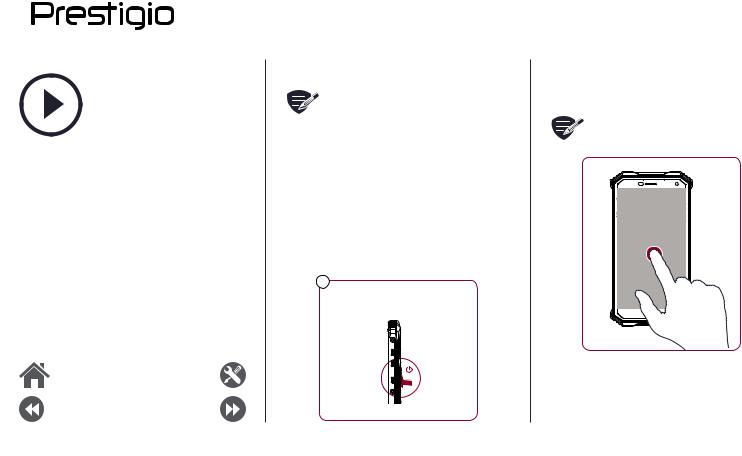
Installation
Power on your phone
Home screens
List menu
Menu |
Troubleshooting |
Back |
Next |
Dual SIM standby
 The device supports two SIM cards for
The device supports two SIM cards for
voice calls and data connection. During a voice call or data transfer via one SIM card, the other SIM card becomes inactive (not registered with your mobile network operator). This means that you cannot receive incoming calls or use data connection via the inactive SIM card. When the call or data transfer ends, both SIM cards will become active and show on the list of registered networks.
Power on your phone
7Press and hold the power button for a few seconds.
When turning on the device for the first time, follow the on-screen instructions to set up your device.
 To turn o your phone, press and hold the power key, and and then tap Power o on the pop-up screen.
To turn o your phone, press and hold the power key, and and then tap Power o on the pop-up screen.

 1
1
2
www.prestigio.com
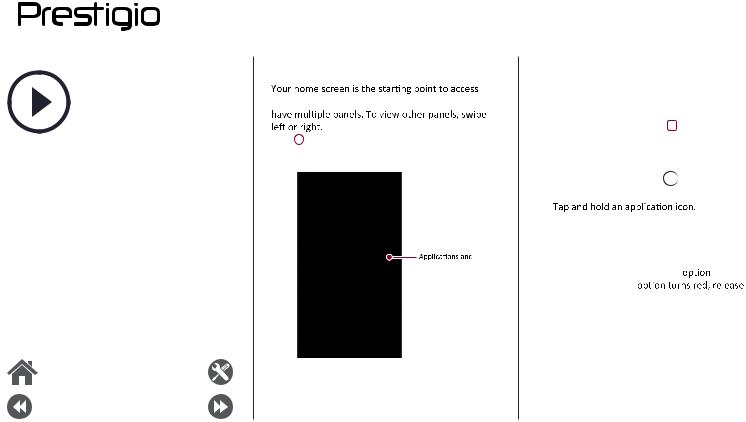
Installation
Power on your phone
Home screens
List menu
Menu |
Troubleshooting |
Back |
Next |
Home screens
all of your phone’s features. The home screen can
Tap to return to the home screen.
Your phone’s home screen consists of the following:
 Status bar
Status bar
widgets
 Shortcut
Shortcut
Personalise your wallpaper
Pick your favourite photo as your Home wallpaper. Choose from the available wallpapers, or use any photo you have taken with the camera.
1. On the home screen, tap > Wallpaper.
2. Select an image and tap Set wallpaper.
Add an app icon to home screen
1. On the home screen, tap 
 to open the list menu.
to open the list menu.
2.
3. Drag it into a panel preview.
Remove an item on home screen
1. |
Tap and hold an item to remove. |
|
2. |
Drag the item to the Remove |
. |
3.When the Remove the item.
www.prestigio.com
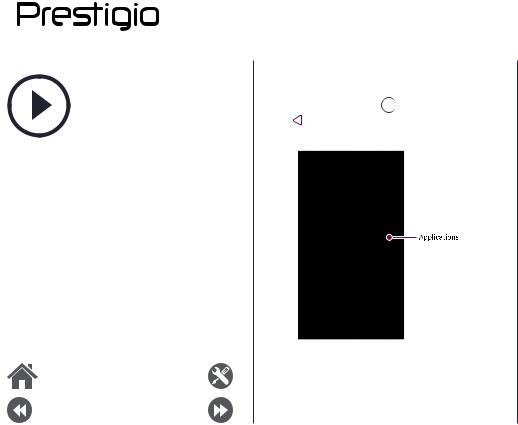
List menu
All your apps' icons can be found on the list menu.
On the home screen, tap 
 to open the list menu. Tap or
to open the list menu. Tap or  to return to the home screen. Your phone’s list menu consists of the following:
to return to the home screen. Your phone’s list menu consists of the following:
Installation
Power on your phone
Home screens
List menu
Menu |
Troubleshooting |
Back |
Next |
www.prestigio.com
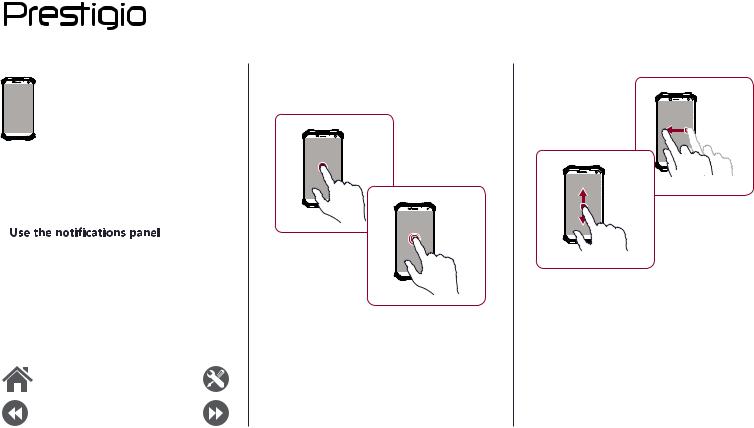
Basics
Finger tips
Charge the battery
Connect to your PC
Rotate the screen
Lock and unlock the screen
Enter text
System update
Status icons
Menu |
Troubleshooting |
Back |
Next |
Finger tips
Only use your fingers to use the touch screen.
Tap
Tap and hold
•To open an application, to select a menu item, to press an on-screen button, or to enter a character using the on-screen keyboard, tap it with a finger.
•Tap and hold an item for more than 2 seconds to access available options.
Swipe
Slide or scroll
•Quickly swipe your finger vertically or horizontally across the screen to go to other home pages, scroll through documents, and more.
•Slide your finger vertically across the screen to open drop-down menu. Drag up or down to scroll.
www.prestigio.com
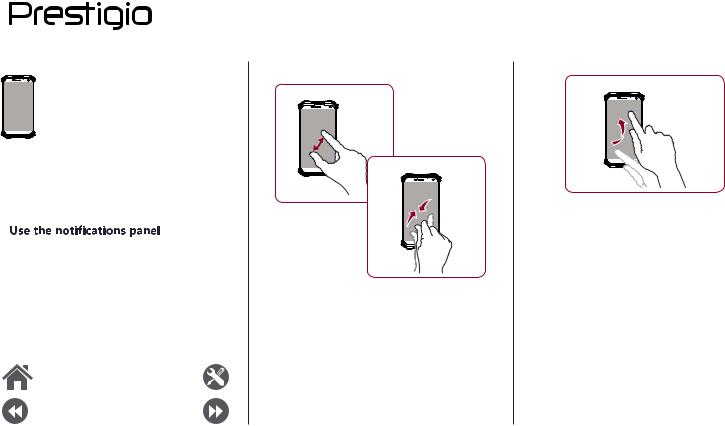
Finger tips
Charge the battery
Connect to your PC
Rotate the screen
Lock and unlock the screen
Enter text
System update
Status icons
Menu |
Troubleshooting |
Back |
Next |
Zoom in
Zoom out
•Spread two fingers apart on a web page, map, or image to zoom in a part.
•Pinch two fingers together on a web page, map, or image to zoom out a part.
Flick
•Flick left or right on the home screen or the applications screen to see another panel. Flick up or down to scroll through a web page or a list, such as contacts.
www.prestigio.com
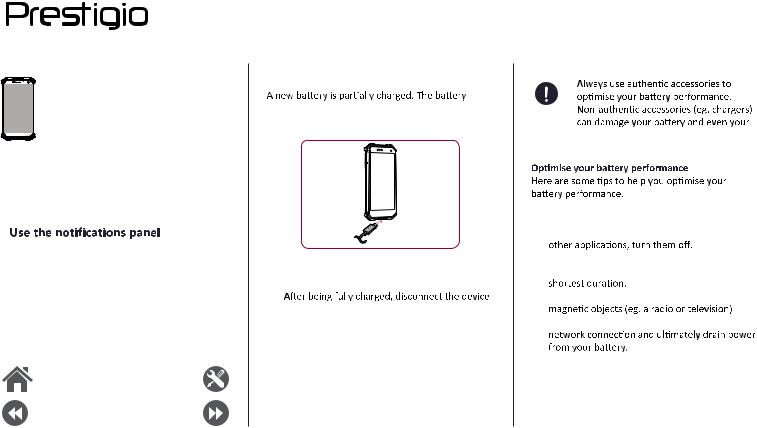
Finger tips
Charge the battery
Connect to your PC
Rotate the screen
Lock and unlock the screen
Enter text
System update
Status icons
Menu |
Troubleshooting |
Back |
Next |
Charge the battery
icon at the upper-right corner shows the level of charging status.
1. Plug the small end of the charger into the micro USB port of the device, and plug the large end of the charger into an electric socket.
2.
from the charger. First unplug the charger from the device, and then unplug it from the electric socket.
phone.
-Always ensure that your phone profile is appropriately set to meet your actual usage.
-If you are not using Bluetooth, Wi-Fi, GPS or
-Adjust the intensity of your display screen’s backlight to low or medium level and for the
-Avoid using or placing your phone near or on metal surfaces, which will impact the
www.prestigio.com
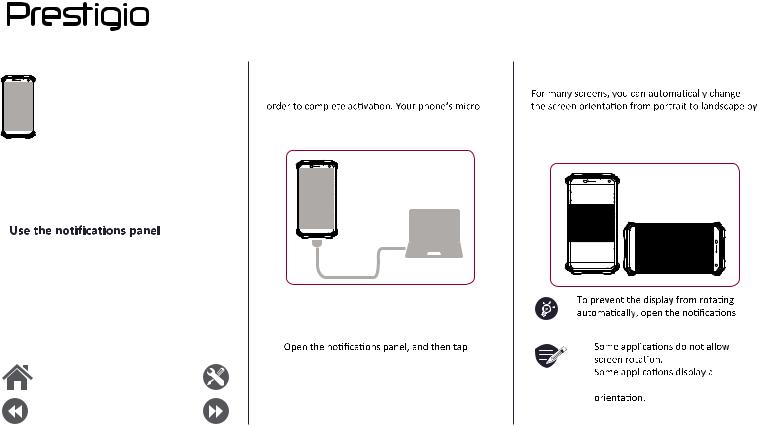
Finger tips
Charge the battery
Connect to your PC
Rotate the screen
Lock and unlock the screen
Enter text
System update
Status icons
Menu |
Troubleshooting |
Back |
Next |
Connect to your PC
You may need to connect your phone to a PC in
USB port allows you to exchange media and other
files with a PC.
Load files from your PC
1.Connect your phone to the PC with the included USB cable.
2.
Connected as a media device > Media device (MTP).
3. Transfer files between your phone and the PC.
Rotate the screen
turning your phone sideways. When entering text, you can turn your phone sideways to bring up a bigger keyboard.
panel and deselect .
.
•
•
di erent screen depending on the
www.prestigio.com
