Presonus Studio 6|8, Studio 2|6 Owner’s Manual

Studio 2|6 and Studio 6|8
24-Bit, 192 kHz USB 2.0 Audio Interfaces
Owner’s Manual
®
www.presonus.com
English
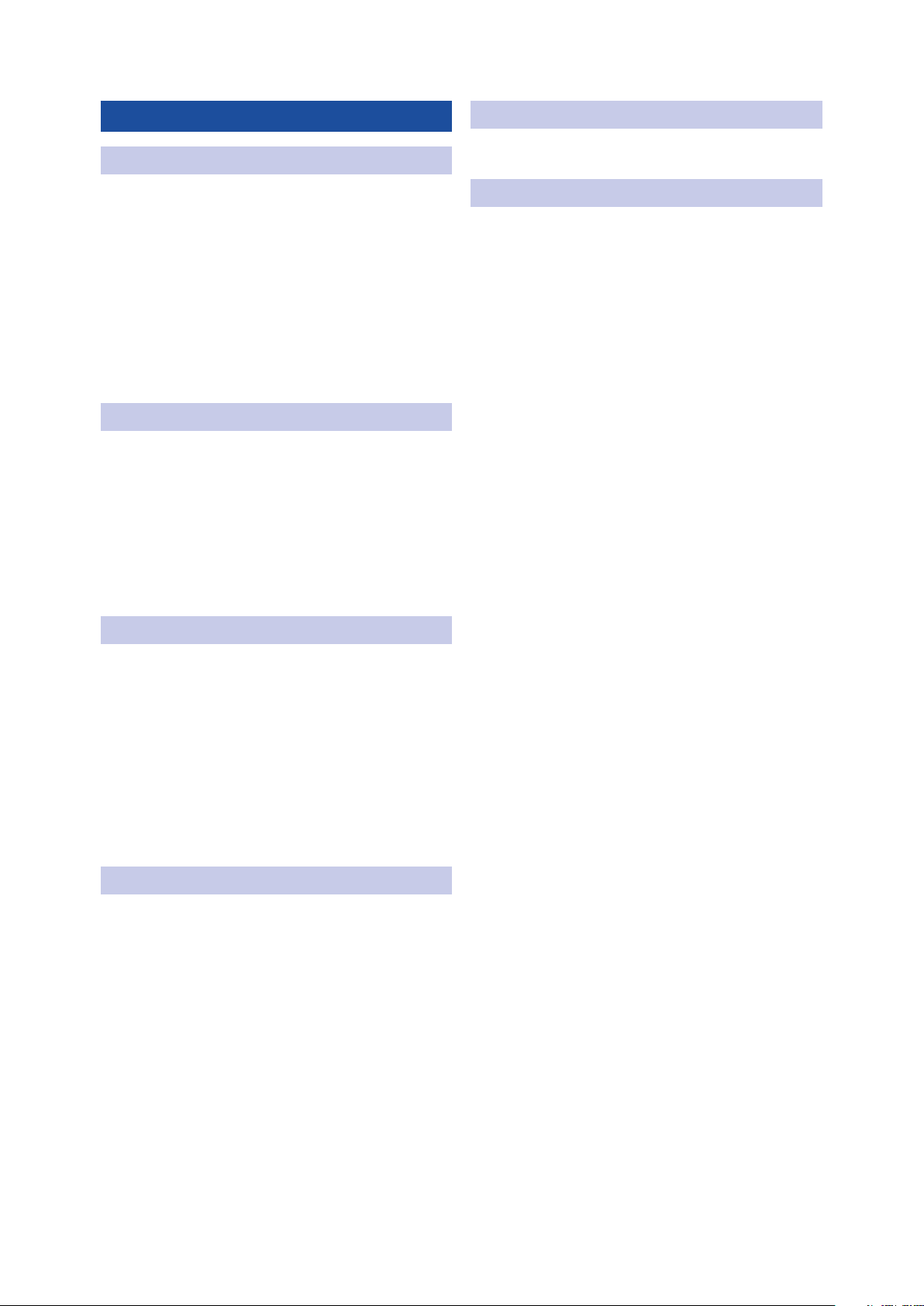
Table of Contents
5 Technical Information — 27
1 Overview — 1
1.1 Introduction — 1
1.2 About This Manual — 1
1.3 Summary of Studio-series
Hardware Features — 2
1.4 Summary of Studio One Artist
Software Features — 2
1.5 What is in the Box — 3
2 Hookup — 4
2.1 Front-Panel Connections — 4
2.2 Back Panel Connections — 6
2.3 Connection Diagrams — 8
2.3.1 Studio 2|6 — 8
2.3.2 Studio 6|8 — 9
5.1 Specifications — 27
6 Warranty Information — 29
6.1 How Consumer Law Relates
To This Warranty — 29
3 Connecting to a Computer — 10
3.1 Installation for Windows — 10
3.1.1 Universal Control (Windows) — 10
3.1.2 Loopback Recording
(Windows only) — 12
3.2 Installation for macOS — 13
3.3 Using the Studio-series interfaces
with Popular Audio Applications — 13
4 Studio One Artist Quick Start — 15
4.1 Installation and Authorization — 15
4.2 Setting Up Studio One — 16
4.2.1 Configuring Audio Devices — 17
4.2.2 Configuring MIDI Devices — 17
4.3 Creating a New Song — 21
4.3.1 Configuring Your I/O — 22
4.3.2 Creating Audio and
Instrument Tracks — 23
4.3.3 Recording an Audio Track — 24
4.3.4 Adding Virtual Instruments
and Effects — 25
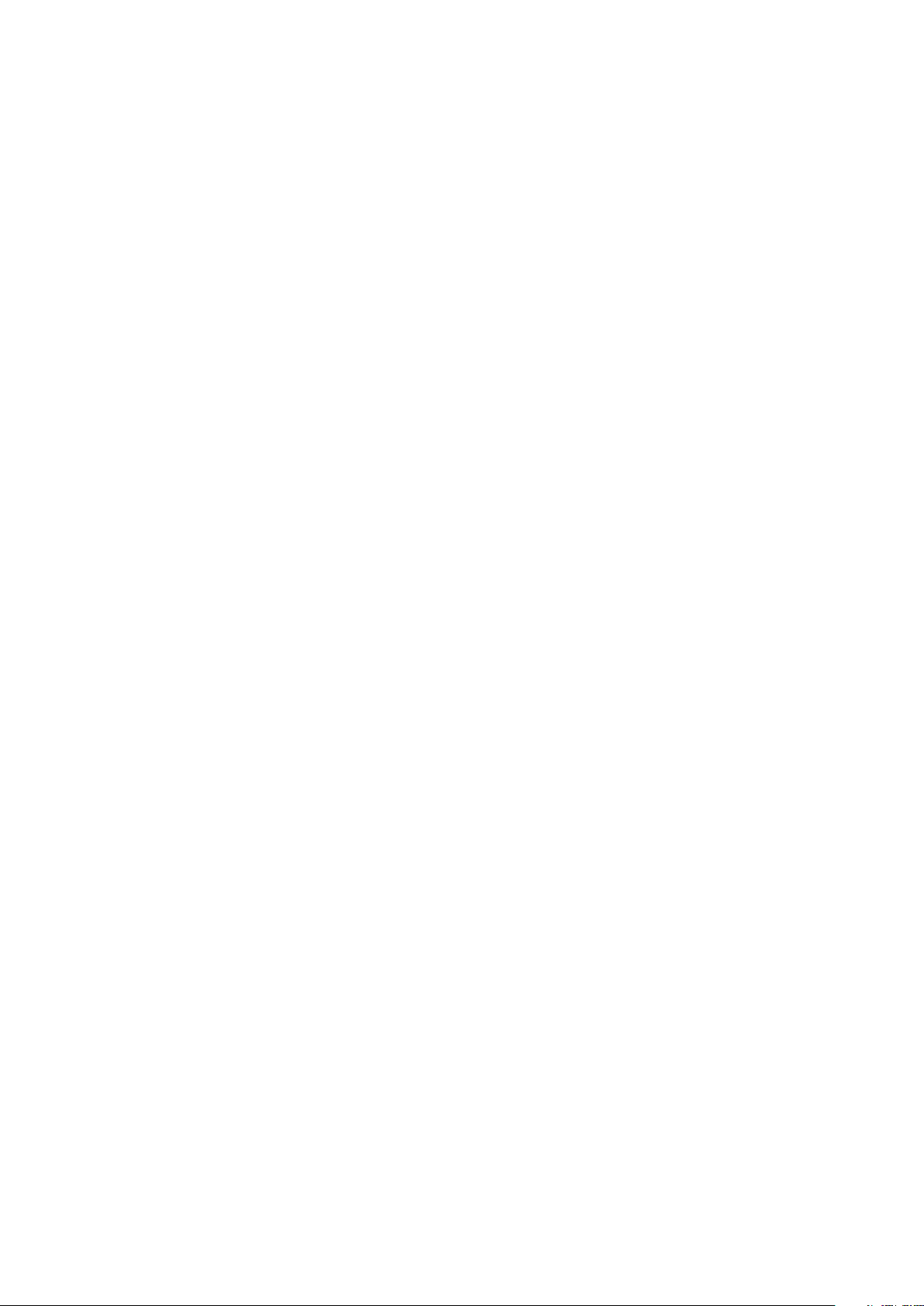
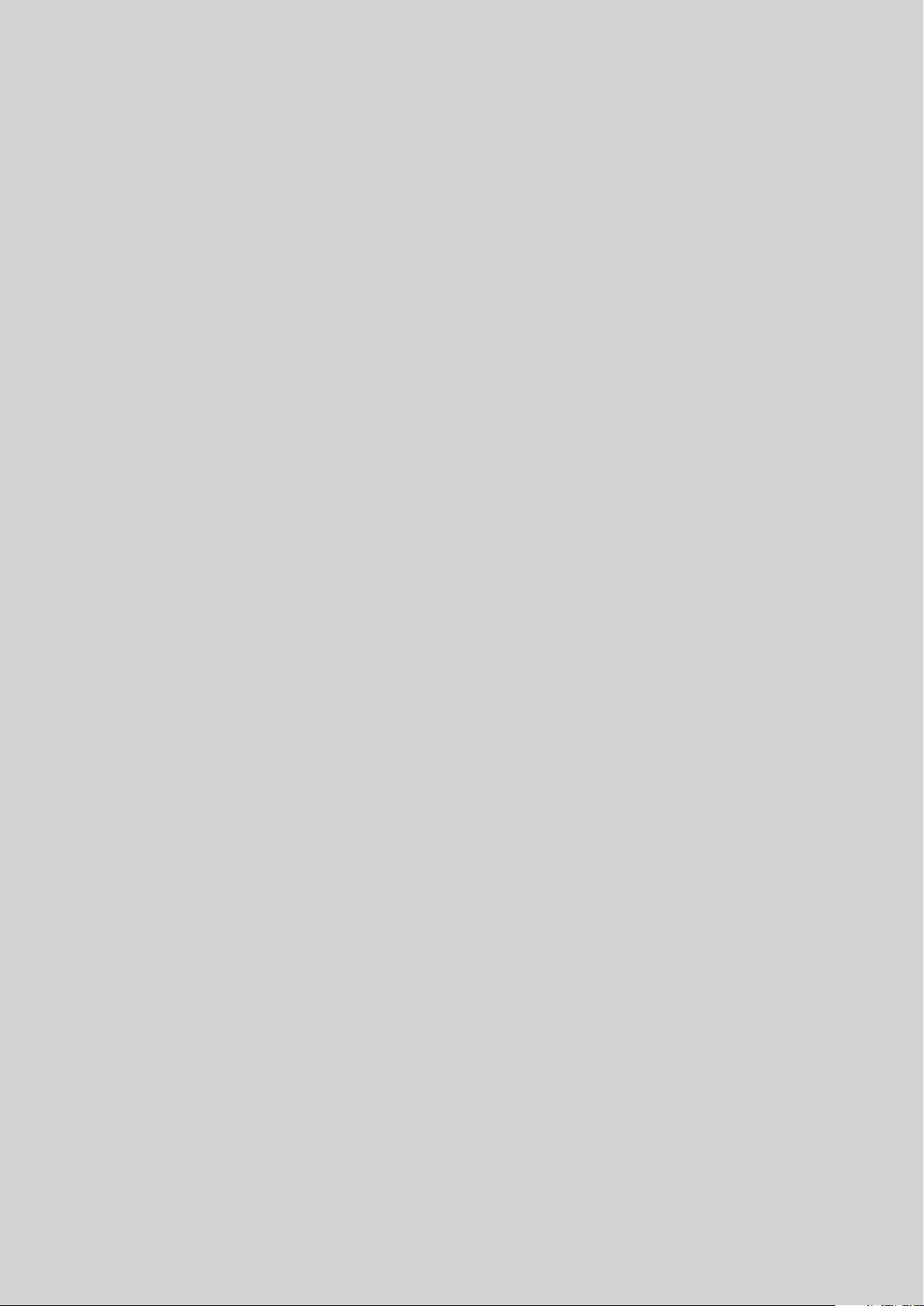
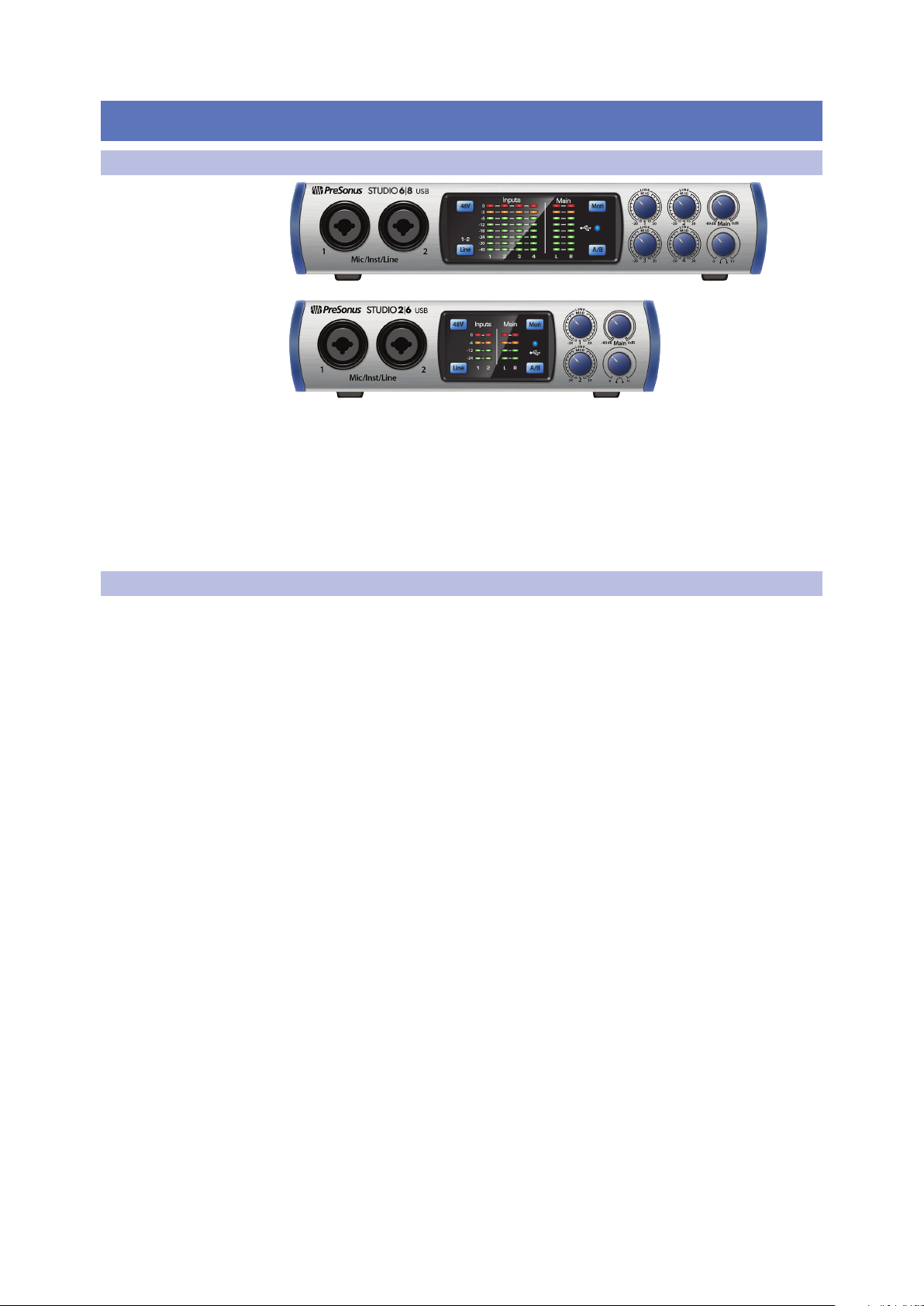
1 Overview
1.1 Introduction
1 Overview
1.1 Introduction
Studio 2|6 and Studio 6|8
Owner’s Manual
Thank you for purchasing a PreSonus® Studio-series audio interface. PreSonus
Audio Electronics, Inc., has designed the Studio-series interfaces utilizing highgrade components to ensure optimum performance that will last a lifetime. Loaded
with high-headroom, Class A microphone preamplifiers; a robust metering, Cue
Mix A/B switching, high-definition 24-bit, 192 kHz conversion; and more, the
Studio-series breaks new boundaries for music performance and production.
All you need is a computer with a USB 2.0 connection, a few microphones and
cables, powered speakers, and your instruments, and you are ready to record!
1.2 About This Manual
We suggest that you use this manual to familiarize yourself with the
features, applications, and correct connection procedures for your Studioseries audio interface before trying to connect it to your computer.
This will help you avoid problems during installation and setup.
Many of the features and functions of the both Studio-series
interface models are the same. When differences occur, the
Studio 2|6 will be listed first, followed by the Studio 6|8.
Throughout this manual you will find Power User Tips that can
quickly make you a Studio-series interface expert.
1
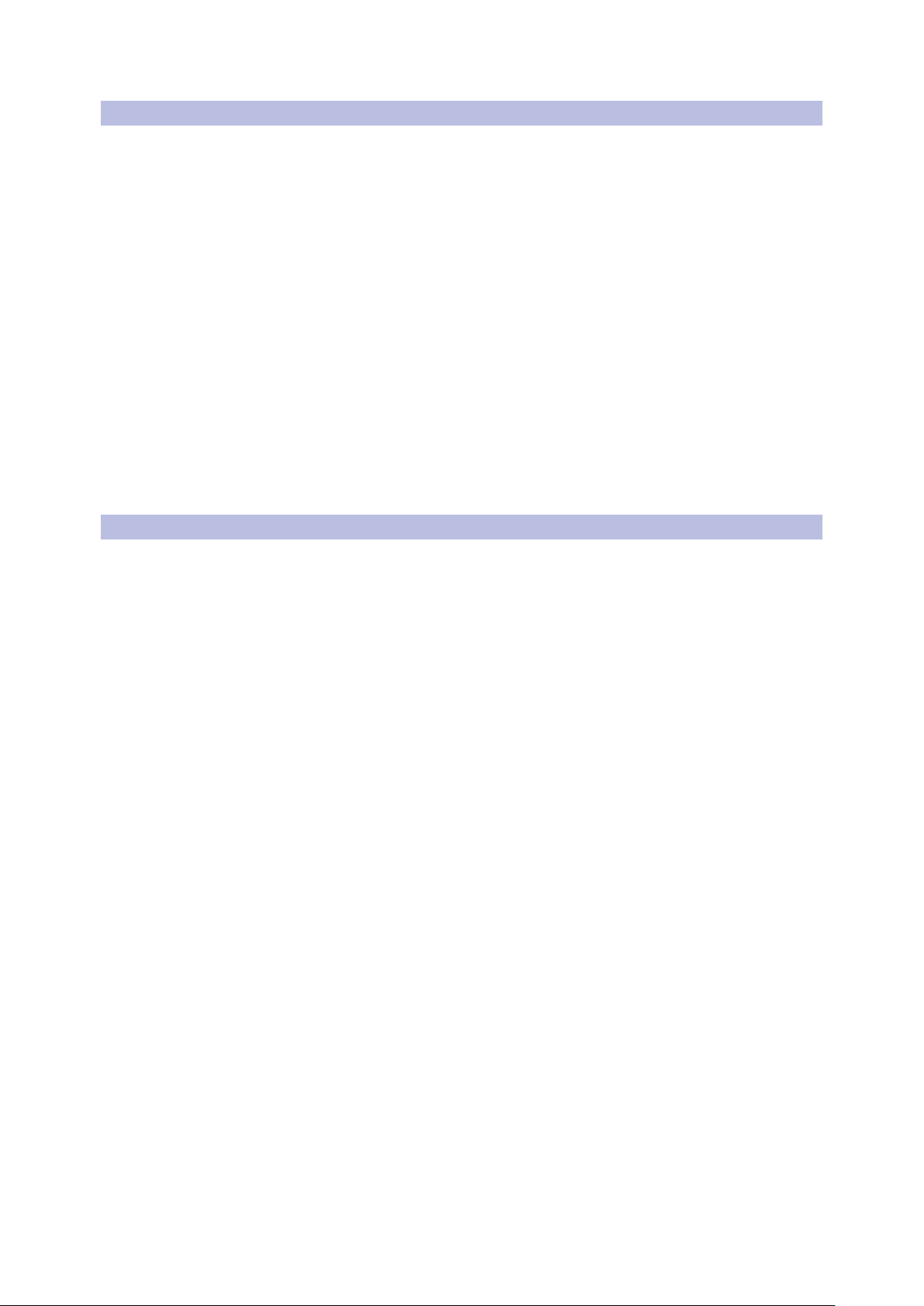
1 Overview
1.3 Summary of Studio-series Hardware Features
1.3 Summary of Studio-series Hardware Features
• 24-bit/192 kHz sampling rate
• Studio 2|6: 2 XMAX-L solid-state preamps
• Studio 6|8: 4 Class A XMAX microphone preamplifiers:
• 2 Instrument inputs
• MIDI I/O
• High-definition analog-to-digital converters (114 dB dynamic range)
• Cue Mix A/B switching
• USB 2.0 audio interface
• Headphone output
• Direct Analog monitoring
• Rugged steel chassis
• Studio One® Artist included
• Compatible with Cubase, Digital Performer, Logic,
Nuendo, Sonar, Studio One, and others
• macOS®- and Windows®-compatible
Studio 2|6 and Studio 6|8
Owner’s Manual
1.4 Summary of Studio One Artist Software Features
All PreSonus audio interfaces include PreSonus Studio One® Artist recording
software, which comes with more than 4 GB of plug-ins, loops, and samples,
giving you everything you need for music recording and production.
The Quick Start Guide in Section 4 of this manual will help you configure your Studioseries interface and provide you with a brief overview of Studio One’s features.
• Unlimited track count, inserts, and sends
• 20 high-quality, Native Effects plug-ins; amp modeling (Ampire XT), delay
(Analog Delay, Beat Delay), distortion (RedLightDist®), dynamics processing
(Channel Strip, Compressor, Gate, Expander, Fat Channel, Limiter, Tricomp®),
equalizer (Channel Strip, Fat Channel, Pro EQ), modulation (Autofilter,
Chorus, Flanger, Phaser, X-Trem), reverb (Mixverb®, Room Reverb), and
utility (Binaural Pan, Mixtool, Phase Meter, Spectrum Meter, Tuner)
• More than 4 GB of loops, samples, and instruments, featuring: Presence
XT virtual sample player, Impact virtual drum machine, SampleOne®
virtual sampler, Mai Tai virtual polyphonic analog modeling synth,
Mojito virtual analog-modeled subtractive synthesizer
• Innovative and intuitive MIDI mapping
• Powerful drag-and-drop functionality for faster workflow
• Available for macOS and Windows
2
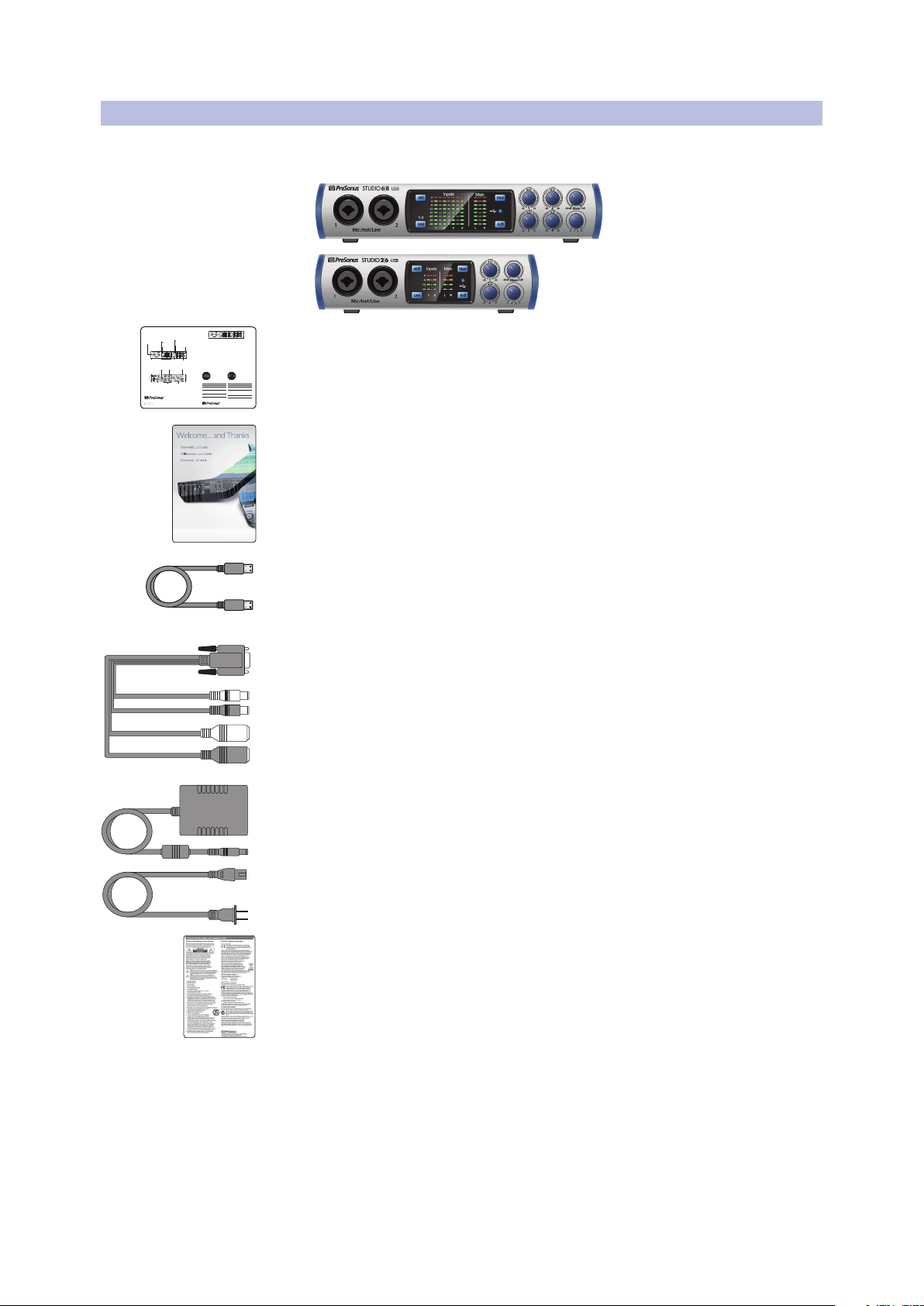
1 Overview
Studio 6|8 24-Bit 192 kHz USB 2.0
Audio Interface
Congratulations on choosing PreSonus. You now own a
state-of-the-art, USB 2.0 interface featuring our renowned
XMAX™ Class A microphone preamplifiers — and Studio One
Artist creative music environment.
Getting Started
Package Contents
• Studio 6|8
• USB cable
• MIDI-S/PDIF Breakout Cable
• Studio One® 3 Key Command Card
• This Hook-Up Guide
• Safety Instructions
Downloads
• Studio 6|8 software drivers for Windows
• Studio One Artist DAW and resources (approximately 2 GB)
• Studio 6|8 Owner’s Manual PDF
Before operating your Studio 6|8
Mobile, you must register online
for software downloads, Owner’s
Manual, and instructional video.
1 Go online to my.presonus.com and create — or log into
— your MyPreSonus user account.
2 Click to register.
3 Enter your Studio 6|8 serial number.
4 Download your Windows driver (no driver necessary for
Mac), software and Owner’s Manual.
5 Connect your equipment to the Studio 6|8. Please refer
to the hook-up diagram in this Getting Started guide
and additional instructions in your Owner’s Manual.
6 Install your Windows driver (if necessary) and
Studio One Artist 3 DAW software.
7 Watch the Studio 6|8 Instruction video and consult
your Owner’s Manual for further instructions.
Studio 6|8 - Interfaz de Audio
USB 2.0 a 24 Bits / 192 kHz
Felicitaciones por y gracias por elegir PreSonus. Ahora usted
posee su propia interfaz USB 2.0 de última generación
portando nuestros renombrados y afamados preamplificadores de micrófono Clase A XMAX™ — y el entorno creativo
musical que proporciona Studio One Artist.
Comenzando
Contenido del paquete
• Studio 6|8- Interfaz de audio y Centro de comando para
estudio de grabación
• Cable USB
• Cable Breakout MIDI-S/PDIF E/S
• Tarjeta de comandos de teclado para Studio One® 3
• Esta guía de conexiones
• Instrucciones de seguridad
Descargas
• Drivers de Studio 6|8 para Windows
• Daw Studio One Artist y recursos (aproximadamente 2 GB)
• Manual de usuario en formato PDF para su Studio 6|8
Antes de operar su Studio 6|8,
primero debe registrarse online
para descargar el software,
Manual de usuario y video
instructivo.
1 Vaya online a my.presonus.com y cree — o ingrese —
a su cuenta de usuario MyPreSonus.
2 Haga clic en Register (Registrar).
3 Ingrese el número de serie de su Studio 6|8.
4 Descargue el driver para Windows (No se requieren
drivers para OS X), software y Manual de usuario.
5 Conecte su hardware a la interfaz Studio 6|8.
Por favor utilice como referencia el diagrama de
conexiones en esta Guía de inicio y las instrucciones
adicionales en su Manual de usuario.
6 Instala el driver de Windows (si se requiere) y el software
DAW Studio One Artist.
7 Observe el video instructivo de Studio 6|8 y consulte el
Manual de usuario para obtener más instrucciones.
Part# 70-12000037-C
18011 Grand Bay Ct. • Baton Rouge,
Louisiana 70809 USA• 1-225-216-7887
www.presonus.com
www.presonus.com
© 2017 PreSonus Audio Electronics, Inc. All Rights Reserved. PreSonus, UC Surface, and XMAX are trademarks or registered trademarks of
PreSonus Audio Electronics, Inc.. Studio One is a registered trademark of PreSonus Software, Ltd. Mac and Mac OS are registered trademarks of
Apple, Inc., in the U.S. and other countries. Windows is a registered trademark of Microsoft, Inc., in the U.S. and other countries. Other product
names mentioned herein may be trademarks of their respective companies. All specifications subject to change without notice.
Headphone level control
Control para nivel de audífonos
Regler für Kopfhörerpegel
Commande de niveau casque
Front panel mic/instrument inputs with
XMAX™ preamps
Entradas de micrófono/instrumento en el
panel frontal con preamplificadores XMAX™
Frontseitige Mikrofon-/Instrumenteneingänge mit XMAX™ Vorverstärkern
Entrées micro/instrument à préamplis
XMAX™ en face avant
Line/Instrument switch
Interruptor línea/instrumento
Line/Instrument-Umschaltung
Sélecteur ligne/instrument
—
+48 phantom power switch
Interruptor para poder phantom +48
+48 V Phantomspannung, schaltbar
Interrupteur d’alimentation fantôme +48 V
Main Level control
Nivel de salida principal
Lautstärkeregler Main-Ausgang
Niveau de sortie générale
Main Left/Right Level display
Medidores de salida principal
Izquierda/Derecha
Ausgangspegelanzeige Main Left/Right
Indicateurs de niveau de sortie générale
gauche/droite
8-LED input Level display
8 medidores LED del nivel de entrada
Anzeige mit 8 LEDs für Eingangspegel
Indicateurs de niveau d’entrée à 8 LED
USB 2.0 I/O
USB 2.0
USB 2.0
USB 2.0
MIDI and S/PDIF I/O
I/O MIDI y S/PDIF
MIDI- und S/PDIF-Anschlüsse
Entrées/sorties MIDI et S/PDIF
Main Outputs
Salidas principales
Main-Ausgänge
Sorties générales
Headphone output
Salidas de auriculares
Kopfhörerausgänge
Sorties casque
4 balanced TRS Line Outputs
4 salidas balanceadas de línea TRS
4 symmetrische TRS-Line-Ausgänge
4 sorties ligne symétriques sur jack 3
points (TRS)
XMAX™ ultra-low noise high-headroom mic preamps
Preamplificadores XMAX™ para micrófono de ruido
ultra-bajo y alto nivel de tolerancia (headroom)
Rauscharme, übersteuerungsfeste XMAX™
Mikrofonvorverstärker
Préamplis micro XMAX™ à grande marge et bruit ultra faible
Cue mix control for headphone monitoring
Control para mezcla cue para monitoreo
de audífonos
Cue-Mix-Regler für das Monitoring über
Kopfhörer
Commande de mixage Cue pour l’écoute
de contrôle au casque
Input monitoring switch
Interruptor para entrada de monitor
Eingangswahlschalter
Commutateur d’écoute d’entrée
—
Preamplifier controls and level display
Display de controles y controls
preamplificadores
Bedienelemente und Anzeige für den
Vorverstärker
Commandes et affichage de préampli
1.5 What is in the Box
1.5 What is in the Box
Your Studio-series package contains:
• Studio 2|6 or Studio 6|8 24-bit, 192 kHz audio interface
• Quick Start Guide
• Studio One Key Commands Guide
Studio 2|6 and Studio 6|8
Owner’s Manual
• 1.5-foot (0.5m) USB Cable
• MIDI / S/PDIF breakout cable (Studio 6|8 only)
• External power supply (Studio 6|8 only)
PreSonus Health Safety and Compliance Guide
Power User Tip: All companion software and drivers for your PreSonus Studio-series
audio interfaces are available for download from your My PreSonus user account. Please
visit http://my.presonus.com and register your Studio-series interface to receive
downloads and licenses.
3
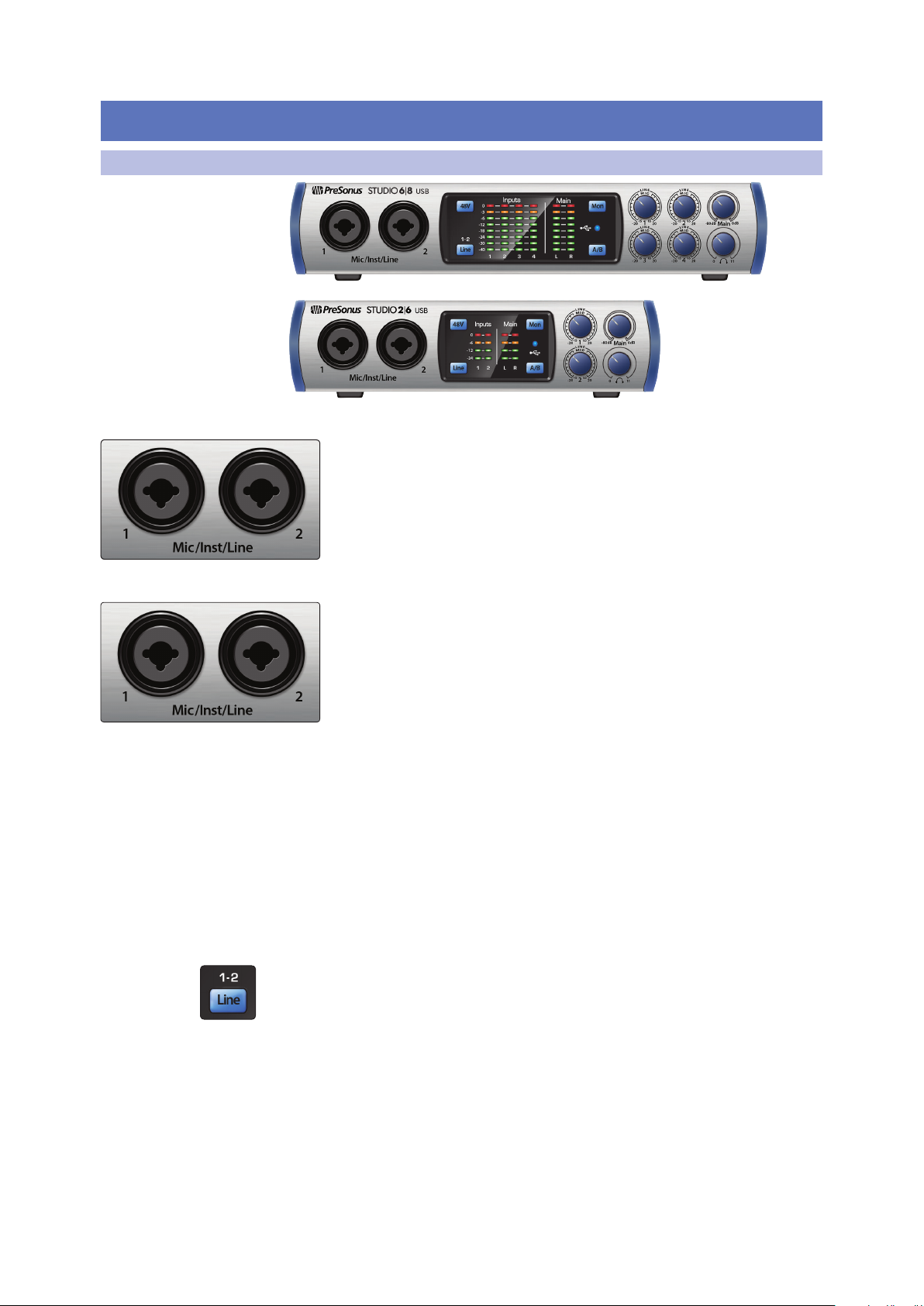
2 Hookup
2.1 Front-Panel Connections
2 Hookup
2.1 Front-Panel Connections
Line-level Inputs. The ¼-inch, balanced TRS connection accept linelevel inputs. Typical examples of line-level connections are synthesizer
outputs, CD/DVD player outputs, and (with exceptions) signal-processor
outputs. The first two ¼-inch inputs can be switched between line-level
and instrument sources. See Input Source Button for more information.
Please note: As with any audio input device, plugging in a microphone or an instrument,
or turning phantom power on or off, will create a momentary spike in the audio output.
Because of this, we highly recommend that you turn down the channel trim before
changing connections or turning phantom power on or off. This simple step will add
years to life of your audio equipment.
Input Source Button. The first two input channels offer an Input Source button that
lets you select instrument or line level for the ¼-inch inputs. When the button is
illuminated, the input will accept a line-level source, such as a synthesizer or guitar
amp modeler. Press this button to engage the instrument preamp when connecting
guitars or a passive bass.
Studio 2|6 and Studio 6|8
Owner’s Manual
Microphone Inputs. Your Studio-series interface is equipped with highquality microphone preamplifiers for use with all types of microphones. The
Studio 2|6 features XMAX-L solid-state microphone preamps that are
optimized for bus powering. The Studio 6|8 features XMAX microphone
preamps with a Class A input buffer, followed by a dual-servo gain stage.
Every input channel on your Studio-series interface is
equipped with combo jacks. This convenient connector
accepts either a ¼-inch phone plug or an XLR plug.
Instrument Inputs. The ¼-inch TS connectors on Channels 1 and 2 can be
used with passive instruments (guitar, bass, etc.). See Input Source Button for
more information.
Power User Tip: Active instruments are those that have an internal preamp or a
line-level output. Active instruments should be plugged into a line input rather
than into an instrument input. Plugging a line-level source into the instrument
inputs not only risks damage to these inputs but also results in a very loud and
often distorted audio signal
4
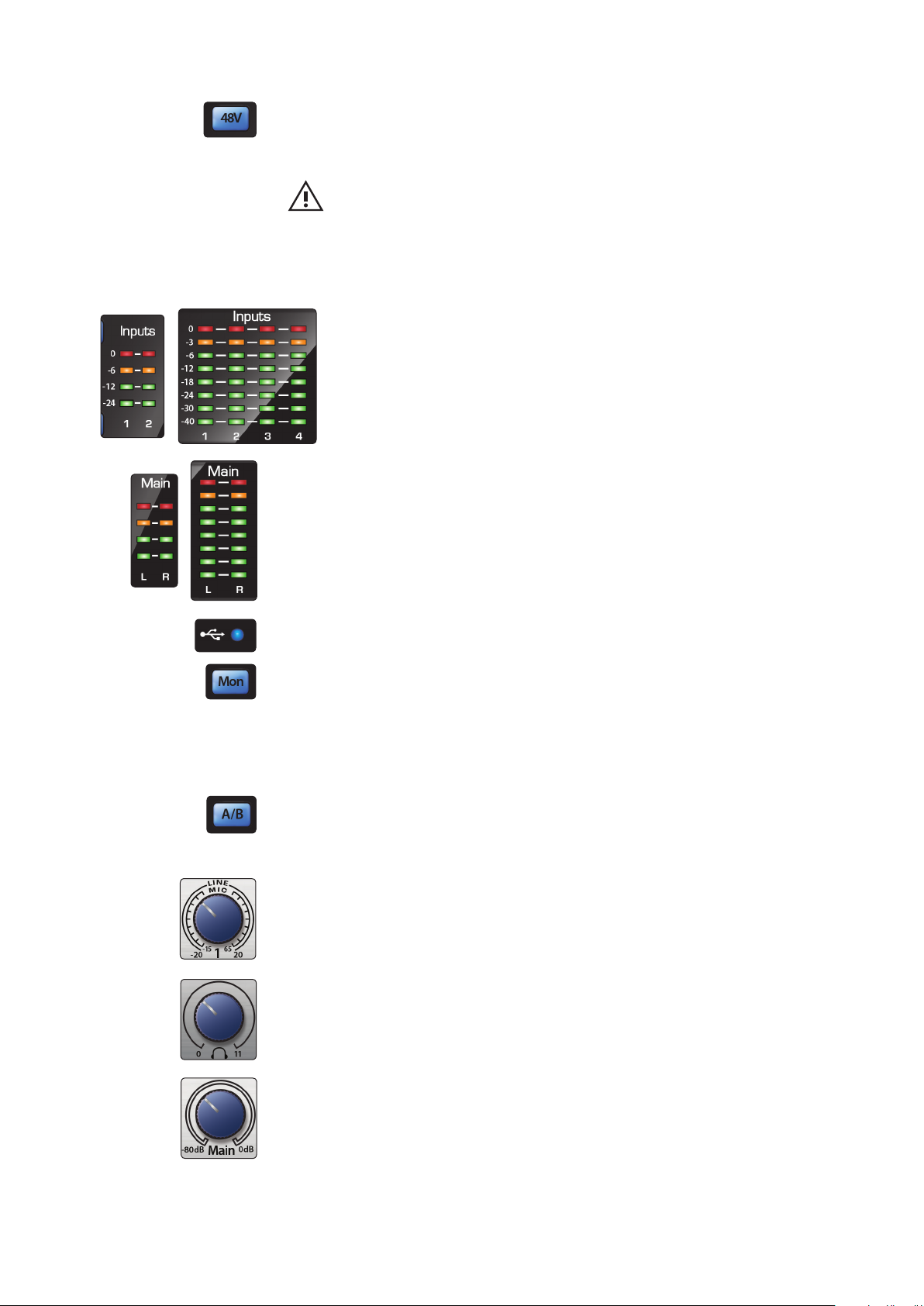
2 Hookup
2.1 Front-Panel Connections
Studio 2|6 and Studio 6|8
Owner’s Manual
48 Volt Phantom Power. Studio-series interfaces provide 48V phantom power for
the microphone inputs. Pressing the 48V button switches phantom power on and off
for all microphone inputs; the button will illuminate in blue when phantom power is
available on the microphone preamplifiers. .
WARNING: Phantom power is only required for condenser microphones and
can severely damage some dynamic mics, especially ribbon mics. Therefore,
switch phantom power off when it is not required. Consult the user documentation
that came with your microphone before engaging phantom power.
XLR connector wiring for phantom power:
Pin 1 = GND Pin 2 = +48V Pin 3 = +48V
Input Meters. These LED meters show the input level of the analog inputs
on your Studio-series interface. The red Clip LED will illuminate when your
input signal reaches -0.5 dBFS. At this level, the signal will begin to overload
the analog-to-digital converters and exhibit signs of clipping. Use the gain
controls to keep the signal below this level.
Output Meters. These meters display the signal level received from the first two
driver returns (Main Left/Right). These meters have the same range as the input
meters and display the signal level before the main output level control.
Sync LED. This light indicates if your Studio-series interface is in sync with your
computer. When no sync is available, this light will flash red/blue.
Direct Monitor. The Direct button blends the source of what is heard through the
Headphone and Main outputs in the following manner:
• When Direct Monitoring is disabled, you’ll only
hear the playback from your computer.
• When Direct Monitoring is enabled, the button will illuminate blue, and you’ll
hear a 50/50 blend of the playback from your computer and input source signals.
Cue A/B. This button allows you to switch the source that you listen to through your
headphone output. When the button is not illuminated, playback streams 1 and 2
will be routed to the headphone output. Press the button to route playback streams
3 and 4 to your headphones instead.
Input Gain Control. These knobs provide 80 dB of variable gain (-15 to +65 dB) on
the microphone and instrument inputs and 40 dB of variable gain (-20 to +20 dB) on
the line inputs.
Headphone Level. This knob controls the level of the rear panel headphone output.
Main. The main knob controls the output level for the main left/right outputs on the
back of your Studio-series interface and has a range of -80 dB to 0 dB. This control
provides attenuation only.
5
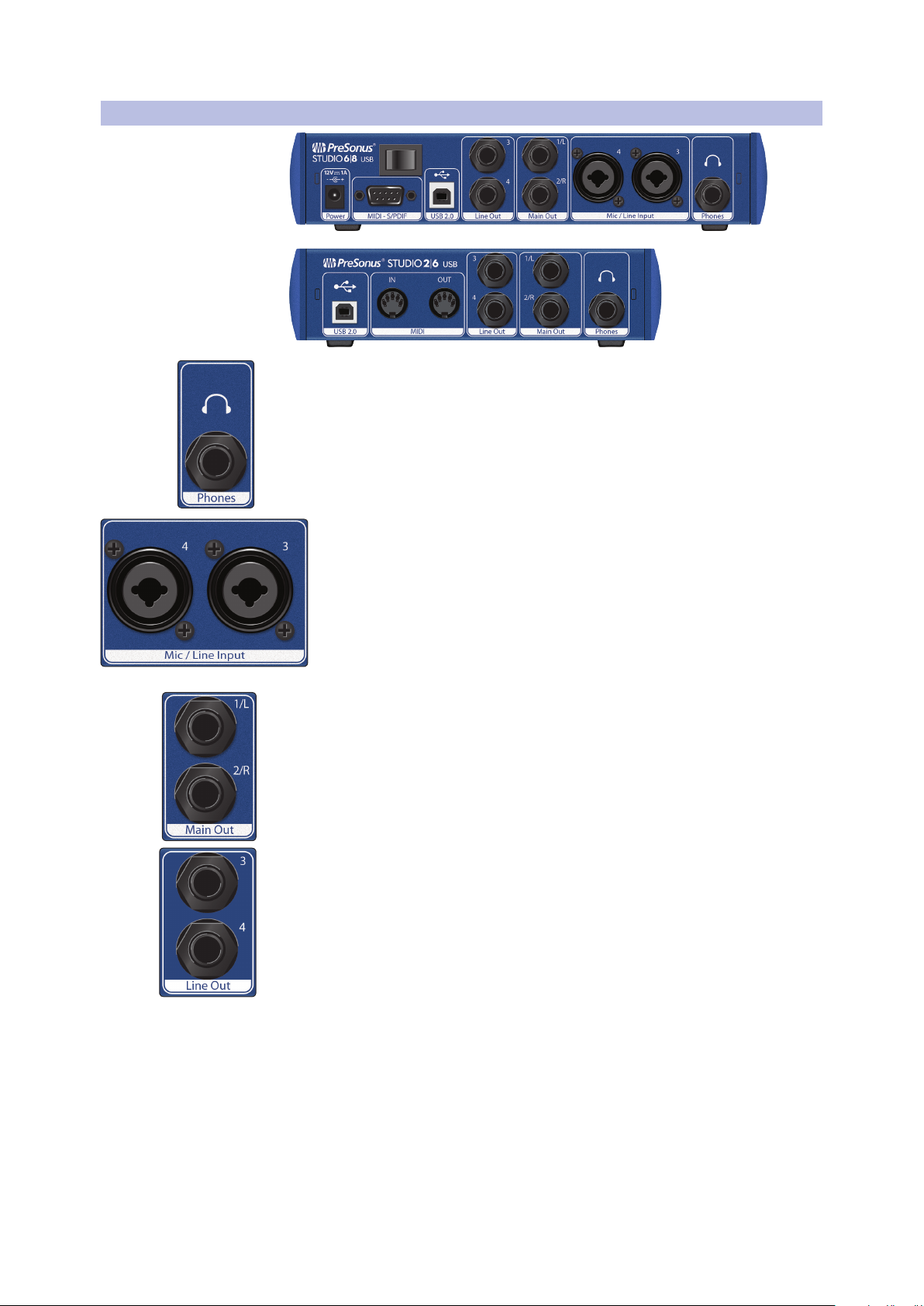
2 Hookup
2.2 Back Panel Connections
2.2 Back Panel Connections
Headphone Output. The rear-panel headphone output can be switched between
playback streams 1/2 and 3/4, the same streams as the Main left/right outputs and
Outputs 3/4. These streams are switched via the Cue A/B button.
Studio 2|6 and Studio 6|8
Owner’s Manual
Mic/Line Inputs (Studio 6|8). These mic/line combo connectors are for use
with microphones on the XLR input and with line-level devices via the
¼-inch TRS connections.
Main Outs. These are the Main outputs for the Studio-series interface. The output
level of the Main outputs is controlled by the Main level control on the front of the
unit. Playback streams 1 and 2 are routed to these outputs.
Line Outputs. These ¼-inch, balanced line outputs allow you to route to external
devices, such as headphone amps, signal processors, and additional monitors. Each
output has an independent playback stream (Playback streams 3 and 4).
6
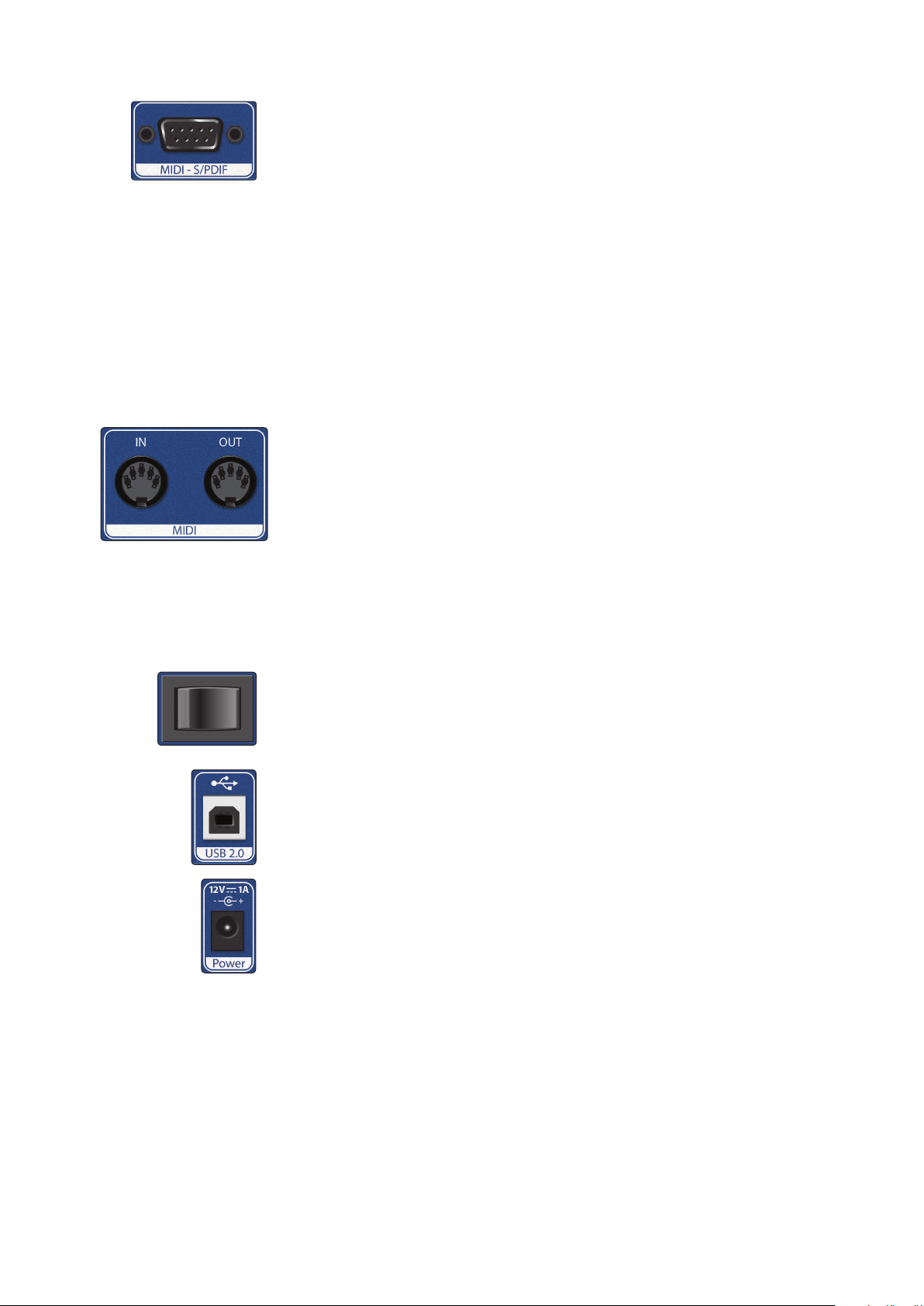
2 Hookup
2.2 Back Panel Connections
Studio 2|6 and Studio 6|8
Owner’s Manual
MIDI and S/PDIF Breakout-Cable Connector (Studio 6|8). This is where you
connect the breakout cable for the MIDI and S/PDIF I/O.
• MIDI stands for “Musical Instrument Digital Interface.” However, MIDI
can be used for many things other than instruments and sequencing.
The MIDI inputs and outputs allow connection to a variety of MIDIequipped hardware, such as keyboard controllers, and can be used
to send and receive MIDI Machine Control and MIDI Time Code.
Note: MIDI does not carry audio signals but is frequently used to trigger or control an
audio source, such as a virtual instrument or hardware synthesizer. You should
ensure that MIDI data is correctly sent and received by the appropriate hardware or
software. You may also need to route hardware sound sources’ audio to the inputs of
your Studio-series interface. Please consult the User’s Manual of your MIDI devices for
help with MIDI setup and usage.
• The S/PDIF standard allows transmission of 2 channels of up to 24-bit,
96 kHz audio. The S/PDIF I/O also allows your Studio 6|8 interface
to send and receive word clock to external digital devices.
MIDI I/O (Studio 2|6). This is the MIDI input and output connections.
• MIDI stands for “Musical Instrument Digital Interface.” However, MIDI
can be used for many things other than instruments and sequencing.
The MIDI inputs and outputs allow connection to a variety of MIDIequipped hardware, such as keyboard controllers, and can be used
to send and receive MIDI Machine Control and MIDI Time Code.
Note: MIDI does not carry audio signals but is frequently used to trigger or control an
audio source, such as a virtual instrument or hardware synthesizer. You should
ensure that MIDI data is correctly sent and received by the appropriate hardware or
software. You may also need to route hardware sound sources’ audio to the inputs of
your Studio-series interface. Please consult the User’s Manual of your MIDI devices for
help with MIDI setup and usage.
Power Switch (Studio 6|8). This is the power switch for your Studio 6|8.
USB 2.0 Port. Use this port to connect your Studio-series interface to your computer.
While the Studio-series interfaces are USB 2.0 devices, they are fully compatible with
USB 3.0 connections. Do not connect your Studio-series interface to a USB 1.1 or
lower connection on your computer.
For Studio 2|6 owners, this connection also provides bus power.
Power Connection (Studio 6|8). This is where you connect the included 12V
external power supply.
7
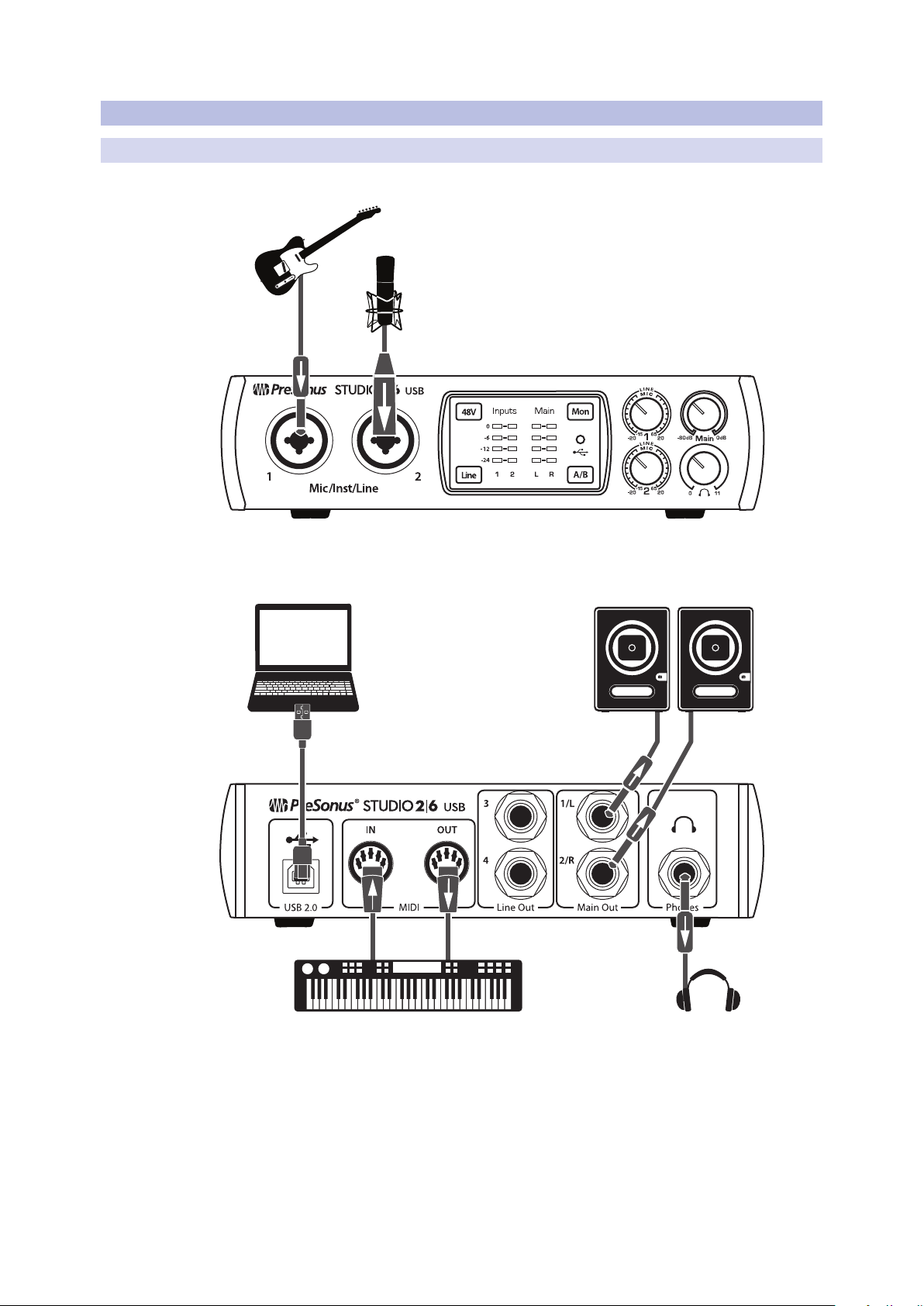
2 Hookup
See Studio 26 box for
computer requirements
Vea los requerimientos de
hardware en la caja de
Studio 26
Systemvoraussetzungen
siehe Studio 26
Packungsaufdruck
Voir la boîte de la Studio 26
pour les configurations
informatiques requises
2.3 Connection Diagrams
2.3 Connection Diagrams
2.3.1 Studio 2|6
Studio 2|6 and Studio 6|8
Owner’s Manual
8
