PreSonus S15-PRO, S15-PRO-PRO-UPG, S15-ART-PRO-UPG, S15-ART-ART-UPG, S15-ART Quick Start Guide

Quick Start Guide
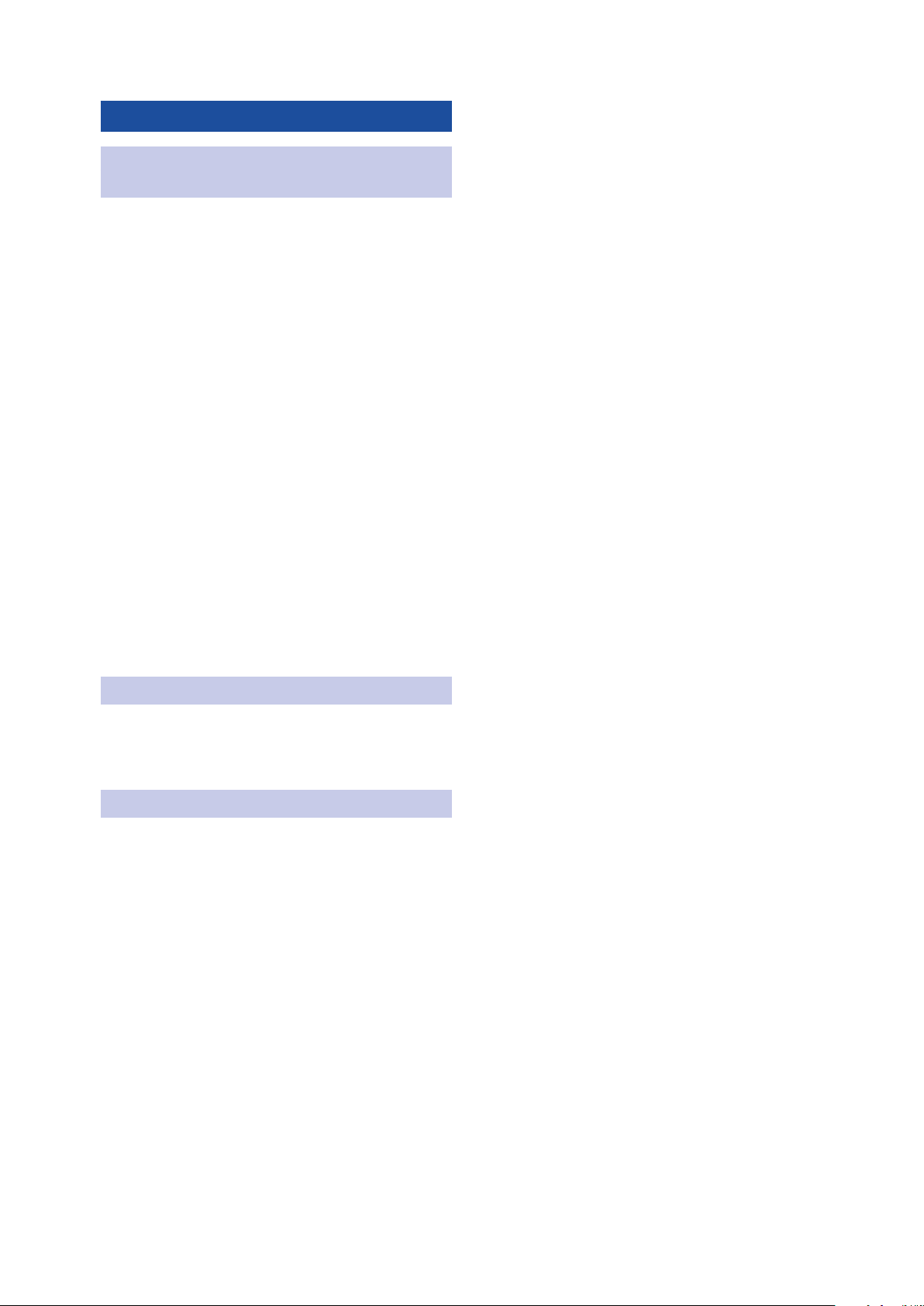
Table of Contents
1 Welcome to PreSonus
Studio One 5! — 1
1.1 Introduction — 1
1.2 System Requirements — 1
1.3 Versions — 1
1.4 Installation — 2
1.4.1 Creating a User Account — 2
1.4.2 Register, Download,
and Install Studio One — 3
1.5 Activation — 3
1.5.1 Activating Studio One — 4
1.5.2 Online Activation — 4
1.5.3 Offline Registration and Activation — 4
1.6 Content Installation — 5
1.6.1 Installing Add-On Content — 5
1.7 Melodyne — 5
1.7.1 Installing Melodyne — 5
2 Device Set up — 6
2.1 Set Up Your Audio Device — 6
2.2 Set Up Your MIDI Keyboard — 7
3 Helpful Tips — 8
3.1 Info View — 8
3.2 Reference Manual — 8
3.3 Key Commands for Migrating Users — 8
3.4 Getting Additional Help And Connecting
with Fellow Studio One Users — 8
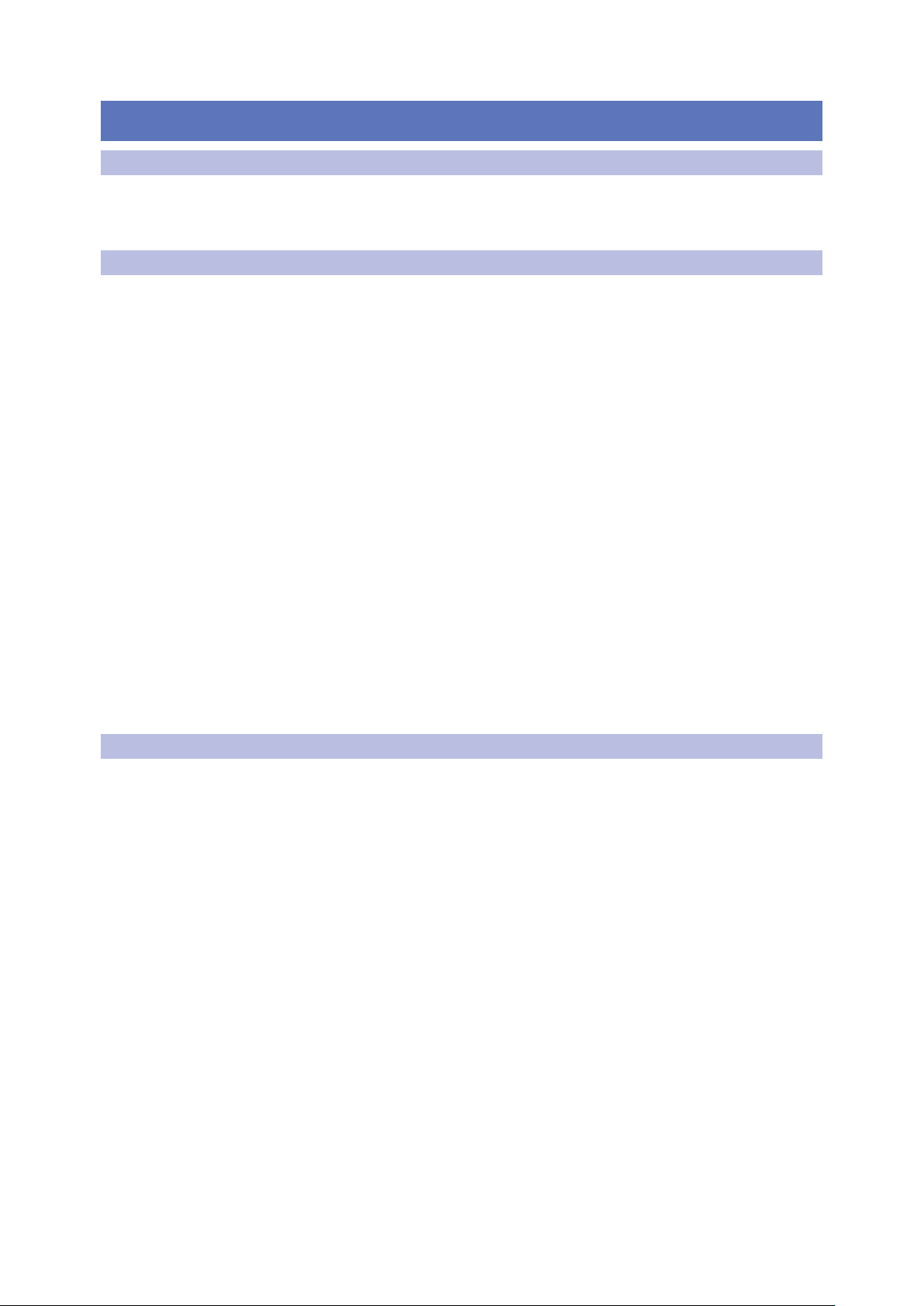
1 Welcome to PreSonus Studio One 5!
1.1 Introduction
1 Welcome to PreSonus Studio One 5!
1.1 Introduction
Welcome to PreSonus Studio One 5! Thank you for purchasing Studio One. We want to
make sure you have a great first experience with this product, so please read the following
information carefully to ensure you have a successful installation.
1.2 System Requirements
We make every effort to ensure that Studio One will run well on the widest variety of
computers possible. Please review these specifications to determine compatibility with
your system.
Studio One 5
Quick Start Guide
1.3 Versions
macOS
Windows
Additional Requirements (all Systems)
There are three versions of Studio One 5: Prime, Artist and Professional. Studio One uses
a single installer for all versions, and the product key with which you activate Studio One
determines the version that you run. The following describes the differences between
these versions.
®
• macOS® 10.13 or higher (64-bit only).
• Intel® Core™ i3 processor or better.
• 4 GB RAM minimum (8 GB or more recommended).
®
• Windows® 10 (64-bit only).
• Intel® Core™ i3 / AMD A10 processor or better.
• 4 GB RAM minimum (8 GB or more recommended).
• Internet connection on an available computer (for authorization and updates only).
• A monitor resolution of 1366 x 768 or higher (high-dpi monitor recommended).
• Multi-touch-enabled monitor (with TUIO support, if on macOS) required for optional
touch operation.
• 40 GB available hard drive space for installation, content, and recording projects.
Studio One Prime
• Unlimited audio and MIDI Tracks.
• Stereo inputs and outputs.
• Basic set of plug-ins, Presence XT sampler.
• Basic set of editing features, including Arranger Track.
• Content browser with musical search and direct access to the PreSonus Shop.
Studio One Artist
• Unlimited audio and MIDI Tracks, unlimited simultaneous record inputs.
• Advanced editing features, including comping, transient detection and editing, pitch
correction (Melodyne trial version), and much more.
• Full SoundCloud™ integration.
• 30 Native effects and 5 virtual instruments (adds Impact XT, Sample One XT, Mai Tai
and Mojito).
1
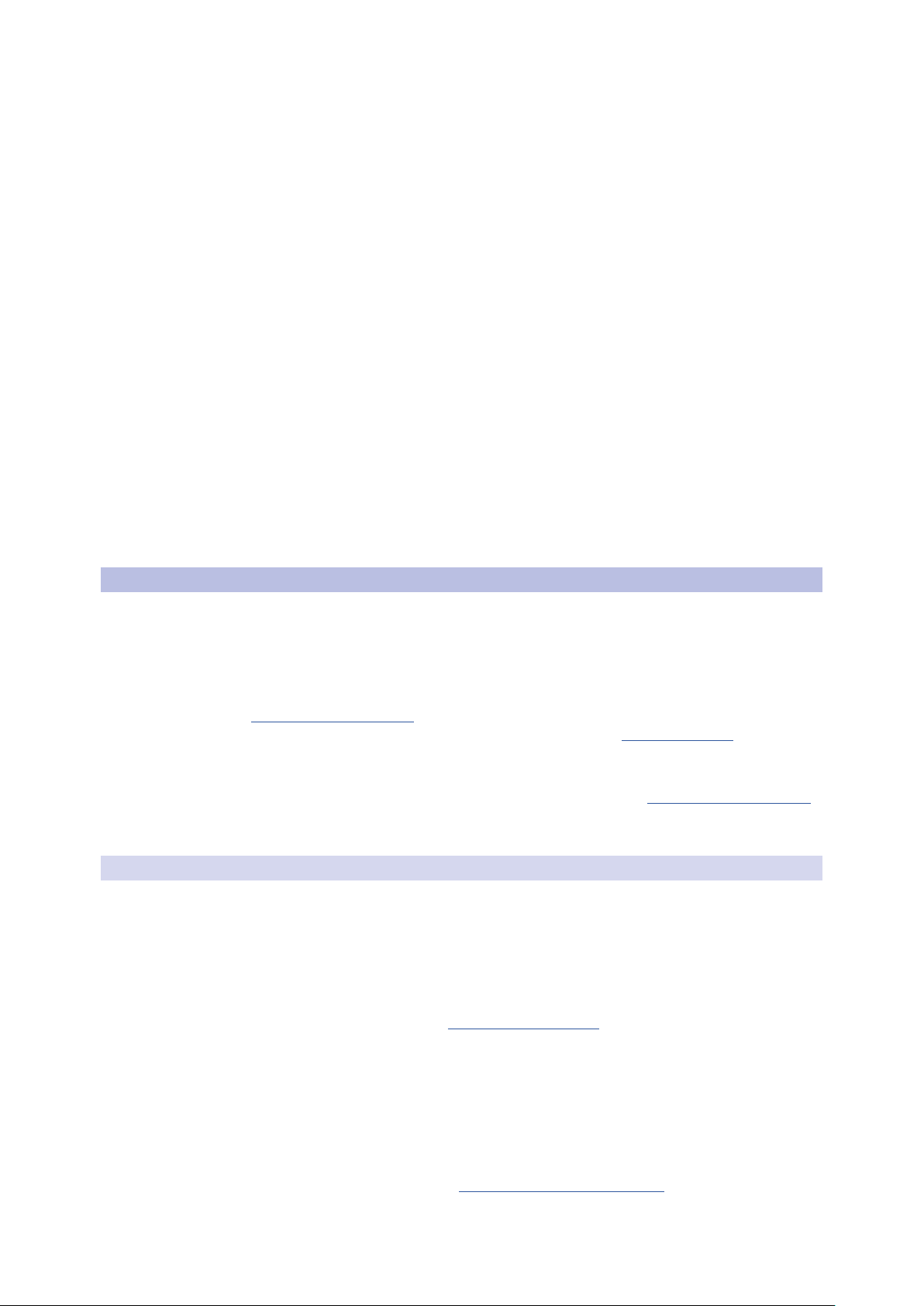
1 Welcome to PreSonus Studio One 5!
1.4 Installation
• Adds Event-based effects.
• Adds support for user-definable Macros.
• Adds support for 3rd party VST/AU plug-ins and Rewire.
• Adds support for Studio One Remote app.
Studio One Professional
• Includes all Artist features and content.
• Adds the Project page, an integrated mastering solution.
• Adds the Show page, an integrated live performance environment.
• Adds Arranger Track with Scratch Pads.
• Adds Chord Track and harmonic editing.
• Adds Score editor based on Notion.
• Adds AAF and Song Track Import.
• Adds fully licensed Melodyne Essential 5 pitch correction.
• Adds Extended FX Chains and Multi Instruments.
• Adds support for 3rd party sampler formats (EXS, Giga, Kontakt, Bitwig).
• Adds video playback and sync.
• Adds Note FX, Groove Delay, Multiband Dynamics, OpenAIR, Pipeline, and IR Maker
Native Effects plug-ins.
Studio One 5
Quick Start Guide
1.4 Installation
The method you use to install Studio One depends on how you purchased it.
Retail Purchase: If you bought Studio One in a retail box and received a Product Key in
the box, you’ll register the key and then download Studio One, and then activate it online
upon first launching the product.
Direct Purchase from Shop.PreSonus.com: If you bought the software directly from
http://shop.presonus.com, the Studio One installation download is added to your user
account and can be found under recent purchases on your My.PreSonus.com home page.
Activation happens online after first launching the product.
Direct Purchase of USB Flash Drive: If you’re installing Studio One from the USB flash
drive that is available as an additional accessory purchase from http://shop.presonus.com,
your activation will happen online using the Product Key after launching the product for
the first time.
1.4.1 Creating a User Account
If you bought Studio One from our website, you already have a My.PreSonus account. If
you do not yet have a My.PreSonus account, you’ll need to create one.
Beyond being a requirement to download and activate the latest version of Studio One 5,
there are many benefits to creating a My.PreSonus account including easy access to
additional documentation and other content files, access to the user forums, latest tips and
product videos, and the ability to easily create a technical support ticket.
To create a user account, go to: http://my.presonus.com. On that web page, click Create
My PreSonus Account, then fill out the provided form or connect My.PreSonus to your
Facebook, Google, or LinkedIn account, and then click Create My PreSonus Account
again to create your new account.
Once you create your account, a verification email from PreSonus is automatically sent to
the email address you provided. Click on the link in the email to activate your account. You
are now ready to download and install Studio One.
You should receive this email within minutes of creating your account—if you do not
receive our email, please contact support@presonus.zendesk.com to have your account
manually activated.
2
