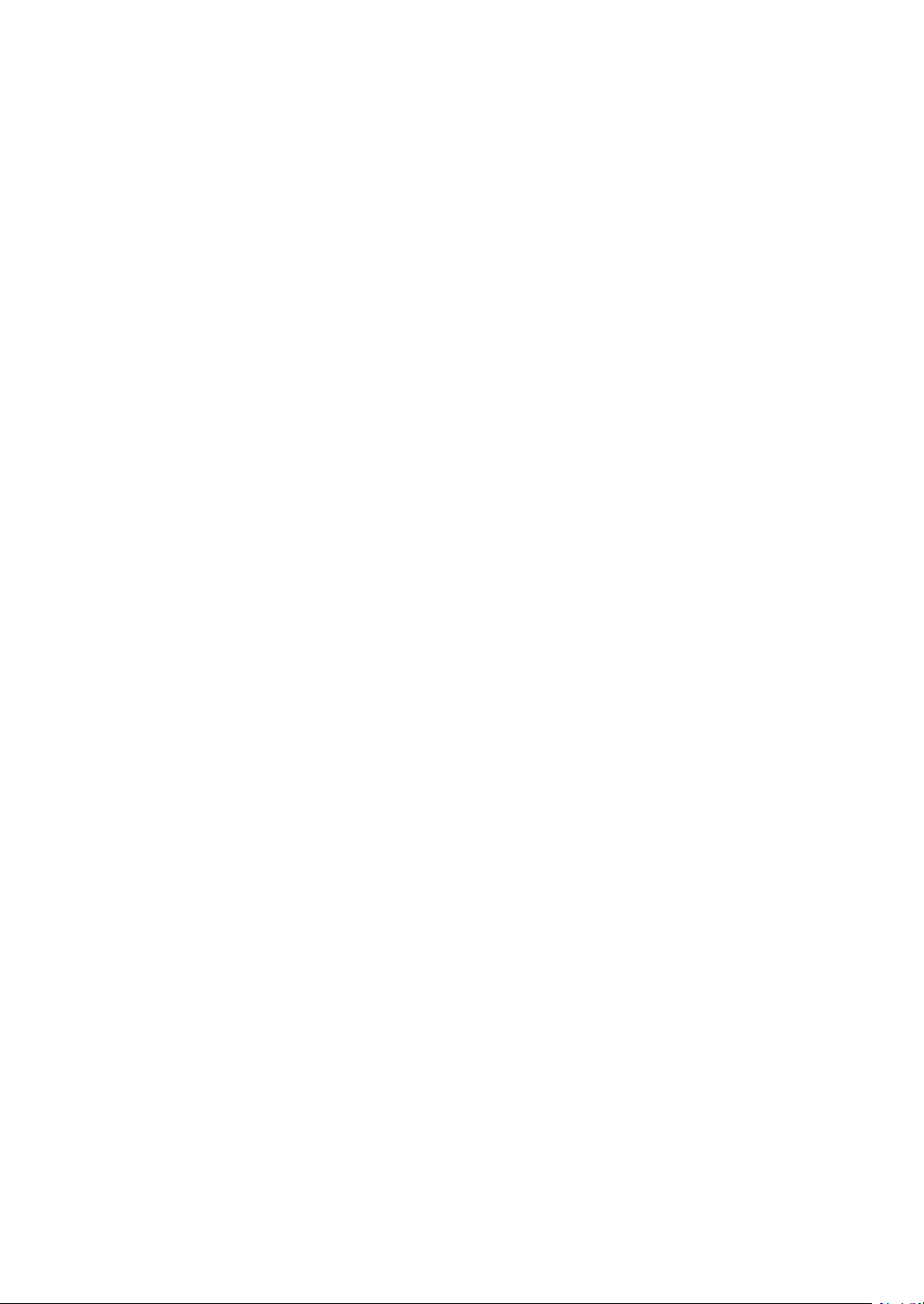
Installation Manual
The steps to set up the machine :
Step 1 : Pick an installation spot ................................ 1
Step 2 : Check the packing contents ......................... 2
Step 3 : Remove the shipping materials .................... 3
Step 4 : Attach the document tray ............................. 3
Step 5 : Unlock the scanner ....................................... 4
Step 6 : Install the consumables ................................ 5
Step 7 : Load paper into the cassette ........................ 7
Step 8 : Connect the cables ....................................... 9
Step 9 : Turn the power on ....................................... 11
Step 10 : Turn off the transport mode ...................... 12
Step 11 : Initial setup ............................................... 13
Step 12 : Set the paper size .................................... 15
Step 13 : Browser-based set-up .............................. 16
Step 14 : Local print and scan driver installation ..... 24
Step 15 : Network print driver installation
.................... 24
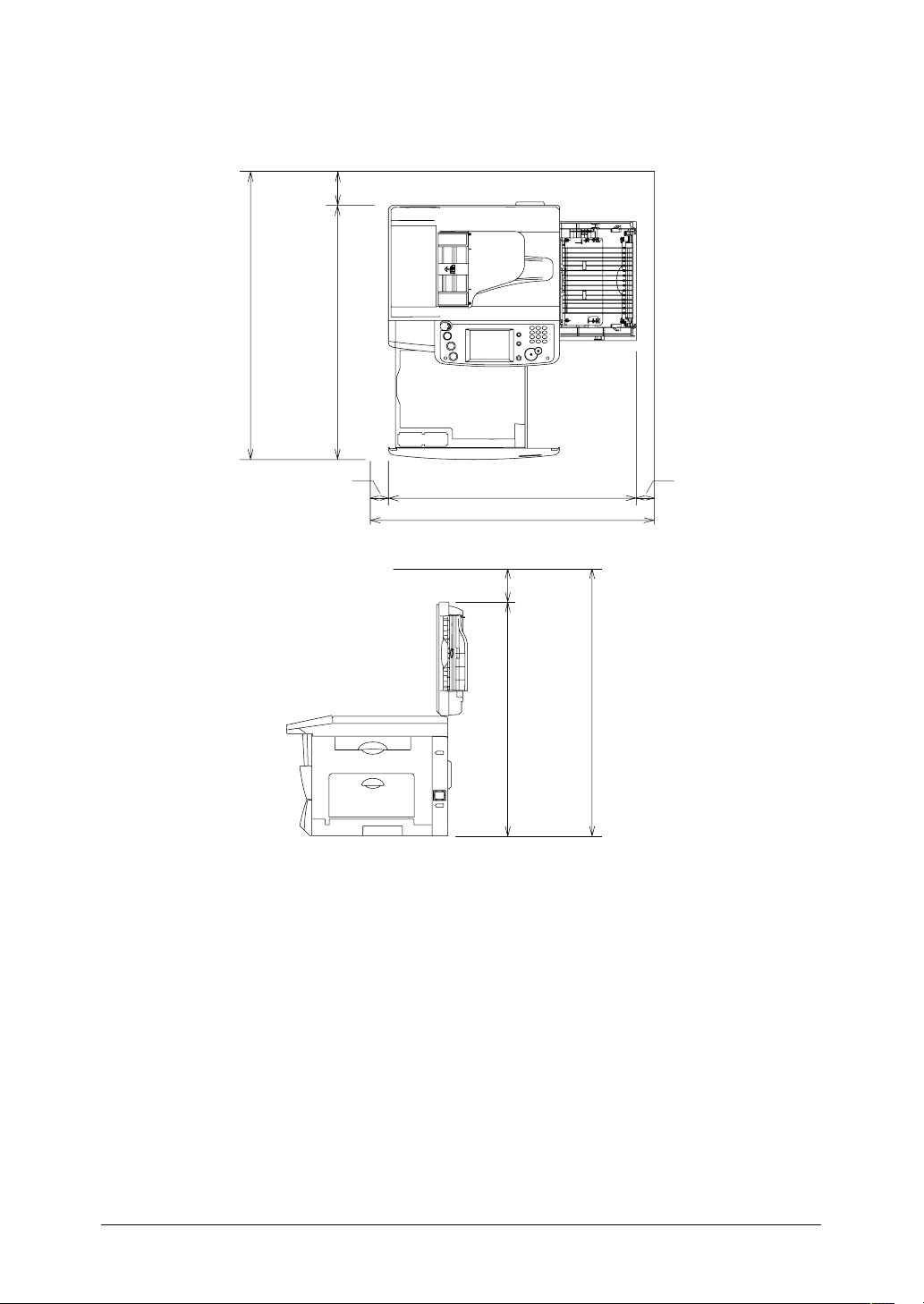
Step 1 : Pick an installation spot
713 mm
(181 inches)
853 mm (337 inches)
753 mm (297 inches)
50 mm
(20 inches)
50 mm
(20 inches)
772 mm
(304 inches)
872 mm
(344 inches)
100 mm
(40 inches)
100 mm
(40 inches)
713 mm
(181 inches)
813 mm
(221 inches)
100 mm
(40 inches)
Space requirement:
The location should be:
• Clean / Dust free — Dust build-up can damage your machine. (However, do not
use a dust cover!)
• In the open — Allow for adequate space around your machine. Be sure that you
never cover the machine. Its vents must be able to “breathe.”
• Away from direct sunlight — This helps avoid overheating.
• Dry — Avoid any location where splatters or sprays (such as from a water foun-
tain) could reach your machine.
• Level, and vibration free
• Near a phone jack — Your machine uses a standard (modular) telephone jack.
• Near an AC power outlet — The AC power cord is about 6.5 feet (2.0 m) long
when stretched to its limit. The power cord should never be stretched to its limit.
1Installation Manual
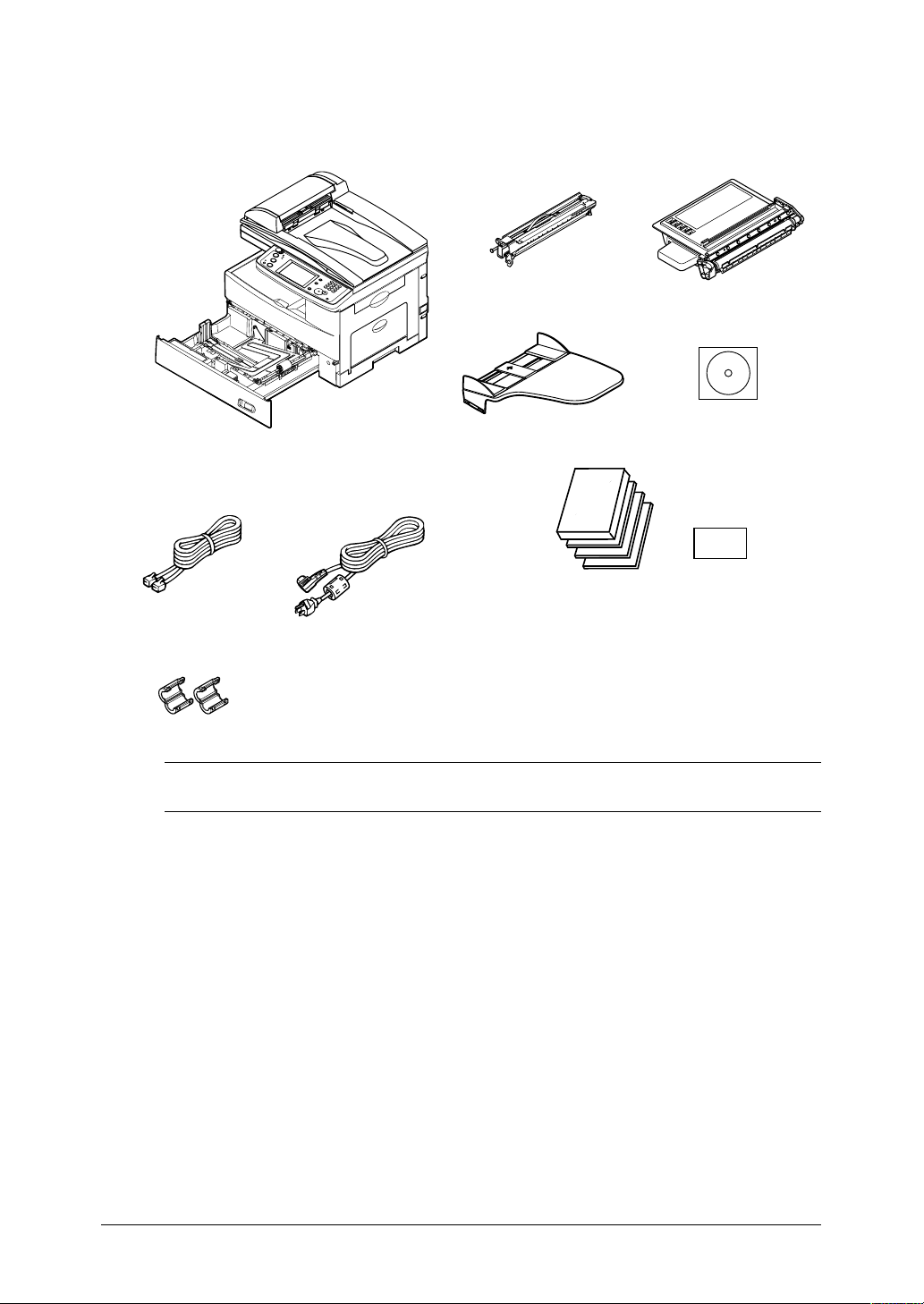
Step 2 : Check the packing contents
Main unit with 500-sheet paper cassette
AC power cord
Documentations & label
. User's guide
. Network guide
. Quick reference guide
. Installation guide (this book)
. Paper size label
Printer & scanner
driver CD
Document tray
Telephone line cable
Ferrite core
Drum cartridge Toner cartridge
Check that all the packing contents have been included.
NOTE: The inclusion of the AC power cord and telephone line cable vary accord-
2 Installation Manual
ing to countries.
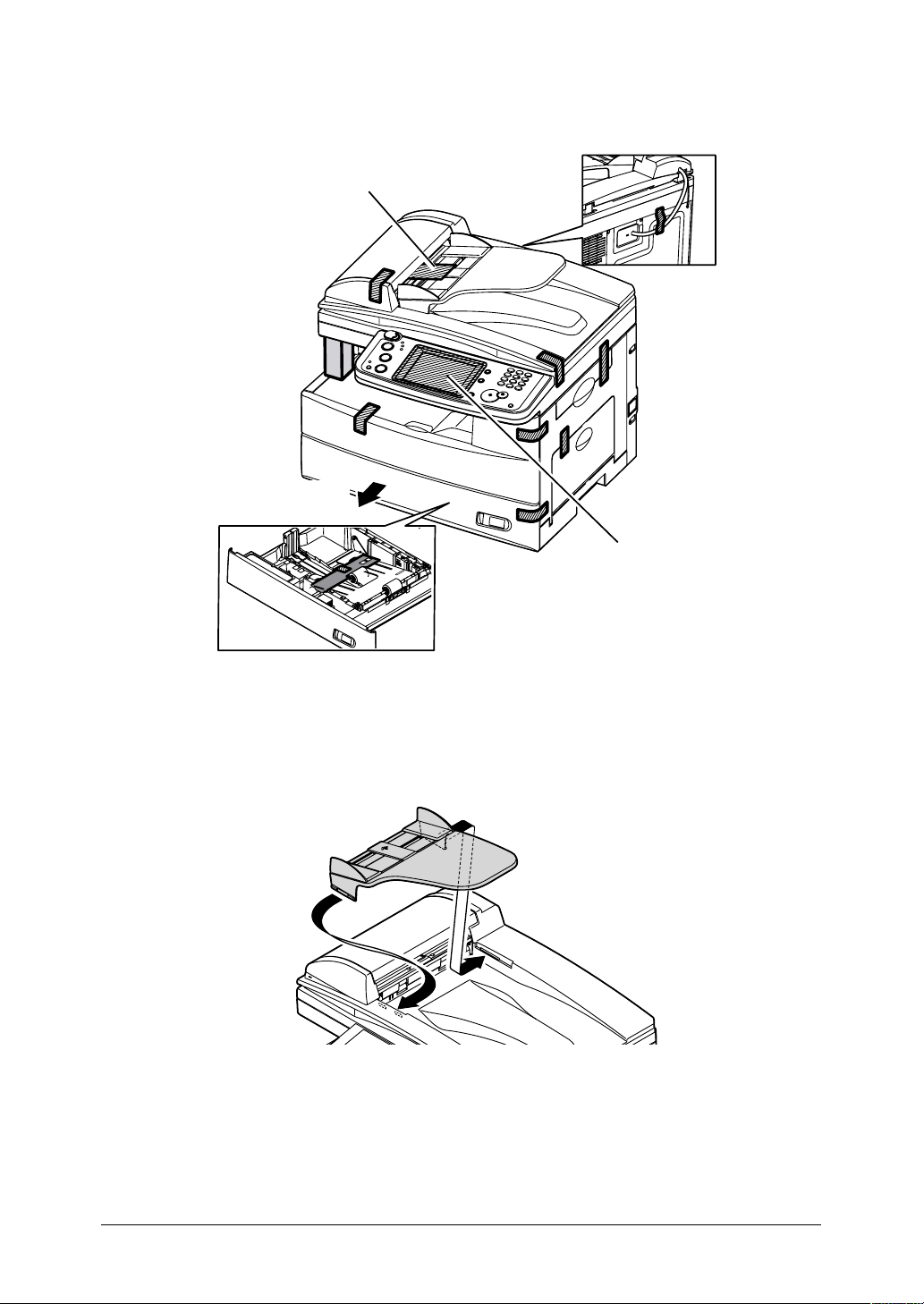
Step 3 : Remove the shipping materials
Remove the sheet in the ADF.
Remove the protective sheet
covering the touch panel.
Open the cassette and remove
the spacer in the paper cassette.
• Remove all the shipping tapes and cushions.
Step 4 : Attach the document tray
Attach the document tray by inserting it into the appropriate holes, as shown
below.
3Installation Manual
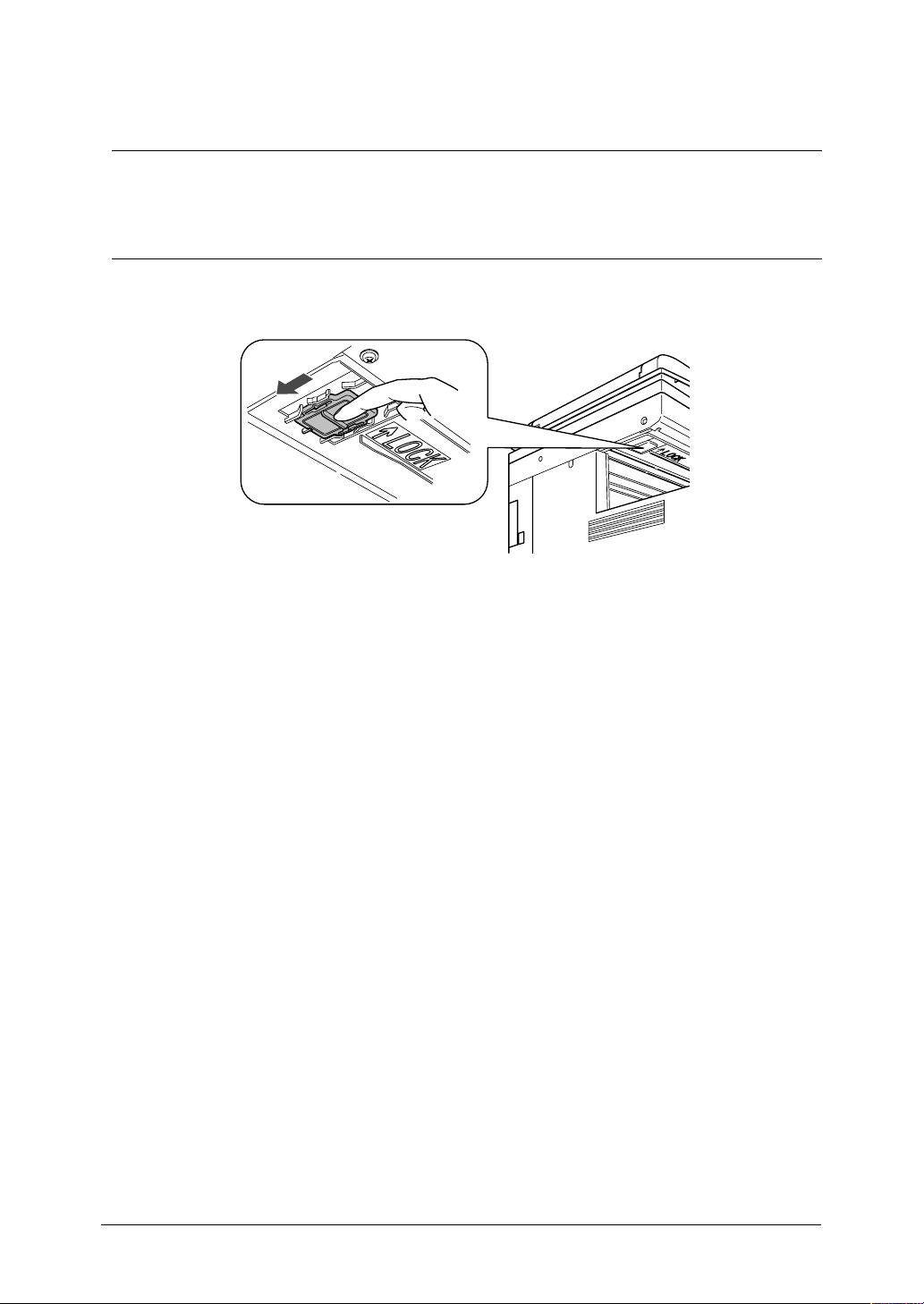
Step 5 : Unlock the scanner
(For MFX-2030/1430 only)
IMPORTANT: In order to avoid damaging the unit, the machines scanner is locked prior
to shipping. If you need to relocate the machine, lock the scanner prior to
moving it.
To lock the scanner, please use the reverse process of the instructions
below.
1 Slide the scanner locking knob to the back until it clicks in the unlocking
position.
4 Installation Manual
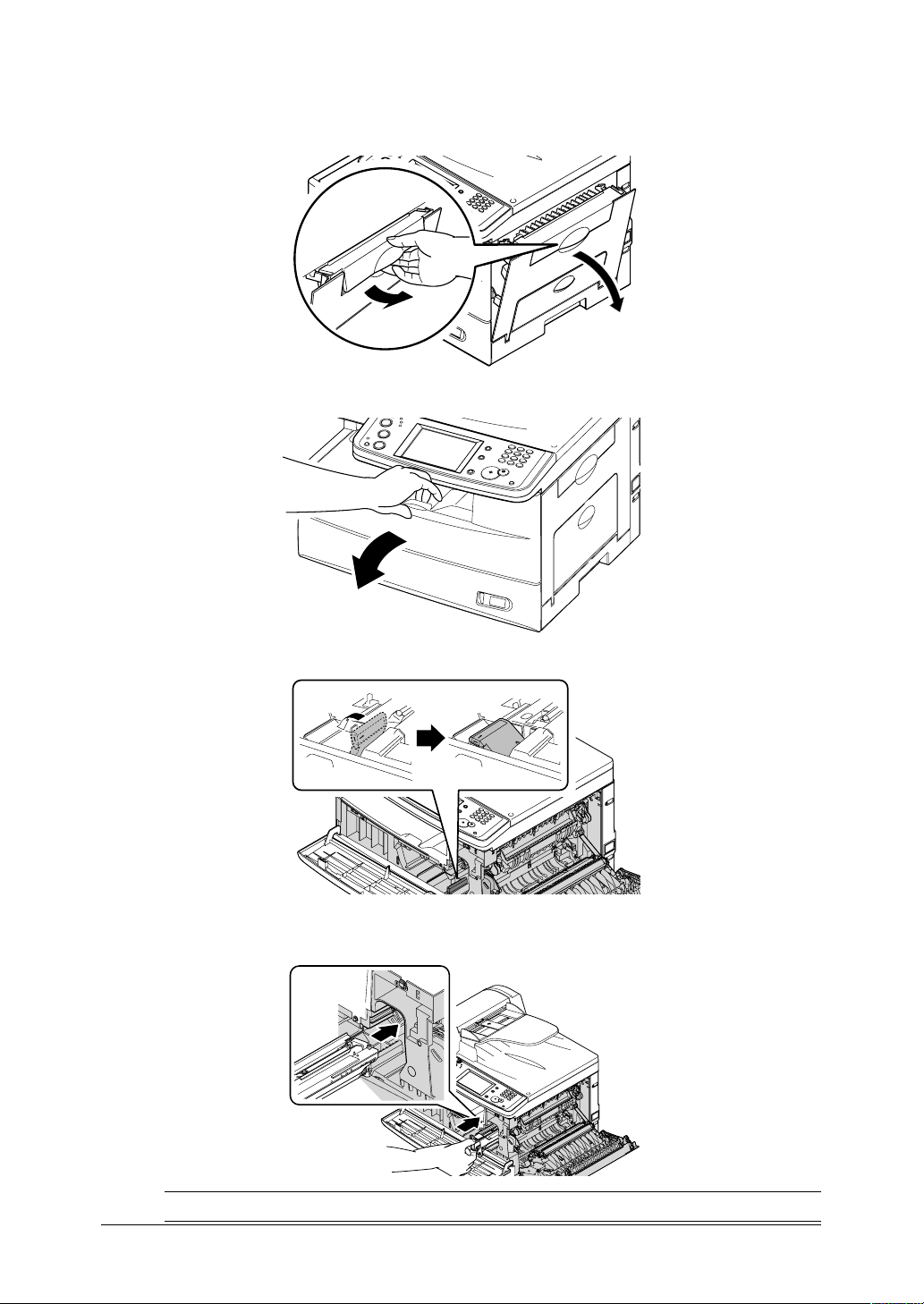
Step 6 : Install the consumables
1 Pull the release lever to open the side cover.
2 Open the front cover.
3 Turn the toner cartridge locking lever to the left (unlock position).
4 Unpack the drum cartridge from its carton and slide it into the machine
firmly until it locks into place.
NOTE: DO NOT touch the drum surface.
5Installation Manual
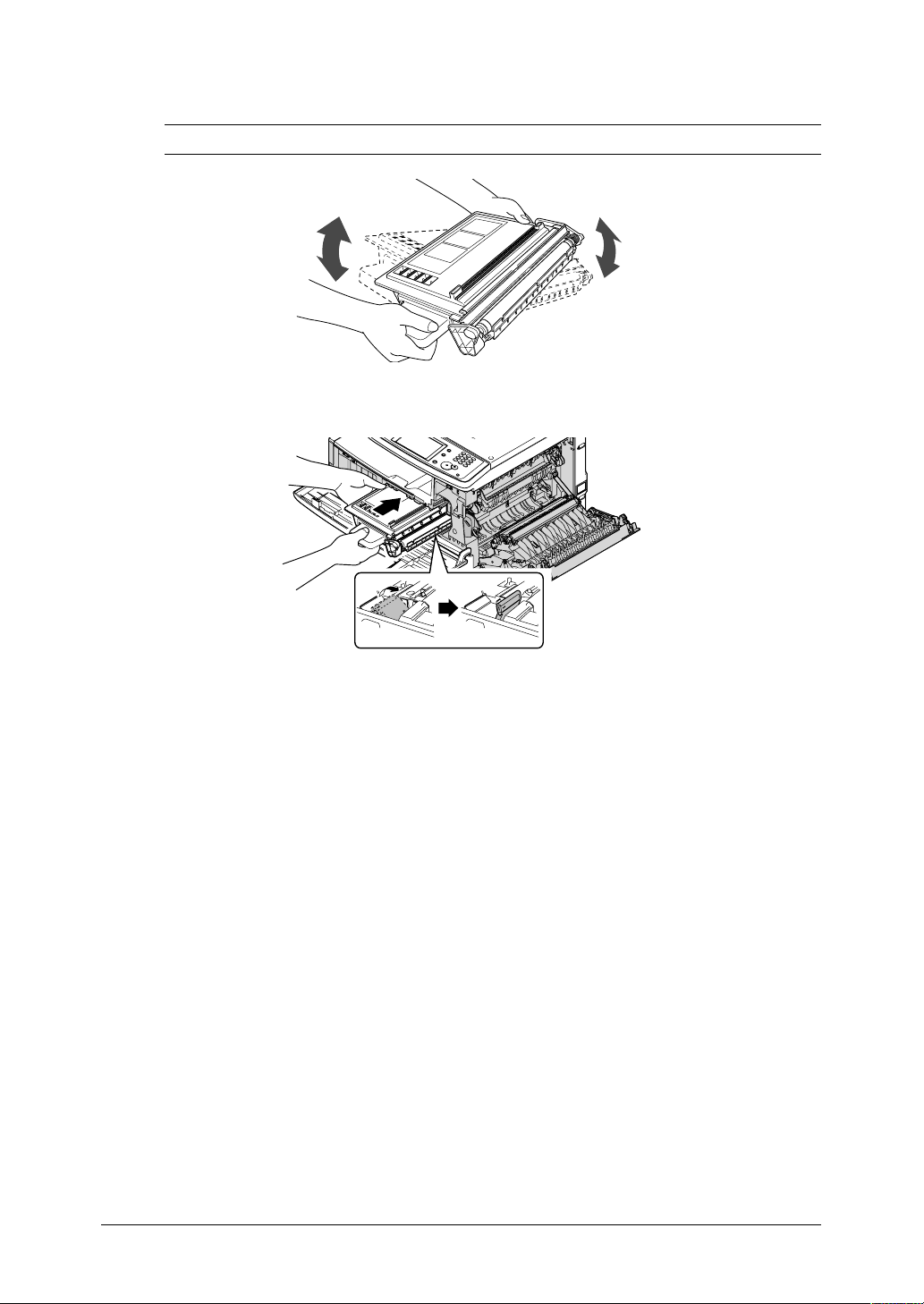
5 Unpack the starter toner cartridge, hold it with both hands and gently
shake it to distribute the toner evenly inside the cartridge.
NOTE: Do not touch the roller of the toner cartridge.
6 Slide the toner cartridge into the machine firmly until it locks into place.
7 Turn the cartridge locking lever to the right until it locks into place.
8 Close the front and side covers.
6 Installation Manual
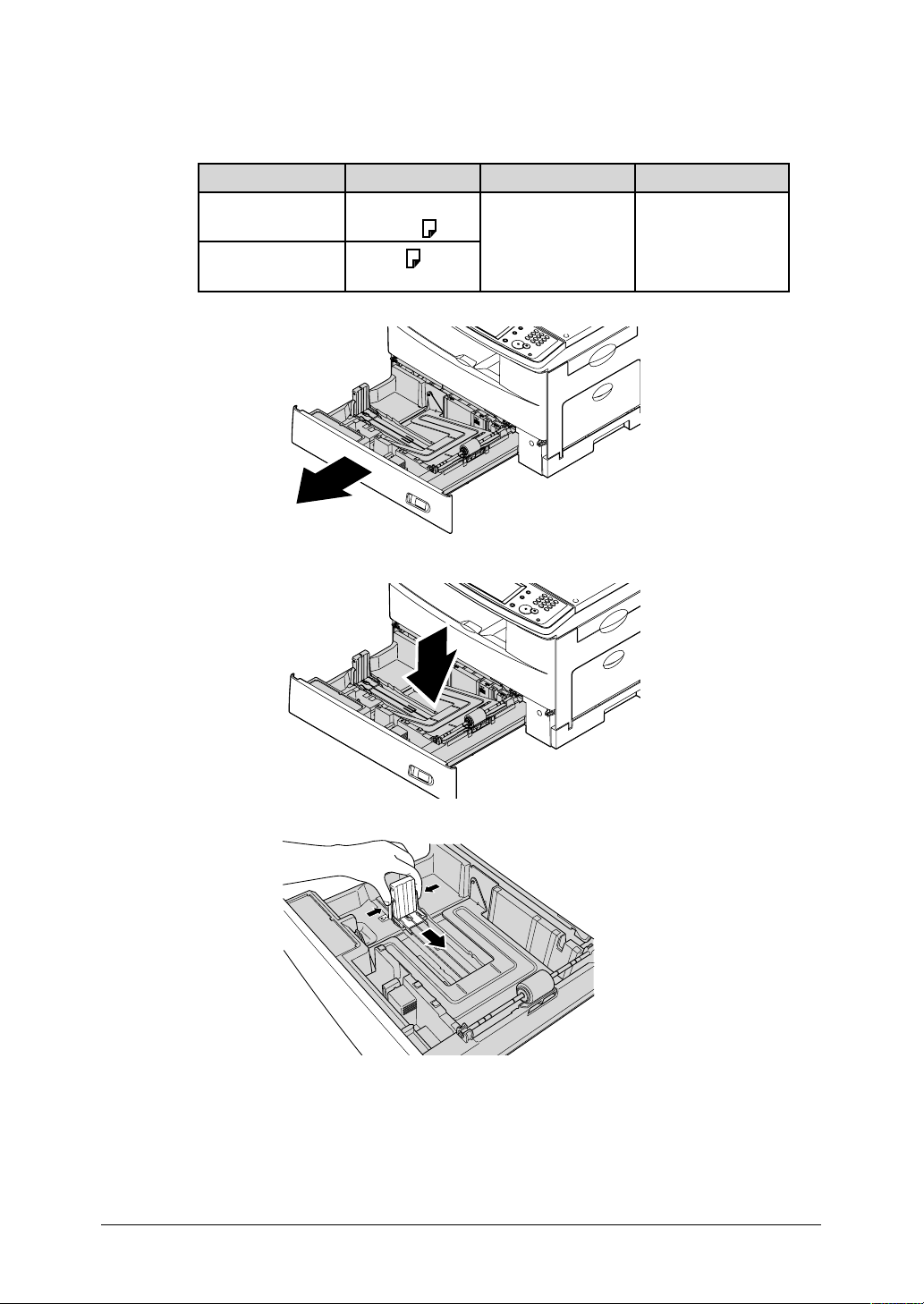
Step 7 : Load paper into the cassette
Acceptable paper sizes for the cassette:
Region Paper size Paper type Quantity
U.S.
European and Asian
countries
1 Pull the handle toward you to open the paper cassette.
2 Press the paper lifting plate down until it locks into position.
Letter, Legal,
Half-letter
A4, A5 , F4
Plain paper
(Weight: 20–24 lbs./
60–90g/m2)
500 sheets
(Weight: 20 lbs./
60g/m2)
3 Adjust the rear paper guide to the desired paper length.
7Installation Manual

4 Load the paper into the cassette.
• Make sure you properly stack the paper prior to setting it in the cassette.
The leading edge and sides should be even.
• Do not stack the paper over the limit mark inside the cassette.
5 Pinch the side paper guide and adjust it to the width of the paper.
6 Close the paper cassette.
7 Attach the appropriate paper size sticker to the front of the cassette.
8 If the optional second cassette has been installed, please follow these
steps.
9 You need to set the paper size. See “Set the paper size” on page 15.
8 Installation Manual

Step 8 : Connect the cables
LI
N
E
P
H
O
N
E
1
P
H
O
N
E
2
Connect the telephone line cable
1 Loop the telephone line cable and attach the ferrite core as shown. The
telephone line cable loop should be near the connector of the cable.
2 Plug the telephone line cable into the LINE jack.
3 Plug the other end of the telephone line cable to the telephone wall jack.
Connect the LAN cable
NOTE : • A LAN cable is not supplied with the machine.
• If you are not installing the machine on a network, please skip to “Connect the power cord”.
1 Prepare a 10BASE-T or 100BASE-Tx LAN cable (Category 5).
2 Loop the LAN cable and attach the ferrite core as shown. The LAN cable
loop should be near the connector of the cable.
9Installation Manual

3 Plug the LAN cable into the LAN connector.
LINE
P
H
O
N
E
1
P
H
O
N
E
2
Ethernet hub
L
IN
E
P
H
O
N
E
1
P
H
O
N
E
2
4 Plug the other end of the LAN cable into a 10Base-T/100Base-Tx Ethernet
hub, or into the appropriate RJ-45 wall jack.
Connect the power cord
1 Plug the non-pronged end of the supplied AC power cord into the AC
socket on the machine.
2 Plug the pronged end into a properly grounded AC outlet.
NOTE : The appearance of the plug and outlet differs according to the countries.
10 Installation Manual

Step 9 : Turn the power on
1 Turn the power on.
The markings are international standards: [ | ] means on, [ ] means off.
2 If you are installing MFX-2030 or MFX-1430, please perform step 10 “Turn
off the transport mode” first. Once the transport mode has been turned off,
you may procedure to the next procedure.
3 Is some cases the following message will appear. Please enter the current
date and time and select [Enter].
NOTE: The appearance may vary according to the country.
4 The “Server Initializing” message will appear on the display. Wait a few min-
utes until it disappears.
11Installation Manual

If a DHCP (Dynamic Host Configuration Protocol) server is not installed
on your network or if you are not installing the machine on a network, the
message will read “DHCP server did not respond“. You will need to turn off
the DHCP server manually as described in step 13 “To turn off the DHCP
server setting” on pages 16 and 17.
Step 10 : Turn off the transport mode
(For MFX-2030/1430 only)
1 When the machine is turned on, the display shows the following message:
2 Press [Setting], [ ], [1], [4] in this order.
3 Press [OFF], and then [Enter].
4 Go back to page 11 step 9 “Turn the power on” step 3.
12 Installation Manual

Step 11 : Initial setup
1 Press [Setting] on the control panel, [ ], [0], [2] to initialize the memory.
2 When the confirmation message appears, press [Yes].
3 Press [Setting] on the control panel and then press [User Install].
4 When the first screen has been entered, press [Prev] or [Next] to move to
the second screen.
Select each item and adjust the setting(s) to your preference. After adjust-
ing the setting, press [Enter] to save it.
13Installation Manual

Items Descriptions
[Language] Select the language.
[Time Setting] Enter current date and time.
[Set Daylight Setting] *Select whether to activate the daylight saving feature.
[Broadcast] Set the broadcast transmission option. If you select
[ON], you can select two or more destinations from the
address book at a transmission. If you select [OFF], the
transmission will immediately start when you press a
destination from the address book.
[Comm. Line]
*
Select the line type: [Tone] or [Pulse].
[Reception Mode] Select the fax reception mode that best matches the
machine usage.
[Dial Tone Detect] Select whether to detect the dial tone before dialing or
not. This will normally be set to [OFF].
[TTI Enter/Edit] Enter the name (or company name) to be shown at the
top of the faxes sent from your machine. Up to three
TTIs can be registered.
[Default TTI] Select the TTI that will be used most often.
[TTI Number] Enter the fax number of the machine.
[Time Zone] Enter the time zone for e-mail transmission.
*: These settings does not appear according to the country.
14 Installation Manual

Step 12 : Set the paper size
1 Press [Setting] on the control panel, then [Paper Settings].
2 Press [Cassette 1].
3 Select the paper that you loaded, and press [Enter].
U.S. European and Asian countries
NOTE: Selectable paper varies by countries.
4 If the optional second paper cassette has been installed, set the paper size
following these steps.
15Installation Manual

Step 13 : Browser-based set-up
IP Address settings
1 If a DHCP (Dynamic Host Configuration Protocol) server is installed on
your network, skip to page 19, “Verifying the IP settings“.
Otherwise, you should turn off the DHCP server setting. To install your
machine on your network, enter the IP address manually.
NOTE: Once the DHCP server has assigned the IP address to your machine, that
IP address MUST be reserved within the specific DHCP scope. Failure to
do so could result in failed operation when the IP address lease expires.
To turn off the DHCP server setting
2 Press [Setting] on the control panel, then [Management].
3 Press [Network Settings].
16 Installation Manual

4 Press [DHCP Setting].
5 Select [OFF] and press [Enter].
NOTE: If you are not installing the machine on a network, please skip to step 14
“Local print and scan driver installation” on page 24.
17Installation Manual

To assign an IP Address manually (Not using a DHCP server)
6 Press [IP Address].
7 Enter the appropriate IP address using the numeric keys.
Press the arrow keys to navigate the field. Press [Clear] to delete a number.
8 Press [Enter]. The display returns to the TCP/IP setting menu.
9 Press [Subnet Mask] and enter the address. Refer to the above steps on
how to enter the IP address to enter the subnet mask.
10 Press [Enter].
If necessary, enter the gateway address.
11 Reboot the machine to activate the new settings. (Turn the machine off and
after three or more seconds, turn it on.)
18 Installation Manual

Verifying the IP settings
12 Print the network setting list to view the new configuration.
To print the network settings list: Press [Settings], [List], [Network Settings],
then [Yes]
13 On the network settings list, you can see the IP address of your machine.
14 At the command prompt on a network computer, type “ping” followed by the
IP address of your machine.
If the machine is active on the network, you will receive a replay.
(Sample)
19Installation Manual

TCP/IP settings
1 Start the web browser on a network computer.
2 Type the machine’s IP address in the URL address field (ex.
http://200.1.37.99).
3 Click [TCP/IP] in the “Configuration” column.
4 The “TCP/IP Settings” dialog box appears.
A
B
C
D
E
F
G
H
I
J
K
20 Installation Manual

5 See the list below and enter the TCP/IP settings.
Item Description
A NetBIOS
Name
B Work Group
Name
C DHCP
Setting
D IP Address Enter the IP address of your machine.
E Subnet Mask Enter the IP address for the subnet mask.
F Gateway
Address
G DNS Server
Address
H DNS Suffix Enter the DNS suffix.
I WINS
Address
J HTTP Port
No.
K Initialize Initialize the TCP/IP settings. The settings will return to the fac-
Enter the NetBIOS name.
• A NetBIOS name can contain up to 15 alphanumeric characters and the “–” symbol with no blank spaces.
• The NetBIOS name must be unique on the network.
Enter the name of the workgroup to which your machine
belongs. If there is not a workgroup on your network, create a
workgroup on Windows. A domain name cannot be used as a
workgroup name.
• If there is no workgroup in your network, create a new workgroup by typing a new name that contains up to 15 characters.
The name cannot include symbols and blank spaces. The
name can include alphanumeric and the following symbols: !
@ # $ % ^ & ( ) – _ ` { } . ~
Consult with your network administrator before creating a new
workgroup.
• Cannot enter a domain name as a work group.
• The NetBIOS name must be unique on the network.
If a DHCP server is installed on your network, select “ON”.
After rebooting the machine, an IP address and Subnet Mask
will be automatically assigned by the DHCP server. According
to the DHCP server setting, a primary gateway address and
primary DNS server address may be assigned.
If your network is not using DHCP, select “OFF”.
IMPORTANT:
address to your machine, that IP address MUST be reserved
within the specific DHCP scope. Failure to do so could result
in failed operation when the IP address lease expires.
Enter the IP address of the gateway.
Enter the IP address of the DNS server.
Enter the IP address of the WINS server.
This sets the HTTP port number for connecting the optional
“OfficeBridge Expansion Kit” from your web browser.
Normally, set to “80”.
tory default setting.
Once the DHCP server has assigned the IP
6 When you have finished the entering, click [Save] to save the settings.
7 If you have configured the DHCP setting, IP address, Subnet mask or the
Port No., reboot the machine to activate the new settings. Turn the machine
off and after three or more seconds, turn it back on.
21Installation Manual

e-mail server settings
1 Start the web browser on a network computer.
2 Type the machine’s IP address in the URL address field (ex.
http://200.1.37.99).
3 Click [SMTP/POP] in the “Configuration” column.
4 The “SMTP/POP Settings” dialog box appears.
22 Installation Manual

5 See the list below and enter the SMTP/POP settings.
Item Description
A Name This name will be displayed in the “From” field when you send
e-mail.
Up to 40 characters can be registered.
E-mail Address Enter the e-mail address that is assigned to your machine.
Up to 50 characters can be registered.
Sender Information
B Sending mail
(SMTP) Server
Receiving mail
(POP3) Server
User ID for
POP3
Password for
POP3
Check for New
Mail
Mail Server
Receive before
Send
SMTP Port No. Enter the SMTP port number. (0–65535)
POP3 Port No. Enter the POP port number. (0–65535)
Select POP3
Auth. Method
Enter the domain name or IP address of the SMTP server
used for sending e-mail.
When entering a domain name, up to 50 characters can be
registered..
Enter the domain name or IP address of the POP3 server
used for receiving e-mail.
When entering a domain name, up to 50 characters can be
registered.
Enter the user ID for the POP3 server.
Up to 50 characters can be registered.
Enter the password for the POP3 server.
Up to 50 characters can be registered.
Set the interval at which the mail server is checked for new
mail. The minimum value is 5 seconds and the maximum is 99
hr 59 min 59 sec.
The default value is 10 min.
If you want to check for mail manually, set all of these values
to “0”. In this case, you can receive an arrived e-mail by the
following procedures.
<Receiving e-mail manually>
1. Press [FAX] on the control panel of your machine.
2. Press [Others] on the display.
3. Press [Next] to show the next screen.
4. Press [Check Mail].
For some providers, POP authentication is required before
sending (send request to SMTP server). In this case, check
this item.
Normally, set to “25”.
Normally, set to “110”.
APOP (Authenticated POP) is a POP security protocol that
encrypts the POP password when connecting with the POP
server.
If APOP is available on the POP server you are using, select
“APOP”. Otherwise, select “Standard”.
23Installation Manual

Item Description
B Select SMTP
Auth. Method
User ID for
SMTP
Mail Server
Password for
SMTP
C Initialize Initialize the SMTP/POP settings. The settings will return to
6 When you have finished, click [Save] to save the settings.
When using the browser interface the following settings are available:
• TCP/IP
• SMTP/POP
• E-mail settings
• LDAP settings
• Folder shortcuts
• FTP shortcuts
• Archive settings
• Network Settings Code
See “Network Guide” chapter 5 “Using the web browser to change the settings”
for more information.
Select the SMTP authentication method if the SMTP server
you are using requires authentication.
Enter the user ID for the SMTP server, if necessary.
Up to 50 characters can be registered.
Enter the password for the SMTP server, if necessary.
Up to 50 characters can be registered.
the factory default setting.
Step 14 : Local print and scan driver
installation
Install drivers to use the machine as a local printer and scanner.
The drivers are located on the CD attached to the machine.
Step 15 :
Install drivers to use the machine as a network printer.
The drivers are located on the CD attached to the machine.
24 Installation Manual
Network print driver installation

DA7-90360-61
