Page 1
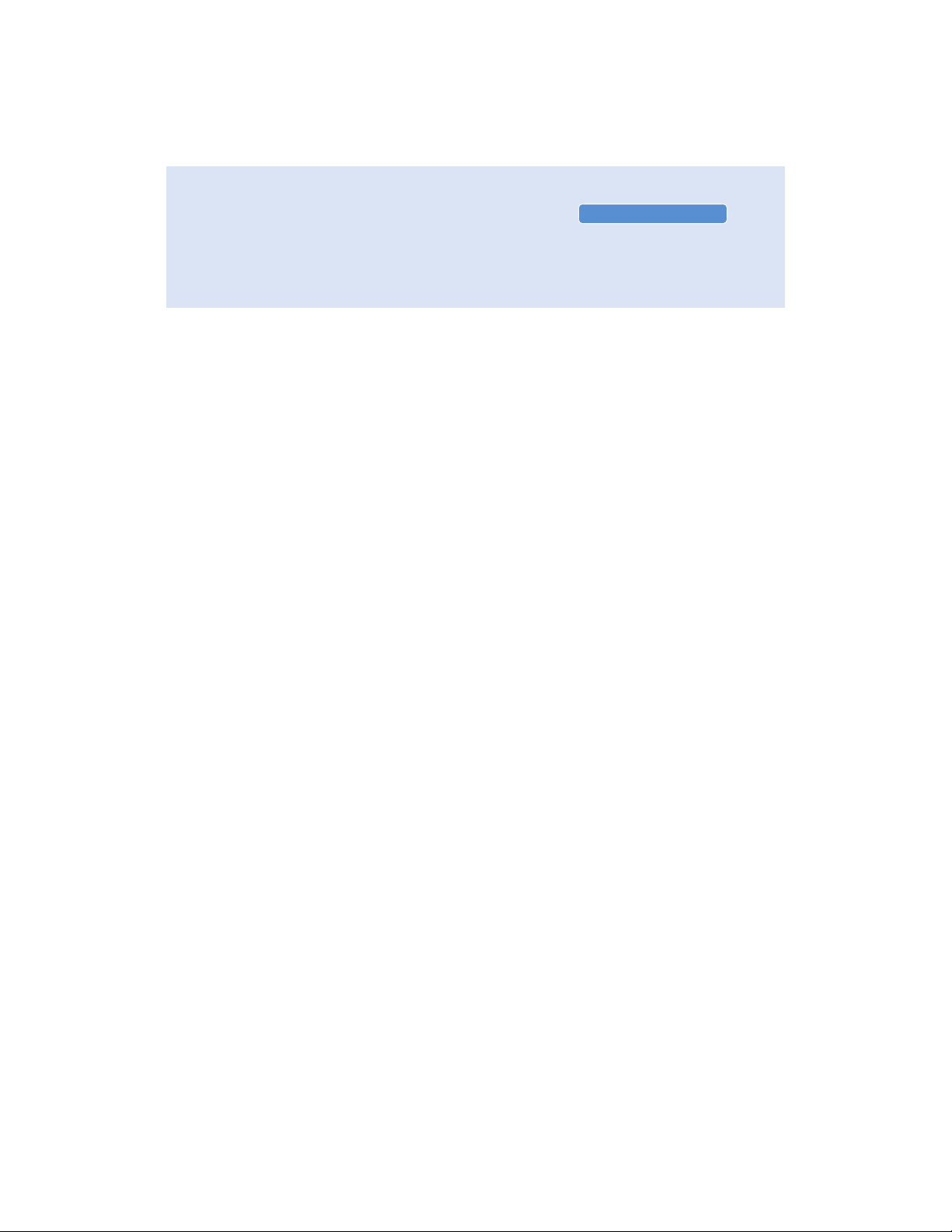
Contents
1
Safety Notes . . . . . . . . . . . . . . . . . . . . . . . . . . . . .2
1. Getting Acquainted . . . . . . . . . . . . . . . . . . . . .3
United States Postal Service Guidelines
Parts of the Postage Meter
The Meter Stamp
Keypad Functions
Locating the Meter
POSTAGE BY PHONE®
2. Using the Meter . . . . . . . . . . . . . . . . . . . . . . . .9
Printing Postage
Printing Ads
Installing Custom Ads
The Refill Process - Adding Postage
Using the Lock
3. Setup Options . . . . . . . . . . . . . . . . . . . . . . . .23
Setting the Date
Setting the Time
Adjusting the Display Contrast
Changing the Pitney Bowes Data Center Phone Number
Activating New Meters
4. Ink Maintenance . . . . . . . . . . . . . . . . . . . . . .31
Refreshing the Printer
Replacing the Ink Cartridge
5. Troubleshooting . . . . . . . . . . . . . . . . . . . . . . .39
6. SUPPLIES . . . . . . . . . . . . . . . . . . . . . . . .43
Glossary . . . . . . . . . . . . . . . . . . . . . . . . . . . . . .45
Energy Star . . . . . . . . . . . . . . . . . . . . . . . . . . . . . .46
Specifications . . . . . . . . . . . . . . . . . . . . . . . . . . . . . .47
FCC Notes . . . . . . . . . . . . . . . . . . . . . . . . . . . . . .48
Industry Canada . . . . . . . . . . . . . . . . . . . . . . . . . . . . .49
Index . . . . . . . . . . . . . . . . . . . . . . . . . . . . . .51
E700/E702 METERS
Page 2
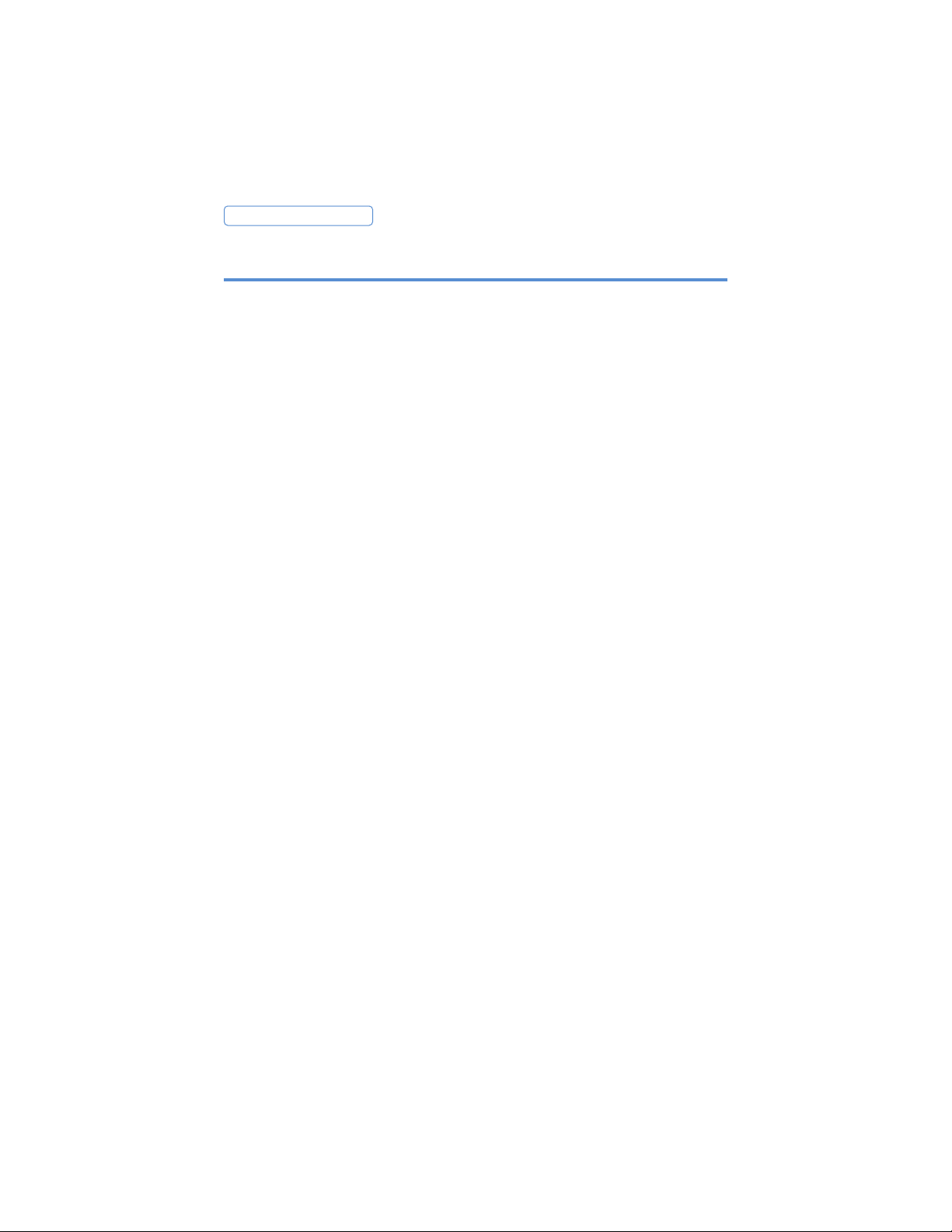
Follow the normal safety precautions for office equipment when
using this postage meter.
• Use only the AC adapter/power supply included with this postage
meter.
• To protect against electric shock, plug the AC adapter into a
properly grounded wall outlet only.
• The wall outlet should be near the postage meter and easily
accessible.
• Do not remove the ground pin from the AC adapter and plug.
• Avoid using wall outlets controlled by wall switches or shared with
other equipment.
• Do not route the AC adapter cable over sharp edges or trap it
between furniture.
• Do not remove covers; if the postage meter has been dropped or
has otherwise had the enclosure stressed in any way, call Pitney
Bowes.
• Do not place lighted candles, cigarettes, cigars, etc., on the postage
meter.
• Use only United States Postal Service-approved, Pitney Bowes ink
cartridges.
• Keep fingers, long hair, jewelry and loose clothing away from
moving part at all times.
• Read all instructions before you attempt to operate the meter.
• Use the equipment only for its intended purpose.
This postage meter connects directly to telephone lines, therefore,
adherence to the following safety precautions is recommended:
• Never install telephone wiring during a lightning storm.
• Never install telephone jacks in wet locations unless the jack is
specifically designed for wet locations.
• Never touch uninsulated telephone wires or terminals unless the
telephone line has been disconnected at the network interface.
• Use caution when installing or modifying telephone lines.
• Avoid using a telephone or equipment that connects to a
telephone line during an electrical storm; there may be a remote
risk of electrical shock from lightning.
• Do not use the telephone or equipment connected to the
telephone line in the vicinity of a gas leak.
2
E700/E702 METERS
Safety Notes
Page 3
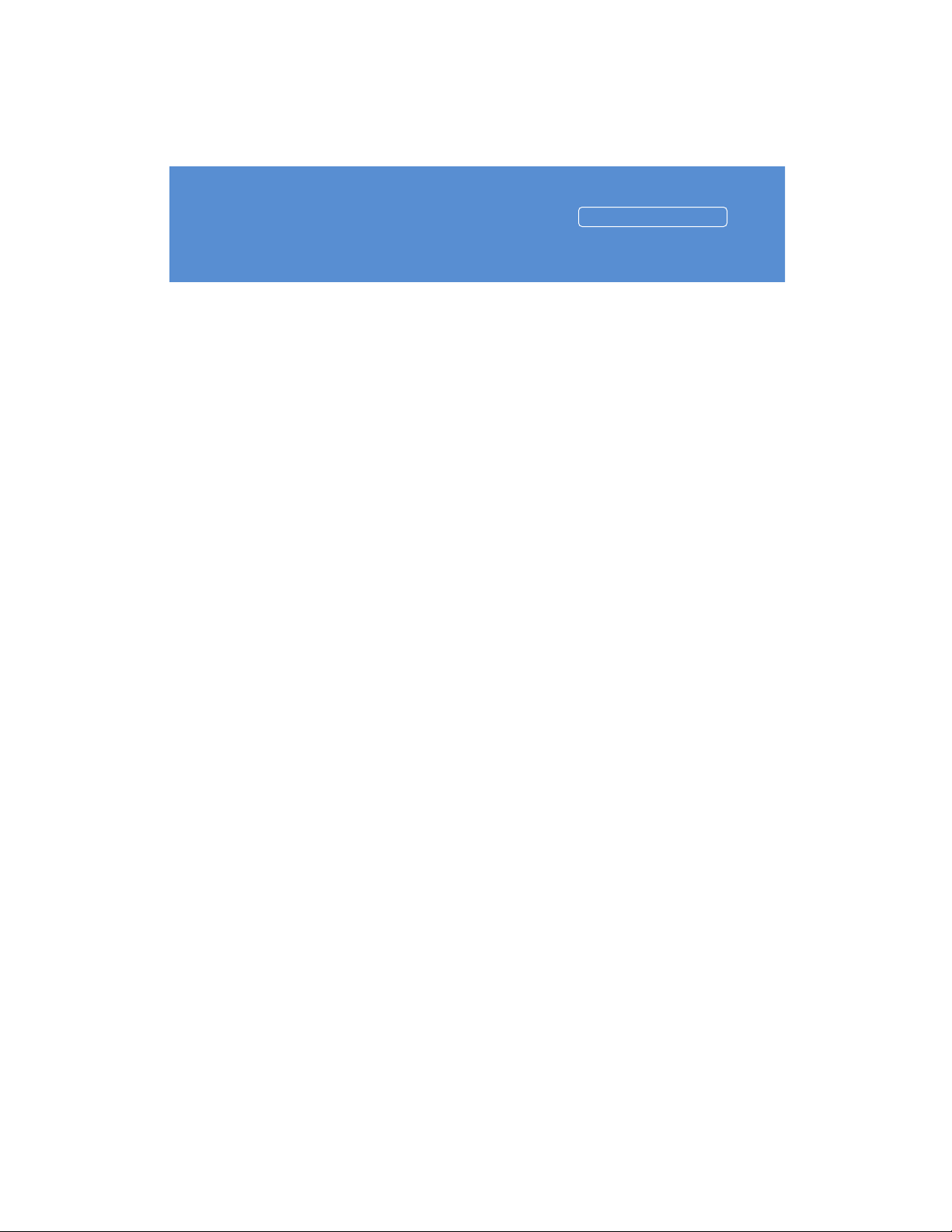
E700/E702 METERS
3
United States Postal Service Guidelines . . . . . . . .4
Parts of the Postage Meter . . . . . . . . . . . . . . . . . .5
The Meter Stamp . . . . . . . . . . . . . . . . . . . . . . . . . .5
Keypad Functions . . . . . . . . . . . . . . . . . . . . . . . . .6
Locating the Meter . . . . . . . . . . . . . . . . . . . . . . . . .7
POSTAGE BY PHONE® . . . . . . . . . . . . . . . . . . . . .8
1. Getting Acquainted
Page 4
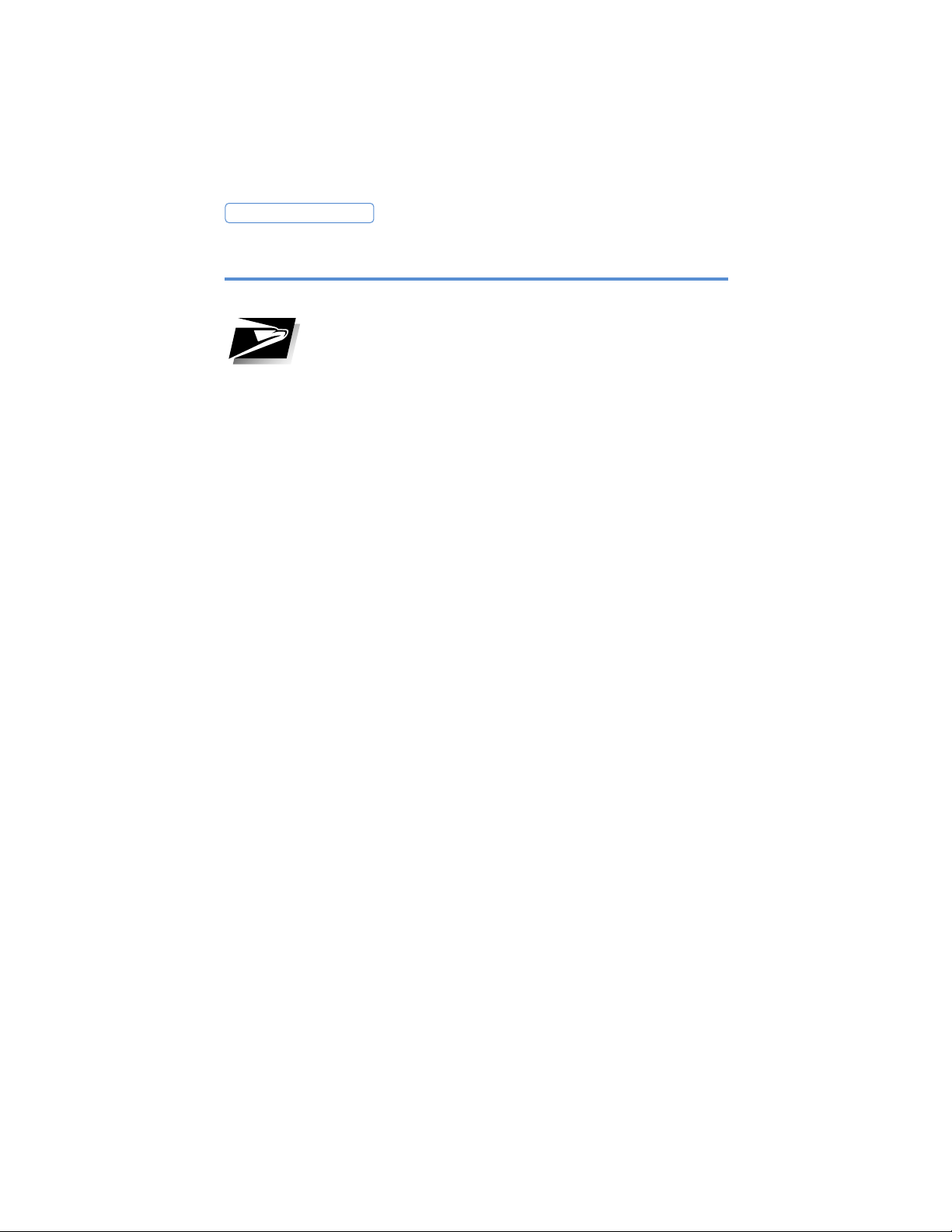
E700/E702 METERS
United States Postal Service Guidelines
4
Since your meter is licensed by the United States Postal
Service (USPS) you must follow a few basic rules:
• Mail must have the correct date and postage amount
in the meter stamp.
• Metered mail must bear the ZIP code location of the
Post Office where the mail is being deposited.
• If you move to another ZIP code location, the USPS
requires you to update the ZIP code on your postage
meter. You can do this by calling Pitney Bowes.
• The USPS requires you to report the amount of
postage used at 90- day intervals. This is done automatically with each postage refill. If more than 90 days
elapses between refills, the meter will warn that an
inspection is due. If 120 days elapses, the inspection
must be performed in order for the meter to print
postage. See the Troubleshooting section for instructions on clearing the inspection messages.
Page 5
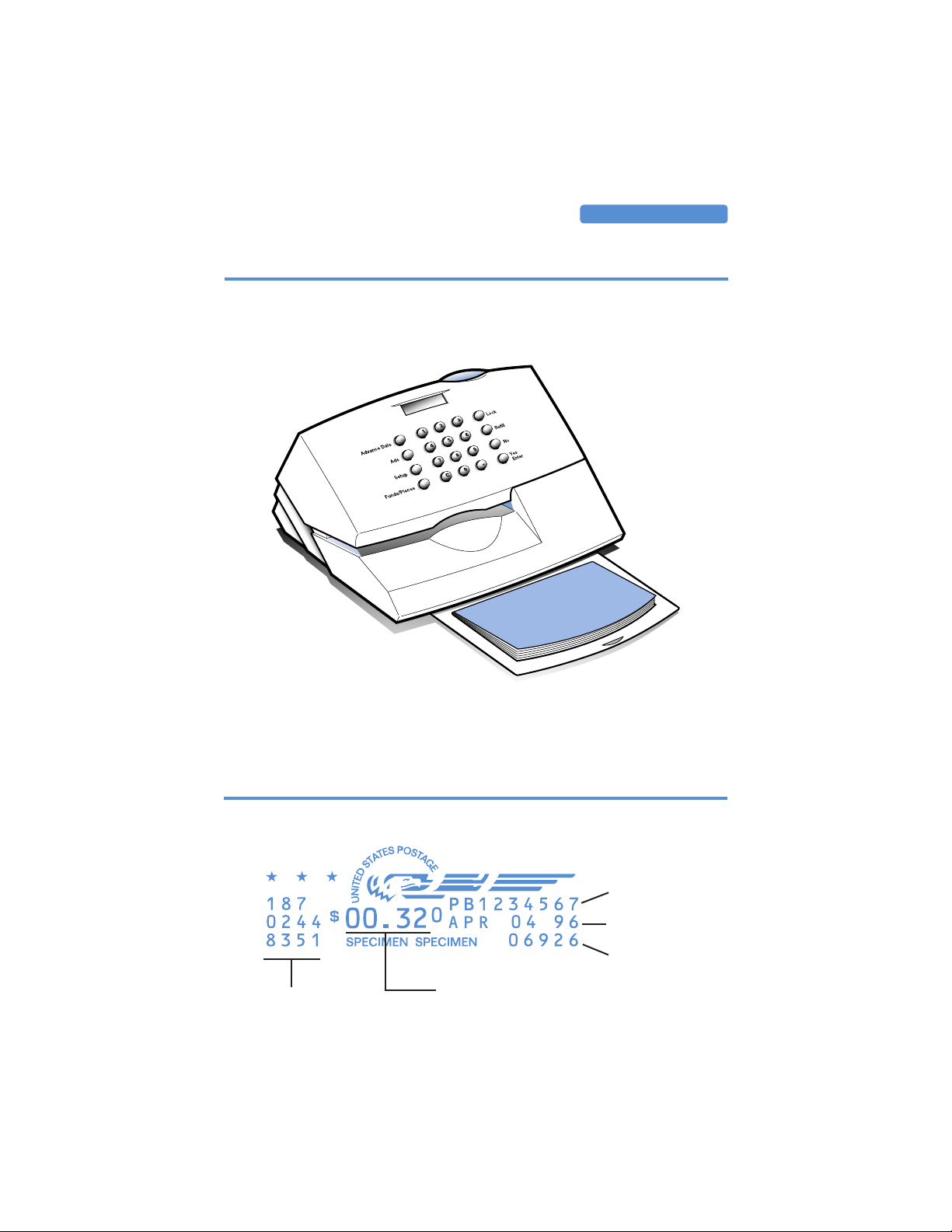
E700/E702 METERS
Parts of the Meter
5
The Meter Stamp
Card Slot
For Ad Cards
Mail Slot
Insert mailpiece
Quick Reference Guide
Covers most procedures
For USPS use
Postage amount
Meter Number
Date
Zip Code
Page 6
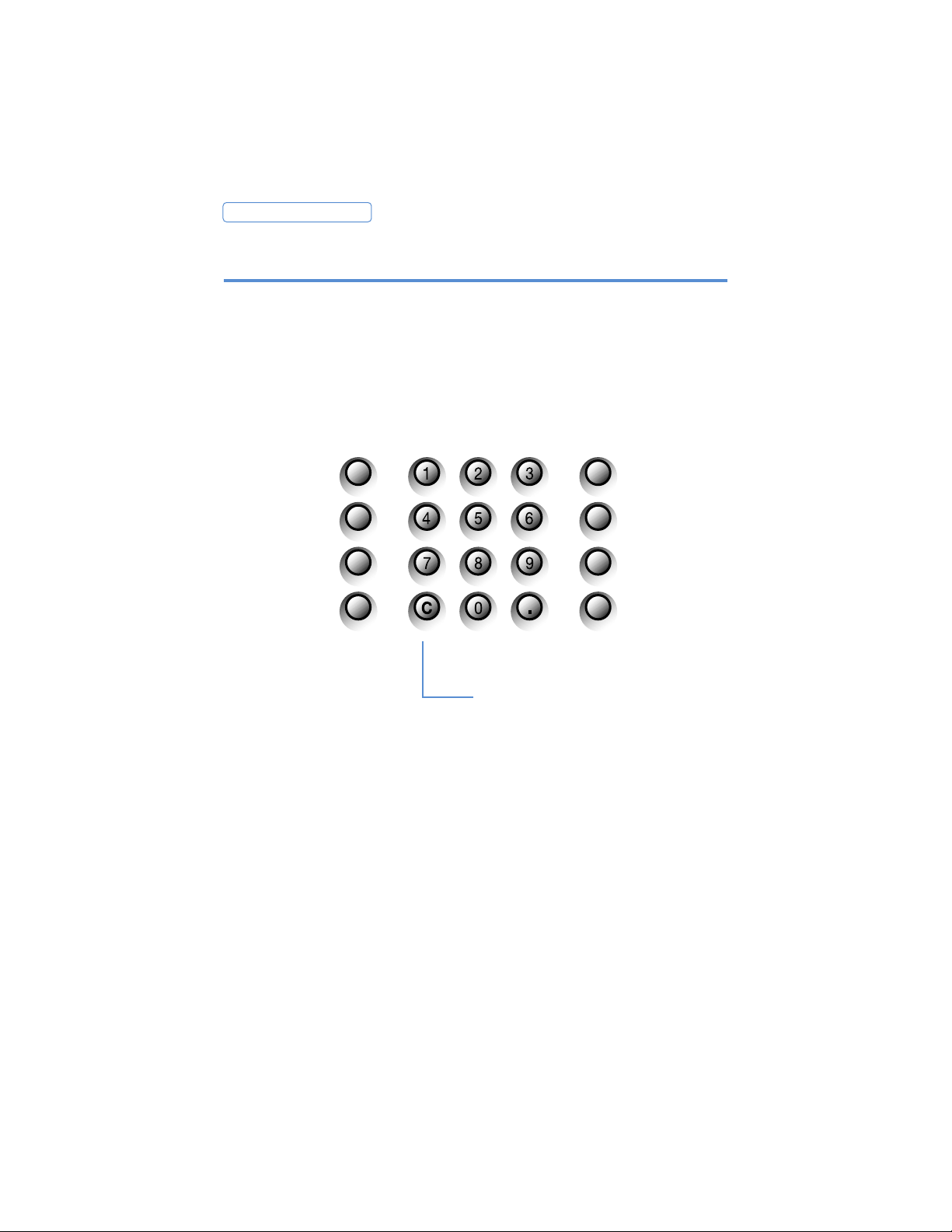
E700/E702 METERS
Keypad Functions
6
Advance Date
Temporarily set the date ahead
Ads
Select an ad to print
Lock
Prevents unauthorized use of funds
Postage Refill
Add funds via POSTAGE BY PHONE®
Setup
Turn Date Off/On
Change Date
Change Time
Install Custom Artwork
Enable/Disable Lock
Change Contrast
Change Phone Number
Change Account Number
Use Printer Functions
• Install Ink
• Maintenance
• Printer Test
Funds Pieces
$ Available
$ Used
Pieces Printed
Clear
Advance Date
Funds/Pieces
Ads
Setup
Lock
Postage Refill
no
yes
Enter
Page 7
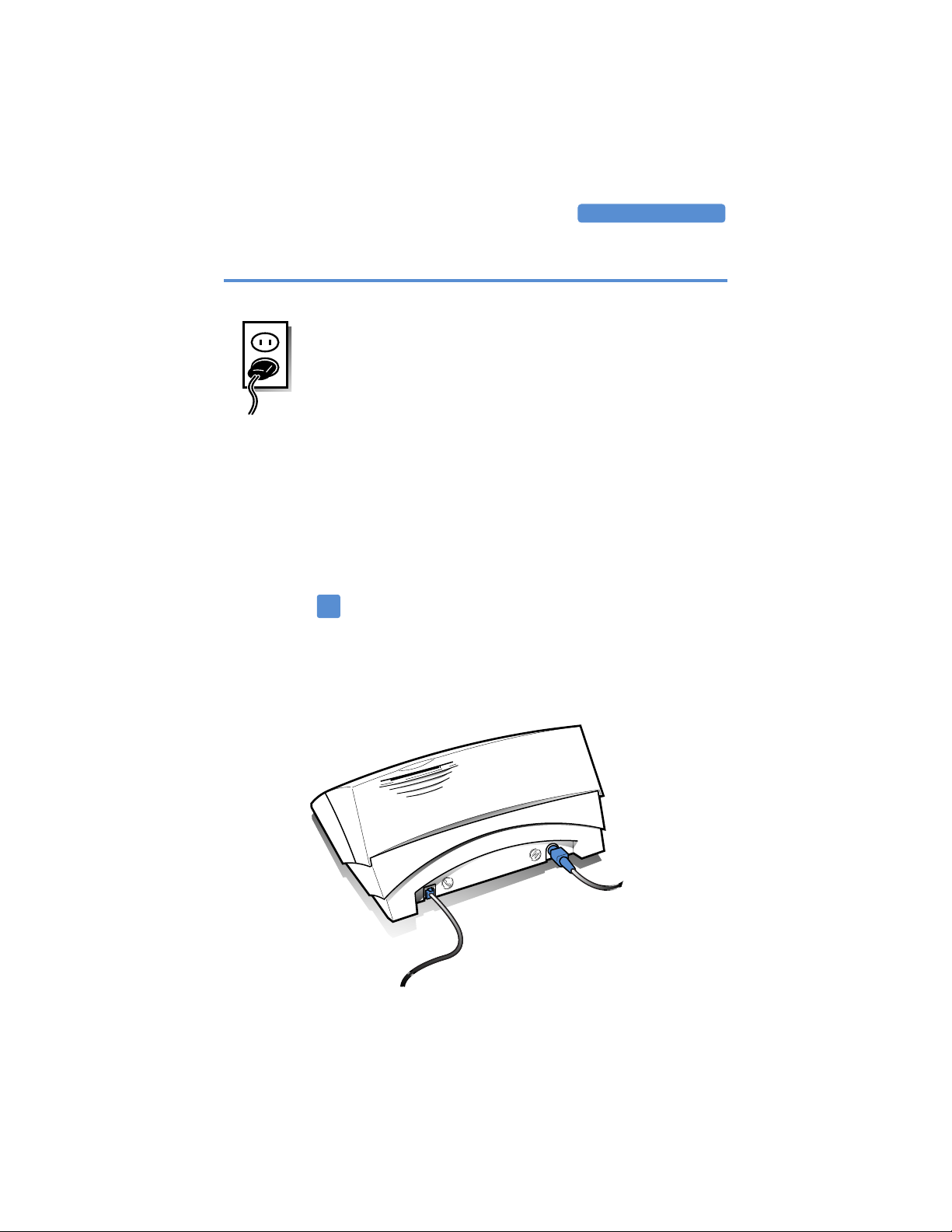
E700/E702 METERS
Locating the Meter
7
The meter must be plugged in to operate. It is on when it
is plugged in; there is no on/off switch.
To keep your meter printing clearly, choose a permanent
location for your meter where it will be continually supplied with power. This will ensure the printer maintenance will be performed on a regular basis.
Likewise, always keep fresh batteries in the meter in case
of a power failure or the meter is temporarily unplugged.
Fresh batteries store the date and keep printer maintenance on schedule.
After 10 minutes of inactivity, the meter enters sleep
mode and the display is blank. Press any key to wake it
up.
Do not tip the meter more than 45 degrees in any direction
or stand it on end; ink may leak from the ink cartridge.
!
Phone Cord
Connect when
refilling postage.
Power Cord
Always leave the
meter plugged in.
Page 8
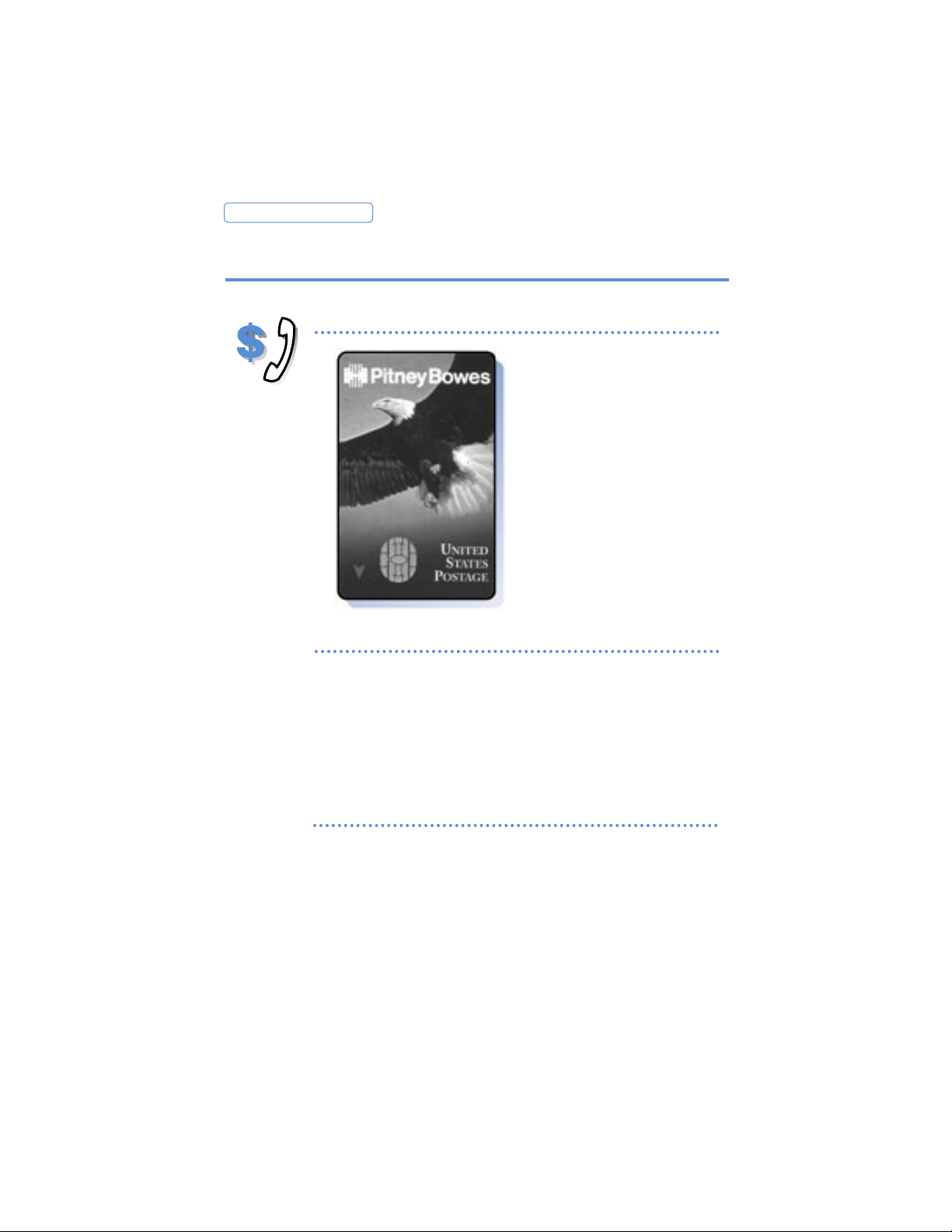
E700/E702 METERS
8
POSTAGE BY PHONE®
Step 1: Add funds to POSTAGE BY PHONE® account
Step 2: Transfer postage to meter
Make the check payable to
US Postal Service and send
with coupon to CMRS-PB
center (see below). Allow 5
business days for processing.
Make the check payable to
US Postal Service and send
with coupon to CMRS-PB
center (see below). Allow 5
business days for processing.
Making payments to your account
Regular Mail Address
CMRS-PB
PO BOX 7247-0166
PHILADELPHIA PA 19170-1166
CMRS-PBP
PO BOX 0566
CAROL STREAM IL 60132-0566
CMRS-PBP
PO BOX 504766
THE LAKES NV 88905-4766
Overnight Mail Address
CITIBANK LOCKBOX OPERATIONS
ATTN: LOCKBOX #0166
1615 BRETT ROAD
NEW CASTLE DE 19720
Page 9
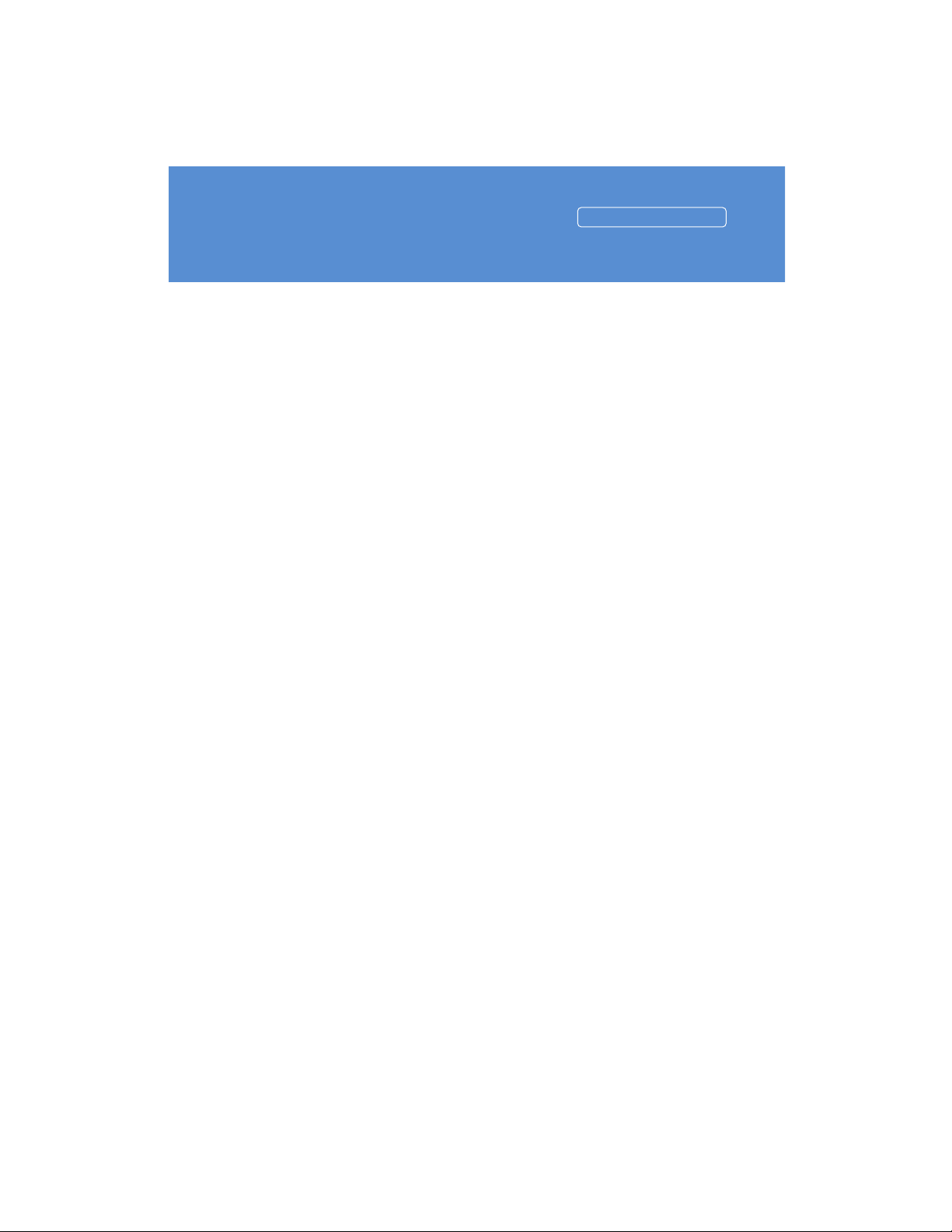
9
E700/E702 METERS
2. Using the Meter
Printing Postage . . . . . . . . . . . . . . . . . . . . . . . . . . .10
Checking the Date 10
Checking Postage Available 11
Determining the Postage Amount 11
Setting the Postage Value 12
Printing the Meter Stamp 12
Using Postage Tape Sheets 13
Turning Off Date Printing 14
Printing Ads . . . . . . . . . . . . . . . . . . . . . . . . . . . . . . . 15
Installing Custom Ads . . . . . . . . . . . . . . . . . . . . . . . . 16
The Refill Process . . . . . . . . . . . . . . . . . . . . . . . . . . . . 17
Buying Postage 17
Adding Postage 18
Checking Your Account Balance 19
Using the Lock . . . . . . . . . . . . . . . . . . . . . . . . . . . . . . 20
Turning On the Lock Function 20
Turning Off the Lock Function 21
Locking the Meter Funds 22
Unlocking the Meter Funds 22
Page 10
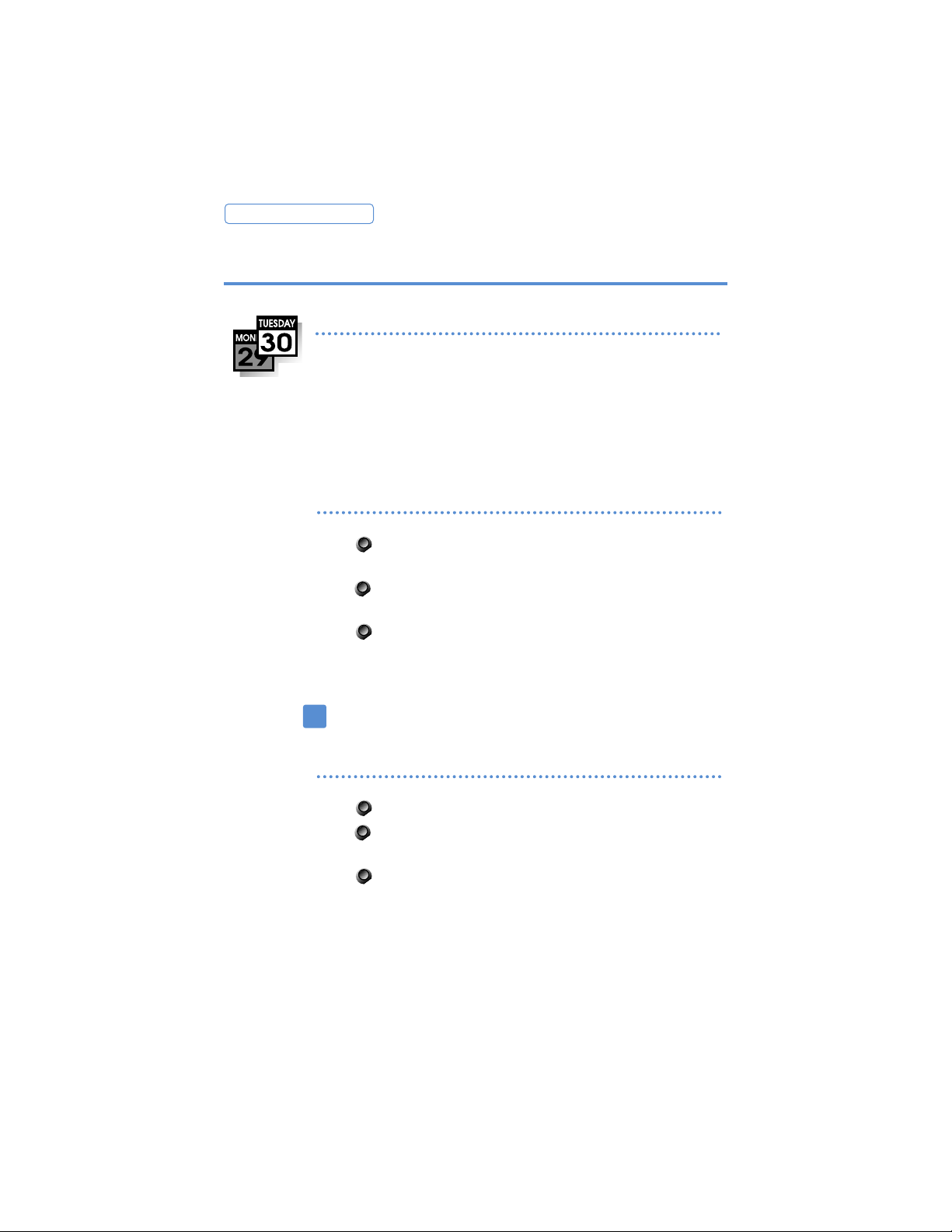
E700/E702 METERS
Printing Postage
Step 1: Checking the Date
To temporarily advance the date
To reset to the meter date
Since you must mail your envelope on the day that is
printed in the meter stamp, be sure to check the date
on the display before you print the postage.
If you plan to mail the envelope after the postal carrier has picked up the mail, set the date for the next day
using the advance date function.
Press the Advance Date key. The current
date displays.
Press the Advance Date key again to
advance the date.
Press Enter to set the date and return to
ready mode.
Always restore the current date when finished. If you
do not, the date will remain inaccurate.
Press the Advance Date key.
Press the Clear (C) key. The meter date is
displayed.
Press the Enter key.
To change the meter date, use the Change Date
function under Setup Options.
10
!
Page 11
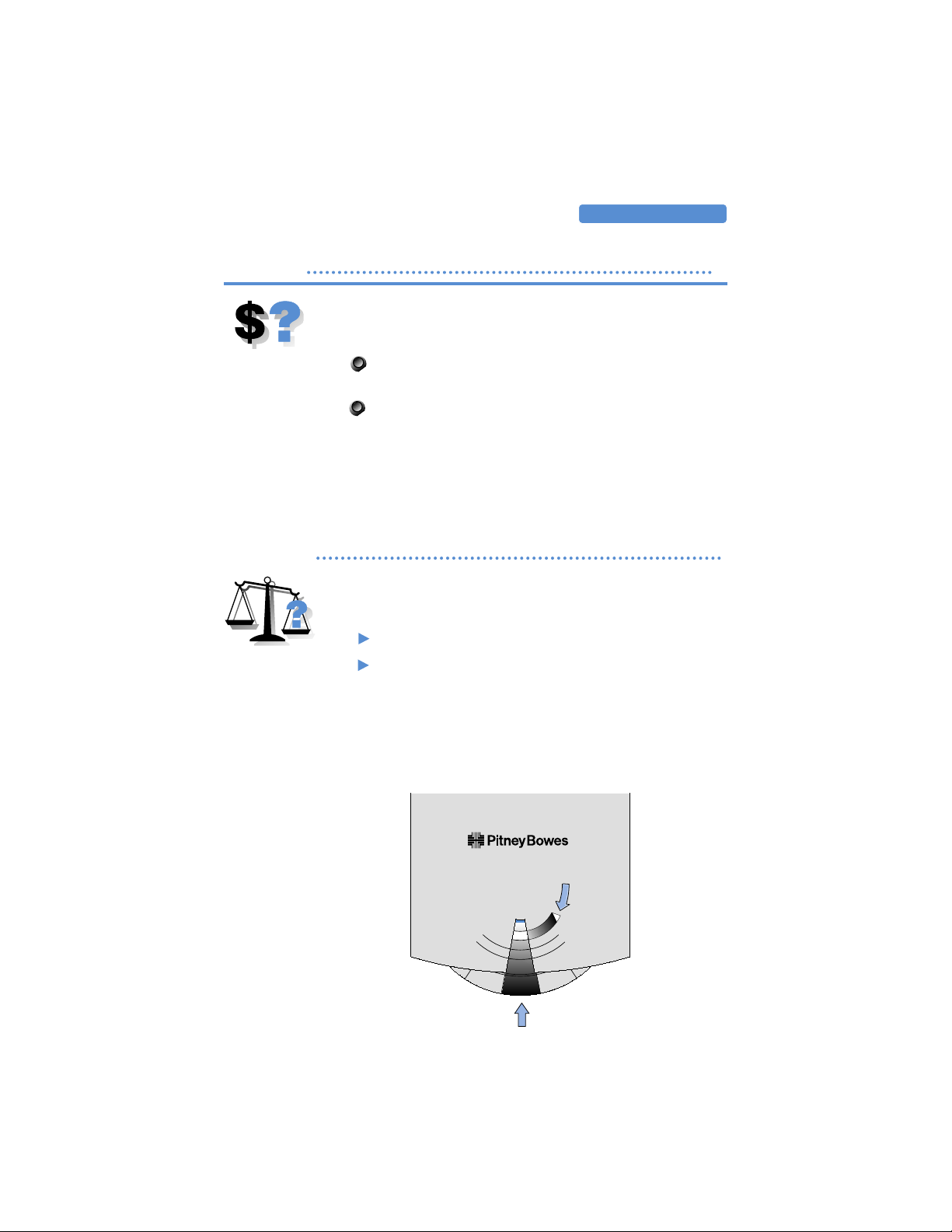
11
USING THE METER
Step 2: Checking Postage Available
Before printing postage, you may want to check how
much postage is left in the meter.
Press Funds/Pieces. The amount of postage
available displays.
Press the Clear (C) to return to ready mode.
Additional key presses of the Funds/Pieces key displays
the total amount of postage spent and the total number
of pieces printed.
Step 3: Determining the Postage Amount
One of the advantages of using a postage meter is that
you can print the exact amount of postage you need.
Using the postal scale, weigh the mail.
Using the Rate Circle which pulls out from under
the optional scale, look up the postage amount
for the weight and class of your mailpiece.
If there is a change in postage rates, contact Pitney Bowes to
order a new postage rate chart.
9 oz
10 oz
2.62
3.00
6.00
E
x
10.75
up to
up to
3.00
2.62
–
–
–
–
1
s
–
t
0.32
3.00
S
t
a
0.32
n
d
p
e
d
i
t
15.00
2.39
3.00
2.39
–
–
Rate Circle
C
l
a
0.20
s
s
–
0.32
3.00
a
r
d
0.32
e
d
10.75
up to
1 oz
up to
2.16
3.00
2.16
15.00
P
–
s
o
–
n
i
S
0.55
P
3.00
S
3 lbs
4 lbs
12oz-2lbs
up to
up to
up to
17.25
19.40
5 lbs
up to
11 oz
15.00
–
up to
–
–
21.55
15.00
3.00
4.00
4.00
5.00
5.00
6.00
–
0.5 oz
8 oz
up to
10.75
7 oz
up to
1.93
3.00
10.75
1.70
1.93
3.00
1.70
–
1.47
–
–
1.24
–
d
r
1.01
a
e
–
C
c
t
e
i
P
0.78
e
l
g
3.00
y
t
i
e
r
0.78
o
c
i
r
e
i
P
e
l
g
r
n
i
0.55
d
d
A
o
t
O
10.75
P
up to
2 oz
3.00
s
10.75
e
6 oz
up to
10.75
1.47
3.00
1.24
3.00
up to
5 oz
10.75
1.01
10.75
up to
4 oz
e
e
s
up to
3 oz
Page 12
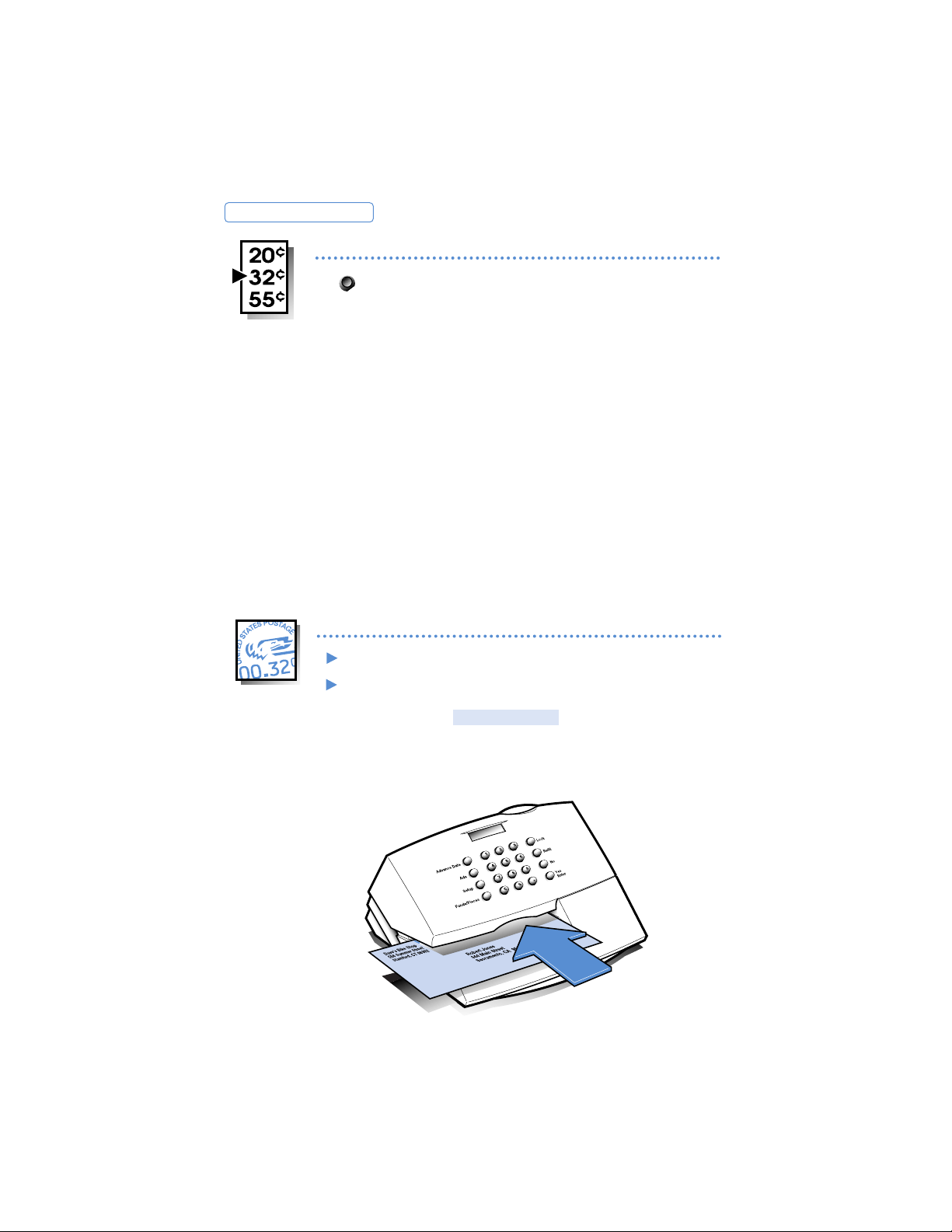
Hold the envelope by the bottom.
Insert it face up into the meter by aligning it with
the right wall and sliding it straight back until the
meter displays . PLEASE WAIT
E700/E702 METERS
Step 4: Setting the Postage value
Key in a postage amount and press Enter.
The postage amount remains set until you
change it.
12
Step 5: Printing the Meter Stamp
Two decimal places are assumed; you need not key in
the decimal point. For example, if you want $0.32, key in
3 2 Enter.
High Value
You can enter any amount up to $99.999. If you enter
a postage value of $1.00 or more, the display warns that
it is a high value. You must press yes to confirm the
large amount.
Advanced Use: Setting Fractional Postage
The United States Postal Service offers discounts to
mailers that comply with certain regulations.
Discounted rates may require a fractional postage value
such as $0.165. In these cases, you must press the decimal key in order to enter the fractional amount. For
example, to set $0.165 press . 1 6 5 Enter.
Page 13
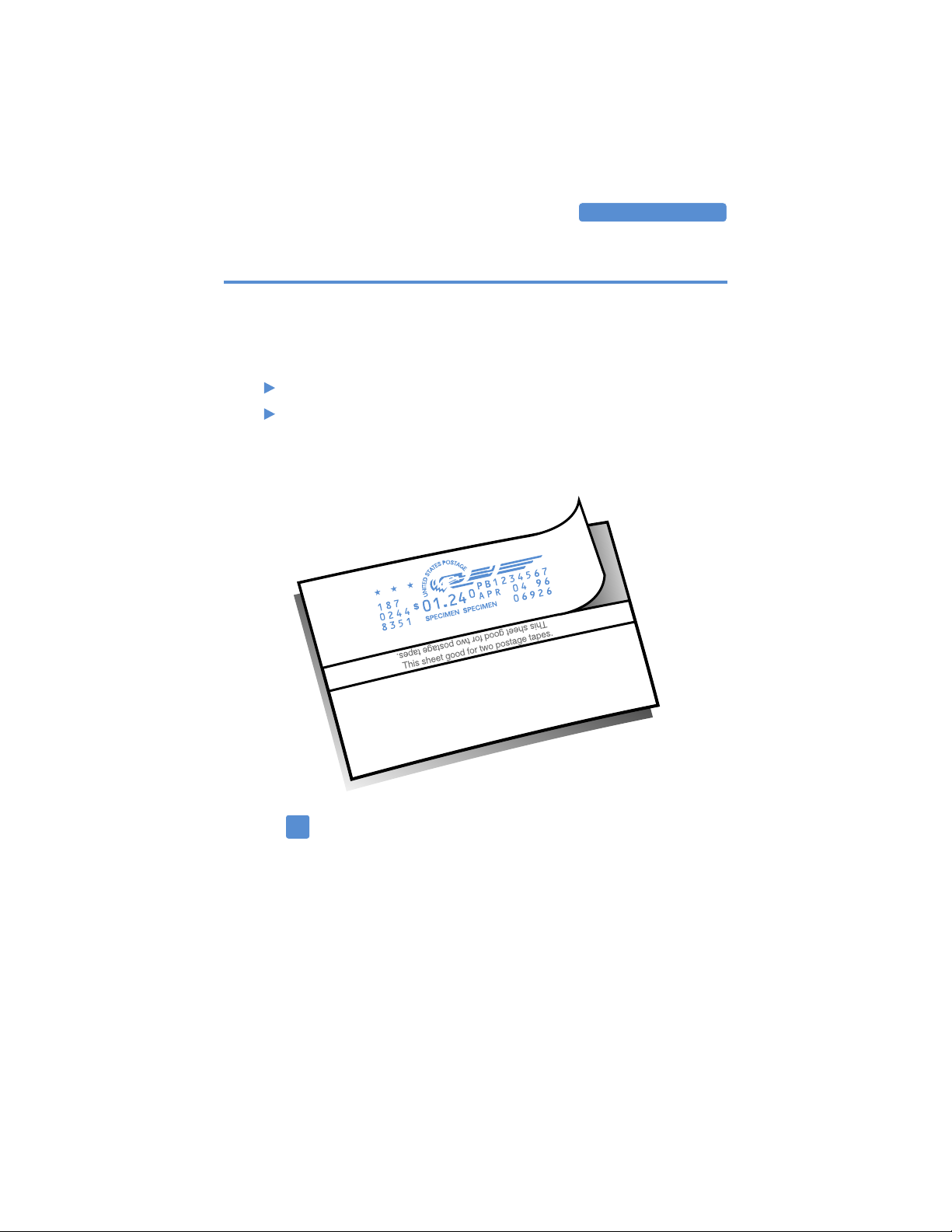
13
USING THE METER
Using Postage Tape Sheets for Thick
Envelopes and Packages
If your mailpiece is too thick for the postage meter or difficult to print on, such as a red envelope, print the postage
on a tape sheet.
If the meter stamp smears, the envelope is too thick
for the meter. Use a postage tape sheet to avoid
damaging the printer.
Do not place objects such as paper clips in the meter
stamp section of the envelope. The raised area may
interfere with the printhead.
Print the postage on a postage tape sheet.
Peel the tape from the backing sheet and affix to
the mailpiece or package.
!
Page 14
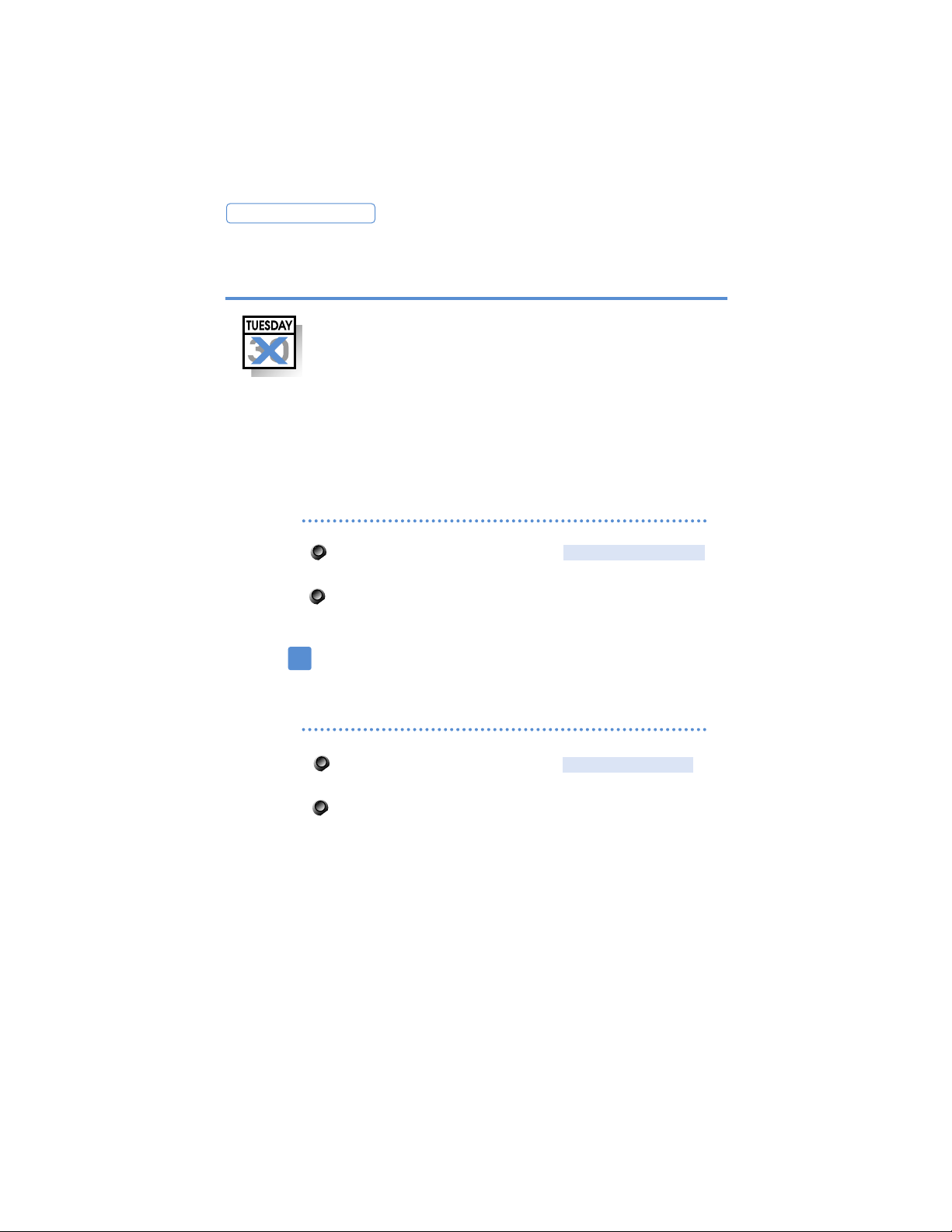
Press Setup repeatedly until the
prompt displays; press yes.
Press Clear (C) to return to ready mode.
TURN DATE OFF?
Press Setup repeatedly until the
prompt displays.
Press Clear (C) to return to ready mode.
TURN DATE OFF?
E700/E702 METERS
Advanced Use:
Turning OFF Date Printing
14
Turn Date Off is an option which allows you to prepay
the postage on a return envelope. In this instance, the
date is not shown in the meter stamp since you do not
know when the reply will be mailed.
Consult the United States Postal Service Domestic
Mailing Manual, your postal representative, or the local
postmaster for complete details on the latest information and when to use this feature.
To turn OFF date printing
To turn ON date printing
Remember to turn the date back on when you are
finishing with the reply mail.
!
Page 15
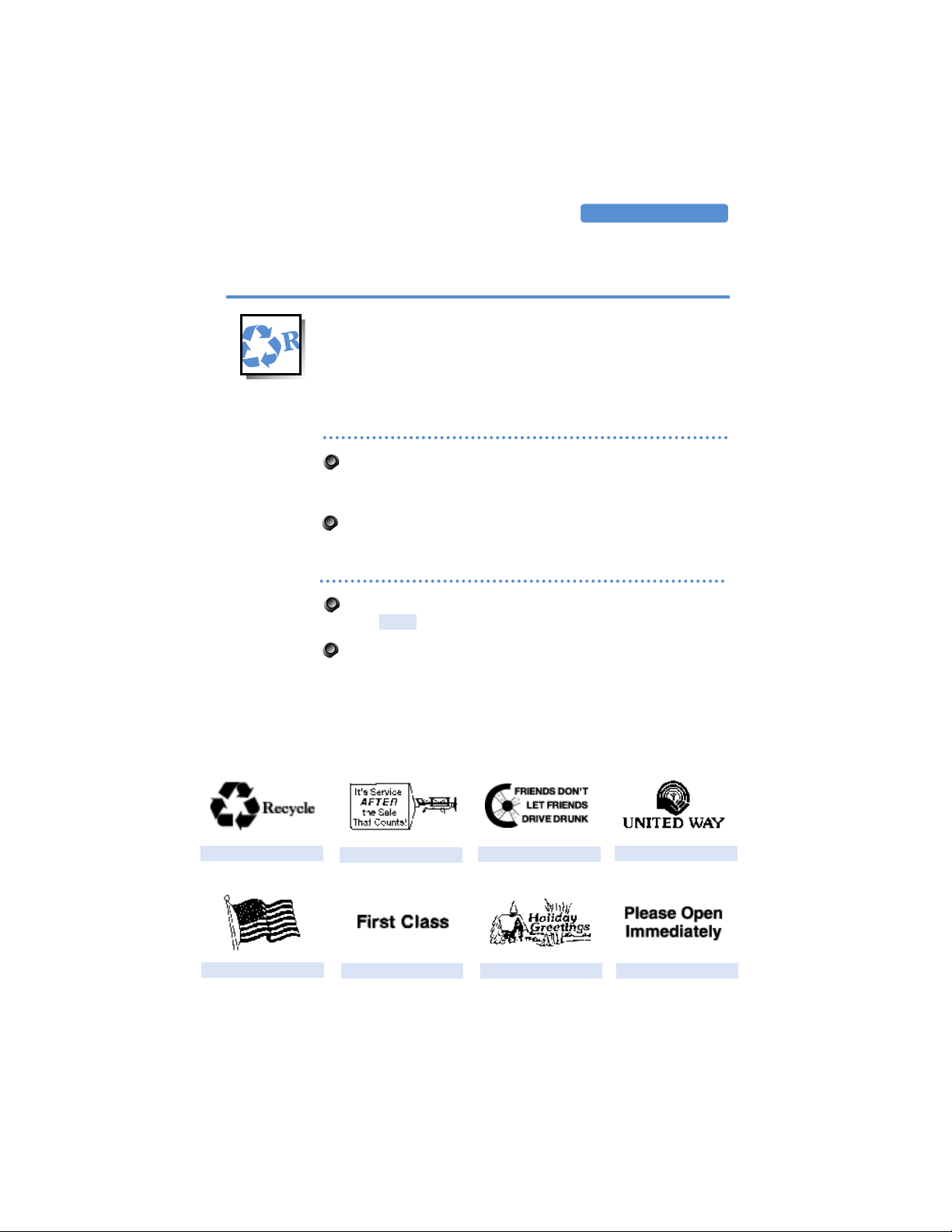
Press the Ads key. Continue pressing the Ads key
until displays.
Press Enter.
NONE
15
USING THE METER
Printing Ads
You can select an ad slogan to print to the left of the
meter stamp. There are eight ads available; you may
also purchase additional standard and custom ads.
Custom ads display your personal message, logo, or
other design.
Press the Ads key. The currently selected ad is
displayed. Continue pressing the Ads key until you
find the ad you want.
Press Enter.
To select an ad
These ads are included with your meter.
To turn ad printing off
OPEN IMMEDIATELY
RECYCLE
IT’S SERVICE
FRIENDS DON’T
UNITED WAY
FLAG
FIRST CLASS
HOLIDAY GREETING
Page 16
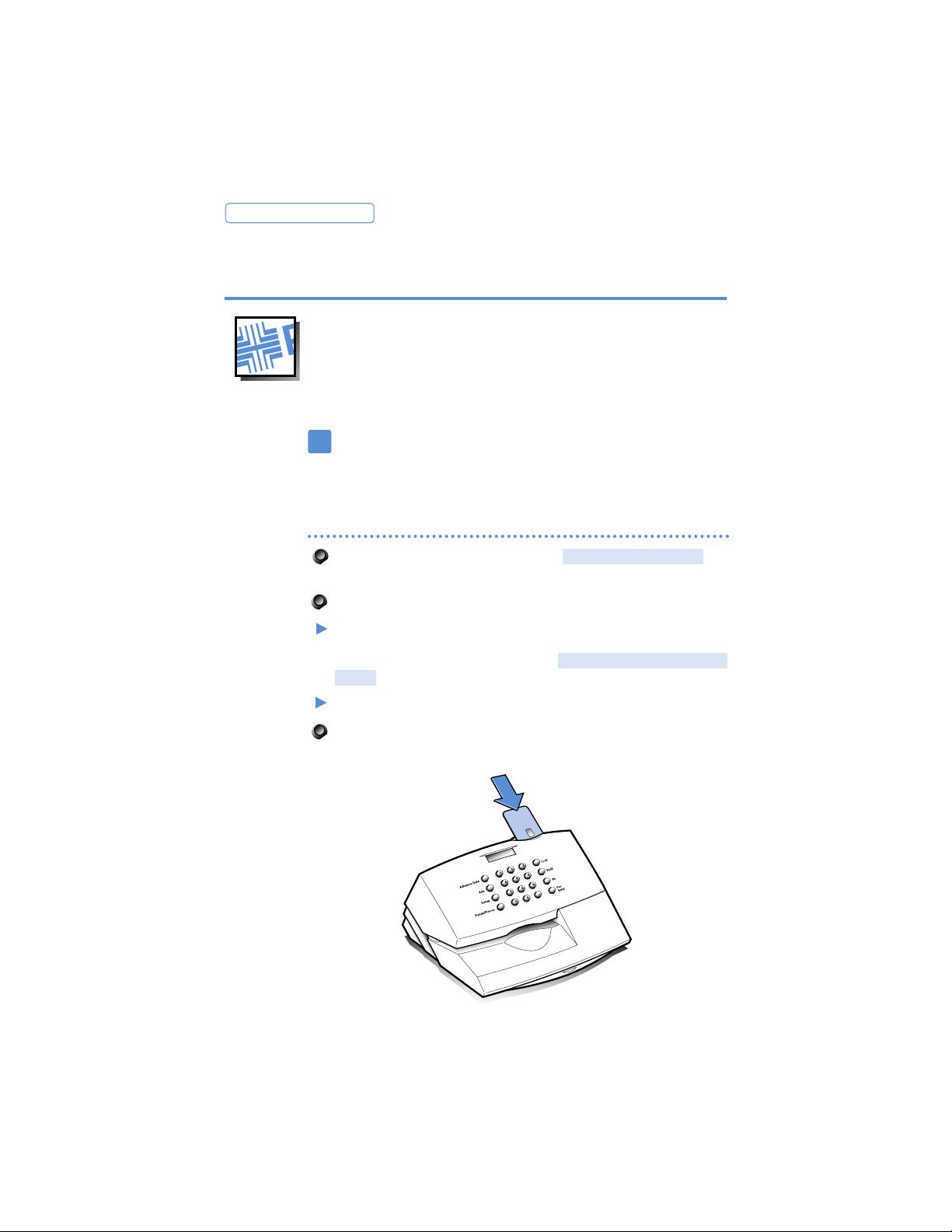
Press Setup repeatedly until the
displays.
Press yes.
At the prompt, insert the ad card face up in the slot
with the gold, oval shaped microprocessor at the
bottom as shown. The prompt
card displays when the process is complete.
Remove the ad card.
Press the Clear (C) key to return to ready mode.
CARD
INSTALL OK REMOVE
INSTALL NEW AD?
E700/E702 METERS
Installing Custom Ads
16
Y ou may pur chase ad cards from Pitney Bowes containing
customized messages you design or one of the many
other standard ads available. For more information on
ordering custom ads, see the catalogue included with
your meter, or call Pitney Bowes for a copy.
To install a custom ad
After installing a new ad in your meter, it remains
available until you replace it with another new ad.
Save custom ad cards in case you ever need to load
the ad to the meter again.
!
Page 17

17
USING THE METER
The Refill Process
The heart of the POSTAGE BY PHONE system is a central
computer located at the Pitney Bowes Data Center. The
computer is able to communicate with your meter during the refill process through the meter’s built-in
modem.
The modem requires an analog phone line such as a fax
line, or residential phone line. If you have a commercial
phone system, check that it uses an analog line. If it does
not, an analog phone line will have to be installed or
you can share use of an existing fax machine line.
Simply unplug the fax machine line and plug it into the
meter when buying postage. Common telephone jack
splitters can also be used to share one analog line.
A analog telephone line can usually be identified
as follows:
A change in tone pitch when buttons are pressed.
Data label/inscription on telephone set has FCC
“Ringer Equivalence Number”.
The telephone line is connected to your facsimile.
If you do not know whether your phone line is digital
or analog line, consult your building facilities representative or the phone manufacturer.
Addresses for making payments to your POSTAGE BY
PHONE account appear on page 8.
Buying Postage
!
Page 18

At the prompt, insert
a postage tape sheet or piece of paper. Wait for the
meter to print your receipt. When finished, the display
returns to ready mode.
INSERT FORM FOR RECEIPT
Press the Refill key.
Key in the refill amount in whole dollars. The
maximum postage the E700 meter funds can hold
is $1000. The maximum postage the E702 meter
funds can hold is $100.
Press Enter.
The meter dials the POSTAGE BY PHONE Data
Center and displays a series of messages telling
you the progress of your refill.
E700/E702 METERS
18
Check that the phone cord is connected to the back
of the meter and the wall telephone jack.
Adding Postage
Print a receipt of the refill.
!
Date:
02/14/97
Refills Left: 253
Refill Amount: $100
Account Balance: $49.50
Account #: 12345678
Meter #: 7654321
Page 19

When you deposit money with the POSTAGE BY
PHONE Data Center, you may choose not to refill
your meter with the entire amount on deposit. You
can easily check your balance on hand by performing the following steps.
Press the Refill key.
At the prompt, enter 0 (zero)
and press Enter. The meter dials the POSTAGE
BY PHONE Data Center, and your account
balance displays.
Press the Clear (C) to return to ready mode.
If you are a Purchase Power
SM
participant, the
account balance displayed is the total of any prepaid funds in your POSTAGE BY PHONE account
plus the available credit remaining on your
Purchase Power account.
REFILL AMOUNT
USING THE METER
Checking the Postage Available
19
Checking the postage available in the meter
Use the Funds/Pieces key to display the amount of
postage in the meter. For detailed instructions, see
Step 2 of Printing Postage on page 11.
Checking your account balance at the
Pitney Bowes Data Center
Page 20

When you receive your meter, the lock function
is off.
Press Setup repeatedly until the
prompt appears.
Press yes.
Choose the four digit code you will remember.
Key in the number and press Enter.
Press the Clear (C) to return to ready mode.
CHANGE LOCK CODE?
E700/E702 METERS
20
Use the lock function to control access to the meter.
Tur ning ON the lock function
Using the Lock
If you forget your lock code, call Pitney Bowes.
!
Page 21

Press Setup repeatedly until the
prompt appears.
Press yes.
At the prompt, key in the
current lock code.
Press Enter.
At the prompt, key in
0000.
Press Enter.
Press the Clear (C) to return to ready mode.
ENTER NEW CODE?
ENTER OLD CODE?
CHANGE LOCK CODE?
USING THE METER
21
Tur ning OFF the lock function
Setting the lock code to 0000 will turn off the
lock function.
Changing the lock code
Follow the directions above for turning off the
lock function except enter your new code in
place of the disable code 0000.
Page 22

At the key in the lock
code. After verifying the code, the meter
returns to ready mode.
ENTER LOCK CODE
Press Lock. The message
displays for two seconds. Then the message
displays.
The meter funds cannot be used without
entering the lock code.
ENTER CODE TO UNLOCK
METER LOCKED
E700/E702 METERS
22
Unlocking the meter funds
Locking the meter funds
Page 23

3. Setup Options
Setting the Date . . . . . . . . . . . . . . . . . . . . . . . . . . . . 24
Setting the Time . . . . . . . . . . . . . . . . . . . . . . . . . . . . . 25
Adjusting the Display Contrast . . . . . . . . . . . . . . . . . 26
Changing the Pitney Bowes
Data Center Phone Number . . . . . . . . . . . . . . . . . . . . 27
Activating New Meters . . . . . . . . . . . . . . . . . . . . . . . . 28
Changing the Postage Account Number . . . . . . . . . . 29
Performing the Initial Inspection . . . . . . . . . . . . . . . . 29
E700/E702 METERS
23
Page 24

Press Setup repeatedly until the
prompt appears.
Press yes.
Key in the date in place of MMDDYY
(month/day/year) on the display. For example,
February 14, 1996 is entered as 0 2 1 4 9 6.
Press Enter.
Press the Clear (C) to return to ready mode.
CHANGE DATE?
E700/E702 METERS
24
This feature is used primarily for setting the date on a
new meter or to restore the date after changing the
batteries.
Setting the Date
To temporarily change the date, use the Advance Date
key as described on page 10 in the section Checking
the Date.
The date you set appears on the ready mode display.
!
Page 25

Press Setup repeatedly until the
prompt appears.
Press yes.
Key in the date in place of HH:MM
(hour:minute) on the display; press Enter. After
you enter the time, the meter will prompt AM or
PM. For example, 9:23 AM is entered 0 9 2 3
Enter; answer yes or no to a.m. or p.m.
Press the Clear (C) to return to ready mode.
CHANGE DATE?
SETUP OPTIONS
25
Setting the Time
AutoDating
The meter clock allows the AutoDating feature to
advance the date at midnight each day.
Page 26

E700/E702 METERS
26
There are four levels of contrast for the display. The best
contrast depends on where your eye is relative to the
display and what sources of light are in the room.
Adjusting the Display Contrast
Press Setup repeatedly until the
prompt appears.
Press yes.
Press 1, 2, 3, 4. As you do so, the display shows
the change in contrast.
Once you have chosen your preference,
press Enter.
Press Clear(C) to return to ready mode.
CHANGE DISPLAY CONSTRAST
Position the meter where you will use it.
Position yourself where you will be when using the
meter. (if you will be seated, sit down.)
Page 27

To add a pause in the dialing, press the decimal
key (.).
T o add an “asterisk”(*) in the dialing, press the Refill
key.
To add a “pound sign” (#) in the dialing, press the
no key.
Press Setup repeatedly until
the prompt appears.
Press yes.
Key in the prefix plus the Data Center phone
number. For example, to add a prefix of 9, key in
9. 1 800 848 3764 Enter.
Press Clear (C) to return to ready mode.
CHG PB PHONE#?
SETUP OPTIONS
27
Changing the Pitney Bowes
Data Center Phone Number
The Pitney Bowes Data Center toll-free phone number
is 1-800-848-3764. It is automatically dialed by the
meter when a refill is being performed.
If a dialing prefix (such as 9 for an outside line) is
required, the phone number setting must be changed.
It is recommended that you include a pause between
the dialing prefix and the number.
!
Page 28

E700/E702 METERS
28
Four steps must be performed to activate a meter:
(1) Set the date
(2) Set the time
(3) an account number must be installed;
(4) an inspection, using the POSTAGE BY PHONE refill
process, must be done.
We recommend that you record the account number
below for future reference.
Activating New Meters
Press Setup repeatedly until the
prompt appears.
Press yes.
Key in the date in place of MMDDYY
(month/day/year) on the display. For example,
February 14, 1996 is entered as 0 2 1 4 9 6.
Press Enter.
CHANGE DATE?
POSTAGE BY PHONE Account Number
Step 1: Set the Date
Press Setup repeatedly until the
prompt appears.
Press yes.
Key in the date in place of HH:MM
(hour:minute) on the display; press Enter. After
you enter the time, the meter will prompt AM or
PM. For example, 9:23 AM is entered 0 9 2 3
Enter; answer yes or no to a.m. or p.m.
CHANGE TIME?
Step 2: Set the Time
Page 29

At the prompt, press
Clear (C).
Press Setup repeatedly until the prompt
appears.
Press yes.
Key in the account number and press Enter.
CHANGE POSTAGE ACCOUNT #?
INSPECTION REQUIRED
SETUP OPTIONS
29
Step 3: Changing the Postage Account Number
At the prompt, press
Clear (C).
Press Refill.
Key in the amount of postage you want to out in
the meter and press Enter.
The display will indicate the transaction’s progress:
, ...
If the message CANNOT REACH THE DATA CENTER
displays, try again. The line may just be busy. If the
problem continues, see the section Changing the
Pitney Bowes Data Center Phone Number on page
27 to verify that the meter is dialing the correct
number.
CONNECTINGDIALING
INSPECTION REQUIRED
Step 4: Performing the Initial Inspection
At the prompt, insert
a postage tape sheet face up into the meter. Save
this receipt for your records.
INSERT FORM FOR RECEIPT
Print a receipt of the refill.
Page 30

E700/E702 METERS
30
Page 31

31
Refreshing the Printer . . . . . . . . . . . . . . . . . . . . . . .32
Performing Maintenance 32
Repeat if Necessary 33
Replacing the Ink Cartridge 34
4. Ink Maintenance
E700/E702 METERS
Page 32

E700/E702 METERS
32
The meter performs automatic maintenance regularly to
keep the print nozzles clear. Occasionally, however, you
may find that the meter stamp is not complete. When
this happens, you may need to refresh the printer nozzles using the function, or
you may need to replace the ink cartridge using the
function.INSTALL INK CARTRIDGE
PERFORM MAINTENANCE
Refreshing the Printer
Press Setup.
Press yes at
the prompt.
Press no until the prompt
appears.
Press yes.
Wait while the printer goes through the
maintenance process. This takes about 1 minute.
At the prompt, insert any
blank envelope or postage tape sheet.
Check the test print to be sure that all nozzles are
printing.
If the test print is correct, press Clear (C) to return to
ready mode.
INSERT FORM FOR TEST
PERFORM MAINTENANCE?
USE PRINTER FUNCTIONS?
Step 1: Performing Maintenance
Example of
missing lines
Page 33

MAINTENANCE
33
Good Test print.
Bad test print. Notice missing lines.
Step 2: Repeat if Necessary
If the test print still has blank lines in it, press yes
to perform maintenance again.
At the
prompt, insert
another test sheet.
Check the print test.
If more lines are missing, it is time to replace the
ink cartridge. Follow the directions in Step 3.
If the same lines are missing, perform maintenance again as described in Step 2.
If after three tries, the test print is still not complete, call Pitney Bowes.
INSERT FORM FOR TEST
Page 34

E700/E702 METERS
34
Step 3: Replacing the Ink Cartridge
Before replacing the ink cartridge, perform printer maintenance as described in step 1. Refreshing the printer may
clear any clogged nozzles.
Take the following precautions to avoid damage to the
print mechanism:
• Do not leave printhead without an ink cartridge in place;
if the cartridge runs out of ink and you do not have
another, leave the empty cartridge in place until you
can replace it. This will prevent the printhead from drying out.
• Always use the function
via the Setup key when replacing an ink cartridge.
• Never install a partially used ink cartridge; automatic
maintenance is based on installing new cartridges.
• Do not refill used ink cartridges; these cartridges contain
United States Postal Service-approved ink that is specially designed to work with your printer. Other inks will
likely cause damage to your printer and cause your mail
to be delayed in delivery or returned.
INSTALL INK CARTRIDGE?
Page 35

MAINTENANCE
35
If you do not have a new ink cartridge, leave the empty
one in the meter to keep the nozzles from drying out.
!
To replace the ink cartridge
Press Setup.
Press yes at the prompt.
Press yes at the prompt.
At the prompt,
lift the meter cover.
Squeeze the tabs on each side of the protective bar securing
the ink cartridge and rotate the bar up and back.
Remove the old ink cartridge and discard. Handle it
carefully—there may be ink on the bottom of the cartridge.
procedure continues...
ADD INK - PRESS ENTER WHEN DONE
INSTALL INK CARTRIDGE?
USE PRINTER FUNCTIONS?
Page 36

E700/E702 METERS
36
On the new ink cartridge, remove the tape strip
covering the ink and vent holes.
Place the new ink cartridge on top of the
printhead with the label facing out.
Rotate the protective bar into place and press
down on it gently until both tabs snap in place.
Close the meter cover.
procedure continues...
Page 37

At the
prompt, press Enter.
At the
prompt, press yes.
Wait while the printer goes through the ink
replenishment process. This takes about a
minute.
At the
prompt, insert any blank envelope or postage
tape sheet.
Check the test print to be sure that all nozzles are
printing.
If the test print is correct, press Clear (C) to return
to ready mode. If test print is not
complete, press yes to perform maintenance.
Follow the procedure described in previous
section Refreshing the Printer.
INSERT FORM FOR PRINT TEST
IMPORTANT - IS INK INSTALLED?
INSTALL INK PRESS ENTER WHEN DONE
MAINTENANCE
37
Page 38

E700/E702 METERS
38
Page 39

5. Troubleshooting
E700/E702 METERS
The information below lists corrections to problems that might arise
during use of your meter. If a problem persists, call Pitney Bowes.
Clearing errors
To clear most error conditions, press the Clear (C) ke y. If un -successful, unplug your meter, wait 30 seconds, and reconnect.
In rare cases, when power cycling does not clear the error, remove
the batteries and unplug the meter. Reconnect power, install batteries and reset date and time.
Display difficult to read
Adjust display contrast using Setup key or move meter to another
location.
Lines missing in meter stamp
Printer maintenance required. May be clogged nozzles or low ink.
Perform printer maintenance up to three times. If more lines are out,
change ink cartridge using function. If
problem persists, call Pitney Bowes.
No power
Check outlet and power supply connector pins (arrow facing up).
Do not use an outlet controlled by a switch.
Meter stamp does not print
Printhead not primed with ink. Check that nozzle cap is removed and
that tape on cartridge is removed.
Meter stamp is smudged
Envelope is contacting printhead during printing. Check that envelope
does not exceed 5/16” thickness. Do not place objects, such as paper
clips, in the meter stamp area.
Lock code unknown
Cannot remember lock code. Call Pitney Bowes.
A four-digit number displays.
Self test failed. Unplug meter, wait 30 seconds, reconnect. If the message does not clear, remove the batteries and unplug the meter.
Reconnect power, install batteries, and reset date and time.
INSTALL INK CARTRIDGE
39
Page 40

E700/E702 METERS
40
does not display
1. ZIP code not installed or inspection required. Press Refill and enter
$0.00 to allow Pitney Bowes to install your ZIP.
2. Out of ink. Use function to
install a new ink cartridge.
You do not have enough money in your account at the Data Center to
pay for the refill amount. Perform refill procedure for smaller
amount or contact Pitney Bowes to add to
your account.
No ZIP has been installed in the meter by the Data Center. Perform a
refill to install the ZIP. Press Refill. If you do not want to add
funds at this time, set the refill amount to $0.00.
Data Center connection could not be made. Repeat call. It may have
been a busy signal. If unsuccessful, check the Pitney Bowes Phone
Number and any dialing prefix you may have added in the
Setup Option.
The card is inserted incorrectly. Remove card and reinsert with the
gold circle face up and toward the bottom.
Data Center was disconnected before the refill transaction completed.
Press yes to repeat the call.
A busy signal was detected. Repeat call. If unsuccessful, check the
Pitney Bowes Phone Number and any dialing prefix you may
have added in the Setup Option.
An incorrect lock code has been entered. Press Clear (C); key in code
again. If you cannot remember the correct code, call Pitney
Bowes.
No refill has been performed for 90 days. Press Refill. If you do not
want to add funds at this time, set the refill amount to $0.00.
INSPECTION DUE-REFILL REQUIRED
INCORRECT CODE
CHG PB PHONE #
DATA CENTER PHONE IS BUSY
CONNECTION LOST-TRY AGAIN?
CANNOT READ CARD
CHG PB PHONE #
CANNOT REACH DATA CENTER
CANNOT FIND ZIP - REFILL REQUIRED
ACCOUNT BALANCE LOW
INSTALL INK CARTRIDGE?
READY
Page 41

TROUBLESHOOTING
41
No refill has been performed for 120 days. The refill procedure must
be performed in order for the postage meter to print postage. Press
Refill. If you do not want to add funds at this time, set the refill
amount to $0.00
Cartridge is low or out of ink. Replace cartridge using INSTALL INK
printer function under Setup key. If message does not clear, see
instructions on page 35.
(any four digits)
Press Clear (C). If unsuccessful, unplug the meter, wait 30 seconds, and reconnect. If the message does not clear, remove the
batteries and unplug the meter. Reconnect power, install batteries, and reset date and time.
The card inserted does not contain an ad. Check that you inserted
an ad card.
No dial tone is found. Check that the phone cord is connected to
the postage meter and the wall outlet. If the line is connected,
check that the phone line is an analog phone line.
Insufficient funds in meter. Key in postage amount again. If funds
are low, perform refill procedure.
The postage amount entered is larger than the maximum amount the
postage meter can print. Key in a lower postage amount.
The printhead is jammed. Remove paper and press Clear (C). If no
paper present, check that the yellow printhead stop shipped in
the meter has been removed.
Refill amount plus funds in meter exceeds maximum amount meter
can hold. Press Clear (C); enter a smaller postage amount.
Troubleshooting continues...
REFILL TOO HIGH - MAX FUNDS LIMIT
PRINTER JAMMED - REMOVE PAPER
POSTAGE VALUE EXCEEDS LIMIT
NOT ENOUGH FUNDS
NO DIAL TONE
NO ADD FOUND - CHECK CARD
METER ERROR: XXXX
LOW INK-ORDER CARTRIDGE SOON
INSPECTION REQUIRED-REFILL
Page 42

E700/E702 METERS
42
Connection was made to Data Center but transaction could not take
place. Check that the correct POSTAGE BY PHONE Account
number is stored in the meter under Setup Options. If correct,
try refill again.
This displays if one of the following occurs:
1. Printing is complete.
2. Enter was not pressed when a new postage value was being set.
Remove the envelope; press Enter; reinsert envelope to print
postage.
3. The meter woke up when an envelope was inserted. Remove the
envelope so the postage amount can be displayed before you
print postage.
Batteries are weak or not detected. replace with new batteries. If batteries are new, check that they are inserted correctly with the
positive(+) end to the right.
REPLACE BATTERIES
REMOVE ENVELOPE
REFILL FAILED - CHECK ACCT#
Page 43

6. Supplies
E700/E702 METERS
43
Ordering Supplies
Replacing the Ink Cartridge
Changing the Batteries
For E700 supplies call; 1-800-468-8454
Item Order Number
Ink Cartridge #769-0
Postage tape sheets, 50 pack #612-9
Dust Cover #621-9
Batteries (3 AAA) #202-9
E-Z Seal® (4 oz. bottle) #601-7
Custom art cards
When replacing the ink cartridge, follow the Ink
Maintenance instructions on page 32 to ensure that
the ink from the new cartridge is pumped into the
printhead.
Always keep three fresh AAA batteries in the meter
to ensure proper auto-maintenance is performed.
Alkaline batteries are recommended.
Keep the meter plugged in while you change the
batteries so the date setting is maintained.
Lift the meter cover.
Remove the battery cover, located near the printer
cable, by lifting up on the two tabs.
Remove old batteries by first removing the battery
on the right. Then slide the other
batteries to the right and lift them out.
Page 44

E700/E702 METERS
44
Changing the Batteries continued...
Install the new batteries with the plus (+) sign to
the right.
Ensure that the last battery is completely seated.
Replace the battery cover.
Close the meter cover.
Reset the date and time, if necessary.
Page 45

Glossary
E700/E702 METERS
45
Ad Card. A card that contains an advertising (ad)
slogan that can be added to the standard ads.
Ad Slogan. Lets you convey your own special message
alongside the meter stamp.
Inspection Due/Required. A regulation of the United
States Postal Service (USPS) that requires meter users to
contact the Pitney Bowes POSTAGE BY PHONE® Data
Center periodically.
Lock Code. A four-digit personal identification number
(PIN) you enter to allow access to meter funds.
Mailpiece. Any envelope, post card, package or meter
tape.
Meter Serial Number. The USPS number found on the
bottom of the meter.
Modem. The part of the machine that dials the
POSTAGE BY PHONE® Data Center and transfers data
via the phone line.
POSTAGE BY PHONE®. A service available through
Pitney Bowes that allows customers to buy postage and
check account status electronically over the phone. It
also enables convenient postal inspection by phone.
Postage Tape Sheets. A strip of self-adhering paper on
which you may print postage and apply to a mailpiece.
Ready Mode. The meter display that shows the date,
the word READY, and the postage amount.
Refill. The process of adding funds to your meter using
the Pitney Bowes POSTAGE BY PHONE® service.
Sleep Mode. The energy-saving feature of your meter
that clears the display after 10 minutes of idle time.
Pressing any key will wake up the display.
Page 46

E700/E702 METERS
46
Energy Star
Pitney Bowes’ desire to advise customers about the
energy efficiency of our equipment not only includes
the bottom line savings but also evaluating our
equipment’s impact on the environment. Office
equipment is the fastest growing electricity load in
the world.
The U.S. Environmental Protection Agency (EPA) promotes energy efficiency because electricity generation
contributes to air pollution, including 35 percent of
all U.S. emissions of carbon dioxide. It also accounts
for 70 percent and 33 percent of all U.S. emissions of
sulfur dioxides and nitrogen oxides, respectively. By
using more energy efficient equipment like the new
Pitney Bowes Model E700 Postage Meter, we can
reduce this pollution, while saving money.
If there are no envelopes printed or no keys are
pressed on the Operator Panel, for a designated period of time, the Auto Shut-off function will activate
and the postage meter will enter an energy saving
mode.
As an ENERGY STAR partner, Pitney Bowes Inc. has
determined that the Model E700 meets the ENERGY
STAR guidelines energy efficiency.
Page 47

47
Specifications
E700/E702 METERS
Equipment
Power requirements: 120VAC, 60 Hz, 1.5A
Maximum imprint: $99.999
Refill method: POSTAGE BY PHONE
®
Maximum meter funds for E700 meter: $1000
Maximum meter funds for E702 meter: $100
Material
Minimum size: 3" x 5" (125 mm x 76.2 mm)
Minimum thickness: 0.007" (0.18 mm)
Maximum thickness: 5/16" (8 mm)
Important: For best results, make sure your material
(envelopes, postcards) conforms fully to these specifications. If thicker than the maximum, use a selfadhesive postage tape sheet.
Page 48

E700/E702 METERS
48
FCC Notice Stand-alone Operation -Class B
Note: This equipment has been tested and found to comply with the
limits for a Class B digital device, pursuant to part 15 of the FCC
rules. These limits are designed to provide reasonable protection
against interference in a residential installation. This equipment
generates, uses, and can radiate radio frequency energy and, if not
installed and used in accordance with the instruction manual, may
cause interference to radio communication. However, there is no
guarantee that interference will not occur in a particular installation.
If this equipment causes interference to radio or television reception,
which can be determined by turning the equipment off and on, the
user is encouraged to try to correct the interference by one or more
of the following measures.
- Reorient or relocate the receiving antenna.
- Increase the separation between the equipment and receiver.
- Connect the equipment into an outlet on a circuit different from
that to which the receiver is connected.
- Consult the dealer or an experienced radio/TV technician for help.
FCC Compliance of Postage By Phone® Modem
This equipment complies with Part 68 of FCC rules. On the label,
located on the inside cover, you will find the FCC registration number and the ringer equivalence number (REN) for the Postage by
Phone Auto Meter Resetting Modem. If requested, this information
must be provided to the telephone company. This equipment is
designed to connect to a 2 wire local switch access loop start (facility Interface Code 02LS2) with a standard RJ11C interface. This
modem device must not be used with party lines or coin (pay telephone) lines.
The REN is used to determine the quantity of devices which may be
connected to the telephone line. Excessive RENs on the telephone
line may result in the devices not ringing in response to an incoming call. In most, but not all areas, the sum of the RENs should not
exceed five (5). To be certain of the number of devices that may be
connected to the line contact the telephone company to determine
the maximum REN for your calling area.
If this Modem causes harm to the telephone network, the telephone
company may discontinue your service temporarily. If possible,
they will notify you in advance. If advance notice is not practical,
you will be notified as soon as possible. You will be advised of your
right to register a complaint with the FCC.
Page 49

49
E700/E702 METERS
The telephone company may make changes to its facilities, equipment operations or procedures which could affect the operation of
this equipment. If this happens, the telephone company will provide advance notice in order for you to make the necessary modifications in order to maintain uninterrupted service.
Industry Canada Compliance
“NOTICE: The Industry Canada label identifies certified equipment.
This certification means that the equipment meets telecommunications network protective, operational and safety requirements as
prescribed in the appropriate Terminal Equipment Technical
Requirements document(s). The Department does not guarantee
the equipment will operate to the user’s satisfaction.
Before installing this equipment, users should ensure that it is permissible to be connected to facilities of the local telecommunications company. The equipment must also be installed using an
acceptable method of connection. The customer should be aware
that compliance with the above conditions may not prevent degradation of services in some situations.
Repairs to certified equipment should be coordinated by a representative designated by the supplier. Any repairs or alterations made
by the user to this equipment, or equipment malfunctions, may
give the telecommunications company cause to request the user to
disconnect the equipment.
Users should ensure for their own protection that the electrical
ground connections of the power utility, telephone lines and internal metallic water pipe system, if present, are connected together.
This precaution may be particularly important in rural areas.
Caution
Users should not attempt to make such connections themselves, but
should contact the appropriate electric inspection authority, or electrician, as appropriate.”
“NOTICE: The Ringer Equivalence Number (REN) assigned to each
terminal device provides an indication of the maximum number of
terminals allowed to be connected to a telephone interface. The termination on an interface may consist of any combination of devices
subject only to the requirement that the sum of the Ringer
Equivalence Numbers of all the devices does not exceed 5.” REN=0.4B
for this product.
Page 50

E700/E702 METERS
50
Page 51

Custom Ads
Buying 43
Installing 16
D
Data Center
Cannot Reach 40
Changing Phone #27
Connection 40
Phone Busy 40
Phone # 27, 40
POSTAGE BY
PHONE® 17
Date
Advancing 6, 10
Changing 6, 10, 24
Checking 10
Format 24
Setting 24
Turn On/Off 6, 14
Deposit Amount 19
Dial Tone 41
Discounts
Fractional Postage 12
Setting 12
Display
Adjust Contrast 26
Error 39
Not Ready 40
E
Enable Lock 20
Energy Star 46
Enter Key 6
Envelope
Remove 42
Specifications 47
Error Messages 39-42
Errors
Clearing 39
F
Features
meter 6
Index
51
E700/E702 METERS
A
Account
Balance 19, 40
Account Balance
Low 40
Account Number
Change 28, 41
Activating Meter 28
Ad
Buying Custom 43
Key 6
Not Found 41
Printing On/Off 15
Samples 15
Selecting 15
Ad Card
Installing 16
Add Postage 17-18
Adding
Ink 32-37
Postage 18
Adjusting
Display 26
Advance
Date Key 6, 10, 24
Postage Payment 8
Advertisement see Ad
Amount
Postage 11, 12
Setting the Meter 12
Analog Phone Line 17
Art
Printing 15
Artwork
Install 16
Auto Dating 25
Available Postage 11
B
Balance
Account 19
Batteries
Replace 42
Replacing 43
Battery Size 43
Blank Display
Sleep Mode 7, 46
Busy signal 40
Buying Postage 17
C
Cannot Read Card 40
Change
Batteries 42, 43-44
Date 10, 24
Lock Code 21
Time 25
Change Date 24
Change Postage
Account #
Prompt 28
Change Setup 6, 23
Changing
Data Center Phone
Number 27
Setup 23
Chart
Using Postage Rate11
Check
Account Balance 19
Date 10
Postage Available 11
Check Account 41
Choosing Ads 15
Class
Postage Rate 11
Clear Key 6
Clearing Errors 39
Clog
Printer Nozzles32, 39
Code
Incorrect 40
Lock 20-22
Connecting Power 7
Connection Lost 40
Contrast
Adjusting 6, 26
Level 26
Page 52

E700/E702 METERS
52
Maximum Funds 47
Message
Error 39-42
Meter
Activating 28
Guidelines 4
Installing 28
Locked 20-22
Locking/Unlocking22
Maintaining 32
Parts of 5
Setting Amount 12
Meter Stamp
Incomplete 39
Parts of 5
Printing 12
Sample 5
Minimum
Mailpiece Size 47
Thickness 47
Modem
Communications 17,
27
Internal 17
Refill 18
Moving Meter 4
N
No Ad Found 41
No Dial Tone 41
No Key 6
Nozzles
Clogged 32, 39
O
Options
Changing 6, 23
Setup 23
Ordering Supplies 43
P
Packages
Adding Postage 13
Payment Address 17
Phone
Busy 40
Line 17
No Dial Tone 41
Number 6,27,40
Format
Date 24
Time 25
Fractional Postage 12
Functions
Keypad 6
Funds
Available 6, 11, 19
Insufficient 41
Locking 20-22
Unavailable 40, 41
Used 6, 11
Verify 11
Funds/Pieces Key 6, 11
G
Guidelines
USPS 4
H
High Value
Error 41
Setting 12
I
Ink
Adding 32
Low 39
Needs Refill 33
Ink Cartridge
Precaution 2, 7
Replacing 32-37
Inspection Due
Refill Required 40
Inspection Required
Prompt 41
Refill 4, 28
Installing
Ad Card 16
Additional Ads16, 43
Custom Ads 16, 43
Ink 32-37
Meter 28
Insufficient Funds 41
J
Jammed
Printer 41
K
Keypad Functions 6
Keys
Ads 6
Advance Date 6
Clear 6
Description 6
Funds/Pieces 6
Lock 6
No 6
Refill 6
Setup 6
Yes/Enter 6
L
Limit
Postage Value 41
Refill 41
Line
No Dial Tone 17, 41
Lock
Code 20
Code Incorrect 40
Code Unknown22, 40
Enable/Disable 6, 21
Key 6
Turning On/Off20,21
Locking
Funds 22
Meter 20-22
Lost
Connection 40
Low
Account Balance 40
Ink 41
M
Mailpiece
Meter Guidelines 47
Sizes 47
Maintaining Meter 32
Maintenance
Setup 6
Maximum
Imprint Amount 47
Postage Amount41, 47
Postage Setting 47
Size 47
Thickness 47
Page 53

53
E700/E702 METERS
T
Tape Sheet
Printing 13, 39
Test Print 33
Thick Envelopes
Postage 13
Using Tape Sheets 13
Thickness
Maximum Envelope47
Minimum Envelope47
Time
Change 6, 25
Format 25
Setting 25
Turn Date On/Off 14
U
United States Postal
Service Guidelines 4
Unlocking Meter 22
V
Value
Setting Postage 12
Vault
Meter 47
Verify
Funds Available 11
W
Weight
Postage Rate 11
Y
Yes
Key 6
Z
ZIP Code
Cannot Find 40
Not Installed 40
Rules 4
Pieces Printed 6
Postage
Adding 18
Advance Payment 17
Check Available 11
Discounts 12
Fund Options 6
Inspection 4
Prepaid 17
Printing 12
Refilling 17, 18
Setting Fractions 12
Postage Amount
Determining 11
POSTAGE BY PHONE®
Payment Address 17
Phone Number 27
Problems 40
Postage Rate Chart 11
Postage Setting
Maximum 47
Postage Value
Exceeds Limit 41
Power
Connecting 7
Problems 39
Specifications 47
Turn On/Off 7
Prepaid Postage 17
Printer
Clogged 32
Jammed 41
Refreshing Nozzles32
Printer Test 6, 33
Printing
Ads 15
Date 10, 14
Meter Stamp 12
Meter Tape 13
Postage 12
Problems 39
Problem
Inspection 41
Printing 39
Refill 41, 42
Problems
Resolving 39
R
Rate Chart 11
Ready
Not Displaying 40
Receipt Printing 18
Refill
Failed 41, 42
Inspection 4, 40, 41
Key 6, 18
Limit 41, 47
Problem 41, 42
Process 17
Receipt 18
Required 4, 41
Refill Required
Inspection Due 41
Refilling
Ink Cartridge 2, 34
Postage 17, 18
Relocating Meter 4, 7
Remove Envelope41, 42
Replacing
Batteries 42, 43
Ink Cartridge 34
Reporting Postage 4
Resolving Problems 39
Rules
USPS 4
S
Selecting Ads 15
Setting
Date 10, 24
Decimal Value 12
Fractional Value 12
High Value 12
Postage Amount 12
Postage Value 12
Time 25
Setup
Key 6
Options 23
Size
Maximum Envelope47
Minimum Envelope47
Sleep Mode 7, 46
Slogans
Printing 15
Specifications
Equipment 47
Mailpiece 47
Page 54

E700/E702 METERS
54
Page 55

55
E700/E702 METERS
