
Digital Mailing System DM100i
Operator Guide
Canada English Version
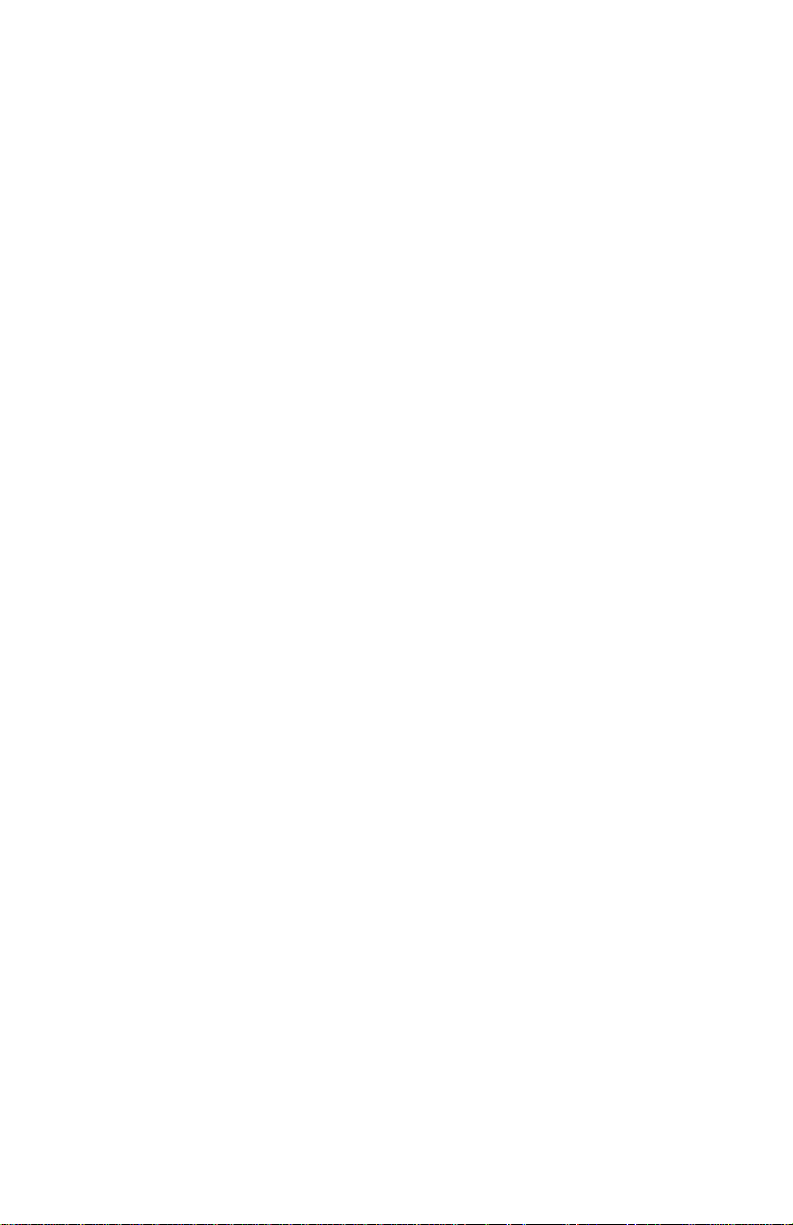
SV61195 Rev. B 7/06
©2006 Pitney Bowes Inc. All rights reserved. This book may not be
reproduced in whole or in part in any fashion or stored in a retrieval
system of any type or transmitted by any means, elec tron i cal ly or
mechanically , without the express, written permission of Pitney Bowes.
We have made every reasonable effort to ensure the accuracy and
usefulness of this manual; however, we cannot assume responsibility
for errors or omissions or liability for the misuse or misapplication of
our products.
Due to our continuing program of product improvement, equipment
and material specifi cations as well as performance features are
subject to change without notice. Your digital mailing system may not
have some of the features described in this book. Available features
vary, depending on the model of your mailing system, installed
options, system software level, how your system is set up and the
country it is designed to operate in.
E-Z Seal and Postage By Phone are trademarks or registered
trademarks of Pitney Bowes Inc. EN ER GY STAR is a registered
trademark of the United States Environmental Pro tec tion Agency .
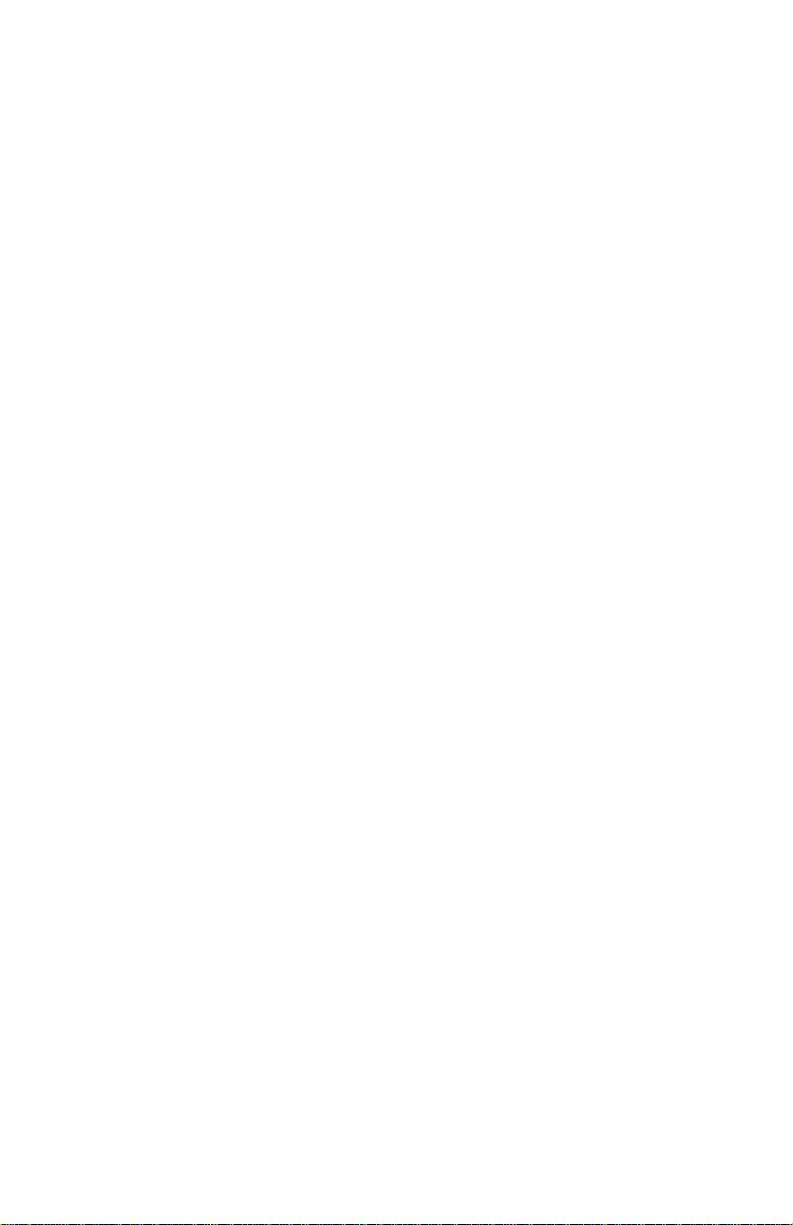
FCC Part 15 Compliance
NOTE: This equipment has been tested and found to comply with
the limits for a Class B digital device, pursuant to part 15 of the FCC
rules. These limits are designed to provide reasonable protection
against interference in a residential installation. This equipment
generates, uses, and can radiate radio frequency energy and, if not
installed and used in accordance with the instruction manual, may
cause interference to radio communications. However, there is no
guarantee that interference will not occur in a particular installation.
If this equipment does cause interference to radio or television
reception, which can be determined by turning the equipment off and
on, the user is encouraged to try to correct the interference by one or
more of the following measures:
• Reorient or relocate the receiving antenna.
• Increase the separation between the equipment and receiver.
• Connect the equipment into an outlet on a circuit different from
that to which the receiver is connected.
• Consult the dealer or an experienced radio/TV technician for help.
CAUTION: Changes or modifi cations to this equipment not expressly
approved by the party responsible for compliance could void the
user’s authority to operate the equipment.
A shielded USB cable must used with this equipment to ensure
compliance with the limits. Use of a unshielded cable is prohibited.
FCC Part 68 Compliance of the P7EC Modem
This equipment complies with Part 68 of the FCC rules and the
requirements adopted by the ACTA. On the back of this equipment is
a label that contains, among other information, a product identifi er in
the format US:AAAEQ##TXXXX. If requested, this number must be
provided to the telephone company.
This equipment is designed to be connected to a Facility Interface
Code 02LS2 network with RJ11C network interface.
A plug and jack used to connect this equipment to the premises
wiring and telephone network must comply with the applicable FCC
Part 68 rules and requirements adopted by the ACTA. A compliant
telephone cord and modular plug is provided with this product. It is
designed to be connected to a compatible modular jack that is also
compliant. See installation instructions for details.
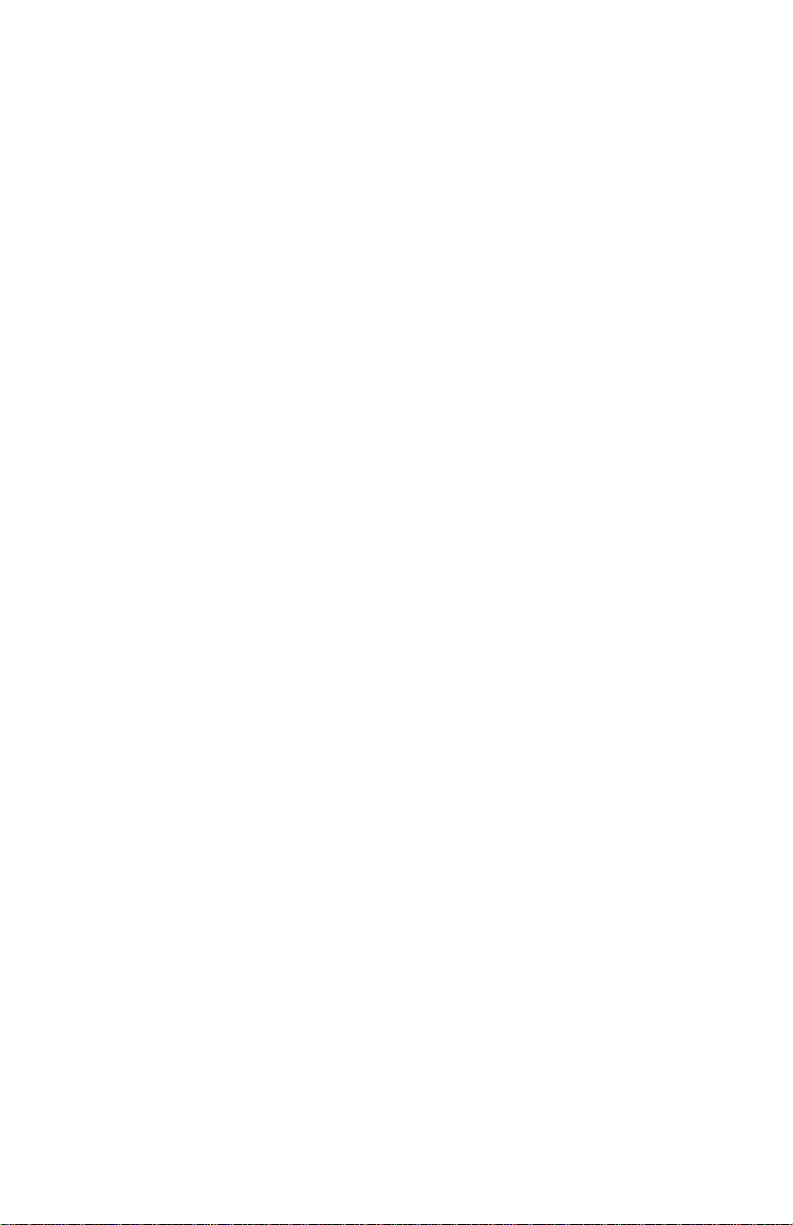
The ringer equivalence number (REN) is used to determine the
number of devices that may be connected to a telephone line.
Excessive RENs on a telephone line may result in the devices not
ringing in response to an incoming call. In most but not all areas,
the sum of RENs should not exceed fi ve (5.0). To be certain of the
number of devices that may be connected to a line, as determined by
the total RENs, contact the local telephone company. The REN for
this product is part of the product identifi er that has the format US:
AAAEQ##TXXXX. The digits represented by ## are the REN without
a decimal point (for example 03 is a REN of 0.3).
If this equipment (P7EC mailing machine) causes harm to the
telephone network, the telephone company will notify you in advance
that temporary discontinuance of service may be required. But if
advance notice isn’t practical, the telephone company will notify you
as soon as possible. Also, you will be advised of your right to fi le a
complaint with the FCC if you believe it is necessary.
The telephone company may make changes in its facilities,
equipment, operations, or procedures that could affect the operation
of the equipment. If this happens the telephone company will provide
advance notice in order for you to make necessary modifi cations to
maintain uninterrupted service.
If you experience trouble with this modem, please refer to the
warranty information provided with the equipment. If the trouble is
causing harm to the network, the telephone company may request
that you remove the equipment from the network until the problem is
resolved.
This equipment may not be used with party lines or coin lines.
Servicing
This equipment is not intended to be serviceable. Please refer to the
warranty information if problems occur. Failed units will be withdrawn
by approved Pitney Bowes service engineers and returned to the
Canadian Service Center. For reference purposes, the Canadian
Service Center contact address is: Pitney Bowes c/o Progistix, 85K
Signet Drive, North York, ON M9L 1T6
A plug and jack used to connect this equipment to the premises
wiring and telephone network must comply with the applicable FCC
Part 68 rules and requirements adopted by ACTA. A compliant
telephone cord and modular plug is provided with this product. It is
designed to be connected to a compatible modular jack that is also
compliant. See installation instructions for details.
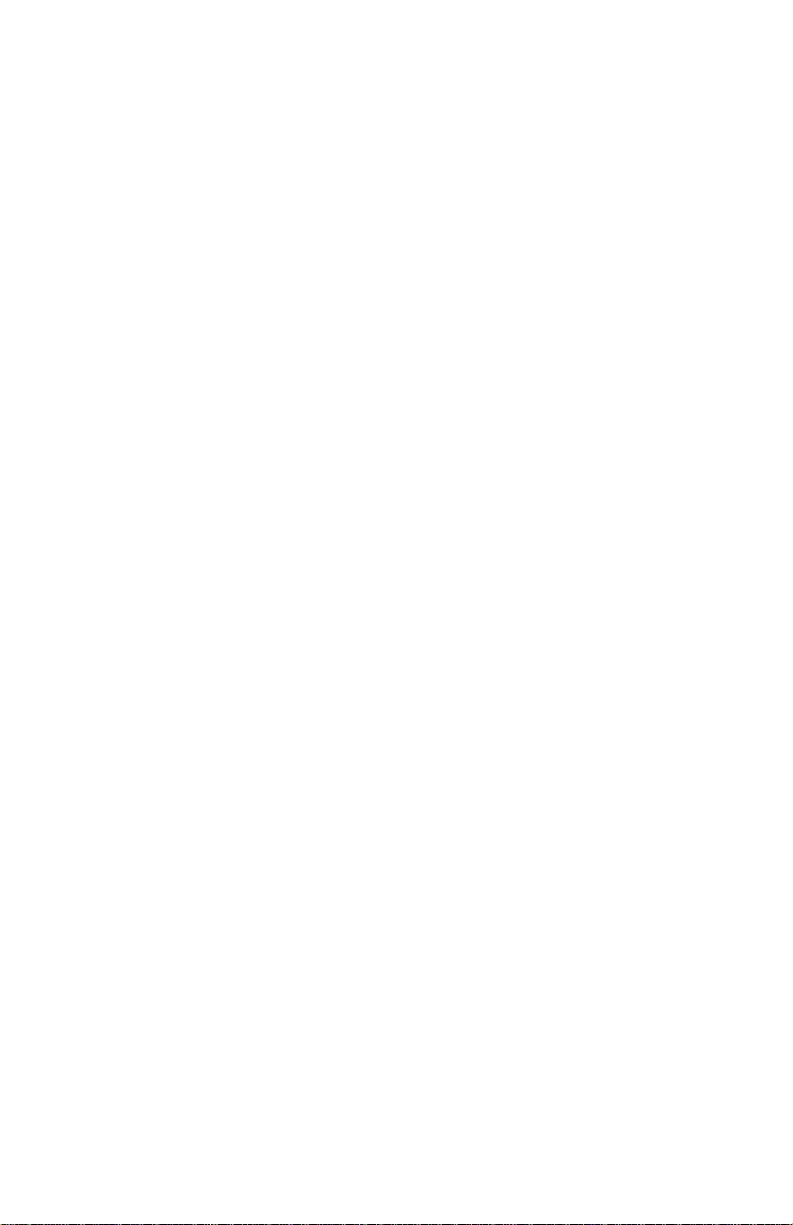
Industry Canada
This product meets the applicable Industry Canada technical
specifi cations. The Ringer Equivalence Number (REN) is an
indication of the maximum number of devices allowed to be
connected to a telephone interface. The Ringer Equivalence Number
(REN) of this terminal equipment is 1.0. The termination on an
interface may consist of any combination of devices subject only to
the requirement that the sum of the RENs of all devices does not
exceed fi ve.
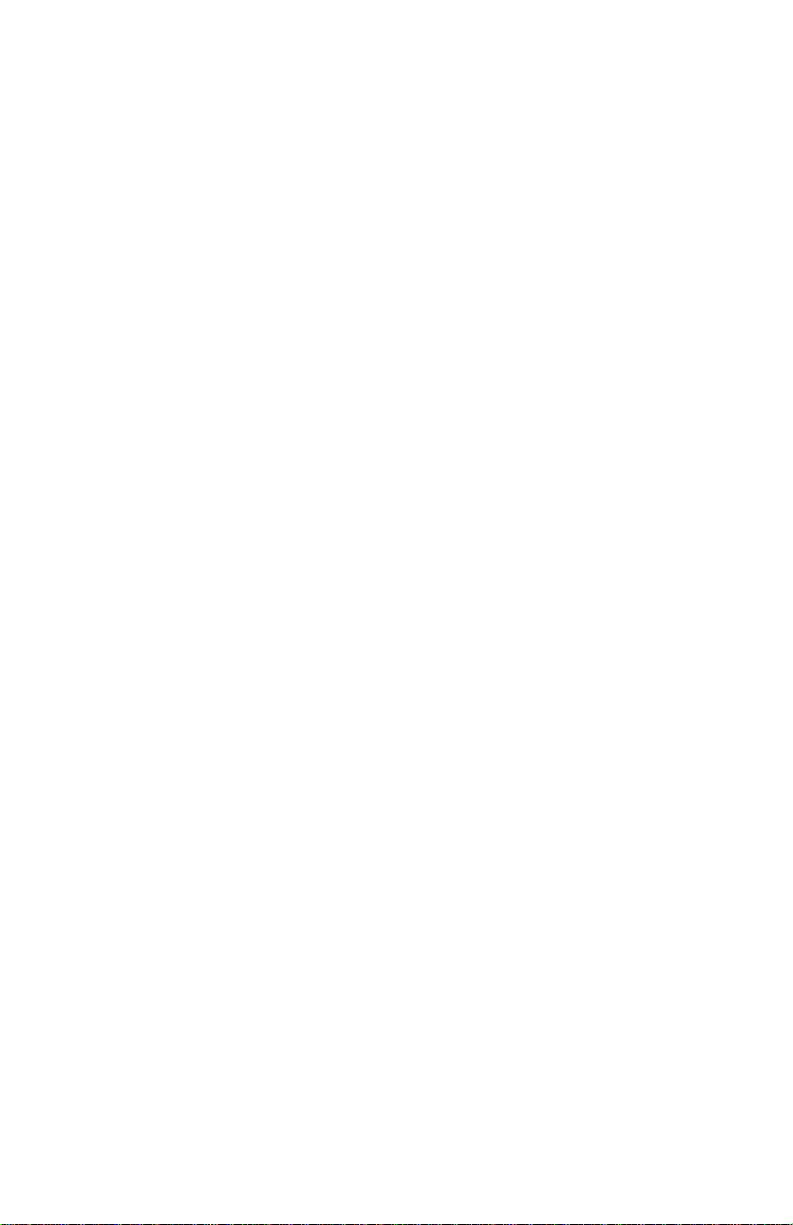
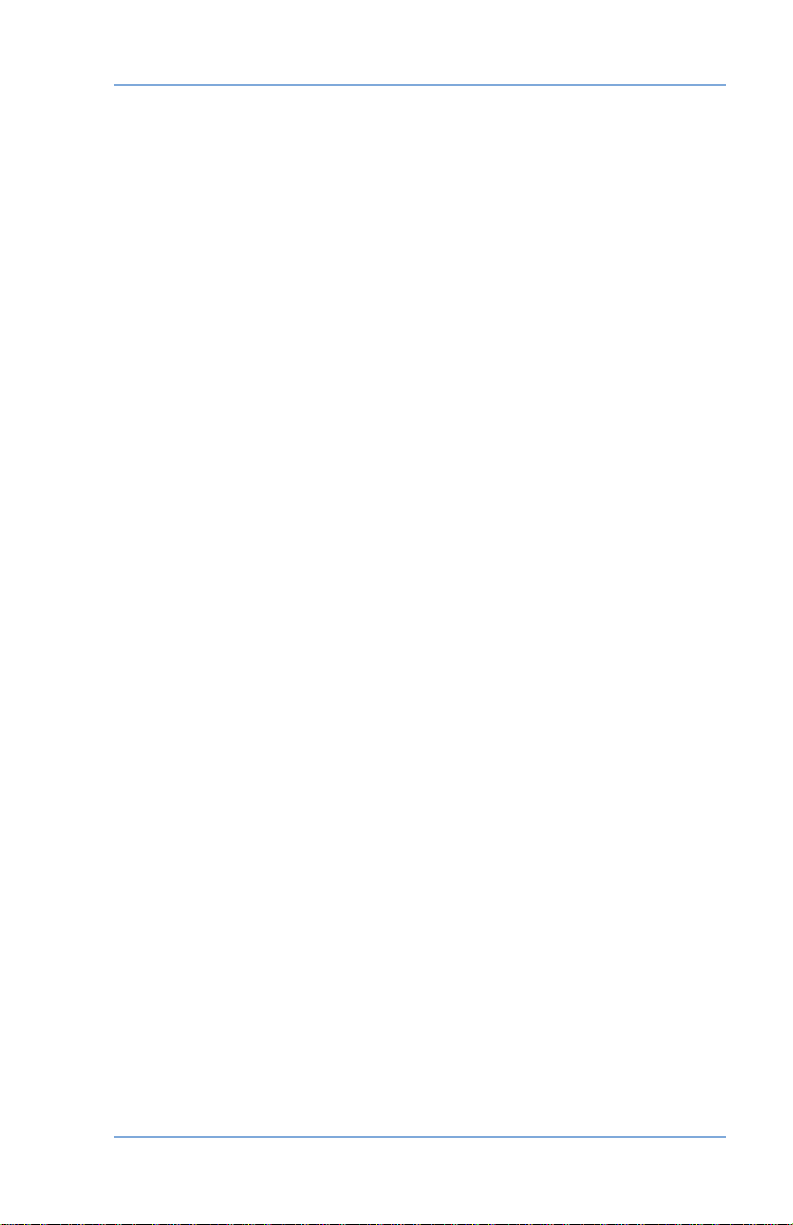
Table of Contents
Chapter 1—Introduction
About Your Digital Mailing System ..................................... 1-2
About IntelliLink™ .............................................................. 1-2
Postal Requirements ......................................................... 1-3
What's in this Book ............................................................1-4
Other Sources of Information ............................................ 1-5
Specifications .................................................................... 1-6
Important Safety Notes ...................................................... 1-8
Important Telephone Safety Instructions ......................... 1-10
Chapter 2—Getting to Know Your Machine
Machine Features–Front ................................................... 2-2
Control Panel ..................................................................... 2-4
Machine Features–Rear .................................................... 2-6
Chapter 3—Running Mail
Checklist Before Running Mail .......................................... 3-2
Powering Up and Accessing Home Screen ....................... 3-3
Applying Postage - Basics ................................................ 3-4
Processing Lettermail With the Optional Scale ........... 3-5
Processing Lettermail Without the Optional Scale ...... 3-7
Processing a Parcel With Optional Parcel Rating
Module ..................................................................... 3-9
Processing a Parcel Without Parcel Rating Module ..3-11
Adding Postage to Correct a Mail Piece ................... 3-14
Correcting a Date on a Mail Piece ............................ 3-16
Printing a Statement of Mailing or Manifest
Payment ................................................................. 3-18
Selecting an Account to Track Postage ...........................3-20
Printing a Zero Dollar Indicia Test Print ........................... 3-21
iSV61195 Rev. B

Table of Contents
Chapter 4—Printing Options
Printing Options ................................................................. 4-2
Sections of the Meter Stamp ............................................. 4-2
Bypass Printing and Seal the Envelope Only ............ 4-3
Printing Date/Time on Incoming Mail .......................... 4-4
Printing Ad, Date, and Time on Incoming Mail ............ 4-5
Printing an Envelope Ad on Incoming Mail ................. 4-6
Downloading Envelope Ads .................................... 4-7
Adjusting Horizontal Print Position ............................. 4-8
Chapter 5—Normal and Custom Presets
What is a Preset? .............................................................. 5-2
Normal Preset ................................................................... 5-3
Defining Normal Preset (Systems With Scales Only) . 5-4
Custom Presets ................................................................ 5-5
Selecting a Custom Preset ........................................ 5-5
Defining a New Custom Preset ................................... 5-6
Viewing (and Selecting) Custom Preset ...................... 5-7
Editing a Custom Preset Name ................................... 5-8
Deleting a Custom Preset ........................................... 5-8
Chapter 6—Adding Postage/Connecting to Data Centre
A Word About Adding Postage .......................................... 6-2
Connecting Your System to an Analog Phone Line ........... 6-2
Checking Funds (Postage) Availability in Machine ............6-2
Checking Your Postage By Phone® Account Balance ...... 6-3
Adding Postage ................................................................. 6-4
Printing a Funds (Postage) Report .................................... 6-5
Downloads from the Data Centre to Your Machine ........... 6-6
System Update .......................................................... 6-7
Envelope Ads .............................................................. 6-7
Software Update (mandatory) ..................................... 6-7
Postal Code Update (mandatory) ............................... 6-7
Postal Inspection (mandatory) .................................... 6-7
Postal Rate Update (mandatory) ................................ 6-8
Connecting to the Data Centre (other than for Postage) ... 6-9
ii SV61195 Rev. B
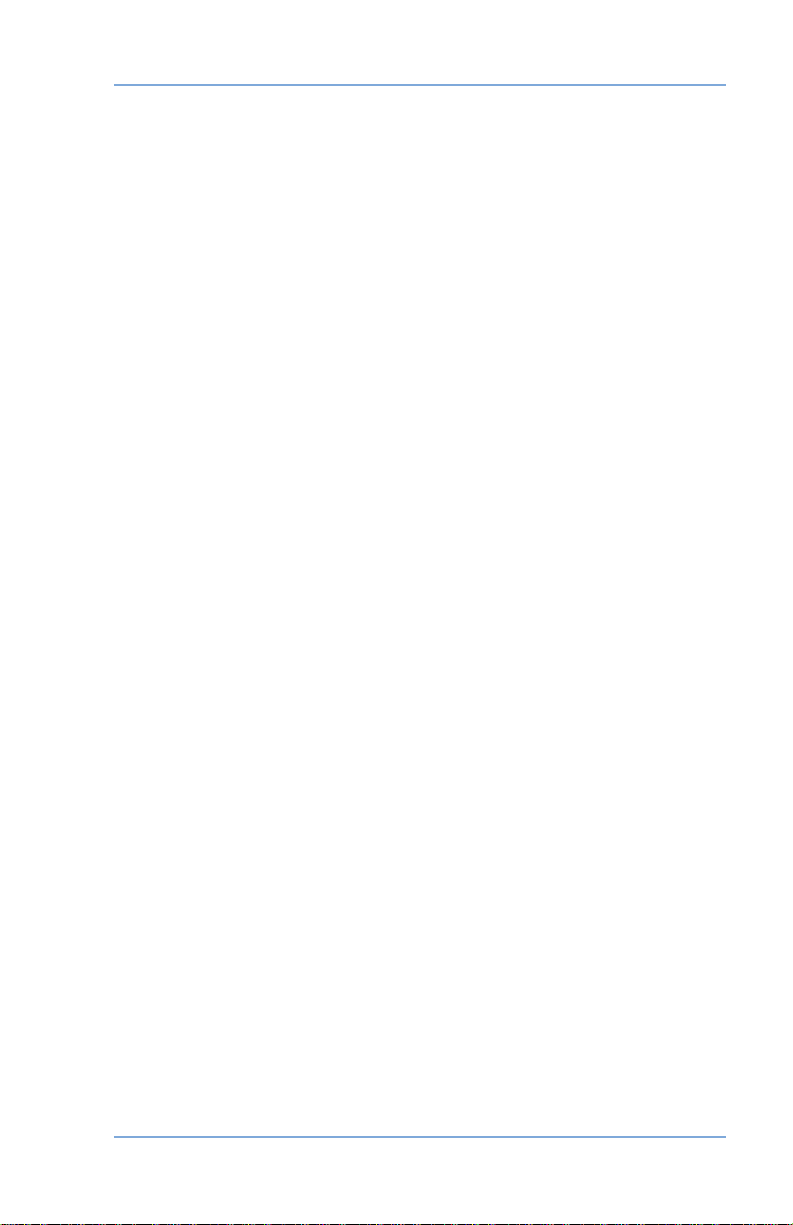
Chapter 7—System Options
System Options ................................................................. 7-2
Basic Options .................................................................... 7-4
Advancing Date for Printing Postage .......................... 7-4
Setting the Machine to Today's Date ........................... 7-4
Adjusting the Contrast (of the display) ........................ 7-4
Turning Features On and Off ...................................... 7-5
Setting Date, Time, and Timeouts ............................... 7-6
Setting Postage Funds Warnings .............................. 7-10
Setting Lock Code and Passwords ............................7-11
Setting Scale Options ............................................... 7-13
Checking and Clearing Batch Count ......................... 7-17
Connecting to Data Centre ....................................... 7-19
Advance Options ............................................................. 7-24
Change Language .................................................... 7-24
System Withdrawal ...................................................7-25
Run Install Mode ....................................................... 7-26
Chapter 8—Maintenance
Replacing the Ink Cartridge/Printhead ............................... 8-2
Filling the Optional Moistener ............................................ 8-6
Maintaining the Optional Moistener .................................. 8-7
Removing the Moistener ............................................. 8-7
Removing the Holder and Wick .................................. 8-9
Running Print Tests ......................................................... 8-10
Test Print ....................................................................8-11
Purge ........................................................................ 8-12
Replacement (Printhead or Cartridge) ...................... 8-13
Table of Contents
iiiSV61195 Rev. B
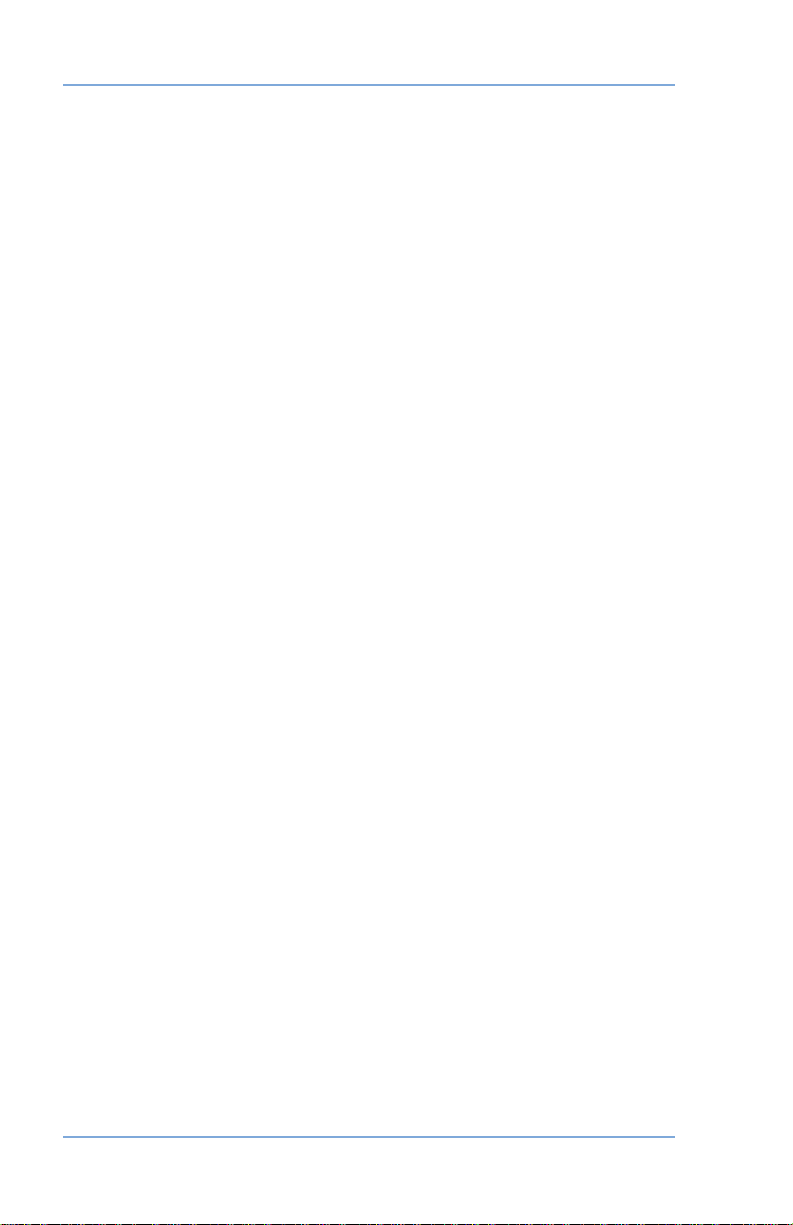
Table of Contents
Chapter 9—Troubleshooting
Getting Help ....................................................................... 9-2
Web Support ............................................................... 9-2
Phone Support ............................................................ 9-2
Power Problems ................................................................ 9-3
Feeding Problems ............................................................. 9-3
Printing Problems .............................................................. 9-4
Display Problems ............................................................... 9-6
Moistening Problems ......................................................... 9-6
Problems Adding Postage ................................................. 9-7
Display Messages ............................................................. 9-7
Viewing System Configuration Levels ............................... 9-8
Chapter 10—Supplies and Options
Supplies and Accessories ................................................10-2
Options ............................................................................ 10-2
Integrated Weighing Platform .................................... 10-2
Moistener .................................................................. 10-2
Stacker ...................................................................... 10-2
Envelope Advertisements ......................................... 10-3
Departmental Accounting .......................................... 10-3
How to Order ................................................................... 10-3
Chapter 11—Reports
Overview of Reports .........................................................11-2
Printable Reports ..............................................................11-2
Add Postage Report ...................................................11-3
Single Accounts Report ..............................................1 1-3
Multi-Account Summary Report .................................11-4
Register (Funds) Report ............................................11-4
Configuration Report ..................................................11-5
Error Report ...............................................................11-5
iv SV61195 Rev. B
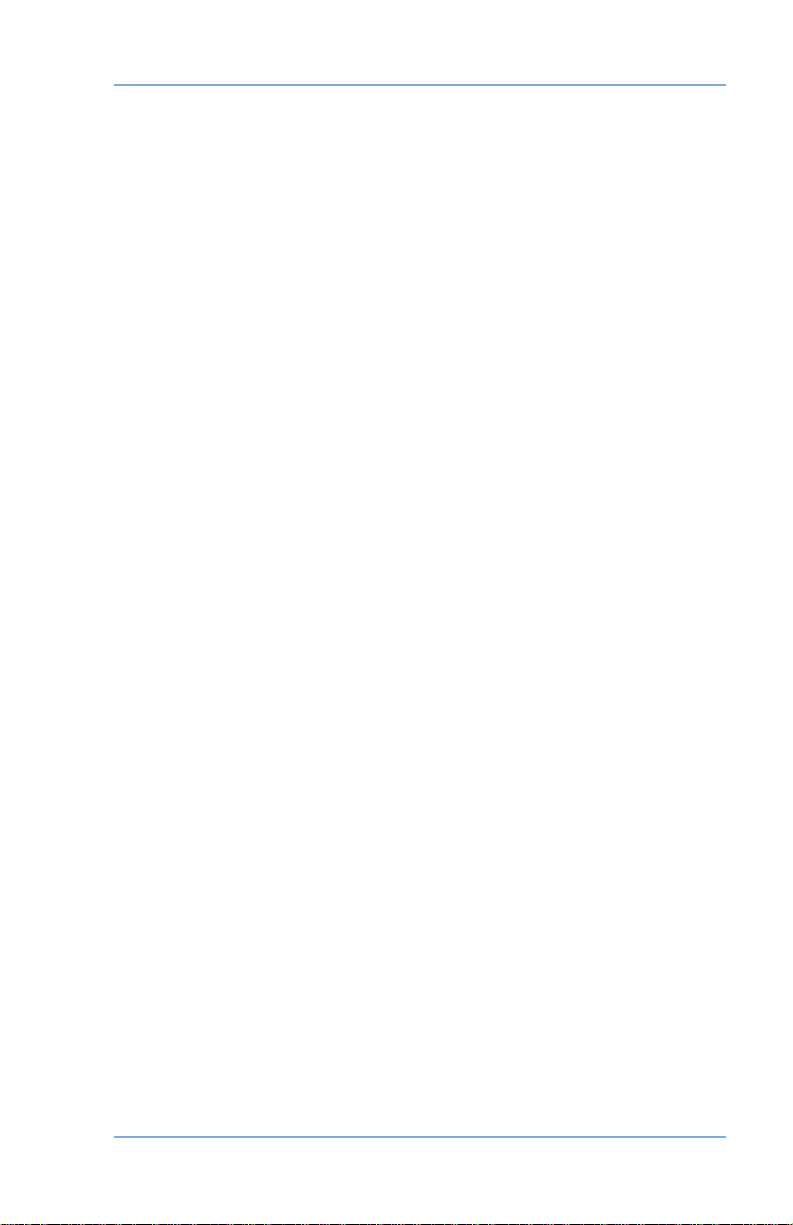
Table of Contents
Chapter 12—Departmental Accounting
Overview of the Accounting Feature ................................12-2
Turning On Accounting .................................................... 12-3
Turning Off Accounting .................................................... 12-4
Turning On Account Passwords (Globally) ...................... 12-5
Turning Off Account Passwords (Globally) ...................... 12-5
Creating an Account ........................................................ 12-6
Selecting an Account ....................................................... 12-7
Editing an Account/Setting Up Account Passwords ......... 12-8
Displaying Account T otals .............................................. 12-10
Clearing an Account .......................................................12-11
Clearing all Accounts ..................................................... 12-12
Deleting an Account .......................................................12-13
Appendix A—How to Enter Text
Glossary
Index
vSV61195 Rev. B
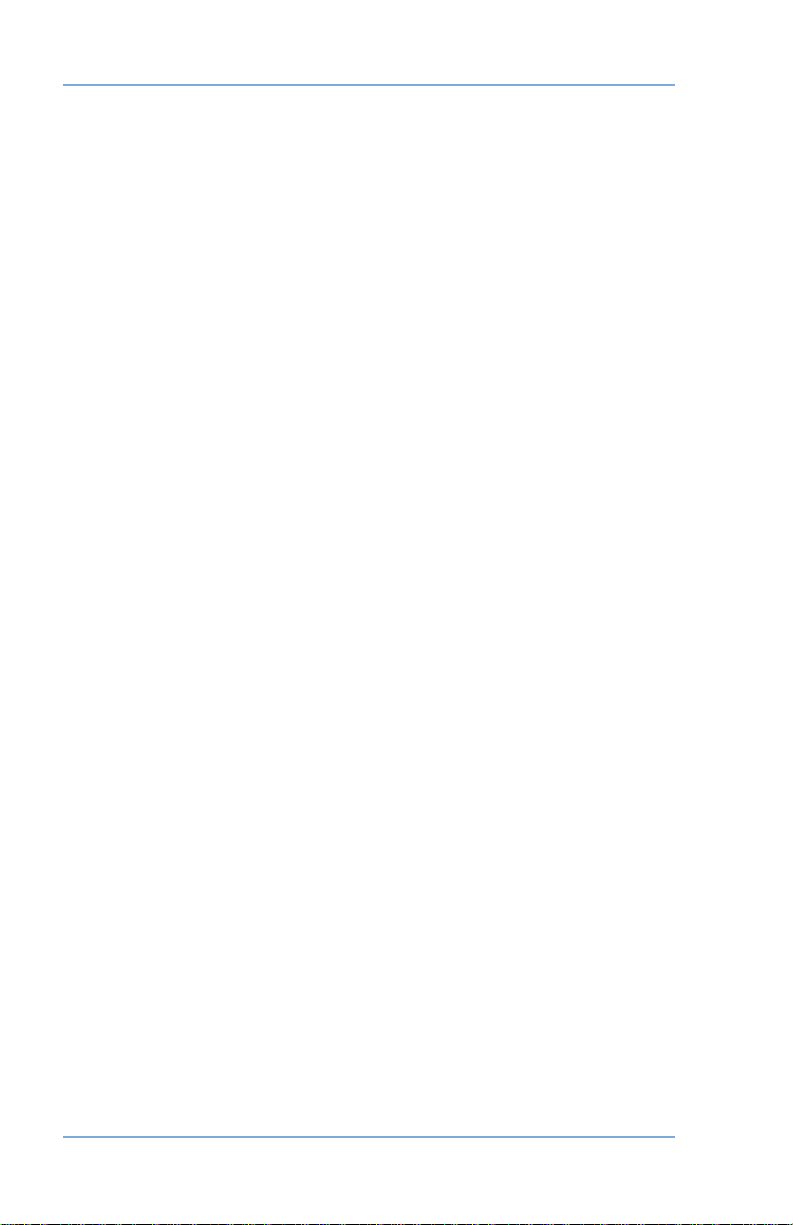
Table of Contents
vi SV61195 Rev. B

1 • Introduction
This chapter lists the key features of your mail ing
system, tells you what's in this book, and pre sents
important safety information.
About Your Digital Mailing System................1-2
About IntelliLink™.........................................1-2
Postal Requirements ....................................1-3
What's in this Book .......................................1-4
Other Sources of Information .......................1-5
Specifications ...............................................1-6
Important Safety Notes .................................1-8
Important Telephone Safety Instructions ....1-10
1-1SV61195 Rev. B
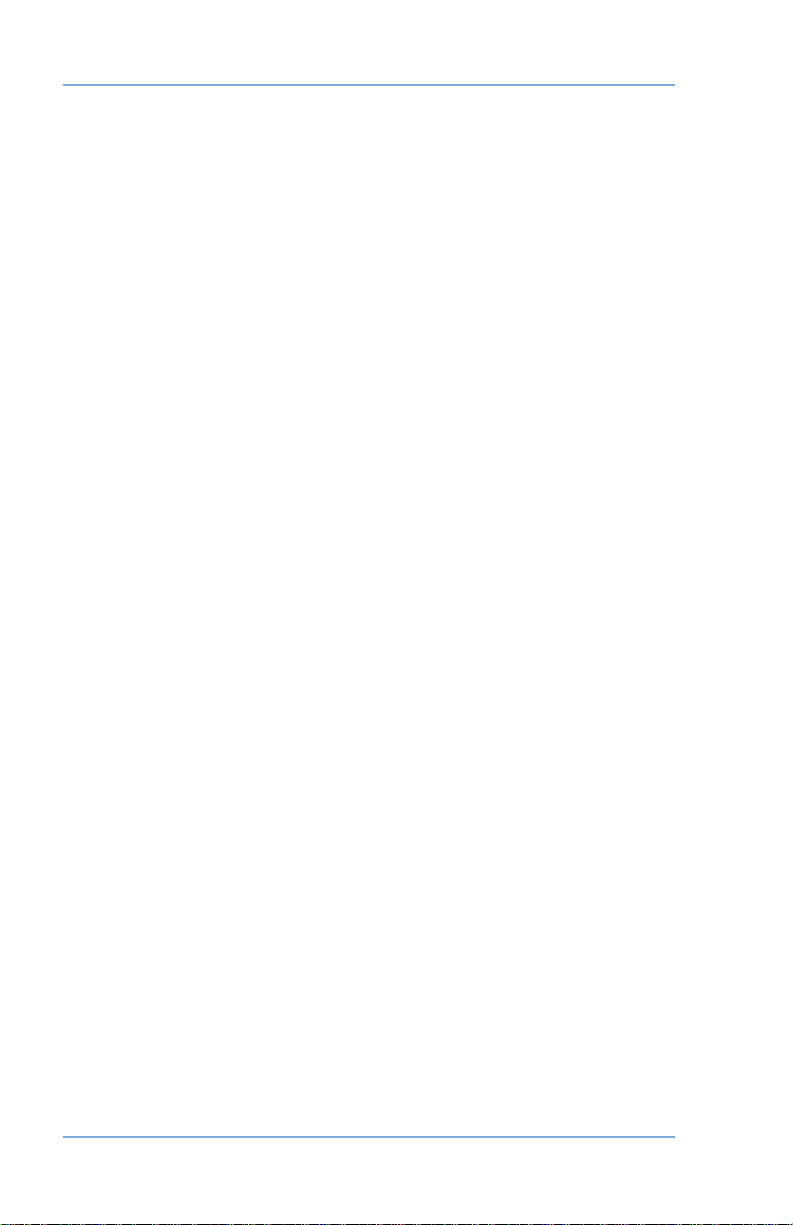
1 • Introduction
About Your Digital Mailing System
Your digital mailing system's advanced features include:
• Space-saving, compact footprint
®
• ENERGY STAR
helps preserve the environment
• Large, easy-to-read display shows system status and prompts
you through setup operations
• Semi-automatic envelope feeding, transport, and auto-eject
• Automatic date advance
• Keyboard-selectable envelope ads
• Convenient, one-button postage-adding via Postage By Phone
(requires analog phone line)
• Stacker neatly stacks finished mail pieces
• Ink jet printer provides clear, crisp imprints
• Optional integrated weighing platform (scale) weighs mail pieces
• Integrated rating feature calculates correct postage
• Date and time stamp for use on incoming mail or on sensitive
documents
• Accounting feature tracks postage costs by department
• Password protection limits access to authorized per son nel
• Full report printing capability provides hard-copy records of your
postage transactions
• Optional in-line moistener wets and seals envelopes
• USB communication port for exporting report data to a PC (future
feature)
compliant design lowers operating costs and
®
What is IntelliLink™
Your mailing system takes full ad van tage of IntelliLink™, your digital
gateway to an entire suite of ser vic es and information that can move
your mail more ef fi cient ly and enhance your business performance.
IntelliLink™ technology gives you the ability to:
Add postage funds conveniently via internal modem
You can add funds to your machine electronically via the Pitney
Bowes Postage By Phone
1-2 SV61195 Rev. B
®
(requires analog phone line).
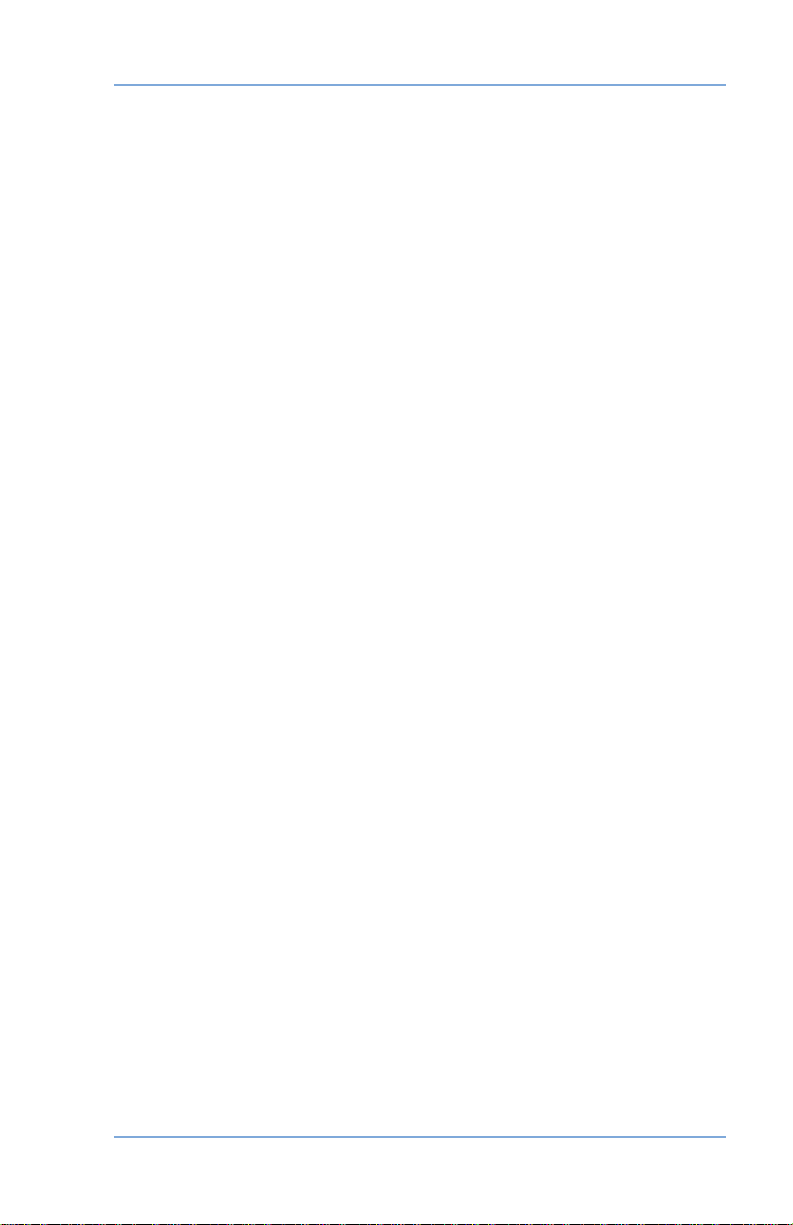
1 • Introduction
Download Postal Rate Updates
The latest postal rates are downloaded precisely when you need
them.
Add Features On Demand
You can easily download envelope ads and optional prod uct
enhancements.
Keep Your System Current
Software download capability means you'll always have the latest
version of your machine's operating system.
Postal Requirements
The meter on your mailing machine is licensed by Canada Post and
you must follow some basic requirements.
• The digital indicia must show the correct date and post age
amount.
• The digital indicia must bear the postal code of the location
where your system is registered (i.e., your business address).
• If you move to another postal code location, you must up date the
postal code. Call 1.800.672.6937 when you need to do this.
• Each time you add postage to the machine, the Pit ney Bowes Data
Centre automatically per forms a postal inspection. If the in ter val
between inspections is more than 60 days, your machine's dis play
prompts "In spec tion Due." Per form an inspection as instructed in
Chapter 6, Adding Postage to sat is fy the inspection requirement.
If the interval be tween inspections is more than 90 days, the
dis play prompts "Inspection Required." You won't be able to use
your mailing system until you add postage or connect to the Pit ney
Bowes Data Centre.
• The tape sheets for putting postage on larger items must
conform to postal specifications. To order tapes that meet
Canada Post requirements, see Chapter 10, Supplies and
Options.
1-3SV61195 Rev. B
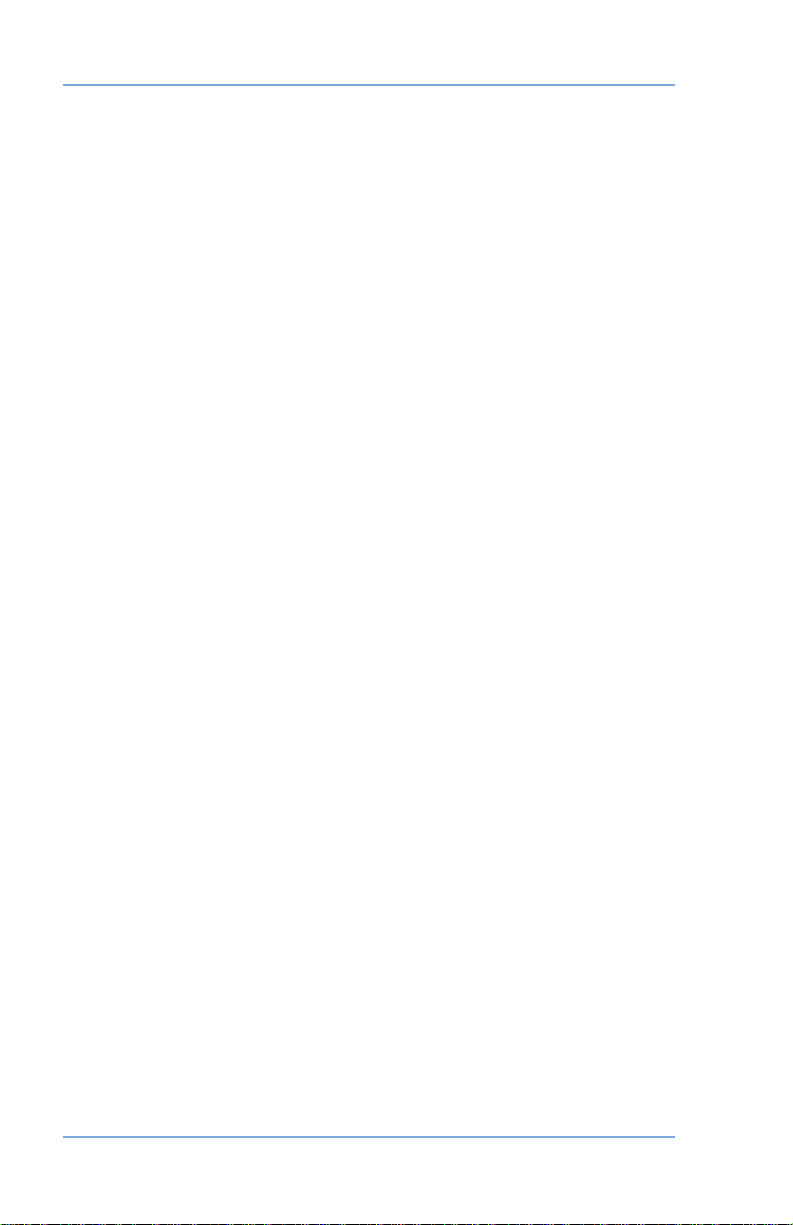
1 • Introduction
What's in this Book
The Introduction describes the key features of your mail ing system
and pro vides material and equipment spec i fi ca tions. It also includes
important safety notes.
Chapter 2, Getting to Know Y our System
shows the lo ca tion of each control and ma chine feature. Please read
this sec tion carefully. It pro vides a foun da tion for the instructions in
later sections of this book.
Chapter 3, Running Mail explains how to process mail. The
op er a tions cov ered here are the ones you'll use most often.
Chapter 4, Printing Options explains your printing options for
incoming and outgoing mail.
Chapter 5, Normal and Custom Presets
Custom Presets feature for saving commonly-used settings on your
machine.
Chapter 6, Adding Postage explains how to add postage to your
system using Pitney Bowes' Postage By Phone® Service and
connecting to the Pitney Bowes Data Centre.
Chapter 7, System Options
cus tom iz ing sys tem operation to suit your own needs.
Chapter 8, Maintenance explains how to check print quality and take
care of the moistener and tape feeder.
Chapter 9, T roubleshooting explains how to fix common problems and
tells you what error messages mean.
Chapter 10, Supplies and Options lists the supplies available for your
mailing system and explains how to order them. It also describes
options that add to the ver sa til i ty of your mailing system and
enhances the pro duc tiv i ty of your mailroom.
Chapter 11, Reports provides you with a description of reports you
can print on your system.
Chapter 12, Accounting Setup provides instructions for setting up the
accounting feature.
Appendix A, Glossary has a small glossary that explains some of the
terms unique to the world of mail ing. We think you'll find it help ful.
provides step-by-step instructions for
explains the purpose and
explains the Normal and
1-4 SV61195 Rev. B
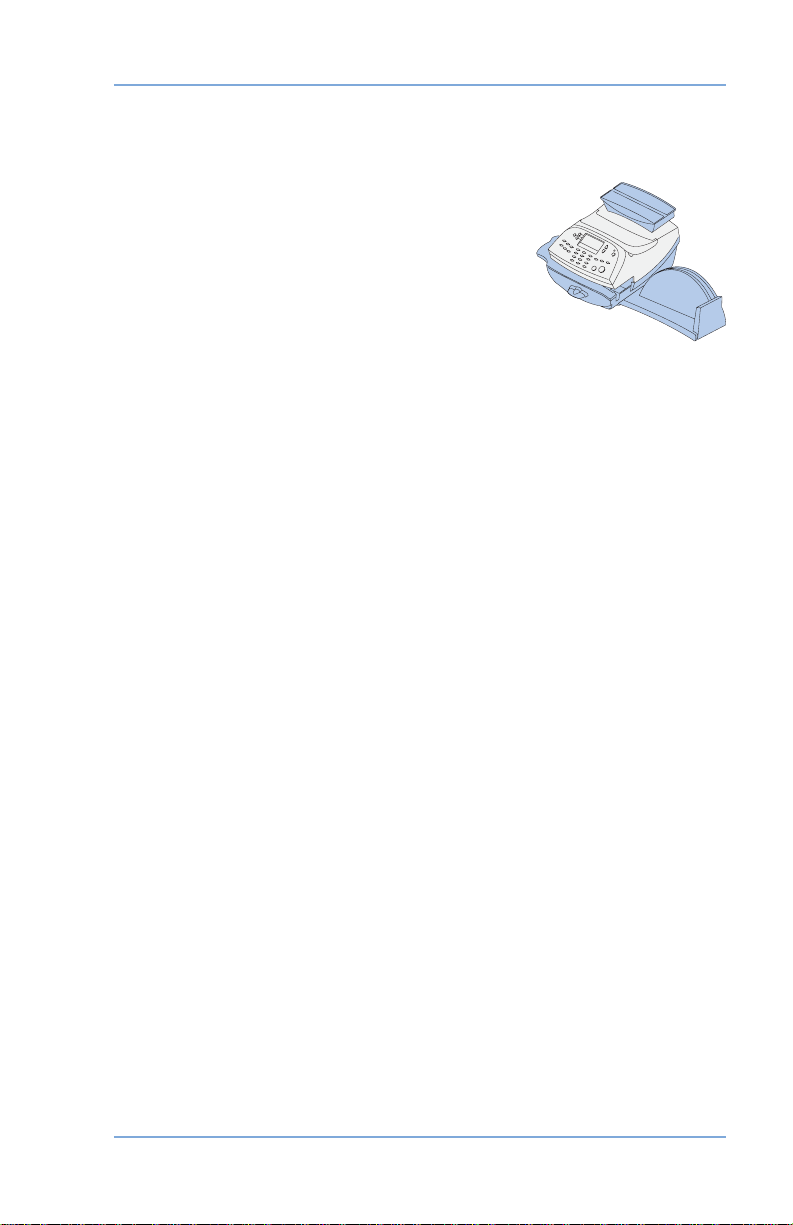
1 • Introduction
Other Sources of Information
Basics Poster
Don't like reading manuals? Viiew or print
the Basics poster sup plied on your mail ing
sys tem CD. It has con densed ver sions of
many of the topics covered in this book.
Our Help Desk
For direct questions, call the Pitney Bowes
Customer Centre at 1.800.672.6937.
Web Resources
To order Pitney Bowes supplies and accessories, go to:
www.pitneybowes.ca and click on Online Store
www.pitneybowes.ca and click on My Account
1-5SV61195 Rev. B
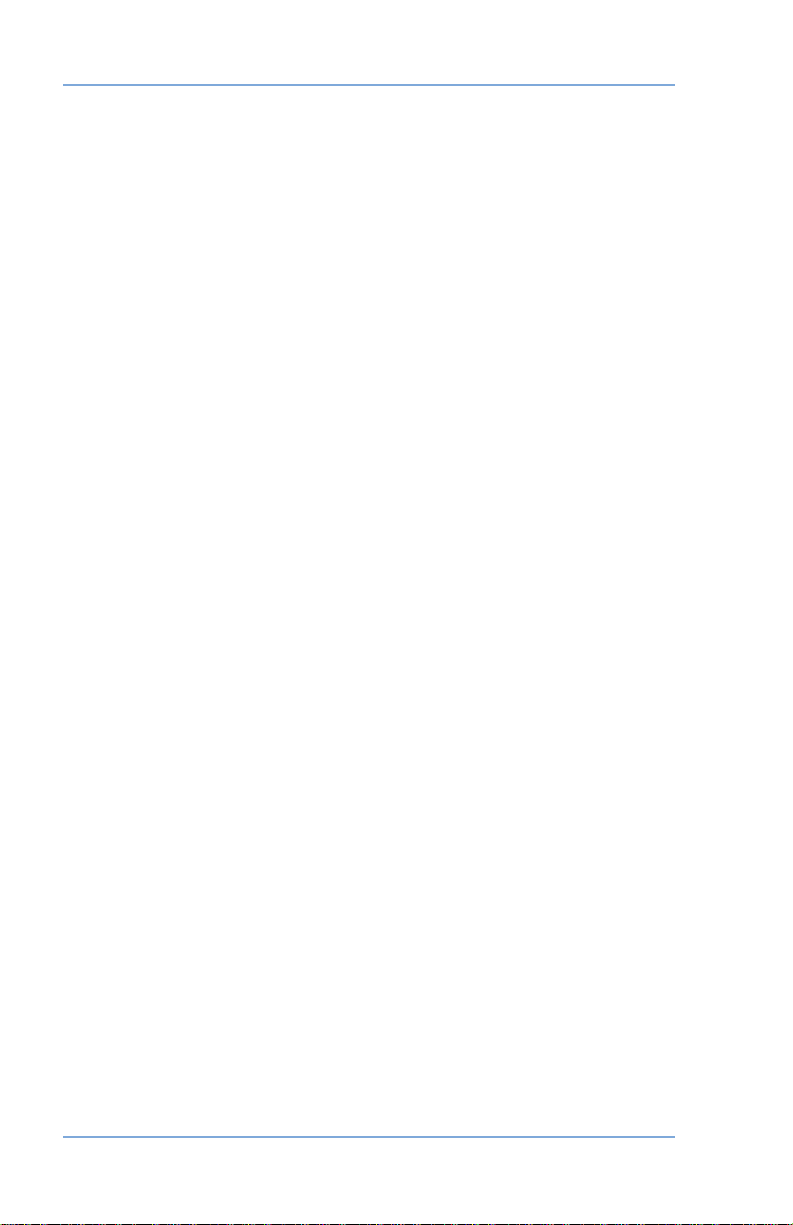
1 • Introduction
Specifications
Equipment
Size of Model with Stacker:
8.5" (215 mm) H x 13.6" (345 mm) W x 15.4" (390 mm) D
Size of Base Model with Stacker and Scale
8.8" (224 mm) H x 13.6" (345 mm) W x 15.4" (390 mm) D
Size of Base Model with Stacker, Scale and Moistener:
8.8" (224 mm) H x 28.5" (724 mm) W x 15.4" (390 mm) D
Weight: 15 lbs. (6.8 kg), approximate.
Power Requirements: 100-240 VAC, 50/60Hz. 1.0A
Communications Ports: 1 USB; 1 RJ-11.
Operating Temperature: 40°F (4°C) to 108°F (42°C)
LCD Display: 4 lines, 20 characters long.
Throughput: Up to 30 letters per minute with no moistener;
Somewhat less with optional moistener.
Actual through put will vary, depending on the ma te ri al used, ma chine
condition, use of moistener, and the skill of the op er a tor.
Print Resolution: 600 x 400 dpi
Print Image Area:
Ink Cartridge Life:
for 6 months. Disclaimer: Ink cartridge yield may vary due to usage
patterns.
Tape Sheets: self-adhesive type (dual tape sheets, Pitney Bowes
Part Numbers 612-9 and 620-9).
Internal Envelope Ad Storage
Departmental Accounting: Comes with the ability to assign 25. More
accounts available if purchased.
at least 1" (25.4 mm) x 6-5/8" (170 mm)
2,500 imprints or 22 letters per day, 5 days a week
: up to 20.
:
1-6 SV61195 Rev. B
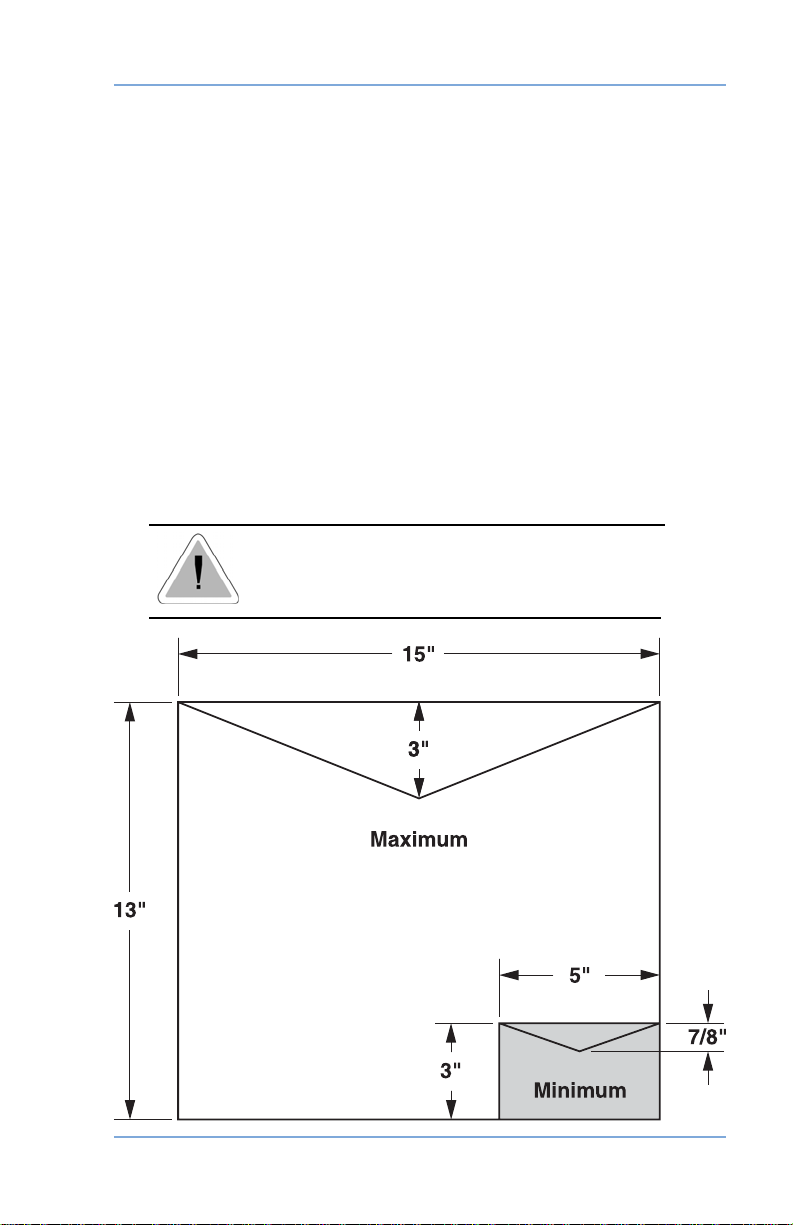
1 • Introduction
IntelliLink™ Feature Settings
Maximum Imprint: $99.99
Reset Type: Postage-By-Phone®
Material (see figure below)
Minimum Size: 5" x 3" (127 mm x 76 mm)
Maximum Size: 15" x 13" (381 x 330 mm)
Minimum Flap Depth: 7/8" (22 mm)
Maximum Flap Depth: 3" (76 mm)
Minimum Thickness: 0.007" (0.18 mm)
Maximum Thickness: 3/8" (9.5 mm)
Maximum Stack Height for Mail: 2.5" (60 mm)
IMPORTANT: For best results, always make
sure your material conforms to our published
specifi cations.
1-7SV61195 Rev. B

1 • Introduction
Important Safety Notes
Follow the normal safety precautions for all of fice equipment.
• Please read all instructions before you attempt to op er ate the
system. Save these in struc tions for future use.
• Use the power cord supplied with the ma chine and plug it into
a properly ground ed wall outlet that's lo cat ed near the machine
and easily accessible. Failure to properly ground the machine
can result in se vere per son al injury and/or fire.
• The power cord wall plug is the primary means of dis con nect ing
the machine from the AC supply. The unit is on whenever it is
plugged into a live re cep ta cle, even though the operator display
may be off.
• Place the mailing machine base close to an easily ac ces si ble
wall out let. DO NOT use a wall outlet con trolled by a wall switch
or one that is shared with oth er equipment.
• Do not use an adapter plug on the line cord or wall out let.
• Do not remove the ground pin from the line cord.
• Make sure the area in front of the wall outlet into which the
machine is plugged is free from ob struc tion.
• DO NOT route the power cord over sharp edges or trap it
between pieces of fur ni ture. Make sure there is no strain on the
power cord.
• To reduce the risk of fire or electrical shock, DO NOT attempt
to re move covers or disassemble the control panel or its base.
The cab i net encloses hazardous parts. If you should drop or
otherwise dam age the unit, call Pitney Bowes.
1-8 SV61195 Rev. B
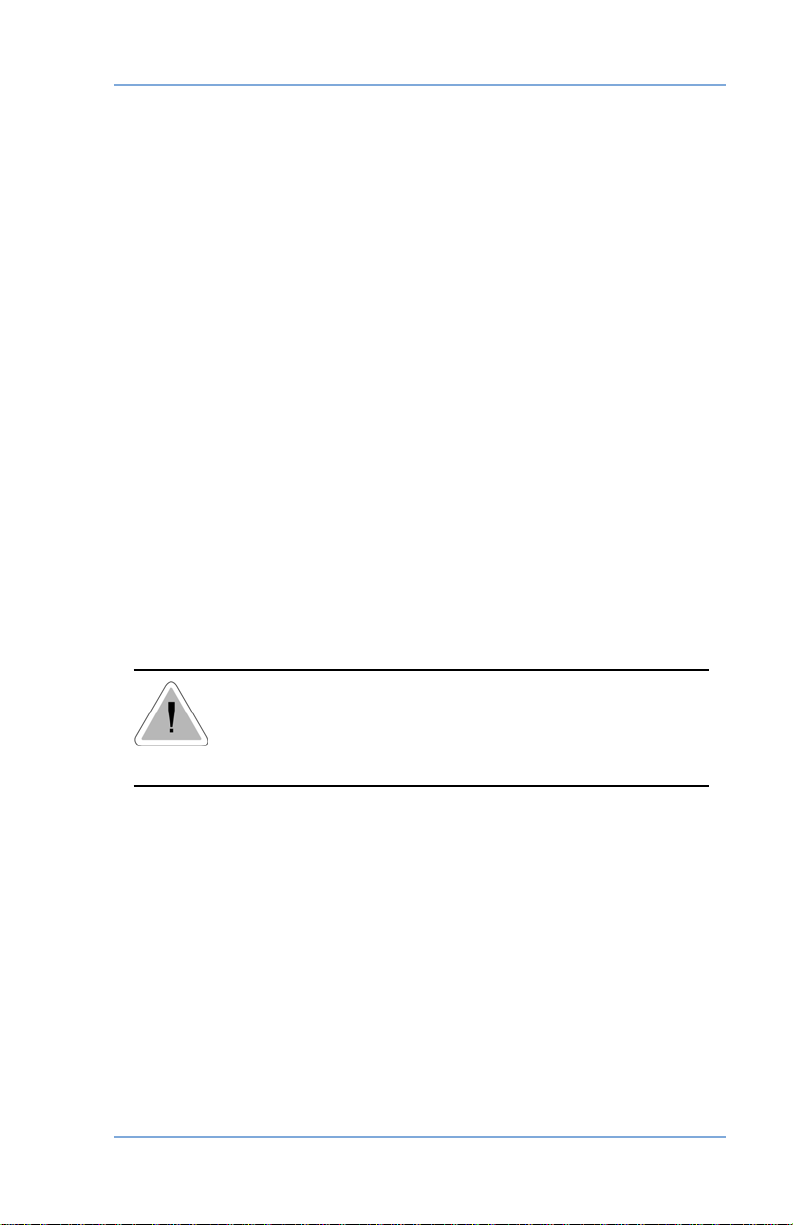
1 • Introduction
Important Safety Notes (continued)
• Keep fingers, long hair, jewelry and loose clothing away from
moving parts at all times.
• Keep your hands out of the ink cartridge refill holder.
• Avoid touching moving parts or materials while the ma chine is in
use. Before clear ing a stall, be sure ma chine mechanisms come
to a complete stop.
• When removing stalled material, avoid using too much force
to pro tect against minor personal injury and dam age to the
equipment.
• Use the equipment only for its intended purpose.
• Always follow the specific occupational safety and health
standards prescribed for your workplace.
• Do not place lighted candles, cigarettes, cigars, etc., on the
mailing machine.
• To prevent overheating, do not cover the vent open ings.
• Use only Pitney Bowes ink, tape strips, and cleaners. Call
our Supply Line to place orders at 1.800.672.6937. If you
need Material Safety Data Sheets on the supplies for OSHA
requirements, please con tact your local Pitney Bowes branch.
CAUTION: In case of an ink spill, leaking ink
or excessive ink accumulation, im me di ate ly
dis con nect the power cord from the wall plug and
contact Pitney Bowes at 1.800.672.6937.
1-9SV61195 Rev. B
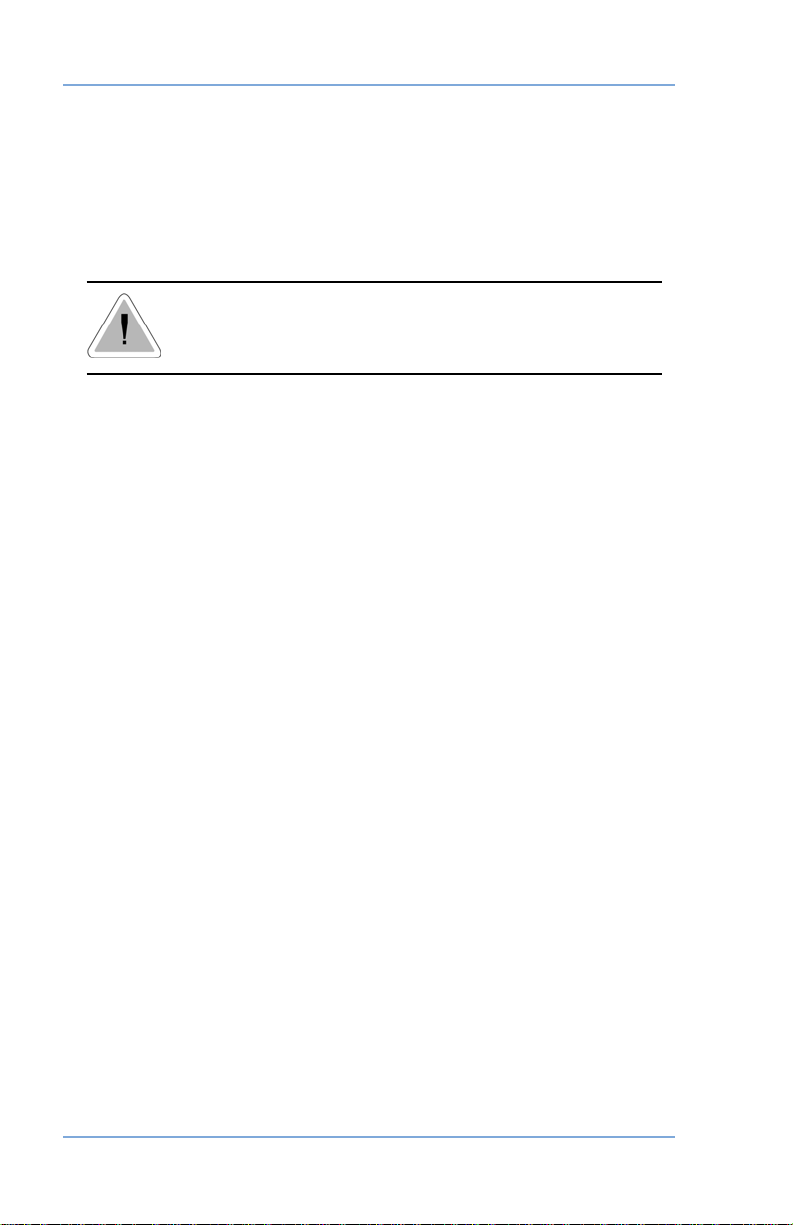
1 • Introduction
Important Telephone Safety Instructions
The machine connects directly to an a log tele phone lines. For your
protection, basic safety pre cau tions should always be followed to
reduce the risk of fire, elec tric shock, and injury to persons. These
safety pre cau tions include:
CAUTION: To reduce the risk of fi re, use only 26
AWG telecommunication line cord either supplied
with the machine or separate.
• Never install telephone wiring during a lightning storm.
• Disconnect the system's telephone line during a light ning storm.
• Avoid using a telephone or equipment that connects to a
telephone line during an electrical storm; there may be a remote
risk of electrical shock from lightning.
• Do not use the telephone or equipment connected to the
telephone line to report a gas leak in the vicinity of the leak.
• Never install telephone jacks in wet locations.
• Do not use this product near water, for example, near a bath tub,
wash bowl, kitchen sink or laundry tub, in a wet basement or
near a swimming pool.
• Never touch uninsulated telephone wires or terminals unless the
telephone line has been disconnected at the network interface.
1-10 SV61195 Rev. B

2 • Getting to Know Your System
In this chapter you'll find out where everything is
and what it does.
Machine Features–Front ..............................2-2
Control Panel ................................................2-4
Machine Features–Rear ...............................2-6
2-1SV61195 Rev. B

2 • Getting to Know Your System
2
3
1
4
5
8
7
6
Machine Features–Front
(shown with optional
weighing platform)
9
(shown with optional
moistener and weighing
platform)
2-2 SV61195 Rev. B
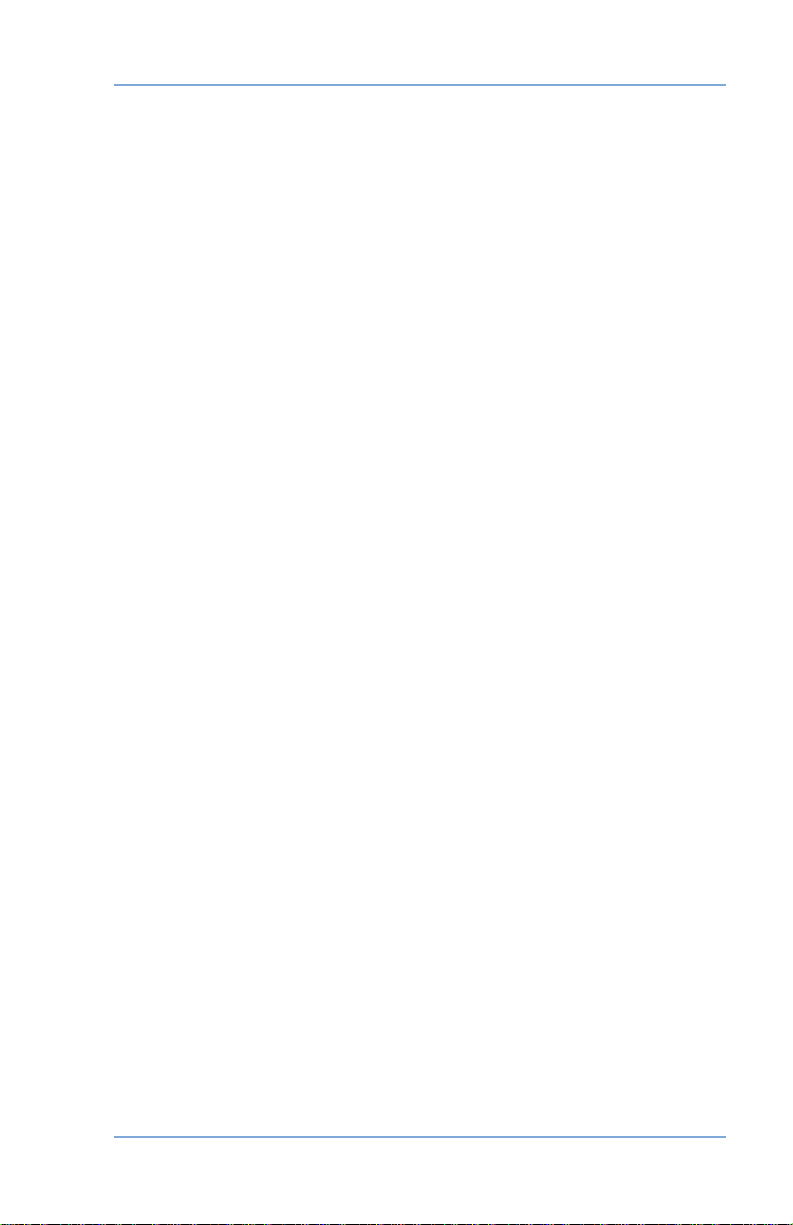
2 • Getting to Know Your System
1. Control Panel—allows you to enter and setup information on
your machine.
2. Top Cover—opens up to allow replacement of the ink cartridge.
See Chapter 8, Maintenance for instructions.
3. Weighing Platform/Scale (optional)—allows you to weigh and
calculate postage of a mail piece based on the service selected.
4. Stacker Tray—allows the neat stacking of finished mail pieces.
5. Operator Guide Slot —allows you store the Operator Guide for
easy access.
6. LED—lights green when your system is on; lights orange when
your system is in "sleep" mode.
7. Transport Lever (two position)
Home - transport rollers engaged for processing mail (normal)
Released - trans port rollers disengaged so you can clear a
stalled mail piece. NOTE: The machine won't process mail when
left in the released position.
8. Feed Deck—supports your envelope, post card or tape sheet as
it passes un der the printer mechanism.
9. Moistener (optional)—applies sealing fluid to the envelope flap.
You can seal envelopes or leave them unsealed, depending on
how you feed them.
2-3SV61195 Rev. B
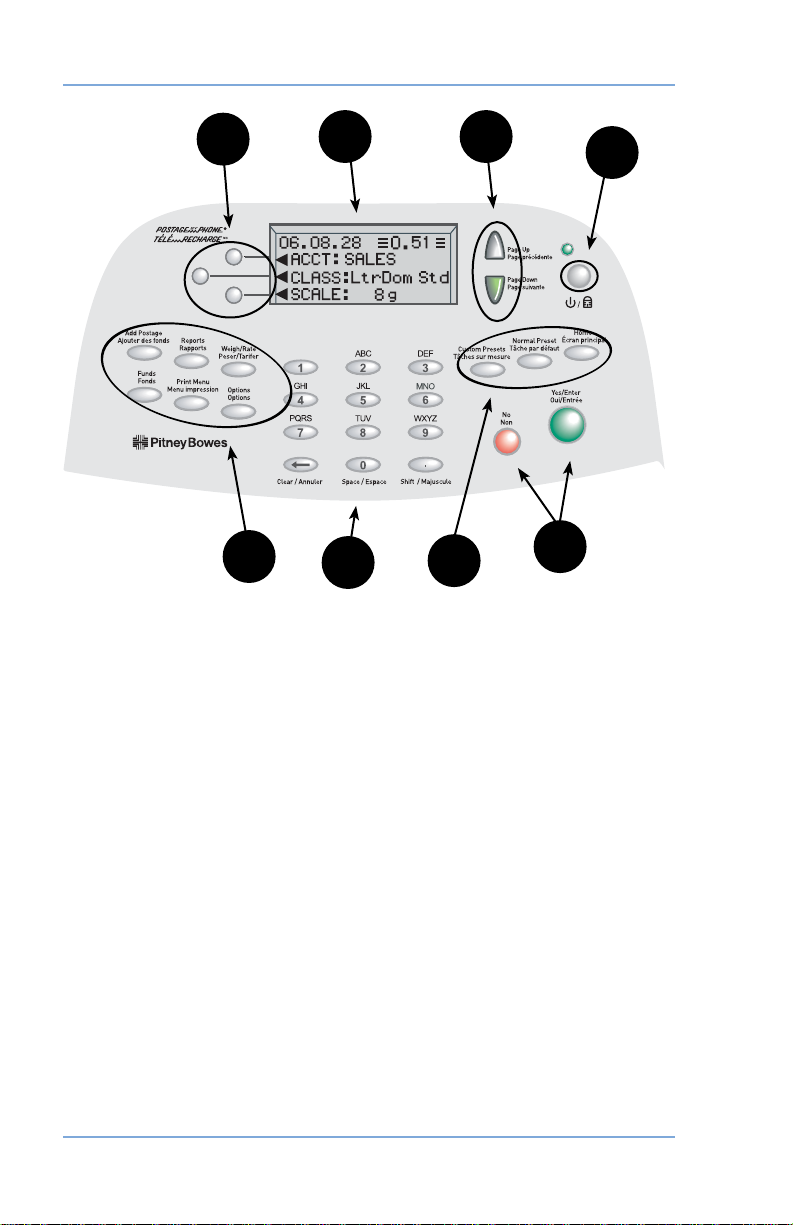
2 • Getting to Know Your System
1
7
1. Screen Selection Keys—allows you to select a line (one key
for each line) on the operator display. Whenever the left arrow
(◄) occupies the first position in one of the display lines, you may
press the corresponding Screen Selection key to select that line.
2. Operator Display—shows the current status of your system and
prompts you through all setup operations in a four line LCD.
3. Page Up/Page Down (Scroll Keys)—allows you to scroll up
and down through menu choices in the operator display. If a
Page/Up/Down key is lighted, it indicates additional choices
are available in a menu (up or down, depending on key) and
that Page Up/Down key can be pressed to access these further
choices.
4. Lock/Power Key—Dual function. Prevents unauthorized use of
your system if lock feature is setup and machine is in "sleep
mode"; entering your four-digit password unlocks (awakens) the
machine. Also allows you to power up or power down machine.
5. Yes/Enter and No Keys—allows you to confirm an operation or
answer “Yes” or "No" to a prompt. The Yes key also functions as
the Enter key for data entry.
2
6
Control Panel
3
7
4
5
2-4 SV61195 Rev. B
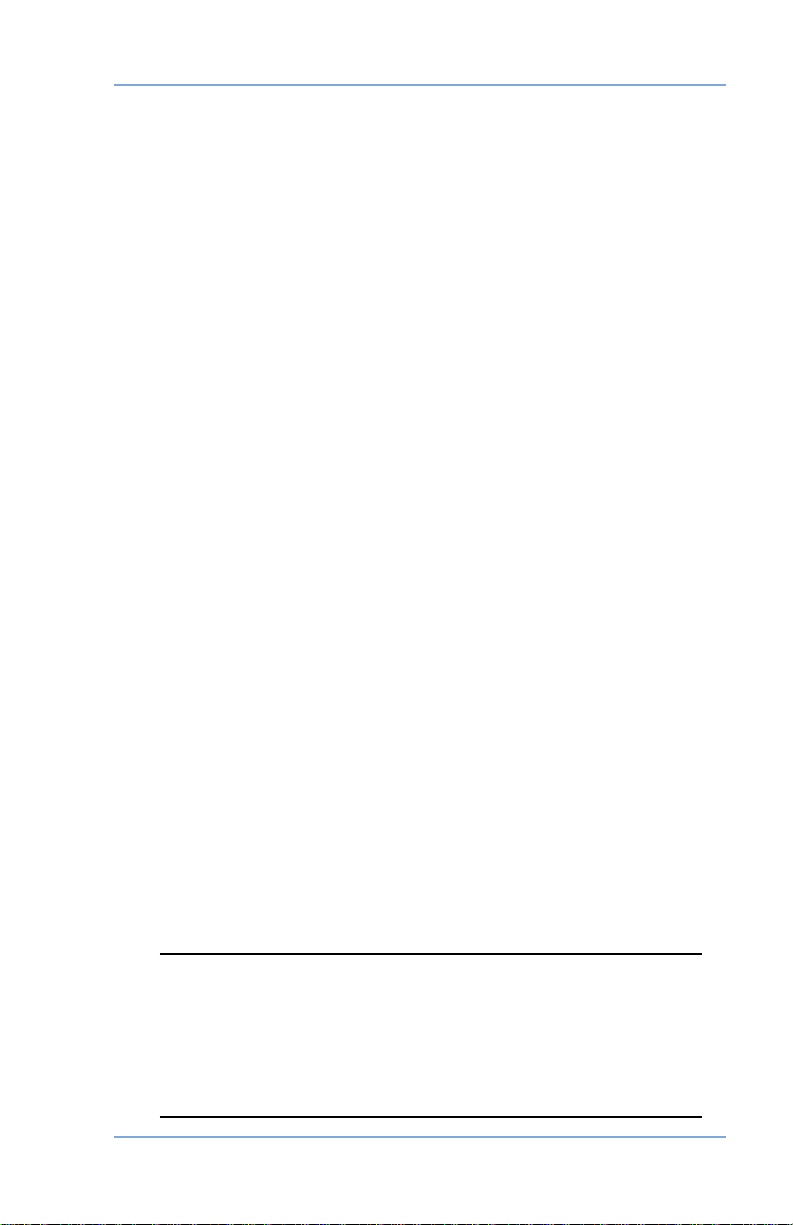
2 • Getting to Know Your System
6. Alpha/Numeric Keypad—allows you to type in numbers and
letters for account names, processing certain types of mail,
and other information. See Appendix A, Entering Text for more
information.
7. Feature Keys—allows you quick access to the most common
features on the system. Pressing a Feature key takes you
immediately to the top-level screen of the feature for that key.
Home—takes you back to the Home (date/postage) screen.
Normal Preset—is the default mode that appears when the
system is powered up. This Normal Preset mode is reserved for
Seal Only mail processing when you only want to seal the mail
piece and not print postage.
Custom Preset—allows you to program up to 10 custom settings
for your most frequent mail jobs. You can program values such
as class, weight, envelope ad, account, etc., as a custom preset
using the Feature keys on the control panel. See Chapter 5,
Normal and Custom Presets for details.
Funds—allows you to check your postage funds and number of
mail pieces processed. See Chapter 6, Adding Postage for de tails.
Add Postage—allows you to add (refill) postage funds to your
machine conveniently via modem (requires analog phone line).
See Chapter 6, Adding Postage for de tails.
Reports—allows you to generate reports for postage, accounting,
and other types of data. See Chapter 11, Report
Options—allows you to access system setup information such
as date, time, postage, accounts, phone parameters, etc. See
Chapter 7, System Options for details.
Weigh/Rate—allows you to weigh and calculate postage based
on service selected. See Chapter 3, Running Mail for details.
Print Menu—allows you access to all the information printed on
a mail piece such as date, time, postage, ad slogan, etc. See
Chapter 3, Running Mail for details.
s for details.
IMPORTANT: When you press one of the Feature keys,
any entry in the preceding screen is lost unless you have
fi rst pressed the Yes/Enter key to confi rm the entry. For
example, if you entered an account name on one screen
and then immediately pressed another Feature key, the
account name will not be recorded by the system.
2-5SV61195 Rev. B
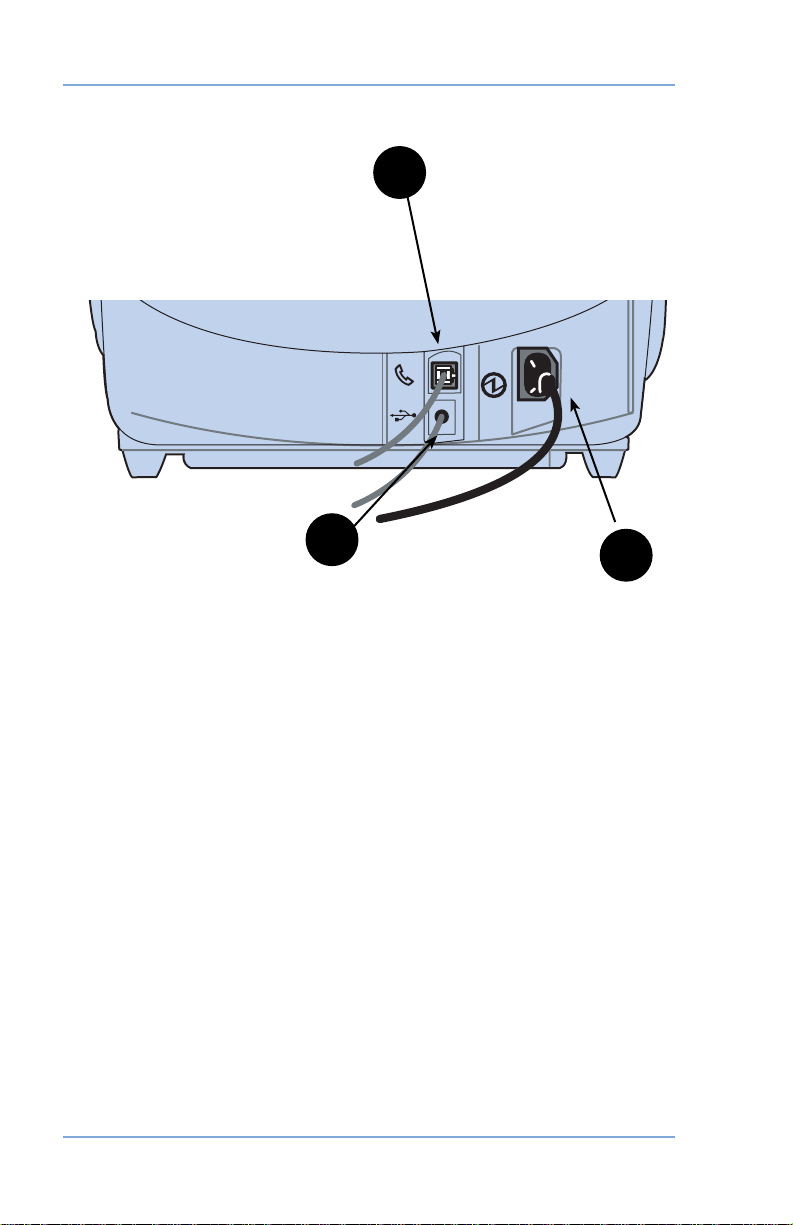
2 • Getting to Know Your System
1
2
3
Machine Features—Rear
1. Phone Jack—allows you to connect an analog phone line,
such as one a Fax machine uses. The jack accepts a standard
RJ-1 1 phone plug (supplied). When your system is connected to
an analog phone line, you can add post age anytime by pressing
Add Postage and following the prompts. See Chapter 6, Adding
Postage for de tails.
2. USB Port—allows you to connect a USB cable and download
report data to a PC (future feature)
3. Power Receptacle—connects to AC power cord (supplied).
.
2-6 SV61195 Rev. B
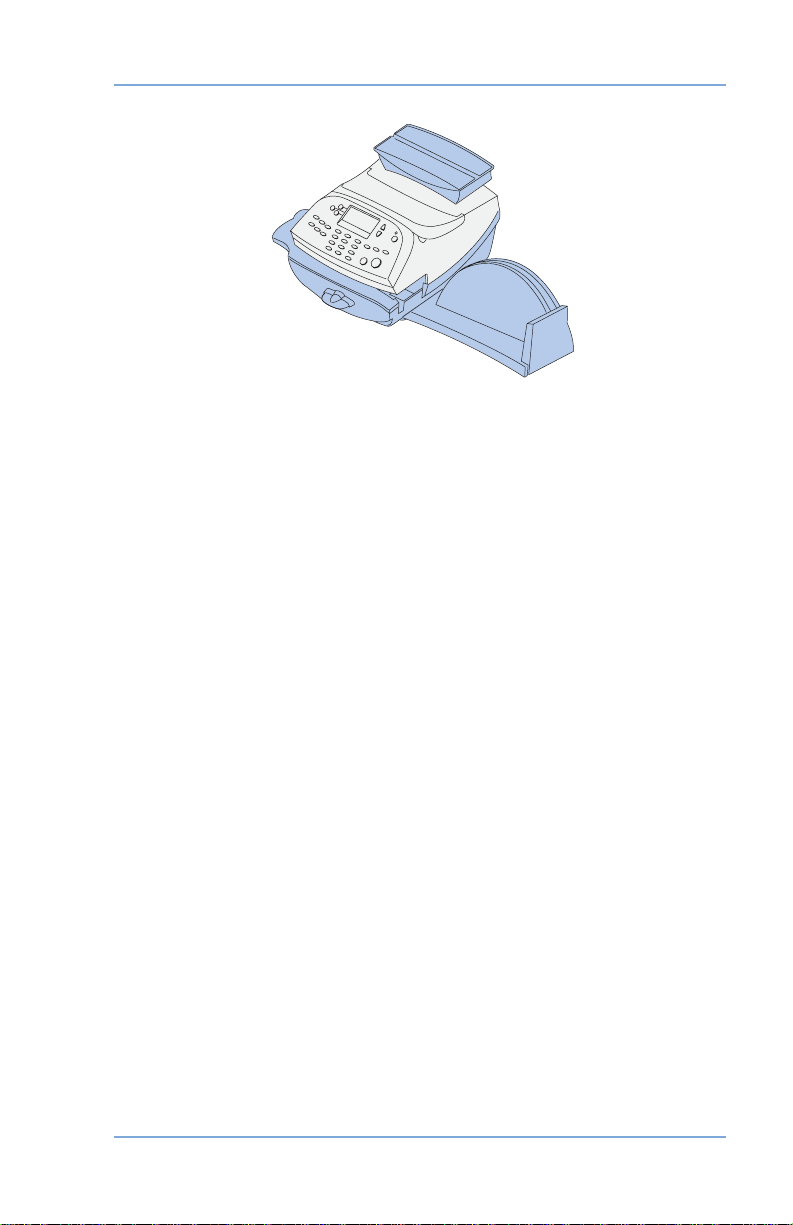
3 • Running Mail
This chapter explains how to process mail, with
and without the optional weighing platform (scale),
for both Lettermail and Parcel mail pieces.
Checklist Before Running Mail ......................3-2
Powering Up and Accessing Home Screen ...3-3
Applying Postage - Basics ............................3-4
Processing Lettermail With the
Optional Scale ......................................3-5
Processing Lettermail Without the
Optional Scale ......................................3-7
Processing a Parcel With
Optional Parcel Rating Module .............3-9
Processing a Parcel Without
Parcel Rating Module .........................3-11
Adding Postage to Correct Mail Piece ...3-14
Correcting a Date on a Mail Piece .........3-16
Printing a Statement of Mailing or
Manifest Payment ...............................3-18
Selecting an Account to Track Postage .......3-20
Printing a Zero Dollar Indicia Test Print .......3-21
3-1SV61195 Rev. B

3 • Running Mail
Checklist Before Running Mail
Before you run mail on your system, review these items:
• Make sure your mailing system is plugged into a prop er ly
ground ed, 110 VAC receptacle. Always follow the safe ty
pre cau tions in Chapter 1, Introduction.
• Check that you have enough postage for your mail run. Press
Funds key to view your current balance.
• Check that you have a spare ink cartridge if you are low on ink
and need to run a large number of mail pieces. See Chapter 10
- Supplies and Options for ordering additional ink cartridges.
• Check the level of sealing solution in the optional moistener. If you
need to add sealing solution, refer to Chapter 8, Maintenance.
• If you plan on printing tape sheets, make sure you've have an
adequate supply. See Chapter 10, Supplies and Options for
ordering tape sheets.
3-2 SV61195 Rev. B
