Pitney Bowes DL850 Operation Manual
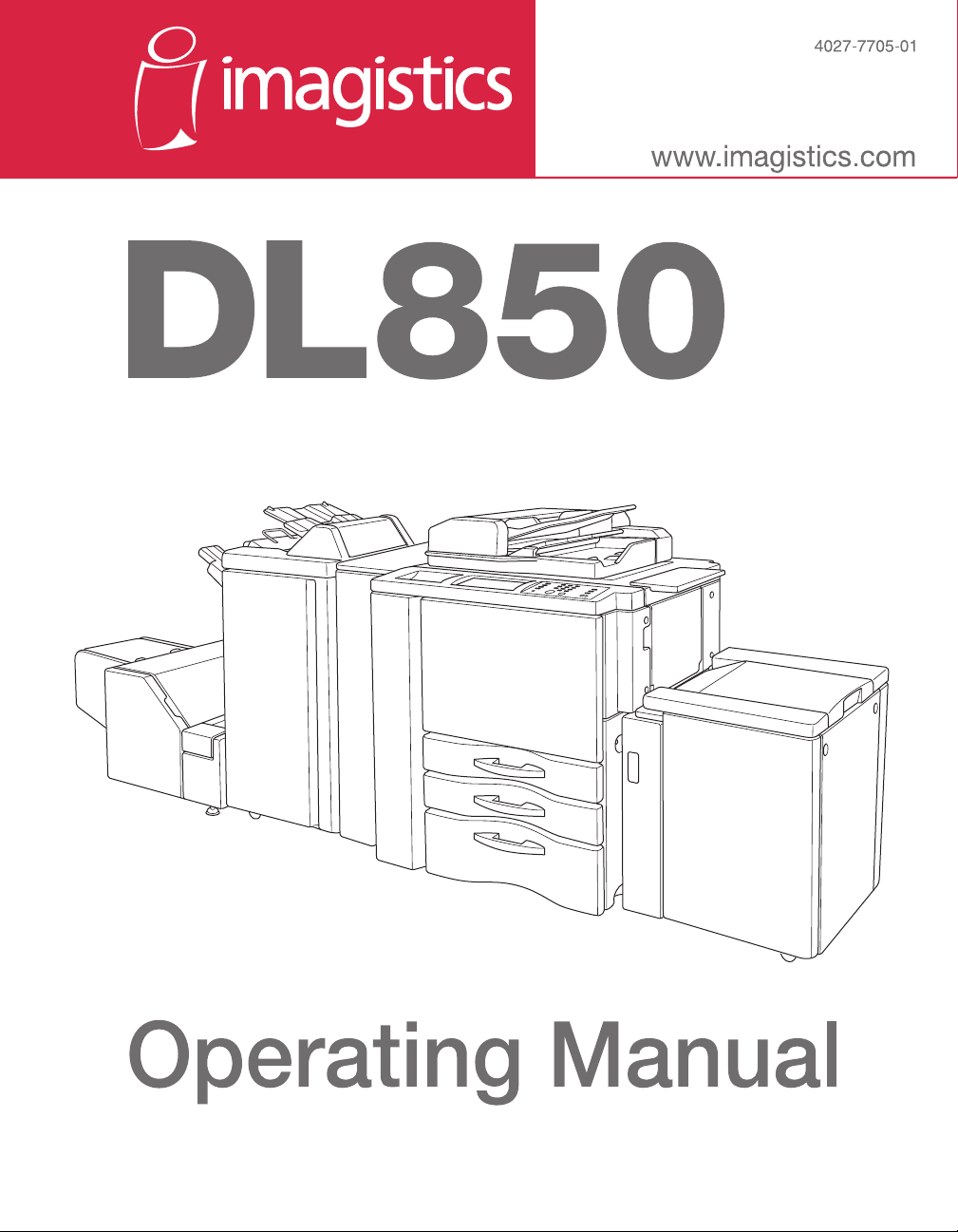

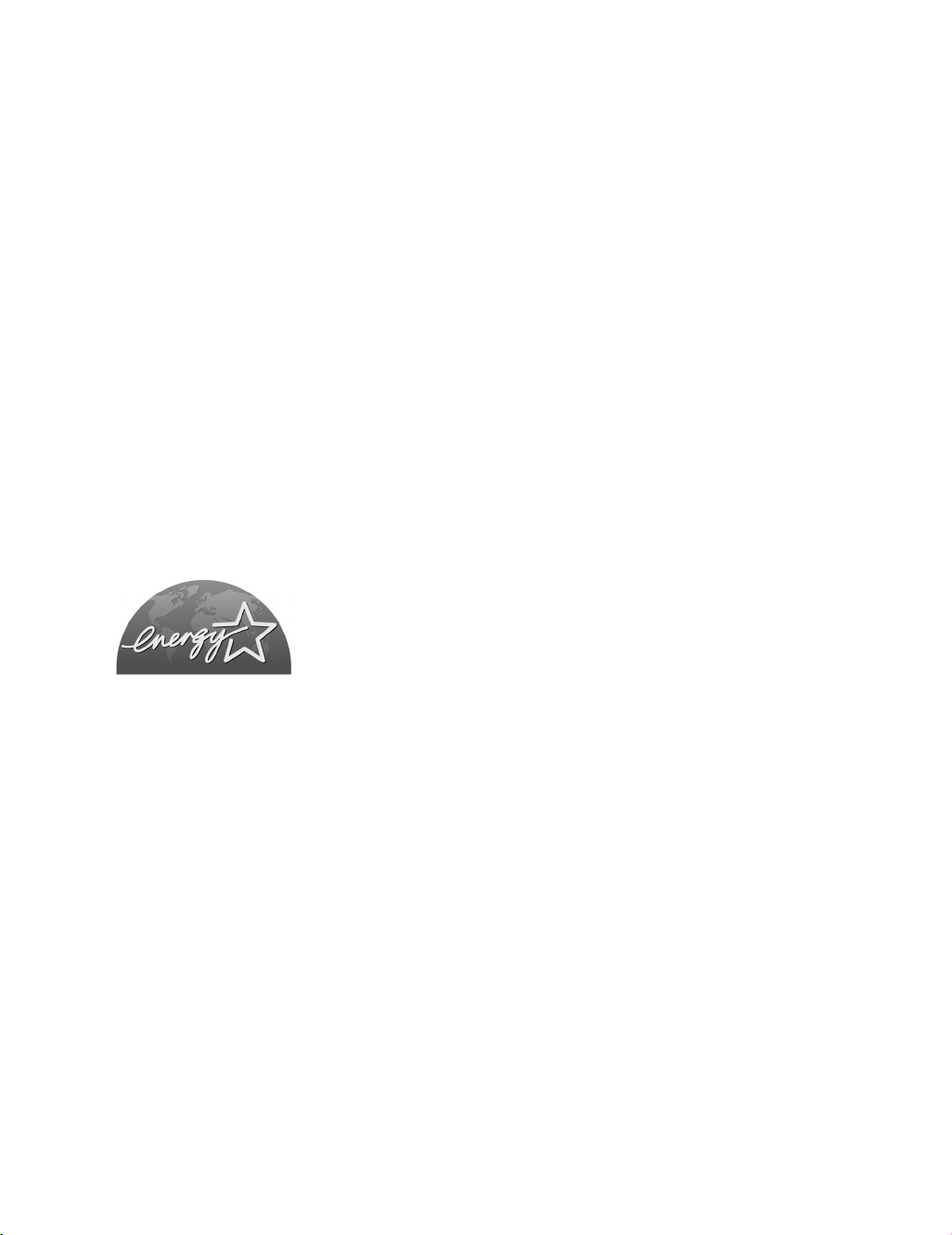
Recycled paper is used for the inside pages of this book.
DL850
ENERGY STAR® Program
The ENERGY STAR Program has been established to encourage the
widespread and voluntary use of energy-efficient technologies that reduce
energy consumption and prevent pollution. As an
have determined that this product meets the
energy efficiency, based on the following features.
Operating Manual
ENERGY STAR Partner, we
ENERGY STAR guidelines for
Auto Low Power
This function conserves energy by lowering the set temperature of the fixing unit. In the standard setting, Auto
Low Power operates automatically when 15 minutes have elapsed after completion of the last copy, with the
copier remaining in the ready to copy state during that time.
The time period for the Auto Low Power function can be set for 5 minutes, 10 minutes, 15 minutes, 30 minutes, 60
minutes, 90 minutes, 120 minutes, or 240 minutes. See p. 2-20 for details.
Automatic Shut-Off
This function achieves further energy conservation by partially turning the power supply OFF, thereby reducing
energy consumption to 20W or less. In the standard setting, Automatic Shut-Off follows Auto Low Power,
operating automatically when 90 minutes have elapsed after completion of the last copy, with the copier
remaining in the ready to copy state during that time.
The time period for the Automatic Shut-Off function can be set for 30 minutes, 60 minutes, 90 minutes, 120
minutes or 240 minutes. See p. 2-20 for details.
Automatic Duplex Copying
To reduce paper consumption, use this function to make double-sided (duplex) copies, automatically.
We recommend that you utilize the Auto Low Power function, the Automatic Shut-Off function, and the Automatic
Duplex Copying function.
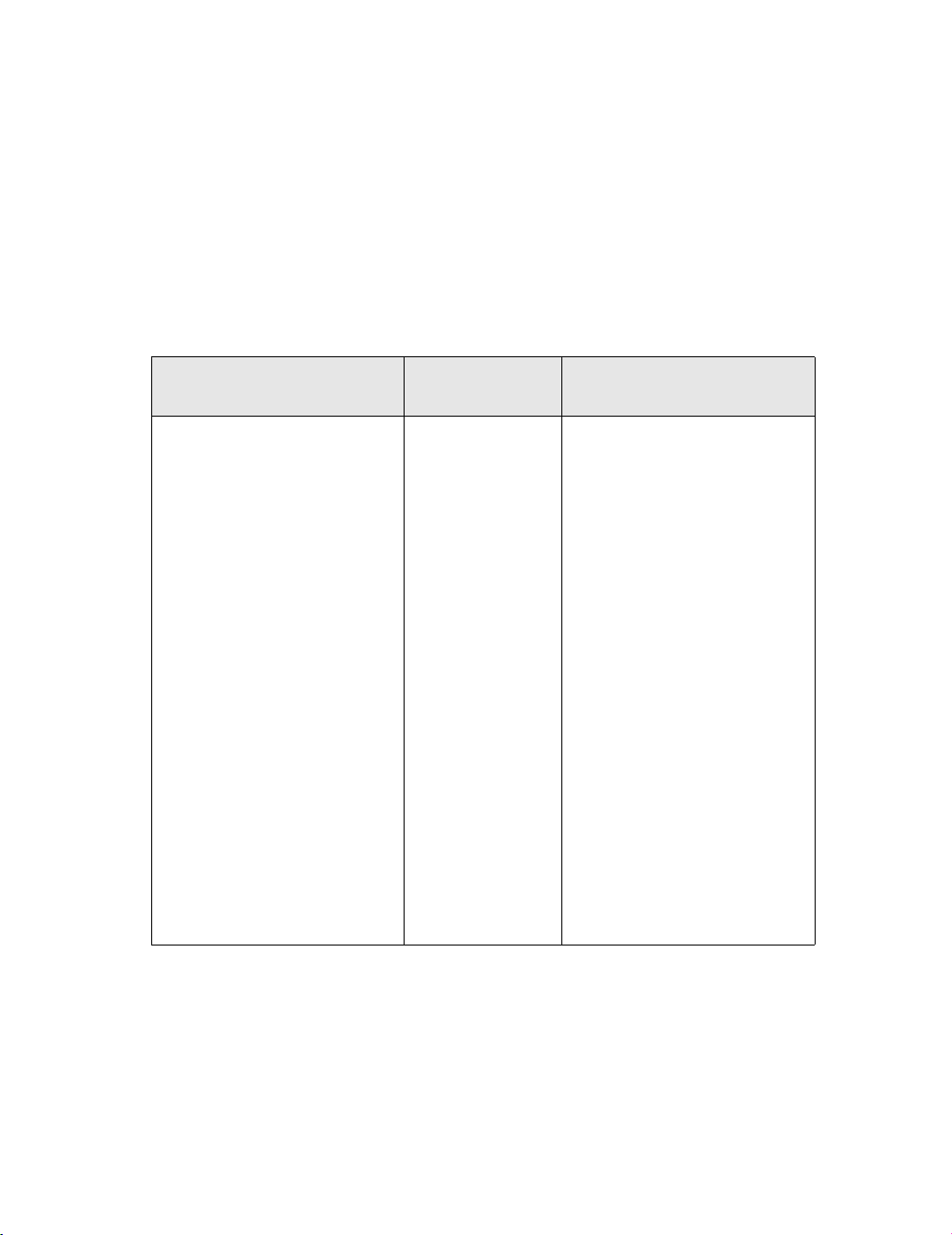
Supplies
The supplies listed below have all been designed especially for Imagistics copiers to ensure maximum product
performance and quality. Substituting other supplies may result in interior copy quality and machine malfunction.
Ordering supplies is quick and easy.
To order Supplies: Call the Imagistics Copier/Printer Supply Line at 1-800-462-6797
To speak to a technical support representative: Call the Imagistics Digital Technical Support Line at
1-800-243-5556
Description/Order Name How much to
keep on hand
Printpowder® Toner
470-5
Copier Paper (8 1/2” x 11”)
471-1
Copier Paper (8 1/2” x 14”)
462-1
Copier Paper (11” x 17”)
479-1
3-Hole Punched
Copy Paper (8 1/2” x 11”)
471-9
Transparencies
257-9
Developer*
470-4
Staples for 9980
Finishers: 847-3
Staples for 9982 Finisher:
454-9
1 Carton
10 Cartons
2 Cartons
2 Cartons
2 Cartons
1 Box
1 Carton
1 Carton
1 Carton
Description
Contains 8 toner cartridges
Contains 5,000 sheets
per carton (10 reams)
Contains 3,000 sheets
per carton (6 reams)
Contains 2,500 sheets
per carton (5 reams)
Contains 5,000 sheets
per carton (10 reams)
Contains 100 sheets
per carton
Contains 1 bag per carton
Contains (3) 5,000 staple
cartridges
Contains (3) 5,000 staple
cartridges
*Note: This item can only be installed by a Imagistics customer Service Representative and
should be kept on hand for preventative maintenance.
Model: DL850
Serial Number:
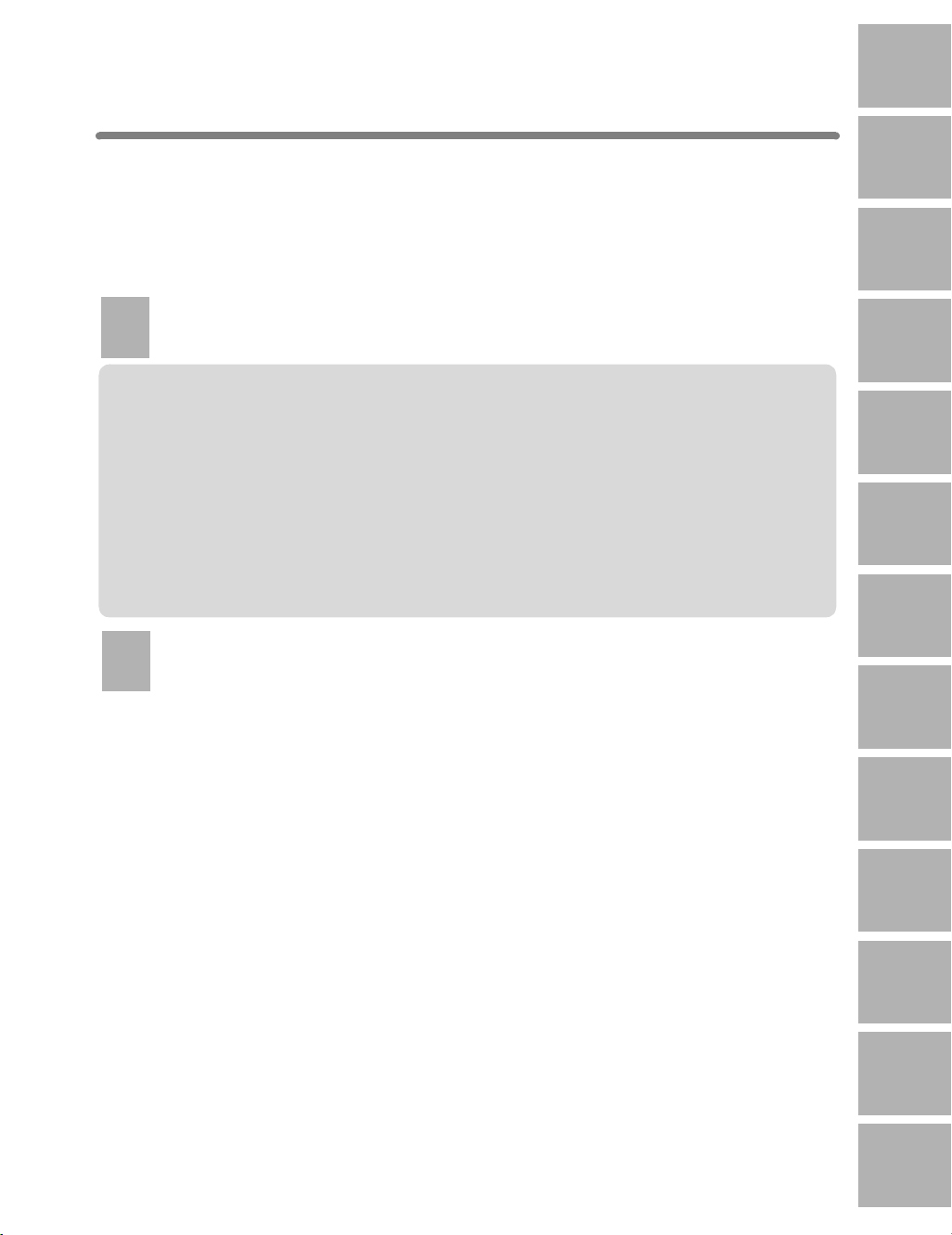
Contents
1
Safety
Information
Contents
Features of the DL850
Basic
1
Safety
Section 1: Safety Information
Information
Caution Labels and Indicators ............................................................................1-2
Regulations.........................................................................................................1-5
FCC Regulations..................................................................................................... 1-5
ICES Regulations.................................................................................................... 1-5
Laser Safety............................................................................................................ 1-5
Internal Laser Radiation.......................................................................................... 1-6
Laser Safety Label .................................................................................................. 1-9
Ozone Release ..................................................................................................... 1-10
Requirements for Safe Use...............................................................................1-11
Power Source........................................................................................................ 1-11
Environment.......................................................................................................... 1-12
Precautions for Routine Handling ......................................................................... 1-15
2
Machine
Section 2: Machine Information
Information
2
Machine
Information
3
Copying
Operations
Program
4
Memory &
Help Mode
5
Trouble-
shooting
6
Machine
Specifications
7
Advanced
Information
Machine Configuration ........................................................................................ 2-2
External Machine Items .......................................................................................... 2-2
Internal Machine Items ........................................................................................... 2-4
Standard/Optional Equipment................................................................................. 2-5
9982/9980 Finisher ................................................................................................. 2-6
9964 Cover Inserter ................................................................................................ 2-8
9933/9932 Large Capacity Cassette....................................................................... 2-9
9966 Trimming Unit............................................................................................... 2-10
9976 Punch Kit...................................................................................................... 2-12
9928 Z-Fold & Punch Unit..................................................................................... 2-13
Basic Screen......................................................................................................... 2-14
Control Panel Layout............................................................................................. 2-16
Turning On the Power Switch............................................................................ 2-17
To Turn On the Power ........................................................................................... 2-17
To Turn Off the Power ........................................................................................... 2-19
Reducing the Power in Standby Mode (Auto Low Power) ..................................... 2-20
Shutting Off Automatically (Auto Shut-Off)............................................................ 2-20
Shutting Off / Reducing the Power Manually......................................................... 2-21
Entering an ECM Password (ECM)....................................................................... 2-22
8
9
Applications
10
Network
Function
11
Original Info
12
Maintenance
& Supplies
i
13
Key Operator
Special
Original
Paper &
Mode
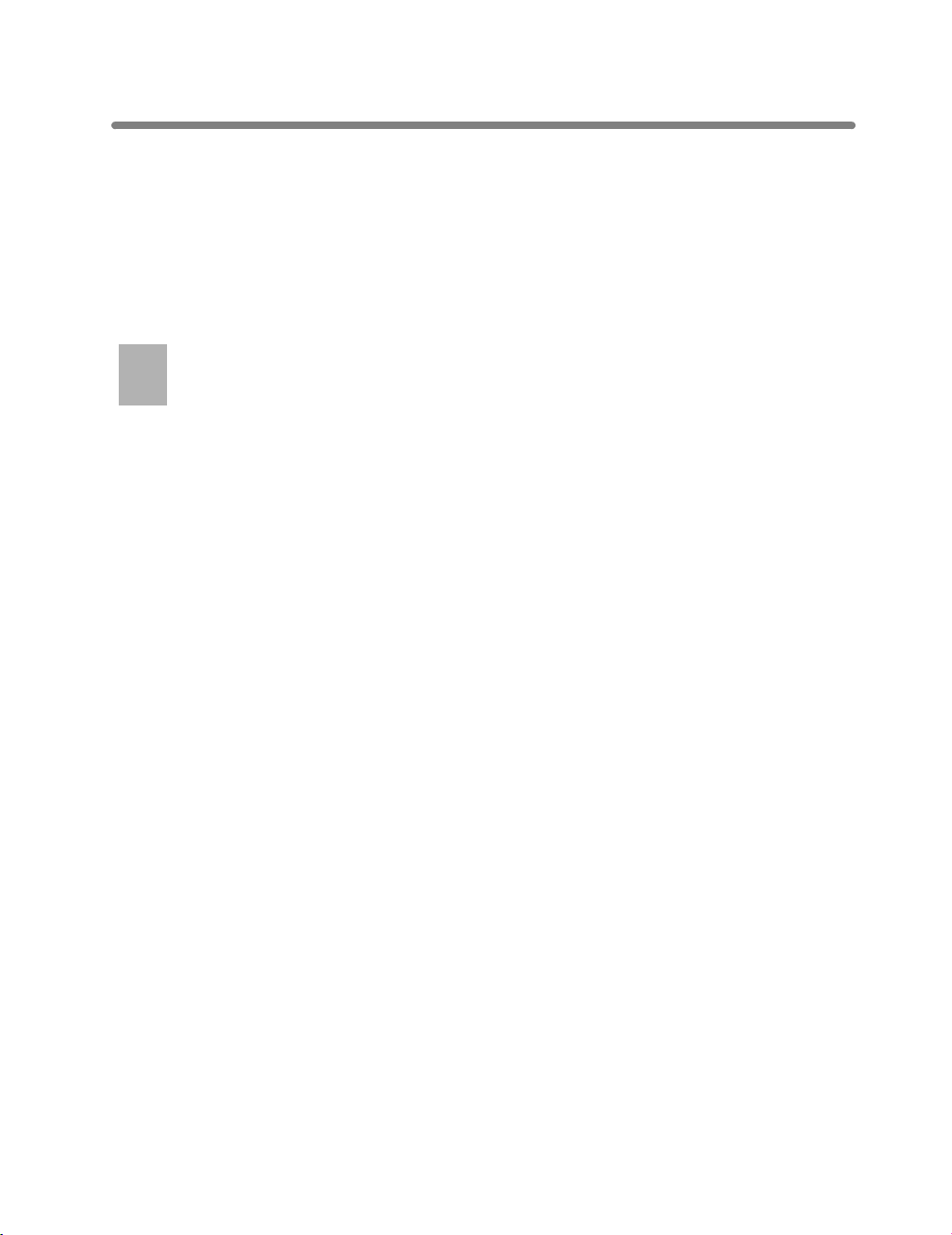
Contents (continued)
Section 2: Machine Information (continued)
Loading Paper...................................................................................................2-23
Loading Paper in Tray 1, 2, and 3 ......................................................................... 2-23
Loading Paper in LCC (9933/9932) ...................................................................... 2-25
Loading Paper in Multi-Sheet Bypass Tray ........................................................... 2-27
Loading Tabbed Sheets in Tray 1, 2, or 3.............................................................. 2-28
Loading Tabbed Sheets in LCC (9933/9932) ........................................................ 2-29
Loading Tabbed Sheets in Multi-Sheet Bypass Tray ............................................. 2-30
3
Copying
Section 3: Copying Operations
Operations
Positioning Originals ........................................................................................... 3-2
Positioning Originals in EDH ................................................................................... 3-2
Positioning Original on Platen Glass....................................................................... 3-6
Setting Print Quantity.......................................................................................... 3-7
To Set Print Quantity............................................................................................... 3-7
To Change Print Quantity........................................................................................ 3-7
Setting Job During Warm-up .............................................................................. 3-8
To Stop Scanning/Printing ................................................................................3-10
Selecting Copy Size.......................................................................................... 3-11
To Select Copy Size Automatically (APS) ............................................................. 3-11
To Specify Desired Copy Size (AMS).................................................................... 3-13
Selecting Magnification Ratio (Lens Mode) ......................................................3-15
To Copy in 1.000 Magnification Mode................................................................... 3-15
To Copy in Fixed Magnification Mode (RE) ........................................................... 3-16
To Copy in Zoom Mode ......................................................................................... 3-17
Selecting Density Level..................................................................................... 3-19
To Select Copy Density ......................................................................................... 3-19
Density Shift.......................................................................................................... 3-21
Making Double-Sided Copies (1a2, 2a2) ........................................................ 3-22
Using EDH ............................................................................................................ 3-22
Using Platen Glass ............................................................................................... 3-25
Making Single-Sided Copies from Double-Sided Originals (2a1) .................... 3-28
Copying Using Special Paper (Multi-Sheet Bypass Tray) .................................3-30
Copying Using Memory .................................................................................... 3-34
To Scan Originals into Memory (Store Mode) ....................................................... 3-34
To Set Next Copying Job (Reserve)...................................................................... 3-36
To Check/Control Jobs in Progress (Job Status Screen) ...................................... 3-39
Output Mode for Machine without Finisher ....................................................... 3-42
Output Mode for Machine with Finisher ............................................................3-45
Selecting Binding Mode .................................................................................... 3-51
Recalling Previous Job Settings ....................................................................... 3-52
Checking Feature Selections and Proof Copying ............................................. 3-53
Interrupt Copying .............................................................................................. 3-57
ii
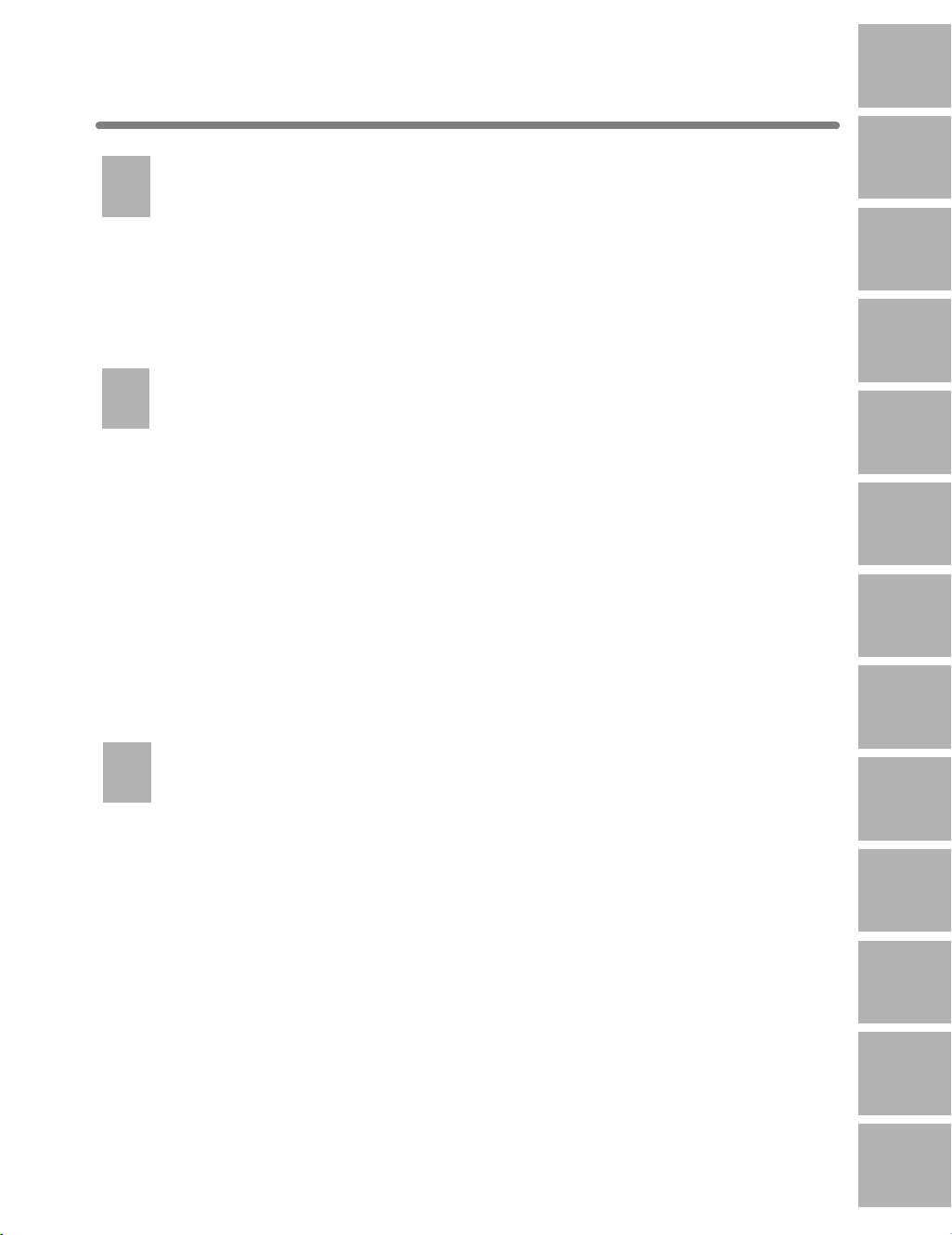
Contents (continued)
Program
4
Memory &
Section 4: Program Memory & Help Mode
Help Mode
Storing Job Conditions (Program Memory: Job Store).......................................4-2
Recalling Stored Job Settings (Program Memory: Job Recall)........................... 4-5
Displaying Screen for Operation Guide (Help Mode)..........................................4-6
To Display Help Screen from Basic Screen ............................................................ 4-6
To Display Help Screen from Other Screens .......................................................... 4-8
5
Trouble-
shooting
Section 5: Troubleshooting
When “Call for Service” Message Is Displayed...................................................5-2
Limited Use of the Copier in Trouble....................................................................... 5-3
Preventive Maintenance ..................................................................................... 5-4
To Check the PM Counter ....................................................................................... 5-4
Clearing Mishandled Paper.................................................................................5-6
When “JAM” Appears on Folder Key (Or Arrow Key Flashes) ............................5-8
When “ADD PAPER” Appears on Folder Key (Or Arrow Key Flashes)............. 5-10
When “Memory Full” Message Is Displayed (Memory Overflow)...................... 5-11
Memory Overflow in Current Job .......................................................................... 5-11
Memory Overflow in Reserve Job......................................................................... 5-12
When Power OFF/ON Screen Is Displayed...................................................... 5-13
Troubleshooting Tips......................................................................................... 5-14
1
Safety
Information
2
Machine
Information
3
Copying
Operations
Program
4
Memory &
Help Mode
5
Trouble-
shooting
6
Machine
Specifications
7
Advanced
Information
8
Special
Original
6
Machine
Section 6: Machine Specifications
Specifications
Main Body Specifications.................................................................................... 6-2
Option Specifications .......................................................................................... 6-5
iii
9
Applications
10
Network
Function
11
Paper &
Original Info
12
Maintenance
& Supplies
13
Key Operator
Mode
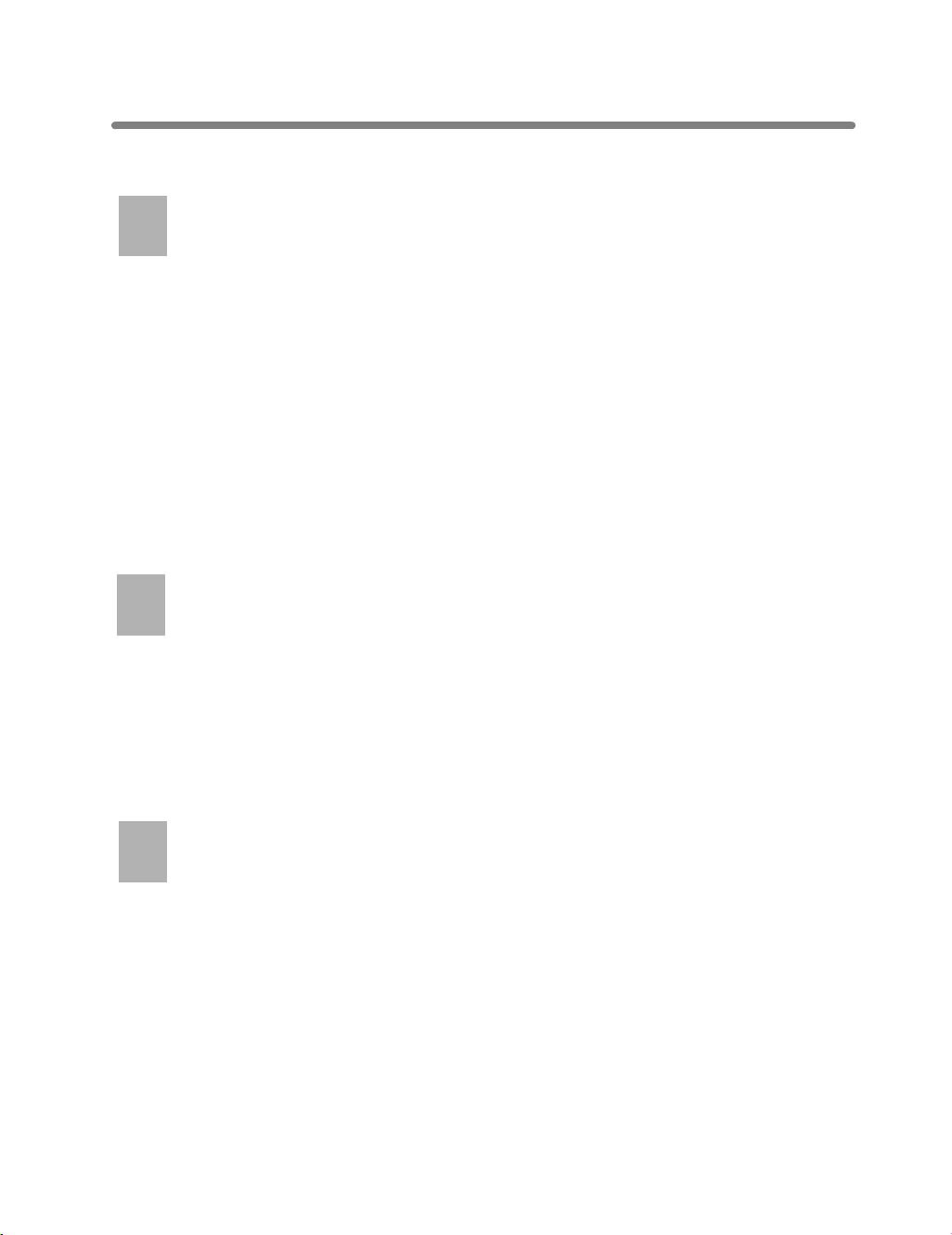
Contents (continued)
Advanced
7
Advanced
Section 7: Advanced Information
Information
Programmed Shut-Off (Weekly Timer) ............................................................... 7-2
Rotation .............................................................................................................. 7-4
Vertical/Horizontal Zoom Mode...........................................................................7-5
Making Folded Booklet (Folding / Stapling&Folding) ..........................................7-8
Punching File Holes in Copies (Punch) ............................................................7-11
Output Z-Folded Copies (Z-Folding).................................................................7-14
Making Trimmed Booklet (Trimming) ................................................................ 7-17
Cover Sheet Feeding ........................................................................................7-20
Using Finisher Manually ................................................................................... 7-23
Using Two Copiers in Tandem ..........................................................................7-26
To Stop Scanning/Printing..................................................................................... 7-30
Troubleshooting..................................................................................................... 7-31
8
Special
Section 8: Special Original
Original
Specifying Original Direction............................................................................... 8-2
Making Copy Quality Closer to Originals (Text/Photo Enhance)......................... 8-4
Copying Mixed Size Originals (Mixed Original)...................................................8-6
Copying Z-Folded Originals (Z-Folded Original).................................................8-8
Feeding Single Original from EDH (SDF) ......................................................... 8-10
Copying Non-Standard Size Originals (Original Form) .....................................8-12
9
Applications
Section 9: Applications
To Display Application Selection Screen............................................................. 9-2
Inserting Sheets and Covers (Sheet/Cover Insertion) ........................................9-3
Locating Title Pages on the Right Side (Chapter)...............................................9-7
Lay Out Several Pages onto One Sheet (Combination)....................................9-10
Making a Multiple Page Signature Booklet (Booklet)........................................9-13
Copying onto Transparent Films (Transparency Interleave)..............................9-17
Inserting Images into Printed Sets (Image Insert) ............................................ 9-19
Dividing an Image into Right and Left Pages (Book Copy)............................... 9-22
Programming Different Settings for an Output Job (Program Job) ................... 9-26
iv
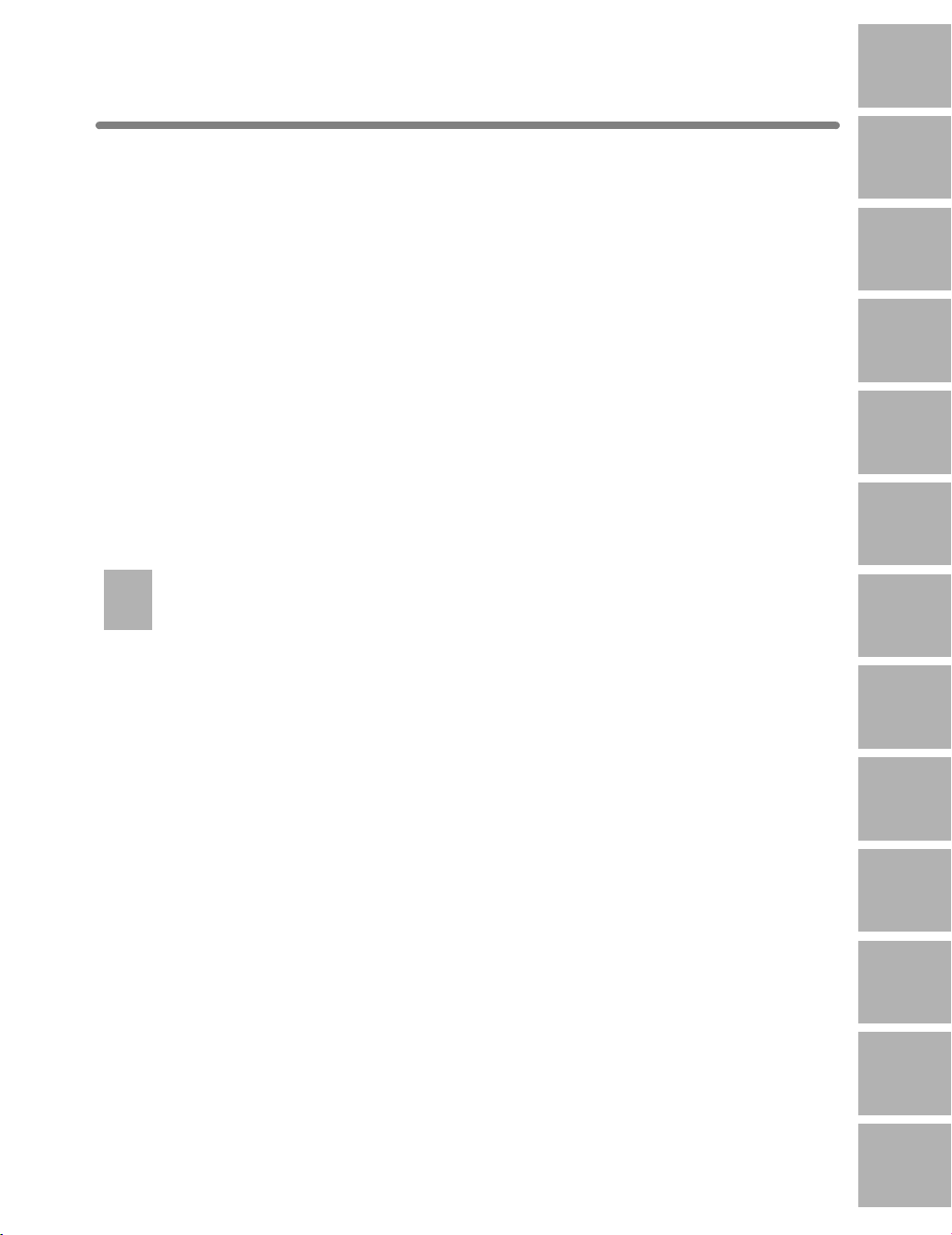
Contents (continued)
1
Safety
Information
Section 9: Applications (continued)
Erasing Outside of the Original (Non-Image Area Erase)................................. 9-29
Reversing Color in Black and White Image (Reverse Image) ...........................9-31
Repeating Selected Image Area (Repeat: Vert./Horiz. Mode) .......................... 9-33
Repeating Automatically or Selecting Repeating Times
(Repeat: AUTO/ Repeat Mode)............... 9-36
Eliminating Black Copy Marks Along Borders (Frame/Fold Erasure)................9-39
Copying Image in the Center of Copy Paper (AUTO Layout)............................9-42
Printing Images Fully to the Edges (All-Image Area)........................................ 9-44
Adjusting Position of Copy Image (Image Shift)................................................9-46
Reducing Images to Create Binding Margin (Reduce&Shift)............................9-49
Printing Stamp, Page, Date/Time onto Copies (Stamp) ................................... 9-52
Printing Watermark onto Copies (Stamp) ......................................................... 9-58
Overlaying an Image onto Each Page Copied in the Job (Overlay).................. 9-61
Storing an Overlay Image in HDD /
Overlaying Image Stored in HDD (Overlay Memory) ..........9-64
10
Network
Function
Section 10: Network Function
To Use Server Functions ..................................................................................10-2
Storing/Deleting Image Data in HDD (Image Store/Delete)..............................10-4
To Store Image Data in HDD ................................................................................ 10-4
To Delete Image Data from HDD .......................................................................... 10-8
Storing Image Data While Copying (Image Store&Output) ............................10-11
Recalling Image Data from HDD (Image Recall) ............................................10-14
To Use Web Utilities........................................................................................ 10-17
To Display Information on Machine................................................................. 10-19
To Display Current Machine Status (Job Status) ............................................ 10-20
Operating Image Data Stored in HDD (HDD Job Information) .......................10-22
Setting E-Mail Transmission Function (Environment Setup)........................... 10-27
2
Machine
Information
3
Copying
Operations
Program
4
Memory &
Help Mode
5
Trouble-
shooting
6
Machine
Specifications
7
Advanced
Information
8
Special
Original
9
Applications
10
Network
Function
v
11
Paper &
Original Info
12
Maintenance
& Supplies
13
Key Operator
Mode
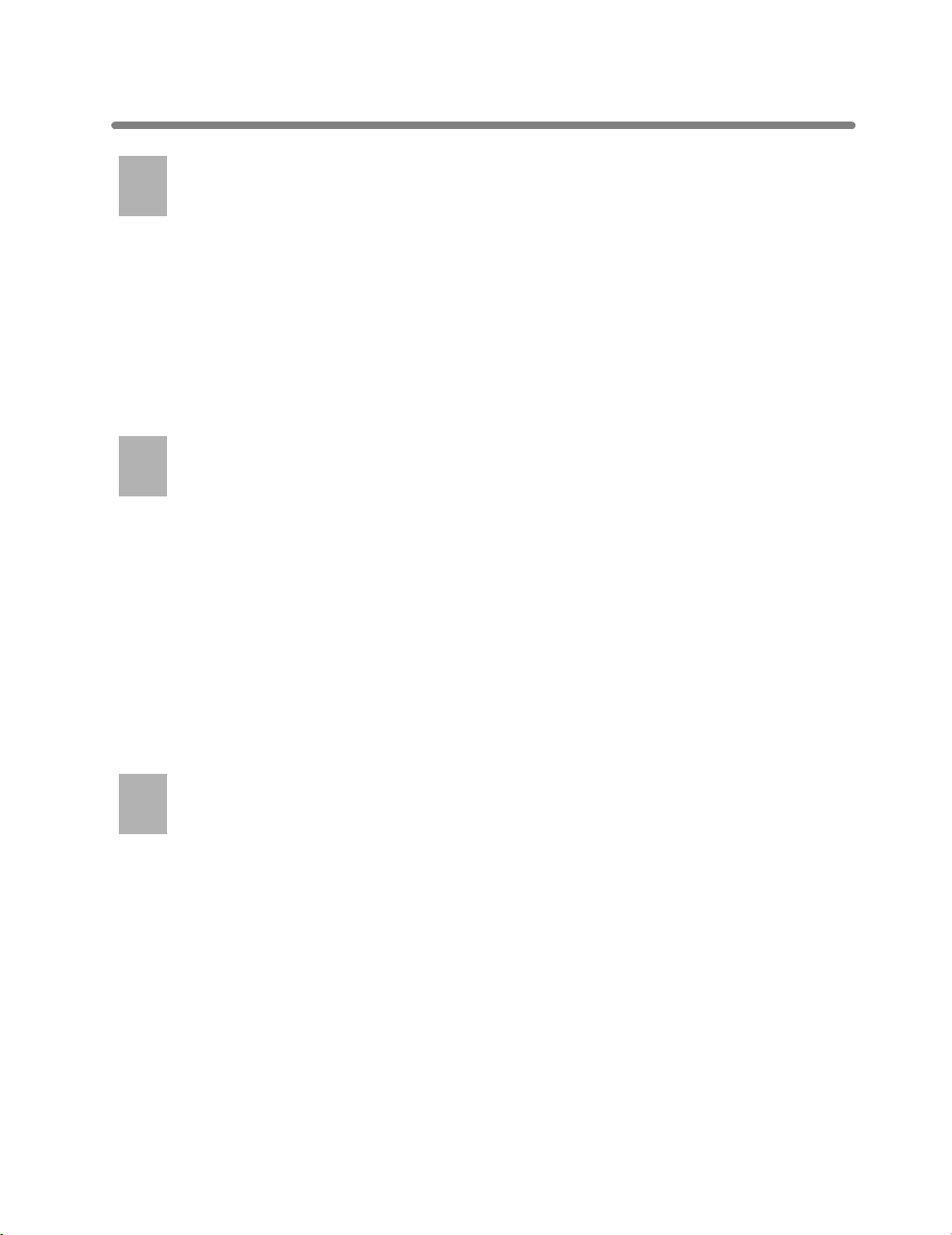
Contents (continued)
11
Paper &
Section 11: Paper and Original Information
Original Info
Paper Information .............................................................................................11-2
Paper Weight ........................................................................................................ 11-2
Tray/ Exit Tray Capacity......................................................................................... 11-3
Paper Size............................................................................................................. 11-5
Special Paper in Multi-Sheet Bypass Tray ............................................................ 11-7
To Store Copy Paper............................................................................................. 11-7
Original Information .......................................................................................... 11-8
Platen Glass Originals .......................................................................................... 11-8
EDH Originals ....................................................................................................... 11-9
12
Maintenance
Section 12: Maintenance & Supplies
& Supplies
Adding Toner.....................................................................................................12-2
Inserting a New Staple Cartridge into 9982/9980 Finisher ...............................12-6
Empty Trash Basket of 9976 Punch Kit / 9928 Z-Fold & Punch Unit ..............12-11
Empty Trash Basket of 9966 Trimming Unit ....................................................12-13
Cleaning Image Scanning Section..................................................................12-15
Cleaning the Document Glass ............................................................................ 12-15
Cleaning the Left Partition Glass ........................................................................ 12-15
Cleaning the EDH Platen Guide Cover............................................................... 12-16
Checking Copy Count ..................................................................................... 12-17
To Display the Counter List Screen..................................................................... 12-17
To Print the Counter List ..................................................................................... 12-18
13
Key Operator
Section 13: Key Operator Mode
Mode
How to Access the Key Operator Mode ............................................................ 13-2
To Display the Key Operator Mode Screen ........................................................... 13-2
[1] System Initial Setting ................................................................................... 13-4
[1] Date & Time Setting ......................................................................................... 13-4
[2] Language Select Setting.................................................................................. 13-6
[3] IP Address Setting ........................................................................................... 13-7
[4] E-Mail Transmission Setting............................................................................. 13-8
[2] Copier Initial Setting................................................................................... 13-10
[3] User Setting Mode ..................................................................................... 13-12
[1] User Density Level 1 Setting.......................................................................... 13-12
[2] User Density Level 2 Setting.......................................................................... 13-13
[3] User Lens Mode Ratio Setting ....................................................................... 13-14
vi
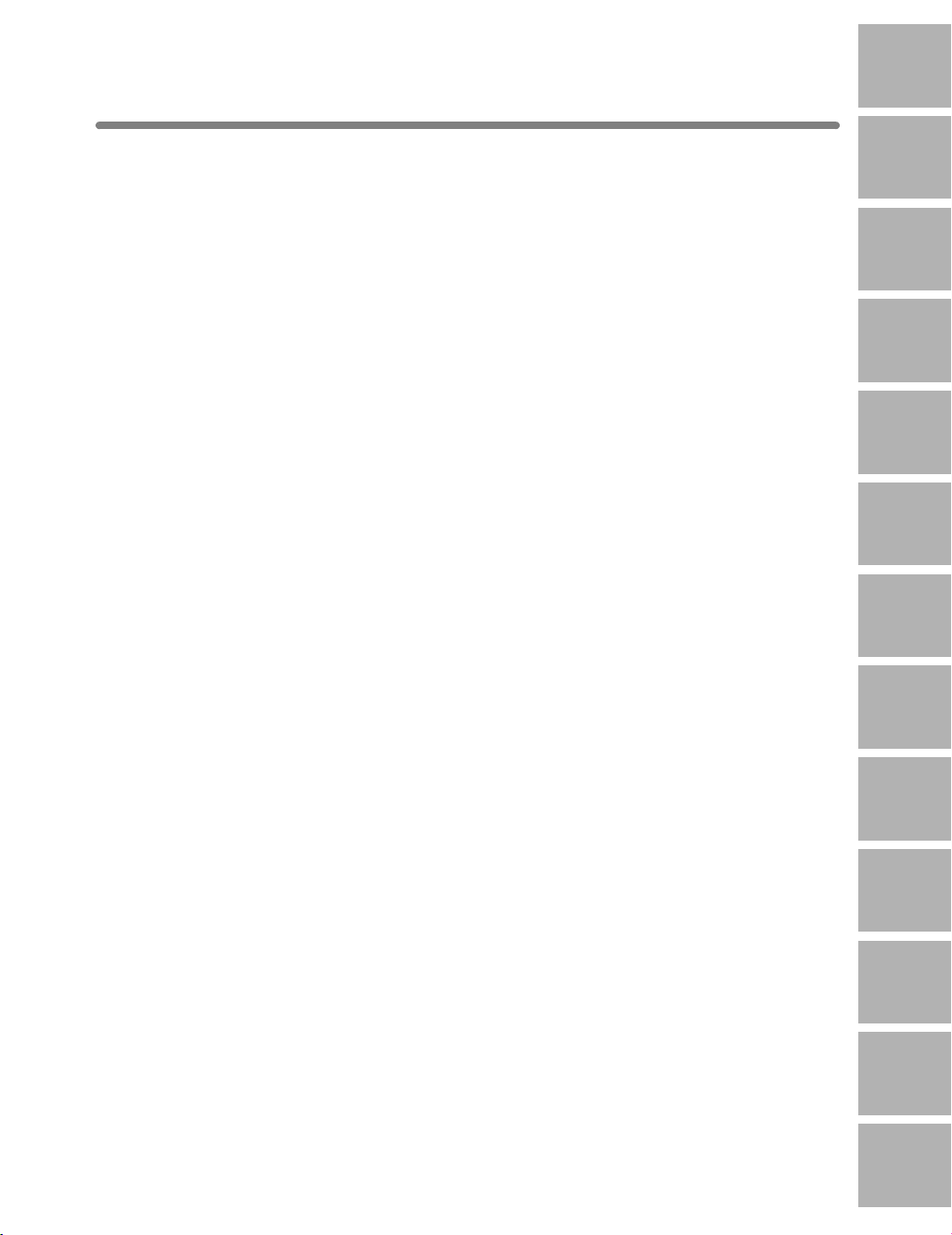
Contents (continued)
1
Safety
Information
Section 13: Key Operator Mode (continued)
[4] E.C.M. (Electronic Copy Monitor) Function Setting ................................... 13-15
How to Access the ECM Setting Mode ............................................................... 13-16
[1] E.C.M. Data Edit ............................................................................................ 13-17
[2] E.C.M. All Count Reset .................................................................................. 13-20
[3] E.C.M. Function Setting ................................................................................. 13-21
[5] Lock/Delete Program Memory ................................................................... 13-22
[6] Paper Type / Special Size Set.................................................................... 13-23
[7] Panel Contrast / Key Sound Adjustment....................................................13-25
[8] Key Operator Data Setting......................................................................... 13-26
[9] Weekly Timer ............................................................................................. 13-27
How to Access the Weekly Timer Setting Mode ................................................. 13-28
[1] Weekly Timer On/Off Setting ......................................................................... 13-29
[2] Timer Setting.................................................................................................. 13-30
[3] Timer Action On/Off Setting ........................................................................... 13-32
[4] Lunch Hour Off Setting .................................................................................. 13-34
[5] Timer Interrupt Password Setting................................................................... 13-35
[10] Control Panel Adjustment ........................................................................13-36
[11] Tray Auto Select Setting........................................................................... 13-37
[12] Energy Saver Setting ............................................................................... 13-38
[13] Memory Switch Setting............................................................................ 13-39
[14] Machine Management List Print ..............................................................13-45
[15] Call Remote Center ................................................................................. 13-46
[16] Side 2 Lens Adjustment...........................................................................13-47
[17] Finisher Adjustment ................................................................................. 13-48
[18] HDD Management Setting.......................................................................13-50
[20] Non-Image Area Erase Setting................................................................ 13-52
[21] Timing Adjustment ................................................................................... 13-53
[22] Centering Adjustment .............................................................................. 13-55
2
Machine
Information
3
Copying
Operations
Program
4
Memory &
Help Mode
5
Trouble-
shooting
6
Machine
Specifications
7
Advanced
Information
8
Special
Original
9
Applications
Index
vii
10
Network
Function
11
Paper &
Original Info
12
Maintenance
& Supplies
13
Key Operator
Mode
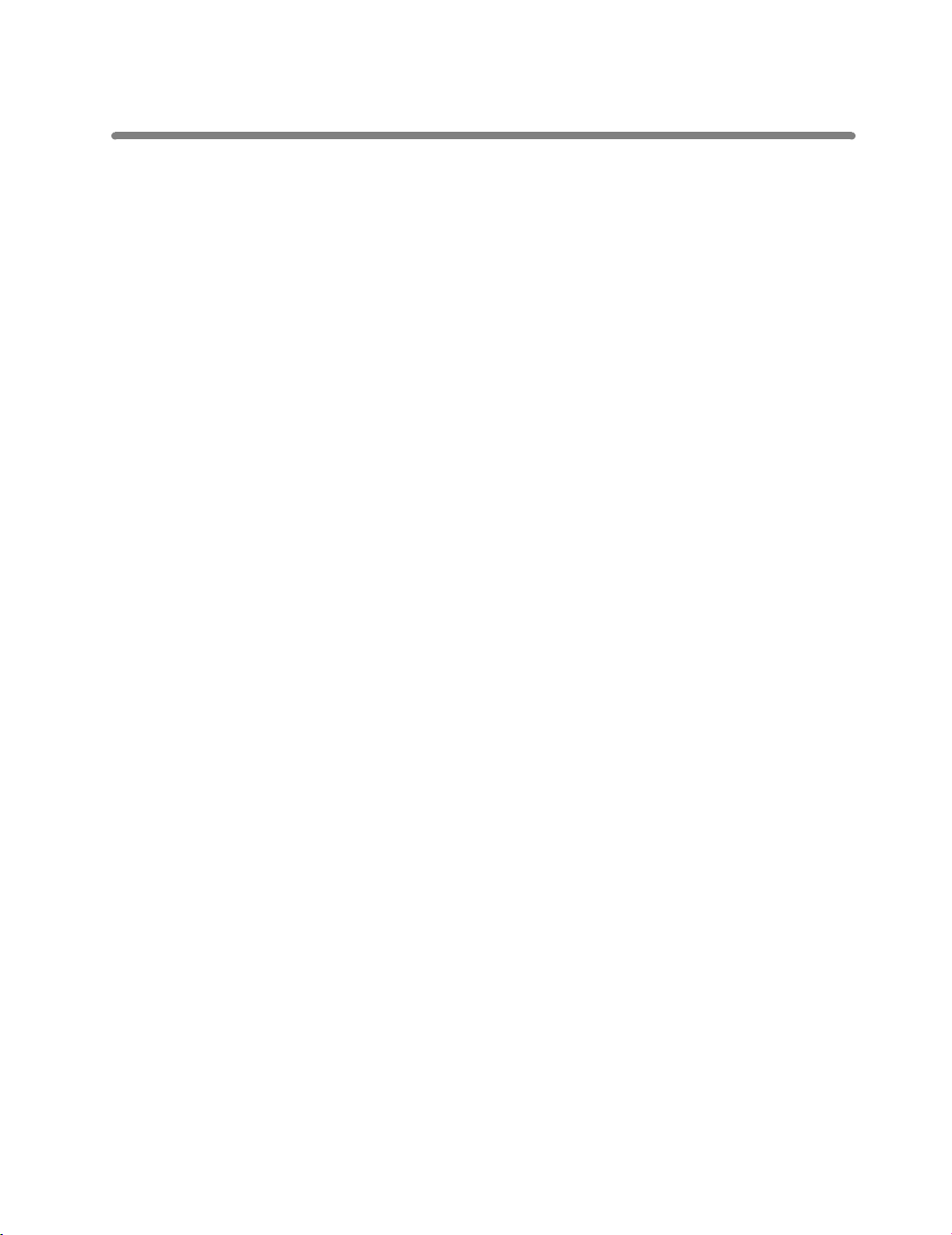
Features of the DL850
• All-Image Area
Makes copies printed completely to the edges of the paper to avoid image loss.
• AES - Automatic Exposure Selection
Automatically adjusts exposure to compensate for quality of the original.
• AMS - Automatic Magnification Selection
Automatically selects an appropriate magnification ratio when Copy Size is selected
manually. Automatically selected when the
• APS - Automatic Paper Selection
Automatically selects copy paper size to match the original documents.
• ATS - Automatic Tray Switching
Automatically switches tray to allow copying to continue without interruption if the
selected tray empties while copying is in progress.
• Auto Layout
The original image on the platen glass or in the document handler is copied and
centered on a sheet.
• Auto Low Power
Automatically lowers the power after a specified period of copier inactivity.
AMS
key is touched.
• Auto Shut-Off
Automatically shuts off the main power after a specified period of copier inactivity.
• Book Copy
Copies both pages of an open book or book-size sheet separately onto two letter
sheets in 1a1 mode or separately onto each side of one letter sheet in 1a2 mode.
You can use the Book Copy mode with the Front or Front/Back cover mode. The cover
page(s) will be scanned and copied normally before image division is performed on
the other pages.
• Booklet
Creates letter R or ledger size booklets from letter size originals in 1a2 or 2a2 copy
mode.
• Chapter
Starts chapter pages on the right side (front pages) of the finished document. Only
duplex mode (1a2) is compatible with this feature.
viii

Features of the DL850 (continued)
• Combination
Copies a fixed number (2, 4, or 8) of pages onto one sheet of copy paper to create a
draft copy of a multi-page report at the same time as saving paper.
• Copy Density
Manually selects up to 9 density levels.
• Copy Mode
Selects the desired simplex mode (1a1 or 2a1); or duplex mode (1a2 or 2a2).
• Counter List
Displays on the screen and prints the following data: total counter of the machine,
copier counter, print counter and the date when the counter started.
• Density Shift
Shifts each of nine density levels in four density modes (Auto, Text, Photo, Increase
Contrast) to three levels lighter or three levels darker.
• Energy Saver
Automatically turns off all but nominal power supply after a specified period of copier
inactivity, for optimal efficiency. Power is returned after a brief warm up period by
pressing [
Energy Saver
] on the control panel.
• Frame/Fold Erasure
Erases border and/or fold image area using Frame (1 - 300mm), Fold (1 - 99mm), or
Frame & Fold.
• Image Insert
Stores pages in memory from the platen glass, and inserts the pages into a document
copied from the document handler.
• Image Shift
Creates or removes a binding margin at the top, bottom, right and left edges (shift
amount from 0 ~ 250mm, in 1mm increments); reduces image to prevent image loss
(reduce & shift amount from 0 ~ 250mm, in 1mm increments).
• Interrupt Copying
Interrupts copying-in-progress to perform an urgent copy, using any of the copier
features for the interrupt job.
• Job Status
Displays the Job Status Screen to view the current machine status, changes the operation order of reserve jobs, deletes the unused reserve job, or displays the previous
job list.
ix
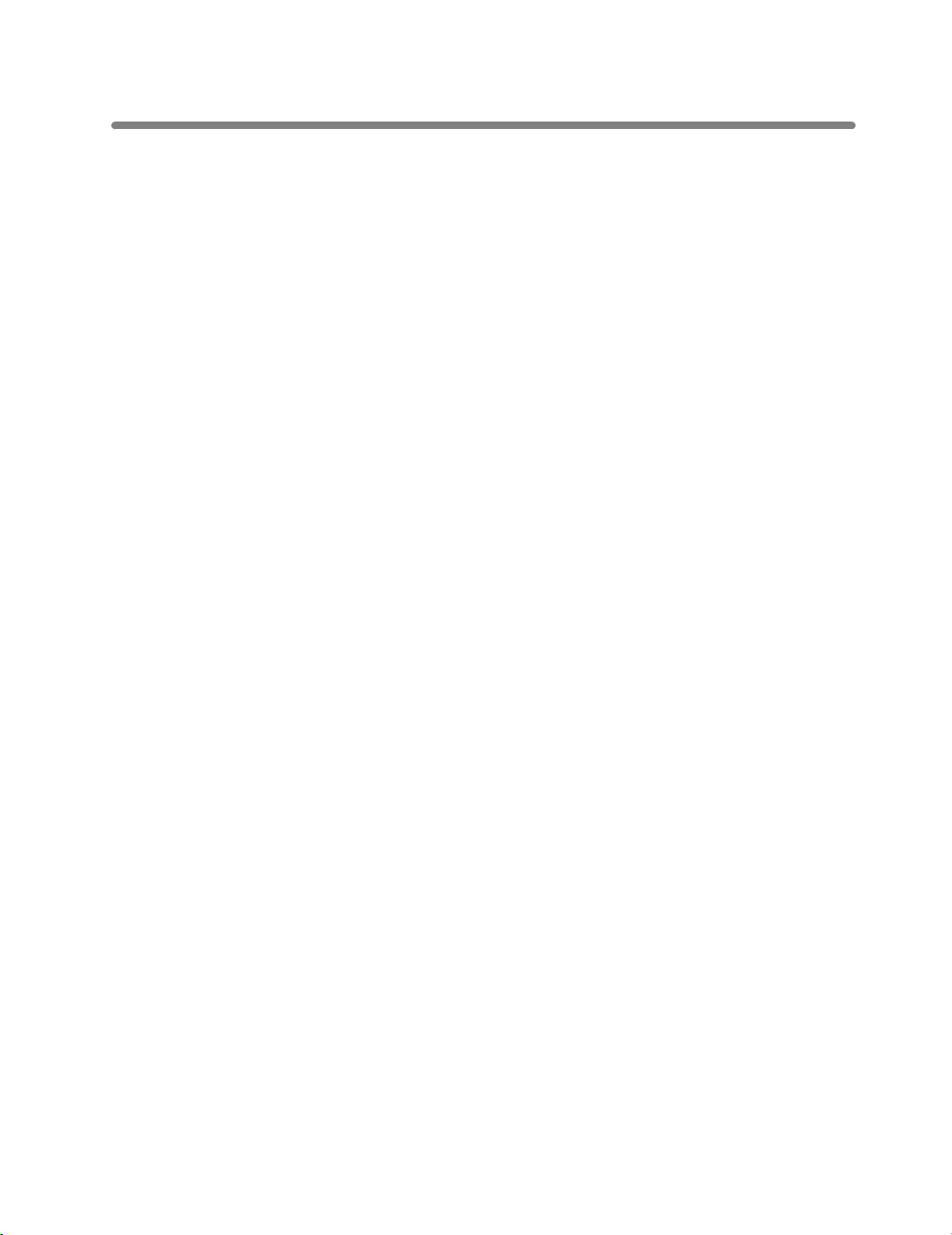
Features of the DL850 (continued)
• Lens Mode (RE, Zoom)
Selects fixed ratios, four reduction, four enlargement, and three user-set ratios.
Zoom ratios can be selected from 25% ~ 400% in 0.1% increments.
• Machine Status Confirmation
Displays the current machine status on LCD for confirmation.
• Manual Shut-off
Shuts off the machine’s power when pressing [
• Mixed Original
Copies mixed size originals from the document handler in APS or AMS mode. APS
automatically selects the paper size of each original. AMS mode allows you to select
one paper size for all originals.
• Network Function (option)
Stores the scanned image data transmitting it to a PC over a network, and manages
the stored data using Web Utilities.
• Non-Image Area Erase
When copying from the platen glass when the document cover is open, copies only
the image area and not the exposed area of glass, which would otherwise copy as
black.
Energy Saver
] on the control panel.
• Non STD Size for Multi-Sheet Bypass Tray
Enters the special paper size to be loaded on the Multi-sheet bypass tray using the
touch screen keypad in order to avoid paper misfeed.
• Non STD Size for Original
Identifies the special original size which the machine cannot detect, in order to select
the optimal paper size for copying or printing.
• Output Mode for Machine with 9982/9980 Finisher Installed:
Non-Sort, Sort, Staple-Sort, and Group modes using the primary (main) tray
Non-Sort Face Down exit, Non-Sort Face Up exit, Group Face Down exit, and
Group Face Up exit modes using the secondary (sub) tray
Folding and Stapling & Folding modes using the booklet tray (9980 only)
Selects an output tray and output mode on the Output Mode popup menu.
• Output for Machine with no Finisher Installed:
Non-sort, Rotation sort, Group, and Rotation group modes are available in combination with Face down or Face up exit.
Selects an output mode on the Output Mode popup menu.
x
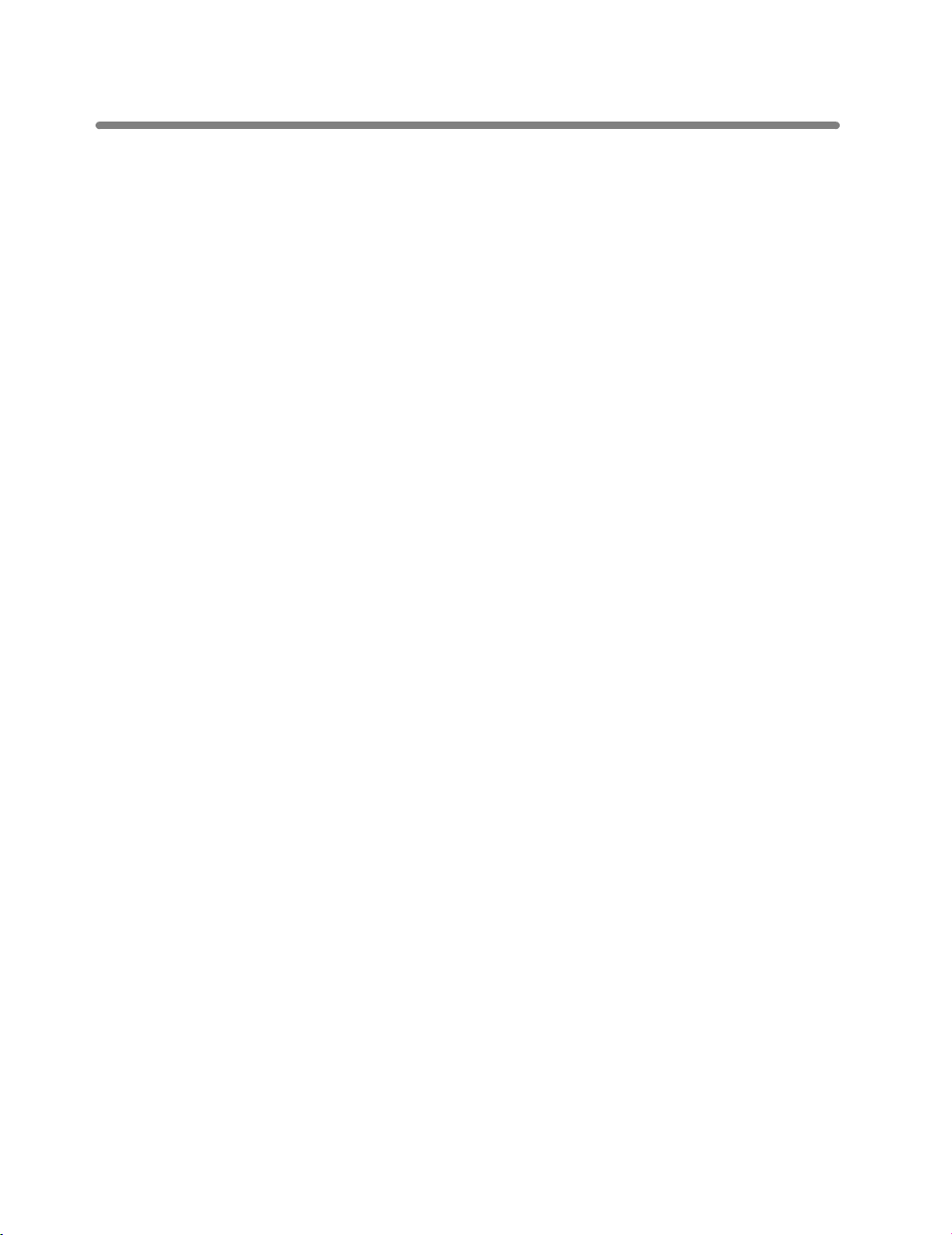
Features of the DL850 (continued)
•
Output for 9982/9980 Finisher with 9964 Cover Inserter Installed:
Cover Sheet mode
Manual Finishing mode
For details, see Section 7: Advanced Information.
• Overlay
Scans an original image and overlays it on the pages of another document. For
example, you may want to incorporate a page heading, graphic design or logo into the
pages of your document.
• Overlay Memory
Same as for “Overlay” except the overlay image is stored in memory.
• Panel Reset
Automatically resets to auto mode defaults after a specified period of copier inactivity.
• Paper Capacity
Total 2,600 sheets, including two 500-sheet trays, a 1,500 sheet tray, and a 100-sheet
Multi-sheet bypass tray.
Total 6,600 sheets, including 4,000-sheet optional large capacity cassette.
• Platen Memory
Scans documents into memory from the platen glass and/or the document handler
and inserts the pages into another document copied from the document handler. If an
incompatible function is selected in this mode, the latter function will not be selected,
and an Error message will be displayed.
• Program Job
Scans documents into memory while designating different copy conditions for each
original, then prints all the documents collectively.
• Program Memory
Programs up to 30 jobs and recalls each job by job number, as needed. All compatible
platen glass functions can be programmed into Program Memory directly after they
are selected.
• Proof Copy
To ensure correct output before running multiple copies, run a proof copy by pressing
[
Proof Copy
•
Punch Mode for 9982/9980 Finisher with 9976 Punch Kit (9928 Z-Fold & Punch
] on the control panel or touching
PROOF COPY
on the Check Screen.
Unit) Installed:
Punches three holes in output copies.
xi
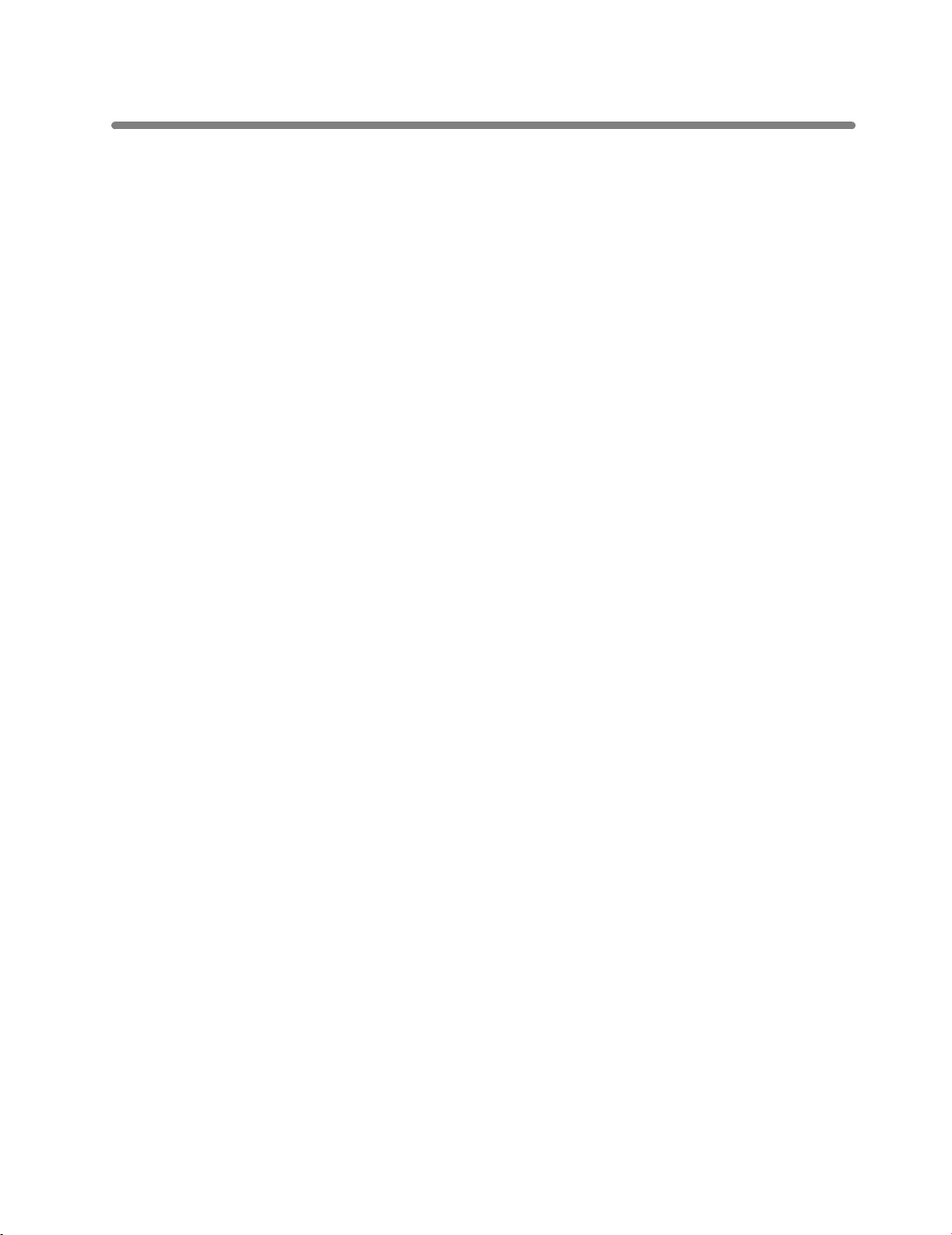
Features of the DL850 (continued)
• Repeat
Selects the horizontal image area across the page, and repeats it down the page as
many times as the repeat width setting (10 ~ 150mm) permits in manual or auto.
• Reserve
Scans in subsequent copy jobs while the machine is busy printing or copying.
• Reverse Image
Reverses the image from black-on-white to white-on-black or vice versa.
• Rotation
Rotates the image before copying when the crosswise/lengthwise orientation of the
original is different from the orientation of the copy paper.
• Rotation Exit (Rotation Sort / Rotation Group)
When no Finisher is installed, Rotation Exit alternately switches the horizontal and
vertical orientation of each sorted set as it outputs to the exit tray. Be sure to load both
8.5”x11” and 8.5”x11”R in separate trays (including the Multi-sheet bypass tray)
before selecting this feature.
• Server Function (option)
Stores image data in the HDD for future printing.
• Sheet/Cover Insertion
Insert up to 30 blank or copied sheets from any tray including the Multi-sheet bypass
tray, or inserts blank or copied front and back covers from any tray including the Multisheet bypass tray to enhance the presentation of multi-page documents.
• Stamp
Prints watermark, regular stamp, date/time, page number, and numbering onto the
output copies to enhance the presentation and usefulness of the copies.
• Staple
Selects the stapling position and number of staples.
• STD Size (Special)
Detects the standard paper sizes which cannot normally be detected when loaded in a
main body tray or Multi-sheet bypass tray.
• Tab Paper
Copies onto tabbed sheets from tabbed originals, allowing the image on the tab part
of the original to be printed on the same part of the tabbed copy paper.
xii
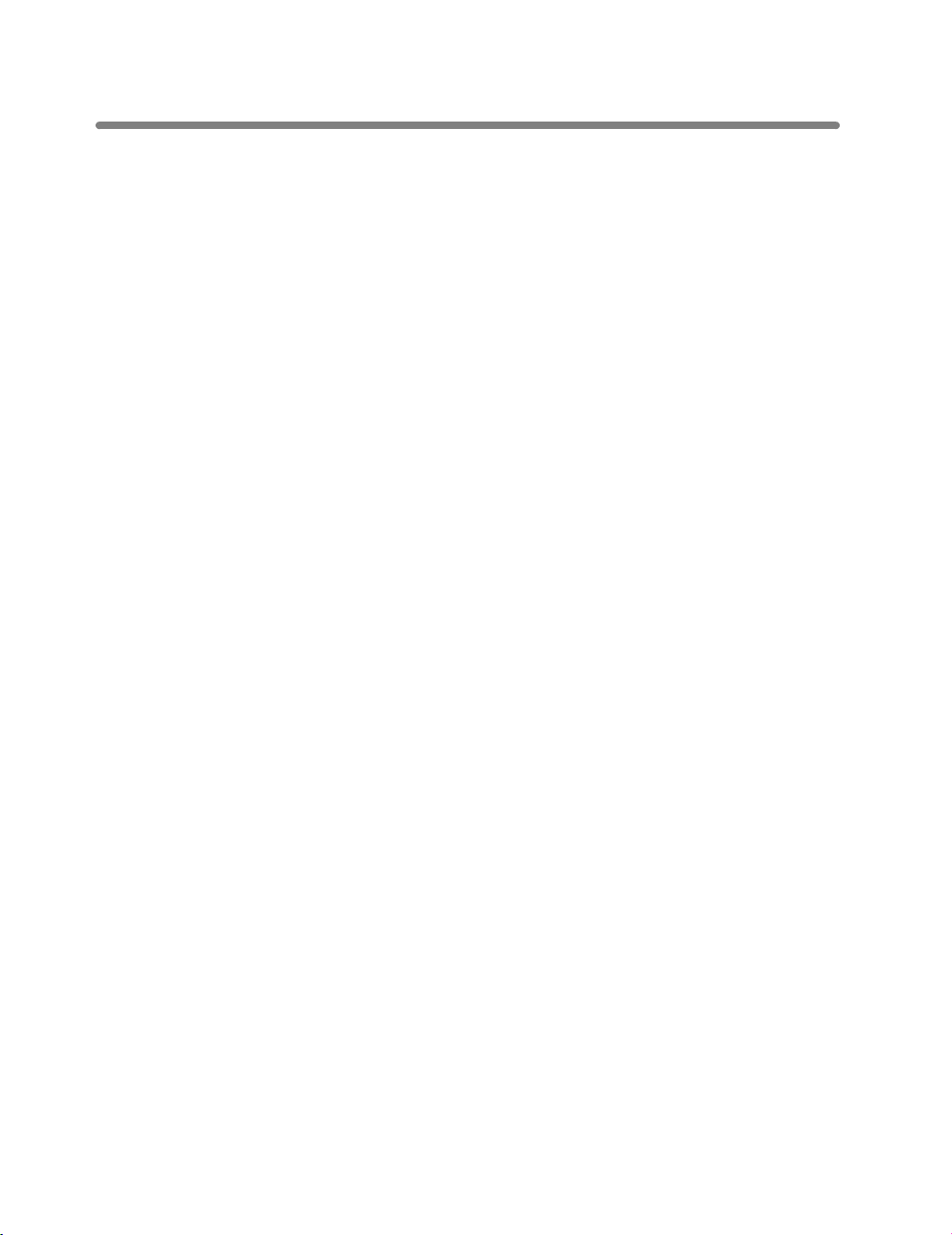
Features of the DL850 (continued)
• Tandem Mode for Two Copiers
Works in tandem to distribute a large copying job in half the time of non-tandem mode.
• Text/Photo Enhance
Enhances photo image in Photo mode, regular image in Text/Photo mode, text image
in Text mode, lighter image in Increase Contrast mode.
• Transparency Interleave
Copies onto transparency film and interleave blank or copied paper for each original
copied.
• Trimming Mode for 9980 Finisher with 9966 Trimming Unit Installed:
Trim the end of folded or stapled&folded booklets.
• Userset Density (USERSET 1, USERSET 2)
Outputs up to 16 density samples on a total of 4 pages that display 4 samples per
page, then programs the desired density under USERSET 1 and/or USERSET 2.
• Weekly Timer
Can be set according to the needs of each work environment. Turns main body power
Off/On daily or weekly, during lunch time, on holidays, and also enables the Timer
Interrupt mode, which allows temporary use of the machine even when the machine is
in the daily, weekly, or holiday Off mode.
• Wide Size Paper
Copies onto paper slightly larger than the specified regular size.
• Z-Folded Original
This feature sets the EDH to accept Z-folded originals.
•
Z-Folding Mode for 9982/9980 Finisher with 9928 Z-Fold & Punch Unit Installed:
Z-folds (11”x17”) or double-folds (8.5”x14”) output copies.
xiii
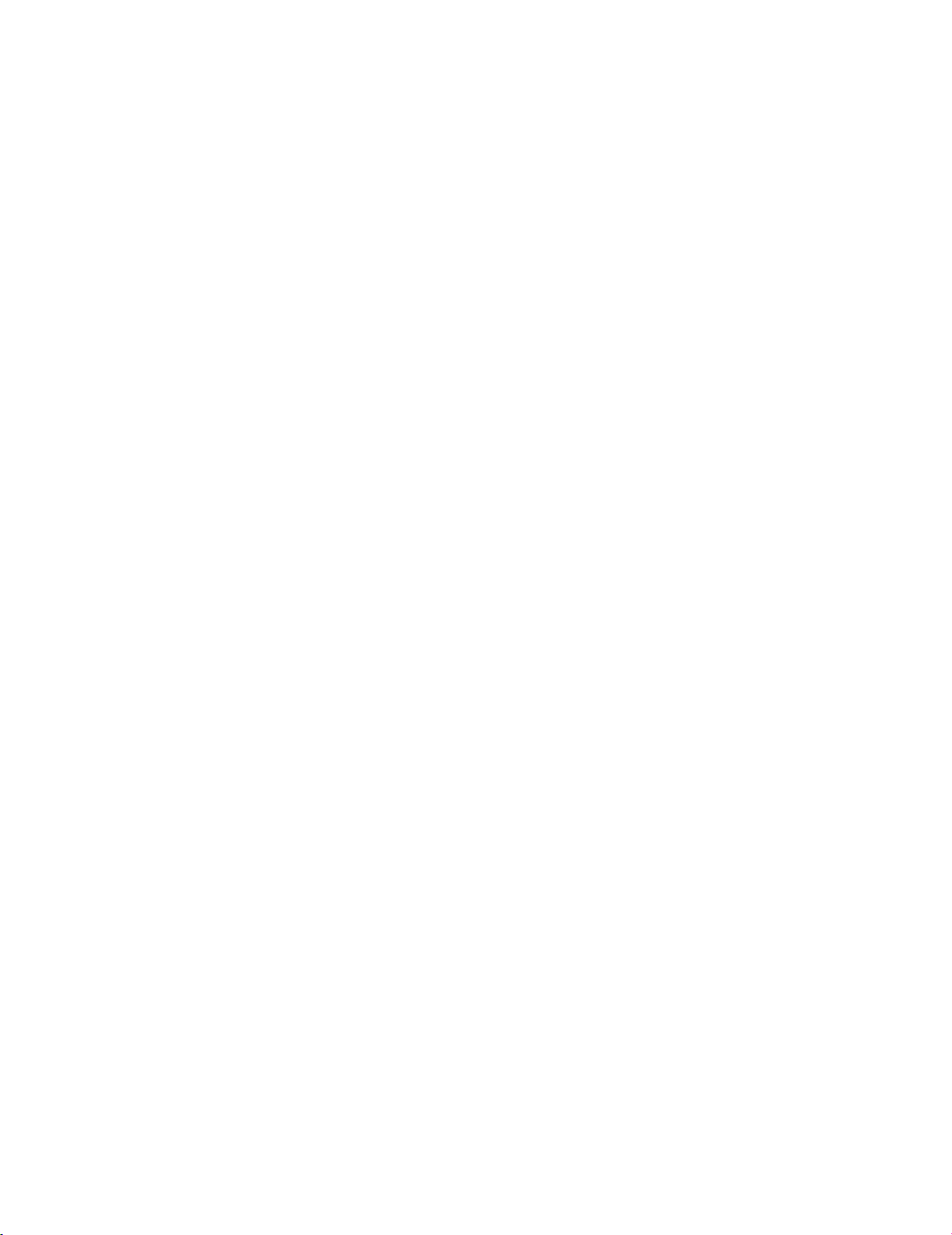
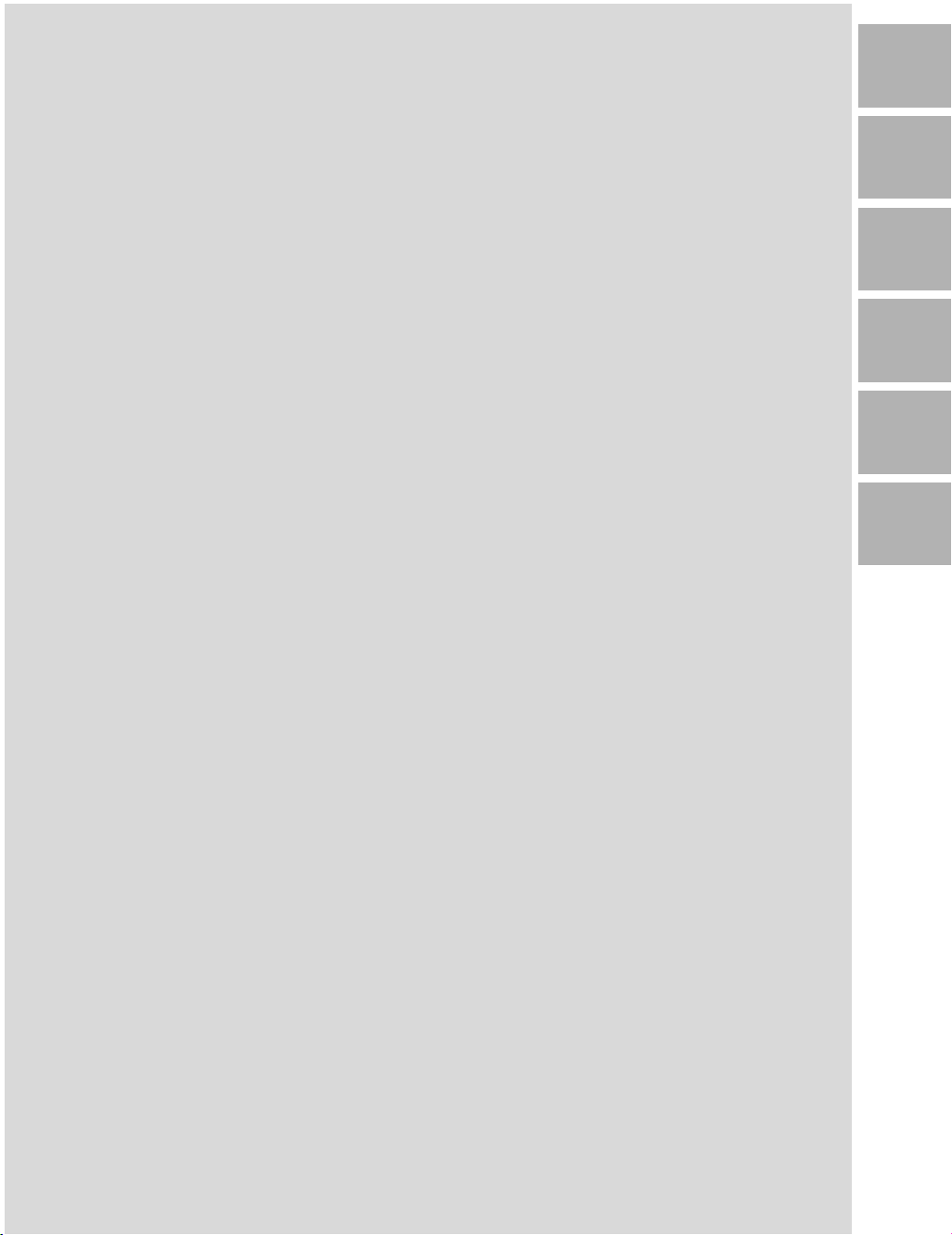
Basic
1
Safety
Information
2
Machine
Information
3
Copying
Operations
Program
4
Memory &
Help Mode
5
Trouble-
shooting
6
Machine
Specifications
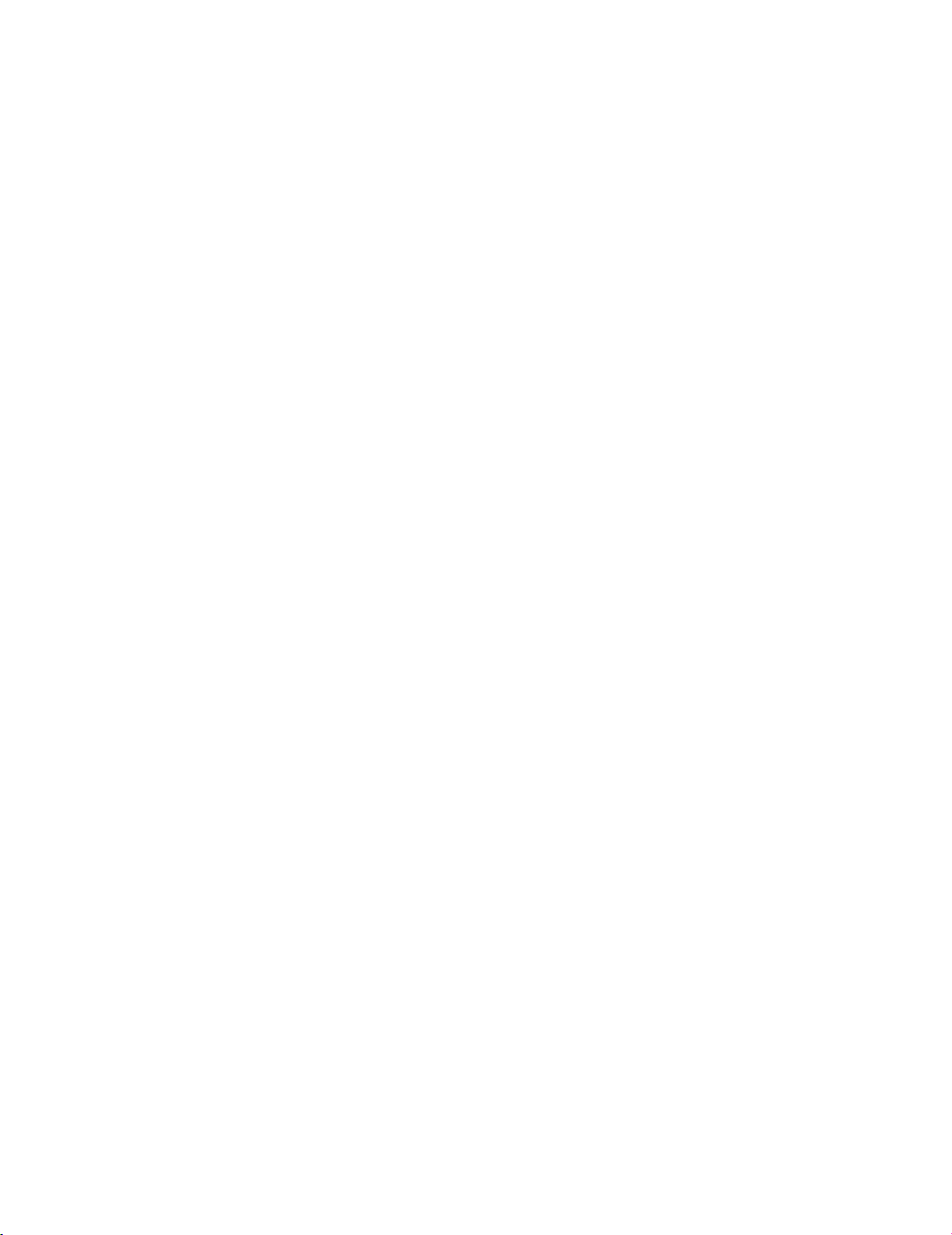
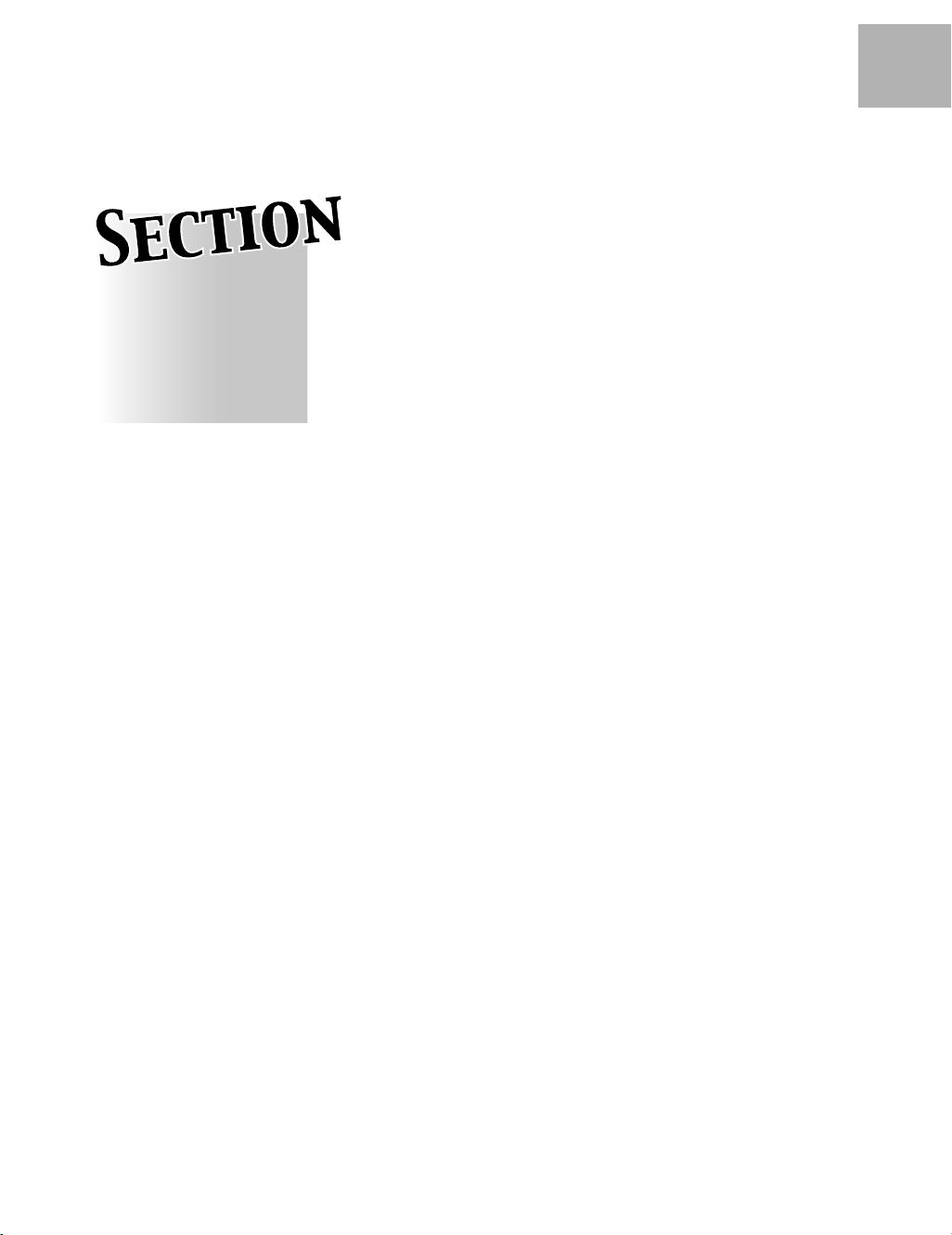
Safety Information
1
Safety
Information
1
Caution Labels and Indicators.................................................................1-2
Regulations .........................................................................................1-5
Requirements for Safe Use ...................................................................1-11
Precautions for Installation and Use
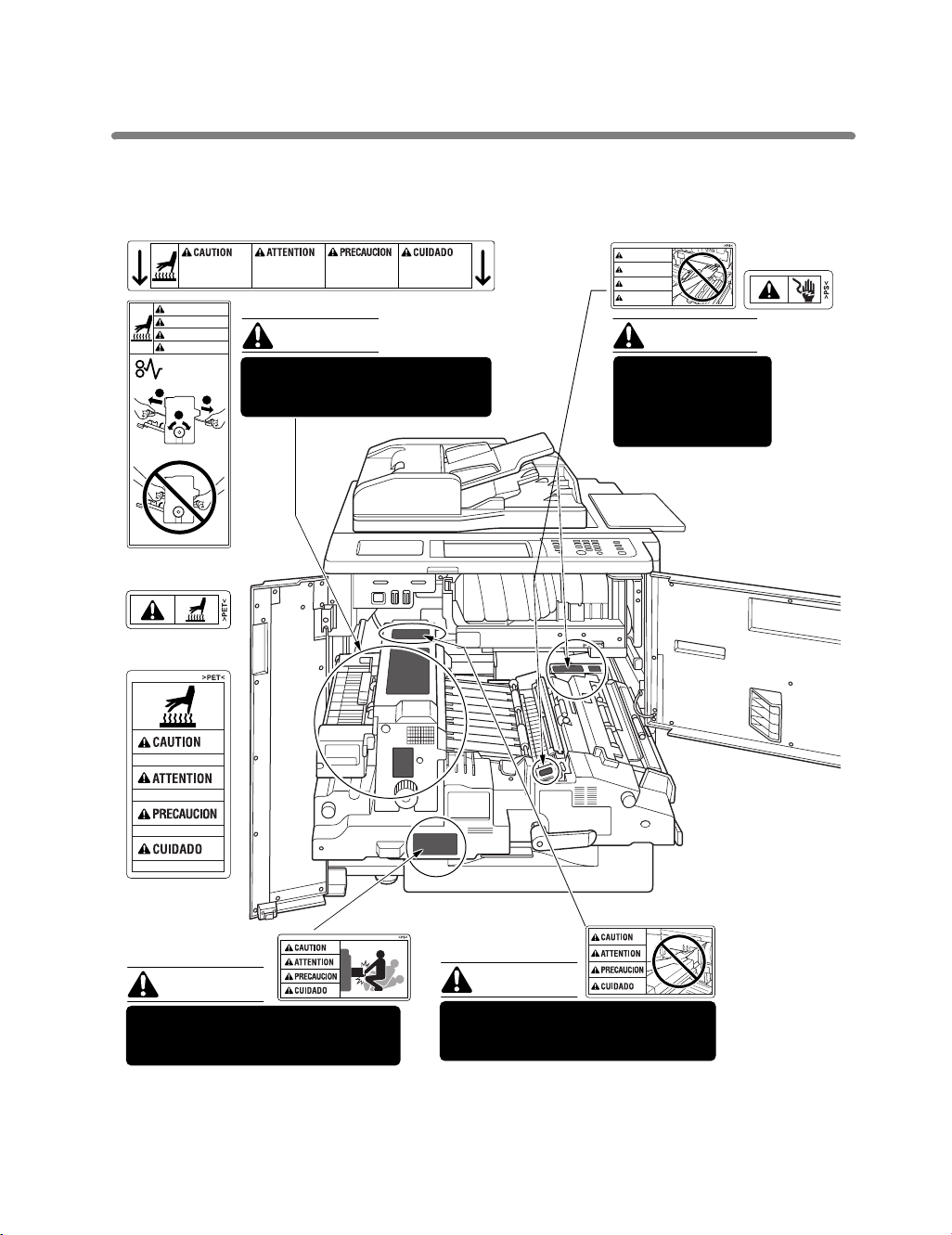
Caution Labels and Indicators
The caution labels and indicators are attached to the machine areas, as shown below,
where you are advised to pay special attention to avoid any dangerous situations or
serious injury.
This internal area is very
hot. To avoid getting
burned, DO NOT TOUCH.
CAUTION
ATTENTION
PRECAUCION
CUIDADO
2
2
1
(Top surface of
the fixing unit)
(Inside of
the fixing unit)
High temperature!
Cette zone interne est
très chaude. Pour éviter
de se brûler, NE PAS LA
TOUCHER.
Esta zona interior está
muy caliente. Para no
quemarse NO TOCAR.
Alta temperatura. NÃO
TOQUE nesta área
interior, pois há risco de
queimadura.
(Both sides of the fixing unit)
CAUTION
The fixing unit is very hot.
To avoid getting burned DO NOT
TOUCH.
WARNING
DANGER
ADVERTENCIA
ADVERTÊNCIA
WARNING
This area generates
high voltage. If
touched, electrical
shock may occur. DO
NOT TOUCH!
Température élevée!
¡Temperatura alta!
Alta temperatura!
(Front side of
the fixing unit)
CAUTION
The conveyance fixing unit is heavy.
Use care and draw it out gently;
otherwise you may be injured.
1-2
CAUTION
DO NOT put your hand between the
main body and developing fixing
unit; otherwise you may be injured.
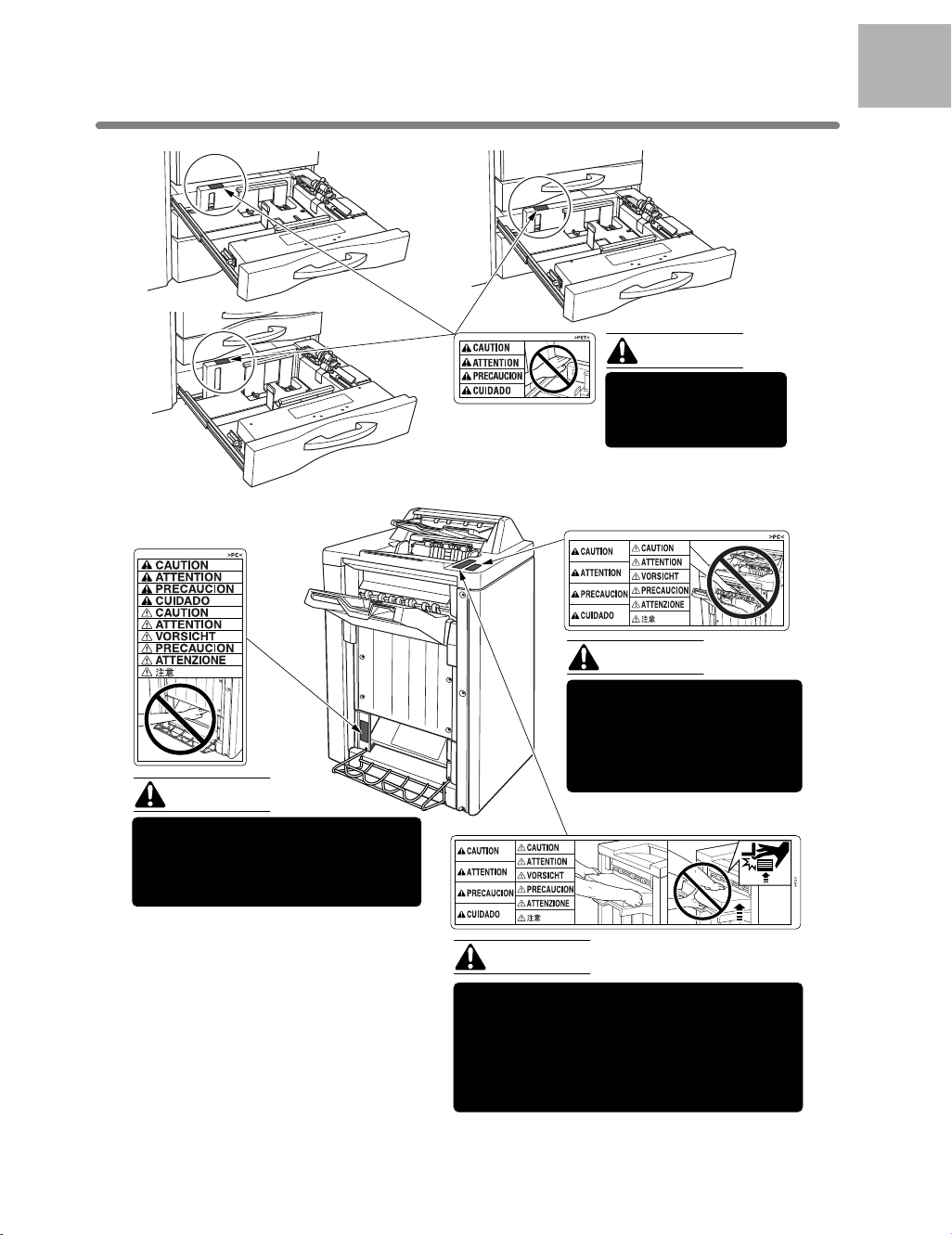
Caution Labels and Indicators (continued)
1
Safety
Information
Tray 3
9980 Finisher
(9980 only)
CAUTION
Inside the lower paper exit outlet
is the roller drive unit.
DO NOT put your hand into it;
otherwise you may be injured.
Tray 1
Tray 2
CAUTION
DO NOT put your hand
between the main body
and tray; otherwise you
may be injured.
(9982/9980)
CAUTION
Use care after opening the
paper exit outlet. DO NOT
put your hand into it;
otherwise you may be
injured.
(9982/9980)
CAUTION
To avoid injury, DO NOT put your hand on
the top of the printed sheets. Be sure to hold
both sides of the printed sheets when
removing them, and DO NOT leave your
hand onto the printed sheets while the
primary (main) tray goes up.
1-3
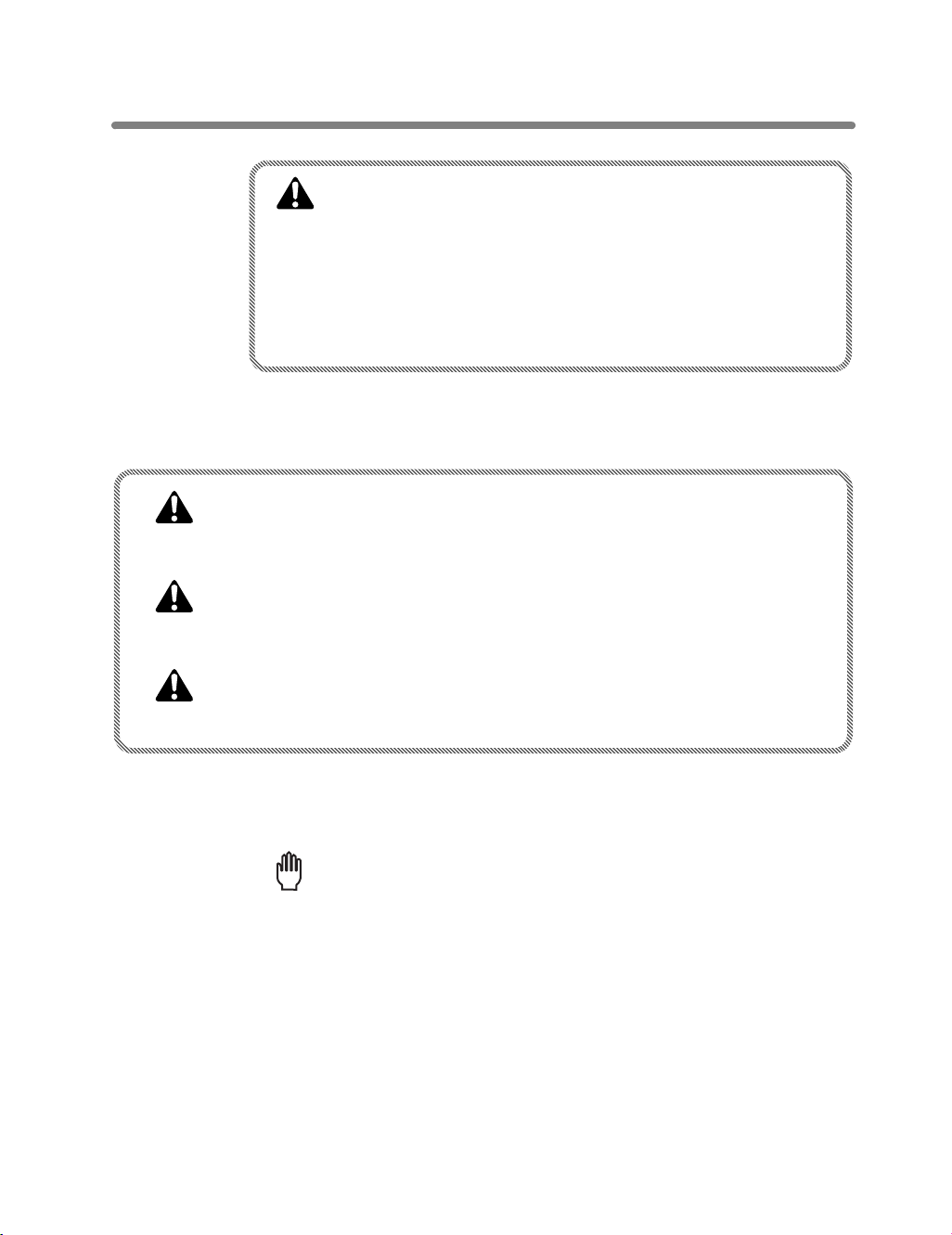
Caution Labels and Indicators (continued)
CAUTION
Burns or injury may occur from touching the areas detailed in
the caution labels and caution indicators. Do not remove
caution labels or indicators. If any caution label or caution
indicator is soiled, please clean to make legible. If you cannot
make them legible, or if the caution label or indicator is
damaged, please contact your service representative for
replacement labels.
The following indicators are used on the caution labels or in this manual to categorize
the level of safety cautions.
DANGER:
Action highly liable to cause death or serious injury.
WARNING:
Action liable to cause death or serious injury.
CAUTION:
Action liable to cause minor injury, machine trouble or physical damage.
If you find any of these indicators when removing jammed paper, adding toner, or
reading the manual, be sure to follow the information.
Reminder!
If the safety cautions in the manual become illegible due to soilage, etc.,
please procure a new copy from your service representative.
1-4
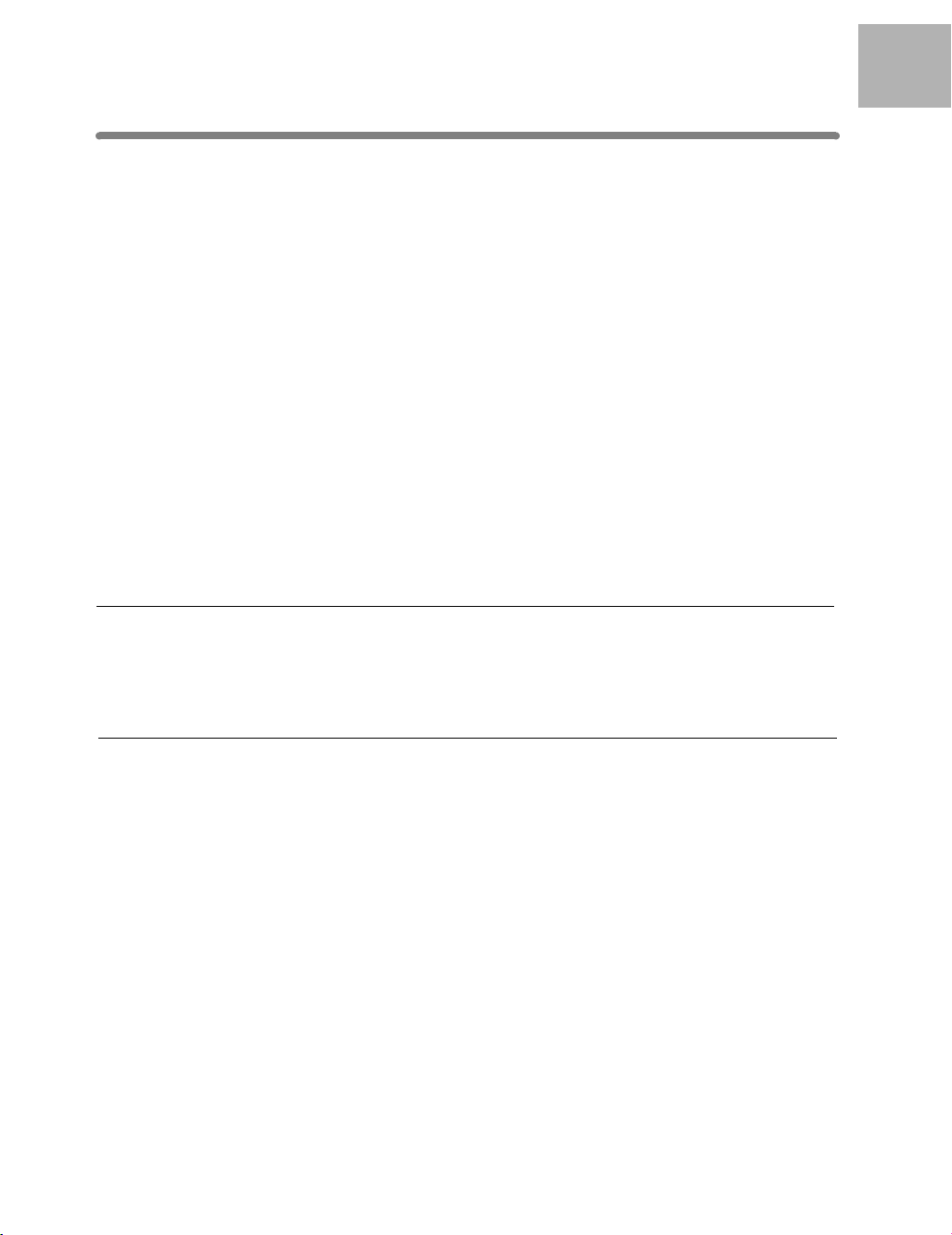
Regulations
FCC Regulations
WARNING
This equipment has been tested and found to comply with the limits for a Class A digital
device, pursuant to Part 15 of the FCC Rules. These limits are designed to provide
reasonable protection against harmful interference when the equipment is operated in a
commercial environment. This equipment generates, uses, and can radiate ratio frequency
energy and if not installed and used in accordance with the instruction manual, may cause
harmful interference to radio communications. Operation of this equipment in a residential
area is likely to cause harmful interference in which case the user will be required to
correct the interference at his own expense.
The design and production of this unit conform to FCC Regulations, and any changes or
modifications must be registered with the FCC and are subject to FCC control. Any
changes made by the purchaser or user without first contacting the manufacturer will be
subject to penalty under FCC regulations.
This device must be used with shielded interface cables. The use of non-shielded cable is
likely to result in interference with radio communications and is prohibited under FCC
rules.
FCC-F01
1
Safety
Information
ICES Regulations
This Class A digital apparatus complies with Canadian ICES-003.
Cet appareil numérique de la classe A est conforme à la norme NMB-003 du Canada.
IC-F03
Laser Safety
This is a digital machine which operates by means of a laser. There is no possibility of
danger from the laser, provided the machine is operated according to the instructions in
this manual.
Since radiation emitted by the laser is completely confined within protective housing, the
laser beam cannot escape from the machine during any phase of user operation.
This machine is certified as a Class 1 laser product. This means the machine does not
produce hazardous laser radiation.
1-5

Regulations (continued)
Internal Laser Radiation
Maximum Average Radiant Power: 1220 µW at the laser aperture of the print head unit.
Wavelength: 665-695 nm
This product employs a Class IIIb Laser Diode that emits an invisible laser beam.
The Laser Diode and Scanning Polygon Mirror are incorporated in the print head unit.
The print head unit is NOT A FIELD SERVICE ITEM.
Therefore, the print head unit should not be opened under any circumstances.
1-6
Printer head unit
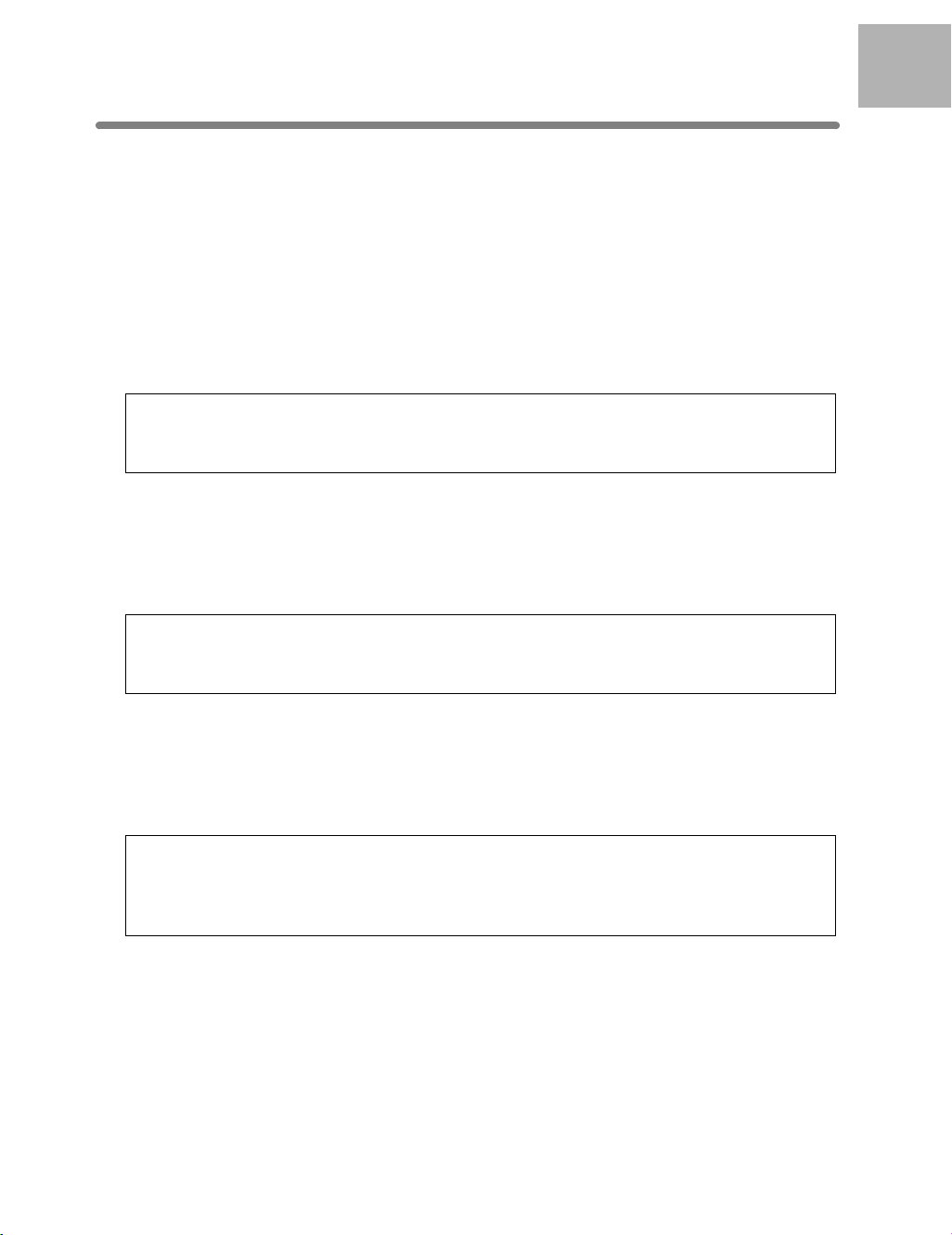
Regulations (continued)
For the United States
CDRH regulation
This machine is certified as a Class 1 Laser product under the Radiation Performance
Standard according to the Food, Drug and Cosmetic Act of 1990. Compliance is
mandatory for Laser products marketed in the United States and is reported to the Center
for Devices and Radiological Health (CDRH) of the U.S. Food and Drug Administration of
the U.S. Department of Health and Human Services (DHHS). This means that the device
does not produces hazardous laser radiation.
The label shown on page 2-16 indicates compliance with the CDRH regulations and must
be attached to laser products marketed in the United States.
CAUTION:
Use of controls, adjustments or performance of procedures other than those specified
in this manual may result in hazardous radiation exposure.
This is a semiconductor laser. The maximum power of the laser diode is 20 mW and the
wavelength is 665-695 nm.
For European Users
1
Safety
Information
CAUTION:
Use of controls, adjustments or performance of procedures other than those specified
in this manual may result in hazardous radiation exposure.
This is a semiconductor laser. The maximum power of the laser diode is 20 mW and the
wavelength is 665-695 nm.
For Denmark Users
ADVARSEL
Usynlig laserstråling ved åbning, når sikkerhedsafbrydere er ude af funktion. Undgå
udsættelse for stråling. Klasse 1 laser produkt der opfylder IEC60825 sikkerheds
kravene.
Dansk: Dette er en halvlederlaser. Laserdiodens højeste styrke er 20 mW og
bølgelængden er 665-695 nm.
1-7
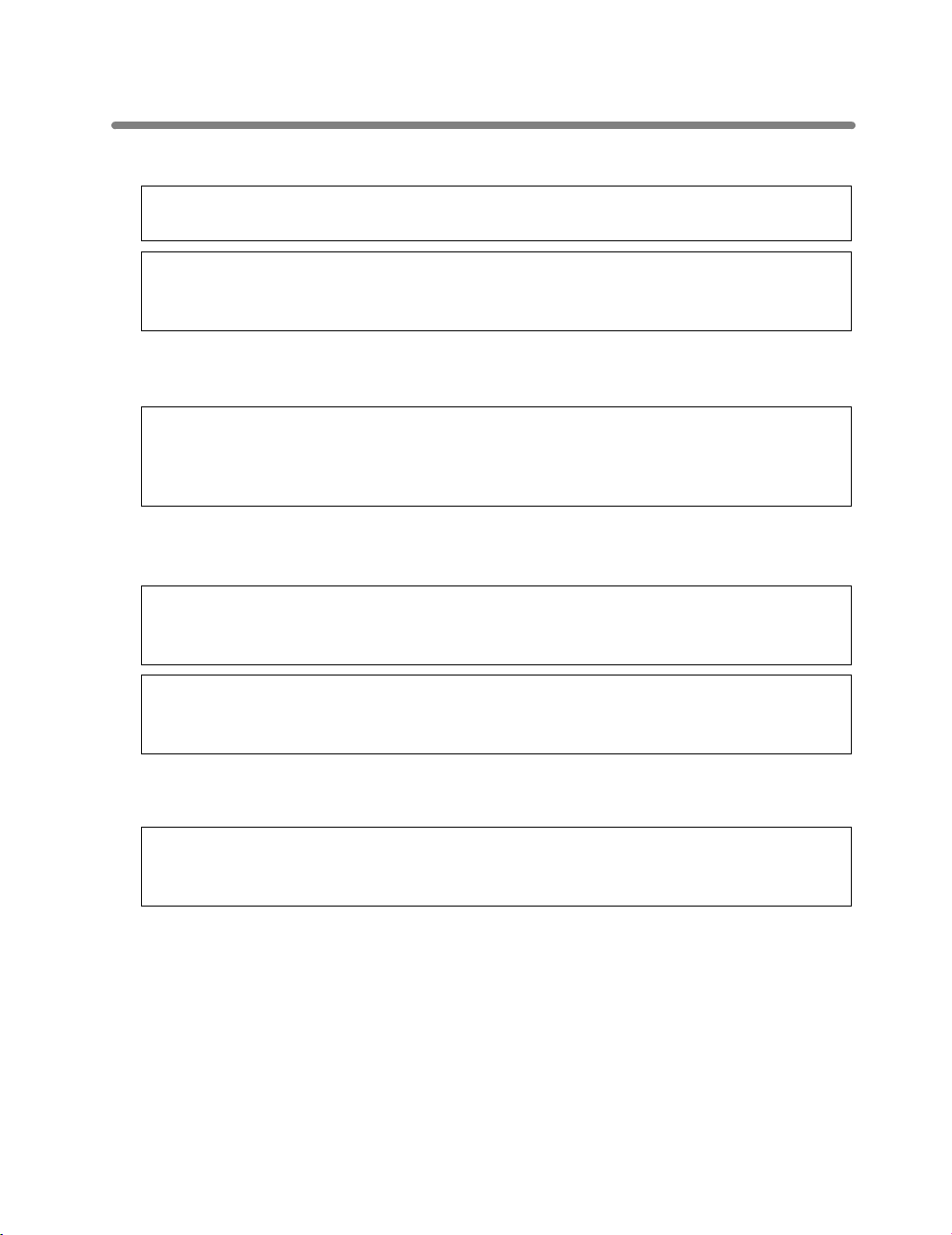
Regulations (continued)
For Finland, Sweden Users
LOUKAN 1 LASERLAITE
KLASS 1 LASER APPARAT
VAROITUS!
Laitteen Käyttäminen muulla kuin tässä käyttöohjeessa mainitulla tavalla saattaa
altistaa käyttäjän turvallisuusluokan 1 ylittävälle näkymättömälle lasersäteilylle.
Tämä on puolijohdelaser. Laserdiodin suurin teho on 20 mW ja aallonpituus on 665-695
nm.
VARNING!
Om apparaten används på annat sätt än i denna bruksanvisning specificerats, kan
användaren utsättas för osynlig laserstrålning, som överskrider gränsen för laserklass
1.
Det här är en halvledarlaser. Den maximala effekten för laserdioden är 20 mW och
våglängden är 665-695 nm.
VARO!
Avattaessa ja suojalukitus ohitettaessa olet alttiina näkymättömälle lasersäteilylle. Älä
katso säteeseen.
VARNING!
Osynlig laserstrålning när denna del är öppnad och spärren är urkopplad. Betrakta ej
strålen.
For Norway Users
ADVERSEL
Dersom apparatet brukes på annen måte enn spesifisert i denne bruksanvisning, kan
brukeren utsettes for unsynlig laserstråling som overskrider grensen for laser klass 1.
Dette en halvleder laser. Maksimal effekt till laserdiode er 20 mW og bølgelengde er 665695 nm.
1-8
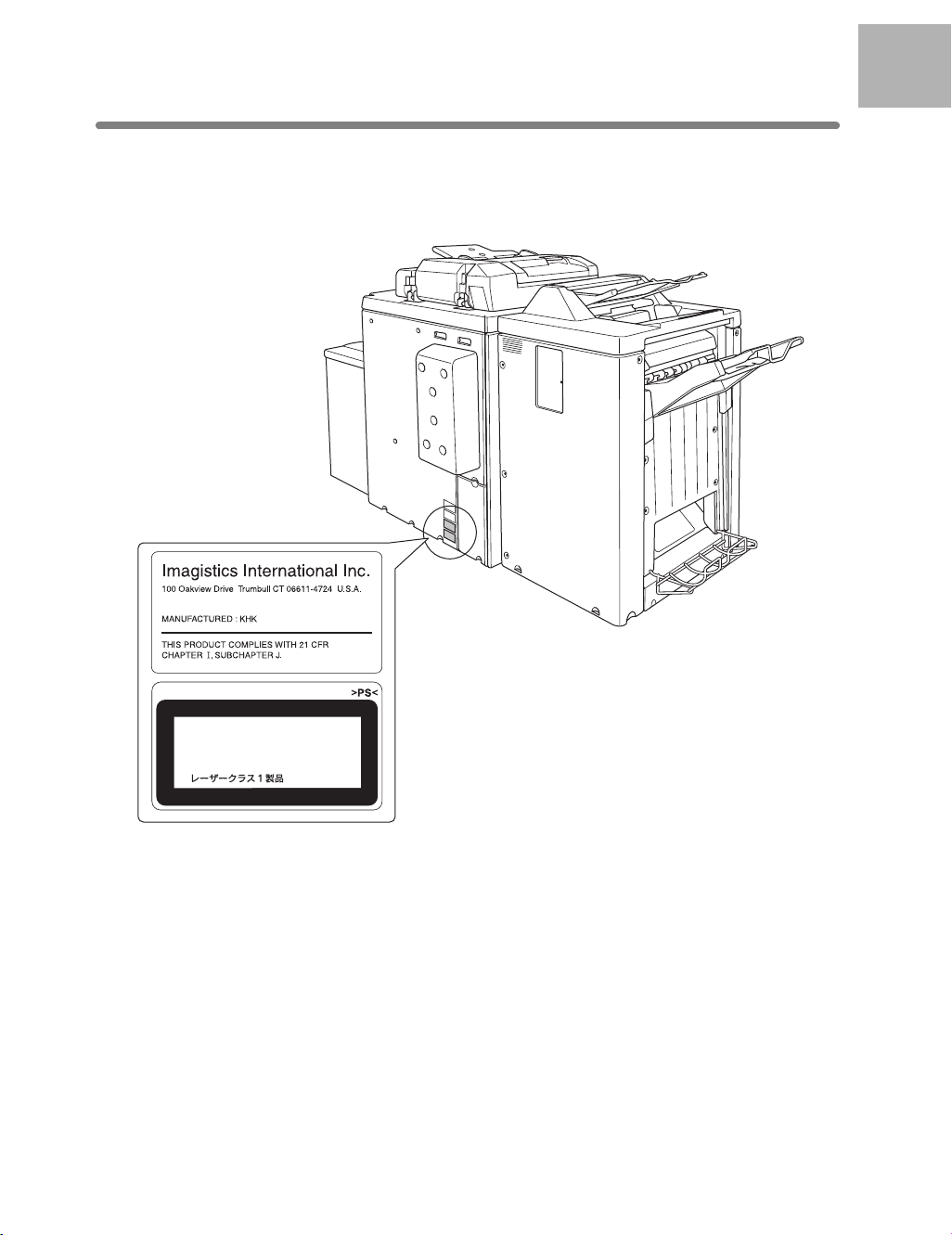
Regulations (continued)
Laser Safety Label
A laser safety label is attached to the outside of the machine as shown below.
1
Safety
Information
CLASS 1 LASER PRODUCT
APPAREIL A RAYONNEMENT
LASER DE CLASSE 1
LASER KLASSE 1
1-9
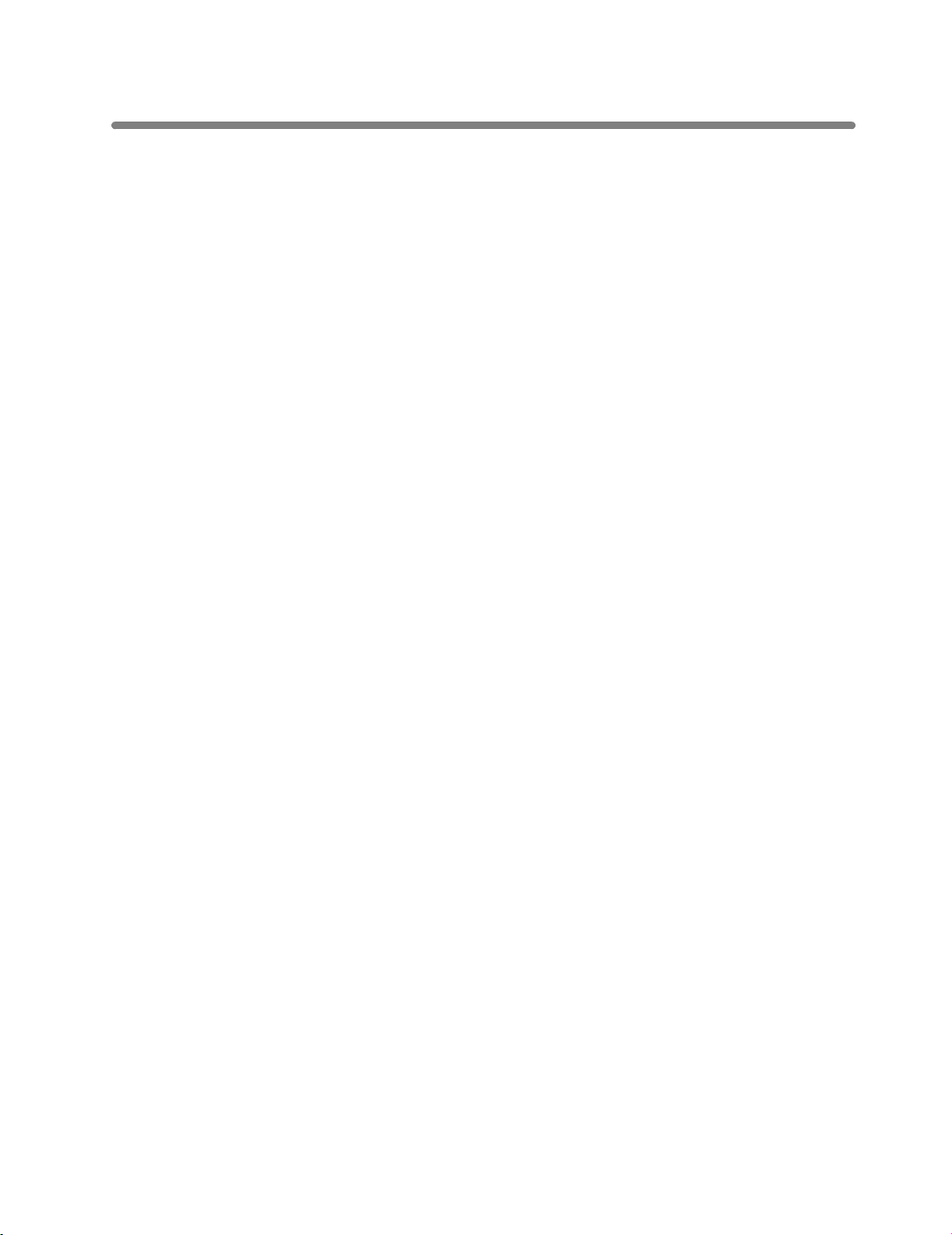
Regulations (continued)
Ozone Release
NOTE
= Locate the Machine in a Well Ventilated Room =
A negligible amount of ozone is generated during normal operation of this machine. An
unpleasant odor may, however, be created in poorly ventilated rooms during extensive
machine operations. For a comfortable, healthy, and safe operating environment, it is
recommended that the room well ventilated.
REMARQUE
= Placer l’appareil dans une pièce largement ventilée =
Une quantité d’ozone négligable est dégagée pendant le fonctionnement de l’appareil
quand celui-ci est utilisé normalement. Cependant, une odeur désagréable peut être
ressentie dans les pièces dont l’aération est insuffisante et lorsque une utilisation
prolongée de l’appareil est effectuée. Pour avoir la certitude de travailler dans un
environnement réunissant des conditions de confort, santé et de sécurité, il est préférable
de bien aérer la pièce ou se trouve l’appareil.
1-10
