Pitney Bowes DL650 Operation Manual
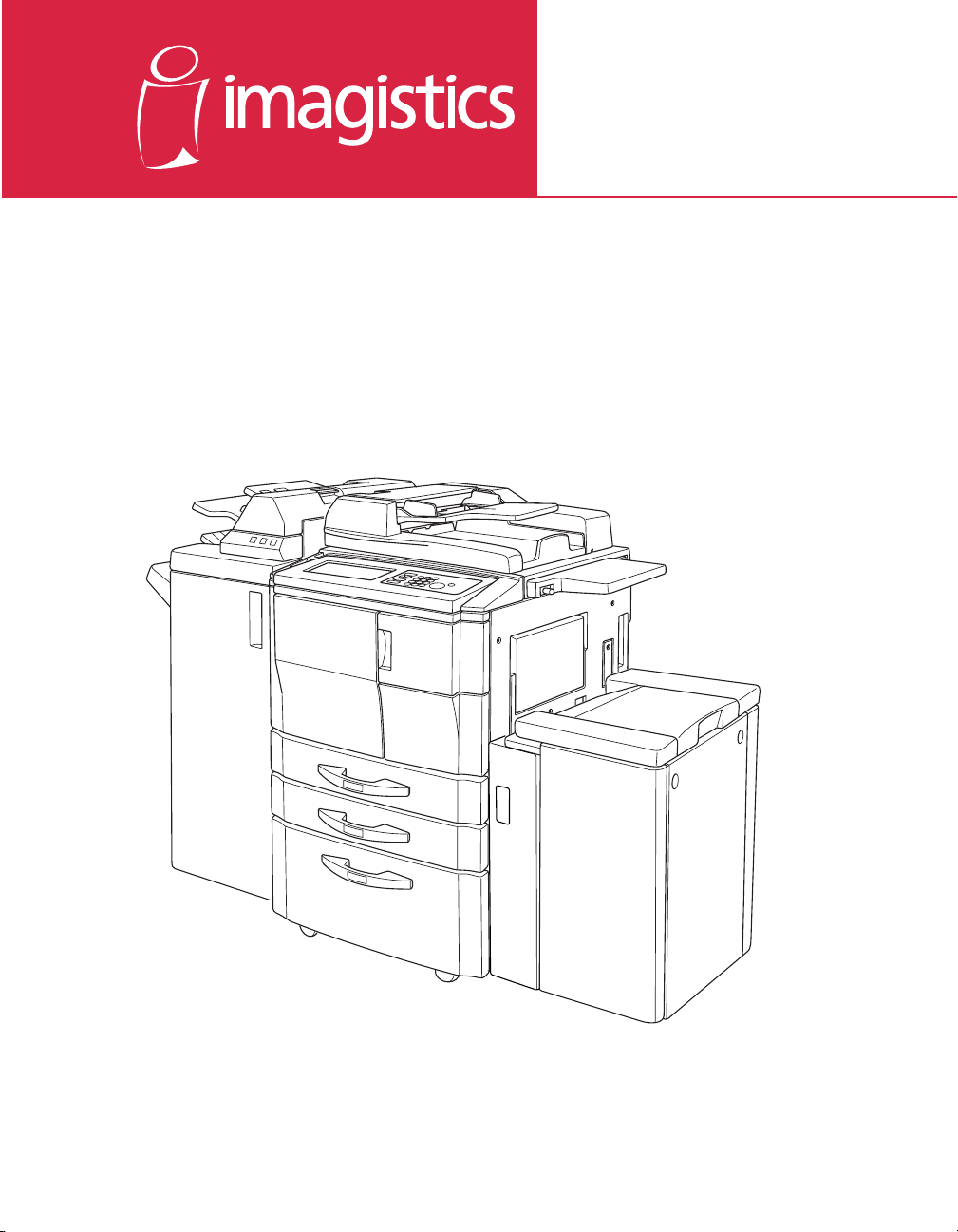
www.imagistics.com
DL650
Operating Manual
For use with Imagistics and Pitney Bowes DL650 copier/printers.
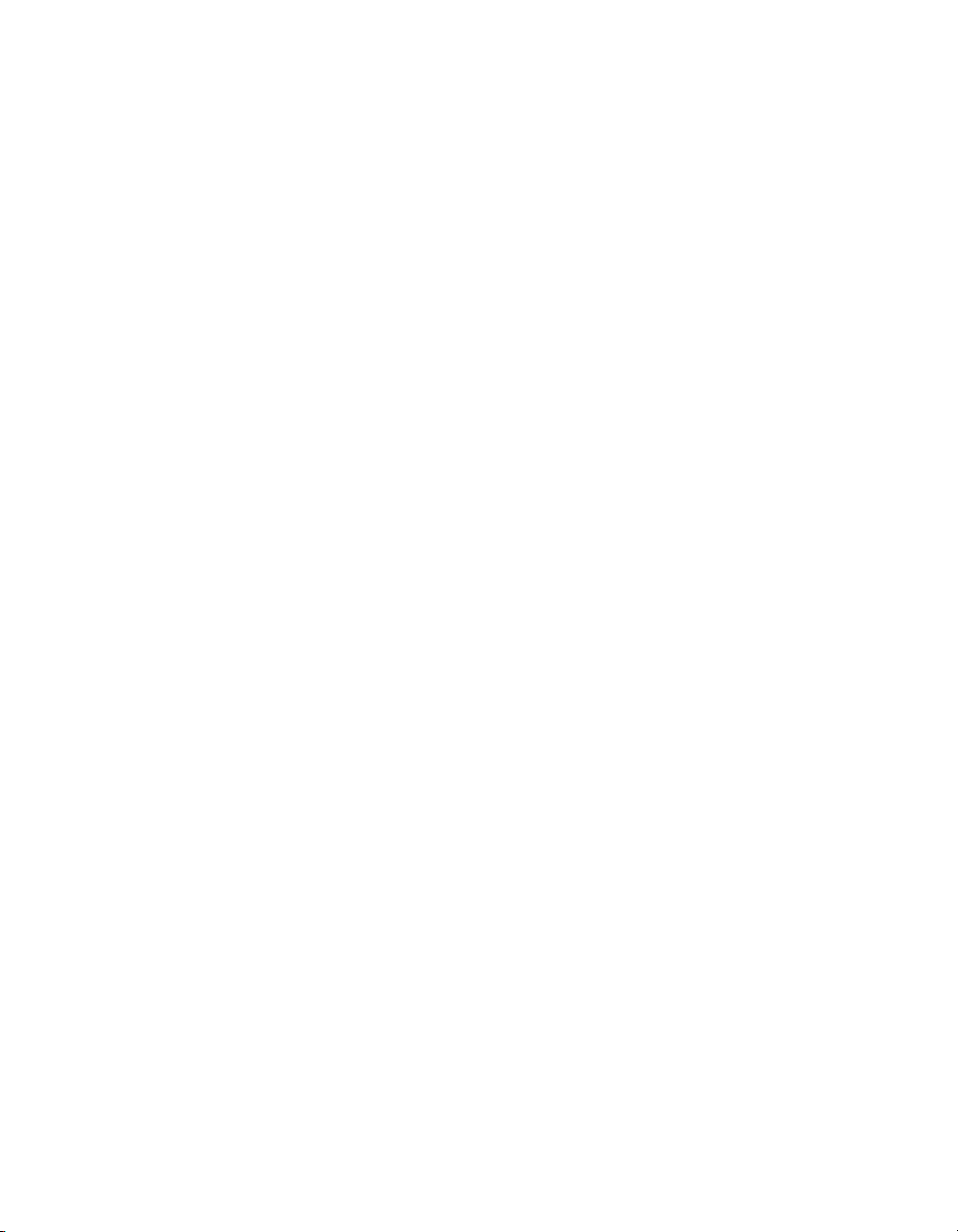

Recycled paper is used for the inside pages of this book.
DL650
Operating Manual
E
NERGY
The
E
widespread and voluntary use of energy-efficient technologies that reduce
energy consumption and prevent pollution. As an
Imagistics International Inc. has determined that this product meets the
NERGY
E
features.
Auto Low Power
This function conserves energy by lowering the set temperature of the fixing unit. In the standard setting, Auto
Low Power operates automatically when 15 minutes have elapsed after completion of the last copy, with the
copier remaining in the ready to copy state during that time.
The time period for the Auto Low Power function can be set for 5 minutes, 10 minutes, 15 minutes, 30 minutes, 60
minutes, 90 minutes, 120 minutes, or 240 minutes. See p. 5-2 for details.
Automatic Shut-Off
This function achieves further energy conservation by partially turning the power supply OFF, thereby reducing
energy consumption to 20W or less. In the standard setting, Automatic Shut-Off follows Auto Low Power,
operating automatically when 90 minutes have elapsed after completion of the last copy, with the copier
remaining in the ready to copy state during that time.
The time period for the Automatic Shut-Off function can be set for 30 minutes, 60 minutes, 90 minutes, 120
minutes or 240 minutes. See p. 5-4 for details.
Automatic Duplex Copying
To reduce paper consumption, use this function to make double-sided (duplex) copies, automatically.
We recommend that you utilize the Auto Low Power function, the Automatic Shut-Off function, and the Automatic
Duplex Copying function.
S
NERGY
TAR® Program
TAR Program has been established to encourage the
S
NERGY
E
TAR guidelines for energy efficiency, based on the following
S
TAR Partner,
S
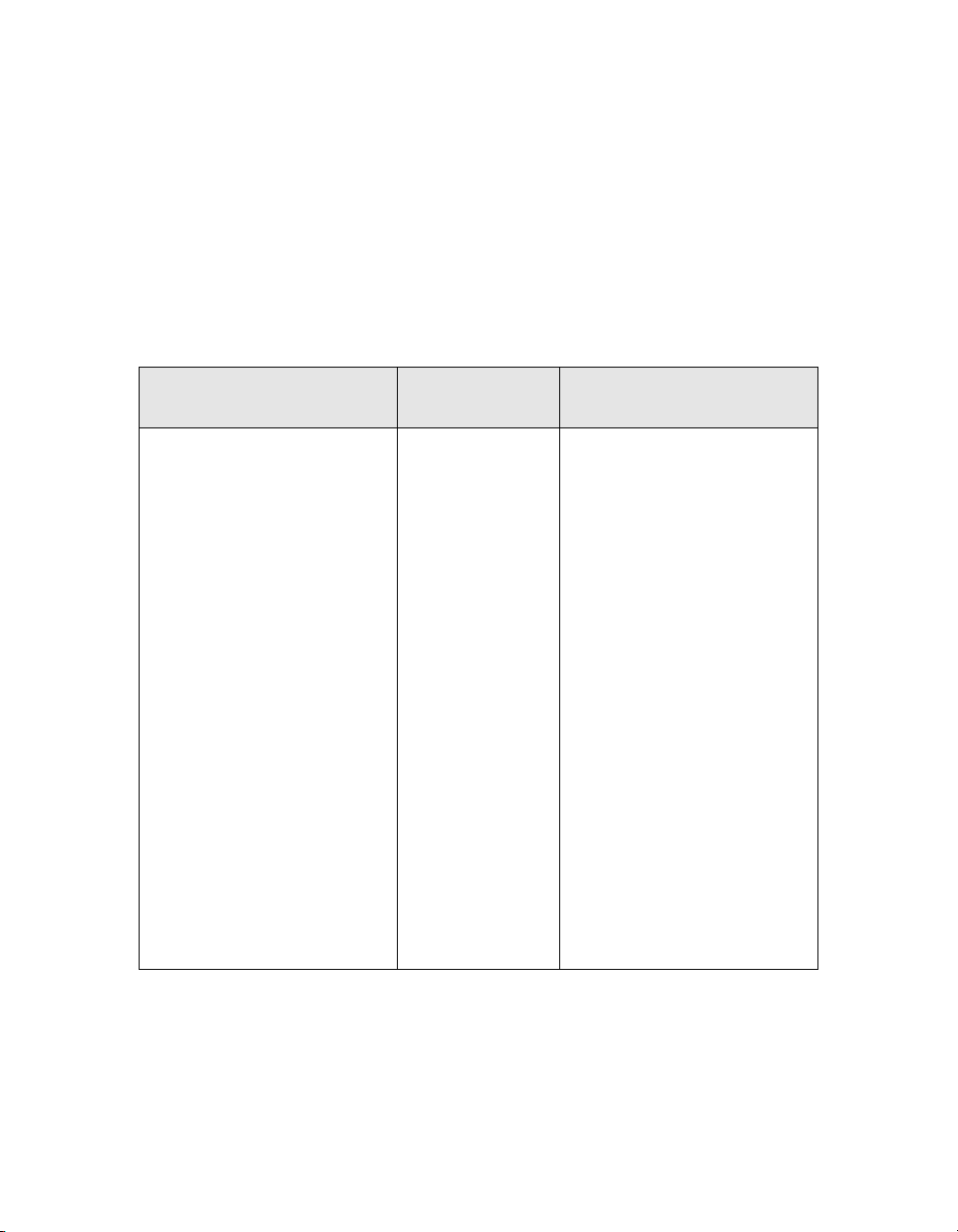
Supplies
The supplies listed below have all been designed especially for Imagistics and Pitney Bowes copiers to ensure maximum
product performance and quality. Substituting other supplies may result in interior copy quality and machine
malfunction. Ordering supplies is quick and easy.
To order Supplies: Call the Imagistics Supply Line at 1-800-462-6797
To speak to a technical support representative: Call the Imagistics National Diagnostic Center
at 1-800-243-5556
Description/Order Name How much to
keep on hand
Printpowder
475-0
Copier Paper (8 1/2” x 11”)
471-1
Copier Paper (8 1/2” x 14”)
462-1
Copier Paper (11” x 17”)
479-1
3-Hole Punched
Copy Paper (8 1/2” x 11”)
471-9
Transparencies
257-9
Developer*
475-4
Staples for 9922 & 9940
Finishers: 847-3
Staples for 9922 Finisher:
472-3
®
Toner
1 Carton
10 Cartons
2 Cartons
2 Cartons
2 Cartons
1 Box
1 Carton
1 Carton
1 Carton
Description
Contains 8 toner cartridges
Contains 5,000 sheets
per carton (10 reams)
Contains 3,000 sheets
per carton (6 reams)
Contains 2,500 sheets
per carton (5 reams)
Contains 5,000 sheets
per carton (10 reams)
Contains 100 sheets
per carton
Contains 1 bag per carton
Contains (3) 5,000 staple
cartridges
Contains (3) 5,000 staple
cartridges
*Note: This item can only be installed by an Imagistics customer Service
Representative and should be kept on hand for preventative maintenance.
Model: DL650
Serial Number:
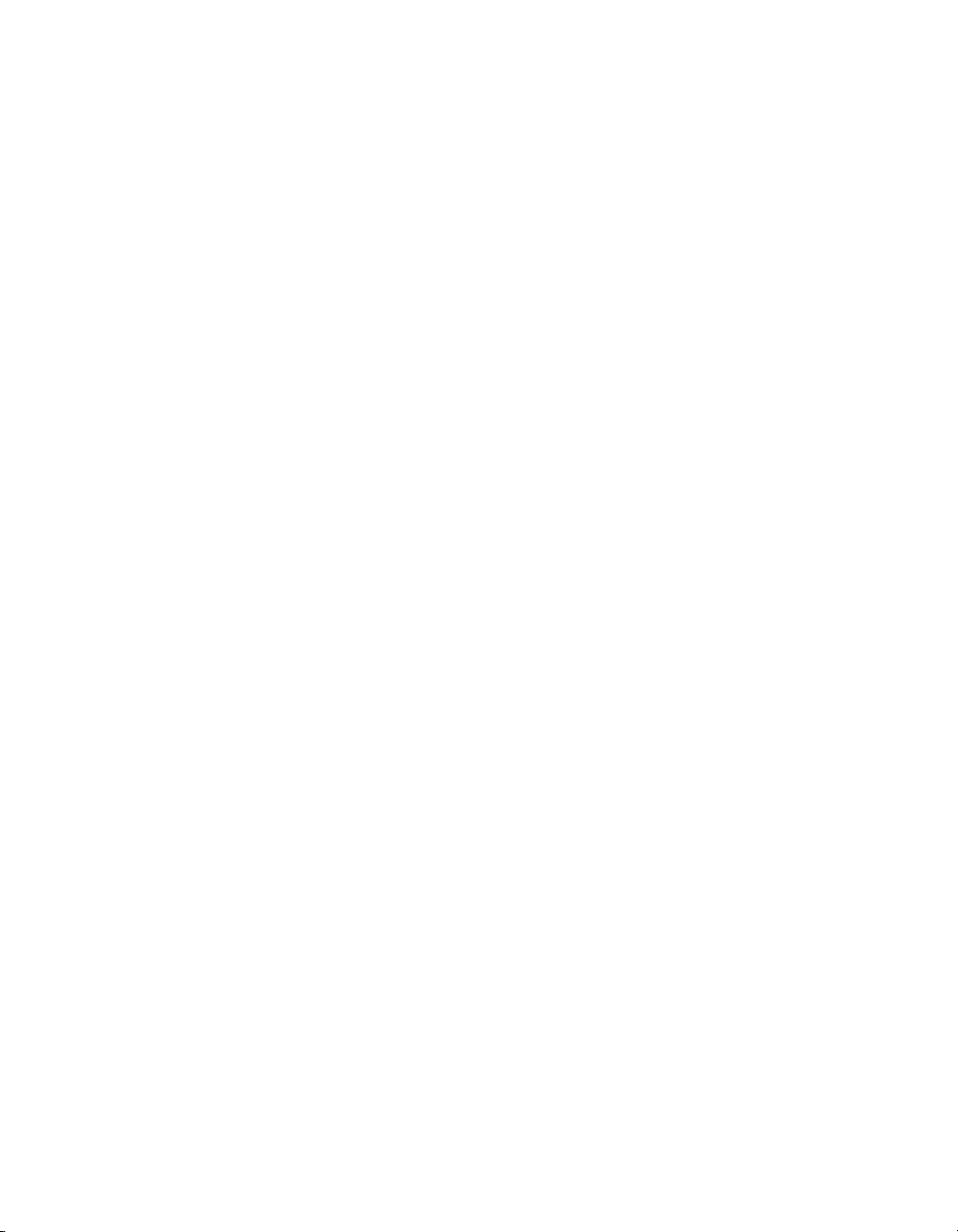
Contents
Section 1: Introduction
To the User..................................................................................................................... 1-2
Key Operator Functions .......................................................................................... 1-2
Copier Service, Repairs & Supplies........................................................................ 1-2
Machine Labels....................................................................................................... 1-2
Control Panel with Interactive Touch Screen........................................................... 1-2
Overview of the Operating Manual.......................................................................... 1-3
Help Mode............................................................................................................... 1-3
Product Overview........................................................................................................... 1-4
Features of the DL650 ................................................................................................... 1-5
Copier Features ........................................................................................................... 1-11
Standard Equipment ............................................................................................. 1-11
Optional Equipment .............................................................................................. 1-11
Section 2: Safety Information
User Instructions ............................................................................................................ 2-2
Machine Labels.............................................................................................................. 2-3
Label Locations....................................................................................................... 2-3
Machine Installation and Power Requirements .............................................................. 2-6
Machine Handling and Care........................................................................................... 2-8
Routine Safety................................................................................................................ 2-9
Finisher Capacity Requirements.................................................................................. 2-10
Regulations .................................................................................................................. 2-12
FCC Regulations................................................................................................... 2-12
ICES Regulations.................................................................................................. 2-12
Laser Safety.......................................................................................................... 2-12
Internal Laser Radiation........................................................................................ 2-13
Laser Safety Label................................................................................................ 2-16
Ozone Release ..................................................................................................... 2-17
Section 3: Machine Information
Machine Configuration ................................................................................................... 3-2
External Machine Call-outs..................................................................................... 3-3
Internal Machine Call-outs ...................................................................................... 3-4
Optional Equipment ................................................................................................ 3-5
Site Requirements........................................................................................................ 3-10
Control Panel Layout.................................................................................................... 3-12
Touch Screen ............................................................................................................... 3-13
Basic Screen......................................................................................................... 3-13
Initial Settings............................................................................................................... 3-14
Panel Reset Mode........................................................................................................ 3-14
Automatic Paper Selection (APS) ................................................................................ 3-14
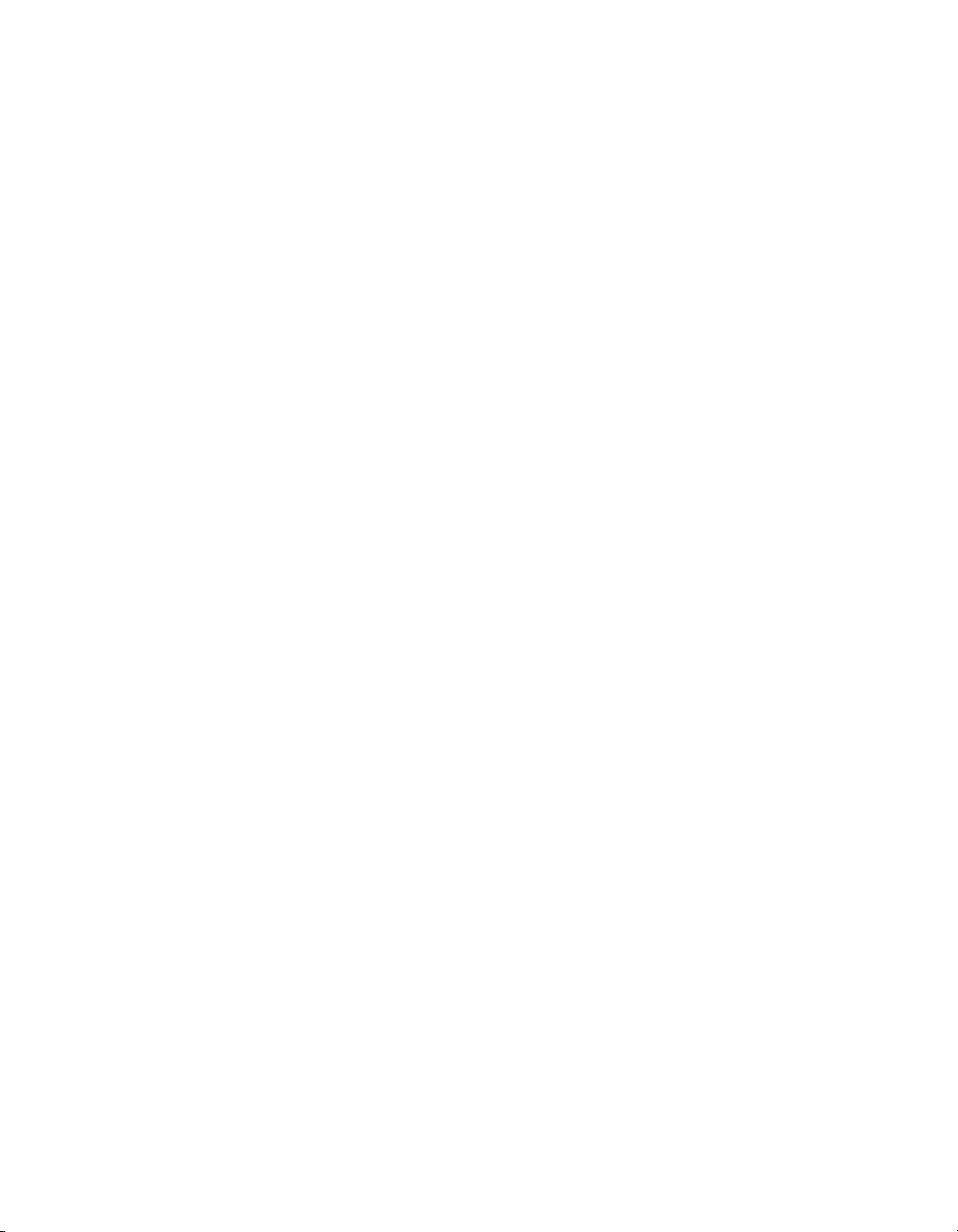
Contents
Section 3: Machine Information (continued)
Automatic Magnification Selection (AMS).................................................................... 3-14
Automatic Exposure Selection (AES)........................................................................... 3-14
Automatic Tray Switching (ATS) ................................................................................... 3-14
Lead Edge Delete ........................................................................................................ 3-15
Service Settings ........................................................................................................... 3-15
Finisher-Paper Capacity........................................................................................ 3-15
Key Operator Password ........................................................................................ 3-15
ECM Master Key Code ......................................................................................... 3-15
Weekly Timer Master Key Code............................................................................ 3-15
HDD Management Password................................................................................ 3-16
Staple Sheet Capacity .......................................................................................... 3-16
Section 4: Paper Information
Positioning Originals on the Platen Glass...................................................................... 4-2
Positioning an Original for Manual Copying ............................................................ 4-2
Using the Electronic Document Handler (EDH) ............................................................. 4-3
Positioning Originals ............................................................................................... 4-4
Positioning Mixed Originals..................................................................................... 4-5
Paper in Main Body Trays............................................................................................... 4-6
Paper in 9930 Large Capacity Cassette (Option) .......................................................... 4-7
Paper in 9932 Large Capacity Cassette (Option) .......................................................... 4-7
Paper in Automatic Duplex Unit ..................................................................................... 4-8
Paper in Multi-Sheet Bypass Tray .................................................................................. 4-8
Paper in 9940/9922 Finisher (Option)............................................................................ 4-9
9940/9922 Finisher Primary (Main) Tray ................................................................. 4-9
9940/9922 Finisher Secondary (Sub) Tray............................................................ 4-10
9922 Finisher Booklet Tray.................................................................................... 4-10
Paper in 9924 Cover Inserter (Option) ......................................................................... 4-11
Paper in Punch Kit (Option) ......................................................................................... 4-12
Paper Weight Compatibility Chart ................................................................................ 4-12
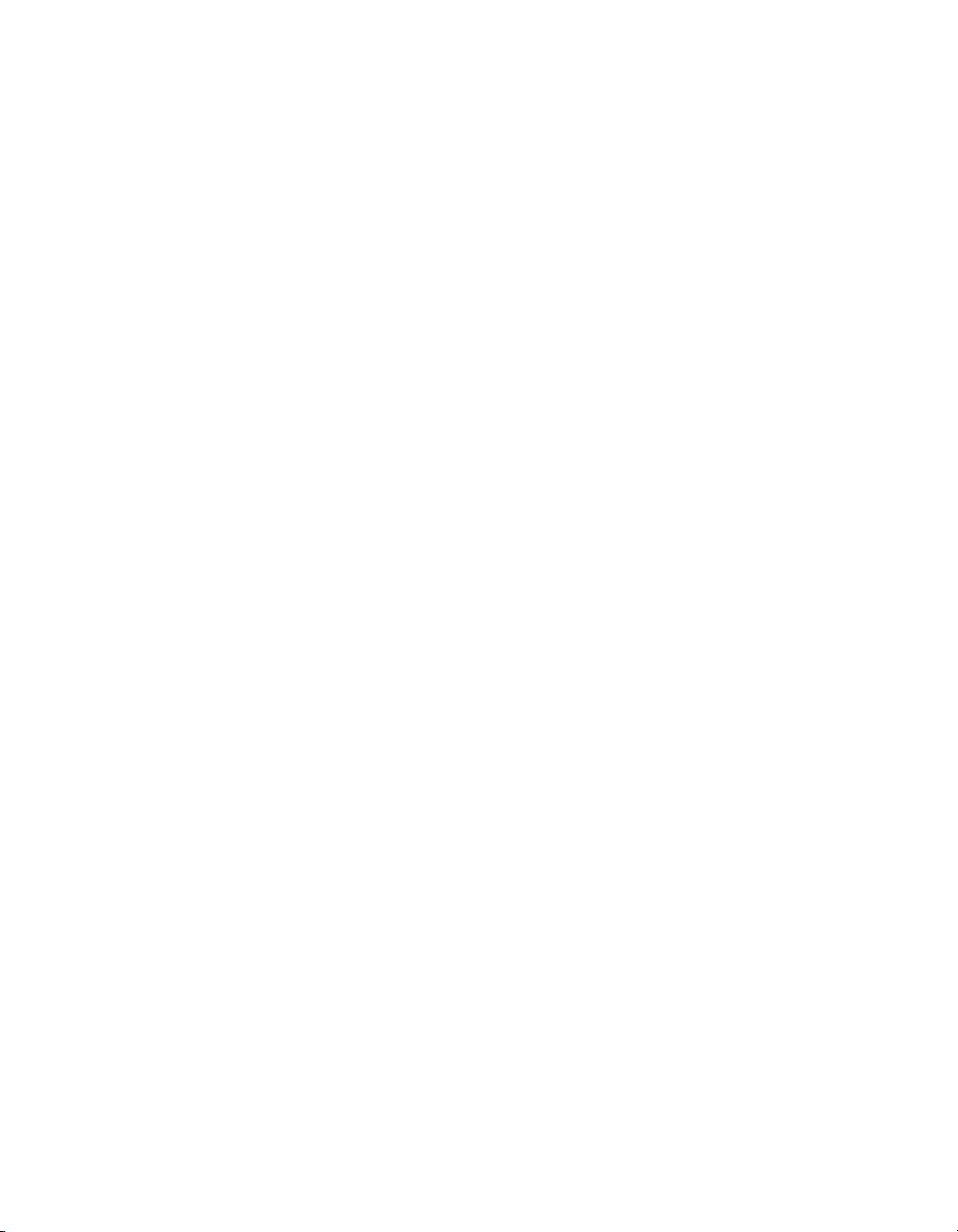
Contents
Section 5: Copier Management
Energy Saver Mode ....................................................................................................... 5-2
Auto Low Power ...................................................................................................... 5-2
Manual Low Power.................................................................................................. 5-3
Auto Shut-Off .......................................................................................................... 5-4
Manual Shut-Off...................................................................................................... 5-4
Entering an ECM Password........................................................................................... 5-5
Weekly Timer Function................................................................................................... 5-6
Timer Interrupt ........................................................................................................ 5-6
Counter List.................................................................................................................... 5-8
To Display the Counter List..................................................................................... 5-8
To Print the Counter List ......................................................................................... 5-8
Machine Condition Information ...................................................................................... 5-9
Section 6: Basic Operations
How to Make a Basic Copy............................................................................................ 6-2
The Basic Screen.................................................................................................... 6-2
Setting Job During Warm-up................................................................................... 6-4
To Stop Scanning/Printing....................................................................................... 6-5
Recalling Previous Job Settings.............................................................................. 6-6
Copy Mode..................................................................................................................... 6-7
Copy Mode Using EDH........................................................................................... 6-8
1 s 2 Copy Mode Using Platen Glass...................................................................... 6-9
Using the Multi-Sheet Bypass Tray .............................................................................. 6-11
Copy Density................................................................................................................ 6-13
Automatic Exposure Selection (AES).................................................................... 6-13
Manual Mode (Lighter, Normal, Darker)................................................................ 6-13
Density Shift.......................................................................................................... 6-14
Lens Mode ................................................................................................................... 6-16
Automatic Paper Selection (APS) ......................................................................... 6-16
Automatic Magnification Selection (AMS)............................................................. 6-17
Selecting a Special Ratio for Non-Standard Paper ............................................... 6-18
Special Ratio Table ............................................................................................... 6-19
Preset and Custom Zoom Ratios.......................................................................... 6-20
Zoom Mode........................................................................................................... 6-21
Vertical/Horizontal Zoom....................................................................................... 6-22
Copy Size..................................................................................................................... 6-23
Selecting Paper Type/Size for Multi-Sheet Bypass Tray........................................ 6-24
Binding Mode ............................................................................................................... 6-27
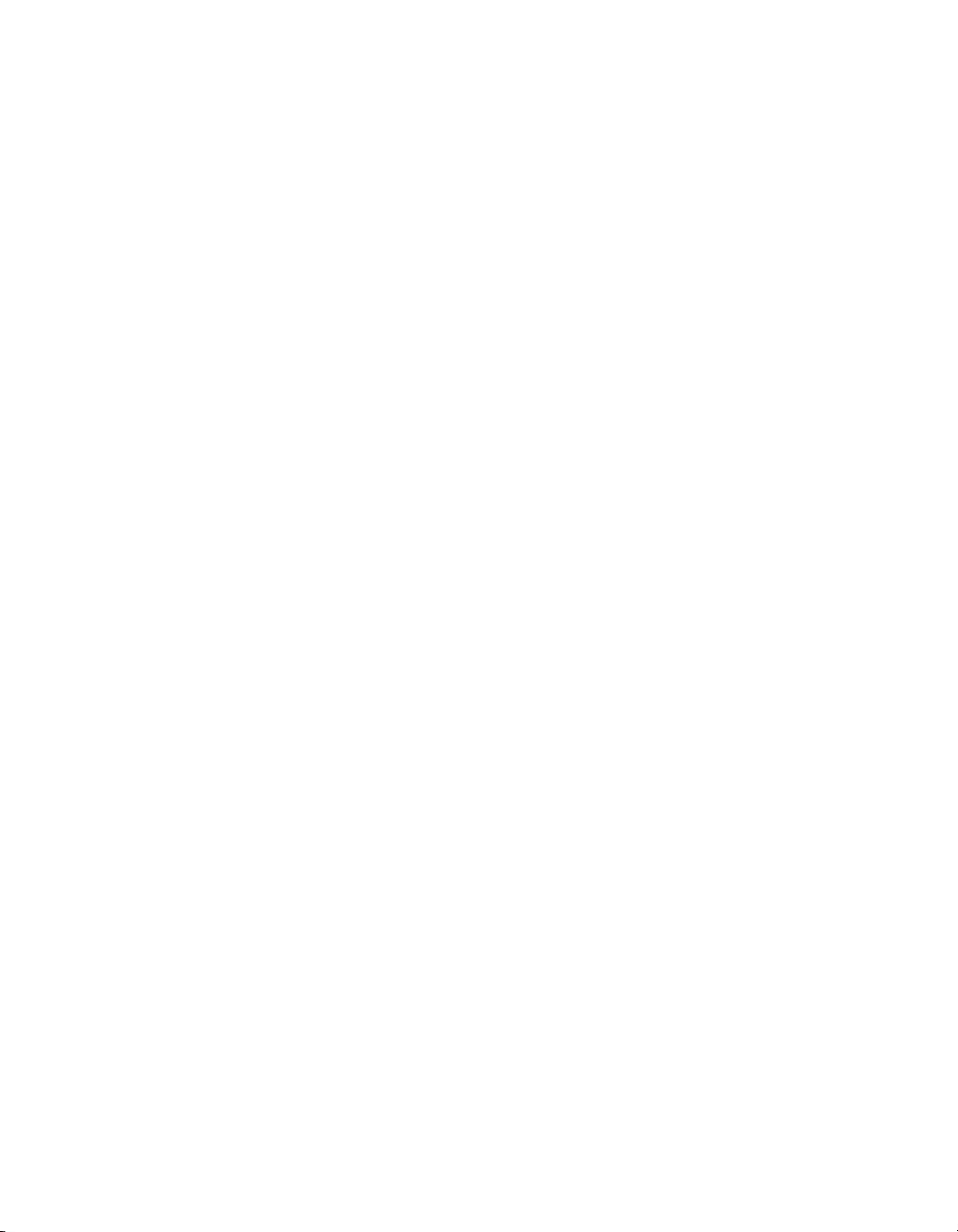
Contents
Section 6: Basic Operations (continued)
Reserve........................................................................................................................ 6-28
Set Reserve Job ................................................................................................... 6-28
Job Status Screen................................................................................................. 6-30
Mishandled Paper During the Reserve Setting..................................................... 6-33
When Paper is Depleted for the Job in Progress .................................................. 6-34
Store Mode................................................................................................................... 6-35
Platen Store Mode ................................................................................................ 6-35
EDH Store Mode................................................................................................... 6-37
Interrupt Mode.............................................................................................................. 6-38
Rotation........................................................................................................................ 6-40
Rotation and APS ................................................................................................. 6-40
Rotation and AMS................................................................................................. 6-41
To Release Automatic Rotation............................................................................. 6-42
Check Mode and Proof Copy....................................................................................... 6-43
Help Mode.................................................................................................................... 6-46
Section 7: Output Modes
9940/9922 Finisher Specifications ................................................................................. 7-2
Non-Sort Mode Using Primary (Main) Tray .................................................................... 7-5
Sort Mode Using Primary (Main) Tray............................................................................ 7-6
Staple-Sort Mode Using Primary (Main) Tray................................................................. 7-7
Group Mode Using Primary (Main) Tray....................................................................... 7-10
Output Modes Using Secondary (Sub) Tray................................................................. 7-11
Folding and Stapling & Folding Modes......................................................................... 7-13
Punching Mode ............................................................................................................ 7-16
Three-Folding Mode..................................................................................................... 7-18
9924 Cover Inserter ..................................................................................................... 7-20
Manual Finishing.......................................................................................................... 7-23
Output Mode for Machine without Finisher .................................................................. 7-26
Face Down Exit..................................................................................................... 7-27
Face Up Exit.......................................................................................................... 7-30
Section 8: Special Original
Special Original Screen ................................................................................................. 8-2
Original Direction ........................................................................................................... 8-3
Text/Photo Enhance....................................................................................................... 8-4
Special Original.............................................................................................................. 8-6
Mixed Original......................................................................................................... 8-6
Z-Folded Original .................................................................................................... 8-8
Original Form ................................................................................................................. 8-9
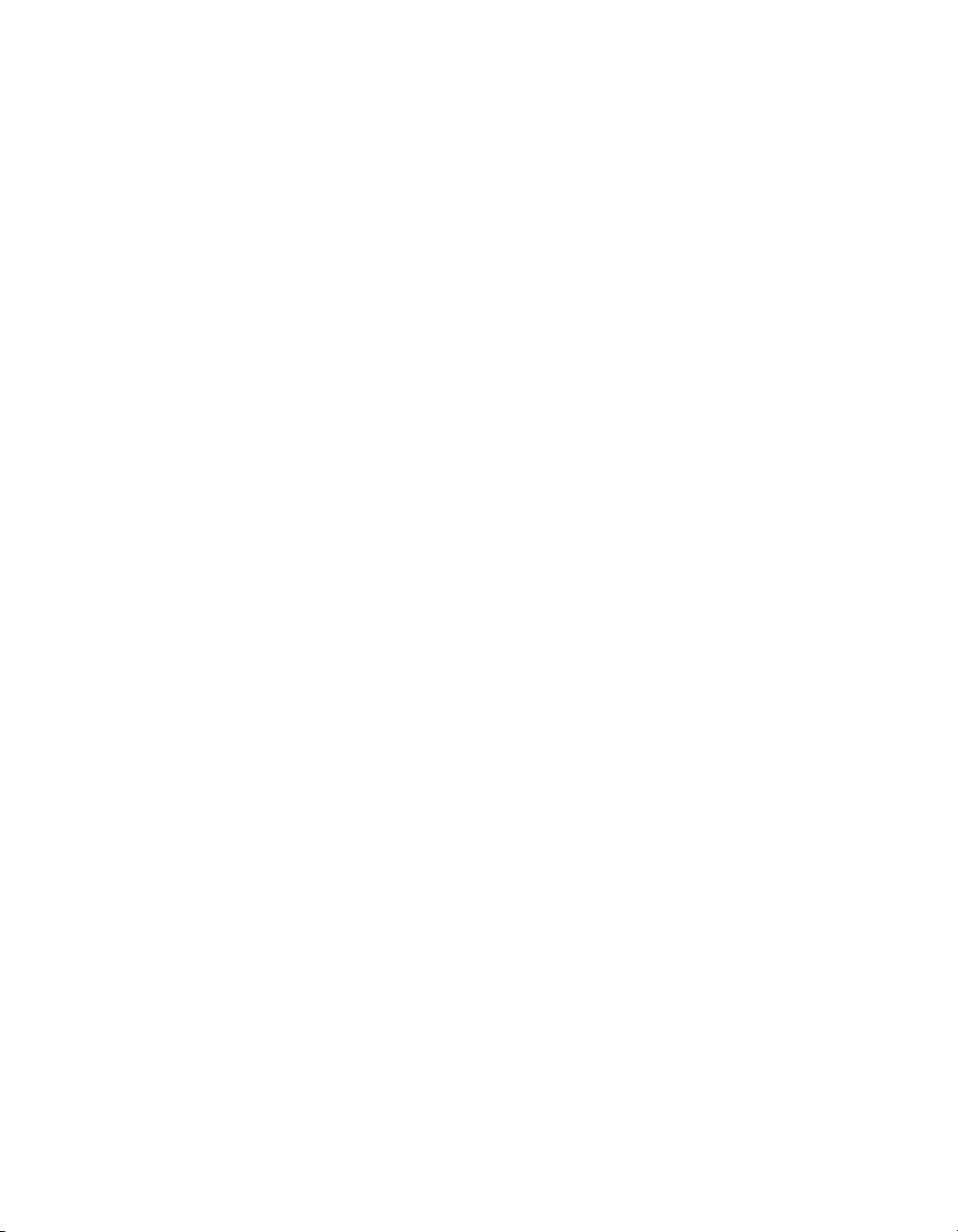
Contents
Section 9: Applications
Application Function Menu............................................................................................. 9-2
Sheet/Cover Insertion .................................................................................................... 9-3
Chapter .......................................................................................................................... 9-8
Combination................................................................................................................. 9-10
Booklet ......................................................................................................................... 9-12
Transparency Interleave............................................................................................... 9-15
Image Insert ................................................................................................................. 9-17
Book Copy.................................................................................................................... 9-19
Program Job................................................................................................................. 9-21
Non-Image Area Erase ................................................................................................ 9-23
Reverse Image............................................................................................................. 9-25
Repeat Image............................................................................................................... 9-26
Frame/Fold Erasure ..................................................................................................... 9-29
AUTO Layout................................................................................................................ 9-31
All-Image Area ............................................................................................................. 9-33
Image Shift................................................................................................................... 9-34
To Adjust Position of Copy Image ......................................................................... 9-34
To Reduce and Shift Copy Image ......................................................................... 9-37
Stamp........................................................................................................................... 9-39
Overlay......................................................................................................................... 9-44
Overlay Memory........................................................................................................... 9-46
To Store Overlaying Image Data in HDD .............................................................. 9-46
To Overlay Image Stored in HDD.......................................................................... 9-49
Section 10: Program Memory
Job Store...................................................................................................................... 10-2
Job Recall .................................................................................................................... 10-4
Program Memory Form................................................................................................ 10-6
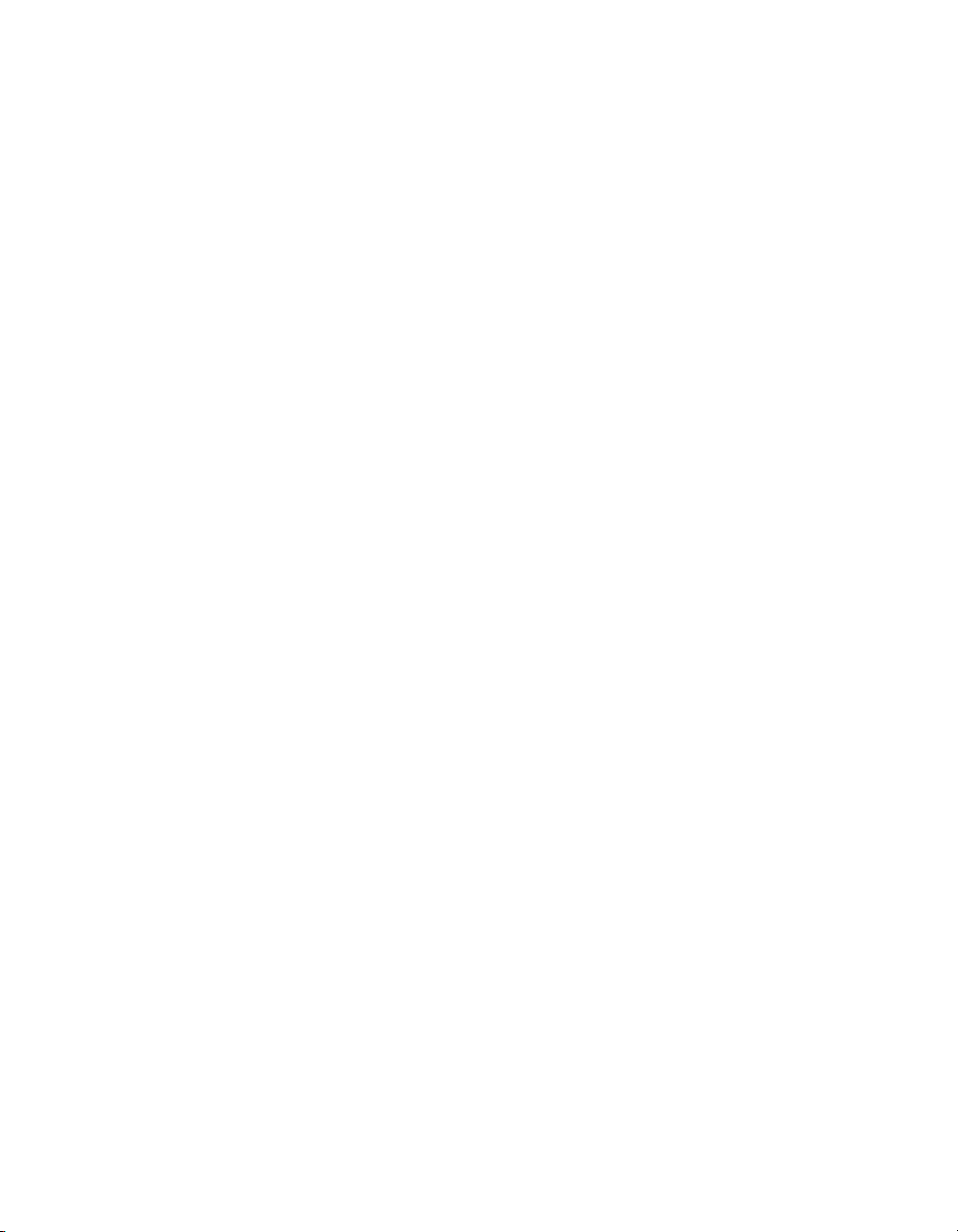
Contents
Section 11: Server Function
Server Function............................................................................................................ 11-2
Image Store/Delete Mode ............................................................................................ 11-4
To Store Image Data in HDD ................................................................................ 11-4
To Delete Image Data ........................................................................................... 11-7
Image Store & Output Mode ........................................................................................ 11-8
Image Recall Mode .................................................................................................... 11-10
Section 12: Shortcuts
Set Reserve Job........................................................................................................... 12-2
Store Originals Scanned from Platen........................................................................... 12-2
Store Originals Scanned from EDH ............................................................................. 12-2
Stapling & Folding, and Folding ................................................................................... 12-3
Mixed Original .............................................................................................................. 12-3
Sheet/Cover Insertion .................................................................................................. 12-3
Chapter ........................................................................................................................ 12-4
Combination................................................................................................................. 12-4
Booklet ......................................................................................................................... 12-4
Transparency Interleave............................................................................................... 12-5
Image Insert ................................................................................................................. 12-5
Book Copy.................................................................................................................... 12-6
Program Job................................................................................................................. 12-6
Non-Image Area Erase ................................................................................................ 12-6
Reverse Image............................................................................................................. 12-7
Repeat Image............................................................................................................... 12-7
Frame/Fold Erasure ..................................................................................................... 12-7
AUTO Layout................................................................................................................ 12-8
All-Image Area ............................................................................................................. 12-8
Image Shift/ Reduce & Shift......................................................................................... 12-8
Stamp/Overlay ............................................................................................................. 12-9
Loading Paper............................................................................................................ 12-10
Adding Toner .............................................................................................................. 12-10
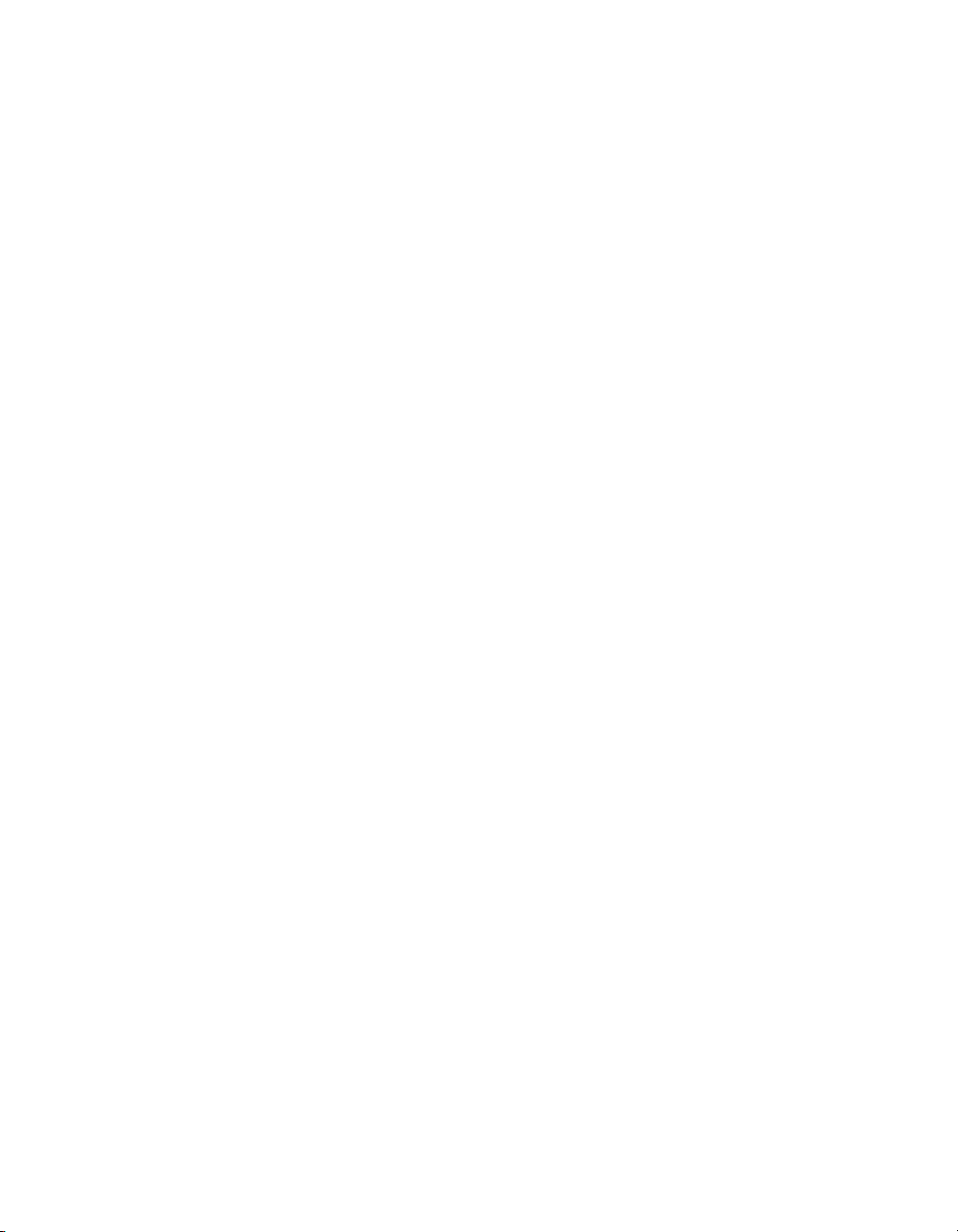
Contents
Section 13: Key Operator Mode
To the Key Operator ..................................................................................................... 13-2
How to Access the Key Operator Mode ................................................................ 13-3
Function Menu Map ..................................................................................................... 13-4
System Initial Setting [1]............................................................................................... 13-7
Date & Time Setting [1]......................................................................................... 13-7
Language Select Setting [2].................................................................................. 13-9
IP Address Setting [3] ......................................................................................... 13-10
E-Mail Transmission Setting [4]........................................................................... 13-11
Copier Initial Setting [2].............................................................................................. 13-13
User Setting Mode [3] ................................................................................................ 13-15
User Density Level 1 Setting [1].......................................................................... 13-15
User Density Level 2 Setting [2].......................................................................... 13-16
User Lens Mode Ratio Setting [3]....................................................................... 13-17
ECM (Electronic Copy Monitor) Function Setting [4].................................................. 13-18
How to Access the ECM Setting Mode............................................................... 13-19
E.C.M. Data Edit [1]............................................................................................. 13-20
E.C.M. All Count Reset [2] .................................................................................. 13-24
E.C.M. Function Setting [3] ................................................................................. 13-25
Lock / Delete Program Memory [5] ............................................................................ 13-26
Paper Type / Special Size Set [6]............................................................................... 13-27
Panel Contrast / Key Sound Adjustment [7] ............................................................... 13-29
Key Operator Data Setting [8] .................................................................................... 13-30
Weekly Timer [9] ........................................................................................................ 13-31
How to Access the Weekly Timer Setting Mode ................................................. 13-32
Weekly Timer On/Off Setting [1] ......................................................................... 13-33
Timer Setting [2].................................................................................................. 13-34
Timer Action On/Off Setting [3]........................................................................... 13-36
Lunch Hour Off Setting [4] .................................................................................. 13-38
Timer Interrupt Password Setting [5]................................................................... 13-39
Control Panel Adjustment [10] ................................................................................... 13-40
Tray Auto Select Setting [11]...................................................................................... 13-41
Energy Saver Setting [12] .......................................................................................... 13-42
Memory Switch Setting [13] ....................................................................................... 13-43
Machine Management List Print [14] ......................................................................... 13-50
Call Remote Center [15]............................................................................................. 13-51
Side 2 Lens Adjustment [16] ...................................................................................... 13-52
Finisher Adjustment [17] ............................................................................................ 13-53
HDD Management Setting [18] .................................................................................. 13-55
Non-Image Area Erase Setting [20] ........................................................................... 13-57
Key Operator ECM Form............................................................................................ 13-58
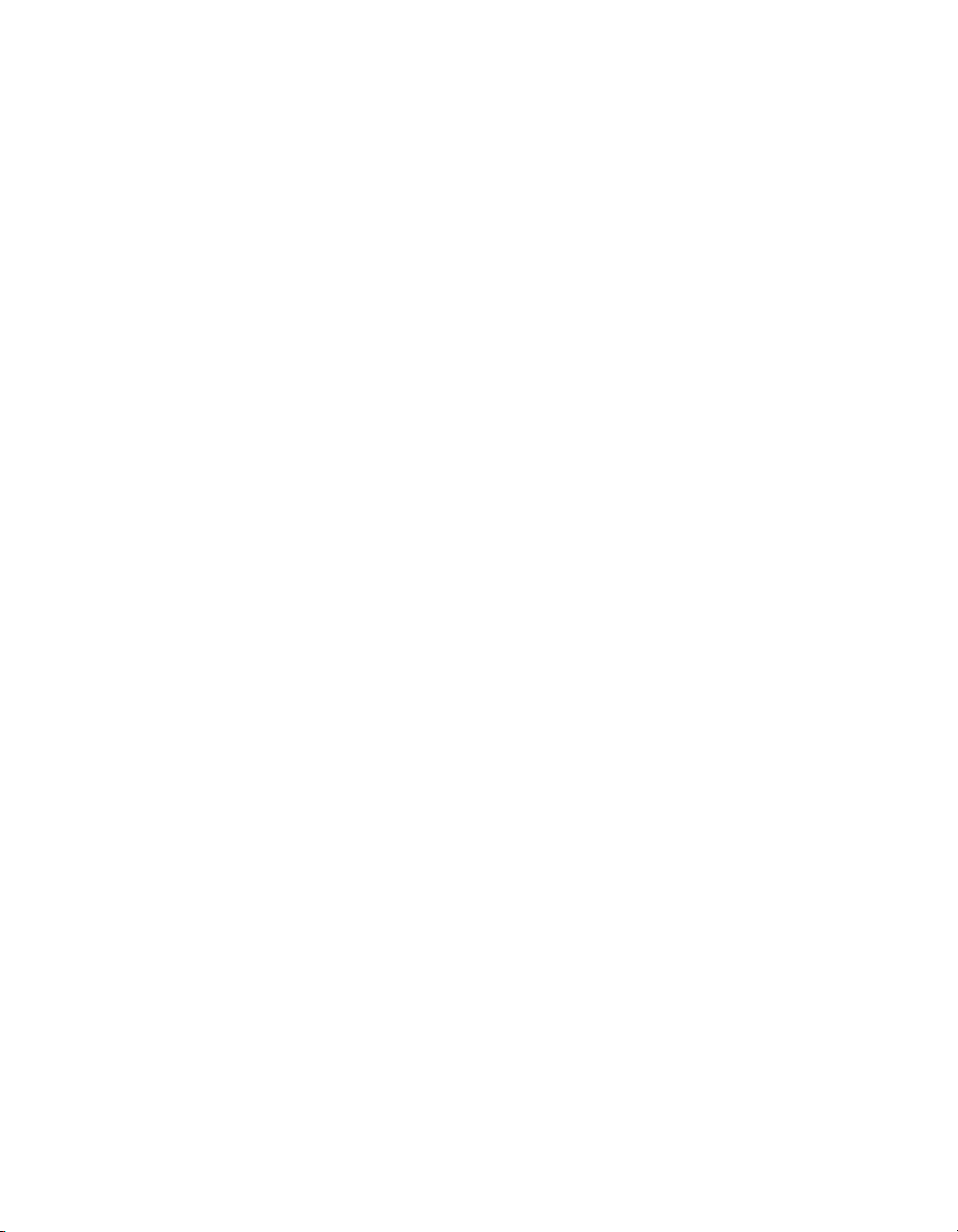
Contents
Section 14: Maintenance & Supplies
Loading Paper.............................................................................................................. 14-2
Paper Indicator...................................................................................................... 14-2
Paper Empty Indicator........................................................................................... 14-2
Using the HELP Key ............................................................................................. 14-2
Loading Paper in Tray 1, 2, and 3 ......................................................................... 14-3
Loading Paper in LCC (9930/9932) ...................................................................... 14-4
Loading Tabbed Sheets in Tray 1, 2, or 3 .............................................................. 14-5
Loading Tabbed Sheets in LCC (9930/9932) ........................................................ 14-6
Adding Toner ................................................................................................................ 14-7
Inserting a New Staple Cartridge into 9940/9922 Finisher .......................................... 14-8
Empty Trash Basket of Punch Kit ................................................................................. 14-9
Preventive Maintenance............................................................................................. 14-10
Reading the PM Counter .................................................................................... 14-10
Printing the PM Counter...................................................................................... 14-10
Cleaning the Left Partition Glass................................................................................ 14-11
Cleaning the Document Glass and Cover.................................................................. 14-11
Section 15: Troubleshooting
Call for Service............................................................................................................. 15-2
Limited Use of the Copier in Trouble ..................................................................... 15-3
Memory Overflow......................................................................................................... 15-4
Power OFF/ON Screen ................................................................................................ 15-5
Clearing Mishandled Paper.......................................................................................... 15-6
Copying Hints............................................................................................................... 15-8
Section 16: Machine Specifications
Specifications............................................................................................................... 16-2
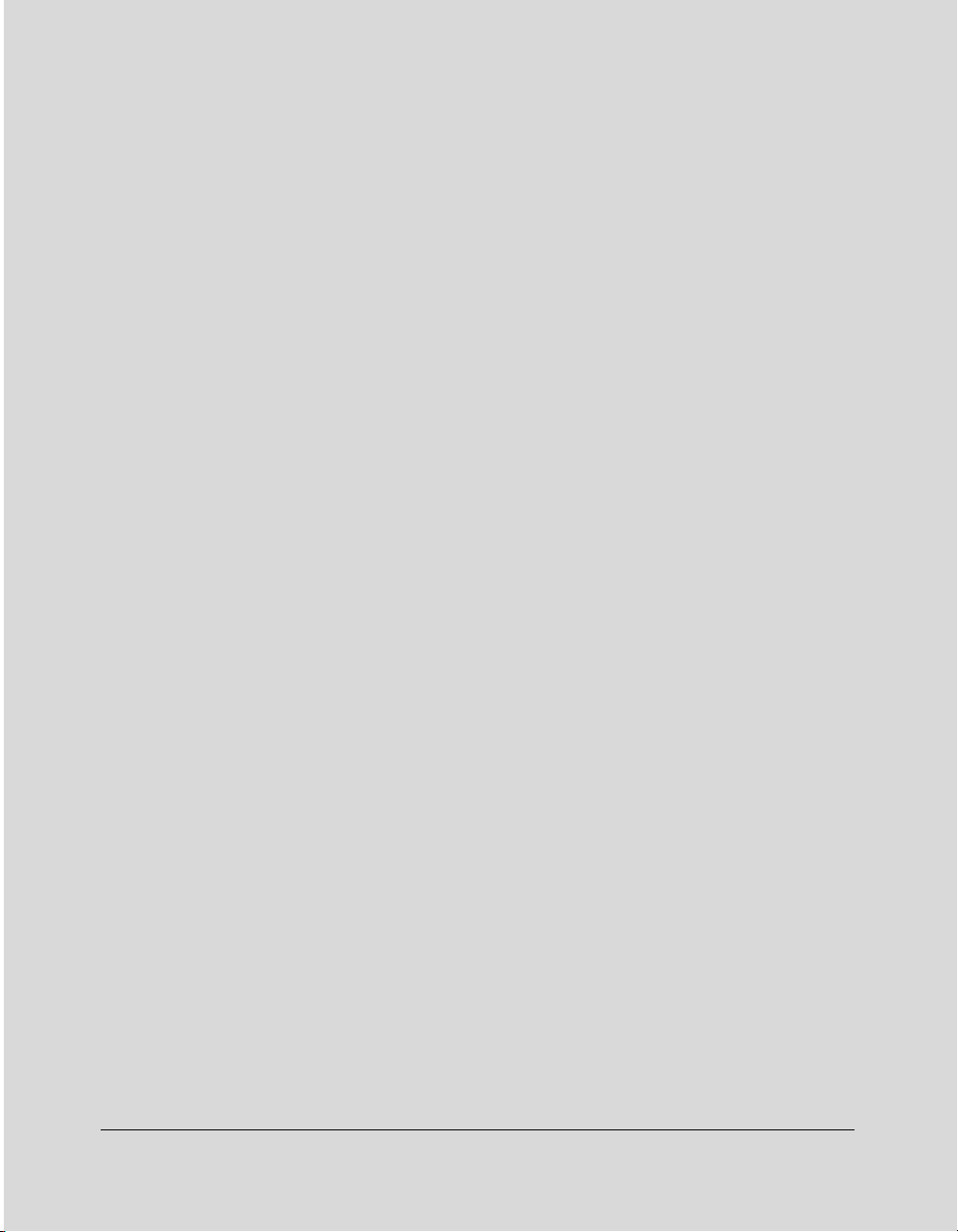
Section 1: Introduction
To the User
Key Operator Functions
Copier Service, Repairs & Supplies
Machine Labels
Control Panel with Interactive Touch Screen
Overview of the Operating Manual
Help Mode
Product Overview
Features of the DL650
Copier Features
Standard Equipment
Optional Equipment
Introduction 1-1
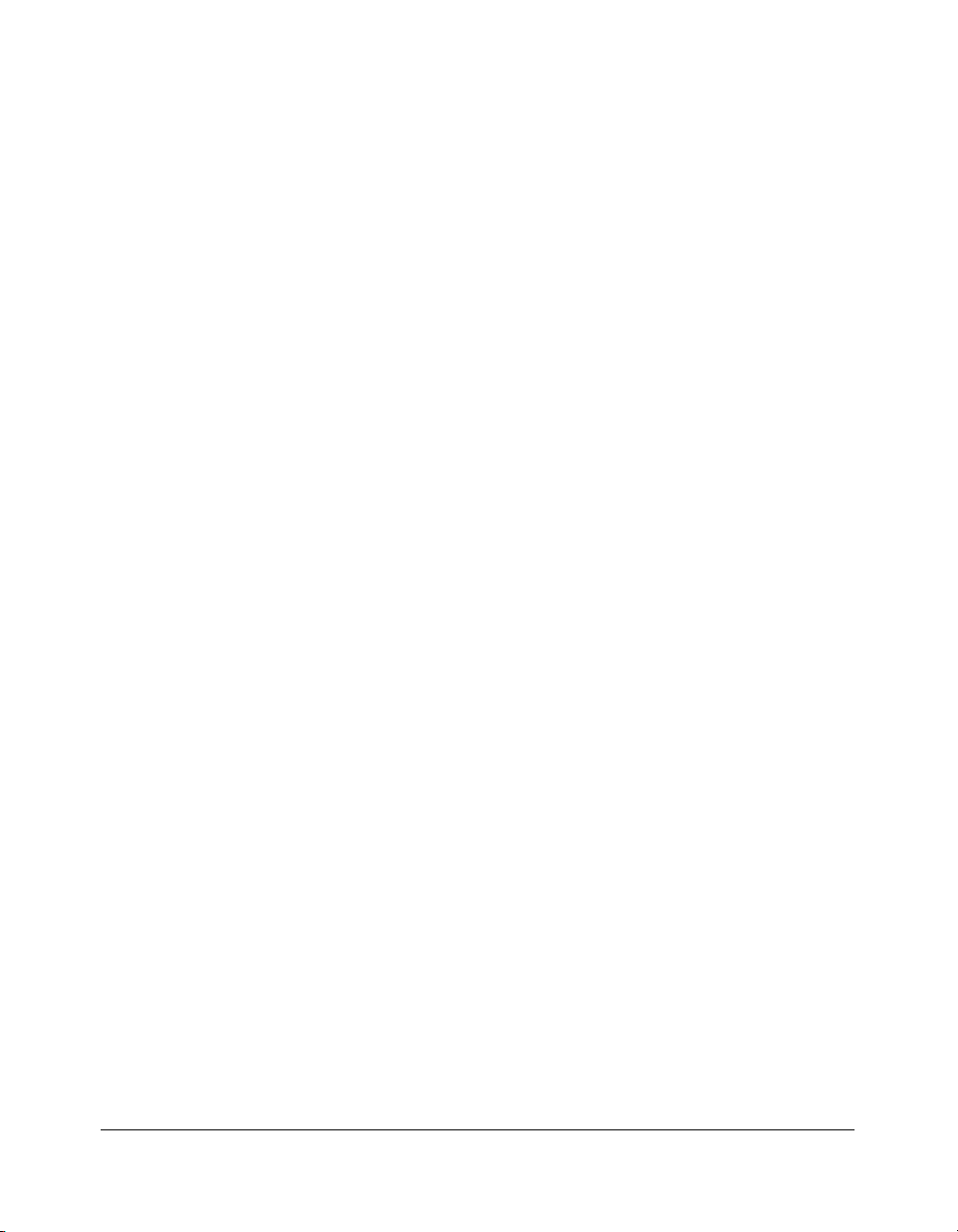
Introduction
To the User
Welcome to the DL650. The following topics relate to general product information and
provide tips on using this manual.
Key Operator Functions
Custom settings can be made by the key operator or anyone who is responsible for the
machine. Access to the Key Operator mode may require a Key Operator password, if
previously set by your service representative. Use the password system to limit use of Key
Operator functions to a person who is authorized to handle the responsibility.
Copier Service, Repairs & Supplies
Copier service and repairs should be performed only by an authorized service
representative. To maintain personal safety and to avoid machine damage, never
disassemble the machine for any reason. To ensure optimal copy quality, use only supplies
that are recommended by us.
Machine Labels
Information labels are affixed to the copier to provide quick and easy instructions on basic
copying, loading paper, adding toner, and clearing mishandled paper. In addition, safety
labels are attached to various internal areas of the copier, to provide cautionary
information that must be heeded to prevent personal injury or damage to the copier.
Sample machine safety labels are shown in
Section 2: Safety Information
.
Control Panel with Interactive Touch Screen
The DL650 control panel is user friendly and easy to operate. The far right portion of the
panel displays the Copy/Scan/Print indicator and keys to select the mode as well as the
Timer indicator and buttons to select Energy Saver, Interrupt and Panel Reset modes.
Adjacent to this section is the keypad to select Print Quantity, Clear Quantity and Stop. The
next section on the left displays the keys to select Help, Program Memory, Mode Check,
Utility and Proof Copy modes. To the left is the LCD screen.
Copying modes, selections, and setting changes can be made from the touch screen. The
upper portion of the touch panel automatically displays machine status information, as
required. In addition, the [Help] key will display information on each function that is
displayed on the screen and will provide step-by-step instructions.
1-2 Introduction
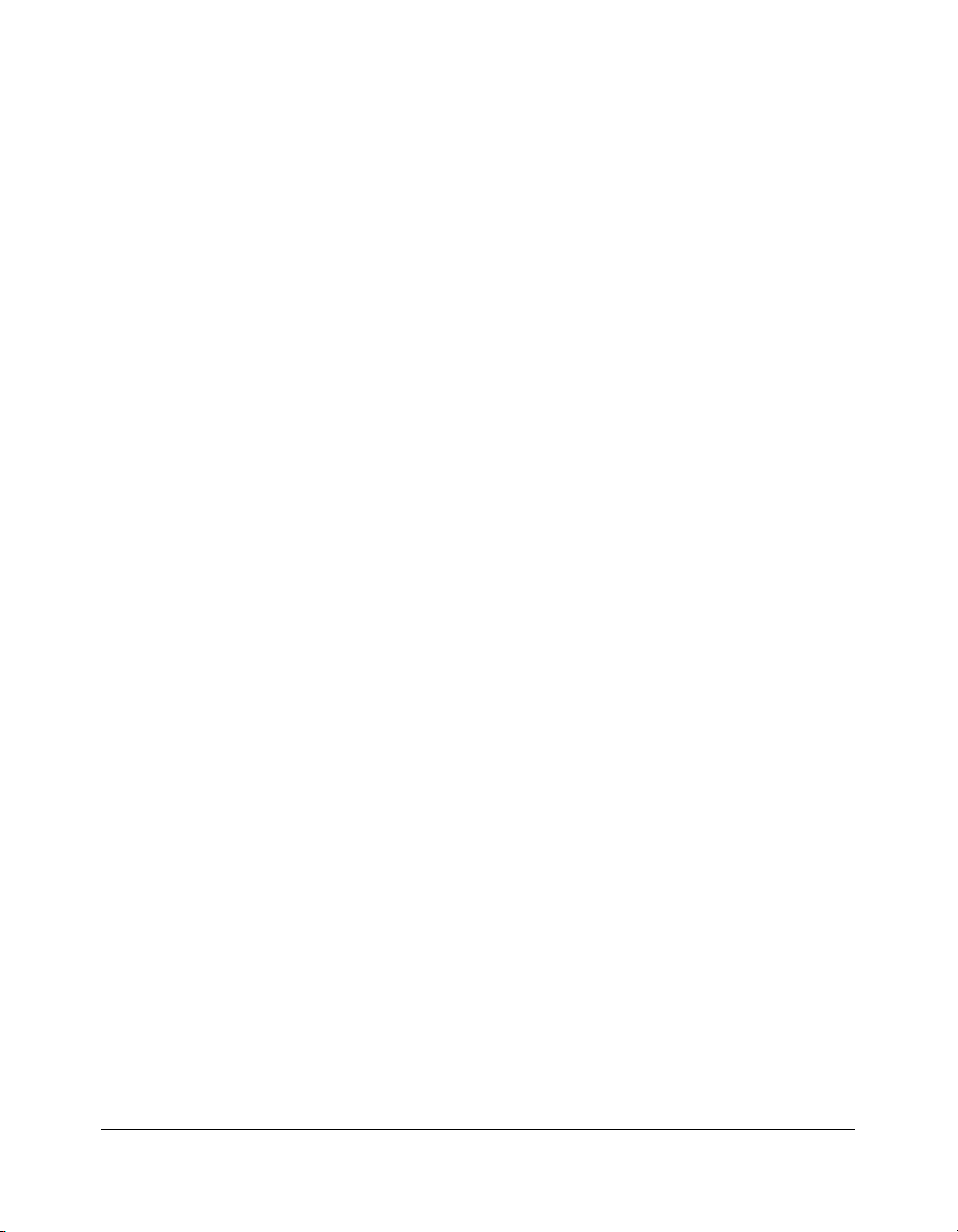
Introduction
To the User (continued)
Overview of the Operating Manual
For optimal performance, read this manual before using the copier. Be sure to handle the
machine and perform all copying operations only as recommended in the manual. Keep
the manual located with the machine so that all users may refer to it, as needed.
Manual Organization:
This manual includes fifteen topic sections as well as product specifications. Highlights are
as follows:
Section 1: General product information and features.
Section 2: Safety information to be read before operating this equipment.
Section 3: Machine information to be used as a reference when performing all copying
jobs, especially when capacities, sizes and weights are factors.
Section 4: Paper information to be used as a reference when performing all copying jobs.
Section 5: Copier management information to be read before operating this equipment.
Section 6: Information on using the touch screen and selecting basic copying functions.
Section 7: Information on output modes, including sort, staple-sort, group, punching, face
up, folding/stapling & folding, three-folding, cover sheet feed, and manual
finishing functions.
Section 8: Information on special original modes.
Section 9: Information on special applications modes.
Section 10: Information on program memory functions.
Section 11:
Section 12: Shortcuts for special application functions and some basic functions.
Section 13: Information on key operator functions for customizing the machine to suit your
Section 14: Information on maintaining this equipment and replenishing paper and toner.
Section 15: Troubleshooting information and instructions for clearing mishandled paper.
Section 16: Machine specifications for the main body and accessories.
Information on server functions for storing the image data in HDD during printing.
working environment. The key operator mode should be used by an
authorized person.
Page Design:
The page layout of this manual is designed to help you perform each operation quickly and
easily. The basic format includes an introductory explanation of each function, step-bystep procedures, and illustrations to enhance many of the procedures. Caution statements
specific to a topic are located on appropriate pages. Special notes are located at the
bottom of the page.
Help Mode
Help can be obtained for any function or mode that is displayed on the screen.
Introduction 1-3
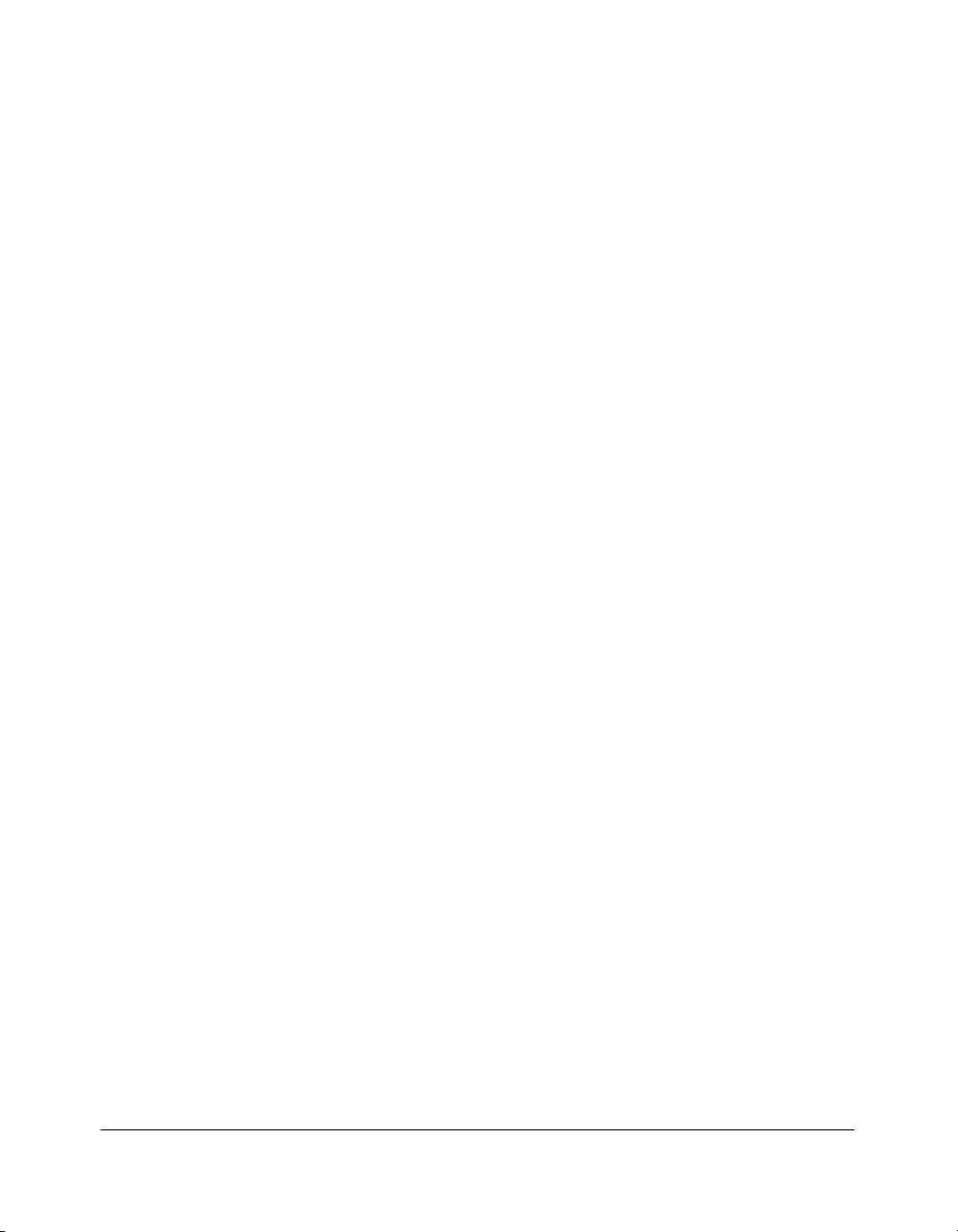
Introduction
Product Overview
The DL650 is a digital printer/copier that can be used as a stand-alone copier or as a highspeed network printer when connected to the optional Printer Controller.
The DL650 can also be used as a print server on a network operating system.
Separate operating manuals and installation instructions are included with the optional
Printer Controller.
Digital technology and memory capability of the DL650 provide many advantages over the
conventional photocopying process.
In conventional photocopying, a scanned image virtually remains intact as it is represented
on the drum and then copied onto the output media. While many conventional settings can
be made before outputting the copies to effect image reduction, lens adjustment, image
erasure and job store, etc., the conventional photocopying process cannot transform the
image into bits or store image data into memory.
In the DL650, a scanned image is electronically digitized into data bits that are
represented in code form and stored into memory. Stored data can be retrieved from
memory and output in various ways, as controlled by software. The digitized image is
represented as pixels on a screen or as dots per inch (dpi) on hard copy. The DL650
resolves image in the copier/printer mode at 600 dpi.
DL650 digital technology enables you to:
•feed originals only once to make multiple copies, thereby preserving the condition of
originals
• store images in memory and perform Sheet/Cover insertion, Chapter, Combination,
Booklet, Image insert, Book copy, Program job, Mixed original, Repeat, Image shift,
Stamp/Overlay
• enhance photos, complex text image quality, and enhance lighter images
• reduce toner consumption and produce clean copies with Non-image area erase
• organize images into booklet format
• insert images scanned from the platen into a set scanned from the EDH (document
handler)
• check copying conditions and produce a proof copy before making multiple copied sets
• confirm the current machine status
• select offset-sort, offset-group, staple-sort, folding, or stapling & folding output mode
using optional Finisher (9940/9922)
• set reserve jobs to make copies of different types in succession
•overlay stamp, watermark, or scanned images on the scanned originals
• store image data in HDD (option) for future printing
1-4 Introduction
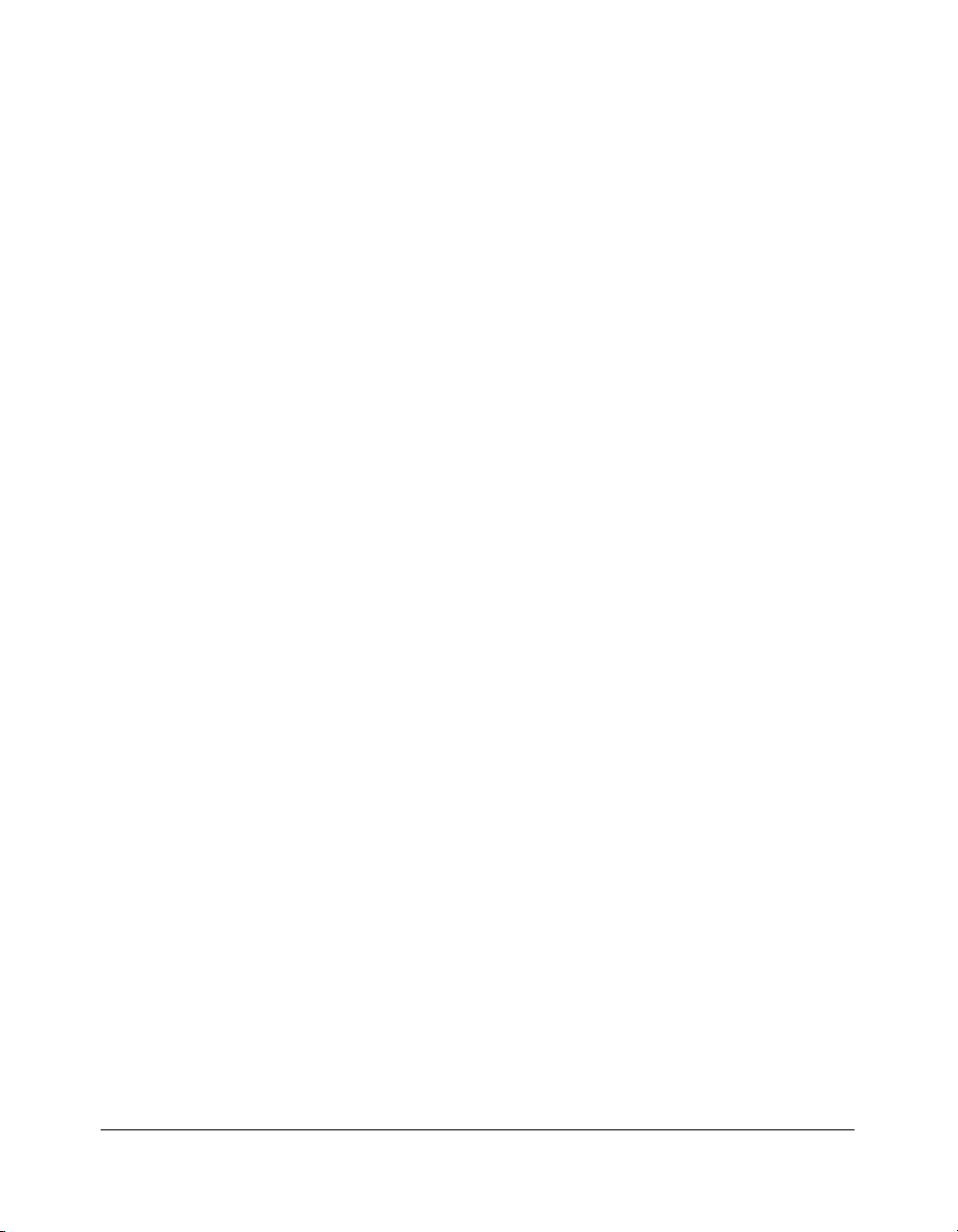
Introduction
Features of the DL650
• 600dpi Mode
Scans in higher resolution (600dpi).
• All-Image Area
Makes copies printed completely to the edges of the paper to avoid image loss.
• AES - Automatic Exposure Selection
Automatically adjusts exposure to compensate for quality of the original.
• AMS - Automatic Magnification Selection
Automatically selects an appropriate magnification ratio when Copy Size is selected
manually. Automatically selected when [AMS] key is touched.
• APS - Automatic Paper Selection
Automatically selects copy paper size to match the original documents.
•ATS - Automatic Tray Switching
Automatically switches trays to allow copying to continue without interruption if the
selected tray empties while copying is in progress.
•Auto Layout
The original image on the platen glass or in the EDH (document handler) is copied and
centered on a sheet.
•Auto Low Power
Automatically lowers the power after a specified period of copier inactivity.
•Auto Shut-Off
Automatically shuts off the main power after a specified period of copier inactivity.
• Book Copy
Copies both pages of an open book or book-size sheet separately onto two letter sheets in
1-1 mode or separately onto each side of one letter sheet in 1-2 mode. You can use the
Book Copy mode with the Front or Front/Back cover mode. The cover page(s) will be
scanned and copied normally before image division is performed on the other pages.
• Booklet
Creates letter R or ledger size booklets from letter size originals in 1-2 or 2-2 copy mode.
• Chapter
Starts chapter pages on the right side (front pages) of the finished document. Only duplex
mode (1-2 or 2-2) is compatible with this feature.
Introduction 1-5
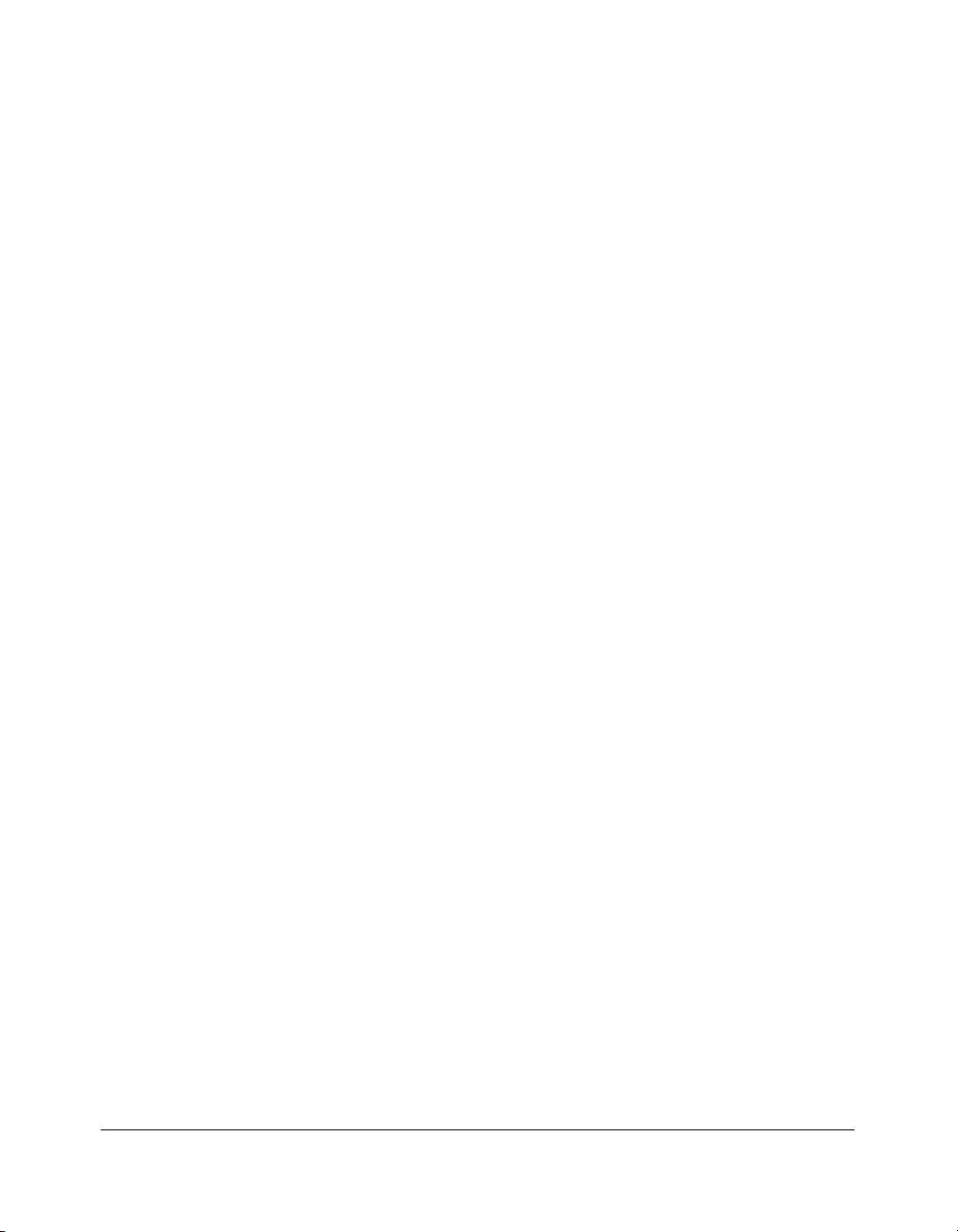
Introduction
Features of the DL650 (continued)
• Combination
Copies a fixed number (2, 4, or 8) of pages onto one sheet of copy paper.
• Copy Density
Manually selects up to 9 density levels.
• Copy Mode
Selects the desired simplex mode (1-1 or 2-1); or duplex mode (1-2 or 2-2).
• Counter List
Displays on the screen and prints the following data: total counter of the machine, copier
counter, print counter and the date when the counter started.
• Density Shift
Shifts each of nine density levels in four density modes (Auto, Text, Photo, Increase
Contrast) to three levels lighter or three levels darker.
• Energy Saver
Automatically turns off all but nominal power supply after a specified period of copier
inactivity, for optimal efficiency. Power is returned after a brief warm up period by pressing
the [Energy Saver] key on the Control panel.
•Frame/Fold Erasure
Erases border and/or fold image area using Frame (1 - 300mm), Fold (1 - 99mm), or
Frame & Fold.
• HDD Store
While copying, stores image data in HDD (option) for future printing.
• Image Insert
Stores pages in memory from the platen glass, and inserts the pages into a document
copied from the EDH (document handler).
• Image Rotation
Image Rotation rotates the image before copying when the crosswise/lengthwise
orientation of the original is different from the orientation of the copy paper.
In 1-2 copy mode, Rotation arranges the even pages of simplex originals so that the
reverse sides of the duplex copies appear upside down.
In 2-1 copy mode, Rotation rearranges the reverse sides of duplex originals, when the
reverse side is upside down, so that they can be read as normal simplex copies.
1-6 Introduction
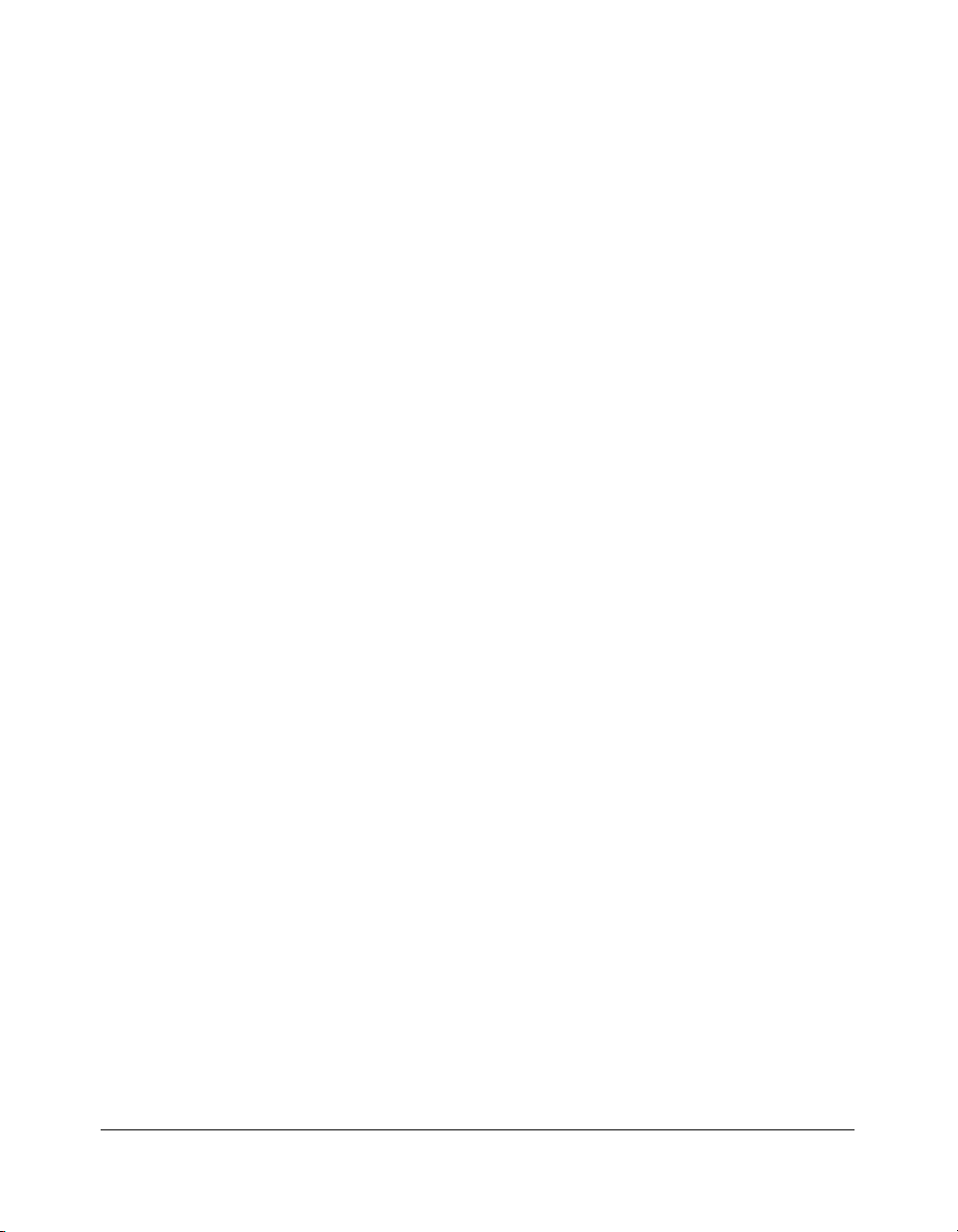
Introduction
Features of the DL650 (continued)
• Image Shift
Creates or removes a binding margin at the top, bottom, right and left edges (shift amount
from 0 ~ 250mm, in 1mm increments); reduces image to prevent image loss (reduce &
shift amount from 0 ~ 250mm, in 1mm increments).
• Interrupt Copying
Interrupts copying in progress to perform copying from the platen glass.
• Job Status
Displays the Job Status Screen to view the machine status, changes the operation order of
reserve jobs, deletes the unused reserve job, or displays the previous job list.
• Lens Mode (Preset, Zoom)
Selects Preset ratios, three reduction and three enlargement ratios.
Zoom ratios can be selected from 25% ~ 400%, in 0.1% increments.
• Machine Status Confirmation
Displays the current machine status on LCD for confirmation.
• Magnification
Sets user-programmable ratios under Custom zoom 1, Custom zoom 2 and Custom zoom 3.
• Manual Shut-off
Shuts off the main power when pressing [Energy Saver] key.
• Mixed Original
Copies mixed size originals from the EDH (document handler) in APS or AMS mode. APS
automatically selects the copy size of each original. AMS mode allows you to select one
paper size for all originals.
• Non-Image Area Erase
When copying from the platen glass when the EDH (document handler) is open, copies
only the image area and not the exposed area of glass, which would otherwise copy as
black.
• Non STD Size for Multi-Sheet Bypass Tray
Enters the special paper size to be loaded on the Multi-sheet bypass tray using the touch
screen keypad in order to avoid paper misfeed.
• Non STD Size for Original
Identifies the special original size which the DL650 cannot detect, in order to select the
optimal paper size for copying or printing.
Introduction 1-7
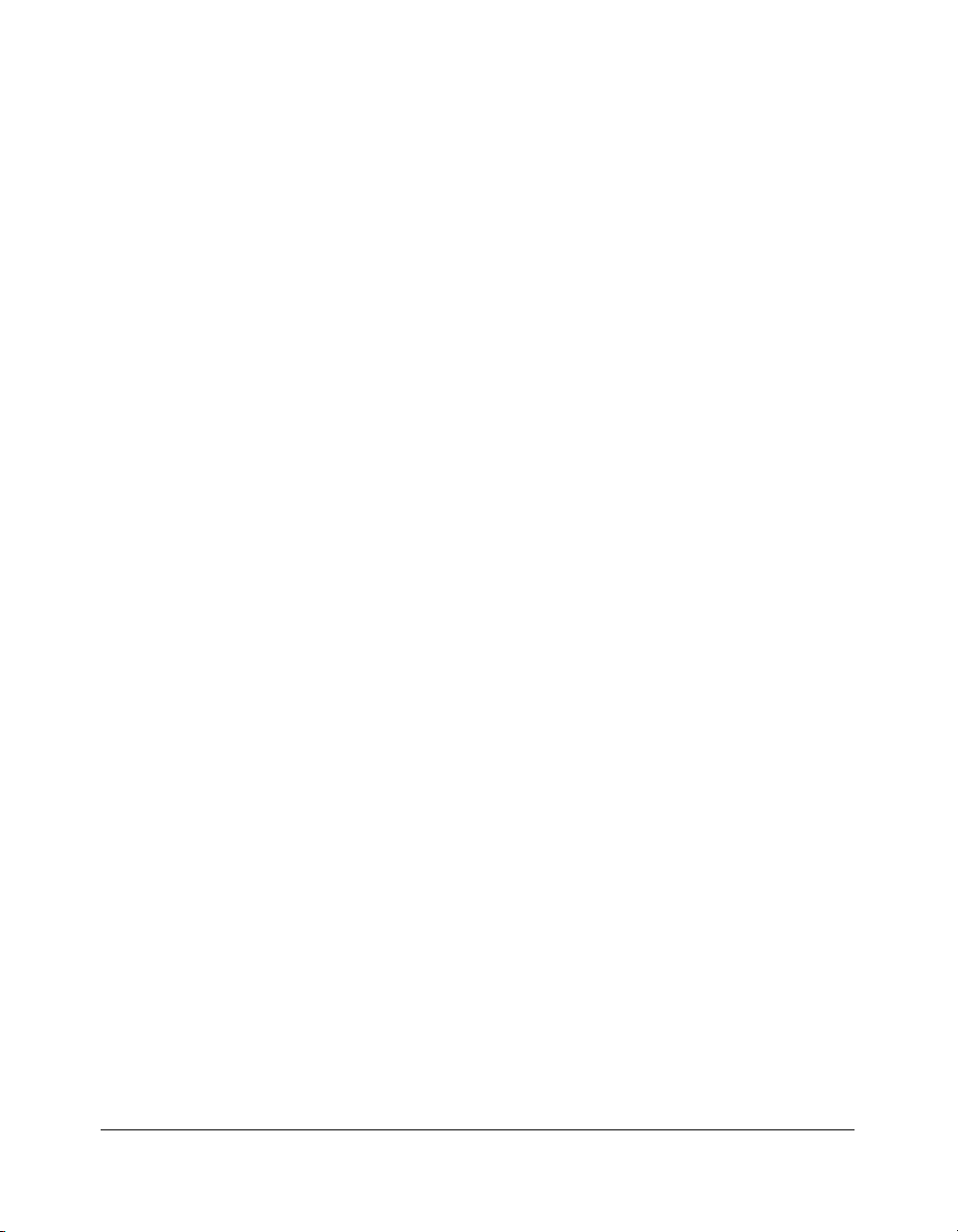
Introduction
Features of the DL650 (continued)
• Output mode for Machine with 9940/9922 Finisher Installed:
Non-Sort, Sort, Staple-Sort, and Group modes using the primary (main) tray
Non-Sort Face Down exit, Non-Sort Face Up exit, Group Face Down exit, and
Group Face Up exit modes using the secondary (sub) tray
Folding, Stapling & Folding, and 3-Folding modes using the booklet tray (9922
only)
Selects an output tray and output mode on the Finisher Mode Selection Screen and on the
Control panel. For details of each output mode, see Section 7: Output Modes.
• Output for Machine with no Finisher Installed: Sort and Group modes
Use the default condition to output copies in the same order as the originals. Use the Sort
mode to alternately switch the horizontal and vertical orientation of each copied set upon
exit. Use the Group mode to output multiple copies of each original without offsetting them
upon exit.
• Output mode for 9940/9922 Finisher with 9924 Cover Inserter Installed:
Cover Sheet mode
Manual Finishing mode
For details of each output mode, see Section 7: Output Modes.
•Overlay
Imprints a scanned image onto the copy image.
•Overlay Memory
Stores the overlaying image in HDD and prints a stored image onto the copy image.
•Panel Reset
Automatically resets to auto mode defaults after a specified period of copier inactivity.
•Paper Capacity
Total 2,600 sheets, including two 500-sheet trays, a 1,500-sheet tray, and a 100-sheet
Multi Sheet Bypass tray.
Total 6,600 sheets, including 4,000-sheet optional large capacity tray.
• Platen Memory
Scans documents into memory from the platen glass and/or the EDH (document handler)
and inserts the pages into another document copied from the EDH. If an incompatible
function is selected in this mode, the latter function will not be selected, and a Caution
message will be displayed.
1-8 Introduction
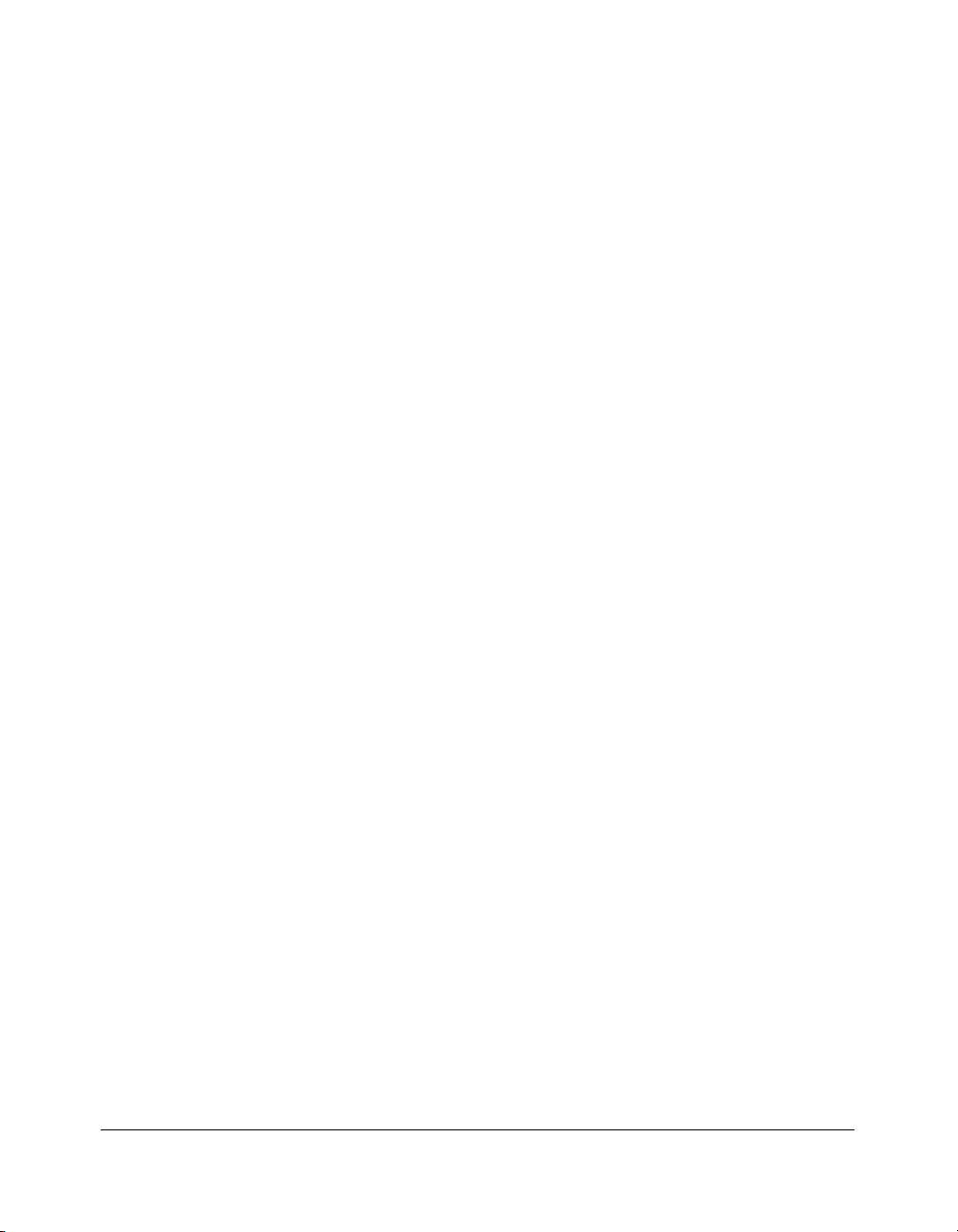
Introduction
Features of the DL650 (continued)
• Program Job
Scans documents into memory while designating a different copy condition for each
original, then prints all the images collectively.
• Program Memory
Programs up to 30 jobs and recalls each job by job number, as needed. All compatible
platen glass functions can be programmed into Program Memory directly after they are
selected.
• Proof Copy
To ensure correct output before running multiple copies, run a proof copy by touching
PROOF COPY
panel.
• Punching Mode for 9940/9922 Finisher with Punch Kit Installed:
Punches three holes in output copies.
• Repeat Image
Selects the horizontal image area across the page, and repeats it down the page as many
times as the repeat width setting (10 ~ 150mm) permits, in manual or auto.
on the Mode Check Screen or pressing [Proof Copy] key on the Control
• Reserve
Scans in subsequent copy jobs while the DL650 is busy printing or copying.
•Reverse Image
Reverses the image from black-on-white to white-on-black or vice versa.
• Rotation Exit (Rotation Sort/ Rotation Group)
When no Finisher is installed, Rotation Exit alternately switches the horizontal and vertical
orientation of each sorted set as it outputs to the exit tray. Be sure to load both 8.5"x11"
and 8.5"x11"R in separate trays (including the Multi-sheet bypass tray) before selecting
this feature.
• Server Function (option)
Stores image data in the HDD for future printing.
• Sheet/Cover Insertion
Inserts up to 30 blank or copied sheets from any tray including the Multi-Sheet Bypass
Tr ay, or inserts blank or copied front and back covers from any tray including the Multisheet bypass tray.
Introduction 1-9
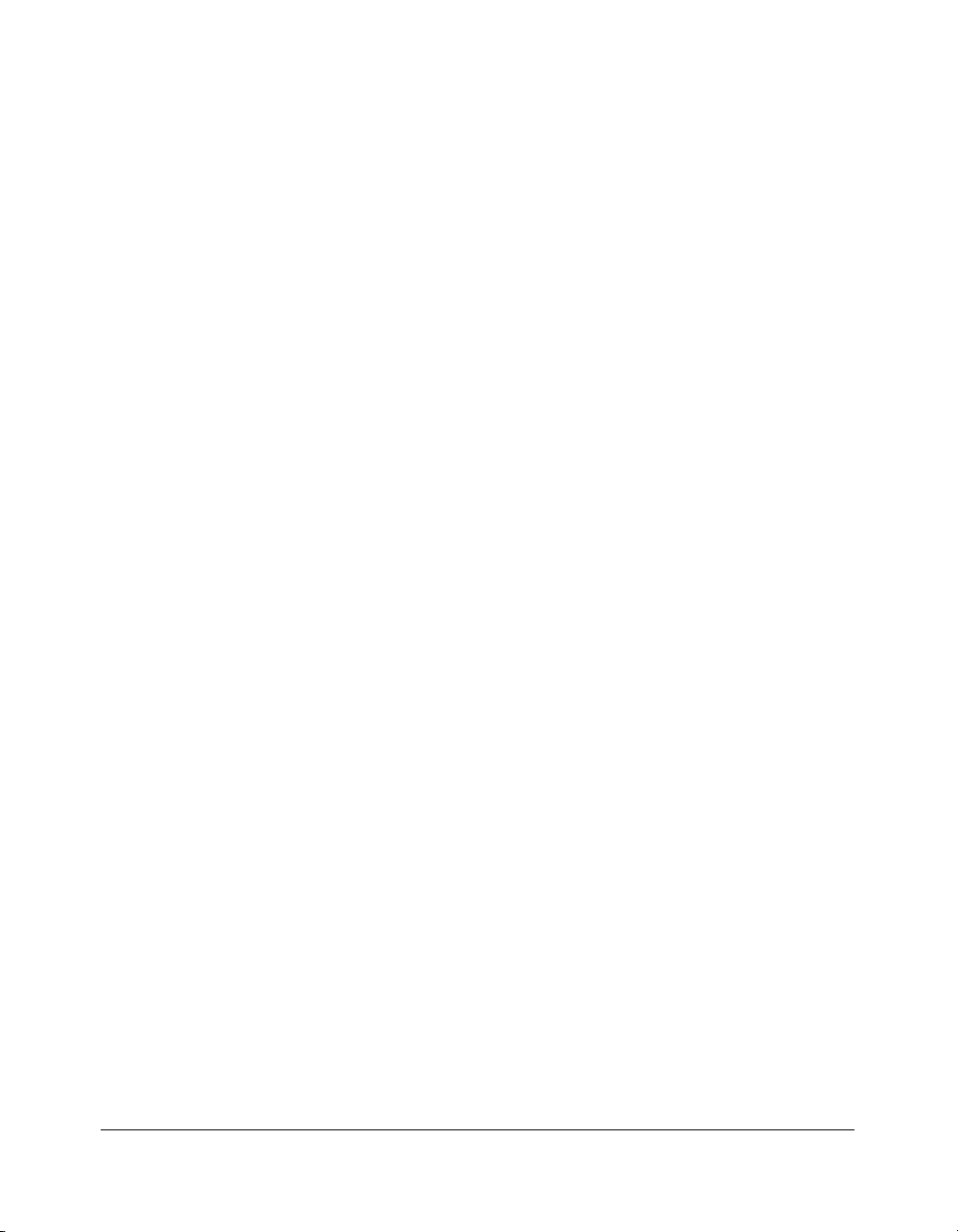
Introduction
Features of the DL650 (continued)
• Stamp
Imprints a stamp, watermark, or scanned image onto the copy image.
• Staple
Selects the stapling position and number of staples (3 positions).
• STD Size (Special)
Detects the standard paper sizes which cannot normally be detected (A4R and A5) when
loaded in a main body tray. A5R and F4 sizes will also be available when loaded in the
Multi-sheet bypass tray.
•Tab Paper
Copies onto tabbed sheets from tabbed originals, allowing the image on the tab part of the
original to be printed on the same part of the tabbed copy paper.
•Text/Photo Enhance
Enhances photo image in Photo mode, regular image in Auto mode, text image in Text
mode, lighter image in Increase Contrast mode.
•Transparency Interleave
Copies onto transparency film and interleave blank or copied paper for each original
copied.
• Userset Density (USERSET 1, USERSET 2)
Outputs up to 16 density samples on a total of 4 pages that display 4 samples per page,
then programs the desired density under USERSET 1 and/or USERSET 2.
•Weekly Timer
Can be set according to the needs of each work environment. Turns main body power Off/
On daily or weekly, during lunch time, on holidays, and also enables the Timer Interrupt
mode, which allows temporary use of the machine even when the machine is in the daily,
weekly, or holiday Off Mode.
• Wide Size Paper
Copies onto paper slightly larger than the specified regular size.
• Z-Folded Original
This feature sets the EDH (document handler) to accept Z-folded originals.
1-10 Introduction
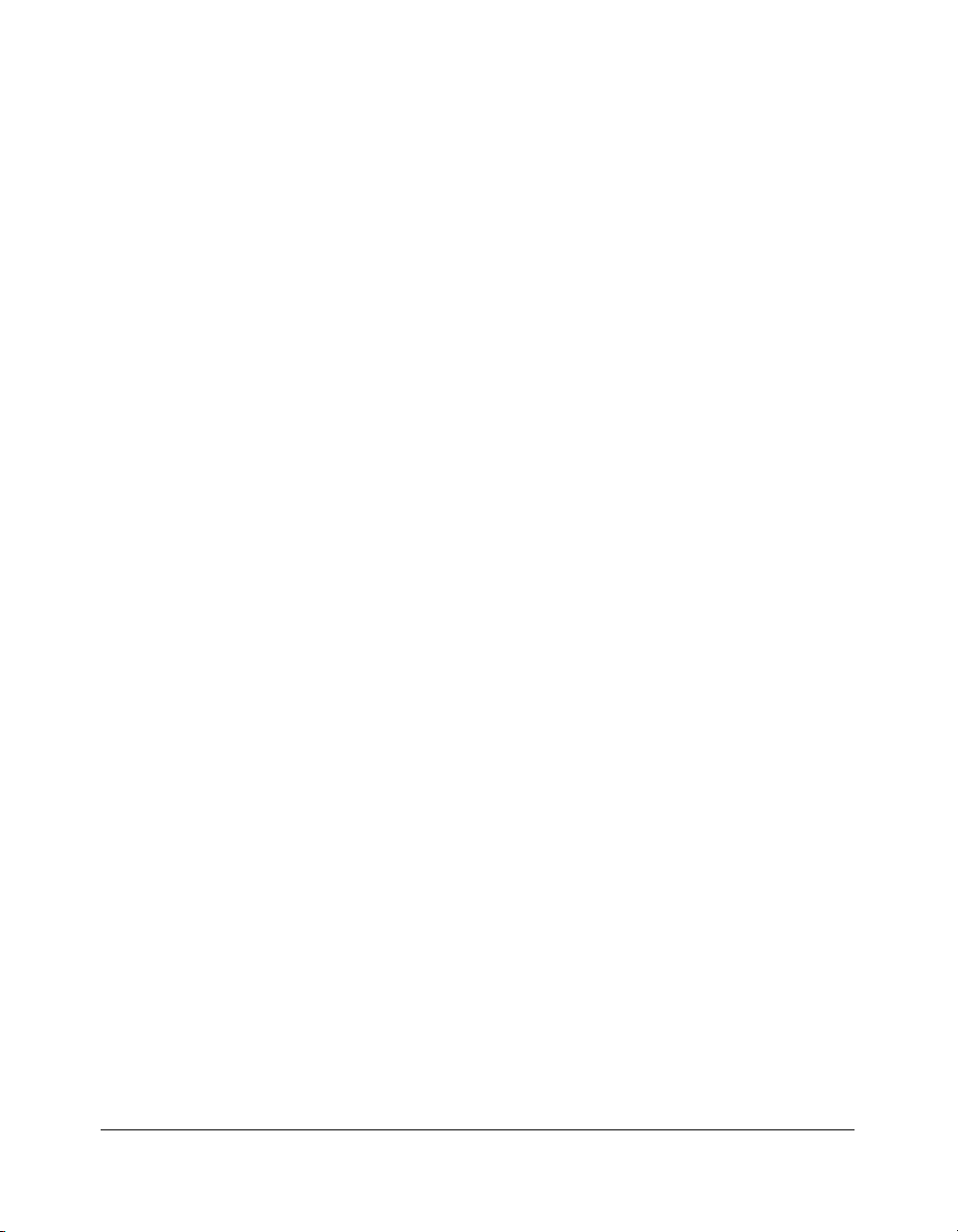
Introduction
Copier Features
Standard Equipment
Main Body with 3 Paper Trays (500/500/1,500 sheets)
Electronic Document Handler (EDH)
Automatic Duplex Unit (ADU)
Configuration Options:
with Multi-Sheet Bypass Tray (100 sheets)
Optional Equipment
Stapler Finisher (9940)
This Finisher is equipped with two exit trays.
Secondary (sub) tray: Four output types can be specified on the Finisher Mode
Selection Screen.
(1) Face-down non-sort exit
(2) Face-up non-sort exit
(3) Face-down group exit
(4) Face-up group exit
Primary (main) tray: Four output types can be specified by STAPLE SORT and SORT
keys on the Basic Screen and by the setting on the Finisher Mode Selection Screen.
Face-up exit is not available.
(1) Sort exit
(2) Staple sort exit
(3) Non-sort exit
(4) Group exit
Stapler Finisher (9922)
This Finisher is equipped with three exit trays and a 9924 Cover Inserter (option).
Secondary (sub) tray: Four output types can be specified on the Finisher Mode
Selection Screen.
(1) Face-down non-sort exit
(2) Face-up non-sort exit
(3) Face-down group exit
(4) Face-up group exit
Primary (main) tray: Four output types can be specified by STAPLE SORT and SORT
keys on the Basic Screen and by the setting on the Finisher Mode Selection Screen.
Face-up exit is not available.
(1) Sort exit
(2) Staple sort exit
(3) Non-sort exit
(4) Group exit
Booklet tray: Stapled and folded, or simply folded booklets are to be delivered onto this
tray. These two finishing modes can be specified on the Finisher Mode Selection
Screen.
Introduction 1-11
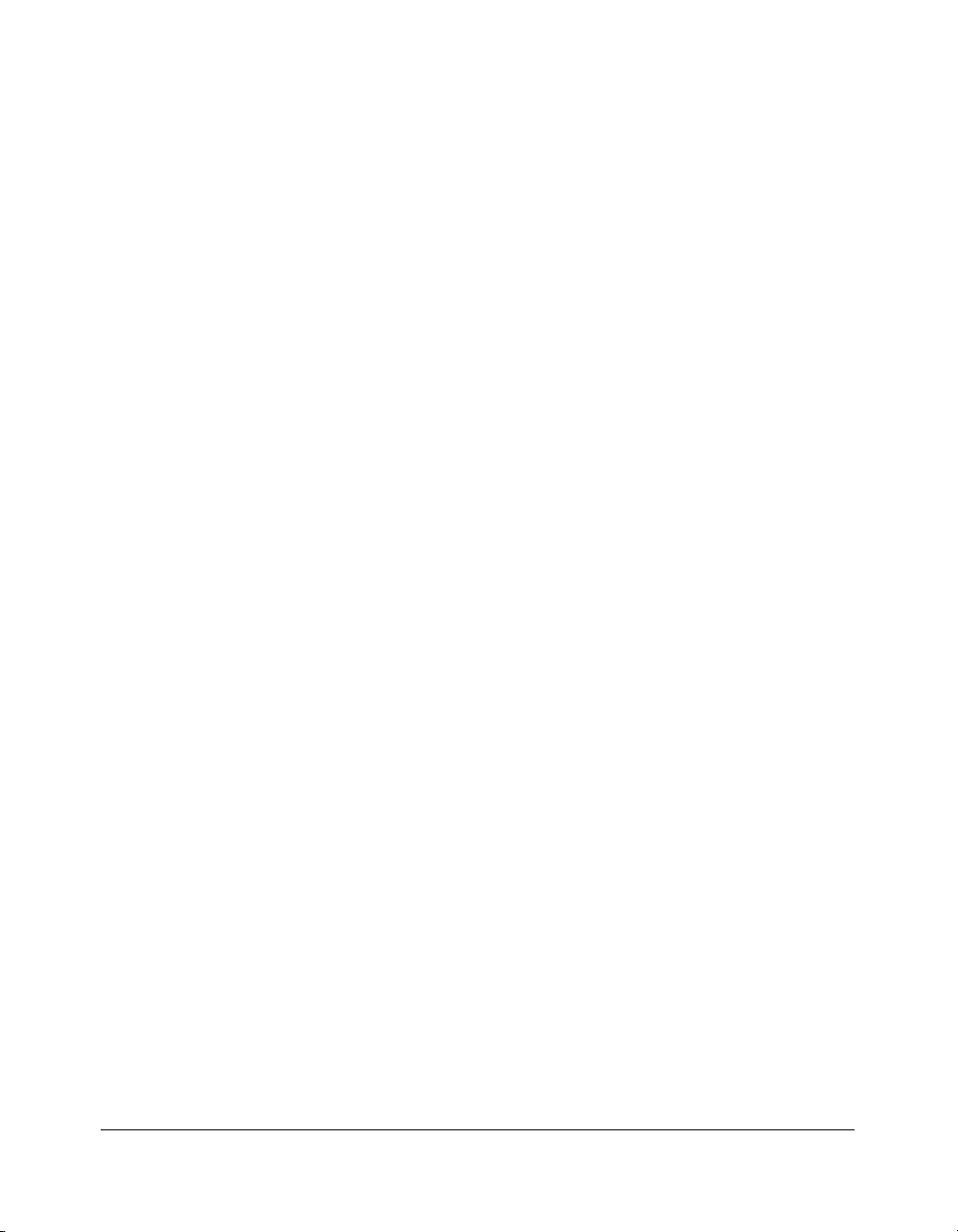
Introduction
Copier Features (continued)
Optional Equipment (continued)
Punch Kit
Used when selecting
9924 Cover Inserter
Used when selecting
stapling copies manually.
Large Capacity Cassette (9930) (4,000 sheets)
Large Capacity Cassette (9932) (4,000 sheets)
64MB Memory (M64-1) / 128MB Memory (M128-1)
Printer Controller
Hard Disk Drive Kit (DL6500020)
PUNCH
COVER SHEET
on the Finisher Mode Selection Screen.
on the Finisher Mode Selection Screen, or when
1-12 Introduction
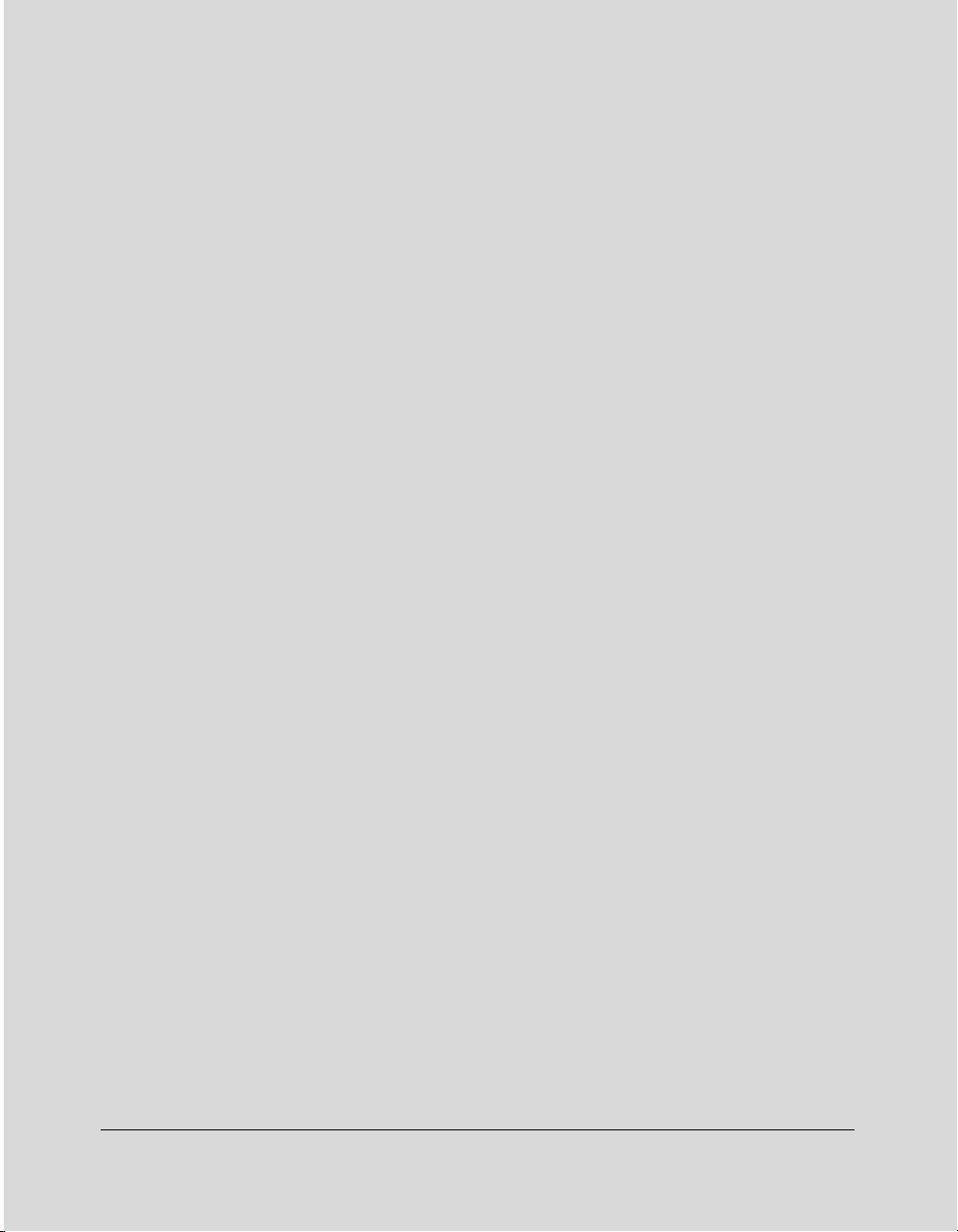
Section 2: Safety Information
User Instructions
Machine Labels
Label Locations
Machine Installation and Power Requirements
Machine Handling and Care
Routine Safety
Finisher Capacity Requirements
Regulations
FCC Regulations
ICES Regulations
Laser Safety
Internal Laser Radiation
Laser Safety Label
Ozone Release
Safety Information 2-1
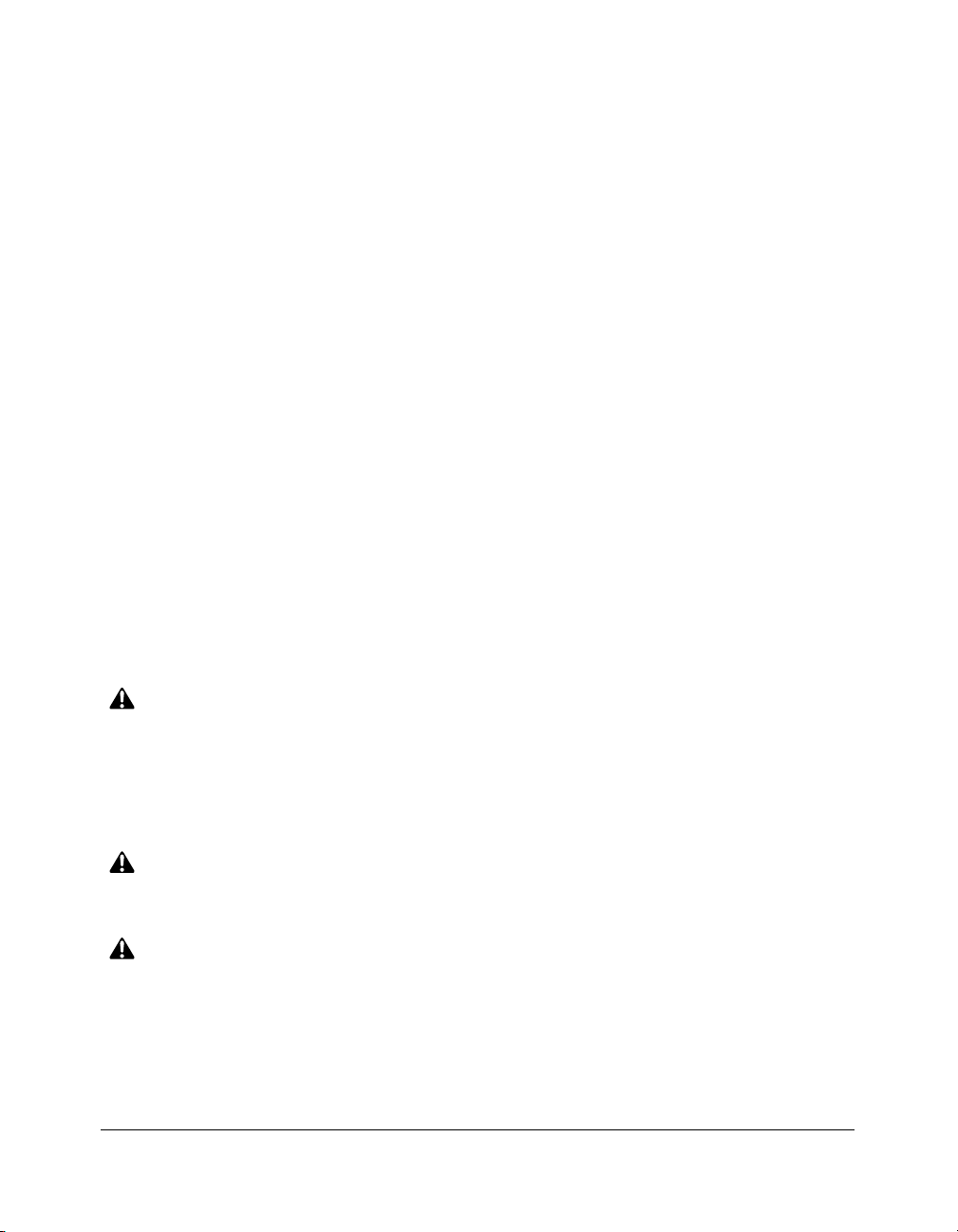
Safety Information
User Instructions
The following pages include important safety information, which you must read and
understand before you attempt to operate the machine. If you have any concerns about
safety matters, please contact your service representative. Keep this manual permanently
located with the machine, so that this safety information is readily availble.
Machine safety labels are attached to the internal area of the machine. The purpose of
safety labels is to alert you of imminent or potentially hazardous situations or conditions.
Be sure to heed all safety label information. If the safety labels become illegible due to
soilage, etc., please contact your service representative for information about label
replacements. Sample safety labels are shown on the following page.
TO AVOID GETTING BURNED Do not touch any part of the machine that you are advised
not to touch by a warning or caution label.
DO NOT REMOVE WARNING OR CAUTION LABELS
Clean labels as needed to maintain legibility. If any warning or caution label is removed or
becomes illegible from soilage, please contact your service representative for information
about label replacements.
The following standard safety categories are commonly used on product labelling.
DANGER:
Danger indicates an imminent hazardous situation, which, if not avoided, will result
in death or serious injury.
Note:
The DANGER category is not required for this product, and is only included here for general user
information.
WARNING:
Warning indicates a potentially hazardous situation, which, if not avoided, could
result in death or serious injury.
CAUTION:
Caution indicates a potentially hazardous situation, which, if not avoided, may
result in minor or moderate bodily injury.
NOTICE:
Notice provides information on the correct handling or use of the machine to prevent breakage of the
copier or some machine part, etc. It does not indicate concern for personal safety.
2-2 Safety Information
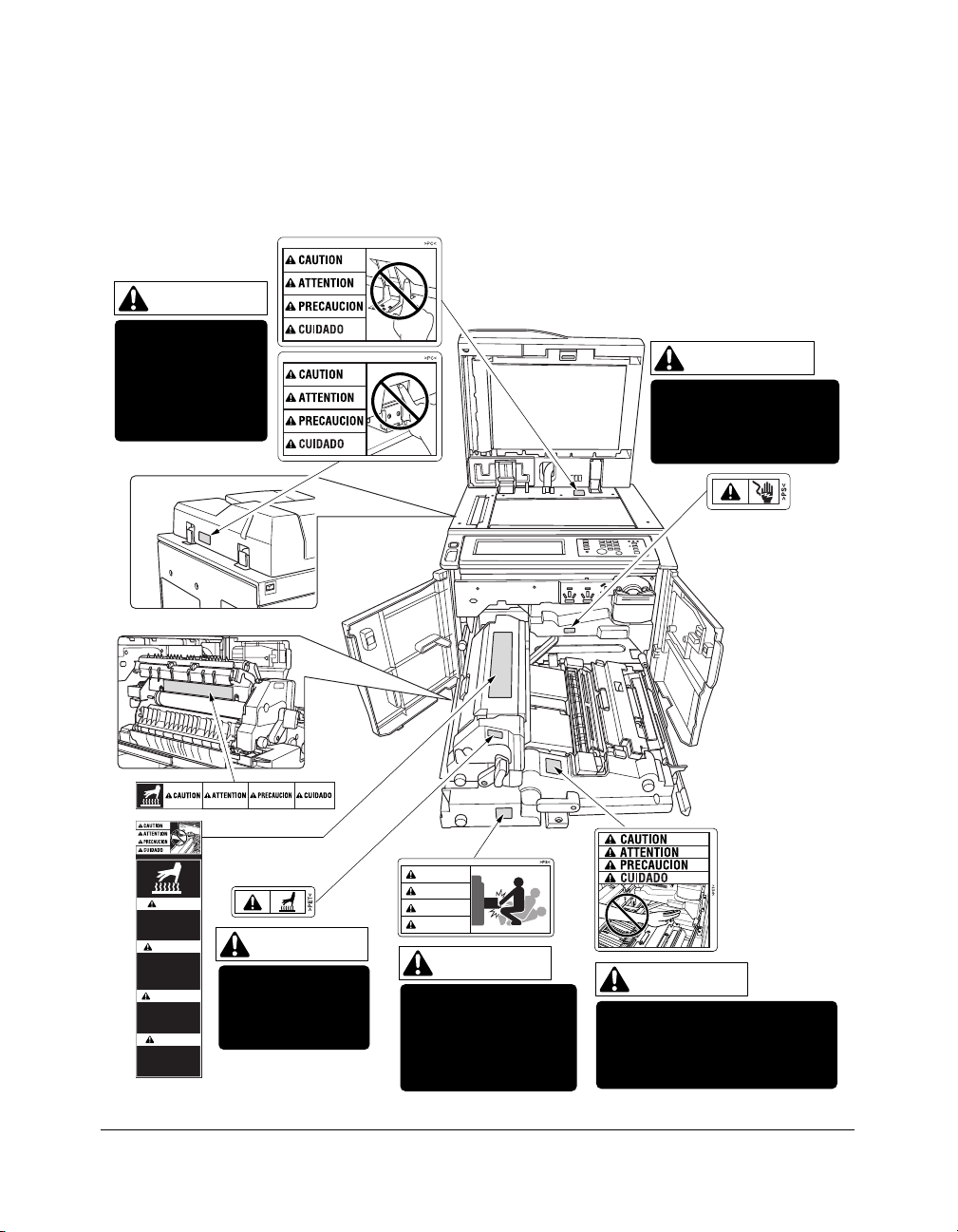
Safety Information
Machine Labels
Label Locations
CAUTION
DO NOT INSERT
your finger into the
two EDH hinge
portions;
otherwise you may
be injured.
WARNING
This area generates
high voltage. If touched,
electrical shock may
occur. DO NOT TOUCH.
CAUTION
High temperature!
Do not touch.
Use care when clearing paper.
ATTENTION
Température élevée!
Risque de brûlure.
Soyez prudent en
retirant la feuille
coincée.
PRECAUCION
¡Temperatura alta!
No tocar.
Tener cuidado al
remover el papel.
CUIDADO
Alta temperatura!
Não toque!
Tenha cuidado ao
remover o papel.
CAUTION
The fixing unit is
very hot. To avoid
getting burned, DO
NOT TOUCH.
CAUTION
ATTENTION
PRECAUCION
CUIDADO
CAUTION
The conveyance fixing
unit is heavy. Use care
and draw it out gently;
otherwise you may be
injured.
CAUTION
DO NOT put your hand between
the main body and developing
fixing unit; otherwise you may
be injured.
Safety Information 2-3
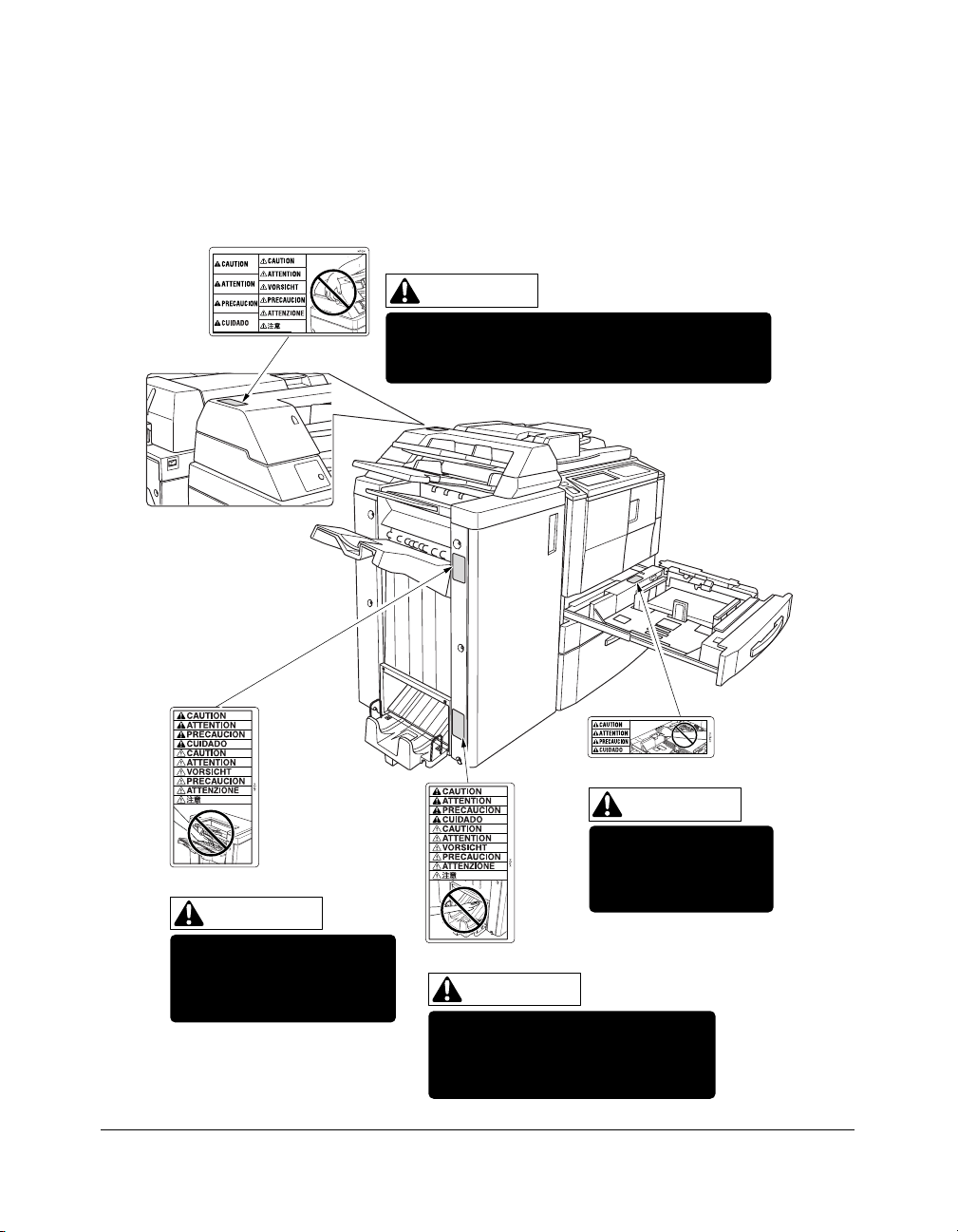
Safety Information
Machine Labels (continued)
Label Locations (continued)
(Finisher with 9924 Cover Inserter only)
CAUTION
DO NOT insert your finger into the bottom of the
upper part of the feeder when returning to its
original position; otherwise you may be injured.
(9940/9922 Finisher)
CAUTION
Use care after opening the
paper exit outlet. DO NOT put
your hand into it; otherwise
you may be injured.
2-4 Safety Information
(All trays)
CAUTION
DO NOT put your hand
between the main body
and tray; otherwise you
may be injured.
(9922 Finisher only)
CAUTION
Inside the lower paper exit outlet is
the roller drive unit. DO NOT put your
hand into it; otherwise you may be
injured.
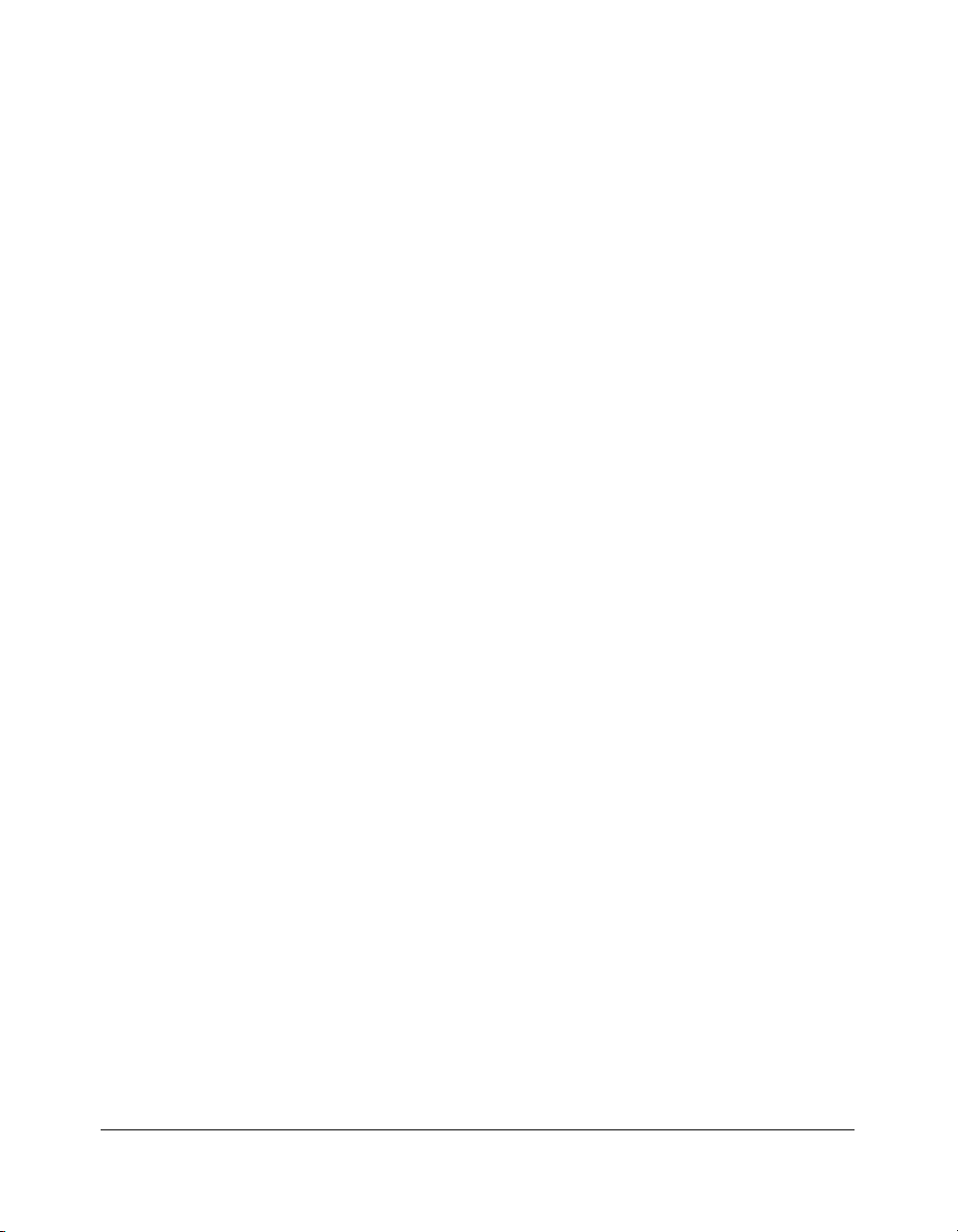
Safety Information
Machine Labels (continued)
Label Locations (continued)
•Avoid getting burned.
Do not touch any machine area that you are advised not to touch by a warning/caution
label.
• Do not remove warning/caution labels.
If any warning/caution label is removed or if any warning/caution label or caution
indicator is illegible due to soilage, clean the label. If cleaning does not render the label
legible, please contact your service representative for information about label
replacements.
Safety Information 2-5
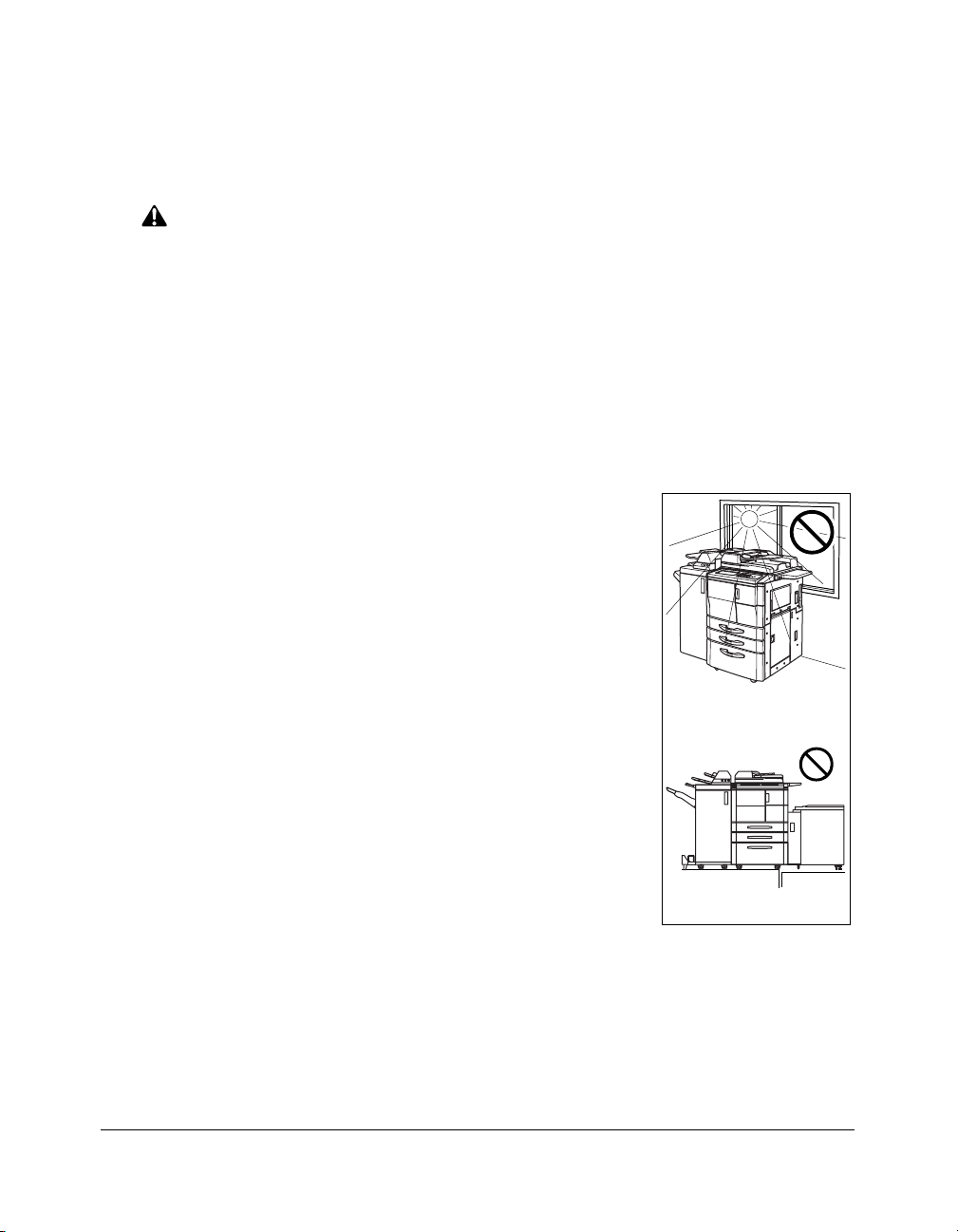
Safety Information
Temperature
Vibration
Machine Installation and Power Requirements
CAUTION:
FAILURE TO HEED THE FOLLOWING CAUTIONS MAY RESULT IN BODILY INJURY AND/OR
MACHINE DAMAGE.
❒
FIRE PREVENTION
Install machine away from flammable or volatile materials. Routinely check for abnormal
heat from power cord and/or plug.
❒
SHORT CIRCUIT FROM WATER DAMAGE
Do not install or operate this equipment outdoors near a lake, pond, or river, etc.; and do
not allow the machine to come in contact with splashes of rain, water, or any liquid.
❒
TEMPERATURE AND HUMIDITY
Install the machine away from direct sunlight, heat sources
(stoves, heaters) and cold temperatures (air conditioners).
Avoid any environment that is outside 50°~86°F (10°~30°C),
with 10~80% humidity.
❒
VENTILATION
Do not allow the machine to come in contact with dust or
ammonia gas, or fumes from printing or cleaning solutions, etc.;
otherwise, image quality will be poor. Install the machine in a
well-ventilated area, for comfort; otherwise, an ozone odor will
be detected during large copy runs. When in use, the copier
generates ozone in amounts too small to be hazardous to the
human body.
❒
VIBRATIONS
If the machine is constantly vibrated or jolted, trouble may
occur. Install the machine on a level, horizontal floor, free from
vibrations.
❒
SPACE ALLOTMENT
Install machine in an area with adequate space for performing copier operations, replacing
supply items, and conducting preventive maintenance. See Site Requirements, Section 3.
❒
MACHINE RELOCATION
Before moving the machine to another location, contact your service representative.
2-6 Safety Information
