Page 1
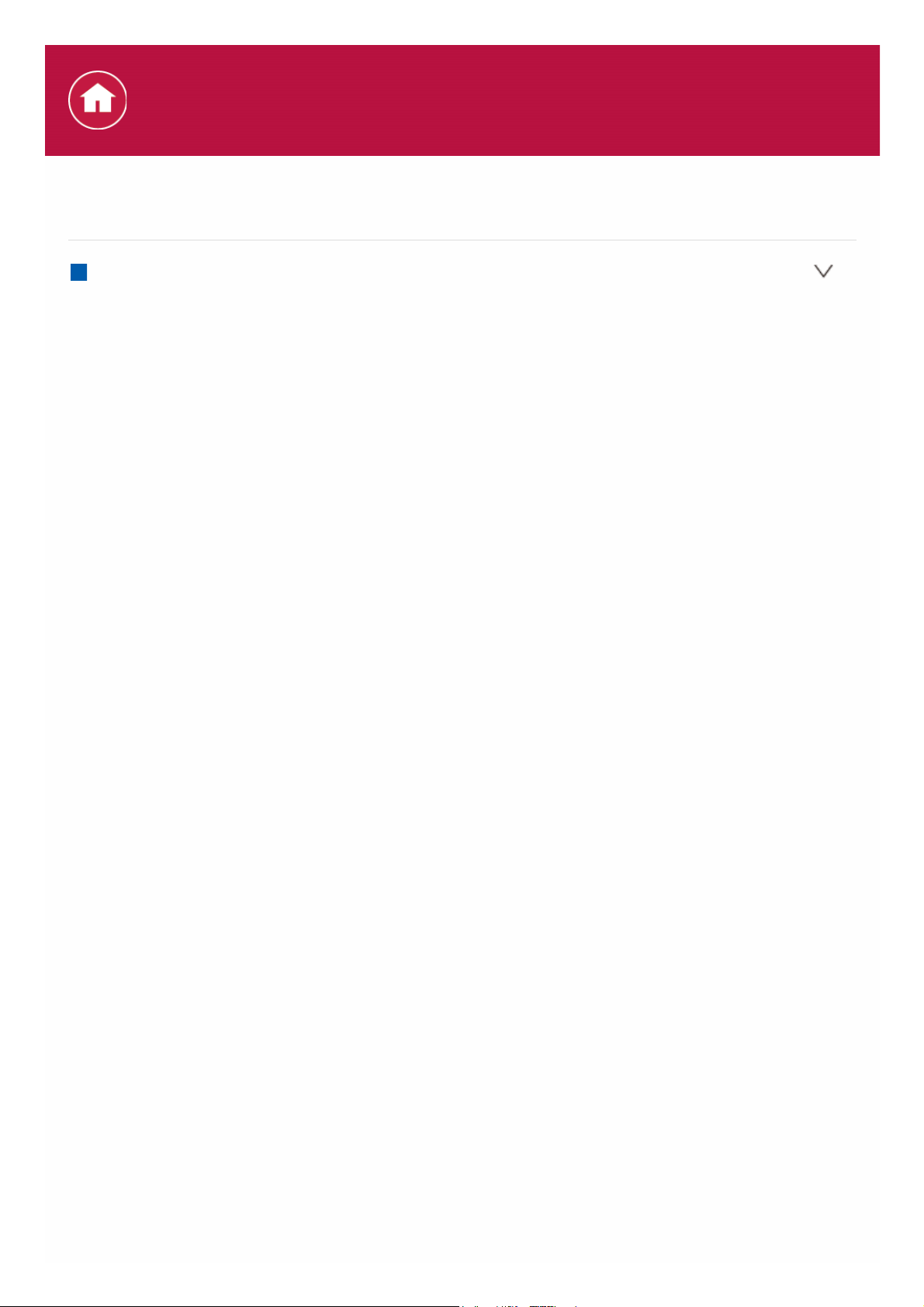
General Specifications
Amplifier Section
Rated Output Power (FTC) (North American)
With 8 Ω loads, both channels driven, at 1 kHz; rated 120 watts per channel
minimum RMS power, with no more than 0.08% total harmonic distortion
from 250 milliwatts to rated output.
With 6 Ω loads, both channels driven, at 1 kHz; rated 150 watts per channel
minimum RMS power, with no more than 1% total harmonic distortion from
250 milliwatts to rated output.
Rated Output Power (European and Australian)
7 ch × 180 W at 6 Ω, 1 kHz, 1 ch driven of 1% THD
7 ch × 220 W at 4 Ω, 1 kHz, 1 ch driven of 1% THD
Rated Output Power (Asian, 220-230/240 V)
7 ch × 180 W at 6 Ω, 1 kHz, 1 ch driven of 1% THD
7 ch × 220 W at 4 Ω, 1 kHz, 1 ch driven of 1% THD
Continuous Power Output (North American)
1 kHz, 2 ch driven of THD 0.08% at 8 Ω:
120 W+120 W (Front)
120 W (Center)
120 W+120 W (Surround)
120 W+120 W (Surround back/Height)
1 kHz, 2 ch driven of THD 1% at 6 Ω:
150 W+150 W (Front)
150 W (Center)
150 W+150 W (Surround)
150 W+150 W (Surround back/Height)
1 kHz, 2 ch driven of THD 1% at 4 Ω:
200 W+200 W (Front)
200 W (Center)
200 W+200 W (Surround)
200 W+200 W (Surround back/Height)
Maximum Effective Output Power (North American)
225 W at 6 Ω, 1 kHz, 1 ch driven of 10% THD
Multi channel simultaneous output power
560 W (7 ch total) at 8 Ω, 1 kHz, All ch driven total power of 1% THD
Maximum output power (Australian, 220-230 V)
300 W (4 Ω, 1 kHz, 1 ch driven of 10% THD)
Maximum output power (Asian, 220-230/240 V)
300 W (4 Ω, 1 kHz, 1 ch driven of 10% THD)
Specifications
Page 2
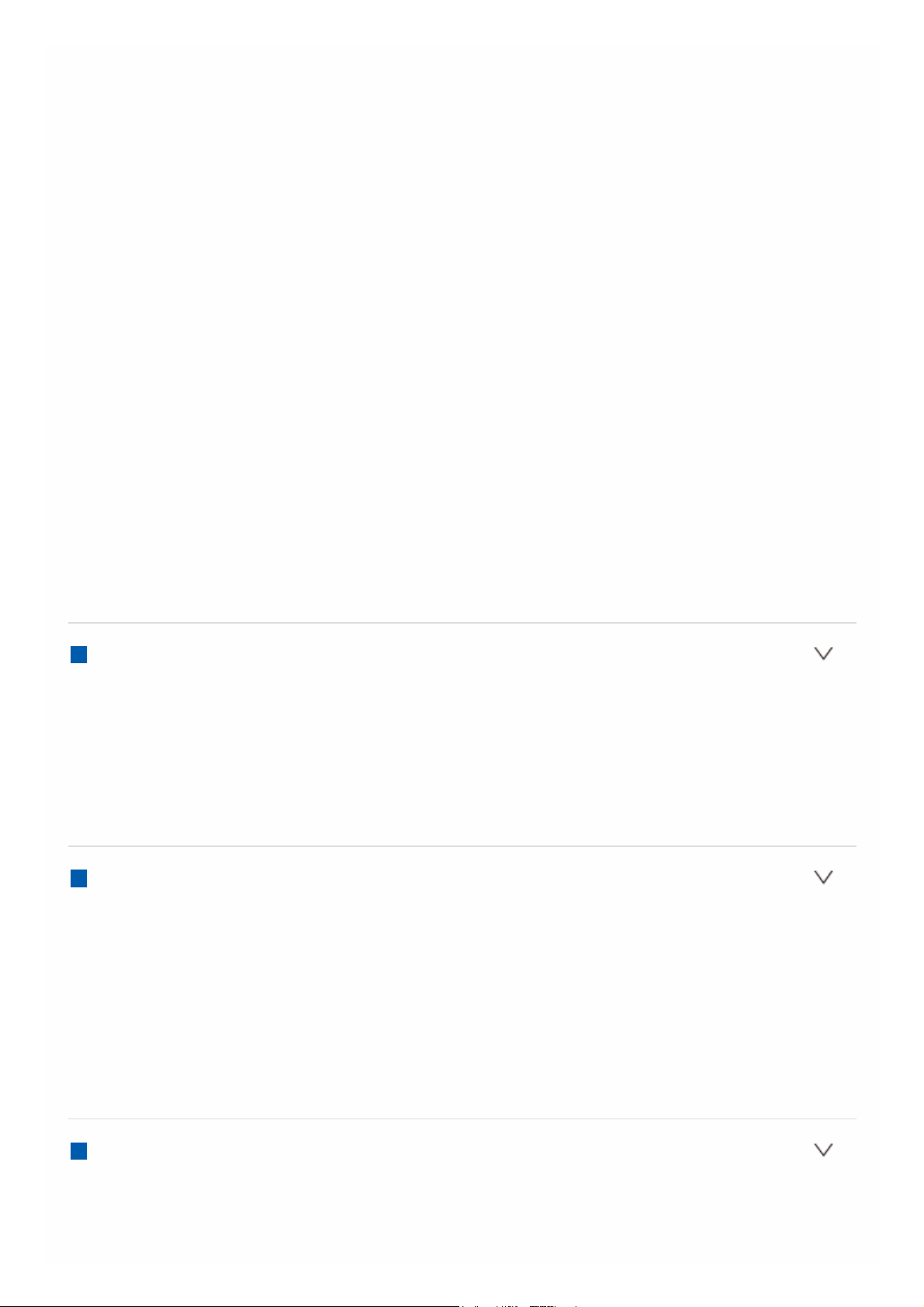
THD+N (Total Harmonic Distortion+Noise)
0.05% (1 kHz, 100 W, 8 Ω)
Input Sensitivity and Impedance
200 mV/82 kΩ (LINE (RCA))
3.5 mV/47 kΩ (PHONO MM)
Rated RCA Output Level and Impedance
1 V/470 Ω (SUBWOOFER PRE OUT)
200 mV/2.2 kΩ (ZONE LINE OUT)
2 V/2.2 kΩ (ZONE PRE OUT)
Phono Overload
70 mV (MM 1 kHz 0.5%)
Tone Control Characteristics
±10 dB, 20 Hz (BASS)
±10 dB, 20 kHz (TREBLE)
Signal to Noise Ratio
105 dB (IHF-A, LINE IN, SP OUT)
80 dB (IHF-A, PHONO IN, SP OUT)
Speaker Impedance
4 Ω - 16 Ω
Headphone Output Impedance
43 Ω
Headphone Rated Output
55 mW (32 Ω, 1 kHz, 10% THD)
Video Section
Signal level
1 Vp-p/75 Ω (Composite Video)
1 Vp-p/75 Ω (Component Video Y)
0.7 Vp-p/75 Ω (Component Video B/R)
Maximum resolution supported by component video
480i/576i
Tuner Section
FM Tuning Frequency Range
87.5 MHz - 107.9 MHz (North American)
87.5 MHz - 108.0 MHz, RDS (Others)
AM Tuning Frequency Range
530 kHz - 1710 kHz (North American)
522/530 kHz - 1611/1710 kHz (Others)
Preset Channel
40
Network Section
Ethernet LAN
10BASE-T/100BASE-TX
Wireless LAN
Page 3
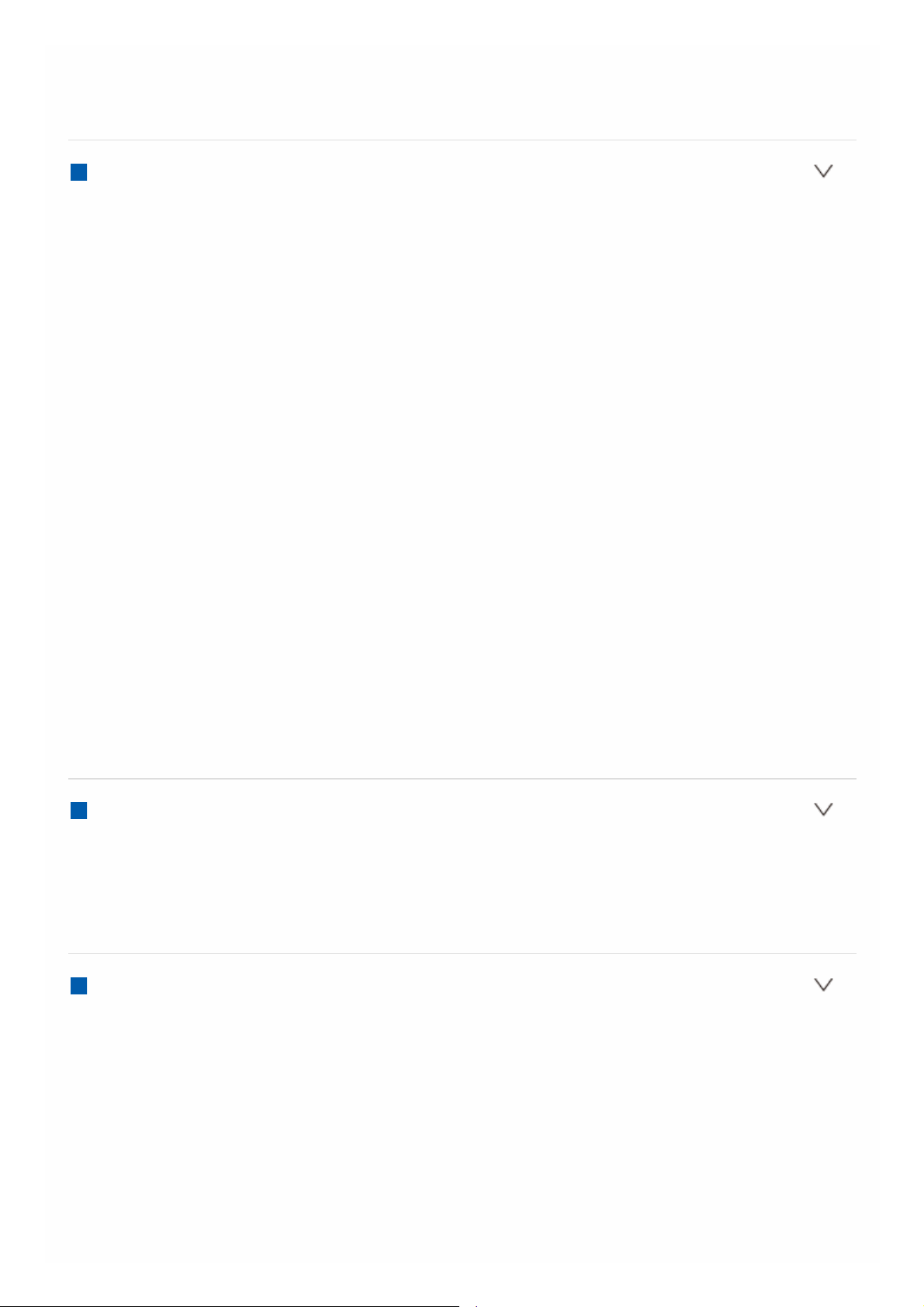
IEEE 802.11 a/b/g/n standard
(Wi-Fi® standard)
5 GHz/2.4 GHz band
BLUETOOTH Section
Communication system
BLUETOOTH Specification version 4.1+LE
Frequency band
2.4 GHz band
Modulation method
FHSS (Freq Hopping Spread Spectrum)
Compatible BLUETOOTH profiles
A2DP 1.2
AVRCP 1.3
HOGP-Host (Client)
HOGP-HID Device (Server)
HID Service (HIDS)
Supported Codecs
SBC
AAC
Transmission range (A2DP)
20 Hz - 20 kHz (Sampling frequency 44.1 kHz)
Maximum communication range
Line of sight approx. 15 m (*)
* The actual range will vary depending on factors such as obstacles between
devices, magnetic fields around a microwave oven, static electricity,
cordless phone, reception sensitivity, antenna's performance, operating
system, software application, etc.
Descriptions required by the RE Directive of the European Union (EU)
Maximum radio-frequency power transmitted in the frequency band(s) (European)
2400 MHz - 2483.5 MHz (20 dBm (e.i.r.p))
5150 MHz - 5350 MHz (22 dBm (e.i.r.p))
5470 MHz - 5725 MHz (22 dBm (e.i.r.p))
General
Power Supply
AC 120 V, 60 Hz (North American)
AC 220 - 230 V, 50/60 Hz (European and Australian)
AC 220 - 230/240 V, 50/60 Hz (Asian)
Power Consumption
250 W
Power Consumption (Standby mode)
0.1 W (Full Standby mode)
1.7 W (Network Standby mode, Wired) (*1)
2 W (Network Standby mode, Wireless) (*2)
Page 4
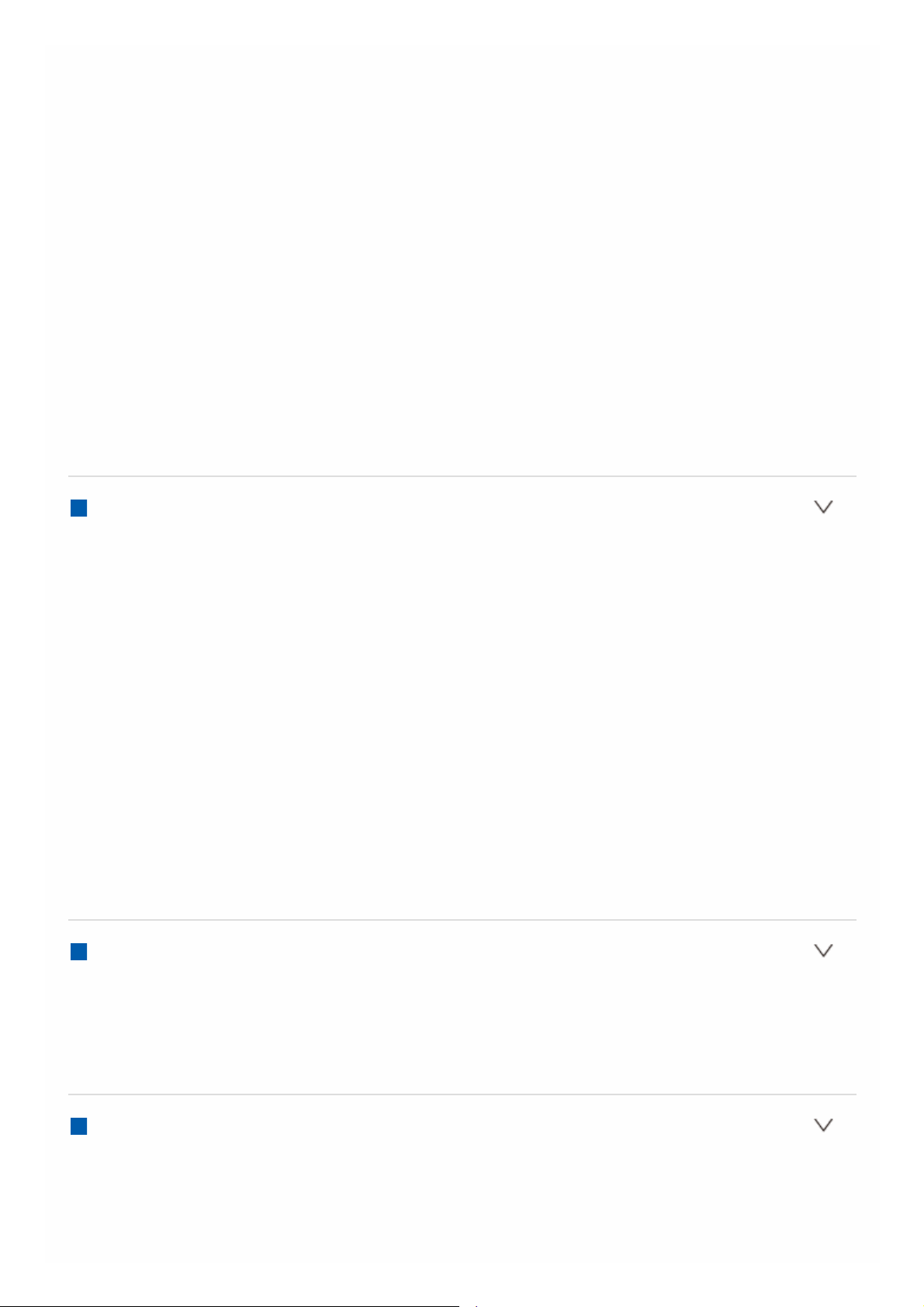
1.7 W (Bluetooth Wakeup mode) (*3)
0.1 W (CEC standby mode) (*4)
2 W (Standby mode, All on) (*5)
*1. Network Standby: On, Wi-Fi: Off (Wired), Bluetooth: Off
*2. Network Standby: On, Wi-Fi: On, Bluetooth: Off
*3. Network Standby: Off, Wi-Fi: Off (Wired), Bluetooth: On, Auto Input Change:
On, Bluetooth Wakeup: On
*4. HDMI CEC: On, HDMI Standby Through: Auto (Eco)
*5. Network Standby: On, Wi-Fi: On, Bluetooth: On, Auto Input Change: On,
Bluetooth Wakeup: On, HDMI CEC: On, HDMI Standby Through: Auto
(Eco)
Dimensions (W × H × D)
435 mm × 185 mm × 395 mm
17-1/8" × 7-5/16" × 15-9/16"
Weight
11.9 kg (26.2 lbs.) (North American)
12.1 kg (26.7 lbs.) (Others)
HDMI
Input
IN1 (BD/DVD), IN2 (CBL/SAT), IN3 (STRM BOX), IN4 (GAME), IN5, IN6,
AUX INPUT HDMI (front)
Output
OUT MAIN (ARC), OUT SUB
Supported
Deep Color, x.v.Color™, LipSync, Audio Return Channel, 3D, 4K 60 Hz,
CEC, Extended Colorimetry (sYCC601, Adobe RGB, Adobe YCC601),
Content Type, HDR
Audio Format
Dolby Atmos, Dolby TrueHD, Dolby Digital, Dolby Digital Plus, DTS, DTS:X,
DTS-HD Master Audio, DTS-HD High Resolution Audio, DTS 96/24, DTSES, DTS Express, DSD, PCM
Maximum Video Resolution
4k 60 Hz (YCbCr 4:4:4)
Video Inputs
Component
BD/DVD
Composite
IN1 (CBL/SAT), IN2 (STRM BOX)
Compatible input resolutions
HDMI input
4K, 1080p/24, 1080p, 1080i, 720p, 480p/576p
Component input
480i/576i
Page 5
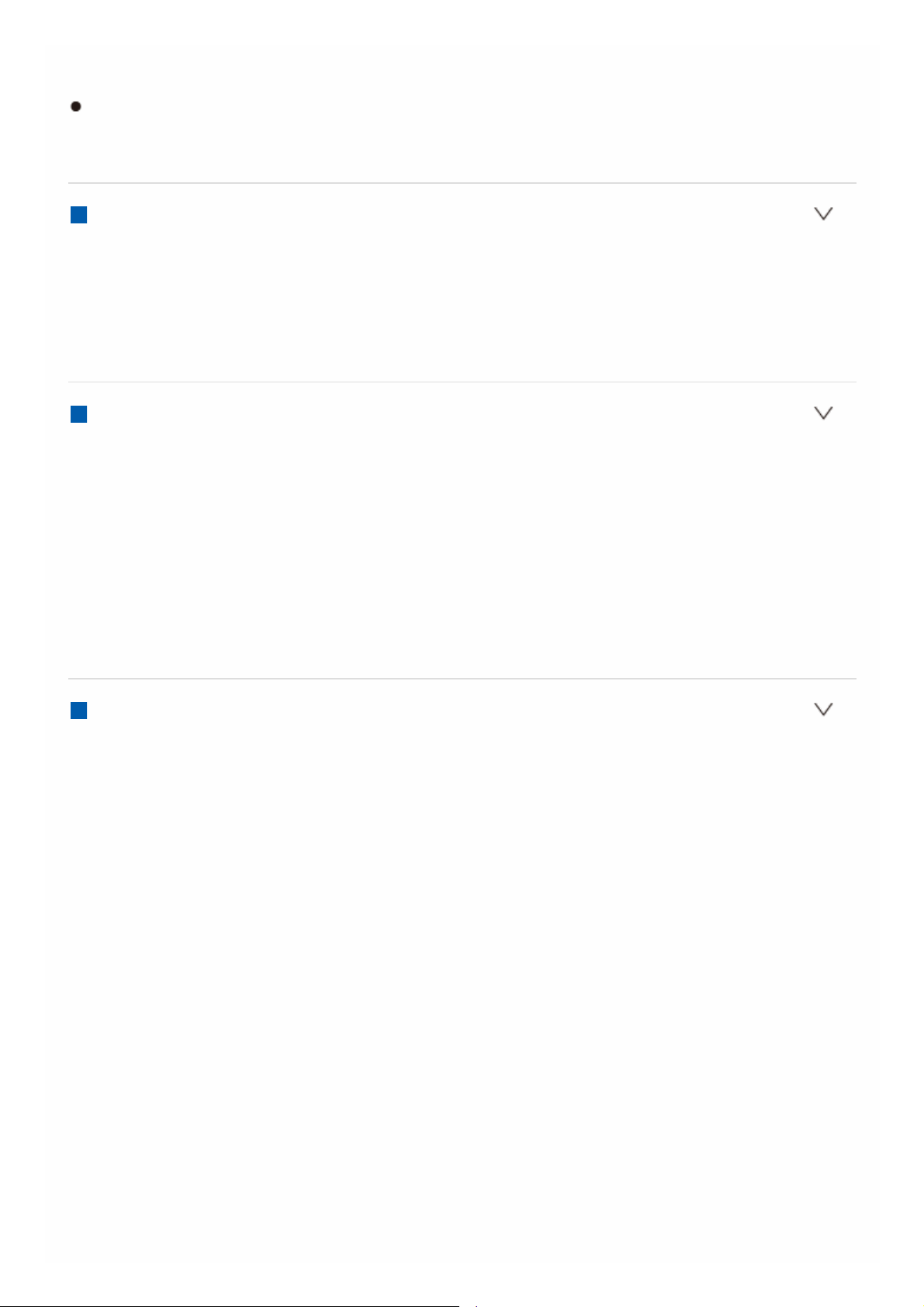
Composite input
480i/576i
The output from the HDMI OUT jack to the TV is the same resolution as the
input. When using a TV that supports 4K, 1080p HDMI video signals can also
be output as 4K.
Audio Inputs
Digital
OPTICAL 1 (BD/DVD), 2 (TV)
COAXIAL (CD)
Analog
BD/DVD, CBL/SAT, STRM BOX, CD, PHONO
Audio Outputs
Analog
ZONE2 PRE/LINE OUT
2 SUBWOOFER PRE OUT
Speaker Outputs
FRONT L/R, CENTER, SURROUND L/R, SURROUND BACK (ZONE 2)
L/R, HEIGHT (SP B) L/R
(North American models are banana plug ready)
Phones
PHONES (Front, ø 6.3 mm, 1/4")
Others
Setup Mic : 1 (Front)
USB : 1 (Ver. 2.0, 5 V/1 A)
Ethernet : 1
RS-232C : 1
IR IN : 1
IR OUT : 1
12V TRIGGER OUT : 2 (A: 100 mA, B: 25 mA)
Specifications and features are subject to change without notice.
Page 6
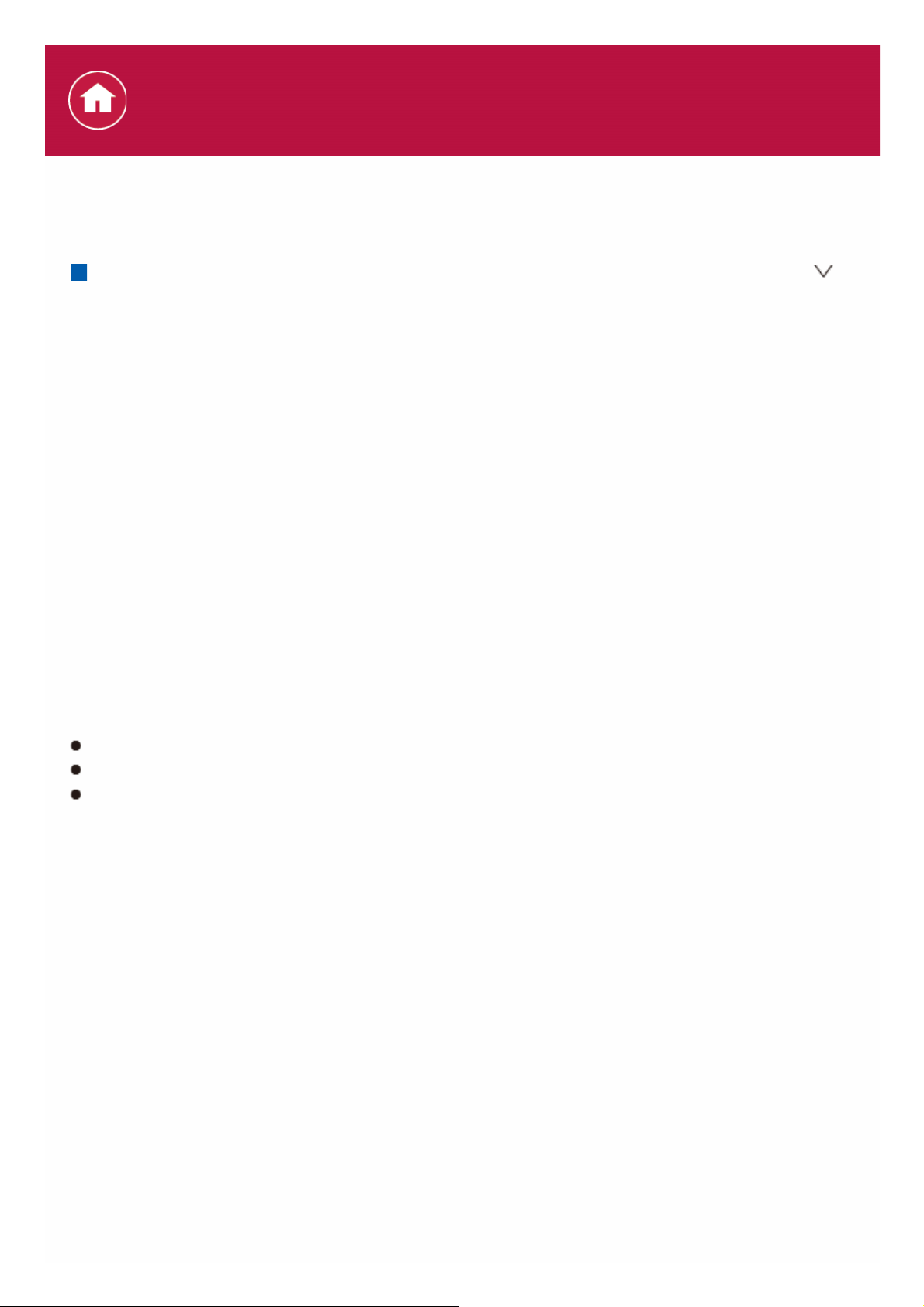
About HDMI
Compatible functions
HDMI (High Definition Multimedia Interface) is a digital interface standard for
connecting TVs, projectors, Blu-ray Disc/DVD players, set-top boxes, and other
video components. Until now, several separate video and audio cables have been
required to connect AV components. With HDMI, a single cable can carry control
signals, digital video and digital audio (2 ch PCM, multichannel digital audio, and
multichannel PCM).
HDMI CEC functionality:
By connecting devices and HDMI cables that comply with the CEC (Consumer
Electronics Control) specification of the HDMI standard, a variety of linked
operation become possible between devices. You can enjoy features such as
linking input switching with the input selector and players, control volume using the
remote controller of the TV, and automatically switching this unit to standby when
the TV is turned off.
The unit is designed to link with products that comply with the CEC standard, and
that linked operation is not always guaranteed with all CEC devices. For linked
functions to work properly, do not connect more CEC-compliant components than
the quantities specified below, to the HDMI jack.
Blu-ray Disc/DVD players: up to 3 units.
Blu-ray Disc/DVD recorders: up to 3 units.
Cable TV tuner, terrestrial digital tuner, and satellite broadcasting tuner: up to 4
units.
Operation has been confirmed on the following devices: (As of May 2017)
Toshiba brand televisions; Sharp brand televisions; Toshiba brand players and
recorders; Sharp brand players and recorders (when used with a Sharp brand
television)
ARC(Audio Return Channel):
By connection a TV that supports ARC with a single HDMI cable, you can not only
output the audio and video from this unit to the TV, but also input the audio from
the TV to this unit.
HDMI Standby Through:
Even if this unit is in standby, the input signals from AV components are
transmitted to the TV.
Deep Color:
By connecting devices supporting Deep Color, video signals input from the
devices can be reproduced on the TV with even more colors.
Specifications
Page 7
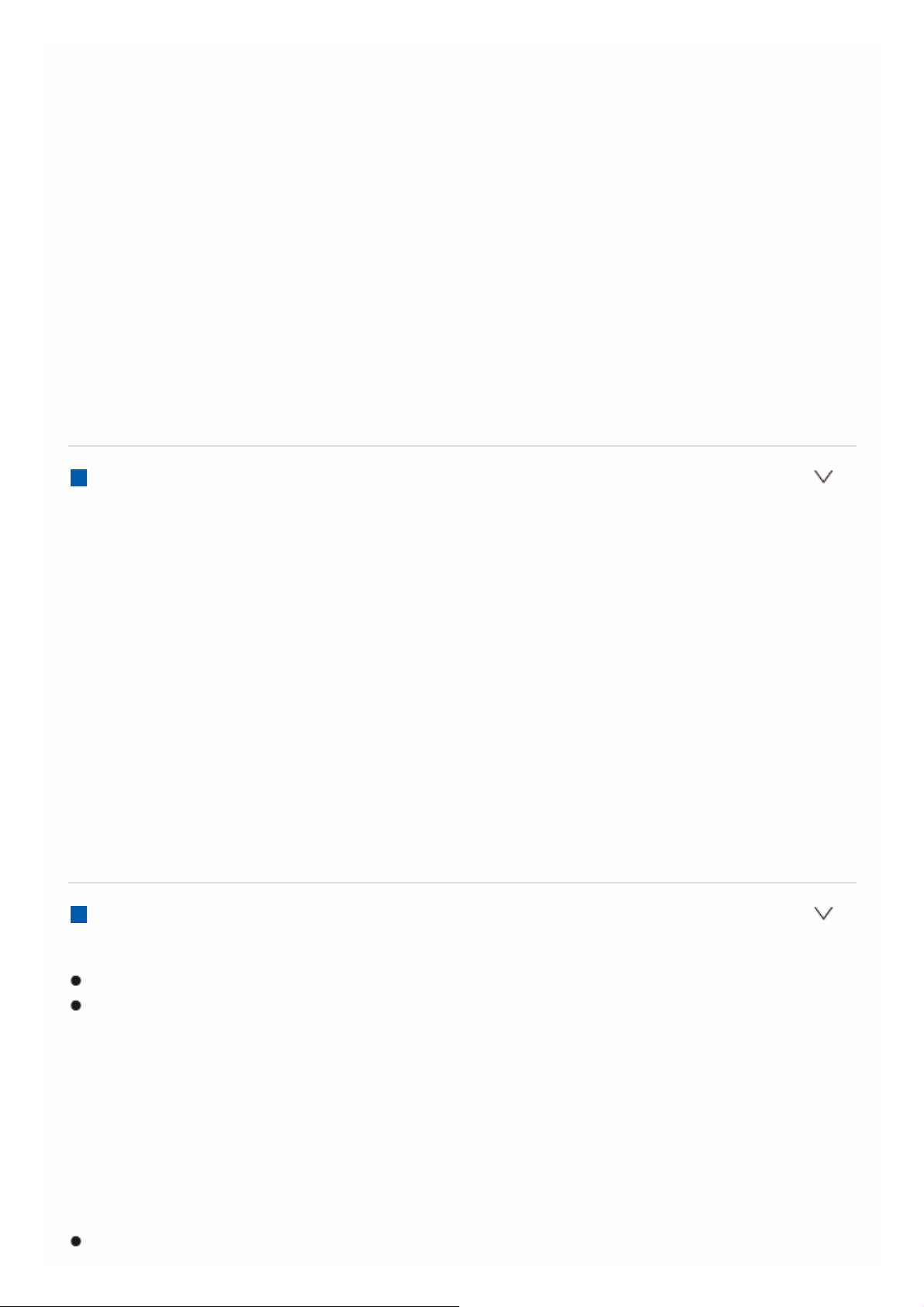
x.v.Color™:
This technology realizes even more realistic colors by broadening the color gamut.
3D:
You can transmit 3D video signals from AV components to the TV.
4K:
This unit supports 4K (3840×2160p) and 4K SMPTE (4096×2160p) video signals.
LipSync:
This setting automatically corrects any desynchronization between the video and
audio signals based on data from the HDMI LipSync compatible TV.
Copyright Protection:
The unit supports Revision 1.4 and Revision 2.2 of the HDCP (High-bandwidth
Digital Content Protection), a copy-protection system for digital video signals.
Other devices connected to the unit must also support HDCP.
Supported Audio Formats
2 ch linear PCM:
32 kHz, 44.1 kHz, 48 kHz, 88.2 kHz, 96 kHz, 176.4 kHz, 192 kHz, 16/20/24 bit
Multi-channel linear PCM:
Maximum 7.1 channels, 32 kHz, 44.1 kHz, 48 kHz, 88.2 kHz, 96 kHz, 176.4 kHz,
192 kHz, 16/20/24 bit
Bitstream:
Dolby Atmos, Dolby Digital, Dolby Digital Plus, Dolby TrueHD, DTS, DTS:X, DTSHD High Resolution Audio, DTS-HD Master Audio
DSD:
Supported sampling rates: 2.8 MHz
Your Blu-ray Disc/DVD player must also support HDMI output of the above audio
formats.
Supported resolutions
HDMI IN1 to IN6:
Copyright protection technology: HDCP1.4/HDCP2.2
Color space (Color Depth):
– 720×480i 60Hz, 720×576i 50Hz, 720×480p 60Hz, 720×576p 50Hz,
1920×1080i 50/60Hz, 1280×720p 24/25/30/50/60Hz, 1680×720p
24/25/30/50/60Hz, 1920×1080p 24/25/30/50/60Hz, 2560×1080p
24/25/30/50/60Hz, 4K (3840×2160p) 24/25/30Hz, 4K SMPTE (4096×2160p)
24/25/30Hz : RGB/YCbCr4:4:4 (8/10/12 bit), YCbCr4:2:2 (12 bit)
– 4K (3840×2160p) 50/60Hz, 4K SMPTE (4096×2160p) 50/60Hz :
RGB/YCbCr4:4:4 (8 bit), YCbCr4:2:2 (12 bit), YCbCr4:2:0 (8/10/12 bit)
AUX INPUT HDMI (front):
Copyright protection technology: HDCP1.4/HDCP2.2
Page 8
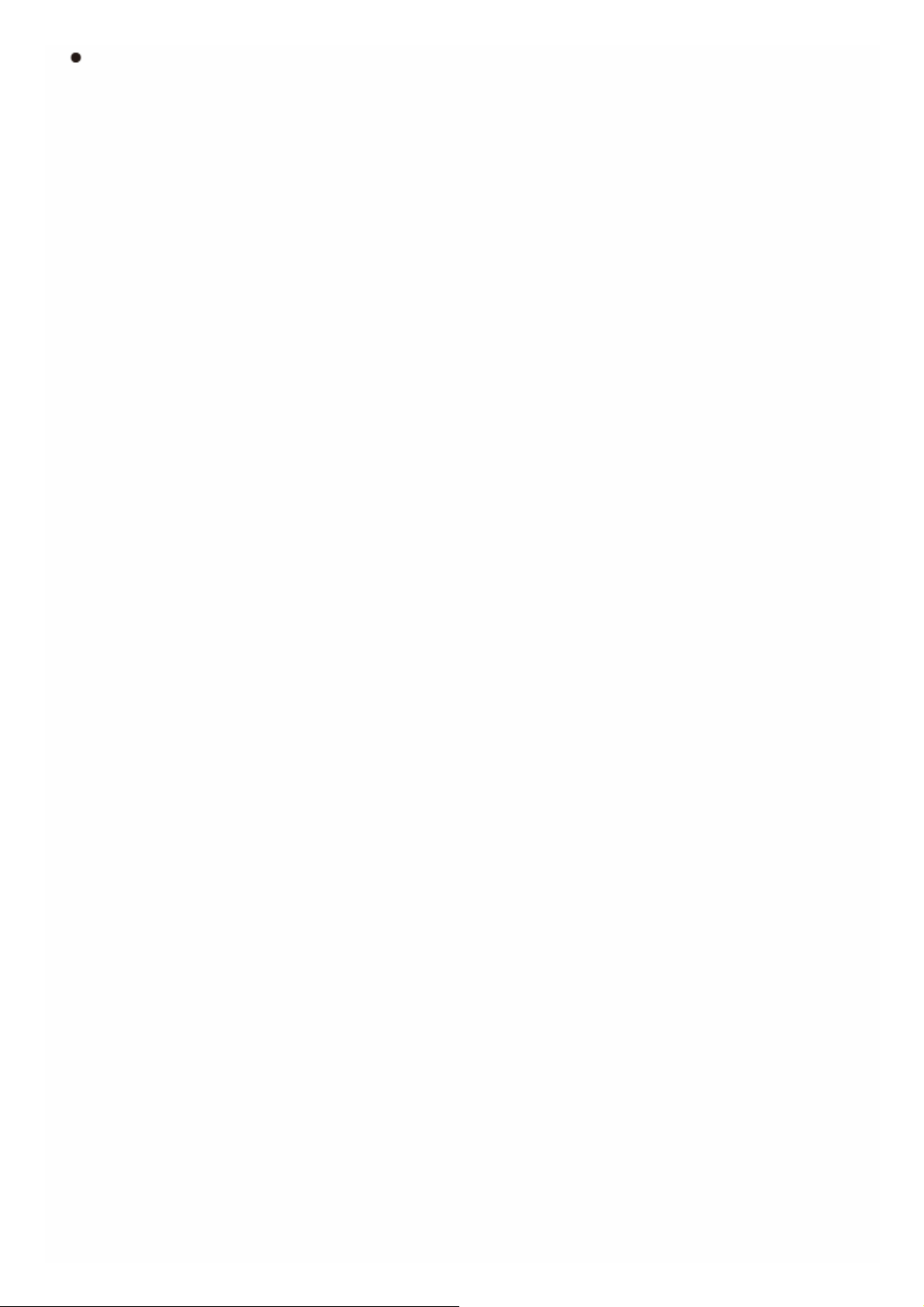
Color space (Color Depth):
– 720×480i 60Hz, 720×576i 50Hz, 720×480p 60Hz, 720×576p 50Hz,
1920×1080i 50/60Hz, 1280×720p 24/25/30/50/60Hz, 1680×720p
24/25/30/50/60Hz, 1920×1080p 24/25/30/50/60Hz, 2560×1080p
24/25/30/50/60Hz : RGB/YCbCr4:4:4 (8/10/12 bit), YCbCr4:2:2 (12 bit)
– 4K (3840×2160p) 24/25/30Hz, 4K SMPTE (4096×2160p) 24/25/30Hz :
RGB/YCbCr4:4:4 (8 bit), YCbCr4:2:2 (12 bit)
– 4K (3840×2160p) 50/60Hz, 4K SMPTE (4096×2160p) 50/60Hz :
YCbCr4:2:0 (8 bit)
Page 9
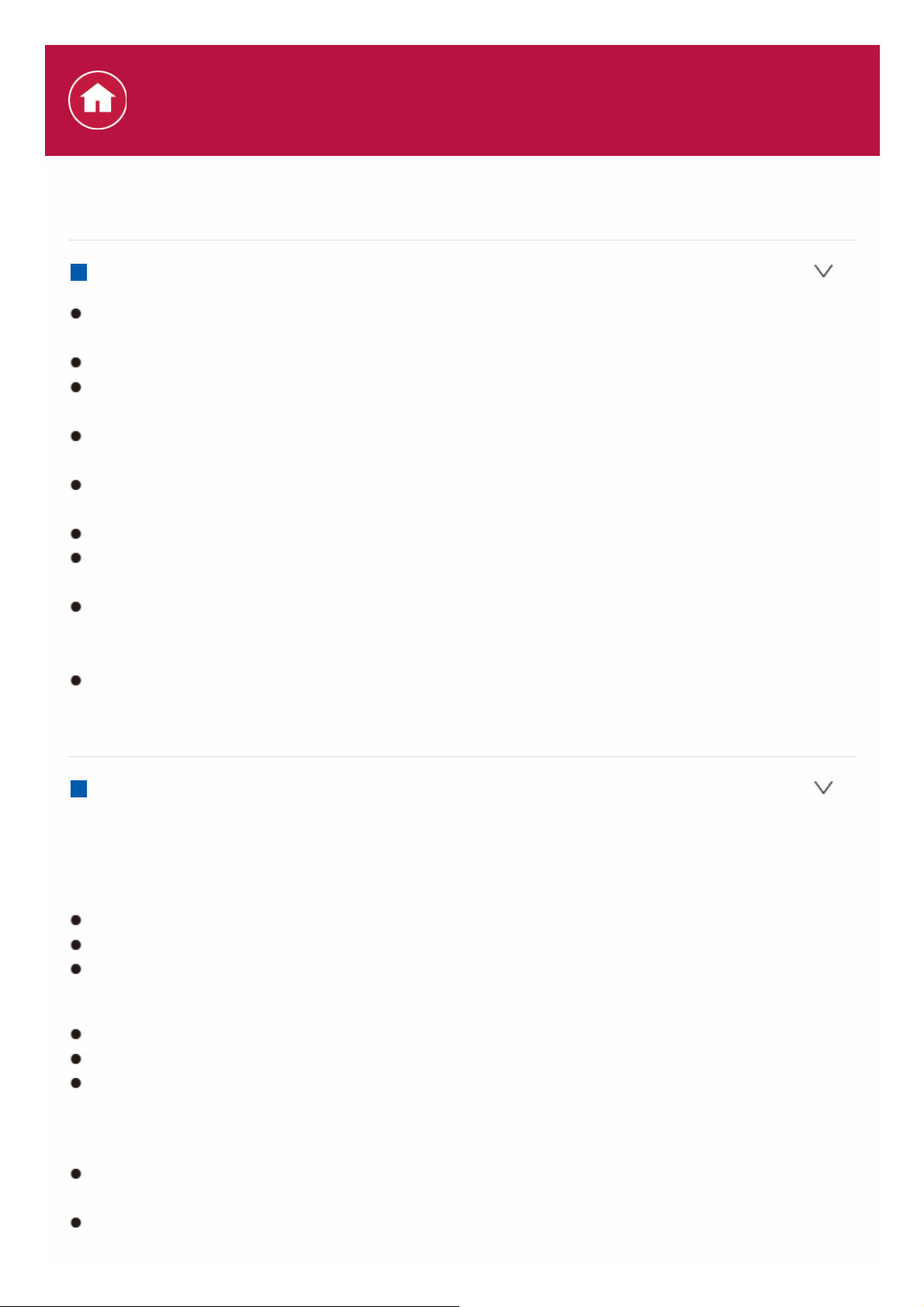
Playback from USB storage devices
USB Storage Device Requirements
This unit can use USB storage devices that comply with the USB mass storage
device class standard.
FAT16 or FAT32 file system format.
If the USB storage device has been partitioned, each section will be treated as
an independent device.
Up to 20,000 tracks per folder can be displayed, and folders may be nested up
to 16 levels deep.
USB hubs and USB storage devices with hub functions are not supported. Do
not connect these devices to the unit.
USB storage devices with security function are not supported on this unit.
If you connect a USB hard disk drive to the USB port of the unit, we
recommend that you use its AC adapter to power it.
Media inserted to the USB card reader may not be available in this function.
Furthermore, depending on the USB storage device, proper reading of the
contents may not be possible.
Our company accepts no responsibility whatsoever for the loss or damage to
data stored on a USB storage device when that device is used with this unit.
We recommend that you back up your important music files beforehand.
Supported Audio Formats
This unit supports the following music file formats. Note that sound files that are
protected by copyright cannot be played on this unit.
MP3 (.mp3/.MP3):
Supported formats: MPEG-1/MPEG-2 Audio Layer 3
Supported sampling rates: 44.1 kHz, 48 kHz
Supported bitrates: Between 8 kbps and 320 kbps.
WMA (.wma/.WMA):
Supported sampling rates: 44.1 kHz, 48 kHz
Supported bitrates: Between 5 kbps and 320 kbps.
WMA Pro/Voice/WMA Lossless formats are not supported
WAV (.wav/.WAV):
WAV files include uncompressed PCM digital audio.
Supported sampling rates: 44.1 kHz, 48 kHz, 88.2 kHz, 96 kHz, 176.4 kHz,
192 kHz
Quantization bit: 8 bit, 16 bit, 24 bit
Specifications
Page 10
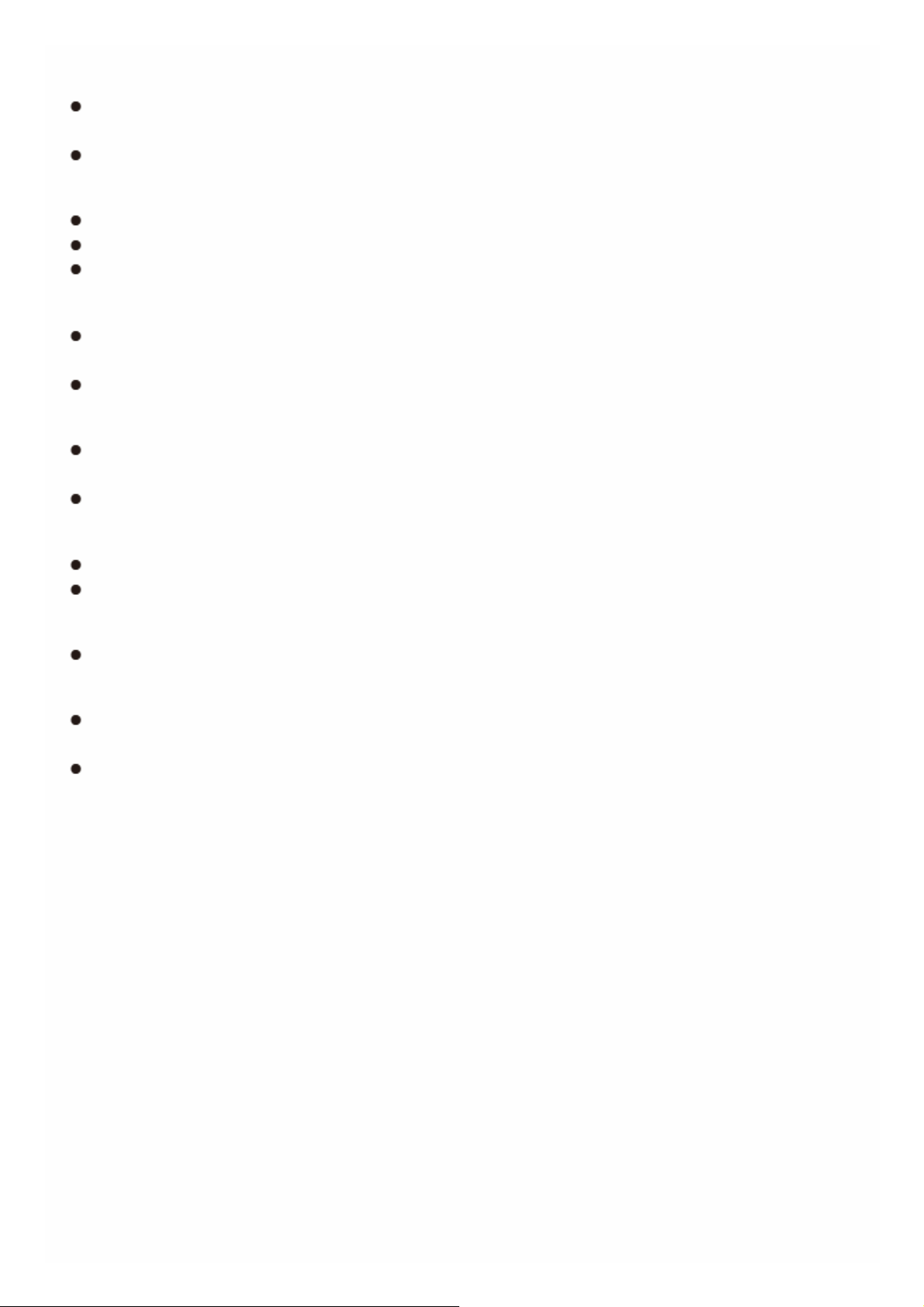
AIFF (.aiff/.aif/.AIFF/.AIF):
AIFF files include uncompressed PCM digital audio.
Supported sampling rates: 44.1 kHz, 48 kHz, 88.2 kHz, 96 kHz, 176.4 kHz,
192 kHz
Quantization bit: 8 bit, 16 bit, 24 bit
AAC (.aac/.m4a/.mp4/.3gp/.3g2/.AAC/.M4A/.MP4/.3GP/.3G2):
Supported formats: MPEG-2/MPEG-4 Audio
Supported sampling rates: 44.1 kHz, 48 kHz, 88.2 kHz, 96 kHz
Supported bitrates: Between 8 kbps and 320 kbps.
FLAC (.flac/.FLAC):
Supported sampling rates: 44.1 kHz, 48 kHz, 88.2 kHz, 96 kHz, 176.4 kHz,
192 kHz
Quantization bit: 8 bit, 16 bit, 24 bit
Apple Lossless (.m4a/.mp4/.M4A/.MP4):
Supported sampling rates: 44.1 kHz, 48 kHz, 88.2 kHz, 96 kHz, 176.4 kHz,
192 kHz
Quantization bit: 16 bit, 24 bit
DSD (.dsf/.dff/.DSF/.DFF):
Supported formats: DSF/DSDIFF
Supported sampling rates: 2.8 MHz, 5.6 MHz, 11.2 MHz
Dolby TrueHD (.vr/.mlp/.VR/.MLP):
Supported sampling rates: 44.1 kHz, 48 kHz, 88.2 kHz, 96 kHz, 176.4 kHz,
192 kHz
Variable bit-rate (VBR) files are supported. However, playback times may not
be displayed correctly.
This unit supports the gapless playback of the USB storage device in the
following conditions.
When playing WAV, FLAC and Apple Lossless, and the same format, sampling
frequency, channels and quantization bit rate are played continuously.
Page 11
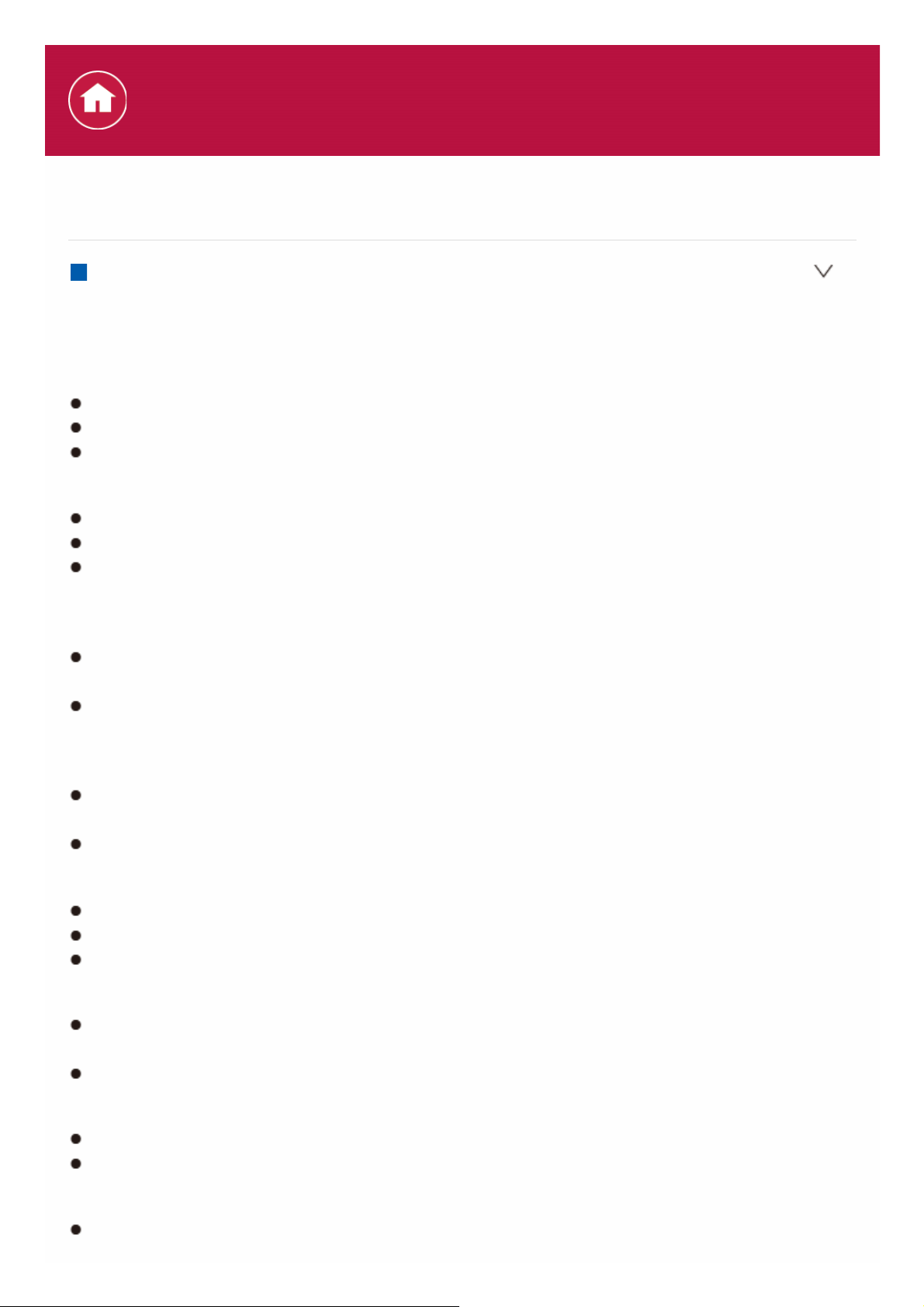
Playback from the Music Server
Supported Audio Formats
This unit supports the following music file formats. Remote play of FLAC and DSD
is not supported.
MP3 (.mp3/.MP3):
Supported formats: MPEG-1/MPEG-2 Audio Layer 3
Supported sampling rates: 44.1 kHz, 48 kHz
Supported bitrates: Between 8 kbps and 320 kbps.
WMA (.wma/.WMA):
Supported sampling rates: 44.1 kHz, 48 kHz
Supported bitrates: Between 5 kbps and 320 kbps.
WMA Pro/Voice/WMA Lossless formats are not supported
WAV (.wav/.WAV):
WAV files include uncompressed PCM digital audio.
Supported sampling rates: 44.1 kHz, 48 kHz, 88.2 kHz, 96 kHz, 176.4 kHz,
192 kHz
Quantization bit: 8 bit, 16 bit, 24 bit
AIFF (.aiff/.aif/.AIFF/.AIF):
AIFF files include uncompressed PCM digital audio.
Supported sampling rates: 44.1 kHz, 48 kHz, 88.2 kHz, 96 kHz, 176.4 kHz,
192 kHz
Quantization bit: 8 bit, 16 bit, 24 bit
AAC (.aac/.m4a/.mp4/.3gp/.3g2/.AAC/.M4A/.MP4/.3GP/.3G2):
Supported formats: MPEG-2/MPEG-4 Audio
Supported sampling rates: 44.1 kHz, 48 kHz, 88.2 kHz, 96 kHz
Supported bitrates: Between 8 kbps and 320 kbps.
FLAC (.flac/.FLAC):
Supported sampling rates: 44.1 kHz, 48 kHz, 88.2 kHz, 96 kHz, 176.4 kHz,
192 kHz
Quantization bit: 8 bit, 16 bit, 24 bit
LPCM (Linear PCM):
Supported sampling rates: 44.1 kHz, 48 kHz
Quantization bit: 16 bit
Apple Lossless (.m4a/.mp4/.M4A/.MP4):
Supported sampling rates: 44.1 kHz, 48 kHz, 88.2 kHz, 96 kHz
Specifications
Page 12

Quantization bit: 16 bit, 24 bit
DSD (.dsf/.dff/.DSF/.DFF):
Supported formats: DSF/DSDIFF
Supported sampling rates: 2.8 MHz, 5.6 MHz, 11.2 MHz
Variable bit-rate (VBR) files are supported. However, playback times may not
be displayed correctly.
Remote playback does not support the gapless playback.
Page 13
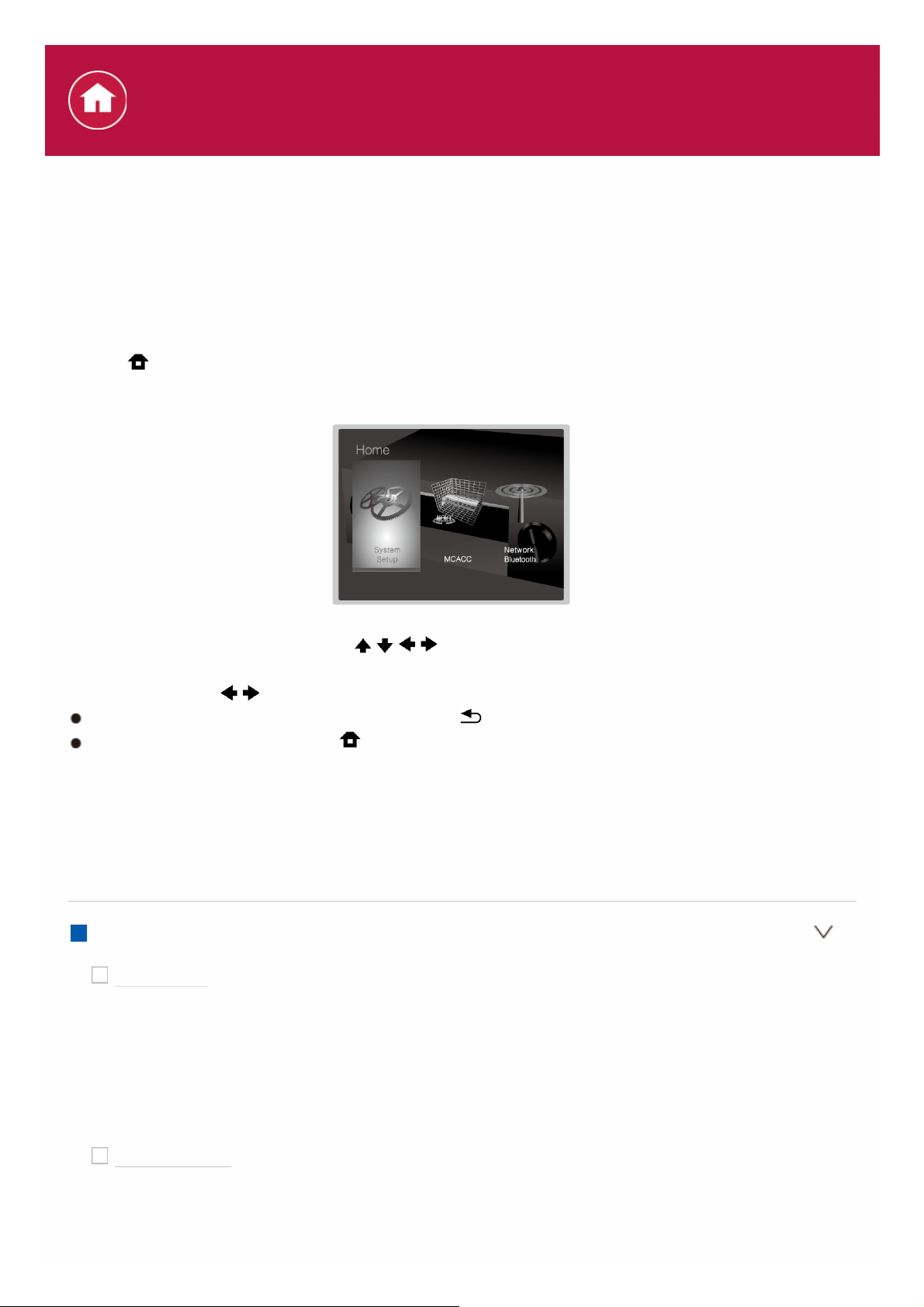
System Setup
The unit allows you to configure advanced settings to provide you with an even
better experience.
Operation:
Use the on-screen displays (OSD) that appear on the TV to make the settings.
Press on the remote controller to display the Home screen, then select System
Setup with the cursors on the remote controller and press ENTER.
Select the item with the cursor / / / buttons of the remote controller and press
ENTER to confirm your selection.
Use the cursors / to change the default values.
To return to the previous screen, press .
To exit the settings, press .
Input/Output Assign
Make settings related to output to the TV, change the settings for jack allocations
to the various input selectors, and set the feature for displaying operations on the
TV (OSD), etc.
TV Out / OSD
HDMI Out
Default Value: MAIN
Select the HDMI jack to be connected with the TV.
"MAIN": When connecting the TV to the HDMI OUT MAIN jack
"SUB": When connecting the TV to the HDMI OUT SUB jack
"MAIN+SUB": When connecting to both the MAIN and SUB jacks
Dolby Vision
Default Value: MAIN
If you want to output the Dolby Vision video from the player to a TV that
supports Dolby Vision, select the HDMI OUT jack, MAIN or SUB, to which
Advanced Setup
Page 14
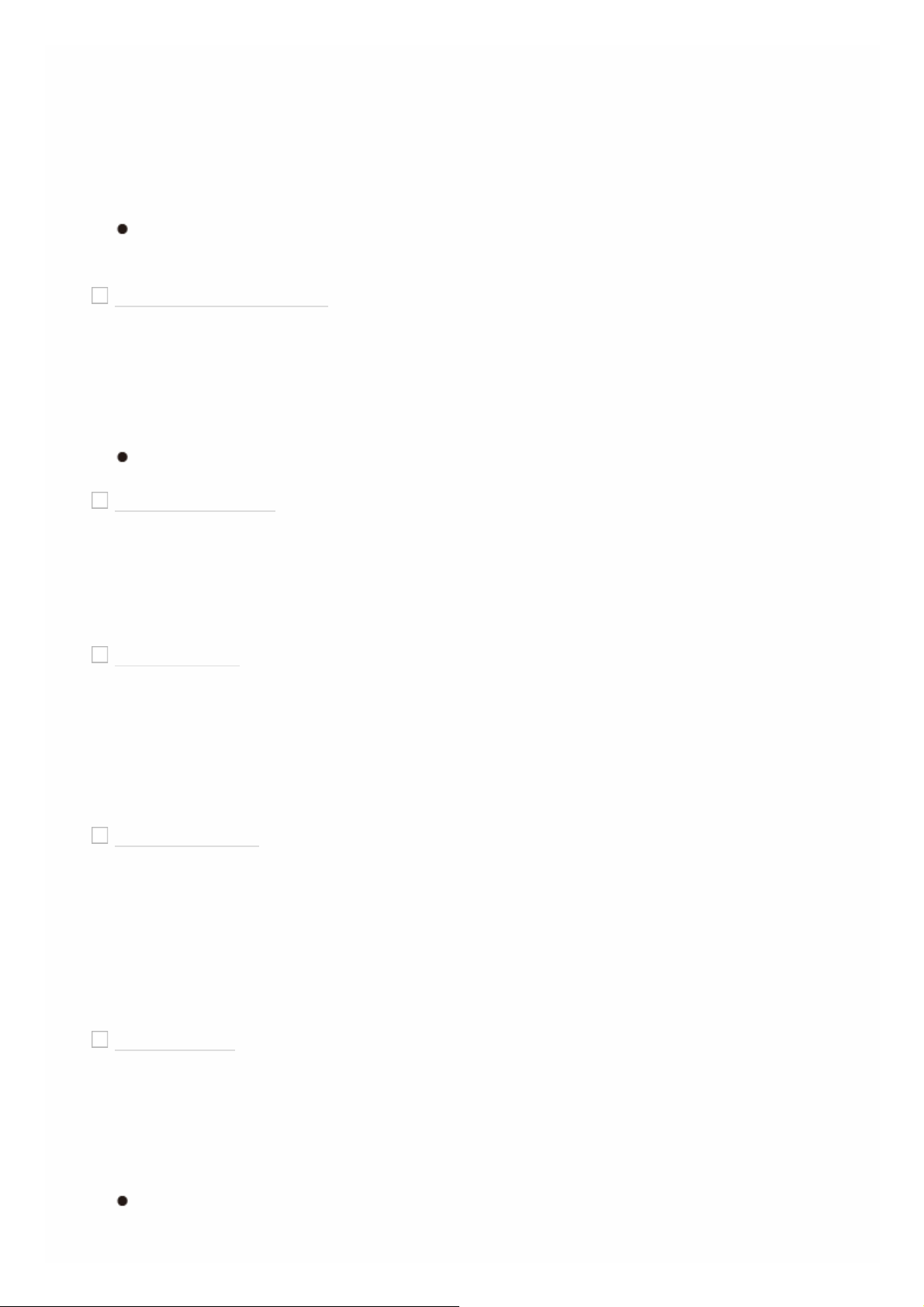
you have connected the TV that supports Dolby Vision. This setting is only
necessary if you have set "HDMI Out" to "MAIN+SUB" and you have
connected a TV to both the MAIN and SUB jacks.
"MAIN": To output Dolby Vision video to a TV that supports Dolby Vision that
is connected to the HDMI OUT MAIN jack
"SUB": To output Dolby Vision video to a TV that supports Dolby Vision that is
connected to the HDMI OUT SUB jack
If you select "MAIN" or "SUB" but the video on the TV does not appear
correctly, set this to "Off".
1080p -> 4K Upscaling
Default Value: Off
When using a TV that supports 4K, video signals input at 1080p can be
automatically upscaled to 4K for output.
"Off": When this function is not to be used
"Auto": When this function is to be used
Select "Off" if your TV does not support 4K.
Super Resolution
Default Value: 2
When you have set "1080p -> 4K Upscaling" to "Auto", you can select the
degree of video signal correction from "Off" and between "1" (weak) and "3"
(strong).
Zone 2 HDMI
Default Value: Not Use
Make the setting when you output to the Zone 2 TV connected to the HDMI
OUT ZONE 2/SUB jack.
"Use": Enable this function
"Not Use": Disable this function
OSD Language
Default Value: English
Select the on-screen display language from the following.
(North American models) English, German, French, Spanish, Italian, Dutch,
Swedish
(European, Australian and Asian models) English, German, French, Spanish,
Italian, Dutch, Swedish, Russian, Chinese
Impose OSD
Default Value: On
Set whether or not to display the information on the TV when the volume is
adjusted or input is changed, for example.
"On": OSD displayed on the TV.
"Off": OSD not displayed on the TV.
OSD may not be displayed depending on the input signal even if "On" is
selected. If the operation screen is not displayed, change the resolution of
the connected device.
Page 15
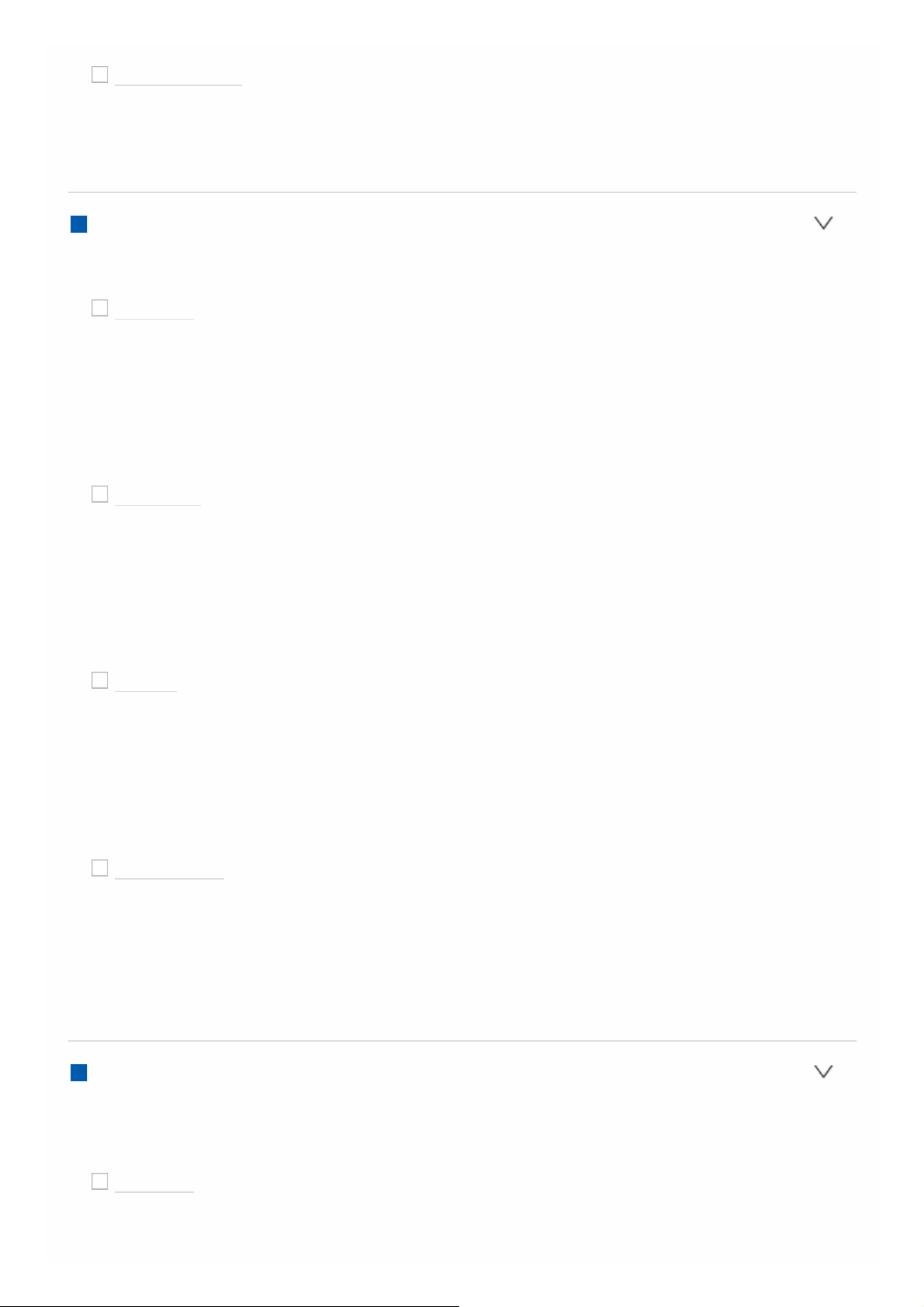
Screen Saver
Default Value: 3 minutes
Set the time to start the screen saver.
Select a value from "3 minutes", "5 minutes", "10 minutes" and "Off".
HDMI Input
You can change input assignment between the input selectors and HDMI IN jacks.
BD/DVD
Default Value: HDMI 1 (HDCP 2.2)
"HDMI 1 (HDCP 2.2)" to "HDMI 4 (HDCP 2.2)": Assign a desired HDMI IN
jack to the BD/DVD input selector. If you do not assign a jack, select "---". To
select an HDMI IN jack already assigned to another input selector, change its
setting to "---" first.
CBL/SAT
Default Value: HDMI 2 (HDCP 2.2)
"HDMI 1 (HDCP 2.2)" to "HDMI 4 (HDCP 2.2)": Assign a desired HDMI IN
jack to the CBL/SAT input selector. If you do not assign a jack, select "---". To
select an HDMI IN jack already assigned to another input selector, change its
setting to "---" first.
GAME
Default Value: HDMI 4 (HDCP 2.2)
"HDMI 1 (HDCP 2.2)" to "HDMI 4 (HDCP 2.2)": Assign a desired HDMI IN
jack to the GAME input selector. If you do not assign a jack, select "---". To
select an HDMI IN jack already assigned to another input selector, change its
setting to "---" first.
STRM BOX
Default Value: HDMI 3 (HDCP 2.2)
"HDMI 1 (HDCP 2.2)" to "HDMI 4 (HDCP 2.2)": Assign a desired HDMI IN
jack to the STRM BOX input selector. If you do not assign a jack, select "---".
To select an HDMI IN jack already assigned to another input selector, change
its setting to "---" first.
Video Input
You can change input assignment between the input selectors and COMPONENT
VIDEO IN jacks and the VIDEO IN jacks. If you do not assign a jack, select "---".
BD/DVD
Default Value: COMPONENT
Page 16
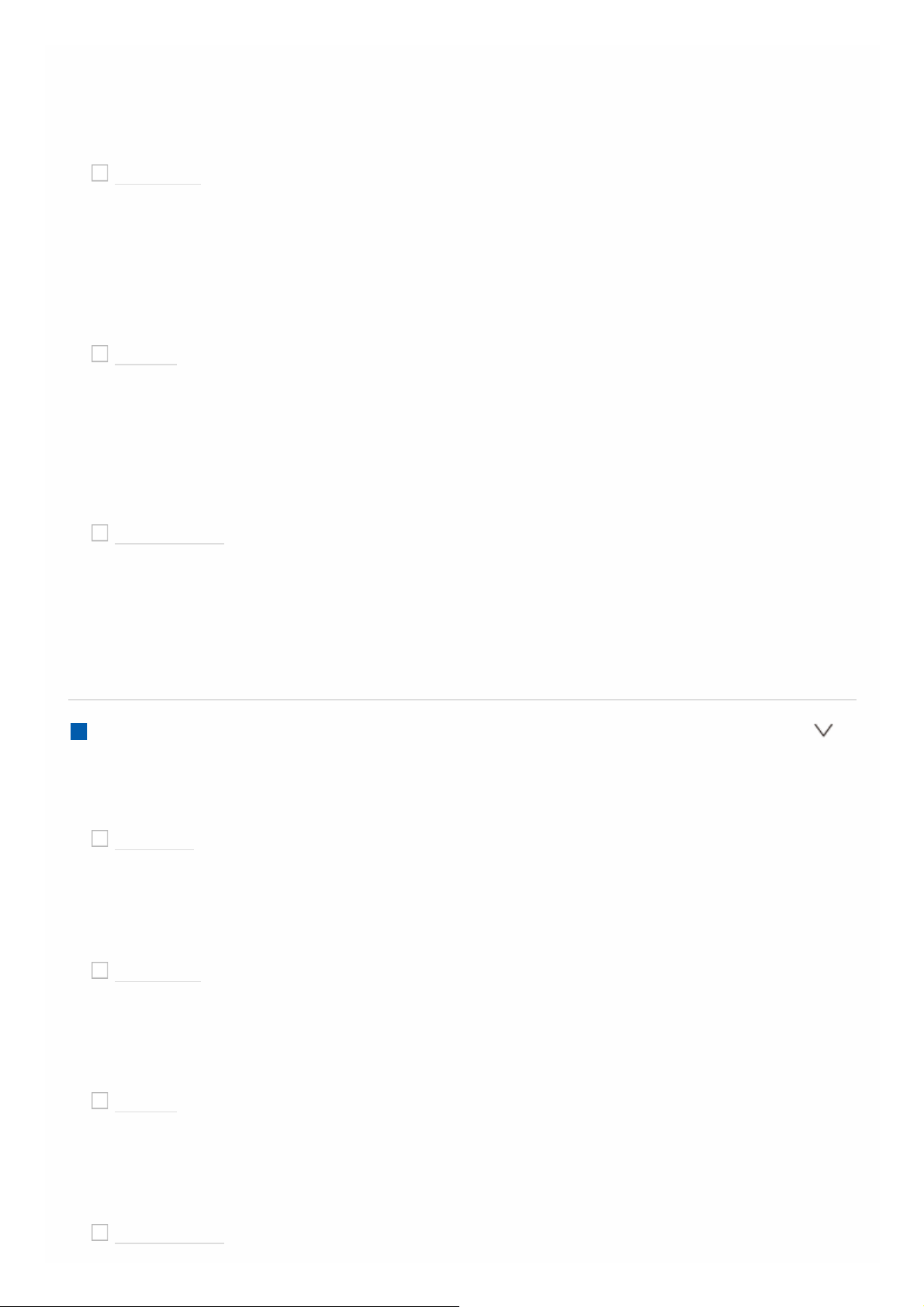
"COMPONENT": Assign the COMPONENT VIDEO IN jacks to the BD/DVD
input selector.
"VIDEO 1", "VIDEO 2": Assign a desired VIDEO IN jack to the BD/DVD input
selector.
CBL/SAT
Default Value: VIDEO 1
"COMPONENT": Assign the COMPONENT VIDEO IN jacks to the CBL/SAT
input selector.
"VIDEO 1", "VIDEO 2": Assign a desired VIDEO IN jack to the CBL/SAT input
selector.
GAME
Default Value: ---
"COMPONENT": Assign the COMPONENT VIDEO IN jacks to the GAME
input selector.
"VIDEO 1", "VIDEO 2": Assign a desired VIDEO IN jack to the GAME input
selector.
STRM BOX
Default Value: VIDEO 2
"COMPONENT ": Assign the COMPONENT VIDEO IN jacks to the STRM
BOX input selector.
"VIDEO 1", "VIDEO 2": Assign a desired VIDEO IN jack to the STRM BOX
input selector.
Digital Audio Input
You can change input assignment between the input selectors and DIGITAL
AUDIO IN COAXIAL/OPTICAL jacks. If you do not assign a jack, select "---".
BD/DVD
Default Value: OPTICAL 1
"COAXIAL", "OPTICAL 1", "OPTICAL 2": Assign a desired DIGITAL AUDIO
IN jack to the BD/DVD input selector.
CBL/SAT
Default Value: ---
"COAXIAL", "OPTICAL 1", "OPTICAL 2": Assign a desired DIGITAL AUDIO
IN jack to the CBL/SAT input selector.
GAME
Default Value: ---
"COAXIAL", "OPTICAL 1", "OPTICAL 2": Assign a desired DIGITAL AUDIO
IN jack to the GAME input selector.
STRM BOX
Page 17
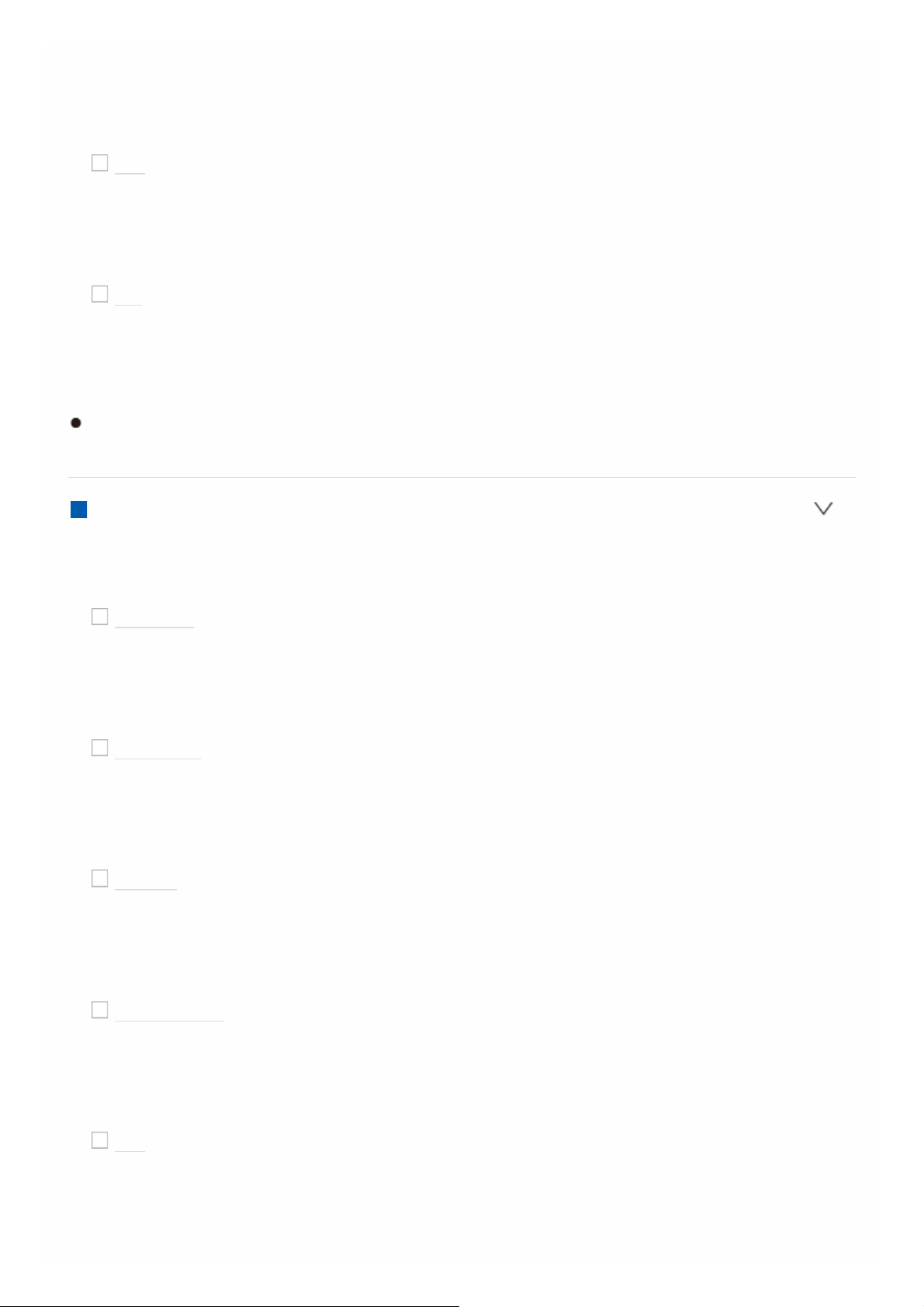
Default Value: ---
"COAXIAL", "OPTICAL 1", "OPTICAL 2": Assign a desired DIGITAL AUDIO
IN jack to the STRM BOX input selector.
CD
Default Value: COAXIAL
"COAXIAL", "OPTICAL 1", "OPTICAL 2": Assign a desired DIGITAL AUDIO
IN jack to the CD input selector.
TV
Default Value: OPTICAL2
"COAXIAL", "OPTICAL 1", "OPTICAL 2": Assign a desired DIGITAL AUDIO
IN jack to the TV input selector.
Supported sampling rates for PCM signals (stereo, mono) from a digital input
are 32kHz, 44.1kHz, 48kHz, 88.2kHz, 96kHz/16bit, 20bit, and 24bit.
Analog Audio Input
You can change input assignment between the input selectors and AUDIO IN
jacks. If you do not assign a jack, select "---".
BD/DVD
Default Value: AUDIO 1
"AUDIO 1" to "AUDIO 4": Assign a desired AUDIO IN jack to the BD/DVD
input selector.
CBL/SAT
Default Value: AUDIO 2
"AUDIO 1" to "AUDIO 4": Assign a desired AUDIO IN jack to the CBL/SAT
input selector.
GAME
Default Value: ---
"AUDIO 1" to "AUDIO 4": Assign a desired AUDIO IN jack to the GAME input
selector.
STRM BOX
Default Value: AUDIO 3
"AUDIO 1" to "AUDIO 4": Assign a desired AUDIO IN jack to the STRM BOX
input selector.
CD
Default Value: AUDIO 4
"AUDIO 1" to "AUDIO 4": Assign a desired AUDIO IN jack to the CD input
selector.
Page 18
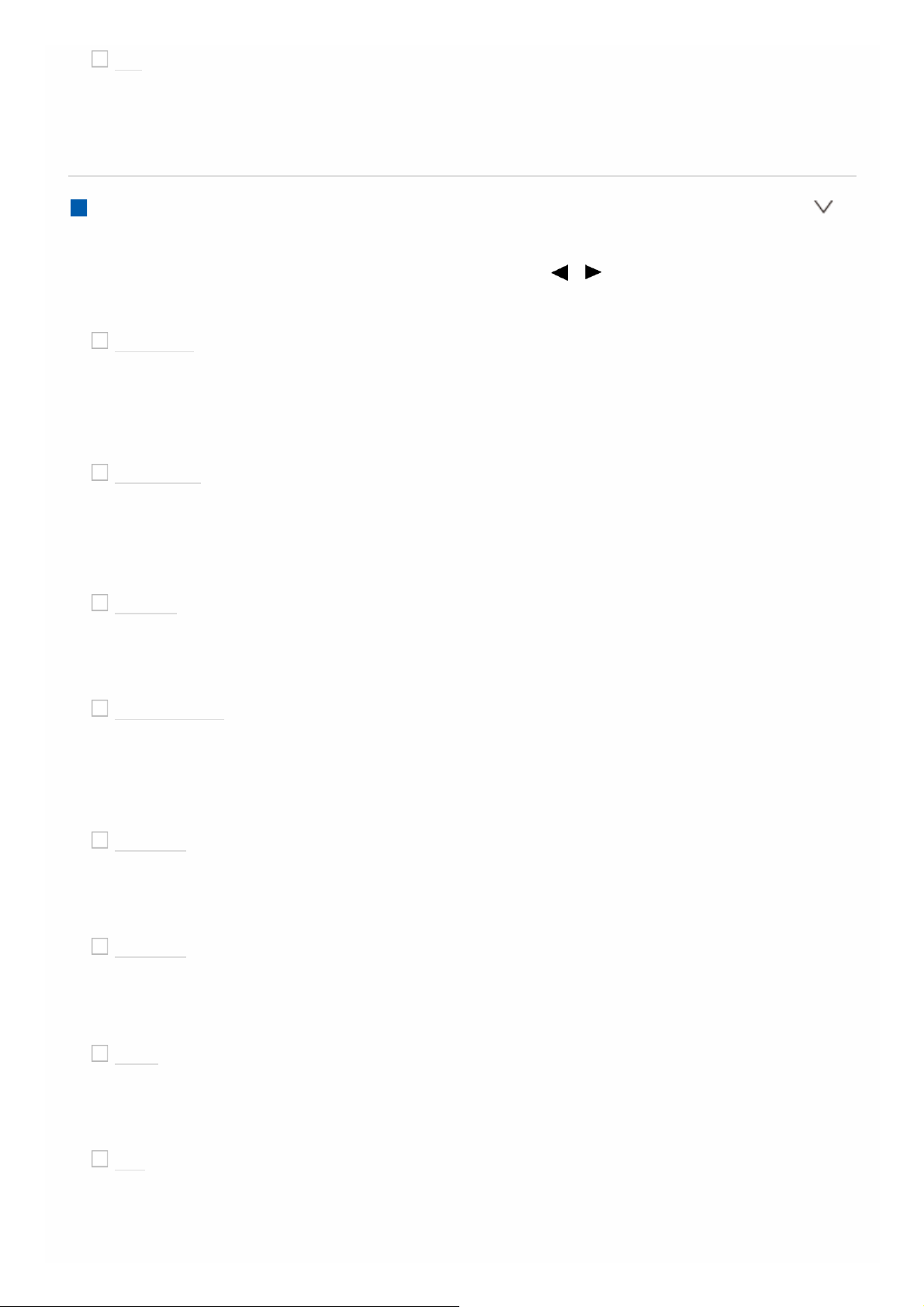
TV
Default Value: ---
"AUDIO 1" to "AUDIO 4": Assign a desired AUDIO IN jack to the TV input
selector.
Input Skip
You can skip inputs to which nothing is connected when selecting them with the
INPUT SELECTOR dial on the main unit or with the / input selectors on the
remote controller.
BD/DVD
Default Value: Use
Set whether to skip the BD/DVD input selector. Select "Skip" to skip this
input.
CBL/SAT
Default Value: Use
Set whether to skip the CBL/SAT input selector. Select "Skip" to skip this
input.
GAME
Default Value: Use
Set whether to skip the GAME input selector. Select "Skip" to skip this input.
STRM BOX
Default Value: Use
Set whether to skip the STRM BOX input selector. Select "Skip" to skip this
input.
HDMI 5
Default Value: Use
Set whether to skip the HDMI 5 input selector. Select "Skip" to skip this input.
HDMI 6
Default Value: Use
Set whether to skip the HDMI 6 input selector. Select "Skip" to skip this input.
AUX
Default Value: Use
Set whether to skip the AUX input selector. Select "Skip" to skip this input.
CD
Default Value: Use
Set whether to skip the CD input selector. Select "Skip" to skip this input.
Page 19
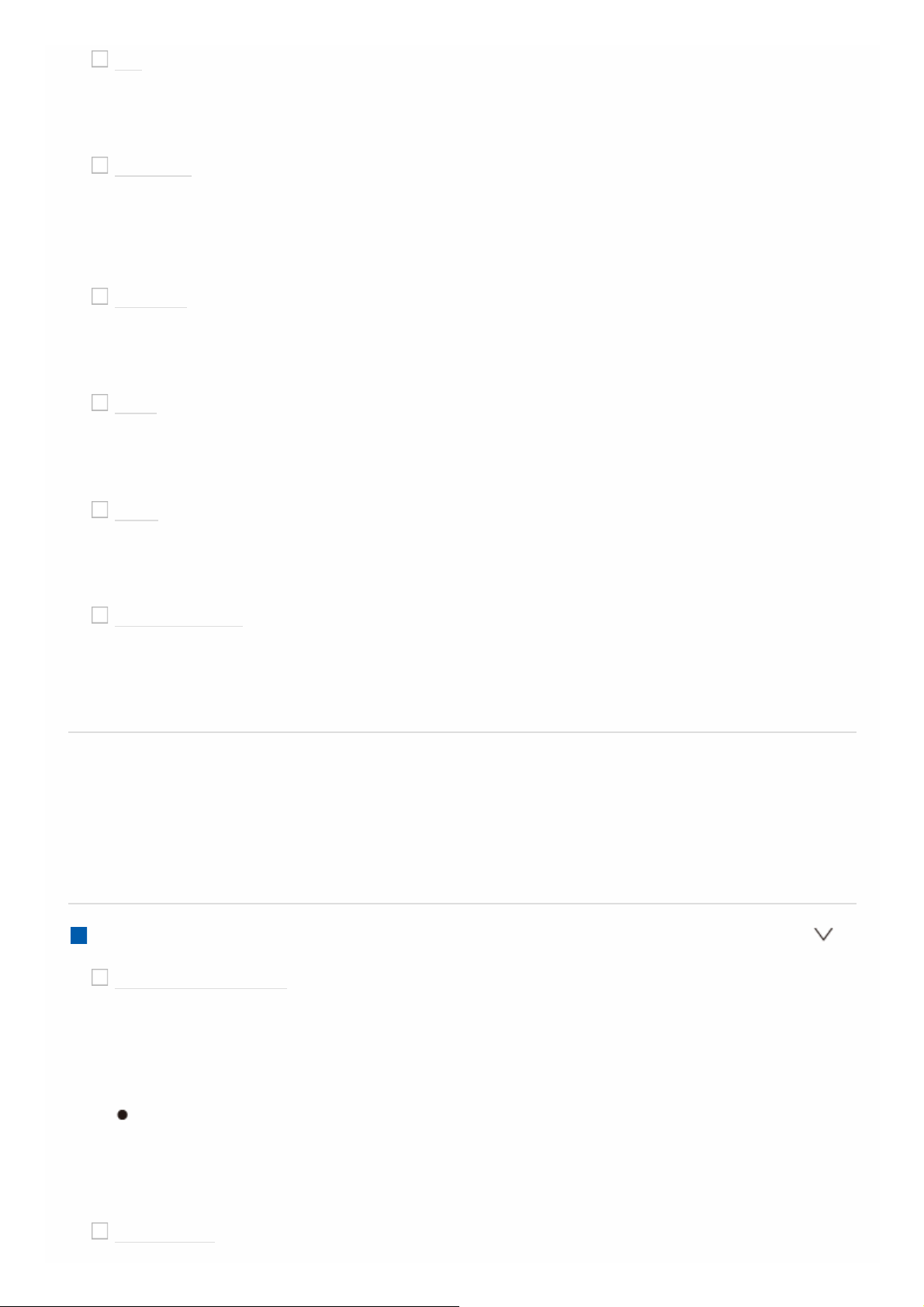
TV
Default Value: Use
Set whether to skip the TV input selector. Select "Skip" to skip this input.
PHONO
Default Value: Use
Set whether to skip the PHONO input selector. Select "Skip" to skip this
input.
TUNER
Default Value: Use
Set whether to skip the TUNER input selector. Select "Skip" to skip this input.
NET
Default Value: Use
Set whether to skip the NET input selector. Select "Skip" to skip this input.
USB
Default Value: Use
Set whether to skip the USB input selector. Select "Skip" to skip this input.
BLUETOOTH
Default Value: Use
Set whether to skip the BLUETOOTH input selector. Select "Skip" to skip this
input.
Speaker
You can make changes to the connection environment of the speakers and
change the volume level. Settings are automatically configured if you use Full
Auto MCACC. This setting cannot be selected if headphones are connected or
audio is output from the speakers of the TV.
Configuration
Speaker Channels
Default Value: 7.1.2 ch
Select "2.1 ch", "3.1 ch", "4.1 ch", "5.1 ch", "6.1 ch", "7.1 ch", "2.1.2 ch",
"3.1.2 ch", "4.1.2 ch", "5.1.2 ch", "6.1.2 ch" or "7.1.2 ch" to suit the number of
speaker channels connected.
You can connect both surround back speakers and height speakers if you
select "6.1.2 ch" or "7.1.2 ch". However, you can only output audio from
one of these at a time. When both are connected, you can set which
speakers to prioritize in "Other" - "Speakers", in "AV Adjust".
Subwoofer
Page 20
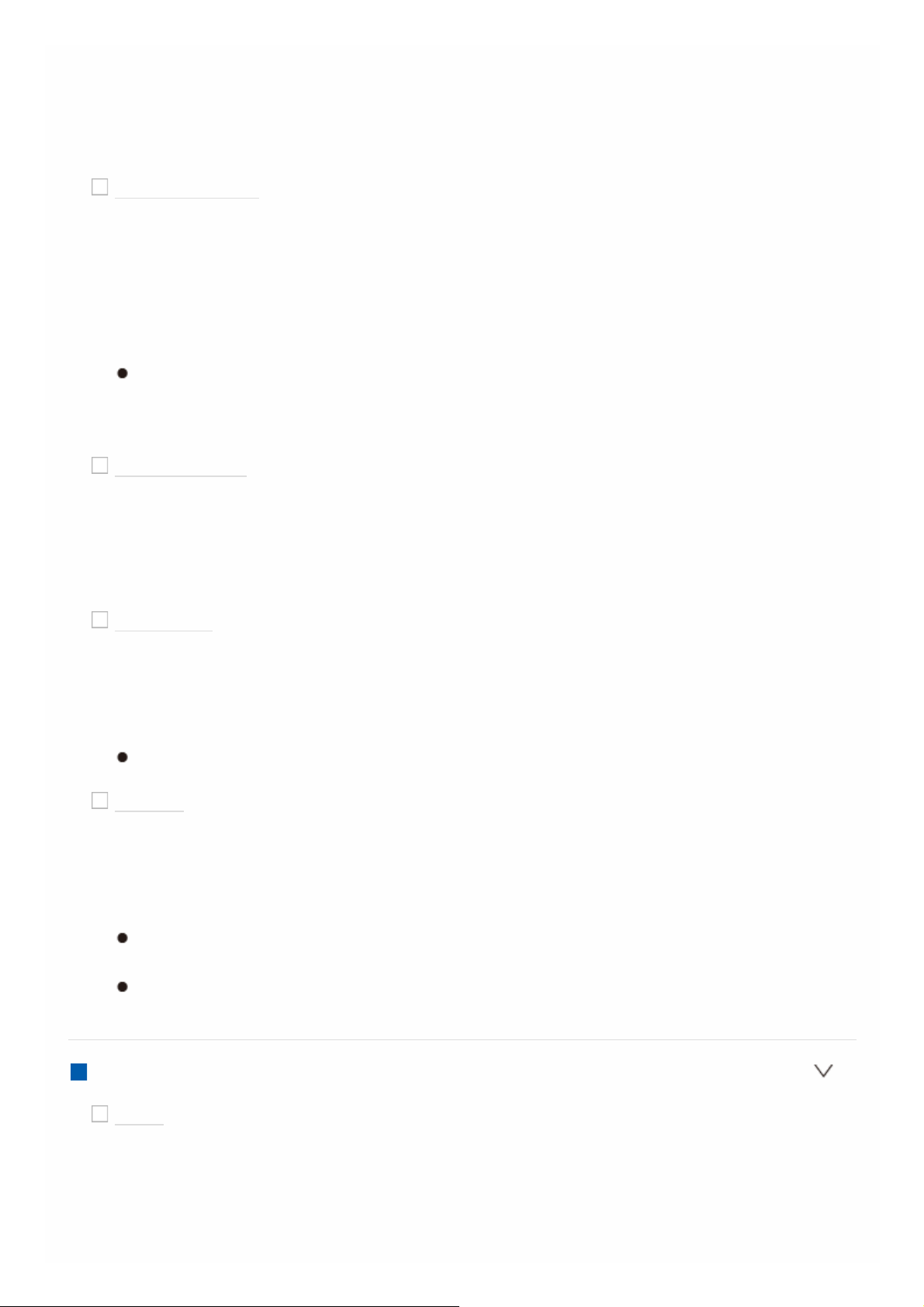
Default Value: Yes
Set whether a subwoofer is connected or not.
"Yes": When subwoofer is connected
"No": When subwoofer is not connected
Height Speaker
Default Value: Top Middle
Set the speaker type if height speakers are connected to the HEIGHT
terminals.
Select "Front High", "Top Front", "Top Middle", "Top Rear", "Rear High",
"Dolby Speaker (Front)", "Dolby Speaker (Surr)" or "Dolby Speaker (Back)"
according to the type and layout of the connected speakers.
If an item cannot be selected even though connection is correct, check
that the settings in "Speaker Channels" matches the number of connected
channels.
Zone Speaker
Default Value: No
Set the connection of speakers to Zone 2 speaker terminals.
"Zone 2": When speakers are connected to Zone 2 speaker terminals
"No": When speakers are not connected to Zone 2 speaker terminals
Speaker B
Default Value: No
Set whether you will use the Speaker B system.
"No": Speaker B system will not be used
"Yes": Speaker B system will be used
This item will be set to "No" when the "Zone Speaker" setting is "Zone 2".
Bi-Amp
Default Value: No
Set whether the front speakers are bi-amp connected.
"No": When front speakers are not bi-amp connected
"Yes": When front speakers are bi-amp connected
This item will be fixed to "No" when the "Zone Speaker" setting is "Zone 2"
or when the "Speaker B" setting is "Yes".
This setting cannot be selected when surround back speakers or height
speakers are installed.
Crossover
Front
Default Value: Small
Set the low range capabilities for each channel by setting either small or
large.
"Small": For small speakers whose low range capabilities may be limited
Page 21
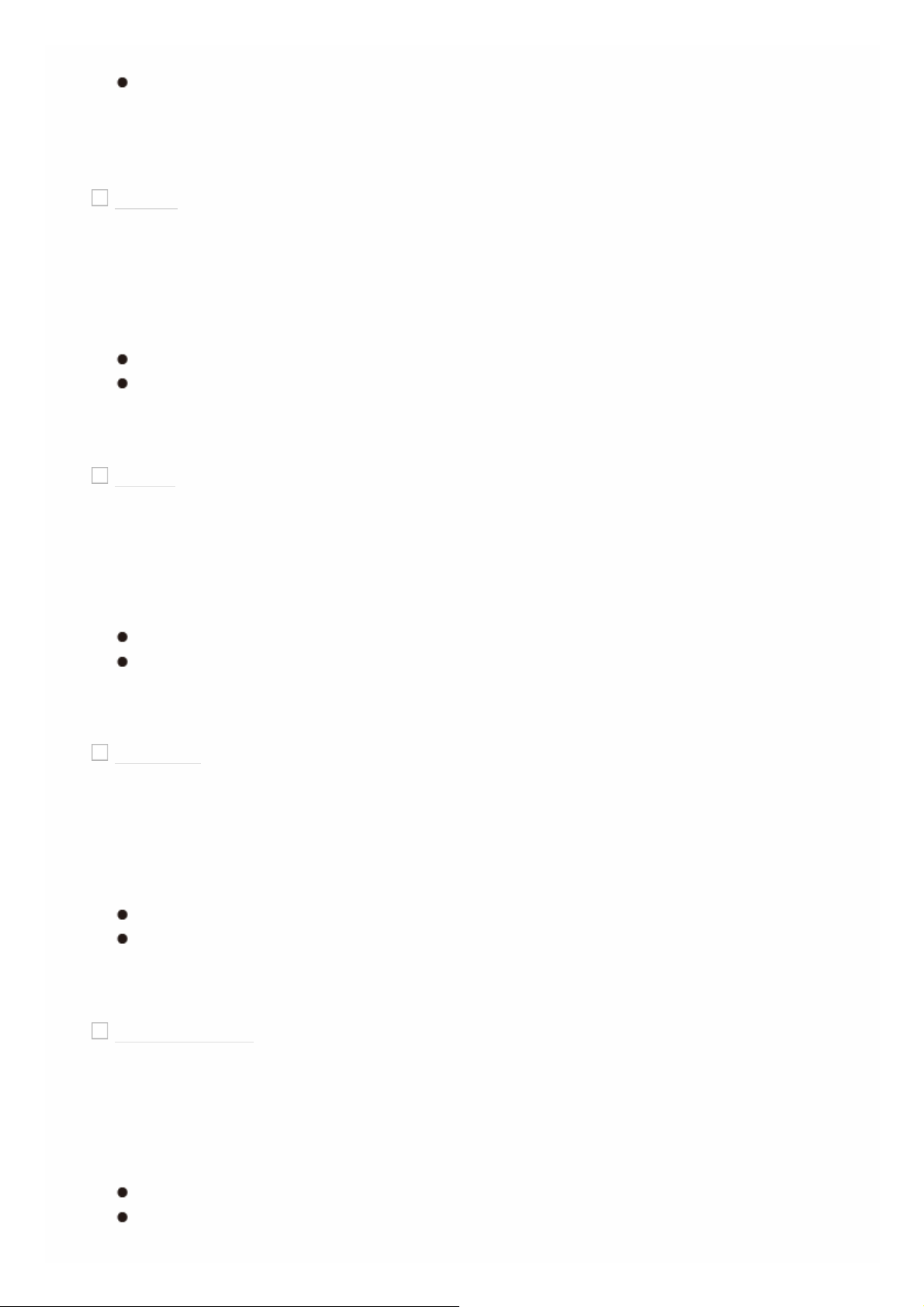
"Large": For full-range speakers with sufficient low range capabilities
If "Configuration" - "Subwoofer" is set to "No", "Front" will be fixed to
"Large" and the low pitched range of the other channels will be output
from the front speakers. Refer to the instruction manual of your speakers
to make the setting.
Center
Default Value: Small
Set the low range capabilities for each channel by setting either small or
large.
"Small": For small speakers whose low range capabilities may be limited
"Large": For full-range speakers with sufficient low range capabilities
When "Front" is set to "Small", this is set to "Small".
If an item cannot be selected even though connection is correct, check
that the settings in "Configuration" - "Speaker Channels" matches the
number of connected channels.
Height
Default Value: Small
Set the low range capabilities for each channel by setting either small or
large.
"Small": For small speakers whose low range capabilities may be limited
"Large": For full-range speakers with sufficient low range capabilities
When "Front" is set to "Small", this is set to "Small".
If an item cannot be selected even though connection is correct, check
that the settings in "Configuration" - "Speaker Channels" matches the
number of connected channels.
Surround
Default Value: Small
Set the low range capabilities for each channel by setting either small or
large.
"Small": For small speakers whose low range capabilities may be limited
"Large": For full-range speakers with sufficient low range capabilities
When "Front" is set to "Small", this is set to "Small".
If an item cannot be selected even though connection is correct, check
that the settings in "Configuration" - "Speaker Channels" matches the
number of connected channels.
Surround Back
Default Value: Small
Set the low range capabilities for each channel by setting either small or
large.
"Small": For small speakers whose low range capabilities may be limited
"Large": For full-range speakers with sufficient low range capabilities
When "Surround" is set to "Small", this is set to "Small".
If an item cannot be selected even though connection is correct, check
that the settings in "Configuration" - "Speaker Channels" matches the
Page 22
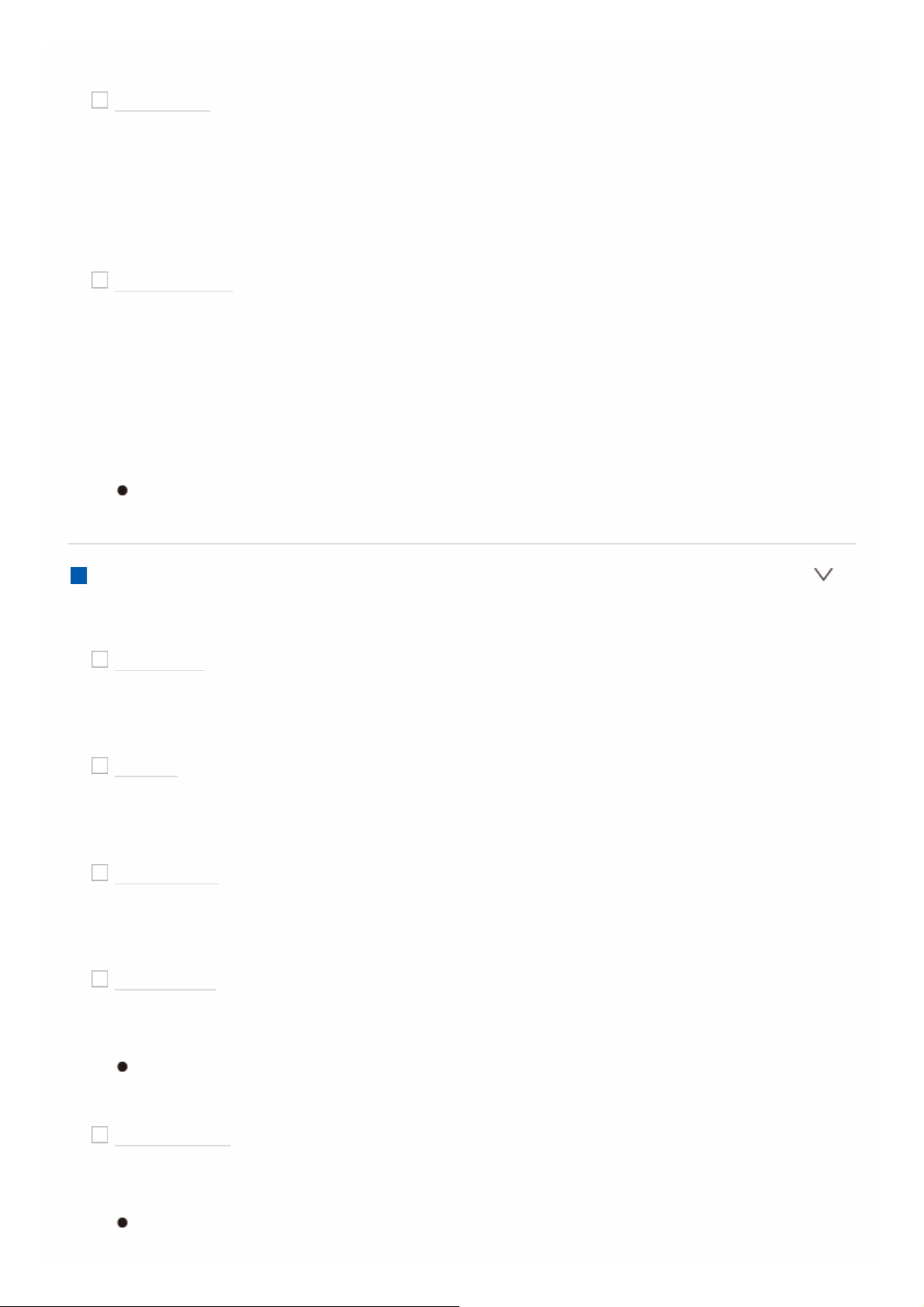
number of connected channels.
Crossover
Default Value: 80Hz
When there are speakers that have been set to "Small", set the Hz under
which you would like other speakers to play bass, and also set Hz under
which you would like the LFE (low frequency effect) to play the bass.
The value from "50Hz" to "200Hz" can be set.
Double Bass
Default Value: Off
This can be selected only when "Configuration" - "Subwoofer" is set to "Yes"
and "Front" is set to "Large".
Boost bass output by feeding bass sounds from the front left and right, and
center speakers to the subwoofer.
"On": Bass output will be boosted
"Off": Bass output will not be boosted
The setting will not automatically be configured even if you performed Full
Auto MCACC.
Distance
Set the distance from each speaker to the listening position.
Front Left
Default Value: 10.0ft/3.00m
Specify the distance between each speaker and the listening position.
Center
Default Value: 10.0ft/3.00m
Specify the distance between each speaker and the listening position.
Front Right
Default Value: 10.0ft/3.00m
Specify the distance between each speaker and the listening position.
Height Left
Default Value: 10.0ft/3.00m
Specify the distance between each speaker and the listening position.
The setting cannot be changed if "Zone 2" is set in "Configuration" - "Zone
Speaker" and Zone 2 is on.
Height Right
Default Value: 10.0ft/3.00m
Specify the distance between each speaker and the listening position.
The setting cannot be changed if "Zone 2" is set in "Configuration" - "Zone
Speaker" and Zone 2 is on.
Page 23
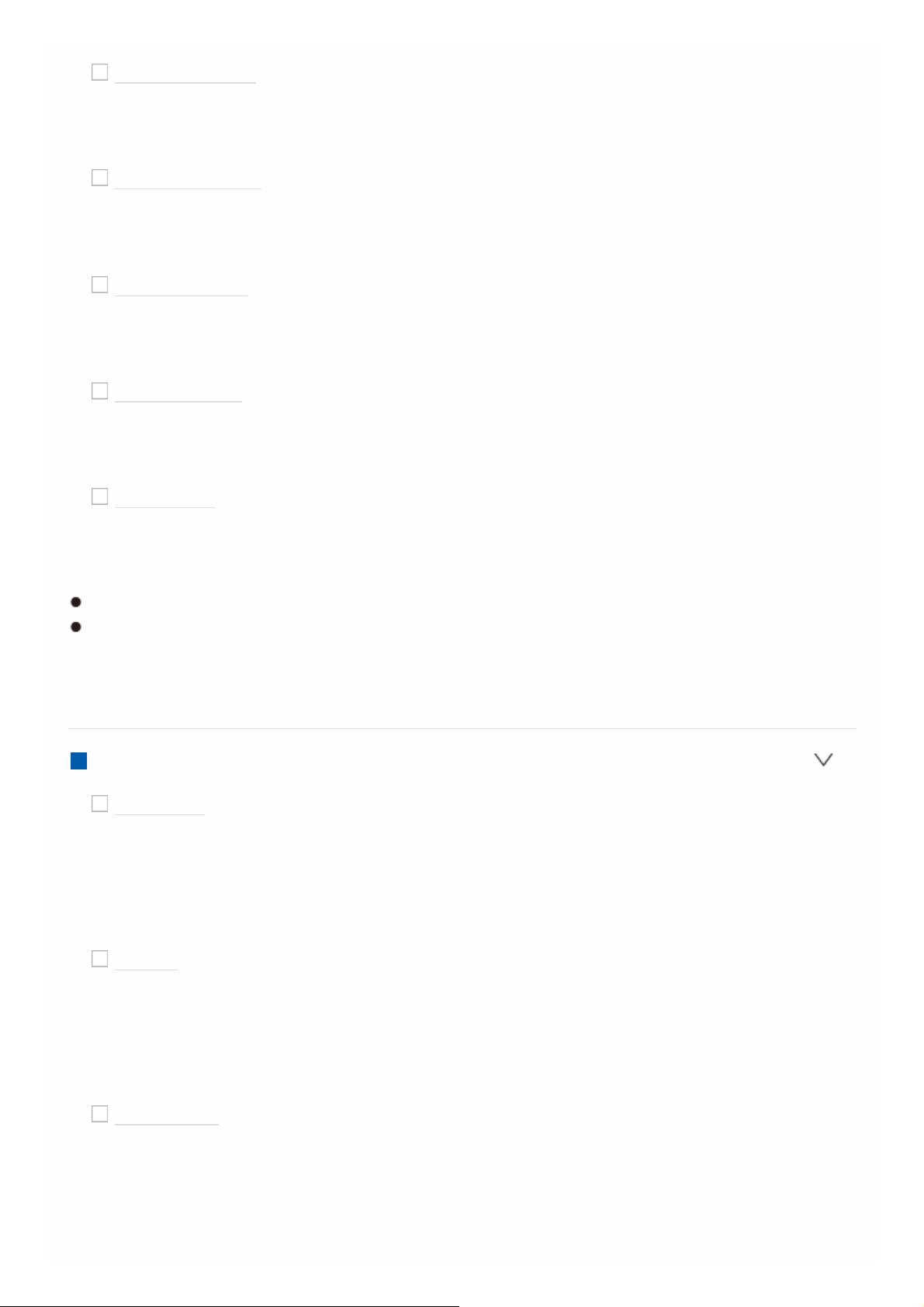
Surround Right
Default Value: 10.0ft/3.00m
Specify the distance between each speaker and the listening position.
Surr Back Right
Default Value: 10.0ft/3.00m
Specify the distance between each speaker and the listening position.
Surr Back Left
Default Value: 10.0ft/3.00m
Specify the distance between each speaker and the listening position.
Surround Left
Default Value: 10.0ft/3.00m
Specify the distance between each speaker and the listening position.
Subwoofer
Default Value: 10.0ft/3.00m
Specify the distance between each speaker and the listening position.
Default values vary depending on the regions.
Distance units can be switched by pressing MODE on the remote controller.
When the unit is set as feet, you can set between 0.1 ft and 30.0 ft in
increments of 0.1ft. When the unit is set as meters, you can set between 0.03
m and 9.00 m in increments of 0.03 m.
Channel Level
Front Left
Default Value: 0.0 dB
Select a value between "-12.0 dB" and "+12.0 dB" (in 0.5 dB increments).
A test tone will be output each time you change the value. Select the desired
level.
Center
Default Value: 0.0 dB
Select a value between "-12.0 dB" and "+12.0 dB" (in 0.5 dB increments).
A test tone will be output each time you change the value. Select the desired
level.
Front Right
Default Value: 0.0 dB
Select a value between "-12.0 dB" and "+12.0 dB" (in 0.5 dB increments).
A test tone will be output each time you change the value. Select the desired
level.
Page 24
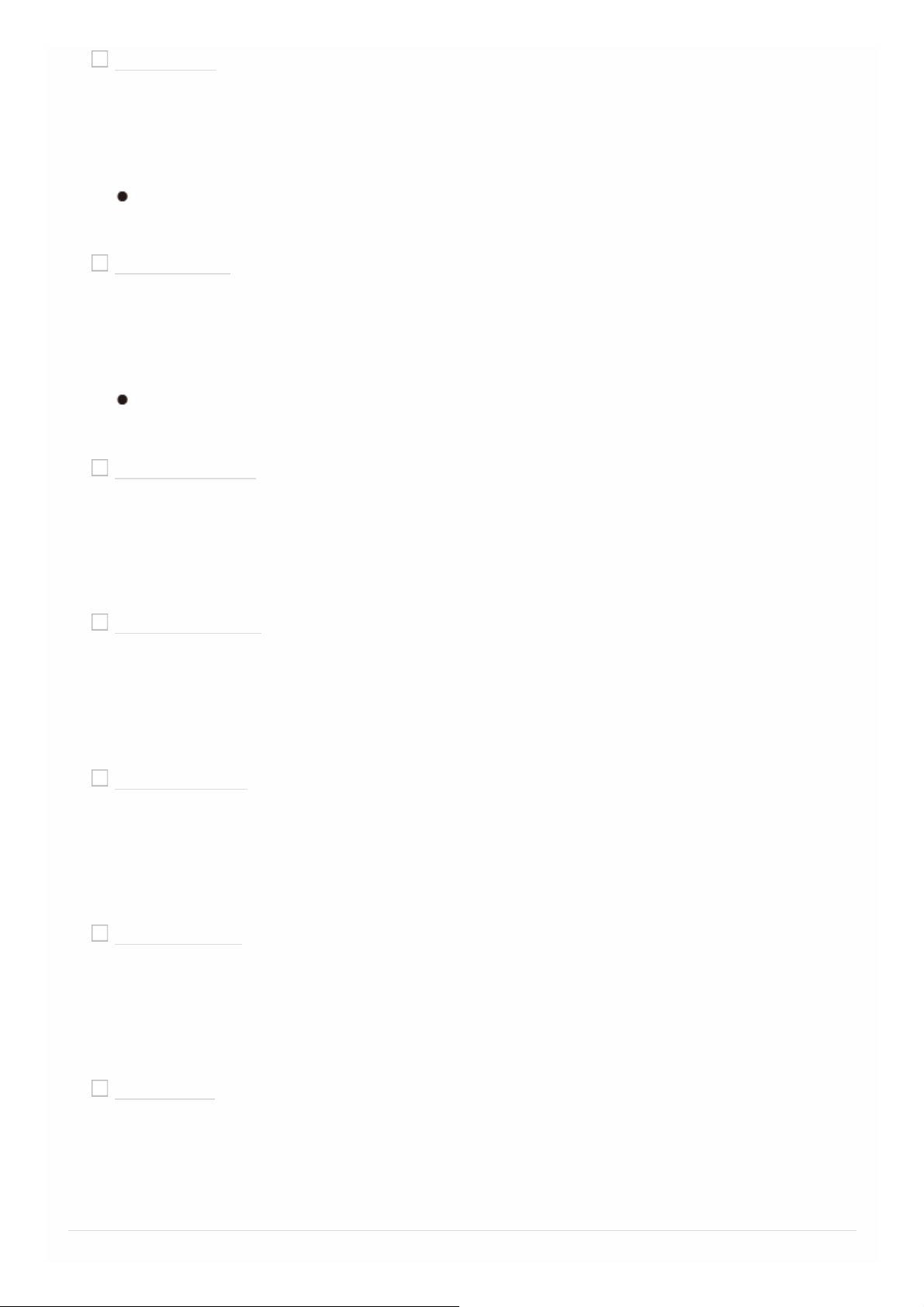
Height Left
Default Value: 0.0 dB
Select a value between "-12.0 dB" and "+12.0 dB" (in 0.5 dB increments).
A test tone will be output each time you change the value. Select the desired
level.
The setting cannot be changed if "Zone 2" is set in "Configuration" - "Zone
Speaker" and Zone 2 is on.
Height Right
Default Value: 0.0 dB
Select a value between "-12.0 dB" and "+12.0 dB" (in 0.5 dB increments).
A test tone will be output each time you change the value. Select the desired
level.
The setting cannot be changed if "Zone 2" is set in "Configuration" - "Zone
Speaker" and Zone 2 is on.
Surround Right
Default Value: 0.0 dB
Select a value between "-12.0 dB" and "+12.0 dB" (in 0.5 dB increments).
A test tone will be output each time you change the value. Select the desired
level.
Surr Back Right
Default Value: 0.0 dB
Select a value between "-12.0 dB" and "+12.0 dB" (in 0.5 dB increments).
A test tone will be output each time you change the value. Select the desired
level.
Surr Back Left
Default Value: 0.0 dB
Select a value between "-12.0 dB" and "+12.0 dB" (in 0.5 dB increments).
A test tone will be output each time you change the value. Select the desired
level.
Surround Left
Default Value: 0.0 dB
Select a value between "-12.0 dB" and "+12.0 dB" (in 0.5 dB increments).
A test tone will be output each time you change the value. Select the desired
level.
Subwoofer
Default Value: 0.0 dB
Select a value between "-15.0 dB" and "+12.0 dB" (in 0.5 dB increments).
A test tone will be output each time you change the value. Select the desired
level.
Page 25
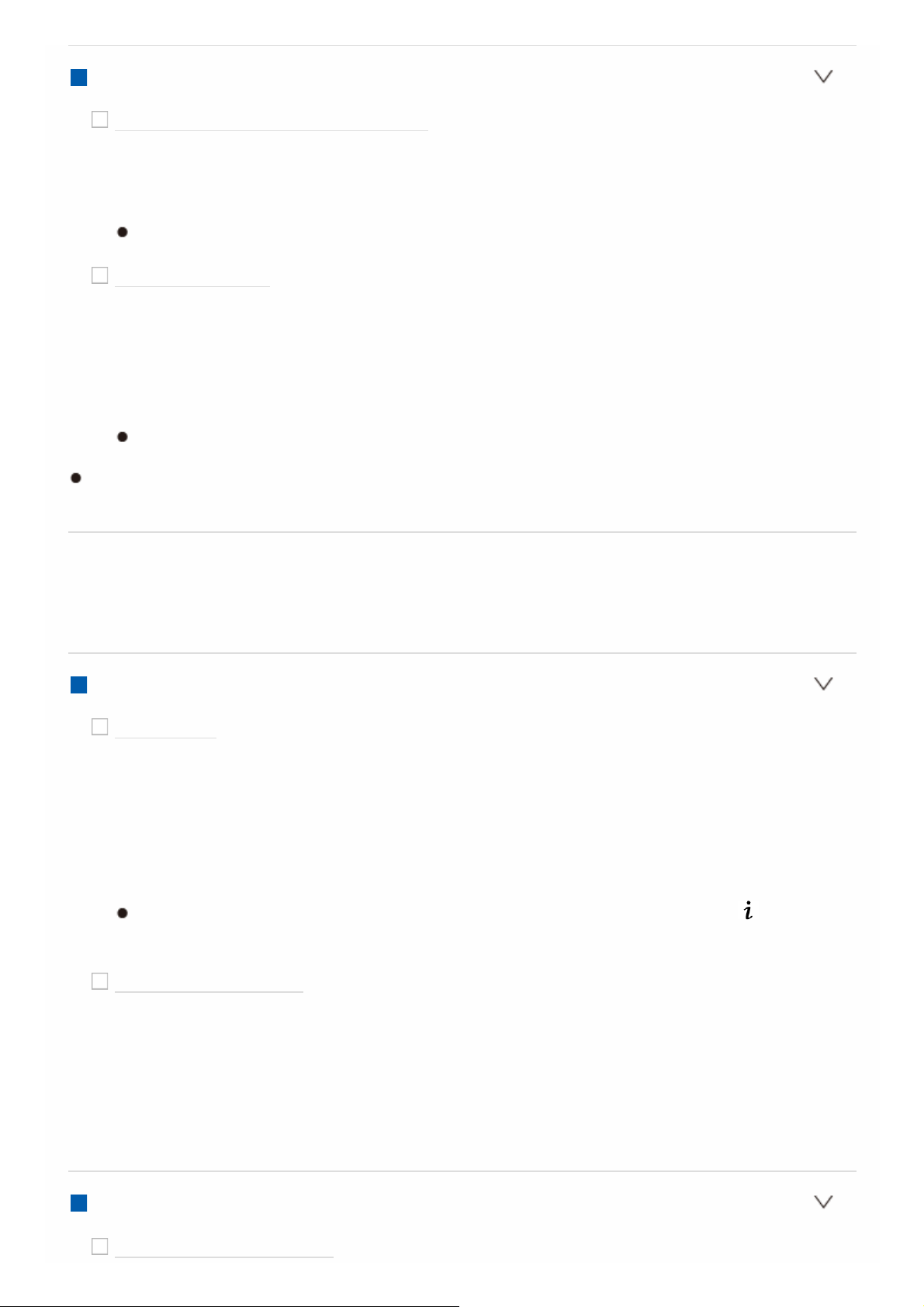
Dolby Enabled Speaker
Dolby Enabled Speaker to Ceiling
Default Value: 6.0 ft/1.80 m
Set the distance between the Dolby Enabled Speaker and the ceiling. Select
between "0.1 ft/0.03 m" to "15.0 ft/4.50 m" (0.1 ft/0.03 m units).
The unit of distance (ft/m) shown is the unit selected for use in "Distance".
Reflex Optimizer
Default Value: Off
You can enhance the reflection effect of Dolby Enabled Speakers from the
ceiling.
"Off": When this function is not to be used
"On": When this function is to be used
The function is not effective if the listening mode is Pure Direct.
This setting can be selected when "Configuration" - "Height Speaker" is set to
"Dolby Speaker".
Audio Adjust
Make advanced settings such as those related to multiplex audio or those related
to the volume of this unit.
Dual Mono/Mono
Dual Mono
Default Value: Main
Set the audio channel or language to be output when playing multiplex audio
or multilingual TV broadcasts etc.
"Main": Main channel only
"Sub": Sub channel only
"Main/Sub": Main and sub channels will be output at the same time.
If multiplex audio is being played, "1+1" will be displayed when on the
remote controller is pressed.
Mono Input Channel
Default Value: Left + Right
Set the input channel to use for playing any 2 ch digital source such as Dolby
Digital, or 2 ch analog/PCM source in the Mono listening mode.
"Left": Left channel only
"Right": Right channel only
"Left + Right" : Left and right channels
Dolby
Loudness Management
Page 26
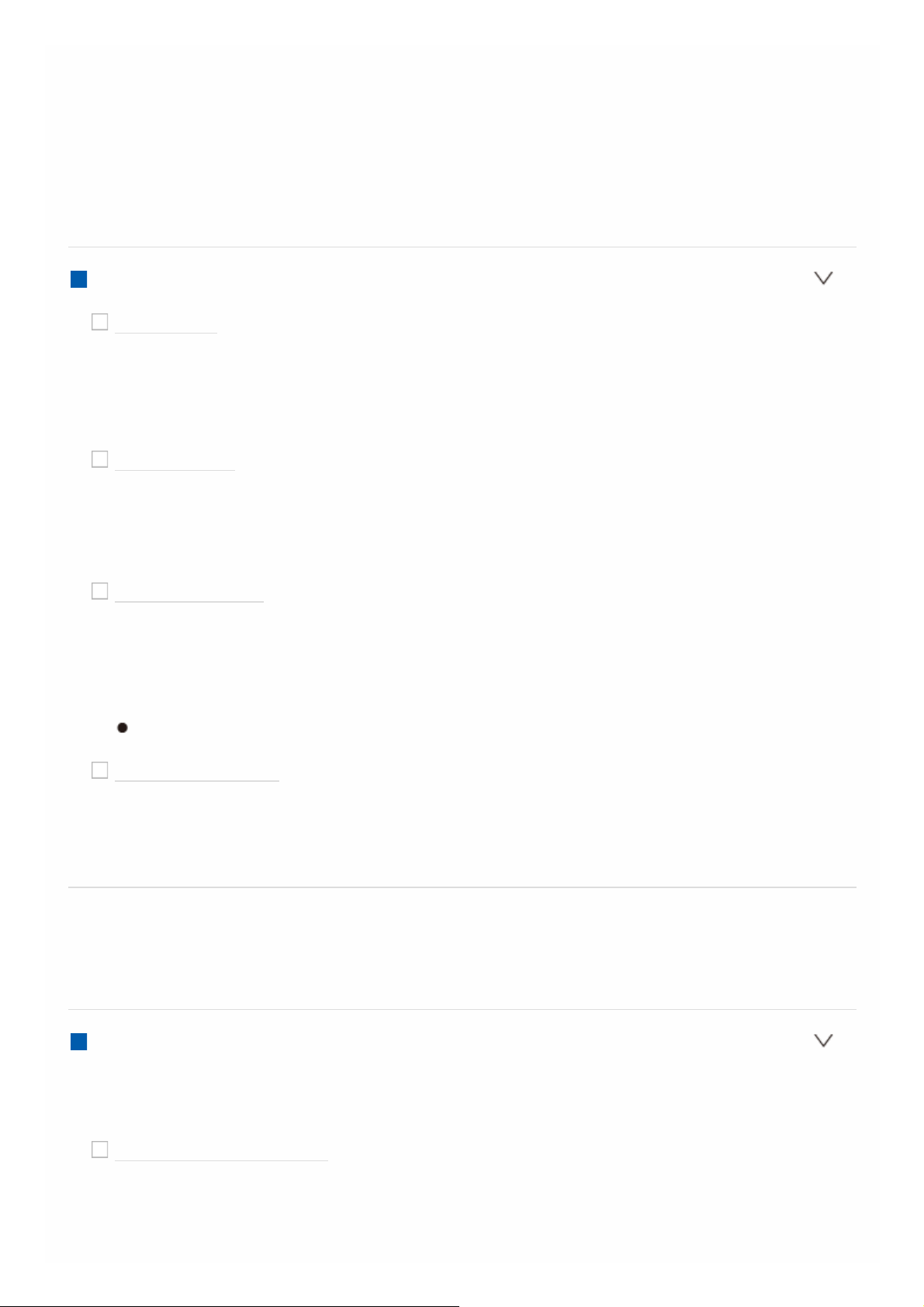
Default Value: On
When playing Dolby TrueHD, enable the dialog normalization function which
keeps the volume of dialog at a certain level. Note that when this setting is
Off, the DRC function that allows you to enjoy surround at low volumes is
fixed to off when playing Dolby Digital Plus/Dolby TrueHD.
"On": When this function is to be used
"Off": When this function is not to be used
Volume
Mute Level
Default Value: -∞dB
Set the volume lowered from the listening volume when muting is on. Select
a value from "-∞dB", "-40dB", and "-20dB".
Volume Limit
Default Value: Off
Set the maximum value to avoid too high volume. Select a value from "Off",
"-32 dB" to "+17 dB".
Power On Level
Default Value: Last
Set the volume level of when the power is turned on. Select a value from
"Last" (Volume level before entering standby mode), "-∞ dB", and "-81.5
dB" to "+18.0 dB".
You cannot set a higher value than that of "Volume Limit".
Headphone Level
Default Value: 0.0 dB
Adjust the output level of the headphones. Select a value between "-12.0
dB" and "+12.0 dB".
Source
Make settings for input sources, such as volume difference adjustments for each
input selector for the connected equipment.
Input Volume Absorber
Adjust the volume level difference between the devices connected to the unit.
Select the input selector to configure.
Input Volume Absorber
Default Value: 0.0 dB
Select a value between "-12.0 dB" and "+12.0 dB". Set a negative value if
the volume of the target device is larger than the others and a positive value
Page 27
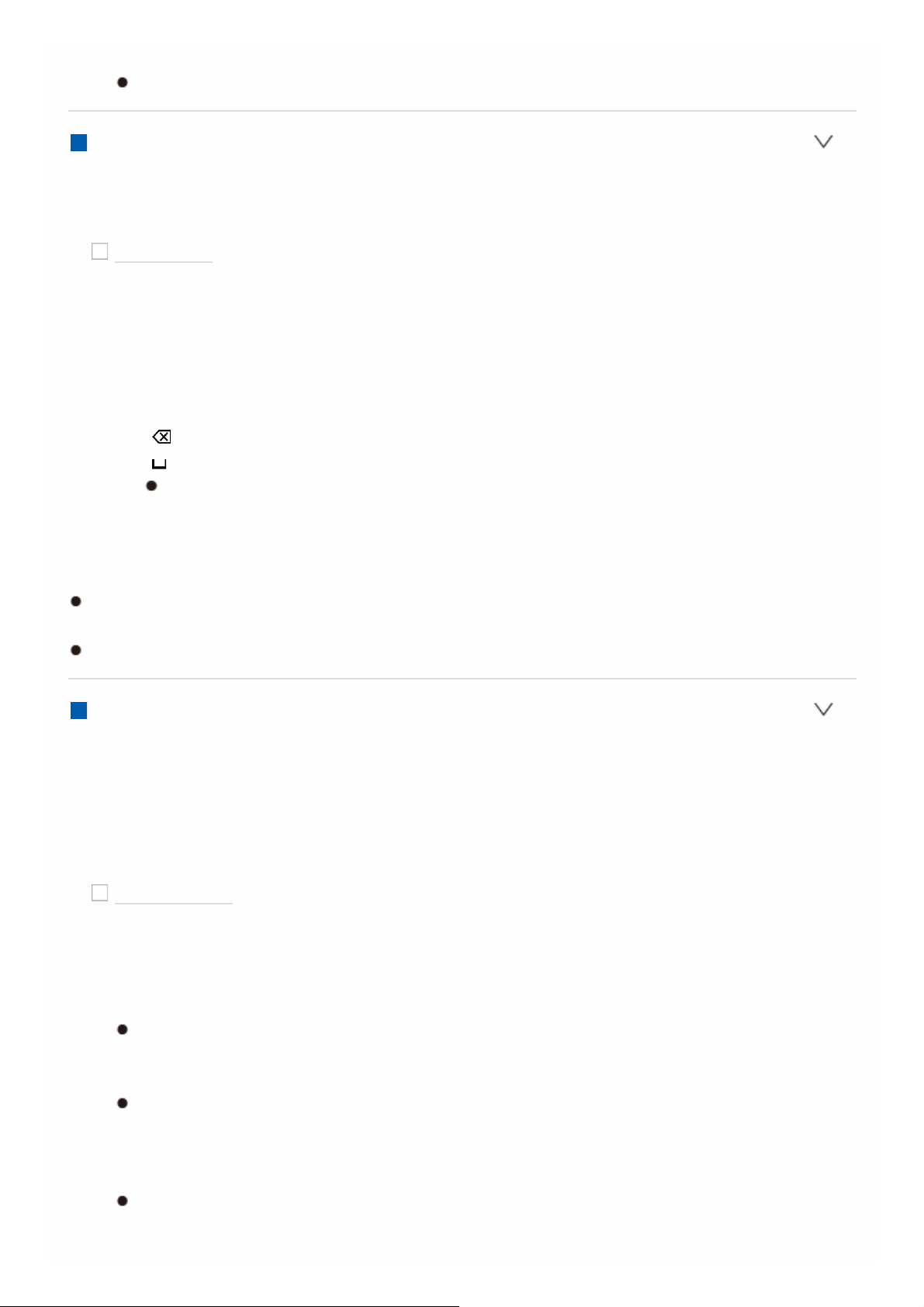
if smaller. To check the audio, start playback of the connected device.
This function is not effective in Zone 2.
Name Edit
Set an easy name to each input. The set name will be shown on the main unit
display. Select the input selector to configure.
Name Edit
Default Value: Input name
1. Select a character or symbol with the cursors and press ENTER.
Repeat it to input 10 or less characters.
"A/a": Switches between upper and lower cases. (Pressing MODE on the
remote controller also toggles between upper and lower cases)
"←" "→": Moves the cursor to the arrow direction.
" ": Removes a character on the left of the cursor.
" ": Enters a space.
Pressing CLEAR on the remote controller will remove all the input
characters.
2. After inputting, select "OK" with the cursors and press ENTER.
The input name will be saved.
To name a preset radio station, press TUNER on the remote controller, select
AM/FM and select the preset number.
This cannot be set if the "NET" "USB" or "BLUETOOTH" input is selected.
Audio Select
Select the priority for input selection when multiple audio sources are connected to
one input selector, such as connections to both the "BD/DVD" HDMI IN jack and
the "BD/DVD" AUDIO IN jack. The setting can be separately set to each input
selector. Select the input selector to configure. Note that there are some default
values you cannot change.
Audio Select
Default Value: BD/DVD: HDMI CBL/SAT: HDMI GAME: HDMI STRM BOX:
HDMI HDMI 5: HDMI HDMI 6: HDMI AUX: HDMI CD: COAXIAL TV:
OPTICAL PHONO: Analog
"ARC": When giving priority to input signal from ARC compatible TV.
The setting can be selected only when "Hardware" - "HDMI" - "Audio
Return Channel" is set to "Auto" and also the "TV" input is selected.
"HDMI": When giving priority to input signal from HDMI IN jacks
The setting can be selected only when the input is assigned to the HDMI
jack in the "Input/Output Assign" - "HDMI Input" setting.
"COAXIAL": When giving priority to input signal from DIGITAL AUDIO IN
COAXIAL jacks
The setting can be selected only when the input is assigned to the
COAXIAL jack in the "Input/Output Assign" - "Digital Audio Input" setting.
Page 28
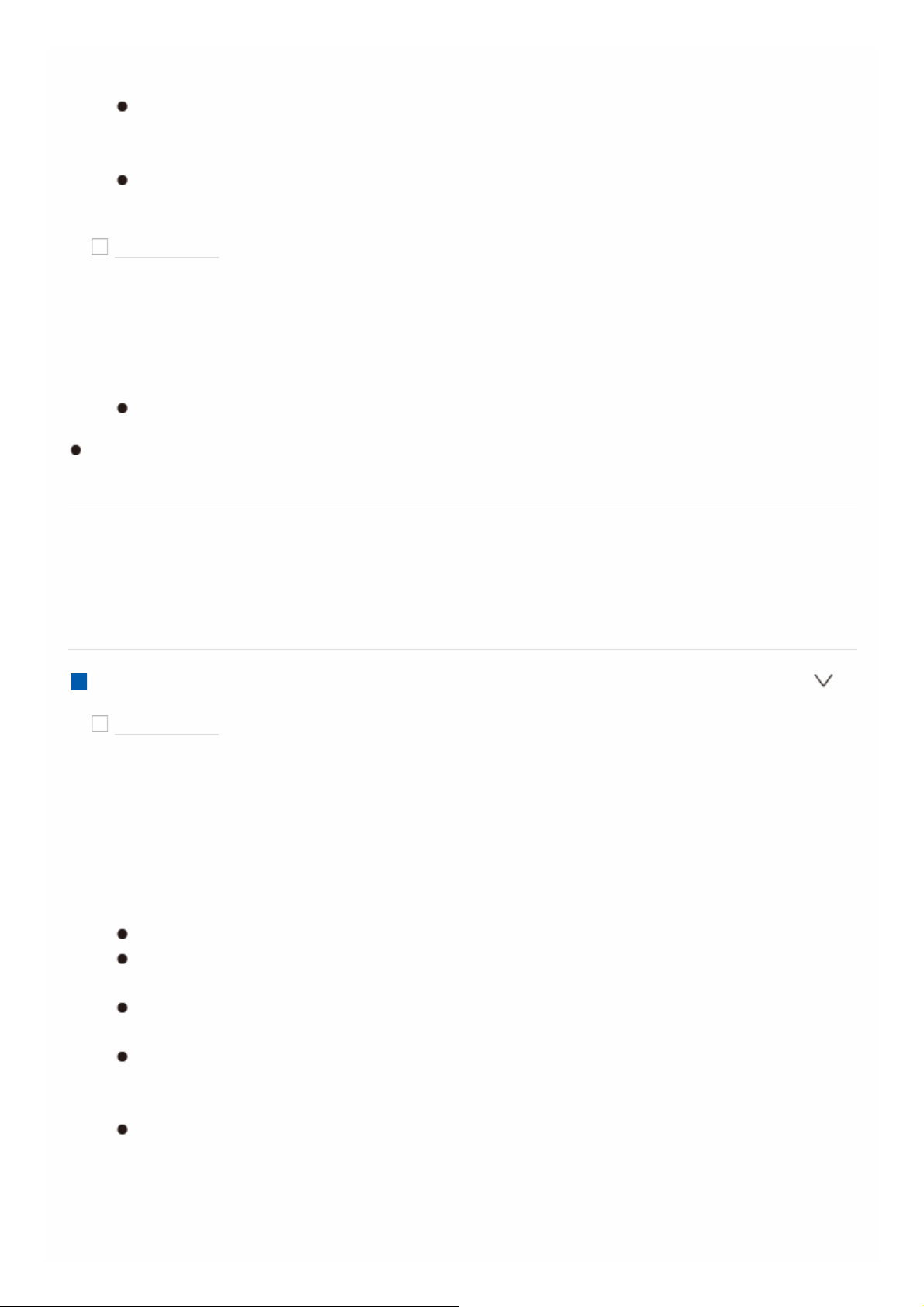
"OPTICAL": When giving priority to input signal from DIGITAL AUDIO IN
OPTICAL jacks
The setting can be selected only when the input is assigned to the
OPTICAL jack in the "Input/Output Assign" - "Digital Audio Input" setting.
"Analog": To always output analog audio independently of the input signal
The setting can be selected only when the input is assigned to the AUDIO
IN jack in the "Input/Output Assign" - "Analog Audio Input" setting.
Fixed PCM
Default Value: Off
Select whether to fix input signals to PCM (except multi-channel PCM) when
you have selected "HDMI", "COAXIAL", or "OPTICAL" in the "Audio Select"
setting. Set this item to "On" if noise is produced or truncation occurs at the
beginning of a track when playing PCM sources. Select "Off" normally.
Changing "Audio Select" changes the setting to "Off".
The setting cannot be changed when "TUNER", "NET", "USB", or
"BLUETOOTH" input is selected.
Hardware
Make settings related to the HDMI CEC, HDMI Standby Through, or ARC
features, settings related to power management of the unit, such as Auto Standby
and Network Standby, and output settings for the 12V Trigger jack.
HDMI
HDMI CEC
Default Value: Off
Setting to "On" enables the input selection link and other link functions with
HDMI connected CEC compliant device.
"On": When this function is to be used
"Off": When this function is not to be used
When changing this setting, turn off and then on again the power of all
connected components.
Depending on the TV set, a link may need to be configured on the TV.
This function is effective only when the device is connected to the HDMI
OUT MAIN terminal.
Setting to "On" and closing the on-screen menu displays the name of the
CEC-compatible components and "CEC On" on the display.
Power consumption in standby mode may increase if "On" is set.
(Depending on the TV status, the unit will enter the normal standby
mode.)
If you operate the MASTER VOLUME dial on the main unit when this
setting is "On" and audio is output from the TV speakers, audio will be
output also from the speakers connected to the unit. If you want to output
from only either of them, change the unit or TV settings, or reduce the
volume of the unit.
Page 29
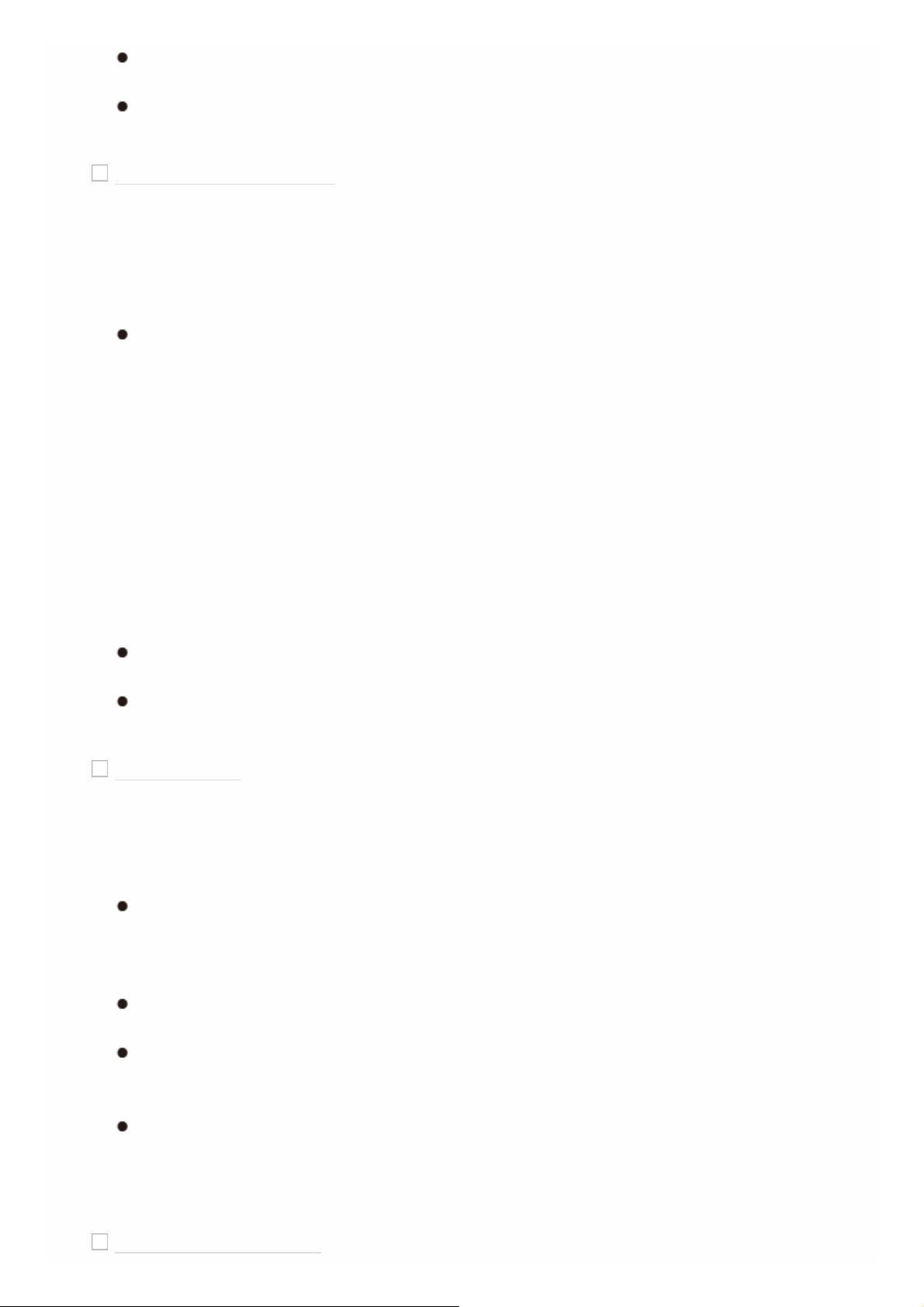
If abnormal operation occurs when you set the setting to "On", set it to
"Off".
When connecting a non-CEC compatible component, or when you are not
sure whether it is compatible, set the setting to "Off".
HDMI Standby Through
Default Value: Off
When this is set to anything other than "Off", you can play the video and
audio of an HDMI connected player on the TV even if the unit is in standby
mode. Only "Auto" and "Auto (Eco)" can be selected if "HDMI CEC" is set to
"On". If you select anything else, set "HDMI CEC" to "Off".
Power consumption in standby mode increases if set to anything other
than "Off".
"BD/DVD", "CBL/SAT", "GAME", "STRM BOX", "HDMI 5", "HDMI 6", "AUX":
For example, if you select "BD/DVD", you can play the equipment connected
to the "BD/DVD" jack on the TV even if the unit is in standby mode. Select
this setting if you have decided which player to use with this function.
"Last": You can play the video and audio of the input selected immediately
prior to the unit being switched to standby on the TV.
"Auto", "Auto (Eco)": Select one of these settings when you have connected
equipment that conforms to the CEC standard. You can play the video and
audio of the input selected on the TV, irrespective of what input was selected
immediately prior to the unit being switched to standby, using the CEC link
function.
To play players on the TV that do not conform to the CEC standard, you
will need to turn the unit on and switch to the relevant input.
When using TV that complies with the CEC standard, you can reduce the
power consumption in standby mode by selecting "Auto (Eco)".
Audio TV Out
Default Value: Off
You can enjoy audio through the speakers of the TV while this unit is on.
"On": When this function is to be used
"Off": When this function is not to be used
This setting is fixed to "Auto" if you have set "Input/Output Assign" - "TV
Out/OSD" - "HDMI Out" or "Other" - "HDMI Out" in "AV Adjust" to "MAIN"
or "MAIN+SUB" and "HDMI CEC" is set to "On". If you change this setting,
set "HDMI CEC" to "Off".
Listening mode cannot be changed while "Audio TV Out" is set to "On"
and audio is being output through the speakers of the TV.
Depending on your TV set or input signal of the component, audio may
not output through the speakers of the TV even if this setting is set to
"On". In such case, audio is output from the speakers of the unit.
If you operate the MASTER VOLUME dial on this unit when audio that is
being input through this unit for output from the TV speakers, audio is
output from this unit. If you do not want to output audio from the unit,
change the unit or TV settings, or reduce the volume of the unit.
Audio Return Channel
Page 30
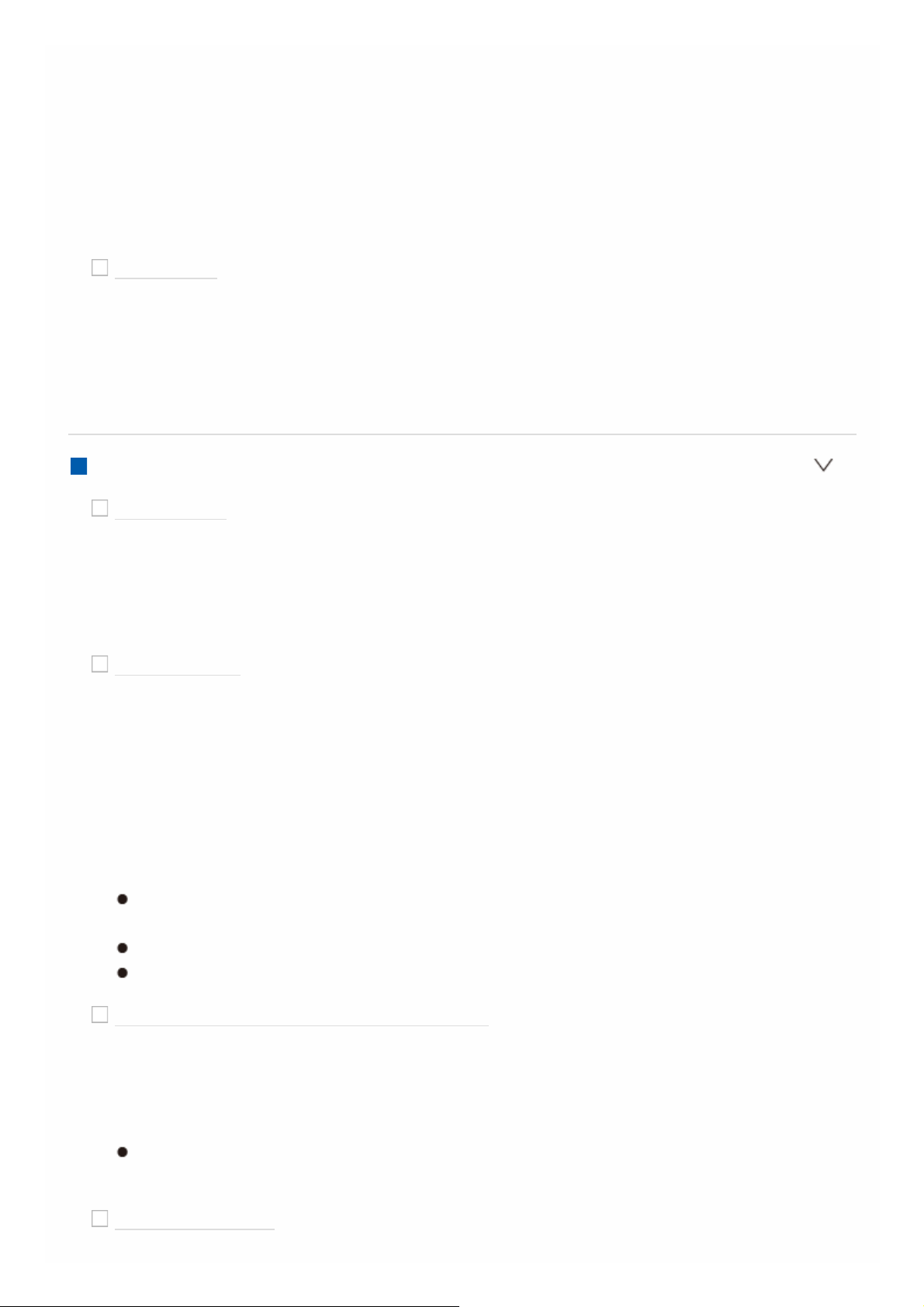
Default Value: Auto (*)
You can enjoy sound of the HDMI connected ARC compatible TV through the
speakers connected to the unit.
* To use this function, set "HDMI CEC" to "On" in advance.
"Auto": When enjoying the TV sound through the speakers connected to the
unit
"Off": When not using the ARC function
Auto Delay
Default Value: On
This setting automatically corrects any desynchronization between the video
and audio signals based on data from the HDMI LipSync compatible TV.
"On": Automatic correction will be enabled
"Off": Automatic correction will be disabled
Power Management
Sleep Timer
Default Value: Off
Allows the unit to enter standby automatically when the specified time
elapses. Select a value from "30 minutes", "60 minutes", and "90 minutes".
"Off": Does not turn the unit to standby automatically.
Auto Standby
Default Value: On/Off
This setting places the unit on standby automatically after 20 minutes of
inactivity without any video or audio input. (When "Network Standby" is on,
this becomes the HYBRID STANDBY mode which reduces the increase in
power consumption to a minimum.)
"On": The unit will automatically enter standby mode ("AUTO STBY" will
light).
"Off": The unit will not automatically enter standby mode.
"Auto Standby" is displayed on the display and TV screen 30 seconds
before the Auto Standby comes on.
"Auto Standby" does not work when Zone 2 is active.
Default values vary depending on the regions.
Auto Standby in HDMI Standby Through
Default Value: Off
Enable or disable "Auto Standby" while "HDMI Standby Through" is on.
"On": The setting will be enabled.
"Off": The setting will be disabled.
This setting cannot be set to "On" if "Auto Standby" and "HDMI Standby
Through" are set to "Off".
Network Standby
Default Value: On
Page 31

When this feature is turned "On", you can turn on the power of the unit via
the network using an application such as Pioneer Remote App that can
control this unit.
When "Network Standby" is used, the power consumption increases even
when the unit is on standby. However, the increase in power consumption
is kept to a minimum by automatically entering the HYBRID STANDBY
mode, where only the essential circuit is operating.
When the connection to the network is lost, "Network Standby" is disabled
to reduce power consumption. Use the power button on the remote
controller or main unit to turn the unit on if this happens.
Bluetooth Wakeup
Default Value: Off
This function wakes up the unit on standby by connecting a BLUETOOTH
wireless technology enabled device.
"On": When this function is to be used
"Off": When this function is not to be used
Setting to "On" increases the power consumption even when the unit is on
standby. However, the increase in power consumption is kept to a
minimum by automatically entering the HYBRID STANDBY mode, where
only the essential circuit is operating.
This setting is fixed to "Off" if "Network/Bluetooth" - "Bluetooth" - "Auto
Input Change" is set to "Off".
Wait for a while if "Network Standby" and "Bluetooth Wakeup" cannot be
selected. It will appear when the network feature is started.
12V Trigger A
Set when outputting the control signal (maximum 12 V/100 mA) through the 12V
TRIGGER OUT A jack. Different settings can be set for each input selector. You
can enable power link operation when you connect the unit and the external
devices equipped with 12V trigger input jack.
BD/DVD
Default Value: Off
Set the 12V trigger output setting to each input.
"Off": No output
"Main": Output when "BD/DVD" is selected as input source for the main
room.
"Zone2": Output when "BD/DVD" is selected as input source for ZONE2.
CBL/SAT
Default Value: Off
Set the 12V trigger output setting to each input.
"Off": No output
"Main": Output when "CBL/SAT" is selected as input source for the main
room.
Page 32

"Zone2": Output when "CBL/SAT" is selected as input source for ZONE2.
GAME
Default Value: Off
Set the 12V trigger output setting to each input.
"Off": No output
"Main": Output when "GAME" is selected as input source for the main room.
"Zone2": Output when "GAME" is selected as input source for ZONE2.
STRM BOX
Default Value: Off
Set the 12V trigger output setting to each input.
"Off": No output
"Main": Output when "STRM BOX" is selected as input source for the main
room.
"Zone2": Output when "STRM BOX" is selected as input source for ZONE2.
HDMI 5
Default Value: Off
Set the 12V trigger output setting to each input.
"Off": No output
"Main": Output when "HDMI 5" is selected as input source for the main room.
HDMI 6
Default Value: Off
Set the 12V trigger output setting to each input.
"Off": No output
"Main": Output when "HDMI 6" is selected as input source for the main room.
AUX
Default Value: Off
Set the 12V trigger output setting to each input.
"Off": No output
"Main": Output when "AUX" is selected as input source for the main room.
CD
Default Value: Off
Set the 12V trigger output setting to each input.
"Off": No output
"Main": Output when "CD" is selected as input source for the main room.
"Zone2": Output when "CD" is selected as input source for ZONE2.
TV
Default Value: Off
Set the 12V trigger output setting to each input.
"Off": No output
"Main": Output when "TV" is selected as input source for the main room.
Page 33

"Zone2": Output when "TV" is selected as input source for ZONE2.
PHONO
Default Value: Off
Set the 12V trigger output setting to each input.
"Off": No output
"Main": Output when "PHONO" is selected as input source for the main room.
"Zone2": Output when "PHONO" is selected as input source for ZONE2.
TUNER
Default Value: Off
Set the 12V trigger output setting to each input.
"Off": No output
"Main": Output when "TUNER" is selected as input source for the main room.
"Zone2": Output when "TUNER" is selected as input source for ZONE2.
NET
Default Value: Off
Set the 12V trigger output setting to each input.
"Off": No output
"Main": Output when "NET" is selected as input source for the main room.
"Zone2": Output when "NET" is selected as input source for ZONE2.
USB
Default Value: Off
Set the 12V trigger output setting to each input.
"Off": No output
"Main": Output when "USB" is selected as input source for the main room.
"Zone2": Output when "USB" is selected as input source for ZONE2.
BLUETOOTH
Default Value: Off
Set the 12V trigger output setting to each input.
"Off": No output
"Main": Output when "BLUETOOTH" is selected as input source for the main
room.
"Zone2": Output when "BLUETOOTH" is selected as input source for ZONE2.
12V Trigger B
Set when outputting the control signal (maximum 12 V/25 mA) through the 12V
TRIGGER OUT B jack. Different settings can be set for each input selector. You
can enable power link operation when you connect the unit and the external
devices equipped with 12V trigger input jack.
BD/DVD
Default Value: Off
Page 34

Set the 12V trigger output setting to each input.
"Off": No output
"Main": Output when "BD/DVD" is selected as input source for the main
room.
"Zone2": Output when "BD/DVD" is selected as input source for ZONE2.
CBL/SAT
Default Value: Off
Set the 12V trigger output setting to each input.
"Off": No output
"Main": Output when "CBL/SAT" is selected as input source for the main
room.
"Zone2": Output when "CBL/SAT" is selected as input source for ZONE2.
GAME
Default Value: Off
Set the 12V trigger output setting to each input.
"Off": No output
"Main": Output when "GAME" is selected as input source for the main room.
"Zone2": Output when "GAME" is selected as input source for ZONE2.
STRM BOX
Default Value: Off
Set the 12V trigger output setting to each input.
"Off": No output
"Main": Output when "STRM BOX" is selected as input source for the main
room.
"Zone2": Output when "STRM BOX" is selected as input source for ZONE2.
HDMI 5
Default Value: Off
Set the 12V trigger output setting to each input.
"Off": No output
"Main": Output when "HDMI 5" is selected as input source for the main room.
HDMI 6
Default Value: Off
Set the 12V trigger output setting to each input.
"Off": No output
"Main": Output when "HDMI 6" is selected as input source for the main room.
AUX
Default Value: Off
Set the 12V trigger output setting to each input.
"Off": No output
"Main": Output when "AUX" is selected as input source for the main room.
CD
Page 35

CD
Default Value: Off
Set the 12V trigger output setting to each input.
"Off": No output
"Main": Output when "CD" is selected as input source for the main room.
"Zone2": Output when "CD" is selected as input source for ZONE2.
TV
Default Value: Off
Set the 12V trigger output setting to each input.
"Off": No output
"Main": Output when "TV" is selected as input source for the main room.
"Zone2": Output when "TV" is selected as input source for ZONE2.
PHONO
Default Value: Off
Set the 12V trigger output setting to each input.
"Off": No output
"Main": Output when "PHONO" is selected as input source for the main room.
"Zone2": Output when "PHONO" is selected as input source for ZONE2.
TUNER
Default Value: Off
Set the 12V trigger output setting to each input.
"Off": No output
"Main": Output when "TUNER" is selected as input source for the main room.
"Zone2": Output when "TUNER" is selected as input source for ZONE2.
NET
Default Value: Off
Set the 12V trigger output setting to each input.
"Off": No output
"Main": Output when "NET" is selected as input source for the main room.
"Zone2": Output when "NET" is selected as input source for ZONE2.
USB
Default Value: Off
Set the 12V trigger output setting to each input.
"Off": No output
"Main": Output when "USB" is selected as input source for the main room.
"Zone2": Output when "USB" is selected as input source for ZONE2.
BLUETOOTH
Default Value: Off
Set the 12V trigger output setting to each input.
"Off": No output
"Main": Output when "BLUETOOTH" is selected as input source for the main
room.
Page 36

"Zone2": Output when "BLUETOOTH" is selected as input source for ZONE2.
Multi Zone
Make settings related to Multi-zone Connection, such as the volume for the
separate room.
Zone 2
Output Level
Default Value: Fixed
Select whether to adjust the volume on the pre-main amplifier in the separate
room or on this unit when outputting to Zone 2.
"Fixed": Adjust on the pre-main amplifier in the separate room
"Variable": Adjust on this unit
Volume Limit
Default Value: Off
Set the maximum value for Zone 2 to avoid too high volume. Select "Off" or a
value between "-32 dB" and "+17 dB".
Power On Level
Default Value: Last
Set the Zone 2 volume level of when this unit is turned on. Select a value
from "Last" (volume before the unit was turned off), "-∞ dB", and "-81.5
dB" to "+18.0 dB".
You cannot set a higher value than that of "Volume Limit".
Bass
Default Value: 0 dB
Adjust the volume of the bass for Zone 2. Select a value between "-10 dB"
and "+10 dB".
Treble
Default Value: 0 dB
Adjust the volume of the treble for Zone 2. Select a value between "-10 dB"
and "+10 dB".
Balance
Default Value: 0
Set the left-right balance for Zone 2. Select a value between "L + 10" to "R
+ 10".
2. Remote Play Zone
Remote Play Zone
Page 37

Default Value: Auto
When playing using AirPlay or Spotify Connect, or when using the Music
Server feature to play remotely from your PC, you can set whether to play in
the main room (where this unit is) or in a separate room (ZONE 2).
"Auto": When the main room input selector is NET, music is played in the
main room. When the separate room input selector is NET and the main
room is other than NET, then the music is played in the separate room.
"Main", "Zone2": Select when limiting the play zone to a particular room. For
example, when playing only in the separate room, select "Zone 2".
This feature may not work if something is already being played with the
same network feature.
Miscellaneous
Change the frequency step for the tuner, update the firmware, and perform Initial
Setup, etc.
Tuner
AM / FM Frequency Step (North American models)
Default Value: 10 kHz / 0.2 MHz
Select a frequency step depending on your area of residence.
Select "10 kHz/0.2 MHz" or "9 kHz/0.05 MHz".
When this setting is changed, all radio presets are deleted.
AM Frequency Step (European, Australian and Asian models)
Default Value: 9 kHz
Select a frequency step depending on your area of residence.
Select "10 kHz" or "9 kHz".
When this setting is changed, all radio presets are deleted.
AM Noise Cut Mode
Default Value: 1
You can improve reception sensitivity by changing this mode if you are
finding AM broadcasts difficult to hear. Select "1" or "2".
Remote ID
Remote ID
Default Value: 1
Select an ID for the unit's remote controller from "1", "2", and "3" to prevent
interference between the unit and other Pioneer components that are
installed in the same room. After changing the ID on the main unit, change
the ID on the remote controller accordingly with the following procedure.
While holding down MODE, press the following buttons for about 3 seconds.
Page 38

To change the remote controller ID to "1":
(The remote indicator flashes once.)
To change the remote controller ID to "2":
(The remote indicator flashes twice.)
To change the remote controller ID to "3":
(The remote indicator flashes three times.)
Firmware Update
Update Notice
Default Value: Enable
Availability of a firmware update will be notified via network.
"Enable": Notify updates
"Disable": Disable notifications
Version
Default Value: -
The current firmware version will be displayed.
Update via NET
Default Value: -
Press ENTER to select when you want to update the firmware via network.
You will not be able to select this setting if you do not have Internet
access or there is nothing to update.
Update via USB
Default Value: -
Press ENTER to select when you want to update the firmware via USB.
You will not be able to select this setting if a USB storage device is not
connected or there is nothing to update in the USB storage device.
Wait for a while if "Firmware Update" cannot be selected. It will appear when
the network feature is started.
Initial Setup
You can make the initial setup from the setup menu.
Wait for a while if "Initial Setup" cannot be selected. It will appear when the
network feature is started.
Lock
Setup Parameter
Default Value: Unlocked
Page 39

Lock the Setup menu to protect the settings.
"Locked": The menu is locked.
"Unlocked": The menu is unlocked.
Page 40

MCACC
Setup the speakers automatically or make desired changes to the equalizer. You
can also check the values set currently for each speaker setting.
Operation:
Use the on-screen displays (OSD) that appear on the TV to make the settings.
Press on the remote controller to display the Home screen, then select MCACC
with the cursors on the remote controller and press ENTER.
Select the item with the cursor / / / buttons of the remote controller and press
ENTER to confirm your selection.
Use the cursors / to change the default values.
To return to the previous screen, press .
To exit the settings, press .
Full Auto MCACC
Place the supplied speaker setup microphone in the listening position, measure
the test tones emitted by the speakers, then the unit automatically sets the
optimum volume level for each speaker, the crossover frequencies, and the
distance from the listening position. It also adjusts the volume of the separate
frequency ranges for each speaker so that the frequency balance over the entire
system is adjusted.
Calibration takes between 3 and 12 minutes to be completed. The speakers
emit the test tone at high volume during measurement, so be careful of your
surroundings. Keep the room as quiet as possible during measurement.
If you have connected a subwoofer, check the power and volume of the
subwoofer. Set the subwoofer volume to more than halfway.
If the power of this unit suddenly turns off, the wires in the speaker cables may
have touch the rear panel or other wires and tripped the protection circuit. Twist
the wires again properly and make sure they do not stick out of the speaker
terminals when connecting.
1. Place the supplied speaker setup microphone in the listening position, and
connect to the MCACC SETUP MIC jack on the main unit.
Advanced Setup
Page 41

When putting the speaker setup microphone on a tripod, refer to the illustration
when putting it in place.
To cancel Full Auto MCACC partway through, disconnect the speaker setup
microphone. You cannot use any other menu options while it is connected.
2. Select the connected speaker configuration.
The image on the screen changes as you choose the number of channels in
"Speaker Channels", so refer to it when performing the settings.
Use this screen to select whether you have connected a subwoofer and to
select the type of height speaker, etc.
3. Test tones are emitted by the speakers, and firstly the unit detects the speakers
connected and the noise in the environment.
4. The results of the measurements made in 3. are displayed. If there are no
problems with the speaker detection results, select "Next" with the cursors on
the remote controller and press ENTER to proceed to the next step. (If no
operation is performed, the unit proceeds to the next step automatically after
10 seconds.)
If an error message is displayed or a connected speaker is not detected,
select "Retry" and do the measurements again. If the same problem is
detected after doing the measurements again, there may be a problem with
the speaker connections. Turn the unit off and check the connections. If
there is a problem with the connection, first unplug the power cord, then do
the connections properly. When the connections are complete, turn the unit
on and do the measurements again.
5. The test tones are emitted again, and the unit automatically makes settings
such as the optimum volume level and the crossover frequency.
6. When the measurement is completed, the measurement result is displayed.
Press the cursors / on the remote controller to check the settings. Press
ENTER when "Save" is selected to save the settings.
Page 42

7. Disconnect the speaker setup microphone.
Manual MCACC
EQ Adjust
If you perform Full Auto MCACC then settings are automatic, but you can also
adjust the output volume of the range of each connected speaker to suit your own
preferences. You can adjust the volume of the different sound ranges for each of
the speakers. You can set three different equalizers in Preset 1 to 3. You can
select up to 4 bands for the Subwoofer and 9 bands for all other speakers.
Front Left
Default Value: 0 dB
After selecting the speaker frequency from between "63 Hz" and "16 kHz"
with the cursors / , adjust the volume of that frequency between "-12.0
dB" and "+12.0 dB" with / .
"63 Hz" can only be selected when this speaker is set to "Large" in
"System Setup" - "Speaker" - "Crossover".
Center
Default Value: 0 dB
After selecting the speaker frequency from between "63 Hz" and "16 kHz"
with the cursors / , adjust the volume of that frequency between "-12.0
dB" and "+12.0 dB" with / .
"63 Hz" can only be selected when this speaker is set to "Large" in
"System Setup" - "Speaker" - "Crossover".
If an item cannot be selected even though connection is correct, check
that the settings in "System Setup" - "Speaker" - "Configuration" "Speaker Channels" matches the number of connected channels.
Front Right
Default Value: 0 dB
After selecting the speaker frequency from between "63 Hz" and "16 kHz"
with the cursors / , adjust the volume of that frequency between "-12.0
dB" and "+12.0 dB" with / .
"63 Hz" can only be selected when this speaker is set to "Large" in
"System Setup" - "Speaker" - "Crossover".
Height Left
Default Value: 0 dB
After selecting the speaker frequency from between "63 Hz" and "16 kHz"
with the cursors / , adjust the volume of that frequency between "-12.0
dB" and "+12.0 dB" with / .
"63 Hz" can only be selected when this speaker is set to "Large" in
"System Setup" - "Speaker" - "Crossover".
Page 43

The setting cannot be changed if "Zone 2" is set in "Configuration" - "Zone
Speaker" and Zone 2 is on.
If an item cannot be selected even though connection is correct, check
that the settings in "System Setup" - "Speaker" - "Configuration" "Speaker Channels" matches the number of connected channels.
Height Right
Default Value: 0 dB
After selecting the speaker frequency from between "63 Hz" and "16 kHz"
with the cursors / , adjust the volume of that frequency between "-12.0
dB" and "+12.0 dB" with / .
"63 Hz" can only be selected when this speaker is set to "Large" in
"System Setup" - "Speaker" - "Crossover".
The setting cannot be changed if "Zone 2" is set in "Configuration" - "Zone
Speaker" and Zone 2 is on.
If an item cannot be selected even though connection is correct, check
that the settings in "System Setup" - "Speaker" - "Configuration" "Speaker Channels" matches the number of connected channels.
Surround Right
Default Value: 0 dB
After selecting the speaker frequency from between "63 Hz" and "16 kHz"
with the cursors / , adjust the volume of that frequency between "-12.0
dB" and "+12.0 dB" with / .
"63 Hz" can only be selected when this speaker is set to "Large" in
"System Setup" - "Speaker" - "Crossover".
If an item cannot be selected even though connection is correct, check
that the settings in "System Setup" - "Speaker" - "Configuration" "Speaker Channels" matches the number of connected channels.
Surr Back Right
Default Value: 0 dB
After selecting the speaker frequency from between "63 Hz" and "16 kHz"
with the cursors / , adjust the volume of that frequency between "-12.0
dB" and "+12.0 dB" with / .
"63 Hz" can only be selected when this speaker is set to "Large" in
"System Setup" - "Speaker" - "Crossover".
If an item cannot be selected even though connection is correct, check
that the settings in "System Setup" - "Speaker" - "Configuration" "Speaker Channels" matches the number of connected channels.
Surr Back Left
Default Value: 0 dB
After selecting the speaker frequency from between "63 Hz" and "16 kHz"
with the cursors / , adjust the volume of that frequency between "-12.0
dB" and "+12.0 dB" with / .
"63 Hz" can only be selected when this speaker is set to "Large" in
"System Setup" - "Speaker" - "Crossover".
Page 44

If an item cannot be selected even though connection is correct, check
that the settings in "System Setup" - "Speaker" - "Configuration" "Speaker Channels" matches the number of connected channels.
Surround Left
Default Value: 0 dB
After selecting the speaker frequency from between "63 Hz" and "16 kHz"
with the cursors / , adjust the volume of that frequency between "-12.0
dB" and "+12.0 dB" with / .
"63 Hz" can only be selected when this speaker is set to "Large" in
"System Setup" - "Speaker" - "Crossover".
If an item cannot be selected even though connection is correct, check
that the settings in "System Setup" - "Speaker" - "Configuration" "Speaker Channels" matches the number of connected channels.
Subwoofer
Default Value: 0 dB
After selecting the speaker frequency from between "31 Hz" and "250 Hz"
with the cursors / , adjust the volume of that frequency between "-12.0
dB" and "+12.0 dB" with / .
This cannot be selected if "No" is set in "System Setup" - "Speaker" "Configuration" - "Subwoofer".
The result may not be as expected depending on the input source and listening
mode setting.
If you want to make the adjustments while listening to something, press on
the remote controller, and select the Preset you want to adjust in "AV Adjust" "MCACC" - "Manual EQ Select" first.
MCACC Data Check
You can check the number of speaker channels connected and the content and
values you have set for each of the speaker settings.
Speaker Setting
You can check the number of speaker channels connected and the large and
small settings you have set for the low range reproduction capabilities for each of
the speakers.
Channel Level
You can check the output level settings for each of the speakers.
Speaker Distance
You can check the distance from each speaker to the listening position.
Page 45

Acoustic Calibration EQ
You can check the calibration values for the frequency characteristics of each
speaker that were set in "Manual MCACC".
The EQ measurement values for "Full Auto MCACC" are not displayed.
Page 46

Network/Bluetooth
Make settings related to network connections and BLUETOOTH.
Operation:
Use the on-screen displays (OSD) that appear on the TV to make the settings.
Press on the remote controller to display the Home screen, select
Network/Bluetooth with the cursors on the remote controller, then press ENTER.
Select the item with the cursor / / / buttons of the remote controller and press
ENTER to confirm your selection.
Use the cursors / to change the default values.
To return to the previous screen, press .
To exit the settings, press .
Network
When LAN is configured with a DHCP, set "DHCP" to "Enable" to configure the
setting automatically. ("Enable" is set by default.) To assign fixed IP addresses
to each components, you must set "DHCP" to "Disable" and assign an address
to this unit in "IP Address" as well as set information related to your LAN, such
as Subnet Mask and Gateway.
Wi-Fi
Default Value: Off (Wired)
Connect the unit to network via wireless LAN router.
"On": Wireless LAN connection
"Off (Wired)": Wired LAN connection
Wi-Fi Setup
Default Value: -
You can configure wireless LAN settings by pressing ENTER when "Start" is
displayed.
Advanced Setup
Page 47

Wi-Fi Status
Default Value: -
The information of the connected access point will be displayed.
"SSID": SSID of the connected access point.
"Signal": Signal strength of the connected access point.
"Status": Status of the connected access point.
MAC Address
Default Value: -
This is the MAC address of this unit.
This value is specific to the component and cannot be changed.
DHCP
Default Value: Enable
"Enable": Auto configuration by DHCP
"Disable": Manual configuration without DHCP
If selecting "Disable", you must set "IP Address", "Subnet Mask",
"Gateway", and "DNS Server" manually.
IP Address
Default Value: 0.0.0.0
Displays/Sets the IP address.
Subnet Mask
Default Value: 0.0.0.0
Displays/Sets the subnet mask.
Gateway
Default Value: 0.0.0.0
Displays/Sets the gateway.
DNS Server
Default Value: 0.0.0.0
Displays/Sets the primary DNS server.
Proxy URL
Default Value: -
Displays/Sets the proxy server URL.
Proxy Port
Default Value: 8080
Displays/Sets the proxy server port number when you enter "Proxy URL".
Page 48

Friendly Name
Default Value: Pioneer SC-LX502 XXXXXX
Change the device name for this unit which is shown on other devices
connected to the network to an easily recognized name.
1. Press ENTER to display the Edit screen.
2. Select a character or symbol with the cursors and press ENTER.
Repeat it to input 31 or less characters.
"A/a": Switches between upper and lower cases. (Pressing MODE on the
remote controller also toggles between upper and lower cases.)
"←" "→": Moves the cursor to the arrow direction.
" ": Removes a character on the left of the cursor.
" ": Enters a space.
Pressing CLEAR on the remote controller will remove all the input
characters.
3. After inputting, select "OK" with the cursors and press ENTER.
The input name will be saved.
AirPlay Password
Default Value:
You can set a password of up to 31 characters so that only registered users
can use AirPlay®.
1. Press ENTER to display the Edit screen.
2. Select a character or symbol with the cursors and press ENTER.
Repeat it to input 31 or less characters.
"A/a": Switches between upper and lower cases. (Pressing MODE on the
remote controller also toggles between upper and lower cases.)
"←" "→": Moves the cursor to the arrow direction.
" ": Removes a character on the left of the cursor.
" ": Enters a space.
To select whether to mask the password with "*" or display it in plain
text, press +Fav on the remote controller.
Pressing CLEAR on the remote controller will remove all the input
characters.
3. After inputting, select "OK" with the cursors and press ENTER.
The input password will be saved.
Usage Data
Default Value: No
As a means of improving the quality of our products and services, we may
collect information about your usage over the network. Select "Yes" if you
agree to our collecting this information. Select "No" if you do not want us to
collect this information.
You can set this after confirming the Privacy Policy. When you select
"Usage Data" and press ENTER, the Privacy Policy is displayed. (The
same screen is displayed once also when setting up the network
Page 49

connection.) If you agree to the collection of the information, this setting
also becomes "Yes". Note that if you agree to the Privacy Policy but select
"No" for this setting, the information will not be collected.
Network Check
Default Value: -
You can check the network connection.
Press ENTER when "Start" is displayed.
Wait for a while if "Network" cannot be selected. It will appear when the
network feature is started.
Bluetooth
Bluetooth
Default Value: On
Select whether or not to use the BLUETOOTH function.
"On": Enables connection with a BLUETOOTH wireless technology enabled
device by using the BLUETOOTH function. Select "On" also when making
various BLUETOOTH settings.
"Off": When not using the BLUETOOTH function
Auto Input Change
Default Value: On
The input of the unit will automatically be switched to "BLUETOOTH" when
connection is made from a BLUETOOTH wireless technology enabled device
to the unit.
"On": The input will automatically become "BLUETOOTH" when a
BLUETOOTH wireless technology enabled device is connected.
"Off": The function is disabled.
If the input is not switched automatically, set to "Off" and change the input
manually.
Auto Reconnect
Default Value: On
This function automatically reconnects to the BLUETOOTH wireless
technology enabled device connected last when you change the input to
"BLUETOOTH".
"On": When this function is to be used
"Off": When this function is not to be used
This may not work with some BLUETOOTH wireless technology enabled
devices.
Pairing Information
Page 50

Default Value: -
You can initialize the pairing information saved on this unit.
Pressing ENTER when "Clear" is displayed initializes the pairing information
stored in this unit.
This function does not initialize the pairing information on the
BLUETOOTH wireless technology enabled device. When pairing the unit
again with the device, be sure to clear the pairing information on the
BLUETOOTH wireless technology enabled device in advance. For
information on how to clear the pairing information, refer to the
BLUETOOTH wireless technology enabled device's instruction manual.
Device
Default Value: -
Displays the name of the BLUETOOTH wireless technology enabled device
connected to the unit.
The name is not displayed when "Status" is "Ready" and "Pairing".
Status
Default Value: -
Displays the status of the BLUETOOTH wireless technology enabled device
connected to the unit.
"Ready": Not paired
"Pairing": Paired
"Connected": Successfully connected
Wait for a while if "Bluetooth" cannot be selected. It will appear when the
BLUETOOTH function is started up.
Page 51

AV Adjust
You can quickly adjust settings you frequently use, such as tone adjustments, etc.
Operation:
You can make the settings on the TV screen while playing something. Press on
the remote controller to display the AV Adjust menu. Note that there is no display
on the TV screen when the input selector is "CD", "TV", "PHONO", "FM", or "AM",
so follow the main unit’s display while doing the operations.
Select the item with the cursor / buttons of the remote controller and press
ENTER to confirm your selection.
Use the cursors to change the settings.
To return to the previous screen, press .
To exit the settings, press .
Tone
Bass :
Enhance or moderate the bass range of all channels except the subwoofer
channel.
Treble :
Enhance or moderate the treble range of all channels except the subwoofer
channel.
It cannot be set if the listening mode is Direct or Pure Direct.
Level
Center :
Adjust the speaker level of the center speaker while listening to some sound.
Subwoofer :
Adjust the speaker level of the subwoofer while listening to some sound.
The adjustment you made will be reset to the previous status when you turn
the unit to standby mode.
MCACC
Advanced Setup
Page 52

MCACC EQ :
Enable or disable the equalizer function that adjusts the frequency balance over
the entire speaker system.
This setting cannot be selected if Full Auto MCACC setting has not been
performed.
It cannot be set if the listening mode is Pure Direct.
Manual EQ Select :
From the Home screen, select "Preset 1" to "Preset 3" which were set in
"MCACC" - "Manual MCACC" - "EQ Adjust". The same sound field setting is
applied all ranges when set to "Off".
It cannot be set if the listening mode is Pure Direct.
Phase Control :
Correct phase disturbance in the low range to enable powerful bass reproduction
that is faithful to the original sound.
It cannot be set if the listening mode is Pure Direct.
Theater Filter :
Adjust the soundtrack that was processed to enhance its high pitch range, in order
to make it suitable for home theater.
It cannot be set if the listening mode is Direct or Pure Direct.
Other
Sound Delay :
If the video is behind the audio, you can delay the audio to offset the gap. Different
settings can be set for each input selector.
It cannot be set if the listening mode is Pure Direct and the input signal is
analog.
Sound Retriever :
Improve the quality of the compressed audio. Playback sound of lossy
compressed files such as MP3 will be improved. The setting can be separately set
to each input selector. The setting is effective in the signals of 48 kHz or less. The
setting is not effective in the bitstream signals.
It cannot be set if the listening mode is Direct or Pure Direct.
Speakers :
When surround back speakers and height speakers are connected, you switch the
speakers you want to prioritize for output. Also, when Speaker B are used, you
switch output between Speaker A/B/A+B.
Note that sound is not output from the surround back speaker during Speaker
A+B output.
HDMI Out :
Allows you to select the HDMI jack to output video signals from "MAIN", "SUB",
and "MAIN+SUB".
DRC :
Page 53

Make small sounds easily heard. It is useful when you need to reduce the volume
while watching a movie late night. You can enjoy the effect only when playing
Dolby series and DTS series input signals.
It cannot be set if the listening mode is Direct or Pure Direct.
The setting cannot be used in the following cases.
– If "Loudness Management" is set to "Off" when playing Dolby Digital Plus or
Dolby TrueHD
– When the input signal is DTS:X and "Dialog Control" is other than 0 dB
Center Spread :
Adjust the width of the sound field of the front channel when playing in the Dolby
Surround listening mode. To spread the width of the sound field to the left and
right, set to "On". To concentrate sound in the center, set to "Off".
Depending on the speaker settings, this becomes "Off".
Dialog Control :
You can increase the dialog portion of the audio in 1 dB steps up to 6 dB so that
you can make dialog easier to hear over background noise.
This cannot be set for content other than DTS:X.
The effect may not be selectable with some content.
Page 54

Web Setup
You can make the settings for network features for this unit in an internet browser
on a PC, smartphone, etc.
1. Press on the remote controller to display the Home screen.
2. Select "Network/Bluetooth" - "Network" with the cursors, then take a note of the
IP address displayed in "IP Address".
3. Start the internet browser on your PC or smartphone and enter the IP address
of the unit in the URL field.
4. Information for the unit (Web Setup screen) is displayed in the internet browser.
5. After changing the settings, select "Save" to save the settings.
Device Information
You can change the Friendly Name, set an AirPlay Password, etc.
Control4: Register this unit if you are using a Control4 system.
Firmware Update: Select the firmware update you have downloaded to your PC so
you can update this unit.
Network Setting
Status: You can see information for the network such as the MAC address and IP
address for this unit.
Network Connection: You can select how to connect to the network. If you select
"Wireless", select an access point from "Wi-Fi Setup" to connect.
DHCP: You can change DHCP settings. If you select "Off", set "IP Address",
"Subnet Mask", "Gateway", and "DNS Server" manually.
Proxy: Display and set the URL for the proxy server.
Advanced Setup
Page 55

Control Function Settings
You can enable the control functions between the unit and external devices.
Special devices or cable connections are necessary to enable the functions. For
more information about installation, contact a store specializing in these products.
RS-232C port
Use this port for connection with an integrated control system that can enable
home automation. Some integrated control systems provide a centralized
operation with a single touch panel controller in order to control audio and video
home appliances and security devices together. For more information about
adopting an integrated control system, contact the specialized stores.
IR jack
If you use a commercially available multiroom remote control kit with this jack, you
can operate the unit with the remote controller even when you are in a separate
room, or operate the unit with the remote controller even if its remote control
sensor is difficult to see. You can also connect a device with the unit and operate it
with the remote controller.
Other companies may use indications other than IR on their products. Confirm
in the instruction manual included with your components.
Refer to the instruction manual of the IR receiver for the types of cables
required for connection.
12V trigger output jack
Advanced Setup
Page 56

You can enable power link operation when you connect the unit and an external
device such as power amplifier equipped with 12V trigger input jack. When the
desired input is selected on the unit, power link operation will be activated with a
control signal of maximum 12 V/100 mA from the 12V TRIGGER OUT A jack or
maximum 12 V/25 mA when using the 12V TRIGGER OUT B jack. You can select
the zone to output the control signal by setting each of the inputs. For connection,
use a monaural mini plug cable without a resistor.
Page 57

Firmware Update
The updating function on this unit
This unit has functionality to update the firmware (the system software) over a
network or by the USB port. This enables us to make improvements to a variety of
operations and to add features.
For the latest information on updates, visit our company's website. There is no
need to update the firmware on this unit if there is no update available.
Before updating, make sure that the speaker setup microphone is not
connected.
During an update, do not
– Disconnect and reconnect any cable, USB storage device, speaker setup
microphone or headphones, or perform any operation on the component
such as turn off its power
– Accessing this unit from a PC or smartphone using an application
The update may take about 20 minutes to complete for either method: via
network or via USB. Furthermore, existing settings are guaranteed regardless
of the method used for update.
Note that when this unit is connected to a network, you may see notifications
about firmware updates on the display. To execute updating, select "Update Now"
with the cursor buttons of the remote controller and press ENTER. The unit
automatically turns itself into standby mode after "Completed!" appears on the
display, and updating will be complete.
Disclaimer: The program and accompanying online documentation are furnished
to you for use at your own risk.
Our company will not be liable and you will have no remedy for damages for any
claim of any kind whatsoever concerning your use of the program or the
accompanying online documentation, regardless of legal theory, and whether
arising in tort or contract.
In no event will our company be liable to you or any third party for any special,
indirect, incidental, or consequential damages of any kind, including, but not
limited to, compensation, reimbursement or damages on account of the loss of
present or prospective profits, loss of data, or for any other reason whatsoever.
Advanced Setup
Page 58

Firmware Update
Updating the Firmware via Network
Preparation:
Check that the unit is turned on, and the connection to the Internet is secured.
Turn off the controller component (PC etc.) connected to the network.
Stop any playing Internet radio, USB storage device, or server content.
If the multi-zone function is active, turn it off.
If "HDMI CEC" is set to "On", set it to "Off".
– Press on the remote controller to display the Home screen. Next, select
"System Setup" - "Hardware" - "HDMI", press ENTER, select "HDMI CEC"
and select "Off".
* The description may differ from the on-screen display but that will not
change the way to operate or the function.
Update
1. Press on the remote controller.
The Home screen is displayed on the TV screen.
2. Select "System Setup" - "Miscellaneous" - "Firmware Update" - "Update via
NET" with the cursors in order, then press ENTER.
If "Firmware Update" is grayed out and cannot be selected, wait for a while
until it starts up.
You will not be able to select "Update via NET" if there is nothing to update.
Advanced Setup
Page 59

3. Press ENTER with "Update" selected to start update.
During the update, the TV screen may go black depending on the updated
program. In that case, check the progress on the display of the unit. The TV
screen will remain black until the update is complete and the power is
turned on again.
"Completed!" is displayed when the update is complete.
4. Press STANDBY/ON on the main unit to turn the unit into standby mode. The
process is completed and your firmware is updated to the latest version.
Do not use on the remote controller.
If an Error Message is Displayed
When an error occurs, "*-** Error!" is displayed on the display of the unit. ("*"
represents an alphanumeric character.) Check the following:
Error Code
*-01, *-10:
Ethernet cable not found. Connect the Ethernet cable properly.
*-02, *-03, *-04, *-05, *-06, *-11, *-13, *-14, *-16, *-17, *-18,
*-20, *-21:
Internet connection error. Check the following:
– The router is turned on
– This unit and the router are connected via the network
Try to disconnect and then connect again the power to the unit and router. This
may solve the problem. If you are still unable to connect to the Internet, the
DNS server or proxy server may be temporarily down. Check the service status
with your ISP provider.
Others:
Disconnect then reconnect the AC power cord, then repeat from the beginning.
Page 60

Firmware Update
Updating via USB
Preparation:
Prepare a 128MB or larger USB storage device. FAT16 or FAT32 file system
format.
– Media inserted in a USB card reader may not be used for this function.
– USB storage devices with security function are not supported.
– USB hubs and USB devices with hub function are not supported. Do not
connect these devices to the unit.
Delete any data stored on the USB storage device.
Turn off the controller component (PC etc.) connected to the network.
Stop any playing Internet radio, USB storage device, or server content.
If the multi-zone function is active, turn it off.
If "HDMI CEC" is set to "On", set it to "Off".
– Press on the remote controller to display the Home screen. Next, select
"System Setup" - "Hardware" - "HDMI", press ENTER, select "HDMI CEC"
and select "Off".
* Some USB storage devices may take long to load, may not be loaded
correctly, or may not be correctly fed depending on the device or their
content.
* Our company will not be liable whatsoever for any loss or damage of data,
or storage failure arising from the use of the USB storage device with this
unit. Thank you for your understanding.
* The description may differ from the on-screen display but that will not
change the way to operate or the function.
Update
1. Connect the USB storage device to your PC.
2. Download the firmware file from our company's website to your PC and unzip.
Firmware files are named in the following way:
PIOAVR****_************.zip
Unzip the file on your PC. The number of unzipped files and folders varies
depending on the model.
3. Copy all unzipped files and folders to the root folder of the USB storage device.
Make sure to copy the unzipped files.
4. Connect the USB storage device to the USB port of the unit.
If you connect a USB hard disk drive to the USB port of the unit, we
recommend that you use its AC adapter to power it.
Advanced Setup
Page 61

If the USB storage device has been partitioned, each section will be treated
as an independent device.
5. Press on the remote controller.
The Home screen is displayed on the TV screen.
6. Select "System Setup" - "Miscellaneous" - "Firmware Update" - "Update via
USB" with the cursors in order, then press ENTER.
If "Firmware Update" is grayed out and cannot be selected, wait for a while
until it starts up.
You will not be able to select "Update via USB" if there is nothing to update.
7. Press ENTER with "Update" selected to start update.
During the update, the TV screen may go black depending on the updated
program. In that case, check the progress on the display of the unit. The TV
screen will remain black until the update is complete and the power is
turned on again.
During the update, do not turn off, or disconnect then reconnect the USB
storage device.
"Completed!" is displayed when the update is complete.
8. Disconnect the USB storage device from the unit.
9. Press STANDBY/ON on the main unit to turn the unit into standby mode. The
process is completed and your firmware is updated to the latest version.
Do not use on the remote controller.
Page 62

If an Error Message is Displayed
When an error occurs, "*-** Error!" is displayed on the display of the unit. ("*"
represents an alphanumeric character.) Check the following:
Error Code
*-01, *-10:
USB storage device not found. Check whether the USB storage device or USB
cable is correctly inserted to the USB port of the unit.
Connect the USB storage device to an external power source if it has its own
power supply.
*-05, *-13, *-20, *-21:
The firmware file is not present in the root folder of the USB storage device, or
the firmware file is for another model. Retry from the download of the firmware
file.
Others:
Disconnect then reconnect the AC power cord, then repeat from the beginning.
Page 63

Selecting Listening Modes
You can change the listening mode during play by pressing repeatedly
"AUTO/DIRECT", "SURR", or "STEREO".
AUTO/DIRECT button
Press repeatedly and the listening modes suited to the input signal are switched
between "Auto Surround", "Direct", and "Pure Direct". After selecting one of them,
"Auto Surround" (or "Direct" or "Pure Direct") is displayed, then the most suitable
listening mode for the audio format is selected automatically (Dolby Digital for
multi-channel input signals, Stereo for 2 channel input signals, etc.) and an
indicator such as "Dolby D" is displayed on the display.
The "Direct" mode shuts down some processing that can affect sound quality,
such as the tone control features, so you can enjoy even better sound quality. The
"Pure Direct" mode shuts down even more processes that affects sound quality,
so you get a more faithful reproduction of the original sound. In this case, the
speaker calibration made with MCACC is invalid.
SURR button
Listening Modes
Page 64

By pressing repeatedly you can select the audio format of the signals being input
and switch between a variety of listening modes. Select the mode that suits your
preference. The selected listening mode is displayed on the display.
STEREO button
You can select the "Stereo" mode to playback only from the front speakers and
subwoofer.
For details on the effects of each of the listening modes see "Listening Mode
Effects". For listening modes selectable for each of the audio formats in the input
signals, refer to "Selectable Listening Modes".
Page 65

Listening Mode Effects
In alphabetical order
Action
Mode suitable for movies with a lot of action scenes.
AdvancedGame
Mode suitable for game content.
Classical
Suitable for classical or operatic music. This mode emphasizes the surround
channels in order to widen the sound image, and simulates the natural
reverberation of a large hall.
Dolby Atmos
This mode faithfully reproduces the sound design recorded in the Dolby Atmos
audio format.
The Dolby Atmos audio format has been implemented in movie theaters equipped
with the latest facilities and enables a revolutionary sound experience in home
theaters. Unlike existing surround systems, Dolby Atmos doesn't rely on channels,
but rather enables the accurate placement of sound objects that have independent
motion in a three-dimensional space with even greater clarity. Dolby Atmos is an
optional audio format on Blu-ray Discs and achieves a three-dimensional sound
field by introducing a sound field above the listener.
To enable transfer of this audio format, connect via HDMI cable and set audio
output on the player to bitstream output.
Dolby D (Dolby Digital)
This mode faithfully reproduces the sound design recorded in the Dolby Digital
audio format.
Dolby Digital is a multi-channel digital format developed by Dolby Laboratories,
Inc. widely adopted for use in movie production. It is also a standard audio format
on DVD-Video and Blu-ray Discs. It is possible to record a maximum of 5.1
channels on a DVD-Video or Blu-ray Disc; two front channels, a center channel,
two surround channels, and the LFE channel dedicated to the bass region (sound
elements for the subwoofer).
Listening Modes
Page 66

To enable transfer of this audio format, connect via digital cable and set audio
output on the player to bitstream output.
Dolby D+ (Dolby Digital Plus)
This mode faithfully reproduces the sound design recorded in the Dolby Digital
Plus audio format.
The Dolby Digital Plus format is a revision based on Dolby Digital, increasing the
number of channels and endeavoring to improve sound quality by giving more
flexibility in data bit rates. Dolby Digital Plus is used as an optional audio format on
Blu-ray Discs, based on 5.1ch, but with additional channels such as the Surround
Back channel added for a maximum of 7.1ch.
To enable transfer of this audio format, connect via HDMI cable and set audio
output on the player to bitstream output.
Dolby Surround
This listening mode allows you to expand the playback signal to 5.1 channels or
7.1 channels to suit the connected speaker configuration when the input signal is
2 channels or 5.1 channels. Along with past speaker setups, this is also
compatible with playback systems for Dolby Atmos that include Dolby speaker
technology.
Dolby TrueHD
This mode faithfully reproduces the sound design recorded in the Dolby TrueHD
audio format.
The Dolby TrueHD audio format is a reversible format expanded based on the
lossless compression technology referred to as MLP, and it makes it possible to
faithfully reproduce the master audio recorded in the studio. Dolby TrueHD is used
as an optional audio format on Blu-ray Discs, based on 5.1ch, but with additional
channels such as the Surround Back channel added for a maximum of 7.1ch.
7.1ch is recorded at 96kHz/24bit, and 5.1ch is recorded at 192kHz/24bit.
To enable transfer of this audio format, connect via HDMI cable and set audio
output on the player to bitstream output.
Drama
Suitable for TV shows produced in a TV studio. This mode enhances the surround
effects to the entire sound to give clarity to voices and create a realistic acoustic
image.
DSD
Mode suitable for playing sources recorded in DSD.
This unit supports DSD signals input through HDMI IN. However, depending on
the connected player, better sound is possible when output from the PCM
output of the player.
Page 67

This listening mode cannot be selected if the output setting on your Blu-ray
Disc/DVD player is not set to DSD.
DTS
This mode faithfully reproduces the sound design recorded in the DTS audio
format.
The DTS audio format is a multi-channel digital format developed by DTS, Inc.
This format is an optional audio format on DVD-Video and a standard on Blu-ray
Discs. It enables recording of 5.1 channels; two front channels, a center channel,
two surround channels, and the LFE channel dedicated to the bass region (sound
elements for the subwoofer). The content is recorded with a rich volume of data,
with maximum sampling rate of 48 kHz at a resolution of 24 bits and a bit rate of
1.5 Mbps.
To enable transfer of this audio format, connect via digital cable and set audio
output on the player to bitstream output.
DTS 96/24
This mode faithfully reproduces the sound design recorded in the DTS 96/24
audio format.
The DTS 96/24 format is an optional audio format on DVD-Video and Blu-ray
Discs. It enables recording of 5.1 channels; two front channels, a center channel,
two surround channels, and the LFE channel dedicated to the bass region (sound
elements for the subwoofer). Detailed reproduction is achieved by recording the
content at a sampling rate of 96 kHz at a resolution of 24 bits.
To enable transfer of this audio format, connect via digital cable and set audio
output on the player to bitstream output.
DTS Express
This mode faithfully reproduces the sound design recorded in the DTS Express
audio format.
DTS Express is used as an optional audio format on Blu-ray Discs, based on
5.1ch, but with channels such as the surround back channel added for a maximum
of 7.1ch. It also supports low bit rates.
To enable transfer of this audio format, connect via HDMI cable and set audio
output on the player to bitstream output.
DTS-HD HR (DTS-HD High Resolution Audio)
This mode faithfully reproduces the sound design recorded in the DTS-HD High
Resolution Audio audio format.
DTS-HD High Resolution Audio is used as an optional audio format on Blu-ray
Discs, based on 5.1ch, but with additional channels such as the Surround Back
channel added for a maximum of 7.1ch. It can be recorded at a sampling rate of
96 kHz with a resolution of 24 bits.
To enable transfer of this audio format, connect via HDMI cable and set audio
output on the player to bitstream output.
Page 68

DTS-HD MSTR (DTS-HD Master Audio)
This mode faithfully reproduces the sound design recorded in the DTS-HD Master
Audio audio format.
DTS-HD Master Audio is used as an optional audio format on Blu-ray Discs,
based on 5.1ch, but with additional channels such as the Surround Back channel
added for a maximum of 7.1ch, recorded using lossless audio reproduction
technology. 96kHz/24bit is supported with 7.1ch, and 192kHz/24bit is supported
with 5.1ch.
To enable transfer of this audio format, connect via HDMI cable and set audio
output on the player to bitstream output.
DTS Neural:X
This listening mode allows you to expand the playback signal to 5.1 channels or
7.1 channels to suit the connected speaker configuration when the input signal is
2 channels or 5.1 channels.
DTS:X
This mode faithfully reproduces the sound design recorded in the DTS:X audio
format.
The DTS:X audio format is a combination of the mixing methodology based on
past channel based formats (5.1ch and 7.1ch) and object based dynamic audio
mixing, and it is characterized by the precise positioning of sounds and the ability
to express movement.
To enable transfer of this audio format, connect via HDMI cable and set audio
output on the player to bitstream output.
ES Discrete (DTS-ES Discrete)
This mode faithfully reproduces the sound design recorded in the DTS-ES
Discrete audio format.
DTS-ES Discrete is used as an optional audio format on DVD-Video and Blu-ray
Discs, based on 5.1ch, but with an additional monaural surround back channel
added for a maximum of 6.1ch.
To enable transfer of this audio format, connect via digital cable and set audio
output on the player to bitstream output.
ES Matrix (DTS-ES Matrix)
This mode faithfully reproduces the sound design recorded in the DTS-ES Matrix
audio format.
DTS-ES Matrix is used as an optional audio format on DVD-Video and Blu-ray
Discs, based on 5.1ch, but with a monaural Surround Back channel included by
matrix encoding. The matrix decoder on this unit decodes this during playback to
produce 6.1 channels.
Page 69

To enable transfer of this audio format, connect via digital cable and set audio
output on the player to bitstream output.
Ent.Show (Entertainment Show)
Suitable for rock or pop music. Listening to music in this mode creates a lively
sound field with a powerful acoustic image, like being at a club or rock concert.
Ext.Mono (Extended Mono)
In this mode, all speakers output the same sound in mono, so the sound you hear
is the same regardless of where you are within the listening room.
Ext.Stereo (Extended Stereo)
This mode is ideal for background music. Stereo sound is played through the
surround speakers as well as the front speakers, creating a stereo image.
F.S.Surround (Front Stage Surround Advance)
In this mode, you can enjoy a virtual playback of multichannel surround sound
even with only two or three speakers. This works by controlling how sounds reach
the listener' s left and right ears.
Mono
In this mode, when the input signal is analog or PCM, the left and right front
speakers output the sound in monaural.
PCM
Mode suitable for playing sources recorded in multichannel PCM.
Rock/Pop
Mode suitable for rock content.
Sports
Mode suitable for sport content.
Stereo
In this mode, sound is output from the front left and right speakers and subwoofer.
Unplugged
Page 70

Suitable for acoustic instruments, vocals and jazz. This mode emphasizes the
front stereo image, giving the impression of being right in front of the stage.
Page 71

Selectable Listening Modes
You can select a variety of listening modes to suit the audio format of the signal
being input.
The Stereo mode can be selected with any audio format.
When analog signals are being input in the Pure Direct mode, the modes
switches to the Analog Direct mode which passes signals directly to the
amplifier without passing through the DSP (Digital Signal Processor). However,
when you are using Speaker B, the listening mode suited to the input signal is
selected automatically.
Listening modes available when headphones are connected are Pure Direct
and Stereo only.
Selectable listening modes
Input Format
Analog
Stereo
Mono
Dolby Surround
DTS Neural:X
Classical
*1
Unplugged
*1
Ent.Show
*1
Drama
*1
AdvancedGame
*1
Action
*1
Rock/Pop
*1
Sports
*1
Ext.Stereo
*2
Ext.Mono
*2
F.S.Surround
*1
Surround speakers or height speakers need to be installed.
*2
A center speaker, surround speakers, or height speakers need to be
installed.
Listening Modes
Page 72

PCM
Music files (except DSD/Dolby TrueHD)
Stereo
Mono
Dolby Surround
DTS Neural:X
Classical
*1
Unplugged
*1
Ent.Show
*1
Drama
*1
AdvancedGame
*1
Action
*1
Rock/Pop
*1
Sports
*1
Ext.Stereo
*2
Ext.Mono
*2
F.S.Surround
*1
Surround speakers or height speakers need to be installed.
*2
A center speaker, surround speakers, or height speakers need to be
installed.
Multich PCM
Stereo
PCM
*1
Dolby Surround
DTS Neural:X
Classical
*2
Unplugged
*2
Ent.Show
*2
Drama
*2
AdvancedGame
*2
Action
*2
Rock/Pop
*2
Sports
*2
Ext.Stereo
*3
Ext.Mono
*3
F.S.Surround
*1
A center speaker or surround speakers need to be installed.
*2
Surround speakers or height speakers need to be installed.
Page 73

*3
A center speaker, surround speakers, or height speakers need to be
installed.
DSD
You cannot select any mode other than Pure Direct if the sampling rate is
11.2 MHz.
Stereo
DSD*1
*2
Dolby Surround
DTS Neural:X
Classical
*3
Unplugged
*3
Ent.Show
*3
Drama
*3
AdvancedGame
*3
Action
*3
Rock/Pop
*3
Sports
*3
Ext.Stereo
*4
Ext.Mono
*4
F.S.Surround
*1
Cannot be selected when the input format is monaural or 2 ch.
*2
A center speaker or surround speakers need to be installed.
*3
Surround speakers or height speakers need to be installed.
*4
A center speaker, surround speakers, or height speakers need to be
installed.
Dolby Atmos
You can select the Dolby Digital Plus or Dolby TrueHD listening modes if
surround back speakers or height speakers are not connected.
Stereo
Dolby Atmos
Classical
Unplugged
Ent.Show
Drama
AdvancedGame
Action
Rock/Pop
Sports
Ext.Stereo
Ext.Mono
Page 74

F.S.Surround
Dolby D
Stereo
Dolby D*1
*2
Dolby Surround
Classical
*3
Unplugged
*3
Ent.Show
*3
Drama
*3
AdvancedGame
*3
Action
*3
Rock/Pop
*3
Sports
*3
Ext.Stereo
*4
Ext.Mono
*4
F.S.Surround
*1
Cannot be selected when the input format is 2 ch.
*2
A center speaker or surround speakers need to be installed.
*3
Surround speakers or height speakers need to be installed.
*4
A center speaker, surround speakers, or height speakers need to be
installed.
Dolby D+
Stereo
Dolby D+*1
*2
Dolby Surround
Classical
*3
Unplugged
*3
Ent.Show
*3
Drama
*3
AdvancedGame
*3
Action
*3
Rock/Pop
*3
Sports
*3
Ext.Stereo
*4
Ext.Mono
*4
F.S.Surround
*1
Cannot be selected when the input format is 2 ch.
*2
A center speaker or surround speakers need to be installed.
Page 75

*3
Surround speakers or height speakers need to be installed.
*4
A center speaker, surround speakers, or height speakers need to be
installed.
Dolby TrueHD
Stereo
Dolby TrueHD*1
*2
Dolby Surround
Classical
*3
Unplugged
*3
Ent.Show
*3
Drama
*3
AdvancedGame
*3
Action
*3
Rock/Pop
*3
Sports
*3
Ext.Stereo
*4
Ext.Mono
*4
F.S.Surround
*1
Cannot be selected when the input format is 2 ch.
*2
A center speaker or surround speakers need to be installed.
*3
Surround speakers or height speakers need to be installed.
*4
A center speaker, surround speakers, or height speakers need to be
installed.
DTS
Stereo
DTS*1
*2
DTS Neural:X
Classical
*3
Unplugged
*3
Ent.Show
*3
Drama
*3
AdvancedGame
*3
Action
*3
Rock/Pop
*3
Sports
*3
Ext.Stereo
*4
Ext.Mono
*4
F.S.Surround
Page 76

*1
Cannot be selected when the input format is 2 ch.
*2
A center speaker or surround speakers need to be installed.
*3
Surround speakers or height speakers need to be installed.
*4
A center speaker, surround speakers, or height speakers need to be
installed.
DTS 96/24
Stereo
DTS 96/24*1
*2
DTS Neural:X
Classical
*3
Unplugged
*3
Ent.Show
*3
Drama
*3
AdvancedGame
*3
Action
*3
Rock/Pop
*3
Sports
*3
Ext.Stereo
*4
Ext.Mono
*4
F.S.Surround
*1
Cannot be selected when the input format is 2 ch.
*2
A center speaker or surround speakers need to be installed.
*3
Surround speakers or height speakers need to be installed.
*4
A center speaker, surround speakers, or height speakers need to be
installed.
DTS Express
Stereo
DTS Express*1
*2
DTS Neural:X
Classical
*3
Unplugged
*3
Ent.Show
*3
Drama
*3
AdvancedGame
*3
Action
*3
Rock/Pop
*3
Sports
*3
Ext.Stereo
*4
Page 77

Ext.Mono
*4
F.S.Surround
*1
Cannot be selected when the input format is 2 ch.
*2
A center speaker or surround speakers need to be installed.
*3
Surround speakers or height speakers need to be installed.
*4
A center speaker, surround speakers, or height speakers need to be
installed.
DTS-HD HR
Stereo
DTS-HD HR*1
*2
DTS Neural:X
*3
Classical
*4*5
Unplugged
*4*5
Ent.Show
*4*5
Drama
*4*5
AdvancedGame
*4*5
Action
*4*5
Rock/Pop
*4*5
Sports
*4*5
Ext.Stereo
*6
Ext.Mono
*6
F.S.Surround
*5
*1
Cannot be selected when the input format is 2 ch.
*2
A center speaker or surround speakers need to be installed.
*3
Cannot be selected when the sampling rate of the input format is 88.2 kHz
or more.
*4
Surround speakers or height speakers need to be installed.
*5
Cannot be selected when the input format is 2 ch and the sampling rate is
88.2 kHz or more.
*6
A center speaker, surround speakers, or height speakers need to be
installed.
DTS-HD MSTR
Stereo
DTS-HD MSTR*1
*2
DTS Neural:X
*3
Classical
*4*5
Unplugged
*4*5
Ent.Show
*4*5
Page 78

Drama
*4*5
AdvancedGame
*4*5
Action
*4*5
Rock/Pop
*4*5
Sports
*4*5
Ext.Stereo
*6
Ext.Mono
*6
F.S.Surround
*5
*1
Cannot be selected when the input format is 2 ch.
*2
A center speaker or surround speakers need to be installed.
*3
Cannot be selected when the sampling rate of the input format is 88.2 kHz
or more.
*4
Surround speakers or height speakers need to be installed.
*5
Cannot be selected when the input format is 2 ch and the sampling rate is
88.2 kHz or more.
*6
A center speaker, surround speakers, or height speakers need to be
installed.
DTS-ES
Stereo
DTS
*1
ES Matrix
*2
ES Discrete
*2
DTS Neural:X
Classical
*3
Unplugged
*3
Ent.Show
*3
Drama
*3
AdvancedGame
*3
Action
*3
Rock/Pop
*3
Sports
*3
Ext.Stereo
*4
Ext.Mono
*4
F.S.Surround
*1
This can only be selected when no surround back speaker is connected.
*2
Surround back speakers need to be installed.
*3
Surround speakers or height speakers need to be installed.
*4
A center speaker, surround speakers, or height speakers need to be
installed.
Page 79

DTS:X
Stereo
DTS:X
Classical
*1
Unplugged
*1
Ent.Show
*1
Drama
*1
AdvancedGame
*1
Action
*1
Rock/Pop
*1
Sports
*1
Ext.Stereo
*2
Ext.Mono
*2
F.S.Surround
*1
Surround speakers or height speakers need to be installed.
*2
A center speaker, surround speakers, or height speakers need to be
installed.
Page 80

Internet Radio
You can use internet radio services such as TuneIn Radio, Pandora, Deezer, and
TIDAL by connecting this unit to a network that has an internet connection.
Depending on the internet radio service, the user may need to register from
their computer first. Refer to the websites for each of the services for details
about them.
Functionality may be introduced by firmware updates and service providers
may cease services, meaning that some network services and content may
become unavailable in the future.
Playing Back
1. Switch the input on the TV to that assigned to the unit.
2. Press NET on the remote controller to display a list of Network Functions on
the TV.
3. Select the internet radio service you want with the cursors of the remote
controller and press ENTER to confirm your selection.
4. Follow the on-screen instructions, using the cursors on the remote controller to
select radio stations and programs, then press ENTER to play.
To return to the previous screen, press .
Internet radio service menus
You can register certain stations as your favorites or delete stations you have
registered from your favorites. The menu displayed depends on the service
currently selected.
Menu icons are displayed at the bottom right of the screen while playing a
station. When just this icon is displayed, you can display the menu on the screen
just by pressing ENTER on the remote controller. When multiple icons are
displayed, select an icon with the cursors of the remote controller and press
ENTER.
Network Functions
Page 81

Regarding the TuneIn Radio Account
Creating an account on the TuneIn Radio website (tunein.com) and logging in it
from the unit allows you to automatically add your favorite radio stations and
programs to your "My Presets" on the unit as you follow them on the website. "My
Presets" are displayed in the level under TuneIn Radio.
To display a radio station registered in "My Presets", you must log into TuneIn
Radio from the unit. To log in, select "Login" - "I have a TuneIn account" in the
"TuneIn Radio" top list on the unit, and then enter your user name and password.
If you select "Login" on this unit, you can use the displayed registration code to
associate this device on the My Page section of the TuneIn Radio website so
that you can login to "Login" - "Login with a registration code" without having to
enter your user name and password.
Page 82

Spotify
Spotify Connect play is possible by connecting this unit to the same network as a
smart phone or tablet.
To play Spotify Connect, you need to install the Spotify application on your
smartphone or tablet. You also need to create a Spotify premium account.
Refer to the following for Spotify settings:
www.spotify.com/connect/
Playing Back
1. Connect the smartphone to the access point that this unit is connected to.
2. Start the Spotify app.
3. Play the track in the Spotify app, then after switching to the screen for
controlling play, tap "Devices Available" at the bottom of the screen.
4. Select this unit.
5. This unit turns on automatically and the input selector changes to NET and
streaming of Spotify starts.
If "System Setup" - "Hardware" - "Power Management" - "Network Standby" is
set to "Off" in the Home, manually turn the unit on and then press NET on the
remote controller.
Notes for using multi-zone (for compatible models only)
To enjoy Spotify music in a separate room, manually select "NET" as the input
of the separate room. After doing that, select this unit with the Spotify app.
Volume adjustment with the Spotify app is possible only for speakers
connected to the ZONE speaker terminals or when the volume of the audio
device in the other room is configured so that its volume can be adjusted on
this unit. Adjust the volume on the audio equipment in the other room in any
other case.
To enjoy Spotify music in the main room after playing it in a separate room,
select "NET" as the input of the main room.
Network Functions
Page 83

Page 84

You can wirelessly enjoy the music files on an iPhone®, iPod touch®, or iPad
®
connected to the same access point as this unit.
Update the OS version on your iOS device to the latest version.
There may be some differences in the operations screens and how operations
are performed on the iOS device depending on the iOS version. For details,
see the operating instructions for the iOS device.
1. Connect the iOS device to the access point.
2. Press NET.
3. Tap the AirPlay icon in the play screen of the music app on the iOS device
and select this unit from the list of devices displayed.
4. Play the music files on the iOS device.
The default status is for the Network Standby feature to be on, so when you do
steps 3 and 4 above, this unit automatically comes on and input switches to
"NET". To reduce the amount of power consumed in standby mode, press the
button on the remote controller, then in the Home displayed set "System
Setup" - "Hardware" - "Power Management" - "Network Standby" to "Off".
Due to the characteristics of AirPlay wireless technology, the sound produced
on this unit may slightly be behind the sound played on the AirPlay-enabled
device.
You can also play the music files on a computer with iTunes (Ver. 10.2 or later).
Before operation, make sure this unit and the PC are connected to the same
network, then press NET on this unit. Next, click the AirPlay icon in iTunes,
select this unit from the list of devices displayed, and start play of a music file.
AirPlay
®
Page 85

Music Server
Overview
Streaming play of music files stored on PCs or NAS devices connected to the
same network as this unit is supported.
The network servers this unit is compatible with are those PCs with players
installed that have the server functionality of Windows Media® Player 11 or 12,
or NAS that are compatible with home network functionality. You may need to
make some settings in advance to use Windows Media® Player 11 or 12. Note
that with PCs, only music files registered in the library of Windows Media
®
Player can be played.
Network Functions
Page 86

Music Server
Configuring the Windows Media® Player
Windows Media® Player 11
1. Turn on your PC and start Windows Media® Player 11.
2. In the "Library" menu, select "Media Sharing" to display a dialog box.
3. Select the "Share my media" check box, and then click "OK" to display the
compatible devices.
4. Select this unit, and then click "Allow".
When it is clicked, the corresponding icon is checked.
5. Click "OK" to close the dialog.
Depending of the version of Windows Media® Player, there may be differences
in the names of items you can select.
Windows Media® Player 12
1. Turn on your PC and start Windows Media® Player 12.
2. In the "Stream" menu, select "Turn on media streaming" to display a dialog
box.
If media streaming is already turned on, select "More streaming options..."
in the "Stream" menu to list players in the network, and then go to step 4.
3. Click "Turn on media streaming" to list players in the network.
4. Select this unit in "Media streaming options" and check that it is set to "Allow".
5. Click "OK" to close the dialog.
Depending of the version of Windows Media® Player, there may be differences
in the names of items you can select.
Network Functions
Page 87

Music Server
Play
1. Start the server (Windows Media® Player 11, Windows Media® Player 12, or
NAS device) containing the music files to play.
2. Make sure that the PCs and/or NASs are properly connected to the same
network as this unit.
3. Press NET on the remote controller to display the network service list screen.
If the "NET" indicator flashes in the display, the unit is not properly
connected to the network. Check the connection.
4. With the cursors on the remote controller, select "Music Server", and then
press ENTER.
5. Select the target server with the cursors on the remote controller and press
ENTER to display the items list screen.
The unit cannot access pictures and videos stored on servers.
Contents stored on the server may not be displayed depending on the
server sharing settings.
6. With the cursors on the remote controller, select the music file to play, and then
press ENTER to start playback.
If "No Item." is displayed, check whether the network is properly connected.
To return to the previous screen, press .
For music files on a server, there can be up to 20,000 tracks per folder, and
folders may be nested up to 16 levels deep.
Depending on the media server, the unit may not recognize it, or may not be
able to play its music files.
Network Functions
Page 88

Music Server
Controlling Remote Playback from a PC
You can use this unit to play music files stored on your PC by operating the PC
inside your home network. The unit supports remote playback with Windows
Media® Player 12. To use the remote playback function with Windows Media
®
Player 12, it must be configured in advance.
Setting PC
1. Turn on your PC and start Windows Media® Player 12.
2. In the "Stream" menu, select "Turn on media streaming" to display a dialog
box.
If media streaming is already turned on, select "More streaming options..."
in the "Stream" menu to list players in the network, and then go to step 4.
3. Click "Turn on media streaming" to list players in the network.
4. Select this unit in "Media streaming options" and check that it is set to "Allow".
5. Click "OK" to close the dialog box.
6. Open the "Stream" menu and check that "Allow remote control of my Player..."
is checked.
Depending of the version of Windows Media® Player, there may be differences
in the names of items you can select.
Remote playback
1. Turn on the power of the unit.
2. Turn on your PC and start Windows Media® Player 12.
3. Select and right-click the music file to play with Windows Media® Player 12.
To remotely play a music file on another server, open the target server from
"Other Libraries" and select the music file to play.
4. Select this unit in "Play to" to open the "Play to" window of Windows Media
®
Player 12 and start playback on the unit.
If your PC is running on Windows® 8.1, click "Play to", and then select this
unit. If your PC is running on Windows® 10, click "Cast to Device", and
select this unit. Operations during remote playback are possible from the
Network Functions
Page 89

"Play to" window on the PC. The playback screen is displayed on the TV
connected to the HDMI output of the unit.
5. Adjust the volume using the volume bar on the "Play to" window.
Sometimes, the volume displayed on the remote playback window may
differ from that appeared on the display of the unit.
When the volume is adjusted from the unit, the value is not reflected in the
"Play to" window.
This unit cannot play music files remotely in the following conditions.
– It is using a network service.
– It is playing a music file on a USB storage device.
Depending of the version of Windows Media® Player, there may be differences
in the names of items you can select.
Page 90

Supplementary information for player functions
Due to firmware (the software for the system) updates after you make your
purchase or firmware changes during production of the product, there may be
additions or changes to the features available compared to what is in the
instruction manual.
For information about player functions that have been added or changed or the
operation of FireConnect, see the following references. Refer to "Supplementary
Information, etc." - "Supplementary Information" for information about changes to
settings, etc., other than player functions.
Supplementary information for player functions
>>> Click here <<<
Network Functions
Page 91

Before starting the procedure
Problems may be solved by simply turning the power on/off or
disconnecting/connecting the power cord, which is easier than working on the
connection, setting and operating procedure. Try the simple measures on both the
unit and the connected device. If the problem is that the video or audio is not
output or the HDMI linked operation does not work, disconnecting/connecting the
HDMI cable may solve it. When reconnecting, be careful not to wind the HDMI
cable since if wound the HDMI cable may not fit well. After reconnecting, turn off
and on the unit and the connected device.
This unit contains a microPC for signal processing and control functions. In
very rare situations, severe interference, noise from an external source, or
static electricity may cause it to lockup. In the unlikely event that this happens,
unplug the power cord from the wall outlet, wait at least 5 seconds, and then
plug it back in.
Our company is not responsible for reparations for damages (such as CD
rental fees) due to unsuccessful recordings caused by the unit's malfunction.
Before you record important data, make sure that the material will be recorded
correctly.
Troubleshooting
Page 92

When the unit is operating erratically
Try restarting the unit
Restarting the unit may help it operate more smoothly. To restart the unit, turn it to
standby, and then press STANDBY/ON on the main unit for at least 5 seconds.
(The unit's settings will be maintained.) If there is no improvement even after the
unit is restarted, try disconnecting and reconnecting the power cords of the unit
and connected equipment.
Resetting the unit (this resets the unit settings to the default)
If restarting the unit doesn't fix the problem, resetting the unit to the status at the
time of shipment may solve the problem. If you reset the unit status, your
preferences will be reset to the defaults. Note them down before the operation
below.
1. While pressing the AUTO/DIRECT button on the main unit, press
STANDBY/ON.
2. "Clear" appears on the display and the unit returns to standby. Do not unplug
the power cord until "Clear" disappears from the display.
To reset the remote controller, while holding down MODE, press until the
remote indicator flashes twice (3 seconds or more).
Troubleshooting
Page 93

Power
Cannot turn on the unit
Make sure that the power cord is properly plugged into the wall outlet.
Unplug the power cord from the wall outlet, wait 5 seconds or more, then plug it
in again.
The unit turns off unexpectedly
The unit automatically switches to standby when the "System Setup" "Hardware" - "Power Management" - "Auto Standby" setting in the Home
screen functions.
If you play at high volumes or allow input of excessive bass, the protection
circuits in the amplifier can be tripped which may suddenly turn the unit off. Try
the following if this occurs.
– Reduce the volume
– Select 63 Hz or 125 Hz for each of the speakers in "MCACC" - "Manual
MCACC" - "EQ Adjust" in the Home screen, and reduce the volume
compared to the current setting.
– Set "Front" to "Small" in "System Setup" - "Speaker" - "Crossover"
If the power turns off and indicators on the front panel continually blink, there
may have been a malfunction with the amplifier or the protection circuit may
have tripped.
– If the WIRELESS indicator is blinking:
The wires in the speaker cables may have touch the rear panel or other
wires. Twist the wires again properly and make sure they do not stick out of
the speaker terminals when connecting.
– If the MCACC indicator is blinking:
Unplug the power cord from the wall outlet immediately and contact the
dealer or our company's support.
– If the FL OFF indicator is blinking:
The temperature inside the unit has exceeded the admissible value. Make
sure the unit has plenty of space for ventilation around it, wait for the unit to
cool down sufficiently, and then try turning it on again. It is also possible that
the amplifier circuits in the unit have malfunctioned. Wait for at least a
minute and then turn the unit on again.
If the same symptoms such as being unable to turn the unit on happen
repeatedly, unplug the power cord from the wall outlet immediately and contact
the dealer or our company's support.
WARNING: If smoke, smell or abnormal noise is produced by the unit, unplug the
power cord from the wall outlet immediately and contact the dealer or our
company's support.
Troubleshooting
Page 94

Audio
Make sure that the speaker setup microphone is not still connected.
Confirm that the connection between the output jack on the device and the
input jack on this unit is correct.
Make sure that none of the connecting cables are bent, twisted, or damaged.
If the indicator on the display flashes, press on the remote controller to
cancel muting.
While headphones are connected to the PHONES jack, no sound is output
from the speakers.
When "System Setup" - "Source" - "Audio Select" - "Fixed PCM" in the Home
Menu is set to "On", no sound is played when signals other than PCM are
input. Change the setting to Off.
Check the following if the above does not fix the problem:
There is no sound from the TV
No sound from a connected player
A speaker produces no sound
The subwoofer produces no sound
Noise can be heard
The beginning of audio received by an HDMI IN cannot be heard
Sound suddenly reduces
Troubleshooting
Page 95

There is no sound from the TV
If your TV supports ARC, press on the remote controller and in the Home
screen displayed, set "System Setup" - "Hardware" - "HDMI" - "HDMI CEC" to
"On" to enable ARC on this unit.
If the TV doesn't support the ARC function, along with connection by HDMI,
connect the TV and this unit using a digital optical cable, digital coaxial cable,
or analog audio cable.
Change the input selector on this unit to the position of the terminal to which
the TV is connected.
Troubleshooting
Page 96

No sound from a connected player
Change the input selector on this unit to the position of the terminal to which
the player is connected.
Check the digital audio output setting on the connected component. On some
game consoles, such as those that support DVD, the default setting is off.
With some DVD-Video discs, you need to select an audio output format from a
menu.
Troubleshooting
Page 97

A speaker produces no sound
Make sure that the polarity of the speaker cables (+/-) is correct, and that no
bare wires are in contact with the metal part of speaker terminals.
Make sure that the speaker cables are not shorting.
Check in "Connect the Speakers" in the Basic Manual that the speaker
connections have been made correctly. Settings for the speaker connection
environment need to be made in "Full Auto MCACC" in Initial Setup. Check in
"Initial Setup" in the Basic Manual.
Depending on the source and current listening mode, not much sound may be
produced. Select another listening mode to see if sound is output.
If you are installing surround back speakers (for compatible models only),
surround speakers are required.
A maximum of 5.1 ch playback is possible when Bi-Amping connection is used
(for compatible models only). Further, make sure you remove the jumper bar
on the speakers when using Bi-Amping connection.
Troubleshooting
Page 98

The subwoofer produces no sound
If the setting of the front speakers is "Large" and during 2ch input such as from the
TV or music, the low range elements will be output from the front speakers rather
than from the subwoofer. If you would rather output from the subwoofer, make one
of the following settings.
1. Change the front speakers settings to "Small".
The low range elements will be output from the subwoofer rather than the front
speakers. We do not recommend changing this if your front speakers have
good low range reproduction capabilities.
2. Change "Double Bass" to "On".
The low range elements will be output from both the front speakers and the
subwoofer. This may mean that there is too much bass. Do not change if this
happens, or choose option 1.
Refer to "Advanced Setup" - "System Setup" - "Speaker" - "Crossover" in the
Advanced Manual for details.
When you play source material that contains no information in the LFE
channel, the subwoofer produces no sound.
Troubleshooting
Page 99

Noise can be heard
Using cable ties to bundle analog audio cables, power cords, speaker cables,
etc. may degrade the audio performance. Do not bundle cords.
An audio cable may be picking up interference. Try repositioning your cables.
Troubleshooting
Page 100

The beginning of audio received by an HDMI IN cannot be heard
Since it takes longer to identify the format of an HDMI signal than it does for
other digital audio signals, audio output may not start immediately.
Troubleshooting
