Page 1
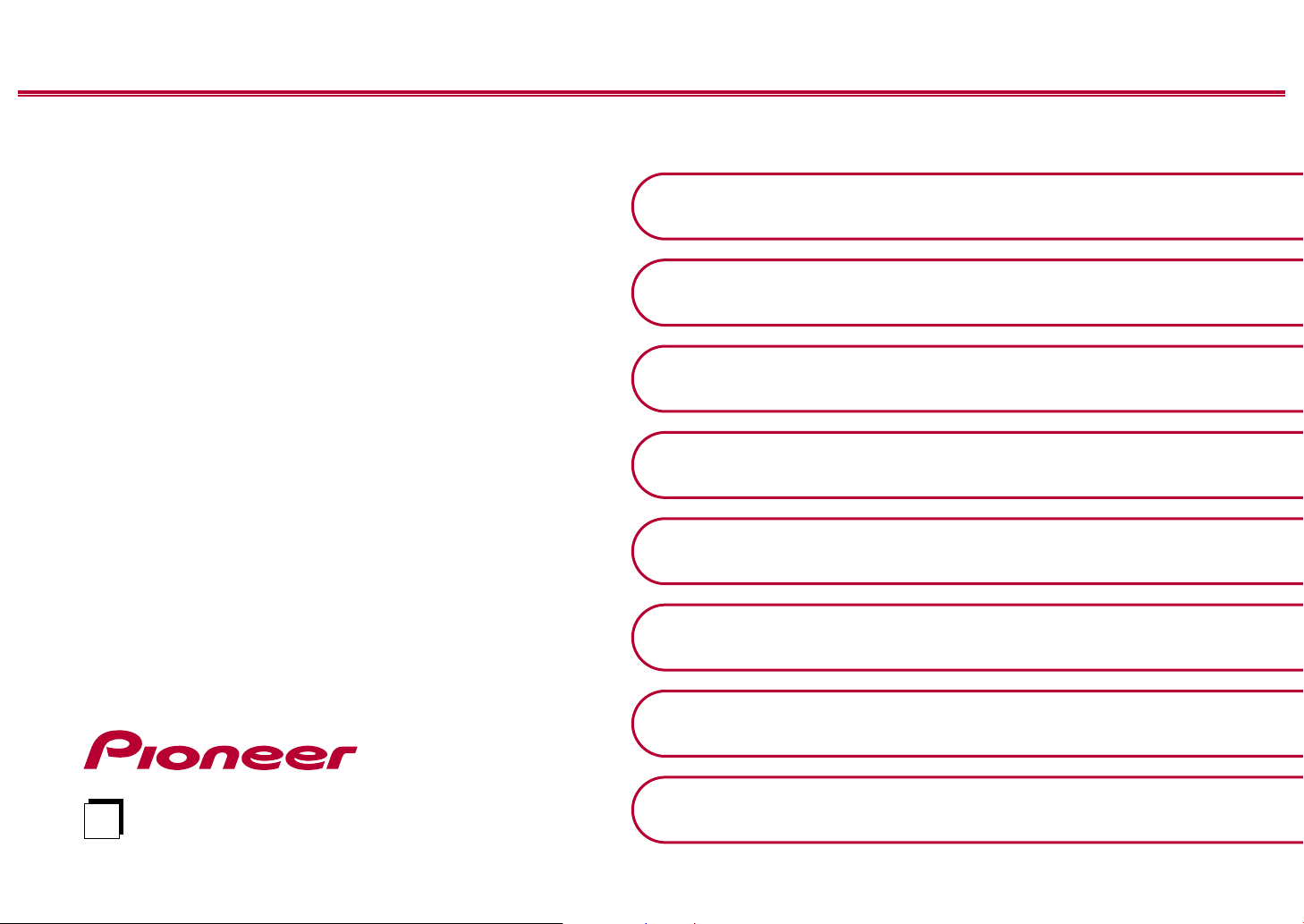
Instruction
En
Manual
Table of contents ≫
Connections ≫
VSX-834
AV RECEIVER
- Connecting Speakers ≫
Playback ≫
Setup ≫
Troubleshooting ≫
Appendix ≫
Supplementary Information ≫
Front Panel≫ Rear Panel≫ Remote≫
Page 2
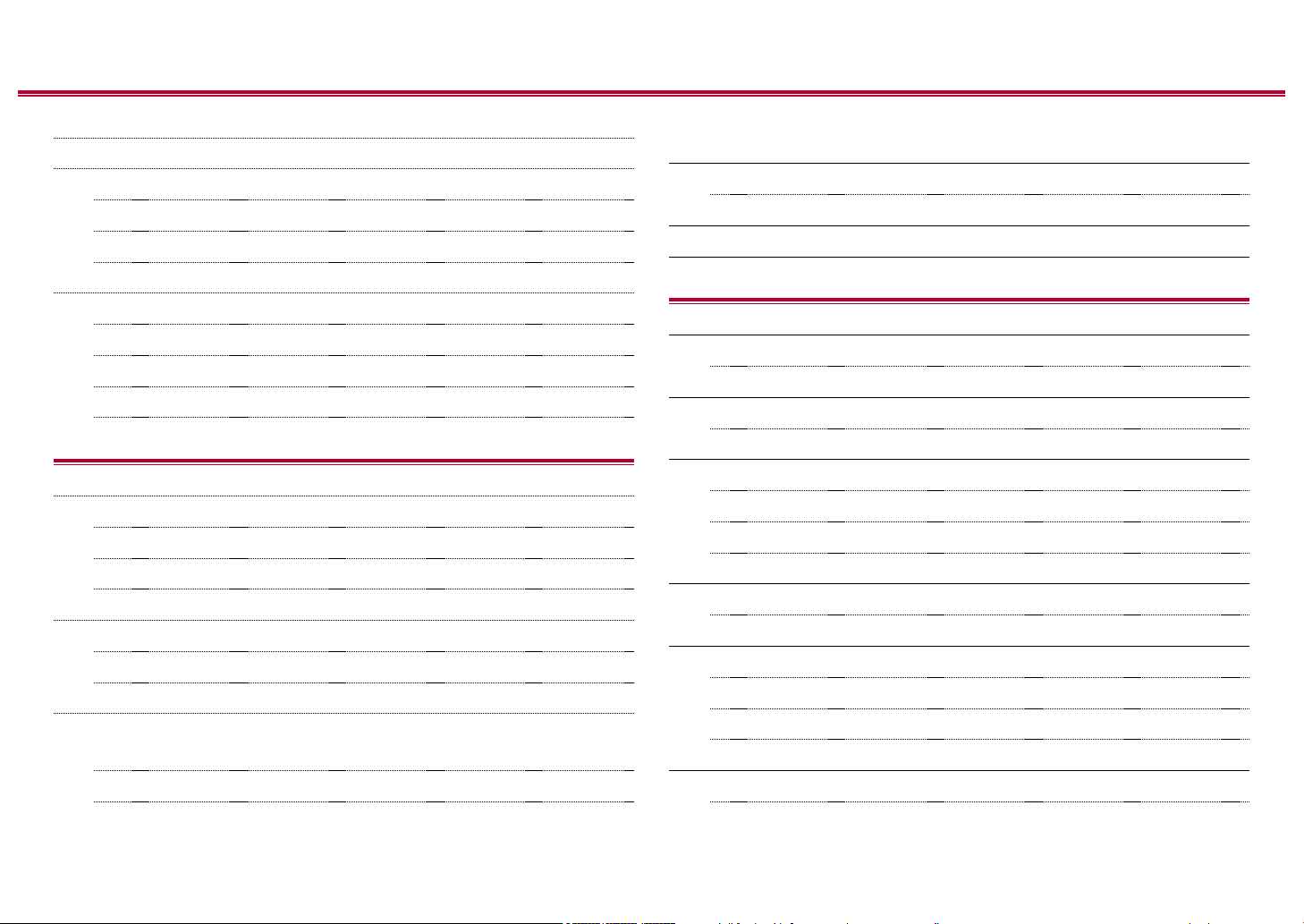
Contents ≫ Connections ≫ Playback ≫ Setup
≫
What’s in the box 4
Additional Function (Firmware Update) 5
Update Information of the rmware 5
Operation of added new functions 5
Firmware Update Procedure 6
Part Names 8
Front Panel 8
Display 10
Rear Panel 11
Remote Controller 13
Connections
Connecting speakers 15
Speaker Installation 16
Speaker Connections and "Speaker Setup" Settings 22
Speaker combinations 29
Connecting the TV 30
To ARC TV 31
To Non-ARC TV 32
Connecting Playback Devices 33
Connecting an AV Component with
HDMI Jack Mounted 33
Connecting an AV Component in a Separate Room
(ZONE B Connection) 35
Connecting a Pre-main Amplier (ZONE B) 35
Connecting Antennas 36
Connecting the Power Cord 37
Playback
AV Component Playback 39
Basic Operations 39
BLUETOOTH® Playback 40
Basic Operations 40
Listening To the AM/FM Radio 41
Tuning into a Radio Station 41
Presetting a Radio Station 43
Using RDS (European, Australian and Asian models) 45
ZONE B Playback 46
Playing Back 46
Convenience functions 48
Using PERSONAL PRESET 48
Adjusting the tone 50
Sleep Timer 52
Listening Mode 53
Connecting an Audio Component 34
Selecting a Listening mode 53
2
Front Panel≫ Rear Panel≫ Remote≫
Page 3
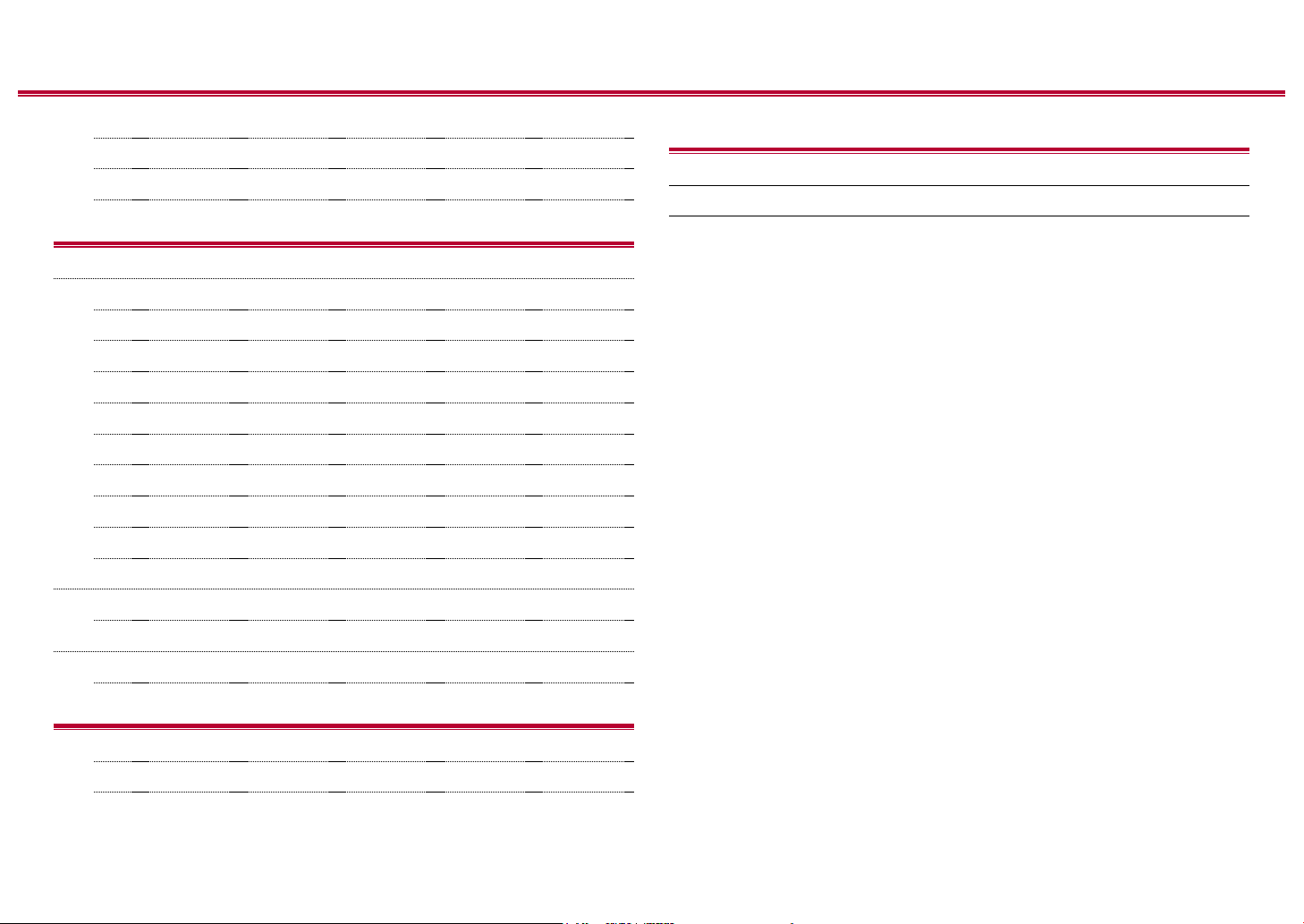
Contents ≫ Connections ≫ Playback ≫ Setup
≫
Speaker Layouts and Selectable Listening Modes 56
Listening Mode Eects 58
Input Formats and Selectable Listening Modes 62
Setup
Setup Menu 67
Menu list 67
Menu operations 69
1. Input/Output Assign 70
2. Speaker 73
3. MCACC 77
4. Audio Adjust 78
5. Source 80
6. Hardware 82
7. Miscellaneous 85
AV Adjust 86
Menu operations 86
Initial Setup with Auto Start-up Wizard 88
Appendix
About HDMI 99
General Specications 101
Operations 88
Troubleshooting
When the unit is operating erratically 92
Troubleshooting 93
3
Front Panel≫ Rear Panel≫ Remote≫
Page 4
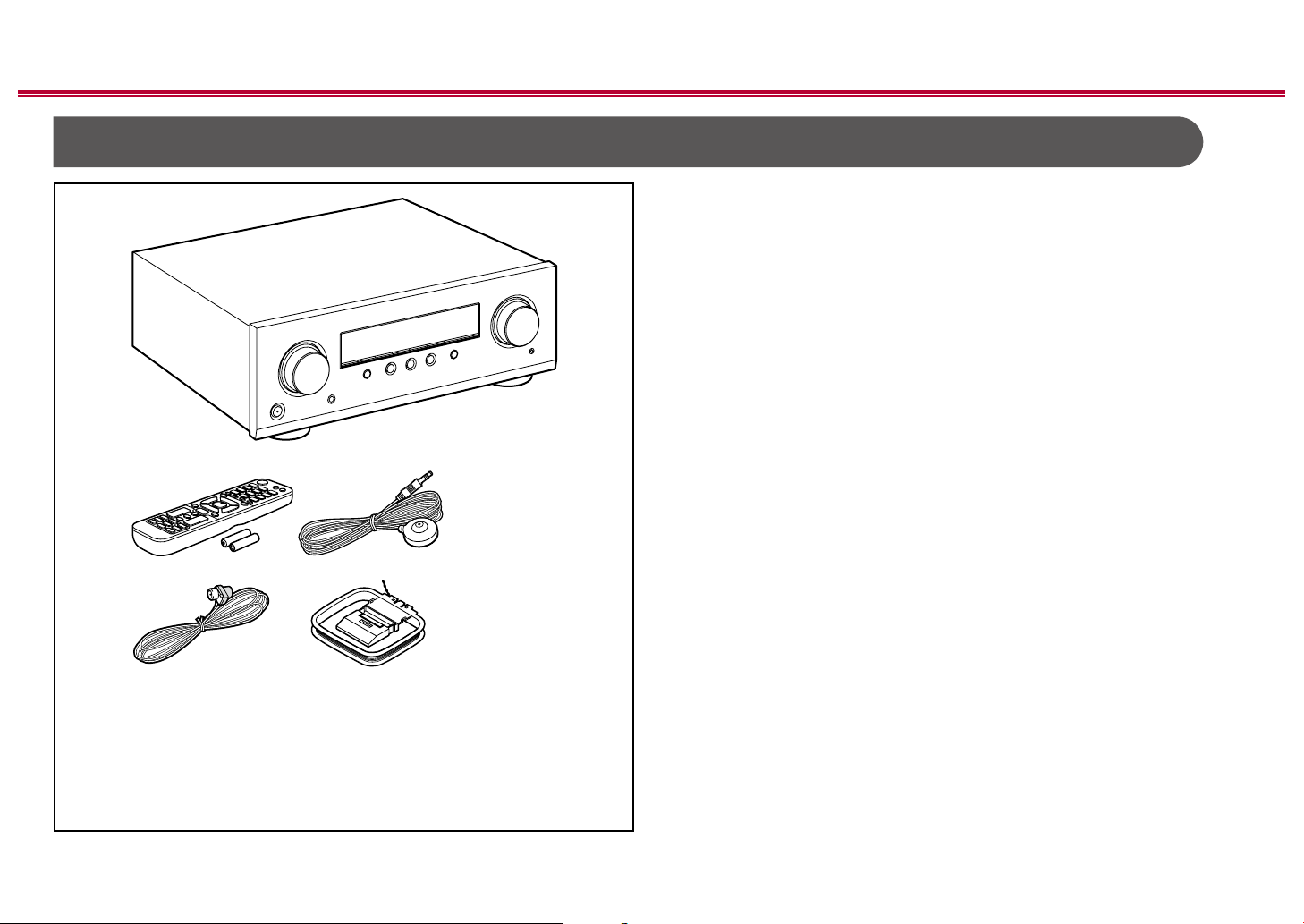
What’s in the box
1
32
Contents ≫ Connections ≫ Playback ≫ Setup
1. Main unit (1)
2. Remote controller (RC-971R) (1), Batteries (AAA/R03) (2)
3. Speaker setup microphone (1)
• Used during Initial Setup.
4. Indoor FM antenna (1)
5. AM loop antenna (1)
• Quick Start Guide (1)
* This document is an online instruction manual. It is not included as an
accessory.
• Connect speakers with an impedance of 4 Ω to 16 Ω.
• The power cord must be connected only after all other connections are
completed.
• We will not accept any responsibility for damage arising from the connection
with equipment manufactured by other companies.
• Specications and appearance are subject to change without prior notice.
≫
54
4
Front Panel≫ Rear Panel≫ Remote≫
Page 5

Contents ≫ Connections ≫ Playback ≫ Setup
Additional Function (Firmware Update)
This unit is equipped with a function to update the rmware via USB port when the rmware update is announced after purchase. This enables various functions to be
added and operations to be improved.
Depending on the manufacturing timing of the product, the rmware may be switched to the updated one. In such a case, new functions may be added from the start.
For how to conrm the latest rmware contents and the rmware version of your product, see the following section.
Update Information of the rmware
For the latest rmware contents and the rmware version, visit our company’s website. If the rmware version of your product diers from the latest one, it is
recommended to update the rmware.
To conrm the rmware version of your product, press the button on the remote controller, and refer to "7. Miscellaneous" - "Firmware Update" - "Version" ( p85).
Operation of added new functions
If functions are added or changed from contents described in the Instruction Manual, see the following reference.
Supplementary Information ≫
≫
❏ Firmware Update Procedure ( p6)
5
Front Panel≫ Rear Panel≫ Remote≫
Page 6

Firmware Update Procedure
Contents ≫ Connections ≫ Playback ≫ Setup
≫
Approx. 30 minutes are required for updating. Existing settings are kept after
updating.
Disclaimer: The program and accompanying online documentation are furnished
to you for use at your own risk.
Our company will not be liable and you will have no remedy for damages for
any claim of any kind whatsoever concerning your use of the program or the
accompanying online documentation, regardless of legal theory, and whether
arising in tort or contract.
In no event will our company be liable to you or any third party for any special,
indirect, incidental, or consequential damages of any kind, including, but not
limited to, compensation, reimbursement or damages on account of the loss of
present or prospective prots, loss of data, or for any other reason whatsoever.
Updating the Firmware via USB
• While updating the rmware, do not do the following:
– Disconnecting and reconnecting cables, USB storage device, speaker
setup microphone or headphones, or performing operations on the unit
such as turning the power o.
• Prepare a 128 MB or larger USB storage device. The format of USB storage
devices supports FAT16 or FAT32 le system format.
– Media inserted into a USB card reader may not be used for this function.
– USB storage devices equipped with the security function are not supported.
– USB hubs and USB devices equipped with the hub function are not
supported. Do not connect these devices to the unit.
• Delete any data stored on the USB storage device.
• If "HDMI CEC" is set to "On", set it to "O".
– Press . Next, select "6. Hardware" - "HDMI", press ENTER, select "HDMI
CEC" and select "O".
* Depending on the USB storage device or its content, long time may be required
for loading, the content may not be loaded correctly, or power may not be supplied
correctly.
* Our company will not be liable whatsoever for any loss or damage of data, or storage
failure arising from the use of the USB storage device. Please note this in advance.
* The descriptions may dier from the actual on-screen displays, however, operations
and functions are the same.
Update
1. Connect the USB storage device to your PC.
2. Download the rmware le from our company's website to your PC and unzip.
Firmware les are named as below.
PIOAVR_.zip
Unzip the le on your PC. The number of unzipped les and folders varies
depending on the model.
3. Copy all unzipped les and folders to the root folder of the USB storage
device.
• Make sure to copy the unzipped les.
4. Connect the USB storage device to the POWER OUT port of this unit.
• If an AC adapter is supplied with the USB storage device, connect the AC
adapter, and use it with a household outlet.
• If the USB storage device has been partitioned, each section will be treated
as an independent device.
5. Press .
The Setup menu is displayed on the TV screen.
Setup
1. Input/Output Assign
2. Speaker
3. MCACC
4. Audio Adjust
5. Source
6. Hardware
7. Miscellaneous
1. TV Out / OSD
2. HDMI Input
3. Digital Audio Input
4. Analog Audio Input
5. Input Skip
PERSONAL PRESET Information
6.
6
Front Panel≫ Rear Panel≫ Remote≫
Page 7

Contents ≫ Connections ≫ Playback ≫ Setup
≫
6. Select "7. Miscellaneous" - "Firmware Update" - "Update via USB" with the
cursors in order, then press ENTER.
Setup
1. Input/Output Assign
2. Speaker
3. MCACC
4. Audio Adjust
5. Source
6. Hardware
7. Miscellaneous
1. Tuner
2. Firmware Update
3. Initial Setup
4. Lock
• If "Firmware Update" is grayed out and cannot be selected, wait for a while
until it starts up.
7. Press ENTER with "Update" selected, and start update.
• During the update, the TV screen may go black depending on the program
to be updated. In such a case, check the progress on the display of the
unit. The TV screen will remain black until the update is completed and the
power is turned on again.
• During the update, do not turn the power o, or disconnect or reconnect the
USB storage device.
• When "Completed!" is displayed, the update is complete.
8. Disconnect the USB storage device from the unit.
9. Press STANDBY/ON on the main unit to turn the unit into standby mode.
The process is completed, and your rmware is updated to the latest version.
• Do not use on the remote controller.
If an Error Message is Displayed
If an error occurs, "Error! -" is displayed on the display of the unit. (""
represents an alphanumeric character.) Refer to the following descriptions and
check.
Error Code
• -70:
The USB storage device cannot be recognized, the rmware le is not present
in the root folder of the USB storage device, or the rmware le is for another
model. Check if the USB storage device or USB cable is securely inserted to
the POWER OUT port of the unit.
Connect the USB storage device to an external power source if it has its own
power supply.
• -51:
The rmware le is for another model, or the rmware le is corrupted. Retry
from the download of the rmware le.
• Others:
After removing the power plug once, insert it to the outlet, and then start the
operation from the beginning.
7
Front Panel≫ Rear Panel≫ Remote≫
Page 8
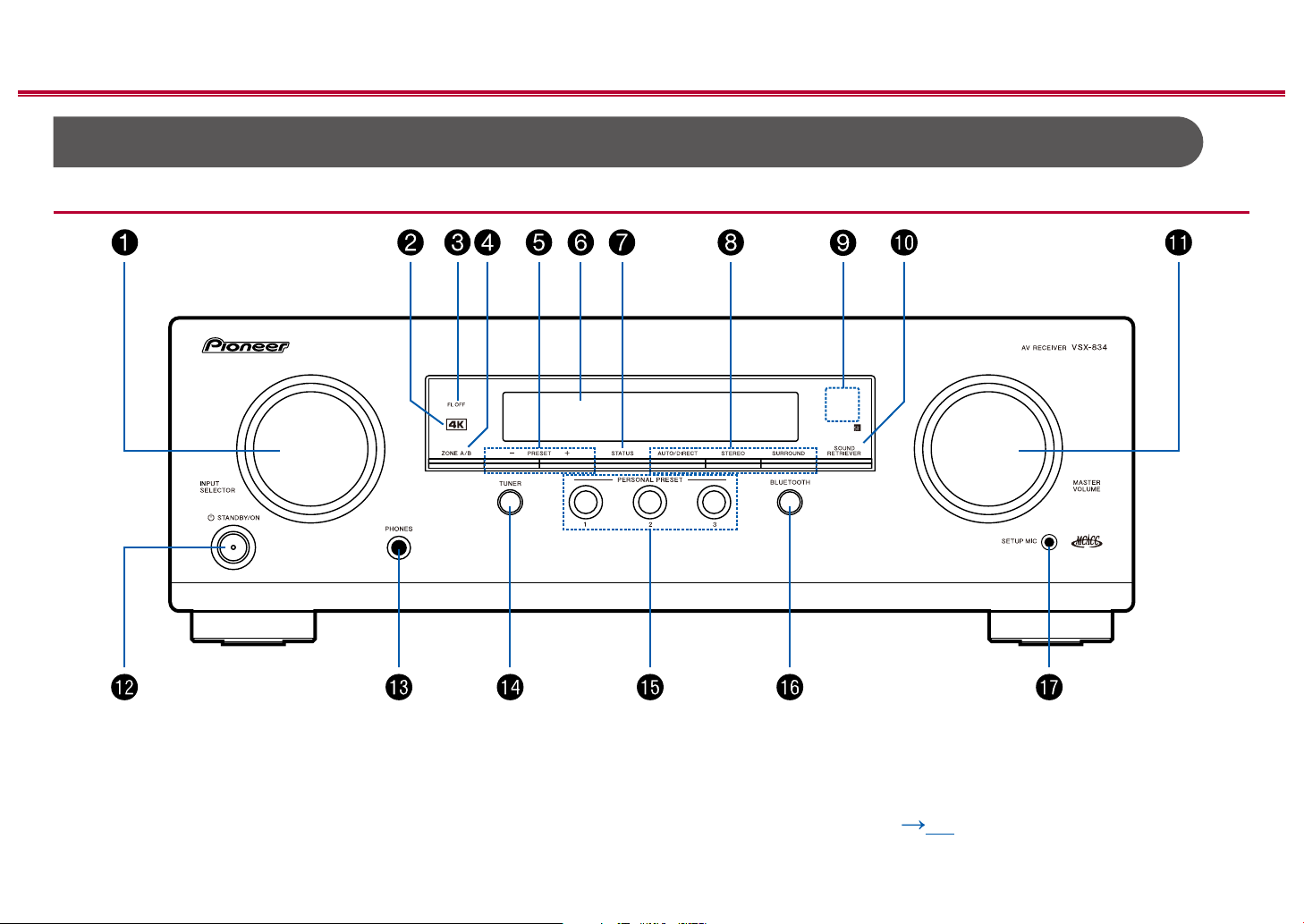
Part Names
Front Panel
Contents ≫ Connections ≫ Playback ≫ Setup
≫
❏ For details, see ( p9)
8
Front Panel≫ Rear Panel≫ Remote≫
Page 9

Contents ≫ Connections ≫ Playback ≫ Setup
1. INPUT SELECTOR dial: Switch the input to be played.
2. 4K indicator: Lights up when doing 4K upscaling or 4K pass through.
3. FL OFF indicator: Lights up when the display is turned o by repeatedly
pressing the DIMMER button on the remote controller.
4. ZONE A/B button: Selects an audio output destination from among "ZONE A",
"ZONE B" and "ZONE A+B". ( p46)
5. PRESET +/- button: Selects preset radio stations registered when using
TUNER. ( p43)
6. Display ( p10)
7. STATUS button: Switches the information on the display and is used to
operate RDS ( p45).
8. Listening mode button: Press "AUTO/DIRECT", "SURROUND" or "STEREO"
to switch the listening mode. ( p53)
9. Remote control sensor: Receives signals from the remote controller.
• The signal range of the remote controller is within about 16´/5 m, at an
angle of 20° on the perpendicular axis and 30° to either side.
10.
SOUND RETRIEVER button: Turns on/o the Sound Retriever function that
provides better sound quality for compressed audio.
11.
MASTER VOLUME
12.
STANDBY/ON button
13.
PHONES jack: Headphones with a standard plug (ø1/4"/6.3 mm) are
connected.
14.
TUNER button: Switches the input to be played to "TUNER". Also, pressing
this button repeatedly switches the input between "AM" and "FM".
15.
PERSONAL PRESET 1/2/3 buttons: Registers the current setting conditions
such as input selector, listening mode, etc. or call the registered settings.
( p48)
16.
BLUETOOTH button: Switches the input to be played to "BLUETOOTH".
17.
SETUP MIC jack: The supplied speaker setup microphone is connected.
( p78, 89)
≫
9
Front Panel≫ Rear Panel≫ Remote≫
Page 10
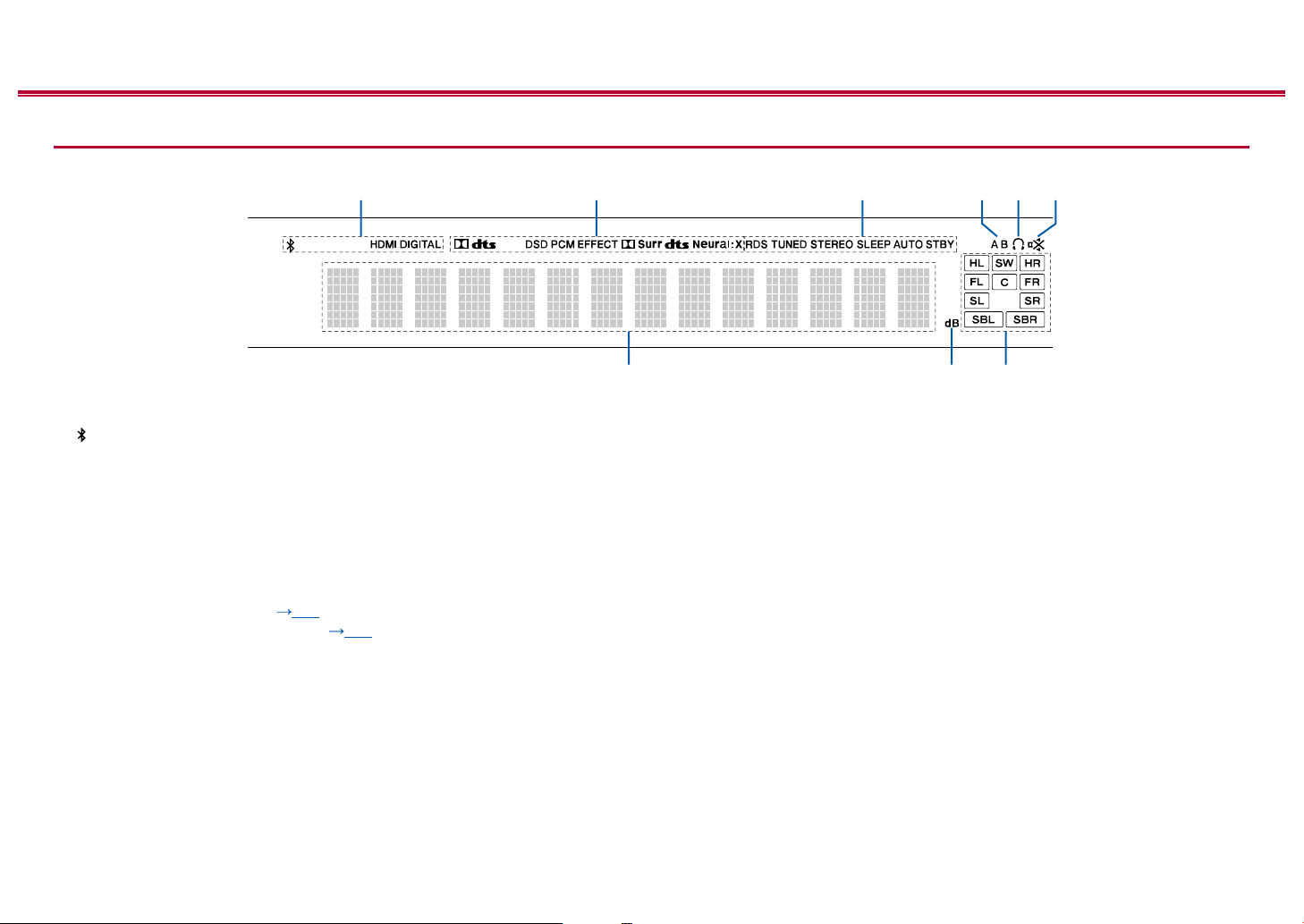
Contents ≫ Connections ≫ Playback ≫ Setup
1546
789
Display
1. Lights in the following conditions.
: Connected by BLUETOOTH.
HDMI: HDMI signals are input and the HDMI input is selected.
DIGITAL: Digital signals are input and the digital input is selected.
2. Lights according to the type of input digital audio signal and the listening
mode.
3. Lights in the following conditions.
RDS (European, Australian and Asian models): Receiving RDS broadcasting.
TUNED: Receiving AM/FM radio.
STEREO: Receiving FM stereo.
SLEEP: Sleep timer is set. ( p84)
AUTO STBY: Auto Standby is set. ( p84)
4. Displays the audio output destination.
A: Outputs audio only to the main room (ZONE A).
B: Outputs audio only to the separate room (ZONE B).
AB:
Outputs audio to both the main room (ZONE A) and separate room (ZONE B).
5. Lights when headphones are connected.
6. Blinks when muting is on.
7. Displays various information of the input signals.
8. Lights when adjusting the volume.
9. Speaker/Channel display: Displays the output channel that corresponds to the
selected listening mode.
≫
32
10
Front Panel≫ Rear Panel≫ Remote≫
Page 11
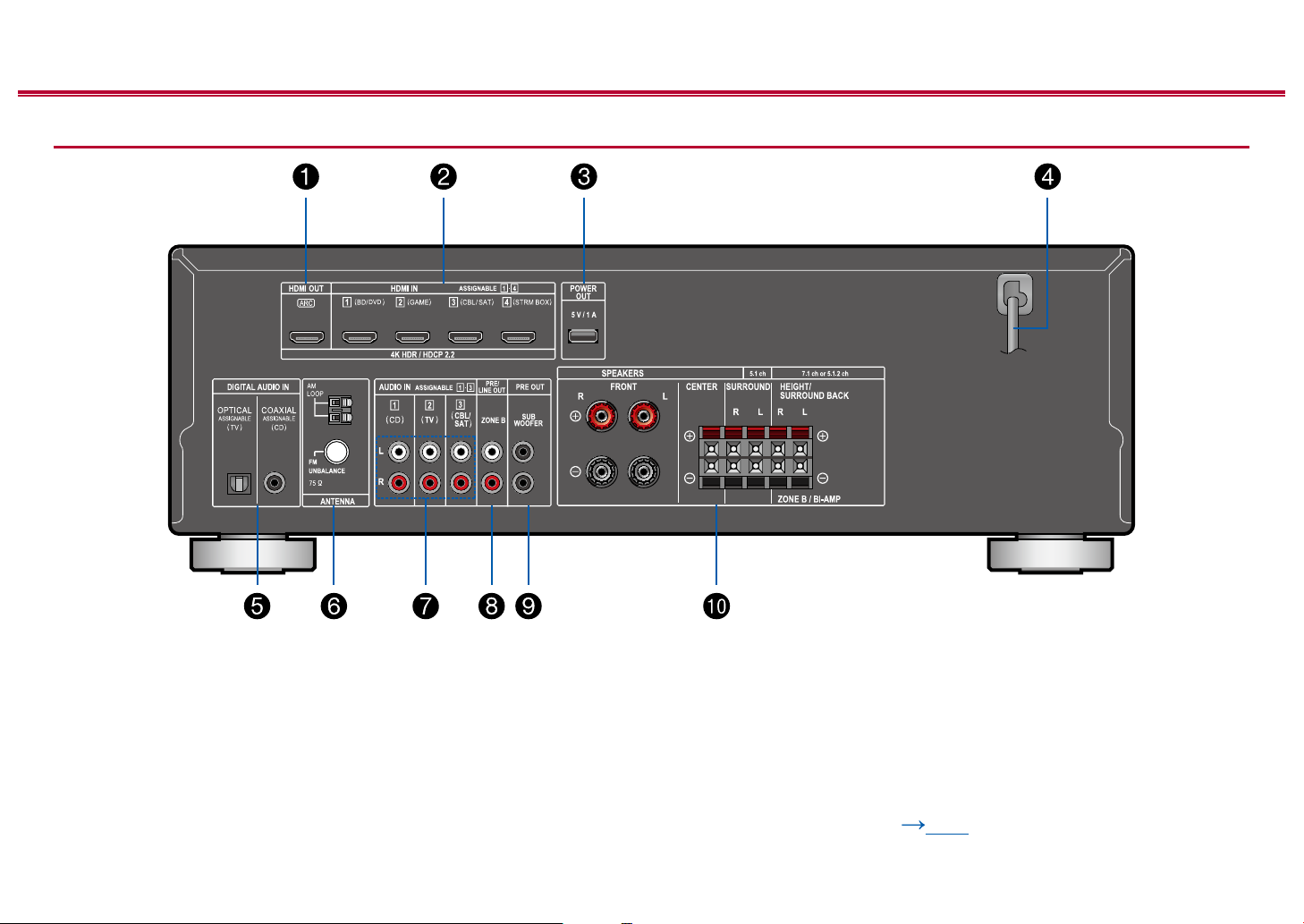
Rear Panel
Contents ≫ Connections ≫ Playback ≫ Setup
≫
❏ For details, see ( p12)
11
Front Panel≫ Rear Panel≫ Remote≫
Page 12

Contents ≫ Connections ≫ Playback ≫ Setup
1. HDMI OUT jacks: Transmit video signals and audio signals with a HDMI cable
connected to a TV.
2. HDMI IN jacks: Transmit video signals and audio signals with a HDMI cable
connected to an AV component.
3. POWER OUT port: The power (5 V/1 A) can be supplied to a streaming
media player, etc. using a USB cable. ( p33) The playback function is not
supported.
4. Power cord
5. DIGITAL AUDIO IN OPTICAL/COAXIAL jacks: Input TV or AV component
digital audio signals with a digital optical cable or digital coaxial cable.
6. ANTENNA AM LOOP/FM UNBALANCE 75 Ω terminal: The supplied antennas
are connected.
7. AUDIO IN jacks: Input TV or AV component audio signals with an analog audio
cable.
8. ZONE B PRE/LINE OUT jacks: Output audio signals with an analog audio
cable connected to a pre-main amplier or a power amplier in a separate
room (ZONE B).
9. SUBWOOFER PRE OUT jack: Connect a powered subwoofer with a
subwoofer cable. Up to two powered subwoofers can be connected. The same
signal is output from each of the SUBWOOFER PRE OUT jacks.
10.
SPEAKERS terminals: Connect speakers with speaker cables. (FRONT L/R
terminals of North American models support banana plugs.)
≫
12
Front Panel≫ Rear Panel≫ Remote≫
Page 13

Remote Controller
Contents ≫ Connections ≫ Playback ≫ Setup
1. STANDBY/ON button
2.
PERSONAL PRESET 1/2/3 buttons: Registers the current setting conditions such
as input selector, listening mode, etc. or call the registered settings. ( p48)
3. Input selector buttons: Switches the input to be played.
4.
Play buttons: Used for playback operation of a BLUETOOTH-enabled device. If the unit
is switched to "CEC MODE" using the MODE button, an HDMI CEC function-enabled AV
component can be operated. (Depending on the device, operation may not be possible.)
5. (AV ADJUST) button: Settings such as "HDMI" and "Audio" can be made
quickly during play on the TV screen. ( p86)
6. Cursor buttons and ENTER button: Select the item with the cursors and press
ENTER to conrm your selection.
7. button: Display advanced setting items on the TV or the display to have a
more enjoyable experience with this unit. ( p69)
8. TONE/DIALOG/SW buttons: Adjusts the sound quality of the speakers and
volume level of the subwoofer. ( p50)
9.
LISTENING MODE buttons: Allows you to select the listening mode.
10.
DIMMER button: You can switch the display o or adjust the brightness of the
display in three steps.
11.
CLEAR button: Deletes all characters you have entered when entering text on the TV screen.
12.
+Fav button: Used to register AM/FM radio stations. ( p43)
13.
SLEEP button: Set the sleep timer. Select the time from "30 min", "60 min" and
"90 min". ( p52)
14.
ZONE A/B button: Selects an audio output destination from among "ZONE A",
"ZONE B" and "ZONE A+B".( p46)
15. (STATUS) button: Switches the information on the display and is used to operate RDS
( p45).
16.
button: Returns the display to the previous state.
17.
button: Temporarily mutes audio. Press again to cancel muting.
18.
Volume buttons
19.
AUDIO SEL button: When a device is connected to two or more audio input
terminals for one input selector, you can select which audio input signal to play.
20.
SOUND RETRIEVER button: Turns on/o the Sound Retriever function that
provides better sound quality for compressed audio.
21.
MODE button: Switches between automatic tuning and manual tuning for AM/FM stations
( p41). Also, when an HDMI CEC function-enabled AV component is connected to this unit,
you can switch "4. Play buttons" between "CEC MODE" and "RCV MODE" (normal mode).
( p53)
≫
13
Front Panel≫ Rear Panel≫ Remote≫
Page 14

Contents ≫ Connections ≫ Playback ≫ Setup
Connections
Connecting speakers 15
Connecting the TV 30
Connecting Playback Devices 33
Connecting an AV Component in a Separate Room
(ZONE B Connection) 35
Connecting Antennas 36
Connecting the Power Cord 37
≫
14
Front Panel≫ Rear Panel≫ Remote≫
Page 15
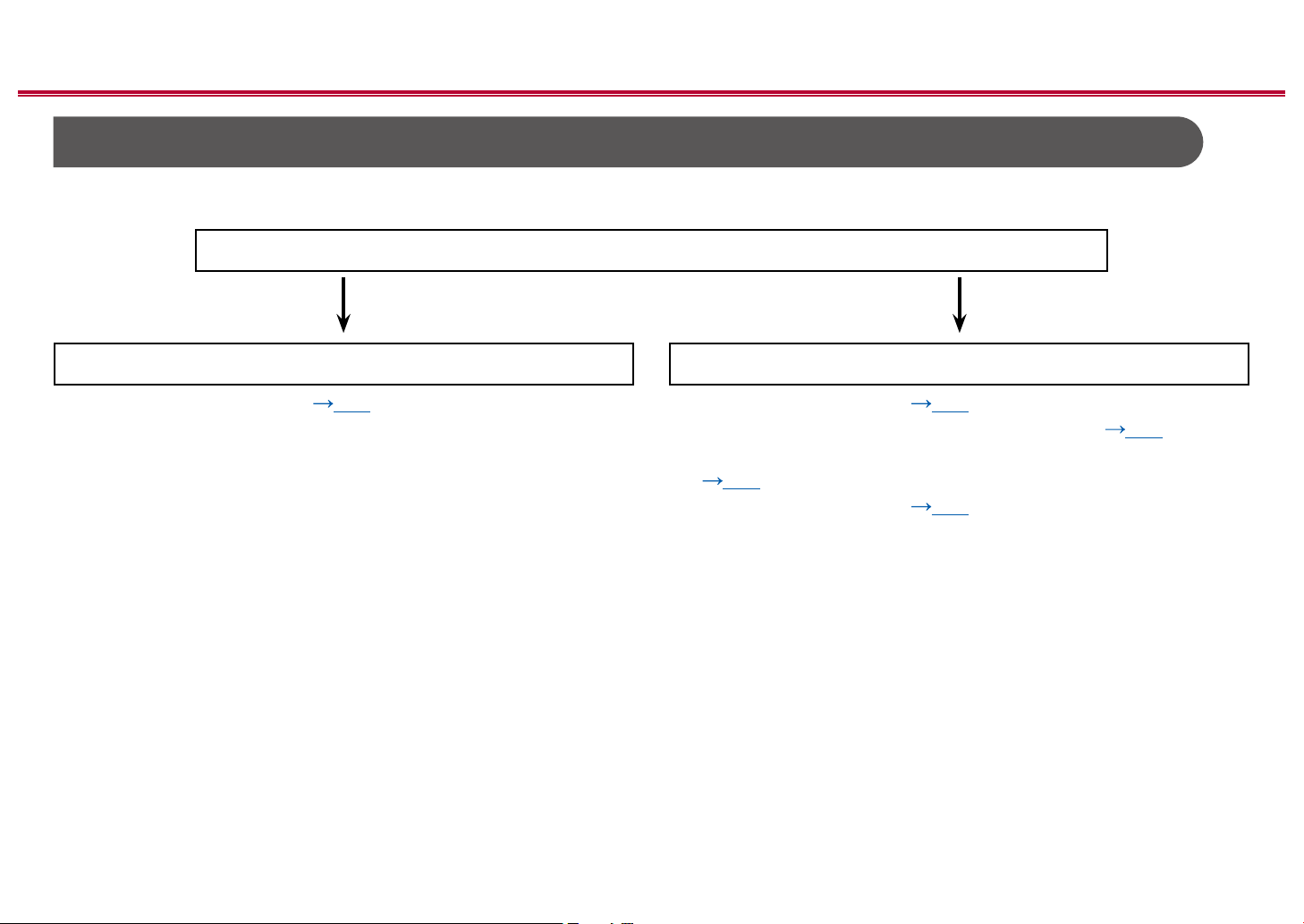
Contents ≫ Connections ≫ Playback ≫ Setup
Connecting speakers
You can select the layout of speakers to be installed from various patterns when using this unit. Use the following ow chart to select the speaker layout that suits your
speakers and usage environment. You can check the connection method and default settings.
Use height speakers?
Yes No
• 5.1.2 Channel System ( p28) • 5.1 Channel System ( p24)
• 5.1 Channel System + ZONE SPEAKER ( p25)
• 5.1 Channel System (Bi-Amping the Speakers)
( p26)
• 7.1 Channel System ( p27)
≫
15
Front Panel≫ Rear Panel≫ Remote≫
Page 16
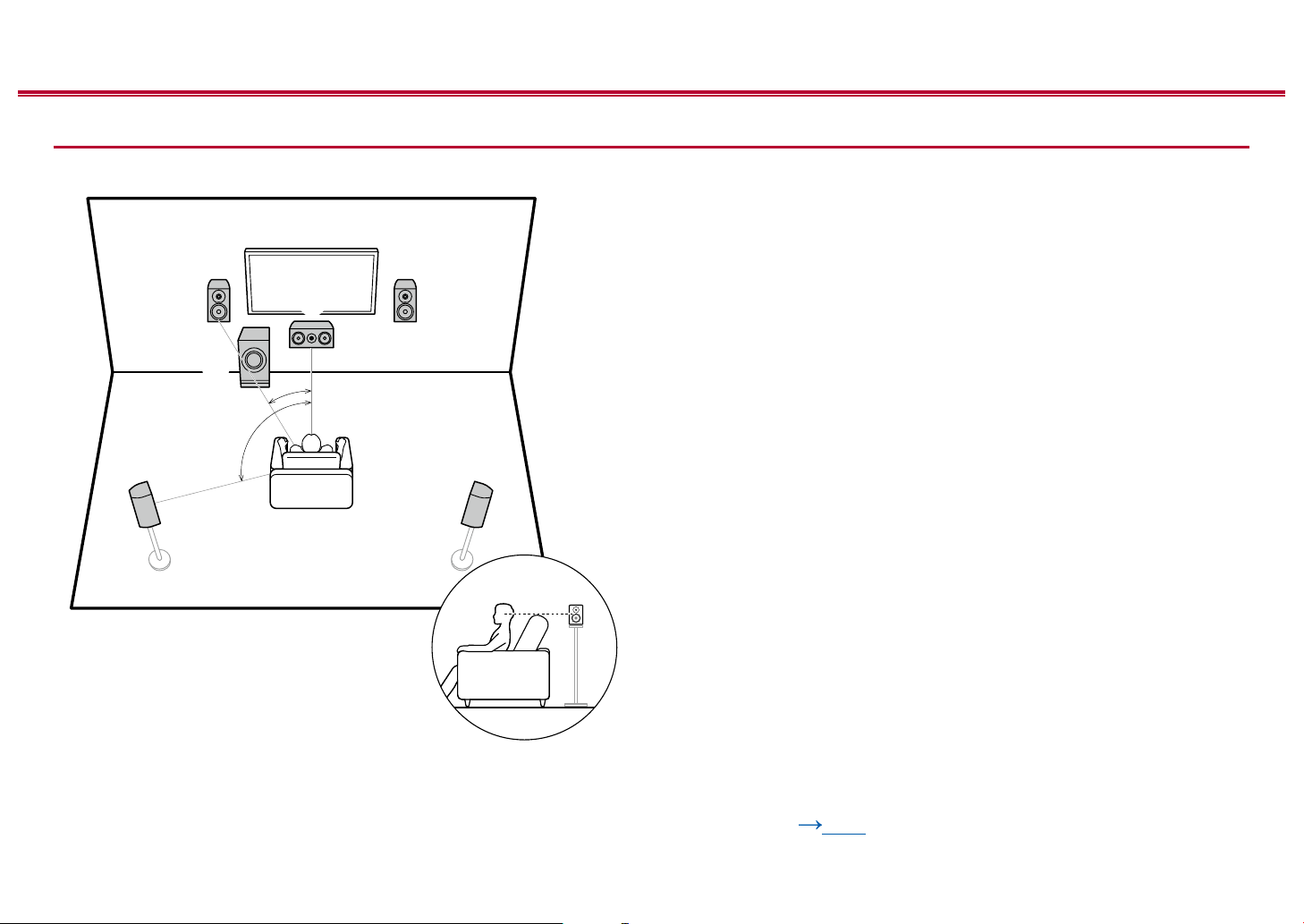
Speaker Installation
Contents ≫ Connections ≫ Playback ≫ Setup
≫
5.1 Channel System
6
a: 22° to 30°, b: 120°
a
b
3
This is a basic 5.1 Channel System. Front speakers output the front stereo
sound, and a center speaker outputs the sound of the center of the screen, such
as dialogs and vocals. Surround speakers create the back sound eld. Powered
subwoofer reproduces the bass sound, and creates the rich sound eld.
The front speakers should be positioned at ear height while the surround
speakers should be positioned just above ear height. The center speaker
should be set up facing the listening position at an angle. Placing the powered
12
subwoofer between the center speaker and the front speaker gives you a natural
sound even when playing music sources.
1,2 Front Speakers
3 Center Speaker
4,5 Surround Speakers
6 Powered Subwoofer
45
❏ Speaker Layouts and Selectable Listening
Modes ( p56)
16
Front Panel≫ Rear Panel≫ Remote≫
Page 17

Contents ≫ Connections ≫ Playback ≫ Setup
54
87
≫
7.1 Channel System
6
a: 22° to 30°, b: 90° to 110°, c: 135° to 150°
a
b
c
3
This is a 7.1 Channel System that consists of the basic 5.1 Channel System
( p16) and added surround back speakers. Front speakers output the
front stereo sound, and a center speaker outputs the sound of the center of the
screen, such as dialogs and vocals. Surround speakers create the back sound
eld. Powered subwoofer reproduces the bass sound, and creates the rich
sound eld. Surround back speakers improves the sense of envelopment and
connectivity of sound in the back sound eld, and provides a more real sound
12
eld.
The front speakers should be positioned at ear height while the surround
speakers should be positioned just above ear height. The center speaker
should be set up facing the listening position at an angle. Placing the powered
subwoofer between the center speaker and the front speaker gives you a natural
sound even when playing music sources. The surround back speakers should be
positioned at ear height.
• If surround back speakers are installed, be sure to install surround speakers
as well.
1,2 Front Speakers
3 Center Speaker
4,5 Surround Speakers
6 Powered Subwoofer
7,8 Surround Back Speakers
❏ Speaker Layouts and Selectable Listening
Modes ( p56)
17
Front Panel≫ Rear Panel≫ Remote≫
Page 18
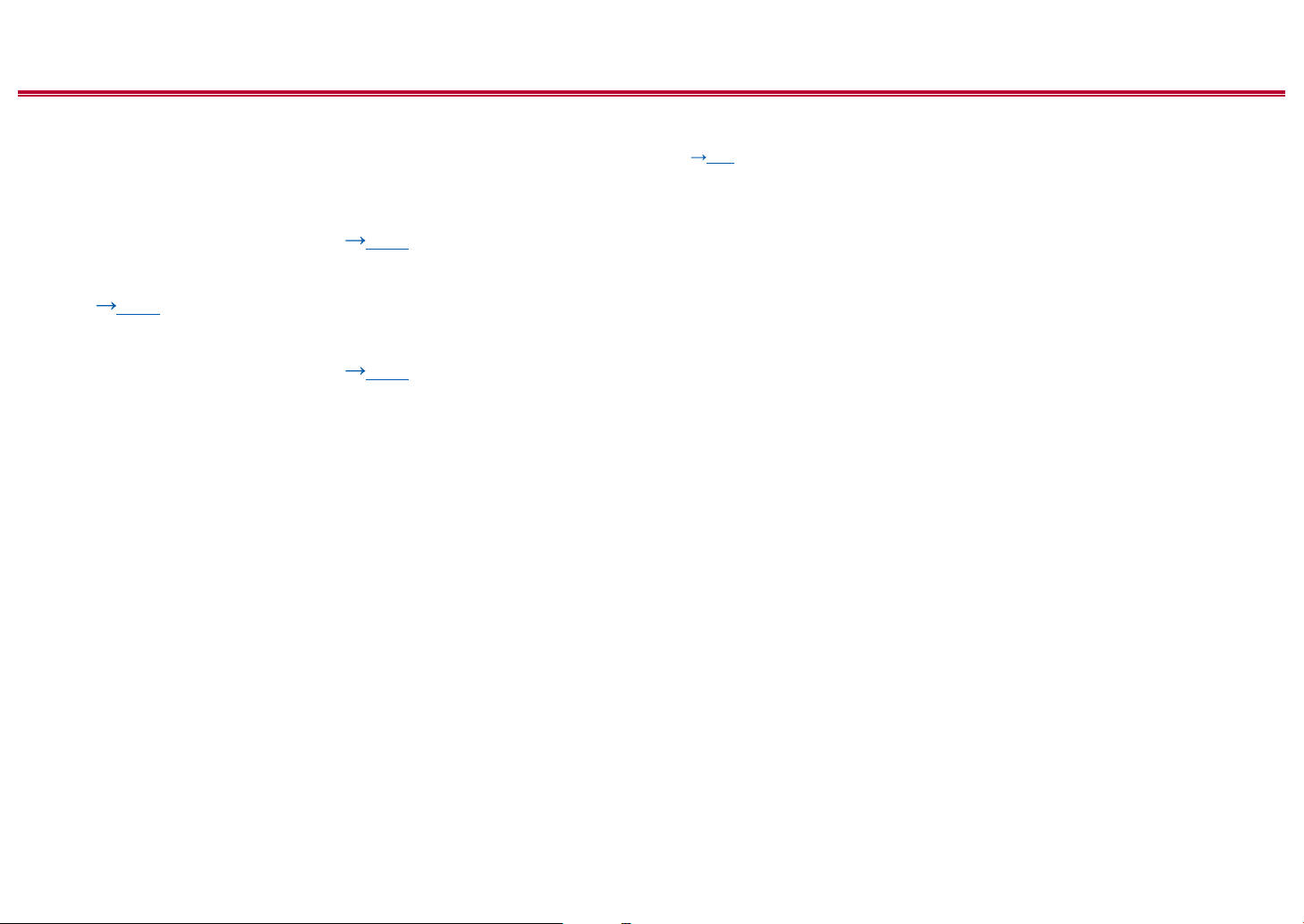
Contents ≫ Connections ≫ Playback ≫ Setup
5.1.2 Channel System
A 5.1.2 Channel System is a speaker layout consisting of the basic 5.1 Channel System ( p16) and added height speakers. Select the height speakers that suit
your speakers and usage environment from the following three types.
❏ Front High Speakers/Rear High Speakers
Installation Example ( p19)
❏ Ceiling Speakers Installation Example
( p20)
❏ Dolby Enabled Speakers (Dolby Speakers)
Installation Example ( p21)
≫
18
Front Panel≫ Rear Panel≫ Remote≫
Page 19

Contents ≫ Connections ≫ Playback ≫ Setup
≫
❏ Front High Speakers/Rear High Speakers
Installation Example
78
3´ (0.9 m)
or more
a
b
78
a: 22° to 30°, b: 120°
3´ (0.9 m)
or more
This is a system with the basic 5.1 channel system ( p16) consisting of
front speakers, a center speaker, surround speakers and a powered subwoofer,
and added front high speakers or rear high speakers combined. Installing the
height speakers will enrich the sound eld feeling in the upper space. Front high
speakers or rear high speakers should be installed at least 3´/0.9 m higher than
the front speakers.
Front high speakers should be installed directly above the front speakers, and the
distance between the rear high speakers should match the distance between the
front speakers. In both cases, the speakers should be set up facing the listening
position at an angle.
7,8 Height Speakers
Choose one of the following:
• Front High Speakers
• Rear High Speakers
❏ Speaker Layouts and Selectable Listening
Modes ( p56)
19
Front Panel≫ Rear Panel≫ Remote≫
Page 20

Contents ≫ Connections ≫ Playback ≫ Setup
≫
❏ Ceiling Speakers Installation Example
888
7
a: 30° to 55°, b: 65° to 100°, c: 125° to 150°
77
c
b
a
This is a system with the basic 5.1 channel system ( p16) consisting of front
speakers, a center speaker, surround speakers and a powered subwoofer, and
added top front speakers or top middle speakers or top rear speakers combined.
Installing the height speakers will enrich the sound eld feeling in the upper
space. Install the top front speakers on the ceiling anterior to the seating position,
top middle speakers on the ceiling directly above the seating position, and top
rear speakers on the ceiling posterior to the seating position. The distance
between each pair should match the distance between the front speakers.
• Dolby Laboratories recommends the setups of these types of height speakers
to obtain the best Dolby Atmos eect.
7,8 Height Speakers
Choose one of the following:
• Top Front Speakers
• Top Middle Speakers
• Top Rear Speakers
❏ Speaker Layouts and Selectable Listening
Modes ( p56)
20
Front Panel≫ Rear Panel≫ Remote≫
Page 21

Contents ≫ Connections ≫ Playback ≫ Setup
≫
❏ Dolby Enabled Speakers (Dolby Speakers)
Installation Example
78
a
b
78
a: 22° to 30°, b: 120°
This is a system with the basic 5.1 channel system ( p16) consisting of front
speakers, a center speaker, surround speakers and a powered subwoofer, and
added Dolby enabled speakers (front) or Dolby enabled speakers (surround)
combined. Dolby enabled speakers are special speakers designed to face the
ceiling, so that the sound is heard from overhead by bouncing the sound o the
ceiling. Installing the height speakers will enrich the sound eld feeling in the
upper space.
Install them either on the front speakers or on the surround speakers.
7,8 Height Speakers
Choose one of the following:
• Dolby Enabled Speakers (Front)
• Dolby Enabled Speakers (Surround)
❏ Speaker Layouts and Selectable Listening
Modes ( p56)
21
Front Panel≫ Rear Panel≫ Remote≫
Page 22
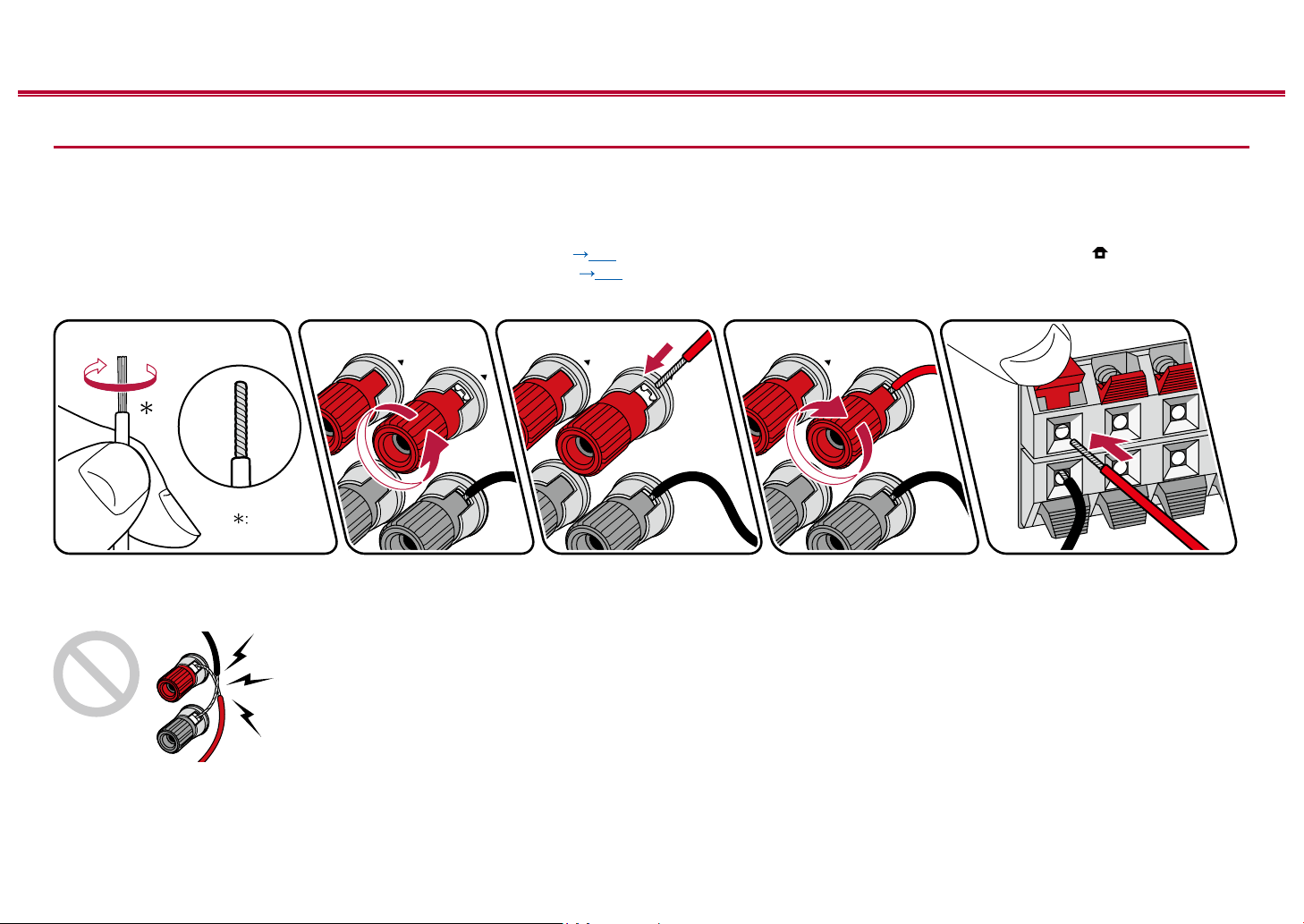
Contents ≫ Connections ≫ Playback ≫ Setup
1/2˝
(12 mm)
Speaker Connections and "Speaker Setup" Settings
Connections
(Note) Speaker Impedance
Connect speakers with an impedance of 4 Ω to 16 Ω. If any of the speakers to be connected has an impedance of 4 Ω or more and less than 6 Ω, set "Speaker
Impedance" to "4 ohms" for "Speaker Setup" in the Initial Setup section ( p88). When setting "Speaker Impedance" from the Setup menu, press on the remote
controller, and set "2. Speaker" - "Conguration" - "Speaker Impedance" ( p73) to "4 ohms".
Connect the Speaker Cables
≫
Make correct connection between the unit's jacks and speaker's jacks (+ side to + side, and - side to - side) for each channel. If the connection is wrong, a bass sound
will not be reproduced properly due to reverse phase. Twist the wires exposed from the tip of the speaker cable so that the wires do not stick out of the speaker terminal
when connecting. If the exposed wires touch the rear panel, or the + side and - side wires touch each other, a malfunction may occur.
22
Front Panel≫ Rear Panel≫ Remote≫
Page 23

Contents ≫ Connections ≫ Playback ≫ Setup
Connect the Subwoofer
a
a Subwoofer cable
Connect a powered subwoofer with this unit using a subwoofer cable. Up to two
powered subwoofers can be connected. The same signal is output from each
SUBWOOFER PRE OUT jack.
≫
23
Front Panel≫ Rear Panel≫ Remote≫
Page 24

5.1 Channel System
3
12
6
45
Contents ≫ Connections ≫ Playback ≫ Setup
"Speaker Setup" settings during
Initial Setup ( p89)
Speaker Setup
Speaker Channels
Subwoofer
Zone B Speaker
Zone B Output Level
Speaker Impedance
5.1 ch
Fixed
6 ohms or above
Yes
- - -Height Speaker
No
≫
This is a basic 5.1 Channel System. For details of the speaker layout, refer to "Speaker Installation" ( p16).
24
Front Panel≫ Rear Panel≫ Remote≫
Select how many speakers you have.
ENTER
• Speaker Channels: 5.1 ch
• Subwoofer: Yes
• Height Speaker: ---
• Zone B Speaker: No
• Zone B Output Level: Set any
value ( p35)
• Speaker Impedance: Set any
value ( p22)
Next
Page 25

5.1 Channel System + ZONE B SPEAKER
78
MAIN ROOM (ZONE A)
Contents ≫ Connections ≫ Playback ≫ Setup
"Speaker Setup" settings during
Initial Setup ( p89)
≫
3
12
6
45
ZONE B
MAIN ROOM (ZONE A): This is a basic 5.1 Channel System. For details of the speaker layout, refer to "Speaker
Installation" ( p16).
ZONE B: While performing 5.1-ch playback in the main room (ZONE A), you can enjoy 2-ch audio of the same source in
the separate room (ZONE B) at the same time.
Speaker Setup
Speaker Channels
Subwoofer
Zone B Speaker
Zone B Output Level
Speaker Impedance
Select how many speakers you have.
5.1 ch
Variable
6 ohms or above
Yes
- - -Height Speaker
Yes
ENTER
• Speaker Channels: 5.1 ch
• Subwoofer: Yes
• Height Speaker: ---
• Zone B Speaker: Yes
• Zone B Output Level: Variable
• Speaker Impedance: Set any
value ( p22)
Next
25
Front Panel≫ Rear Panel≫ Remote≫
Page 26
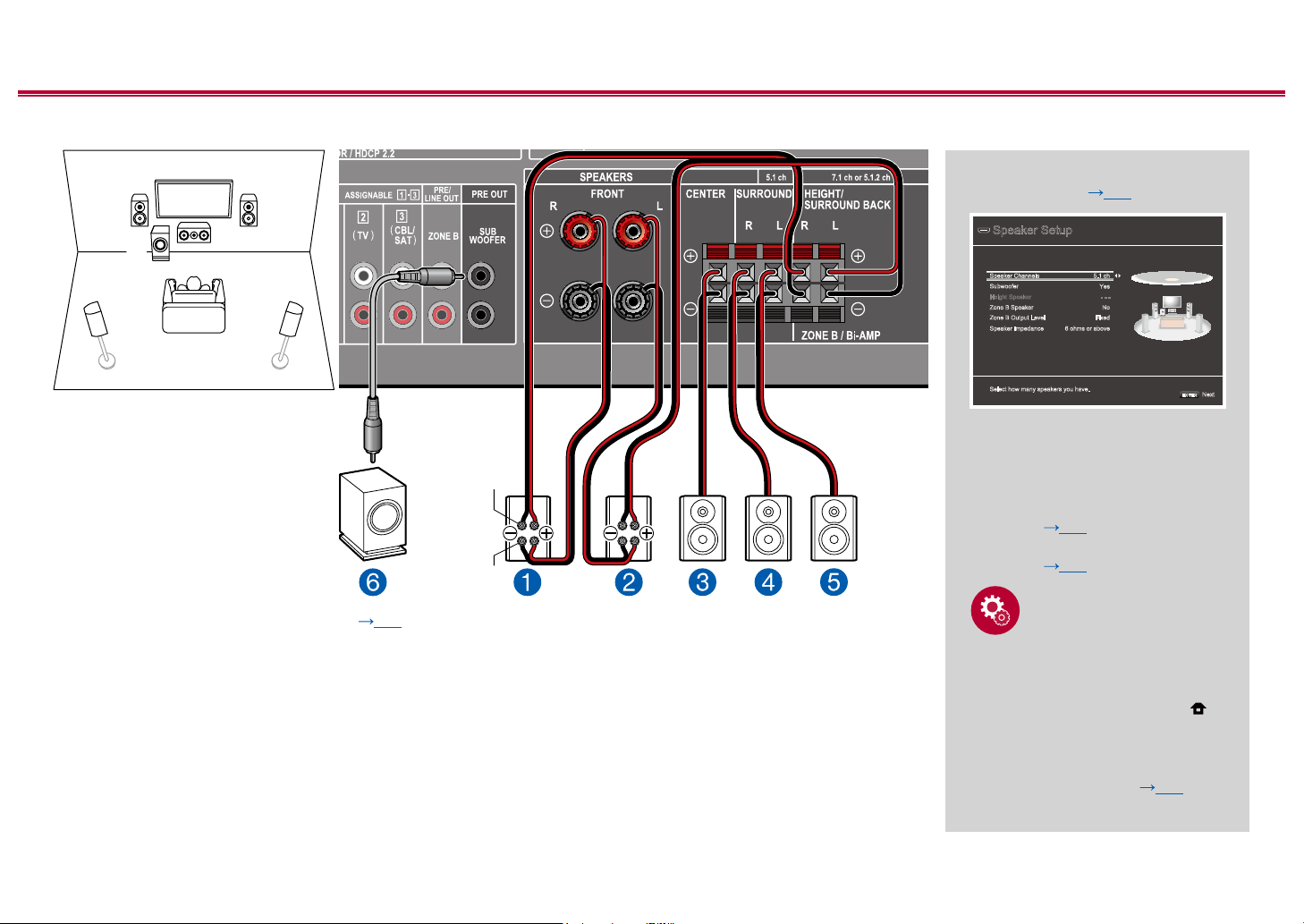
Contents ≫ Connections ≫ Playback ≫ Setup
5.1 Channel System (Bi-Amping the Speakers)
3
12
6
45
"Speaker Setup" settings during
Initial Setup ( p89)
Speaker Setup
Speaker Channels
Subwoofer
Zone B Speaker
Zone B Output Level
Speaker Impedance
5.1 ch
Fixed
6 ohms or above
Yes
- - -Height Speaker
No
≫
For highfrequency
For lowfrequency
You can congure a 5.1 Channel System ( p16) by connecting front speakers that support Bi-Amping connection.
The Bi-Amping connection can improve the quality of the low and high pitched ranges. Be sure to remove the jumper bar
connecting between the woofer jacks and tweeter jacks of the Bi-Amping supported speakers. Refer to the instruction
manual of your speakers as well.
26
Front Panel≫ Rear Panel≫ Remote≫
Select how many speakers you have.
ENTER
Next
• Speaker Channels: 5.1 ch
• Subwoofer: Yes
• Height Speaker: ---
• Zone B Speaker: No
• Zone B Output Level: Set any
value ( p35)
• Speaker Impedance: Set any
value ( p22)
Setup
If the setting item for "Bi-Amp" is
not displayed in "Speaker Setup" in
the Initial Setup section, press
on the remote controller after Initial
Setup is complete. Then select
"2.Speaker" - "Conguration", and
set "Bi-Amp" to "Yes". ( p73)
Page 27

7.1 Channel System
87
3
12
6
5 4
Contents ≫ Connections ≫ Playback ≫ Setup
"Speaker Setup" settings during
Initial Setup ( p89)
Speaker Setup
Speaker Channels
Subwoofer
Zone B Speaker
Zone B Output Level
Speaker Impedance
7.1 ch
Fixed
6 ohms or above
Yes
- - -Height Speaker
No
≫
This is a 7.1 Channel System that consists of the basic 5.1 Channel System and added surround back speakers.
For details of the speaker layout, refer to "Speaker Installation" ( p17).
27
Front Panel≫ Rear Panel≫ Remote≫
Select how many speakers you have.
ENTER
• Speaker Channels: 7.1 ch
• Subwoofer: Yes
• Height Speaker: ---
• Zone B Speaker: No
• Zone B Output Level: Set any
value ( p35)
• Speaker Impedance: Set any
value ( p22)
Next
Page 28

5.1.2 Channel System
Contents ≫ Connections ≫ Playback ≫ Setup
≫
78
2
3
1
6
45
This is a combination of the 5.1 Channel System and front high speakers. A front high speaker is a type of height speaker.
You can select only one set of height speakers from the following three types for connection.
❏ Front High Speakers/Rear High Speakers Installation Example ( p19)
❏ Ceiling Speakers Installation Example ( p20)
❏ Dolby Enabled Speakers (Dolby Speakers) Installation Example ( p21)
"Speaker Setup" settings during
Initial Setup ( p89)
Speaker Setup
Speaker Channels
Subwoofer
Zone B Speaker
Zone B Output Level
Speaker Impedance
Select how many speakers you have.
5.1.2 ch
Front HighHeight Speaker
Fixed
6 ohms or above
Yes
No
Next
ENTER
• Speaker Channels: 5.1.2 ch
• Subwoofer: Yes
• Height Speaker: Select the
type of height speaker actually
installed.
• Zone B Speaker: No
• Zone B Output Level: Set any
value ( p35)
• Speaker Impedance: Set any
value ( p22)
28
Front Panel≫ Rear Panel≫ Remote≫
Page 29

Contents ≫ Connections ≫ Playback ≫ Setup
Speaker combinations
• Up to two powered subwoofers can be connected in either combination.
Speaker Channels FRONT CENTER SURROUND
2.1 ch
3.1 ch
4.1 ch
5.1 ch
6.1 ch
7.1 ch
2.1.2 ch
3.1.2 ch
4.1.2 ch
5.1.2 ch
(*1) You can select either Bi-AMP or ZONE SPEAKER.
SURROUND
BACK
HEIGHT Bi-AMP
(*1) (*1)
(*1) (*1)
(*1) (*1)
(*1) (*1)
≫
ZONE B
(ZONE SPEAKER)
29
Front Panel≫ Rear Panel≫ Remote≫
Page 30
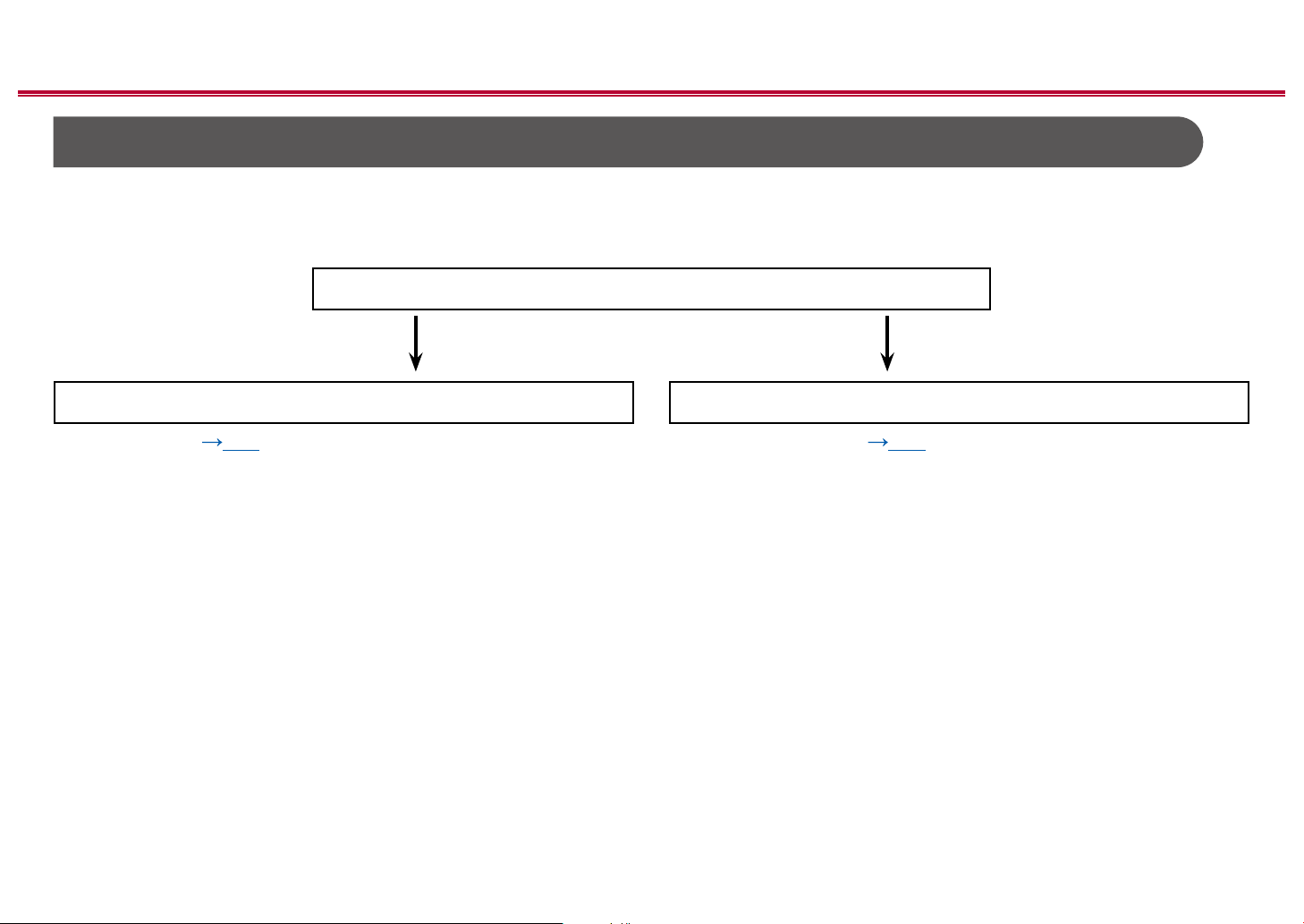
Contents ≫ Connections ≫ Playback ≫ Setup
Connecting the TV
Connect this unit between a TV and AV component. Connecting this unit with the TV can output the video and audio signals of the AV component to the TV, or play the
audio of the TV on this unit. Connection with the TV diers depending on whether the TV supports the ARC (Audio Return Channel) function or not. The ARC function
transmits the audio signals of the TV via an HDMI cable, and plays the audio of the TV on this unit. To check if the TV supports the ARC function, refer to the instruction
manual of the TV, etc.
Does your TV support the ARC function?
Yes No
• To ARC TV ( p31) • To Non-ARC TV ( p32)
≫
30
Front Panel≫ Rear Panel≫ Remote≫
Page 31

To ARC TV
a
Contents ≫ Connections ≫ Playback ≫ Setup
If the TV supports the ARC (Audio Return Channel) function (*), use only the
HDMI cable to connect with the TV. Use the ARC-compatible HDMI IN jack of the
TV for connection.
Setup
• Settings are required to use the ARC function. Select "Yes" for "3. ARC Setup"
in Initial Setup ( p88). If "No, Skip" is selected, settings are required in the
Setup menu after Initial Setup is completed. Pres on the remote controller,
and set "6. Hardware" - "HDMI" - "Audio Return Channel" to "On". ( p83)
• For detailed settings for TV connection, CEC function and audio output, refer
to the instruction manual of the TV.
(*) ARC function: This function transmits the audio signals of the TV via an
HDMI cable, and plays the audio of the TV on this unit. Connection to an ARCcompatible TV is complete with one HDMI cable. To check if the TV supports the
ARC function, refer to the instruction manual of the TV, etc.
≫
a HDMI cable
TV
31
Front Panel≫ Rear Panel≫ Remote≫
Page 32

To Non-ARC TV
Contents ≫ Connections ≫ Playback ≫ Setup
If the TV does not support the ARC (Audio Return Channel) function (*), connect
an HDMI cable and digital optical cable. If the TV does not have a DIGITAL
OPTICAL OUT jack, you can use an analog audio cable to connect with the
AUDIO IN TV jack.
• If you use a cable set-top box, etc. connected to the input jack of this unit to
watch TV (without using a TV’s built-in tuner), connection with a digital optical
cable or analog audio cable is not required.
(*) ARC function: This function transmits the audio signals of the TV via an
HDMI cable, and plays the audio of the TV on this unit. Connection to an ARCcompatible TV is complete with one HDMI cable. To check if the TV supports the
ARC function, refer to the instruction manual of the TV, etc.
≫
b
a HDMI cable, b Digital optical cable
a
TV
32
Front Panel≫ Rear Panel≫ Remote≫
Page 33

Contents ≫ Connections ≫ Playback ≫ Setup
Connecting Playback Devices
Connecting an AV Component with HDMI Jack Mounted
This is a connection example of an AV component equipped with an HDMI jack.
When connecting with an AV component that conforms to the CEC (Consumer
Electronics Control) standard, you can use the HDMI CEC function (*) that
enables linking with input selectors, etc. and the HDMI Standby Through function
that can transmit video and audio signals of the AV component to the TV even if
this unit is in standby mode. Also, the POWER OUT port on the rear panel can
supply power (5 V/1 A) to a streaming media player, etc. using a USB cable. To
supply power even when this unit is in standby mode, change the setting value of
"USB Power Out at Standby" ( p84) to "On".
• To play 4K or 1080p video, use a high speed HDMI cable.
Setup
• The HDMI CEC function and HDMI Standby Through function are
a
Streaming media
player
BD/DVD Cable/Satellite
GAME
set-top box
automatically enabled if you select "Yes" for "3. ARC Setup" in Initial Setup
( p88). If "No, Skip" is selected, settings are required in the Setup menu
after Initial Setup is completed. Press on the remote controller, and select
"6. Hardware" - "HDMI" to make the settings. ( p82)
• To enjoy digital surround sound including Dolby Digital, set the audio output of
the connected Blu-ray Disc player etc. to the Bitstream output.
(*)The HDMI CEC function: This function enables various linking operations
with CEC-compliant devices, such as switching input selectors interlocking with
a CEC-compliant player, switching audio output between TV and this unit or
adjusting the volume using the remote controller of a CEC-compliant TV, and
automatically switching this unit to standby when the TV is turned o.
≫
a HDMI cable
33
Front Panel≫ Rear Panel≫ Remote≫
Page 34

Connecting an Audio Component
OR
Contents ≫ Connections ≫ Playback ≫ Setup
This is a connection example of an audio component. Connect a CD player using
a digital coaxial cable or analog audio cable.
≫
ab
a Analog audio cable, b Digital coaxial cable
CD
34
Front Panel≫ Rear Panel≫ Remote≫
Page 35

Contents ≫ Connections ≫ Playback ≫ Setup
Connecting an AV Component in a Separate Room (ZONE B Connection)
Connecting a Pre-main Amplier (ZONE B)
While performing playback in the main room (ZONE A), you can enjoy 2-ch audio
of the same source in the separate room (ZONE B) at the same time. Use an
analog cable to connect the ZONE B PRE/LINE OUT jack of this unit and the
LINE IN jack of the pre-main amplier or power amplier in the separate room.
Setup
When connecting the power amplier, set "Zone B Output Level" to "Variable"
for "Speaker Setup" in the Initial Setup section ( p88). When setting "Zone
B Output Level" from the Setup menu, press on the remote controller, and set
"2. Speaker" - "Conguration" - "Zone B Output Level" ( p73) to "Variable". If
it is not set, a large volume is output and the power amplier, speakers, etc. may
be damaged.
≫
a Analog audio cable
a
Premain Amp.
LINE
IN
35
Front Panel≫ Rear Panel≫ Remote≫
Page 36

Connecting Antennas
b
Contents ≫ Connections ≫ Playback ≫ Setup
Connect the antenna to this unit, and set up the antenna at the best position for
listening while receiving radio signals. Attach the indoor FM antenna to the wall
using push pins or adhesive tape.
≫
(North American
models)
a
a Indoor FM antenna, b AM loop antenna
(European,
Australian and
Asian models)
b
a
36
Front Panel≫ Rear Panel≫ Remote≫
Page 37

Connecting the Power Cord
Contents ≫ Connections ≫ Playback ≫ Setup
Connect the power cord after all the connections are completed.
≫
a Power cord
a
37
Front Panel≫ Rear Panel≫ Remote≫
Page 38

Contents ≫ Connections ≫ Playback ≫ Setup
Playback
AV Component Playback 39
BLUETOOTH® Playback 40
Listening To the AM/FM Radio 41
ZONE B Playback 46
Convenience functions 48
Listening Mode 53
≫
38
Front Panel≫ Rear Panel≫ Remote≫
Page 39

Contents ≫ Connections ≫ Playback ≫ Setup
TV
INPUT
AV Component Playback
You can play the audio from AV components, such as Blu-ray disc players through this unit.
Basic Operations
Perform the following procedure when this unit is on.
TV’s REMOTE
Inputs
TV
HDMI 1
HDMI 2
HDMI 3
1. Switch the input on the TV to the input connected to the unit.
2. Press the input selector whose name is the same as that of the jack to which
3. Start play on the AV component.
≫
the player is connected.
For example, press BD/DVD to play the player connected to the BD/DVD jack.
Press TV to listen the sound of the TV.
• When the CEC link function works, the input switches automatically
when a CEC compliant TV or player is connected to this unit using HDMI
connection.
Input selector
39
Front Panel≫ Rear Panel≫ Remote≫
Page 40

Contents ≫ Connections ≫ Playback ≫ Setup
Pioneer VSX-834 XXX
BLUETOOTH® Playback
You can wirelessly play the audio on a BLUETOOTH-enabled device, such as a smartphone.
Basic Operations
Perform the following procedure when this unit is on.
Pairing
1. When you press the BLUETOOTH button, "Now Pairing..." is displayed on this
unit's display, and the pairing mode is enabled.
2. Enable (turn on) the BLUETOOTH function of the BLUETOOTH-enabled
device, and then select this unit from among the devices displayed. If a
password is requested, enter "0000".
• This unit is displayed as "Pioneer VSX-834 XXXXXX".
• To connect another BLUETOOTH-enabled device, press and hold the
• The coverage area is approx. 48´/15 m. Note that connection is not always
≫
BLUETOOTH button until "Now Pairing..." is displayed, and then perform
step 2. This unit can store the pairing information of up to 8 paired devices.
guaranteed with all BLUETOOTH-enabled devices.
Playing Back
1. Perform the connection procedure on the BLUETOOTH-enabled device.
2. Playing the music le.
The input on this unit automatically switches to "BLUETOOTH".
Turn up the volume of the BLUETOOTH-enabled device to an appropriate
level.
• Due to the characteristics of BLUETOOTH wireless technology, the sound
produced on this unit may slightly be behind the sound played on the
BLUETOOTH-enabled device.
40
Front Panel≫ Rear Panel≫ Remote≫
Page 41

Contents ≫ Connections ≫ Playback ≫ Setup
Listening To the AM/FM Radio
You can receive AM and FM radio stations on this unit with the built-in tuner.
Tuning into a Radio Station
≫
Perform the following procedure when this unit is on.
Tuning Automatically
1. Press TUNER repeatedly to select either "AM" or "FM".
2. Press MODE repeatedly to display "TunMode: Auto" on the display.
3. When you press the cursors / , automatic tuning starts, and searching
stops when a station is found. When tuned in to a radio station, the "TUNED"
indicator on the display lights up. When tuned in to an FM radio station, the
"STEREO" indicator lights up.
41
TUNER
/ / /
ENTER
MODE
Front Panel≫ Rear Panel≫ Remote≫
Page 42

Contents ≫ Connections ≫ Playback ≫ Setup
When FM broadcasts reception is poor: Perform the procedure for "Tuning
Manually" ( p42). Note that if you tune manually, the reception for FM
broadcasts will be monaural rather than stereo, irrespective of the sensitivity of
the reception.
Tuning Manually
Note that if you tune manually, the reception for FM broadcasts will be monaural
rather than stereo, irrespective of the sensitivity of the reception.
1. Press TUNER repeatedly to select either "AM" or "FM".
2. Press MODE repeatedly to display "TunMode: Manual" on the display.
3. While pressing the cursors / , select the desired radio station.
• Each time you press the cursors / , the frequency changes by 1 step.
If the button is held down, the frequency changes continuously, and if the
button is released, the frequency stops changing.
Frequency step setting
Press , and using the cursors and ENTER, select "7. Miscellaneous" - "Tuner" "AM/FM Frequency Step" or "AM Frequency Step", and then select the frequency
step for your area. Note that when this setting is changed, all radio presets are
deleted.
≫
❏ Presetting a Radio Station ( p43)
42
Front Panel≫ Rear Panel≫ Remote≫
Page 43

Presetting a Radio Station
Contents ≫ Connections ≫ Playback ≫ Setup
Registration Procedure
You can preset up to 40 of your favorite AM/FM radio stations.
After tuning in to the AM/FM radio station you want to register, perform the
following procedure.
1. Press +Fav so that the preset number on the display blinks.
2. While the preset number is blinking (approx. 8 seconds), repeatedly press the
cursors / to select a number between 1 and 40.
3. Press +Fav again to register the station.
When the station is registered, the preset number stops blinking. Repeat this
steps to register your favorite AM/FM radio stations.
≫
43
TUNER
/ / /
ENTER
CLEAR
+Fav
Front Panel≫ Rear Panel≫ Remote≫
Page 44

Contents ≫ Connections ≫ Playback ≫ Setup
Selecting a Preset Radio Station
1. Press TUNER.
2. Press the cursors / to select a preset number.
Deleting a Preset Radio Station
1. Press TUNER.
2. Press the cursors / to select the preset number to delete.
3. After pressing +Fav, press CLEAR while the preset number is blinking,
and delete the preset number. When deleted, the number on the display
disappears.
≫
❏ Using RDS (European, Australian and Asian
models) ( p45)
44
Front Panel≫ Rear Panel≫ Remote≫
Page 45

Contents ≫ Connections ≫ Playback ≫ Setup
Using RDS (European, Australian and Asian models)
≫
RDS stands for Radio Data System, and is a method of transmitting data in FM
radio signals. In regions where RDS can be used, when you tune in to a radio
station broadcasting program information, the radio station name is displayed on
the display. When you press on the remote controller in this state, you can use
the following functions.
Display Text Information (Radio Text)
1. While the name of the station is being displayed on the display, press on the
remote controller once.
The Radio Text (RT), which is text information delivered by the station, is
displayed scrolling across the display. "No Text Data" is displayed when no
text information is delivered.
Search for Stations by Program Type
1. While the name of the station is being displayed on the display, press on the
remote controller twice.
• If none of the Program Types are set for the radio station under reception,
"None" is displayed.
2. Press the cursors / on the remote controller to select the Program Type
you want to search for, and then press the ENTER button to start the search.
• The Program Types displayed are as follows: None / News (News reports) /
Aairs (Current aairs) / Info (Information) / Sport / Educate (Education) /
Drama / Culture / Science (Science and technology) / Varied / Pop M (Pop
music) / Rock M (Rock music) / Easy M (Middle of the road music) / Light M
(Light classics) / Classics (Serious classics) / Other M (Other music) /
Weather / Finance / Children (Children's programmes) / Social (Social
aairs) / Religion / Phone In / Travel / Leisure / Jazz (Jazz music) / Country
(Country music) / Nation M (National music) / Oldies (Oldies music) / Folk
M (Folk music) / Document (Documentary)
• The information displayed may not match the content delivered by the
station.
3. When a station is found, the station blinks on the display. Pressing the ENTER
button in this state will receive that station. If you don't press the ENTER
button, the unit starts to search for another station.
• If no stations are found, the message "Not Found" is displayed.
• Unusual characters may be displayed when the unit receives unsupported
characters. This is not a malfunction. Also, if the signal from a station is weak,
information may not be displayed.
45
Front Panel≫ Rear Panel≫ Remote≫
Page 46

Contents ≫ Connections ≫ Playback ≫ Setup
ZONE B Playback
While performing playback in the main room (ZONE A), you can enjoy the audio of the same source in the separate room (ZONE B) at the same time.
Playing Back
1. Press ZONE A/B to select an audio output destination.
• ZONE A: Outputs audio only to the main room (ZONE A). "A" on the display
of the main unit lights up.
• ZONE B: Outputs audio only to the separate room (ZONE B). "B" on the
display of the main unit lights up.
• ZONE A+B: Outputs audio to both the main room (ZONE A) and separate
room (ZONE B). "A" and "B" on the display of the main unit light up.
2. Start play on the AV component.
ZONE A/B
≫
46
Front Panel≫ Rear Panel≫ Remote≫
Page 47

Contents ≫ Connections ≫ Playback ≫ Setup
3. If the unit is connected to the pre-main amplier in the separate room, adjust
the volume on the pre-main amplier. If the unit is connected to the power
amplier or ZONE speaker in the separate room, adjust the volume on the
remote controller.
• When connecting the power amplier, set "Zone B Output Level" to
"Variable" for "Speaker Setup" in the Initial Setup section ( p88). When
setting "Zone B Output Level" from the Setup menu, press on the remote
controller, and set "2. Speaker" - "Conguration" - "Zone B Output Level"
( p73) to "Variable". If it is not set, a large volume is output and the
power amplier, speakers, etc. may be damaged.
• If "ZONE A+B" is selected as an audio output destination, you can select only
the "Stereo" listening mode for the main room (ZONE A) when using the 2.1ch
speaker layout. When using a speaker layout of 3.1ch or more, you can select
only the "Ext.Stereo" listening mode.
≫
47
Front Panel≫ Rear Panel≫ Remote≫
Page 48

Convenience functions
Using PERSONAL PRESET
Contents ≫ Connections ≫ Playback ≫ Setup
Registration
You can register settings ( p49) such as the current input selector and
listening mode with the three PERSONAL PRESET buttons, and call a registered
setting in a single operation.
e.g.) Pressing the PERSONAL PRESET button will automatically switch the input
selector to "TUNER" to receive the registered station. Also, the listening mode
and volume level are switched as registered.
Perform the following steps in the state of the setting to register.
1. Press and hold any of the 1 to 3 buttons of PERSONAL PRESET.
2. "Preset Written" appears on the display, and the setting is registered. If
registration has already been made, the registered setting is overwritten.
PERSONAL
PRESET
≫
48
Front Panel≫ Rear Panel≫ Remote≫
Page 49

Contents ≫ Connections ≫ Playback ≫ Setup
Settings that can be registered
The following settings can be registered with PERSONAL PRESET.
– Input selector (AM/FM radio stations can also be registered.)
– Listening mode
– Volume level (Upper limit "-32 dB")
– Output destination (Zone)
– Sound Retriever function's "On" and "O"
– TREBLE/BASS/DIALOG, etc.
* When AM/FM radio stations are registered, TUNER's preset numbers "38",
"39" and "40" ( p43) are overwritten.
Using the registered settings
1. Press any of the 1 to 3 buttons of PERSONAL PRESET with which settings
have been registered.
• Pressing PERSONAL PRESET buttons turns the power on even if the main
unit is in standby mode.
Checking the registered settings
1. Press , select "1. Input/Output Assign" - "PERSONAL PRESET Information"
on the Setup menu ( p72), and press ENTER.
2. The registered settings are displayed in the list.
• Some of the items such as the Sound Retriever function are not displayed
in the list.
≫
49
Front Panel≫ Rear Panel≫ Remote≫
Page 50

Adjusting the tone
Contents ≫ Connections ≫ Playback ≫ Setup
Adjusting TREBLE/BASS
You can adjust the sound quality of the speakers.
1. Press TONE repeatedly to select Treble or Bass and adjust the content.
Treble: Enhances or moderates the high-tone range of the speakers.
Bass: Enhances or moderates the low-tone range of the speakers.
2. Press + or - for adjustment.
Adjusting DIALOG
Emphasizes movie lines and music vocals to listen to them more easily. It is
eective to movie lines in particular. Also, it exerts the eect even if the center
speaker is not used. Select a desired level from "1" (low) to "5" (high).
1. Press DIALOG.
2. Press + or - for adjustment.
• Depending on the input source or listening mode setting, selection is not
possible, or the desired eect may not be achieved.
Adjusting SUBWOOFER
Adjust the speaker level of the subwoofer while listening to the sound.
1. Press SW.
≫
50
TONE
+
-
Front Panel≫ Rear Panel≫ Remote≫
DIALOG
SW
Page 51

2. Press + or - to adjust the level between "-15.0 dB" and "+12.0 dB".
• If you set the unit to the standby mode, the adjustments you made will be
restored to the previous statuses.
Contents ≫ Connections ≫ Playback ≫ Setup
≫
51
Front Panel≫ Rear Panel≫ Remote≫
Page 52

Sleep Timer
Contents ≫ Connections ≫ Playback ≫ Setup
You can allow the unit to enter standby automatically when the specied time has
elapsed.
Press SLEEP button on the remote controller to select the time from "30 min", "60
min" and "90 min".
"O": The unit does not automatically enter standby mode.
You can also set this by pressing the button on the remote controller and
selecting "6. Hardware" - "Power Management" - "Sleep Timer" ( p84) on the
Setup menu.
≫
52
Front Panel≫ Rear Panel≫ Remote≫
Page 53

Contents ≫ Connections ≫ Playback ≫ Setup
Listening Mode
You can change the listening mode during play by pressing repeatedly "AUTO/DIRECT", "SURR", or "STEREO".
Selecting a Listening mode
• Each of AUTO/DIRECT, SURR, and STEREO buttons stores the listening
mode that was selected last. If content incompatible of the listening mode
selected last is played, the most standard listening mode for the content is
automatically selected.
• For details of the eects of each listening mode, refer to "Listening Mode
Eects" ( p58).
• For listening modes selectable for each audio format of input signals, refer to
"Input Formats and Selectable Listening Modes" ( p62).
≫
AUTO/DIRECT
SURR
STEREO
53
Front Panel≫ Rear Panel≫ Remote≫
Page 54

Contents ≫ Connections ≫ Playback ≫ Setup
≫
AUTO/DIRECT button
Press repeatedly and the listening modes suited to the input signal are switched
between "Auto Surround", "Direct", and "Pure Direct". After selecting one of them,
"Auto Surround" (or "Direct" or "Pure Direct") is displayed, then the most suitable
listening mode for the audio format is selected automatically (DTS for multichannel input signals, Stereo for 2 channel input signals, etc.) and an indicator
such as "DTS" is displayed on the display.
The display changes automatically.
The "Direct" mode shuts down some processing that can aect sound quality,
such as the tone control features, so you can enjoy even better sound quality.
The "Pure Direct" mode shuts down even more processes that aects sound
quality, so you get a more faithful reproduction of the original sound. In this case,
the speaker calibration made with MCACC is invalid.
SURR button
By pressing repeatedly you can select the audio format of the signals being input
and switch between a variety of listening modes. Select the mode that suits your
preference. The selected listening mode is displayed on the display.
STEREO button
You can select the "Stereo" mode to playback only from the front speakers and
subwoofer.
For details on the eects of each of the listening modes see "Listening Mode
Eects". For listening modes selectable for each of the audio formats in the input
signals, refer to "Input Formats and Selectable Listening Modes".
54
Front Panel≫ Rear Panel≫ Remote≫
Page 55

Contents ≫ Connections ≫ Playback ≫ Setup
Checking the input format and listening mode
Pressing button on the remote controller or STATUS button on the main unit
repeatedly will switch the display of the main unit in the following order.
• When using a BLUETOOTH connection, press the STATUS button on the
main unit.
• Not all the information is necessarily displayed.
Input source and volume
Listening mode
Input format
The display is switched in
a few seconds.
Sampling frequency
≫
Input signal resolution
55
Front Panel≫ Rear Panel≫ Remote≫
Page 56

Contents ≫ Connections ≫ Playback ≫ Setup
Speaker Layouts and Selectable Listening Modes
See the following table for selectable listening modes for each speaker layout.
Speaker layout
Listening mode 2.1 ch 3.1 ch 4.1 ch 5.1 ch 6.1 ch 7.1 ch 2.1.2 ch 3.1.2 ch 4.1.2 ch 5.1.2 ch
DD (Dolby Audio - DD)
DD+ (Dolby Audio - DD+)
DTHD (Dolby Audio - TrueHD)
Atmos
Atmos 2.0/2.1
Atmos 3.0/3.1
Atmos 4.0/4.1
Atmos 5.0/5.1
Atmos 6.0/6.1
Atmos 7.0/7.1
Atmos 2.0.2/2.1.2
Atmos 3.0.2/3.1.2
Dsur (Dolby Audio - Surr)
Dsur 2.0/2.1 (Dolby Audio - Surr)
Dsur 3.0/3.1 (Dolby Audio - Surr)
Dsur 4.0/4.1 (Dolby Audio - Surr)
Dsur 5.0/5.1 (Dolby Audio - Surr)
Dsur 6.0/6.1 (Dolby Audio - Surr)
Dsur 7.0/7.1 (Dolby Audio - Surr)
Dsur 2.0.2/2.1.2 (Dolby Audio - Surr)
Dsur 3.0.2/3.1.2 (Dolby Audio - Surr)
(*1) (*1) (*1) (*2) (*2) (*2) (*2) (*2)
(*1) (*1) (*1) (*1) (*1) (*1) (*1) (*1) (*1)
(*1) (*1) (*1) (*1) (*1) (*1) (*1) (*1) (*1)
≫
56
Front Panel≫ Rear Panel≫ Remote≫
Page 57

Contents ≫ Connections ≫ Playback ≫ Setup
Speaker layout
Listening mode 2.1 ch 3.1 ch 4.1 ch 5.1 ch 6.1 ch 7.1 ch 2.1.2 ch 3.1.2 ch 4.1.2 ch 5.1.2 ch
DTS
ES Discrete (DTS-ES Discrete)
ES Matrix (DTS-ES Matrix)
DTS 96/24
DTS-HD HR (DTS-HD High Resolution)
DTS-HD Master (DTS-HD Master Audio)
DTS Express
DTS:X
DTS Neural:X
DTS Virtual:X
PCM
DSD
Direct
Pure Direct
Stereo
Mono
Ext.Mono
Ext.Stereo
Classical
Ent.Show (Entertainment Show)
Drama
Unplugged
F.S.Surround (Front Stage Surround)
(*1) (*1) (*1) (*1) (*1) (*3) (*3) (*3) (*3)
(*1) (*1) (*1) (*2) (*2) (*2) (*2) (*2)
(*1) (*1) (*1) (*1) (*1) (*1) (*1) (*1) (*1)
(*1) (*1) (*1) (*1) (*1) (*1) (*1) (*1) (*1)
(*4) (*4) (*4) (*4) (*4) (*4) (*4) (*4) (*4)
(*4) (*4) (*4) (*4) (*4) (*4) (*4) (*4) (*4)
(*4) (*5) (*4) (*5) (*4) (*5) (*4) (*5)
(*3) (*3) (*3)
(*3) (*3) (*3)
≫
*1: Reproduced with the sound eld according to the number of channels of input signals.
*2: Not output from surround back speakers or height speakers.
*3: Not output from height speakers.
*4: Output only from front speakers.
*5: Output only from front speakers and center speaker.
57
Front Panel≫ Rear Panel≫ Remote≫
Page 58

Listening Mode Eects
Contents ≫ Connections ≫ Playback ≫ Setup
≫
Updating of listening modes
Listening modes such as Atmos 2.0 and DSur 2.0 are added when the
rmware is updated after purchase or the rmware is switched in the product
production process. For details of rmware update, see "Additional Function
(Firmware Update)" ( p5).
In alphabetical order
Classical
Suitable for classical or operatic music. This mode emphasizes the surround
channels in order to widen the sound image, and simulates the natural
reverberation of a large hall.
Atmos
(Firmware version before supporting Atmos 2.0, etc.)
Selectable at the time of inputting Dolby Atmos audio format when surround back
speakers or height speakers are connected. This mode faithfully reproduces the
stereophonic sound design recorded in the Dolby Atmos audio format.
Unlike existing surround systems, Dolby Atmos does not rely on channels, but
rather enables the accurate placement of sound objects that have independent
motion in a 3D space with even greater clarity. Dolby Atmos is an optional
audio format for Blu-ray Discs and achieves a more stereophonic sound eld by
introducing a sound eld above the listener.
• To enable transfer of this audio format, connect via an HDMI cable and set the
audio output on the player to Bitstream output.
Atmos
(Firmware version supporting Atmos 2.0, etc.)
Since this mode calculates the positional data of audio recorded in Dolby Atmos
audio in real-time and outputs it from appropriate speakers, you can enjoy the
natural and stereophonic sound eld of Dolby Atmos with any speaker layout
including connection of only front speakers. Also, the Dolby Atmos sound design
can be reproduced more faithfully by connecting surround back speakers or
height speakers. You can select this mode when inputting the Dolby Amos audio
format.
Unlike existing surround systems, Dolby Atmos does not rely on channels, but
rather enables the accurate placement of sound objects that have independent
motion in a 3D space with even greater clarity. Dolby Atmos is an optional
audio format for Blu-ray Discs and achieves a more stereophonic sound eld by
introducing a sound eld above the listener.
According to the speaker layout, the following listening modes are displayed.
– Atmos 2.0/2.1: When only front speakers are installed
– Atmos 3.0/3.1: When front speakers and center speaker are installed
– Atmos 4.0/4.1: When front speakers and surround speakers are installed
– Atmos 5.0/5.1: When front speakers, center speaker and surround
speakers are installed
– Atmos 6.0/6.1: When front speakers, surround speakers and surround
back speakers are installed
– Atmos 7.0/7.1: When front speakers, center speaker, surround speakers
and surround back speakers are installed
– Atmos 2.0.2/2.1.2:
– Atmos 3.0.2/3.1.2: When front speakers, center speaker and height
speakers are installed
– Atmos: Selectable in the "4.1.2 ch" or "5.1.2 ch" setting with surround
speakers and height speakers installed.
• To enable transfer of this audio format, connect via an HDMI cable and set the
audio output on the player to Bitstream output.
• When "Speaker Virtualizer" ( p77) is set to "O" (Default: On), modes
other than Atmos cannot be selected.
When front speakers and height speakers are installed
DD (Dolby Audio - DD)
This mode faithfully reproduces the sound design recorded in the Dolby Digital
audio format.
Dolby Digital is a multi-channel digital format developed by Dolby Laboratories,
Inc. and is widely adopted for use in movie production. It is also a standard audio
format for DVD-Video and Blu-ray Discs. It is possible to record a maximum of
58
Front Panel≫ Rear Panel≫ Remote≫
Page 59

Contents ≫ Connections ≫ Playback ≫ Setup
≫
5.1 channels on a DVD-Video or Blu-ray Disc; two front channels, one center
channel, two surround channels, and the LFE channel dedicated to the bass
region (sound elements for the subwoofer).
• To enable transfer of this audio format, connect via a digital cable and set
audio output on the player to Bitstream output.
DD+ (Dolby Audio - DD+)
This mode faithfully reproduces the sound design recorded in the Dolby Digital
Plus audio format.
The Dolby Digital Plus format has been improved based on Dolby Digital,
increasing the number of channels and endeavoring to improve sound quality
by giving more exibility in data bit rates. Dolby Digital Plus is an optional audio
format based on 5.1 ch for Blu-ray Discs. It is possible to record a maximum of
7.1 channels with additional channels such as the surround back channel.
• To enable transfer of this audio format, connect via an HDMI cable and set
audio output on the player to Bitstream output.
DSur (Dolby Audio - Surr)
(Firmware version before supporting DSur 2.0, etc.)
This listening mode expands actual channels to more channels for playback
according to the conguration of the connected speakers by expanding the input
signals from 2 ch or 5.1 ch to 5.1 ch, 7.1 ch or 5.1.2 ch.
• This mode cannot be selected when DTS signal is input.
DSur (Dolby Audio - Surr)
(Firmware version supporting DSur 2.0, etc.)
This listening mode expands 2 ch or 5.1 ch input signals to 5.1 ch, 7.1 ch or 5.1.2
ch. This mode expands actual channels to more channels for playback according
to the conguration of the connected speakers. Also, even if there is no speaker
for expansion, for example when only front speakers are connected, audio of
surround channel or height channel is virtually created for expansion playback.
• This mode cannot be selected when DTS signal is input.
According to the speaker layout, the following listening modes are displayed.
– DSur 2.0/2.1: When only front speakers are installed
– DSur 3.0/3.1: When front speakers and center speaker are installed
– DSur 4.0/4.1: When front speakers and surround speakers are installed
– DSur 5.0/5.1: When front speakers, center speaker and surround
speakers are installed
– DSur 6.0/6.1: When front speakers, surround speakers and surround
back speakers are installed
– DSur 7.0/7.1: When front speakers, center speaker, surround speakers
and surround back speakers are installed
– DSur 2.0.2/2.1.2:
– DSur 3.0.2/3.1.2: When front speakers, center speaker and height
speakers are installed
– DSur: Selectable in the "4.1.2 ch" or "5.1.2 ch" setting with surround
speakers and height speakers installed.
• When "Speaker Virtualizer" ( p77) is set to "O" (Default: On), modes
other than DSur cannot be selected.
When front speakers and height speakers are installed
DTHD (Dolby Audio - TrueHD)
This mode faithfully reproduces the sound design recorded in the Dolby TrueHD
audio format.
The Dolby TrueHD audio format is a "lossless" format expanded based on the
lossless compression technology referred to as MLP, and it faithfully reproduces
the master audio recorded in the studio. Dolby TrueHD is an optional audio
format based on 5.1 ch for Blu-ray Discs. It is possible to record a maximum of
7.1 channels with additional channels such as the surround back channel. 7.1 ch
is recorded at 96 kHz/24 bit, and 5.1 ch is recorded at 192 kHz/24 bit.
• To enable transfer of this audio format, connect via an HDMI cable and set
audio output on the player to Bitstream output.
Drama
Suitable for TV shows produced in a TV studio. This mode enhances the
surround eects to the entire sound to give clarity to voices and create a realistic
acoustic image.
DSD
This mode is suitable for playing sources recorded in DSD.
• This unit supports the DSD signal input from the HDMI input terminal.
However, depending on the connected player, better sound may be obtained
by setting the output on the player side to the PCM output.
59
Front Panel≫ Rear Panel≫ Remote≫
Page 60

Contents ≫ Connections ≫ Playback ≫ Setup
≫
• This listening mode cannot be selected if the output setting on your Blu-ray
Disc/DVD player is not set to DSD.
DTS
This mode faithfully reproduces the sound design recorded in the DTS audio
format.
The DTS audio format is a multi-channel digital format developed by DTS, Inc.
This format is an optional audio format for DVD-Video and a standard format
for Blu-ray Discs.It enables recording of 5.1 channels; two front channels, one
center channel, two surround channels, and the LFE channel dedicated to the
bass region (sound elements for the subwoofer). The content is recorded with a
rich volume of data, with a maximum sampling rate of 48 kHz, at a resolution of
24 bits and a bit rate of 1.5 Mbps.
• To enable transfer of this audio format, connect via a digital cable and set
audio output on the player to Bitstream output.
DTS 96/24
This mode faithfully reproduces the sound design recorded in the DTS 96/24
audio format.
The DTS 96/24 format is an optional audio format for DVD-Video and Blu-ray
Discs. It enables recording of 5.1 channels; two front channels, one center
channel, two surround channels, and the LFE channel dedicated to the bass
region (sound elements for the subwoofer). Detailed reproduction is achieved by
recording the content at a sampling rate of 96 kHz and at a resolution of 24 bits.
• To enable transfer of this audio format, connect via a digital cable and set
audio output on the player to Bitstream output.
DTS Express
This mode faithfully reproduces the sound design recorded in the DTS Express
audio format.
DTS Express is an optional audio format based on 5.1 ch for Blu-ray Discs. It is
possible to record a maximum of 7.1 channels with additional channels such as
the surround back channel. It also supports low bit rates.
• To enable transfer of this audio format, connect via an HDMI cable and set
audio output on the player to Bitstream output.
DTS-HD HR (DTS-HD High Resolution)
This mode faithfully reproduces the sound design recorded in the DTS-HD High
Resolution Audio audio format.
DTS-HD High Resolution Audio is an optional audio format based on 5.1 ch for
Blu-ray Discs. It is possible to record a maximum of 7.1 channels with additional
channels such as the surround back channel at a sampling rate of 96 kHz and at
a resolution of 24 bits.
• To enable transfer of this audio format, connect via an HDMI cable and set
audio output on the player to Bitstream output.
DTS-HD MSTR (DTS-HD Master Audio)
This mode faithfully reproduces the sound design recorded in the DTS-HD
Master Audio audio format.
DTS-HD Master Audio is an optional audio format based on 5.1 ch for Bluray Discs. It is possible to record a maximum of 7.1 channels with additional
channels such as the surround back channel using the lossless audio
reproduction technology. 96 kHz/24 bit is supported for 7.1 ch, and 192 kHz/24 bit
is supported for 5.1 ch.
• To enable transfer of this audio format, connect via an HDMI cable and set
audio output on the player to Bitstream output.
DTS Neural:X
This listening mode expands actual channels to more channels for playback to
suit the conguration of the connected speakers by expanding the input signals
from 2 channels or 5.1 channels to 5.1 channels or 7.1 channels respectively.
• This mode cannot be selected when Dolby signal is input.
DTS Virtual:X
DTS Virtual:X listening mode uses the proprietary audio processing technology
to create spacious 3D sound including audio from up above without connecting
height speakers.
This mode can be selected in any speaker layout such as front speakers-only
connection. You can enjoy your favorite movies or TV programs with a more
immersive audio experience.
• This mode cannot be selected when Dolby signal is input or height speakers
are connected.
60
Front Panel≫ Rear Panel≫ Remote≫
Page 61

Contents ≫ Connections ≫ Playback ≫ Setup
≫
• This mode cannot be selected when "Speaker Virtualizer" ( p77) is set to
"O" (Default: On).
DTS:X
This mode faithfully reproduces the sound design recorded in the DTS:X audio
format.
The DTS:X audio format is a combination of the mixing method based on
traditional channel based formats (5.1 ch and 7.1 ch) and object based dynamic
audio mixing, and it is characterized by the precise positioning of sounds and the
ability to express sound movement.
• To enable transfer of this audio format, connect via an HDMI cable and set
audio output on the player to Bitstream output.
ES Discrete (DTS-ES Discrete)
This mode faithfully reproduces the sound design recorded in the DTS-ES
Discrete audio format.
DTS-ES Discrete is an optional audio format based on 5.1 ch for DVD-Video and
Blu-ray Discs. It is possible to record a maximum of 6.1 channels with a monaural
surround back channel added.
• To enable transfer of this audio format, connect via a digital cable and set
audio output on the player to Bitstream output.
ES Matrix (DTS-ES Matrix)
This mode faithfully reproduces the sound design recorded in the DTS-ES Matrix
audio format.
DTS-ES Matrix is an optional audio format based on 5.1 ch for DVD-Video and
Blu-ray Discs. A monaural surround back channel is inserted to this format by
matrix encoding. During playback, 6.1 channel-playback is achieved by the matrix
decoder on this unit.
• To enable transfer of this audio format, connect via a digital cable and set
audio output on the player to Bitstream output.
Ext.Mono (Extended Mono)
In this mode, all speakers output the same sound in mono, so the sound you hear
is the same regardless of where you are within the listening room.
Ext.Stereo (Extended Stereo)
This mode is ideal for background music. Stereo sound is played through the
surround speakers as well as the front speakers, creating a stereo image.
F.S.Surround (Front Stage Surround)
In this mode, you can enjoy a virtual playback of multichannel surround sound
even with only two or three speakers. This works by controlling how sounds
reach the listener' s left and right ears.
• This mode cannot be selected when "Speaker Virtualizer" ( p77) is set to
"O" (Default: On).
Mono
In this mode, monaural audio is played from the center speaker at the time of
inputting an analog signal or PCM signal. If there is no center speaker connected,
monaural audio is played from the front speakers.
PCM
Mode suitable for playing sources recorded in multichannel PCM.
Stereo
In this mode, sound is output from the right and left front speakers and
subwoofer.
Unplugged
Suitable for acoustic instruments, vocals and jazz. This mode emphasizes the
front sound eld image, giving the impression of being in front of the stage.
Ent.Show (Entertainment Show)
Suitable for rock or pop music. Listening to music in this mode creates a lively
sound eld with a powerful acoustic image, like being at a club or rock concert.
61
Front Panel≫ Rear Panel≫ Remote≫
Page 62

Contents ≫ Connections ≫ Playback ≫ Setup
Input Formats and Selectable Listening Modes
≫
You can select a variety of listening modes
according to the audio format of the signal to be
input.
• The Stereo mode can be selected with any audio
format.
• When analog signals are being input in the Pure
Direct mode, the modes switches to the Analog
Direct mode which passes signals directly to the
amplier without passing through the DSP (Digital
Signal Processor).
• Listening modes available when headphones are
connected are Pure Direct and Stereo only.
Selectable listening modes
Input Format Listening Mode
Analog Stereo
Mono
DSur
DTS Neural:X
DTS Virtual:X
Classical
Unplugged
Ent.Show
Drama
Ext.Stereo
Ext.Mono
F.S.Surround
*1
Cannot be selected if "Speaker Virtualizer" is set to "O".
*2
Cannot be selected when height speakers are installed.
*3
Surround speakers or height speakers need to be installed.
*4
A center speaker, surround speakers, or height speakers need to be
installed.
*1 *2
*3
*3
*3
*3
*4
*4
*1
Input Format Listening Mode
PCM
Music les (except DSD/
Dolby TrueHD)
*1
Cannot be selected when the input format is monaural.
*2
Cannot be selected if "Speaker Virtualizer" is set to "O".
*3
Cannot be selected when height speakers are installed.
*4
Surround speakers or height speakers need to be installed.
*5
A center speaker, surround speakers, or height speakers need to be
installed.
Stereo
Mono
DSur
DTS Neural:X
DTS Virtual:X
Classical
Unplugged
Ent.Show
Drama
Ext.Stereo
Ext.Mono
*4
*4
*4
*4
*5
*5
F.S.Surround
*1
*2 *3
*2
62
❏ Speaker Layouts and
Selectable Listening Modes
( p56)
Front Panel≫ Rear Panel≫ Remote≫
Page 63

Contents ≫ Connections ≫ Playback ≫ Setup
≫
Input Format Listening Mode
Multich PCM Stereo
*1
PCM
DSur
DTS Neural:X
DTS Virtual:X
Classical
Unplugged
Ent.Show
Drama
Ext.Stereo
Ext.Mono
F.S.Surround
*1
A center speaker or surround speakers need to be installed.
*2
Cannot be selected if "Speaker Virtualizer" is set to "O".
*3
Cannot be selected when height speakers are installed.
*4
Surround speakers or height speakers need to be installed.
*5
A center speaker, surround speakers, or height speakers need to be
installed.
*2 *3
*4
*4
*4
*4
*5
*5
*2
Input Format Listening Mode
DSD Stereo
*1 *2
DSD
DSur
DTS Neural:X
DTS Virtual:X
Classical
Unplugged
Ent.Show
Drama
Ext.Stereo
Ext.Mono
F.S.Surround
*1
Cannot be selected when the input format is monaural or 2 ch.
*2
A center speaker or surround speakers need to be installed.
*3
Cannot be selected if "Speaker Virtualizer" is set to "O".
*4
Cannot be selected when height speakers are installed.
*5
Surround speakers or height speakers need to be installed.
*6
A center speaker, surround speakers, or height speakers need to be
installed.
*3 *4
*5
*5
*5
*5
*6
*6
*3
Input Format Listening Mode
*1
Atmos
Stereo
Atmos
Classical
Unplugged
Ent.Show
Drama
Ext.Stereo
Ext.Mono
*1
F.S.Surround
With the rmware version before supporting Atmos 2.0, etc., you can
select the DD+ or DTHD listening mode when surround back
speakers or height speakers are not connected.
*2
Cannot be selected if "Speaker Virtualizer" is set to "O".
*2
Input Format Listening Mode
DD Stereo
*1 *2
DD
DSur
Classical
Unplugged
Ent.Show
Drama
Ext.Stereo
Ext.Mono
F.S.Surround
*1
Cannot be selected when the input format is 2 ch.
*2
A center speaker or surround speakers need to be installed.
*3
Surround speakers or height speakers need to be installed.
*4
A center speaker, surround speakers, or height speakers need to be
installed.
*5
Cannot be selected if "Speaker Virtualizer" is set to "O".
*3
*3
*3
*3
*4
*4
*5
❏ Speaker Layouts and
Selectable Listening Modes
( p56)
63
Front Panel≫ Rear Panel≫ Remote≫
Page 64

Contents ≫ Connections ≫ Playback ≫ Setup
≫
Input Format Listening Mode
DD+ Stereo
*1 *2 *3
DD+
DSur
Classical
Unplugged
Ent.Show
Drama
Ext.Stereo
Ext.Mono
F.S.Surround
*1
Cannot be selected when the input format is 2 ch.
*2
A center speaker or surround speakers need to be installed.
*3
If the input source is Blu-ray Disc and the speaker layout is 5.1ch or less,
DD+ cannot be selected. Instead, the listening mode for DD can
be selected.
*4
Surround speakers or height speakers need to be installed.
*5
A center speaker, surround speakers, or height speakers need to be
installed.
*6
Cannot be selected if "Speaker Virtualizer" is set to "O".
*4
*4
*4
*4
*5
*5
*6
Input Format Listening Mode
DTHD Stereo
*1 *2
DTHD
DSur
Classical
Unplugged
Ent.Show
Drama
Ext.Stereo
Ext.Mono
F.S.Surround
*1
Cannot be selected when the input format is 2 ch.
*2
A center speaker or surround speakers need to be installed.
*3
Surround speakers or height speakers need to be installed.
*4
A center speaker, surround speakers, or height speakers need to be
installed.
*5
Cannot be selected if "Speaker Virtualizer" is set to "O".
*3
*3
*3
*3
*4
*4
*5
Input Format Listening Mode
DTS Stereo
*1 *2
DTS
DTS Neural:X
DTS Virtual:X
Classical
Unplugged
Ent.Show
Drama
Ext.Stereo
Ext.Mono
F.S.Surround
*1
Cannot be selected when the input format is 2 ch.
*2
A center speaker or surround speakers need to be installed.
*3
Cannot be selected when the input format is monaural.
*4
Cannot be selected if "Speaker Virtualizer" is set to "O".
*5
Cannot be selected when height speakers are installed.
*6
Surround speakers or height speakers need to be installed.
*7
A center speaker, surround speakers, or height speakers need to be
installed.
*3
*4 *5
*6
*6
*6
*6
*7
*7
*4
Input Format Listening Mode
DTS 96/24 Stereo
DTS 96/24
DTS Neural:X
DTS Virtual:X
Classical
Unplugged
Ent.Show
Drama
Ext.Stereo
Ext.Mono
F.S.Surround
*1
Cannot be selected when the input format is 2 ch.
*2
A center speaker or surround speakers need to be installed.
*3
Cannot be selected when the input format is monaural.
*4
Cannot be selected if "Speaker Virtualizer" is set to "O".
*5
Cannot be selected when height speakers are installed.
*6
Surround speakers or height speakers need to be installed.
*7
A center speaker, surround speakers, or height speakers need to be
installed.
*1 *2
*3
*4 *5
*6
*6
*6
*6
*7
*7
*4
❏ Speaker Layouts and
Selectable Listening Modes
( p56)
64
Front Panel≫ Rear Panel≫ Remote≫
Page 65

Contents ≫ Connections ≫ Playback ≫ Setup
≫
Input Format Listening Mode
DTS Express Stereo
DTS Express
DTS Neural:X
DTS Virtual:X
Classical
Unplugged
Ent.Show
Drama
Ext.Stereo
Ext.Mono
F.S.Surround
*1
Cannot be selected when the input format is 2 ch.
*2
A center speaker or surround speakers need to be installed.
*3
Cannot be selected when the input format is monaural.
*4
Cannot be selected if "Speaker Virtualizer" is set to "O".
*5
Cannot be selected when height speakers are installed.
*6
Surround speakers or height speakers need to be installed.
*7
A center speaker, surround speakers, or height speakers need to be
installed.
*1 *2
*3
*4 *5
*6
*6
*6
*6
*7
*7
*4
Input Format Listening Mode
DTS-HD HR Stereo
DTS-HD HR
DTS Neural:X
DTS Virtual:X
Classical
Unplugged
Ent.Show
Drama
Ext.Stereo
Ext.Mono
F.S.Surround
*1
Cannot be selected when the input format is 2 ch.
*2
A center speaker or surround speakers need to be installed.
*3
Cannot be selected when the input format is monaural.
*4
Cannot be selected if "Speaker Virtualizer" is set to "O".
*5
Cannot be selected when height speakers are installed.
*6
Surround speakers or height speakers need to be installed.
*7
A center speaker, surround speakers, or height speakers need to be
installed.
*1 *2
*3
*4 *5
*6
*6
*6
*6
*7
*7
*4
Input Format Listening Mode
DTS-HD MSTR Stereo
DTS-HD MSTR
DTS Neural:X
DTS Virtual:X
Classical
Unplugged
Ent.Show
*6
Drama
Ext.Stereo
Ext.Mono
F.S.Surround
*1
Cannot be selected when the input format is 2 ch.
*2
A center speaker or surround speakers need to be installed.
*3
Cannot be selected when the input format is monaural.
*4
Cannot be selected if "Speaker Virtualizer" is set to "O".
*5
Cannot be selected when height speakers are installed.
*6
Surround speakers or height speakers need to be installed.
*7
A center speaker, surround speakers, or height speakers need to be
installed.
*1 *2
*3
*4 *5
*6
*6
*6
*7
*7
*4
65
❏ Speaker Layouts and
Selectable Listening Modes
( p56)
Front Panel≫ Rear Panel≫ Remote≫
Page 66

Contents ≫ Connections ≫ Playback ≫ Setup
≫
Input Format Listening Mode
DTS-ES Stereo
*1
DTS
ES Matrix
ES Discrete
*2
*2
DTS Neural:X
DTS Virtual:X
Classical
Unplugged
Ent.Show
Drama
Ext.Stereo
Ext.Mono
F.S.Surround
*1
This can only be selected when no surround back speaker is connected.
*2
Surround back speakers need to be installed.
*3
Cannot be selected if "Speaker Virtualizer" is set to "O".
*4
Cannot be selected when height speakers are installed.
*5
Surround speakers or height speakers need to be installed.
*6
A center speaker, surround speakers, or height speakers need to be
installed.
*3 *4
*5
*5
*5
*5
*6
*6
*3
Input Format Listening Mode
DTS:X Stereo
DTS:X
DTS Virtual:X
Classical
Unplugged
Ent.Show
Drama
Ext.Stereo
Ext.Mono
F.S.Surround
*1
Cannot be selected if "Speaker Virtualizer" is set to "O".
*2
Cannot be selected when height speakers are installed.
*3
Surround speakers or height speakers need to be installed.
*4
A center speaker, surround speakers, or height speakers need to be
installed.
*1 *2
*3
*3
*3
*3
*4
*4
*1
66
❏ Speaker Layouts and
Selectable Listening Modes
( p56)
Front Panel≫ Rear Panel≫ Remote≫
Page 67

Contents ≫ Connections ≫ Playback ≫ Setup
Setup Menu
Menu list
You can congure advanced settings to have a more enjoyable experience with this unit. For operation details, refer to "Menu operations" ( p69).
≫
1. Input/Output
Assign
2. Speaker 1. Conguration Change the settings of connection environment of the speakers. p73
3. MCACC 1. Full Auto MCACC Measure the test tone of each speaker and automatically set the optimal volume level and
4. Audio Adjust 1. Dual Mono / Mono Change the settings of multiplex audio playback. p78
1. TV Out / OSD Make settings for TV output and On-Screen Displays (OSD) that appear on the TV. p70
2. HDMI Input Change input assignment between the input selectors and HDMI IN jacks. p70
3. Digital Audio Input Change input assignment between the input selectors and DIGITAL IN COAXIAL/OPTICAL jacks. p71
4. Analog Audio Input Change input assignment between the input selectors and AUDIO IN jacks. p71
5. Input Skip You can skip inputs to which nothing is connected when selecting them with the INPUT
SELECTOR dial on the main unit or with the input selectors on the remote controller.
6. PERSONAL PRESET
Information
2. Crossover Change the settings of crossover frequencies. p74
3. Distance Set the distance from each speaker to the listening position. p75
4. Channel Level Adjust the volume level of each speaker. p76
5. Dolby Enabled
Speaker
6. Speaker Virtualizer The Speaker Virtualizer function can be switched between On and O. p77
2. MCACC Data Check Conrm the number of channels of the connected speakers and the contents and values of setting
2. Dolby Change the setting of when Dolby signals are input. p79
3. DTS Change the setting of when DTS signals are input. p79
4. Volume Change the Volume settings. p79
Conrm the registered contents of PERSONAL PRESET. p72
Change the settings of Dolby Enabled Speakers. p77
crossover frequency.
items of each speaker.
p72
p77
p78
67
Front Panel≫ Rear Panel≫ Remote≫
Page 68

Contents ≫ Connections ≫ Playback ≫ Setup
≫
5. Source 1. Input Volume
Absorber
2. Name Edit Set an easy name for each input. p80
3. Audio Select Select the priority for input selection when multiple audio sources are connected to one input
6. Hardware 1. HDMI Change the settings for the HDMI functions. p82
2. Bluetooth Change the settings for the Bluetooth function. p83
3. Power Management Change the settings for the power-save function. p84
7. Miscellaneous 1. Tuner Change the frequency step for the tuner. p85
2. Firmware Update Change the settings for Firmware Update. p85
3. Initial Setup Make the initial setup from the setup menu. p85
4. Lock Lock the Setup menu so that the settings cannot be changed. p85
Adjust the volume level when there are dierences in volume level among multiple devices
connected to this unit.
selector.
p80
p81
68
Front Panel≫ Rear Panel≫ Remote≫
Page 69

Menu operations
Contents ≫ Connections ≫ Playback ≫ Setup
Use the on-screen displays (OSD) that appear on the TV to make the settings.
Press on the remote controller to display the Setup menu.
Setup
≫
1. Input/Output Assign
2. Speaker
3. MCACC
4. Audio Adjust
5. Source
6. Hardware
7. Miscellaneous
1. TV Out / OSD
2. HDMI Input
3. Digital Audio Input
4. Analog Audio Input
5. Input Skip
PERSONAL PRESET Information
6.
Select the item with the cursor / buttons of the remote controller and press
ENTER to conrm your selection.
Use the cursors / to change the default values.
• To return to the previous screen, press .
• To exit the settings, press .
69
Front Panel≫ Rear Panel≫ Remote≫
Page 70

Contents ≫ Connections ≫ Playback ≫ Setup
≫
1. Input/Output Assign
1. TV Out / OSD
Make settings for TV output and On-Screen Displays (OSD) that appear on the
TV.
Setting Item Default Value Setting Details
1080p -> 4K
Upscaling
Super Resolution 2 When you have set "1080p -> 4K Upscaling" to
OSD Language English Select the on-screen display language from the
Impose OSD On Set whether or not to display information such as
Screen Saver 3 minutes Set the time to start the screen saver.
Auto When using a TV that supports 4K, video signals
input at 1080p can be automatically upscaled to 4K
for output.
"O": When this function is not to be used
"Auto": When this function is to be used
• Select "O" if your TV does not support 4K.
"Auto", you can select the degree of video signal
correction from "O" and between "1" (weak) and
"3" (strong).
following.
(North American models) English, German, French,
Spanish, Italian, Dutch, Swedish
(European, Australian and Asian models) English,
German, French, Spanish, Italian, Dutch, Swedish,
Russian, Chinese
volume adjustment or switching of input on the TV
screen.
"On": OSD is displayed on the TV.
"O": OSD is not displayed on the TV.
• OSD may not be displayed depending on the
input signal even if "On" is selected. In this case,
change the resolution of the connected device.
Select a value from "3 minutes", "5 minutes",
"10 minutes" and "O".
2. HDMI Input
Change input assignment between the input selectors and HDMI IN jacks.
Setting Item Default Value Setting Details
BD/DVD HDMI 1 "HDMI 1" to "HDMI 4": Assign a desired HDMI IN
jack to the BD/DVD input selector. If you do not
assign a jack, select "---". To select an HDMI IN
jack already assigned to another input selector,
change its setting to "---" rst.
GAME HDMI 2 "HDMI 1" to "HDMI 4": Assign a desired HDMI
IN jack to the GAME input selector. If you do not
assign a jack, select "---". To select an HDMI IN
jack already assigned to another input selector,
change its setting to "---" rst.
CBL/SAT HDMI 3 "HDMI 1" to "HDMI 4": Assign a desired HDMI IN
jack to the CBL/SAT input selector. If you do not
assign a jack, select "---". To select an HDMI IN
jack already assigned to another input selector,
change its setting to "---" rst.
STRM BOX HDMI 4 "HDMI 1" to "HDMI 4": Assign a desired HDMI IN
jack to the STRM BOX input selector. If you do
not assign a jack, select "---". To select an HDMI
IN jack already assigned to another input selector,
change its setting to "---" rst.
70
Front Panel≫ Rear Panel≫ Remote≫
Page 71

Contents ≫ Connections ≫ Playback ≫ Setup
≫
3. Digital Audio Input
Change input assignment between the input selectors and DIGITAL IN COAXIAL/
OPTICAL jacks. If you do not assign a jack, select "---".
Setting Item Default Value Setting Details
BD/DVD --- "COAXIAL", "OPTICAL" : Assign a desired DIGITAL
IN jack to the BD/DVD input selector.
GAME --- "COAXIAL", "OPTICAL" : Assign a desired DIGITAL
IN jack to the GAME input selector.
CBL/SAT --- "COAXIAL", "OPTICAL" : Assign a desired DIGITAL
IN jack to the CBL/SAT input selector.
STRM BOX --- "COAXIAL", "OPTICAL" : Assign a desired DIGITAL
IN jack to the STRM BOX input selector.
CD COAXIAL "COAXIAL", "OPTICAL" : Assign a desired DIGITAL
IN jack to the CD input selector.
TV OPTICAL "COAXIAL", "OPTICAL" : Assign a desired DIGITAL
IN jack to the TV input selector.
• Supported sampling rates for PCM signals (stereo, mono) from a digital input are 32 kHz,
44.1 kHz, 48 kHz, 88.2 kHz, 96 kHz/16 bit, 20 bit, and 24 bit.
4. Analog Audio Input
Change input assignment between the input selectors and AUDIO IN jacks. If you
do not assign a jack, select "---".
Setting Item Default Value Setting Details
BD/DVD --- "AUDIO 1" to "AUDIO 3": Assign a desired AUDIO
IN jack to the BD/DVD input selector.
GAME --- "AUDIO 1" to "AUDIO 3": Assign a desired AUDIO
IN jack to the GAME input selector.
CBL/SAT AUDIO 3 "AUDIO 1" to "AUDIO 3": Assign a desired AUDIO
IN jack to the CBL/SAT input selector.
STRM BOX --- "AUDIO 1" to "AUDIO 3": Assign a desired AUDIO
IN jack to the STRM BOX input selector.
AUX --- "AUDIO 1" to "AUDIO 3": Assign a desired AUDIO
IN jack to the AUX button.
CD AUDIO 1 "AUDIO 1" to "AUDIO 3": Assign a desired AUDIO
IN jack to the CD input selector.
TV AUDIO 2 "AUDIO 1" to "AUDIO 3": Assign a desired AUDIO
IN jack to the TV input selector.
71
Front Panel≫ Rear Panel≫ Remote≫
Page 72

Contents ≫ Connections ≫ Playback ≫ Setup
≫
5. Input Skip
You can skip inputs to which nothing is connected when selecting them with the
INPUT SELECTOR dial on the main unit.
Setting Item Default Value Setting Details
BD/DVD Use Set whether to skip the BD/DVD input selector.
Select "Skip" to skip this input.
GAME Use Set whether to skip the GAME input selector.
Select "Skip" to skip this input.
CBL/SAT Use Set whether to skip the CBL/SAT input selector.
Select "Skip" to skip this input.
STRM BOX Use Set whether to skip the STRM BOX input selector.
Select "Skip" to skip this input.
AUX Use Set whether to skip the AUX input selector. Select
"Skip" to skip this input.
CD Use Set whether to skip the CD input selector. Select
"Skip" to skip this input.
TV Use Set whether to skip the TV input selector. Select
"Skip" to skip this input.
TUNER Use Set whether to skip the TUNER input selector.
Select "Skip" to skip this input.
BLUETOOTH Use Set whether to skip the BLUETOOTH input
selector. Select "Skip" to skip this input.
6. PERSONAL PRESET Information
Conrm the registered contents of 1 to 3 buttons of PERSONAL PRESET.
The registered settings are displayed in the list.
Setting Item Default Value Setting Details
Preset Preset 1
Input Selector --- Displays the input selector that has been set.
Band --- Displays the band, "AM" or "FM" that has been set.
Station --- Displays the Preset Name of the radio station that
Listening Mode --- Displays the listening mode that has been set.
Volume --- Displays the volume level that has been set. (Upper
Zone --- Displays the output destination (Zone) from among
• "Band" and "Station" are displayed only when the input selector is set to "TUNER".
• Preset Name of "Station" is displayed with the name set by "5. Source" - "Name Edit". If the
name is not set, the frequency of the radio station is displayed instead.
Selects a preset number from among "Preset 1",
"Preset 2" and "Preset 3".
has been set.
limit "-32 dB")
"A", "B" or "A+B" that has been set.
72
Front Panel≫ Rear Panel≫ Remote≫
Page 73

Contents ≫ Connections ≫ Playback ≫ Setup
≫
2. Speaker
1. Conguration
Change the settings of connection environment of the speakers.
Setting Item Default Value Setting Details
Speaker
Channels
Subwoofer Yes Set whether a subwoofer is connected or not.
Height Speaker Top Middle Set the speaker type if height speakers are
Zone B Speaker No Set whether speakers are connected to Zone B
Zone B Output
Level
7.1 ch Select "2.1 ch", "3.1 ch", "4.1 ch", "5.1 ch", "6.1
ch", "7.1 ch", "2.1.2 ch", "3.1.2 ch", "4.1.2 ch" or
"5.1.2 ch" to suit the number of speaker channels
connected.
"Yes": When a subwoofer is connected
"No": When a subwoofer is not connected
connected to the SURROUND BACK or HEIGHT
terminals.
Select "Top Middle", "Top Rear", "Rear High",
"Dolby Speaker (Front)", "Dolby Speaker (Surr)",
"Front High" or "Top Front" according to the type
and layout of the connected speakers.
• If the item cannot be selected even though
connection is correct, check if the setting in
"Speaker Channels" matches the number of
connected channels.
speaker terminals.
"Yes": When speakers are connected to Zone B
speaker terminals
"No": When speakers are not connected to Zone B
speaker terminals
Fixed Select whether to adjust the volume on the premain
amplier in the separate room or on this unit when
outputting to Zone B.
"Fixed": Adjust on the pre-main amplier in the
separate room
"Variable": Adjust on this unit
• This setting is xed to "Variable" if "Zone B
Speaker" is set to "Yes".
Setting Item Default Value Setting Details
Bi-Amp No Set whether the front speakers are bi-amp
Speaker
Impedance
6 ohms or above Set the impedance (Ω) of the connected speakers.
connected.
"No": When front speakers are not bi-amp
connected
"Yes": When front speakers are bi-amp connected
• This setting is xed to "No" if "Zone B Speaker"
is set to "Yes".
• This setting cannot be selected when surround
back speakers or height speakers are installed.
"4 ohms": When any of the connected speakers
have 4 Ω or more to less than 6 Ω impedance
"6 ohms or above": When the connected speakers
all have 6 Ω or more impedance
• For impedance, check the indications on the
back of the speakers or their instruction manual.
73
Front Panel≫ Rear Panel≫ Remote≫
Page 74

Contents ≫ Connections ≫ Playback ≫ Setup
≫
2. Crossover
Change the settings of crossover frequencies.
Setting Item Default Value Setting Details
Front Small Set the low range capabilities for each channel by
setting either small or large.
"Small": For small speakers whose low range
capabilities may be limited
"Large": For full-range speakers with sucient low
range capabilities
• If "Conguration" - "Subwoofer" is set to "No",
"Front" will be xed to "Large" and the low
pitched range of the other channels will be output
from the front speakers. Refer to the instruction
manual of your speakers to make the setting.
Center Small Set the low range capabilities for each channel by
setting either small or large.
"Small": For small speakers whose low range
capabilities may be limited
"Large": For full-range speakers with sucient low
range capabilities
• When "Front" is set to "Small", this is set to
"Small".
• If an item cannot be selected even though
connection is correct, check that the settings in
"Conguration" - "Speaker Channels" matches
the number of connected channels.
Height Small Set the low range capabilities for each channel by
setting either small or large.
"Small": For small speakers whose low range
capabilities may be limited
"Large": For full-range speakers with sucient low
range capabilities
• When "Front" is set to "Small", this is set to
"Small".
• If an item cannot be selected even though
connection is correct, check that the settings in
"Conguration" - "Speaker Channels" matches
the number of connected channels.
Setting Item Default Value Setting Details
Surround Small Set the low range capabilities for each channel by
setting either small or large.
"Small": For small speakers whose low range
capabilities may be limited
"Large": For full-range speakers with sucient low
range capabilities
• When "Front" is set to "Small", this is set to
"Small".
• If an item cannot be selected even though
connection is correct, check that the settings in
"Conguration" - "Speaker Channels" matches
the number of connected channels.
Surround Back Small Set the low range capabilities for each channel by
setting either small or large.
"Small": For small speakers whose low range
capabilities may be limited
"Large": For full-range speakers with sucient low
range capabilities
• When "Surround" is set to "Small", this is set to
"Small".
• If an item cannot be selected even though
connection is correct, check that the settings in
"Conguration" - "Speaker Channels" matches
the number of connected channels.
Crossover 80Hz When there are speakers that have been set to
"Small", set the Hz under which you would like
other speakers to play bass, and also set Hz under
which you would like the LFE (low frequency eect)
to play the bass.
The value from "50Hz" to "200Hz" can be set.
74
Front Panel≫ Rear Panel≫ Remote≫
Page 75

Contents ≫ Connections ≫ Playback ≫ Setup
≫
Setting Item Default Value Setting Details
Double Bass On This can be selected only when "Conguration"
- "Subwoofer" is set to "Yes" and "Front" is set to
"Large".
Boost bass output by feeding bass sounds from
the front left and right, and center speakers to the
subwoofer.
"On": Bass output will be boosted
"O": Bass output will not be boosted
• The setting will not automatically be congured
even if you performed Full Auto MCACC.
3. Distance
Set the distance from each speaker to the listening position.
Setting Item Default Value Setting Details
Front Left 10.0 ft/3.00 m Specify the distance between each speaker and
the listening position.
Center 10.0 ft/3.00 m Specify the distance between each speaker and
the listening position.
Front Right 10.0 ft/3.00 m Specify the distance between each speaker and
the listening position.
Height Left 10.0 ft/3.00 m Specify the distance between each speaker and
the listening position.
Height Right 10.0 ft/3.00 m Specify the distance between each speaker and
the listening position.
Surround Right 10.0 ft/3.00 m Specify the distance between each speaker and
the listening position.
Surr Back Right 10.0 ft/3.00 m Specify the distance between each speaker and
the listening position.
Surr Back Left 10.0 ft/3.00 m Specify the distance between each speaker and
the listening position.
Surround Left 10.0 ft/3.00 m Specify the distance between each speaker and
the listening position.
Subwoofer 10.0 ft/3.00 m Specify the distance between each speaker and
the listening position.
• Default values vary depending on the regions.
• The unit of distance can be changed by pressing the MODE button on the remote
controller. When using the unit "feet", the setting is available in increments of 0.1 ft from
0.1 ft to 30.0 ft. When using the unit "meter", the setting is available in increments of
0.03 m from 0.03 m to 9.00 m.
75
Front Panel≫ Rear Panel≫ Remote≫
Page 76

Contents ≫ Connections ≫ Playback ≫ Setup
≫
4. Channel Level
Adjust the volume level of each speaker.
Setting Item Default Value Setting Details
Front Left 0.0 dB Select a value between "-12.0 dB" and "+12.0 dB"
(in 0.5 dB increments). A test tone will be output
each time you change the value. Select the desired
level.
Center 0.0 dB Select a value between "-12.0 dB" and "+12.0 dB"
(in 0.5 dB increments). A test tone will be output
each time you change the value. Select the desired
level.
Front Right 0.0 dB Select a value between "-12.0 dB" and "+12.0 dB"
(in 0.5 dB increments). A test tone will be output
each time you change the value. Select the desired
level.
Height Left 0.0 dB Select a value between "-12.0 dB" and "+12.0 dB"
(in 0.5 dB increments). A test tone will be output
each time you change the value. Select the desired
level.
Height Right 0.0 dB Select a value between "-12.0 dB" and "+12.0 dB"
(in 0.5 dB increments). A test tone will be output
each time you change the value. Select the desired
level.
Surround Right 0.0 dB Select a value between "-12.0 dB" and "+12.0 dB"
(in 0.5 dB increments). A test tone will be output
each time you change the value. Select the desired
level.
Surr Back Right 0.0 dB Select a value between "-12.0 dB" and "+12.0 dB"
(in 0.5 dB increments). A test tone will be output
each time you change the value. Select the desired
level.
Surr Back Left 0.0 dB Select a value between "-12.0 dB" and "+12.0 dB"
(in 0.5 dB increments). A test tone will be output
each time you change the value. Select the desired
level.
Setting Item Default Value Setting Details
Surround Left 0.0 dB Select a value between "-12.0 dB" and "+12.0 dB"
(in 0.5 dB increments). A test tone will be output
each time you change the value. Select the desired
level.
Subwoofer 0.0 dB Select a value between "-15.0 dB" and "+12.0 dB"
(in 0.5 dB increments). A test tone will be output
each time you change the value. Select the desired
level.
76
Front Panel≫ Rear Panel≫ Remote≫
Page 77

Contents ≫ Connections ≫ Playback ≫ Setup
≫
5. Dolby Enabled Speaker
Change the settings of Dolby Enabled Speakers.
Setting Item Default Value Setting Details
Dolby Enabled
Speaker to Ceiling
Reex Optimizer O You can enhance the reection eect of Dolby
• This setting can be selected when "Conguration" - "Height Speaker" is set to "Dolby
Speaker".
6.0 ft/1.80 m Set the distance between the Dolby Enabled
Speaker and the ceiling. Select between
"0.1 ft/0.03 m" and "15.0 ft/4.50 m" (0.1 ft/0.03 m
units).
• The unit of distance (ft/m) is displayed using the
unit selected for the "Distance" setting.
Enabled Speakers from the ceiling.
"O": When this function is not used
"On": When this function is used
• The function is not eective if the listening mode
is Pure Direct.
6. Speaker Virtualizer
The Speaker Virtualizer function can be switched between On and O.
Setting Item Default Value Setting Details
Speaker
Virtualizer
On When this is set to "On", a virtual speaker can be
set.
"On": When this function is used
"O": When this function is not used
• When this is set to "O", some of the listening
modes cannot be selected. ( p58)
3. MCACC
1. Full Auto MCACC
Place the supplied speaker setup microphone in the listening position, measure
the test tones emitted by the speakers, then the unit automatically sets the
optimum volume level for each speaker, the crossover frequencies, and the
distance from the listening position. This also automatically adjusts the equalizers
for the speakers and enables correction of distortion caused by the acoustic
environment of the room.
• Calibration takes between 3 and 12 minutes to be completed. The speakers
emit the test tone at high volume during measurement, so be careful of your
surroundings. Keep the room as quiet as possible during measurement.
• If you have connected a subwoofer, check the power and volume of the
subwoofer. Set the subwoofer volume to more than halfway.
• If the power of this unit suddenly turns o, the wires in the speaker cables
may have touch the rear panel or other wires and tripped the protection circuit.
Twist the wires again properly and make sure they do not stick out of the
speaker terminals when connecting.
1. Select the connected speaker conguration.
Full Auto MCACC
Speaker Channels
Subwoofer
Zone B Speaker
Zone B Output Level
Bi -Amp
Select how many speakers you have.
No
7.1 ch
Yes
- - -Height Speaker
- - -
Fixed
Next
ENTER
The image on the screen changes as you choose the number of channels in
"Speaker Channels", so refer to it when performing the settings.
77
Front Panel≫ Rear Panel≫ Remote≫
Page 78

Contents ≫ Connections ≫ Playback ≫ Setup
SETUP MI
≫
2. Place the supplied speaker setup microphone in the listening position, and
connect to the SETUP MIC jack on the main unit.
C
When putting the speaker setup microphone on a tripod, refer to the illustration
when putting it in place.
3. Conrm a test tone is output from the subwoofer and press ENTER.
4. Press ENTER. Then, test tones are output from each speaker, and the
connected speakers and the noise in the surrounding environment are
automatically measured.
5. After the results of the measurements are displayed, select "Next", press
ENTER on the remote controller, and the test tones are emitted again, and the
unit automatically makes settings such as the optimum volume level and the
crossover frequency.
6. When the measurement is completed, the measurement result is displayed.
Press the cursors / on the remote controller to check the settings. Press
ENTER when "Save" is selected to save the settings.
7. Disconnect the speaker setup microphone.
2. MCACC Data Check
You can check the number of speaker channels connected and the content and
values you have set for each of the speaker settings.
Speaker Setting: You can check the number of speaker channels connected
and the large and small settings you have set for the low range reproduction
capabilities for each of the speakers.
Channel Level: You can check the output level settings for each of the speakers.
Speaker Distance: You can check the distance from each speaker to the
listening position.
4. Audio Adjust
1. Dual Mono / Mono
Change the settings of multiplex audio playback.
Setting Item Default Value Setting Details
Dual Mono Main Set the audio channel or language to be output
Mono Input
Channel
Left + Right Set the input channel to play 2-ch digital sources
when playing multiplex audio or multilingual
broadcasts, etc.
"Main": Main channel only
"Sub": Sub channel only
"Main/Sub": Main and sub channels are output at
the same time.
• For multiplex audio broadcasts, pressing the
button on the remote controller will display "1+1"
on the main unit’s display.
such as Dolby Digital, or 2-ch analog/PCM sources
in the Mono listening mode.
"Left": Left channel only
"Right": Right channel only
"Left + Right": Left and right channels
78
Front Panel≫ Rear Panel≫ Remote≫
Page 79

Contents ≫ Connections ≫ Playback ≫ Setup
≫
2. Dolby
Change the setting of when Dolby signals are input.
Setting Item Default Value Setting Details
Loudness
Management
Center Spread* O Adjust the width of the sound eld of the front
* This function will become unavailable for selection if the rmware is updated after
purchase or the rmware is switched in the product production process. For details of
rmware update, see "Additional Function (Firmware Update)" ( p5).
On When playing Dolby TrueHD, enable the dialog
normalization function which keeps the volume of
dialog at a certain level. Note that when this setting
is O, the Midnight function that allows you to enjoy
surround at low volumes is xed to o when playing
Dolby Digital Plus/Dolby TrueHD.
"On": When this function is used
"O": When this function is not used
channel when playing in the Dolby Audio - Surr
listening mode.
"On": To spread the width of the sound eld to the
right and left
"O": To concentrate the sound in the center
• Depending on the speaker settings, "O" is
applied.
3. DTS
Change the setting of when DTS signals are input.
Setting Item Default Value Setting Details
Dialog Control 0 dB You can increase the volume of dialog portion of
the audio up to 6 dB by 1 dB step so that you can
hear the dialog easily in noisy atmosphere.
• This cannot be set for content other than DTS:X.
• Depending on the content, this function may not
be selected.
4. Volume
Change the Volume settings.
Setting Item Default Value Setting Details
Mute Level -∞ dB Set the volume lowered from the listening volume
when muting is on. Select a value from "-∞ dB",
"-40 dB" and "-20 dB".
Volume Limit O Set the maximum value to prevent the volume
from becoming too loud. Select a value from "O",
"-32 dB" to "+17 dB".
Power On Volume Last Set the volume level of when the power is turned
on. Select a value from "Last" (Volume level before
entering standby mode), "-∞ dB", and "-81.5 dB" to
"+18.0 dB".
• You cannot set a higher value than that of
"Volume Limit".
Headphone Level 0.0 dB Adjust the output level of headphones. Select a
value between "-12.0 dB" and "+12.0 dB".
79
Front Panel≫ Rear Panel≫ Remote≫
Page 80

Contents ≫ Connections ≫ Playback ≫ Setup
≫
5. Source
1. Input Volume Absorber
Adjust the volume level when there are dierences in volume level among
multiple devices connected to this unit. Select the input selector to make the
setting.
Setting Item Default Value Setting Details
Input Volume
Absorber
0.0 dB Select a value between "-12.0 dB" and "+12.0 dB".
Set a negative value if the volume of the target
device is larger than the others and a positive
value if smaller. To check the audio, play back the
connected device.
• This function does not work in Zone B.
2. Name Edit
Set an easy name for each input. The set name appears on the main unit’s
display. Select the input selector to make the setting.
Setting Item Default Value Setting Details
Name Edit Input name 1. Select a character or symbol with the cursors,
and press ENTER.
Repeat this operation to input up to 10 characters.
"A/a": Switches between upper and lower cases.
(Pressing MODE on the remote controller also
toggles between upper and lower cases)
"←" "→": Moves the cursor in the arrow direction.
" ": Removes a character on the left of the
cursor.
"Space": Enters a space.
• Pressing CLEAR on the remote controller will
remove all the input characters.
2. After inputting, select "OK" with the cursors, and
press ENTER.
The input name will be saved.
To restore the name to the default value, press
CLEAR on the remote controller on the input
screen. Then while nothing is entered, select "OK",
and press ENTER.
• To name a preset radio station, press TUNER on the remote controller, select AM/FM,
and select the preset number.
• This cannot be set if the "BLUETOOTH" input is selected.
80
Front Panel≫ Rear Panel≫ Remote≫
Page 81

Contents ≫ Connections ≫ Playback ≫ Setup
≫
3. Audio Select
Select the priority for input selection when multiple audio sources are connected
to one input selector, for example, connections to both the "BD/DVD" HDMI IN
jack and the "BD/DVD" AUDIO IN jack. The setting can be separately set to each
input selector. Select the input selector to make the setting. Note that some of
the default values cannot be changed.
Setting Item Default Value Setting Details
Audio Select BD/DVD:
HDMI
GAME:
HDMI
CBL/SAT:
HDMI
STRM BOX:
HDMI
AUX:
--CD:
COAXIAL
TV:
OPTICAL
"ARC": When giving priority to the input signal from
ARC-compatible TV.
• This item can be selected only when
"6. Hardware" - "HDMI" - "Audio Return Channel"
is set to "On" and also the "TV" input is selected.
"HDMI": When giving priority to the input signal
from HDMI IN jacks
• This item can be selected only when the input
to be set is assigned to the HDMI jack in the
"1. Input/Output Assign" - "HDMI Input" setting.
"COAXIAL": When giving priority to the input signal
from DIGITAL IN COAXIAL jacks
• This item can be selected only when the input
to be set is assigned to the COAXIAL jack in the
"1. Input/Output Assign" - "Digital Audio Input"
setting.
"OPTICAL": When giving priority to the input signal
from DIGITAL IN OPTICAL jacks
• This item can be selected only when the input
to be set is assigned to the OPTICAL jack in the
"1. Input/Output Assign" - "Digital Audio Input"
setting.
"Analog": When giving priority to the input signal
from AUDIO IN jacks
• This item can be selected only when the input
to be set is assigned to the AUDIO IN jack in the
"1. Input/Output Assign" - "Analog Audio Input"
setting.
Setting Item Default Value Setting Details
Fixed PCM O Select whether to x input signals to PCM (except
multi-channel PCM) when you select "HDMI",
"COAXIAL", or "OPTICAL" in the "Audio Select"
setting. Set this item to "On" if noise is produced or
truncation occurs at the beginning of a track when
playing PCM sources. Select "O" normally.
• Each time the "Audio Select" setting is changed,
the setting is restored to "O".
• The setting cannot be changed when "TUNER" or "BLUETOOTH" input is selected.
81
Front Panel≫ Rear Panel≫ Remote≫
Page 82

Contents ≫ Connections ≫ Playback ≫ Setup
≫
6. Hardware
1. HDMI
Change the settings of the HDMI function.
Setting Item Default Value Setting Details
HDMI CEC O Setting this to "On" enables the input selection link
and other link functions with HDMI-connected CECcompatible device.
"On": When this function is used
"O": When this function is not used
When this setting is changed, turn o and then on
again the power of all connected devices.
• Depending on the TV to use, a link setting may
be required on the TV.
• Setting this to "On" and closing the operation
screen will display the name of the connected
CEC-compatible device and "CEC On" on the
main unit’s display.
• When this is set to "On", the power consumption
in standby mode may increase. (Depending
on the TV status, the unit will enter the normal
standby mode.)
• If you operate the MASTER VOLUME dial on the
main unit when this setting is "On" and audio is
output from the TV speakers, audio will be output
also from the speakers connected to this unit. To
output audio from only either of them, change the
setting of this unit or TV, or reduce the volume of
this unit.
• If abnormal behavior is observed when this is set
to "On", set it to "O".
• If a connected device is not CEC-compatible, or
if you are not sure whether it is compatible, set
it to "O".
Setting Item Default Value Setting Details
HDMI Standby
Through
O When this is set to anything other than "O",
you can play the video and audio of an HDMIconnected player on the TV even if the unit is in
standby mode. Also, only "Auto" and "Auto(Eco)"
can be selected if "HDMI CEC" is set to "On". If you
select anything else, set "HDMI CEC" to "O".
• The power consumption in standby mode will
increase if it is set to anything other than "O".
"BD/DVD", "GAME", "CBL/SAT", "STRM BOX":
For example, if you select "BD/DVD", you can play
the device connected to the "BD/DVD" jack on the
TV even if the unit is in standby mode. Select this
setting if you have decided which player to use with
this function.
"Last": You can play on the TV the video and audio
of the input selected immediately before the unit is
switched to standby.
"Auto", "Auto (Eco)": Select either of the settings
if the connected player conforms to the CEC
standard. You can play the video and audio of
the player on the TV using the CEC link function,
irrespective of what input is selected immediately
before the unit is switched to standby.
• To play a non-CEC compliant player on the TV,
turn the unit on and switch the input.
• When using a CEC-compliant TV, you can
reduce the power consumption in standby mode
by selecting "Auto (Eco)".
82
Front Panel≫ Rear Panel≫ Remote≫
Page 83

Contents ≫ Connections ≫ Playback ≫ Setup
≫
Setting Item Default Value Setting Details
Audio TV Out O You can enjoy audio through the speakers of the
Audio Return
Channel
Auto Delay On This setting automatically corrects
O You can enjoy the sound of the HDMI-connected
TV while this unit is on.
"On": When this function is used
"O": When this function is not used
• Listening mode cannot be changed while "Audio
TV Out" is set to "On" and audio is being output
from the TV.
• Depending on your TV or input signal of the
connected device, audio may not be output from
the TV even if this is set to "On". In such a case,
audio is output from the speakers of the unit.
• Audio is output from this unit if you operate the
MASTER VOLUME dial on this unit when audio
that is input to this unit is output from your TV
speakers. If you do not want to output audio,
change the setting of this unit or TV, or reduce
the volume of this unit.
ARC-compatible TV through the speakers
connected to the unit.
"On": When enjoying the TV sound through the
speakers of this unit
"O": When not using the ARC function
desynchronization between the video and audio
signals based on the information from the HDMI Lip
Sync-compatible TV.
"On": When enabling the automatic correction
function
"O": When not using the automatic correction
function
2. Bluetooth
Change the settings for the Bluetooth function.
Setting Item Default Value Setting Details
Bluetooth On Select whether or not to use the BLUETOOTH
Auto Input
Change
Auto Reconnect On This function automatically reconnects to the
On When a BLUETOOTH-enabled device is played
function.
"On": Enables connection with a BLUETOOTH
wireless technology enabled device by using the
BLUETOOTH function. Select "On" also when
making various BLUETOOTH settings.
"O": When not using the BLUETOOTH function
while it is connected to the unit, the input of the unit
can be automatically switched to "BLUETOOTH".
"On": The input is automatically set to
"BLUETOOTH" responding to the playback
operation of the BLUETOOTH-enabled device.
"O": The function is disabled.
• If the input is not switched automatically, set to
"O" and change the input manually.
BLUETOOTH wireless technology enabled device
connected last when you change the input to
"BLUETOOTH".
"On": When this function is to be used
"O": When this function is not to be used
• This may not work with some BLUETOOTH
wireless technology enabled devices.
83
Front Panel≫ Rear Panel≫ Remote≫
Page 84

Contents ≫ Connections ≫ Playback ≫ Setup
≫
Setting Item Default Value Setting Details
Pairing
Information
Device - Displays the name of the BLUETOOTH wireless
Status - Displays the status of the BLUETOOTH wireless
• Wait for a while if "Bluetooth" cannot be selected. It will appear when the BLUETOOTH
function is started up.
- You can initialize the pairing information saved on
this unit.
Pressing ENTER when "Clear" is displayed
initializes the pairing information stored in this unit.
• This function does not initialize the pairing
information on the BLUETOOTH wireless
technology enabled device. When pairing the
unit again with the device, be sure to clear
the pairing information on the BLUETOOTH
wireless technology enabled device in advance.
For information on how to clear the pairing
information, refer to the BLUETOOTH wireless
technology enabled device's instruction manual.
technology enabled device connected to the unit.
• The name is not displayed when "Status" is
"Ready" and "Pairing".
technology enabled device connected to the unit.
"Ready": Not paired
"Pairing": Paired
"Connected": Successfully connected
3. Power Management
Change the settings for the power-save function.
Setting Item Default Value Setting Details
Sleep Timer O You can allow the unit to enter standby
Auto Standby On/O This setting allows the unit to enter standby mode
Auto Standby in
HDMI Standby
Through
USB Power Out
at Standby
O Enable or disable "Auto Standby" while "HDMI
O When this function is set to "On", electricity can be
automatically when the specied time elapses.
Select a value from "30 minutes", "60 minutes" and
"90 minutes".
"O": The unit does not automatically enter standby
mode.
automatically after 20 minutes of inactivity without
any video or audio input. (When "USB Power Out
at Standby" is enabled, the unit enters the HYBRID
STANDBY mode which minimizes the increase in
power consumption.)
"On": The unit automatically enters standby mode
("AUTO STBY" lights up).
"O": The unit does not automatically enter standby
mode.
• "Auto Standby" is displayed on the main unit’s
display and TV screen 30 seconds before
entering standby mode.
• Default values vary depending on the regions.
Standby Through" is on.
"On": The setting is enabled.
"O": The setting is disabled.
• This setting cannot be set to "On" if "Auto
Standby" and "HDMI Standby Through" are set
to "O".
supplied to the device connected to the POWER
OUT port even if this unit is in standby mode .
• While using this function, power consumption
increases in standby mode, however, the
increase in power consumption is minimized by
automatically entering the HYBRID STANDBY
mode where only the essential circuits are
operating.
84
Front Panel≫ Rear Panel≫ Remote≫
Page 85

Contents ≫ Connections ≫ Playback ≫ Setup
7. Miscellaneous
1. Tuner
Change the frequency step for the tuner.
Setting Item Default Value Setting Details
AM/FM
Frequency Step
(North American
models)
AM Frequency
Step (European,
Australian and
Asian models)
2. Firmware Update
Change the settings for Firmware Update.
Setting Item Default Value Setting Details
Version - The current rmware version is displayed.
Update via USB - Press ENTER to select when updating the rmware
10 kHz/0.2 MHz Select a frequency step to suit your residential
area.
Select "10 kHz/0.2 MHz" or "9 kHz/0.05 MHz".
• When this setting is changed, all radio presets
are deleted.
9 kHz Select a frequency step to suit your residential
area.
Select "10 kHz" or "9 kHz".
• When this setting is changed, all radio presets
are deleted.
via USB.
≫
3. Initial Setup
Make the initial setup from the setup menu.
4. Lock
Lock the Setup menu so that the settings cannot be changed.
Setting Item Default Value Setting Details
Setup Parameter Unlocked Lock the Setup menu so that the settings cannot be
changed.
"Locked": The menu is locked.
"Unlocked": The menu is unlocked.
85
Front Panel≫ Rear Panel≫ Remote≫
Page 86

AV Adjust
Menu operations
Contents ≫ Connections ≫ Playback ≫ Setup
You can quickly adjust the settings you frequently use, such as tone adjustments,
etc.
You can make the settings on the TV screen while playing something. Press
on the remote controller to display the AV Adjust menu.
≫
AV Adjust
HDMI
Audio
MCACC
Level
Select the item with the cursor / buttons of the remote controller and press
ENTER to conrm your selection.
Use the cursors to change the settings.
• To return to the previous screen, press .
• To exit the settings, press .
Sound Delay
Audio Return Channel
BD/DVD
HDMI
Sound Delay: If the video is behind the audio, you can delay the audio to oset
the gap. Dierent settings can be set for each input selector.
• It cannot be set if the listening mode is Pure Direct and the input signal is
analog.
Audio Return Channel: You can enjoy the sound of the HDMI-connected ARC-
compatible TV through the speakers connected to the unit. Select "On" when
listening to the audio of TV using the speakers of this unit. Select "O" when the
ARC function is not used.
86
Front Panel≫ Rear Panel≫ Remote≫
Page 87

Contents ≫ Connections ≫ Playback ≫ Setup
≫
Audio
Sound Retriever: Improve the quality of the compressed audio. Playback sound
of lossy compressed les such as MP3 will be improved. The setting can be
separately set to each input selector. The setting is eective in the signals of
48 kHz or less. The setting is not eective in the bitstream signals.
• It cannot be set if the listening mode is Direct or Pure Direct.
Midnight: Make small sounds easily heard. It is useful when you need to reduce
the volume while watching a movie late night. You can enjoy the eect only when
playing Dolby series and DTS series input signals.
• It cannot be set if the listening mode is Direct or Pure Direct.
• The setting cannot be used in the following cases.
– If "Loudness Management" is set to "O" when playing Dolby Digital Plus or
Dolby TrueHD
– When the input signal is DTS:X and "Dialog Control" is other than 0 dB
• If you set the unit to the standby mode, the adjustments you made will be
restored to the previous statuses.
MCACC
MCACC EQ: Enable or disable the equalizer function that corrects for distortion
caused by the acoustic environment of the room.
• It cannot be set if the listening mode is Pure Direct.
Phase Control: Correct phase disturbance in the low range to enhance the bass.
This enables you to achieve powerful bass reproduction that is faithful to the
original sound.
• It cannot be set if the listening mode is Pure Direct.
Theater Filter: Adjust the soundtrack that was processed to enhance its high
pitch range, in order to make it suitable for home theater.
• It cannot be set if the listening mode is Direct or Pure Direct.
• If you set the unit to the standby mode, the adjustments you made will be
restored to the previous statuses.
Level
Front: Adjust the speaker level of the front speaker while listening to the sound.
Center: Adjust the speaker level of the center speaker while listening to the
sound.
Subwoofer: Adjust the speaker level of the subwoofer while listening to the
sound.
87
Front Panel≫ Rear Panel≫ Remote≫
Page 88

Contents ≫ Connections ≫ Playback ≫ Setup
TV
INPUT
Initial Setup with Auto Start-up Wizard
Operations
TV’s REMOTE
Inputs
TV
HDMI 1
HDMI 2
HDMI 3
≫
When you turn the unit on for the rst time after purchase, the Initial Setup screen
is automatically displayed on the TV to allow you to make settings required for
startup using simple operations following on-screen guidance.
1. Switch the input of the TV to the input connected to the unit.
2. Put batteries into the remote controller of this unit.
3. Press on the remote controller to turn the unit on.
4. When the language selection screen is displayed on TV, select the language
with the cursors / and press ENTER.
• Select the item with the cursors of the remote controller, and press ENTER to
conrm your selection. To return to the previous screen, press .
• If you have terminated the Initial Setup halfway, turn this unit to standby mode.
Then turning the power on again can display the Initial Setup again.
The Initial Setup appears on the screen each time the power is turned on
unless the Initial Set up is completed or "Never Show Again" is selected on the
rst screen.
/ / /
ENTER
88
Front Panel≫ Rear Panel≫ Remote≫
Page 89

Contents ≫ Connections ≫ Playback ≫ Setup
SETUP MI
≫
• To perform the Initial Setup again after the setting is completed, press ,
select "7. Miscellaneous" - "Initial Setup", and press ENTER.
1. Speaker Setup
1. Select the connected speaker conguration, and press ENTER.
Note that the image on the screen changes each time you select the number
of channels in "Speaker Channels".
Speaker Setup
Speaker Channels
Subwoofer
Zone B Speaker
Zone B Output Level
Speaker Impedance
Select how many speakers you have.
7.1 ch
6 ohms or above
Yes
- - -Height Speaker
No
Fixed
Next
ENTER
2. The speaker combination selected in step 1 is displayed. "Yes" is displayed for
the selected speakers. If the setting is correct, press ENTER.
3. Select "Next" and press ENTER. Then a test tone is output from each speaker
to conrm the connection. Selecting each speaker with the cursors / will
output the test tone. Press ENTER after conrmation.
4. If there is no problem with the speaker connection, select "Next" and press
ENTER. To return to "Speaker Setup", select "Back to Speaker Setup" and
press ENTER.
2. Full Auto MCACC
Place the supplied speaker setup microphone at the listening position. The unit
automatically measures the test tones output from each speaker, and sets the
optimum volume level for each speaker, the crossover frequencies, and the
distance from the listening position. This also automatically adjusts the equalizers
for the speakers, and enables correction of sound distortion caused by the
acoustic environment of the room.
• It takes between 3 and 12 minutes for calibration to be completed. Each
speaker outputs the test tone at high volume during measurement, so be
careful of your surroundings. Also, keep the room as quiet as possible during
measurement.
• If you connect a subwoofer, check the power and volume of the subwoofer.
Set the subwoofer volume to more than half.
• If the power of this unit suddenly turns o, the wires in the speaker cables
have touched the rear panel or other wires, and the protection circuit is
working. Twist the wires again securely, and make sure they do not stick out of
the speaker terminals when connecting.
1. Place the supplied speaker setup microphone at the listening position, and
connect it to the SETUP MIC jack on the main unit.
C
When placing the speaker setup microphone on a tripod, refer to the
illustration.
2. Conrm a test tone is output from the subwoofer and press ENTER.
3. Press ENTER. Then, test tones are output from each speaker, and the
connected speakers and the noise in the surrounding environment are
automatically measured.
4. The measurement results in step 3 are displayed. Select "Next", and press
ENTER. The test tones are output again. Then, the unit automatically sets the
optimum volume level, crossover frequency, etc.
5. When the measurement is completed, the measurement results are displayed.
You can check each setting using the cursors / . Select "Save" and press
ENTER to save the settings.
6. Disconnect the speaker setup microphone.
89
Front Panel≫ Rear Panel≫ Remote≫
Page 90

Contents ≫ Connections ≫ Playback ≫ Setup
3. ARC Setup
To connect with an ARC-compatible TV, select "Yes". The ARC setting on this unit
turns on, and you can listen to the TV's audio through this unit.
• If you select "Yes", the HDMI CEC function is enabled and power consumption
increases during standby.
≫
90
Front Panel≫ Rear Panel≫ Remote≫
Page 91

Contents ≫ Connections ≫ Playback ≫ Setup
≫
Troubleshooting
Before starting the procedure
Problems may be solved by simply turning the power on/o or disconnecting/
connecting the power cord, which is easier than working on the connection,
setting and operating procedure. Try the simple measures on both the unit and
the connected device. If the problem is that the video or audio is not output or the
HDMI linked operation does not work, disconnecting/connecting the HDMI cable
may solve it. When reconnecting, be careful not to wind the HDMI cable since
if wound the HDMI cable may not t well. After reconnecting, turn o and on the
unit and the connected device.
• The AV receiver contains a microPC for signal processing and control
functions. In very rare situations, severe interference, noise from an external
source, or static electricity may cause it to lockup. In the unlikely event
that this happens, unplug the power cord from the wall outlet, wait at least
5 seconds, and then plug it back in.
• Our company is not responsible for damages (such as CD rental fees) due to
unsuccessful recordings caused by the unit’s malfunction. Before you record
important data, make sure that the material will be recorded correctly.
When the unit is operating erratically 92
Try restarting the unit 92
Resetting the unit
(this resets the unit settings to the default) 92
Troubleshooting 93
Tuner 97
BLUETOOTH function 97
ZONE B function 98
Remote Controller 98
Display 98
Others 98
Power 93
Audio 93
Listening Modes 95
Video 96
Linked operation 96
91
Front Panel≫ Rear Panel≫ Remote≫
Page 92

Contents ≫ Connections ≫ Playback ≫ Setup
When the unit is operating erratically
❏ Try restarting the unit
Restarting this unit may solve the problem. After turning the unit to standby mode, press and hold the STANDBY/ON button of the main unit for at least 5 seconds, and then restart
the unit. (The settings on this unit are kept.) If the problem persists after restarting the unit, unplug and plug the power cords or HDMI cable of this unit and connected devices.
❏ Resetting the unit (this resets the unit settings to the default)
If the restart of the unit does not solve the problem, reset the unit, and restore all the settings to the factory default at the time of purchase. This may solve the problem.
If the unit is reset, your settings are restored to the default values. Be sure to note down your setting contents before performing the following operations.
1. While pressing and holding AUTO/DIRECT of the input selector on the main unit with the unit turned on, press the STANDBY/ON button.
2. "Clear" is displayed on the display, and the unit returns to the standby state. Do not remove the power cord until "Clear" disappears from the display.
≫
12
92
Front Panel≫ Rear Panel≫ Remote≫
Page 93

Contents ≫ Connections ≫ Playback ≫ Setup
Troubleshooting
Power
❏ When the power is turned on, "AMP Diag Mode" appears on the display of the main unit.
• The protection circuit function may have operated. If the unit suddenly enters the standby state and "AMP Diag Mode" appears on the display
of the main unit when the power is turned on again, this function is diagnosing whether or not the main unit is malfunctioning or there is an
abnormality with the speaker cable connection. When the diagnosis is complete, the following messages are displayed.
≫
CH SP WIRE
NG:
If the unit returns to the normal ON state after "CH SP WIRE" appears on the display, the speaker cable may have been shortcircuited. After setting the power of this unit to standby state, connect the speaker cable again. Twist the wires exposed from the tip of
the speaker cable so that the wires do not stick out of the speaker terminal.
If the operation has stopped with "NG" displayed on the display, set the power of this unit to standby state immediately and remove the
power plug from the outlet. The unit may be malfunctioning. Consult a dealer.
❏ The unit turns o unexpectedly
• If "6. Hardware" - "Power Management" - "Auto Standby" on the Setup menu is activated, the unit automatically enters the standby mode.
• The protection circuit function may have operated due to an abnormal rise in temperature of the unit. In such a case, the power turns o
repeatedly even if the power is turned on each time. Secure sucient ventilation space around the unit, wait for a while until the temperature of
the unit decreases. Then, turn the power on again.
WARNING: If smoke, smell or abnormal noise is produced by the unit, unplug the power cord from the outlet immediately, and contact the dealer or
our company's Support.
Audio
• Make sure that the speaker setup microphone is no longer connected.
• Conrm that the connection between the output jack on the connected device and the input jack on this unit is correct.
• Make sure that none of the connecting cables are bent, twisted, or damaged.
• If the indicator on the display blinks, press on the remote controller to cancel muting.
• While headphones are connected to the PHONES jack, no sound is output from the speakers.
• When "5. Source" - "Audio Select" - "Fixed PCM" in the Setup menu is set to "On", no sound is played if signals other than PCM are input.
Change the setting to O.
Check the following if the problem persists after you have conrmed the above.
( p84)
93
Front Panel≫ Rear Panel≫ Remote≫
Page 94

Contents ≫ Connections ≫ Playback ≫ Setup
❏ No sound from the TV
• Change the input selector on this unit to the position of the terminal to which the TV is connected.
• If the TV does not support the ARC function, along with the connection by an HDMI cable, connect the TV with this unit using a digital optical
cable or analog audio cable.
❏ No sound from a connected player
• Change the input selector on this unit to the position of the terminal to which the player is connected.
• Check the digital audio output setting on the connected device. On some game consoles, such as those supporting DVD, the default setting may
be o.
• For some DVD-Video discs, you need to select an audio output format from a menu.
❏ A speaker produces no sound
• Make sure that the polarity (+/-) of the speaker cables is correct, and that no bare wires are in contact with the metal part of speaker terminals.
• Make sure that the speaker cables are not shorting out.
• Check "Connect the Speaker Cables" ( p22) to see if the speaker connections have been made correctly. Settings for the speaker connection
environment need to be made in "Speaker Setup" in Initial Setup. Check "Initial Setup with Auto Start-up Wizard" ( p88).
• Depending on the input signal and listening mode, not much sound may be output from speakers. Select another listening mode to see if sound is
output.
• If surround back speakers are installed, be sure to install surround speakers as well.
• A maximum of 5.1 ch playback is possible when Bi-Amping connection is used. Be sure to remove the jumper bar on the speakers when using
Bi-Amping connection.
≫
( p32)
( p22)
❏ The subwoofer produces no sound
If the setting of the front speakers is "Large", the low range elements will be output from the front speakers instead of from the subwoofer during 2 ch
audio input of TV or music. To output the sound from the subwoofer, make one of the following settings.
1. Change the front speakers settings to "Small".
The low range elements will be output from the subwoofer rather than the front speakers. We do not recommend changing this if your front
speakers have good low range reproduction capabilities.
2. Change "Double Bass" to "On".
The low range elements of the front speakers will be output from both the front speakers and the subwoofer. Due to this, the bass sound may be
emphasized too much. In such a case, do not change the setting, or make the setting with the above option 1.
• For the setting details, refer to "2. Speaker" - "Crossover" in the Setup menu.
• If the input signals do not contain subwoofer audio elements (LFE), the subwoofer may produce no sound.
❏ Noise can be heard
• Using cable ties to bundle audio pin cables, power cords, speaker cables, etc. may degrade the audio performance. Do not bundle the cords.
• An audio cable may be picking up interference. Change the position of the cables.
94
Front Panel≫ Rear Panel≫ Remote≫
( p74)
Page 95

Contents ≫ Connections ≫ Playback ≫ Setup
❏ The beginning of audio received by an HDMI IN cannot be heard
• Since it takes longer to identify the format of an HDMI signal than it does for other digital audio signals, audio output may not start immediately.
❏ Sound suddenly reduces
• When using the unit for extended periods with the temperature inside the unit exceeding a certain temperature, the volume may be reduced
automatically to protect the circuits.
Listening Modes
• To enjoy digital surround playback in formats such as Dolby Digital, you need to make a connection for audio signals with an HDMI cable, digital
coaxial cable or digital optical cable. Also, audio output need to be set to Bitstream output on the connected Blu-ray Disc player, etc.
• Press on the remote controller several times to switch the display of the main unit, and you can check the input format.
Check the following if the problem persists after you have conrmed the above.
❏ Cannot select a desired listening mode
• Depending on the connection status of the speaker, some listening modes may not be selected. Refer to "Speaker Layouts and Selectable
Listening Modes" ( p56) or "Input Formats and Selectable Listening Modes" ( p62) in "Listening Mode".
❏ Cannot listen to the sound in Dolby TrueHD, Dolby Atmos or DTS-HD Master Audio format
• If the audio in Dolby TrueHD, Dolby Atmos or DTS-HD Master Audio format cannot be output correctly in the source format, set "BD video
supplementary sound" (or reencode, secondary sound, video additional audio, etc.) to "O" in the setting of a connected Blu-ray Disc player, etc.
After changing the setting, switch the listening mode to that for each source, and conrm.
≫
❏ About DTS signals
• With media that switches suddenly from DTS to PCM, PCM playback may not start immediately. In such a case, stop playback on the player side
for approx. 3 seconds or more. Then, resume playback. The playback will be performed normally.
• DTS playback may not be performed normally on some CD and LD players even if the player and this unit are digitally connected. If some
processing (e.g., output level adjustment, sampling frequency conversion, or frequency characteristic conversion) has been executed for the DTS
signal being output, this unit cannot recognize it as a genuine DTS signal, and noise may occur.
• While playing a DTS-compatible disc, if a pause or skip operation is performed on your player, noise may occur for a short period. This is not a
malfunction.
95
Front Panel≫ Rear Panel≫ Remote≫
Page 96

Contents ≫ Connections ≫ Playback ≫ Setup
Video
• Conrm that the connection between the output jack on the connected device and the input jack on this unit is correct.
• Make sure that none of the connecting cables are bent, twisted, or damaged.
• When the TV image is blurry or unclear, the power cord or connection cables of the unit may have interfered. In such a case, keep distance
between TV antenna cable and cables of the unit.
• Check the switching of the input screen on the monitor side such as a TV.
Check the following if the problem persists after you have conrmed the above.
❏ No image appears
• Change the input selector on this unit to the position of the terminal to which the player is connected.
❏ No image from a device connected to HDMI IN jack
• To display video from the connected player on the TV while the unit is in standby, you need to enable "6. Hardware" - "HDMI" - "HDMI Standby
Through" in the Setup menu. For details of the HDMI Standby Through function, refer to "6. Hardware" - "HDMI" in the Setup menu.
• Check if "Resolution Error" is displayed on the main unit display when video input via HDMI IN jack is not displayed. In this case, the TV does not
support the resolution of the video input from the player. Change the setting on the player.
• Normal operation with an HDMI-DVI adapter is not guaranteed. In addition, video signals output from a PC are not guaranteed.
❏ Images icker
• The output resolution of the player may not be compatible with the resolution of the TV. If the player is connected to this unit with an HDMI cable,
change the output resolution on the player. Also this may be solved by changing the screen mode on the TV.
≫
( p82)
❏ Video and audio are out of synch
• Depending on the settings on your TV and connection environment, the video may be behind the audio. To adjust, press on the remote
controller, and adjust in "HDMI" - "Sound Delay" in the "AV Adjust".
Linked operation
❏ HDMI linked operation does not work with CEC-compliant devices, such as a TV
• In the Setup menu of the unit, set "6. Hardware" - "HDMI" - "HDMI CEC" to "On".
• It is also necessary to set HDMI linking on the CEC-compliant device. Check the instruction manual.
• When connecting a Sharp brand player or recorder to the HDMI IN jacks, set "6. Hardware" - "HDMI" - "HDMI Standby Through" to "Auto" in the
Setup menu.
96
Front Panel≫ Rear Panel≫ Remote≫
( p86)
( p82)
Page 97

Contents ≫ Connections ≫ Playback ≫ Setup
Tuner
❏ Poor reception or much noise
• Recheck the antenna connection.
• Move the antenna away from the speaker cord or power cord.
• Move the unit away from your TV or PC.
• Passing cars or airplanes in the vicinity can cause interference.
• If radio waves are blocked by concrete walls, etc., radio reception may be poor.
• Change the reception mode to mono ( p42).
• Operating the remote controller during AM reception may cause noise.
• FM reception may be clearer if you use the antenna jack on the wall used for the TV.
BLUETOOTH function
• Unplug and plug the power cord of the unit, or turn o and on the BLUETOOTH-enabled device. Restart of the BLUETOOTH-enabled device may
be eective.
• BLUETOOTH-enabled devices must support the A2DP prole.
• Because a radio wave interference will occur, this unit may not be used near devices such as a microwave oven or cordless phone which use the
radio wave in the 2.4 GHz range.
• A metallic object near the unit can aect on the radio wave, and BLUETOOTH connection may not be possible.
Check the following if the problem persists after you have conrmed the above.
❏ Cannot connect with this unit
• Check if the BLUETOOTH function of the BLUETOOTH-enabled device is enabled. ( p83)
( p36)
≫
❏ Music playback is unavailable on the unit even after successful BLUETOOTH connection
• When the audio volume of your BLUETOOTH-enabled device is set low, the audio may not be played back. Turn up the volume of the
BLUETOOTH-enabled device.
• Depending on the BLUETOOTH-enabled device, the Send/Receive selector switch may be equipped. Select Send mode.
• Depending on the characteristics or specications of the BLUETOOTH-enabled device, music may not be played back on this unit.
❏ Sound is interrupted
• There may a problem with the BLUETOOTH-enabled device. Check the information on a web page.
❏ The audio quality is poor after connection with a BLUETOOTH-enabled device
• The BLUETOOTH reception is poor. Move the BLUETOOTH-enabled device closer to the unit, or remove any obstacle between the
BLUETOOTH-enabled device and this unit.
97
Front Panel≫ Rear Panel≫ Remote≫
Page 98

Contents ≫ Connections ≫ Playback ≫ Setup
ZONE B function
❏ Cannot ZONE B-output the audio of externally connected AV components
• To output audio to ZONE B, set the audio output destination to "ZONE A+B" or "ZONE B". ( p46)
Remote Controller
• Make sure that the batteries are inserted with the correct polarity.
• Insert new batteries. Do not mix dierent types of batteries, or old and new batteries.
• Make sure that the sensor of the main unit is not subjected to direct sunlight or inverter-type uorescent lights. Relocate it if necessary.
• If the main unit is installed in a rack or cabinet with colored-glass doors, or if the doors are closed, the remote controller may not work normally.
Display
❏ The display does not light up
• When the Dimmer function is working, the display may go dim or turn o. Press the DIMMER button, and change the brightness level of the
display.
Others
❏ Strange noise can be heard from the unit
• If you have connected another device to the same outlet as this unit, strange noise may occur under the inuence of the device. If the symptom is
remedied by removing the power plug of the other device from the outlet, use dierent outlets for this unit and the device.
( p13)
≫
❏ The message "Noise Error" appears during Full Auto MCACC
• This can be caused by a malfunction in your speaker unit. Check the speaker output, etc.
❏ The measurement results of Full Auto MCACC show dierent distances to the speakers from the
actual ones
• Depending on the speakers you are using, some errors may occur in the measurement results. If this is the case, make the settings in
"2. Speaker" - "Distance" in the Setup menu.
❏ Midnight function does not work
• Make sure the source material is Dolby Atmos, Dolby Digital, Dolby Digital Plus, Dolby TrueHD, DTS, DTS-HD High Resolution, DTS-HD Master
Audio, or DTS:X.
98
Front Panel≫ Rear Panel≫ Remote≫
( p75)
Page 99

About HDMI
Contents ≫ Connections ≫ Playback ≫ Setup
≫
Compatible functions
HDMI (High Denition Multimedia Interface) is a digital interface standard for
connecting TVs, projectors, Blu-ray Disc/DVD players, digital tuners, and other
video components. Several separate video and audio cables have been required
to connect AV components so far. With HDMI, a single cable can transmit control
signals, digital video and digital audio (2-channel PCM, multichannel digital audio,
and multichannel PCM).
HDMI CEC function:
By connecting a device that complies with CEC (Consumer Electronics Control)
of the HDMI standard using an HDMI cable, a variety of linked operations
between devices are possible. This function enables various linking operations
with players, such as switching input selectors interlocking with a player,
adjusting the volume of this unit using the remote controller of a TV, and
automatically switching this unit to standby when the TV is turned o.
The unit is designed to link with products that comply with the CEC standard,
however, linked operation is not always guaranteed with all CEC devices.
For linked functions to work properly, do not connect CEC-compliant devices
exceeding the connectable number to the HDMI jack as shown below.
• Blu-ray Disc/DVD players: up to 3 units
• Blu-ray Disc/DVD recorders: up to 3 units
• Cable TV tuner, terrestrial digital tuner, and satellite broadcasting tuner: up to
4 units
Operation has been conrmed on the following devices: (As of January 2019)
Toshiba brand televisions; Sharp brand televisions; Toshiba brand players and
recorders; Sharp brand players and recorders (when used with a Sharp brand
television)
ARC (Audio Return Channel):
By connecting an ARC-compliant TV with a single HDMI cable, you can output
the audio and video from this unit to the TV, and also input the audio from the TV
to this unit.
HDMI Standby Through:
Even if this unit is in standby mode, the input signals from AV components can be
transmitted to the TV.
3D:
You can transmit 3D video signals from AV components to the TV.
4K:
This unit supports 4K (3840×2160p) and 4K SMPTE (4096×2160p) video signals.
Lip Sync:
This setting automatically corrects desynchronization between the video and
audio signals based on the information from the HDMI Lip Sync-compatible TV.
Copyright Protection:
The HDMI jack of this unit conforms to the Revision 1.4 and Revision 2.2
standards of the HDCP (High-bandwidth Digital Content Protection), a copy
protection system for digital video signals. Other devices connected to the unit
must also conform to the HDCP standards.
99
Front Panel≫ Rear Panel≫ Remote≫
Page 100

Contents ≫ Connections ≫ Playback ≫ Setup
Supported Audio Formats
2 ch linear PCM:
32 kHz, 44.1 kHz, 48 kHz, 88.2 kHz, 96 kHz, 176.4 kHz, 192 kHz, 16/20/24 bit
Multi-channel linear PCM:
Maximum 7.1 channels, 32 kHz, 44.1 kHz, 48 kHz, 88.2 kHz, 96 kHz, 176.4 kHz,
192 kHz, 16/20/24 bit
Bitstream:
Dolby Atmos, Dolby Digital, Dolby Digital Plus, Dolby TrueHD, DTS, DTS:X,
DTS-HD High Resolution Audio, DTS-HD Master Audio, DTS 96/24, DTS-ES,
DTS Express
DSD:
Supported sampling rates: 2.8 MHz
Your Blu-ray Disc/DVD player must also support the HDMI output of the above
audio formats.
Supported resolutions
HDMI IN1 to IN4:
• Copyright protection technology: HDCP1.4/HDCP2.2
• Color space (Color Depth):
– 720×480i 60 Hz, 720×576i 50 Hz, 720×480p 60 Hz, 720×576p 50 Hz,
1920×1080i 50/60 Hz, 1280×720p 24/25/30/50/60 Hz, 1680×720p
24/25/30/50/60 Hz, 1920×1080p 24/25/30/50/60 Hz, 2560×1080p
24/25/30/50/60 Hz, 4K (3840×2160p) 24/25/30 Hz, 4K SMPTE
(4096×2160p) 24/25/30 Hz : RGB/YCbCr4:4:4 (8/10/12 bit), YCbCr4:2:2
(12 bit)
– 4K (3840×2160p) 50/60 Hz, 4K SMPTE (4096×2160p) 50/60 Hz : RGB/
YCbCr4:4:4 (8 bit), YCbCr4:2:2 (12 bit), YCbCr4:2:0 (8/10/12 bit)
≫
100
Front Panel≫ Rear Panel≫ Remote≫
