Page 1
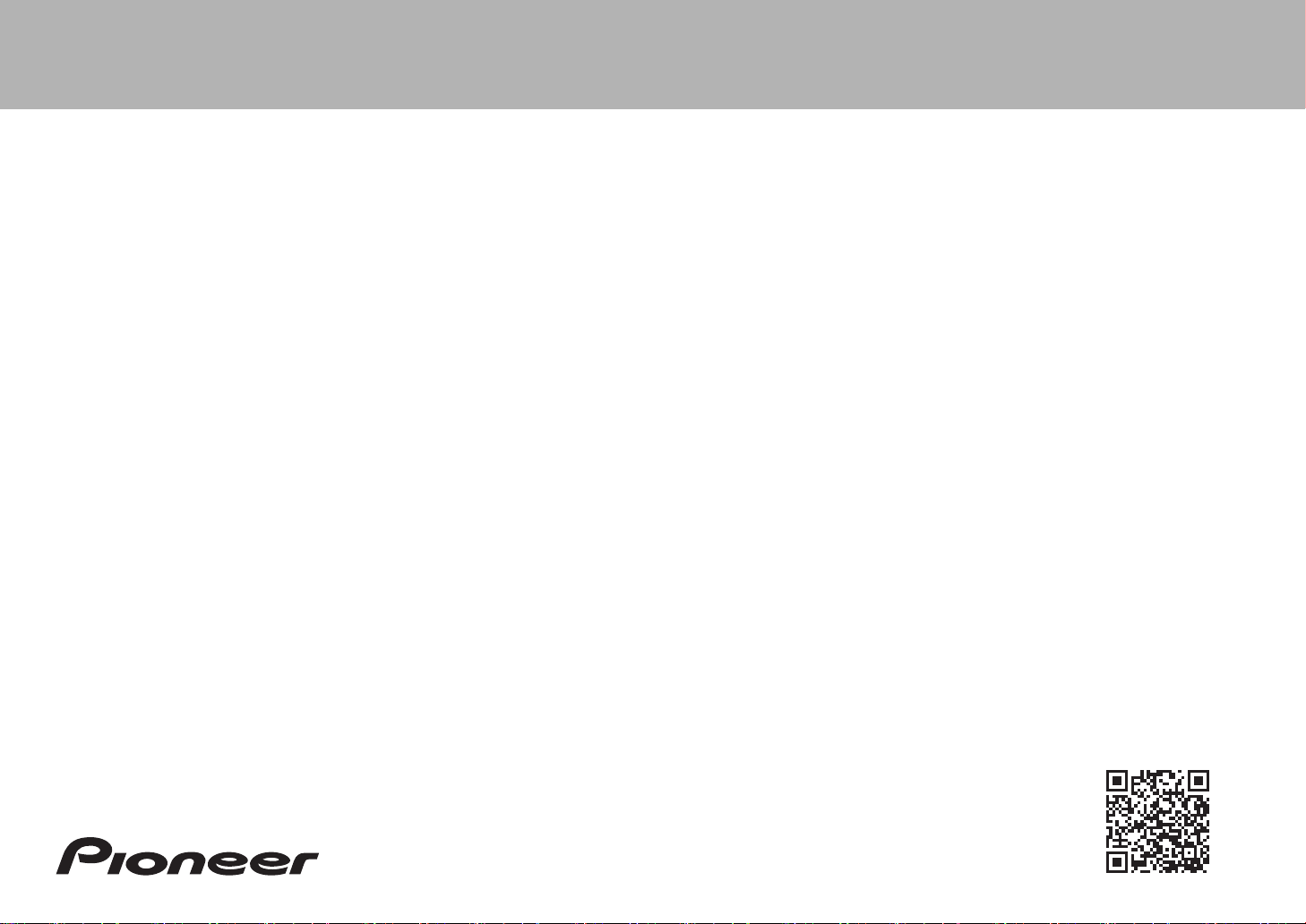
http://www.pioneer-audiovisual.com/manual/vsx831/adv/en.html
Advanced Manual found here
> Before start > Hookup > Setup > Playback > Part Names
Basic
Manual
VSX-831
AV Receiver
Hookup
Step1: Connect the Speakers ..................................................3
Step2: Connect the TV ............................................................5
Step3: Connect the AV Components .......................................7
Step4: Connect Other Cables ................................................10
Setup
Step5: Power On & Initial Setup ............................................11
HDMI Setup ...........................................................................12
Playback
Basic Playback ......................................................................13
Network Functions .................................................................14
Others ....................................................................................16
Part Names
Front Panel ............................................................................18
Rear Panel ............................................................................19
Remote Controller .................................................................20
Display ...................................................................................20
This manual includes information needed when starting up and also
instructions for frequently used operations. The "Advanced Manual" is
available on the internet with details about the playback features/
listening modes/settings details, specifications, and troubleshooting.
The Advanced Manual is created in a format that makes it easy to read
on a PC or Smartphone.
Page 2
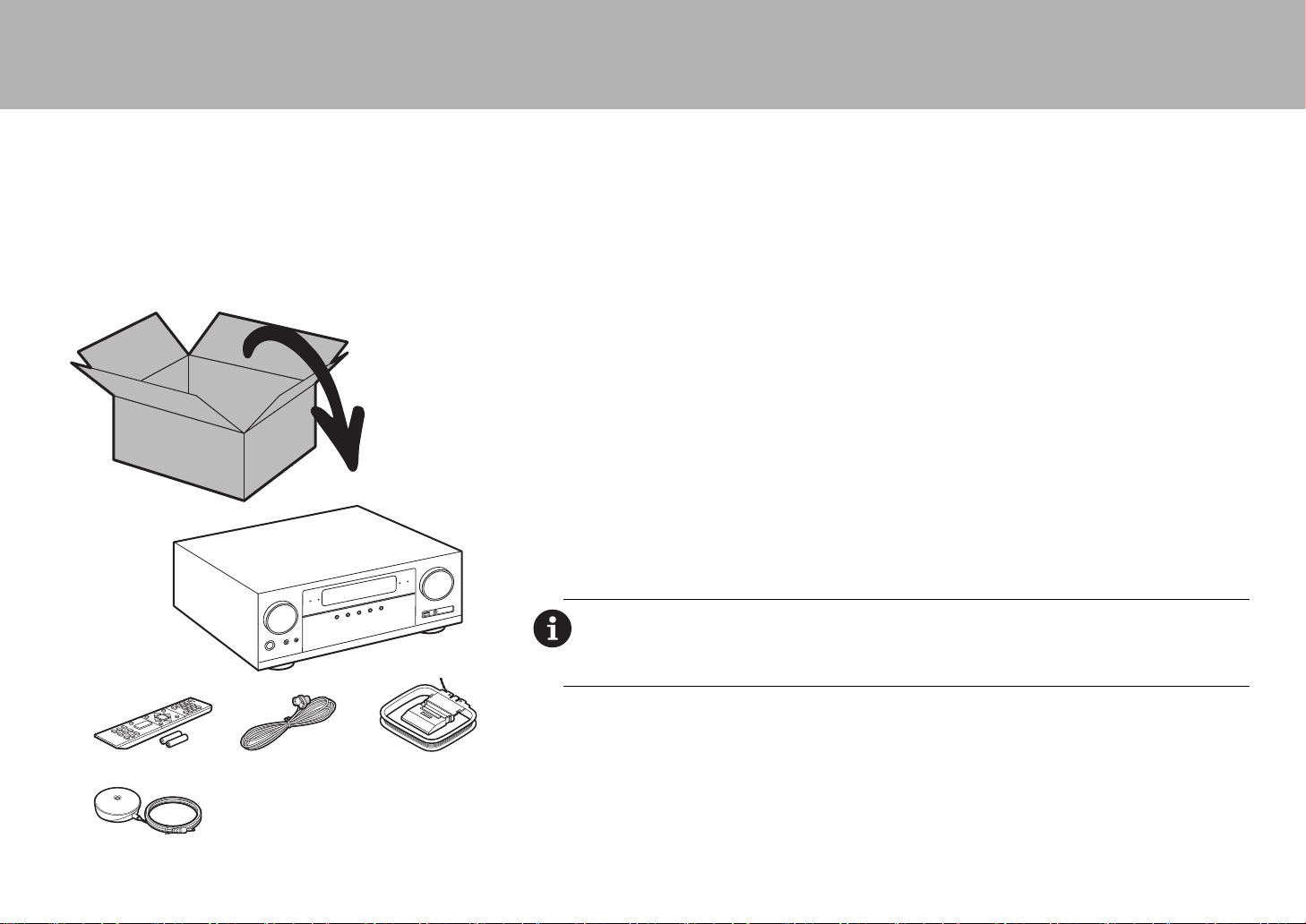
> Before start > Hookup > Setup > Playback > Part Names
What's in the box
1. Main unit 2. Remote controller (RC-914R) ×1, Batteries (AAA/R03) ×2
3. Indoor FM antenna ×1 4. AM loop antenna ×1 5. Speaker setup microphone ×1
Main features
This unit is connected between your TV and your AV components. To play, select the source with the input
selector. You can connect 5.1ch of speakers to this unit, with 5ch at 140 W (6 ohms, 1 kHz, 0.9%THD) (North
American models) / 130 W (6 ohms, 1 kHz, 1%THD) (European, Australian and Asian models) per channel plus a
powered subwoofer pre out jack.
$
The HDMI jack supports 4K video input and output. Jacks IN1 to 3 and OUT support HDCP2.2
$
HDMI CEC functionality: Control features such as linking input switching with the input selector and players
conforming to the CEC standard, switching audio output and volume using the remote controller of a CECcompliant TV, and automatically switching this unit to standby when the TV is turned off
$
HDMI Standby Through: Video and audio signals from AV components can be transmitted to the TV even if this
unit is in standby
$
ARC: Connection with an ARC-compatible TV is complete with one HDMI cable
$
Easy Initial Setup using onscreen guidance and On-Screen Display (OSD) showing operations on the TV
$
Internet radio and AirPlay via wired LAN or Wi-Fi (wireless LAN) and network features such as Music Server
1
that enables PC music file playback, USB playback, plus other playback features such as AM/FM radio and
BLUETOOTH
$
Playback formats supported by Music Server and USB include WAV, FLAC and DSD high-res source
®
play
CAUTION: Connect speakers with 6 Ω to 16 Ω impedance. The power cord must be connected only after
all other cable connections are completed.
0 We will not accept responsibility for damage arising from the connection of equipment manufactured by
other companies.
2
34
5
2
Page 3
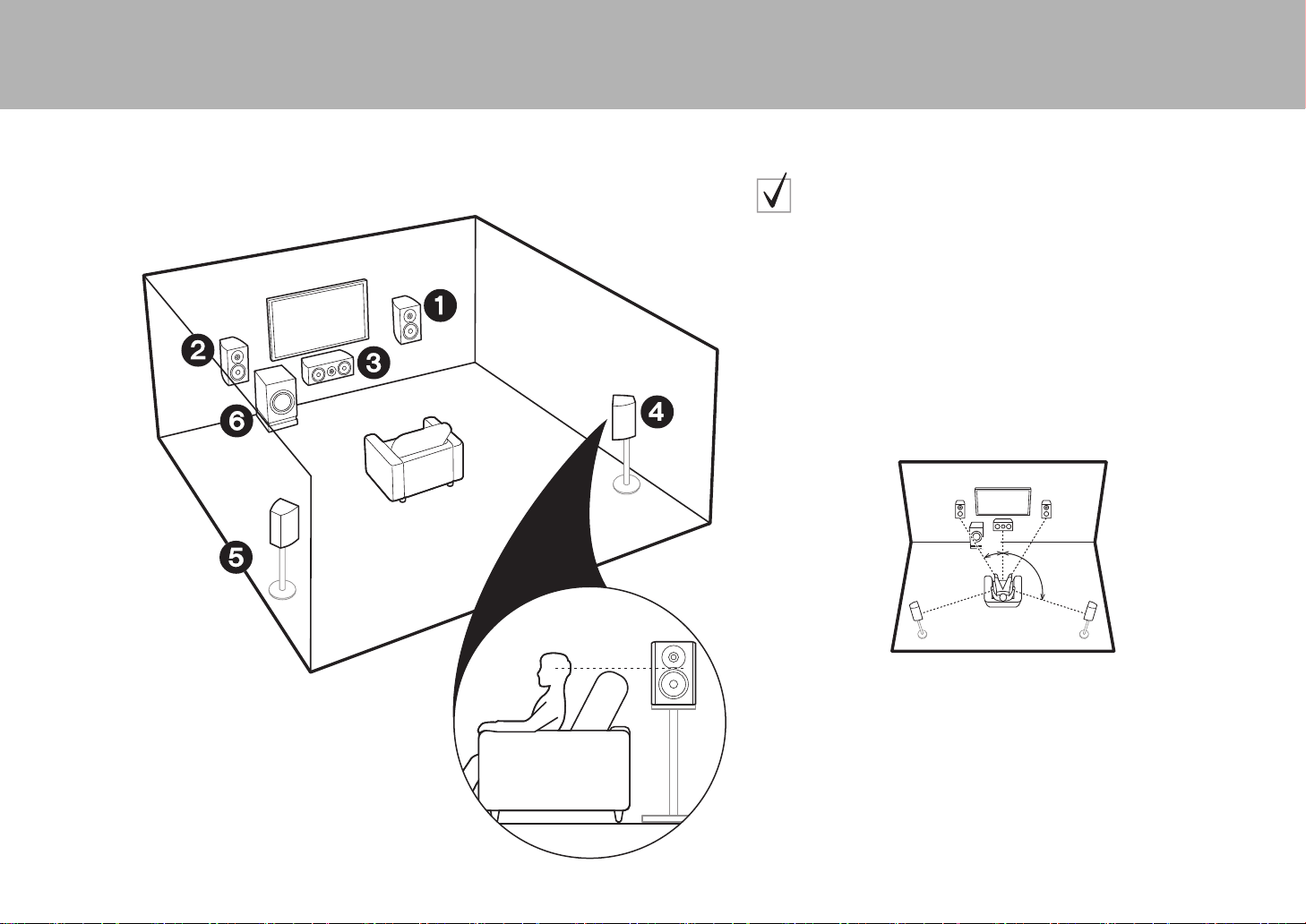
> Before start > Hookup > Setup > Playback > Part Names
Step1: Connect the Speakers
Speaker Layout for 5.1-Channel
System
Front speakers output front stereo sound and a center speaker outputs center
sound such as dialogs and vocals. Surround speakers create back sound
field. Powered subwoofer reproduces bass sounds and creates rich sound
field. The front speakers should be positioned at ear height, while the
surround speakers should be positioned just above ear height. Center
speaker should be set up facing the listening position. Place the powered
subwoofer towards the front. Placing it between the center speaker and a front
speaker gives you a natural sound even when playing music.
0 The front speakers, center speaker, and surround speakers are counted as
5 channels, and the powered subwoofer is counted as 0.1 of a channel,
giving us the name 5.1ch system.
1
*
2
*
12
3
45
6
* 1: 22e to 30e, * 2: 120e
Front Speakers
Center Speaker
Surround Speakers
Powered Subwoofer
3
Page 4
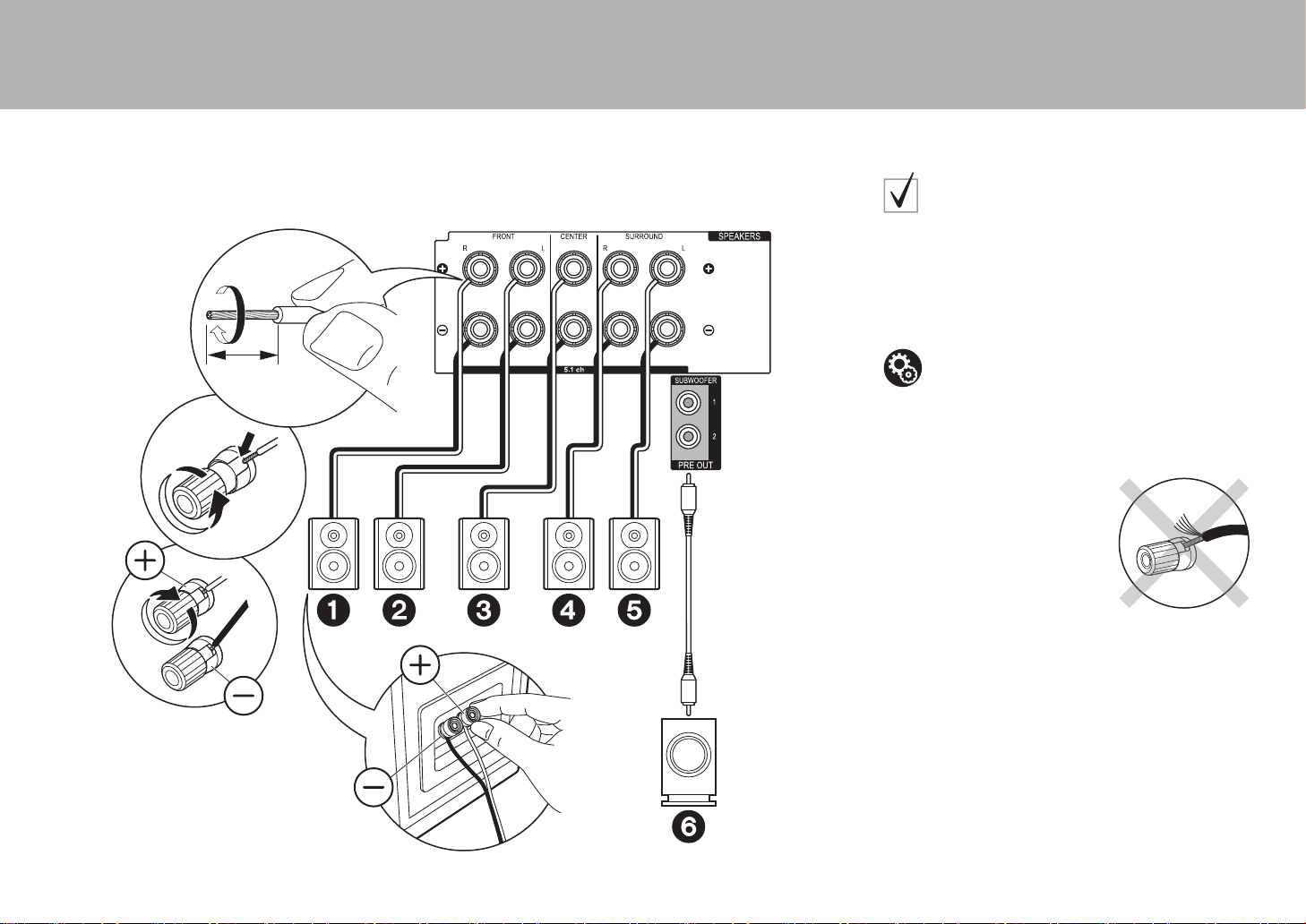
> Before start > Hookup > Setup > Playback > Part Names
Connect 123456 for a 5.1-channel system. Up to
two powered subwoofers can be connected. The same
signal is output from each of the SUBWOOFER jacks.
Note that it is possible to connect just 12 and no other
jacks.
1/2˝
(12 mm)
1
Connections for 5.1Channel System
Setup
0 The speaker configuration is set to 5.1ch audio
output by default. If there are speakers you won't
be connecting, you need to change the settings in
Initial Setup, "1. Full Auto MCACC" (
the audio from those speakers you are not
connecting is sent to other speakers.
P11) so that
Make sure the exposed wires of the speakers do not stick out of
the speaker terminals when connecting. If the exposed wires of
the speakers touch the rear panel or the + and – wires touch each
other, the protection circuit will be activated.
2
1 Speaker cable, 2 Subwoofer cable
4
Page 5
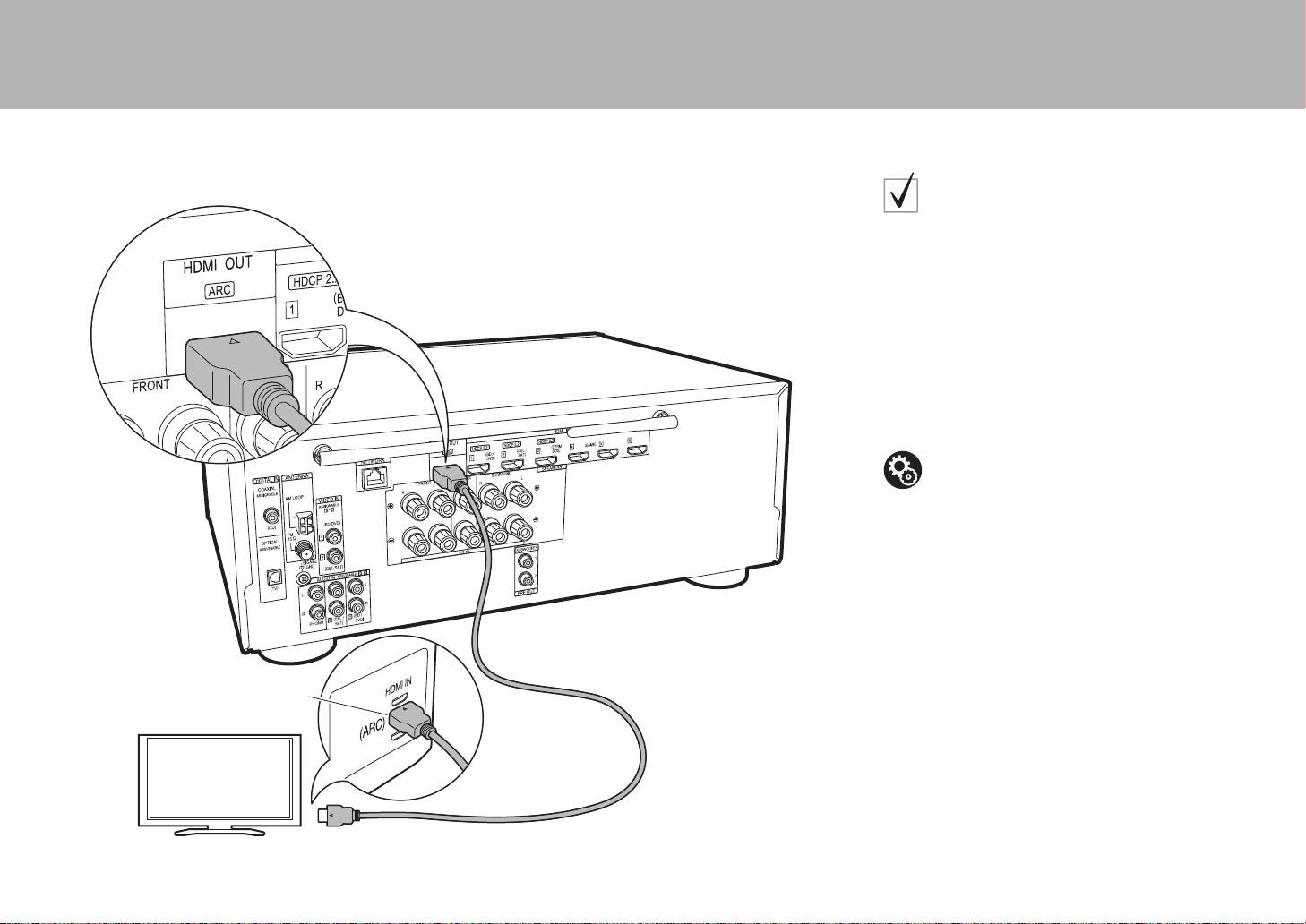
> Before start > Hookup > Setup > Playback > Part Names
Step2: Connect the TV
This unit is connected between your TV and AV
components. If you connect two or more AV components,
you can select the video displayed on the TV and the
audio output from this unit by changing the input selector.
Shown here are the connections for a TV that supports
the ARC (Audio Return Channel) feature. By connecting
with a single HDMI cable, you can not only output the
video input to this unit to the TV, but you can also play the
sound from the TV through this unit.
Choose an HDMI IN jack on the TV that supports ARC
when connecting.
if you have:
ARC TV
Setup
0 Settings are required to use the ARC function.
Select "Yes" in "4. Audio Return Channel" (
in the Initial Setup.
0 Please refer to the TV's operation manual for
directions on connections and setup for the TV.
P12)
HDMI IN (ARC)
1 HDMI cable
1
TV
5
Page 6
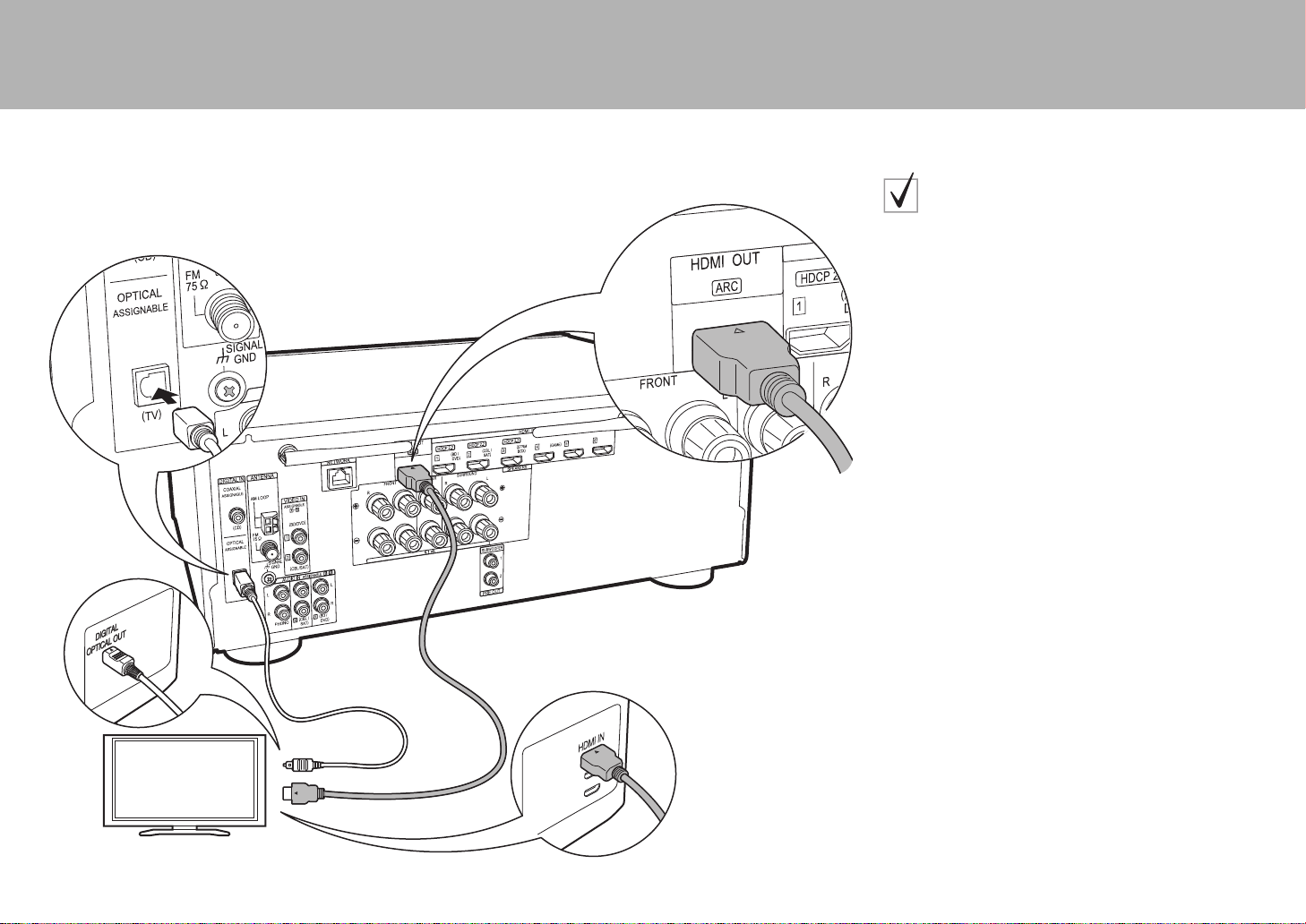
> Before start > Hookup > Setup > Playback > Part Names
This unit is connected between your TV and AV
components. If you connect two or more AV components,
you can select the video displayed on the TV and the
audio output from this unit by changing the input selector.
This describes the connections for a TV that does not
support the ARC (Audio Return Channel) feature. By
connecting with both an HDMI cable and a digital optical
cable, you can not only output the video input to this unit
to the TV, but you can also play the sound from the TV
through this unit.
0 Connection with a digital optical cable is not necessary
if you will watch TV through a device such as a cable
set-top box (that is, not use a tuner built into the TV).
if you have:
Non-ARC TV
12
TV
1 HDMI cable, 2 Digital optical cable
6
Page 7
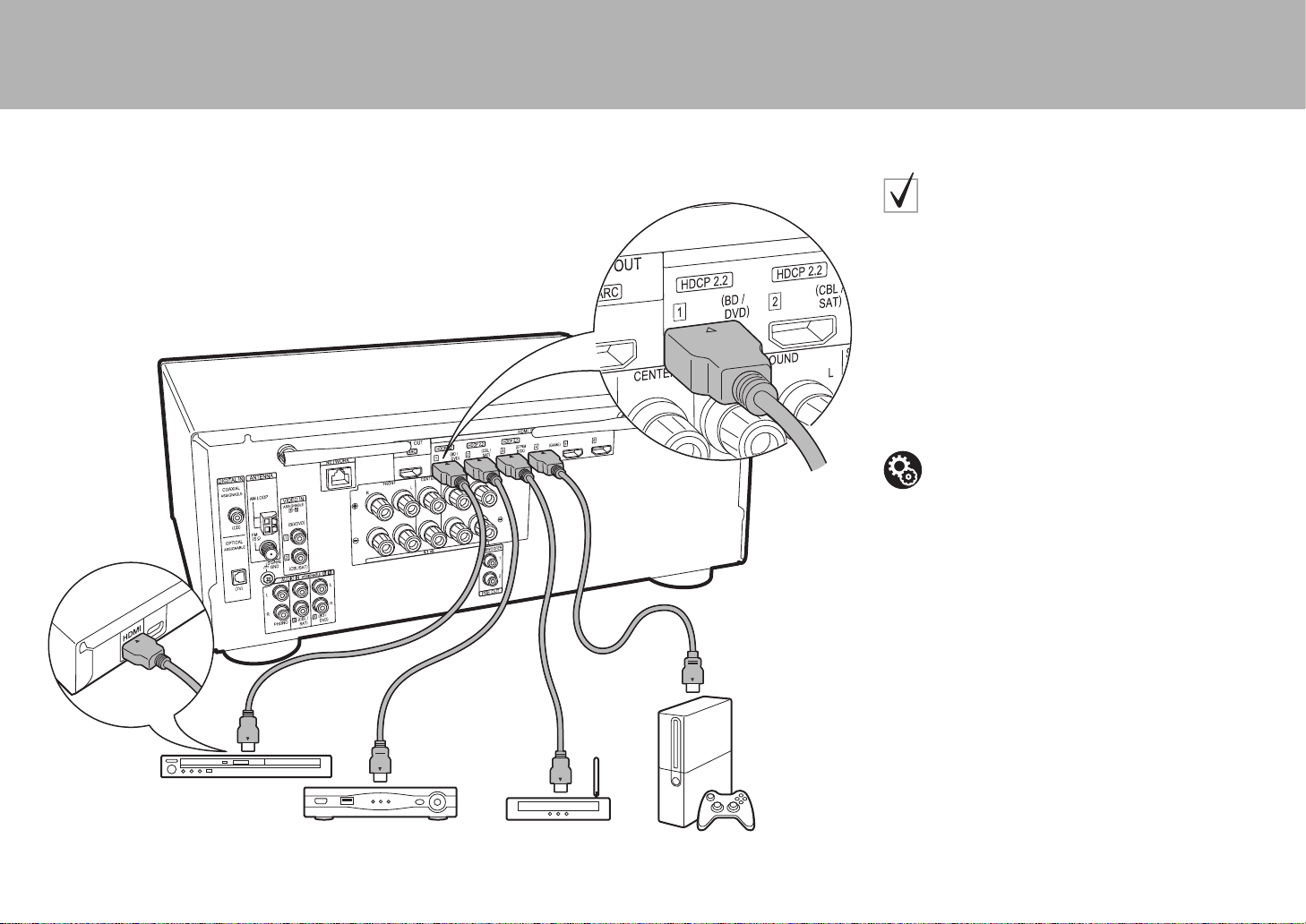
> Before start > Hookup > Setup > Playback > Part Names
Cable/Satellite set-top
box
Streaming media
player
Step3: Connect the AV Components
This is an example of connection with an AV component
that has an HDMI jack. With connection to an AV
component that conforms with the CEC (Consumer
Electronics Control) standard, you can use features such
as the HDMI CEC feature that links with the input selector,
and the HDMI Standby Through feature which allows you
to play video and audio from AV components on the TV
even when this unit is in standby mode.
0 To play 4K or 1080p video, use a high speed HDMI
cable. Further, to enjoy HDCP2.2 compatible video,
connect to the HDMI IN1 to IN3 jacks.
if you have:
HDMI AV Components
Setup
0 HDMI setup (
CEC and HDMI Standby Through features. Make
settings after all connections are complete.
0 To enjoy digital surround sound including Dolby
Digital, audio output should be set to "Bitstream
output" on the connected Blu-ray Disc player or
other device.
P12) is required to use the HDMI
1 HDMI cable
BD/DVD
1
GAME
7
Page 8
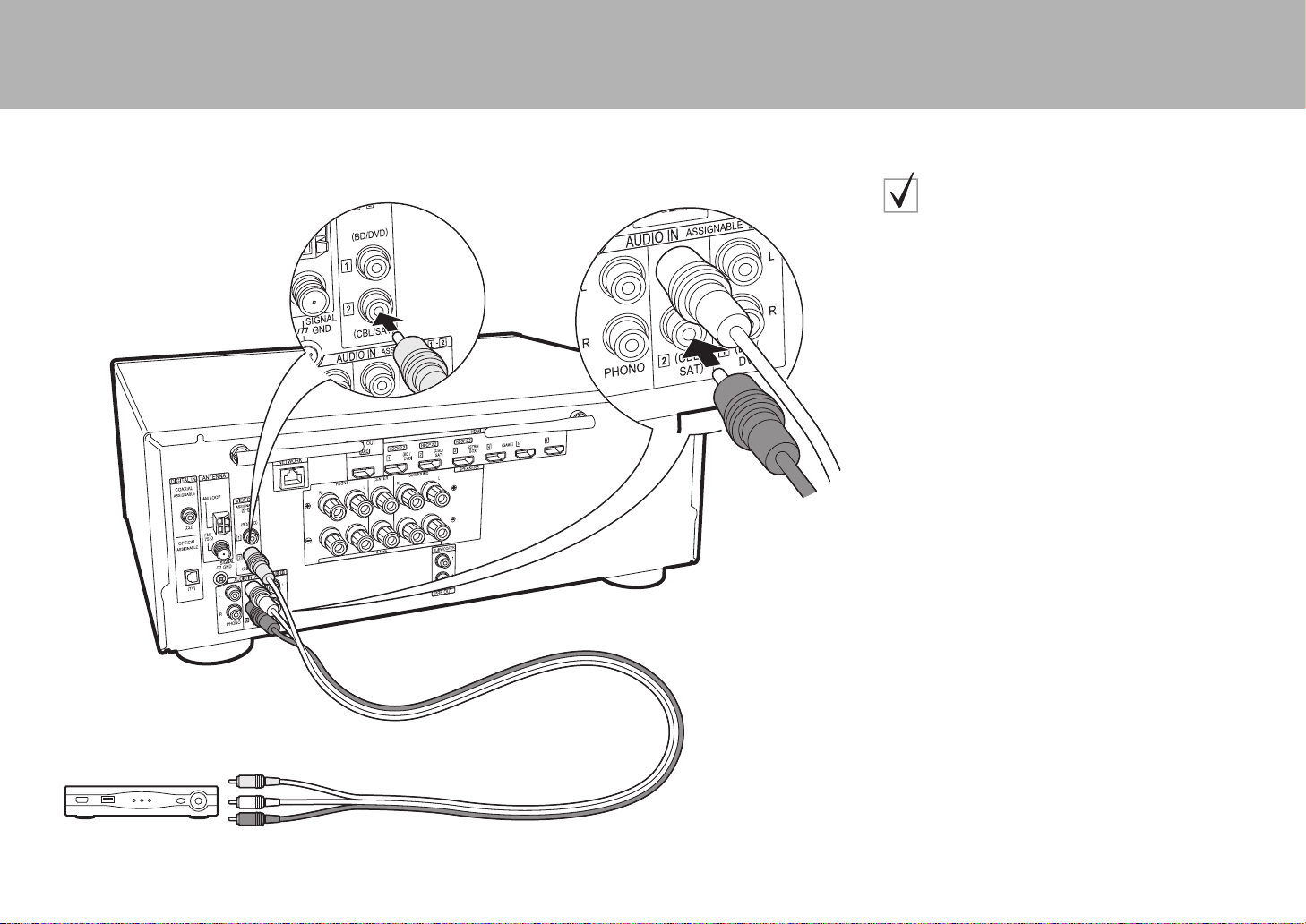
> Before start > Hookup > Setup > Playback > Part Names
Cable/Satellite set-top
box
This is an example of connection with an AV component
that does not have an HDMI jack. Make the connections
to the AV component to match the jacks it has. When
video input connection is to the CBL/SAT jack, the audio
input connection should also be to the CBL/SAT jacks,
and so on, so that you connect the video input jacks to the
jacks with the same name as the audio input jacks. Note
that video signals input to the VIDEO IN jack will be
upconverted to HDMI signals and then output from the
HDMI OUT jack.
if you have:
Non-HDMI AV Components
8
1 Analog audio/video cable
1
Page 9

> Before start > Hookup > Setup > Playback > Part Names
Turntable
Example of a connection with an audio component. You
can connect a turntable that has an MM-type cartridge to
the PHONO jack.
0 If the turntable has a built-in audio equalizer, connect it
to another AUDIO IN jack. Further, if the turntable uses
an MC type cartridge, install an audio equalizer
compatible with the MC type cartridge between the unit
and the turntable, then connect to any AUDIO IN jack
other than the PHONO jack.
If the turntable has a ground wire, connect it to the SIGNAL GND
terminal of this unit.
if you have:
Audio Components
1 Digital coaxial cable, 2 Analog audio cable
2
1
CD
9
Page 10

> Before start > Hookup > Setup > Playback > Part Names
AM
FM
Step4: Connect Other Cables
Antenna Hookup
Move the antenna around while playing the radio to find
the position with the best reception. Use a thumb tack or
similar to attach the indoor FM antenna to a wall.
AM loop antenna
Indoor FM antenna
(North American models)
Network Hookup
Connect this unit to the network using wired LAN or Wi-Fi
(wireless LAN). You can enjoy network features such as
internet radio, Music Server, and AirPlay by connecting the
unit to the network.
If you connect by wired LAN, connect with an Ethernet
cable to the NETWORK port as shown in the illustration.
To connect by Wi-Fi, then after selecting "Wireless" in "3.
Network Connection" (
desired setting method and follow the onscreen
instructions to configure the connection.
P12) in Initial Setup, select the
Power Cord Hookup
Connect the power cord to the power outlet after
completing all other connections.
10
(European, Australian and Asian models)
Page 11

> Before start > Hookup >Setup > Playback > Part Names
Step5: Power On & Initial Setup
Initial Setup starts automatically
1. Full Auto MCACC
Once all connections are complete, change the TV's input
to the input for this unit, inset batteries in the remote
controller, and press Í to turn the power on. When you
turn the unit on for the first time, Initial Setup is
automatically shown on the TV to enable you to make
settings required for startup using simple operations
following onscreen guidance.
These instructions will guide you through some items that
you need to check beforehand. Read beforehand so the
Place the supplied speaker setup microphone in the
listening position, measure the test tones emitted by the
speakers, then the unit automatically sets the optimum
volume level for each speaker, the crossover frequencies,
and the distance from the listening position. This also
enables correction of distortion caused by the acoustic
environment of the room.
setup goes smoothly.
Initial Setup
Language Select
English
Deutsch
Français
Español
Italiano
Nederlands
Svenska
MCACC
SETUP MIC
a
b
Operation
Select the item with the cursors of the remote controller
and press ENTER (a). To return to the previous screen,
press (b).
To redo the Initial Setup
If you terminate the procedure on the way or want to
change a setting made during Initial Setup, press on
the remote controller, select "System Setup" –
"Miscellaneous" – "Initial Setup" from Home, and press
ENTER.
0 Use a tripod or similar to place the speaker setup
microphone at ear height.
0 The subwoofer sound may not be detected since it is
extremely low frequencies. Set the subwoofer volume to
more than halfway.
0 Calibration takes several minutes to be completed. The
speakers emit the test tone at high volume during
measurement, so be careful of your surroundings. Keep
the room as quiet as possible during measurement. If
the measurement is interrupted, turn off the household
appliances.
11
Page 12

> Before start > Hookup >Setup > Playback > Part Names
Wi-Fi Setup
SSID
When finished, select the "OK" key.
Ɵơ
OKA/a
a b cdefgh i jkl m
nopqr st uvwxy z
1 2 3456789 0-^ \
,./;:@[]
A/aAll Erase
HDMI Setup
2. Source Connection
Check that each input source is connected correctly. Follow
the guidance, select the input you want to confirm, start
play of the selected player, and confirm that the images
appear on the TV and that sound is played.
3. Network Connection
Set up Wi-Fi connection with an access point such as a
wireless LAN router. There are the following two methods of
connecting by Wi-Fi:
"Scan Networks": Search for an access point from this
unit. Find out the SSID of the access point beforehand.
"Use iOS Device (iOS7 or later)": Share the iOS device's
Wi-Fi settings with this unit.
If you select "Scan Networks", there are a further two
choices of connection method. Check the following.
0 "Enter Password": Enter the password (or key) of the
access point to connect.
0 "Push Button": If the access point has an automatic
connection button, you can connect without entering a
password.
0 If the SSID of the access point is not displayed, then in
the screen listing the SSIDs, select "Other..." with the
cursor on the remote controller and press ENTER, then
follow the onscreen instructions.
Keyboard input
12
To switch between upper and lower case, select "A/a" on
the screen and press ENTER. To select whether to mask
the password with "*" or display it in plain text, press +Fav
on the remote controller. Press CLEAR to delete all the
input characters.
0 A confirmation screen asking you to agree to the privacy
policy is displayed during network setting. Select "Yes"
and press ENTER to indicate agreement.
4. Audio Return Channel
If you have connected a TV that supports ARC, select
"Yes". This unit's ARC setting turns on and you can listen to
the TV's audio through this unit.
HDMI CEC
Make this setting to enable the control feature for devices
complying with the CEC standard. This is set to on
automatically if you have selected "Yes" in "4. Audio Return
Channel" in the Initial Setup.
Press the button on the remote controller to set "System
Setup" – "Hardware" – "HDMI" – "HDMI CEC" to "On" on
the TV screen. Also enable the CEC control feature on the
CEC device you have connected.
HDMI
HDMI CEC
HDMI Standby Through
Audio TV Out
Audio Return Channel
Auto Delay
On
Auto(Eco)
Auto
Auto
On
HDMI Standby Through
Even if this unit is in standby, the input signals from AV
components are transmitted to the TV.
0 "Auto" / "Auto (Eco)": Select one of these settings
when connected AV components comply with the CEC
standard. Irrespective of the input selector selected
immediately before switching the unit to standby, you can
transmit the input signals from AV components to the TV.
Select "Auto (Eco)" if the TV is also CEC-compliant. You
can reduce power consumption in standby mode.
0 "Input selector names for BD/DVD, etc.": You can
transmit the input signals from the set input selector to
the TV. It can be selected when "HDMI CEC" is set to
"Off".
0 "Last": You can transfer the input signals of the input
selector selected immediately prior to the unit being
switched to standby. It can be selected when "HDMI
CEC" is set to "Off".
To exit the settings, press .
Page 13

> Before start > Hookup > Setup > Playback >Part Names
b
Basic Playback
AV Component Playback
a
f
e
1. Switch the input on the TV to that assigned to
the unit.
2. Press the input selector (a) on the remote
controller with the same name as the jack to
which you connected the player to switch the
input.
For example, press BD/DVD to play the
player connected to the BD/DVD jack. Press
TV to listen the TV's sound.
You can also select input with the 21
buttons.
0 When the CEC link function works, the
input switches automatically when you
have connected a CEC compliant TV and
player to this unit using HDMI connection.
3. Start play on the player.
4. Use VOL+/– (b) to adjust the volume.
d
c
Listening Mode
This unit is equipped with a variety of listening
modes. For details on the listening modes, see
the Advanced Manual. This section introduces
some of the popular modes.
AUTO/DIRECT button (c)
You can select the Auto Surround, Direct, and
Pure Direct modes. In either case, for 2 channel
input signals the Stereo mode is automatically
selected that plays only from the front speakers
and subwoofer, and for multi-channel input
signals listening modes are automatically
selected that match the input signal, so Dolby
Digital for Dolby Digital sources, and DTS-HD
Master Audio for DTS-HD Master Audio. The
Direct mode shuts down some processing that
can affect sound quality, such as the tone
control features, so you can enjoy even better
sound quality. The Pure Direct mode shuts
down even more processes that affects sound
quality, so you get a more faithful reproduction
of the original sound. In this case, the speaker
calibration made with MCACC is disabled.
0 Depending on the input signal and speaker
configuration, the Dolby PL Ⅱ Movie/Music/
Game and DTS Neo:6 Cinema/Music modes
that expand 2 channel input signal to 5.1
channel may be automatically selected.
SURR button (d)
You can select a variety of listening modes to
suit your taste. There are the Dolby Digital,
DTS-HD Master Audio, and Stereo modes that
you can choose to suit the input signal, or the
Dolby PL Ⅱ Movie/Music/Game and DTS Neo:6
Cinema/Music modes that can expand 2
channel input signal to 5.1 channel. You can
also enjoy original surround modes such as
Ext.Stereo and Drama modes.
STEREO button (e)
You can select the "Stereo" mode to playback
only from the front speakers and subwoofer.
The listening mode last selected for the source
is remembered for each of the AUTO/DIRECT,
SURR, and STEREO buttons. If content you
play is not supported by the listening mode you
selected last, the listening mode that is standard
for that content is selected automatically.
Press (f) repeatedly to switch the display of
the main unit in order of:
13
Page 14

> Before start > Hookup > Setup > Playback >Part Names
a
b
Network Functions
Network Services
1. Switch the input on the TV to that assigned to the unit.
2. Press NET to display the network service list screen.
3. Select the item with the cursors of the remote controller
and press ENTER to confirm your selection (a). To
return to the previous screen, press (b).
Internet Radio
When this unit is connected to a network, you can listen to
TuneIn or other preregistered Internet radio services. After
selecting the desired service, follow the on-screen
instructions, using the cursors to select radio stations and
programs, then press ENTER to play. Play starts when
100% is displayed for buffering.
Music Server
You can play music files stored on home-network
compliant PCs or NAS devices connected to the same
network as this unit. Select the server with the cursors,
select the desired music file and press ENTER to start
playback. Play starts when 100% is displayed for buffering.
a
USB
Play music files on a USB storage device.
0 Operation cannot be guaranteed for all USB storage
devices.
1. Switch the input on the TV to that assigned to the unit.
2. Plug your USB storage device with the music files into
the USB port on the front of the unit.
3. Press USB on the remote controller.
4. Select the desired folder or music file with the cursors of
the remote controller and press ENTER to confirm and
start playback (a).
0 This unit can use USB storage devices that comply with
the USB mass storage device class standard. The unit
is also compatible with USB storage devices using the
FAT16 or FAT32 file system formats.
14
Notes:
0 Network services become selectable after the network
starts up even if they cannot be selected first.
0 Functionality may be introduced by firmware updates and
service providers may cease services, meaning that some
network services and content may become unavailable in
the future. Furthermore, available services may vary
depending on your area of residence.
Page 15

> Before start > Hookup > Setup > Playback >Part Names
iPhone
VSX-XXXXX
AirPlay
You can wirelessly enjoy the music files on an iPhone®,
iPod touch
as this unit.
0 Update the OS version on your iOS device to the latest
1. Connect the iOS device to the access point.
2. Press NET.
3. Tap the AirPlay icon in the control center of the iOS
4. Play the music files on the iOS device.
0 The default status is for the Network Standby feature to
0 Due to the characteristics of AirPlay wireless
You can also play back music files on the computer with
iTunes (Ver. 10.2 or later). Before operation, make sure
this unit and the PC are connected to the same network,
then press NET on this unit. Next, click the AirPlay icon
in iTunes, select this unit from the list of devices displayed,
and start play of a music file.
®
, or iPad® connected to the same access point
version.
device and select this unit from the list of devices
displayed, and tap "Done".
be on, so when you do steps 3 and 4 above, this unit
automatically comes on and input switches to "NET". To
reduce the amount of power consumed in standby
mode, press the button on the remote controller,
then in the Home displayed set "System Setup" –
"Hardware" – "Power Management" – "Network
Standby" to "Off".
technology, the sound produced on this unit may slightly
be behind the sound played on the AirPlay-enabled
device.
VSX-XXXXX
BLUETOOTH® Playback
Pairing
1. When you press BT AUDIO on the remote controller,
"Now Pairing..." is displayed on this unit's display, and
the pairing mode is enabled.
2. Enable (turn on) the BLUETOOTH function of the
BLUETOOTH enabled device, then select this unit from
amongst the devices displayed.
If a password is requested, enter "0000".
0 To connect another BLUETOOTH enabled device, press
and hold BT AUDIO until "Now Pairing..." is displayed,
then perform step 2 above. This unit can store the data
of up to 8 paired devices.
0 The coverage area is 48 feet (15 meters). Note that
connection is not always guaranteed with all
BLUETOOTH enabled devices.
Playing Back
1. When the unit is on, connect the BLUETOOTH enabled
device.
2. The input selector of this unit will be automatically
switched to "BT AUDIO".
3. Play music. Increase the volume of the BLUETOOTH
enabled device to an appropriate level.
0 Due to the characteristics of BLUETOOTH wireless
technology, the sound produced on this unit may slightly
be behind the sound played on the BLUETOOTH
enabled device.
15
Page 16

> Before start > Hookup > Setup > Playback >Part Names
c
d
e
Others
Listening To the Radio
a
b
1. Press TUNER (a) on the remote controller repeatedly to select either
"AM" or "FM" on the display.
2. Press MODE (c) on the remote controller, so that the "TunMode: Auto" is
displayed on the display.
3. When you press the / cursor (b) buttons on the remote controller,
automatic tuning starts, and searching stops when a station is found.
When tuned into a radio station, the "TUNED" indicator on the display
lights.
You can preset up to 40 stations.
1. Tune into the AM/FM radio station you want to register.
2. Press +Fav (d) on the remote controller or +FAVORITE on the main unit
so that the preset number on the display flashes.
3. While the preset number is flashing (about 8 seconds), repeatedly press
the / cursor (b) buttons on the remote controller to select a number
between 1 and 40.
4. Press +Fav (d) again on the remote controller or +FAVORITE on the
main unit to register the station. When registered, the preset number
stops flashing. To select a preset radio station, press the / cursor (b)
buttons on the remote controller.
0 To delete a preset station, press the / cursor (b) buttons on the
remote controller to select the preset number you want to delete, press
+Fav (d) on the remote controller or +FAVORITE on the main unit and
then press CLEAR (e) while the preset number is flashing. When
deleted, the number on the display goes off.
Frequency step setting
Press the button on the remote controller to select "System Setup" –
"Miscellaneous" – "Tuner" – "AM/FM Frequency Step" or "AM Frequency
Step" and select the frequency step for your area. Note that when this
setting is changed, all radio presets are deleted.
AV Adjust
By pressing the button on the remote controller during play, you can
adjust frequently used settings, such as the sound quality, using on-screen
menus. Select the item with the cursors of the remote controller and press
ENTER to confirm your selection. To return to the previous screen, press
. Note that there is no display on the TV screen when the input selector
is "CD", "TV", "PHONO", "FM", or "AM", so follow the main unit's display
while doing the operations.
AV Adjust
Tone
Level
MCACC
Other
0 You can adjust the sound quality with "Tone". "Other" includes settings
such as "Sound Delay" that allows you to adjust the audio delay when
the video is behind the audio, "Sound Retriever" that provides better
sound quality for compressed audio.
Bass
Treble
BD/DVD
16
Page 17

> Before start > Hookup > Setup > Playback >Part Names
Home
When you press on the remote controller, the Home is
displayed and you can make settings in the various menus.
Select the item with the cursors of the remote controller and
press ENTER to confirm your selection. To return to the
previous screen, press .
"System Setup": Advanced settings to provide you with an
even better experience.
"MCACC": Setup the speakers automatically or make
desired changes to the equalizer.
"Network/Bluetooth": Make Wi-Fi connection settings or
settings related to BLUETOOTH.
When the unit is operating erratically
(Resetting this unit)
Restarting the unit may help it operate more smoothly. To
restart the unit, turn it to standby, and then press
Í STANDBY/ON on the main unit for at least 5 seconds.
(The unit’s settings will be maintained.) If there is no
improvement even after the unit is restarted, try
disconnecting and reconnecting the power cords of the unit
and connected equipment. When there is still no
improvement, resetting the unit to the status at the time of
shipment may solve the problem. If you reset the unit
status, your preferences will be reset to the defaults. Note
them down before the operation below.
How to reset the unit
1. While holding down AUTO/DIRECT on the main unit,
press Í STANDBY/ON on the main unit.
2. "Clear" appears on the display and the unit returns to
standby. Do not unplug the power cord until "Clear"
disappears from the display.
To reset the remote controller, while holding down MODE,
press until the remote indicator flash twice (about
3 seconds).
17
Page 18

> Before start > Hookup > Setup > Playback >Part Names
12 106121314115798
16
15
22
18 2117
43
19 20
Front Panel
1. INPUT SELECTOR dial: Switch the input to be played.
2. MCACC indicator: This lights when you have enabled the
speaker calibration made with MCACC.
3. FL OFF indicator: This lights when you have pressed
DIMMER repeatedly to turn the display off.
4. DIMMER button: Switches the brightness of the display.
5. TUNING MODE button: Switches the tuning mode.
6. +FAVORITE
7. HOME MENU button: Displays the Home.
8. Display (
9. Cursor buttons (TUNE / PRESET button) and
ENTER button: Select the item with the cursors and
press ENTER to confirm your selection. When using the
TUNER, select the frequency with TUNE, or select
preset stations with PRESET.
button: Registers a radio station.
P20)
10.
NETWORK indicator: When the power of the unit is on,
this lights when "NET" is selected with the input selector
and the unit is connected to the network. If the unit is in
standby mode, this lights when functions such as HDMI
CEC and network standby are enabled.
11.
WIRELESS indicator: Lights when the unit is connected
to the wireless network.
12.
Remote control sensor
13.
RETURN button: Returns the display to the previous
state.
14.
MASTER VOLUME: Allows you to adjust the volume.
15.
Í STANDBY/ON button: Turns the unit on or into
standby mode.
16.
PHONES jack: Stereo headphones with a standard plug
(1/4 inch or ø6.3 mm) are connected.
18
17.
MCACC SETUP MIC jack: The supplied speaker setup
microphone is connected.
18.
Listening mode button: Select the listening mode.
19.
SOUND RETRIEVER button: Turns on/off the Sound
Retriever function that provides better sound quality for
compressed audio.
20.
PURE DIRECT button: Swithes to the Pure Direct mode.
21.
USB port: A USB storage device is connected so that
music files stored in it can be played. You can also
supply power (5V/1A) to USB devices with a USB cable.
22.
AUX INPUT jack: You can play the audio from an
external player by connecting using a stereo mini plug
cable.
Page 19

> Before start > Hookup > Setup > Playback >Part Names
Rear Panel
1
1. DIGITAL IN OPTICAL/COAXIAL jacks: Input TV or AV
component digital audio signals with a digital optical
cable or digital coaxial cable.
2. ANTENNA AM LOOP/FM 75Ω terminal: The supplied
antennas are connected.
3. VIDEO IN jacks: Input the AV component video signals
with an analog video cable.
4. NETWORK port: Connect to the network with an
Ethernet cable.
5. HDMI OUT jacks: Transmit video signals and audio
signals with a HDMI cable connected to a TV.
6. HDMI IN jacks: Transmit video signals and audio signals
with a HDMI cable connected to an AV component.
7. Wireless antenna: Used for Wi-Fi connection or when
using a BLUETOOTH enabled device. Adjust their
23 4 65
109 11
7
12
angles according to the connection status.
8. Power cord
9. SIGNAL GND terminal: The ground wire of the turntable
is connected.
10.
AUDIO IN jacks: Input AV component audio signal with
an analog audio cable.
11.
SPEAKERS terminals: Connect speakers with speaker
cables. (North American models are compatible with
banana plugs.)
12.
SUBWOOFER PRE OUT jack: Connect a powered
subwoofer with a subwoofer cable. Up to two powered
subwoofers can be connected. The same signal is output
from each of the SUBWOOFER PRE OUT jacks.
8
7
90°
180°
19
Page 20

> Before start > Hookup > Setup > Playback >Part Names
9
10
1
2
4
3
6
8
7
5
11
12
14
13
15
Approx.5 m
Remote Controller
1. Í button: Turns the unit on or into standby mode.
2. Input selector buttons: Select the input to be played. Use the
buttons in 3 to select "STRM BOX", "AUX", or "PHONO".
3. 21 button: Input source played switches each time you press
one of these buttons.
4. (AV ADJUST) button: You can perform common settings on
the TV screen.
5. Cursor buttons and ENTER button: Select the item with the
cursors and press ENTER to confirm your selection.
6. button: Displays the Home.
7. Volume buttons: Allows you to adjust the volume. This button
also cancels the muting.
8. button: Temporarily mutes audio. Press again to cancel
muting.
9. LISTENING MODE buttons: Allows you to select the listening
mode.
10.
Play button: Used for play operations when playing Music Server
or USB.
11.
12.
13.
14.
15.
button: Used for repeat or random play operations when
playing Music Server or USB.
CLEAR button: Deletes all characters you have entered when
entering text on the TV screen.
(STATUS) button: Switches the information on the display.
button: Returns the display to the previous state.
MODE button: Switches tuning to a station between automatic
tuning and manual tuning.
+Fav button: Registers a radio station.
30°
30°
Display
14
1. This may light when performing operations with the "NET", "USB"
2. Lights in the following conditions.
3. Lights according to the type of input digital audio signals and the
4. Lights in the following conditions.
5. Lights when headphones are connected.
6. Flashes when muting is on.
7. Displays various information of the input signals.
8. Lights when adjusting the volume.
9. Speaker/Channel display: Displays the output channel that
2 3
7
input selector.
: When connected by BLUETOOTH.
: When connected by Wi-Fi.
NET: When "NET" is selected with the input selector and the unit is
connected to the network. It will flash if the connection to the network
is not correct.
USB: When "USB" is selected with the input selector and the unit is
connected by USB and the USB device is selected. Flashes if the
USB is not properly connected.
HDMI: When HDMI signals are input and the HDMI input is selected.
DIGITAL: When digital signals are input and the digital input is
selected.
listening mode.
RDS (European, Australian and Asian models): Receiving RDS
broadcasting.
TUNED: Receiving AM/FM radio.
STEREO: Receiving FM stereo.
SLEEP: When the sleep timer is set.
AUTO STBY: Auto Standby is on.
corresponds to the selected listening mode.
5 6
8
9
20
Page 21

License and Trademark Information
Manufactured under license from Dolby Laboratories. Dolby, Pro Logic and the
double-D symbol are trademarks of Dolby Laboratories.
For DTS patents, see http://patents.dts.com. Manufactured under license from
DTS, Inc. DTS, the Symbol, DTS in combination with the Symbol, the DTS-HD
logo, and DTS-HD Master Audio are registered trademarks or trademarks of
DTS, Inc. in the United States and/or other countries. © DTS, Inc. All Rights
Reserved.
®
The terms HDMI and HDMI High-Definition Multimedia Interface, and the HDMI
Logo are trademarks or registered trademarks of HDMI Licensing LLC in the
United States and other countries.
The Wi-Fi CERTIFIED Logo is a certification mark of the Wi-Fi Alliance®.
AirPlay, iPad, iPhone, and iPod touch are trademarks of Apple Inc., registered
in the U.S. and other countries.
iPad Air and iPad mini are trademarks of Apple Inc.
“Made for iPod”, “Made for iPhone” and “Made for iPad” mean that an electronic
accessory has been designed to connect specifically to iPod, iPhone, or iPad,
respectively, and has been certified by the developer to meet Apple
performance standards. Apple is not responsible for the operation of this device
or its compliance with safety and regulatory standards.
Please note that the use of this accessory with iPod, iPhone or iPad may affect
wireless performance.
AirPlay works with iPhone, iPad, and iPod touch with iOS 4.3.3 or later, Mac
with OS X Mountain Lion or later, and PC with iTunes 10.2.2 or later.
Apple, Apple TV and Safari are trademarks of Apple Inc., registered in the U.S.
and other countries.
owners.
Onkyo Corporation does not guarantee BLUETOOTH compatibility between the
AV receiver and all BLUETOOTH enabled devices.
For compatibility between the AV receiver and another device with
BLUETOOTH technology, consult the device’s documentation and dealer. In
some countries, there may be restrictions on using BLUETOOTH devices.
Check with your local authorities.
Onkyo Corporation ne garantit pas la compatibilité BLUETOOTH entre l'amplituner AV et tous les appareils compatibles BLUETOOTH.
Pour assurer la compatibilité entre l'ampli-tuner AV et un autre périphérique à
technologie BLUETOOTH, consultez la documentation de l'appareil et le
vendeur. Dans certains pays, il peut exister des restrictions sur l'utilisation
d'appareils BLUETOOTH. Vérifiez auprès des autorités locales.
Onkyo Corporation no garantiza la compatibilidad BLUETOOTH entre el
receptor de AV y todos los dispositivos con tecnología BLUETOOTH.
Para obtener información sobre la compatibilidad entre el receptor de AV y otro
dispositivo con tecnología BLUETOOTH, consulte al distribuidor y la
documentación del dispositivo. En algunos países, es posible que el uso de
dispositivos BLUETOOTH esté restringido. Consulte con las autoridades
locales.
Onkyo Corporation non garantisce la compatibilità BLUETOOTH tra il ricevitore
AV e tutti i dispositivi abilitati al BLUETOOTH.
Per verificare la compatibilità tra il ricevitore AV e un altro dispositivo dotato di
tecnologia BLUETOOTH, consultare la documentazione del dispositivo in
questione o contattare il rivenditore. In alcuni Paesi potrebbero esistere delle
limitazioni per l'utilizzo di dispositivi BLUETOOTH. Verificare le condizioni con
le autorità locali.
Onkyo Corporation garantiert nicht die BLUETOOTH Kompatibilität zwischen
dem AV-Receiver und allen BLUETOOTH fähigen Geräten.
Zur Kompatibilität zwischen dem AV-Receiver und einem anderen Gerät mit
BLUETOOTH Technologie, schauen Sie in die Dokumentation des Geräts und
fragen Sie den Händler. Es kann sein, dass es in einigen Ländern
Beschränkungen zur Nutzung der BLUETOOTH Geräte gibt. Prüfen Sie das bei
Ihren lokalen Behörden.
Onkyo Corporation garandeert niet de BLUETOOTH compatibiliteit tussen de
AV-receiver en alle BLUETOOTH apparaten.
Raadpleeg voor compatibiliteit tussen de AV-receiver en een ander apparaat
met BLUETOOTH technologie de documentatie van het apparaat of de
verkoper. In sommige landen geldt mogelijk een beperking op het gebruik van
BLUETOOTH apparatuur. Controleer de wetgeving in het land van gebruik.
Корпорация Onkyo не гарантирует совместимость по связи BLUETOOTH
между AV-ресивером и всеми устройствами с функцией BLUETOOTH.
Сведения о совместимости между AV-ресивером и другим устройством с
функцией BLUETOOTH можно получить в документации на устройство и у
его продавца. В некоторых странах могут действовать ограничения на
использование устройств с функцией BLUETOOTH. Для получения
информации по этому вопросу обращайтесь к представителям местной
власти.
ΕϭλϟΕέΎη·ϝ˶ΑϘΗγ˵ϣϥϳΑ%/8(7227+ΙϭΗϭϠΑϟϲϓϖϓϭΗΩϭΟϭ2QN\RϥϣοΗϻ
ΙϭΗϭϠΑϟΎΑΩϭίϣέΧίΎϬΟϱϭΓέϭλϟϭΕϭλϟΕέΎη·ϝ˶ΑϘΗγ˵ϣϥϳΑϖϓϭΗϟϯΩϣϰϠϋϑέόΗϠϟ
ϥϭϛΗΩϗˬϝϭΩϟνόΑϲϓϝϳϛϭϟϝ΄γϭίΎϬΟϠϟΔϘϓέϣϟϖΎΛϭϟΔόΟέϣΑϡϗˬ%/8(7227+
ΔϳϠΣϣϟΕΎρϠγϟϊΟέ%/8(7227+ΙϭΗϭϠΑϟΎΑΓΩϭίϣϟΓίϬΟϷϡΩΧΗγϰϠϋΕΩϳϳϘΗϙΎϧϫ
%/8(7227+ΙϭΗϭϠΑϟΎΑΓΩϭίϣϟΓίϬΟϷϊϳϣΟϭΓέϭλϟϭ
Google Cast and the Google Cast badge are trademarks of Google inc.
The product with this logo is conformed to Hi-Res Audio standard defined by
Japan Audio Society. This logo is used under license from Japan Audio Society.
This product is protected by certain intellectual property rights of Microsoft. Use
or distribution of such technology outside of this product is prohibited without a
license from Microsoft.
Windows and the Windows logo are trademarks of the Microsoft group of
companies.
QR Code is a registered trademark of DENSO WAVE INCORPORATED.
“x.v.Color” and “x.v.C olor” logo are trademarks of Sony Corporati
DSD and the Direct Stream Digital logo are trademarks of Sony Corporation.
MPEG Layer-3 audio coding technology licensed from Fraunhofer IIS and
Thomson.
“All other trademarks are the property of their respective owners.”
“Toutes les autres marques commerciales sont la propriété de leurs détenteurs
respectifs.”
“El resto de marcas comerciales son propiedad de sus respectivos
propietarios”.
“Tutti gli altri marchi di fabbrica sono di proprietà dei rispettivi proprietari.”
“Alle anderen Warenzeichen sind das Eigentum ihrer jeweiligen Eigentümer.”
“Alle andere handelsmerken zijn eigendom van de desbetreffende
rechthebbenden.”
“Все товарные знаки являются собственностью соответствующих
владельцев.”
ϥϳϳϧόϣϟΎϬΑΎΣλϷΔϛϭϠϣϣϯέΧϷΔϳέΎΟΗϟΕΎϣϼόϟϊϳϣΟ
on.
®
The BLUETOOTH
Bluetooth SIG, Inc. and any use of such marks by Onkyo Corporation is under
license. Other trademarks and trade names are those of their respective
word mark and logos are regi stered trademarks owned by
PANDORA, the PANDORA logo, and the Pandora trade dress are trademarks
or registered trademarks of Pandora Media, Inc. Used with permission.
21
Page 22

DISCLAIMER
Through this device you are able to link to other services or websites which are
not under the control of any company which has designed, manufactured or
distributed/have distributed this device, and its affiliates (collectively,
“Company”). We have no control over the nature, content and availability of
those services. The inclusion of any links does not necessarily imply a
recommendation or endorse the views expressed within them.
All information, content and services available through this device belong to
third parties and are protected by copyright, patent, trademark and/or other
intellectual property laws of applicable countries.
The information, content and services provided through this device are for your
personal, noncommercial use only. Any information, content or services may
not be used in any manner other than previously approved by the appropriate
content owner or service provider.
You may not modify, copy, republish, translate, exploit, create derivative works,
upload, post, transmit, sell or distribute in any manner any information, content
or services available through this device, unless expressly permitted by the
appropriate copyright, patent, trademark and/or other intellectual property
owner, including, without limitation, content owner or service provider.
THE CONTENT AND SERVICES AVAILABLE THROUGH THIS DEVICE ARE
PROVIDED “AS IS”.
COMPANY DOES NOT WARRANT INFORMATION, CONTENT OR
SERVICES SO PROVIDED, EITHER EX PRESSLY OR IMPLIEDLY, FOR ANY
PURPOSE.
COMPANY EXPRESSLY DISCLAIMS ANY WARRANTIES, EXPRESS OR
IMPLIED, INCLUDING BUT NOT LIMITED TO, WARRANTIES OF TITLE,
NON-INFRINGEMENT, MERCHANTABILITY OR FITNESS FOR A
PARTICULAR PURPOSE.
Company makes no representation or warranty of any kind, express or implied,
about the completeness, accuracy, validity, legality, reliability, suitability or
availability with respect to the information, content or services available through
this device. Company shall not be liable, whether in contract or tort, including
negligence and strict liability, for any direct, indirect, special, incidental or
consequential damages or any other damages arising out of, or in connection
with, any information contained in, or as a result of the use of any content or
service by you or any third party, even if Company has been advised of the
possibility of such damages, nor shall Company be liable for any third party
claims against users of this device or any third party.
In no event shall Company be responsible nor liable for, without limiting the
generality of the foregoing, any interruption or suspension of any information,
content or service available through this device. Company is neither
responsible nor liable for customer service related to the information, content
and services available through this device. Any question or request for service
relating to the information, content or services should be made directly to the
appropriate content owners and services providers.
22
Page 23

23
Page 24

*29402183*
F1601-0
SN 29402183
Корпорация О энд Пи
2-3-12, Яэсу, Чуо-ку, г. Токио, 104-0028, ЯПОНИЯ
<Germany>
Hanns-Martin-Schleyer-Straße 35, 47877 Willich, Germany
Tel: +49(0)2154 913222
<UK>
Anteros Building, Odyssey Business Park, West End Road, South Ruislip,
Middlesex, HA4 6QQ United Kingdom
Tel: +44(0)208 836 3612
<France>
6, Avenue de Marais F - 95816 Argenteuil Cedex FRANCE
Tel: +33(0)969 368 050
2-3-12 Yaesu, Chuo-ku, Tokyo 104-0028 JAPAN
<U.S.A.>
18 PARK WAY, UPPER SADDLE RIVER, NEW JERSEY 07458, U.S.A.
Tel: 1-201-785-2600
Te l: 1-844-679-5350
© 2016 Onkyo & Pioneer Corporation. All rights reserved.
© 2016 Onkyo & Pioneer Corporation. Tous droits de reproduction et de traduction réservés.
“Pioneer” is a trademark of Pioneer Corporation, and is used under license.
Printed in Malaysia / Imprimé en Malaisie / Напе
чатано в Малайзии
Register your product on
http://www.pioneerelectronics.com (US)
http://www.pioneerelectronics.ca (Canada)
http://www.pioneer.eu (Europe)
