Page 1
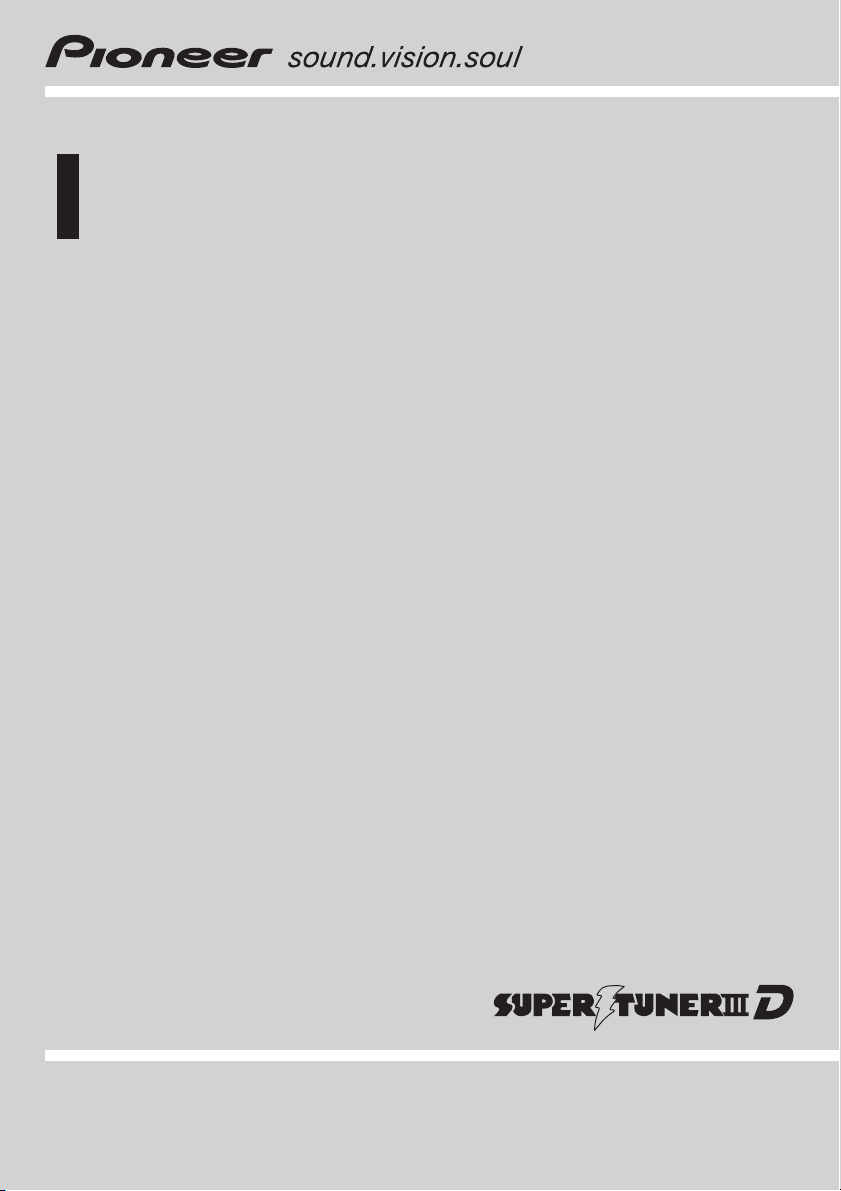
Operation Manual
Multi-CD control high power DVD/Video CD/CD/MP3/
WMA player with FM/AM tuner
DVH-P5650MP
English
Page 2
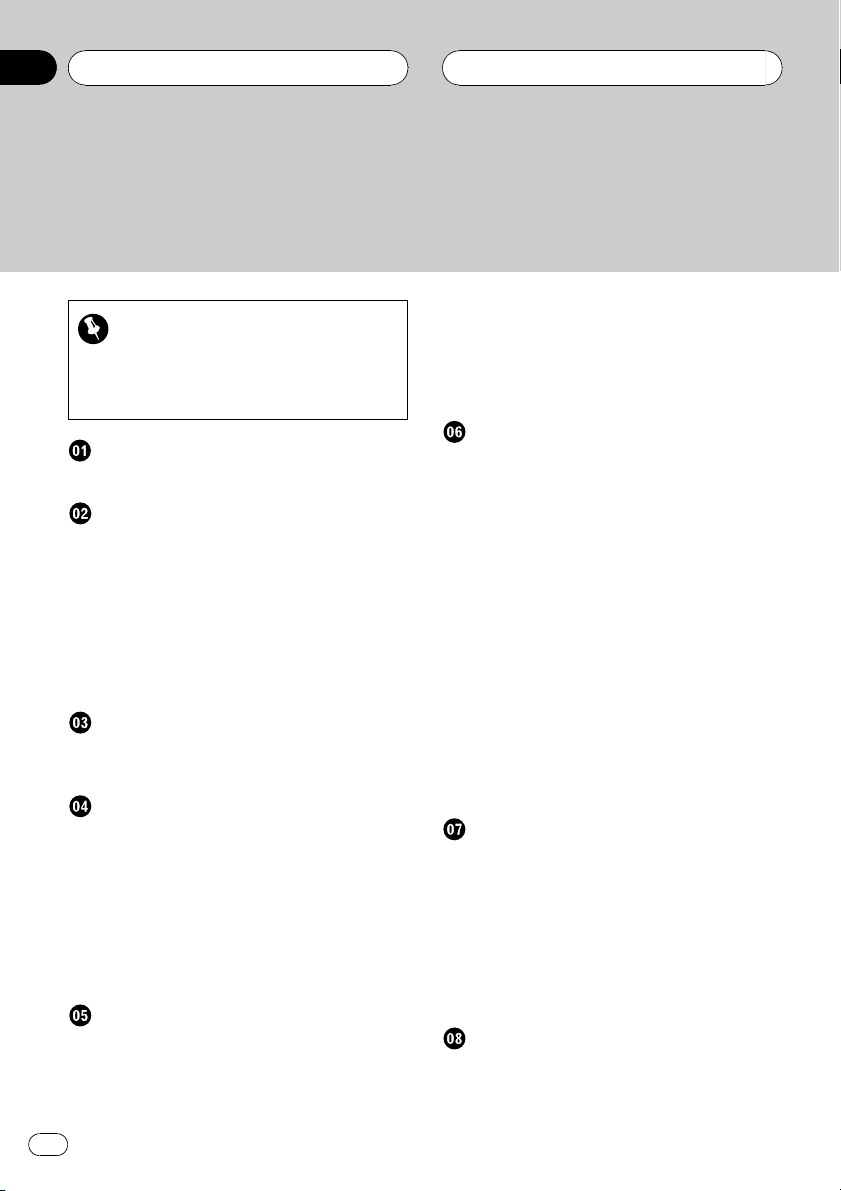
Contents
Thank you for buying this Pioneer product.
Please read through these operating instructions so you will know how to operate
your model properly. After you have finished reading the instructions, keep this man-
ual in a safe place for future reference.
Storing and recalling broadcast
Be sure to read this
! Playable discs 6
! DVD video disc region numbers 6
! When an operation is prohibited 9
Precautions
To ensure safe driving 5
Before You Start
Playable discs 6
DVD video disc region numbers 6
About this manual 6
Precautions 7
Features 7
About WMA 8
What the marks on DVDs indicate 8
Use and care of the remote control 9
Whats What
Head unit 10
Remote control 11
Basic Operations
Using the remote control operation mode
switch 14
Turning the unit on 14
Selecting a source 14
Loading a disc 15
Adjusting the volume 15
Turning the unit off 15
Protecting your unit from theft 16
Tuner
Listening to the radio 17
Introduction of advanced tuner
operation 18
frequencies 18
Tuning in strong signals 18
Storing the strongest broadcast
frequencies 19
Playing DVD video discs
Watching a DVD video 20
Basic operation of DVD video 20
Specifying title 21
Specifying chapter 21
Selecting a chapter directly 21
Frame-by-frame playback 22
Pausing DVD video playback 22
Slow motion playback 22
Changing audio language during playback
(Multi-audio) 22
Changing the subtitle language during
playback (Multi-subtitle) 23
Changing the viewing angle during playback
(Multi-angle) 23
Resume playback (Bookmark) 24
Operating from the information displays 24
Operating from the function display 27
Playing Video CDs
Watching a Video CD 28
Basic operation of Video CD 28
Specifying track 29
Selecting a track directly 29
Pausing Video CD playback 29
Slow motion playback 30
Operating from the information display 30
Operating from the function display 32
Playing CDs
Listening to a CD 34
Basic operation of CD 34
Operating from the information display 35
2
En
Page 3
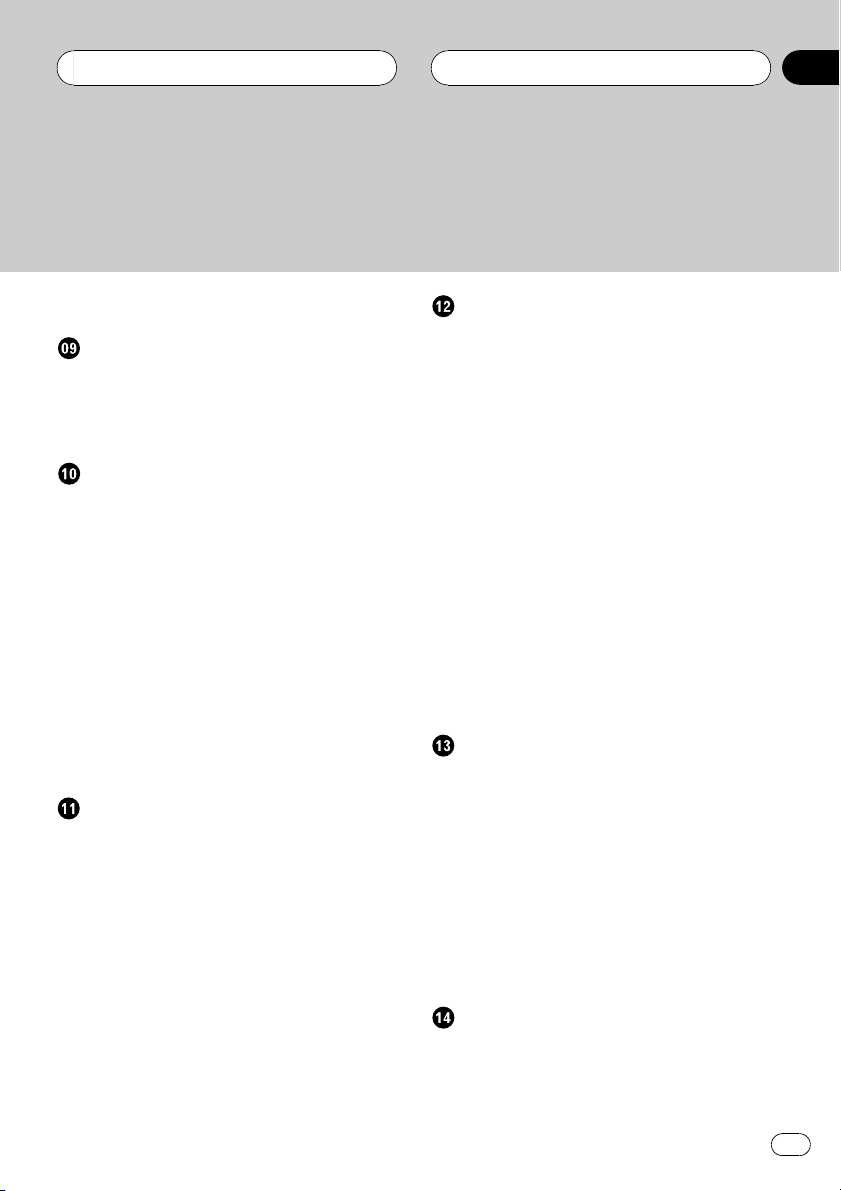
Contents
Operating from the function display 37
Playing MP3/WMA
Listening to MP3/WMA 41
Basic operation of MP3/WMA 41
Operating from the information display 43
Operating from the function display 45
Multi-CD Player
Playing a CD 49
Selecting a track directly 49
50-disc multi-CD player 50
Introduction of advanced multi-CD player
operation 50
Repeating play 50
Playing tracks in a random order 51
Scanning CDs and tracks 51
Pausing CD playback 52
Using ITS playlists 52
Using disc title functions 53
Using CD TEXT functions 54
Using compression and dynamic bass
emphasis 55
Audio Adjustments
Introduction of audio adjustments 56
Compensating for equalizer curves (EQ-
EX) 57
Setting the sound focus equalizer
(SFEQ) 57
Using balance adjustment 57
Using the equalizer 58
Adjusting bass and treble 59
Adjusting loudness 60
Using subwoofer output 60
Using nonfading output 61
Using the high pass filter 61
Adjusting source levels 62
Digital Signal Processor
Introduction of DSP adjustments 63
Using the sound field control 64
Using the position selector 64
Using balance adjustment 65
Adjusting source levels 65
Using the dynamic range control 66
Using the direct control 66
Using the down-mix function 66
Using the Dolby Pro Logic B 66
Setting the speaker setting 67
Selecting a cross-over frequency 68
Adjusting the speaker output levels 69
Adjusting the speaker output levels using a
test tone 69
Using the time alignment 70
Using the auto-equalizer 71
Auto TA and EQ (auto-time alignment and
auto-equalizing) 71
Using the equalizer 73
Setting up the DVD player
Introduction of DVD setup adjustments 76
Returning to the previous display 76
Setting the subtitle language 76
Setting the audio language 77
Setting the menu language 77
Setting assist subtitles on or off 78
Setting angle icon display 78
Setting the aspect ratio 78
Setting the parental lock 79
Automatic playback of DVDs 80
Setting remote control code type 80
Initial Settings
Adjusting initial settings 81
Setting the clock 81
Setting the FM tuning step 81
Setting the AM tuning step 82
En
3
Page 4
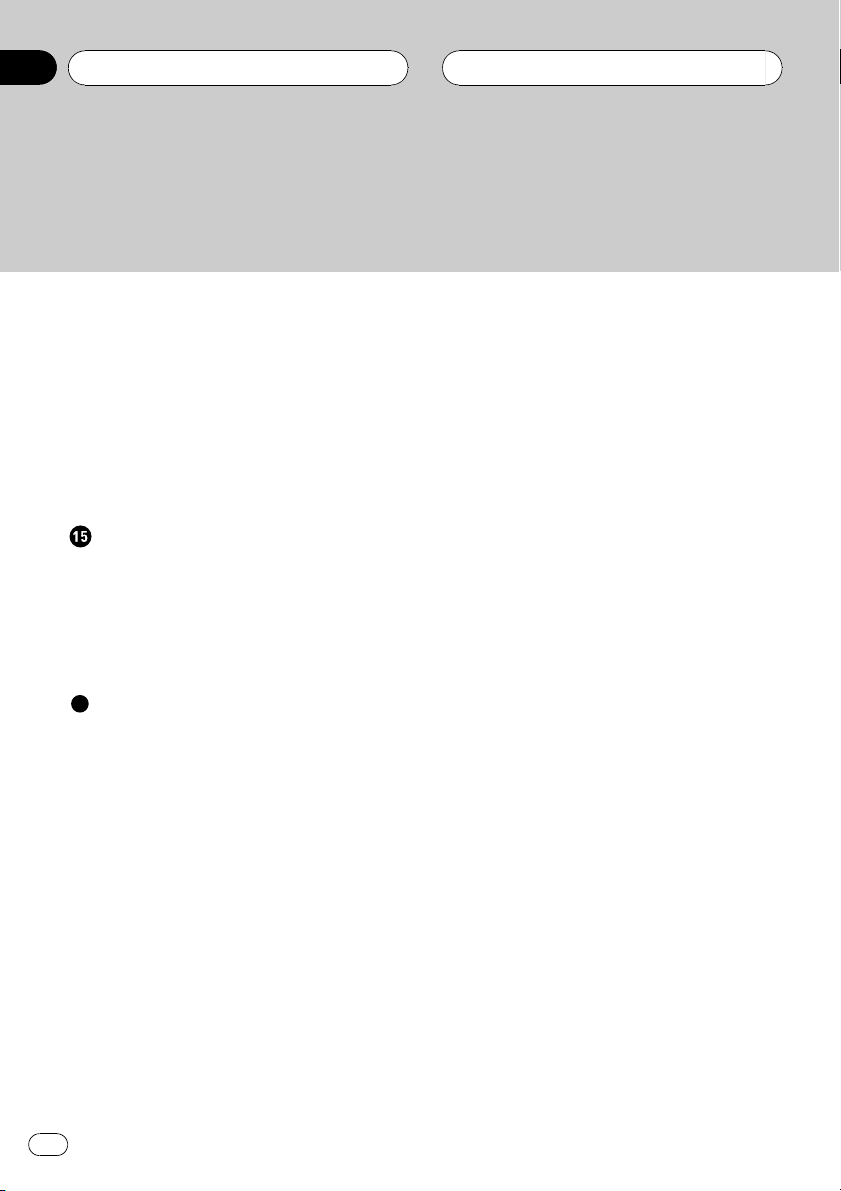
Contents
Switching the warning tone 82
Switching the auxiliary setting 82
Switching the dimmer setting 82
Setting the rear output and subwoofer
controller 83
Switching the telephone muting/
attenuation 83
Switching the automatic disc playback 84
Correcting distorted sound 84
Resetting the audio functions 84
Other Functions
Turning the clock display on or off 85
Setting the level indicator 85
Using the AUX source 85
Switching between digital and analog 86
Introduction of DVD operation 86
Using the PGM button 87
Additional Information
Troubleshooting 88
Error messages 90
Understanding auto TA and EQ error
messages 91
DVD player and care 92
DVD discs 92
CD-R/CD-RW discs 93
MP3 and WMA files 93
About folders and MP3/WMA files 94
Language code chart for DVD 96
Terms 97
Specifications 100
4
En
Page 5
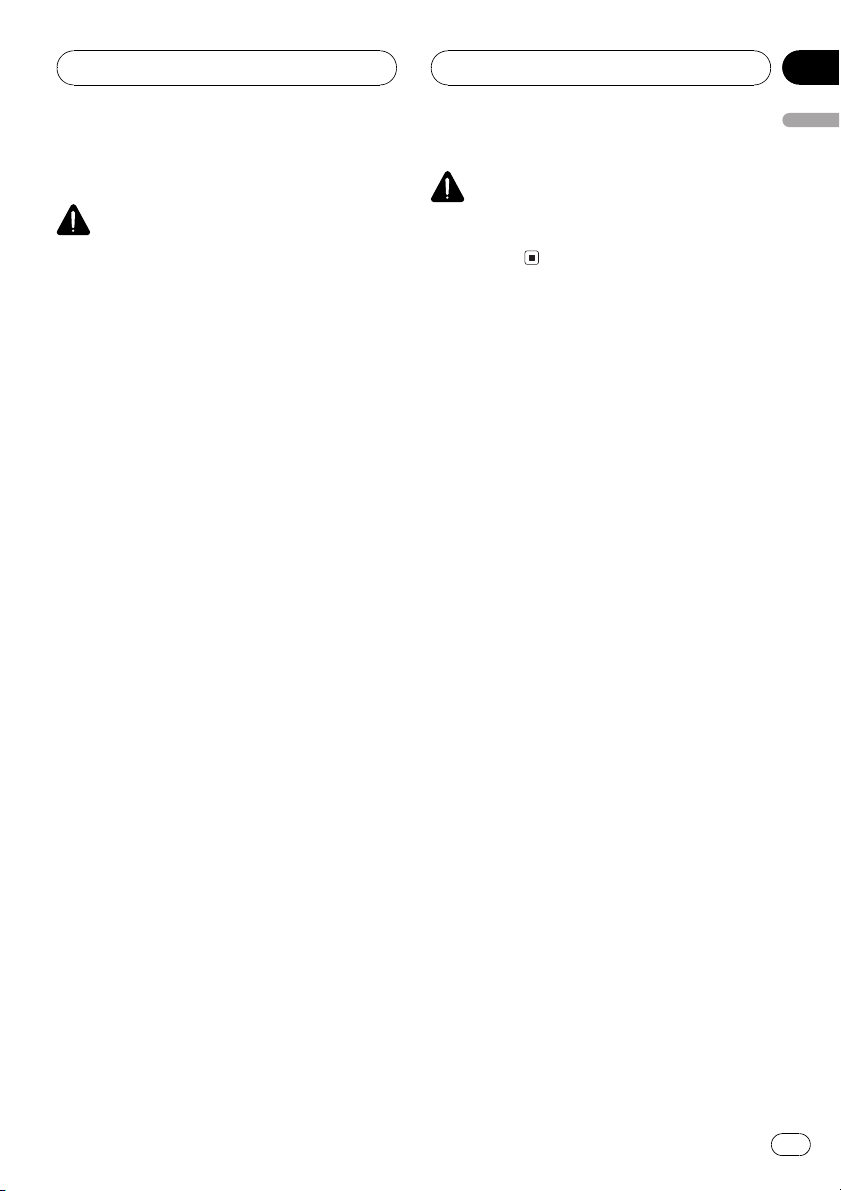
Precautions
Section
01
Precautions
To ensure safe driving
WARNING
! LIGHT GREEN LEAD AT POWER CON-
NECTOR IS DESIGNED TO DETECT
PARKED STATUS AND MUST BE CONNECTED TO THE POWER SUPPLY SIDE
OF THE PARKING BRAKE SWITCH. IMPROPER CONNECTION OR USE OF
THIS LEAD MAY VIOLATE APPLICABLE
LAW AND MAY RESULT IN SERIOUS INJURY OR DAMAGE.
! To avoid the risk of accident and the potential
violation of applicable laws, the front DVD or
TV (sold separately) feature should never be
used while the vehicle is being driven. Also,
rear displays should not be in a location
where it is a visible distraction to the driver.
! In some countries or states the viewing of
images on a display inside a vehicle even by
persons other than the driver may be illegal.
Where such regulations apply, they must be
obeyed and this units DVD features should
not be used.
This unit detects whether your cars parking
brake is engaged or not, and prevents you
from watching a DVD or Video CD on the display connected to FRONT VIDEO OUTPUT
while driving. When you attempt to watch a
DVD/Video CD, the screen will turn black.
When you park your car in a safe place and
apply the parking brake, the picture appears
on the screen.
WARNING
NEVER install the display in a location that enables the driver to watch the DVD or Video CD
while driving.
When using a display connected
to DVD REAR MONITOR OUTPUT
This units DVD REAR MONITOR OUTPUT is
for connection of a display to enable passengers in the rear seats to watch the DVD or
Video CD.
En
5
Page 6
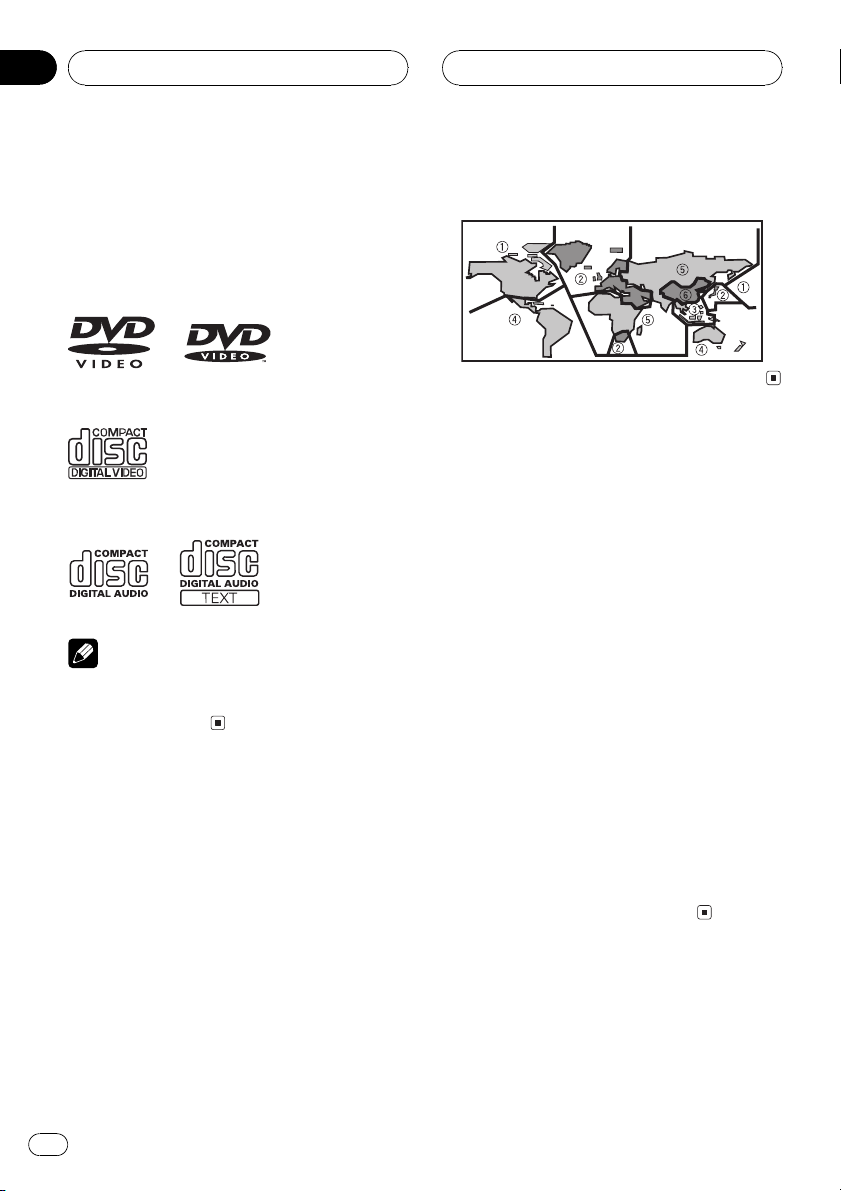
Section
02
Before You Start
Playable discs
DVD, Video CD and CD discs that display the
logos shown below can be played back on this
player.
DVD video
Video CD
CD
Note
It is not possible to play back DVD audio disc.
This player can only play back discs bearing the
marks shown above.
DVD video disc region
numbers
DVD video discs that have incompatible region
numbers cannot be played on this player. The
region number of the player can be found on
the bottom of this unit.
The illustration below shows the regions and
corresponding region numbers.
About this manual
This unit features a number of sophisticated
functions ensuring superior reception and operation. All the functions have been designed
for the easiest possible use, but many are not
self-explanatory. This operation manual will
help you benefit fully from this units potential
and to maximize your listening enjoyment.
We recommend that you familiarize yourself
with the functions and their operation by reading through the manual before you begin
using this unit. It is especially important that
you read and observe precautions noted on
the next page and in other sections.
This manual mainly explains remote control
operation. However, in addition to those functions related with DVD/Video CD/CD/MP3/
WMA operation that can only be operated by
the remote control, there are also functions
that can be operated similarly by the head unit
and functions that can only be operated by the
buttons provided for the head unit.
6
En
Page 7
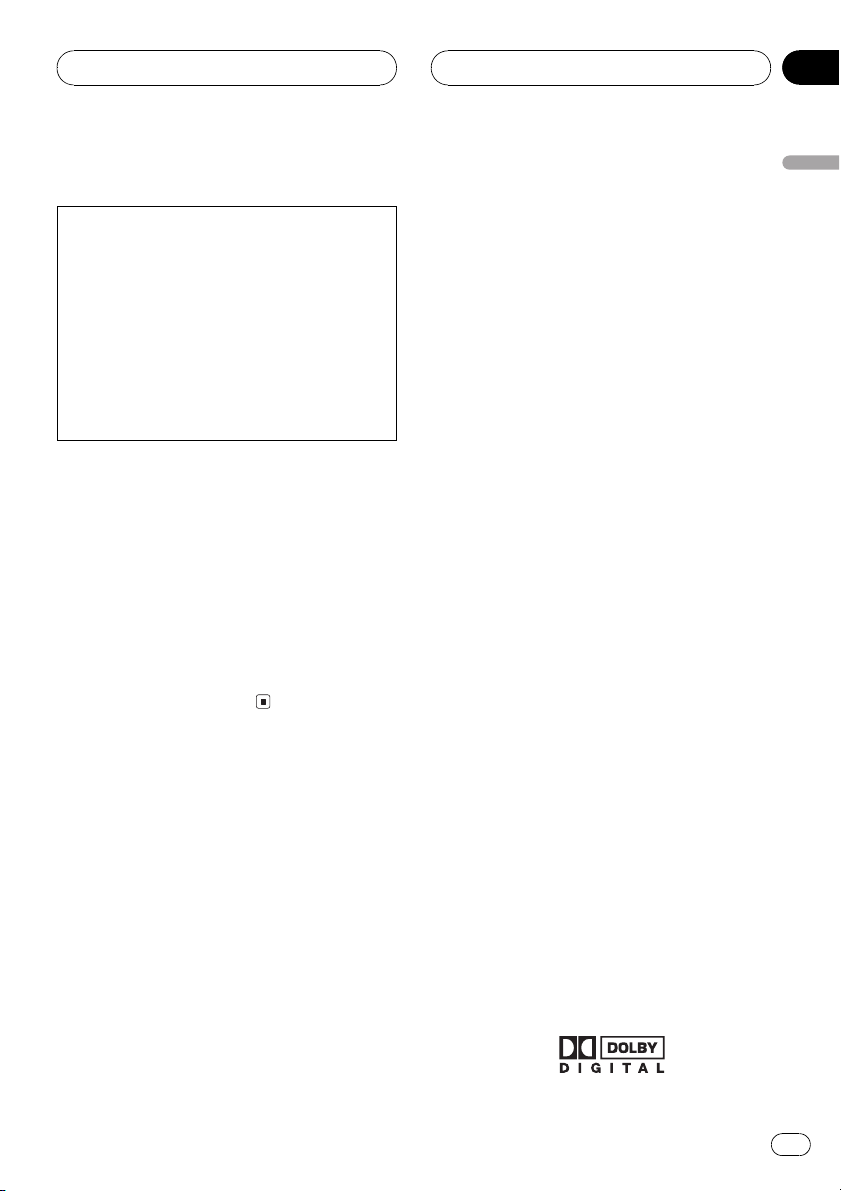
Before You Start
Section
02
Precautions
CAUTION:
USE OF CONTROL OR ADJUSTMENT OR
PERFORMANCE OF PROCEDURES
OTHER THAN THOSE SPECIFIED HEREIN
MAY RESULT IN HAZARDOUS RADIATION
EXPOSURE.
CAUTION:
THE USE OF OPTICAL INSTRUMENTS
WITH THIS PRODUCT WILL INCREASE
EYE HAZARD.
! Keep this manual handy as a reference for
operating procedures and precautions.
! Always keep the volume low enough so
that you can hear sounds from outside the
vehicle.
! Protect this unit from moisture.
! If the battery is disconnected or dis-
charged, the preset memory will be erased
and must be reprogrammed.
! Should this product fail to operate properly,
contact your dealer or nearest authorized
Pioneer Service Station.
Features
DVD video playback
It is possible to play back DVD video, DVD-R
(video mode) and DVD-RW (video mode).
Remember that use of this system for commercial or public viewing purposes may constitute an infringement on the authors rights
protected by the Copyright Law.
Video CDs featuring PBC compatibility
It is possible to play back Video CDs featuring
PBC (playback control).
MP3 file playback
You can play back MP3 files recorded on CDROM/CD-R/CD-RW (ISO9660 Level 1/Level 2
standard recordings).
! Supply of this product only conveys a li-
cense for private, non-commercial use and
does not convey a license nor imply any
right to use this product in any commercial
(i.e. revenue-generating) real time broadcasting (terrestrial, satellite, cable and/or
any other media), broadcasting/streaming
via internet, intranets and/or other networks or in other electronic content distribution systems, such as pay-audio or
audio-on-demand applications. An independent license for such use is required.
For details, please visit
http://www.mp3licensing.com.
WMA file playback
You can play back WMA files recorded on CDROM/CD-R/CD-RW (ISO9660 Level 1/Level 2
standard recordings).
NTSC/PAL compatibility
This unit is NTSC/PAL system compatible.
When connecting other components to this
unit, be sure components are compatible with
the same video system otherwise images will
not be correctly reproduced.
Dolby Digital/DTS compatibility
When using this unit with a Pioneer multichannel processor, you can enjoy the atmosphere and excitement provided by DVD movie
and music software featuring 5.1 channel recordings.
! Manufactured under license from Dolby La-
boratories. Dolby, Pro Logic, and the
double-D symbol are trademarks of Dolby
Laboratories.
Before You Start
CD playback
Music CD/CD-R/CD-RW playback is possible.
En
7
Page 8
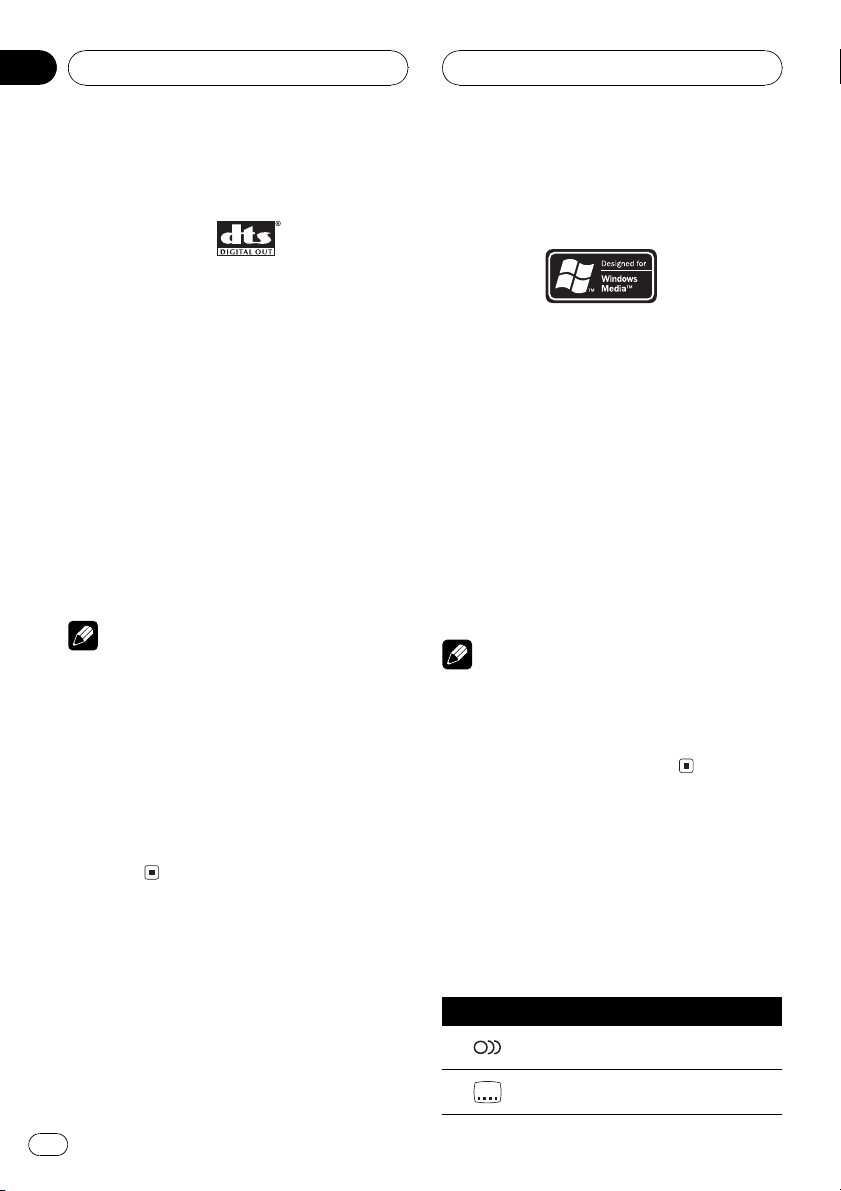
Section
02
Before You Start
! DTS is a registered trademark of Digital
Theater Systems, Inc.
Multi-aspect
Switching between wide screen, letterbox and
panscan display is possible.
Multi-audio
You can switch between multiple audio systems recorded on a DVD as desired.
Multi-subtitle
You can switch between multiple subtitle languages recorded on a DVD as desired.
Multi-angle
You can switch between multiple viewing angles of a scene recorded on a DVD as desired.
Note
This product incorporates copyright protection
technology that is protected by method claims of
certain U.S. patents and other intellectual property rights owned by Macrovision Corporation
and other rights owners. Use of this copyright
protection technology must be authorized by
Macrovision Corporation, and is intended for
home and other limited viewing uses only unless
otherwise authorized by Macrovision Corporation.
Reverse engineering or disassembly is
prohibited.
About WMA
The Windows Media" logo printed on the box
indicates that this unit can play back WMA
data.
WMA is short for Windows Media Audio and
refers to an audio compression technology
that is developed by Microsoft Corporation.
WMA data can be encoded by using Windows
Media Player version 7 or later.
Microsoft, Windows Media, and the Windows
logo are trademarks, or registered trademarks
of Microsoft Corporation in the United States
and/or other countries.
Notes
! With some applications used to encode WMA
files, this unit may not operate correctly.
! With some applications used to encode WMA
files, album names and other text information
may not be correctly displayed.
What the marks on DVDs
indicate
The marks below may be found on DVD disc
labels and packages. They indicate the type of
images and audio recorded on the disc, and
the functions you can use.
Mark Meaning
2
8
En
Indicates the number of audio systems.
Indicates the number of subtitle lan-
2
guages.
Page 9
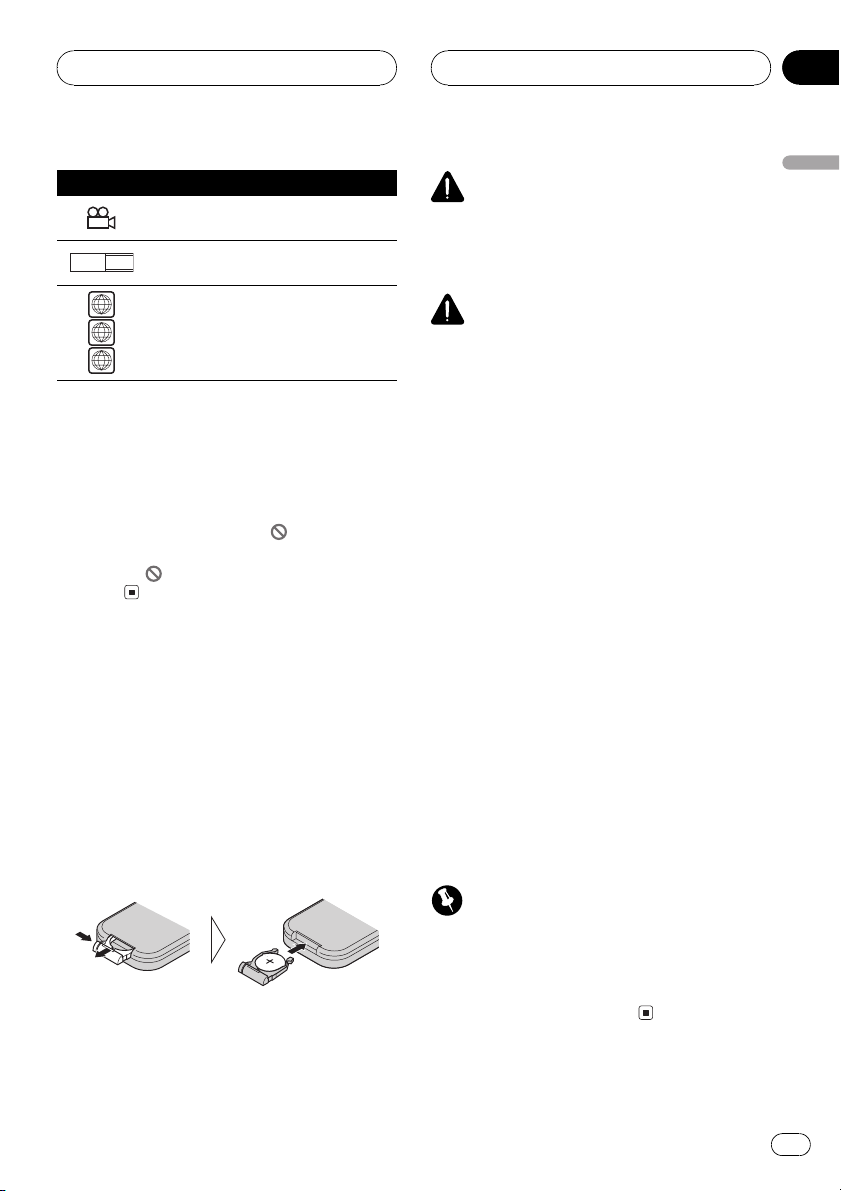
Before You Start
Section
02
Mark Meaning
3
16 : 9 LB
ALL
Indicates the number of viewing angles.
Indicates the picture size (aspect ratio:
screen width-to-height ratio) type.
3
Indicates the number of the region
4
where playback is possible.
When an operation is prohibited
When you are watching a DVD and attempt to
perform an operation, it may not be performed
because of the programming on the disc.
When this happens, the icon
appears on
the screen.
! The icon
may not appear with certain
discs.
Use and care of the remote
control
Installing the battery
Slide the tray out on the back of the remote
control and insert the battery with the plus (+)
and minus () poles pointing in the proper direction.
! When using for the first time, pull out the
film protruding from the tray.
WARNING
Before You Start
Keep the battery out of the reach of children.
Should the battery be swallowed, immediately
consult a doctor.
CAUTION
! Use only one CR2025 (3 V) lithium battery.
! Remove the battery if the remote control is not
used for a month or longer.
! Do not recharge, disassemble, heat or dispose
of the battery in fire.
! Do not handle the battery with metallic tools.
! Do not store the battery with metallic materi-
als.
! In the event of battery leakage, wipe the re-
mote control completely clean and install a
new battery.
! When disposing of used batteries, please
comply with governmental regulations or environmental public institutions rules that
apply in your country/area.
! Always check carefully that you are loading
the battery with its plus (+) and minus ()
poles facing in the proper directions.
Using the remote control
Point the remote control in the direction of the
front panel to operate.
! The remote control may not function prop-
erly in direct sunlight.
Important
! Do not store the remote control in high tem-
peratures or direct sunlight.
! Do not let the remote control fall onto the
floor, where it may become jammed under the
brake or accelerator pedal.
En
9
Page 10
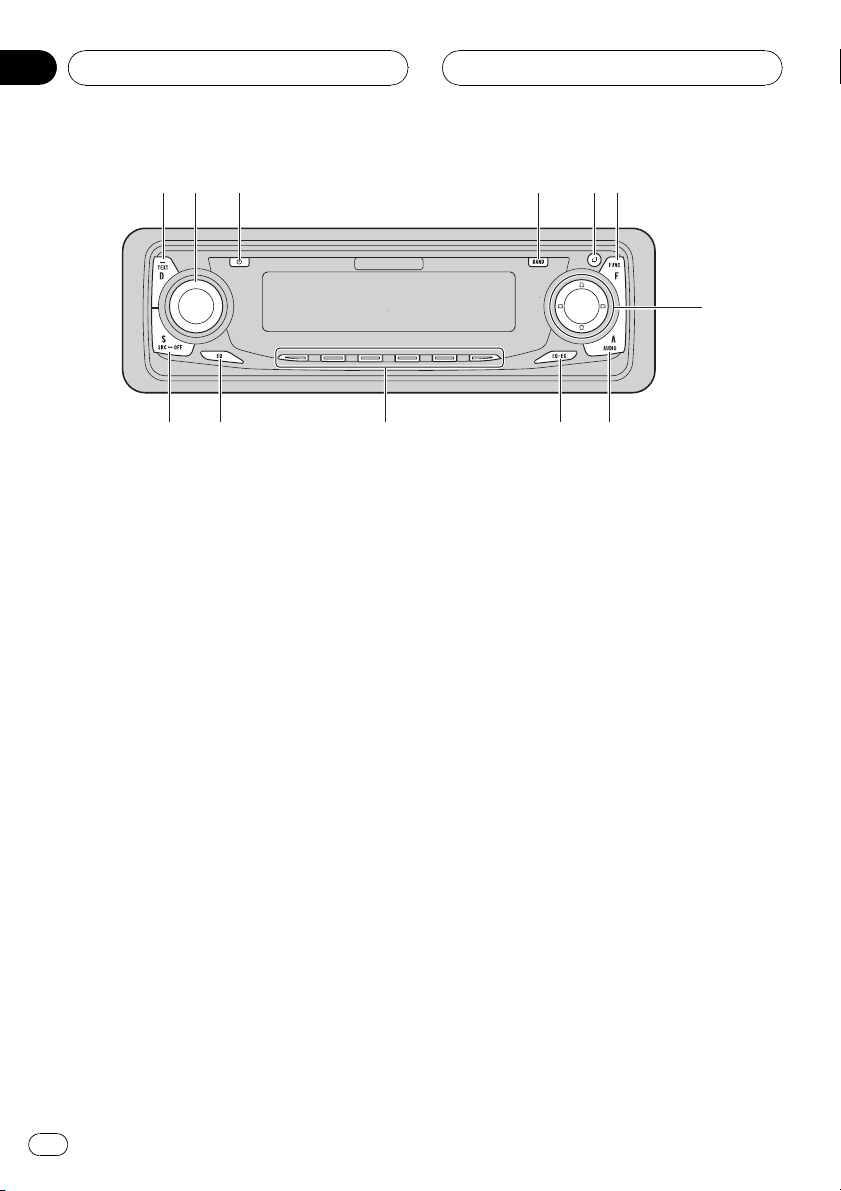
12456
7
89abc
3
Section
03
Whats What
Head unit
1 DISPLAY button
This button is only available on the head
unit.
Press to select different displays.
2 VOLUME
When you press VOLUME, it extends outward so that it becomes easier to turn. To retract VOLUME, press it again. Rotate it to
increase or decrease the volume.
3 CLOCK button
This button is only available on the head
unit.
Press to change to the clock display.
4 BAND button
Press to select among three FM bands and
one AM band and to cancel the control
mode of functions.
5 OPEN button
This button is only available on the head
unit.
Press to open the front panel.
6 F (function) button
Press to select functions.
7 a/b/c/d buttons
When controlling sources
! These buttons can perform the same op-
eration as m/n/o/p/r/q buttons on the remote control. Press to do
manual seek tuning, fast forward, reverse, track search and folder select con-
trols.
When controlling functions
! These buttons can perform the same op-
eration as r/q/m/n buttons on
the remote control.
8 A (audio) button
Press to select various sound quality controls.
9 EQ-EX button
This button is only available on the head
unit.
Press and hold to switch between EQ-EX
and SFEQ functions. Press to operate each
function.
a 16 buttons
These buttons can perform the same operation as NUMBER (16) buttons on the remote control. Press for preset tuning and
10
En
Page 11
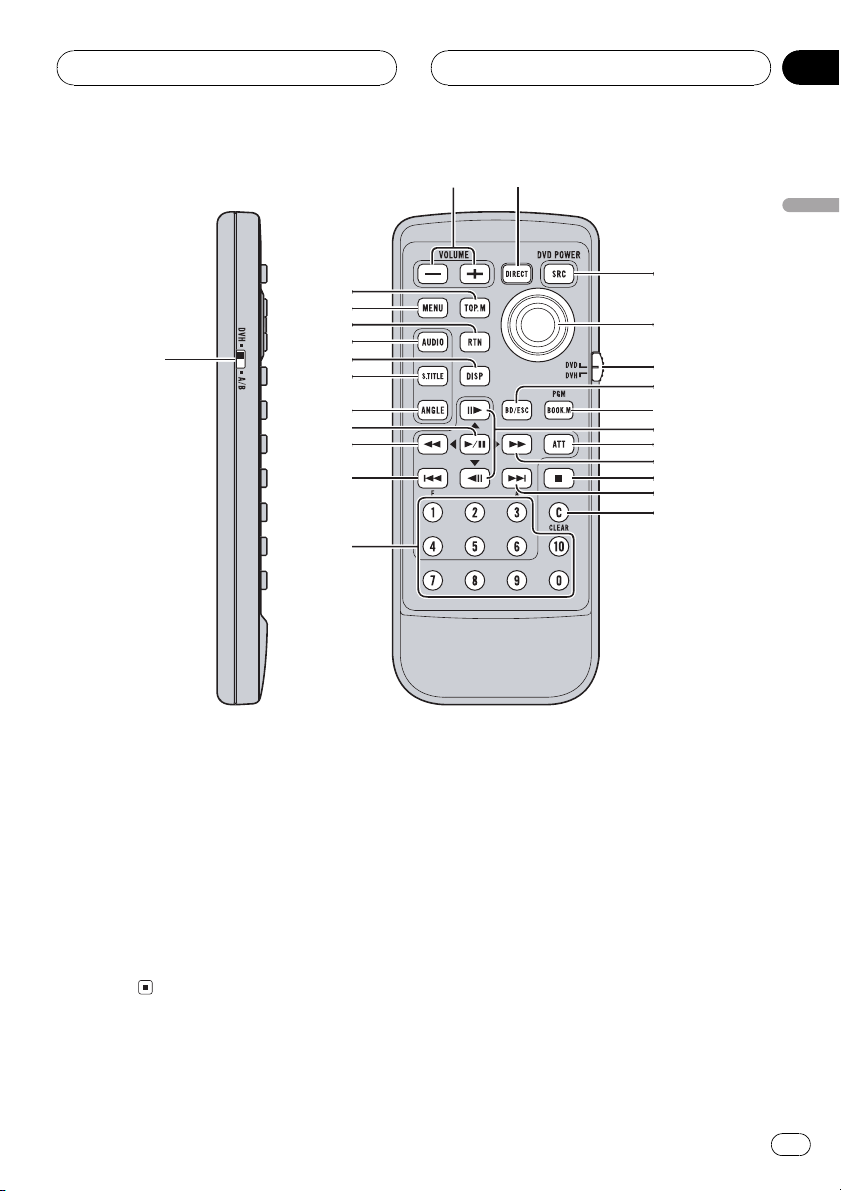
1
2
f
g
h
i
j
k
l
m
d
c
b
a
9
8
7
6
5
4
3
n
o
e
p
Whats What
Section
03
Whats What
disc number search when using a multi-CD/
DVD player.
b EQ button
This button is only available on the head
unit.
Press to select various equalizer curves.
c SOURCE button
This unit is turned on by selecting a source.
Press to cycle through all the available
sources.
Remote control
1 Remote control selection switch
Switch to change the setting of the remote
control. For details, refer to Setting remote
control code type on page 80.
2 VOLUME button
Press to increase or decrease the volume.
3 TOP MENU (TOP.M) button
Press to return to the top menu during DVD
playback.
4 MENU button
Press to display the DVD menu during DVD
playback.
En
11
Page 12
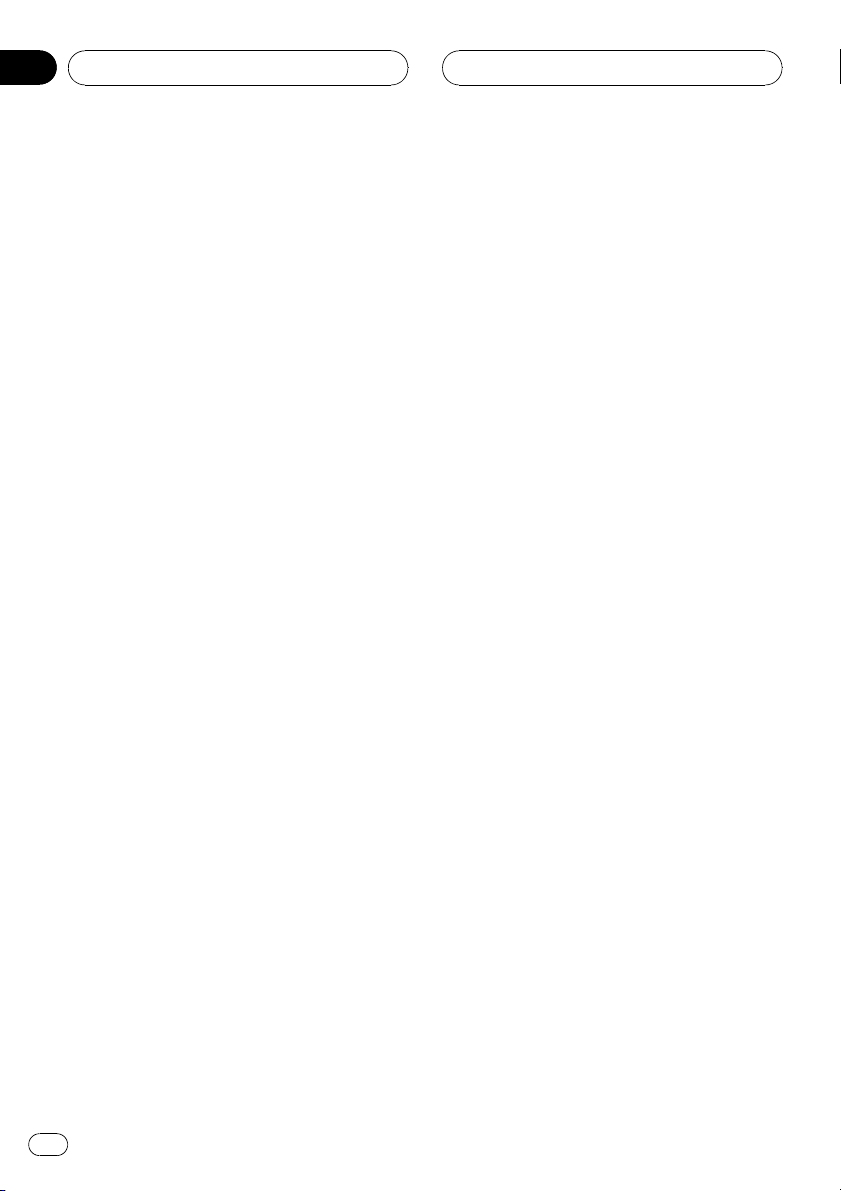
Section
03
Whats What
5 RETURN button
Press to return to the previous display when
the SET-UP MENU is displayed.
6 AUDIO button
Press to change the audio language during
DVD playback.
7 DISP button
Press to change the information display
while the DVD player is playing as the
source.
8 SUBTITLE (S.TITILE) button
Press to change the subtitle language during DVD playback.
9 ANGLE button
Press to change the viewing angle during
DVD playback.
a PLAY/PAUSE (f) button
Press to switch sequentially between playback and pause.
b REVERSE (m) button
Press to perform fast reverse playback or
seek tuning while the tuner is playing as the
source.
c PREVIOUS (o)/F (function) button
When the remote control is set to DVD
mode, press to return to the previous track
(chapter). If the remote control is set to
DVH mode, the function menu appears on
the head unit display.
d NUMBER buttons
Press to directly select the desired track,
chapter, preset tuning and disc. 16 buttons
can operate the preset tuning for the tuner
or disc number search for the multi-CD
player.
e DIRECT button
Press to do direct channel select.
f SOURCE button
This unit is turned on by selecting a source.
Press to cycle through all the available
sources.
g Joystick
Move to select the setting. Click to set the
setting or select on or off.
h Remote control operation mode switch
Switch the operation mode between DVD
mode (only the DVD player can be operated
by the remote control) or DVH mode (all
sources of this unit can be operated by the
remote control). (Refer to page 14.)
i BAND button
Press to select among three FM bands and
one AM band and to cancel the control
mode of functions.
j BOOKMARK (BOOK.M) button
DVH mode
Press to operate the preprogrammed functions for each source. (Refer to Using the
PGM button on page 87.)
DVD mode
Press to turn the bookmark function on or
off. For details, refer to Resume playback
(Bookmark) on page 24.
k STEP (r/q) button
Press to move ahead one frame at a time
during DVD/VideoCD playback. Press and
hold for one second to activate slow playback.
l ATT button
Press to quickly lower the volume level, by
about 90%. Press once more to return to the
original volume level.
12
En
Page 13
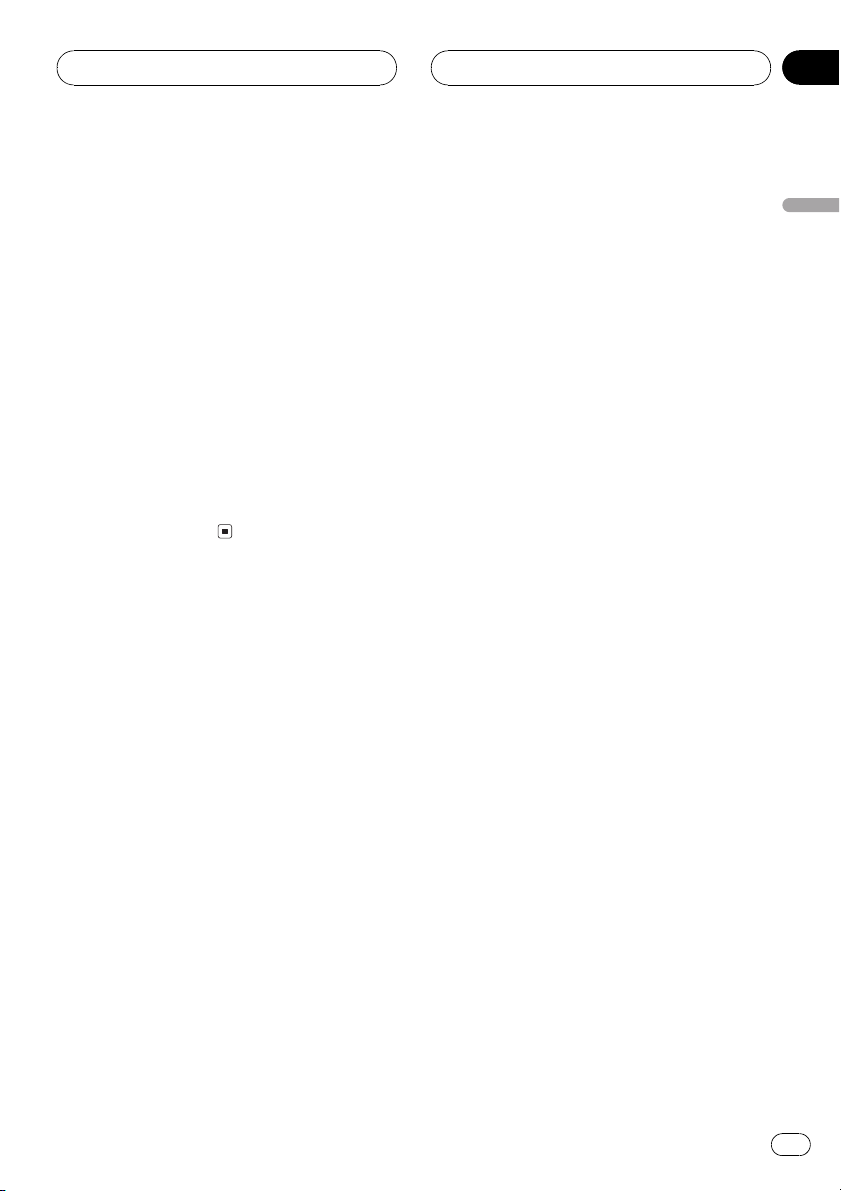
Whats What
m FORWARD (n) button
Press to perform fast forward playback or
seek tuning while the tuner is playing as the
source.
n STOP (g) button
Press to stop playback.
o NEXT (p)/A (audio) button
When the remote control is set to DVD
mode, press to return to the previous track
(chapter). If the remote control is set to
DVH mode, the audio menu appears on the
head unit display.
p CLEAR button
Press to cancel the input number when
NUMBER are used.
Section
03
Whats What
En
13
Page 14
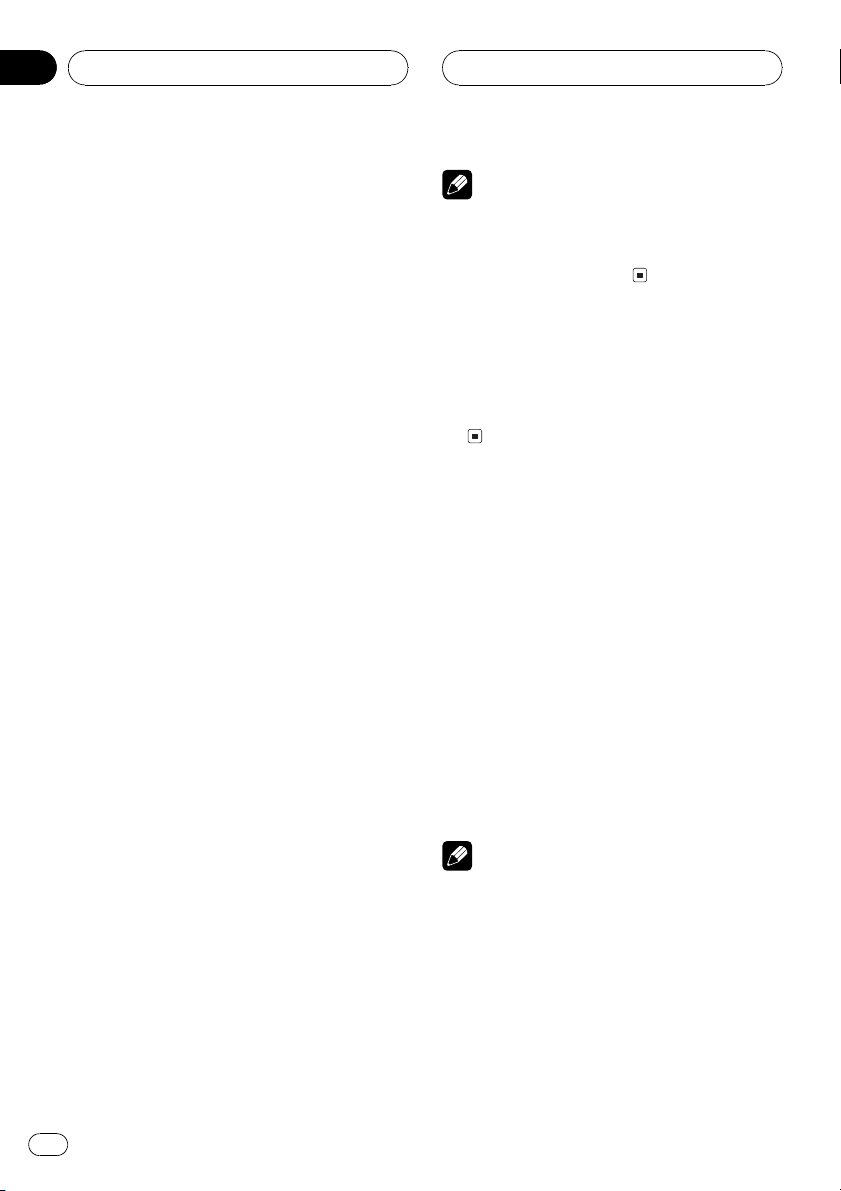
Section
04
Basic Operations
Using the remote control
operation mode switch
There are two remote control operation modes
on the remote control. If you want to operate
this unit by remote control, turn the mode
switch to DVH mode. In this case, both the
head units buttons and remote control can
control this unit.
DVH mode operation
When operating this unit by remote control,
the mode is normally switched to DVH.
! It is possible to use the joystick on the re-
mote control to perform the same operations as the a/b/c/d buttons on the head
unit.
! Numbers (16) can perform the same op-
erations as 16 buttons on the head unit.
If you want to select a disc located at 7
to 12 by using buttons 16, press and
hold the corresponding numbers, such
as 1 for disc 7, until the disc number appears in the display.
DVD mode operation
If you switch the mode to DVD, the joystick
and NUMBER operations are changed for
DVD player.
Note
If the remote control is set to DVH mode, o
and p are assigned to other functions. Use
m and n instead for the DVD mode functions
controlled by o and p.
Turning the unit on
% Press SOURCE to turn the unit on.
When you select a source the unit is turned
on.
Selecting a source
You can select a source you want to listen to. If
DSC-A is turned on, load a disc in the unit to
switch to DVD (refer to Switching the auto-
matic disc playback on page 84).
% Press SOURCE to select a source.
Press SOURCE repeatedly to switch between
the following sources:
TUNER (tuner)TV (television)AV (video
input)DVD (built-in DVD player)S-DVD
(DVD player/multi-DVD player)MULTI-CD
(multi-CD player)EXT (external unit 1)EXT
(external unit 2)AUX (AUX)
% When you want to operate the following functions, switch the mode to DVD:
! When operating the DVD menu by using
the joystick. (Refer to Basic operation of DVD
video on page 20.)
! When operating the PBC menu by using
NUMBER. (Refer to Watching a Video CD on
page 28.)
! When specifying title or track by using
NUMBER. (Refer to Specifying title on page
21 and Specifying track on page 29.)
14
En
Notes
! In the following cases, the sound source will
not change:
When there is no unit corresponding to the
selected source connected to this unit.
When there is no disc in the unit.
When there is no disc in the DVD player.
When there is no magazine in the multi-
CD player.
When there is no magazine in the multi-
DVD player.
Page 15
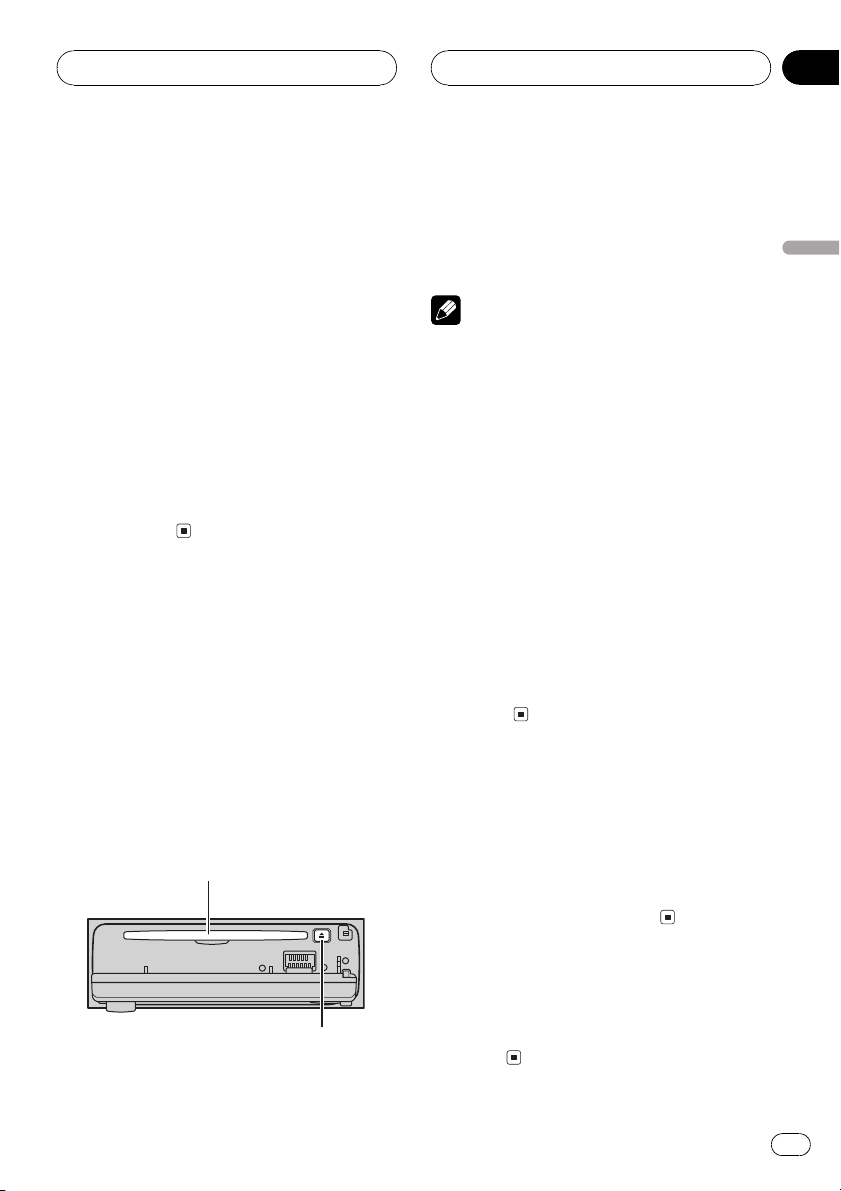
Basic Operations
Section
04
When the AUX (auxiliary input) is set to off
(refer to page 82).
! External unit refers to a Pioneer product (such
as one available in the future) that, although
incompatible as a source, enables control of
basic functions by this unit. Two external units
can be controlled by this unit. When two external units are connected, the allocation of
them to external unit 1 or external unit 2 is
automatically set by this unit.
! When this units blue/white lead is connected
to the cars auto-antenna relay control terminal, the cars antenna extends when this
units source is turned on. To retract the antenna, turn the source off. (When you connected a Pioneer multi-channel processor
(DEQ-P7650) to this unit, auto-antenna cannot
be controled.)
Loading a disc
1 Press OPEN to open the front panel.
Disc loading slot appears.
# After a disc has been inserted, press SOURCE
to select the DVD player.
2 Insert a disc into the disc loading slot.
When you set DSC-A: ON, playback will automatically start. If you set DSC-A: OFF, press
SOURCE to select DVD (refer to the previous
page).
Disc loading slot
# To avoid a malfunction, make sure that no
metal object comes into contact with the terminals when the front panel is open.
3 Close the front panel.
Notes
! The DVD player plays one, standard, 12-cm or
8-cm (single) disc at a time. Do not use an
adapter when playing 8-cm discs.
! Do not insert anything other than a disc into
the disc loading slot. Discs which can be
played back are listed on Playable discs on
page 6.
! If you cannot insert a disc completely or if
after you insert a disc the disc does not play,
check that the label side of the disc is up.
Press EJECT to eject the disc, and check the
disc for damage before inserting it again.
! If the DVD player does not operate properly,
an error message such as ERROR-02 may be
displayed. Refer to Error messages on page 90.
! If bookmark function is on, DVD playback re-
sumes from the selected point. For more details, refer to Resume playback (Bookmark) on
page 24.
Adjusting the volume
% Use VOLUME to adjust the sound level.
With the head unit, rotate VOLUME to increase or decrease the volume.
With the remote control, press VOLUME to increase or decrease the volume.
Basic Operations
# To eject a disc, press EJECT.
EJECT button
Turning the unit off
% Press SOURCE and hold until the unit
turns off.
En
15
Page 16
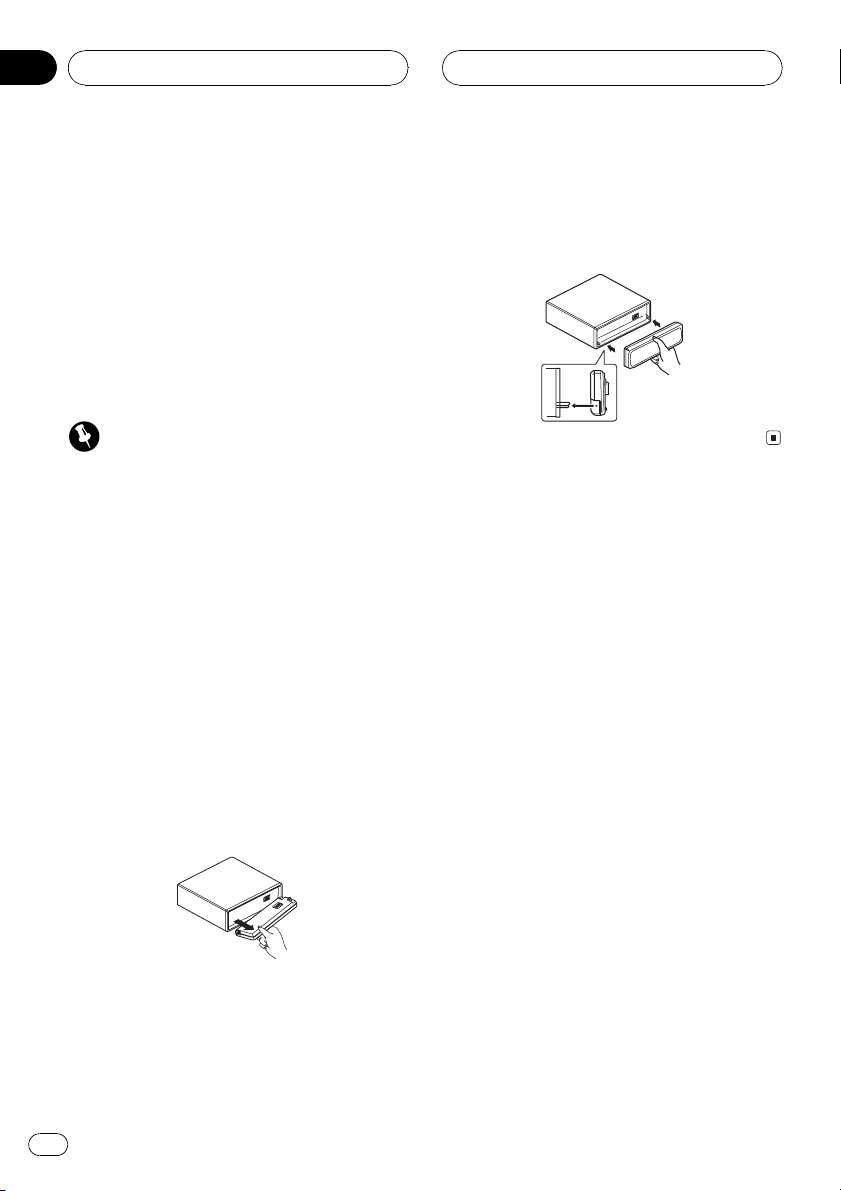
Section
04
Basic Operations
Protecting your unit from
theft
The front panel can be detached from the
head unit and stored in the protective case
provided to discourage theft.
! If the front panel is not detached from the
head unit within five seconds of turning off
the ignition, a warning tone will sound.
! You can turn off the warning tone. See
Switching the warning tone on page 82.
Important
! Never use force or grip the display and the
buttons too tightly when removing or attaching.
! Avoid subjecting the front panel to excessive
shocks.
! Keep the front panel out of direct sunlight and
high temperatures.
Removing the front panel
1 Press OPEN to open the front panel.
2 Gently grip the left side of the front
panel and slowly pull it outward.
Take care not to grip it too tightly or to drop
the front panel and protect it from contact
with water or other fluids to prevent permanent damage.
Attaching the front panel
% Replace the front panel by holding it
upright to the unit and clipping it securely
into the mounting hooks.
3 Put the front panel into the protective
case provided for safe keeping.
16
En
Page 17
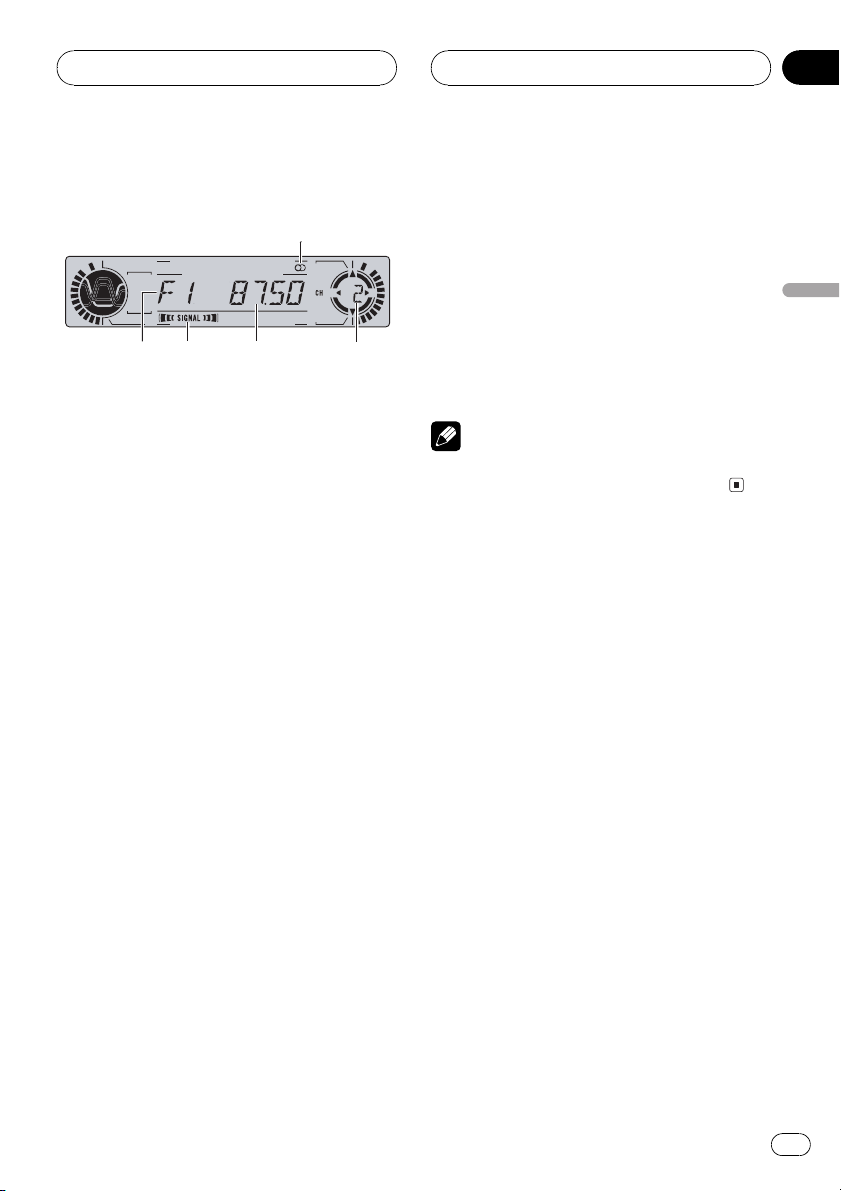
Tuner
Section
05
Listening to the radio
These are the basic steps necessary to operate
the radio. More advanced tuner operation is
explained starting on the next page.
1 Band indicator
Shows which band the radio is tuned to, AM
or FM.
2 Signal level indicator
Shows the radio wave strength.
3 Frequency indicator
Shows to which frequency the tuner is
tuned.
4 Stereo (5) indicator
Shows that the frequency selected is being
broadcast in stereo.
4 To perform seek tuning, press and hold
m or n for about one second and release.
The tuner will scan the frequencies until a
broadcast strong enough for good reception is
found.
# You can cancel seek tuning by pressing either
m or n with a quick press.
# If you press and hold m or n you can skip
broadcasting stations. Seek tuning starts as soon
as you release the buttons.
Note
When the frequency selected is being broadcast
in stereo the stereo (5) indicator will light.
Tuner
5 Preset number indicator
Shows which preset has been selected.
1 Press SOURCE to select the tuner.
Press SOURCE until you see TUNER displayed.
2 Press BAND to select a band.
Press BAND until the desired band is displayed, F1, F2, F3 for FM or AM.
3 To perform manual tuning, press m or
n with quick presses.
The frequencies move up or down step by
step.
En
17
Page 18
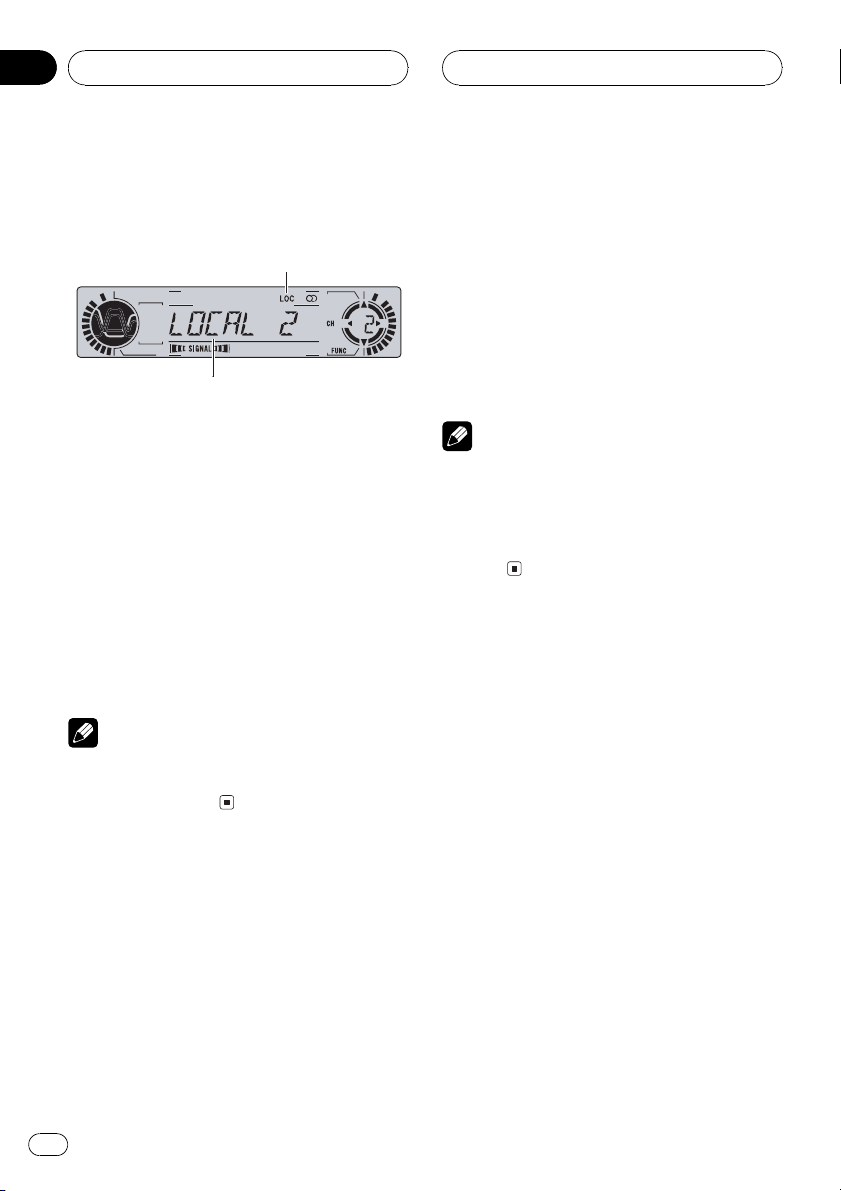
2
1
Section
05
Tuner
Introduction of advanced
tuner operation
1 Function display
Shows the function status.
2 LOC indicator
Shows when local seek tuning is on.
% Press F to display the function names.
Press F repeatedly to switch between the following functions:
BSM (best stations memory)LOCAL (local
seek tuning)
# To return to the frequency display, press
BAND.
Note
If you do not operate the function within about 30
seconds, the display is automatically returned to
the frequency display.
Storing and recalling
broadcast frequencies
If you press any of the NUMBER (16) you can
easily store up to six broadcast frequencies for
later recall with the touch of a button.
% When you find a frequency that you
want to store in memory press a NUMBER
(16) and hold until the preset number
stops flashing.
The number you have pressed will flash in the
preset number indicator and then remain lit.
The selected radio station frequency has been
stored in memory.
The next time you press the same NUMBER
(16) the radio station frequency is recalled
from memory.
Notes
! Up to 18 FM stations, six for each of the three
FM bands, and six AM stations can be stored
in memory.
! You can also use q and r to recall radio
station frequencies assigned to NUMBER
(16).
Tuning in strong signals
Local seek tuning lets you tune in only those
radio stations with sufficiently strong signals
for good reception.
1 Press F to select LOCAL.
Press F until LOCAL appears in the display.
2 Press r to turn local seek tuning on.
Local seek sensitivity (e.g., LOCAL 2) appears
in the display.
3 Press m or n to set the sensitivity.
There are four levels of sensitivity for FM and
two levels for AM:
FM: LOCAL 1LOCAL 2LOCAL 3
LOCAL 4
AM: LOCAL 1LOCAL 2
The LOCAL 4 setting allows reception of only
the strongest stations, while lower settings let
you receive progressively weaker stations.
18
En
Page 19
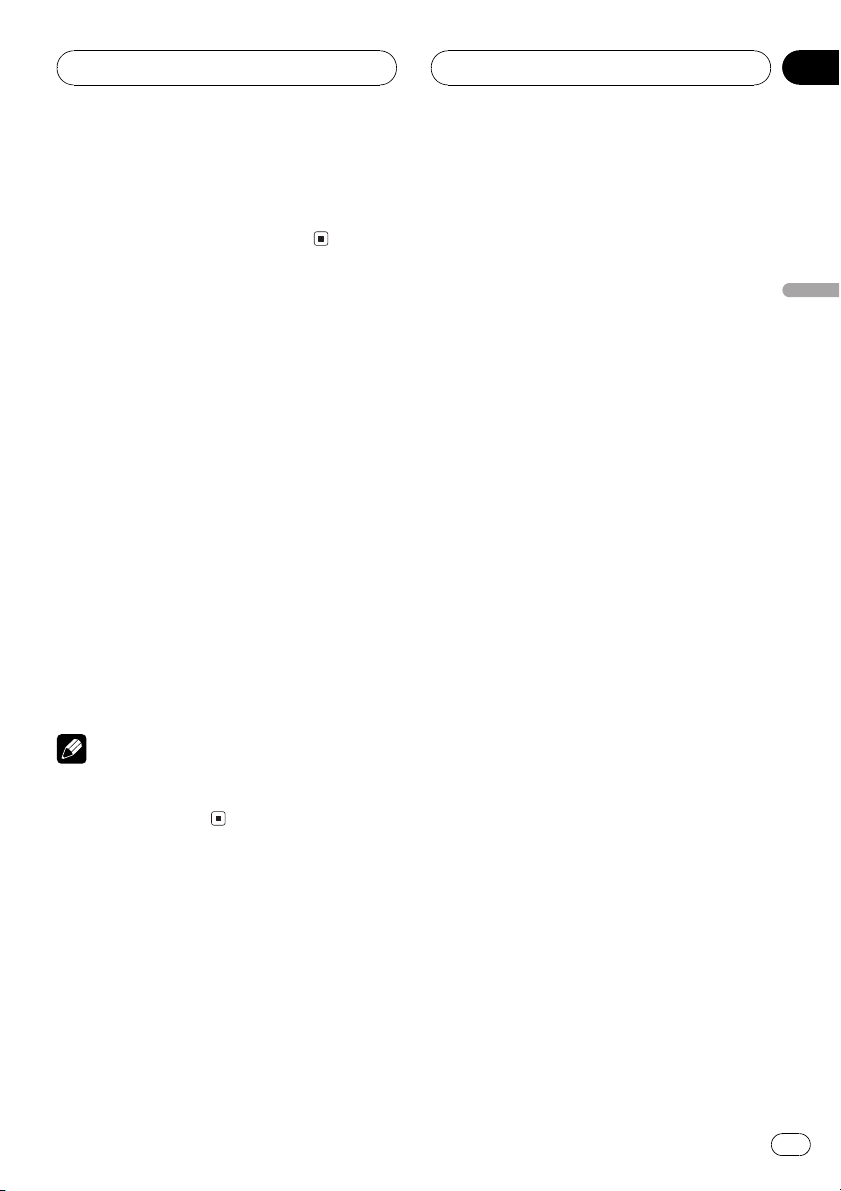
Tuner
4 When you want to return to normal
seek tuning, press q to turn local seek
tuning off.
LOCAL:OFF appears in the display.
Storing the strongest
broadcast frequencies
BSM (best stations memory) lets you automatically store the six strongest broadcast frequencies under NUMBER (16) and once
stored there you can tune in to those frequencies with the touch of a button.
1 Press F to select BSM.
Press F until BSM appears in the display.
2 Press r to turn BSM on.
BSM begins to flash. While BSM is flashing
the six strongest broadcast frequencies will be
stored under NUMBER (16) in order of their
signal strength. When finished, BSM stops
flashing.
# To cancel the storage process, press q.
Section
05
Tuner
Note
Storing broadcast frequencies with BSM may replace broadcast frequencies you have saved
using NUMBER (16).
En
19
Page 20
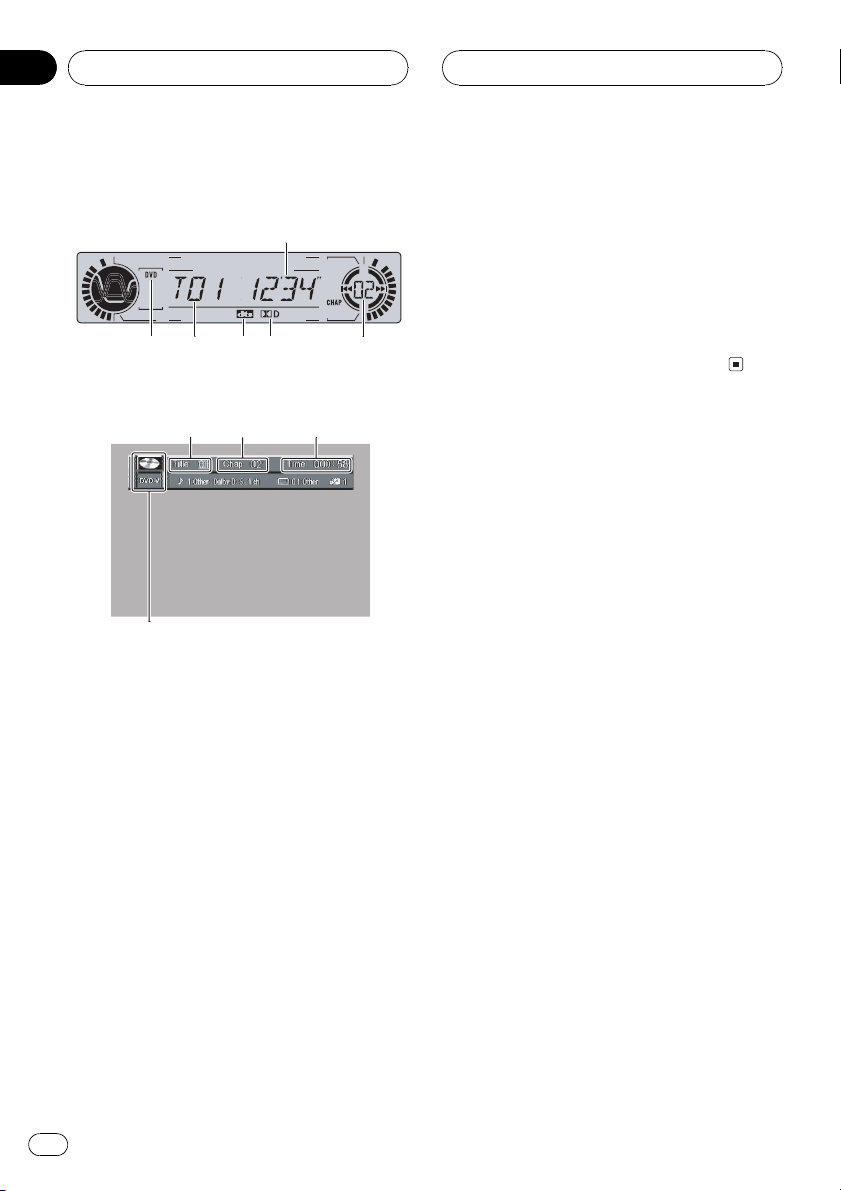
1
425
3
6
Section
06
Playing DVD video discs
Watching a DVD video
Head units display
When the separately sold display is connected to this
unit, the listed information will appear on it.
Information display
These are the basic steps necessary to play a
DVD video with your DVD player. More advanced DVD video operation is explained starting on page 24.
1 DVD (DVD-V) indicator
Shows when a DVD video is playing.
2 Title number indicator
Shows the title currently playing.
! On the head units display, if the elapsed
playing time of current chapter is more
than 100 minutes, T in the title number
indicator disappears.
3 Play time indicator
Shows the elapsed playing time of the current chapter.
4 dts indicator
Shows the DTS is on when the multi-channel processor (DEQ-P7650) is connected to
this unit.
5 Dolby Digital indicator
Shows when the Dolby Digital is turned on.
6 Chapter number indicator
Shows the chapter currently playing.
Basic operation of DVD video
1 Use the joystick to select the desired
menu option.
When the DVD offers a menu, a menu is displayed.
2 Click the joystick.
Playback starts from the selected menu item.
# You can display the menu by pressing the
MENU or TOP MENU (TOP.M) while a disc is
playing. Pressing either of these buttons again
lets you start playback from the location selected
from the menu. For details, refer to the instructions provided with the disc.
# The way to display the menu differs depending
on the disc.
3 To perform fast forward or reverse,
press and hold m or n.
# If you continue pressing m or n for five
seconds, the color of the icon m/n changes
from white to blue. When this happens, fast reverse/fast forward continues even if you release
m or n. To resume playback at a desired
point, press f.
# Fast forward/fast reverse may not be possible
at certain locations on some discs. If this happens, normal playback automatically resumes.
20
En
Page 21
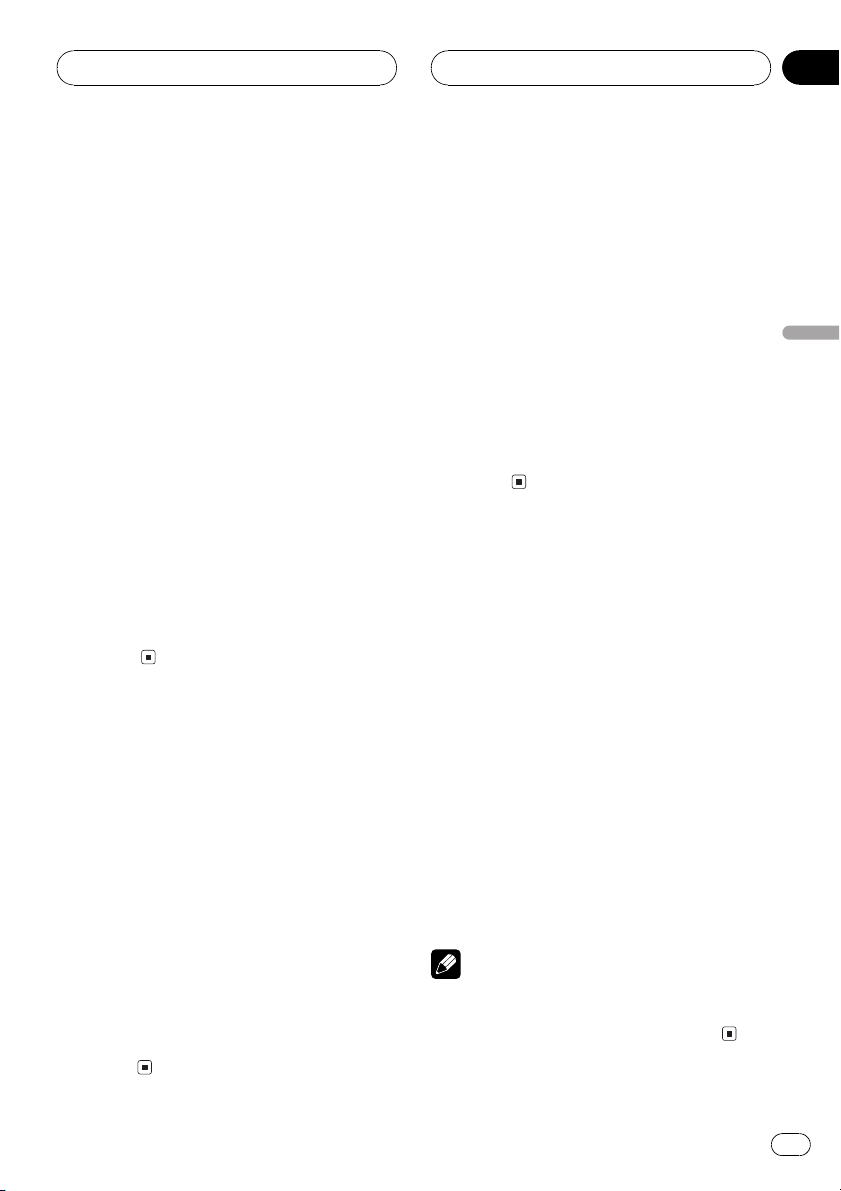
Playing DVD video discs
Section
06
4 To skip back or forward to another
chapter, press o or p.
Pressing p skips to the start of the next
chapter. Pressing o once skips to the start
of the current chapter. Pressing again will skip
to the previous chapter.
Chapter numbers are displayed for eight seconds.
# Using NUMBER also performs the same op-
eration. For more details, refer to Specifying chap-
ter on this page.
# If the remote control is set to DVH mode, o
and p are assigned to other functions. Use
m and n instead for the DVD mode functions
controlled by o and p.
5 To stop playback, press g.
# When you stop DVD playback by pressing g,
that location on the disc is memorized enabling
playback from that point when you play the disc
again.
# To resume playback, press f.
# If the remote control is set to DVH, g does
not operate.
Specifying title
To perform this function, set the remote control to DVD mode.
! You cannot operate this function by using
NUMBER when the remote control is set to
DVH mode.
% Press NUMBER corresponding to a desired title number when the disc is
stopped.
Title number is displayed for eight seconds
and playback starts from the selected title.
! To select 3, press 3.
! To select 10, press 10 and 0 in that order.
! To select 23, press 10, 10 and 3 in that
order.
Specifying chapter
To perform this function, set the remote control to DVD mode.
! You cannot operate this function by using
NUMBER when the remote control is set to
DVH mode.
% Press NUMBER corresponding to a desired chapter number during playback.
Chapter number is displayed for eight seconds
and playback starts from the selected chapter.
! To select 3, press 3.
! To select 10, press 10 and 0 in that order.
! To select 23, press 10, 10 and 3 in that
order.
Selecting a chapter directly
When using the remote control, you can select
a chapter directly by entering the desired
chapter number.
1 Press DIRECT.
Chapter number input display appears.
2 Press NUMBER buttons to enter the desired chapter number.
! To select 3, press 3.
! To select 10, press 1 and 0 in order.
# You can cancel the input number by pressing
CLEAR.
3 Press DIRECT.
The chapter of entered number will play.
Note
After entering the number input mode, if you do
not perform an operation within about eight seconds, the mode is automatically canceled.
Playing DVD video discs
En
21
Page 22
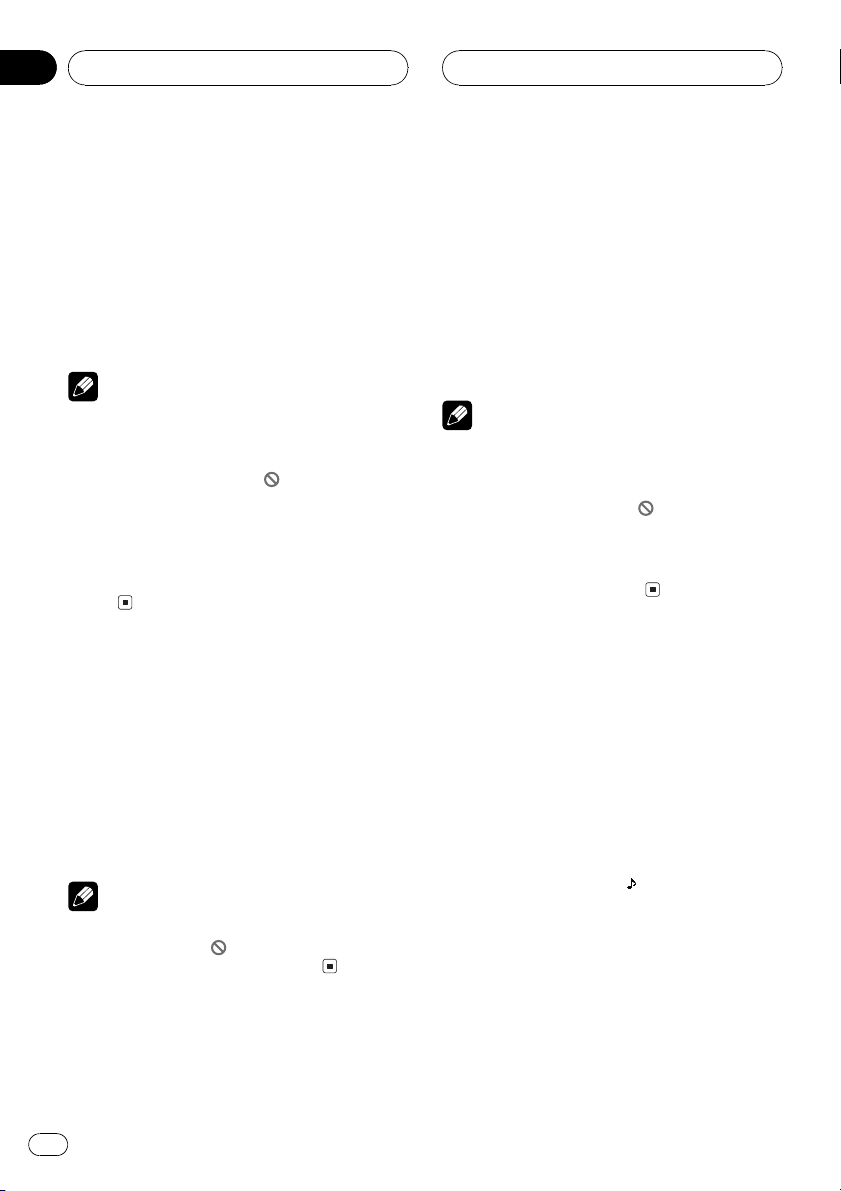
Section
06
Playing DVD video discs
Frame-by-frame playback
This lets you move ahead one frame at a time
during playback.
% Press r.
Each time you press r, you move ahead one
frame.
# To return to normal playback, press f.
Notes
! There is no sound during frame-by-frame play-
back.
! Depending on the disc and the playback loca-
tion on the disc, the icon
indicating that frame-by-frame playback is not
possible.
! With some discs, images may be unclear dur-
ing frame-by-frame playback.
! Reverse frame-by-frame playback is not possi-
ble.
may be displayed,
Pausing DVD video playback
Pause lets you temporarily stop disc playback.
% Press f during playback.
The icon e is displayed and playback is
paused, letting you view a still image.
# To resume playback at the same point that you
turned pause on, press f again.
Note
Depending on the disc and the playback location
on the disc, the icon
ing that still playback is not possible.
may be displayed, indicat-
1 Press r and hold during playback.
The icon
playback begins.
# To return to normal playback, press f.
2 Press q or r to adjust playback
speed during slow motion playback.
Each time you press q or r it changes the
speed in four steps in the following order:
1/161/81/41/2
! There is no sound during slow motion play-
! Depending on the disc and the playback loca-
! With some discs, images may be unclear dur-
is displayed, forward slow motion
Notes
back.
tion on the disc, the icon
indicating that slow motion playback is not
possible.
ing slow motion playback.
may be displayed,
Changing audio language
during playback (Multi-audio)
DVDs can provide audio playback with different languages and different systems (Dolby Digital, DTS etc.). With DVDs featuring multiaudio recordings, you can switch between languages/audio systems during playback.
1 Press AUDIO during playback.
The audio selection icon
eight seconds.
2 Press AUDIO while the audio selection
icon is displayed.
The audio changes each time you press
AUDIO.
is displayed for
Slow motion playback
This lets you slow down playback speed.
22
En
Page 23
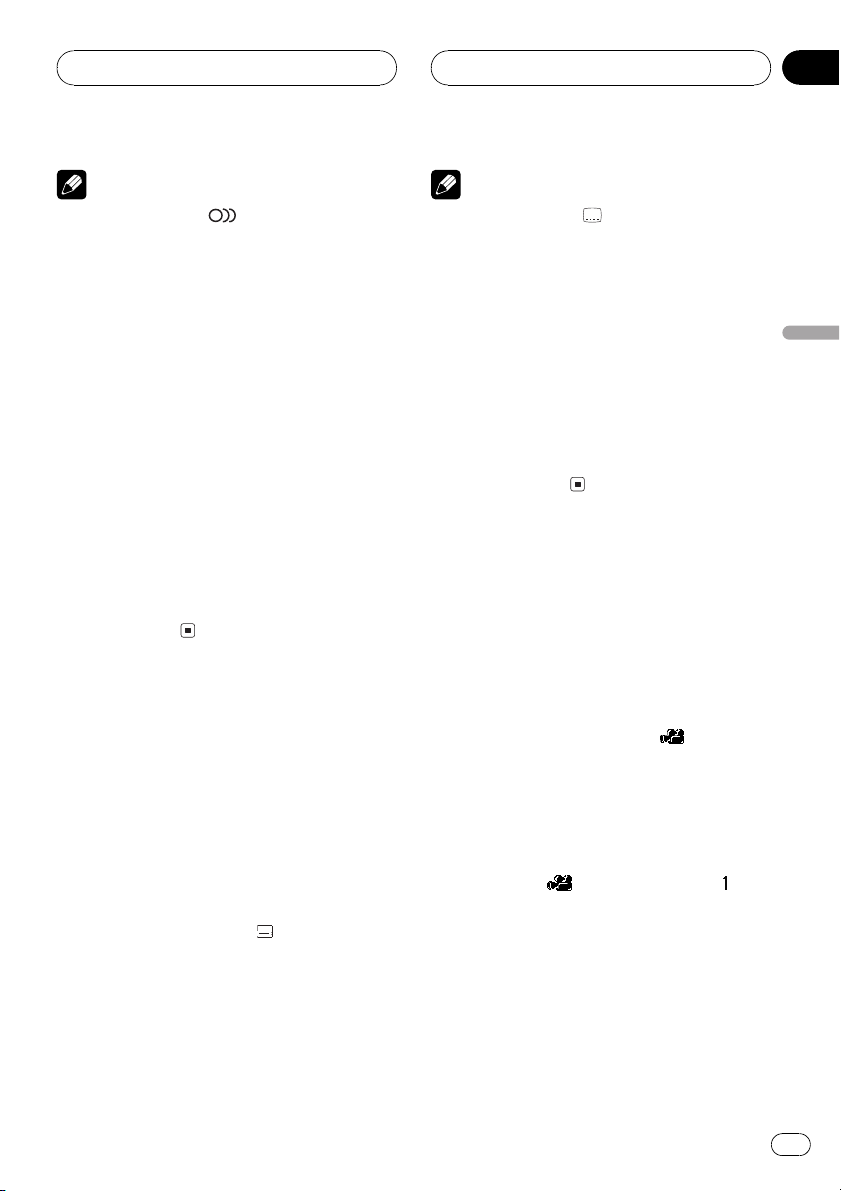
Playing DVD video discs
Section
06
Notes
! The number in the
age indicates the number of recorded languages/audio systems.
! With some DVDs, switching between lan-
guages/audio systems may only be possible
using a menu display.
! You can also switch between languages/audio
systems using SET-UP MENU. For details,
refer to Setting the audio language on page 77.
! Only digital output of DTS audio is possible. If
this units optical digital outputs are not connected, DTS audio will not be output, so select
an audio setting other than DTS.
! While the audio selection icon is displayed,
you can also switch to a desired audio language number using NUMBER.
! Display indications such as Dolby D and
5.1ch indicate the audio system recorded on
the DVD. Depending on the setting, playback
may not be with the same audio system as
that indicated.
mark on a DVDs pack-
2
Changing the subtitle
language during playback
(Multi-subtitle)
With DVDs featuring multi-subtitle recordings,
you can switch between subtitle languages
during playback.
1 Press SUBTITLE (S.TITILE) during playback.
The subtitle selection icon
eight seconds.
2 Press SUBTITLE (S.TITILE) while the subtitle selection icon is displayed.
The subtitle language changes each time you
press SUBTITLE (S.TITILE).
is displayed for
Notes
2
! The number in the
age indicates the number of recorded subtitle
languages.
! With some DVDs, switching between subtitle
languages may only be possible using a menu
display.
! You can also switch between subtitle lan-
guages using SET-UP MENU. For details, refer
to Setting the subtitle language on page 76.
! While the subtitle selection icon is displayed,
you can also switch to a desired subtitle language number using NUMBER. At this time,
you can also switch subtitle display off by
pressing CLEAR.
mark on a DVDs pack-
Changing the viewing angle
during playback (Multi-angle)
With DVDs featuring multi-angle (scenes shot
from multiple angles) recordings, you can
switch among viewing angles during playback.
! During playback of a scene shot from mul-
tiple angles, the angle icon
played. Turn angle icon display on or off
using SET-UP MENU. For details, refer to
Setting angle icon display on page 78.
1 Press ANGLE during playback of a scene
shot from multiple angles.
The angle icon
and angle number are
displayed for eight seconds.
2 Press ANGLE while the angle icon and
angle number are displayed.
The angle changes each time you press
ANGLE.
is dis-
Playing DVD video discs
En
23
Page 24
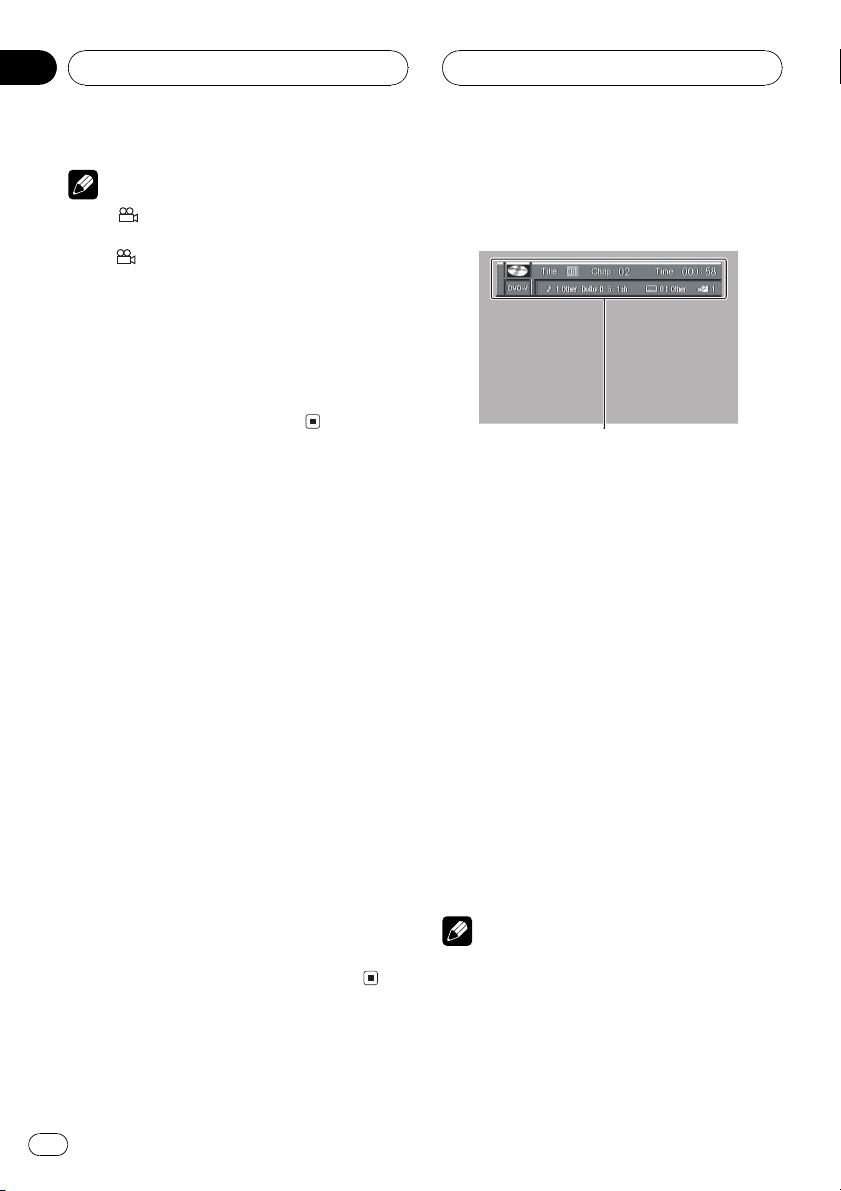
Section
06
Playing DVD video discs
Notes
! The
! Pressing ANGLE during fast forward/fast re-
! While the angle icon and angle number are
mark on a DVDs package indicates it
3
features multi-angle scenes. The number in
the
mark indicates the number of angles
3
from which scenes were shot.
verse, pause or slow motion playback returns
you to normal playback, but the viewing angle
does not change.
displayed, you can also switch to a desired
angle number using NUMBER.
Resume playback (Bookmark)
The Bookmark function lets you resume playback from a selected scene the next time the
disc is loaded.
To perform this function, set the remote control to DVD mode.
% During playback, press
BOOKMARK (BOOK.M) at the point you
want to resume playback next time.
The selected scene will be bookmarked so that
playback resumes from that point next time.
You can bookmark up to five discs. After that,
the oldest bookmark is replaced by the new
one.
# To clear the bookmark on a disc, press and
hold BOOKMARK (BOOK.M) during playback.
# You can also bookmark a disc by pressing and
holding EJECT at the point you want to bookmark.
Next time you load the disc, playback will resume
from the bookmarked point. Note that you can
only bookmark one disc using this method. To
clear the bookmark on a disc, press EJECT.
Operating from the
information displays
Information display 1 lets you use the search
function to specify a title or chapter to search
for a desired scene, use the time search function to specify a time to search for a desired
scene, select the desired audio and subtitle
language, and select the angle.
In addition to the search and time search
functions of the information display 1, information display 2 lets you select the range for
repeat play.
1 Information display
Shows the function status.
% Press DISP to switch the information
display.
Press DISP repeatedly to switch between the
following display modes:
Information display 1Information display
2Normal playback display
Notes
! You can perform title, chapter and time set-
tings with either the information display 1 or
2. This manual explains how to use the information display 1 to perform title, chapter and
time settings.
! Pressing DISP during fast forward/reverse re-
turns you to normal playback.
24
En
Page 25
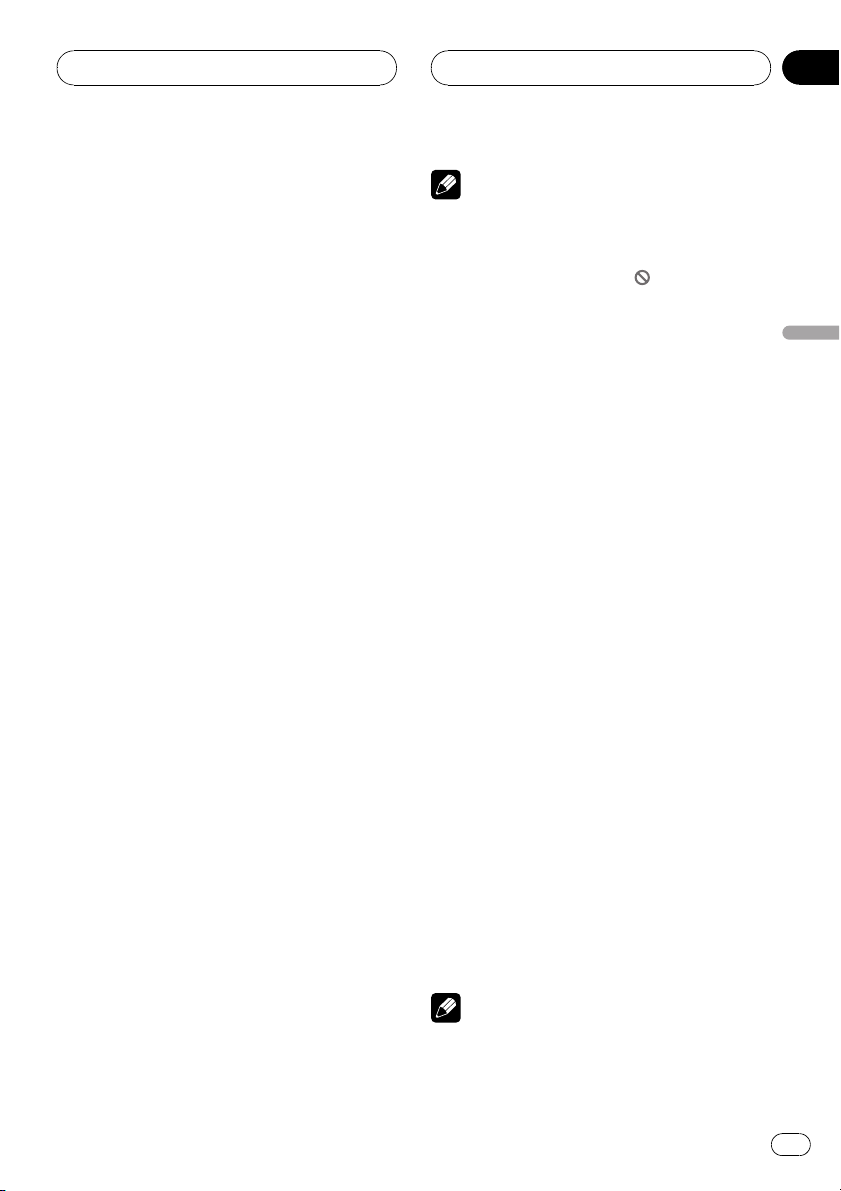
Playing DVD video discs
Section
06
Searching for a desired scene,
starting playback from a
specified time
You can use the search function to search for
a desired scene by specifying a title or chapter,
and the time search function to specify the
time on a disc at which play starts.
1 Move the joystick left or right to select
a desired option.
The selected option is highlighted.
2 Press NUMBER to input the desired
number.
For titles and chapters
! To select 3, press 3.
! To select 10, press 1 and 0 in order.
! To select 23, press 2 and 3 in order.
To jump 10 titles or chapters ahead of
the selected one, press 10.
For time (time search)
! To select 21 minutes 43 seconds, press 2, 1,
4 and 3 in order.
! To select 1 hour 11 minutes, convert the
time into 71 minutes 00 seconds and press
buttons 7, 1, 0 and 0 in order.
To jump 10 seconds ahead of the se-
lected time, press 10.
# Pressing BAND/ESC cancels the input num-
ber.
# You can also select titles and chapters by moving the joystick up or down.
# You cannot select titles and chapters by using
NUMBER when the remote control is set to DVH
mode. In this case, use the joystick to select titles
and chapters.
3 While the input number is displayed,
click the joystick.
This starts playback from the selected scene.
Notes
! With discs featuring a menu, you can also
press MENU or TOP MENU (TOP.M) and then
make selections from the displayed menu.
! With some discs, the icon
played, indicating that titles, chapters and
time cannot be specified.
! Chapter search and time search are not possi-
ble when disc playback has been stopped.
! Even without using an information display you
can start playback from a specified title or
chapter. For details, refer to Specifying title on
page 21 and Specifying chapter on page 21.
may be dis-
Selecting audio, subtitle and angle
You can perform audio (language, stereo,
audio type as Dolby Digital etc.), subtitle language and angle selection.
1 Move the joystick left or right to select
a desired option.
The selected option is highlighted.
2 Move the joystick up or down to switch
to the desired setting.
This switches you to the selected setting.
For Audio
Selection options switch as follows:
Audio 1Audio 2Audio 3
For Subtitles
Selection options switch as follows:
Subtitles 1Subtitles 2Subtitles 3
For Angle
Selection options switch as follows:
Angle 1Angle 2Angle 3
Notes
! The number of switching options depends on
how many options are recorded on the DVD.
! You can switch audio, subtitle and angle dur-
ing playback using the respective buttons.
Playing DVD video discs
En
25
Page 26
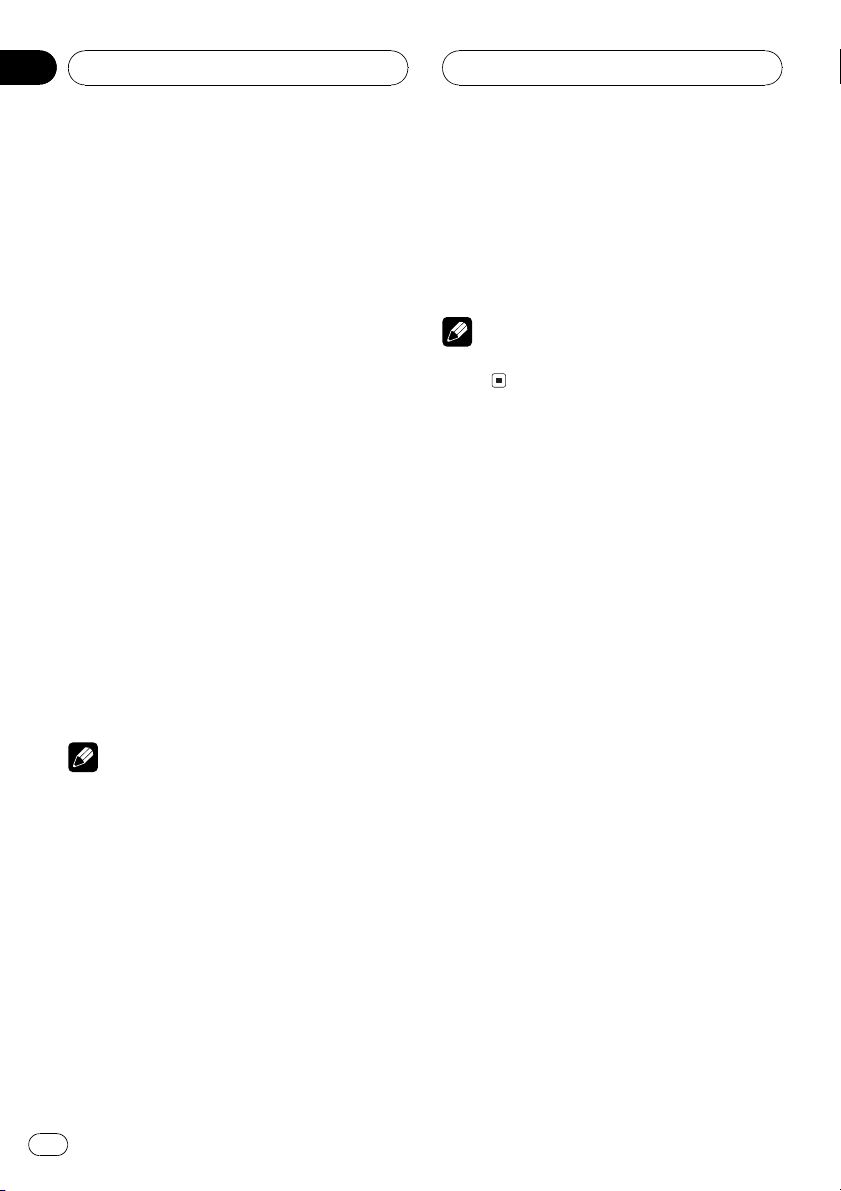
Section
06
Playing DVD video discs
! You can also switch settings by inputting
numbers with NUMBER.
! Display indications such as Dolby D and
5.1ch indicate the audio system recorded on
the DVD. Depending on the setting, playback
may not be with the same audio system as
that indicated.
Selecting repeat range
You can choose between repeat play of a disc,
title or chapter.
1 Press DISP to switch to the information
display 2.
2 Move the joystick left or right to select
the repeat range option.
The repeat range option is highlighted.
3 Move the joystick up or down to switch
to the desired setting.
This switches you to the selected setting.
! Disc Repeat the current disc
! Title Repeat just the current title
! Chapter Repeat just the current chapter
Note
Certain DVD discs display a menu upon completion of repeat playback.
3 Move the joystick up or down to switch
to the desired setting.
This switches you to the selected setting.
! L+R Left and right
! L Left
! R Right
Note
This function is possible only with Linear PCM
sound.
Selecting audio output
You can switch between stereo and monaural
audio output.
1 Press DISP to switch to the information
display 2.
2 Move the joystick left or right to select
the audio option.
The audio option is highlighted.
26
En
Page 27
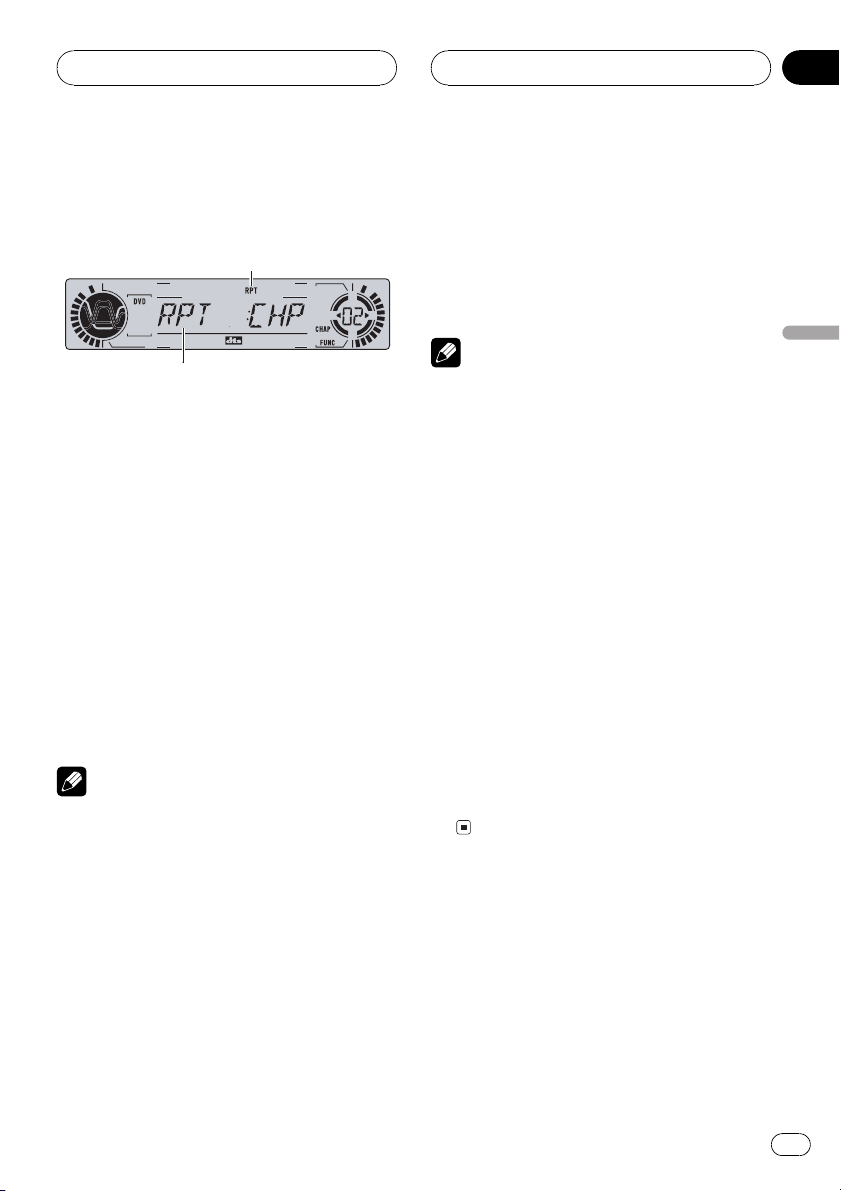
1
2
Playing DVD video discs
Section
06
Operating from the
function display
The following functions can also be operated
from the head units display.
1 Function display
Shows the function status.
2 RPT indicator
Shows when repeat range is selected to current chapter.
% Press F to display the function names.
Press F repeatedly to switch between the following functions:
RPT (repeat play)PAUSE (pause)
! To return to the playback display, press
BAND.
2 During DVD playback, press m or n
to select the repeat range.
Press m or n until the desired repeat
range appears in the display.
! DSC Repeat the current disc
! TTL Repeat just the current title
! CHP Repeat just the current chapter
Notes
! If you perform chapter search or fast forward/
reverse during CHP, the repeat play range
changes to DSC.
! You cannot operate repeating play when
DVD AUTO PLAY is on (refer to Automatic
playback of DVDs on page 80).
Pausing DVD video playback
Pause lets you temporarily stop disc playback.
1 Press F to select PAUSE.
Press F until PAUSE appears in the display.
2 Press r to turn pause on.
PAUSE:ON appears in the display. Play of the
current track pauses.
Playing DVD video discs
Note
If you do not operate the function within about 30
seconds, the display is automatically returned to
the playback display.
Repeating play
There are three repeat play ranges for the DVD
playback : DSC (disc repeat), CHP (chapter repeat), and TTL (title repeat).
1 Press F to select RPT.
Press F until RPT appears in the display.
3 Press q to turn pause off.
PAUSE:OFF appears in the display. Play will re-
sume at the same point that you turned pause
on.
En
27
Page 28

123
Section
07
Playing Video CDs
Watching a Video CD
Head units display
When the separately sold display is connected to this
unit, the listed information will appear on it.
Information display
These are the basic steps necessary to play a
Video CD with your DVD player. More advanced Video CD operation is explained starting on page 30.
1 VCD indicator
Shows when a Video CD is playing.
2 Play time indicator
Shows the elapsed playing time of the current track.
3 Track number indicator
Shows the track currently playing.
Basic operation of Video CD
1 Press NUMBER to select the desired
menu option.
When a Video CD featuring the PBC (playback
control) function starts playing, a menu is displayed.
! Playback starts from the selected menu
item.
! When the menu is two or more pages long,
press o or p to switch between dis-
plays.
# You can display the menu by pressing
RETURN during PBC playback. For details, refer
to the instructions provided with the disc.
# Operation with the joystick is not possible.
# If the remote control is set to DVH mode, o
and p are assigned to other functions. Use
m and n instead for the DVD mode functions
controlled by o and p.
2 To perform fast forward or reverse,
press and hold m or n.
# If you continue pressing m or n for five
seconds, the color of the icon m/n changes
from white to blue. When this happens, fast reverse/fast forward continues even if you release
m or n. To resume playback at a desired
point, press f.
# Fast forward/fast reverse may not be possible
at certain locations on some discs. If this happens, normal playback automatically resumes.
3 To skip back or forward to another
track, press o or p.
Pressing p skips to the start of the next
track. Pressing o once skips to the start of
the current track. Pressing again will skip to
the previous track.
Track numbers are displayed for eight seconds.
# Using NUMBER also performs the same op-
eration. For more details, refer to Specifying track
on the next page.
28
En
Page 29
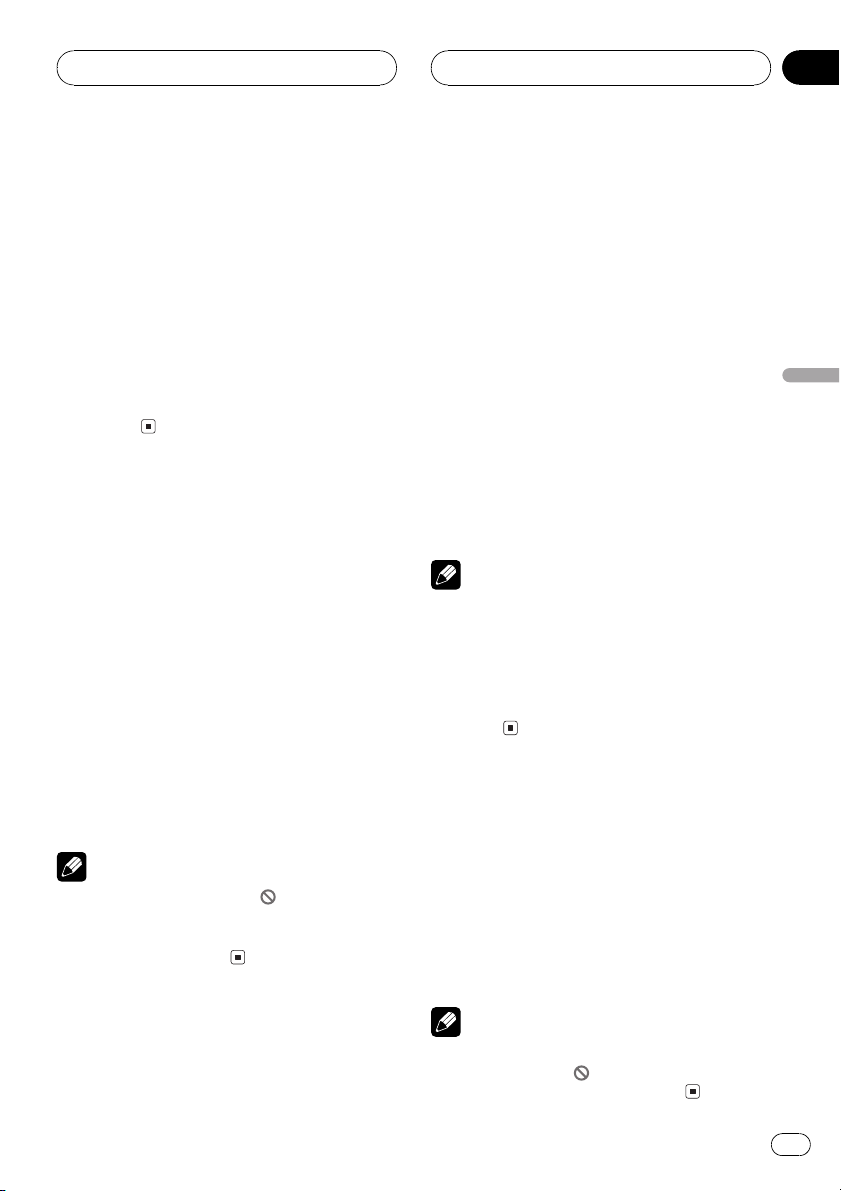
Playing Video CDs
Section
07
# If the remote control is set to DVH mode, o
and p are assigned to other functions. Use
m and n instead for the DVD mode functions
controlled by o and p.
4 To stop playback, press g.
# When you stop Video CD playback by pressing
g, that location on the disc is memorized enabling playback from that point when you play
the disc again.
# To resume playback, press f.
# If the remote control is set to DVH, g does
not operate.
Specifying track
To perform this function, set the remote control to DVD mode.
! You cannot operate this function by using
NUMBER when the remote control is set to
DVH mode.
% Press NUMBER corresponding to a desired track number during playback.
Track number is displayed for eight seconds
and playback starts from the selected track.
! To select 3, press 3.
! To select 10, press 10 and 0 in that order.
! To select 23, press 10, 10 and 3 in that
order.
Notes
! With some discs, the icon
played and operation may not be possible.
! With Video CD, direct search is not possible
during PBC playback.
may be dis-
Selecting a track directly
When using the remote control, you can select
a track directly by entering the desired track
number.
1 Press DIRECT.
Track number input display appears.
2 Press NUMBER buttons to enter the desired track number.
! To select 3, press 3.
! To select 10, press 1 and 0 in order.
# You can cancel the input number by pressing
CLEAR.
3 Press DIRECT.
The track of entered number will play.
Notes
! After entering the number input mode, if you
do not perform an operation within about
eight seconds, the mode is automatically canceled.
! During playback of Video CDs featuring PBC
(playback control), this function cannot be operated.
Pausing Video CD playback
Pause lets you temporarily stop disc playback.
% Press f during playback.
The icon e is displayed and playback is
paused, letting you view a still image.
# To resume playback at the same point that you
turned pause on, press f again.
Playing Video CDs
Note
Depending on the disc and the playback location
on the disc, the icon
ing that still playback is not possible.
may be displayed, indicat-
En
29
Page 30
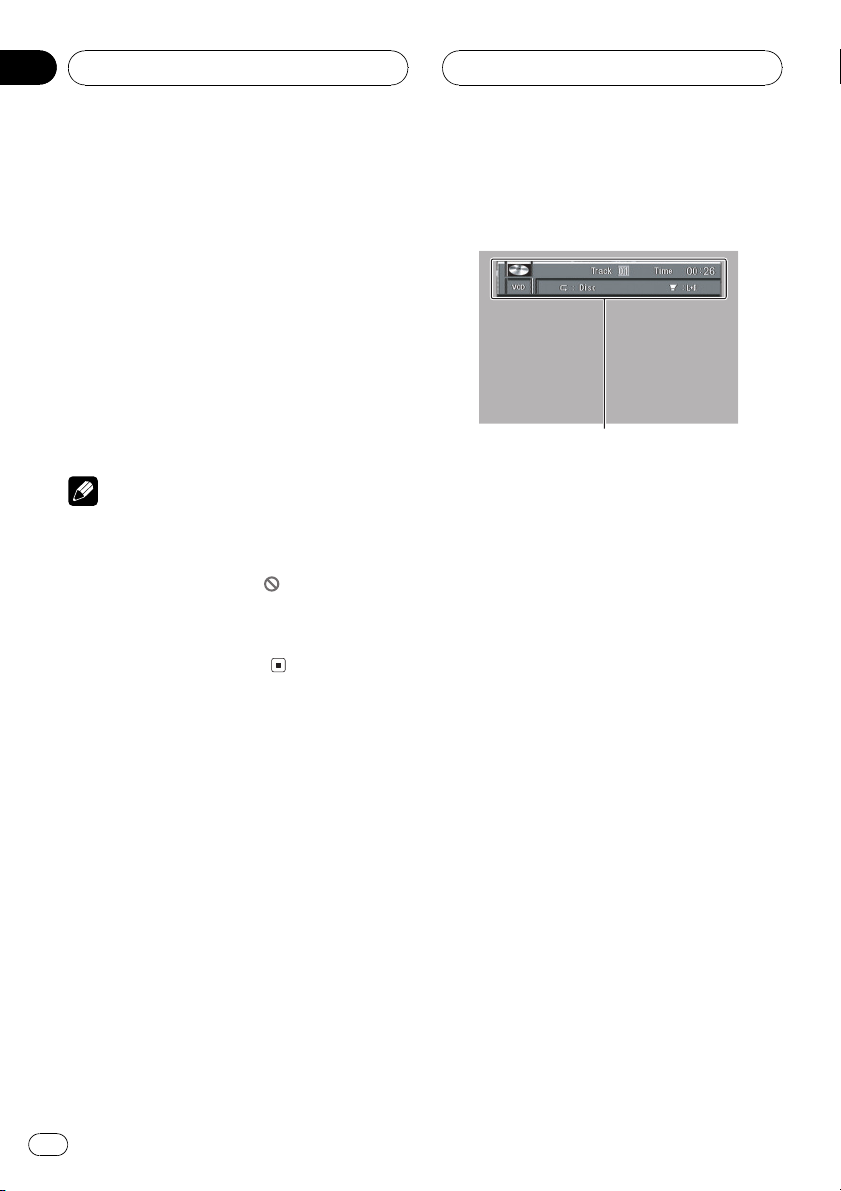
Section
07
Playing Video CDs
Slow motion playback
This lets you slow down playback speed.
1 Press r and hold during playback.
The icon
playback begins.
# To return to normal playback, press f.
2 Press q or r to adjust playback
speed during slow motion playback.
Each time you press q or r it changes the
speed in four steps in the following order:
1/161/81/41/2
! There is no sound during slow motion play-
! Depending on the disc and the playback loca-
! With some discs, images may be unclear dur-
is displayed, forward slow motion
Notes
back.
tion on the disc, the icon
indicating that slow motion playback is not
possible.
ing slow motion playback.
may be displayed,
Operating from the
information display
This display lets you use the search function
to specify a track to search for desired scenes,
use the time search function to specify a time
to search for a desired scene, switch audio
output, and select the range for repeat play.
During playback of Video CDs featuring PBC
(Playback Control), PLAYBACK CONTROL ON
is displayed. During such playback, search
and time search functions cannot be used nor
can you select the range for repeat play. (Refer
to Selecting repeat range on the next page.)
! PBC playback of Video-CD cannot be can-
celled.
30
1 Information display
Shows the function status.
% Press DISP to switch the information
display.
Press DISP repeatedly to switch between the
following display modes:
Information displayNormal playback display
En
Page 31

Playing Video CDs
Section
07
Searching for a desired scene,
starting playback from a
specified time
You can use the search function to search for
a desired scene by specifying a track, and the
time search function to specify the time on a
disc at which play starts.
! During playback of Video CDs featuring
PBC (playback control), this function cannot be operated.
! Track search and time search are not possi-
ble when disc playback has been stopped.
1 Move the joystick left or right to select
a desired option.
The selected option is highlighted.
2 Press NUMBER to input the desired
number.
For tracks
! To select 3, press 3.
! To select 10, press 1 and 0 in order.
! To select 23, press 2 and 3 in order.
To jump 10 tracks ahead of the selected
one, press 10.
For time (time search)
! To select 21 minutes 43 seconds, press 2, 1,
4 and 3 in order.
! To select 1 hour 11 minutes, convert the
time into 71 minutes 00 seconds and press
buttons 7, 1, 0 and 0 in order.
To jump 10 seconds ahead of the se-
lected time, press 10.
# Pressing CLEAR cancels the input number.
# You can also select tracks by moving the joy-
stick up or down.
# You cannot select tracks by using NUMBER
when the remote control is set to DVH mode. In
this case, use the joystick to select tracks.
3 While the input number is displayed,
click the joystick.
This starts playback from the selected scene.
Notes
! Time search is not possible when disc play-
back has been stopped.
! Even without using an information display you
can start playback from a specified track. For
details, refer to Specifying track on page 29.
Selecting repeat range
You can choose between repeat play of a disc
or a track.
1 Move the joystick left or right to select
the repeat range option.
The repeat range option is highlighted.
2 Move the joystick up or down to switch
to the desired setting.
This switches you to the selected setting.
! Disc Repeat the current disc
! Track Repeat just the current track
Notes
! When repeat play of a Video CD disc is se-
lected, a menu may be displayed after playback depending on the disc.
! During playback of Video CDs featuring PBC
(playback control), this function cannot be operated.
Selecting audio output
You can switch between stereo and monaural
audio output.
1 Move the joystick left or right to select
the audio option.
The audio option is highlighted.
2 Move the joystick up or down to switch
to the desired setting.
This switches you to the selected setting.
Playing Video CDs
En
31
Page 32

1
2
Section
07
Playing Video CDs
! L+R Left and right
! L Left
! R Right
Operating from the
function display
Repeat and pause functions can also be operated from the head units display.
1 Function display
Shows the function status.
2 RPT indicator
Shows when repeat play is turned on.
% Press F to display the function names.
Press F repeatedly to switch between the following functions:
RPT (repeat play)PAUSE (pause)
! During PBC (Playback Control) playback,
you cannot select RPT.
! To return to the playback display, press
BAND.
32
Note
If you do not operate the function within about 30
seconds, the display is automatically returned to
the playback display.
Repeating play
Repeat play lets you play the same track over
again.
! During playback of Video CDs featuring
PBC (playback control), this function cannot be operated.
En
Page 33

Playing Video CDs
1 Press F to select RPT.
Press F until RPT appears in the display.
2 Press r to turn repeat play on.
RPT:ON appears in the display. The track cur-
rently playing will play to the end and then repeat.
3 Press q to turn repeat play off.
RPT:OFF appears in the display. The track cur-
rently playing will continue to play and then
play the next track.
Note
If you perform track search or fast forward/reverse, repeat play is automatically cancelled.
Pausing playback
Pause lets you temporarily stop disc playback.
Section
07
Playing Video CDs
1 Press F to select PAUSE.
Press F until PAUSE appears in the display.
2 Press r to turn pause on.
PAUSE:ON appears in the display. Play of the
current track pauses.
3 Press q to turn pause off.
PAUSE:OFF appears in the display. Play will re-
sume at the same point that you turned pause
on.
En
33
Page 34

132
1
3
2
Section
08
Playing CDs
Listening to a CD
Head units display
When the separately sold display is connected to this
unit, the listed information will appear on it.
Information display
These are the basic steps necessary to play a
CD with your DVD player. More advanced CD
operation is explained starting on the next
page.
1 CD indicator
Shows when a CD is playing.
2 Play time indicator
Shows the elapsed playing time of the current track.
3 Track number indicator
Shows the track currently playing.
Basic operation of CD
1 To perform fast forward or reverse,
press and hold m or n.
# This is fast forward and reverse operation only
for the track being played. This operation is canceled when the previous or next track is reached.
# If you select ROUGH, pressing and holding
m or n enables you to search every 10 tracks
in the current disc. (Refer to Selecting the search
method on page 38.)
2 To skip back or forward to another
track, press o or p.
Pressing p skips to the start of the next
track. Pressing o once skips to the start of
the current track. Pressing again will skip to
the previous track.
# If the remote control is set to DVH mode, o
and p are assigned to other functions. Use
m and n instead for the DVD mode functions
controlled by o and p.
3 To stop playback, press g.
# When you stop CD playback by pressing g,
that location on the disc is memorized enabling
playback from that point when you play the disc
again.
# To resume playback, press f.
# If the remote control is set to DVH, g does
not operate.
Selecting a track directly
When using the remote control, you can select
a track directly by entering the desired track
number.
1 Press DIRECT.
Track number input display appears.
34
2 Press NUMBER buttons to enter the desired track number.
! To select 3, press 3.
! To select 10, press 1 and 0 in order.
En
Page 35

Playing CDs
Section
08
# You can cancel the input number by pressing
CLEAR.
3 Press DIRECT.
The track of entered number will play.
Note
After entering the number input mode, if you do
not perform an operation within about eight seconds, the mode is automatically canceled.
Operating from the
information display
Playing CDs
This display lets you use the search function
to specify a track to search for desired track,
select the range for repat play, and switch random play and scan play on or off.
1 Information display
Shows the function status.
Searching for a desired track
You can use the search function to specify a
track to search for a desired track.
1 Move the joystick left or right to select
the track option.
The track option is highlighted.
2 Press NUMBER to input the desired
number.
! To select 3, press 3.
! To select 10, press 1 and 0 in order.
! To select 23, press 2 and 3 in order.
To jump 10 tracks ahead of the selected
one, press 10.
# Pressing CLEAR cancels the input number.
# You can also select tracks by moving the joy-
stick up or down.
# You cannot select tracks by using NUMBER
when the remote control is set to DVH mode. In
this case, use the joystick to select tracks.
En
35
Page 36

Section
08
Playing CDs
3 While the input number is displayed,
click the joystick.
Play of the selected track starts.
Selecting repeat range
You can choose between repeat play of a disc
or a track.
1 Move the joystick left or right to select
the repeat range option.
The repeat range option is highlighted.
2 Move the joystick up or down to switch
to the desired setting.
This switches you to the selected setting.
! Disc Repeat the current disc
! Track Repeat just the current track
Note
If you perform track search or fast forward/reverse, repeat play is automatically cancelled.
Setting random play
Random play lets you play back tracks on the
CD in a random order.
1 Move the joystick left or right to select
the random option.
The random option is highlighted.
2 Move the joystick up or down to switch
to the desired setting.
This switches you to the selected setting.
! ON Tracks will play in a random order
! OFF Tracks will continue to play in order
1 Move the joystick left or right to select
the scan option.
The scan option is highlighted.
2 Move the joystick up or down to switch
to the desired setting.
This switches you to the selected setting.
! ON The first 10 seconds of each track is
played
! OFF Tracks will continue to play
3 When you find the desired track, move
the joystick up or down to cancel the scan
play.
Note
After scanning of a CD is finished, normal playback of the tracks will begin again.
Pausing CD playback
Pause lets you temporarily stop disc playback.
% Press f during playback.
The icon e is displayed and playback is
paused, letting you view a still image.
# To resume playback at the same point that you
turned pause on, press f again.
Using CD TEXT functions
Some discs have certain information encoded
on the disc during manufacture. These discs
may contain such information as the CD title,
track title, artists name and playback time
and are called CD TEXT discs. Only these specially encoded CD TEXT discs support the
functions listed below.
Setting scan play
Scan play lets you hear the first 10 seconds of
each track on the CD.
36
En
Page 37

1
2
Playing CDs
Section
08
Displaying titles on CD TEXT discs
% Press DISP to switch the information
display.
Press DISP repeatedly to switch between the
following display modes:
Information display Disc Title (disc title
display)Disc Artist (disc artist name display)
Track Title (track title display)Track Artist
(track artist name display)
! If specific information has not been re-
corded on a CD TEXT disc, No XXXX will be
displayed (e.g., No Track Title).
! Some characters may not be displayed
properly.
Scrolling titles in the display
This unit can display the first 8 letters only of
DISC TTL, ART NAME, TRK TTL and
ART NAME. When the recorded information is
longer than 8 letters, you can scroll the text to
the left so that the rest of the title can be seen.
% Press DISPLAY and hold until the title
begins to scroll to the left.
The rest of the title will appear in the display.
Operating from the
function display
The following functions can also be operated
from the head units display.
1 Function display
Shows the function status.
2 RPT indicator
Shows when repeat play is turned on.
% Press F to display the function names.
Press F repeatedly to switch between the following functions:
RPT (repeat play)RDM (random play)
SCAN (scan play)PAUSE (pause)
FF/REV (search method)
! To return to the playback display, press
BAND.
Playing CDs
Note
If you do not operate the function within about 30
seconds, the display is automatically returned to
the playback display.
Repeating play
Repeat play lets you hear the same track over
again.
1 Press F to select RPT.
Press F until RPT appears in the display.
En
37
Page 38

Section
08
Playing CDs
2 Press r to turn repeat play on.
RPT:ON appears in the display. The track cur-
rently playing will play to the end and then repeat.
3 Press q to turn repeat play off.
RPT:OFF appears in the display. The track cur-
rently playing will continue to play and then
play the next track.
Note
If you perform track search or fast forward/reverse, repeat play is automatically cancelled.
Playing tracks in a random order
Random play lets you play back tracks on the
CD in a random order.
1 Press F to select RDM.
Press F until RDM appears in the display.
2 Press r to turn random play on.
RDM :ON appears in the display. Tracks will
play in a random order.
3 Press q to turn random play off.
RDM :OFF appears in the display. Tracks will
continue to play in order.
Scanning tracks of a CD
Scan play lets you hear the first 10 seconds of
each track on the CD.
1 Press F to select SCAN.
Press F until SCAN appears in the display.
2 Press r to turn scan play on.
SCAN :ON appears in the display. The first 10
seconds of each track is played.
3 When you find the desired track press
q to turn scan play off.
SCAN :OFF appears in the display. The track
will continue to play.
# If the display has automatically returned to
the playback display, select SCAN again by pressing F.
Note
After scanning of a CD is finished, normal playback of the tracks will begin again.
Pausing CD playback
Pause lets you temporarily stop disc playback.
1 Press F to select PAUSE.
Press F until PAUSE appears in the display.
2 Press r to turn pause on.
PAUSE:ON appears in the display. Play of the
current track pauses.
3 Press q to turn pause off.
PAUSE:OFF appears in the display. Play will re-
sume at the same point that you turned pause
on.
Selecting the search method
You can switch the search method between
fast forward/reverse and searching every 10
tracks.
1 Press F to select FF/REV.
Press F until FF/REV appears in the display.
# If the search method ROUGH has been pre-
viously selected, ROUGH will be displayed.
2 Press m or n to select the search
method.
Press m or n until the desired search
method appears in the display.
! FF/REV Fast forward and reverse
! ROUGH Searching every 10 tracks
38
En
Page 39

Playing CDs
Section
08
Using disc title functions
You can input CD titles and display the title.
The next time you insert a CD for which you
have entered a title, the title of that CD will be
displayed.
Entering disc titles
Use the disc title input feature to store up to
48 CD titles in the unit. Each title can be up to
8 characters long.
1 Play the CD that you want to enter a
title for.
2 Press F and hold until TITLE IN appears
in the display.
# When playing a CD TEXT disc, you cannot
switch to TITLE IN. The disc title will have already
been recorded on a CD TEXT disc.
3 Press r or q to select a letter of the
alphabet.
Each press of r will display a letter of the alphabet in A B C ... X Y Z, numbers and symbols in 1 2 3 ... > [ ] order. Each press of q
will display a letter in the reverse order, such
as Z Y X ... C B A order.
6 Press BAND to return to the playback
display.
Notes
! Titles remain in memory, even after the disc
has been removed from the unit, and are recalled when the disc is reinserted.
! After data for 48 discs has been stored in
memory, data for a new disc will overwrite the
oldest one.
Displaying disc titles
You can display the title of any disc that has
had a disc title entered.
% Press DISPLAY on the head unit.
Press DISPLAY on the head unit repeatedly to
switch between the following settings:
Play timeDISC TTL (disc title)
When you select DISC TTL, the title of the currently playing disc is shown in the display.
# When a CD with a disc title is inserted, the
disc title automatically begins to scroll throught
the display.
# If no title has been entered for the currently
playing disc, NO D-TTL is displayed.
Playing CDs
4 Press n to move the cursor to the
next character position.
When the desired letter is displayed, press
n to move the cursor to the next position
and then select the next letter. Press m to
move backwards in the display.
5 Move the cursor to the last position by
pressing n after entering the title.
When you press n one more time, the entered title is stored in memory.
Using CD TEXT functions
Some discs have certain information encoded
on the disc during manufacture. These discs
may contain such information as the CD title,
track title, artists name and playback time
and are called CD TEXT discs. Only these specially encoded CD TEXT discs support the
functions listed below.
Displaying titles on CD TEXT discs
% Press DISPLAY on the head unit.
Press DISPLAY on the head unit repeatedly to
switch between the following settings:
En
39
Page 40

Section
08
Playing CDs
Play timeDISC TTL (disc title)ART NAME
(disc artist name)TRK TTL (track title)
ART NAME (track artist name)
# If specific information has not been recorded
on a CD TEXT disc, NO XXXX will be displayed
(e.g., NO T-TTL).
Scrolling titles in the display
This unit can display the first 8 letters only of
DISC TTL, ART NAME, TRK TTL and
ART NAME. When the recorded information is
longer than 8 letters, you can scroll the text to
the left so that the rest of the title can be seen.
% Press DISPLAY on the head unit and
hold until the title begins to scroll to the
left.
The rest of the title will appear in the display.
40
En
Page 41

134
2
Playing MP3/WMA
Section
09
Listening to MP3/WMA
Head units display
When the separately sold display is connected to this
unit, the listed information will appear on it.
Information display
These are the basic steps necessary to play an
MP3/WMA with your DVD player. More advanced MP3/WMA operation is explained
starting on page 43.
1 ROM indicator
Shows when the MP3/WMA file is playing.
When playing discs with MP3/WMA files
and audio data (CD-DA) such as CD-EXTRA
and MIXED-MODE CDs, CD/ROM is displayed.
3 Play time indicator
Shows the elapsed playing time of the current track.
! If the play time is more than 100 minutes,
only the last two digits of play time (minute) is displayed on the head units display.
4 Track number indicator
Shows the track currently playing.
! If a track number 100 to 199 is selected,
d will light up above the last two digits
of the track number.
! If a track number 200 or more is selected,
d will blink above the last two digits of
the track number.
Basic operation of MP3/WMA
1 Press r or q to select a folder.
# You cannot select a folder that does not have
an MP3/WMA file recorded in it.
# To return to folder 01 (ROOT), press and hold
BAND. However, if folder 01 (ROOT) contains no
files, playback commences with folder 02.
2 To perform fast forward or reverse,
press and hold m or n.
# This is fast forward and reverse operation only
for the file being played. This operation is canceled when the previous or next file is reached.
# If the remote control is set to DVH mode, o
and p are assigned to other functions. Use
m and n instead for the DVD mode functions
controlled by o and p.
Playing MP3/WMA
2 Folder number indicator
Shows the number of folder currently playing.
! On the head units display, if the folder
number is more than 100, F in the folder
number indicator disappears.
3 To skip back or forward to another
track, press o or p.
Pressing p skips to the start of the next
track. Pressing o once skips to the start of
the current track. Pressing again will skip to
the previous track.
En
41
Page 42

Section
09
Playing MP3/WMA
# If the remote control is set to DVH mode, o
and p are assigned to other functions. Use
m and n instead for the DVD mode functions
controlled by o and p.
4 To stop playback, press g.
# When you stop MP3/WMA playback by pressing g, that location on the disc is memorized enabling playback from that point when you play
the disc again.
# To resume playback, press f.
# If the remote control is set to DVH, g does
not operate.
Notes
! When playing discs with MP3/WMA files and
audio data (CD-DA) such as CD-EXTRA and
MIXED-MODE CDs, both types can be played
only by switching mode between MP3/WMA
and CD-DA with BAND.
! If you have switched between playback of
MP3/WMA files and audio data (CD-DA), playback starts at the first track on the disc.
! This DVD player can play back an MP3/WMA
file recorded on CD-ROM. (Refer to page 93
for files that can be played back.)
! There is sometimes a delay between starting
up CD playback and the sound being issued.
When being read in, FRMTREAD is displayed.
! Playback is carried out in order of file number.
Folders are skipped if they contain no files. (If
folder 01 (ROOT) contains no files, playback
commences with folder 02.)
! When playing back files recorded as VBR
(variable bit rate) files, the play time will not be
correctly displayed if fast forward or reverse
operations are used.
! This unit does not play back WMA files re-
corded as VBR (variable bit rate).
! If the inserted disc contains no files that can
be played back, NON-PLAY is displayed.
! There is no sound on fast forward or reverse.
! If the inserted disc contains WMA files that
are protected by digital rights management
(DRM) , SKIPPED is displayed while the protected file is skipped.
! If all the files on the inserted disc are secured
by DRM, PROTECT is displayed.
! When an MP3/WMA disc is inserted, folder
name and file name begin to scroll to the left
automatically.
Selecting a track directly
When using the remote control, you can select
a track directly by entering the desired track
number.
1 Press DIRECT.
Track number input display appears.
2 Press NUMBER buttons to enter the desired track number.
! To select 3, press 3.
! To select 10, press 1 and 0 in order.
# You can cancel the input number by pressing
CLEAR.
3 Press DIRECT.
The track of entered number will play.
Note
After entering the number input mode, if you do
not perform an operation within about eight seconds, the mode is automatically canceled.
42
En
Page 43

Playing MP3/WMA
Section
09
Operating from the
information display
This display lets you use the search function
to specify a track or a folder to search for desired track or folder, select the range for repeat
play, and switch random play, scan play and
pause playback on or off.
1 Information display
Shows the function status.
% Press DISP to switch the information
display.
Press DISP repeatedly to switch between the
following display modes:
Information display Folder Name (folder
name display)File Name (file name display)
Track Title (track title display)
Artist Name (artist name display)
Album Title (album title display)
Comment (comment display)Bit Rate (bit
rate display)
! When playing back WMA files, album title
and comment are not displayed.
! When playing back MP3 files recorded as
VBR (variable bit rate) files, the bit rate
value is not displayed even after switching
to bit rate. (VBR will be displayed.)
! This unit does not play back WMA files re-
corded as VBR (variable bit rate).
! If specific information has not been re-
corded on an MP3/WMA disc, No XXXX
will be displayed (e.g., No Track Title).
! Some characters may not be displayed
properly.
Scrolling titles in the display
This unit can display the first 8 letters only of
FOLDER, FILE, TRK TTL, ART NAME,
ALBM TTL, COMMENT and Bit Rate. When
the recorded information is longer than 8 letters, you can scroll the text to the left so that
the rest of the text information can be seen.
Playing MP3/WMA
% Press DISPLAY and hold until the title
begins to scroll to the left.
The rest of the title will appear in the display.
Searching for a desired track
You can use the search function to specify a
track to search for a desired track.
1 Move the joystick left or right to select
the track option.
The track option is highlighted.
2 Press NUMBER to input the desired
number.
! To select 3, press 3.
! To select 10, press 1 and 0 in order.
! To select 23, press 2 and 3 in order.
To jump 10 tracks ahead of the selected
one, press 10.
# Pressing CLEAR cancels the input number.
# You can also select tracks by moving the joy-
stick up or down.
# You cannot select tracks by using NUMBER
when the remote control is set to DVH mode. In
this case, use the joystick to select tracks.
En
43
Page 44

Section
09
Playing MP3/WMA
3 While the input number is displayed,
click the joystick.
Play of the selected track starts.
Selecting repeat range
For MP3/WMA playback, there are three repeat play ranges: Folder (folder repeat), Disc
(one-track repeat) and Track (repeat all
tracks).
1 Move the joystick left or right to select
the repeat range option.
The repeat range option is highlighted.
2 Move the joystick up or down to switch
to the desired setting.
This switches you to the selected setting.
! Folder Repeat the current folder
! Disc Repeat the current disc
! Track Repeat just the current track
Notes
! If you select other folder during repeat play,
the repeat play range changes to Disc.
! If you perform track search or fast forward/re-
verse during Track, the repeat play range
changes to Folder.
! When Folder is selected, it is not possible to
play back a subfolder of that folder.
! When playing discs with MP3/WMA files and
audio data (CD-DA), repeat play performs
within the currently playing data type even if
Disc is selected.
1 Move the joystick left or right to select
the random option.
The random option is highlighted.
2 Move the joystick up or down to switch
to the desired setting.
This switches you to the selected setting.
! ON Tracks will play in a random order
within the previously selected Folder or
Disc ranges
! OFF Tracks will continue to play in order
Setting scan play
While you are using Folder, the beginning of
each track in the selected folder plays for
about 10 seconds. When you are using Disc,
the beginning of the first track of each folder
is played for about 10 seconds.
1 Move the joystick left or right to select
the scan option.
The scan option is highlighted.
2 Move the joystick up or down to switch
to the desired setting.
This switches you to the selected setting.
! ON The first 10 seconds of each track of
the current folder (or the first track of each
folder) is played
! OFF Tracks will continue to play
3 When you find the desired track, move
the joystick up or down to cancel the scan
play.
Setting random play
Random play lets you play back tracks in a
random order within the repeat range, Folder
and Disc.
44
En
Note
After track or folder scanning is finished, normal
playback of the tracks will begin again.
Pausing playback
Pause lets you temporarily stop disc playback.
Page 45

1
2
Playing MP3/WMA
Section
09
% Press f during playback.
The icon e is displayed and playback is
paused, letting you view a still image.
# To resume playback at the same point that you
turned pause on, press f again.
Operating from the
function display
The following functions can also be operated
from the head units display.
1 Function display
Shows the function status.
2 RPT indicator
Shows when repeat play is turned on.
% Press F to display the function names.
Press F repeatedly to switch between the following functions:
RPT (repeat play)RDM (random play)
SCAN (scan play)PAUSE (pause)
FF/REV (search method)
! To return to the playback display, press
BAND.
Playing MP3/WMA
Note
If you do not operate the function within about 30
seconds, the display is automatically returned to
the playback display.
Repeating play
For MP3/WMA playback, there are three repeat play ranges: FLD (folder repeat), TRK
(one-track repeat) and DSC (repeat all tracks).
1 Press F to select RPT.
Press F until RPT appears in the display.
En
45
Page 46

Section
09
Playing MP3/WMA
2 Press m or n to select the repeat
range.
Press m or n until the desired repeat
range appears in the display.
! FLD Repeat the current folder
! TRK Repeat just the current track
! DSC Repeat all tracks
Notes
! If you select another folder during repeat play,
the repeat play range changes to DSC.
! If you perform track search or fast forward/re-
verse during TRK, the repeat play range
changes to FLD.
! When FLD is selected, it is not possible to play
back a subfolder of that folder.
! When playing discs with MP3/WMA files and
audio data (CD-DA), repeat play performs
within the currently playing data type even if
DSC is selected.
Playing tracks in a random order
Random play lets you play back tracks in a
random order within the repeat range, FLD
and DSC.
1 Select the repeat range.
Refer to Repeating play on the previous page.
2 Press F to select RDM.
Press F until RDM appears in the display.
3 Press r to turn random play on.
RDM :ON appears in the display. Tracks will
play in a random order within the previously
selected FLD or DSC ranges.
4 Press q to turn random play off.
RDM :OFF appears in the display. Tracks will
continue to play in order.
Note
If you turn random play on during FLD and then
return to the playback display, FRDM appears in
the display.
Scanning folders and tracks
While you are using FLD, the beginning of
each track in the selected folder plays for
about 10 seconds. When you are using DSC,
the beginning of the first track of each folder
is played for about 10 seconds.
1 Select the repeat range.
Refer to Repeating play on the previous page.
2 Press F to select SCAN.
Press F until SCAN appears in the display.
3 Press r to turn scan play on.
SCAN :ON appears in the display. The first 10
seconds of each track of the current folder (or
the first track of each folder) is played.
4 When you find the desired track (or
folder) press q to turn scan play off.
SCAN :OFF appears in the display. The track
(or folder) will continue to play.
# If the display has automatically returned to
the playback display, select SCAN again by pressing F.
Notes
! After track or folder scanning is finished, nor-
mal playback of the tracks will begin again.
! If you turn scan play on during FLD and then
return to the playback display, FSCN appears
in the display.
Pausing MP3/WMA playback
Pause lets you temporarily stop disc playback.
46
En
Page 47

Playing MP3/WMA
Section
09
1 Press F to select PAUSE.
Press F until PAUSE appears in the display.
2 Press r to turn pause on.
PAUSE:ON appears in the display. Play of the
current track pauses.
3 Press q to turn pause off.
PAUSE:OFF appears in the display. Play will re-
sume at the same point that you turned pause
on.
Selecting the search method
You can switch the search method between
fast forward/reverse and searching every 10
tracks.
1 Press F to select FF/REV.
Press F until FF/REV appears in the display.
# If the search method ROUGH has been pre-
viously selected, ROUGH will be displayed.
2 Press m or n to select the search
method.
Press m or n until the desired search
method appears in the display.
! FF/REV Fast forward and reverse
! ROUGH Searching every 10 tracks
Searching every 10 tracks in the
current disc
If a disc contains over 10 tracks, you can
search every 10 tracks. When a disc contains
a lot of tracks, you can roughly search for the
track you want to play.
1 Select the search method ROUGH.
Refer to Selecting the search method on this
page.
2 Press and hold m or n to search
every 10 tracks on a disc.
# If a disc contains less than 10 tracks, pressing
and holding n recalls the last track of the disc.
Also, if the remaining number of tracks after
searching every 10 tracks is less than 10, pressing and holding n recalls the last track of the
disc.
# If a disc contains less than 10 tracks, pressing
and holding m recalls the first track of the disc.
Also, if the remaining number of tracks after
searching every 10 tracks is less than 10, pressing and holding m recalls the first track of the
disc.
Playing MP3/WMA
Displaying text information on
MP3/WMA disc
Text information recorded on a MP3/WMA
disc can be displayed.
% Press DISPLAY.
Press DISPLAY repeatedly to switch between
the following settings:
Play timeFOLDER (folder name)FILE (file
name)TRK TTL (track title)ART NAME (artist name)ALBM TTL (album title)
COMMENT (comment)Bit rate
# When playing back WMA files, album title and
comment are not displayed.
# When playing back MP3 files recorded as VBR
(variable bit rate) files, the bit rate value is not displayed even after switching to bit rate. (VBR will
be displayed.)
# This unit does not play back WMA files recorded as VBR (variable bit rate).
# If specific information has not been recorded
on an MP3/WMA disc, NO XXXX will be displayed (e.g., NO NAME).
En
47
Page 48

Section
09
Playing MP3/WMA
Scrolling text information in
the display
This unit can display the first 8 letters only of
FOLDER, FILE, TRK TTL, ART NAME,
ALBM TTL and COMMENT. When the re-
corded information is longer than 8 letters,
you can scroll the text to the left so that the
rest of the text information can be seen.
% Press DISPLAY and hold until the text
information begins to scroll to the left.
The rest of the text information will appear in
the display.
48
En
Page 49

1
2
3
Multi-CD Player
Section
10
Playing a CD
You can use this unit to control a multi-CD
player, which is sold separately.
These are the basic steps necessary to play a
CD with your multi-CD player. More advanced
CD operation is explained starting on the next
page.
1 Disc number indicator
Shows the disc currently playing.
2 Play time indicator
Shows the elapsed playing time of the current track.
3 Track number indicator
Shows the track currently playing.
1 Press SOURCE to select the multi-CD
player.
Press SOURCE until you see MULTI-CD dis-
played.
2 Select a disc you want to listen to with
the NUMBER (16) buttons.
For discs located at 1 to 6, press the corresponding button number.
If you want to select a disc located at 7 to 12,
press and hold the corresponding numbers,
such as 1 for disc 7, until the disc number appears in the display.
# You can also sequentially select a disc by
pressing r or q.
3 To perform fast forward or reverse,
press and hold m or n.
4 To skip back or forward to another
track, press m or n.
Pressing m skips to the start of the next
track. Pressing n once skips to the start of
the current track. Pressing again will skip to
the previous track.
Notes
! When the multi-CD player performs the pre-
paratory operations, READY is displayed.
! If the multi-CD player does not operate prop-
erly, an error message such as ERROR-02
may be displayed. Refer to the multi-CD player
owners manual.
! If there are no discs in the multi-CD player ma-
gazine, NO DISC is displayed.
! When you select a CD TEXT disc on a CD TEXT
compatible multi-CD player, the disc and track
titles begin to scroll to the left automatically.
Selecting a track directly
When using the remote control, you can select
a track directly by entering the desired track
number.
1 Press DIRECT.
Track number input display appears.
2 Press NUMBER buttons to enter the desired track number.
! To select 3, press 3.
! To select 10, press 1 and 0 in order.
# You can cancel the input number by pressing
CLEAR.
3 Press DIRECT.
The track of entered number will play.
Multi-CD Player
En
49
Page 50

1
2
Section
10
Multi-CD Player
Note
After entering the number input mode, if you do
not perform an operation within about eight seconds, the mode is automatically canceled.
50-disc multi-CD player
Only those functions described in this manual
are supported for 50-disc multi-CD players.
This unit is not designed to operate disc title
list functions with a 50-disc multi-CD player.
About the disc title list funtions, please refer to
Selecting discs from the disc title list on page
54.
Introduction of advanced
multi-CD player operation
1 Function display
Shows the function status.
2 RPT indicator
Shows when repeat range is selected to current track.
% Press F to display the function names.
Press F repeatedly to switch between the following functions:
RPT (repeat play)LIST (disc title list)RDM
(random play)SCAN (scan play)ITS-P (ITS
play)PAUSE (pause)COMP (compression
and DBE)
# To return to the playback display, press BAND.
Note
If you do not operate the function within about 30
seconds, the display is automatically returned to
the playback display.
50
Repeating play
There are three repeat play ranges for the
multi-CD player: MCD (multi-CD player repeat), TRK (one-track repeat) and DSC (disc repeat).
1 Press F to select RPT.
Press F until RPT appears in the display.
En
Page 51

Multi-CD Player
Section
10
2 Press m or n to select the repeat
range.
Press m or n until the desired repeat
range appears in the display.
! MCD Repeat all discs in the multi-CD
player
! TRK Repeat just the current track
! DSC Repeat the current disc
Notes
! If you select other discs during repeat play,
the repeat play range changes to MCD.
! If you perform track search or fast forward/re-
verse during TRK, the repeat play range
changes to DSC.
Playing tracks in a random
order
Random play lets you play back tracks in a
random order within the repeat range, MCD
and DSC.
1 Select the repeat range.
Refer to Repeating play on the previous page.
2 Press F to select RDM.
Press F until RDM appears in the display.
3 Press r to turn random play on.
RDM :ON appears in the display. Tracks will
play in a random order within the previously
selected MCD or DSC ranges.
4 Press q to turn random play off.
RDM :OFF appears in the display. Tracks will
continue to play in order.
Note
If you turn random play on during DSC and then
return to the playback display, DRDM appears in
the display.
Scanning CDs and tracks
While you are using DSC, the beginning of
each track on the selected disc plays for about
10 seconds. When you are using MCD, the beginning of the first track of each disc is played
for about 10 seconds.
1 Select the repeat range.
Refer to Repeating play on the previous page.
2 Press F to select SCAN.
Press F until SCAN appears in the display.
3 Press r to turn scan play on.
SCAN :ON appears in the display. The first 10
seconds of each track of the current disc (or
the first track of each disc) is played.
4 When you find the desired track (or
disc) press q to turn scan play off.
SCAN :OFF appears in the display. The track
(or disc) will continue to play.
# If the display has automatically returned to
the playback display, select SCAN again by pressing F.
Notes
! After track or disc scanning is finished, nor-
mal playback of the tracks will begin again.
! If you turn scan play on during DSC and then
return to the playback display, DSCN appears
in the display.
Multi-CD Player
En
51
Page 52

Section
10
Multi-CD Player
Pausing CD playback
Pause lets you temporarily stop disc playback.
1 Press F to select PAUSE.
Press F until PAUSE appears in the display.
2 Press r to turn pause on.
PAUSE:ON appears in the display. Play of the
current track pauses.
3 Press q to turn pause off.
PAUSE:OFF appears in the display. Play will re-
sume at the same point that you turned pause
on.
Note
Press f on the remote control repeatedly during playback to turn pause on or off.
Using ITS playlists
ITS (instant track selection) lets you make a
playlist of favorite tracks from those in the
multi-CD player magazine. After you have
added your favorite tracks to the playlist you
can turn on ITS play and play just those selections.
2 Press F and hold until TITLE IN appears
in the display, then press F to select ITS.
After TITLE IN is displayed, press F repeatedly,
the following functions appear in the display:
TITLE IN (disc title input)ITS (ITS programming)
3 Select a desired track by pressing m
or n.
4 Press r to store the currently playing
track in the playlist.
ITS IN is displayed briefly and the currently
playing selection is added to your playlist. The
display then shows ITS again.
5 Press BAND to return to the playback
display.
Note
After data for 100 discs has been stored in memory, data for a new disc will overwrite the oldest
one.
Playback from your ITS playlist
ITS play lets you listen to the tracks that you
have entered into your ITS playlist. When you
turn on ITS play, tracks from your ITS playlist
in the multi-CD player will begin to play.
Creating a playlist with ITS
programming
You can use ITS to enter and play back up to
99 tracks per disc, up to 100 discs (with the
disc titles). (With multi-CD players sold before
the CDX-P1250 and CDX-P650, up to 24 tracks
can be stored in the playlist.)
1 Play a CD that you want to program.
Press r or q to select a CD.
52
En
1 Select the repeat range.
Refer to Repeating play on page 50.
2 Press F to select ITS-P.
Press F until ITS-P appears in the display.
3 Press r to turn ITS play on.
ITS-P:ON appears in the display. Playback be-
gins of those tracks from your playlist within
the previously selected MCD or DSC ranges.
# If no tracks in the current range are programmed for ITS play then EMPTY is displayed.
Page 53

Multi-CD Player
Section
10
4 Press q to turn ITS play off.
ITS-P:OFF appears in the display. Playback will
continue in normal order from the currently
playing track and CD.
Erasing a track from your ITS
playlist
To delete a track from your ITS playlist, make
sure ITS play is on.
If ITS play is already on, skip to step 2.
1 Play the CD that contains the track you
want to delete from your ITS playlist and
turn ITS play on.
Refer to Playback from your ITS playlist on the
previous page.
2 Press F and hold until TITLE IN appears
in the display, then press F to select ITS.
After TITLE IN is displayed, press F until ITS
appears in the display.
3 Select a desired track by pressing m
or n.
4 Press q to erase the track from your
ITS playlist.
The currently playing selection is erased from
your ITS playlist and playback of the next track
from your ITS playlist begins.
# If there are no tracks from your playlist in the
current range, EMPTY is displayed and normal
play resumes.
5 Press BAND to return to the playback
display.
Erasing a CD from your ITS playlist
To delete all tracks of a CD from your ITS playlist, make sure ITS play is off.
1 Play the CD that you want to delete.
Press r or q to select a CD.
2 Press F and hold until TITLE IN appears
in the display, then press F to select ITS.
After TITLE IN is displayed, press F until ITS
appears in the display.
3 Press r to erase all tracks on the currently playing CD from your ITS playlist.
All tracks on the currently playing CD are
erased from your playlist and ITS CLR is displayed.
4 Press BAND to return to the playback
display.
Multi-CD Player
Using disc title functions
You can input CD titles and display the titles.
Then you can easily search for and play a desired disc.
Entering disc titles
Use the disc title input feature to store up to
100 CD titles (with ITS playlist) into the multiCD player. Each title can be up to 8 characters
long.
1 Play the CD with the title you want to
enter.
Press r or q to select a CD.
2 Press F and hold until TITLE IN appears
in the display.
After TITLE IN is displayed, press F repeatedly,
the following functions appear in the display:
TITLE IN (disc title input)ITS (ITS programming)
En
53
Page 54

Section
10
Multi-CD Player
# When playing a CD TEXT disc on a CD TEXT
compatible multi-CD player, you cannot switch to
TITLE IN. The disc title will have already been recorded on a CD TEXT disc.
3 Press r or q to select a letter of the
alphabet.
Each press of r will display a letter of the alphabet in A B C ... X Y Z, numbers and symbols in 1 2 3 ... > [ ] order. Each press of q
will display a letter in the reverse order, such
as Z Y X ... C B A order.
4 Press n to move the cursor to the
next character position.
When the desired letter is displayed, press
n to move the cursor to the next position
and then select the next letter. Press m to
move backwards in the display.
5 Move the cursor to the last position by
pressing n after entering the title.
When you press n one more time, the entered title is stored in memory.
Displaying disc titles
You can display the title of any disc that has
had a disc title entered.
% Press DISPLAY on the head unit.
Press DISPLAY on the head unit repeatedly to
switch between the following settings:
Play timeDISC TTL (disc title)
When you select DISC TTL, the title of the currently playing disc is shown in the display.
# If no title has been entered for the currently
playing disc, NO D-TTL is displayed.
Selecting discs from the disc
title list
Disc title list lets you see the list of disc titles
that have been entered into the multi-CD
player and lets you select one for playback.
1 Press F to select LIST.
Press F until LIST appears in the display.
2 Press m or n to scroll through the
list of titles that have been entered.
# If no title has been entered for a disc, title is
not displayed.
6 Press BAND to return to the playback
display.
Notes
! Titles remain in memory, even after the disc
has been removed from the magazine, and
are recalled when the disc is reinserted.
! After data for 100 discs has been stored in
memory, data for a new disc will overwrite the
oldest one.
54
En
3 Press r to play your favorite CD title.
That selection will begin to play.
Using CD TEXT functions
You can use these functions only with a CD
TEXT compatible multi-CD player.
Some discs have certain information encoded
on the disc during manufacture. These discs
may contain such information as the CD title,
track title, artists name and playback time
and are called CD TEXT discs. Only these specially encoded CD TEXT discs support the
functions listed below.
Page 55

Multi-CD Player
Section
10
Displaying titles on CD TEXT discs
% Press DISPLAY on the head unit.
Press DISPLAY on the head unit repeatedly to
switch between the following settings:
Play timeDISC TTL (disc title)ART NAME
(disc artist name)TRK TTL (track title)
ART NAME (track artist name)
# If specific information has not been recorded
on a CD TEXT disc, NO XXXX will be displayed
(e.g., NO T-TTL).
Scrolling titles in the display
This unit can display the first 8 letters only of
DISC TTL, ART NAME, TRK TTL and
ART NAME. When the recorded information is
longer than 8 letters, you can scroll the text to
the left so that the rest of the title can be seen.
% Press DISPLAY on the head unit and
hold until the title begins to scroll to the
left.
The rest of the title will appear in the display.
1 Press F to select COMP.
Press F until COMP appears in the display.
# If the multi-CD player does not support
COMP/DBE, NO COMP is displayed when you attempt to select it.
2 Press r or q to select your favorite
setting.
Press r or q repeatedly to switch between
the following settings:
COMP OFFCOMP 1COMP 2
COMP OFFDBE 1DBE 2
Multi-CD Player
Using compression and
dynamic bass emphasis
You can use these functions only with a multiCD player that supports them.
Using COMP (compression) and DBE (dynamic bass emphasis) functions lets you adjust the sound playback quality of the multiCD player. Each of the functions has a twostep adjustment. The COMP function balances
the output of louder and softer sounds at higher volumes. DBE boosts bass levels to give
playback a fuller sound. Listen to each of the
effects as you select them and use the one
that best enhances the playback of the track
or CD that you are listening to.
En
55
Page 56

1
4
7
2
356
Section
11
Audio Adjustments
Introduction of audio
adjustments
1 Preset equalizer indicator
Shows which equalizer preset is currently
selected.
When CUSTOM is selected, equalizer curve
does not display.
2 SFEQ indicator
Appears in the display when SFEQ function
can be activated.
3 EQ-EX indicator
Appears in the display when EQ-EX function
can be activated.
4 CUSTOM indicator
Shows when custom equalizer curve is currently selected.
5 Loudness indicator
Appears in the display when loudness is
turned on.
6 SW indicator
Shows when the subwoofer output is turned
on.
7 Audio display
Shows the audio adjustments status.
Important
If the multi-channel processor (DEQ-P7650) is
connected to this unit, the audio function will be
changed into the multi-channel processors
audio menu. For details, refer to Introduction of
DSP adjustments on page 63.
% Press A to display the audio function
names.
Press A repeatedly to switch between the following audio functions:
FAD (balance adjustment)EQ (equalizer
curve adjustment)B (bass and treble level
adjustment)LOUD (loudness)SUB, W
(subwoofer on/off setting)/NOFAD (non fading
output on/off setting)80: 0 (subwoofer setting)/NOFAD (non fading output setting)
HPF (high pass filter)SLA (source level ad-
justment)
# If EQ-EX function has been selected and only
when EQ-EX is turned on and CUSTOM is selected as the equalizer curve, you can switch to
B.
# When the subwoofer controller setting is only
P/O :FUL, you cannot switch to SUB, W. (Refer to
page 83.)
# You can select the 80: 0 only when subwoofer
output is turned on in the SUB, W.
# When the subwoofer controller setting is only
P/O :FUL, you can switch to the nonfading output on/off setting. (Refer to page 83.)
# You can select the nonfading output setting
only when nonfading output is turned on in the
nonfading output on/off setting.
# When selecting the FM tuner as the source,
you cannot switch to SLA.
# To return to the display of each source, press
BAND.
Note
If you do not operate the audio function within
about 30 seconds, the display is automatically returned to the source display.
56
En
Page 57

Audio Adjustments
Section
11
Compensating for
equalizer curves (EQ-EX)
The EQ-EX function smoothes the effects of
each equalizer curve. Furthermore, you can
adjust bass and treble for each source when
CUSTOM curve is selected.
! If SFEQ has been previously selected, press
EQ-EX and hold to switch to EQ-EX and
EQ-EX appears in the display.
! You cannot use EQ-EX function and SFEQ
function simultaneously.
% Press EQ-EX to turn EQ-EX on.
EQ-EX:ON appears in the display. EQ-EX is
now on.
# To turn EQ-EX off, press EQ-EX.
Setting the sound focus
equalizer (SFEQ)
Clarifying the sound image of vocals and instruments allows the simple staging of a natural, pleasant sound environment. Even
greater listening enjoyment will be obtained if
seating positions are chosen carefully. FRT1
boosts the treble on the front output and the
bass on the rear output. FRT2 boosts the treble
and the bass on the front output and the bass
on the rear output. (The bass boost is the
same for both front and rear.) For both FRT1
and FRT2, H setting provides a more pronounced effect than L setting.
! You cannot use EQ-EX function and SFEQ
function simultaneously.
1 Press EQ-EX and hold to switch to SFEQ
function.
Press EQ-EX and hold until SFEQ indicator appears in the display.
# To switch to EQ-EX function, press EQ-EX and
hold.
2 Press EQ-EX to select the desired SFEQ
setting.
Press EQ-EX repeatedly to switch between the
following settings:
FRT1-H (front 1-high)FRT1-L (front 1-low)
FRT2-H (front 2-high)FRT2-L (front 2-low)
CUSTOM (custom)SFEQ OFF (off)
3 Press m or n to select the desired
position.
Press m or n until the desired position appears in the display.
L (left)C (center)R (right)
Notes
! If you adjust the bass or treble, CUSTOM
memorizes an SFEQ setting in which the bass
and treble are adjusted for personal preference.
! If you switch the SFEQ setting, the HPF func-
tion is automatically turned off. By turning the
HPF function on after selecting the SFEQ setting, you can combine HPF function with
SFEQ function.
Using balance adjustment
You can select a fader/balance setting that
provides an ideal listening environment in all
occupied seats.
1 Press A to select FAD.
Press A until FAD appears in the display.
# If the balance setting has been previously adjusted, BAL will be displayed.
2 Press r or q to adjust front/rear
speaker balance.
Each press of r or q moves the front/rear
speaker balance towards the front or the rear.
FAD :F15 FAD :R15 is displayed as the front/
rear speaker balance moves from front to rear.
Audio Adjustments
En
57
Page 58

Section
11
Audio Adjustments
# FAD : 0 is the proper setting when only two
speakers are used.
# When the rear output setting is R-SP :S/W,
you cannot adjust front/rear speaker balance.
Refer to Setting the rear output and subwoofer
controller on page 83.
3 Press m or n to adjust left/right
speaker balance.
When you press m or n, BAL : 0 is displayed. Each press of m or n moves the
left/right speaker balance towards the left or
the right.
BAL : L9 BAL : R9 is displayed as the left/
right speaker balance moves from left to
right.
Using the equalizer
The equalizer lets you adjust the equalization
to match car interior acoustic characteristics
as desired.
Recalling equalizer curves
There are six stored equalizer curves which
you can easily recall at any time. Here is a list
of the equalizer curves:
Display Equalizer curve
POWERFUL Powerful
NATURAL Natural
VOCAL Vocal
CUSTOM Custom
EQ FLAT Flat
SPR-BASS Super bass
! CUSTOM is an adjusted equalizer curve
that you create.
! A separate CUSTOM curve can be created
for each source. If you make adjustments,
the equalizer curve settings will be memorized in CUSTOM.
! When EQ FLAT is selected no supplement
or correction is made to the sound. This is
useful to check the effect of the equalizer
curves by switching alternatively between
EQ FLAT and a set equalizer curve.
% Press EQ to select the equalizer.
Press EQ repeatedly to switch between the following equalizers:
POWERFULNATURALVOCALCUSTOM
EQ FLATSPR-BASS
Adjusting equalizer curves
You can adjust the currently selected equalizer
curve setting as desired. Adjusted equalizer
curve settings are memorized in CUSTOM.
1 Press A to select EQ.
Press A until EQ appears in the display.
2 Press m or n to select the equalizer
band to adjust.
Each press of m or n selects equalizer
bands in the following order:
EQ-L (low)EQ-M (mid)EQ-H (high)
3 Press r or q to adjust the level of
the equalizer band.
Each press of r or q increases or decreases the level of the equalization band.
+6 6 is displayed as the level is increased
or decreased.
# You can then select another band and adjust
the level.
Note
If you make adjustments, CUSTOM curve is updated.
58
En
Page 59

Audio Adjustments
Section
11
Fine-adjusting equalizer curve
You can adjust the center frequency and the Q
factor (curve characteristics) of each currently
selected curve band (EQ-L/EQ-M/EQ-H).
Level (dB)
Q=2W
Q=2N
Center frequency
1 Press A and hold until frequency and
the Q factor (e.g., F- 80:Q1W) appears in
the display.
2 Press A to select the band for adjustment from among low, mid and high.
Press A repeatedly to switch between the following functions:
LowMidHighB (bass adjustment)T
(treble adjustment)
# If EQ-EX function has been selected and only
when EQ-EX is turned on and CUSTOM is selected as the equalizer curve, you can switch to B
and T.
3 Press m or n to select the desired
frequency.
Press m or n until the desired frequency
appears in the display.
Low: 4080100160 (Hz)
Mid: 2005001k2k (Hz)
High: 3k8k10k12k (Hz)
4 Press r or q to select the desired Q
factor.
Press r or q until the desired Q factor appears in the display.
2N1N1W2W
Frequency (Hz)
Note
If you make adjustments, CUSTOM curve is updated.
Adjusting bass and treble
You can adjust bass and treble settings.
! If EQ-EX function has been selected and
EQ-EX turned on and CUSTOM selected as
the equalizer curve, you can adjust bass
and treble settings.
! If SFEQ has been set to FRT1, bass adjust-
ment affects only the rear output: front output cannot be adjusted.
! If SFEQ has been set to FRT1 or FRT2, tre-
ble adjustment affects only the front output: rear output cannot be adjusted.
Adjusting bass and treble level
You can adjust the bass and treble level.
1 Press A to select B.
Press A until B appears in the display.
# If the treble level has been previously adjusted, T will be displayed.
2 Press m or n to select bass or treble.
Press m and B is displayed. Press n and T
is displayed.
3 Press r or q to adjust the level.
Each press of r or q increases or decreases the selected bass or treble level. +6
6 is displayed as the level is increased or de-
creased.
Selecting bass frequency
You can select the bass frequency for level adjustment.
Audio Adjustments
En
59
Page 60

Section
11
Audio Adjustments
1 Press A and hold until frequency and
the Q factor (e.g., F- 80:Q1W) appears in
the display.
2 Press A to select B.
Press A until B appears in the display.
3 Press m or n to select the desired
frequency.
Press m or n until the desired frequency
appears in the display.
4063100160 (Hz)
Selecting treble frequency
You can select the treble frequency for level
adjustment.
1 Press A and hold until frequency and
the Q factor (e.g., F- 80:Q1W) appears in
the display.
2 Press A to select T.
Press A until T appears in the display.
3 Press m or n to select the desired
frequency.
Press m or n until the desired frequency
appears in the display.
2.5k4k6k10k (Hz)
3 Press m or n to select a desired
level.
Each press of m or n selects level in the
following order:
LOW (low)MID (mid)HI (high)
4 Press q to turn loudness off.
LOUD :OFF appears in the display.
Using subwoofer output
This unit is equipped with a subwoofer output
which can be turned on or off.
1 Press A to select SUB, W.
Press A until SUB, W appears in the display.
# When the subwoofer controller setting is
P/O :FUL, you cannot select SUB, W.
2 Press r to turn subwoofer output on.
SUB, W:NOR appears in the display. Subwoo-
fer output is now on.
# If the subwoofer output phase has been set to
the reverse, SUB, W:REV will be displayed.
# To turn subwoofer output off, press q.
3 Press m or n to select the phase of
subwoofer output.
Press m to select reverse phase and REV appears in the display. Press n to select normal phase and NOR appears in the display.
Adjusting loudness
Loudness compensates for deficiencies in the
low- and high-sound ranges at low volume.
1 Press A to select LOUD.
Press A until LOUD appears in the display.
2 Press r to turn loudness on.
Loudness level (e.g., LOUD :MID) appears in
the display.
60
En
Adjusting subwoofer settings
When the subwoofer output is on, you can adjust the cut-off frequency and the output level
of the subwoofer.
1 Press A to select 80: 0.
Press A until 80: 0 appears in the display.
# When the subwoofer output is on, you can select 80: 0.
Page 61

Audio Adjustments
Section
11
# If the subwoofer setting has been previously
adjusted, the frequency of that previously selected will be displayed instead of 80.
2 Press m or n to select cut-off frequency.
Each press of m or n selects cut-off frequencies in the following order:
5080125 (Hz)
Only frequencies lower than those in the selected range are outputted from the subwoofer.
3 Press r or q to adjust the output
level of the subwoofer.
Each press of r or q increases or decreases the level of the subwoofer. +6 6 is
displayed as the level is increased or
decreased.
Using nonfading output
When the nonfading output setting is on, the
audio signal does not pass through this units
low pass filter (for the subwoofer), but is outputted through the RCA output.
1 Press A to select non fading output on/
off setting.
Press A until NOFAD:ON appears in the display.
# When the subwoofer controller setting is only
P/O :FUL, you can switch to the nonfading output on/off setting. (Refer to page 83.)
2 Press r to turn non fading output on.
NOFAD:ON appears in the display. Nonfading
output is now on.
# To turn non fading output off, press q.
Adjusting nonfading output level
When the nonfading output is on, you can adjust the level of nonfading output.
1 Press A to select non fading output setting.
Press A until NOFAD: 0 appears in the display.
2 Press r or q to adjust the output
level of the non fading.
Each press of r or q increases or decreases the level of the non fading. +6 6 is
displayed as the level is increased or
decreased.
Using the high pass filter
When you do not want low sounds from the
subwoofer output frequency range to play
from the front or rear speakers, turn on the
HPF (high pass filter). Only frequencies higher
than those in the selected range are outputted
from the front or rear speakers.
1 Press A to select HPF.
Press A until HPF appears in the display.
2 Press r to turn high pass filter on.
HPF : 80 appears in the display. High pass fil-
ter is now on.
# If the high pass filter has been previously adjusted, the frequency of that previously selected
will be displayed instead of HPF : 80.
# To turn high pass filter off, press q.
3 Press m or n to select cut-off frequency.
Each press of m or n selects cut-off frequencies in the following order:
5080125 (Hz)
Audio Adjustments
En
61
Page 62

Section
11
Audio Adjustments
Only frequencies higher than those in the selected range are outputted from the front or
rear speakers.
Note
If you switch the SFEQ setting, the HPF function
is automatically turned off. By turning the HPF
function on after selecting the SFEQ setting, you
can combine HPF function with SFEQ
function.
Adjusting source levels
SLA (source level adjustment) lets you adjust
the volume level of each source to prevent radical changes in volume when switching between sources.
! Settings are based on the FM tuner volume
level, which remains unchanged.
1 Compare the FM tuner volume level
with the level of the source you wish to adjust.
2 Press A to select SLA.
Press A until SLA appears in the display.
! DVD and the optional DVD player are set to
the same source level adjustment volume
automatically.
! External unit 1 and external unit 2 are set to
the same source level adjustment volume
automatically.
3 Press r or q to adjust the source volume.
Each press of r or q increases or decreases the source volume.
SLA : +4 SLA : 4 is displayed as the source
volume is increased or decreased.
Notes
! The AM tuner volume level can also be ad-
justed with source level adjustments.
! Video CD, CD and MP3/WMA are set to the
same source level adjustment volume automatically.
62
En
Page 63

1
2
Digital Signal Processor
Section
12
Introduction of DSP
adjustments
Important
Following functions are effective only when you
connected a Pioneer multi-channel processor
(DEQ-P7650) to this unit.
By carrying out the following settings/adjustments in the order shown, you can create a finely-tuned sound field effortlessly.
1 Setting the speaker setting
2 Using the position selector
3 Auto TA and EQ (auto-time alignment and auto-
equalizing)
4 Adjusting the time alignment
5 Adjusting the speaker output levels using a
test tone
6 Selecting a cross-over frequency
7 Adjusting the speaker output levels
8 Adjusting 3-band parametric equalizer
Operating the DSP menu
1 DSP display
Shows the DSP status.
2 Subwoofer indicator
Shows when the subwoofer output is turned
on.
% Press A to display the DSP function
names.
Press A repeatedly to switch between the following DSP functions:
POSI (position selector)FAD (balance adjustment)SLA (source level adjustment)
DRC (dynamic range control)DIRCT (direct)Lo/Ro (down mix)
# When selecting the FM tuner as the source,
you cannot switch to SLA, DRC.
# When playing other than the DVD disc, you
cannot switch to DRC.
# To return to the display of each source, press
BAND.
Digital Signal Processor
Note
If you do not operate the DSP function within
about 30 seconds, the display is automatically returned to the source display.
En
63
Page 64

1
2
Section
12
Digital Signal Processor
Operating the DSP details menu
1 DSP display
Shows the DSP status.
2 PLB indication
Shows when the Dolby Pro Logic B is turned
on.
% Press A and hold until FRONT appears
in the display, then press A to display the
DSP function names.
After FRONT is displayed, press A repeatedly,
the following DSP functions appear in the display:
FRONT (speaker setting)HPF (cross-over frequency)FRT-L (speaker output level)
T TONE (test tone)INITIAL (time align-
ment mode)FL (time alignment adjustment)
AT E Q (auto-equalizer on/off)PEQ (3-band
parametric equalizer)
# When neither F/L nor F/R is selected in POSI,
you cannot switch to INITIAL or FL.
# To return to the display of each source, press
BAND.
Using the sound field control
The SFC function creates the sensation of a
live performance.
! The acoustics of different performance en-
vironments are not the same and depend
on the extent and contour of space through
which sound waves move and on how
sounds bounce off the stage, walls, floors
and ceilings. At a live performance you
hear music in three stages: direct sound,
early reflections, and late reflections, or reverberations. Those factors are programed
into the SFC circuitry to recreate the acoustics of various performance settings.
% Press EQ-EX to select the desired SFC
mode.
Press EQ-EX repeatedly to switch between the
following mode:
MUSICAL (musical)DRAMA (drama)
ACTION (action)JAZZ (jazz)HALL (hall)
CLUB (club)OFF (off)
Note
If the source is a 2-channel LPCM audio or a 2channel Dolby Digital audio and you select SFC
effects that are most applicable for 5.1-channel
audio (i.e., MUSICAL, DRAMA or ACTION), we
recommend turning Dolby Pro Logic B on. On the
other hand, when selecting SFC effects that are
intended for use with 2-channel audio (i.e., JAZZ,
HALL or CLUB), we recommend turning Dolby
Pro Logic B off.
Using the position selector
One way to assure a more natural sound is to
accurately position the stereo image, putting
you right in the center of the sound field. The
position selector function lets you automatically adjust the speaker output levels and inserts a delay time to match the number and
position of occupied seats. When used in conjunction with the SFC, the feature will make
the sound image more natural and offer a panoramic sound that envelops you.
1 Press A to select POSI.
Press A until POSI appears in the display.
64
En
Page 65

Digital Signal Processor
Section
12
2 Press m/n/r/q to select a listening position.
Press one of these, m/n/r/q, to select
a listening position as listed in the table.
Button Display Position
m F/L Front seat left
n F/R Front seat right
r FRT Front seats
q ALL All seats
# To cancel the selected listening position,
press the same button again.
Note
When you make adjustments for listening position, the speakers are automatically set for appropriate output levels. You can tailor them if you
want as discussed under the heading of Adjust-
ing the speaker output levels using a test tone or
Adjusting the speaker output levels.
Using balance adjustment
You can select a fader/balance setting that
provides an ideal listening environment in all
occupied seats.
1 Press A to select FAD.
Press A until FAD appears in the display.
# If the balance setting has been previously adjusted, BAL will be displayed.
2 Press r or q to adjust front/rear
speaker balance.
Each press of r or q moves the front/rear
speaker balance towards the front or the rear.
FAD :F25 FAD :R25 is displayed as the front/
rear speaker balance moves from front to rear.
# FAD : 0 is the proper setting when only two
speakers are used.
3 Press m or n to adjust left/right
speaker balance.
When you press m or n, BAL : 0 is displayed. Each press of m or n moves the
left/right speaker balance towards the left or
the right.
BAL :L25 BAL :R25 is displayed as the left/
right speaker balance moves from left to
right.
Adjusting source levels
SLA (source level adjustment) lets you adjust
the volume level of each source to prevent radical changes in volume when switching between sources.
! Settings are based on the FM tuner volume
level, which remains unchanged.
1 Compare the FM tuner volume level
with the level of the source you wish to adjust.
2 Press A to select SLA.
Press A until SLA appears in the display.
3 Press r or q to adjust the source volume.
Each press of r or q increases or decreases the source volume.
SLA : +4 SLA : 4 is displayed as the source
volume is increased or decreased.
Notes
! The AM tuner volume level can also be ad-
justed with source level adjustments.
! Video CD, CD and MP3/WMA are set to the
same source level adjustment volume automatically.
! DVD and the optional DVD player are set to
the same source level adjustment volume
automatically.
Digital Signal Processor
En
65
Page 66

Section
12
Digital Signal Processor
! External unit 1 and external unit 2 are set to
the same source level adjustment volume
automatically.
Using the dynamic range
control
The dynamic range refers to the difference between the largest and softest sounds. The dynamic range control compresses this
difference so that you can clearly hear sounds
even at low volume levels.
! The dynamic range control is effective only
on Dolby Digital sounds.
1 Press A to select DRC.
Press A until DRC appears in the display.
# When playing other than the DVD disc, you
cannot switch this mode.
2 Press r to turn the dynamic range
control on.
DRC :ON appears in the display. Dynamic
range control is now on.
# To turn dynamic range control off, press
q.
Notes
! All audio functions are locked out during
DIRCT:ON except VOLUME and PLB.
! If the source is a 2-channel LPCM audio or a
2-channel Dolby Digital audio and you select
DIRCT:ON, audio is heared only over front
left/right speakers.
Using the down-mix function
Only when the multi-channel processor (e.g.,
DEQ-P7650) is connected to this unit, you can
operate this function.
The down-mix function allows you to play back
multi-channel audio in 2 channels.
1 Press A to select Lo/Ro.
Press A until Lo/Ro appears in the display.
# If the down mix Lt/Rt has been previously se-
lected, Lt/Rt will be displayed.
2 Press m or n to switch the down
mix settings.
! Lt/Rt Down mix so that the surround
components can be restored (decoded).
! Lo/Ro Stereo mix the original audio that
do not contain channel modes such as sur-
round components.
Using the direct control
You can override audio settings to check for effectiveness of your audio settings.
1 Press A to select DIRCT.
Press A until DIRCT appears in the display.
2 Press r to turn the direct control on.
DIRCT:ON appears in the display. Direct con-
trol is now on.
# To turn direct control off, press q.
66
En
Using the Dolby Pro Logic B
Only when the multi-channel processor (e.g.,
DEQ-P7650) is connected to this unit, you can
operate this function.
Dolby Pro Logic B creates five full-bandwidth
output channels from two-channel sources to
achieve high-purity matrix surround.
! If both the center and the rear speakers are
set to OFF, you cannot use this function.
Page 67

Digital Signal Processor
Section
12
! Dolby Pro Logic B supports up to 48kHz
sampling rate stereo source and has no effect on other types of source.
1 Press and hold EQ-EX until PLB appears
in the display.
2 Press EQ-EX to select the desired mode.
! MOV (movie) The Movie mode suitable
for movie playback
! MUS (music) The Music mode suitable
for music playback
! MAT (matrix) The Matrix mode for when
FM radio reception is weak
! PL B :OFF Turn Dolby Pro Logic B off
# You can operate music adjust only when
MUS (music) has been selected.
# To cancel Dolby Pro Logic B, press EQ-EX
again to select PL B:OFF.
Adjusting the Music mode
You can adjust the Music mode with the following three controls.
! Panorama (PANO) extends the front stereo
image to include the surround speakers for
an exciting wraparound effect.
! Dimension (DIME) allows you to gradually
adjust the sound field either towards the
front or the rear.
! Center Width Control (CENT) allows center-
channel sounds to be positioned between
the center speaker and the left/right speakers. It improves the left-center-right stage
presentation for both the driver and the
front passenger.
1 Press EQ-EX until MUS (music) appears
in the display.
2 Press n to select PANO.
Press q or r to turn PANO on/off.
3 Press n again to select DIME.
Each time you press q or r it moves the
sound towards the front or the surrounds.
+3 3 is displayed as the front/surround
speaker balance moves from front to surrounds.
4 Press n again to select CENT.
Each time you press q or r it gradually
spreads the center channel sound into the
front left and right speakers over a range 07.
3 is the default and its recommended for
most recordings. 0 places all center sound in
the center speaker. 7 places all center sound
equally in the left/right speakers.
Setting the speaker setting
You need to make with/without (or yes/no) and
size (bass reproducing capacity) selection/adjustments depending on the installed speakers. The size needs to be set to LRG (large) if
the speaker is capable of reproducing sounds
of about 100 Hz or below. Otherwise select
SML (small).
! Low frequency range is not output if the
subwoofer is set to OFF and the front and
rear speakers set to SML or OFF.
! It is imperative that non-installed speakers
be set to OFF.
! Set the front or rear speaker to LRG if the
speaker is capable of reproducing bass
content, or if no subwoofer is installed.
1 Press A and hold until FRONT appears
in the display.
2 Press m or n to select the speaker
to be adjusted.
Each press of m or n selects the speaker
in the following order:
Digital Signal Processor
En
67
Page 68

Section
12
Digital Signal Processor
FRONT (front speakers)CENT (center speaker)REAR (rear speakers)SUB.W (subwoofer)PHASE (subwoofer setting)
# You can switch to PHASE only when the sub-
woofer has been set to ON.
3 Press r or q to select the correct size
for the selected speaker.
Each press of r or q selects the size in the
following order:
SML (small)LRG (large)OFF (off)
# You cannot select OFF, when FRONT (front
speakers) have been selected.
# You can select ON or OFF, when SUB.W (sub-
woofer) has been selected.
# You can switch REV (reverse phase) or NOR
(normal phase), when PHASE (subwoofer setting)
has been selected.
4 Press BAND to return to the playback
display.
Correcting the subwoofers phase
If trying to boost the bass output of the subwoofer doesnt do much or rather makes you
feel that the bass gets more murky, this may
indicate that the subwoofers output and bass
content you hear over other speakers cancel
each other out. To remove this problem, try
changing the phase setting for the subwoofer.
1 Press A and hold until FRONT appears
in the display.
2 Press m or n to select the subwoofer.
Each press of m or n selects the speaker
in the following order:
FRONT (front speakers)CENT (center speaker)REAR (rear speakers)SUB.W (subwoofer)PHASE (subwoofer setting)
3 Press r to turn the subwoofer output
on.
4 Press n to select PHASE (subwoofer
setting).
5 Press q or r to select the subwoofer
output phase.
Press r to select NOR (normal phase). Press
q to select REV (reverse phase).
6 Press BAND to return to the playback
display.
Note
When playing a 2-channel mono source with Pro
Logic B turned on, there may be occasions when
the following will occur:
! No audio is outputted if the center speaker
setting is SML or LRG and no center speaker
is installed.
! Audio is heard only over the center speaker if
installed and the center speaker setting is
SML or LRG.
Selecting a cross-over
frequency
You can select a frequency, under which
sounds are reproduced through the subwoofer. If the installed speakers include one whose
size has been set to SML, you can select a frequency, under which sounds are reproduced
through a LRG speaker or subwoofer.
1 Press A and hold until FRONT appears
in the display, then press A to select HPF.
After FRONT is displayed, press A until HPF
appears in the display.
68
En
Page 69

Digital Signal Processor
Section
12
2 Press m or n to select the speaker
to be adjusted.
Each press of m or n selects the speaker
in the following order:
FRONT (front speakers)CENT (center speaker)REAR (rear speakers)SUB.W (subwoofer)
3 Press q or r to select cross-over frequency for the selected speaker.
Each press of q or r selects cross-over frequencies in the following order:
6380100125160200 (Hz)
4 Press BAND to return to the playback
display.
Note
Selecting a cross-over frequency is to set a crossover frequency of the subwoofers L.P.F. (low-pass
filter) and that of the SML speaker H.P.F. (highpass filter). The cross-over frequency setting has
no effect if the subwoofer is set to OFF and other
speakers are set to LRG or OFF.
Adjusting the speaker
output levels
You can readjust the speaker output levels
using a test tone while listening to music.
1 Press A and hold until FRONT appears
in the display, then press A to select FRT-L.
After FRONT is displayed, press A until FRT-L
appears in the display.
2 Press m or n to select the speaker
to be adjusted.
Each press of m or n selects the speaker
in the following order:
FRT-L (front speaker left)CENT (center
speaker)FRT-R (front speaker right)RER-R
(rear speaker right)RER-L (rear speaker left)
SUB.W (subwoofer)
# You cannot select speakers whose size is set
at OFF.
3 Press r or q to adjust the speaker
output level.
Each press of r or q increases or decreases the speaker output level. +10 10 is
displayed as the level is increased or decreased.
4 Press BAND to return to the playback
display.
Note
To adjust the speaker output levels in this mode is
the same as making the speaker output levels at
T TONE. Both provide the same results.
Digital Signal Processor
Adjusting the speaker output
levels using a test tone
A convenient test tone allows you to easily get
the overall balance right among the speakers.
1 Press A and hold until FRONT appears
in the display, then press A to select
T TONE.
After FRONT is displayed, press A until
T TONE appears in the display.
2 Press n to start the test tone output.
The test tone is outputted. It rotates from
speaker to speaker in the following sequence
at intervals of about two seconds. The current
settings for the speaker over which you hear
the test tone are shown in the display.
FRT-L (front speaker left)CENT (center
speaker)FRT-R (front speaker right)RER-R
(rear speaker right)RER-L (rear speaker left)
SUB.W (subwoofer)
En
69
Page 70

Section
12
Digital Signal Processor
# Check each speaker output level. If no adjustments are needed, perform step 4 to stop the test
tone.
# The settings do not appear for speakers
whose size is set OFF.
3 Press r or q to adjust the speaker
output level.
Each press of r or q increases or decreases the speaker output level. +10 10 is
displayed as the level is increased or decreased.
# The test tone rotates to the next speaker after
about two seconds from the last operation.
4 Press m to stop the test tone output.
5 Press BAND to return to the playback
display.
Notes
! If needed, select speakers and adjust their ab-
solute output levels. (Refer to Adjusting the
speaker output levels on the previous page.)
! To adjust the speaker output levels in this
mode is the same as making the speaker output levels at FRT-L. Both provide the same re-
sults.
2 Press m or n to select the time
alignment.
! INITIAL Initial time alignment (factory set-
ting)
! CUSTOM Adjusted time alignment that
you can create for yourself
! AUTO TA Time alignment created by auto
TA and EQ. (Refer to Auto TA and EQ (auto-
time alignment and auto-equalizing) on the
next page.)
! OFF Turn the time alignment off
# To turn time alignment off, select TA :OFF.
# You cannot select AUTO TA if auto TA and EQ
has not been carried out.
# You cannot select ADJUSTMENT when
neither F/L nor F/R is selected in POSI.
3 Press BAND to cancel the time alignment mode.
Adjusting the time alignment
By adjusting the distance between each
speaker and a selected listening position, you
can insert delay times into the speaker output
to obtain a correct sound image and overall
level balance. Although this is automatically
achieved when you set the listening position,
the time alignment feature provides a fine adjustment.
Using the time alignment
Only when the multi-channel processor (e.g.,
DEQ-P7650) is connected to this unit, you can
operate this function.
The time alignment lets you adjust the distance between each speaker and the listening
position.
1 Press A repeatedly until INITIAL appears
in the display.
# You cannot select INITIAL when neither F/L
nor F/R is selected in POSI.
70
En
1 Press A and hold until FRONT appears
in the display, then press A to select FL.
After FRONT is displayed, press A until FL appears in the display.
# You cannot select FL when neither F/L nor F/R
is selected in POSI.
2 Press m or n to select the speaker
to be adjusted.
Each press of m or n selects the speaker
in the following order:
Page 71

Digital Signal Processor
Section
12
FL (front speaker left)C (center speaker)FR
(front speaker right)RR (rear speaker right)
RL(rear speaker left) SW(subwoofer)
# You cannot select speakers whose size is set
at OFF.
3 Press r or q to adjust the distance
between the selected speaker and the listening position.
Each press of r or q increases or decreases the distance. 500.0 (cm) 0.0 (cm) is
displayed as the distance is increased or decreased.
4 Press BAND to return to the playback
display.
Using the auto-equalizer
The auto-equalizer is the equalizer curve created by auto TA and EQ (refer to Auto TA and
EQ (auto-time alignment and auto-equalizing)
on this page).
You can turn the auto-equalizer on or off.
1 Press A and hold until FRONT appears
in the display, then press A to select
AT EQ: OFF.
After FRONT is displayed, press A until PLB
appears in the display.
# You cannot use this function if auto TA and
EQ has not been carried out.
2 Press r to turn the auto-equalizer on.
AT EQ: ON appears in the display.
# To turn auto-equalizer off, press q.
Auto TA and EQ (auto-time
alignment and autoequalizing)
Only when the multi-channel processor (e.g.,
DEQ-P7650) is connected to this unit, you can
operate this function.
The auto-time alignment is automatically adjusted for the distance between each speaker
and the listening position.
The auto-equalizer automatically measures
the car interior acoustic characteristics, and
then creates the auto-equalizer curve based
on that information.
WARNING
To prevent accidents, never carry out auto TA and
EQ while driving. When this function measures
the car interior acoustic characteristics to create
an auto-equalizer curve, a loud measurement
tone (noise) may be outputted from the speakers.
CAUTION
! Carrying out auto TA and EQ under the follow-
ing conditions may damage the speakers. Be
sure to check the conditions thoroughly before carrying out auto TA and EQ.
When speakers are incorrectly connected.
(e.g., When a rear speaker is connected to
a subwoofer output.)
When a speaker is connected to a power
amp delivering output higher than the
speakers maximum input power capability.
! If the microphone is placed in an unsuitable
position the measurement tone may become
loud and measurement may take a long time,
resulting in a drain on battery power. Be sure
to place the microphone in the specified location.
Digital Signal Processor
En
71
Page 72

Section
12
Digital Signal Processor
Before operating the auto TA
and EQ function
! Carry out auto TA and EQ in as quiet a
place as possible, with the car engine and
air conditioning switched off. Also cut
power to car phones or portable telephones
in the car, or remove them from the car before carrying out auto TA and EQ. Sounds
other than the measurement tone (surrounding sounds, engine sound, telephones ringing etc.) may prevent correct
measurement of the car interior acoustic
characteristics.
! Be sure to carry out auto TA and EQ using
the supplied microphone. Using another
microphone may prevent measurement, or
result in incorrect measurement of the car
interior acoustic characteristics.
! When front speaker is not connected, auto
TA and EQ cannot be carried out.
! When this unit is connected to a power
amp with input level control, auto TA and
EQ may not be possible if you lower power
amp input level. Set the power amps input
level to the standard position.
! When this unit is connected to a power
amp with an LPF, turn off the LPF on the
power amp before carrying out auto TA and
EQ. In addition, the cross-over frequency
for built-in LPF of an active subwoofer
should be set to the highest frequency.
! The time alignment value calculated by
auto TA and EQ may differ from the actual
distance in the following circumstances.
However, the distance has been calculated
by computer to be the optimum delay to
give accurate results for the circumstances, so please continue to use this
value.
When the reflected sound within a vehi-
cle is strong and delays occur.
When delays occur for low sounds due
to the influence of the LPF on active
subwoofers or external amps.
! Auto TA and EQ changes the audio settings
as below:
The fader/balance settings return to the
center position. (Refer to page 57.)
The graphic equalizer curve switches to
EQ FLAT. (Refer to the next page.)
When a subwoofer is connected to this
unit, it will be adjusted automatically to
both subwoofer output and high pass filter setting for rear speaker.
! If you carry out auto TA and EQ when a pre-
vious setting of this already exists, the setting will be replaced.
Carrying out auto TA and EQ
1 Stop the car in a place that is as quiet
as possible, close all doors, windows and
the sun roof, and then turn the engine off.
If the engine is left running, engine noise may
prevent correct auto TA and EQ.
2 Fix the supplied microphone in the center of the headrest of the drivers seat, facing forward, using the belt (sold
separately).
The auto TA and EQ may differ depending on
where you place the microphone. If desired,
place the microphone on the front passenger
seat to carry out auto TA and EQ.
3 Turn the ignition switch to ON or ACC.
If the cars air conditioner or heater is turned
on, turn it off. Noise from the fan in the air
72
En
Page 73

Digital Signal Processor
Section
12
conditioner or heater may prevent correct auto
TA and EQ.
# Press SOURCE to turn the source on if this
unit is turned off.
4 Select the position for the seat on
which the microphone is placed.
Refer to Using the position selector on page
64.
# If no position is selected before you start auto
TA and EQ, FL is selected automatically.
5 Press SOURCE and hold until the unit
turns off.
6 Press and hold EQ to enter the auto TA
and EQ measurement mode.
7 Plug the microphone into the microphone input jack on the multi-channel processor.
# To cancel auto TA and EQ part way through,
press BAND.
10 When auto TA and EQ is completed,
COMPLETE is displayed.
When correct measurement of car interior
acoustic characteristics is not possible, an
error message is displayed. (Refer to Under-
standing auto TA and EQ error messages on
page 91.)
11 Press BAND to cancel the auto TA and
EQ mode.
12 Store the microphone carefully in the
glove compartment.
Store the microphone carefully in the glove
compartment or any other safe place. If the
microphone is subjected to direct sunlight for
an extended period, high temperatures may
cause distortion, color change or malfunction.
Using the equalizer
The equalizer lets you adjust the equalization
to match car interior acoustic characteristics
as desired.
Digital Signal Processor
8 Press r to start the auto TA and EQ.
9 Get out of the car and close the door
within 10 seconds when the 10-second
count-down starts.
The measurement tone (noise) is outputted
from the speakers, and auto TA and EQ begins.
# When all speakers are connected, auto TA
and EQ is completed in about six minutes.
# To stop auto TA and EQ, press any keys.
Recalling equalizer curves
There are seven stored equalizer curves which
you can easily recall at any time. Here is a list
of the equalizer curves:
Display Equalizer curve
POWERFUL Powerful
NATURAL Natural
VOCAL Vocal
EQ FLAT Flat
CUSTOM1 Custom 1
En
73
Page 74

Section
12
Digital Signal Processor
Display Equalizer curve
CUSTOM2 Custom 2
SPR-BASS Super bass
! CUSTOM1 and CUSTOM2 are adjusted
equalizer curves.
! When EQ FLAT is selected no supplement
or correction is made to the sound. This is
useful to check the effect of the equalizer
curves by switching alternatively between
EQ FLAT and a set equalizer curve.
% Press EQ to select the equalizer.
Press EQ repeatedly to switch between the following equalizers:
POWERFULNATURALVOCALEQ FLAT
CUSTOM1CUSTOM2SPR-BASS
Adjusting 3-band parametric
equalizer
For CUSTOM1 and CUSTOM2 equalizer
curves, you can adjust the front, rear and center equalizer curves separately by selecting a
center frequency, an equalizer level and a Q
factor for each band.
! A separate CUSTOM1 curve can be cre-
ated for each source.
! A CUSTOM2 curve can be created com-
mon to all sources.
! The center speaker largely determines the
sound image and getting the balance right
isnt easy. We recommend reproducing a 2ch. audio (a CD for example) and getting
the balance right among the speakers except for the center, and then reproducing a
5.1-ch. audio (Dolby Digital or DTS) and adjusting the center speaker output to the
balance you have already got among the
other speakers.
1 Press A and hold until FRONT appears
in the display, then press A to select PEQ.
After FRONT is displayed, press A until PEQ
appears in the display.
# Adjusted PEQ settings are memorized in
CUSTOM1.
2 Press r or q to select the speaker to
be adjusted.
Each press of r or q selects the speaker in
the following order:
FRT (front speakers)CEN (center speaker)
RER (rear speakers)
# You cannot select speakers whose size is set
at OFF.
3 Press n and then press r or q to
select the equalizer band to be adjusted.
Each press of r or q selects equalizer
bands in the following order:
LOW (low)MID (mid)HI (high)
4 Press n and then press r or q to
select the center frequency of selected
band.
Each press of r or q selects the frequency
in the following order:
40Hz50Hz63Hz80Hz100Hz125Hz
160Hz200Hz250Hz315Hz400Hz
500Hz630Hz800Hz1kHz1.2kHz
1.6kHz2kHz2.5kHz3.1kHz4kHz
5kHz6.3kHz8kHz10kHz12kHz
5 Press n and then press r or q to
adjust the equalizer level.
Each press of r or q increases or decreases the equalizer level. +6 6 is displayed as the level is increased or decreased.
6 Press n and then press r or q to
select the desired Q factor.
Each press r or q switches between the
following Q factor:
WID (wide)NAR (narrow)
74
En
Page 75

Digital Signal Processor
# You can adjust parameters for each band of
the other speakers in the same way.
7 Press BAND to return to the playback
display.
Note
You can select a center frequency from among 20
frequencies for each band. You can change the
center frequency in 1/3-octave steps, but you cannot select frequencies that have intervals shorter
than 1 octave among the center frequencies of
the three bands.
Section
12
Digital Signal Processor
En
75
Page 76

Section
13
Setting up the DVD player
Introduction of DVD setup
adjustments
ɀɟĘЌർ
You can use this menu to change audio, subtitle, parental lock and other DVD settings. This
menu can be operated only by using the remote control.
1 SET-UP MENU
Shows the setup menu status.
1 Press g.
2 Press MENU when the disc is stopped.
SET-UP MENU is displayed.
3 Move the joystick left or right to switch
between LANG (language settings),
PICT (picture settings) and
GEN (general settings).
Note
If you press MENU during display of a
SET-UP MENU, the SET-UP MENU is canceled
and the unit returns to the previous display.
Returning to the previous
display
The SET-UP MENU lets you switch between
displays of different setting options. To continue performing different settings, or if you
make a mistake during setting, pressing
RETURN takes you back to the previous display each time you press it.
Setting the subtitle language
You can set a desired subtitle language. If the
selected subtitle language is recorded on the
DVD, subtitles are displayed in that language.
1 Move the joystick up or down to select
SUBTITLE LANG. in the
SET-UP MENU (LANG.).
SUBTITLE LANG. is highlighted.
2 Click the joystick.
A subtitle language menu is displayed.
3 Move the joystick up or down to select
the desired language.
The currently set language is indicated with
the blue box. The language selected with the
joystick is highlighted.
# To switch to the second language select
menu, move the joystick left or right.
# To return to the first language select menu,
move the joystick left or right.
4 Click the joystick.
A subtitle language is set.
76
Notes
! If the selected language is not recorded on
the disc, the language specified on the disc is
displayed.
En
Page 77

Setting up the DVD player
Section
13
Setting up the DVD player
! You can also switch the subtitle language dur-
ing playback with SUBTITLE (S.TITILE). (Refer
to Changing the subtitle language during play-
back (Multi-subtitle) on page 23.)
! Even if you use SUBTITLE (S.TITILE) to switch
the subtitle language, this does not affect the
settings here.
! Pressing RETURN takes you back to the pre-
vious display.
When you select GENERAL
When you select GENERAL, a language code
input display is shown. Refer to Language code
chart for DVD on page 96, use the number buttons to input the four digit code of the desired
language, and then click the joystick.
Note
Pressing CLEAR cancels the input numbers.
Setting the audio language
You can set the preferred audio language.
1 Move the joystick up or down to select
AUDIO LANG. in the SET-UP MENU (LANG.).
AUDIO LANG. is highlighted.
2 Click the joystick.
An audio language menu is displayed.
3 Move the joystick up or down to select
the desired audio language.
The currently set language is indicated with
the blue box. The language selected with the
joystick is highlighted.
# To switch to the second audio language select
menu, move the joystick left or right.
# To return to the first audio language select
menu, move the joystick left or right.
4 Click the joystick.
The audio language is set.
Notes
! If the selected language is not recorded on
the disc, the language specified on the disc is
outputted.
! You can also switch the audio language dur-
ing playback with AUDIO. (Refer to Changing
audio language during playback (Multi-audio)
on page 22.)
! Even if you use AUDIO to switch the audio
language, this does not affect the settings
here.
! Pressing RETURN takes you back to the pre-
vious display.
! If you have selected GENERAL, refer to When
you select GENERAL on this page.
Setting the menu language
You can set the preferred language for displays of menus recorded on a disc.
1 Move the joystick up or down to select
MENU LANG. in the SET-UP MENU (LANG.).
MENU LANG. is highlighted.
2 Click the joystick.
A menu language menu is displayed.
3 Move the joystick up or down to select
the desired menu language.
The currently set language is indicated with
the blue box. The language selected with the
joystick is highlighted.
# To switch to the second menu language select
menu, move the joystick left or right.
# To return to the first menu language select
menu, move the joystick left or right.
En
77
Page 78

Section
13
Setting up the DVD player
4 Click the joystick.
The menu language is set.
Notes
! If the selected language is not recorded on
the disc, the language specified on the disc is
outputted.
! Pressing RETURN takes you back to the pre-
vious display.
! If you have selected GENERAL, refer to When
you select GENERAL on the previous page.
Setting assist subtitles on
or off
Assist subtitles offer explanations for the aurally impaired. However, they are only displayed if they are recorded on the DVD.
You can turn assist subtitles on or off as desired.
1 Move the joystick up or down to select
ASSIST in the SET-UP MENU (LANG.).
ASSIST is highlighted.
2 Click the joystick.
Each time you click the joystick the selected
setting switches on or off.
2 Click the joystick.
Angle icon display is set on or off.
Notes
! You can also switch the angle during playback
with ANGLE. (Refer to Changing the viewing
angle during playback (Multi-angle) on page
23.)
! Pressing RETURN takes you back to the pre-
vious display.
Setting the aspect ratio
There are two kinds of display. A wide screen
display has a width-to-height ratio (TV aspect)
of 16:9, while a regular display has a TV aspect
of 4:3. Be sure to select the correct TV aspect
for the display you use.
! When using a regular display, select either
LETTER BOX or PANSCAN. Selecting 16:9
may result in an unnatural picture.
1 Move the joystick up or down to select
TV ASPECT in the SET-UP MENU (PICT).
TV ASPECT is highlighted.
2 Click the joystick.
TV aspect menu is displayed.
Setting angle icon display
You can set it up so that the angle icon appears on scenes where the angle can be
switched.
1 Move the joystick up or down to select
ANGLE in the SET-UP MENU (PICT).
ANGLE is highlighted.
78
En
3 Move the joystick up or down to select
the desired TV aspect.
The currently set TV aspect is indicated with
blue box. The TV aspect selected with the joystick is highlighted.
! 16:9 Wide screen picture (16:9) is dis-
played as it is (initial setting)
! LETTER BOX The picture is the shape of a
letterbox with black bands at the top and
bottom of the screen
! PANSCAN The picture is cut short at the
right and left of the screen
Page 79

Setting up the DVD player
Section
13
Setting up the DVD player
4 Click the joystick.
The selected TV aspect is set.
Notes
! When playing discs that do not specify
PANSCAN, playback is with LETTER BOX
even if you select PANSCAN setting. Confirm
whether the disc package bears the
mark. (See page 8.)
! Some discs do not enable changing of the TV
aspect. For details, refer to the discs instructions.
! Pressing RETURN takes you back to the pre-
vious display.
16 : 9 LB
Setting the parental lock
Some DVD video discs let you use parental
lock to restrict the viewing of violent and adultoriented scenes by children. You can set the
parental lock level in steps as desired.
! When you set a parental lock level and then
play a disc featuring parental lock, code
number input indications may be displayed. In this case, playback will begin
when the correct code number is input.
Setting the code number and level
When you first use this function, register your
code number. If you do not register a code
number, parental lock will not operate.
1 Move the joystick up or down to select
PARENTAL in the SET-UP MENU (GEN).
PARENTAL is highlighted.
2 Click the joystick.
Parental lock setting menu is displayed.
3 Press NUMBER buttons to input a four
digit code number.
4 Click the joystick.
The code number is set, and you can now set
the level.
5 Move the joystick left or right to select
the desired level.
! LEVEL 8 Playback of the entire disc is pos-
sible (initial setting)
! LEVEL 7LEVEL 2 Playback of discs for
children and non-adult-oriented discs is
possible
! LEVEL 1 Playback of discs for children
only is possible
6 Click the joystick.
The parental lock level is set.
Notes
! We recommend to keep a record of your code
number in case you forget it.
! The parental lock level is recorded on the disc.
You can confirm it by looking at the disc package, included literature or on the disc itself.
With discs that do not feature a recorded parental lock level, you cannot use parental lock.
! With some discs, parental lock operates to
skip certain scenes only, after which normal
playback resumes. For details, refer to the
discs instructions.
! Pressing RETURN takes you back to the pre-
vious display.
Changing the level
You can change the set parental lock level.
1 Move the joystick up or down to select
PARENTAL in the SET-UP MENU (GEN).
PARENTAL is highlighted.
2 Click the joystick.
Parental lock setting menu is displayed.
En
79
Page 80

Section
13
Setting up the DVD player
3 Press NUMBER buttons to input the registered code number.
4 Click the joystick.
This enters the code number, and you can now
change the level.
# If you input an incorrect code number, the
icon
is displayed. Press CLEAR and input the
correct code number.
# If you forget your code number, refer to If you
forget your code number on this page.
5 Move the joystick left or right to select
the desired level.
6 Click the joystick.
The parental lock level is set.
Note
Pressing RETURN takes you back to the previous
display.
If you forget your code number
Refer to Changing the level on the previous
page, and press CLEAR 10 times. The registered code number is canceled, letting you
register a new one.
Automatic playback of DVDs
When a DVDs disc with DVD menu is inserted,
this unit will cancel the DVD menu automatically and start playback from the first chapter
of the first title.
! Some DVDs may not operate properly. If
this function is not fully operated, turn this
function off and start playback.
1 Move the joystick up or down to select
DVD AUTO PLAY in the
SET-UP MENU (GEN).
DVD AUTO PLAY is highlighted.
2 Click the joystick to turn automatic
playback on or off.
# When the automatic playback is on, you cannot operate repeating play of DVD disc (refer to
Repeating play on page 27).
Setting remote control
code type
When the remote control operation switch is
set to DVD, changing the remote control code
type enables you to operate the Pioneer DVD
player by the supplied remote control. There
are three remote codes, code type A, code
type B and code type DVH. When using this
unit with a multi-DVD player (e.g. XDV-P9), select code A. When using this unit only, select
code DVH.
! With this unit, code B cannot be used.
1 Set the remote control selection switch
on the left side of the remote control to
the appropriate position with a pen tip or
other pointed instrument .
! If you select DVH mode, there is no need to
take the following procedure.
! If you select A/B mode, take the following
procedure and change the code type to the
appropriate type.
2 Press 7 and 0 on the remote control simultaneously to change the code type.
Initially, the code type is set to A. Each time
you press 7 and 0 simultaneously on the remote control the code type switches between
A and B.
80
En
Page 81

1
Initial Settings
Section
14
Adjusting initial settings
Initial settings lets you perform initial setup of
different settings for this unit.
1 Function display
Shows the function status.
1 Press SOURCE and hold until the unit
turns off.
2 Press F and hold until function name
appears in the display.
3 Press F to select one of the initial settings.
Press F repeatedly to switch between the following settings:
ClockFM (FM tuning step)AM (AM tuning
step)WARN (warning tone)AUX (auxiliary
setting)DIMMR (dimmer)R-SP (rear output and subwoofer controller)TEL (telephone muting/attenuation)DSC-A (disc
auto)D_ATT (digital attenuation)A-RESET
(audio reset)
# To cancel initial settings, press BAND.
# You can also cancel initial settings by holding
down F until the unit turns off.
# When the multi-channel processor (e.g., DEQP7650) is connected to this unit, you can operate
D_ATT and A-RESET instead of R-SP.
1 Press F to select clock.
Press F repeatedly until clock appears in the
display.
2 Press m or n to select the segment
of the clock display you wish to set.
Pressing m or n will select one segment
of the clock display:
HourMinute
As you select segments of the clock display
the segment selected will blink.
3 Press r or q to set the clock.
Pressing r will increase the selected hour or
minute. Pressing q will decrease the selected hour or minute.
Setting the FM tuning step
The FM tuning step employed by seek tuning
can be switched between 100 kHz, the preset
step, and 50 kHz.
1 Press F to select FM.
Press F repeatedly until FM appears in the display.
2 Press m or n to select the FM tuning
step.
Pressing m or n will switch the FM tuning
step between 100 kHz and 50 kHz. The selected FM tuning step will appear in the display.
Initial Settings
Setting the clock
Use these instructions to set the clock.
En
81
Page 82

Section
14
Initial Settings
Note
If seek tuning is performed in 50 kHz steps, stations may be tuned in imprecisely. Tune in the stations with manual tuning or use seek tuning
again.
Setting the AM tuning step
The AM tuning step can be switched between
9 kHz, the preset step, and 10 kHz. When
using the tuner in North, Central or South
America, reset the tuning step from 9 kHz (531
1,602 kHz allowable) to 10 kHz (530 1,640
kHz allowable).
1 Press F to select AM.
Press F repeatedly until AM appears in the display.
2 Press m or n to select the AM tuning step.
Pressing m or n will switch the AM tuning
step between 9 kHz and 10 kHz. The selected
AM tuning step will appear in the display.
Switching the warning tone
If the front panel is not detached from the
head unit within five seconds of turning off the
ignition, a warning tone will sound. You can
turn off the warning tone.
1 Press F to select WARN.
Press F repeatedly until WARN appears in the
display.
Switching the auxiliary setting
It is possible to use auxiliary equipment with
this unit. Activate the auxiliary setting when
using auxiliary equipment connected to this
unit.
1 Press F to select AUX.
Press F repeatedly until AUX appears in the
display.
2 Press r to turn auxiliary setting on.
AUX :ON appears in the display.
# To turn auxiliary setting off, press q.
Note
When this unit is connected to the DEQ-P7650,
you can switch to the AUX mode to analog or digital. However, when you use AUX as the source,
make sure the AUX mode is set to analog. AUX
digital should not be used with this unit.
Switching the dimmer setting
To prevent the display from being too bright at
night, the display is automatically dimmed
when the cars headlights are turned on. You
can turn the dimmer on or off.
1 Press F to select DIMMR.
Press F repeatedly until DIMMR appears in
the display.
2 Press r to turn dimmer on.
DIMMR :ON appears in the display.
# To turn dimmer off, press q.
2 Press r to turn warning tone on.
WARN :ON appears in the display.
# To turn warning tone off, press q.
82
En
Page 83

Initial Settings
Section
14
Setting the rear output and
subwoofer controller
This units rear output (rear speaker leads output) can be used for full-range speaker
(R-SP :FUL) or subwoofer (R-SP :S/W) connec-
tion. If you switch the rear output setting to
the R-SP :S/W, you can connect a rear speaker
lead directly to a subwoofer without using an
auxiliary amp.
Initially, the unit is set for rear full-range speaker connection (R-SP :FUL). When rear output is
connected to full range speakers (when
R-SP :FUL is selected), you can connect the
RCA subwoofer output to a subwoofer. In this
case, you can select whether to use the subwoofer controllers (low pass filter, phase)
built-in P/O :S/W or the auxiliary P/O :FUL.
1 Press F to select R-SP.
Press F repeatedly until R-SP appears in the
display.
2 Press r or q to switch the rear output setting.
Pressing r or q will switch between
R-SP :FUL (full-range speaker) and R-SP :S/W
(subwoofer) and that status will be displayed.
# When no subwoofer is connected to the rear
output, select R-SP :FUL.
# When a subwoofer is connected to the rear
output, set for subwoofer R-SP :S/W.
# When the rear output setting is R-SP :S/W,
you cannot change the subwoofer controller.
3 Press m or n to switch the subwoofer output or non fading output.
Pressing m or n will switch between
P/O :S/W and P/O :FUL and that status will
be displayed.
(refer to Using nonfading output on page 61)
or subwoofer output (refer to Using subwoofer
output on page 60) in the audio menu on.
! If you change the subwoofer controller, sub-
woofer output and nonfading output in the
audio menu return to the factory settings.
Switching the telephone
muting/attenuation
Sound from this system is muted or attenuated automatically when a call is made or received using a cellular telephone connected to
this unit.
1 Press F to select TEL.
Press F repeatedly until TEL appears in the display.
2 Press m or n to switch the telephone muting/attenuation.
Pressing m or n will switch between
TEL :ATT (attenuation) and TEL:MUT (muting)
and that status will be displayed.
# You can select in the following setting:
! TEL:MUT Muting
! TEL :A20 Attenuation (TEL :A20 has a
stronger effect than TEL :A10)
! TEL :A10 Attenuation
Notes
! The sound is turned off, MUTE or ATT is dis-
played and no audio adjustment is possible.
! Operation returns to normal when the phone
connection is ended.
Initial Settings
Notes
! Even if you change this setting, there is no
output unless you turn the nonfading output
En
83
Page 84

Section
14
Initial Settings
Switching the automatic
disc playback
You can turn automatic disc playback on or off
when you insert a disc into the disc loading
slot. When this function is on, the disc will be
automatically played after it is inserted into
the disc loading slot.
Initially, this function is set to on.
1 Press F to select DSC-A.
Press F repeatedly until DSC-A appears in the
display.
2 Press r to turn automatic playback
on.
DSC-A: ON appears in the display.
# Press q to turn automatic playback off.
Correcting distorted sound
You can minimize distortion that may be
caused by the equalizer curve settings.
Setting an equalizer level high can cause distortion. If high sound is crippled or distorted,
try switching to LOW. Normally, leave the setting at HI to ensure quality sound.
! Only when the multi-channel processor
(e.g., DEQ-P7650) is connected to this unit,
you can operate this function.
Resetting the audio functions
You can reset all audio functions except volume.
! Only when the multi-channel processor
(e.g., DEQ-P7650) is connected to this unit,
you can operate this function.
1 Press F to select A-RESET.
Press F repeatedly until A-RESET appears in
the display.
2 Press r to display RESET OK?.
RESET OK? appears in the display.
# To cancel resetting the audio functions, press
BAND/ESC.
3 Press n to display REALLY?.
REALLY? appears in the display.
# To cancel resetting the audio functions, press
BAND/ESC.
4 Press r to reset audio functions.
COMPLETE appears in the display.
1 Press F to select D_ATT.
Press F repeatedly until D_ATT appears in the
display.
2 Press r or q to select LOW or HI.
Pressing r or q will switch between HI
(high) and LOW (low) and that status will be
displayed.
# To cancel initial settings, press BAND.
# You can also cancel initial settings by holding
down F until the unit turns off.
84
En
Page 85

Other Functions
Section
15
Turning the clock display
on or off
You can turn the clock display on or off.
% Press CLOCK to turn the clock display
on or off.
Each press of CLOCK turns the clock display
on or off.
# The clock display disappears temporarily
when you perform other operations, but the clock
display appears again after 25 seconds.
Note
Even when the sources are off, the clock display
appears on the display. Pressing CLOCK turns
the clock display on or off.
Setting the level indicator
These are two stored level indicator to select
from.
% Press EQ and hold to select the level indicator.
Press EQ and hold repeatedly to switch between the following settings:
Level indicator 1Level indicator 2Level indicator fullLevel indicator off
connect this unit to auxiliary equipment featuring RCA output. For more details, refer to
the IP-BUS-RCA Interconnector owners manual.
Selecting AUX as the source
% Press SOURCE to select AUX as the
source.
Press SOURCE until AUX appears in the display.
# If the auxiliary setting is not turned on, AUX
cannot be selected. For more details, see Switch-
ing the auxiliary setting on page 82.
Setting the AUX title
The title displayed for the AUX source can be
changed.
1 After you have selected AUX as the
source, press F and hold until TITLE IN appears in the display.
2 Press r or q to select a letter of the
alphabet.
Each press of r will display a letter of the alphabet in A B C ... X Y Z, numbers and symbols in 1 2 3 ... > [ ] order. Each press of q
will display a letter in the reverse order, such
as Z Y X ... C B A order.
Other Functions
Note
When the optical inputs 1 and 2 on DEQ-P7650
are occupied and AUX is connected to this unit,
the level indicators may be incorrectly displayed.
Using the AUX source
An IP-BUS-RCA Interconnector such as the
CD-RB20/CD-RB10 (sold separately) lets you
3 Press n to move the cursor to the
next character position.
When the letter you want is displayed, press
n to move the cursor to the next position
and then select the next letter. Press m to
move backwards in the display.
En
85
Page 86

Section
15
Other Functions
4 Move the cursor to the last position by
pressing n after entering the title.
When you press n one more time, the entered title is stored in memory.
5 Press BAND to return to the playback
display.
Switching between digital
and analog
When this unit is connected to the DEQP7650, you can switch to the AUX mode to
analog or digital.
1 Press SOURCE to select AUX as the
source.
Press SOURCE until AUX appears in the display.
# If the auxiliary setting is not turned on, AUX
cannot be selected. For more details, see Switch-
ing the auxiliary setting on page 82.
2 Press BAND to switch the modes.
Press BAND repeatedly to switch between the
following modes:
ANALOG (analog) DIGITAL (digital)
Note
When this unit is connected to the DEQ-P7650,
you can switch to the AUX mode to analog or digital. However, when you use AUX as the source,
make sure the AUX mode is set to analog. AUX
digital should not be used with this unit.
Introduction of DVD operation
You can use this unit with a separately sold
DVD player or multi-DVD player.
For details concerning operation, refer to the
DVD players or multi-DVD players operation
manual. This section provides information on
DVD operations with this unit which differs
from that described in the DVD playersor
multi-DVD players operation manual.
Operation
You can use the following function with this
unit. (Reference page is in this manual.)
! Using ITS playlist and disc title functions
(Refer to the next page.)
Also, operation of the following function with
this unit differs. (Reference page is in this
manual.)
! Function menu switching (Refer to this
page.)
Function menu switching
% During DVD playback, press F to display
the function names.
Press F repeatedly to switch between the following functions:
RPT (repeat play)PAUSE (pause)
% During Video CD playback, press F to
display the function names.
Press F repeatedly to switch between the following functions:
RPT (repeat play)PAUSE (pause)
% During CD playback, press F to display
the function names.
Press F repeatedly to switch between the following functions:
RPT (repeat play)RDM (random play)
SCAN (scan play)ITS-P (ITS play)PAUSE
(pause)
Notes
! When using this unit with multi-DVD player,
you can switch to ITS-P.
86
En
Page 87

Other Functions
! Repeat play function is different depending on
the disc types.
During DVD playback, press m or n to
select the repeat range.
During Video CD or CD playback, press r
or q to turn repeat play on or off.
Using ITS playlist and disc title
functions
During CD playback when using this unit with
a multi-DVD player, you can use these functions. Operation is same as for multi-CD
player. Please refer to multi-CD player
section.
Using the PGM button
You can operate the preprogrammed functions
for each source by using BOOK.M.
Section
15
Other Functions
% Press BOOK.M to turn pause on when
selecting the following sources:
! DVD Built-in DVD player
! S-DVD DVD player/multi-DVD player
! MULTI-CD Multi-CD player
# To turn pause off, press BOOK.M again.
% Press BOOK.M and hold to turn BSM on
when selecting TUNER as the source.
Press BOOK.M and hold until the BSM turns
on.
# To cancel the storage process, press BOOK.M
again.
% Press BOOK.M and hold to turn BSSM
on when selecting TV as the source.
Press BOOK.M and hold until the BSSM turns
on.
# To cancel the storage process, press BOOK.M
again.
En
87
Page 88

Appendix
Additional Information
Troubleshooting
Common
Symptom Cause Action (See)
Power doesnt turn on.
The unit doesnt operate.
Operation with the remote control isnt possible.
The unit does not operate correctly even when the appropriate
remote control buttons are
pressed.
Playback is not possible. The disc is dirty. Clean disc. (Page 92)
No sounds are heard.
The volume level will not rise.
There is no picture. The parking brake cord is not con-
The icon
eration is not possible.
The picture stops (pauses) and
the unit cannot be operated.
There is no sound.
Volume level is low.
There is audio and video skipping.
The picture is stretched, the aspect is incorrect.
is displayed, and op-
Leads and connectors are incorrectly connected.
The fuse is blown. Rectify the reason for the fuse blowing, then
Noise and other factors are causing
the built-in microprocessor to operate incorrectly.
The remote control operation mode
is incorrect.
The remote control code is incorrect.
Battery power is low. Load new battery. (Page 9)
Some operations are prohibited
with certain discs.
The loaded disc is a type this unit
cannot play.
Non compatible video system disc
is loaded.
Cables are not connected correctly. Connect the cables correctly.
The unit is performing still, slow motion or frame-by-frame playback.
nected.
The parking brake is not applied. Connect a parking brake cord, and apply the
The operation is prohibited for the
disc.
The operation is not compatible
with the discs organization.
Reading of data has become impossible during playback.
The volume level is low. Adjust the volume level.
The attenuator is on. Turn the attenuator off.
The unit is not firmly secured. Secure the unit firmly.
The aspect setting is incorrect for
the display.
Confirm once more that all connections are
correct.
replace the fuse. Be very sure to install the
correct fuse with the same rating.
Turn the unit off and then on.
Switch to the correct remote control mode.
(Page 14)
Make sure the remote control selection
switch setting and code type setting are the
same. (Page 80)
Check by using another disc.
Check what type the disc is.
Change to a disc compatible to your video
system.
There is no sound during still, slow motion or
frame-by-frame playback.
Connect a parking brake cord, and apply the
parking brake.
parking brake.
This operation is not possible.
This operation is not possible.
After pressing g once, start playback once
more.
Select the appropriate setting for your display.
(Page 78)
88
En
Page 89

Additional Information
Symptom Cause Action (See)
When the ignition switch is
turned ON (or turned to ACC),
the motor sounds.
Problems during DVD playback
Symptom Cause Action (See)
Playback is not possible. The loaded disc has a different re-
A parental lock message is displayed and playback is not possible.
Parental lock cannot be canceled.
Dialog language (and subtitle
language) cannot be switched.
No subtitles are displayed. The DVD playing does not feature
Playback is not with the audio
language and subtitle language
settings selected in SET-UP
MENU.
Switching the viewing angle is
not possible.
The picture is extremely unclear/
distorted and dark during playback.
The unit is confirming whether a
disc is loaded or not.
gion number from this unit.
Parental lock is on. Turn parental lock off or change the level.
The code number is incorrect. Input the correct code number. (Page 79)
You have forgotten your code number.
The DVD playing does not feature
multiple language recordings.
You can only switch between items
indicated in the disc menu.
subtitles.
You can only switch between items
indicated in the disc menu.
The DVD playing does not feature
dialog or subtitles in the language
selected in SET-UP MENU.
The DVD playing does not feature
scenes shot from multiple angles.
You are trying to switch to multiple
angle viewing of a scene that is not
recorded from multiple angles.
The disc features a signal to prohibit
copying. (Some discs may have
this.)
This is a normal operation.
Replace the disc with one featuring the same
region number as this unit. (Page 6, Page 98)
(Page 79)
Press CLEAR 10 times to cancel the code
number. (Page 80)
You cannot switch among multiple languages
if they are not recorded on the disc.
Switch using the disc menu.
Subtitles are not displayed if they are not recorded on the disc.
Switch using the disc menu.
Switching to a selected language is not possible if the language selected in SET-UP MENU
is not recorded on the disc.
You cannot switch between multiple angles if
the DVD does not feature scenes recorded
from multiple angles.
Switch between multiple angles when watching scenes recorded from multiple angles.
Since this unit is compatible with the copy
guard analog copy protect system, when playing a disc that has a signal prohibiting copying, the picture may suffer from horizontal
stripes or other imperfections when viewed
on some displays. This does not mean this
unit is malfunctioning.
Appendix
Additional Information
Problems during Video CD playback
En
89
Page 90

Appendix
Additional Information
Symptom Cause Action (See)
The PBC (playback control)
menu display cannot be called
up.
Audio/DSP
Symptom Cause Action
Speakers are not available to be
adjusted.
Time alignment is not available. Listening position is not set cor-
The subwoofer is not available to
switch its phase.
Bass content is not heard. The subwoofer is set to OFF and yet
Ocassionally no sounds are output when Dolby Pro Logic B is
turned on.
Occasionally no sounds are
heard over speakers other than
the center one.
Turning dynamic range control
on has no effects.
No sounds are heard. Optical cables are incorrectly con-
The Video CD playing does not feature PBC.
Their size settings is at OFF. Make the correct size settings. (Page 67)
rectly.
Their size settings is at OFF. Make the correct size settings. (Page 67)
The subwoofer is set to OFF. Set the subwoofer to ON. (Page 67)
other speakers are set to OFF or
SML in size.
The center speaker setting is at SML
or LRG whereas no center speaker
is installed.
Dolby Pro Logic B is turned on. Turn Dolby Pro Logic B off. (If the audio
The currently reproduced sound is
not Dolby Digital coded.
nected.
This operation is not possible with Video CDs
not featuring PBC.
Set listening position correctly. (Page 64)
Make the correct settings. (If no subwoofer is
installed, the front or rear speaker needs to
be set to LRG.) (Page 67)
Change the center speaker size setting to
OFF. (If the audio source is mono and Dolby
Pro Logic B is turned on, sound is heard over
the center speaker only.) (Page 67)
source is mono and Dolby Pro Logic B is
turned on, sound is heard over the center
speaker only.) (Page 66)
The feature is only effective on Dolby Digital
sounds. (Page 66)
Connect the cables correctly.
Error messages
When problems occur with disc playback, an error message appears on the display. Refer to the
table below to identify the problem, then take the suggested corrective action. If the error persists,
contact your dealer or your nearest PIONEER Service Center.
Error messages
Message Cause Action (See)
ERROR-02 Dirty disc Clean disc.
Scratched disc Replace disc.
90
En
Page 91

Additional Information
Message Cause Action (See)
TEMP The temperature of this unit is out-
NON-PLAY The disc does not have the same re-
ERROR-05 Electrical or mechanical Turn the ignition ON and OFF, or switch to a
PROTECT All the files on the inserted disc are
SKIPPED The inserted disc contains WMA
side the normal operating range
gion number as this unit
This type of disc cannot be played
by this unit
The disc is loaded upside down Check that the disc is loaded correctly.
secured by digital rights management (DRM)
files that are protected by digital
rights management (DRM)
Error messages on the display
Message Cause Action (See)
ERROR-02 Dirty disc Clean disc.
Scratched disc Check that the disc is loaded correctly.
THERMAL PROTECTION IN
MOTION
DIFFERENT REGION DISC The disc does not have the same re-
NON-PLAYABLE DISC This type of disc cannot be played
The temperature of this unit is outside the normal operating range
gion number as this unit
by this unit
The disc is loaded upside down Check that the disc is loaded correctly.
Wait until the units temperature returns to
within normal operating limits.
Replace the DVD video with one bearing the
correct region number.
Replace the disc with one this unit can play.
different source, then back to the DVD player.
Replace disc.
Replace disc.
Wait until the units temperature returns to
within normal operating limits.
Replace the DVD video with one bearing the
correct region number.
Replace the disc with one this unit can play.
Appendix
Additional Information
Understanding auto TA and EQ error messages
When correct measurement of car interior acoustic characteristics is not possible using the auto
TA and EQ, an error message may appear on the display. If an error message appears, refer to the
table below to see what the problem is and the suggested method of correcting the problem. After
checking, try again.
Message Cause Action
ERR MIC Microphone is not connected. Plug the supplied microphone securely into
the jack.
En
91
Page 92

Appendix
Additional Information
Message Cause Action
ERR FSP, ERR FLSP, ERR FRSP,
ERR CSP, ERR RLSP, ERR RRSP,
ERR SW
ERR NOIS The surrounding noise level is too
The microphone cannot pick up the
measuring tone of a speaker.
high.
! Confirm that the speakers are connected
correctly.
! Correct the input level setting of the power
amp connected to the speakers.
! Set the microphone correctly.
! Stop your car in a place that is as quiet as
possible, and switch off the engine, air conditioner or heater.
! Set the microphone correctly.
DVD player and care
! Use only normal, round discs. If you insert
irregular, non-round, shaped discs they
may jam in the DVD player or not play properly.
! Check all discs for cracks, scratches or
warping before playing. Discs that have
cracks, scratches or are warped may not
play properly. Do not use such discs.
! Avoid touching the recorded (non-printed)
surface when handling the disc.
! Store discs in their cases when not in use.
! Keep discs out of direct sunlight and do
not expose the discs to high temperatures.
! Do not attach labels, write on or apply che-
micals to the surface of the discs.
! To clean a disc, wipe the disc with a soft
cloth outward from the center.
! If the heater is used in cold weather, con-
densation may form on components inside
the DVD player. Condensation may cause
the DVD player to not operate properly. If
you think that condensation is a problem
turn off the DVD player for an hour or so to
allow it to dry out and wipe any damp discs
with a soft cloth to remove the moisture.
! Road shocks may interrupt disc
playback.
DVD discs
! With some DVD video discs, it may not be
possible to use certain functions.
! It may not be possible to play back some
DVD video discs.
! When DVD-R/DVD-RW discs are used,
playback is possible only for discs which
have been finalized.
! When DVD-R/DVD-RW discs are used,
playback is possible only for discs which
have been recorded with the Video format
(video mode). It is not possible to play back
DVD-RW discs which have been recorded
with the Video Recording format (VR
mode).
! It may not be possible to play back DVD-R/
DVD-RW discs which have been recorded
92
En
Page 93

Additional Information
Appendix
with the Video format (video mode), because of disc characteristics, scratches or
dirt on the disc, or dirt, condensation, etc.
on the lens of this unit.
! Playback of discs recorded on a personal
computer may not be possible, depending
on the application settings and the environment. Please record with the correct format. (For details, contact the manufacturer
of the application.)
CD-R/CD-RW discs
! When CD-R/CD-RW discs are used, play-
back is possible only for discs which have
been finalized.
! It may not be possible to play back CD-R/
CD-RW discs recorded on a music CD recorder or a personal computer because of
disc characteristics, scratches or dirt on
the disc, or dirt, condensation, etc., on the
lens of this unit.
! Playback of discs recorded on a personal
computer may not be possible, depending
on the application settings and the environment. Please record with the correct format. (For details, contact the manufacturer
of the application.)
! Playback of CD-R/CD-RW discs may be-
come impossible in case of direct exposure
to sunlight, high temperatures, or the storage conditions in the vehicle.
! Titles and other text information recorded
on a CD-R/CD-RW disc may not be displayed by this unit (in the case of audio
data (CD-DA)).
! This unit conforms to the track skip func-
tion of the CD-R/CD-RW disc. The tracks
containing the track skip information are
skipped automatically (in case of audio
data (CD-DA)).
! If you insert a CD-RW disc into this unit,
time to playback will be longer than when
you insert a conventional CD or CD-R disc.
! Read the precautions with CD-R/CD-RW
discs before using them.
MP3 and WMA files
! MP3 is short for MPEG Audio Layer 3 and
refers to an audio compression technology
standard.
! WMA is short for Windows Media" Audio
and refers to an audio compression technology that is developed by Microsoft Corporation. WMA data can be encoded by
using Windows Media Player version 7, 7.1
or Windows Media Player for Windows XP.
! With some applications used to encode
WMA files, this unit may not operate correctly.
! With some applications used to encode
WMA files, album names and other text information may not be correctly displayed.
! This unit allows playback of MP3 files on
CD-ROM, CD-R and CD-RW discs. Disc recordings compatible with level 1 and level 2
of ISO9660 and with the Romeo and Joliet
file system can be played back.
! It is possible to play back multi-session
compatible recorded discs.
! MP3/WMA files are not compatible with
packet write data transfer.
! The maximum number of characters which
can be displayed for a file name, including
the extension (.mp3 or .wma), is 64, from
the first character.
! The maximum number of characters which
can be displayed for a folder name is 64.
! In case of files recorded according to the
Romeo file system, only the first 64 characters can be displayed.
Additional Information
En
93
Page 94

Appendix
Additional Information
! When playing discs with MP3/WMA files
and audio data (CD-DA) such as CD-EXTRA
and MIXED-MODE CDs, both types can be
played only by switching mode between
MP3/WMA and CD-DA.
! The folder selection sequence for playback
and other operations becomes the writing
sequence used by the writing software. For
this reason, the expected sequence at the
time of playback may not coincide with the
actual playback sequence. However, there
also is some writing software which permits setting of the playback order.
! Some audio CDs contain tracks that merge
into one another without a pause. When
these discs are converted to MP3/WMA
files and burned to a CD-R/CD-RW/CDROM, the files will be played back on this
player with a short pause between each
one, regardless of the length of the pause
between tracks on the original audio CD.
Important
! When naming an MP3 or a WMA file, add the
corresponding filename extension (.mp3 or
.wma).
! This unit plays back files with the filename ex-
tension (.mp3 or .wma) as an MP3 or a WMA
file. To prevent noise and malfunctions, do not
use these extensions for files other than MP3
or WMA files.
MP3 additional information
! Files are compatible with the ID3 Tag Ver.
1.0, 1.1, 2.2 and 2.3 formats for display of
album (disc title), track (track title), artist
(track artist) and comments. Ver. 2.x of ID3
Tag is given priority when both Ver. 1.x and
Ver. 2.x exist.
! The emphasis function is valid only when
MP3 files of 32, 44.1 and 48 kHz frequencies are played back. (16, 22.05, 24, 32,
44.1, 48 kHz sampling frequencies can be
played back.)
! There is no m3u playlist compatibility.
! There is no compatibility with the MP3i
(MP3 interactive) or mp3 PRO formats.
! The sound quality of MP3 files generally be-
comes better with an increased bit rate.
This unit can play recordings with bit rates
from 8 kbps to 320 kbps, but in order to be
able to enjoy sound of a certain quality, we
recommend using only discs recorded with
a bit rate of at least 128 kbps.
WMA additional information
! This unit plays back WMA files encoded by
Windows Media Player version 7 and 8.
! You can only play back WMA files in the fre-
quencies 32, 44.1 and 48 kHz.
! The sound quality of WMA files generally
becomes better with an increased bit rate.
This unit can play recordings with bit rates
from 48 kbps to 192 kbps, but in order to be
able to enjoy sound of a certain quality, we
recommend using discs recorded with a
higher bit rate.
! This unit does not play back WMA files re-
corded as VBR (variable bit rate).
! This unit doesnt support the following for-
mats.
Windows Media Audio 9 Professional
(5.1ch)
Windows Media Audio 9 Lossless
Windows Media Audio 9 Voice
About folders and MP3/
WMA files
! An outline of a CD-ROM with MP3/WMA
files on it is shown below. Subfolders are
shown as folders in the folder currently selected.
94
En
Page 95

3
1
2
Additional Information
Appendix
Additional Information
1 First level
2 Second level
3 Third level
Notes
! This unit assigns folder numbers. The user
can not assign folder numbers.
! It is not possible to check folders that do not
include MP3/WMA files. (These folders will be
skipped without displaying the folder number.)
! MP3/WMA files in up to 8 tiers of folders can
be played back. However, there is a delay in
the start of playback on discs with numerous
tiers. For this reason we recommend creating
discs with no more than 2 tiers.
! It is possible to play back up to 253 items from
folders on one disc.
En
95
Page 96

Appendix
Additional Information
Language code chart for DVD
Language (code), input code Language (code), input code Language (code), input code
Japanese (ja), 1001 Guarani (gn), 0714 Pashto, Pushto (ps), 1619
English (en), 0514 Gujarati (gu), 0721 Quechua (qu), 1721
French (fr), 0618 Hausa (ha), 0801 Rhaeto-Romance (rm), 1813
Spanish (es), 0519 Hindi (hi), 0809 Kirundi (rn), 1814
German (de), 0405 Croatian (hr), 0818 Romanian (ro), 1815
Italian (it), 0920 Hungarian (hu), 0821 Kinyarwanda (rw), 1823
Chinese (zh), 2608 Armenian (hy), 0825 Sanskrit (sa), 1901
Dutch (nl), 1412 Interlingua (ia), 0901 Sindhi (sd), 1904
Portuguese (pt), 1620 Interlingue (ie), 0905 Sangho (sg), 1907
Swedish (sv), 1922 Inupiak (ik), 0911 Serbo-Croatian (sh), 1908
Russian (ru), 1821 Indonesian (in), 0914 Sinhalese (si), 1909
Korean (ko), 1115 Icelandic (is), 0919 Slovak (sk), 1911
Greek (el), 0512 Hebrew (iw), 0923 Slovenian (sl), 1912
Afar (aa), 0101 Yiddish (ji), 1009 Samoan (sm), 1913
Abkhazian (ab), 0102 Javanese (jw), 1023 Shona (sn), 1914
Afrikaans (af), 0106 Georgian (ka), 1101 Somali (so), 1915
Amharic (am), 0113 Kazakh (kk), 1111 Albanian (sq), 1917
Arabic (ar), 0118 Greenlandic (kl), 1112 Serbian (sr), 1918
Assamese (as), 0119 Cambodian (km), 1113 Siswati (ss), 1919
Aymara (ay), 0125 Kannada (kn), 1114 Sesotho (st), 1920
Azerbaijani (az), 0126 Kashmiri (ks), 1119 Sundanese (su), 1921
Bashkir (ba), 0201 Kurdish (ku), 1121 Swahili (sw), 1923
Byelorussian (be), 0205 Kirghiz (ky), 1125 Tamil (ta), 2001
Bulgarian (bg), 0207 Latin (la), 1201 Telugu (te), 2005
Bihari (bh), 0208 Lingala (ln), 1214 Tajik (tg), 2007
Bislama (bi), 0209 Laothian (lo), 1215 Thai (th), 2008
Bengali (bn), 0214 Lithuanian (lt), 1220 Tigrinya (ti), 2009
Tibetan (bo), 0215 Latvian (lv), 1222 Turkmen (tk), 2011
Breton (br), 0218 Malagasy (mg), 1307 Tagalog (tl), 2012
Catalan (ca), 0301 Maori (mi), 1309 Setswana (tn), 2014
Corsican (co), 0315 Macedonian (mk), 1311 Tonga (to), 2015
Czech (cs), 0319 Malayalam (ml), 1312 Turkish (tr), 2018
Welsh (cy), 0325 Mongolian (mn), 1314 Tsonga (ts), 2019
Danish (da), 0401 Moldavian (mo), 1315 Tatar (tt), 2020
Bhutani (dz), 0426 Marathi (mr), 1318 Twi (tw), 2023
Esperanto (eo), 0515 Malay (ms), 1319 Ukrainian (uk), 2111
Estonian (et), 0520 Maltese (mt), 1320 Urdu (ur), 2118
Basque (eu), 0521 Burmese (my), 1325 Uzbek (uz), 2126
Persian (fa), 0601 Nauru (na), 1401 Vietnamese (vi), 2209
Finnish (fi), 0609 Nepali (ne), 1405 Volapük (vo), 2215
Fiji (fj), 0610 Norwegian (no), 1415 Wolof (wo), 2315
Faroese (fo), 0615 Occitan (oc), 1503 Xhosa (xh), 2408
Frisian (fy), 0625 Oromo (om), 1513 Yoruba (yo), 2515
Irish (ga), 0701 Oriya (or), 1518 Zulu (zu), 2621
Scots-Gaelic (gd), 0704 Panjabi (pa), 1601
Galician (gl), 0712 Polish (pl), 1612
96
En
Page 97

Additional Information
Appendix
Terms
Aspect ratio
This is the width-to-height ratio of a TV screen.
A regular display has an aspect ratio of 4:3.
Wide screen displays have an aspect ratio of
16:9, providing a bigger picture for exceptional
presence and atmosphere.
Bit rate
This expresses data volume per second, or bps
units (bits per second). The higher the rate,
the more information is available to reproduce
the sound. Using the same encoding method
(such as MP3), the higher the rate, the better
the sound.
Chapter
DVD titles are in turn divided into chapters
which are numbered in the same way as the
chapters of a book. With DVD video discs featuring chapters, you can quickly find a desired
scene with chapter search.
Dolby Digital
Dolby Digital provides multi-channel audio
from up to 5.1 independent channels. This is
the same as the Dolby Digital surround sound
system used in theaters.
DTS
This stands for Digital Theater Systems. DTS is
a surround system delivering multi-channel
audio from up to 6 independent channels.
the year of production, comments and other
data. The contents can be freely edited using
software with ID3 Tag editing functions.
Although the tags are restricted as to the number of characters, the information can be
viewed when the track is played back.
ISO9660 format
This is the international standard for the format logic of CD-ROM folders and files. For the
ISO9660 format, there are regulations for the
following two levels.
Level 1:
The file name is in 8.3 format (the name consists of up to 8 characters, half-byte English
capital letters and half-byte numerals and the
_ sign, with a file-extension of three characters.)
Level 2:
The file name can have up to 31 characters (including the separation mark . and a file extension). Each folder contains less than 8
hierarchies.
Extended formats
Joliet:
File names can have up to 64 characters.
Romeo:
File names can have up to 128 characters.
Linear PCM (LPCM)/Pulse code
modulation
This stands for linear pulse code modulation,
which is the signal recording system used for
music CDs and DVDs. Generally, DVDs are recorded with higher sampling frequency and
bit rate than CDs. Therefore, DVDs can provide
higher sound quality.
Additional Information
ID3 tag
This is a method of embedding track-related
information in an MP3 file. This embedded information can include the track title, the artists name, the album title, the music genre,
m3u
Playlists created using the WINAMP software have a playlist file extension (.m3u).
En
97
Page 98

Appendix
Additional Information
MP3
MP3 is short for MPEG Audio Layer 3. It is an
audio compression standard set by a working
group (MPEG) of the ISO (International Standards Organization). MP3 is able to compress
audio data to about 1/10th the level of a conventional disc.
MPEG
This stands for Moving Pictures Experts
Group, and is an international video image
compression standard. Some DVDs feature digital audio compressed and recorded using
this system.
Multi-angle
With regular TV programs, although multiple
cameras are used to simultaneously shoot
scenes, only images from one camera at a
time are transmitted to your TV. Some DVDs
feature scenes shot from multiple angles, letting you choose your viewing angle as desired.
Multi-audio (Multilingual dialog)
Some DVDs feature dialog recorded in multiple languages. Dialog in up to 8 languages
can be recorded on a single disc, letting you
choose as desired.
Multi-session
Multi-session is a recording method that allows additional data to be recorded later.
When recording data on a CD-ROM, CD-R or
CD-RW, etc., all data from beginning to end is
treated as a single unit or session. Multi-session is a method of recording more than 2 sessions on one disc.
Multi-subtitle
Subtitles in up to 32 languages can be recorded on a single DVD, letting you choose as
desired.
Optical digital output/input
By transmitting and receiving audio signals in
a digital signal format, the chance of sonic
quality deteriorating in the course of transmission is minimized. An optical digital output/
input is designed to transmit and receive digital signals optically.
Packet write
This is a general term for a method of writing
on CD-R, etc., at the time required for a file,
just as is done with files on floppy or hard
discs.
Parental lock
Some DVD video discs with violent or adult-oriented scenes feature parental lock which prevents children from viewing such scenes. With
this kind of disc, if you set the units parental
lock level, playback of scenes inappropriate for
children will be disabled, or these scenes will
be skipped.
Playback control (PBC)
This is a playback control signal recorded on
Video CDs (Version 2.0). Using menu displays
provided by Video CDs with PBC lets you enjoy
playback of simple interactive software and
software with search functions. You can also
enjoy viewing high- and standard-resolution
still images.
Region number
DVD players and DVD discs feature region
numbers indicating the area in which they
were purchased. Playback of a DVD is not possible unless it features the same region number as the DVD player. This units region
number is displayed on the bottom of the unit.
Title
DVD video discs have high data capacity, enabling recording of multiple movies on a single disc. If, for example, one disc contains
three separate movies, they are divided into
98
En
Page 99

Additional Information
title 1, title 2 and title 3. This lets you enjoy the
convenience of title search and other functions.
Appendix
VBR
VBR is short for variable bit rate. Generally
speaking CBR (constant bit rate) is more
widely used. But by flexibly adjusting the bit
rate according to the needs of audio compression, it is possible to achieve compressionpriority sound quality.
WMA
WMA is short for Windows Media" Audio
and refers to an audio compression technology that is developed by Microsoft Corporation. WMA data can be encoded by using
Windows Media Player version 7 or later.
Microsoft, Windows Media, and the Windows
logo are trademarks, or registered trademarks
of Microsoft Corporation in the United States
and/or other countries.
Additional Information
En
99
Page 100

Appendix
Additional Information
Specifications
General
Power source ............................. 14.4 V DC (1 0.8 15.1 V al-
lowable)
Grounding system ................... Negative type
Max. current consumption
..................................................... 10.0 A
Dimensions (W × H × D):
DIN
Chassis ..................... 1 78 × 50 × 1 60 mm
Nose ........................... 18 8 × 58 × 20 mm
D
Chassis ..................... 1 78 × 50 × 1 65 mm
Nose ........................... 17 0 × 46 × 15 mm
Weight .......................................... 1.4 kg
Audio
Continuous power output is 22 W per channel minimum
into 4 ohms, both channels driven 50 to 15,000 Hz with
no more than 5% THD.
Maximum power output ....... 50 W × 4
50 W × 2/4 W +70W×1/2
W (for subwoofer)
Load impedance ...................... 4 W (4 8 W [2 W for 1 ch] al-
lowable)
Preout max output level/output impedance
..................................................... 2.2 V/ 1kW
Equalizer (3-Band Parametric Equalizer):
Low
Frequency ................40/80/100 /1 60 H z
Q Factor .................... 0.35/0. 59 /0 .9 5/1.15 ( +6 d B
when boosted)
Gai n ............................ ±12dB
Mid
Frequency ................200/500/1k/2k Hz
Q Factor .................... 0.35/0. 59 /0 .9 5/1.15 ( +6 d B
when boosted)
Gai n ............................ ±12dB
High
Frequency ................3.15k/8k/10k/12.5k Hz
Q Factor .................... 0.35/0. 59 /0 .9 5/1.15 ( +6 d B
when boosted)
Gai n ............................ ±12dB
Loudness contour
Low ....................................... +3. 5 dB (100 Hz), +3 dB (10
kHz)
Mid ....................................... +10 dB (100 Hz), +6.5 dB
(10 kHz)
Hig h ..................................... +11 dB (1 00 H z) , +1 1 dB
(10 kHz)
(volume: 30 dB)
Tone controls:
Bass
Frequency ................40/63/100 /1 60 H z
Gai n ............................ ±12dB
Treble
Frequency ................2.5k/4k/6 .3 k/ 10k Hz
Gai n ............................ ±12dB
HPF:
Frequency ..........................50/80/125 Hz
Slo pe .................................... 12 dB/oct
Subwoofer:
Frequency ..........................50/80/125 Hz
Slo pe .................................... 18 dB/oct
Gai n ...................................... ±12dB
Phase .................................. Normal/Reverse
DVD Player
System .......................................... DVD video, Video CD, Com-
pact disc audio system
Usable discs .............................. DVD video, Video CD, Com-
pact disc
Region number:
for Southeast Asian models
........................................... 3
for South American and Oceanian models
........................................... 4
Signal format:
Sampling frequency ..... 44.1/4 8/ 96 k Hz
Number of quantization bits
........................................... 16/20/24; linear
Frequency response ............... 5 44,000 Hz (with DVD, at
sampling frequency 96 kHz)
Signal-to-noise ratio ............... 97 dB (1 kHz) (IEC-A net-
work)
(CD: 96 dB (1 kHz) (IEC-A
network))
Dynamic range ......................... 95 dB (1 kHz)
(CD: 94 dB (1 kHz))
Dis to rt ion ..................................... 0.008 % (1 k Hz )
Output level:
Vid eo .................................... 1.0 Vp -p/75 W (±0.2 V)
Audio ................................... 1.0 V (1 kHz, 0 d B)
Number of channels .............. 2 (st ereo)
MP3 decoding format ........... MPEG-1 & 2 Audio Layer 3
WMA decoding format ......... Ver. 7 & 8
FM tuner
Frequency range ...................... 8 7. 5 108.0 MHz
Usable sensitivity ..................... 8 dBf (0.7 µV/75 W, mono,
S/N: 30 dB)
50 dB quieting sensitivity ..... 10 d Bf (0.9 µV/75 W, mono)
100
En
