Pioneer DEH-P7050BT Manual
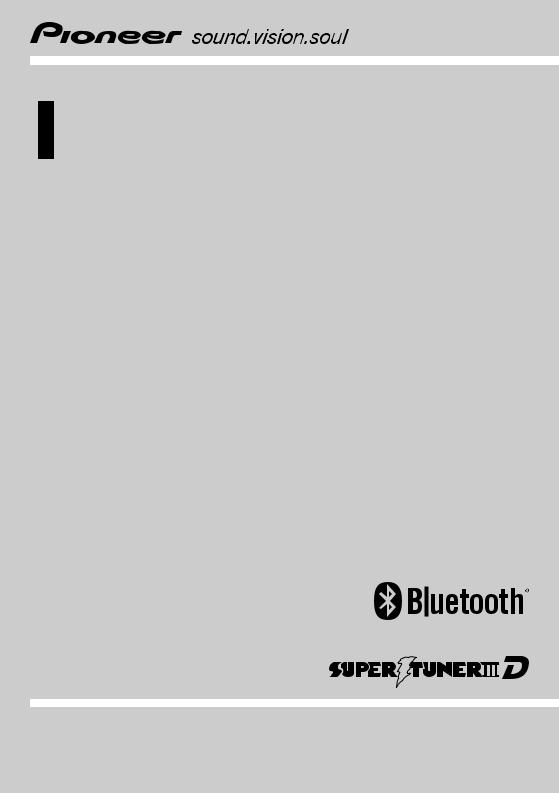
Operation Manual
CD RECEIVER
DEH-P7050BT
English
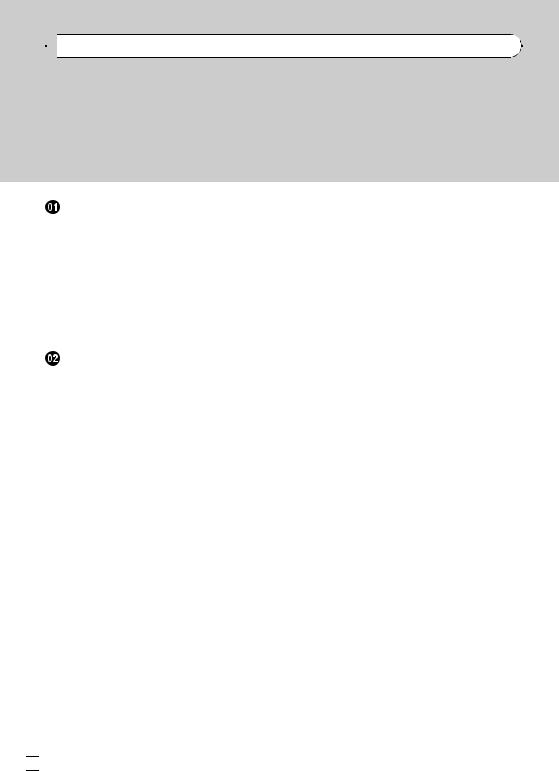

 Contents
Contents
Thank you for buying this Pioneer product.
Please read through these operating instructions so you will know how to operate your model properly. After you have finished reading the instructions, keep this manual in a safe place for future reference.
Before You Start |
|
|
|
|
||||
About this unit |
5 |
|
|
|
|
|||
Visit our website |
6 |
|
|
|
|
|||
Protecting your unit from theft |
6 |
|||||||
– |
Removing the front panel |
6 |
||||||
– |
Attaching the front panel |
7 |
||||||
Resetting the microprocessor |
7 |
|||||||
Use and care of the remote control 7 |
||||||||
– |
Installing the battery |
7 |
|
|||||
– |
Using the remote control |
7 |
||||||
Operating this unit |
|
|
|
|
||||
What’s What |
8 |
|
|
|
|
|
||
– |
Head unit |
8 |
|
|
|
|
||
– |
Remote control |
9 |
|
|
|
|||
– |
Display indication |
9 |
|
|
||||
Basic Operations |
11 |
|
|
|
|
|||
– |
Power ON/OFF |
11 |
|
|
|
|||
– |
Selecting a source |
11 |
|
|||||
– |
Adjusting the volume |
11 |
|
|||||
Tuner |
12 |
|
|
|
|
|
|
|
– |
Basic Operations |
12 |
|
|
||||
– |
Storing and recalling broadcast |
|||||||
|
frequencies |
12 |
|
|
|
|
||
– |
Introduction to advanced |
|
||||||
|
operations |
12 |
|
|
|
|
||
– |
Storing the strongest broadcast |
|||||||
|
frequencies |
13 |
|
|
|
|
||
– |
Tuning in strong signals |
13 |
||||||
Built-in CD Player |
13 |
|
|
|
|
|||
– |
Basic Operations |
13 |
|
|
||||
– |
Selecting a track directly |
14 |
||||||
– |
Displaying text information on disc 14 |
|||||||
– |
Selecting tracks from the track title |
|||||||
|
list |
15 |
|
|
|
|
|
|
– |
Selecting files from the file name |
|||||||
|
list |
15 |
|
|
|
|
|
|
–Introduction to advanced operations 15
– |
Selecting a repeat play range |
15 |
– |
Playing tracks in random order 16 |
|
– |
Scanning folders and tracks |
16 |
– |
Pausing playback 16 |
|
– |
Using Sound Retriever 16 |
|
– |
Using disc title functions 16 |
|
Playing songs on USB portable audio player/
USB memory |
18 |
|
|
|
|||
– |
Basic Operations |
18 |
|
||||
– |
Selecting an audio file directly in the |
||||||
|
current folder |
18 |
|
|
|||
– |
Selecting files from the file name |
||||||
|
list |
18 |
|
|
|
|
|
– |
Displaying text information of an audio |
||||||
|
file |
18 |
|
|
|
|
|
– |
Introduction to advanced |
||||||
|
operations |
18 |
|
|
|
||
Playing songs on iPod |
19 |
|
|||||
– |
Basic Operations |
19 |
|
||||
– |
Browsing for a song |
19 |
|||||
– |
Displaying text information on |
||||||
|
iPod |
20 |
|
|
|
|
|
– |
Introduction to advanced |
||||||
|
operations |
20 |
|
|
|
||
– |
Playing songs in a random order |
||||||
|
(shuffle) |
21 |
|
|
|
||
– |
Playing all songs in a random order |
||||||
|
(shuffle all) |
21 |
|
|
|
||
– |
Selecting songs from album list of |
||||||
|
currently playing artist |
21 |
|||||
– |
Operating this unit’s iPod function |
||||||
|
from your iPod |
21 |
|
||||
– |
Changing audiobook speed 22 |
||||||
Bluetooth Audio |
22 |
|
|
|
|||
– |
Connecting a Bluetooth audio |
||||||
|
player |
22 |
|
|
|
|
|
– |
Disconnecting a Bluetooth audio |
||||||
|
player |
23 |
|
|
|
|
|
– |
Basic Operations |
24 |
|
||||
 2
2 En
En
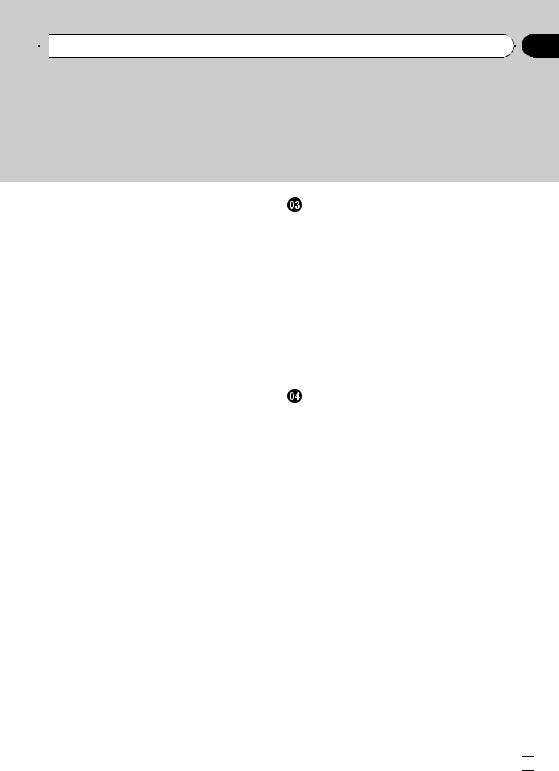
 Contents
Contents
– |
Introduction to advanced |
|
|
|||||
|
operations |
24 |
|
|
|
|
|
|
– |
Playing songs on a Bluetooth audio |
|
||||||
|
player |
24 |
|
|
|
|
|
|
– |
Stopping playback |
24 |
|
|
|
|||
– |
Connecting to a Bluetooth audio player |
|||||||
|
automatically |
24 |
|
|
|
|
||
– |
Displaying BD (Bluetooth Device) |
|
||||||
|
address 25 |
|
|
|
|
|
||
Bluetooth Telephone |
25 |
|
|
|
|
|||
– |
Setting up for hands-free phoning |
25 |
||||||
– |
Introduction of connection and |
|
||||||
|
registration |
26 |
|
|
|
|
||
– |
Connecting and disconnecting a |
|
||||||
|
cellular phone |
26 |
|
|
|
|
||
– |
Making a phone call |
29 |
|
|
||||
– |
Taking a phone call |
30 |
|
|
||||
– |
Using the phone number list |
30 |
|
|||||
– |
Using the call history |
31 |
|
|
||||
– |
Using the phone book |
31 |
|
|
||||
– |
Using preset numbers |
33 |
|
|
||||
– |
Introduction to advanced |
|
|
|||||
|
operations |
34 |
|
|
|
|
|
|
– |
Downloading phone books from your |
|||||||
|
cellular phone |
35 |
|
|
|
|
||
– |
Transferring entries to the phone |
|
||||||
|
book |
36 |
|
|
|
|
|
|
– |
Setting the automatic connection |
36 |
||||||
– |
Setting automatic answering |
36 |
|
|||||
– |
Echo canceling and noise |
|
|
|||||
|
reduction |
36 |
|
|
|
|
|
|
– |
Switching the ring tone |
37 |
|
|
||||
–Making a call by entering phone number 37
– |
Clearing memory 37 |
– |
Changing the phone book display |
|
order 37 |
– |
Selecting menu language 38 |
Audio Adjustments |
|
|
|
|
|||
Introduction of audio adjustments |
39 |
||||||
Using balance adjustment |
39 |
|
|
||||
Using the equalizer |
39 |
|
|
|
|
||
– |
Recalling equalizer curves |
39 |
|||||
– |
Adjusting equalizer curves |
40 |
|||||
– |
Fine-adjusting equalizer curve |
40 |
|||||
Adjusting loudness |
40 |
|
|
|
|
||
Using subwoofer output |
41 |
|
|
||||
– |
Adjusting subwoofer settings |
41 |
|||||
Using the high pass filter |
41 |
|
|
||||
Boosting the bass |
|
42 |
|
|
|
|
|
Adjusting source levels |
42 |
|
|
|
|||
Initial Settings |
|
|
|
|
|
|
|
Adjusting initial settings |
43 |
|
|
||||
Setting the date |
43 |
|
|
|
|
||
Setting the clock |
43 |
|
|
|
|
||
Setting the FM tuning step |
43 |
|
|
||||
Setting the AM tuning step |
44 |
|
|
||||
Switching the warning tone |
44 |
|
|
||||
Switching the auxiliary setting |
44 |
|
|||||
Setting the rear output and subwoofer controller 44
Switching the sound muting/attenuation 45 Switching the ever scroll 45
Activating the BT AUDIO source 45 Entering PIN code for Bluetooth wireless
connection 45 Editing device name 46
Displaying system version for repair 46 Resetting the Bluetooth wireless technology
module 46
Updating the software about Bluetooth connection 47
 Other Functions
Other Functions
Using the AUX source 48
– |
About AUX1 and AUX2 48 |
– |
AUX1 source: 48 |
En  3
3
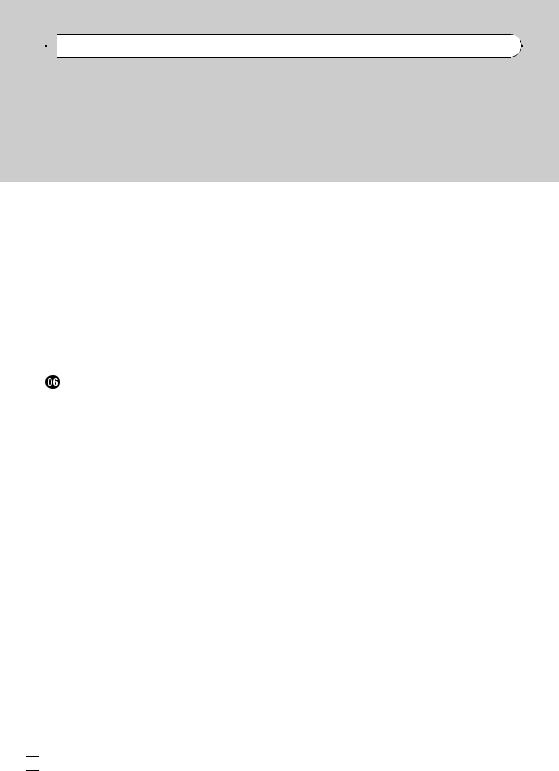

 Contents
Contents
– |
AUX2 source: 48 |
|
|
|
– |
Selecting AUX as the source |
48 |
||
– |
Setting the AUX title |
48 |
|
|
Using the external unit |
48 |
|
|
|
– |
Selecting the external unit as the |
|||
|
source 48 |
|
|
|
– |
Basic operation |
49 |
|
|
– |
Advanced operations |
49 |
|
|
Turning the clock display on or off |
49 |
|||
Switching the display indication and button
illumination |
49 |
|
|
Using the PGM button |
49 |
||
Available accessories |
|
||
Playing songs on iPod |
51 |
||
– |
Basic operation |
51 |
|
– |
Displaying text information on |
||
|
iPod 51 |
|
|
– |
Browsing for a song 51 |
||
– |
Introduction to advanced |
||
|
operations |
51 |
|
–Playing songs in a random order (shuffle) 52
Multi-CD Player |
52 |
|
|
– |
Basic Operations 52 |
|
|
– |
Using CD TEXT functions |
52 |
|
– |
Selecting a track directly |
52 |
|
– |
Introduction to advanced |
|
|
|
operations |
52 |
|
–Using compression and bass emphasis 53
– |
Using ITS playlists 53 |
|
– |
Using disc title functions 55 |
|
DVD Player 56 |
|
|
– |
Basic Operations |
56 |
– |
Selecting a disc |
56 |
– |
Selecting a folder |
56 |
–Introduction to advanced operations 56
TV tuner 57
– |
Basic Operations 57 |
– |
Storing and recalling broadcast |
|
stations 58 |
–Storing the strongest broadcast stations sequentially 58
 Additional Information
Additional Information
Troubleshooting 59 Error messages 59
Handling guideline of discs and player 61 Dual Discs 61
Compressed audio compatibility 61 Compressed audio files on the disc 62
– Example of a hierarchy 62 USB audio player/USB memory 62
– USB audio player/USB memory compatibility 62
–Handling guideline and supplemental information 63
iPod |
64 |
– |
About handling the iPod 64 |
– |
About iPod settings 64 |
Bluetooth profiles 64
Specifications 65
 4
4 En
En
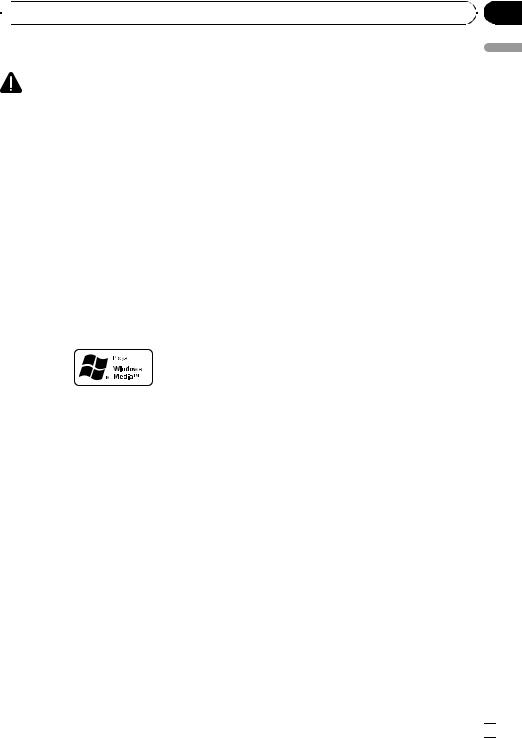
 Before You Start
Before You Start
About this unit |
audio-on-demand applications. An indepen- |
||||
|
|
|
|
dent license for such use is required. For de- |
|
CAUTION |
tails, please visit |
||||
! Do not allow this unit to come into contact |
http://www.mp3licensing.com. |
||||
with liquids. Electrical shock could result. |
About AAC |
||||
Also, damage to this unit, smoke, and over- |
|||||
This unit plays back AAC files encoded by |
|||||
heating could result from contact with liquids. |
|||||
iTunes®. |
|||||
! Keep this manual handy as a reference for op- |
|||||
iTunes is a trademark of Apple Inc., registered |
|||||
erating procedures and precautions. |
|||||
in the U.S. and other countries. |
|||||
! Always keep the volume low enough so that |
|||||
|
|||||
you can hear sounds from outside the vehicle. |
Portable audio player compatibility |
||||
! Protect this unit from moisture. |
|||||
! Inquire at the manufacturer about your |
|||||
! If the battery is disconnected or discharged, |
|||||
USB portable audio player/USB memory. |
|||||
the preset memory will be erased and must be |
|||||
This unit corresponds to the following. |
|||||
reprogrammed. |
|||||
— USB MSC (Mass Storage Class) compliant |
|||||
! If this unit does not operate properly, contact |
|||||
portable audio player and memory |
|||||
your dealer or nearest authorized Pioneer Ser- |
|||||
— WMA, MP3, AAC and WAV file playback |
|||||
vice Station. |
|||||
For details about the compatibility, refer to |
|||||
|
|
|
|
||
About WMA |
USB audio player/USB memory compatibility |
||||
on page 62. |
|||||
|
|
|
|
||
|
|
|
|
iPod® compatibility |
|
|
|
|
|
||
|
|
|
|
This unit can control and listen to songs on an |
|
|
|
|
|
||
|
|
|
|
iPod. |
|
|
|
|
|
! This unit supports only the following iPods. |
|
The Windows Media™ logo printed on the box |
Supported iPod software versions are |
||||
shown below. Older versions of iPod soft- |
|||||
indicates that this unit can play back WMA |
|||||
ware may not be supported. |
|||||
data. |
|||||
— iPod nano first generation (software ver- |
|||||
Windows Media and the Windows logo are tra- |
|||||
sion 1.3.1) |
|||||
demarks or registered trademarks of Microsoft |
|||||
— iPod nano second generation (software |
|||||
Corporation in the United States and/or other |
|||||
version 1.1.3) |
|||||
countries. |
|||||
— iPod nano third generation (software |
|||||
! This unit may not operate correctly depend- |
|||||
version 1.0.2) |
|||||
ing on the application used to encode |
|||||
— iPod fifth generation (software version |
|||||
WMA files. |
|||||
1.2.1) |
|||||
|
|
|
|
||
About MP3 |
— iPod classic (software version 1.0.2) |
||||
Supply of this product only conveys a license |
— iPod touch (software version 1.1.1) |
||||
for private, non-commercial use and does not |
For maximum performance, we recom- |
||||
convey a license nor imply any right to use |
mend that you use the latest version of the |
||||
this product in any commercial (i.e. revenue- |
iPod software. |
||||
generating) real time broadcasting (terrestrial, |
! Operations may vary depending on the soft- |
||||
satellite, cable and/or any other media), broad- |
ware version of iPod. |
||||
casting/streaming via internet, intranets and/ |
! When using an iPod, iPod Dock Connector |
||||
or other networks or in other electronic con- |
to USB Cable is required. |
||||
tent distribution systems, such as pay-audio or |
|
||||
Section
01
Start You Before
En  5
5
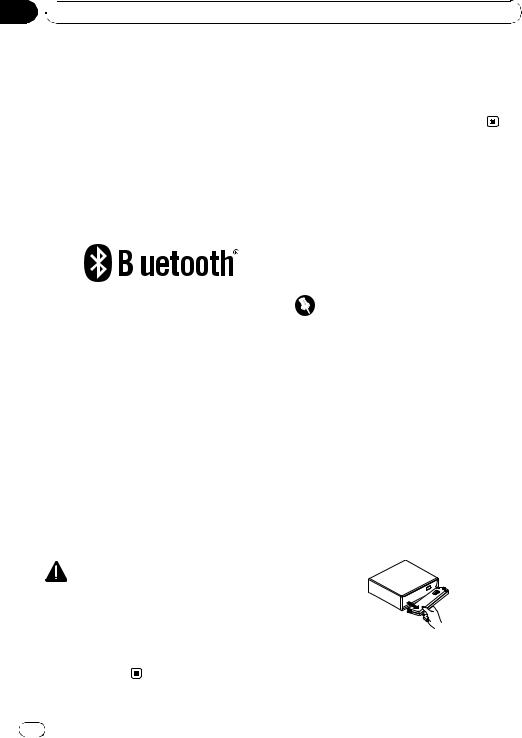
Section
01  Before You Start
Before You Start
! Pioneer CD-IU50 interface cable is also |
Visit our website |
|||
available. For details, consult your dealer. |
Visit us at the following site: |
|||
! This unit can control previous generations |
||||
http://pioneer.jp/group/index-e.html |
||||
iPod models with a Pioneer iPod adapter |
||||
! We offer the latest information about |
||||
(e.g. CD-IB100N). |
||||
Pioneer Corporation on our website. |
||||
For details concerning operation with the |
||||
|
||||
iPod adapter, refer to Playing songs on iPod |
|
|||
on page 51. |
Protecting your unit from |
|||
! iPod is a trademark of Apple Inc., regis- |
||||
tered in the U.S. and other countries. |
theft |
|||
About Bluetooth |
The front panel can be detached to deter theft. |
|||
|
|
|
! If the front panel is not detached from the |
|
|
|
|
head unit within five seconds of turning off |
|
|
|
|
the ignition, a warning tone sounds. |
|
|
|
|
||
|
|
|
! You can turn off the warning tone. See |
|
|
|
|
Switching the warning tone on page 44. |
|
|
|
|
||
|
|
|
Important |
|
Bluetooth is a short-range wireless radio con- |
! Handle gently when removing or attaching |
|||
nectivity technology that is developed as a |
||||
the front panel. |
||||
cable replacement for mobile phones, hand- |
||||
! Avoid subjecting the front panel to excessive |
||||
held PCs and other devices. Bluetooth oper- |
||||
shock. |
||||
ates in 2.4 GHz frequency range and transmits |
||||
! Keep the front panel out of direct sunlight and |
||||
voice and data at speeds up to 1 megabit per |
||||
high temperatures. |
||||
second. Bluetooth was launched by a special |
||||
|
||||
interest group (SIG) that comprises of Ericsson |
Removing the front panel |
|||
Inc., Intel Corp., Nokia Corp., Toshiba and IBM |
||||
in 1998, and it is currently developed by nearly |
1 Press OPEN to open the front panel. |
|||
2 000 companies worldwide. |
||||
|
||||
! The Bluetooth word mark and logos are |
2 Grip the left side of the front panel and |
|||
owned by the Bluetooth SIG, Inc. and any |
pull it gently outward. |
|||
use of such marks by Pioneer Corporation |
Take care not to grip it too tightly or to drop |
|||
is under license. Other trademarks and |
the front panel and protect it from contact |
|||
trade names are those of their respective |
with water or other fluids to prevent perma- |
|||
owners. |
nent damage. |
|||
CAUTION |
|
|||
! Pioneer accepts no responsibility for data lost |
|
|||
on the USB portable audio player/USB mem- |
|
|||
ory even if that data is lost while using this |
|
|||
unit. |
|
|||
! Pioneer accepts no responsibility for data lost |
3 Put the front panel into the provided |
|||
on the iPod even if that data is lost while |
protective case for safe keeping. |
|||
using this unit. |
|
|||
6 |
En |
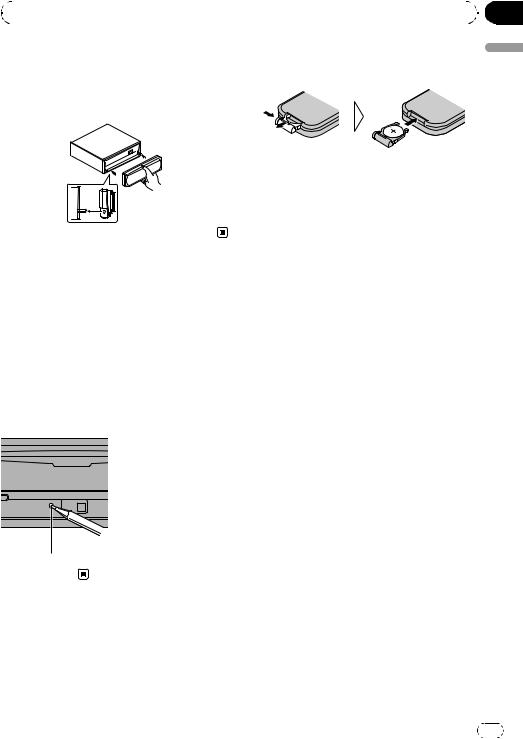
|
Section |
Before You Start |
01 |
|
|
Attaching the front panel
% Reattach the front panel by holding it upright to the unit and clipping it securely into the mounting hooks.
!When using for the first time, pull out the film protruding from the tray.
 WARNING
WARNING
Keep the battery out of the reach of children. Should the battery be swallowed, consult a doctor immediately.
Start You Before
Resetting the microprocessor
The microprocessor must be reset under the following conditions:
!Prior to using this unit for the first time after installation
!If the unit fails to operate properly
!When strange or incorrect messages appear on the display
% Press RESET with a pen tip or other pointed instrument.
RESET button
Use and care of the remote control
Installing the battery
Slide the tray on the back of the remote control out and insert the battery with the plus (+) and minus (–) poles aligned properly.
 CAUTION
CAUTION
!Use one CR2025 (3 V) lithium battery.
!Remove the battery if the remote control is not used for a month or longer.
!There is a danger of explosion if the battery is incorrectly replaced. Replace only with the same or equivalent type.
!Do not handle the battery with metallic tools.
!Do not store the battery with metallic objects.
!If the battery leaks, wipe the remote control completely clean and install a new battery.
!When disposing of used batteries, comply with governmental regulations or environmental public institutions’ rules that apply in your country/area.
Using the remote control
Point the remote control in the direction of the front panel to operate.
!The remote control may not function properly in direct sunlight.
 Important
Important
!Do not store the remote control in high temperatures or direct sunlight.
!Do not let the remote control fall onto the
floor, where it may become jammed under the brake or accelerator pedal.
En |
7 |
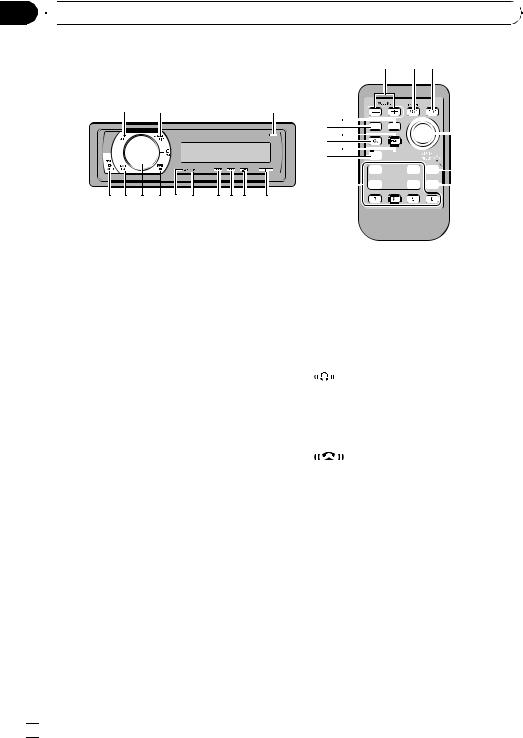
Section
02  Operating this unit
Operating this unit
1 |
2 |
3 |
d c b a 9 8 765 4
What’s What
Head unit
1 SRC/OFF button
This unit is turned on by selecting a source. Press to cycle through all the available sources.
2 DISP/SCROLL button
Press to select different displays.
3 OPEN button
Press to open the front panel.
4 LIST button
Press to display the disc title list, track title list, folder list, file list, preset channel list or phone number list depending on the source.
5 S.Rtrv button
Press to switch Sound Retriever settings.
6 RDM/ /iPod button
/iPod button
Press to turn random function on or off while using CD or USB.
While using an iPod, press to shuffle all tracks.
Press and hold to switch the control mode while using an iPod.
If using the iPod with an interface adapter
e c f
o
1m n

 g k l
g k l









 h j
h j



 i
i
(CD-IB100N), press to switch the shuffle function.
7 CLOCK/DISP OFF button
Press to change to the clock display.
Press and hold to turn the display indication and button illumination off or on.
8 |
indicator |
|
Lights up when your Bluetooth audio player |
|
is connected via Bluetooth wireless technol- |
|
ogy. |
|
! While connecting, this indicator flashes. |
9 |
indicator |
|
Lights up when your cellular phone is con- |
|
nected via Bluetooth wireless technology. |
!While connecting, this indicator flashes.
!While phone connection is not completed, this indicator flashes.
a MUTE/HOLD button
Press to turn off the sound. To turn on the sound, press again.
While talking on the phone, press to put the call on hold.
b MULTI-CONTROL
Move to perform manual seek tuning, fast forward, reverse and track search controls. Also used for controlling functions.
Turn to increase or decrease the volume.
 8
8 En
En
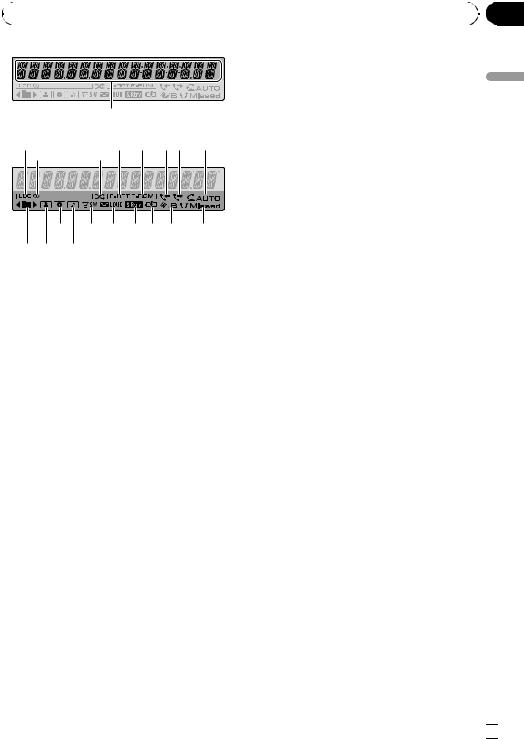
|
Section |
Operating this unit |
02 |
|
|
|
1 |
|
23 |
4 5 6 78 |
9 |
c e f g h i j a b d
c BAND/ESC button
Press to select among three FM bands and one AM band.
Press to return to the ordinary display when operating the menu.
d PHONE/ /CONNECT button
/CONNECT button
Press to select the phone as the source. While operating a phone source, press to end a call, reject an incoming call or cancel making a call.
Press and hold to perform Bluetooth connection.
Remote control
Operation is the same as when using the buttons on the head unit.
e VOLUME buttons
Press to increase or decrease the volume.
fFUNCTION button
Press to select functions.
gThumb pad
Move to perform manual seek tuning, fast forward, reverse and track search controls. Also used for controlling functions.
Functions are the same as MULTI-CONTROL except for volume control.
h DIRECT button
Press to directly select the desired track.
i CLEAR button
Press to cancel the input number when 0 to 9 are used.
j 0 to 9 buttons
Press to directly select the desired track, preset tuning or disc. Buttons 1 to 6 can operate the preset tuning for the tuner or disc number search for the multi-CD player.
k  (off hook) button
(off hook) button
Press to start talking on the phone while operating a phone source.
l  (on hook) button
(on hook) button
While operating the phone source, press to end a call or reject an incoming call.
m 
 (mute) button
(mute) button
Press to turn off the sound. To turn on the sound, press again.
n PGM button
Press to operate the preprogrammed functions for each source. (Refer to Using the PGM button on page 49.)
o AUDIO button
Press to select an audio function.
Display indication
1 Main display section
Displays band, frequency, elapsed playback time and other settings.
!Tuner
Band and frequency are displayed.
!Bulit-in CD player, USB, iPod
Elapsed playback time and literal information are displayed.
unit this Operating
En  9
9
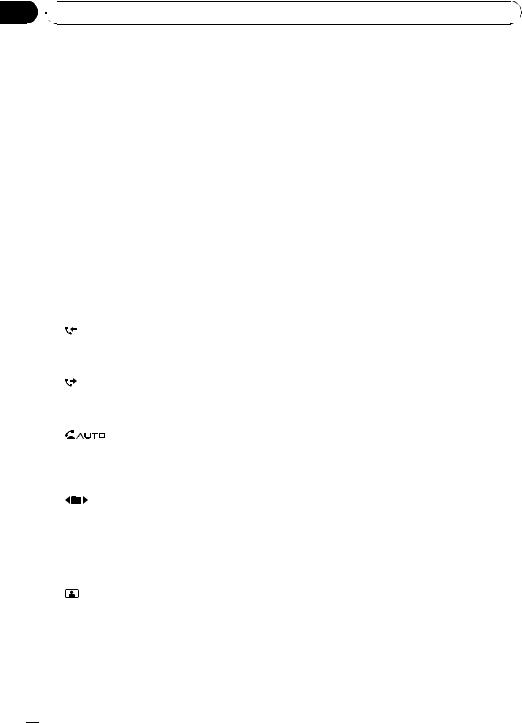
Section
02  Operating this unit
Operating this unit
2 LOC indicator
Appears when local seek tuning is on.
3 5 (stereo) indicator
Appears when the selected frequency is being broadcast in stereo.
4  (shuffle) indicator
(shuffle) indicator
Appears when shuffle function is on while iPod source is being selected.
5 F-RPT indicator
Appears when folder repeat is on.
When repeat function is on, only RPT is displayed.
6 F-RDM indicator
Appears when folder random is on. When random function is on, only RDM is displayed.
7 |
(received call) indicator |
|
Appears when received call list is displayed |
|
while telephone source is being selected. |
8 |
(dialled call) indicator |
|
Appears when dialled call list is displayed |
|
while telephone source is being selected. |
9 |
(auto answer) indicator |
|
Shows when the automatic answering func- |
|
tion is on (for more details, refer to Setting |
|
automatic answering on page 36). |
a |
(folder) indicator |
|
Appears when operating list function. |
|
When an upper tier folder or menu exists, c |
|
appears. |
|
When a lower tier folder or menu exists, d |
|
appears. |
b |
(artist) indicator |
|
Appears when the disc (track) artist name is |
displayed on the main display section. Appears when artist search refinement on the iPod browsing function is in use.
c  (disc) indicator
(disc) indicator
Appears when the disc (album) name is displayed on the main display section. Appears when album search refinement on the iPod browsing function is in use.
d  (song) indicator
(song) indicator
Appears when the track (song) name is displayed on the main display section. Appears when song search refinement on the iPod browsing function is in use.
e
 (subwoofer) indicator
(subwoofer) indicator
Appears when subwoofer is on.
f (loudness) indicator
(loudness) indicator
Appears when loudness is on.
g (Sound Retriever) indicator
(Sound Retriever) indicator
Appears when Sound Retriever function is on.
h (iPod connection) indicator
(iPod connection) indicator
Appears when the iPod connection is recognized while USB source is being selected.
i  (phone book) indicator
(phone book) indicator
Appears when phone book list is displayed while telephone source is being selected.
j 


 (missed call) indicator
(missed call) indicator
Appears when there are missed call log. Appears when missed call list is displayed while telephone source is being selected.
 10
10 En
En
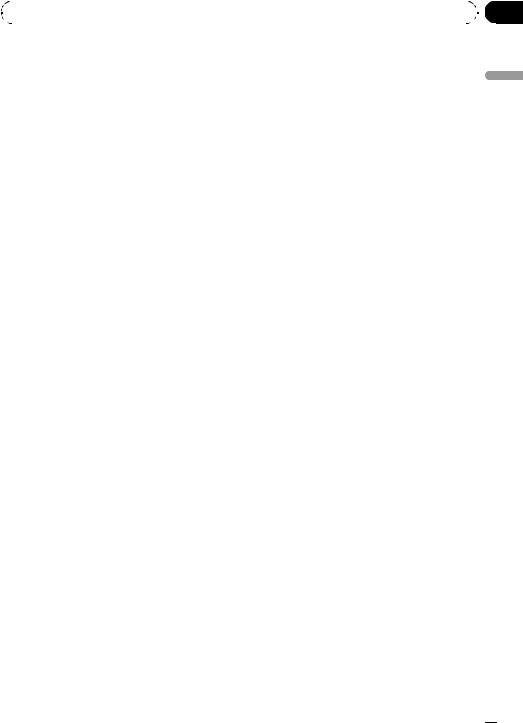
|
Section |
Operating this unit |
02 |
|
|
Basic Operations
Power ON/OFF
Turning the unit on
% Press SRC to turn the unit on.
Turning the unit off
% Press OFF and hold until the unit turns off.
Selecting a source
You can select a source you want to listen to. To switch to the built-in CD player, load a disc in the unit (refer to page 13).
% Press SRC repeatedly to switch between the following sources.
Tuner—Television—DVD player/MultiDVD player—Built-in CD player—Multi- CD player—iPod—USB—External unit 1— External unit 2—AUX1—AUX2—BT Audio
—BT Telephone
 Notes
Notes
!In the following cases, the sound source will not change.
—When no unit corresponding to the selected source is connected.
—When there is no disc or magazine in the player.
—When the iPod is not connected to this unit.
—When AUX (auxiliary input) is set to off (refer to page 44).
—When the BT audio source is set to off (refer to Activating the BT AUDIO source on page 45).
!AUX1 is set to on by default. Turn off the AUX1 when not in use (refer to Switching the auxiliary setting on page 44).
!Charging the portable audio player using car’s DC power source while connecting it to AUX input may generate noise. In this case, stop charging.
!External unit refers to a Pioneer product (such as ones available in the future) that, although incompatible as a source, enables control of basic functions with this unit. Two external units can be controlled with this unit. When two external units are connected, the external unit is automatically allocated to external unit 1 or external unit 2 by this unit.
!When this unit’s blue/white lead is connected to the vehicle’s auto-antenna relay control terminal, the vehicle’s antenna extends when this unit’s source is turned on. To retract the antenna, turn the source off.
Adjusting the volume
% Use MULTI-CONTROL to adjust the sound level.
unit this Operating
En  11
11
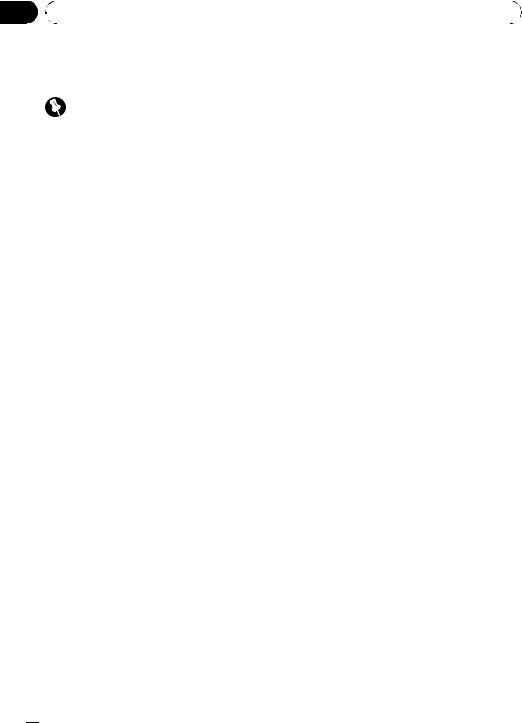
Section |
|
|
|
|
02 |
Operating this unit |
|
|
|
|
|
|
|
|
Tuner |
# To return to the ordinary display, press |
|||
Basic Operations |
BAND/ESC or LIST. |
|||
# If you do not operate the list within about 30 |
||||
|
Important |
seconds, the display automatically returns to the |
||
|
ordinary display. |
|||
|
|
|||
If you are using this unit in North, Central or |
|
|
||
South America, reset the AM tuning step (see |
Using the remote control |
|||
Setting the AM tuning step on page 44). |
||||
% When you find a frequency that you |
||||
% |
Select a band |
|||
want to store in memory, press one of pre- |
||||
Press BAND/ESC. |
set tuning buttons 1 to 6 and hold until the |
|||
# |
Band can be selected from among FM1, FM2, |
preset number stops flashing. |
||
FM3 or AM. |
The number you have pressed will flash in the |
|||
% |
Manual tuning (step by step) |
preset number indicator and then remain lit. |
||
The selected radio station frequency has been |
||||
Push MULTI-CONTROL left or right. |
||||
stored in memory. |
||||
|
|
|||
% |
Seek tuning |
The next time you press the same preset tun- |
||
ing button the radio station frequency is re- |
||||
Push and hold MULTI-CONTROL left or right, |
||||
called from memory. |
||||
and then release. |
||||
# You can also recall radio station frequencies |
||||
# |
You can cancel seek tuning by pushing |
|||
assigned to preset tuning numbers by pushing |
||||
MULTI-CONTROL left or right. |
||||
MULTI-CONTROL up or down during the fre- |
||||
# |
While pushing and holding MULTI-CONTROL |
|||
|
|
|||
left or right, you can skip stations. Seek tuning |
quency display. |
|
|
starts as soon as you release MULTI-CONTROL. |
|
Storing and recalling broadcast frequencies
You can easily store up to six broadcast frequencies for later recall.
!Six stations for each band can be stored in memory.
1 Press LIST.
Preset screen is displayed.
2Use MULTI-CONTROL to store the selected frequency in memory.
Turn to change the preset number. Press and hold to store.
3Use MULTI-CONTROL to select the desired station.
Turn to change the station. Press to select.
# You can also change the station by pushing
MULTI-CONTROL up or down.
Introduction to advanced operations
1Press MULTI-CONTROL to display the main menu.
2Use MULTI-CONTROL to select FUNCTION.
Turn to change the menu option. Press to select.
The function menu is displayed.
3Turn MULTI-CONTROL to select the function.
BSM (best stations memory)—LOCAL (local seek tuning)
 Notes
Notes
!You can also select the function by pressing FUNCTION on the remote control.
!To return to the ordinary display, press
BAND/ESC.
 12
12 En
En
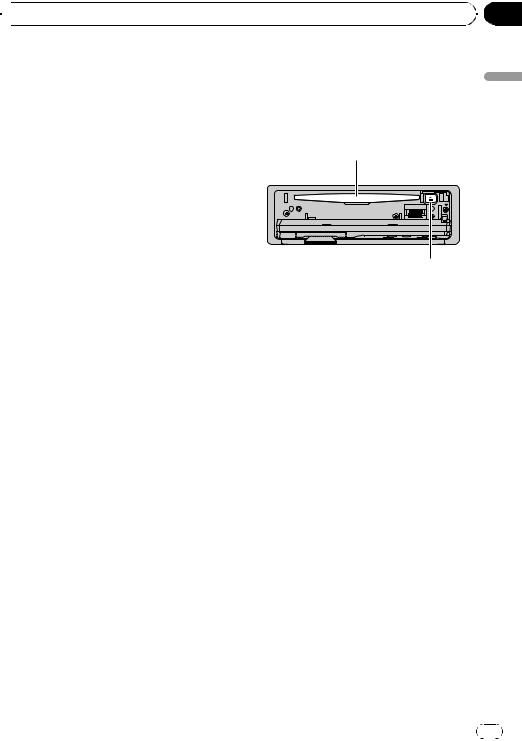
 Operating this unit
Operating this unit
Storing the strongest broadcast |
Built-in CD Player |
||
frequencies |
Basic Operations |
||
BSM (best stations memory) lets you automa- |
|||
% Open the front panel |
|||
tically store the six strongest broadcast fre- |
|||
Press OPEN . |
|||
quencies. |
|||
Disc loading slot appears. |
|||
|
|||
1 Display the function menu. |
|
Disc loading slot |
|
Refer to Introduction to advanced operations |
|
||
|
|
||
on the previous page. |
|
|
|
2 Use MULTI-CONTROL to select BSM in |
|
|
|
the function menu. |
|
|
|
3 Press MULTI-CONTROL to turn BSM on. |
|
|
|
The six strongest broadcast frequencies are |
|
|
|
stored in the order of their signal strength. |
|
h (eject) button |
|
# To cancel, press MULTI-CONTROL again. |
# When loading a disc, face the label side of |
||
|
|||
|
a disc up. |
||
Tuning in strong signals |
# |
To avoid a malfunction, make sure that no |
|
Local seek tuning lets you tune in only those |
metal objects come into contact with the term- |
||
inals when the front panel is open. |
|||
radio stations with sufficiently strong signals |
|||
|
|
||
for good reception. |
% |
Eject a disc |
|
|
|||
1 Display the function menu. |
Press h (eject). |
||
|
|
||
Refer to Introduction to advanced operations |
% |
Select a folder |
|
on the previous page. |
Push MULTI-CONTROL up or down. |
||
|
|||
2 Use MULTI-CONTROL to select LOCAL in |
# You cannot select a folder that does not have |
||
a compressed audio file recorded in it. |
|||
the function menu. |
|||
|
|
||
3 Press MULTI-CONTROL to turn local |
% |
Select a track |
|
|
|
||
seek tuning on. |
Push MULTI-CONTROL left or right. |
|
# To turn local seek tuning off, press
MULTI-CONTROL again.
4 Push MULTI-CONTROL left or right to set the sensitivity.
FM: LEVEL 1—LEVEL 2—LEVEL 3—LEVEL 4 AM: LEVEL 1—LEVEL 2
The LEVEL 4 setting allows reception of only the strongest stations, while lower settings let you receive progressively weaker stations.
% Fast forward or reverse
Push and hold MULTI-CONTROL left or right.
# When playing compressed audio, there is no sound on fast forward or reverse.
% Return to root folder
Press and hold BAND/ESC.
# If folder 01 (ROOT) contains no files, playback commences with folder 02.
% Switch between compressed audio and CD-DA
Press BAND/ESC.
# This operation is available only when playing CD-EXTRA or MIXED-MODE CDs.
Section
02
unit this Operating
En 13
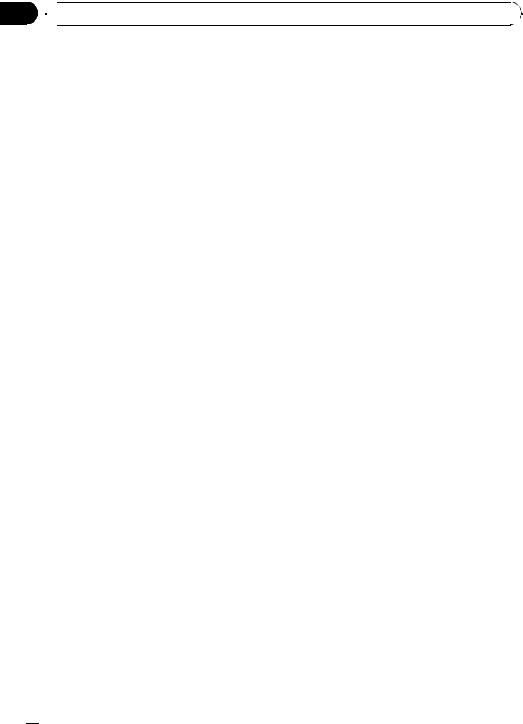
Section
02  Operating this unit
Operating this unit
# If you have switched between compressed audio and CD-DA, playback starts at the first track on the disc.
 Notes
Notes
!The built-in CD player can play back audio CD and compressed audio recorded on a CDROM. (Refer to page 62 for files that can be played back.)
!Read the precautions for discs and player on page 61.
!A disc has already been inserted, press SRC to select the built-in CD player.
!There is sometimes a delay between starting up disc playback and the sound being issued. When being read, FORMAT READ is displayed.
!If an error message is displayed, refer to Error messages on page 59.
!Playback is carried out in order of file number. Folders are skipped if they contain no files. (If folder 01 (ROOT) contains no files, playback commences with folder 02.)
Selecting a track directly
When using the remote control, you can select a track directly by entering the desired track number.
!When audio files are being played back, you can select track in the current folder.
1 Press DIRECT.
Track number input display appears.
2 Press 0 to 9 to enter the desired track number.
# You can cancel the input number by pressing
CLEAR.
3 Press DIRECT.
The track for the entered number will play.
# After entering the number input mode, if you do not perform an operation within about eight seconds, the mode is automatically canceled.
Displaying text information on disc
% Press DISP to select the desired text information.
For title entered CD
Play time—disc title
For CD TEXT discs
Play time—disc title—disc artist name—track title—track artist name
For WMA/MP3/AAC
Play time—folder name—file name—track title—artist name—album title—comment— bit rate
For WAV
Play time—folder name—file name—sam- pling frequency
 Notes
Notes
!You can scroll to the left of the title by pressing and holding DISP.
!Audio CD that contains certain information such as text and/or number is CD TEXT.
!If specific information is not recorded on a disc, title or name is not displayed.
!Depending on the version of iTunes® used to write MP3 files onto a disc, comment information may not be correctly displayed.
!Depending on the version of Windows Media Player used to encode WMA files, album names and other text information may not be correctly displayed.
!When playing back VBR (variable bit rate)-re- corded WMA files, the average bit rate value is displayed.
!When playing back VBR (variable bit rate)-re- corded MP3 files, VBR is displayed instead of bit rate value.
!The sampling frequency shown in the display may be abbreviated.
!When Ever Scroll is set to ON at the initial setting, text information scrolls continuously in the display. Refer to Switching the ever scroll on page 45.
 14
14 En
En
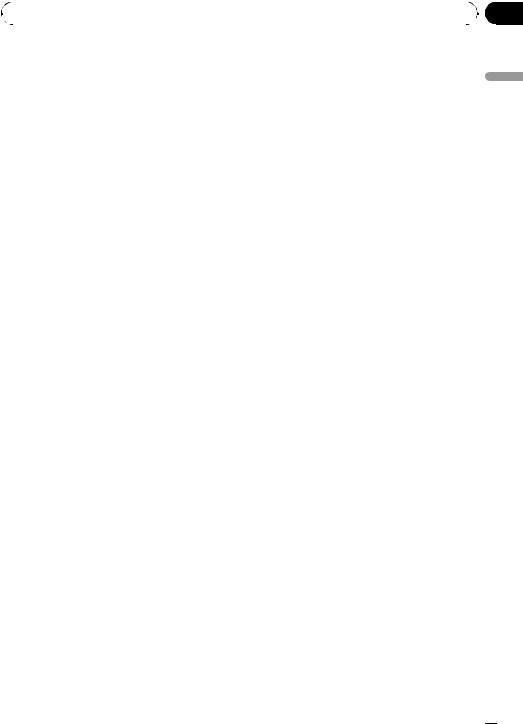
|
Section |
Operating this unit |
02 |
|
|
Selecting tracks from the track title list
Track title list lets you see the list of track titles on a CD TEXT disc and select one of them to play back.
1Press LIST to switch to the track title list mode.
2Use MULTI-CONTROL to select the desired track title.
Turn to change the track title. Press to play.
# You can also change the track title by pushing
MULTI-CONTROL up or down.
# You can also play the track by pushing
MULTI-CONTROL right.
# To return to the ordinary display, press
BAND/ESC or LIST.
# If you do not operate the list within about 30 seconds, the display automatically returns to the ordinary display.
Selecting files from the file name list
File name list lets you see the list of file names (or folder names) and select one of them to playback.
1Press LIST to switch to the file name list mode.
Names of files and folders appear in the display.
2Use MULTI-CONTROL to select the desired file name (or folder name).
Turn to change the name of file or folder.
—when a file is selected, press to play.
—when a folder is selected, press to see a list of files (or folders) in the seleted folder.
—when a folder is selected, press and hold to play a song in the selected folder.
#You can also play the file by pushing
MULTI-CONTROL right.
#You can also play a song in the selected folder by pushing and holding MULTI-CONTROL right.
#To return to the previous list (the folder one level higher), push MULTI-CONTROL left.
#To return to the ordinary display, press
BAND/ESC or LIST.
#If you do not operate the list within about 30 seconds, the display automatically returns to the ordinary display.
Introduction to advanced operations
1Press MULTI-CONTROL to display the main menu.
2Use MULTI-CONTROL to select FUNCTION.
Turn to change the menu option. Press to select.
The function menu is displayed.
3Turn MULTI-CONTROL to select the function.
REPEAT (repeat play)—RANDOM (random play)—SCAN (scan play)—PAUSE (pause)— S. RTRV (sound retriever)—TITLE INPUT (disc title input)
 Notes
Notes
!You can also select the function by pressing FUNCTION on the remote control.
!To return to the ordinary display, press
BAND/ESC.
!If you do not operate functions except for TITLE INPUT within about 30 seconds, the display automatically returns to the ordinary display.
!When playing a compressed audio disc or CD TEXT disc, you cannot switch to disc title input display.
Selecting a repeat play range
1 Display the function menu.
Refer to Introduction to advanced operations on this page.
unit this Operating
En  15
15
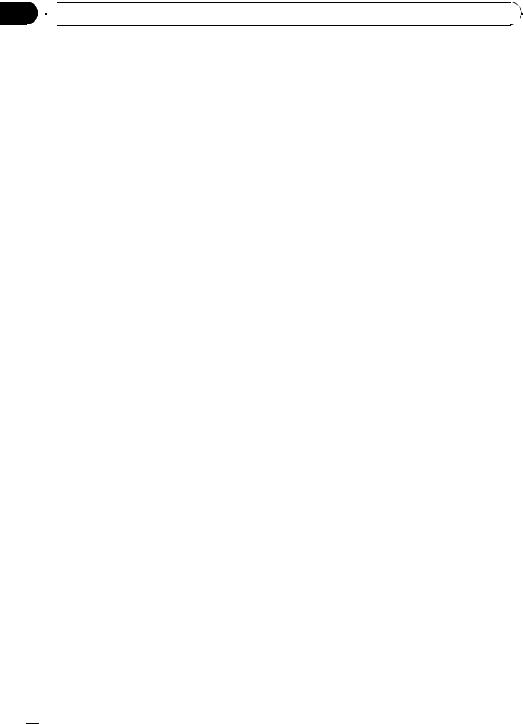
Section
02  Operating this unit
Operating this unit
2Use MULTI-CONTROL to select REPEAT in the function menu.
3Press MULTI-CONTROL to select the desired setting.
!DISC – Repeat all tracks
!TRACK – Repeat the current track
!FOLDER – Repeat the current folder
#If you select another folder during repeat play, the repeat play range changes to disc repeat.
#Performing track search or fast forward/reverse during TRACK (track repeat) changes the repeat play range to disc/folder.
#When FOLDER (folder repeat) is selected, it is not possible to play back a subfolder of that folder.
Playing tracks in random order
Tracks in a selected repeat range are played in random order.
% Press RDM to turn random play on.
Tracks play in a random order.
# To turn random play off, press RDM again.
 Note
Note
You can also turn this function on or off in the menu that appears by using MULTI-CONTROL.
Scanning folders and tracks
Scan play searches the song within the selected repeat range.
1 Display the function menu.
Refer to Introduction to advanced operations on the previous page.
2Use MULTI-CONTROL to select SCAN in the function menu.
3Press MULTI-CONTROL to turn scan play
on.
The first 10 seconds of each track is played.
4 When you find the desired track press MULTI-CONTROL to turn scan play off.
#If the display has automatically returned to the playback display, select SCAN again by using
MULTI-CONTROL.
#After scanning of a disc (folder) is finished, normal playback of the tracks begins.
Pausing playback
1 Display the function menu.
Refer to Introduction to advanced operations on the previous page.
2Use MULTI-CONTROL to select PAUSE in the function menu.
3Press MULTI-CONTROL to turn pause
on.
Playback of the current track pauses.
# To turn pause off, press MULTI-CONTROL again.
Using Sound Retriever
Sound Retriever function automatically enhances compressed audio and restores rich sound.
% Press S.Rtrv repeatedly to select the desired setting.
OFF (off)—1—2
# 2 is more effective than 1.
 Note
Note
You can also perform this operation in the menu that appears by using MULTI-CONTROL.
Using disc title functions
You can input CD titles and display the title. The next time you insert a CD for which you have entered a title, the title of that CD is displayed.
 16
16 En
En
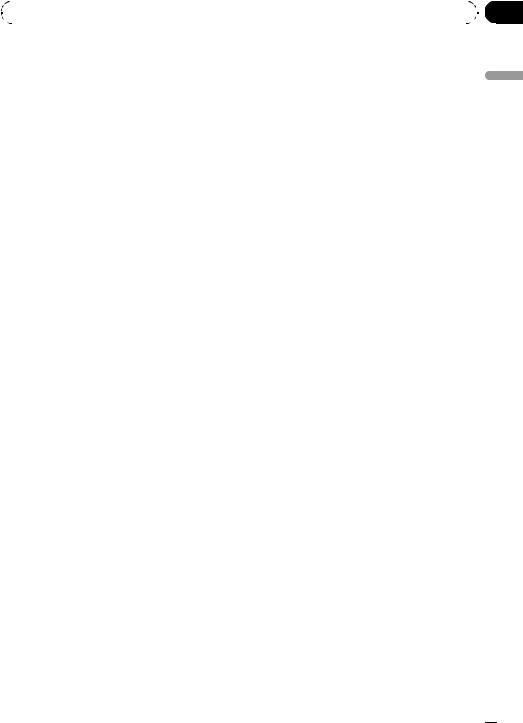
|
Section |
Operating this unit |
02 |
|
|
Entering disc titles
Use the disc title input feature to store up to 48 CD titles in the unit. Each title can be up to 10 characters long.
1 Display the function menu.
Refer to Introduction to advanced operations on page 15.
2Play the CD that you want to enter a title for.
3Use MULTI-CONTROL to select
TITLE INPUT in the function menu.
4Press MULTI-CONTROL to display the title input mode.
5Push MULTI-CONTROL up or down to select a letter of the alphabet.
6Press DISP to select the desired character type.
Press DISP repeatedly to switch between the following character types: Alphabet—Numbers
7Push MULTI-CONTROL left or right to move the cursor to the previous or next character position.
8Move the cursor to the last position by pushing MULTI-CONTROL right after entering the title.
When you push MULTI-CONTROL right one more time, the entered title is stored in memory.
9Press BAND/ESC to return to the playback display.
!If you connect a multi-CD player, you can input disc titles for up to 100 discs.
!When a multi-CD player that does not support
disc title functions is connected, you cannot enter disc titles in this unit.
unit this Operating
 Notes
Notes
!Titles remain in memory, even after the disc is removed from the unit, and are recalled when the disc is reinserted.
!After data for 48 discs are stored in the memory, data for a new disc overwrites the oldest one.
En  17
17
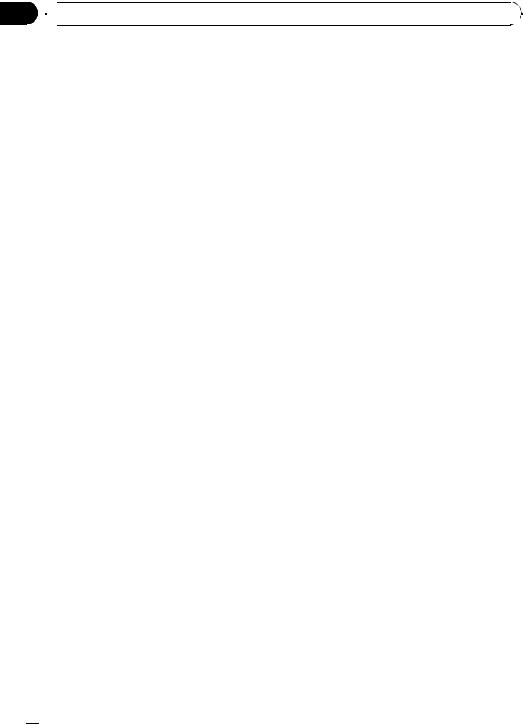
Section
02  Operating this unit
Operating this unit
Playing songs on USB portable audio player/USB memory
For details about the supported device, refer to Portable audio player compatibility on page 5.
Selecting files from the file name list
The operation is the same as that of the builtin CD player. (Refer to Selecting files from the file name list on page 15.)
Basic Operations
% Select a folder
Push MULTI-CONTROL up or down.
% Fast forward or reverse
Push and hold MULTI-CONTROL left or right.
% Select a track
Push MULTI-CONTROL left or right.
% Return to root folder
Press and hold BAND/ESC.
 Notes
Notes
!Optimum performance of this unit may not be obtained depending on the connected USB portable audio player/USB memory.
!If folder 01 (ROOT) contains no files, playback commences with folder 02.
!When the USB portable audio player having battery charging function is connected to this unit and the ignition switch is set to ACC or ON, the battery is charged.
!You can disconnect the USB portable audio player/USB memory anytime you want to finish listening to it.
!If USB portable audio player/USB memory is connected to this unit, the source is changed to USB automatically. If you do not use an USB device, disconnect it from this unit. Depending on the connected USB device, turning on the ignition switch while USB device is connected to this unit may change the source automatically.
Selecting an audio file directly in the current folder
The operation is the same as that of the builtin CD player.
Refer to Selecting a track directly on page 14.
Displaying text information of an audio file
The operation is the same as that of the builtin CD player.
Refer to Displaying text information on disc on page 14.
 Notes
Notes
!If the characters recorded on the audio file are not compatible with the head unit, those characters are not displayed.
!If specific information is not recorded on an audio file, title or name is not displayed.
!The text information of some audio files may not be correctly displayed.
!You can scroll the text information to the left by pressing and holding DISP.
!When Ever Scroll is set to ON at the initial setting, text information scrolls continuously in the display. Refer to Switching the ever scroll on page 45.
Introduction to advanced operations
1Press MULTI-CONTROL to display the main menu.
2Use MULTI-CONTROL to select FUNCTION.
Turn to change the menu option. Press to select.
The function menu is displayed.
3Turn MULTI-CONTROL to select the function.
REPEAT (repeat play)—RANDOM (random play)—SCAN (scan play)—PAUSE (pause)— S. RTRV (sound retriever)
 18
18 En
En
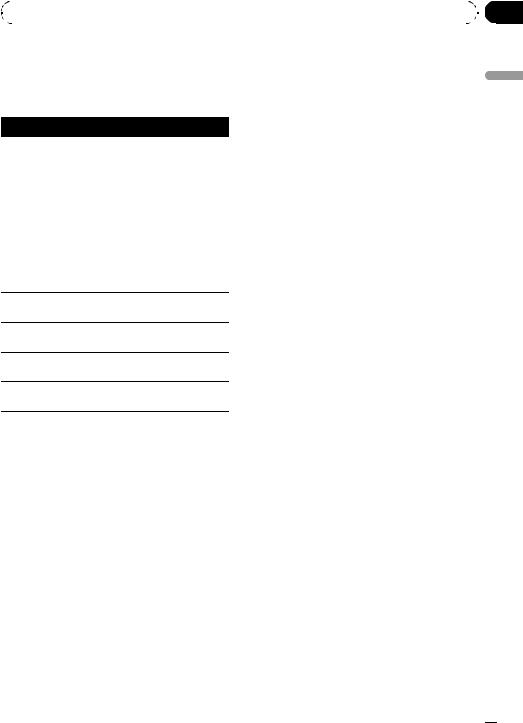
|
Section |
Operating this unit |
02 |
|
|
Function and operation
REPEAT, RANDOM, SCAN, PAUSE and
S. RTRV operations are basically the same as that of the built-in CD player.
Function name Operation
Refer to Selecting a repeat play range on page 15.
However, the repeat play ranges you can select are different from that of the built-in CD player. The repeat play ranges of the USB por-
REPEAT table audio player/USB memory are:
!TRACK – Repeat just the current file
!FOLDER – Repeat the current folder
!ALL – Repeat all files
RANDOM
Refer to Playing tracks in random order on page 16.
SCAN
Refer to Scanning folders and tracks on page 16.
PAUSE
Refer to Pausing playback on page 16.
S. RTRV
Refer to Using Sound Retriever on page 16.
 Notes
Notes
!You can also select the function by pressing FUNCTION on the remote control.
!To return to the ordinary display, press
BAND/ESC.
!If you select another folder during repeat play, the repeat play range changes to ALL.
!If you perform track search or fast forward/reverse during TRACK, the repeat play range changes to FOLDER.
!When FOLDER is selected, it is not possible to play back a subfolder of that folder.
!After file or folder scanning is finished, normal playback of the files begins again.
Playing songs on iPod
For details about the supported iPod, refer to iPod® compatibility on page 5.
Basic Operations
% Fast forward or reverse
Push and hold MULTI-CONTROL left or right.
% Select a track (chapter)
Push MULTI-CONTROL left or right.
 Notes
Notes
!When using an iPod, iPod Dock Connector to USB Cable is required.
!Read the precautions for iPod on page 64.
!While iPod is connected to this unit, PIONEER (or  (check mark)) is displayed on the iPod.
(check mark)) is displayed on the iPod.
!If an error message is displayed, refer to Error messages on page 59.
!When the ignition switch is set to ACC or ON, the iPod’s battery is charged while the iPod is connected to this unit.
!While the iPod is connected to this unit, the iPod cannot be turned on or off.
!Before connecting the dock connector of this unit to the iPod, disconnect the headphones from the iPod.
!The iPod is turned off about two minutes after the ignition switch is set to OFF.
Browsing for a song
Searching songs by category
Operations to control an iPod with this unit is designed to be as close to the iPod as possible to make operation and song search easy.
!Depending on the number of files in the iPod, there may be a delay when displaying a list.
!If the characters recorded on the iPod are not compatible with this unit, those characters are not displayed.
1 Press LIST.
unit this Operating
En  19
19
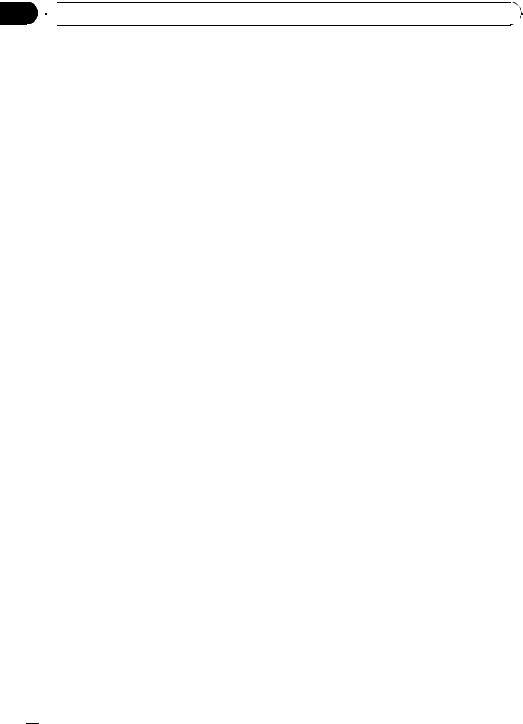
Section
02  Operating this unit
Operating this unit
2Use MULTI-CONTROL to select a category.
Turn to change the category; press to select. PLAYLISTS (playlists)—ARTISTS (artists)— ALBUMS (albums)—SONGS (songs)— PODCASTS (podcasts)—GENRES (genres)—
COMPOSERS (composers)—AUDIOBOOKS
(audiobooks)
List for the selected category is displayed.
# You can start playback throughout the selected category by pressing and holding MULTI-CONTROL. You can also perform this operation by pushing and holding
MULTI-CONTROL right.
# You can also change the category by pushing
MULTI-CONTROL up or down.
# You can also select the category by pushing
MULTI-CONTROL right.
# To return to the previous category, push
MULTI-CONTROL left.
3Repeat step 2 to find a song you want to listen to.
#To return to the top tier of categories, push and hold MULTI-CONTROL left.
#If you do not operate the list within about 30 seconds, the display automatically returns to the ordinary display.
Searching songs by alphabet
1Press LIST.
2Use MULTI-CONTROL to select a category.
Turn to change the category. Press to select.
3Press LIST to switch to alphabet search mode.
4Turn MULTI-CONTROL to select a desired alphabet.
Displaying text information on iPod
% Press DISP to select the desired text information.
Play time—song title—artist name—album title
# If the characters recorded on the iPod are not compatible with this unit, those characters are not displayed.
 Notes
Notes
!You can scroll the text information to the left by pressing and holding DISP.
!When Ever Scroll is set to ON at the initial setting, text information scrolls continuously in the display. Refer to Switching the ever scroll on page 45.
Introduction to advanced operations
1Press MULTI-CONTROL to display the main menu.
2Use MULTI-CONTROL to select FUNCTION.
Turn to change the menu option. Press to select.
The function menu is displayed.
3Turn MULTI-CONTROL to select the function.
REPEAT (repeat play)—SHUFFLE (shuffle)—
SHUFFLE ALL (shuffle all)—LINK SEARCH
(link search)—CONTROL (control mode)— PAUSE (pause)—AUDIOBOOKS (audiobook speed)—S. RTRV (sound retriever)
Function and operation
REPEAT, PAUSE and S. RTRV operations are
5 Press MULTI-CONTROL to display the al- |
basically the same as that of the built-in CD |
phabetical list. |
player. |
 20
20 En
En
