Page 1
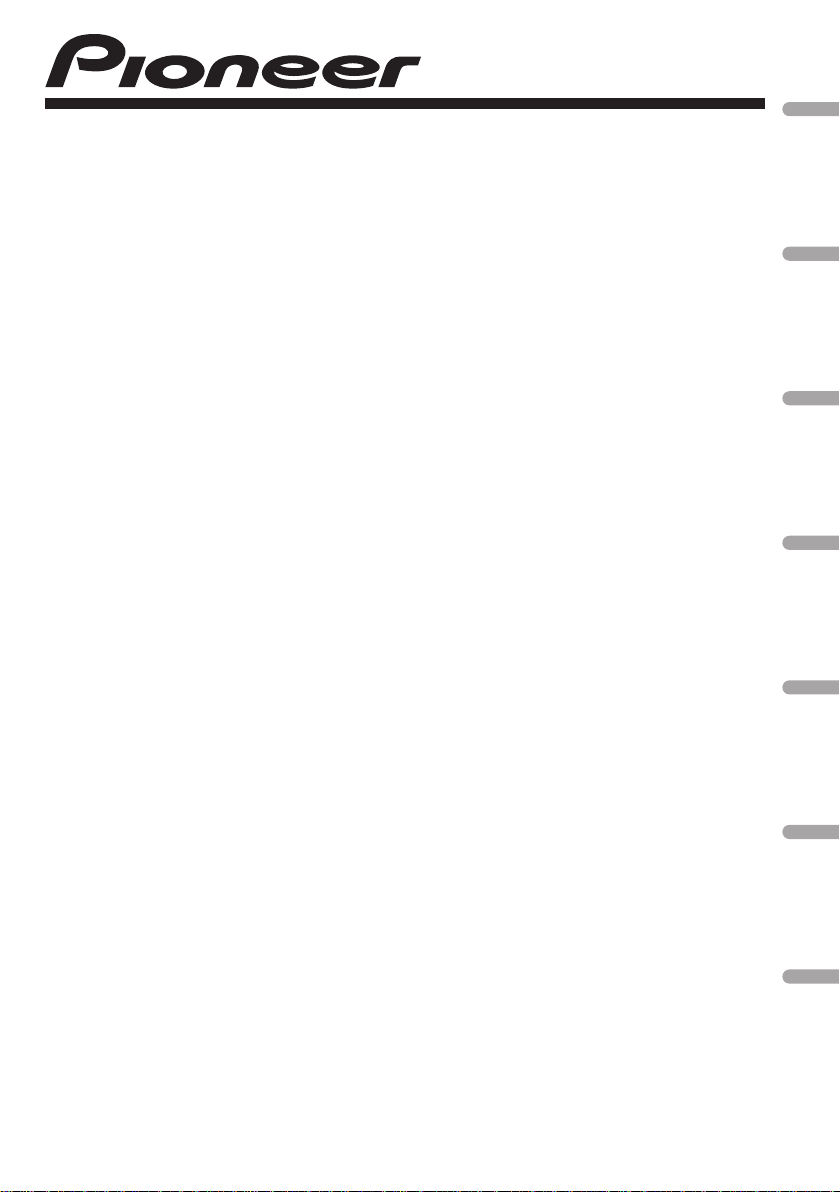
CD RDS RECEIVER
REPRODUCTOR DE CD CON RECEPTOR RDS
CD RDS-EMPFÄNGER
AUTORADIO CD RDS
SINTOLETTORE CD RDS
CD RDS-ONTVANGER
CD RDS ПРИЕМНИК
DEH-1120MP
DEH-1100MPB
DEH-1100MP
English Español Deutsch Français Italiano Nederlands
Operation Manual
Manual de instrucciones
Bedienungsanleitung
Mode d’emploi
Manuale d’istruzioni
Bedieningshandleiding
Руководство по эксплуатации
Русский
Page 2
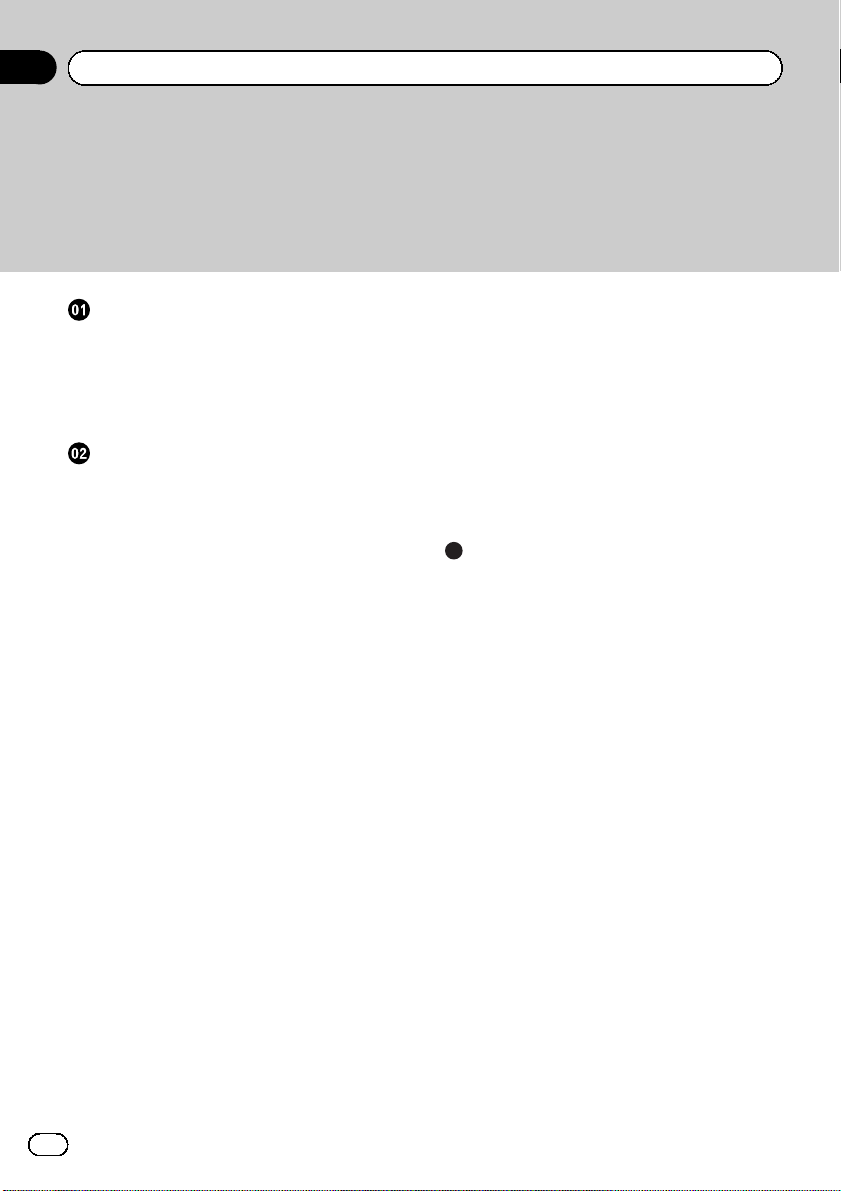
Contents
Thank you for purchasing this PIONEER product.
Please read through this manual before using the product for the first time, to ensure proper use. After reading, please keep the manual in a safe and accessible place
for future reference.
Before You Start
About this unit 3
Visit our website 4
Protecting your unit from theft 4
– Removing the front panel 4
– Attaching the front panel 4
Operating this unit
What’s what 5
– Head unit 5
– Display indication 5
Basic Operations 6
– Power ON/OFF 6
– Selecting a source 6
– Adjusting the volume 6
Tuner 6
– Listening to the radio 6
– Storing and recalling broadcast
frequencies 7
– Tuning in strong signals 7
– Storing the strongest broadcast
frequencies 7
– Switching the RDS display 7
– Receiving PTY alarm broadcasts 8
– Selecting alternative frequencies 8
– Receiving traffic announcements 9
Built-in Player 9
– Playing a disc 9
– Repeating play 10
– Playing tracks in random order 10
– Scanning tracks or folders 10
– Pausing disc playback 10
– Using compression and BMX 10
– Searching every 10 tracks in the current
disc or folder 11
– Displaying text information on disc 11
Audio Adjustments 11
– Using balance adjustment 11
– Using the equalizer 12
– Adjusting equalizer curves 12
– Adjusting loudness 12
– Adjusting source levels 12
Other Functions 12
– Adjusting initial settings 12
– Setting the FM tuning step 13
– Switching Auto PI Seek 13
– Switching the auxiliary setting 13
– Saving the battery consumption 13
– Multi language display setting 13
– Sound muting 14
Additional Information
Error messages 15
Handling guideline of discs and player 15
Dual Discs 16
Compressed audio files 16
– Example of a hierarchy 16
– Compressed audio compatibility 17
Russian character chart 17
Specifications 18
2
En
Page 3
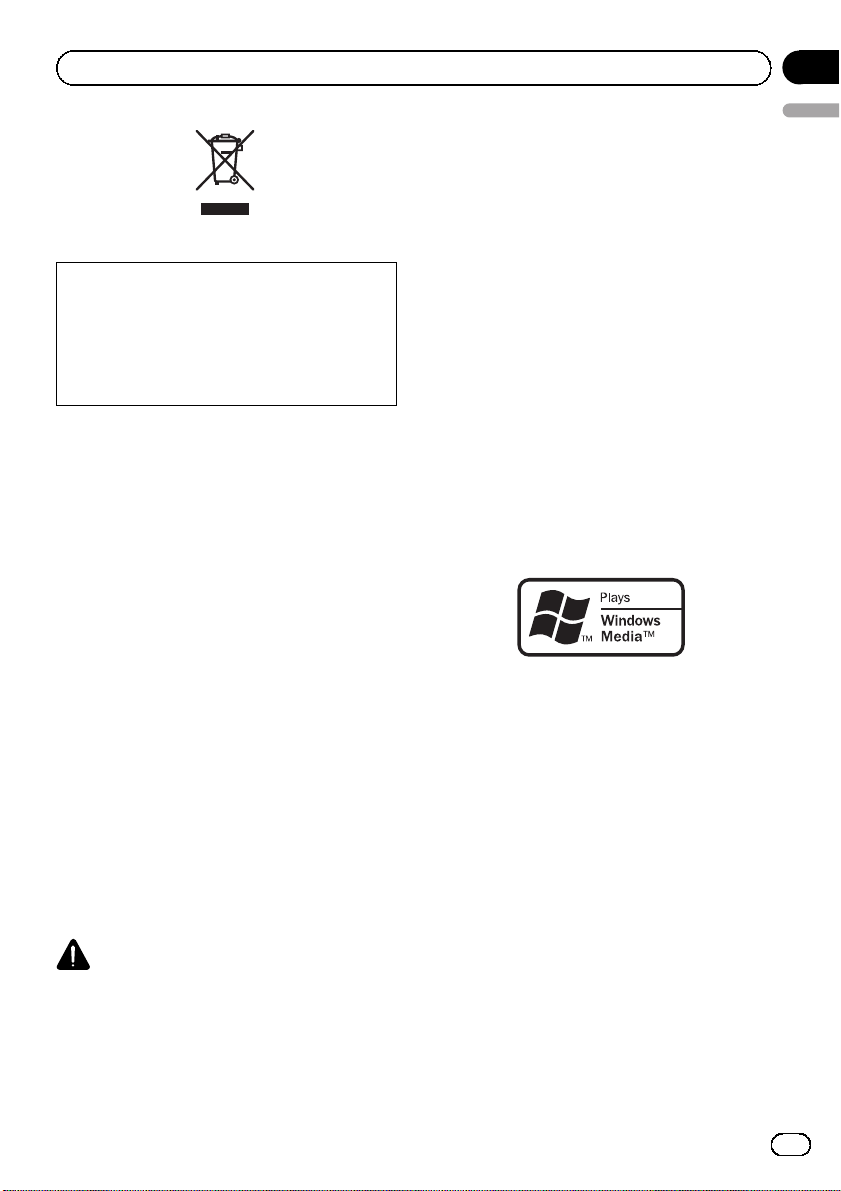
Before You Start
Section
01
If you want to dispose this product, do not mix
it with general household waste. There is a separate collection system for used electronic
products in accordance with legislation that requires proper treatment, recovery and recycling.
Private households in the member states of the
EU, in Switzerland and Norway may return their
used electronic products free of charge to designated collection facilities or to a retailer (if you
purchase a similar new one).
For countries not mentioned above, please contact your local authorities for the correct method
of disposal.
By doing so you will ensure that your disposed
product undergoes the necessary treatment, recovery and recycling and thus prevent potential
negative effects on the environment and human
health.
About this unit
The tuner frequencies on this unit are allocated for use in Western Europe, Asia, the
Middle East, Africa and Oceania. Use in other
areas may result in poor reception. The RDS
(radio data system) function operates only in
areas with FM stations broadcasting RDS signals.
This product contains a laser diode of higher
English
class than 1. To ensure continued safety, do
not remove any covers or attempt to gain access to the inside of the product. Refer all servicing to qualified personnel.
! The Pioneer CarStereo-Pass is for use only in
Germany.
! Keep this manual handy as a reference for op-
erating procedures and precautions.
! Always keep the volume low enough so that
you can hear sounds from outside the vehicle.
! Protect this unit from moisture.
! If the battery is disconnected or discharged,
the preset memory will be erased and must be
reprogrammed.
! Should this product fail to operate properly,
contact your dealer or nearest authorized
Pioneer Service Station.
About WMA
The Windows Media™ logo printed on the box
indicates that this unit can play back WMA
data.
Windows Media and the Windows logo are trademarks or registered trademarks of Microsoft
Corporation in the United States and/or other
countries.
! This unit may not operate correctly depend-
ing on the application used to encode
WMA files.
CAUTION
! Do not allow this unit to come into contact
with liquids. Electrical shock could result.
Also, damage to this unit, smoke, and overheating could result from contact with liquids.
! “CLASS 1 LASER PRODUCT”
En
3
Page 4
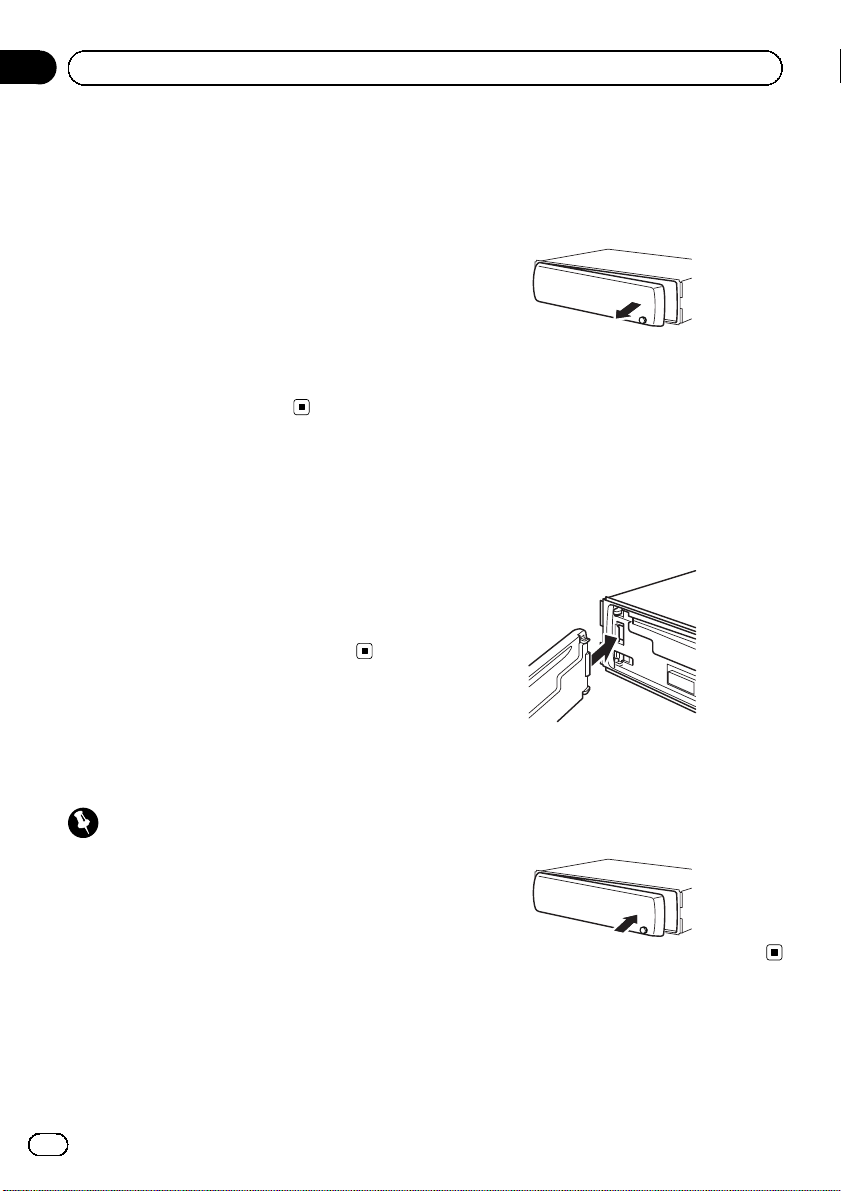
Section
01
Before You Start
About MP3
Supply of this product only conveys a license
for private, non-commercial use and does not
convey a license nor imply any right to use
this product in any commercial (i.e. revenuegenerating) real time broadcasting (terrestrial,
satellite, cable and/or any other media), broadcasting/streaming via internet, intranets and/
or other networks or in other electronic content distribution systems, such as pay-audio or
audio-on-demand applications. An independent license for such use is required. For details, please visit
http://www.mp3licensing.com.
Visit our website
Visit us at the following site:
http://www.pioneer.co.uk
! Register your product. We will keep the de-
tails of your purchase on file to help you
refer to this information in the event of an
insurance claim such as loss or theft.
! We offer the latest information about
Pioneer Corporation on our website.
Removing the front panel
1 Press DETACH to release the front
panel.
2 Grab the front panel and remove.
3 Put the front panel into the provided
protective case for safe keeping.
Attaching the front panel
1 Slide the front panel to the left until it
clicks.
Front panel and the head unit are jointed on
the left side. Make sure that the front panel
has been jointed to the head unit.
Protecting your unit from
theft
The front panel can be detached to deter theft.
Important
! Handle gently when removing or attaching
the front panel.
! Avoid subjecting the front panel to excessive
shock.
! Keep the front panel out of direct sunlight and
high temperatures.
! Before detaching, be sure to remove the AUX
cable from the front panel. Otherwise, this
unit, connected device or vehicle interior may
be damaged.
4
En
2 Press the right side of the front panel
until it is firmly seated.
# If you can’t attach the front panel to the head
unit successfully, try again. Front panel may be
damaged if you attach the front panel forcedly.
Page 5
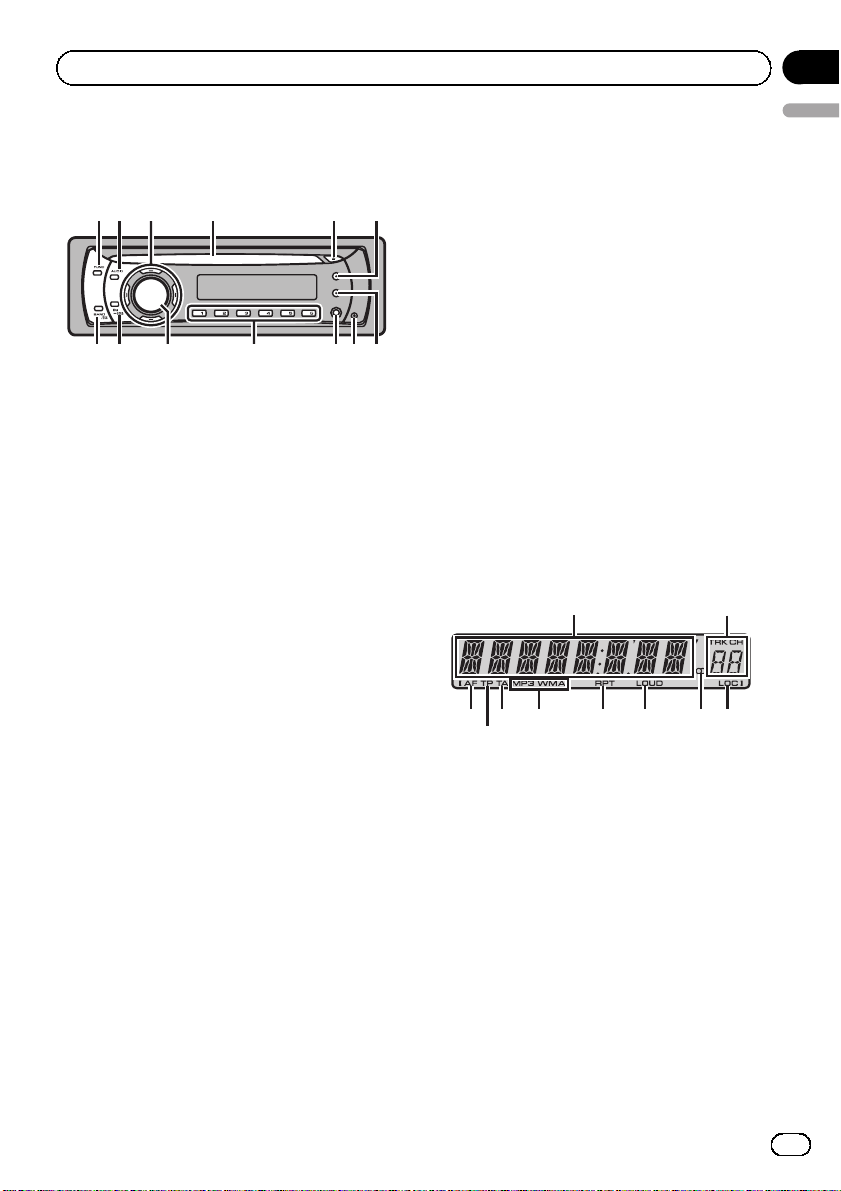
4
Operating this unit
Section
02
What’s what
Head unit
12 4 5 6
3
d c a
1 FUNCTION button
Press to recall the function menu when operating a source.
2 AUDIO button
Press to select various sound quality controls.
3 a/b/c/d buttons
Press to perform manual seek tuning, fast
forward, reverse and track search controls.
Also used for controlling functions.
4 Disc loading slot
Insert a disc to play.
b
89 7
a 1 to 6 buttons
Press for preset tuning.
b SOURCE button, VOLUME
This unit is turned on by selecting a source.
Press to cycle through all the available
sources.
Press and hold to recall the initial setting
menu when the sources are off.
Rotate it to increase or decrease the volume.
c EQ button
Press to select various equalizer curves.
Press and hold to turn loudness on or off.
d BAND button
Press to select among MW/LW and two FM
bands and cancel the control mode of functions.
Display indication
1
2
English
5 EJECT button
Press to eject a CD from your built-in CD
player.
6 DISPLAY button
Press to select different displays.
Press and hold to scroll through the text information.
7 TA button
Press to turn TA function on or off. Press
and hold to turn AF function on or off.
8 DETACH button
Press to remove the front panel from the
head unit.
9 AUX input jack (3.5 mm stereo jack)
Use to connect an auxiliary device.
3
1 Main display section
Shows the various information such as
band, play time, and other setting.
! Tuner
! RDS
! Built-in CD Player
2 Preset number/track number indicator
Shows the track number or preset number.
6
5
Band and frequency are displayed.
Program service name, PTY information
and other literal information are displayed.
Elapsed playback time and literal information are displayed.
7 8 9 a
En
5
Page 6
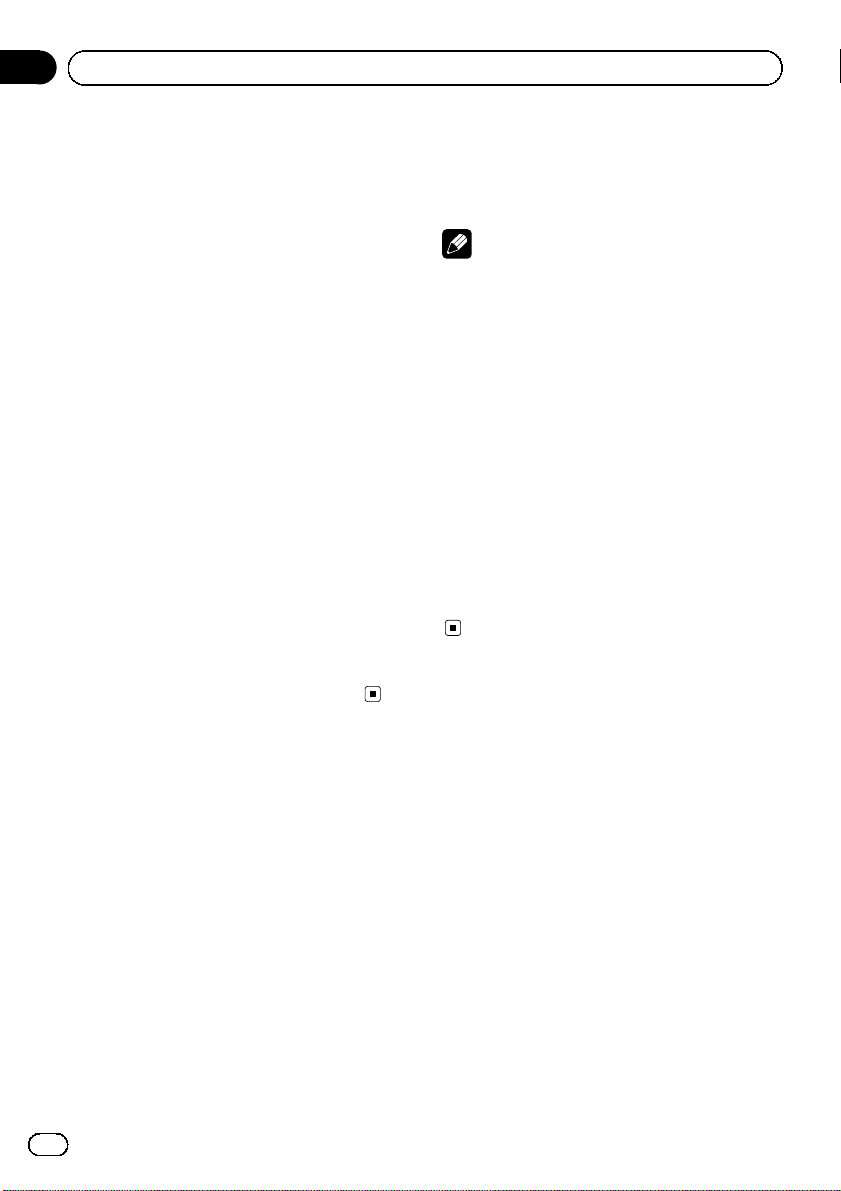
Section
02
Operating this unit
! If a track number 100 or more is selected,
d on the left of the track number indicator will light.
3 AF indicator
Appears when AF (alternative frequencies
search) function is on.
4 TP indicator
Appears when a TP station is tuned in.
5 TA indicator
Appears when TA (traffic announcement
standby) function is on.
6 MP3/WMA indicator
Shows the type of the currently playing disc.
7 RPT indicator
Shows when repeat play is turned on.
8 LOUD indicator
Appears when loudness is on.
9 5 (stereo) indicator
Appears when the selected frequency is
being broadcast in stereo.
a LOC indicator
Appears when local seek tuning is on.
Basic Operations
Power ON/OFF
Turning the unit on
% Press SOURCE to turn the unit on.
Turning the unit off
% Press SOURCE and hold until the unit
turns off.
Selecting a source
You can select a source you want to listen to.
% Press SOURCE to select a source.
Press SOURCE repeatedly to switch between
the following sources.
Tuner—Built-in CD player—AUX
Notes
! In the following cases, the sound source will
not change.
— When there is no disc in the unit.
— When AUX (auxiliary input) is set to off
(refer to page 13).
! AUX is set to on by default. Turn off the AUX
when not in use (refer to Switching the auxili-
ary setting on page 13).
! When this unit’s blue/white lead is connected
to the vehicle’s auto-antenna relay control
terminal, the vehicle’s antenna extends when
this unit’s source is turned on. To retract the
antenna, turn the source off.
Adjusting the volume
% Turn VOLUME to adjust the sound level.
Tuner
Listening to the radio
1 Press SOURCE to select the tuner.
2 Press BAND to select a band.
Press BAND until the desired band (F1, F2 for
FM or MW/LW) is displayed.
3 To perform manual tuning, briefly press
c or d.
4 To perform seek tuning, press and hold
c or d for about one second and release.
The tuner will scan the frequencies until a
broadcast strong enough for good reception is
found.
# You can cancel seek tuning by briefly pressing
c or d.
6
En
Page 7
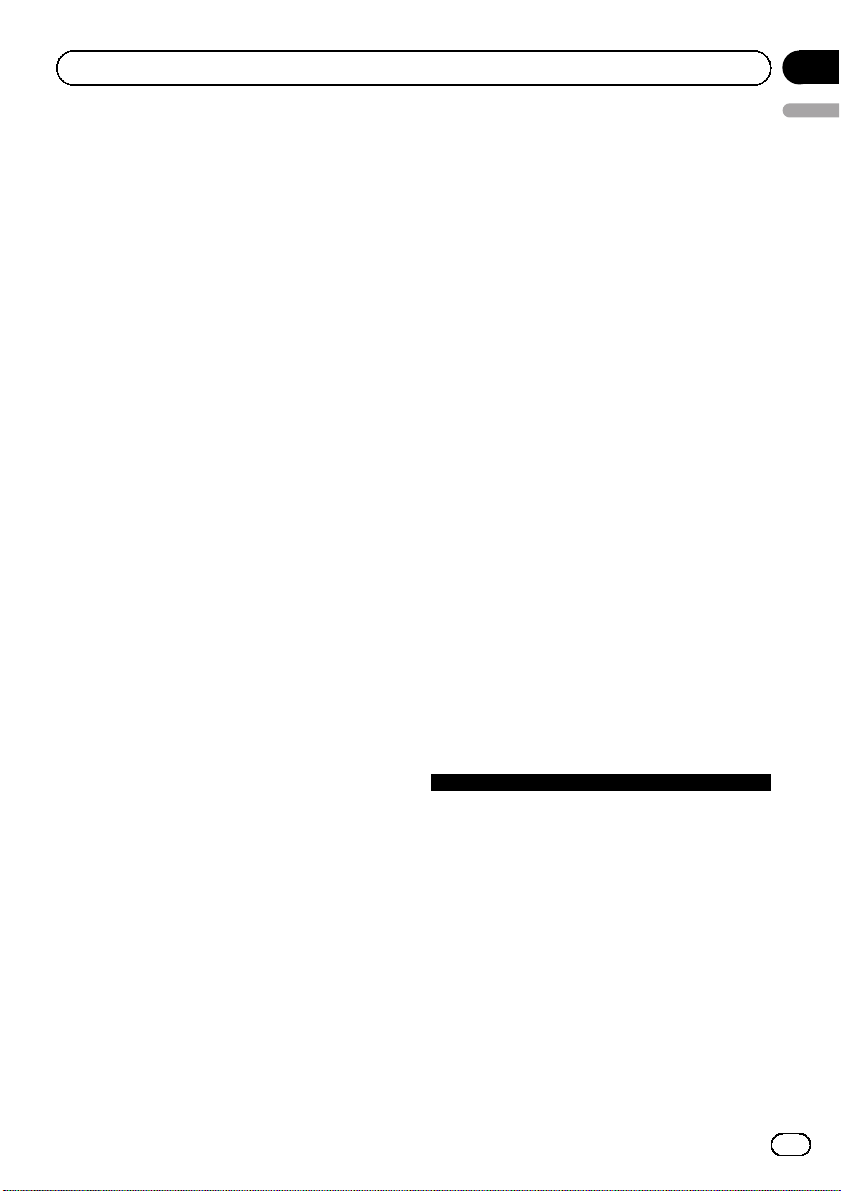
Operating this unit
Section
02
# While pressing and holding c or d, you can
skip stations. Seek tuning starts as soon as you
release c or d.
Storing and recalling broadcast
frequencies
% When you find a frequency that you
want to store in memory, press one of preset tuning buttons 1 to 6 and hold until the
preset number stops flashing.
Memorized radio station frequency can be recalled by pressing the preset tuning button.
# Up to 12 FM stations, 6 for each of the two FM
bands, and 6 MW/LW stations can be stored in
memory.
# Press a or b to recall radio station frequen-
cies.
Tuning in strong signals
Local seek tuning lets you tune in only those
radio stations with sufficiently strong signals
for good reception.
1 Press FUNCTION to select LOCAL.
2 Press a or b to turn local seek tuning
on or off.
! Storing broadcast frequencies with BSM
English
may replace broadcast frequencies you
have saved using buttons 1 to 6.
1 Press FUNCTION to select BSM.
2 Press a to turn BSM on.
The six strongest broadcast frequencies are
stored in the order of their signal strength.
# To cancel the storage process, press b.
Switching the RDS display
RDS (radio data system) contains inaudible information that helps search for the radio stations.
! RDS service may not be provided by all sta-
tions.
! RDS functions such as AF and TA are only
active when your radio is tuned to an RDS
station.
% Press DISPLAY.
Press DISPLAY repeatedly to switch between
the following settings:
Program service name—PTY information—
Frequency
# PTY information and the frequency appear on
the display for eight seconds.
3 Press c or d to set the sensitivity.
FM: LOCAL 1—LOCAL 2—LOCAL 3—
LOCAL 4
MW/LW: LOCAL 1—LOCAL 2
The LOCAL 4 setting allows reception of only
the strongest stations, while lower settings let
you receive progressively weaker stations.
Storing the strongest broadcast
frequencies
BSM (best stations memory) lets you automatically store the six strongest broadcast frequencies under preset tuning buttons 1 to 6.
Once stored you can tune in to those frequencies with the touch of button.
PTY list
Specific Type of program
NEWS News
AFFAIRS Current affairs
INFO General information and advice
SPORT Sports
WEATHER Weather reports/meteorological infor-
FINANCE Stock market reports, commerce,
POP MUS Popular music
ROCK MUS Contemporary modern music
EASY MUS Easy listening music
OTH MUS Non-categorized music
JAZZ Jazz
COUNTRY Country music
NAT MUS National music
OLDIES Oldies, golden oldies
FOLK MUS Folk music
mation
trading, etc.
En
7
Page 8
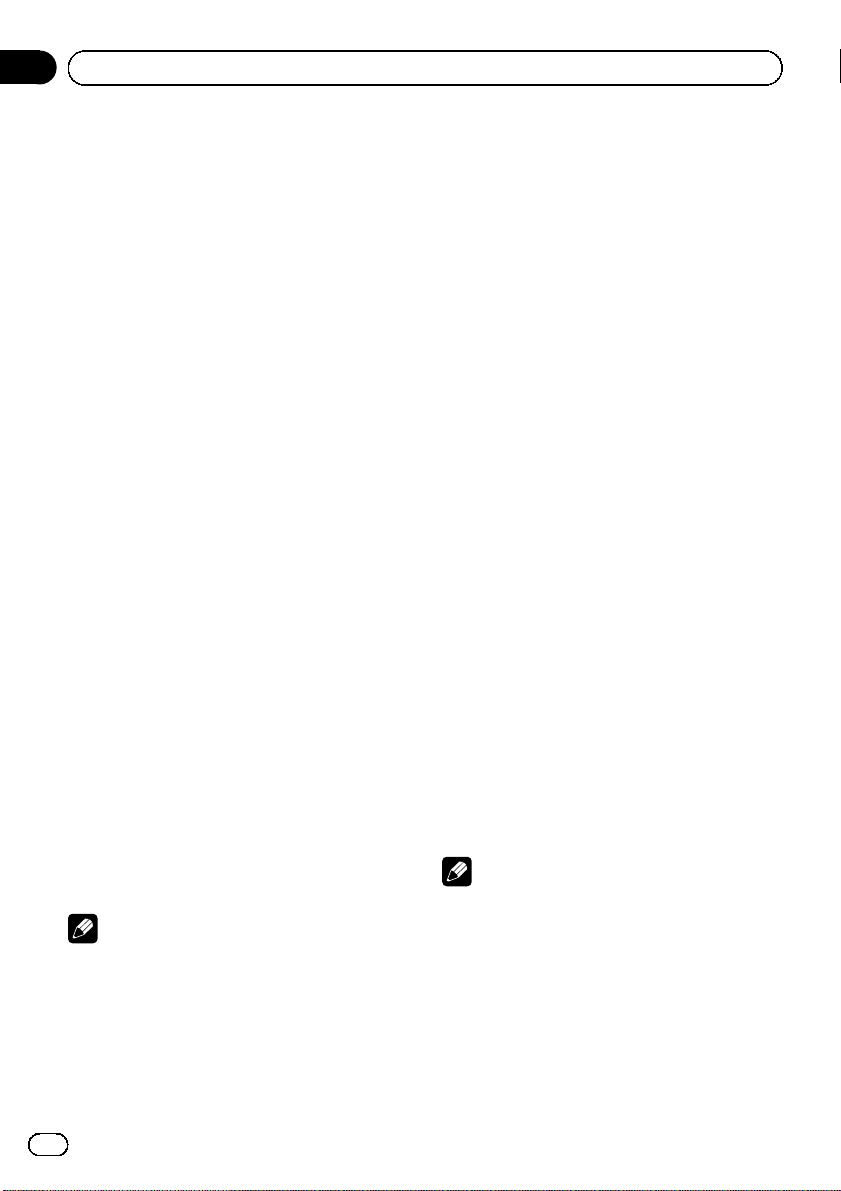
Section
02
Operating this unit
L.CLASS Light classical music
CLASSIC Classical music
EDUCATE Educational programs
DRAMA Radio plays and serials
CULTURE National or regional culture
SCIENCE Nature, science and technology
VARIED Light entertainment
CHILDREN Children’s
SOCIAL Socialaffairs
RELIGION Religious affairs or services
PHONE IN Phone in
TOURING Travel programs; not for traffic an-
nouncements
LEISURE Hobbies and recreational activities
DOCUMENT Documentaries
Receiving PTY alarm broadcasts
When the emergency PTY code broadcasts,
the unit receives it automatically (ALARM appears). When the broadcasting ends, the system returns to the previous source.
! An emergency announcement can be can-
celed by pressing TA.
You can also cancel an emergency announcement by pressing SOURCE, BAND,
a, b, c or d.
Selecting alternative frequencies
When the tuner cannot get a good reception,
the unit automatically searches for a different
station in the same network.
% Press and hold TA repeatedly to turn AF
(alternative frequency search) on or off.
# You can also turn the AF function on or off in
the menu that appears with the pressing of
FUNCTION.
Notes
! Only RDS stations are tuned in during seek
tuning or BSM when AF is on.
! When you recall a preset station, the tuner
may update the preset station with a new frequency from the station’s AF list. (This is only
available when using presets on the F1 or F2
bands.) No preset number appears on the dis-
play if the RDS data for the station received
differs from that for the originally stored station.
! Sound may be temporarily interrupted by an-
other program during an AF frequency search.
! AF can be turned on or off independently for
each FM band.
Using PI Seek
If the tuner cannot find a suitable station, or
reception status becomes bad, the unit automatically searches for a different station with
the same programming. During the search,
PI SEEK is displayed and the output is muted.
Using Auto PI Seek for preset stations
When preset stations cannot be recalled, as
when travelling long distances, the unit can
be set to perform PI Seek during preset recall.
! The default setting for Auto PI Seek is off.
See Switching Auto PI Seek on page 13.
Limiting stations to regional
programming
When AF is used, the regional function limits
the selection of stations broadcasting regional
programs.
1 Press FUNCTION to select REG.
2 Press a or b to turn the regional function on or off.
Notes
! Regional programming and regional networks
are organized differently depending on the
country (i.e., they may change according to
the hour, state or broadcast area).
! The preset number may disappear from the
display if the tuner tunes in a regional station
which differs from the originally set station.
! The regional function can be turned on or off
independently for each FM band.
8
En
Page 9
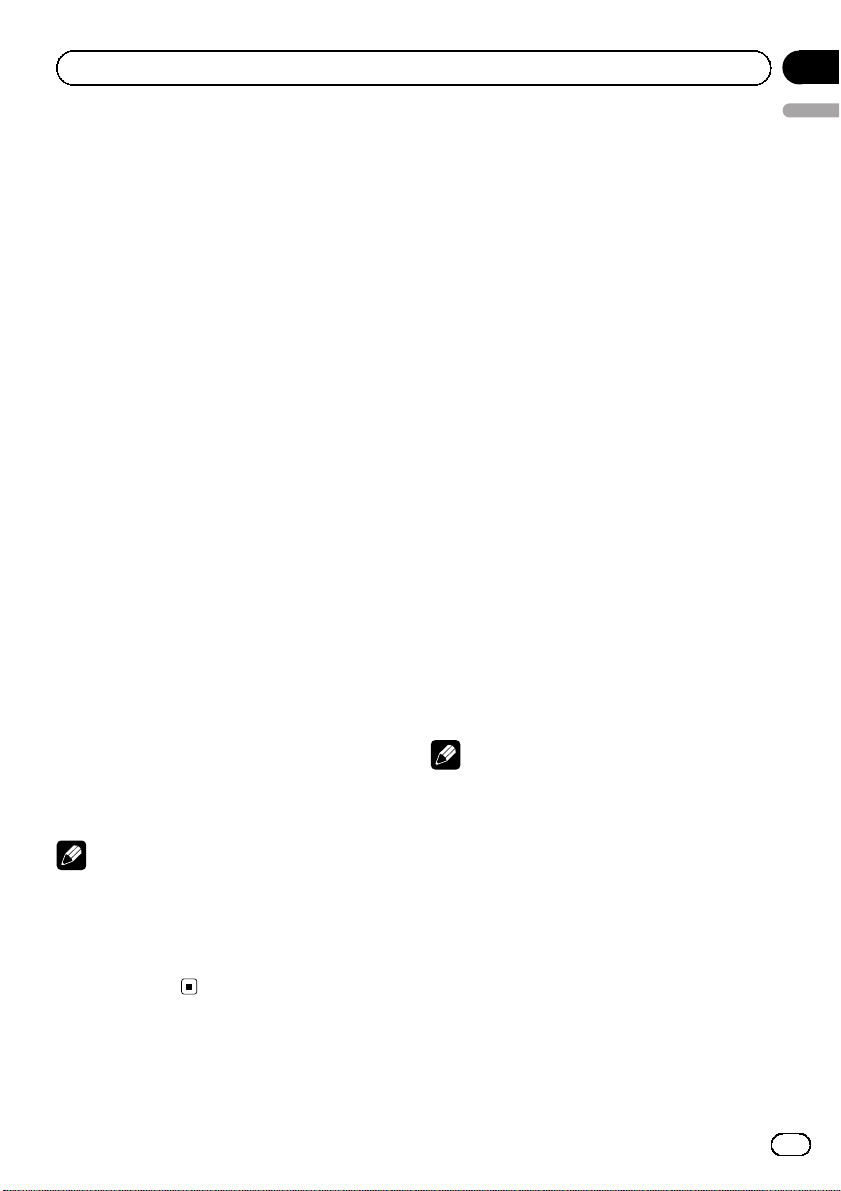
Operating this unit
Receiving traffic announcements
TA (traffic announcement standby) lets you receive traffic announcements automatically, no
matter what source you are listening to. TA
can be activated for both a TP station (a station that broadcasts traffic information) or an
enhanced other network’s TP station (a station
carrying information which cross-references
TP stations).
1 Tune in a TP or enhanced other network’s TP station.
TP indicator lights.
2 Press TA to turn traffic announcement
standby on.
# To turn traffic announcements standby off,
press TA again.
3 Use VOLUME to adjust the TA volume
when a traffic announcement begins.
The newly set volume is stored in memory and
recalled for subsequent traffic announcements.
4 Press TA while a traffic announcement
is being received to cancel the announcement.
The tuner returns to the original source but remains in the standby mode until TA is pressed
again.
# You can also turn the TA function on or off in
the menu that appears with the pressing of
FUNCTION.
Notes
! The system switches back to the original
source following traffic announcement reception.
! Only TP and enhanced other network’s TP sta-
tions are tuned in during seek tuning or BSM
when TA is on.
Section
02
English
Built-in Player
Playing a disc
1 Insert a CD (CD-ROM) into the disc loading slot.
Playback will automatically start.
# Be sure to turn up the label side of a disc.
# After a CD (CD-ROM) has been inserted, press
SOURCE to select the built-in CD player.
# You can eject a CD (CD-ROM) by pressing
EJECT.
2 Press a or b to select a folder when
playing a compressed audio.
# You cannot select a folder that does not have
a compressed audio file recorded in it.
# To return to folder 01 (ROOT), press and hold
BAND. However, if folder 01 (ROOT) contains no
files, playback commences with folder 02.
3 To perform fast forward or reverse,
press and hold c or d.
# If you select ROUGH, pressing and holding c
or d enables you to search every 10 tracks in the
current disc (folder). (Refer to Searching ever y 10
tracks in the current disc or folder on page 11.)
4 To skip back or forward to another
track, press c or d.
Notes
! Read the precautions for discs and player on
page 15.
! If an error message such as ERROR-11 is dis-
played, refer to Error messages on page 15.
! There is sometimes a delay between starting
up disc playback and the sound being issued.
When being read, FRMTREAD is displayed.
! When playing CD-EXTRA or MIXED-MODE
CDs, compressed audio and CD-DA can be
switched by pressing BAND.
! If you have switched between compressed
audio and CD-DA, playback starts at the first
track on the disc.
En
9
Page 10
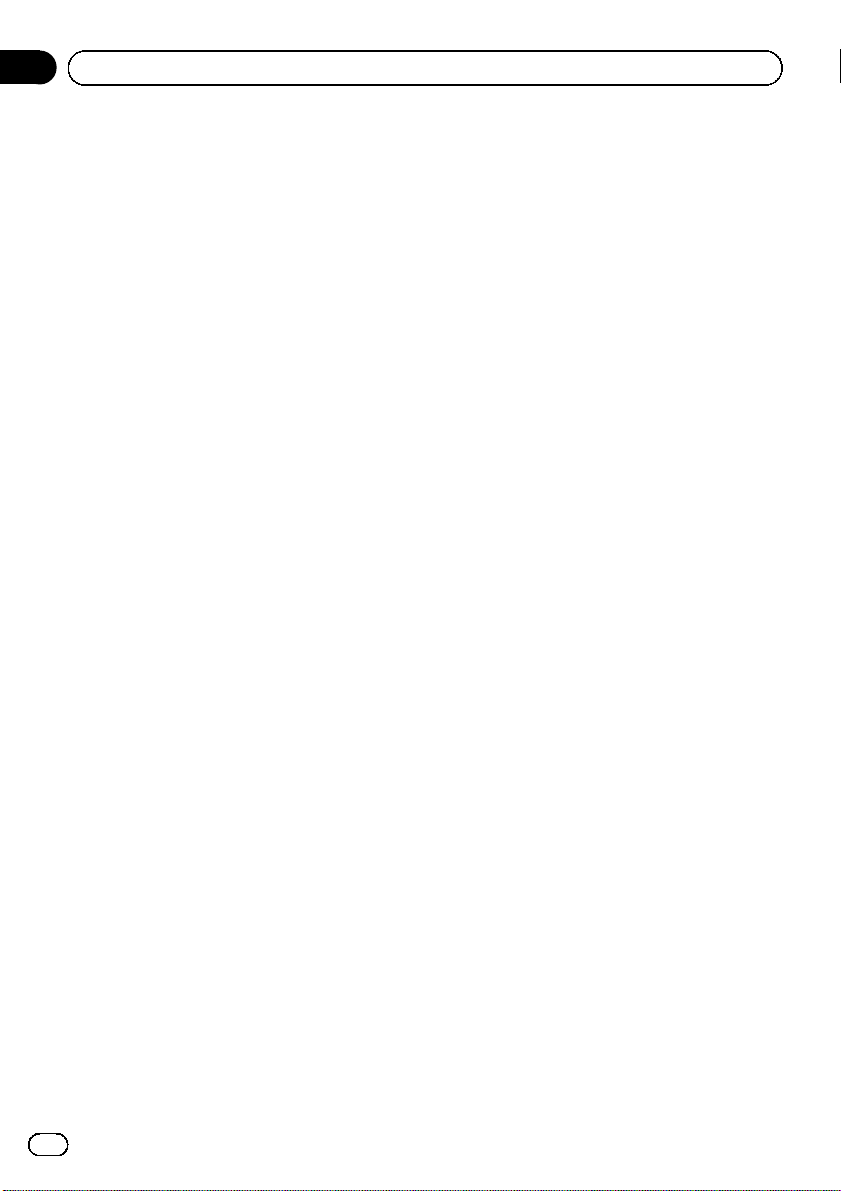
Section
02
Operating this unit
! The built-in CD player can play back com-
pressed audio recorded on CD-ROM. (Please
see the following section for files that can be
played back. Refer to page 16.)
! When playing back VBR (variable bit rate) re-
corded files, elapsed play time may not be displayed correctly.
! When playing compressed audio, there is no
sound on fast forward or reverse.
Repeating play
Repeat play plays the same track/folder within
the selected repeat play range.
1 Press FUNCTION to select RPT.
2 Press c or d to select the repeat range.
DSC – Repeat all tracks
TRK – Repeat the current track
FLD – Repeat the current folder
# If you select another folder during repeat play,
the repeat play range changes to disc repeat.
# When playing CD, performing track search or
fast forward/reverse cancels the repeat play automatically.
# When playing compressed audio, performing
track search or fast forward/reverse during TRK
(track repeat) changes the repeat play range to
folder repeat.
# When FLD (folder repeat) is selected, it is not
possible to play back a subfolder of that folder.
# To return to the normal display, press BAND.
If you turn random play on during folder repeat, FRDM appears in the display.
# To return to the normal display, press BAND.
Scanning tracks or folders
Scan play searches the song within the selected repeat range.
1 Select the repeat range.
Refer to Repeating play on this page.
2 Press FUNCTION to select SCAN.
3 Press a to turn scan play on.
SCAN appears in the display. The first 10 sec-
onds of each track is played.
# If you turn scan play on during FLD, FSCN ap-
pears in the display.
4 When you find the desired track press
b to turn scan play off.
# If the display has automatically returned to
the playback display, select SCAN again by pressing FUNCTION.
# After scanning of a disc (folder) is finished,
normal playback of the tracks begins.
Pausing disc playback
Pause lets you temporarily stop playback of
the disc.
1 Press FUNCTION to select PAUSE.
Playing tracks in random order
Tracks in a selected repeat range are played in
random order.
1 Select the repeat range.
Refer to Repeating play on this page.
2 Press FUNCTION to select RDM.
3 Press a or b to turn random play on or
off.
When random play is on, RDM appears in the
display.
10
En
2 Press a or b to turn pause on or off.
# To return to the normal display, press BAND.
Using compression and BMX
Using the COMP (compression) and BMX
functions let you adjust the sound playback
quality of this unit.
1 Press FUNCTION to select COMP OFF.
Page 11

Operating this unit
Section
02
2 Press a or b to select your favorite setting.
COMP OFF—COMP 1—COMP 2—
COMP OFF—BMX 1—BMX 2
# To return to the normal display, press BAND.
Searching every 10 tracks in the
current disc or folder
You can switch the search method between
fast forward/reverse and searching every 10
tracks. Selecting ROUGH enables you to
search every 10 tracks.
1 Press FUNCTION to select FF/REV.
# If the search method ROUGH has been pre-
viously selected, ROUGH will be displayed.
2 Press d to select ROUGH.
! FF/REV – Fast forward and reverse
! ROUGH – Searching every 10 tracks
# To select FF/REV, press c.
3 Press BAND to return to the playback
display.
4 Press and hold c or d to search every
10 tracks on a disc (folder).
# If the rest of track number is less than 10,
press and hold c or d recalls the first (last) one.
Displaying text information on
disc
% Press DISPLAY.
Press DISPLAY repeatedly to switch between
the following settings:
For CD TEXT discs
Play time—DISC TTL (disc title)—ART NAME
(disc artist name)—TRK TTL (track title)—
ART NAME (track artist name)
For WMA/MP3
Play time—FOLDER (folder name)—FILE (file
name)—TRK TTL (track title)—ART NAME (artist name)—ALBM TTL (album title)—
COMMENT (comment)—Bit rate
For WAV
English
Play time—FOLDER (folder name)—FILE (file
name)—Sampling frequency
Notes
! You can scroll to the left of the title by pressing
and holding DISPLAY.
! Audio CD that contains certain information
such as text and/or number is CD TEXT.
! If specific information has not been recorded
on a disc, NO XXXX will be displayed (e.g.,
NO T-TTL).
! When playing back VBR (variable bit rate)-re-
corded WMA files, the average bit rate value is
displayed.
! When playing back VBR (variable bit rate)-re-
corded MP3 files, VBR is displayed instead of
bit rate value.
! Depending on the version of iTunes used to
write MP3 files onto a disc, comment information may not be correctly displayed.
— iTunes is a trademark of Apple Inc., regis-
tered in the U.S. and other countries.
! The sampling frequency shown in the display
may be abbreviated.
Audio Adjustments
Using balance adjustment
Fader/balance setting creates an ideal listening environment in all occupied seats.
1 Press AUDIO to select FAD.
2 Press a or b to adjust front/rear speaker balance.
FAD F15 to FAD R15 is displayed.
# FAD 0 is the proper setting when only two
speakers are used.
3 Press c or d to adjust left/right speaker
balance.
BAL L15 to BAL R15 is displayed.
# To return to the normal display, press BAND.
En
11
Page 12
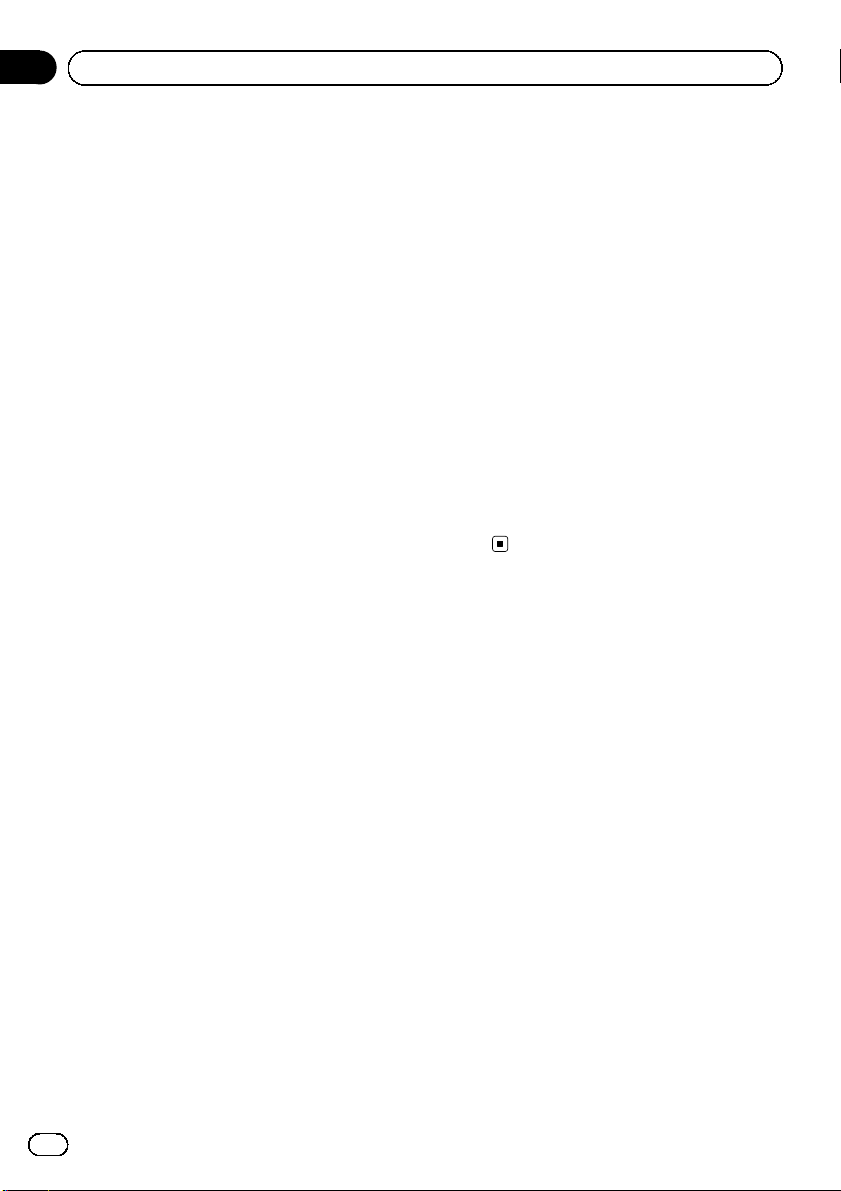
Section
02
Operating this unit
Using the equalizer
There are six stored equalizer settings such as
DYNAMIC, VOCAL, NATURAL, CUSTOM,
FLAT and POWERFUL that can easily be re-
called at any time.
! CUSTOM is an adjusted equalizer curve
that you create.
! When FLAT is selected no supplement or
correction is made to the sound.
% Press EQ to select the equalizer.
Press EQ repeatedly to switch between the following equalizers:
DYNAMIC—VOCAL—NATURAL—CUSTOM
—FLAT—POWERFUL
Adjusting equalizer curves
You can adjust the currently selected equalizer
curve setting as desired. Adjusted equalizer
curve settings are memorized in CUSTOM.
Adjusting bass/mid/treble
You can adjust the bass/mid/treble level.
1 Press AUDIO to select BASS/MID/
TREBLE.
2 Press a or b to adjust the level.
+6 to –6 is displayed as the level is increased
or decreased.
# To return to the normal display, press BAND.
Adjusting loudness
Loudness compensates for deficiencies in the
low- and high-sound ranges at low volume.
1 Press AUDIO to select LOUD.
2 Press a or b to turn loudness on or off.
# You can also turn loudness on or off by pressing and holding EQ.
3 Press c or d to select a desired level.
LOW (low)—HI (high)
# To return to the normal display, press BAND.
Adjusting source levels
SLA (source level adjustment) lets you adjust
the volume level of each source to prevent radical changes in volume when switching between sources.
! Settings are based on the FM volume level,
which remains unchanged.
! The MW/LW volume level can also be ad-
justed with source level adjustments.
1 Compare the FM volume level with the
level of the source you wish to adjust.
2 Press AUDIO to select SLA.
3 Press a or b to adjust the source volume.
SLA +4 to SLA –4 is displayed as the source
volume is increased or decreased.
# To return to the normal display, press
BAND.
Other Functions
Adjusting initial settings
Using the initial settings, you can customize
various system settings to achieve optimal performance from this unit.
1 Press SOURCE and hold until the unit
turns off.
2 Press SOURCE and hold until function
name appears in the display.
3 Press FUNCTION to select one of the initial settings.
Press FUNCTION repeatedly to switch between the following settings:
FM (FM tuning step)—A-PI (auto PI Seek)—
AUX (auxiliary input)—SAVE (power save)—
TITLE (multi language)
Use the following instructions to operate each
particular setting.
# To cancel initial settings, press BAND.
# You can also cancel initial settings by holding
down SOURCE until the unit turns off.
12
En
Page 13
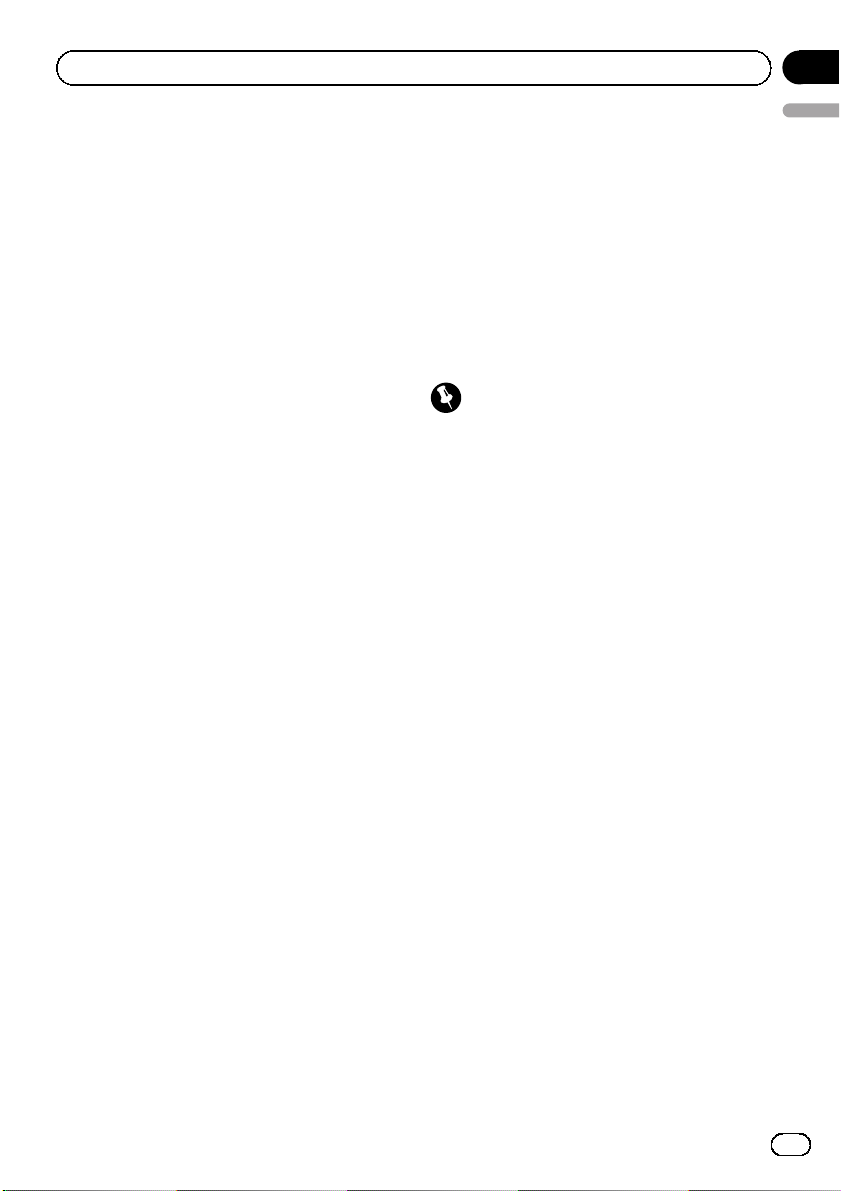
Operating this unit
Section
02
Setting the FM tuning step
Normally the FM tuning step employed by
seek tuning is 50 kHz. When AF or TA is on,
the tuning step automatically changes to 100
kHz. It may be preferable to set the tuning step
to 50 kHz when AF is on.
! The tuning step remains at 50 kHz during
manual tuning.
1 Press FUNCTION to select FM.
Refer to Adjusting initial settings on the previous page.
2 Press c or d to select the FM tuning
step.
Press c to select 50 (50 kHz). Press d to select 100 (100 kHz).
Switching Auto PI Seek
The unit can automatically search for a different station with the same programming, even
during preset recall.
1 Press FUNCTION to select A-PI.
Refer to Adjusting initial settings on the previous page.
2 Press a or b to turn the Auto PI seek
on or off.
Selecting AUX as the source
English
% Press SOURCE to select AUX as the
source.
Saving the battery consumption
Switching this function on enables you to save
the consumption of battery power.
! Operations other than turning on the
source are not allowed when this function
is on.
Important
If the battery in your vehicle is disconnected, the
Power Save mode is canceled. Turn on Power
Save again once the battery has been reconnected. If the ignition switch in your vehicle
doesn’t have an ACC (accessory) position, it is
possible depending on the connection method
that when Power Save is off, the unit will draw
power from the battery.
1 Press FUNCTION to select SAVE.
Refer to Adjusting initial settings on the previous page.
2 Press a or b to turn the power save on
or off.
Switching the auxiliary setting
It is possible to use auxiliary device with this
unit. Activate the auxiliary setting when using
auxiliary device connected to this unit.
1 Press FUNCTION to select AUX.
Refer to Adjusting initial settings on the previous page.
2 Press a or b to turn the auxiliary setting on or off.
Using the AUX source
% Insert the stereo mini plug into the
input jack on this unit.
Multi language display setting
Text information such as title name, artist
name or comment can be recorded on a compressed audio disc.
This unit can display them even if they are embedded in a European language or Russian.
! If the embedded language and the selected
language setting are not the same, text information may not be displayed properly.
! Some characters may not be displayed
properly.
1 Press FUNCTION to select TITLE.
Refer to Adjusting initial settings on the previous page.
En
13
Page 14

Section
02
Operating this unit
2 Press c or d to select the language.
EUR (European language)—RUS (Russian lan-
guage)
Sound muting
Sound from this unit is muted automatically in
the following cases:
! When a call is made or received using a
cellular telephone connected to this unit.
! When the voice guidance is output from a
Pioneer navigation unit connected to this
unit.
The sound is turned off, MUTE is displayed
and no audio adjustments, except volume control, are possible. Operation returns to normal
when the phone connection or the voice guidance is ended.
14
En
Page 15
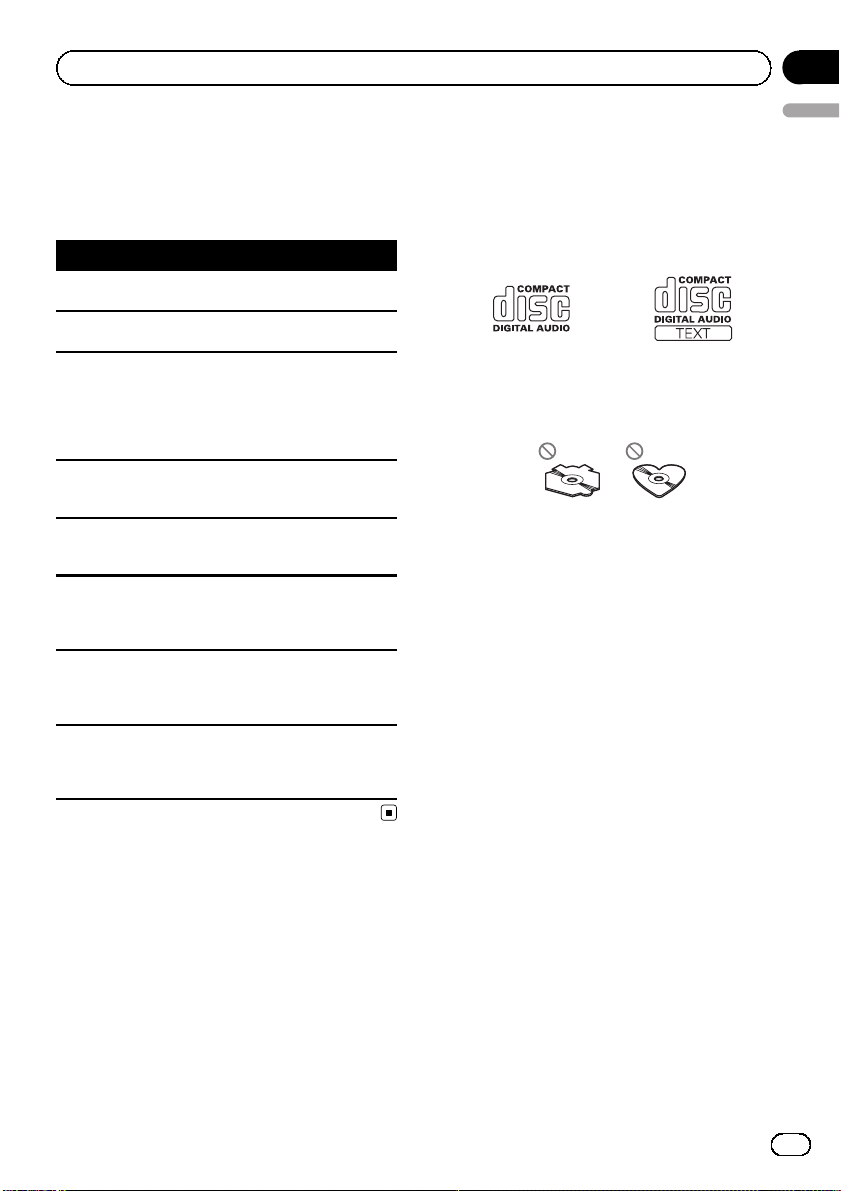
Additional Information
Error messages
When you contact your dealer or your nearest
Pioneer Service Center, be sure to have the
error message recorded.
Message Cause Action
ERROR-11, 12,
17, 30
ERROR-11, 12,
17, 30
ERROR-10, 11,
12, 15, 17, 30,
A0
ERROR-15 The inserted disc
ERROR-22, 23 The CD format
NO AUDIO The inserted disc
PROTECT All the files on
SKIPPED The inserted disc
Dirty disc Clean disc.
Scratched disc Replace disc.
Electrical or mechanical
does not contain
any data
cannot be played
back
does not contain
any files that can
be played back
the inserted disc
are secured by
DRM
contains WMA
files that are protected by DRM
Turn the ignition
switch OFF and
back ON, or switch
to a different
source, then back
to the CD player.
Replace disc.
Replace disc.
Replace disc.
Replace disc.
Replace disc.
Appendix
English
Handling guideline of discs
and player
! Use only discs featuring either of following
two logos.
! Use only conventional, fully circular discs.
Do not use shaped discs.
! Use 12-cm or 8-cm CD. Do not use an
adapter when playing 8-cm CDs.
! Do not insert anything other than a CD into
the CD loading slot.
! Do not use cracked, chipped, warped, or
otherwise damaged discs as they may damage the player.
! Unfinalized CD-R/CD-RW disc playback is
not possible.
! Do not touch the recorded surface of the
discs.
! Store discs in their cases when not in use.
! Avoid leaving discs in excessively hot envir-
onments including under direct sunlight.
! Do not attach labels, write on or apply che-
micals to the surface of the discs.
! To clean a CD, wipe the disc with a soft
cloth outward from the center.
! Condensation may temporarily impair the
player’s performance. Leave it to adjust to
the warmer temperature for about one
hour. Also, wipe any dump discs with a soft
cloth.
! Playback of discs may not be possible be-
cause of disc characteristics, disc format,
recorded application, playback environment, storage conditions, and so on.
En
15
Page 16
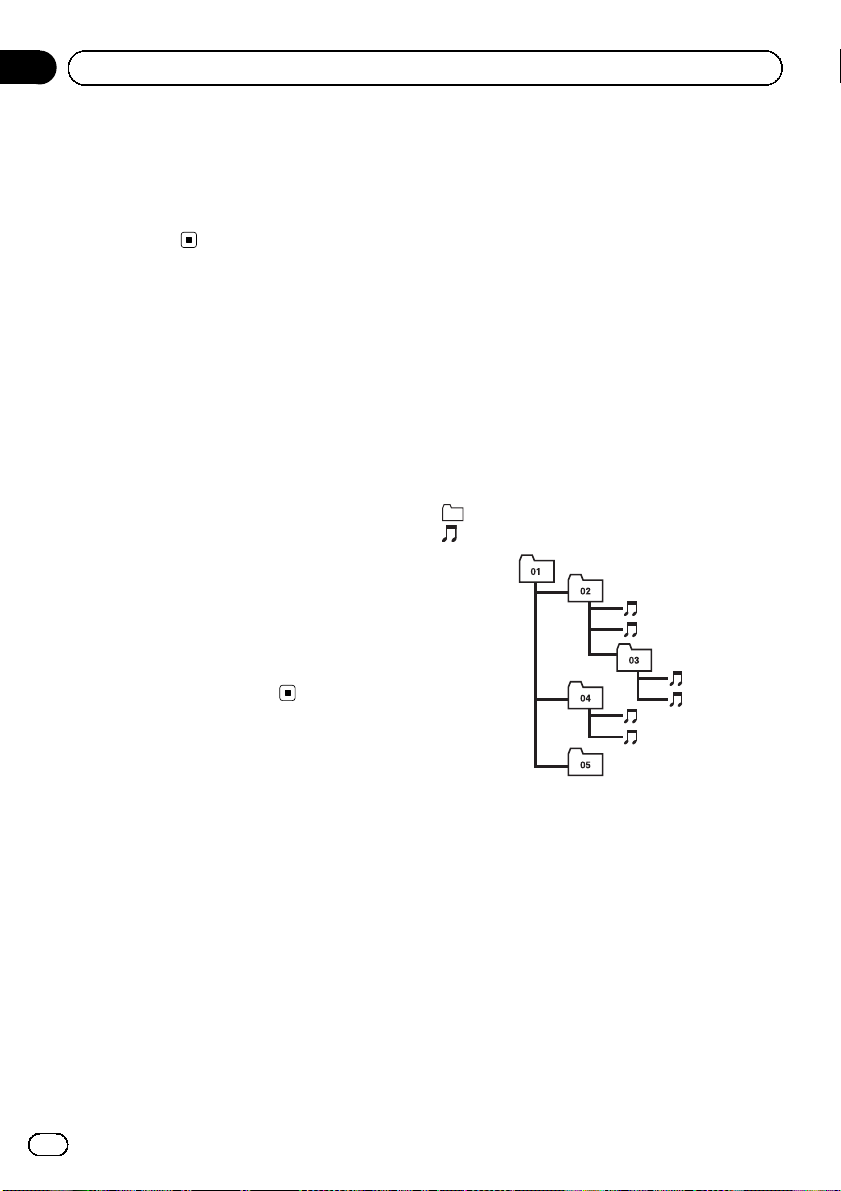
Appendix
Additional Information
! Text information may not be correctly dis-
played depending on the recorded environ-
ment.
! Road shocks may interrupt disc playback.
! Read the precautions for discs before
using them.
Dual Discs
! Dual Discs are two-sided discs that have a
recordable CD for audio on one side and a
recordable DVD for video on the other.
! Since the CD side of Dual Discs is not phy-
sically compatible with the general CD
standard, it may not be possible to play the
CD side with this unit.
! Frequent loading and ejecting of a Dual
Disc may result in scratches on the disc.
Serious scratches can lead to playback pro-
blems on this unit. In some cases, a Dual
Disc may become stuck in the disc loading
slot and will not eject. To prevent this, we
recommend you refrain from using Dual
Disc with this unit.
! Please refer to the information from the
disc manufacturer for more detailed infor-
mation about Dual Discs.
Compressed audio files
! Depending on the version of Windows
Media™ Player used to encode WMA files,
album names and other text information
may not be correctly displayed.
! There may be a slight delay when starting
playback of WMA files encoded with image
data.
! ISO 9660 Level 1 and 2 compliant. Romeo
and Joliet file systems are both compatible
with this player.
! Multi-session playback is possible.
! Compressed audio files are not compatible
with packet write data transfer.
! Only 32 characters from beginning can be
displayed as a file name (including the file
extension) or a folder name.
! Regardless of the length of blank section
between the songs of original recording,
compressed audio discs play with a short
pause between songs.
! Russian text to be displayed on this unit
should be encoded with the following character sets:
— Unicode (UTF-8, UTF-16)
— Character sets other than Unicode that
are used in Windows environment and
are set to Russian in the multi-language
setting
Example of a hierarchy
: Folder
: Compressed audio file
1
2
3
4
5
6
Level 1 Level 2 Level 3 Level 4
! This unit assigns folder numbers. The user
cannot assign folder numbers.
! Folder selection sequence or other opera-
tion may be altered depending on the encoding or writing software.
! Folder hierarchy is allowed up to eight tiers.
However, a practical hierarchy of folder is
less than two tiers.
! Up to 99 folders on a disc can be played
back.
16
En
Page 17
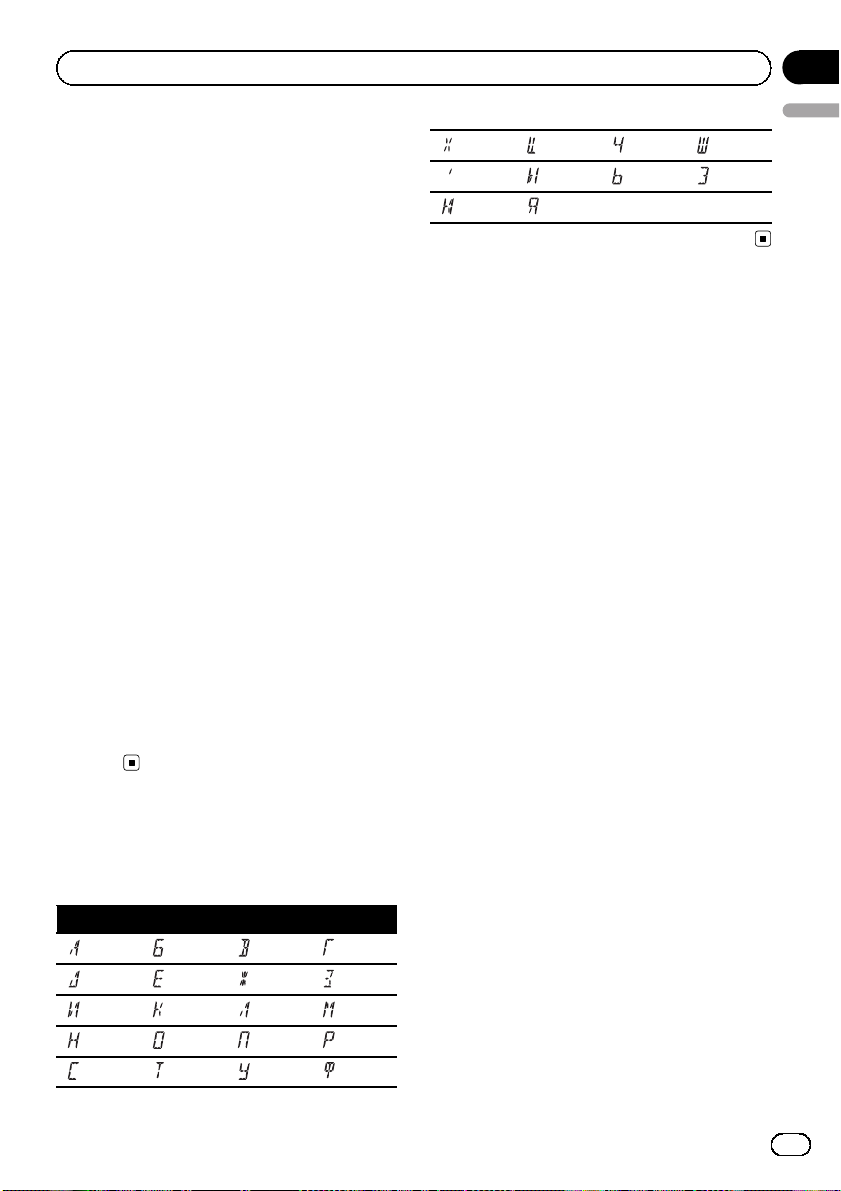
Additional Information
Compressed audio compatibility
WMA
! Compatible format: WMA encoded by
Windows Media Player
! File extension: .wma
! Bit rate: 48 kbps to 320 kbps (CBR), 48 kbps
to 384 kbps (VBR)
! Sampling frequency: 32 kHz to 48 kHz
! Windows Media Audio 9 Professional, Loss-
less, Voice: No
MP3
! File extension: .mp3
! Bit rate: 8 kbps to 320 kbps
! Sampling frequency: 16 kHz to 48 kHz (32,
44.1, 48 kHz for emphasis)
! Compatible ID3 tag version: 1.0, 1.1, 2.2,
2.3, 2.4 (ID3 tag Version 2.x is given priority
than Version 1.x.)
! M3u playlist: No
! MP3i (MP3 interactive), mp3 PRO: No
WAV
! Compatible format: Linear PCM (LPCM),
MS ADPCM
! File extension: .wav
! Quantization bits: 8 and 16 (LPCM), 4 (MS
ADPCM)
! Sampling frequency: 16 kHz to 48 kHz
(LPCM), 22.05 kHz to 44.1 kHz (MS AD PCM)
Appendix
English
Х Ц Ч Ш, Щ
Ъ Ы Ь Э
Ю Я
Russian character chart
D: Display
C: Character
DC DC DC DC
А Б В Г
Д Е, Ё Ж З
И, Й К Л М
Н О П Р
С Т У Ф
En
17
Page 18
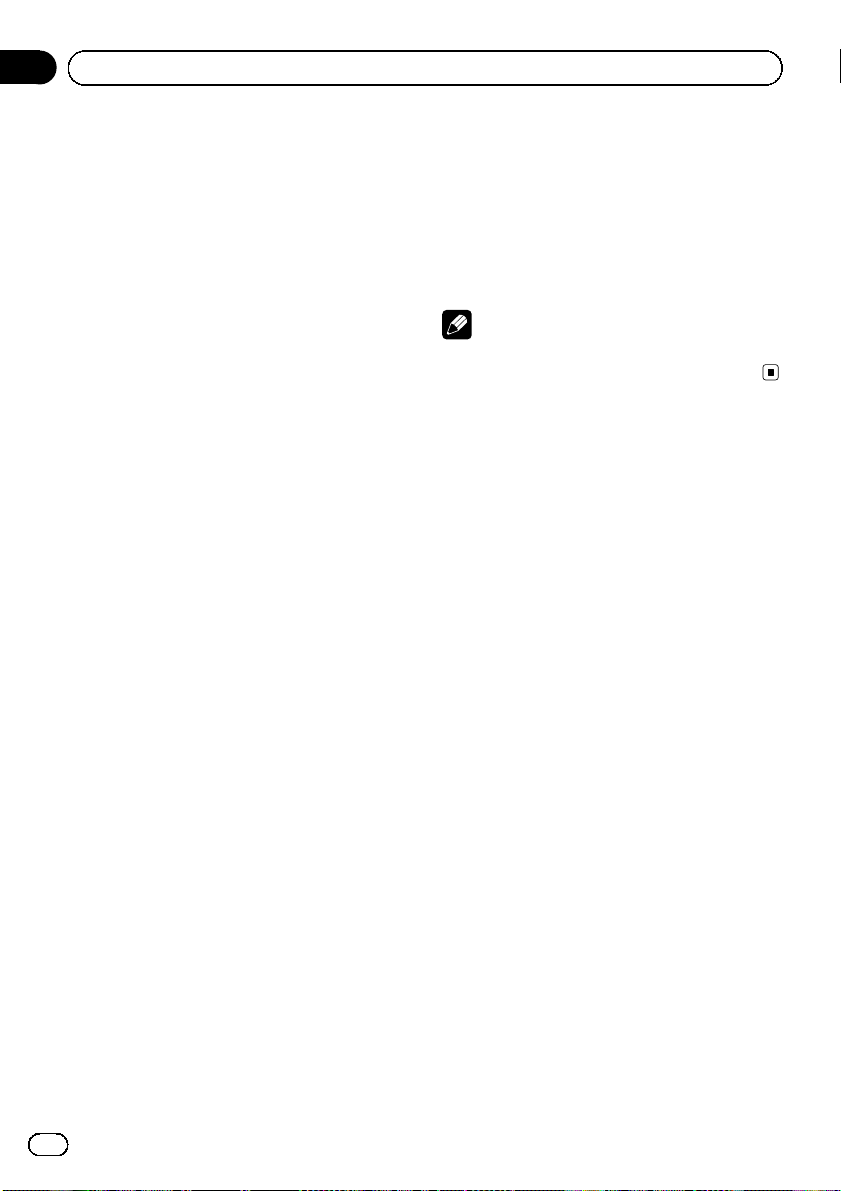
Appendix
Additional Information
Specifications
General
Power source ............................. 14.4 V DC (10.8 V to 15.1 V
allowable)
Grounding system ................... Negative type
Max. current consumption
..................................................... 10.0 A
Dimensions (W × H × D):
DIN
Chassis ..................... 178 mm × 50 mm × 162
mm
Nose ........................... 188 mm × 58 mm × 15 mm
D
Chassis ..................... 178 mm × 50 mm × 162
mm
Nose ........................... 170 mm × 48 mm × 15 mm
Weight .......................................... 1.3 kg
Audio
Maximum power output .......50 W × 4
Continuous power output ...22 W × 4 (50 Hz to 15000
Hz, 5% THD, 4 W load, both
channels driven)
Load impedance ...................... 4 W (4 W to 8 W allowable)
Preout max output level ....... 2.0 V
Tone controls:
Bass
Freque ncy ................ 100 Hz
Gain ............................ ±13dB
Mid
Freque ncy ................ 1 kHz
Gain ............................ ±12 dB
Treble
Freque ncy ................ 10 kHz
Gain ............................ ±12 dB
MW tuner
Freque ncy range ...................... 531 kHz to 1 602 kHz
Usable sensitivity ..................... 25 µV (S/N: 20 dB)
Signal-to -noise ratio ............... 62 dB (IEC -A network)
LW tuner
Freque ncy range ...................... 153 kHz to 281 kHz
Usable sensitivity ..................... 28 µV (S/N: 20 dB)
Signal-to -noise ratio ............... 62 dB (IEC -A network)
Note
Specifications and the design are subject to modifications without notice due to improvements.
CD player
System .......................................... Compact disc audio system
Usable discs .............................. Compact disc
Signal-to-noise ratio ............... 94 dB (1 kHz) (IEC -A net-
Number of channels .............. 2 (stereo)
WMA decoding format ......... Ver. 7, 7.1, 8, 9, 10, 11 (2ch
MP3 decoding format ........... MPEG-1 & 2 Audio Layer 3
WAV signal format ..................Linear PCM & MS ADPCM
work)
audio)
(Windows Media Player)
FM tuner
Freque ncy range ...................... 87.5 MHz to 108.0 MHz
Usable sensitivity ..................... 11 dBf (0.7 µV/75 W, mono,
Signal-to-noise ratio ............... 72 dB (IEC-A network)
18
En
S/N: 30 dB)
Page 19
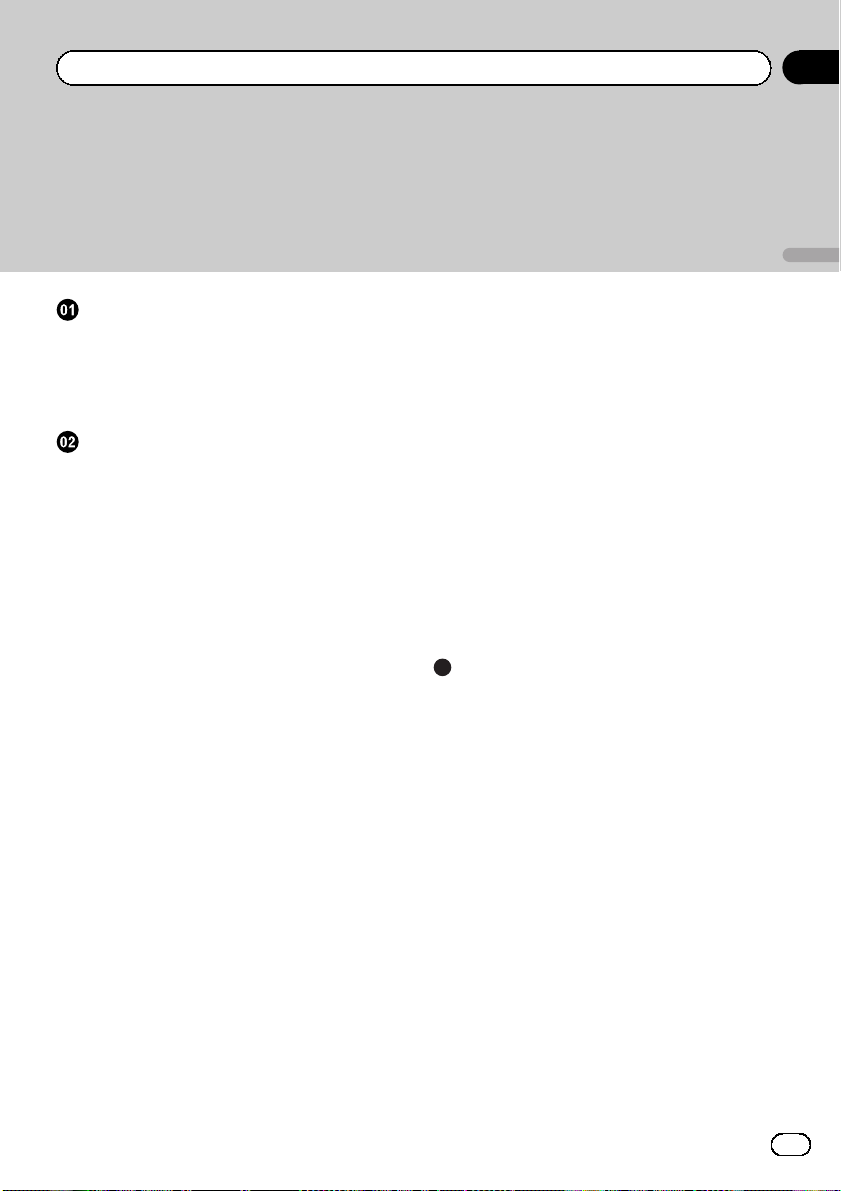
Contenido
Gracias por haber comprado este producto PIONEER.
Lea con detenimiento este manual antes de utilizar el producto por primera vez,
para que pueda darle el mejor uso posible. Una vez leído, guarde este manual en un
lugar seguro y a mano para consultarlo en el futuro.
Español
Antes de comenzar
Acerca de esta unidad 20
Visite nuestro sitio Web 21
Protección del producto contra robo 21
– Extracción de la carátula 21
– Colocación de la carátula 21
Utilización de esta unidad
Qué es cada cosa 23
– Unidad principal 23
– Indicaciones de pantalla 23
Funciones básicas 24
– Encendido y apagado 24
– Selección de una fuente 24
– Ajuste del volumen 24
Sintonizador 25
– Para escuchar la radio 25
– Almacenamiento y recuperación de
frecuencias 25
– Sintonización de señales fuertes 25
– Almacenamiento de las frecuencias de
radio más fuertes 25
– Cambio de la visualización RDS 26
– Recepción de transmisiones de alarma
PTY 26
– Selección de frecuencias
alternativas 26
– Recepción de anuncios de tráfico 27
Reproductor incorporado 28
– Reproducción de un disco 28
– Repetición de reproducción 28
– Reproducción de las pistas en orden
aleatorio 29
– Exploración de pistas o carpetas 29
– Pausa de la reproducción de un
disco 29
– Uso de la compresión y BMX 29
– Búsqueda cada 10 pistas en el disco o
carpeta actual 30
– Visualización de información de texto
en el disco 30
Ajustes de audio 30
– Uso del ajuste del balance 30
– Uso del ecualizador 31
– Ajuste de las curvas de
ecualización 31
– Ajuste de la sonoridad 31
– Ajuste de los niveles de la fuente 31
Otras funciones 32
– Configuración de los ajustes
iniciales 32
– Ajuste del paso de sintonía de FM 32
– Cambio de la búsqueda PI
automática 32
– Cambio del ajuste de un equipo
auxiliar 32
– Ahorro del consumo de la batería 33
– Ajuste de la visualización en idiomas
múltiples 33
– Silenciamiento del sonido 33
Información adicional
Mensajes de error 34
Pautas para el manejo de discos y del
reproductor 34
Discos dobles 35
Archivos de audio comprimidos 35
– Ejemplo de una jerarquía 36
– Compatibilidad con audio
comprimido 36
Tabla de caracteres rusos 36
Especificaciones 37
19
Es
Page 20
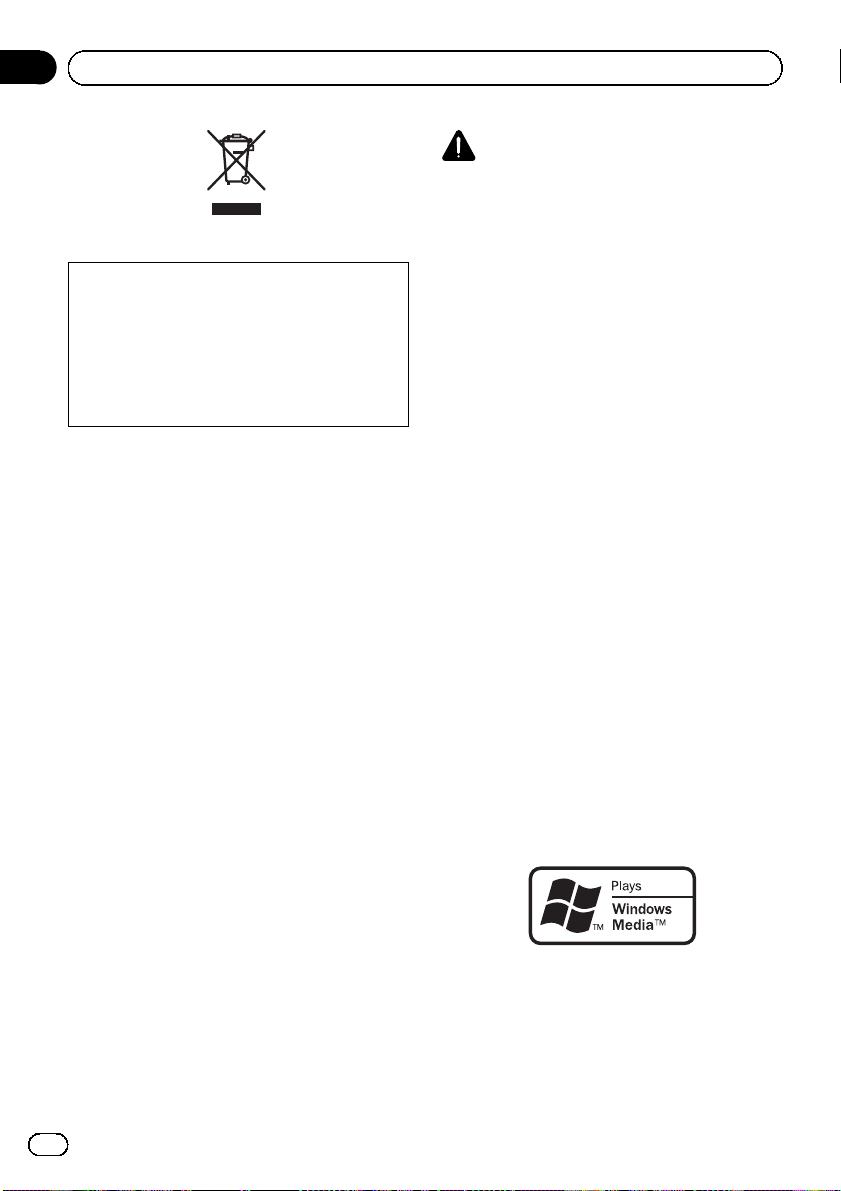
Sección
01
Antes de comenzar
Si desea deshacerse de este producto, no lo
mezcle con los residuos generales de su hogar.
De conformidad con la legislación vigente,
existe un sistema de recogida distinto para los
productos electrónicos que requieren un procedimiento adecuado de tratamiento, recuperación y reciclado.
Las viviendas privadas en los estados miembros
de la UE, en Suiza y Noruega pueden devolver
gratuitamente sus productos electrónicos usados
en los centros de recolección previstos o bien en
una tienda minorista (si adquieren un producto
similar nuevo).
En el caso de los países que no se han mencionado en el párrafo anterior, póngase en contacto
con las autoridades locales a fin de conocer el
método de eliminación correcto.
Al actuar siguiendo estas instrucciones, se asegurará de que el producto eliminado se someta a
los procesos de tratamiento, recuperación y reciclaje necesarios, evitando de este modo efectos
potencialmente negativos en el entorno y la salud
humana.
PRECAUCIÓN
! No permita que esta unidad entre en contacto
con líquidos. ya que ello puede producir una
descarga eléctrica. Además, el contacto con
líquidos puede causar daños en la unidad,
humo y recalentamiento.
! “PRODUCTO LÁSER DE CLASE 1”
Este producto contiene un diodo de láser de
clase superior a 1. Para garantizar la seguridad continua, no extraiga ninguna tapa ni intente acceder a la parte interna del producto.
Solicite a personal cualificado que realice el
servicio técnico.
! El CarStereo-Pass Pioneer es para usarse sólo
en Alemania.
! Conserve este manual a mano para que
pueda consultar los procedimientos de operación y las precauciones cuando sea necesario.
! Mantenga siempre el volumen lo suficiente-
mente bajo como para que pueda escuchar
los sonidos que provienen del exterior del vehículo.
! Proteja esta unidad de la humedad.
! Si se desconecta o se descarga la batería, la
memoria preajustada se borrará y deberá ser
reprogramada.
! En caso de que este producto no funcione co-
rrectamente, comuníquese con su concesionario o el Servicio técnico oficial Pioneer más
próximo a su domicilio.
Acerca de esta unidad
Las frecuencias del sintonizador de esta unidad están asignadas para su uso en Europa
Occidental, Asia, Medio Oriente, África y
Oceanía. El uso en otras áreas puede causar
una recepción deficiente. La función RDS (sistema de datos de radio) opera sólo en áreas
con emisoras de FM que trasmiten señales de
RDS.
20
Es
Acerca de WMA
El logo de Windows Media™ impreso en la
caja indica que esta unidad puede reproducir
datos WMA.
Page 21
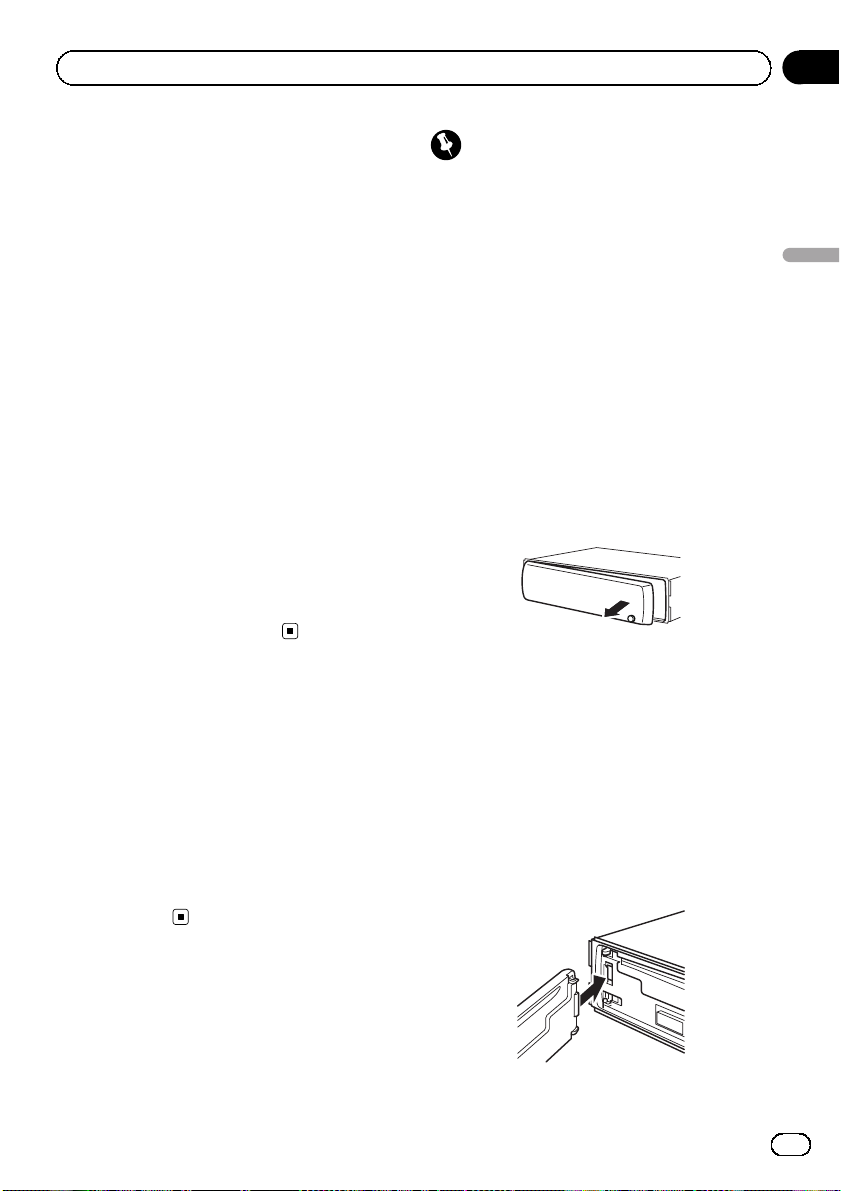
Antes de comenzar
Sección
01
Windows Media y el logo de Windows son
marcas comerciales o registradas de
Microsoft Corporation en los EE.UU. y/o en
otros países.
! Esta unidad puede no funcionar correcta-
mente, dependiendo de la aplicación utilizada para codificar ficheros WMA.
Acerca de MP3
La venta de este producto sólo otorga una licencia para su uso privado, no comercial. No
otorga ninguna licencia ni concede ningún
derecho a utilizar este producto en transmisiones comerciales (es decir, lucrativas) en tiempo real (terrestres, vía satélite, por cable y/o
por cualquier otro medio), transmisiones/
streaming por Internet, intranets y/u otras
redes o en otros sistemas de distribución de
contenido electrónico, como por ejemplo, aplicaciones de pago por escucha (pay-audio) o
audio bajo demanda (audio-on-demand). Se
necesita una licencia independiente para su
uso comercial. Para obtener más información,
visite
http://www.mp3licensing.com.
Visite nuestro sitio Web
Visítenos en el siguiente sitio:
http://www.pioneer.es
! Registre su producto. Conservaremos los
datos de su compra archivados para que
pueda consultar esta información en caso
de que deba efectuar un reclamo a la compañía de seguros por pérdida o robo.
! En nuestro sitio Web ofrecemos la informa-
ción más reciente acerca de Pioneer
Corporation.
Importante
! Proceda con cuidado al retirar o colocar la ca-
rátula.
! Evite someter la carátula a impactos excesi-
vos.
! Mantenga la carátula fuera del alcance de la
luz solar directa y no la exponga a altas temperaturas.
! Antes de extraer la carátura, asegúrese de re-
tirar de la misma el cable AUX. De lo contrario, puede dañarse la unidad, el dispositivo
conectado o el interior del vehículo.
Extracción de la carátula
1 Presione DETACH para soltar la carátula.
2 Sujete la carátula y extráigala.
3 Coloque la carátula en la funda protectora provista para guardarla de manera segura.
Colocación de la carátula
1 Deslice la carátula hacia la izquierda
hasta que oiga un chasquido.
La carátula y la unidad principal quedan unidas por el lado izquierdo. Asegúrese de que la
carátula haya quedado unida a la unidad principal.
Español
Protección del producto
contra robo
Se puede extraer la carátula como medida
antirrobo.
21
Es
Page 22
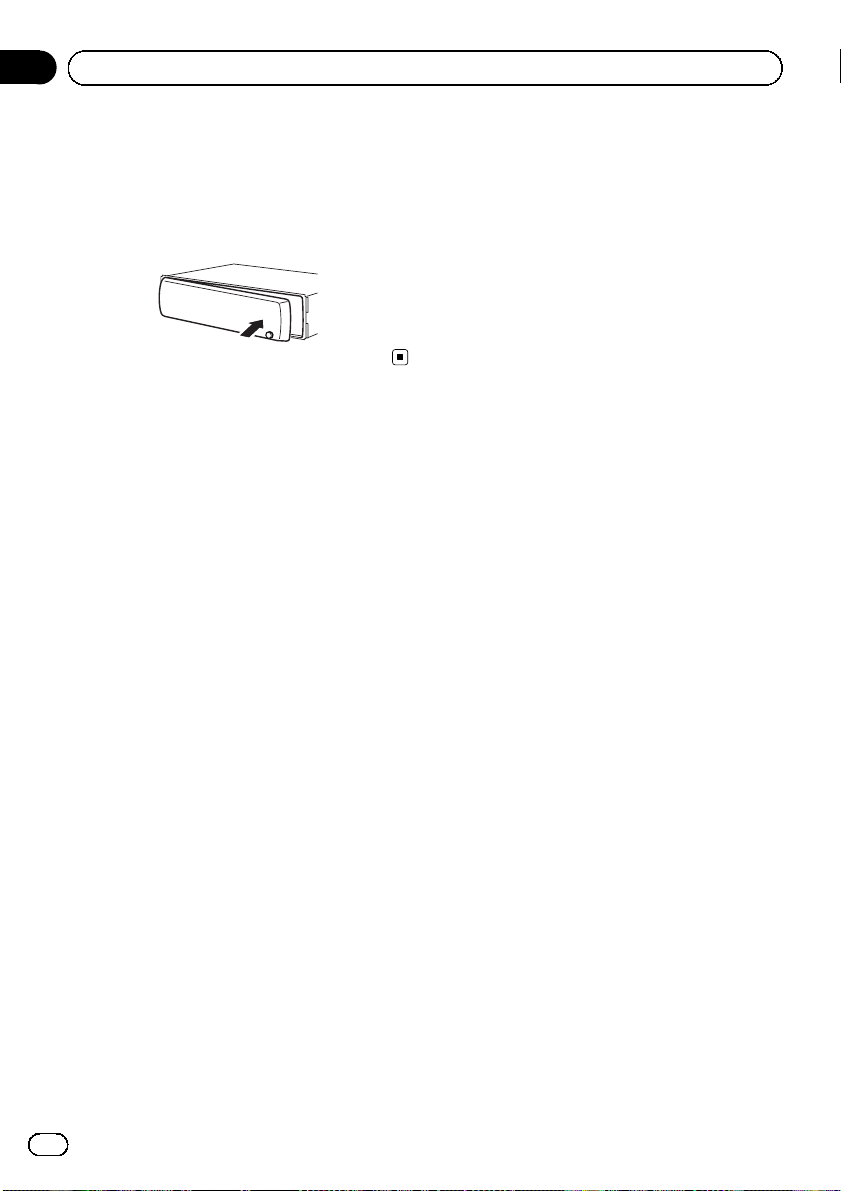
Sección
01
Antes de comenzar
2 Presione el lado derecho de la carátula
hasta que asiente firmemente.
# Si no puede fijar con éxito la carátula a la unidad principal, inténtelo de nuevo. Si aplica fuerza
excesiva para fijar la carátula, ésta puede dañarse.
22
Es
Page 23
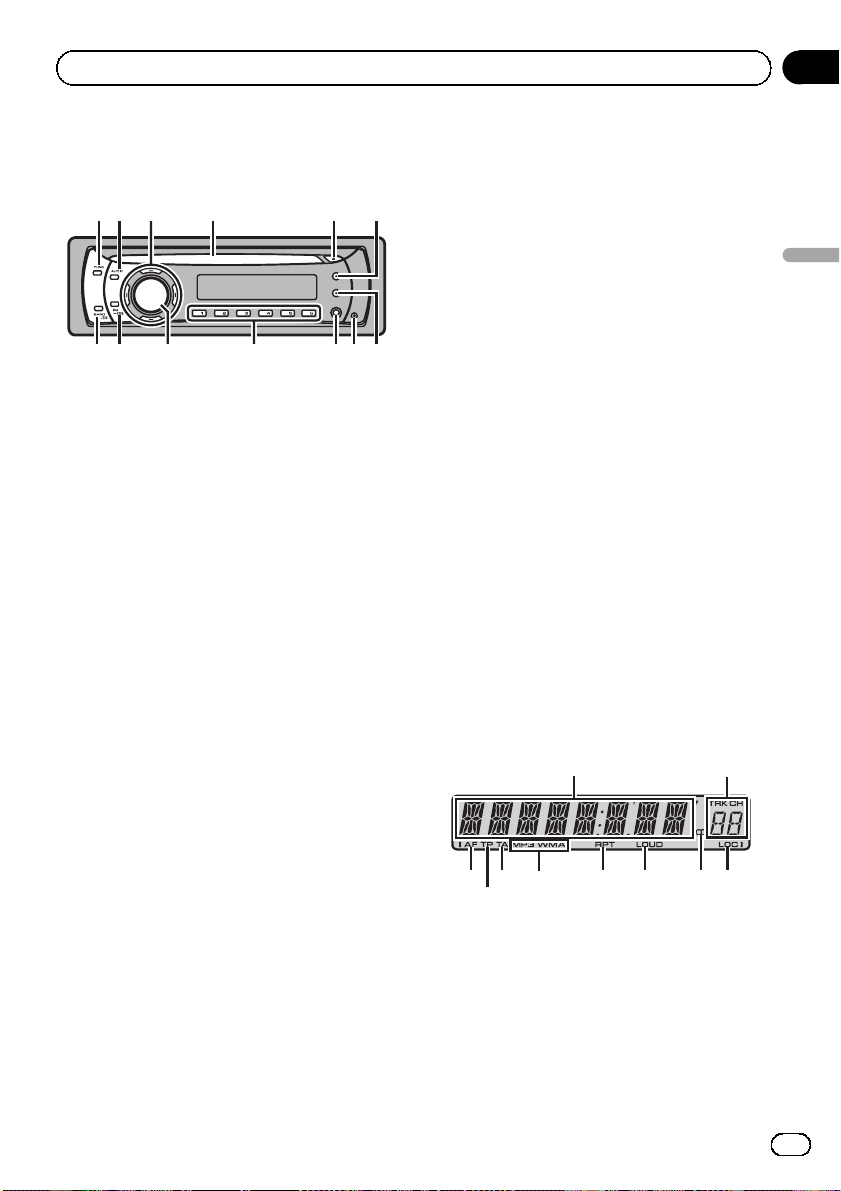
4
Utilización de esta unidad
Sección
02
Qué es cada cosa
Unidad principal
12 4 5 6
3
d c a
1 Botón FUNCTION
Presione este botón para acceder al menú
de funciones al utilizar una fuente.
2 Botón AUDIO
Presione este botón para seleccionar los diversos controles de calidad del sonido.
3 Botones a/b/c/d
Presione estos botones para utilizar los controles de sintonización por búsqueda manual, avance rápido, retroceso y búsqueda
de pista. También se usan para controlar las
funciones.
4 Ranura de carga de discos
Introduzca el disco para reproducirlo.
5 Botón EJECT
Presione este botón para expulsar un CD
del reproductor de CD incorporado.
b
89 7
9 Conector de entrada AUX (conector estéreo de 3,5 mm)
Utilícelo para conectar un dispositivo auxiliar.
a Botones 1 a 6
Presione para la sintonización preajustada.
b SOURCE botón, VOLUME
Esta unidad se enciende al seleccionar una
fuente. Presione este botón para visualizar
todas las fuentes disponibles.
Mantenga presionado este botón para acceder al menú de ajustes iniciales si las fuentes están desactivadas.
Gírelo para aumentar o disminuir el volumen.
c Botón EQ
Presione este botón para seleccionar las diversas curvas de ecualización.
Presione y mantenga presionado para activar o desactivar la sonoridad.
d Botón BAND
Presione para seleccionar entre la banda
MW/LW y dos bandas FM, y cancelar el
modo de control de funciones.
Indicaciones de pantalla
1
2
Español
6 Botón DISPLAY
Presione este botón para seleccionar las diferentes visualizaciones.
Manténgalo presionado para desplazarse
por la información de texto.
7 Botón TA
Presione este botón para activar o desactivar la función TA. Manténgalo presionado
para activar o desactivar la función AF.
8 Botón DETACH
Presione este botón para extraer la carátula
de la unidad principal.
3
1 Sección principal de la pantalla
Muestra información variada, como la
banda, el tiempo de reproducción y otros
ajustes.
! Sintonizador
! RDS
6
5
Se muestran la banda y la frecuencia.
7 8 9 a
23
Es
Page 24
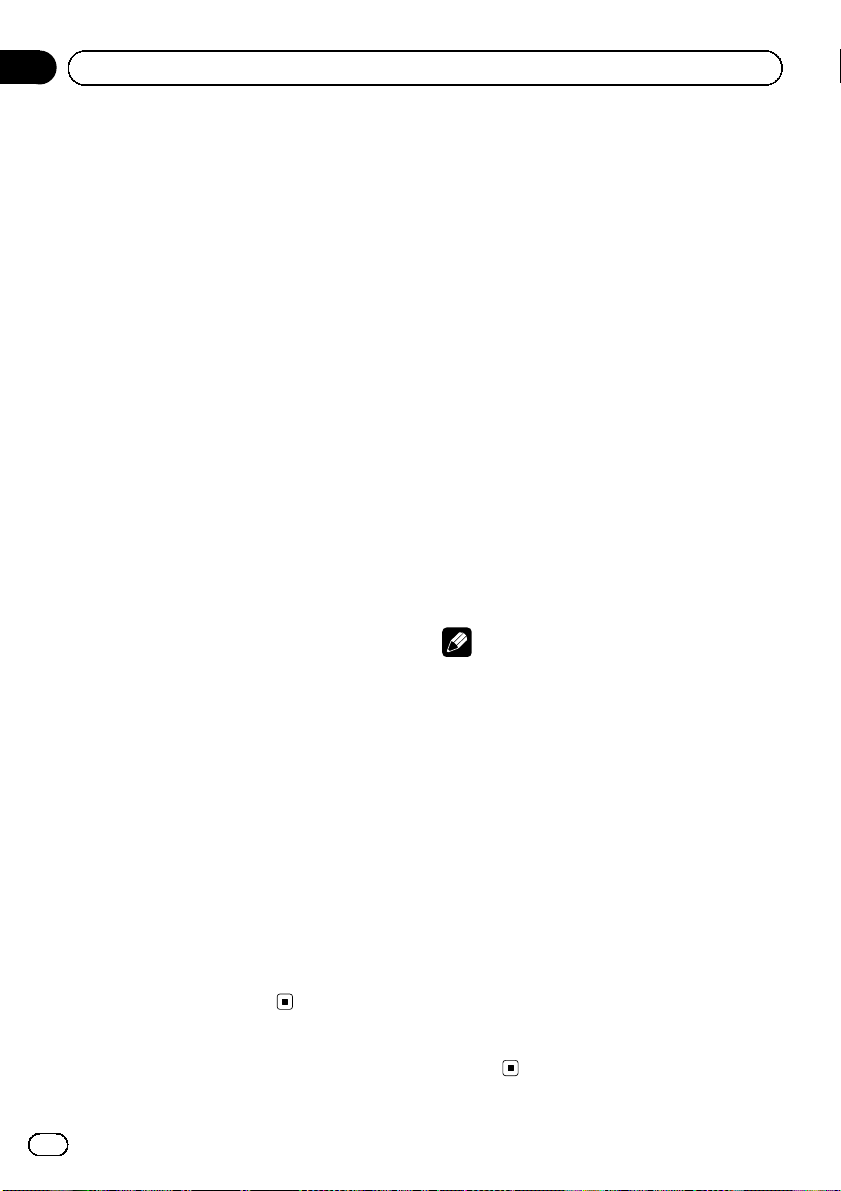
Sección
02
Utilización de esta unidad
Se muestra el nombre del servicio del
programa, información PTY y otro tipo de
información de texto.
! Reproductor de CD incorporado
Se muestra el tiempo de reproducción
transcurrido e información de texto.
2 Indicador del número de presintonía/
número de pista
Muestra el número de pista o el número de
presintonía.
! Si se selecciona un número de pista 100
o superior, d se iluminará a la izquierda
del indicador de número de pista.
3 Indicador AF
Aparece cuando la función AF (búsqueda
de frecuencias alternativas) está activada.
4 Indicador TP
Aparece cuando una emisora TP está sintonizada.
5 Indicador TA
Aparece cuando la función TA (espera por
anuncio de tráfico) está activada.
6 Indicador MP3/WMA
Muestra el tipo de disco que se está reproduciendo actualmente.
7 Indicador RPT
Aparece cuando la repetición de reproducción está activada.
8 Indicador LOUD
Aparece cuando la sonoridad está activada.
9 Indicador (estéreo) 5
Aparece cuando la frecuencia seleccionada
se está transmitiendo en estéreo.
a Indicador LOC
Aparece cuando la sintonización por búsqueda local está activada.
Funciones básicas
Encendido y apagado
Encendido de la unidad
% Presione SOURCE para encender la unidad.
Apagado de la unidad
% Mantenga presionado SOURCE hasta
que se apague la unidad.
Selección de una fuente
Puede seleccionar una fuente que desee escuchar.
% Presione SOURCE para seleccionar una
fuente.
Presione SOURCE varias veces para cambiar
entre las siguientes fuentes.
Sintonizador—Reproductor de CD incorporado—AUX
Notas
! En los siguientes casos, la fuente sonora no
cambiará.
— Cuando no hay un disco cargado en la uni-
dad.
— Cuando AUX (entrada auxiliar) está apaga-
da (consulte la página 32).
! AUX está activada de forma predeterminada.
Desactive AUX cuando no la utilice (consulte
Cambio del ajuste de un equipo auxiliar en la
página 32).
! Si el cable azul/blanco de esta unidad está co-
nectado al terminal de control del relé de la
antena automática del vehículo, la antena se
extiende cuando se enciende el equipo. Para
retraer la antena, apague la fuente.
Ajuste del volumen
% Gire VOLUME para ajustar el nivel de
sonido.
24
Es
Page 25
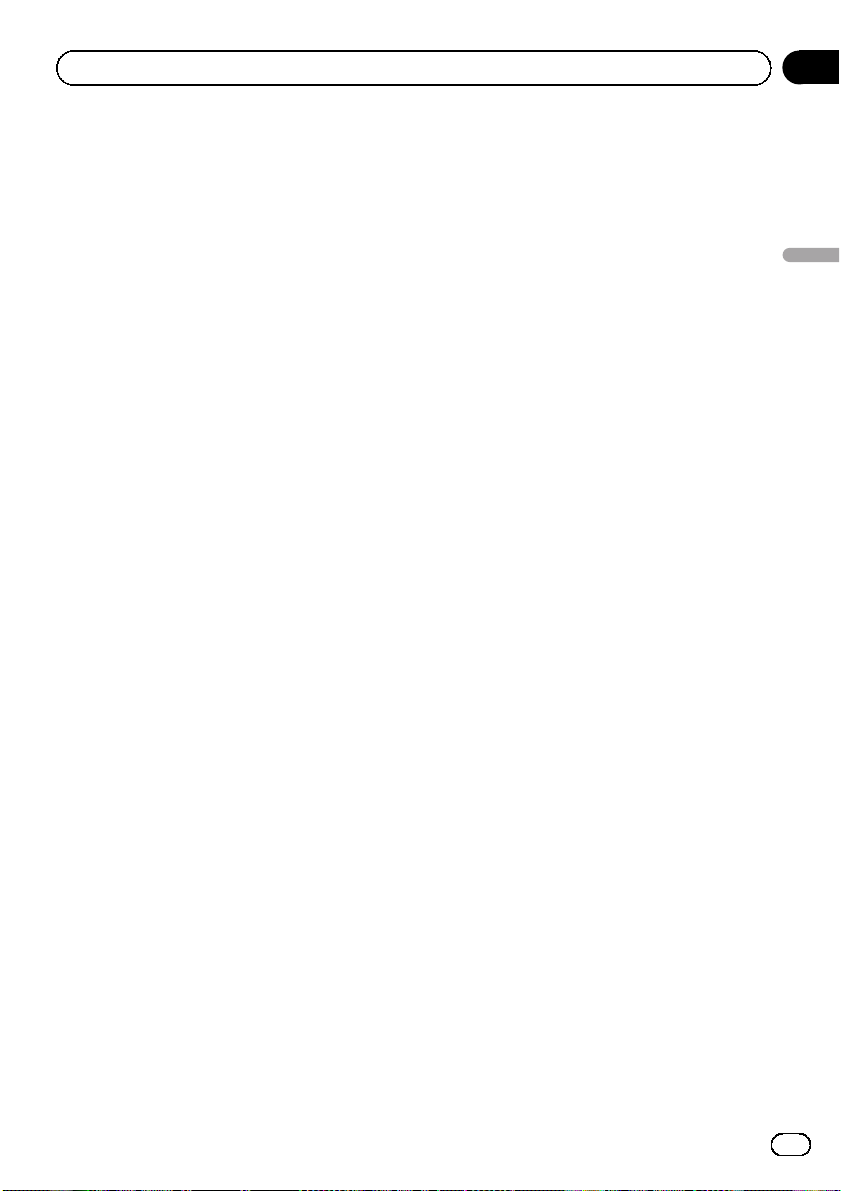
Utilización de esta unidad
Sección
02
Sintonizador
Para escuchar la radio
1 Presione SOURCE para seleccionar el
sintonizador.
2 Presione BAND para seleccionar una
banda.
Presione BAND hasta que se visualice la
banda deseada (F1, F2 para FM o MW/LW).
3 Para utilizar la sintonización manual,
presione brevemente c o d.
4 Para utilizar la sintonización por búsqueda, mantenga presionado c o d durante aproximadamente un segundo, y suelte
el botón.
El sintonizador explorará las frecuencias hasta
que encuentre una emisora con señales de suficiente intensidad como para asegurar una
buena recepción.
# Se puede cancelar la sintonización por búsqueda presionando brevemente c o d.
# Al mantener presionado c o d se pueden
saltar las emisoras. La sintonización por búsqueda comienza inmediatamente después de que
suelte c o d.
Almacenamiento y
recuperación de frecuencias
% Cuando encuentre la frecuencia que
desea almacenar en la memoria, presione
uno de los botones de ajuste de presintonías 1 a 6 y manténgalo presionado hasta
que el número de presintonía deje de destellar.
Una frecuencia de emisora de radio memorizada se puede recuperar presionando el botón
de ajuste de presintonías.
# En la memoria se pueden almacenar hasta 12
emisoras FM, 6 para cada una de las dos bandas
FM, y 6 emisoras MW/LW.
# Presione a o b para recuperar las frecuen-
cias de las emisoras de radio.
Sintonización de señales fuertes
La sintonización por búsqueda local le permite
sintonizar sólo las emisoras de radio con señales lo suficientemente fuertes como para asegurar una buena recepción.
1 Presione FUNCTION para seleccionar
LOCAL.
2 Presione a o b para activar o desactivar la sintonización por búsqueda local.
3 Presione c o d para ajustar la sensibilidad.
FM: LOCAL 1—LOCAL 2—LOCAL 3—
LOCAL 4
MW/LW: LOCAL 1—LOCAL 2
El ajuste LOCAL 4 sólo permite recibir las emisoras con las señales más fuertes, mientras
que los ajustes más bajos permiten recibir de
manera progresiva las emisoras con las señales más débiles.
Almacenamiento de las
frecuencias de radio más fuertes
La función BSM (memoria de las mejores emisoras) permite guardar automáticamente las
seis frecuencias de las emisoras más fuertes
en los botones de ajuste de presintonías 1 a 6.
Una vez almacenadas, podrá sintonizar esas
frecuencias pulsando un solo botón.
! Al almacenar frecuencias con la función
BSM, se pueden reemplazar las frecuencias que ha almacenado con los botones 1
a 6.
1 Presione FUNCTION para seleccionar
BSM.
2 Presione a para activar la función BSM.
Las seis frecuencias de las emisoras de mayor
intensidad se almacenarán en orden según la
intensidad de las señales.
# Para cancelar el proceso de almacenamiento,
presione b.
Español
25
Es
Page 26
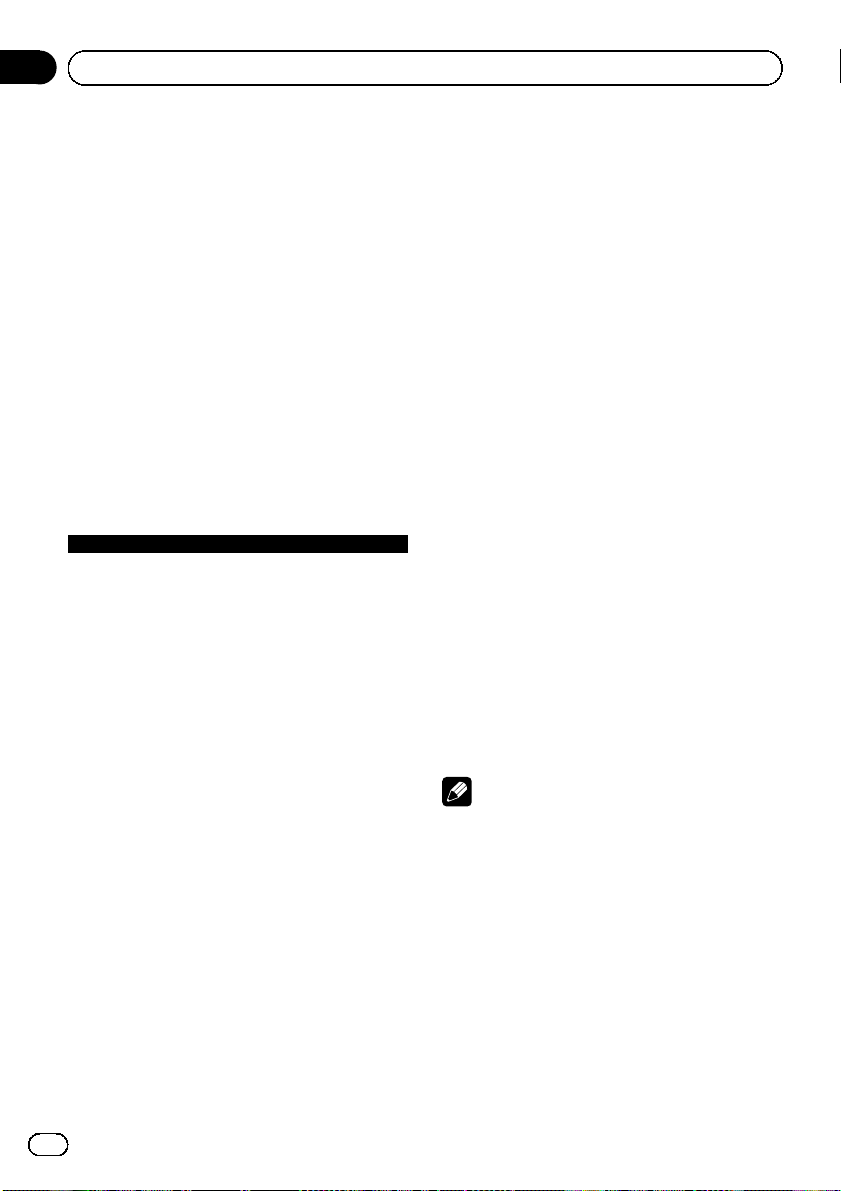
Sección
02
Utilización de esta unidad
Cambio de la visualización RDS
RDS (sistema de datos de radio) contiene información inaudible que ayudan a buscar emisoras de radio.
! Es posible que no todas las emisoras sumi-
nistren el servicio RDS.
! Las funciones RDS como AF y TA sólo se
activan cuando la radio está sintonizada en
una emisora RDS.
% Presione DISPLAY.
Presione DISPLAY repetidamente para cam-
biar entre los siguientes ajustes:
Nombre del servicio de programa—Información PTY—Frecuencia
# La información PTY y la frecuencia aparecen
en el display durante ocho segundos.
Lista PTY
Específico Tipo de programa
NEWS Noticias
AFFAIRS Temas de actualidad
INFO Información general y consejos
SPORT Programas deportivos
WEATHER Informes del tiempo/información me-
FINANCE Informes del mercado de valores, co-
POP MUS Música popular
ROCK MUS Música moderna contemporánea
EASY MUS Música ligera
OTH MUS Música alternativa
JAZZ Jazz
COUNTRY Música country
NAT MUS Música nacional
OLDIES Música antigua y de la “Edad de Oro”
FOLK MUS Música folklórica
L.CLASS Música clásica ligera
CLASSIC Música clásica
EDUCATE Programas educativos
DRAMA Comedias y series radiofónicas
CULTURE Cultura nacional o regional
SCIENCE Naturaleza, ciencia y tecnología
VARIED Entretenimiento ligero
CHILDREN Programas para niños
SOCIAL Temas sociales
RELIGION Programas o servicios de asuntos reli-
PHONE IN Entrada por teléfono
TOURING Programas de viaje; no para anuncios
teorológica
mercio, transacciones, etc.
giosos
de tráfico
LEISURE Pasatiempos favoritos y actividades
recreativas
DOCUMENT Programas documentales
Recepción de transmisiones de
alarma PTY
Cuando se emite el código PTY de emergencia, la unidad lo recibe automáticamente (aparece ALARM). Una vez finalizada la
transmisión, el sistema vuelve a la fuente anterior.
! Se puede cancelar un anuncio de emer-
gencia, pulsando TA.
También se puede cancelar un anuncio de
emergencia presionando SOURCE, BAND,
a, b, c o d.
Selección de frecuencias
alternativas
Si el sintonizador no puede obtener una
buena recepción, la unidad busca automáticamente otra emisora de la misma red.
% Presione TA repetidamente para activar
o desactivar AF (búsqueda de frecuencia alternativa).
# También se puede activar o desactivar la función AF en el menú que aparece presionando
FUNCTION.
Notas
! Sólo se sintonizan las emisoras RDS durante
la sintonización por búsqueda o BSM cuando
la función AF está activada.
! Cuando se recupera una emisora presintoni-
zada, el sintonizador puede actualizarla con
una nueva frecuencia de la lista AF de emisoras. (esta función sólo está disponible al utilizar las presintonías en las bandas F1 o F2). En
el display no aparece ningún número de presintonía si los datos RDS de la emisora recibida son distintos de los de la emisora
almacenada originalmente.
26
Es
Page 27
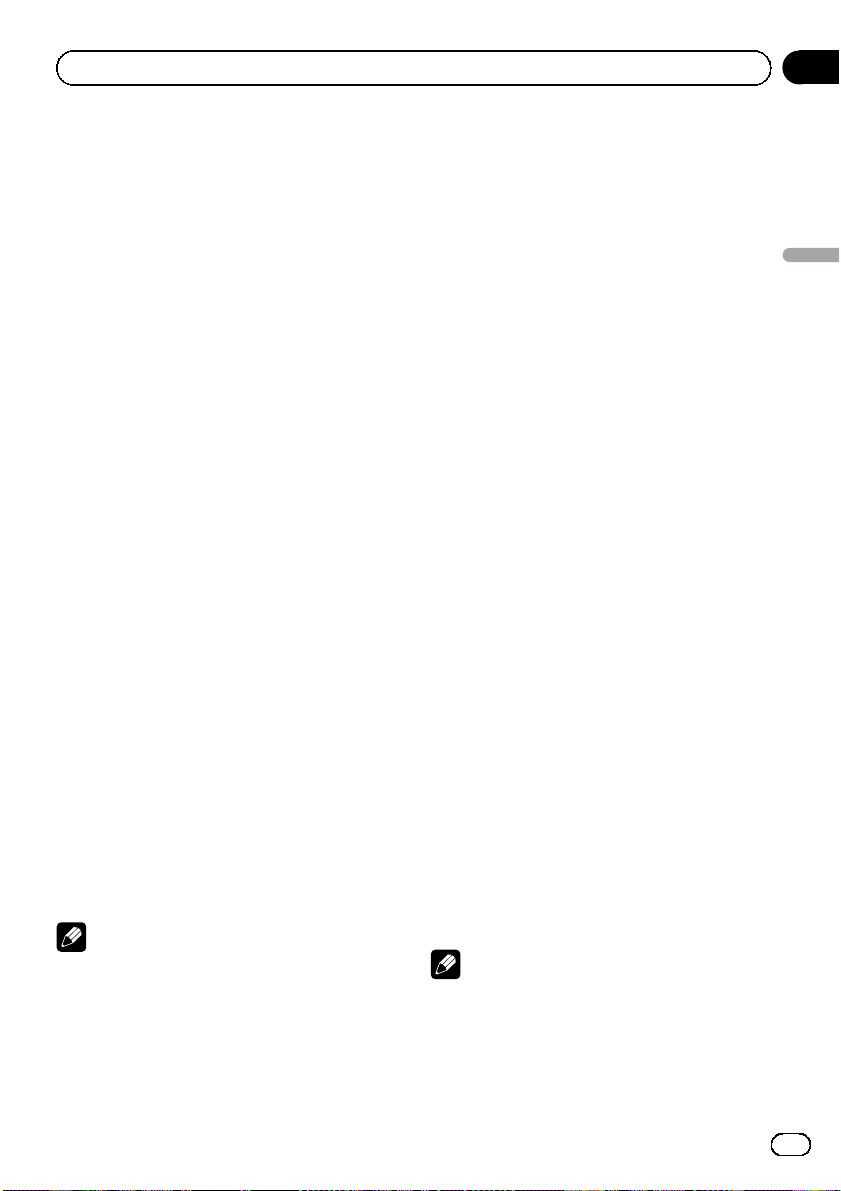
Utilización de esta unidad
Sección
02
! Otro programa puede interrumpir temporal-
mente el sonido durante la búsqueda de una
frecuencia AF.
! La función AF se puede activar y desactivar in-
dependientemente para cada banda FM.
Uso de la búsqueda PI
Si el sintonizador no puede encontrar una
emisora adecuada o el estado de la recepción
empeora, la unidad buscará automáticamente
otra emisora con la misma programación. Durante la búsqueda aparece PI SEEK y la salida
se silencia.
Uso de la búsqueda PI automática
para emisoras presintonizadas
Cuando no se pueden llamar las emisoras presintonizadas, como por ejemplo, al realizar viajes largos, se puede ajustar la unidad para
realizar la búsqueda PI durante la llamada de
las emisoras presintonizadas.
! El ajuste predefinido de la función de bús-
queda PI automática es desactivado. Consulte Cambio de la búsqueda PI automática
en la página 32.
Limitación de las emisoras para
programación regional
Cuando se usa la función AF, la función regional limita la selección de las emisoras que
transmiten programas regionales.
1 Presione FUNCTION para seleccionar
REG.
2 Presione a o b para activar o desactivar la función regional.
Notas
! La programación regional y las redes regiona-
les se organizan de distinta manera según el
país (es decir, pueden cambiar de acuerdo
con la hora, el estado o la provincia de que se
trate, o el área de transmisión).
! El número de presintonía puede desaparecer
del display si se sintoniza una emisora regio-
nal que es diferente de la emisora almacenada originalmente.
! La función regional se puede activar o desacti-
var en forma independiente por cada banda
FM.
Recepción de anuncios de tráfico
TA (espera por anuncio de tráfico) permite recibir anuncios de tráfico automáticamente, al
margen de la fuente que se escuche. La función TA se puede activar tanto para una emisora TP (una emisora que transmite
información de tráfico) como para una emisora TP de otra red realzada (una emisora que
brinda información que remite a emisoras TP).
1 Sintonice una emisora TP o la emisora
TP de otra red realzada.
El indicador TP se iluminará.
2 Presione TA para activar la espera por
anuncio de tráfico.
# Para desactivar la espera por anuncio de tráfico, vuelva a presionar TA.
3 Utilice VOLUME para ajustar el volumen de TA cuando comienza un anuncio de
tráfico.
El volumen recién ajustado se almacena en la
memoria y se recupera para los siguientes
anuncios de tráfico.
4 Presione TA mientras se está recibiendo
el anuncio de tráfico para cancelarlo.
El sintonizador vuelve a la fuente original pero
sigue en el modo de espera hasta que se vuelva a presionar TA.
# También se puede activar o desactivar la función TA en el menú que aparece presionando
FUNCTION.
Notas
! El sistema cambia de nuevo a la fuente origi-
nal después de la recepción del anuncio de
tráfico.
Español
27
Es
Page 28
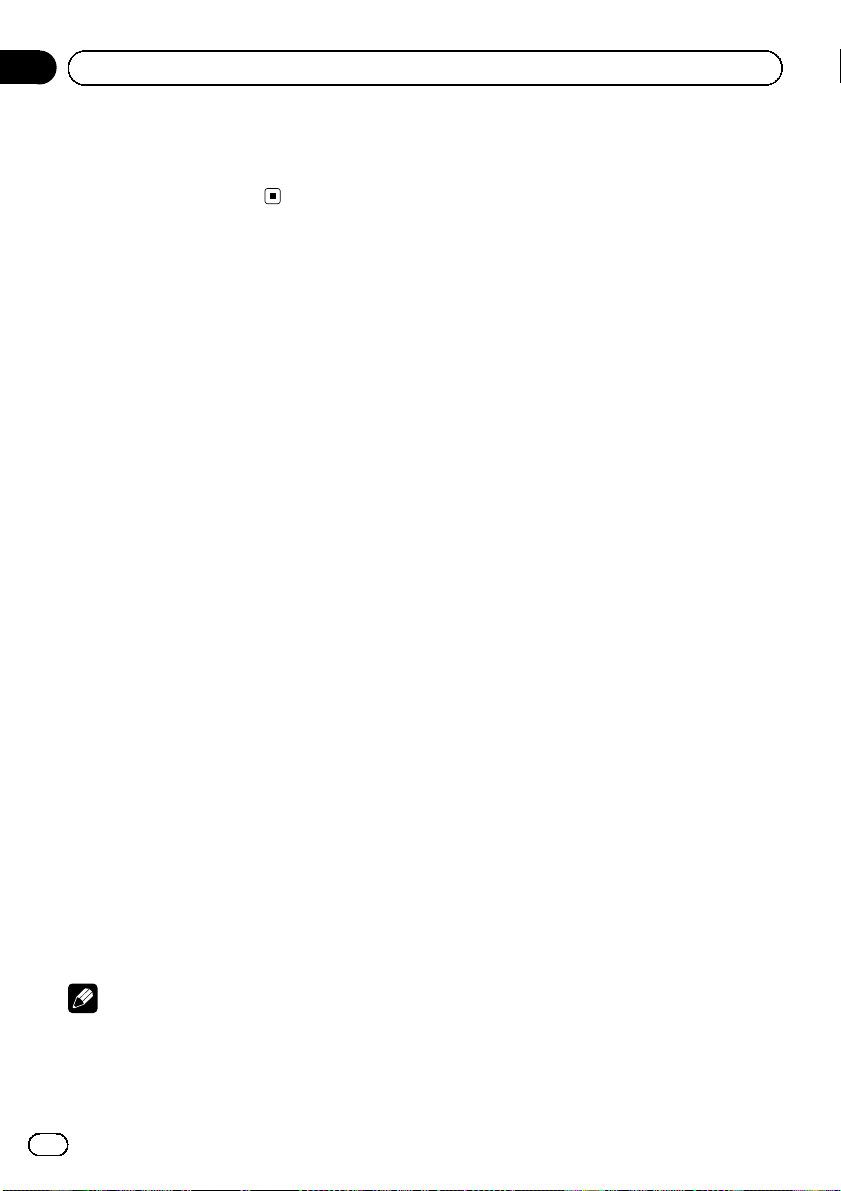
Sección
02
Utilización de esta unidad
! Sólo se sintonizan las emisoras TP y las emi-
soras TP de otra red realzada durante la sintonización por búsqueda o BSM cuando la
función TA está activada.
Reproductor incorporado
Reproducción de un disco
1 Introduzca un CD (CD-ROM) por la ranura de carga de discos.
La reproducción comenzará automáticamente.
# Asegúrese de que el lado de la etiqueta
del disco esté hacia arriba.
# Después de colocar un CD (CD-ROM), presione SOURCE para seleccionar el reproductor de
CD incorporado.
# Se puede expulsar un CD (CD-ROM) presionando EJECT.
2 Presione a o b para seleccionar una
carpeta cuando se está reproduciendo un
audio comprimido.
# No se puede seleccionar una carpeta que no
tenga un fichero de audio comprimido grabado
en ella.
# Para volver a la carpeta 01 (RAÍZ), mantenga
presionado BAND. Sin embargo, si la carpeta 01
(RAÍZ) no contiene ficheros, la reproducción comenzará en la carpeta 02.
3 Para realizar el avance rápido o retroceso, mantenga presionado c o d.
# Si selecciona el método de búsqueda
ROUGH, al mantener presionado c o d podrá
buscar una pista cada 10 pistas en el disco (carpeta) actual. (Consulte Búsqueda cada 10 pistas
en el disco o carpeta actual en la página 30.)
4 Para saltar y retroceder o avanzar hasta
otra pista, presione c o d.
Notas
! Lea las precauciones sobre los discos y el re-
productor en la página 34.
! Si aparece un mensaje de error como
ERROR-11, consulte Mensajes de error en la
página 34.
! A veces se produce una demora entre el co-
mienzo de la reproducción de un disco y la
emisión del sonido. Durante la lectura inicial,
se visualiza FRMTREAD.
! Al reproducir CD-EXTRA o CD DE MODO
MIXTO, se puede cambiar entre audio comprimido y CD-DA presionando BAND.
! Si se cambia entre audio comprimido y CD-
DA, la reproducción comienza en la primera
pista del disco.
! El reproductor de CD incorporado puede re-
producir audio comprimido grabado en CDROM. (Consulte la sección siguiente para los
archivos que se pueden reproducir. Consulte
la página 35).
! Al reproducir ficheros grabados con VBR (ve-
locidad de grabación variable), puede que no
se muestre correctamente el tiempo de reproducción transcurrido.
! Al reproducir audio comprimido, no hay soni-
do en el avance rápido o en el retroceso.
Repetición de reproducción
Con la repetición de reproducción se reproduce la misma pista/carpeta dentro de la gama
de repetición de reproducción seleccionada.
1 Presione FUNCTION para seleccionar
RPT.
2 Presione c o d para seleccionar la
gama de repetición.
DSC – Repite todas las pistas
TRK – Repite la pista actual
FLD – Repite la carpeta actual
# Si selecciona otra carpeta durante la repetición de reproducción, la gama de repetición cambia a repetición de disco.
# Al reproducir un CD, realizar una búsqueda
de pista o el avance rápido/retroceso, se cancela
automáticamente la repetición de reproducción.
28
Es
Page 29
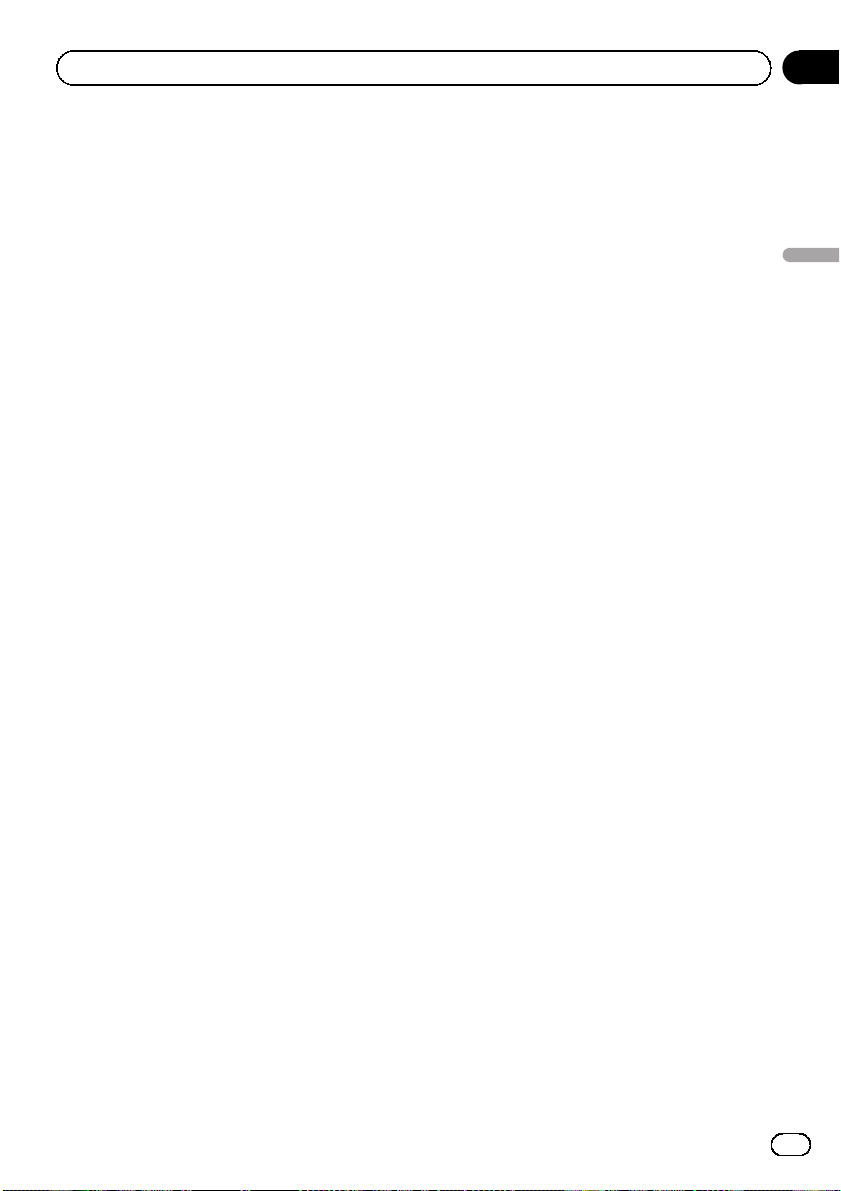
Utilización de esta unidad
Sección
02
# Al reproducir audio comprimido, si se realiza
una búsqueda de pista o el avance rápido/retroceso durante TRK (repetición de pista), se cambia
la gama de repetición de reproducción a repetición de carpeta.
# Cuando se selecciona FLD (repetición de car-
peta), no se puede reproducir una subcarpeta de
esa carpeta.
# Para volver a la visualización normal, presione
BAND.
Reproducción de las pistas en
orden aleatorio
Las pistas de una gama de repetición seleccionada se reproducen en orden aleatorio.
1 Seleccione la gama de repetición.
Consulte Repetición de reproducción en la página anterior.
2 Presione FUNCTION para seleccionar
RDM.
3 Presione a o b para activar o desactivar la reproducción aleatoria.
Cuando la repetición aleatoria está activada,
en el display aparece RDM.
Si activa la reproducción aleatoria durante la
repetición de carpeta, FRDM aparece en el
display.
# Para volver a la visualización normal, presione
BAND.
Exploración de pistas o carpetas
La reproducción con exploración busca la
canción dentro de la gama de repetición seleccionada.
1 Seleccione la gama de repetición.
Consulte Repetición de reproducción en la página anterior.
2 Presione FUNCTION para seleccionar
SCAN.
3 Presione a para activar la reproducción
con exploración.
SCAN aparece en el display. Se reproducirán
los primeros 10 segundos de cada pista.
# Si activa la reproducción con exploración durante FLD, en el display aparece FSCN.
4 Cuando encuentre la pista deseada,
presione b para desactivar la reproducción
con exploración.
# Si el display vuelve automáticamente a la visualización de reproducción, seleccione SCAN
de nuevo presionando FUNCTION.
# Una vez finalizada la exploración de un disco
(carpeta), comenzará la reproducción normal de
las pistas.
Pausa de la reproducción de un
disco
La pausa le permite detener temporalmente la
reproducción del disco.
1 Presione FUNCTION para seleccionar
PAUSE.
2 Presione a o b para activar o desactivar la pausa.
# Para volver a la visualización normal, presione
BAND.
Uso de la compresión y BMX
El uso de las funciones COMP (compresión) y
BMX le permiten ajustar la calidad de reproducción de sonido de este reproductor.
1 Presione FUNCTION para seleccionar
COMP OFF.
2 Presione a o b para seleccionar el ajuste favorito.
COMP OFF—COMP 1—COMP 2—
COMP OFF—BMX 1—BMX 2
# Para volver a la visualización normal, presione
BAND.
Español
29
Es
Page 30
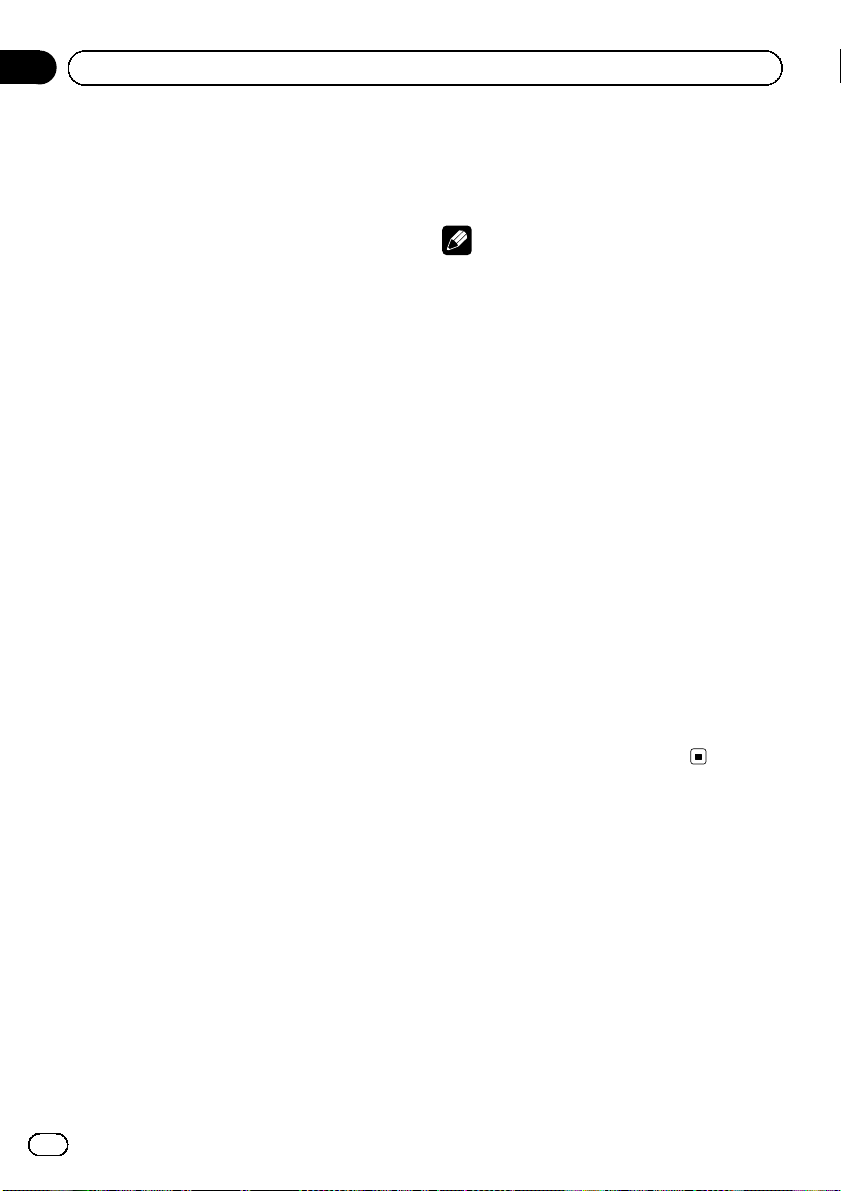
Sección
02
Utilización de esta unidad
Búsqueda cada 10 pistas en el
disco o carpeta actual
Se puede cambiar el método de búsqueda
entre las opciones de avance rápido/retroceso
y búsqueda cada 10 pistas. Seleccionar
ROUGH le permite realizar la búsqueda cada
10 pistas.
1 Presione FUNCTION para seleccionar
FF/REV.
# Si se seleccionó anteriormente el método de
búsqueda ROUGH, se visualizará ROUGH.
2 Presione d para seleccionar ROUGH.
! FF/REV – Avance rápido y retroceso rápido
! ROUGH– Búsqueda cada 10 pistas
# Para seleccionar FF/REV, presione c.
3 Presione BAND para volver a la visualización de reproducción.
4 Presione c o d y mantenga presionado
para buscar una pista cada 10 pistas en un
disco (carpeta).
# Si el número de pistas restantes es inferior a
10, presione c o d y mantenga presionado para
recuperar la primera (última).
Visualización de información
de texto en el disco
% Presione DISPLAY.
Presione DISPLAY repetidamente para cam-
biar entre los siguientes ajustes:
Para discos CD TEXT
Tiempo de reproducción—DISC TTL (título del
disco)—ART NAME (nombre del artista del
disco)—TRK TTL (título de la pista)—
ART NAME (nombre del artista de la pista)
Para WMA/MP3
Tiempo de reproducción—FOLDER (nombre
de la carpeta)—FILE (nombre del fichero)—
TRK TTL (título de la pista)—ART NAME
(nombre del artista)—ALBM TTL (título del
álbum)—COMMENT (comentarios)—Velocidad de grabación
Para WAV
Tiempo de reproducción—FOLDER (nombre
de la carpeta)—FILE (nombre de fichero)—frecuencia de muestreo
Notas
! Puede desplazarse hacia la izquierda del título
manteniendo presionado DISPLAY.
! Un CD de audio que contiene determinada in-
formación como texto y/o números es un CD
TEXT.
! Si determinada información no se grabó en
un disco, se visualizará NO XXXX (p. ej.,
NO T-TTL).
! Al reproducir ficheros WMA grabados como
VBR (velocidad de grabación variable), se visualizará el valor promedio de la velocidad de
grabación.
! Al reproducir ficheros MP3 grabados con VBR
(velocidad de grabación variable), aparece
VBR en lugar del valor de velocidad de grabación.
! Según sea la versión de iTunes utilizada para
grabar archivos MP3 en un disco, es posible
que no se visualice correctamente la información de los comentarios.
— iTunes es una marca comercial de Apple
Inc., registrada en los EE.UU. y otros países.
! La frecuencia de muestreo que se visualiza en
el display puede estar abreviada.
Ajustes de audio
Uso del ajuste del balance
El ajuste de fader/balance crea un entorno de
audio ideal en todos los asientos ocupados.
1 Presione AUDIO para seleccionar FAD.
2 Presione a o b para ajustar el balance
entre los altavoces delanteros/traseros.
Aparece FAD F15 a FAD R15.
# FAD 0 es el ajuste apropiado cuando se usan
sólo dos altavoces.
30
Es
Page 31

Utilización de esta unidad
Sección
02
3 Presione c o d para ajustar el balance
entre los altavoces izquierdos/derechos.
Aparece BAL L15 a BAL R15.
# Para volver a la visualización normal, presione
BAND.
Uso del ecualizador
Hay seis ajustes de ecualización almacenados, a saber: DYNAMIC, VOCAL, NATURAL,
CUSTOM, FLAT y POWERFUL, que se pueden
utilizar con facilidad en cualquier momento.
! CUSTOM es una curva de ecualización
ajustada creada por el usuario.
! Cuando se selecciona FLAT no se introdu-
ce ningún suplemento ni corrección en el
sonido.
% Presione EQ para seleccionar el ecualizador.
Presione EQ repetidamente para cambiar
entre las siguientes opciones:
DYNAMIC—VOCAL—NATURAL—CUSTOM
—FLAT—POWERFUL
Ajuste de las curvas de
ecualización
Puede configurar el ajuste de la curva de
ecualización seleccionado según lo desee. Los
ajustes de la curva de ecualización configurados se memorizan en CUSTOM.
Ajuste de graves/medios/agudos
Se puede ajustar el nivel de graves/medios/
agudos.
1 Presione AUDIO para seleccionar BASS/
MID/TREBLE.
2 Presione a o b para ajustar el nivel.
Se visualiza +6 a –6 mientras se aumenta o
disminuye el nivel.
# Para volver a la visualización normal, presione
BAND.
Ajuste de la sonoridad
La sonoridad compensa las deficiencias en
las gamas de sonido bajas y altas cuando se
escucha a un volumen bajo.
1 Presione AUDIO para seleccionar LOUD.
2 Presione a o b para activar o desactivar la sonoridad.
# También se puede activar o desactivar la sonoridad presionando EQ.
3 Presione c o d para seleccionar el nivel
deseado.
LOW (bajo)—HI (alto)
# Para volver a la visualización normal, presione
BAND.
Ajuste de los niveles de la fuente
La función SLA (ajuste del nivel de fuente) le
permite ajustar el nivel de volumen de cada
fuente para evitar cambios radicales en el volumen cuando se cambia entre las fuentes.
! Los ajustes se basan en el nivel de volumen
de FM, que se mantiene inalterado.
! El nivel del volumen de MW/LW también se
puede ajustar con el ajuste del nivel de
fuente.
1 Compare el nivel de volumen de FM
con el de la fuente que desea ajustar.
2 Presione AUDIO para seleccionar SLA.
3 Presione a o b para ajustar el volumen
de la fuente.
Se visualiza SLA +4 a SLA –4 mientras se aumenta o disminuye el volumen de la fuente.
# Para volver a la visualización normal, presione
BAND.
Español
31
Es
Page 32

Sección
02
Utilización de esta unidad
Otras funciones
Configuración de los ajustes
iniciales
Utilizando los ajustes iniciales, puede personalizar varios ajustes del sistema para lograr
un funcionamiento óptimo de esta unidad.
1 Mantenga presionado SOURCE hasta
que se apague la unidad.
2 Mantenga presionado SOURCE hasta
que el nombre de la función aparezca en el
display.
3 Presione FUNCTION para seleccionar
uno de los ajustes iniciales.
Presione FUNCTION repetidamente para cambiar entre los siguientes ajustes:
FM (paso de sintonía de FM)—A-PI (búsqueda
PI automática)—AUX (entrada auxiliar)—
SAVE (ahorro de energía)—TITLE (idiomas
múltiples)
Siga las instrucciones que se indican a continuación para operar cada ajuste en particular.
# Para cancelar los ajustes iniciales, presione
BAND.
# También se pueden cancelar los ajustes iniciales presionando SOURCE hasta que se apague
la unidad.
Ajuste del paso de sintonía de FM
Normalmente, el paso de sintonía de FM empleado por la sintonización por búsqueda es
de 50 kHz. Si la función AF o TA está activada,
el paso de sintonía cambia automáticamente
a 100 kHz. Puede ser conveniente ajustar el
paso de sintonía a 50 kHz si la función AF está
activada.
! El paso de sintonía es de 50 kHz durante la
sintonización manual.
1 Presione FUNCTION para seleccionar
FM.
Consulte Configuración de los ajustes iniciales
en esta página.
2 Presione c o d para seleccionar el paso
de sintonía de FM.
Presione c para seleccionar 50 (50 kHz). Presione d para seleccionar 100 (100 kHz).
Cambio de la búsqueda PI
automática
La unidad puede buscar automáticamente
una emisora diferente con el mismo programa, aun durante la recuperación de emisoras
presintonizadas.
1 Presione FUNCTION para seleccionar
A-PI.
Consulte Configuración de los ajustes iniciales
en esta página.
2 Presione a o b para activar o desactivar la búsqueda PI automática.
Cambio del ajuste de un equipo
auxiliar
Se puede utilizar un dispositivo auxiliar con
esta unidad. Active el ajuste auxiliar si utiliza
un dispositivo auxiliar conectado a esta unidad.
1 Presione FUNCTION para seleccionar
AUX.
Consulte Configuración de los ajustes iniciales
en esta página.
2 Presione a o b para activar o desactivar el ajuste auxiliar.
Uso de la fuente AUX
% Inserte el miniconector estéreo en el conector de entrada de esta unidad.
Selección de AUX como la fuente
% Presione SOURCE para seleccionar AUX
como la fuente.
32
Es
Page 33

Utilización de esta unidad
Sección
02
Ahorro del consumo de la baterí a
La activación de esta función le permite ahorrar consumo de la batería.
! Cuando esta función está activada, no se
permiten operaciones que no sean sintonizar la fuente.
Importante
Si la batería del vehículo está desconectada, se
cancela el modo de Ahorro de Energía. Active de
nuevo el Ahorro de Energía cuando vuelva a conectar la batería. Si la llave de encendido del
automóvil no tiene una posición ACC (accesorio),
según el método de conexión es posible que,
cuando el Ahorro de Energía esté desactivado, la
unidad consuma energía de la batería.
1 Presione FUNCTION para seleccionar
SAVE.
Consulte Configuración de los ajustes iniciales
en la página anterior.
2 Presione a o b para activar o desactivar el ahorro de energía.
Ajuste de la visualización en
idiomas múltiples
En un disco de audio comprimido se puede
grabar información de texto, como el nombre
del título, nombre del artista o un comentario.
Esta unidad puede mostrar esta información
tanto si está integrada en un idioma europeo
como en ruso.
! Si el idioma integrado y el idioma seleccio-
nado no coinciden, puede que la información de texto no se muestre correctamente.
! Es posible que algunos caracteres no se vi-
sualicen correctamente.
2 Presione c o d para seleccionar el idioma.
EUR (idioma europeo)—RUS (ruso)
Silenciamiento del sonido
El sonido de esta unidad se silencia automáticamente en los siguientes casos:
! Cuando se realiza o recibe una llamada
con un teléfono móvil conectado a esta unidad.
! Cuando funciona el sistema de orientación
por voz de la unidad de navegación Pioneer
conectada a esta unidad.
El sonido se desactiva, se visualiza MUTE yno
se puede ajustar el audio, salvo el control del
volumen. El funcionamiento vuelve a su estado normal cuando se termina la llamada telefónica o la orientación por voz.
Español
1 Presione FUNCTION para seleccionar
TITLE.
Consulte Configuración de los ajustes iniciales
en la página anterior.
33
Es
Page 34

Apéndice
Información adicional
Mensajes de error
Cuando contacte con su proveedor o con el
servicio técnico Pioneer más cercano, asegúrese de haber anotado el mensaje de error.
Mensaje Causa Acción
ERROR-11, 12,
17, 30
ERROR-11, 12,
17, 30
ERROR-10, 11,
12, 15, 17, 30,
A0
ERROR-15 El disco inser-
ERROR-22, 23 No se puede re-
NO AUDIO El disco que se
PROTECT Todos los fiche-
SKIPPED El disco que se
Disco sucio Limpie el disco.
Disco rayado Reemplace el
Problema eléctrico o mecánico
tado no contiene
datos
producir el formato del CD
ha colocado no
contiene ficheros
que se puedan
reproducir
ros del disco
están protegidos
con DRM
ha colocado contiene ficheros
WMA protegidos
con DRM
disco.
Cambie la llave de
encendido del
automóvil a la posición de desactivación y luego pase
de nuevo a activación, o cambie a
una fuente diferente, y después vuelva a activar el
reproductor de CD.
Reemplace el
disco.
Reemplace el
disco.
Reemplace el
disco.
Reemplace el
disco.
Reemplace el
disco.
Pautas para el manejo de
discos y del reproductor
! Use únicamente discos que tengan uno de
los siguientes dos logos.
! Utilice sólo discos convencionales y com-
pletamente circulares. No use discos con
formas irregulares.
! Utilice un CD de 12 cm u 8 cm. No utilice
un adaptador cuando reproduzca un CD de
8 cm.
! No coloque ningún otro elemento que no
sea un CD en la ranura de carga de CD.
! No use discos con roturas, picaduras, de-
formados o dañados de otro modo, ya que
pueden causar daños al reproductor.
! No es posible reproducir discos CD-R/CD-
RW no finalizados.
! No toque la superficie grabada de los dis-
cos.
! Almacene los discos en sus cajas cuando
no los utilice.
! Evite dejar discos en ambientes excesiva-
mente calientes o expuestos a la luz solar
directa.
! No fije etiquetas, no escriba ni aplique sus-
tancias químicas en la superficie de los
discos.
! Para limpiar un CD, pásele un paño suave
desde el centro hacia afuera.
34
Es
Page 35

Información adicional
Apéndice
! La condensación puede afectar temporal-
mente el rendimiento del reproductor. Deje
que se adapte a la temperatura más cálida
durante aproximadamente una hora. Además, si los discos tienen humedad, séquelos con un paño suave.
! Quizás no pueda reproducir algunos discos
debido a sus características, formato, aplicación grabada, entorno de reproducción,
condiciones de almacenamiento u otras
causas.
! Dependiendo del entorno en que se grabó
la información de texto, puede que no se visualice correctamente.
! Las vibraciones en las carreteras pueden
interrumpir la reproducción de un disco.
! Lea las advertencias de los discos antes de
utilizarlos.
Discos dobles
! Los discos dobles son discos de dos caras
que incluyen CD grabable de audio en una
cara y DVD grabable de vídeo en la otra
cara.
! Debido a que la cara CD de los discos do-
bles no es físicamente compatible con el
estándar CD general, es posible que no se
pueda reproducir la cara CD en esta unidad.
! La carga y expulsión frecuente de un disco
doble puede producir rayaduras en el
disco. Las rayaduras graves pueden producir problemas de reproducción en esta unidad. En algunos casos, un disco doble
pueden atascarse en la ranura de carga del
disco y no se expulsará. Para evitarlo, recomendamos que no utilice un disco doble
en esta unidad.
! Consulte la información del fabricante del
disco para obtener más información sobre
los discos dobles.
Archivos de audio
comprimidos
! Según la versión del Windows Media™ Pla-
yer utilizada para codificar los ficheros
WMA, es posible que no se visualicen co-
rrectamente los nombres de álbumes y
demás información de texto.
! Es posible que ocurra un pequeño retardo
al iniciar la reproducción de ficheros WMA
codificados con datos de imagen.
! Conforme con ISO 9660 Nivel 1 y 2. Los sis-
temas de archivo Romeo y Joliet son com-
patibles con este reproductor.
! Es posible la reproducción multi-sesión.
! Los ficheros de audio comprimidos no son
compatibles con la transferencia de datos
en formato Packet Write.
! Se pueden visualizar sólo 32 caracteres
desde el principio como nombre de fichero
(incluida la extensión) o nombre de carpe-
ta.
! Independientemente de la longitud de la
sección en blanco que haya entre las can-
ciones de la grabación original, los discos
de audio comprimidos se reproducirán con
una breve pausa entre canciones.
! Los textos en ruso que se visualizarán en
esta unidad se deben codificar con los si-
guientes conjuntos de caracteres:
— Unicode (UTF-8, UTF-16)
— Conjuntos de caracteres distintos de
Unicode que se usan en el entorno
Windows y están configurados en ruso
en la configuración de idiomas múltiples
Español
35
Es
Page 36

Apéndice
Información adicional
Ejemplo de una jerarquía
: Carpeta
: Archivo de audio comprimido
1
2
3
4
5
6
Nivel 1 Nivel 2 Nivel 3 Nivel 4
! Esta unidad asigna los números de carpe-
tas. El usuario no puede asignarlos.
! La secuencia de selección de carpetas u
otras operaciones pueden cambiar, dependiendo del código de codificación o escritura.
! Se permite una jerarquía de carpetas de
hasta ocho niveles. Sin embargo, la jerarquía práctica de carpetas es de menos de
dos niveles.
! Es posible reproducir hasta 99 carpetas en
un disco.
Compatibilidad con audio
comprimido
WMA
! Formato compatible: WMA codificado con
Windows Media Player
! Extensión de fichero: .wma
! Velocidad de grabación: 48 kbps a 320 kbps
(CBR), 48 kbps a 384 kbps (VBR)
! Frecuencia de muestreo: 32 kHz a 48 kHz
! Windows Media Audio 9 Professional, Loss-
less, Voice: no
! Frecuencia de muestreo: 16 kHz a 48 kHz
(32; 44,1; 48 kHz para énfasis)
! Versiones de etiqueta ID3 compatibles: 1.0,
1.1, 2.2, 2.3, 2.4 (la etiqueta ID3 Versión 2.x
tiene prioridad sobre la Versión 1.x.)
! Lista de reproducción M3u: no
! MP3i (MP3 interactivo), mp3 PRO: no
WAV
! Formato compatible: Lineal PCM (LPCM),
MS ADPCM
! Extensión de fichero: .wav
! Bits de cuantificación: 8 y 16 (LPCM), 4
(MS ADPCM)
! Frecuencia de muestreo: 16 kHz a 48 kHz
(LPCM), 22,05 kHz a 44,1 kHz (MS
ADPCM)
Tabla de caracteres rusos
D: Visualización
C: Carácter
DC DC DC DC
А Б В Г
Д Е, Ё Ж З
И, Й К Л М
Н О П Р
С Т У Ф
Х Ц Ч Ш, Щ
Ъ Ы Ь Э
Ю Я
MP3
! Extensión de fichero: .mp3
! Velocidad de grabación: 8 kbps a 320 kbps
36
Es
Page 37

Información adicional
Apéndice
Especificaciones
Generales
Fuente de alimentación ........ 14,4 V CC (10,8 V a 15,1 V
permisible)
Sistema de conexión a tierra
..................................................... Tipo negativo
Consumo máximo de corriente
..................................................... 10,0 A
Dimensiones (An × Al × Pr):
DIN
Bastidor .................... 178 mm × 50 mm × 162
mm
Cara anterior .......... 188 mm × 58 mm × 15 mm
D
Bastidor .................... 178 mm × 50 mm × 162
mm
Cara anterior .......... 170 mm × 48 mm × 15 mm
Peso ............................................... 1,3 kg
Audio
Potencia de salida máxima
..................................................... 50 W × 4
Potencia de salida continua
..................................................... 22 W × 4 (50 a 15 000 Hz,
5% THD, 4 W de carga,
ambos canales activados)
Impedancia de carga ............. 4 W (4 W a8W permisible)
Nivel de salida máx. del preamplificador (Pre-out)
..................................................... 2,0 V
Controles de tono:
Graves
Frecuencia .............. 100 Hz
Ganancia ................. ±13 dB
Media
Frecuencia .............. 1 kHz
Ganancia ................. ±12 dB
Agudos
Frecuencia .............. 10 kHz
Ganancia ................. ±12 dB
Sintonizador de FM
Gama de frecuencias ............ 87,5 MHz a 108,0 MHz
Sensibilidad utilizable ........... 11 dBf (0,7 µV/75 W, mono,
Señal/ruido: 30 dB)
Relación de señal a ruido .... 72 dB (red IEC-A)
Sintonizador de MW
Gama de frecuencias ............ 531 kHz a 1 602 kHz
Sensibilidad utilizable ........... 25 µV (Señal /ruido: 20 dB)
Relación de señal a ruido .... 62 dB (red IEC-A)
Sintonizador de LW
Gama de frecuencias ............ 153 kHz a 281 kHz
Sensibilidad utilizable ........... 28 µV (Señal /ruido: 20 dB)
Relación de señal a ruido .... 62 dB (red IEC-A)
Nota
Las especificaciones y el diseño están sujetos a
posibles modificaciones, para incorporar mejoras, sin previo aviso.
Español
Reproductor de CD
Sistema ........................................ Sistema de audio de discos
compactos
Discos utilizables .................... Disco compacto
Relación de señal a ruido .... 94 dB (1 kHz) (red IEC-A)
Número de canales ................ 2 (estéreo)
Formato de decodificación WMA
..................................................... Ver. 7, 7.1, 8, 9, 10, 11 (audio
2 canales)
(Windows Media Player)
Formato de decodificación MP3
..................................................... MPEG-1 & 2 Audio Layer 3
Formato de señal WAV ......... PCM lineal & MS ADPCM
37
Es
Page 38

Inhalt
Vielen Dank, dass Sie sich für dieses PIONEER-Produkt
entschieden haben.
Bitte lesen Sie diese Bedienungsanleitung vor der erstmaligen Verwendung des
Produkts, um seinen ordnungsgemäßen Betrieb zu gewährleisten. Bewahren Sie
die Bedienungsanleitung nach dem Lesen zur zukünftigen Bezugnahme sicher auf.
Bevor Sie beginnen
Zu diesem Gerät 39
Unsere Website 40
Diebstahlschutz 40
– Abnehmen der Frontplatte 40
– Anbringen der Frontplatte 41
Bedienung des Geräts
Die einzelnen Teile 42
– Hauptgerät 42
– Display-Anzeige 42
Grundlegende Bedienvorgänge 43
– Ein-/Ausschalten 43
– Wählen einer Programmquelle 43
– Regeln der Lautstärke 43
Tuner 43
– Rundfunkempfang 43
– Speichern und Abrufen von
Senderfrequenzen 44
– Abstimmen von Stationen mit starken
Sendesignalen 44
– Speichern von Stationen mit den
stärksten Sendesignalen 44
– Umschalten der RDS-Anzeige 44
– Empfang von PTY-Alarm-
Sendungen 45
– Wählen alternativer Frequenzen 45
– Empfang von Verkehrsdurchsagen 46
Eingebauter Player 46
– Abspielen einer Disc 46
– Wiederholwiedergabe 48
– Abspielen von Titeln in zufälliger
Reihenfolge 48
– Anspielen von Titeln oder Ordnern 48
– Anhalten der Disc-Wiedergabe 49
– Gebrauch von Kompression und
BMX 49
– Springen zu jedem 10. Titel auf einer
Disc bzw. in einem Ordner 49
– Anzeigen der Textinformationen auf
einer Disc 49
Audio-Einstellungen 50
– Gebrauch der Balance-Einstellung 50
– Gebrauch des Equalizers 50
– Einstellen von Equalizer-Kurven 50
– Einstellen von Loudness 50
– Einstellen der
Programmquellenpegel 51
Andere Funktionen 51
– Anpassen der Grundeinstellungen 51
– Einstellen des UKW-Kanalrasters 51
– Umschalten des Auto-PI-
Suchlaufs 52
– Umschalten der AUX-Einstellung 52
– Einschränken der
Batteriebeanspruchung 52
– Spracheinstellungs-Display 52
– Abschalten des Tons 53
Zusätzliche Informationen
Fehlermeldungen 54
Richtlinien für die Handhabung von Discs
und Player 54
Dual-Discs 55
Komprimierte Audio-Dateien 55
– Beispiel einer Disc-Struktur 56
– Kompatibilität mit Audio-
Kompression 56
Russischer Zeichensatz 56
Technische Daten 57
38
De
Page 39

Bevor Sie beginnen
Mischen Sie dieses Produkt, wenn Sie es entsorgen wollen, nicht mit gewöhnlichen Haushaltsabfällen. Es gibt ein getrenntes
Sammelsystem für gebrauchte elektronische
Produkte, über das die richtige Behandlung,
Rückgewinnung und Wiederverwertung
gemäß der bestehenden Gesetzgebung gewährleistet wird.
Wichtig
Bitte tragen Sie die folgenden Informationen in
das dafür vorgesehene Formular auf der Rückseite der Anleitung ein:
— 14-stellige Seriennummer (an der Untersei-
te des Geräts angebracht)
— Kaufdatum (Datum der Quittung)
— Stempel des Händlers
Diese Informationen dienen als Eigentumsnachweis. Im Fall eines Diebstahls teilen Sie
der Polizei die 14-stellige Seriennummer und
das Kaufdatum des Geräts mit.
Bewahren Sie die Bedienungsanleitung an
einem sicheren Ort auf.
Abschnitt
01
Deutsch
Privathaushalte in den Mitgliedstaaten der EU, in
der Schweiz und in Norwegen können ihre gebrauchten elektronischen Produkte kostenfrei bei
speziell dafür eingerichteten Sammelstellen abgeben oder zu einem Fachhändler zurückbringen
(sofern sie ein vergleichbares neues Produkt kaufen).
In den Ländern, die hier nicht aufgeführt sind,
wenden Sie sich hinsichtlich der zu beachtenden
Entsorgungsweise bitte an die zuständige Gemeindeverwaltung.
Auf diese Weise stellen Sie sicher, dass das zu
entsorgende Produkt der erforderlichen Verarbeitung, Rückgewinnung und Wiederverwertung zugeführt wird, und verhindern damit potenziell
negative Auswirkungen auf die Umwelt sowie Gesundheitsschäden.
Zu diesem Gerät
Die Tuner-Frequenzen dieses Geräts sind für
Westeuropa, Asien, den Mittleren Osten, Afrika und Ozeanien bestimmt. Der Gebrauch in
anderen Gebieten kann zu mangelhaftem
Empfang führen. Die RDS-Funktion (Radio-Datensystem) ist nur in Gebieten mit UKW-Sendern verfügbar, die RDS-Signale ausstrahlen.
VORSICHT
! Dieses Gerät darf keinesfalls mit Flüssigkeiten
in Berührung kommen. Dies könnte einen
elektrischen Schlag verursachen. Darüber
hinaus kann der Kontakt mit Flüssigkeit eine
Beschädigung des Geräts, Rauchentwicklung
und Überhitzung nach sich ziehen.
! „LASERPRODUKT DER KLASSE 1“
Dieses Produkt enthält eine Laserdiode einer
höheren Klasse als Klasse 1. Um kontinuierliche Sicherheit zu gewährleisten, entfernen
Sie keine Abdeckungen und versuchen Sie
nicht, sich Zugang zum Geräteinneren zu verschaffen. Überlassen Sie alle Wartungsarbeiten qualifiziertem Personal.
! Bewahren Sie diese Anleitung zum Nach-
schlagen stets griffbereit auf.
! Wählen Sie stets eine Lautstärke, bei der Sie
Umgebungsgeräusche noch deutlich wahrnehmen können.
! Setzen Sie dieses Gerät keiner Feuchtigkeit
aus.
! Bei Entnahme oder Entladung der Batterie
wird der Stationsspeicher gelöscht und muss
neu programmiert werden.
! Sollte dieses Produkt nicht ordnungsgemäß
funktionieren, dann wenden Sie sich bitte an
Ihren Händler oder an die nächstgelegene
Pioneer-Kundendienststelle.
De
39
Page 40

Abschnitt
01
Bevor Sie beginnen
Zu WMA
Das auf der Verpackung ausgewiesene Logo
Windows Media™ verweist darauf, dass dieses Gerät die Wiedergabe von WMA-Daten unterstützt.
Windows Media und das Windows-Logo sind
Marken oder eingetragene Marken der
Microsoft Corporation in den USA und/oder in
anderen Ländern.
! Je nach der Anwendung, die für die Codie-
rung der WMA-Dateien verwendet wurde,
funktioniert dieses Gerät ggf. nicht ordnungsgemäß.
Zu MP3
Die Bereitstellung dieses Produkts erfolgt in
Verbindung mit einer Lizenz zur privaten,
nicht-kommerziellen Nutzung und impliziert
weder die Übertragung einer Lizenz noch die
Einräumung eines Rechts zur Verwendung
dieses Produkts in kommerzielle n (d. h. ertragsorientierten) Live-Programmen (leitungsbasiert, per Satellit, Kabel und/oder über jedes
beliebige andere Medium), zum Broadcasting/
Streaming über das Internet, über Intranets
und/oder andere Netzwerke oder in anderen
elektronischen Inhalt-Vertriebssystemen, z. B.
„Pay-Audio”- oder „Audio-on-demand”-Anwendungen. Für eine derartige Nutzung ist eine
separate Lizenz erforderlich. Detaillierte Informationen hierzu finden Sie unter
http://www.mp3licensing.com.
Unsere Website
Besuchen Sie uns auf folgender Website:
http://www.pioneer.de
! Registrieren Sie Ihr Produkt. Wir speichern
die Detaildaten Ihres Produktkaufs in einer
Datei, sodass wir Ihnen diese Informationen bei Verlust oder Diebstahl des Produkts jederzeit für Ihre Versicherung
bereitstellen können.
! Auf unserer Website finden Sie die jeweils
neuesten Informationen der Pioneer
Corporation.
Diebstahlschutz
Zum Schutz vor Diebstahl kann die Frontplatte
vom Hauptgerät abgenommen werden.
Wichtig
! Beim Abnehmen bzw. Anbringen der Front-
platte ist mit größter Sorgfalt vorzugehen.
! Achten Sie darauf, die Frontplatte keinen über-
mäßigen Erschütterungen auszusetzen.
! Setzen Sie die Frontplatte weder direkter Son-
nenbestrahlung noch hohen Temperaturen
aus.
! Stellen Sie vor dem Abnehmen sicher, dass
ein eventuell angeschlossenes AUX-Kabel von
der Frontplatte entfernt wurde. Anderenfalls
kann dieses Gerät, ein angeschlossenes Gerät
oder das Fahrzeuginnere beschädigt werden.
Abnehmen der Frontplatte
1 Drücken Sie DETACH, um die Frontplatte zu entriegeln.
2 Nehmen Sie die Frontplatte ab.
3 Bewahren Sie die Frontplatte zur Sicherheit im mitgelieferten Schutzgehäuse
auf.
40
De
Page 41

Bevor Sie beginnen
Anbringen der Frontplatte
1 Schieben Sie die Frontplatte nach links,
bis sie einrastet.
Die Frontplatte und das Hauptgerät sind an
der linken Seite miteinander verbunden. Stellen Sie sicher, dass die Frontplatte fest an das
Hauptgerät angefügt wurde.
2 Drücken Sie dann die rechte Seite der
Frontplatte, bis sie sicher einrastet.
# Sollten Sie die Frontplatte nicht erfolgreich
mit dem Hauptgerät verbinden können, versuchen Sie es erneut. Die Frontplatte kann durch
übermäßige Kraftanwendung beschädigt werden.
Abschnitt
01
Deutsch
De
41
Page 42

Abschnitt
02
Bedienung des Geräts
Die einzelnen Teile
Hauptgerät
12 4 5 6
3
d c a
1 Taste FUNCTION
Drücken Sie diese Taste, um bei der Auswahl einer Programmquelle das Funktionsmenü abzurufen.
2 Taste AUDIO
Drücken Sie diese Taste, um verschiedene
Klangregler zu wählen.
3 Tasten a/b/c/d
Für manuelle Suchlaufabstimmung,
Schnellvorlauf, Rücklauf und Titelsuchlauf.
Dieser Knopf dient auch zur Steuerung von
Funktionen.
4 Disc-Ladeschacht
Legen Sie hier die abzuspielende Disc ein.
5 Taste EJECT
Drücken Sie diese Taste, um eine CD aus
dem eingebauten CD-Player auszuwerfen.
6 Taste DISPLAY
Drücken Sie diese Taste, um zwischen verschiedenen Anzeigen zu wählen.
Drücken und halten Sie sie gedrückt, um
die Textinformationen zu durchblättern.
7 Taste TA
Drücken Sie diese Taste, um die TA-Funktion
ein- oder auszuschalten. Drücken Sie und
halten Sie diese Taste gedrückt, um die AFFunktion ein- oder auszuschalten.
8 Taste DETACH
Zum Entfernen der Frontplatte vom Hauptgerät.
9 AUX-Eingang (3,5 mm-Stereoanschluss)
Zum Anschluss eines Zusatzgeräts.
b
89 7
a Tasten 1 bis 6
Zum Ausführen der Vorwahlabstimmung
(Stationsspeicher).
b Taste SOURCE, VOLUME
Dieses Gerät wird durch die Wahl einer Programmquelle eingeschaltet. Drücken Sie
diese Taste, um alle verfügbaren Programmquellen zu durchlaufen.
Drücken Sie und halten Sie diese Taste gedrückt, um bei ausgeschalteten Programmquellen die Grundeinstellungen aufzurufen.
Drehen Sie die Taste, um die Lautstärke zu
erhöhen oder zu vermindern.
c Taste EQ
Drücken Sie diese Taste, um zwischen verschiedenen Equalizer-Kurven zu wählen.
Drücken und gedrückt halten, um Loudness
ein- oder auszuschalten.
d Taste BAND
Zur Wahl von MW/LW oder UKW (2 Bänder)
oder zum Aufheben des Funktionssteuermodus.
Display-Anzeige
3
5
6
1
7 8 9 a
2
4
1 Hauptanzeigebereich
Zeigt verschiedene Informationen an, u.a.
Band (Wellenbereich), Wiedergabezeit und
andere Einstellungen.
! Tuner
Zeigt das Band (Wellenbereich) und die
Frequenz an.
! RDS
Zeigt den Programm-Service-Namen,
PTY-Informationen und andere Textinformationen an.
! Eingebauter CD-Player
Zeigt die abgelaufene Wiedergabezeit
und Textinformationen an.
42
De
Page 43

Bedienung des Geräts
Abschnitt
02
2 Stations-/Titelnummernanzeige
Zeigt die Titel- oder die Stationsnummer an.
! Bei der Auswahl einer Titelnummer grö-
ßer oder gleich 100 leuchtet links neben
der Titelnummer die Anzeige d auf.
3 AF-Anzeige
Erscheint, wenn die AF-Funktion (Alternativfrequenz-Suchlauf) eingeschaltet ist.
4 TP-Anzeige
Erscheint, wenn eine TP-Station abgestimmt
ist.
5 TA-Anzeige
Erscheint, wenn die TA-Funktion (Verkehrsdurchsagebereitschaft) eingeschaltet ist.
6 MP3/WMA-Anzeige
Zeigt den Typ der momentan spielenden
Disc an.
7 RPT-Anzeige
Erscheint, wenn die Wiederholwiedergabe
eingeschaltet ist.
8 LOUD-Anzeige
Erscheint, wenn Loudness eingeschaltet ist.
9 5-Anzeige (Stereo)
Erscheint, wenn der gewählte Sender ein
Stereo-Programm ausstrahlt.
a LOC-Anzeige
Erscheint, wenn die Lokal-Suchlaufabstimmung eingeschaltet ist.
Wählen einer Programmquelle
Wählen Sie die gewünschte Programmquelle.
% Drücken Sie SOURCE, um eine Programmquelle zu wählen.
Drücken Sie SOURCE wiederholt, um zwischen den folgenden Programmquellen umzuschalten:
Tuner—Eingebauter CD-Player—AUX
Hinweise
! In den folgenden Fällen ändert sich die Ton-
programmquelle nicht:
— Wenn sich keine Disc im Gerät befindet.
— Wenn AUX (Zusatzeingang) ausgeschaltet
ist (siehe Seite 52).
! Standardmäßig ist der AUX-Zusatzeingang
eingeschaltet. Schalten Sie den AUX-Zusatzeingang aus, wenn er nicht verwendet wird
(siehe Umschalten der AUX-Einstellung auf
Seite 52).
! Wenn das blau/weiße Kabel dieses Geräts an
die Steuerklemme des Automatikantennenrelais des Kraftfahrzeugs angeschlossen wird,
wird die Antenne ausgefahren, sobald das
Gerät eingeschaltet wird. Zum Einfahren der
Antenne schalten Sie die Programmquelle
aus.
Regeln der Lautstärke
% Drehen Sie VOLUME, um die Lautstärke
einzustellen.
Deutsch
Grundlegende
Bedienvorgänge
Ein-/Ausschalten
Einschalten des Geräts
% Drücken Sie SOURCE, um das Gerät einzuschalten.
Ausschalten des Geräts
% Drücken und halten Sie SOURCE gedrückt, bis sich das Gerät ausschaltet.
Tuner
Rundfunkempfang
1 Drücken Sie SOURCE, um den Tuner zu
wählen.
2 Zur Wahl eines Wellenbereichs drücken
Sie BAND.
Drücken Sie BAND, bis der gewünschte Wellenbereich angezeigt wird (F1 oder F2 für
UKW bzw. MW/LW).
3 Für eine manuelle Abstimmung drükken Sie kurz c oder d.
De
43
Page 44

Abschnitt
02
Bedienung des Geräts
4 Für die Suchlaufabstimmung drücken
Sie c oder d etwa eine Sekunde lang.
Der Tuner durchläuft den Frequenzbereich, bis
er einen Sender mit akzeptablem Empfang gefunden hat.
# Durch kurzes Drücken von c oder d kann die
Suchlaufabstimmung aufgehoben werden.
# Durch Drücken und Halten von c oder d kön-
nen Sender übersprungen werden. Die Suchlaufabstimmung beginnt, sobald c bzw. d
losgelassen wird.
Speichern und Abrufen von
Senderfrequenzen
% Zum Speichern einer abgestimmten
Frequenz drücken Sie eine der Stationstasten 1 bis 6 und halten diese gedrückt, bis
die Stationsnummer nicht mehr blinkt.
Durch erneutes Drücken der Stationstaste
kann die gespeicherte Senderfrequenz dann
wieder abgerufen werden.
# Bis zu 12 UKW-Sender können gespeichert
werden – 6 für jedes der zwei UKW-Bänder, sowie
6 MW/LW-Sender.
# Durch Drücken von a bzw. b werden die ge-
speicherten Senderfrequenzen nacheinander abgerufen.
Abstimmen von Stationen mit
starken Sendesignalen
Mit der Lokal-Suchlaufabstimmung wird nur
nach Stationen mit ausreichender Signalstärke für einen guten Empfang gesucht.
1 Drücken Sie FUNCTION, um LOCAL zu
wählen.
2 Drücken Sie a oder b, um die LokalSuchlaufabstimmung ein- oder auszuschalten.
3 Drücken Sie c oder d, um die Empfindlichkeit einzustellen.
UKW: LOCAL 1—LOCAL 2—LOCAL 3—
LOCAL 4
MW/LW: LOCAL 1—LOCAL 2
Bei der Wahl von LOCAL 4 werden nur die
stärksten Sender empfangen, während niedrigere Einstellungen zunehmend schwächere
Sender zulassen.
Speichern von Stationen mit
den stärksten Sendesignalen
Mit BSM (Best-Sender-Memory) lassen sich
die sechs stärksten Sender automatisch den
Stationstasten 1 bis 6 zuordnen, speichern
und dann per einfachem Tastendruck wieder
abrufen.
! Durch das Speichern von Frequenzen mit
BSM werden ggf. zuvor unter Verwendung
der Tasten 1 bis 6 gespeicherte Frequenzen
ersetzt.
1 Drücken Sie FUNCTION, um BSM zu
wählen.
2 Drücken Sie a, um BSM einzuschalten.
Daraufhin werden die sechs stärksten Senderfrequenzen in der Reihenfolge ihrer Signalstärke gespeichert.
# Zum Abbrechen des Speichervorgangs drükken Sie b.
Umschalten der RDS-Anzeige
Das Radio-Daten-System (RDS) stellt nicht
hörbare Informationen bereit, die die Suche
nach bestimmten Radiosendern erleichtern.
! Der RDS-Service wird unter Umständen
nicht von allen Stationen geboten.
! RDS-Funktionen, wie z. B. AF und TA, sind
nur aktiv, wenn Sie eine RDS-Station eingestellt haben.
% Drücken Sie DISPLAY.
Drücken Sie DISPLAY wiederholt, um zwischen den folgenden Einstellungen umzuschalten:
Programm-Service-Name—PTY-Information—
Frequenz
# Die PTY-Information und die Frequenz werden
acht Sekunden lang auf dem Display angezeigt.
44
De
Page 45

Bedienung des Geräts
Abschnitt
02
PTY-Liste
Spezifisch Programmtyp
NEWS Nachrichten
AFFAIRS Tagesereignisse
INFO Allgemeine Informationen und Tipps
SPORT Sport
WEATHER Wetterberichte/Wetterinformationen
FINANCE Börsenberichte, Wirtschaft, Handel
POP MUS Populäre Musik
ROCK MUS Zeitgenössische moderne Musik
EASY MUS Leichte Hörmusik
OTH MUS Nicht-kategorisierte Musik
JAZZ Jazz
COUNTRY Country
NAT MUS Landesmusik
OLDIES Oldies, Golden Oldies
FOLK MUS Volksmusik
L.CLASS Leichte klassische Musik
CLASSIC Klassik
EDUCATE Bildungsprogramme
DRAMA Rundfunk-Hörspiele und Programm-
CULTURE Nationale oder regionale Kultur
SCIENCE Natur, Wissenschaft und Technologie
VARIED Leichte Unterhaltung
CHILDREN Kinderprogramme
SOCIAL Soziales
RELIGION Religiöse Themen/Gottesdienste
PHONE IN Telefongesprächsprogramme
TOURING Reiseprogramme (ohne Verkehrs-
LEISURE Freizeit und Hobby
DOCUMENT Dokumentarsendungen
usw.
serien
durchsagen)
Wählen alternativer Frequenzen
Bei mangelhaftem Rundfunkempfang sucht
das Gerät automatisch nach einem anderen
Sender im gleichen Netz.
% Drücken und halten Sie TA wiederholt
gedrückt, um die Funktion AF (Alternativfrequenz-Suchlauf) ein- oder auszuschalten.
# Die AF-Funktion kann auch über das Menü
ein- oder ausgeschaltet werden. Das Menü wird
durch Drücken von FUNCTION aufgerufen.
Hinweise
! Bei der Suchlaufabstimmung oder bei BSM
werden ausschließlich RDS-Stationen abgestimmt, wenn AF eingeschaltet ist.
! Wenn Sie eine programmierte Station abru-
fen, kann der Tuner diese mit einer neuen Frequenz aus der Stations-AF-Liste aktualisieren.
(Dies gilt nur bei Gebrauch des Stationsspeichers für die Bänder F1 oder F2.) Es erscheint
keine Stationsnummer im Display, wenn die
RDS-Daten für die empfangene Station sich
von denen für die ursprünglich gespeicherte
Station unterscheiden.
! Während eines AF-Frequenzsuchlaufs kann
der Ton vorübergehend durch ein anderes Programm unterbrochen werden.
! AF kann für jedes UKW-Band unabhängig ein-
oder ausgeschaltet werden.
Deutsch
Empfang von PTY-AlarmSendungen
Bei Ausstrahlung des PTY-Notrufcodes wird
dieser vom Gerät automatisch empfangen (im
Display wird ALARM angezeigt). Am Ende der
Ausstrahlung kehrt das System zur vorherigen
Programmquelle zurück.
! Notstandsankündigungen können durch
Drücken von TA abgestellt werden.
Zum Abbrechen von Notstandsmeldungen
können Sie auch SOURCE, BAND, a, b, c
oder d drücken.
Gebrauch des PI-Suchlaufs
Wenn der Tuner keinen geeigneten Sender findet oder der Empfang schwach wird, sucht
das Gerät automatisch nach einer anderen
Station mit derselben Programmierung. Während des Suchlaufs wird PI SEEK angezeigt
und der Ausgang stummgeschaltet.
Gebrauch des Auto-PI-Suchlaufs für
gespeicherte Stationen
Wenn gespeicherte Stationen nicht abgerufen
werden können, wie z. B. bei Langstreckenfahrten, kann das Gerät auch für einen PISuchlauf während eines Stationsabrufs eingestellt werden.
De
45
Page 46

Abschnitt
02
Bedienung des Geräts
! Standardmäßig ist der automatische PI-
Suchlauf ausgeschaltet. Siehe Umschalten
des Auto-PI-Suchlaufs auf Seite 52.
Begrenzen von Stationen auf
regionale Programme
Bei Verwendung von AF beschränkt die Regionalfunktion die Auswahl auf Sender, die regionale Programme ausstrahlen.
1 Drücken Sie FUNCTION, um REG zu
wählen.
2 Drücken Sie a oder b, um die Regionalfunktion ein- oder auszuschalten.
Hinweise
! Regionale Programme und regionale Netz-
werke sind je nach Land verschieden aufgebaut (d. h. sie können sich je nach Uhrzeit,
Bundesland/Region und Sendegebiet ändern).
! Die Stationsnummer wird unter Umständen
aus dem Display ausgeblendet, wenn der
Tuner einen regionalen Sender wählt, der sich
von der ursprünglich eingestellten Station unterscheidet.
! Die Regionalfunktion kann unabhängig für
jedes UKW-Band ein- oder ausgeschaltet werden.
2 Drücken Sie TA, um die Verkehrsdurchsagebereitschaft einzuschalten.
# Zum Ausschalten der Verkehrsdurchsagebereitschaft drücken Sie TA erneut.
3 Mit VOLUME können Sie die TA-Lautstärke einstellen, wenn eine Verkehrsdurchsage startet.
Die neu eingestellte Lautstärke wird gespeichert und für nachfolgende Verkehrsmeldungen abgerufen.
4 Durch Drücken von TA während des
Empfangs einer Verkehrsmeldung wird
diese abgebrochen.
Der Tuner schaltet auf die ursprüngliche Programmquelle zurück, bleibt jedoch auf Bereitschaft geschaltet, bis TA erneut gedrückt
wird.
# Die TA-Funktion kann auch über das Menü
ein- oder ausgeschaltet werden. Das Menü wird
durch Drücken von FUNCTION aufgerufen.
Hinweise
! Am Ende einer Verkehrsmeldung schaltet das
System auf die ursprüngliche Programmquelle zurück.
! Bei der Suchlaufabstimmung oder bei BSM
werden ausschließlich TP-Stationen und verknüpfte Verkehrsfunk-Programmketten abgestimmt, wenn TA eingeschaltet ist.
Empfang von Verkehrsdurchsagen
Mit TA (Verkehrsdurchsagebereitschaft) werden automatisch Verkehrsmeldungen empfangen, ungeachtet der gerade gehörten
Programmquelle. Die TA-Funktion kann sowohl für eine TP-Station (ein Sender, der Verkehrsdurchsagen ausstrahlt) als auch für eine
verknüpfte Verkehrsfunk-Programmkette (ein
Sender, der Informationen mit Verweis auf TPStationen bietet) aktiviert werden.
1 Stimmen Sie eine TP-Station oder verknüpfte Verkehrsfunk-Programmkette ab.
Die Anzeige TP erscheint im Display.
46
De
Eingebauter Player
Abspielen einer Disc
1 Führen Sie eine CD (CD-ROM) in den
CD-Ladeschacht ein.
Die Wiedergabe startet automatisch.
# Achten Sie darauf, dass die beschriftete
Seite der Disc nach oben zeigt.
# Wenn bereits eine CD (CD-ROM) eingeführt
wurde, drücken Sie SOURCE, um den eingebauten CD-Player zu wählen.
# Durch Drücken von EJECT wird die CD (CD-
ROM) ausgeworfen.
Page 47

Bedienung des Geräts
Abschnitt
02
2 Drücken Sie a oder b, um einen Ordner
zu wählen, wenn Dateien im komprimierten Audio-Format wiedergegeben werden
sollen.
# Ordner, in denen keine komprimierten AudioDateien enthalten sind, können nicht gewählt
werden.
# Um zu Ordner 01 (ROOT) zurückzukehren, halten Sie BAND gedrückt. Sollte Ordner 01 (ROOT)
keine Dateien enthalten, dann beginnt die Wiedergabe mit Ordner 02.
3 Für einen schnellen Vor- oder Rücklauf
drücken und halten Sie c oder d gedrückt.
# Wenn Sie die Suchmethode ROUGH wählen,
springen Sie durch Drücken und Gedrückthalten
von c oder d zu jedem 10. Titel auf der momentanen Disc (dem momentanen Ordner) (siehe Sprin-
gen zu jedem 10. Titel auf einer Disc bzw. in einem
Ordner auf Seite 49).
4 Um zu einem anderen Titel vor- oder
zurückzuspringen, drücken Sie c oder d.
Hinweise
! Lesen Sie die Richtlinien für die Handhabung
von Discs und Player auf Seite 54 durch.
! Sollte eine Fehlermeldung angezeigt werden,
z. B. ERROR-11, dann siehe Fehlermeldungen
auf Seite 54.
! Nach dem Start der Disc-Wiedergabe ist der
Ton in manchen Fällen erst mit einiger Verzögerung zu hören. Während des Lesevorgangs
wird FRMTREAD angezeigt.
! Bei der Wiedergabe von CD-EXTRA- oder
MIXED-MODE-CDs kann durch Drücken von
BAND zwischen dem komprimierten AudioFormat und dem CD-DA-Format umgeschaltet
werden.
! Nach dem Umschalten zwischen komprimier-
tem Audio- und CD-DA-Format beginnt die
Wiedergabe mit dem ersten Titel auf der Disc.
! Mit dem eingebauten CD-Player können auf
CD-ROM aufgezeichnete komprimierte Dateien wiedergegeben werden. (Weitere Informationen zu abspielbaren Dateien finden Sie auf
Seite 55.)
! Bei der Wiedergabe von im VBR-Modus (Va-
riable Bitrate) aufgezeichneten Dateien wird
ggf. nicht der richtige Wert für die abgelaufene Spielzeit angezeigt.
! Bei der Wiedergabe von Dateien im kompri-
mierten Audio-Format wird beim schnellen
Vor- und Rücklauf kein Ton ausgegeben.
Deutsch
De
47
Page 48

Abschnitt
02
Bedienung des Geräts
Wiederholwiedergabe
Mithilfe der Wiederholwiedergabe kann ein
Titel/Ordner innerhalb des gewählten Wiederholwiedergabebereichs mehrfach abgespielt
werden.
1 Drücken Sie FUNCTION, um RPT zu
wählen.
2 Drücken Sie c oder d, um einen Wiederholbereich zu wählen.
DSC – Wiederholung aller Titel
TRK – Wiederholung des momentanen Titels
FLD – Wiederholung des momentanen Ord-
ners
# Wenn während der Wiederholwiedergabe ein
anderer Ordner gewählt wird, ändert sich der
Wiederholwiedergabebereich zu Disc-Wiederholung.
# Wenn bei der CD-Wiedergabe der Titelsuchlauf oder der schnelle Vor-/Rücklauf aktiviert wird,
wird die Wiederholwiedergabe automatisch aufgehoben.
# Wenn bei der Wiedergabe von Dateien im
komprimierten Audio-Format der Titelsuchlauf
oder der schnelle Vor-/Rücklauf während TRK
(Titel-Wiederholung) aktiviert wird, ändert sich
der Wiederholwiedergabebereich zu Ordner-Wiederholung.
# Wenn FLD (Ordner-Wiederholung) gewählt
wird, können keine Unterordner des betroffenen
Ordners wiedergegeben werden.
# Zum Zurückschalten zur normalen Anzeige
drücken Sie BAND.
Abspielen von Titeln in
zufälliger Reihenfolge
Die Titel innerhalb des gewählten Wiederholwiedergabebereichs werden in einer zufälligen
Reihenfolge gespielt.
1 Wählen Sie den Wiederholwiedergabebereich.
Siehe Wiederholwiedergabe auf Seite 48.
2 Drücken Sie FUNCTION, um RDM zu
wählen.
3 Drücken Sie a oder b, um die zufallsgesteuerte Wiedergabe ein- oder auszuschalten.
Bei eingeschalteter zufallsgesteuerter Wiedergabe erscheint die Angabe RDM im Display.
Wenn Sie die zufallsgesteuerte Wiedergabe
bei aktiver Ordner-Wiederholung einschalten,
wird FRDM im Display angezeigt.
# Zum Zurückschalten zur normalen Anzeige
drücken Sie BAND.
Anspielen von Titeln oder Ordnern
Mit Hilfe der Anspielwiedergabe kann innerhalb des gewählten Wiederholwiedergabebereichs nach einem Titel gesucht werden.
1 Wählen Sie den Wiederholwiedergabebereich.
Siehe Wiederholwiedergabe auf Seite 48.
2 Drücken Sie FUNCTION, um SCAN zu
wählen.
3 Drücken Sie a, um die Anspielwiedergabe einzuschalten.
SCAN erscheint im Display. Von jedem Titel
werden die ersten 10 Sekunden gespielt.
# Wenn Sie die Anspielwiedergabe bei aktiver
Ordner-Wiederholung (FLD) einschalten, wird
FSCN im Display angezeigt.
4 Wenn Sie den gewünschten Titel gefunden haben, drücken Sie b, um die Anspielwiedergabe abzuschalten.
# Wenn die Anzeige automatisch auf Wiedergabe zurückgeschaltet wurde, wählen Sie SCAN erneut, indem Sie FUNCTION drücken.
# Nach dem Anspielen der gesamten Disc (des
gesamten Ordners) beginnt wieder die normale
Titelwiedergabe.
48
De
Page 49

Bedienung des Geräts
Abschnitt
02
Anhalten der Disc-Wiedergabe
Die Disc-Wiedergabe kann vorübergehend gestoppt werden.
1 Drücken Sie FUNCTION, um PAUSE zu
wählen.
2 Drücken Sie a oder b, um die Pause
ein- oder auszuschalten.
# Zum Zurückschalten zur normalen Anzeige
drücken Sie BAND.
Gebrauch von Kompression
und BMX
Mit den Funktionen COMP (Kompression) und
BMX (Bitmetrik-Equalizer) können Sie die
Klangwiedergabequalität dieses Geräts einstellen.
1 Drücken Sie FUNCTION, um COMP OFF
zu wählen.
2 Drücken Sie a oder b, um die von
Ihnen bevorzugte Einstellung zu wählen.
COMP OFF—COMP 1—COMP 2—
COMP OFF—BMX 1—BMX 2
# Zum Zurückschalten zur normalen Anzeige
drücken Sie BAND.
Springen zu jedem 10. Titel auf
einer Disc bzw. in einem Ordner
Sie können für einen Suchlauf zwischen verschiedenen Suchmethoden wählen, dem
schnellen Vor-/Rücklauf und dem direkten
Springen zu jedem 10. Titel. Durch die Auswahl von ROUGH gelangen Sie direkt zu
jedem 10. Titel.
1 Drücken Sie FUNCTION, um FF/REV zu
wählen.
# Wenn zuvor die Suchmethode ROUGH einge-
stellt wurde, erscheint ROUGH im Display.
2 Drücken Sie d, um ROUGH zu wählen.
! FF/REV – Schnellvorlauf/Rücklauf
! ROUGH – Springen zu jedem 10. Titel
# Drücken Sie c,umFF/REV zu wählen.
3 Zum Zurückschalten auf die Wiedergabeanzeige drücken Sie BAND.
4 Drücken und halten Sie c oder d gedrückt, um beim Suchlauf direkt zu jedem
10. Titel auf der Disc (im Ordner) zu springen.
# Wenn die Anzahl der restlichen Titel unter 10
liegt, erfolgt durch Drücken und Gedrückthalten
von c oder d ein Sprung zum ersten (bzw. letzten) Titel.
Deutsch
Anzeigen der Textinformationen
auf einer Disc
% Drücken Sie DISPLAY.
Drücken Sie DISPLAY wiederholt, um zwischen den folgenden Einstellungen umzuschalten:
Für CD-TEXT-Discs
Wiedergabezeit—DISC TTL (Disc-Titel)—
ART NAME (Disc-Künstler)—TRK TTL (Titelna-
me)—ART NAME (Titel-Künstler)
Für WMA/MP3
Wiedergabezeit—FOLDER (Ordnername)—
FILE (Dateiname)—TRK TTL (Titelname)—
ART NAME (Künstlername)—ALBM TTL (Al-
bumtitel)—COMMENT (Kommentar)—Bitrate
Für WAV
Wiedergabezeit—FOLDER (Ordnername)—
FILE (Dateiname)—Abtastfrequenz
Hinweise
! Sie können den Titel im Display nach links ab-
rollen, indem Sie DISPLAY drücken und gedrückt halten.
! Audio-CDs, auf denen zusätzliche Informatio-
nen aufgezeichnet wurden, wie z. B. Text und/
oder Nummern, werden als CD-TEXT-Discs bezeichnet.
! Wenn keine speziellen Informationen auf
einer Disc aufgezeichnet sind, wird NO XXXX
angezeigt (z. B. NO T-TTL).
De
49
Page 50

Abschnitt
02
Bedienung des Geräts
! Bei der Wiedergabe von im VBR-Modus (Va-
riable Bitrate) aufgezeichneten WMA-Dateien
wird die durchschnittliche Bitrate angezeigt.
! Bei der Wiedergabe von im VBR-Modus (va-
riable Bitrate) aufgezeichneten MP3-Dateien
erscheint an Stelle der Bitrate die Angabe
VBR im Display.
! Je nach der für das Schreiben der MP3-Datei-
en auf eine Disc verwendeten Version von iTunes werden die Textinformationen ggf. nicht
richtig angezeigt.
— iTunes ist eine in den USA sowie in ande-
ren Ländern eingetragene Marke der Firma
Apple, Inc.
! Die im Display angezeigte Abtastfrequenz ist
ggf. abgekürzt.
Audio-Einstellungen
Gebrauch der Balance-Einstellung
Über die Überblend-/Balance-Einstellung lässt
sich eine ideale Hörumgebung für alle Sitzplätze schaffen.
1 Drücken Sie AUDIO, um FAD zu wählen.
2 Drücken Sie a oder b, um die Front-/
Heck-Lautsprecherbalance einzustellen.
Der Balance-Bereich FAD F15 bis FAD R15
wird angezeigt.
# FAD 0 ist die geeignete Einstellung, wenn nur
zwei Lautsprecher in Gebrauch sind.
gerufen werden können: DYNAMIC, VOCAL,
NATURAL, CUSTOM, FLAT und POWERFUL.
! CUSTOM ist eine spezielle Equalizer-Kurve,
die Sie selbst erstellen können.
! Bei der Wahl von FLAT bleibt der ursprüng-
liche Klang unverändert.
% Drücken Sie EQ, um den Equalizer zu
wählen.
Drücken Sie EQ wiederholt, um zwischen den
folgenden Equalizer-Kurven umzuschalten:
DYNAMIC—VOCAL—NATURAL—CUSTOM
—FLAT—POWERFUL
Einstellen von Equalizer-Kurven
Sie können die Einstellungen für die derzeit
gewählte Equalizer-Kurve wunschgemäß ändern. Individuell angepasste Equalizer-Kurven
werden unter CUSTOM gespeichert.
Einstellen von Bass/Mittelton/Hochton
Sie können den Bass-/Mittelton-/HochtonPegel nach Bedarf einstellen.
1 Drücken Sie AUDIO, um BASS/MID/
TREBLE zu wählen.
2 Drücken Sie a oder b, um den Pegel
einzustellen.
Während der Erhöhung bzw. Verminderung
des Pegels wird +6 bis –6 angezeigt.
# Zum Zurückschalten zur normalen Anzeige
drücken Sie BAND.
3 Drücken Sie c oder d, um die Links-/
Rechts-Lautsprecherbalance einzustellen.
Der Balance-Bereich BAL L15 bis BAL R15
wird angezeigt.
# Zum Zurückschalten zur normalen Anzeige
drücken Sie BAND.
Gebrauch des Equalizers
Zur Auswahl stehen sechs gespeicherte Equalizer-Einstellungen, die jederzeit mühelos ab-
50
De
Einstellen von Loudness
Die Loudness-Funktion schafft einen Ausgleich für die Schwäche des menschlichen
Gehörs bei der Wahrnehmung von leisen
Tönen im Tiefen- und Höhenbereich.
1 Drücken Sie AUDIO, um LOUD zu wählen.
Page 51

Bedienung des Geräts
Abschnitt
02
2 Drücken Sie a oder b, um die Loudness-Funktion ein- oder auszuschalten.
# Sie können auch EQ drücken und gedrückt
halten, um Loudness ein- oder auszuschalten.
3 Drücken Sie c oder d, um den Pegel
wunschgemäß einzustellen.
LOW (Niedrig)—HI (Hoch)
# Zum Zurückschalten zur normalen Anzeige
drücken Sie BAND.
Einstellen der Programmquellenpegel
Mit SLA (Programmquellen-Pegeleinstellung)
kann der Lautstärkepegel jeder Programmquelle eingestellt werden, um plötzliche Lautstärkeänderungen beim Umschalten von
Programmquellen zu vermeiden.
! Die Einstellungen beruhen auf der UKW-
Lautstärke, die unverändert bleibt.
! Die MW/LW-Lautstärke kann ebenfalls mit
SLA eingestellt werden.
1 Vergleichen Sie die UKW-Lautstärke mit
dem Lautstärkepegel der Programmquelle,
die Sie einstellen möchten.
2 Drücken Sie AUDIO, um SLA zu wählen.
3 Drücken Sie a oder b, um die Programmquellen-Lautstärke einzustellen.
Während der Erhöhung bzw. Verminderung
der Programmquellen-Lautstärke wird SLA +4
bis SLA –4 angezeigt.
# Zum Zurückschalten zur normalen Anzeige
drücken Sie BAND.
1 Drücken und halten Sie SOURCE gedrückt, bis sich das Gerät ausschaltet.
2 Drücken und halten Sie SOURCE gedrückt, bis ein Funktionsname im Display
erscheint.
3 Drücken Sie FUNCTION, um eine der
Grundeinstellungen zu wählen.
Drücken Sie FUNCTION wiederholt, um zwischen den folgenden Einstellungen umzuschalten:
FM (UKW-Kanalraster)—A-PI (Auto-PI-Suchlauf)—AUX (AUX-Zusatzeingang)—SAVE (Energiesparmodus)—TITLE (Spracheinstellung)
Gehen Sie für jede Einstellung den nachfolgenden Anweisungen entsprechend vor.
# Zum Verlassen der Grundeinstellungen drükken Sie BAND.
# Sie können die Grundeinstellungen auch verlassen, indem Sie SOURCE gedrückt halten, bis
sich das Gerät ausschaltet.
Einstellen des UKW-Kanalrasters
Bei der Suchlaufabstimmu ng wird normalerweise das 50-kHz-UKW-Kanalraster verwendet.
Wenn AF oder TA eingeschaltet ist, ändert sich
das Kanalraster automatisch zu 100 kHz. Es
könnte vorteilhaft sein, das Kanalraster für
den AF-Betrieb auf 50 kHz einzustellen.
! Bei der manuellen Abstimmung bleibt das
Kanalraster auf 50 kHz eingestellt.
1 Drücken Sie FUNCTION, um FM zu wählen.
Siehe Anpassen der Grundeinstellungen auf
Seite 51.
Deutsch
Andere Funktionen
Anpassen der Grundeinstellungen
In den Grundeinstellungen können Sie im Hinblick auf eine optimale Leistung des Geräts
verschiedene Systemeinstellungen bedarfsgerecht anpassen.
2 Drücken Sie c oder d, um das UKW-Kanalraster zu wählen.
Durch Drücken von c wird 50 (50 KHz) gewählt. Durch Drücken von d wird 100 (100
KHz) gewählt.
De
51
Page 52

Abschnitt
02
Bedienung des Geräts
Umschalten des Auto-PI-Suchlaufs
Das System kann automatisch nach einer anderen Station mit derselben Programmierung
suchen, selbst bei einem Stationsabruf.
1 Drücken Sie FUNCTION, um A-PI zu
wählen.
Siehe Anpassen der Grundeinstellungen auf
Seite 51.
2 Drücken Sie a oder b, um den Auto-PISuchlauf ein- oder auszuschalten.
Umschalten der AUX-Einstellung
Mit diesem Gerät können auch Zusatzgeräte
verwendet werden. Wenn zusätzliche, mit diesem Gerät verbundene Geräte verwendet werden sollen, muss die Zusatzeinstellung (AUX)
aktiviert werden.
1 Drücken Sie FUNCTION, um AUX zu
wählen.
Siehe Anpassen der Grundeinstellungen auf
Seite 51.
2 Drücken Sie a oder b, um die AUX-Einstellung ein- oder auszuschalten.
Gebrauch der AUX-Programmquelle
% Verbinden Sie den Mini-Stereo-Klinkenstecker mit dem entsprechenden Eingang dieses Geräts.
Wählen von AUX als Programmquelle
% Drücken Sie SOURCE, um AUX als Programmquelle zu wählen.
Einschränken der Batteriebeanspruchung
Wenn Sie diese Funktion einschalten, reduzieren Sie den Verbrauch an Batterieleistung.
! Bei aktiviertem Energiesparmodus sind
außer dem Einschalten einer Programmquelle keinerlei Bedienvorgänge zulässig.
Wichtig
Bei Entnahme der Fahrzeugbatterie wird der Energiesparmodus aufgehoben. Schalten Sie den
Energiesparmodus erneut ein, sobald die Fahrzeugbatterie wieder eingesetzt wurde. Sollte der
Zündschalter Ihres Fahrzeugs keine ACC-Position
aufweisen, kann es je nach Anschlussmethode
vorkommen, dass das Gerät bei ausgeschaltetem
Energiesparmodus Batterieleistung in Anspruch
nimmt.
1 Drücken Sie FUNCTION, um SAVE zu
wählen.
Siehe Anpassen der Grundeinstellungen auf
Seite 51.
2 Drücken Sie a oder b, um den Energiesparmodus ein- oder auszuschalten.
Spracheinstellungs-Display
Textinformationen wie Titelname, Künstlername oder Kommentar können auf einer Disc im
komprimierten Audio-Format aufgezeichnet
werden.
Dieses Gerät kann diese Informationen auch
dann anzeigen, wenn sie entweder in einer europäischen Sprache oder in Russisch aufgezeichnet wurden.
! Falls die für die Aufzeichnung verwendete
Sprache und die gewählte Spracheinstellung nicht übereinstimmen, werden die
Textinformationen ggf. nicht richtig angezeigt werden.
! Bestimmte Zeichen werden ggf. nicht ord-
nungsgemäß angezeigt.
1 Drücken Sie FUNCTION, um TITLE zu
wählen.
Siehe Anpassen der Grundeinstellungen auf
Seite 51.
2 Drücken Sie c oder d, um eine Sprache
zu wählen.
EUR (Europäische Sprache)—RUS (Russisch)
52
De
Page 53

Bedienung des Geräts
Abschalten des Tons
In folgenden Fällen wird dieses Gerät automatisch stummgeschaltet:
! Wenn mit einem an dieses Gerät ange-
schlossenen Mobiltelefon ein Telefonanruf
empfangen oder getätigt wird.
! Wenn von einem an dieses Gerät ange-
schlossenen Pioneer-Navigationsgerät die
Sprachführung ausgegeben wird.
Der Ton wird abgeschaltet, im Display erscheint MUTE und sämtliche Audio-Einstellungen, mit Ausnahme der
Lautstärkeregelung, sind blockiert. Der Betrieb
kehrt in den Normalzustand zurück, sobald
die Telefonverbindung oder die Sprachführung
beendet wird.
Abschnitt
02
Deutsch
De
53
Page 54

Anhang
Zusätzliche Informationen
Fehlermeldungen
Vor der Kontaktaufnahme mit Ihrem Händler
oder der nächstgelegenen Pioneer-Kundendienststelle sollten Sie sich die angezeigte
Fehlermeldung notieren.
Meldung Ursache Abhilfemaßnah-
ERROR-11, 12,
17, 30
ERROR-11, 12,
17, 30
ERROR-10, 11,
12, 15, 17, 30,
A0
ERROR-15 Die eingelegte
ERROR-22, 23 Das CD-Format
NO AUDIO Die eingelegte
PROTECT Alle Dateien auf
SKIPPED Die eingelegte
Disc verschmutzt Reinigen Sie die
Disc verkratzt Wechseln Sie die
Elektrische oder
mechanische
Störung
Disc enthält
keine Daten.
kann nicht wiedergegeben werden.
Disc enthält
keine abspielbaren Dateien.
der eingelegten
Disc weisen
einen DRMSchutz (Digital
Rights Management) auf.
Disc enthält
WMA-Dateien
mit DRM (Digital
Rights Management)-Schutz.
me
Disc.
Disc aus.
Schalten Sie die
Zündung aus (OFF)
und wieder ein
(ON), oder schalten Sie auf eine andere Programmquelle um und
dann wieder zum
CD-Player zurück.
Wechseln Sie die
Disc aus.
Wechseln Sie die
Disc aus.
Wechseln Sie die
Disc aus.
Wechseln Sie die
Disc aus.
Wechseln Sie die
Disc aus.
Richtlinien für die
Handhabung von Discs und
Player
! Verwenden Sie ausschließlich Discs, die
eines der folgenden zwei Logos aufweisen:
! Verwenden Sie ausschließlich herkömmli-
che, runde Discs. Discs einer anderen
Form sollten nicht verwendet werden.
! Sie können 12-cm- und 8-cm-CDs verwen-
den. Verwenden Sie keinen Adapter beim
Abspielen einer 8-cm-CD.
! In den CD-Ladeschacht darf kein anderer
Gegenstand als eine CD eingeführt werden.
! Verwenden Sie keinesfalls Discs, die Sprün-
ge, Einkerbungen/Absplitterungen, Verformungen oder andere Beschädigungen
aufweisen, da Sie dadurch den Player beschädigen könnten.
! CD-R/CD-RW-Discs, deren Aufzeichnungen
nicht finalisiert wurden, können nicht abgespielt werden.
! Berühren Sie unter keinen Umständen die
Disc-Oberfläche mit den aufgezeichneten
Daten.
! Bewahren Sie die Discs bei Nichtgebrauch
in deren Gehäuse auf.
! Setzen Sie Discs keinen hohen Temperatu-
ren und direkter Sonnenbestrahlung aus.
! Kleben Sie keine Etiketten auf Discs, be-
schriften Sie sie nicht und wenden Sie
keine Chemikalien auf die Disc-Oberfläche
an.
54
De
Page 55

Zusätzliche Informationen
Anhang
! Wischen Sie die Discs zum Reinigen mit
einem weichen Tuch von der Mitte zum
Rand hin ab.
! Kondensation kann eine vorübergehende
Störung der Player-Leistung zur Folge
haben. Warten Sie in diesem Fall etwa eine
Stunde ab, bis sich der Player an die höhe-
ren Temperaturen angepasst hat. Feuchte
Discs sollten mit einem weichen Tuch trok-
kengerieben werden.
! Unter Umständen ist eine Disc-Wiedergabe
nicht möglich. Das kann auf die spezifi-
schen Eigenschaften der Disc, das Disc-
Format, die für die Aufzeichnung verwende-
te Software, die Wiedergabeumgebung, die
Lagerbedingungen usw. zurückzuführen
sein.
! Je nach der Aufzeichnungsumgebung kön-
nen Textinformationen unter Umständen
nicht ordnungsgemäß wiedergegeben wer-
den.
! Erschütterungen aufgrund von Unebenhei-
ten der Fahrbahn können die Disc-Wieder-
gabe unterbrechen.
! Lesen Sie vor der Verwendung von Discs
die Disc-spezifischen Sicherheitshinweise
durch.
Dual-Discs
! Dual-Discs sind doppelseitige Discs, die
eine beschreibbare CD-Seite für Audioda-
ten und eine beschreibbare DVD-Seite für
Videodaten bereitstellen.
! Da die CD-Seite von Dual-Discs physika-
lisch nicht mit dem allgemeinen CD-Stand-
ard kompatibel ist, ist eine Wiedergabe der
CD-Seite mit diesem Gerät ggf. nicht mög-
lich.
! Das häufige Laden und Auswerfen einer
Dual-Disc kann zu Kratzern auf der Disc
führen, die wiederum, wenn sie besonders
ausgeprägt sind, Probleme bei der Wieder-
gabe auf diesem Gerät zur Folge haben
können. In manchen Fällen kann es sogar
vorkommen, dass eine Dual-Disc im Disc-
Ladeschacht eingeklemmt wird und nicht
mehr ausgeworfen werden kann. Um dies
zu vermeiden, wird empfohlen, keine DualDiscs in diesem Gerät zu verwenden.
! Detaillierte Angaben zu Dual-Discs können
Sie den vom Hersteller der Disc bereitgestellten Informationen entnehmen.
Komprimierte Audio-Dateien
! Je nach der zur Codierung der WMA-Datei-
en verwendeten Version von Windows
Media™ Player werden der Albumname
und andere Textinformationen ggf. nicht
richtig angezeigt.
! Unter Umständen kommt es zu einer kur-
zen Verzögerung, wenn die Wiedergabe
von mit Bilddaten codierten WMA-Dateien
gestartet wird.
! Konformität mit ISO 9660 Stufe 1 und 2.
Das Romeo- und das Joliet-Dateisystem
sind mit diesem Player kompatibel.
! Die Multi-Session-Wiedergabe wird unter-
stützt.
! Komprimierte Audio-Dateien sind nicht
kompatibel mit Datenübertragungen im Paketverfahren.
! Von Dateinamen (einschließlich der Da-
teierweiterung) bzw. von Ordnernamen
können jeweils nur die ersten 32 Zeichen
angezeigt werden.
! Ungeachtet der Länge der Leerstellen, die
die Originalaufnahme zwischen den einzelnen Musiktiteln aufweist, wird bei der Wiedergabe von komprimierten Audio-Discs
stets eine kur ze Pause zwischen den Titeln
eingefügt.
! Damit kyrillische Buchstaben auf diesem
Gerät angezeigt werden können, müssen
diese mit einem der folgenden Zeichensätze codiert worden sein:
— Unicode (UTF-8, UTF-16)
— Andere Zeichensätze als Unicode, die in
einer Windows-Umgebung verwendet
und in den Sprachoptionen auf Russisch eingestellt wurden.
Deutsch
De
55
Page 56

Anhang
Zusätzliche Informationen
Beispiel einer Disc-Struktur
: Ordner
: Komprimierte Audio-Datei
1
2
3
4
5
6
Stufe 1 Stufe 2 Stufe 3 Stufe 4
! Dieses Gerät weist Ordnernummern zu.
Der Benutzer selbst hat keine Möglichkeit,
Ordnernummern zuzuweisen.
! Die bei der Ordnerauswahl oder einem an-
deren Bedienvorgang angewendete Reihenfolge hängt von der jeweiligen
Codierungs- bzw. Schreibsoftware ab.
! Die Ordnerstruktur kann bis zu acht Ebe-
nen umfassen. Der Einfachheit halber sollte die Ordnerstruktur jedoch auf max. zwei
Ebenen beschränkt bleiben.
! Auf einer Disc können bis zu 99 Ordner
wiedergegeben werden.
Kompatibilität mit AudioKompression
WMA
! Kompatibles Format: WMA, Codierung mit
Windows Media Player
! Dateierweiterung: .wma
! Bitrate: 48 kbit/s bis 320 kbit/s (CBR - Con-
stant Bit Rate, Konstante Bitrate), 48 kbit/s
bis 384 kbit/s (VBR - Variable Bit Rate, Variable Bitrate)
! Abtastfrequenz: 32 kHz bis 48 kHz
! Windows Media Audio 9 Professional, Loss-
less, Voice: Nein
MP3
! Dateierweiterung: .mp3
! Bitrate: 8 Kbit/s bis 320 Kbit/s
! Abtastfrequenz: 16 kHz bis 48 kHz (32; 44,1;
48 kHz für Emphase)
! Kompatible ID3-Tag-Version: 1.0, 1.1, 2.2,
2.3, 2.4 (ID3-Tag-Version 2.x erhält Vorrang
vor Version 1.x)
! M3u-Spielliste: Nein
! MP3i (MP3 interaktiv), mp3 PRO: Nein
WAV
! Kompatibles Format: Lineare Pulscodemo-
dulation (LPCM), Adaptive Differential-Pulscodemodulation (MS ADPCM)
! Dateierweiterung: .wav
! Quantisierungsbits: 8 und 16 (LPCM) / 4
(MS ADPCM)
! Abtastfrequenz: 16 kHz bis 48 kHz (LPCM);
22,05 kHz bis 44,1 kHz (MS ADPCM)
Russischer Zeichensatz
D: Display
C: Zeichen
DC DC DC DC
А Б В Г
Д Е, Ё Ж З
И, Й К Л М
Н О П Р
С Т У Ф
Х Ц Ч Ш, Щ
Ъ Ы Ь Э
Ю Я
56
De
Page 57

Zusätzliche Informationen
Anhang
Technische Daten
Allgemein
Stromversorgung ..................... 14,4 V Gleichspannung (To-
leranz 10,8 V bis 15,1 V)
Erdungssystem ......................... Negativ
Max. Leistungsaufnahme .... 10,0 A
Abmessungen (B × H × T):
DIN
Einbaugröße .......... 178 mm × 50 mm × 162
mm
Frontfläche .............. 188 mm × 58 mm × 15 mm
D
Einbaugröße .......... 178 mm × 50 mm × 162
mm
Frontfläche .............. 170 mm × 48 mm × 15 mm
Gewicht ........................................ 1,3 kg
Audio
Max. Ausgangsleistung ....... 50 W × 4
Dauer-Ausgangsleistung ..... 22 W × 4 (50 Hz bis
15 000 Hz, 5%THD, bei 4-W-
Last, beide Kanäle betrie-
ben)
Lastimpedanz ............................ 4 W (4 W bis 8 W zulässig)
Max. Preout-Ausgangspegel
..................................................... 2,0 V
Klangregler:
Bass
Freque nz .................. 100 Hz
Verstärkung ............ ±13 dB
Mittel
Freque nz .................. 1 KHz
Verstärkung ............ ±12 dB
Hochton
Freque nz .................. 10 KHz
Verstärkung ............ ±12 dB
Nutzempfindlichkeit ............... 11 dBf (0,7 µV/75 W, Mono,
Signal-Rauschabstand: 30
dB)
Signal-Rauschabstand ......... 72 dB (IEC-A-Netz)
MW-Tuner
Frequenzbereich ...................... 531 kHz bis 1 602 kHz
Nutzempfindlichkeit ............... 25 µV (Signal-Rauschab-
stand: 20 dB)
Signal-Rauschabstand ......... 62 dB (IEC-A-Netz)
LW-Tuner
Frequenzbereich ...................... 153 kHz bis 281 kHz
Nutzempfindlichkeit ............... 28 µV (Signal-Rauschab-
stand: 20 dB)
Signal-Rauschabstand ......... 62 dB (IEC-A-Netz)
Hinweis
Änderungen der technischen Daten und des Designs vorbehalten.
Deutsch
CD-Player
Typ ................................................... Compact-Disc-Digital-Au-
diosystem
Kompatible Discs .................... Compact Disc
Signal-Rauschabstand ......... 94 dB (1 kHz) (IEC -A-Net z)
Anzahl der Kanäle ................... 2 (Stereo)
WMA-Decodiermodus .......... Ver. 7, 7.1, 8, 9, 10, 11 (Audio
2 Kanäle)
(Windows Media Player)
MP3-Decodiermodus ............ MPEG-1 & 2 Audio Layer 3
WAV-Signalformat................... Lineare PCM und MS
ADPCM
UKW-Tuner
Frequenzbereich ...................... 87,5 MHz bis 108,0 MHz
De
57
Page 58

Table des matières
Nous vous remercions d’avoir acheté cet appareil
Pioneer.
Lisez bien ce manuel avant d’utiliser l’appareil pour la première fois, afin de garantir une utilisation correcte. Conservez-le dans un endroit sûr et facilement accessible
pour toute consultation ultérieure.
Avant de commencer
Quelques mots sur cet appareil 59
Visitez notre site Web 60
Protection de l’appareil contre le vol 60
– Retrait de la face avant 60
– Pose de la face avant 60
Utilisation de l’appareil
Description de l’appareil 61
– Appareil central 61
– Indications affichées 61
Opérations de base 62
– Mise en service, mise hors service 62
– Choix d’une source 62
– Réglage du volume 63
Syntoniseur 63
– Écoute de la radio 63
– Mise en mémoire et rappel des
fréquences de stations 63
– Accord sur les signaux puissants 63
– Mise en mémoire des fréquences les
plus puissantes 64
– Choix de l’indication RDS affichée 64
– Réception d’une alarme PTY 64
– Choix d’une autre fréquence
possible 65
– Réception des bulletins d’informations
routières 66
Lecteur intégré 66
– Lecture d’un disque 66
– Répétition de la lecture 67
– Écoute des plages dans un ordre
aléatoire 67
– Examen des plages ou des
dossiers 68
– Pause de la lecture 68
– Utilisation de la compression et de la
fonction BMX 68
– Recherche toutes les 10 plages sur le
disque ou dossier en cours 68
– Affichage d’informations textuelles sur
le disque 68
Réglages sonores 69
– Réglage de l’équilibre sonore 69
– Utilisation de l’égaliseur 69
– Réglage des courbes d’égalisation 69
– Réglage de la correction
physiologique 70
– Ajustement des niveaux des
sources 70
Autres fonctions 70
– Ajustement des réglages initiaux 70
– Sélection de l’incrément d’accord
FM 71
– Mise en service ou hors service de la
recherche automatique PI 71
– Mise en service ou hors service de
l’entrée auxiliaire 71
– Économie de consommation de la
batterie 71
– Réglage de l’affichage multilingue 72
– Coupure du son 72
Informations complémentaires
Messages d’erreur 73
Conseils sur la manipulation des disques et
du lecteur 73
Disques Duaux 74
Fichiers audio compressé 74
– Exemple de hiérarchie 75
– Compatibilité des formats audio
compressés 75
Tableau des caractères cyrilliques 75
Caractéristiques techniques 76
58
Fr
Page 59

Avant de commencer
Si vous souhaitez vous débarrasser de cet appareil, ne le mettez pas à la poubelle avec vos
ordures ménagères. Il existe un système de
collecte séparé pour les appareils électroniques usagés, qui doivent être récupérés, traités
et recyclés conformément à la législation.
Dans les états membres de l’UE, en Suisse et en
Norvège, les foyers domestiques peuvent rapporter leurs produits électroniques usagés gratuitement à des points de collecte spécifiés ou à un
revendeur (sous réserve d’achat d’un produit similaire).
Dans les pays qui ne sont pas mentionnés ci-dessus, veuillez contacter les autorités locales pour
vous informer de la méthode correcte de mise au
rebut.
En agissant ainsi vous assurerez que le produit
que vous mettez au rebut est soumis au processus de traitement, de récupération et de recyclage nécessaire et éviterez ainsi les effets
négatifs potentiels sur l’environnement et la
santé publique.
électrocution. Tout contact avec des liquides
pourrait aussi provoquer des dommages, de
la fumée et une surchauffe de l’appareil.
! “PRODUIT LASER CLASSE 1”
Ce produit contient une diode laser de classe
supérieure à 1. Pour assurer une sécurité permanente, n’enlevez aucun couvercle et n’essayez pas d’accéder à l’intérieur du produit.
Faites effectuer l’entretien par du personnel
qualifié.
! Le Pioneer CarStereo-Pass est utilisable seule-
ment en Allemagne.
! Conservez ce mode d’emploi à portée de main
afin de vous y référer pour les modes d’opération et les précautions.
! Maintenez toujours le niveau d’écoute à une
valeur telle que vous puissiez entendre les
sons provenant de l’extérieur du véhicule.
! Protégez l’appareil contre l’humidité.
! Si la batterie est débranchée ou déchargée, le
contenu de la mémoire sera effacé et une
nouvelle programmation sera nécessaire.
! En cas d’anomalie, consultez le distributeur
ou le centre d’entretien agréé par Pioneer le
plus proche.
Quelques mots sur WMA
Section
01
Français
Quelques mots sur cet appareil
Les fréquences du syntoniseur de cet appareil
sont attribuées pour une utilisation en Europe
de l’Ouest, Asie, Moyen Orient, Afrique et Océanie. Son utilisation dans d’autres régions
peut se traduire par une réception de mauvaise qualité. La fonction RDS (radio data system) n’est opérationnelle que dans les régions
où des stations FM diffusent des signaux RDS.
PRÉCAUTION
! Ne laissez pas cet appareil entrer en contact
avec des liquides. Cela pourrait provoquer une
Le logo Windows Media™ imprimé sur le coffret indique que ce produit peut lire les données WMA.
Windows Media et le logo Windows sont des
marques commerciales ou des marques
commerciales déposées de Microsoft
Corporation aux États-Unis et/ou dans d’autres pays.
! Cet appareil peut ne pas fonctionner cor-
rectement selon l’application utilisée pour
encoder les fichiers WMA.
Fr
59
Page 60

Section
01
Avant de commencer
Quelques mots sur MP3
La fourniture de ce produit comporte seulement une licence d’utilisation privée, non
commerciale, et ne comporte pas de licence
ni n’implique aucun droit d’utilisation de ce
produit pour une diffusion commerciale (c’està-dire générant des revenus) en temps réel
(terrestre, par satellite, câble et/ou tout autre
média), diffusion/streaming via internet, des
intranets et/ou d’autres systèmes électroniques de distribution de contenu, telles que les
applications audio payante ou audio sur demande. Une licence indépendante est requise
pour de telles utilisations. Pour les détails,
veuillez visiter le site
http://www.mp3licensing.com.
Visitez notre site Web
Rendez-nous visite sur le site suivant :
http://www.pioneer.fr
! Enregistrez votre produit. Nous conserve-
rons les détails de votre achat dans nos fichiers pour vous aider à faire référence à
ces informations pour une déclaration d’assurance en cas de perte ou de vol.
! Notre site Web fournit les informations les
plus récentes sur Pioneer Corporation.
périphérique connecté ou l’intérieur du véhicule risque d’être endommagé.
Retrait de la face avant
1 Appuyez sur DETACH pour libérer la
face avant.
2 Saisissez la face avant et retirez-la.
3 Rangez la face avant dans le boîtier de
protection fourni à cet effet.
Pose de la face avant
1 Faites glisser la face avant vers la gauche jusqu’àcequ’elle s’enclenche en posi-
tion.
La face avant et l’appareil central sont fixés
sur le côté gauche. Assurez-vous que la face
avant soit bien fixée à l’appareil central.
Protection de l’appareil
contre le vol
La face avant peut être retirée pour décourager les vols.
Important
! Lorsque vous enlevez ou remontez la face
avant, manipulez-la doucement.
! Évitez de heurter la face avant.
! Conservez la face avant à l’abri des tempéra-
tures élevées et de la lumière directe du soleil.
! Avant la dépose, veillez à retirer le câble AUX
de la face avant, faute de quoi cet appareil, le
60
Fr
2 Appuyez sur le côté droit de la face
avant jusqu’àcequ’elle soit bien en place.
# Si vous ne pouvez pas monter la face avant
sur l’appareil central, réessayez. N’exercez aucune force excessive sur la face avant, cela pourrait l’endommager.
Page 61

4
Utilisation de l’appareil
Section
02
Description de l’appareil
Appareil central
12 4 5 6
3
d c a
1 Touche FUNCTION
Appuyez sur cette touche pour rappeler le
menu des fonctions quand vous utilisez une
source.
2 Touche AUDIO
Appuyez sur cette touche pour choisir les diverses commandes de correction sonore.
3 Touches a/b/c/d
Appuyez sur ces touches pour exécuter les
commandes d’accord automatique, avance
rapide, retour rapide et recherche de plage
musicale. Utilisé aussi pour contrôler les
fonctions.
4 Fente de chargement des disques
Insérez un disque à lire.
5 Touche EJECT
Appuyez sur cette touche pour éjecter le CD
que contient le lecteur de CD intégré.
b
89 7
8 Touche DETACH
Appuyez sur cette touche pour retirer la
face avant de l’appareil central.
9 Jack d’entrée AUX (jack stéréo 3,5 mm)
Utilisez ce jack pour connecter un appareil
auxiliaire.
a Touches 1 à 6
Touches de présélection.
b Touche SOURCE, VOLUME
Cet appareil est mis en service en sélectionnant une source. Appuyez sur cette touche
pour parcourir les différentes sources disponibles.
Appuyez de façon prolongée pour rappeler
le menu des réglages initiaux quand les
sources sont hors service.
Tournez pour augmenter ou diminuer le niveau sonore.
c Touche EQ
Appuyez sur cette touche pour choisir les diverses courbes d’égalisation.
Appuyez sur cette touche et maintenez-la
enfoncée pour mettre en service, ou hors
service, la correction physiologique.
d Touche BAND
Appuyez sur cette touche pour choisir une
des deux gammes FM ou la gamme MW/LW
(PO/GO), ou encore pour abandonner le
mode commande des fonctions.
Français
6 Touche DISPLAY
Appuyez sur cette touche pour choisir un affichage différent.
Appuyez de façon prolongée pour faire défiler les informations textuelles.
7 Touche TA
Appuyez sur cette touche pour mettre en
service ou hors service la fonction TA. Appuyez de façon prolongée sur cette touche
pour mettre en service ou hors service la
fonction AF.
Indications affichées
1
3
5
6
7 8 9 a
2
61
Fr
Page 62

Section
02
Utilisation de l’appareil
1 Section d’affichage principal
Elle indique des informations diverses telles
que la gamme de réception, le temps de lecture, et d’autres réglages.
! Syntoniseur
La gamme et la fréquence de réception
sont affichées.
! RDS
Le nom du service de programme, les informations PTY et d’autres informations
textuelles sont affichées.
! Lecteur de CD intégré
Le temps de lecture écoulé et les informations littérales sont affichés.
2 Indicateur du numéro de présélection/
numéro de plage
Indique le numéro de plage ou le numéro
de présélection.
! Si un numéro de plage de 100 ou plus
est sélectionné, d à gauche de l’indicateur de numéro de plage s’allume.
3 Indicateur AF
Apparaît lorsque la fonction AF (recherche
des autres fréquences possibles) est en service.
4 Indicateur TP
Apparaît lorsque le syntoniseur est accordé
sur une station TP.
5 Indicateur TA
Apparaît lorsque la fonction TA (attente d’un
bulletin d’informations routières) est en service.
6 Indicateur MP3/WMA
Indique le type du disque en cours de lecture.
7 Indicateur RPT
Indique quand la répétition de lecture est en
service.
8 Indicateur LOUD
Apparaît lorsque la correction physiologique
est en service.
9 Indicateur 5 (stéréo)
Apparaît lorsque la station sélectionnée
émet en stéréo.
a Indicateur LOC
Apparaît lorsque l’accord automatique sur
une station locale est en service.
Opérations de base
Mise en service, mise hors service
Mise en service de l’appareil
% Appuyez sur SOURCE pour mettre en
service l’appareil.
Mise hors tension de l’appareil
% Maintenez la pression sur SOURCE jusqu’à ce que l’appareil soit mis hors tension.
Choix d’une source
Vous pouvez sélectionner la source que vous
voulez écouter.
% Appuyez sur SOURCE pour choisir une
source.
Appuyez de manière répétée sur SOURCE
pour choisir l’une après l’autre les sources suivantes.
Syntoniseur—Lecteur de CD intégré—
AUX
Remarques
! Dans les cas suivants, la source sonore ne
pourra pas être sélectionnée.
— L’appareil ne contient pas de disque.
— L’entrée AUX (entrée pour un appareil auxi-
liaire) est hors service (reportez-vous à la
page 71).
! Par défaut, l’entrée AUX est en service. Mettez
l’entrée AUX hors service quand elle n’est pas
utilisée (reportez-vous à la page 71, Mise en
service ou hors service de l’entrée auxiliaire).
62
Fr
Page 63

Utilisation de l’appareil
Section
02
! Si le fil bleu/blanc de l’appareil est relié à la
prise de commande du relais de l’antenne
motorisée du véhicule, celle-ci se déploie
lorsque la source est mise en service. Pour rétracter l’antenne, mettez la source hors service.
Réglage du volume
% Tournez VOLUME pour régler le niveau
sonore.
Syntoniseur
Écoute de la radio
1 Pour choisir le syntoniseur, appuyez sur
SOURCE.
2 Appuyez sur BAND pour choisir la
gamme.
Appuyez sur BAND jusqu’à ce que la gamme
désirée, F1, F2 en FM ou MW/LW (PO/GO),
soit affichée.
3 Pour effectuer un accord manuel, appuyez brièvement sur c ou d.
4 Pour effectuer un accord automatique,
appuyez sur c ou d pendant environ une
seconde puis relâchez.
Le syntoniseur examine les fréquences jusqu’à
ce que se présente une émission dont la réception est jugée satisfaisante.
# Vous pouvez annuler l’accord automatique en
appuyant brièvement sur c ou d.
# Lorsque vous appuyez sur c ou d de façon
prolongée, vous pouvez sauter des stations. L’accord automatique démarre dès que vous relâchez
c ou d.
Mise en mémoire et rappel des
fréquences de stations
% Lorsque se présente une fréquence que
vous désirez mettre en mémoire, maintenez la pression sur une des touches de présélection 1 à 6 jusqu’à ce que le numéro de
la présélection cesse de clignoter.
La fréquence d’une station radio mémorisée
peut être rappelée en appuyant sur le bouton
de présélection.
# La mémoire peut contenir 12 fréquences de la
gamme FM, 6 pour chacune des deux bandes, et
6 fréquences de la gamme MW/LW (PO/GO).
# Appuyez sur a ou b pour rappeler les fré-
quences des stations de radio.
Accord sur les signaux puissants
L’accord automatique sur une station locale
ne s’intéresse qu’aux stations de radio dont le
signal reçu est suffisamment puissant pour
garantir une réception de bonne qualité.
1 Appuyez sur FUNCTION pour choisir
LOCAL.
2 Appuyez sur a ou b pour mettre l’accord automatique sur une station locale en
service ou hors service.
3 Appuyez sur c ou d pour régler la sensibilité.
FM : LOCAL 1—LOCAL 2—LOCAL 3—
LOCAL 4
MW/LW (PO/GO): LOCAL 1—LOCAL 2
La valeur LOCAL 4 permet la réception des
seules stations très puissantes ; les autres valeurs autorisent, dans l’ordre décroissant, la
réception de stations de moins en moins puissantes.
Français
63
Fr
Page 64

Section
02
Utilisation de l’appareil
Mise en mémoire des
fréquences les plus puissantes
La fonction BSM (Mémoire des meilleures stations) vous permet d’utiliser les touches de
présélection 1 à 6 pour mémoriser les six fréquences d’émission les plus puissantes. Une
fois qu’elles sont enregistrées, vous pouvez
vous accorder sur ces fréquences en appuyant
simplement sur une touche.
! La mise en mémoire de fréquences à l’aide
de la fonction BSM peut provoquer le remplacement de fréquences précédemment
enregistrées en utilisant les touches 1 à 6.
1 Appuyez sur FUNCTION pour choisir
BSM.
2 Appuyez sur a pour mettre en service
BSM.
Les six fréquences d’émission les plus puissantes sont mémorisées dans l’ordre de la
force du signal.
# Pour annuler la mise en mémoire, appuyez
sur b.
Choix de l’indication RDS affichée
RDS (radio data system) contient des informations inaudibles qui facilitent la recherche des
stations de radio.
! Toutes les stations n’offrent pas les services
RDS.
! Les fonctions RDS telles que AF et TA sont
actives seulement si votre radio est accordée sur une station RDS.
Liste des codes PTY
Spécifique Type de programme
NEWS Courts bulletins d’informations
AFFAIRS Actualités
INFO Informations générales et conseils
SPORT Sports
WEATHER Bulletins et prévisions météorologi-
FINANCE Cours de la bourse et compte-rendus
POP MUS Musique populaire
ROCK MUS Musique contemporaine
EASY MUS Musique légère
OTH MUS Autres genres musicaux n’apparte-
JAZZ Jazz
COUNTRY Musique Country
NAT MUS Musique nationale
OLDIES Musique du bon vieux temps
FOLK MUS Musique folklorique
L.CLASS Musique classique légère
CLASSIC Musique classique
EDUCATE Programmes éducatifs
DRAMA Pièces de théâtre et séries radiophoni-
CULTURE Émissions culturelles couvrant tous
SCIENCE Nature, science et technologie
VARIED Émissions de variétés
CHILDREN Émissions destinées aux enfants
SOCIAL Sujets de société
RELIGION Émissions et services religieux
PHONE IN Programmes à ligne ouverte
TOURING Programmes de voyage; ne comprend
LEISURE Émissions traitant des passe-temps et
DOCUMENT Émissions à caractère documentaire
ques
commerciaux ou financiers, etc.
nant pas aux catégories ci-dessus
ques
les aspects nationaux ou régionaux
pas les bulletins d’informations rou-
tières
des activités de divertissement
% Appuyez sur DISPLAY.
Appuyez de manière répétée sur DISPLAY
pour passer d’un des paramètres suivants à
l’autre :
Nom du service de programme—Informations
PTY—Fréquence
# Les informations PTY et la fréquence s’affi-
chent pendant huit secondes.
64
Fr
Réception d’une alarme PTY
Quand le code d’alerte PTY est émis, l’appareil
le reçoit automatiquement (ALARM s’affiche).
Quand l’émission est terminée, le système revient à la source précédente.
! La réception du bulletin d’informations
d’urgence peut être abandonnée en appuyant sur TA.
Page 65

Utilisation de l’appareil
Section
02
Vous pouvez aussi abandonner la réception
d’un bulletin d’informations d’urgence en
appuyant sur SOURCE, BAND, a, b, c ou
d.
Choix d’une autre fréquence
possible
Quand le syntoniseur n’obtient pas une bonne
réception, l’appareil recherche automatiquement une autre station sur le même réseau.
% Appuyez sur TA et maintenez l’appui
répétitivement pour mettre en service ou
hors service la fonction AF (recherche des
autres fréquences possibles).
# Vous pouvez également mettre la fonction AF
en service ou hors service dans le menu qui s’affiche quand vous appuyez sur FUNCTION.
Remarques
! Lorsque la fonction AF est en service, l’accord
automatique et la mémoire des meilleures stations (BSM) ne concernent que les stations
RDS.
! Quand vous rappelez une fréquence en mé-
moire, le syntoniseur peut remplacer la fréquence en mémoire par une nouvelle
fréquence de la liste AF de la station. (Cette
fonction n’est disponible qu’avec les fréquences en mémoire des bandes F1 ou F2.) Aucun
numéro de présélection ne s’affiche si les
données RDS pour la station reçue diffèrent
de celles mises en mémoire originalement.
! Au cours d’une recherche AF, les sons peu-
vent être interrompus par ceux d’une autre
émission.
! La fonction AF peut être mise en service ou
hors service, indépendamment pour chaque
gamme FM.
Utilisation de la recherche PI
Si le syntoniseur ne parvient pas à trouver une
station adéquate, ou si l’état de la réception
devient mauvais, l’appareil recherche automatiquement une autre station avec le même pro-
gramme. Pendant la recherche, PI SEEK
s’affiche et le son est coupé.
Recherche automatique PI d’une station
dont la fréquence est en mémoire
Si les fréquences mises en mémoire ne sont
pas utilisables, par exemple parce que vous
êtes très éloigné des émetteurs, vous pouvez
décider que le syntoniseur procède à une recherche PI pendant le rappel d’une station
dont la fréquence est en mémoire.
! Par défaut, la recherche automatique PI
n’est pas en service. Reportez-vous à la
page 71, Mise en service ou hors service de
la recherche automatique PI.
Restriction de la recherche aux
stations régionales seulement
Quand la fonction AF est utilisée, la fonction
recherche des stations régionales limite la sélection aux stations qui diffusent des programmes régionaux.
1 Appuyez sur FUNCTION pour choisir
REG.
2 Appuyez sur a ou b pour mettre la
fonction recherche des stations régionales
en service ou hors service.
Remarques
! La programmation régionale et les réseaux ré-
gionaux dépendent de chaque pays (ils peuvent varier en fonction de l’heure, du
département ou de la zone couverte).
! Le numéro de présélection peut disparaître de
l’écran si le syntoniseur s’accorde sur une station régionale autre que celle dont la fréquence a été mise en mémoire originalement.
! La fonction de recherche des émissions régio-
nales peut être mise en service ou hors service, indépendamment pour chaque gamme
FM.
Français
65
Fr
Page 66

Section
02
Utilisation de l’appareil
Réception des bulletins
d’informations routières
La fonction TA (attente de bulletins d’informations routières) vous permet de recevoir des
bulletins d’informations routières automatiquement, quelle que soit la source que vous
écoutez. La fonction TA peut être activée aussi
bien pour une station TP (une station qui diffuse des informations routières) que pour une
station TP de réseau étendu (une station donnant des informations qui établissent des références croisées avec des stations TP).
1 Accordez le syntoniseur sur une station
TP ou une station TP de réseau étendu.
L’indicateur TP s’allume.
2 Appuyez sur TA pour mettre en service
l’attente d’un bulletin d’informations routières.
# Pour abandonner l’attente d’un bulletin d’in-
formations routières, appuyez une nouvelle fois
sur TA.
3 Utilisez VOLUME pour régler le niveau
sonore de la fonction TA au moment où débute un bulletin d’informations routières.
Le réglage du niveau sonore est mis en mémoire et utilisé lors de nouvelles réceptions
d’un bulletin d’informations routières.
4 Appuyez sur TA pendant la réception
d’un bulletin d’informations routières pour
abandonner cette réception.
La source d’origine est rétablie mais le syntoniseur demeure en attente d’un bulletin d’informations routières aussi longtemps que
vous n’appuyez pas sur TA de nouveau.
# Vous pouvez également mettre la fonction TA
en service ou hors service dans le menu qui s’affiche quand vous appuyez sur FUNCTION.
Remarques
! À la fin d’un bulletin d’informations routières,
l’appareil choisit à nouveau la source écoutée
avant la diffusion du bulletin.
! Lorsque la fonction TA est en service, l’accord
automatique et la mémoire des meilleures stations (BSM) ne peuvent concerner qu’une station TP ou une station TP de réseau étendu.
Lecteur intégré
Lecture d’un disque
1 Insérez un CD (CD-ROM) dans le logement pour le disque.
La lecture commence automatiquement.
# Assurez-vous de mettre le côté étiquette
du disque vers le haut.
# Après avoir inséré un CD (CD-ROM), appuyez
sur SOURCE pour sélectionner le lecteur de CD
intégré.
# Vous pouvez éjecter le CD (CD-ROM) en appuyant sur EJECT.
2 Appuyez sur a ou b pour sélectionner
un dossier lorsque vous jouez de l’audio
compressé.
# Vous ne pouvez pas sélectionner un dossier
qui ne contient pas de fichier audio compressé
enregistré.
# Pour retourner au dossier 01 (ROOT), appuyez
sur BAND et maintenez la pression. Toutefois, si
le dossier 01 (ROOT) ne contient pas de fichier, la
lecture commence au dossier 02.
3 Pour une avance ou un retour rapide,
appuyez sur c ou d et maintenez la pression.
# Si vous sélectionnez ROUGH, une pression
prolongée sur c ou d vous permet d’effectuer
une recherche par sauts de 10 plages dans le
disque (dossier) en cours. (Reportez-vous à la
page 68, Recherche toutes les 10 plages sur le
disque ou dossier en cours.)
4 Pour atteindre une plage précédente
ou suivante, appuyez sur c ou d.
Remarques
! Lisez les précautions concernant les disques
et le lecteur à la page 73.
66
Fr
Page 67

Utilisation de l’appareil
Section
02
! Si un message d’erreur tel que ERROR-11
s’affiche, reportez-vous à la page 73, Messa-
ges d’erreur.
! Il y a par fois un délai entre la commande de
lecture d’un disque et le début de l’émission
du son. Au moment de la lecture du format,
FRMTREAD s’affiche.
! Quand vous lisez des disques CD-EXTRA ou
MIXED-MODE, vous pouvez basculer entre la
lecture d’audio compressé et celle d’un CDDA en appuyant sur BAND.
! Si vous avez basculé entre la lecture d’audio
compressé et celle de données audio (CDDA), la lecture commence à la première plage
du disque.
! Le lecteur de CD intégré peut lire de l’audio
compressé enregistré sur un CD-ROM. Veuillez vous reporter à la section suivante pour
connaître les fichiers qui peuvent être lus. Reportez-vous à la section la page 74.
! Lors de la lecture de fichiers enregistrés en
VBR (débit binaire variable), la durée de lecture écoulée peut ne pas s’afficher correctement.
! Lors de la lecture d’un disque d’audio
compressé, aucun son n’est émis pendant l’avance ou le retour rapide.
Répétition de la lecture
La fonction répétition de la lecture lit la même
plage/le même dossier à l’intérieur de l’étendue de répétition sélectionnée.
1 Appuyez sur FUNCTION pour choisir
RPT.
2 Appuyez sur c ou d pour choisir l’étendue de répétition.
DSC – Répétition de toutes les plages
TRK – Répétition de la plage en cours de lec-
ture
FLD – Répétition du dossier en cours de lec-
ture
# Si vous choisissez un autre dossier pendant la
répétition de la lecture, l’étendue de répétition se
changera en répétition du disque.
# Lors de la lecture d’un CD, l’exécution d’une
recherche de plage ou d’une avance/d’un retour
rapide annule automatiquement la répétition de
la lecture.
# Lors de la lecture d’un disque d’audio
compressé, l’exécution d’une recherche de plage
ou d’une avance/d’un retour rapide pendant TRK
(répétition de plage) change l’étendue de répétition en répétition de dossier.
# Quand FLD (répétition de dossier) est sélec-
tionné, il n’est pas possible de jouer un sous-dossier de ce dossier.
# Appuyez sur BAND pour revenir à l’affichage
normal.
Écoute des plages dans un
ordre aléatoire
Les plages d’une étendue de répétition sélectionnée sont lues dans un ordre aléatoire.
Français
1 Choisissez l’étendue de répétition.
Reportez-vous à cette page, Répétition de la
lecture.
2 Appuyez sur FUNCTION pour choisir
RDM.
3 Appuyez sur a ou b pour mettre la lecture aléatoire en service ou hors service.
Quand la fonction lecture aléatoire est en service, RDM est affiché sur l’écran.
Si vous activez la lecture aléatoire pendant la
répétition de dossier, FRDM s’affiche sur l’écran.
# Appuyez sur BAND pour revenir à l’affichage
normal.
67
Fr
Page 68

Section
02
Utilisation de l’appareil
Examen des plages ou des dossiers
L’examen du disque recherche la plage à l’in-
térieur de l’étendue de répétition sélectionnée.
1 Choisissez l’étendue de répétition.
Reportez-vous à la page précédente, Répétition
de la lecture.
2 Appuyez sur FUNCTION pour choisir
SCAN.
3 Appuyez sur a pour activer la lecture
du contenu du disque.
SCAN apparaît sur l’écran. Les 10 premières
secondes de chaque plage sont lues.
# Si vous activez la lecture du disque pendant
FLD, FSCN s’affiche sur l’écran.
4 Quand vous trouvez la plage désirée
appuyez sur b pour arrêter la lecture du
contenu du disque.
# Si les conditions de lecture se sont à nouveau
affichées d’elles-mêmes, choisissez SCAN une
fois encore en appuyant sur FUNCTION.
# Lorsque l’examen du disque (dossier) est ter-
miné, la lecture normale reprend.
Pause de la lecture
La pause vous permet d’arrêter momentanément la lecture du disque.
1 Appuyez sur FUNCTION pour choisir
PAUSE.
2 Appuyez sur a ou b pour mettre la
pause en service ou hors service.
# Appuyez sur BAND pour revenir à l’affichage
normal.
1 Appuyez sur FUNCTION pour choisir
COMP OFF.
2 Appuyez sur a ou b pour choisir la correction désirée.
COMP OFF—COMP 1—COMP 2—
COMP OFF—BMX 1—BMX 2
# Appuyez sur BAND pour revenir à l’affichage
normal.
Recherche toutes les 10 plages
sur le disque ou dossier en cours
Vous pouvez choisir entre les méthodes recherche rapide avant, recherche rapide arrière
et recherche toutes les 10 plages. Sélectionner
ROUGH vous permet d’effectuer une recher-
che toutes les 10 plages.
1 Appuyez sur FUNCTION pour choisir
FF/REV.
# Si la méthode de recherche ROUGH a été sé-
lectionnée précédemment, ROUGH s’affiche.
2 Appuyez sur d pour choisir ROUGH.
! FF/REV – Recherche rapide avant et arrière
! ROUGH – Recherche toutes les 10 plages
# Pour sélectionner FF/REV, appuyez sur c.
3 Appuyez sur BAND pour revenir à l’affichage des conditions de lecture.
4 Appuyez de façon prolongée sur c ou
d pour effectuer une recherche toutes les
10 plages sur un disque (dossier).
# Si le nombre de plages restantes est inférieur
à 10, l’appui de façon prolongée sur c ou d rappelle la première (la dernière) plage.
Utilisation de la compression et
de la fonction BMX
L’utilisation des fonctions COMP (compres-
sion) et BMX vous permet d’ajuster la qualité
sonore de cet appareil.
68
Fr
Affichage d’informations
textuelles sur le disque
% Appuyez sur DISPLAY.
Appuyez de manière répétée sur DISPLAY
pour passer d’un des paramètres suivants à
l’autre :
Page 69

Utilisation de l’appareil
Section
02
Pour les disques CD TEXT
Temps de lecture—DISC TTL (titre du disque)
—ART NAME (interprète du disque)—
TRK TTL (titre de la plage)—ART NAME (interprète de la plage)
Pour les fichiers WMA/MP3
Temps de lecture—FOLDER (nom du dossier)
—FILE (nom du fichier)—TRK TTL (titre de la
plage)—ART NAME (nom de l’interprète)—
ALBM TTL (titre de l’album)—COMMENT
(commentaire)—Débit binaire
Pour les fichiers WAV
Temps de lecture—FOLDER (nom du dossier)
—FILE (nom du fichier)—Fréquence d’échan-
tillonnage
Remarques
! Vous pouvez faire défiler l’affichage vers la
gauche du titre en appuyant de façon prolongée sur DISPLAY.
! Un CD audio qui contient des informations
telles que du texte et/ou des numéros est un
disque CD TEXT.
! Si aucune information spécifique n’a été gra-
vée sur un disque, NO XXXX s’affiche (par
exemple, NO T-TTL).
! Lors de la lecture de fichiers WMA enregistrés
en VBR (débit binaire variable), la valeur du
débit binaire moyen est affichée.
! Lors de la lecture de fichiers MP3 enregistrés
en mode VBR (débit binaire variable), VBR est
affiché au lieu de la valeur du débit binaire.
! Selon la version de iTunes utilisée pour enre-
gistrer les fichiers MP3 sur un disque, les informations de commentaire peuvent ne pas
s’afficher correctement.
— iTunes est une marque commerciale de
Apple Inc. déposée aux États-Unis et dans
d’autres pays.
! La fréquence d’échantillonnage affichée peut
être abrégée.
Réglages sonores
Réglage de l’équilibre sonore
Le réglage de l’équilibre avant/arrière et droite/
gauche crée un environnement d’écoute idéal
sur tous les sièges occupés.
1 Appuyez sur AUDIO pour choisir FAD.
2 Appuyez sur a ou b pour régler l’équilibre des haut-parleurs avant-arrière.
FAD F15 à FAD R15 est affiché.
# FAD 0 est le réglage convenable dans le cas
où seulement deux haut-parleurs sont utilisés.
3 Appuyez sur c ou d pour régler l’équilibre des haut-parleurs gauche-droite.
BAL L15 à BAL R15 est affiché.
# Appuyez sur BAND pour revenir à l’affichage
normal.
Français
Utilisation de l’égaliseur
Six réglages d’égaliseur préenregistrés, tels
que DYNAMIC, VOCAL, NATURAL, CUSTOM,
FLAT et POWERFUL sont disponibles et peuvent être rappelés facilement à n’importe quel
moment.
! CUSTOM est une courbe d’égalisation pré-
réglée que vous avez créée.
! Quand FLAT est sélectionné aucune addi-
tion ni correction n’est effectuée sur le son.
% Appuyez sur EQ pour sélectionner l’é-
galiseur.
Appuyez de manière répétée sur EQ pour choisir l’un des égaliseurs suivants :
DYNAMIC—VOCAL—NATURAL—CUSTOM
—FLAT—POWERFUL
Réglage des courbes d’égalisation
Vous pouvez ajuster comme vous le désirez la
courbe d’égalisation actuellement sélectionnée. Les réglages de la courbe d’égalisation
ajustée sont mémorisés dans CUSTOM.
69
Fr
Page 70

Section
02
Utilisation de l’appareil
Réglage des graves/des médiums/des
aigus
Vous pouvez régler le niveau des graves, des
médiums et des aigus.
1 Appuyez sur AUDIO pour choisir BASS/
MID/TREBLE.
2 Appuyez sur a ou b pour régler le niveau.
Les valeurs +6 à –6 s’affichent tandis que le niveau augmente ou diminue.
# Appuyez sur BAND pour revenir à l’affichage
normal.
Réglage de la correction
physiologique
La correction physiologique a pour objet d’accentuer les graves et les aigus à bas niveaux
d’écoute.
1 Appuyez sur AUDIO pour choisir LOUD.
2 Appuyez sur a ou b pour mettre la correction physiologique en service ou hors
service.
# Vous pouvez également mettre en service, ou
hors service, la correction physiologique en appuyant sur EQ et en maintenant cette touche enfoncée.
3 Appuyez sur c ou d pour sélectionner
le niveau désiré.
LOW (faible)—HI (élevé)
# Appuyez sur BAND pour revenir à l’affichage
normal.
Ajustement des niveaux des
sources
L’ajustement des niveaux sonores de chaque
source au moyen de la fonction SLA (réglage
du niveau de la source) évite que ne se produisent de fortes variations d’amplitude sonore
lorsque vous passez d’une source à l’autre.
! Les réglages sont basés sur le niveau du
volume FM qui lui, demeure inchangé.
! Le niveau du volume MW/LW (PO/GO) peut
également être réglé à l’aide de cette fonction.
1 Comparez le niveau du volume FM au
niveau de la source que vous voulez régler.
2 Appuyez sur AUDIO pour choisir SLA.
3 Appuyez sur a ou b pour régler le volume de la source.
Les valeurs SLA +4 à SLA –4 s’affichent tandis
que le volume de la source augmente ou diminue.
# Appuyez sur BAND pour revenir à l’affichage
normal.
Autres fonctions
Ajustement des réglages initiaux
À partir des réglages initiaux, vous pouvez personnaliser divers réglages du système pour
obtenir un fonctionnement optimal de cet appareil.
1 Maintenez la pression sur SOURCE jusqu’à ce que l’appareil soit mis hors tension.
2 Appuyez sur SOURCE et maintenez la
touche enfoncée jusqu’à ce que le nom de
la fonction apparaisse sur l’affichage.
3 Appuyez sur FUNCTION pour choisir un
des réglages initiaux.
Appuyez de manière répétée sur FUNCTION
pour passer d’un des paramètres suivants à
l’autre :
FM (incrément d’accord FM)—A-PI (recherche
automatique PI)—AUX (entrée auxiliaire)—
SAVE (économie d’énergie)—TITLE (affichage
multilingue)
Pour de plus amples détails sur chaque réglage, reportez-vous aux instructions qui suivent.
70
Fr
Page 71

Utilisation de l’appareil
Section
02
# Appuyez sur BAND pour annuler les réglages
initiaux.
# Vous pouvez également abandonner les réglages initiaux en maintenant la pression sur
SOURCE jusqu’à ce que l’appareil se mette hors
service.
Sélection de l’incrément
d’accord FM
Normalement, l’incrément d’accord FM employé par l’accord automatique est 50 kHz.
Quand la fonction AF ou TA est en service, l’incrément d’accord passe automatiquement à
100 kHz. Il peut être préférable de régler l’incrément d’accord à 50 kHz quand la fonction
AF est en service.
! Pendant l’accord manuel, l’incrément d’ac-
cord est maintenu à 50 kHz.
1 Appuyez sur FUNCTION pour choisir
FM.
Reportez-vous à la page précédente, Ajustement des réglages initiaux.
2 Appuyez sur c ou d pour choisir l’incrément d’accord FM.
Appuyez sur c pour choisir 50 (50 kHz). Appuyez sur d pour choisir 100 (100 kHz).
Mise en service ou hors service
de la recherche automatique PI
L’appareil peut rechercher automatiquement
une autre station avec le même type de programme, y compris si l’accord a été obtenu
par le rappel d’une fréquence en mémoire.
1 Appuyez sur FUNCTION pour choisir
A-PI.
Reportez-vous à la page précédente, Ajustement des réglages initiaux.
2 Appuyez sur a ou sur b pour mettre la
fonction Recherche automatique PI en service ou hors service.
Mise en service ou hors service
de l’entrée auxiliaire
Vous pouvez utiliser un appareil auxiliaire avec
cet appareil. Activez le réglage auxiliaire
lorsque vous utilisez un appareil auxiliaire
connecté à cet appareil.
1 Appuyez sur FUNCTION pour choisir
AUX.
Reportez-vous à la page précédente, Ajustement des réglages initiaux.
2 Appuyez sur a ou b pour mettre le réglage auxiliaire en service ou hors service.
Utilisation de la source AUX
% Insérez la mini prise stéréo dans le jack
d’entrée de cet appareil.
Choix de l’entrée AUX comme source
% Appuyez sur SOURCE pour choisir AUX
comme source.
Économie de consommation de
la batterie
Activer cette fonction vous permet d’économiser la consommation de la batterie.
! Les opérations autres que la mise en ser-
vice de la source ne sont pas autorisées
quand cette fonction est en service.
Important
Si la batterie de votre véhicule est déconnectée,
le mode Économie d’énergie est annulé. Réactivez le mode Économie d’énergie quand la batterie
a été reconnectée. Si le contact d’allumage de
votre véhicule n’a pas de position ACC (accessoire), il est possible selon la méthode de connexion utilisée que l’appareil consomme de
l’énergie de la batterie quand le mode Économie
d’énergie est hors service.
Français
71
Fr
Page 72

Section
02
Utilisation de l’appareil
1 Appuyez sur FUNCTION pour choisir
SAVE.
Reportez-vous à la page 70, Ajustement des réglages initiaux.
2 Appuyez sur a ou b pour mettre l’économie d’énergie en service ou hors service.
Réglage de l’affichage multilingue
Des informations textuelles telles que le nom
du titre, le nom de l’interprète ou un commentaire peuvent être enregistrées sur un disque
d’audio compressé.
Cet appareil peut les afficher même si elles
sont incorporées dans une langue européenne
ou en russe.
! Si la langue incorporée et la langue sélec-
tionnée sont différentes, les informations
textuelles peuvent ne pas s’afficher correctement.
! Certains caractères peuvent ne pas s’affi-
cher correctement.
1 Appuyez sur FUNCTION pour choisir
TITLE.
Reportez-vous à la page 70, Ajustement des réglages initiaux.
normale quand la connexion téléphonique ou
le guidage vocal est terminé.
2 Appuyez sur c ou d pour sélectionner
la langue.
EUR (langue européenne)—RUS (langue
russe)
Coupure du son
Le son de cet appareil est coupé automatiquement dans les cas suivants :
! Quand un appel est effectué ou reçu sur
un téléphone cellulaire connecté à cet appareil.
! Quand le guidage vocal est émis par un
équipement de navigation Pioneer
connecté à cet appareil.
Le son est coupé, MUTE est affiché et aucun
réglage audio n’est possible sauf le contrôle
du volume. Le fonctionnement retourne à la
72
Fr
Page 73

Informations complémentaires
Annexe
Messages d’erreur
Quand vous contactez votre distributeur ou le
Service d’entretien agréé par Pioneer le plus
proche, n’oubliez pas de noter le message
d’erreur.
Message Causes possi-
ERROR-11, 12,
17, 30
ERROR-11, 12,
17, 30
ERROR-10, 11,
12, 15, 17, 30,
A0
ERROR-15 Le disque inséré
ERROR-22, 23 Le format de CD
NO AUDIO Le disque inséré
PROTECT Tous les fichiers
SKIPPED Le disque inséré
bles
Disque sale Nettoyez le disque.
Disque rayé Utilisez un autre
Anomalie électrique ou mécanique
ne contient pas
de données
ne peut pas être
lu
ne contient
aucun fichier qui
puisse être lu
sur le disque inséré sont protégés par DRM
contient des fichiers WMA qui
sont protégés par
DRM
Action corrective
disque.
Coupez et remettez
le contact d’allumage ou choisissez une autre
source, puis revenez au lecteur de
CD.
Utilisez un autre
disque.
Utilisez un autre
disque.
Utilisez un autre
disque.
Utilisez un autre
disque.
Utilisez un autre
disque.
Conseils sur la manipulation
des disques et du lecteur
! Utilisez uniquement des disques affichant
l’un ou l’autre des logos suivants.
! Utilisez seulement des disques convention-
nels de forme circulaire. N’utilisez pas de
disques ayant une forme particulière.
! Utilisez un CD 12 cm ou 8 cm. N’utilisez
pas un adaptateur lorsque vous lisez des
CD 8 cm.
! N’introduisez aucun objet dans le loge-
ment pour CD autre qu’un CD.
! N’utilisez pas de disques fendillés, ébré-
chés, voilés ou présentant d’autres défauts,
car ils peuvent endommager le lecteur.
! La lecture de disques CD-R/CD-RW non fi-
nalisés n’est pas possible.
! Ne touchez pas la surface enregistrée des
disques.
! Rangez les disques dans leur coffret dès
que vous ne les écoutez plus.
! Évitez de laisser les disques dans des envi-
ronnements trop chauds, en particulier à la
lumière directe du soleil.
! Ne posez aucune étiquette à la surface des
disques, n’écrivez pas sur un disque, n’appliquez aucun agent chimique sur un
disque.
! Pour nettoyer un CD, essuyez le disque
avec un chiffon doux en partant du centre
vers l’extérieur.
Français
73
Fr
Page 74

Annexe
Informations complémentaires
! La condensation peut perturber temporai-
rement le fonctionnement du lecteur. Lais-
sez celui-ci s’adapter à la température plus
élevée pendant une heure environ. Essuyez
également les disques humides avec un
chiffon doux.
! La lecture de certains disques peut être im-
possible en raison des caractéristiques du
disque, de son format, de l’application qui
l’a enregistré, de l’environnement de lec-
ture, des conditions de stockage ou d’au-
tres conditions.
! Les informations textuelles peuvent ne pas
s’afficher correctement en fonction de leur
environnement d’enregistrement.
! Les cahots de la route peuvent interrompre
la lecture d’un disque.
! Lisez les précautions d’emploi des disques
avant de les utiliser.
Disques Duaux
! Les Disques Duaux sont des disques à
deux faces avec un CD enregistrable pour
l’audio sur une face et un DVD enregis-
trable pour la vidéo sur l’autre.
! Comme la face CD des Disques Duaux
n’est pas physiquement compatible avec le
standard CD général, la lecture de la face
CD sur cet appareil peut ne pas être pos-
sible.
! Charger et éjecter fréquemment un Disque
Dual peut provoquer des rayures sur le
disque. Des rayures importantes peuvent
entraîner des problèmes de lecture sur cet
appareil. Dans certains cas, un Disque
Dual peut se retrouver bloqué dans le loge-
ment pour CD et ne sera pas éjecté. Pour
éviter cela, nous vous recommandons de
vous abstenir d’utiliser des Disques Duaux
avec cet appareil.
! Pour des informations plus détaillées sur
les Disques Duaux, veuillez vous reporter
aux informations fournies par le fabricant
du disque.
Fichiers audio compressé
! Selon la version de Windows Media™
Player utilisée pour encoder les fichiers
WMA, les noms d’album et les autres informations textuelles peuvent ne pas s’afficher correctement.
! Il peut se produire un léger retard lors du
démarrage de la lecture de fichiers WMA
encodés avec des données image.
! Conforme à ISO 9660 Niveau 1 et 2. Les sys-
tèmes de fichiers Romeo et Joliet sont tous
deux compatibles avec ce lecteur.
! La lecture de disques multi-session est pos-
sible.
! Les fichiers d’audio compressé ne sont pas
compatibles avec le transfert de données
en écriture par paquets.
! Seuls les 32 premiers caractères d’un nom
de fichier (incluant l’extension de fichier)
ou d’un nom de dossier peuvent être affichés.
! Quelle que soit la durée du silence entre
les plages musicales de l’enregistrement
original, la lecture des disques d’audio
compressé s’effectue avec une courte
pause entre les plages musicales.
! Les textes russes à afficher sur cet appareil
doivent être codés avec les jeux de caractères suivants :
— Unicode (UTF-8, UTF-16)
— Les jeux de caractères autre que Uni-
code qui sont utilisés dans l’environnement Windows et sont paramétrés à
Russe dans le paramétrage multilingue
74
Fr
Page 75

Informations complémentaires
Annexe
Exemple de hiérarchie
: Dossier
: Fichier audio compressé
Niveau 1 Niveau 2 Niveau 3 Niveau 4
! Cet appareil attribue les numéros de dos-
sier. L’utilisateur ne peut pas attribuer les
numéros de dossier.
! La séquence de sélection des dossiers ou
d’autres opérations peuvent différer en
fonction du logiciel de codage ou d’écriture.
! Huit niveaux maximum sont autorisés pour
la hiérarchie des dossiers. Toutefois, la hiérarchie des dossiers est dans la pratique inférieure à deux niveaux.
! L’appareil peut lire un maximum de 99 dos-
siers sur un disque.
Compatibilité des formats
audio compressés
WMA
! Format compatible: WMA encodé par
Windows Media Player
! Extension de fichier : .wma
! Débit binaire : 48 kbit/s à 320 kbit/s (CBR),
48 kbit/s à 384 kbit/s (VBR)
! Fréquence d’échantillonnage : 32 kHz à 48
kHz
! Windows Media Audio 9 Professional, Loss-
less, Voice : Non
! Débit binaire : 8 kbit/s à 320 kbit/s
! Fréquence d’échantillonnage : 16 kHz à 48
kHz (32, 44,1, 48 kHz pour accentuation)
! Version étiquette ID3 compatible : 1.0, 1.1,
2.2, 2.3, 2.4 (la Version 2.x de l’étiquette ID3
a priorité sur la Version 1.x.)
! Liste de lecture m3u : Non
! MP3i (MP3 interactif), mp3 PRO : Non
WAV
! Format compatible: PCM Linéaire (LPCM),
MS ADPCM
! Extension de fichier : .wav
! Bits de quantification : 8 et 16 (LPCM), 4
(MS ADPCM)
! Fréquence d’échantillonnage : 16 kHz à 48
kHz (LPCM), 22,05 kHz à 44,1 kHz (MS
ADPCM)
Tableau des caractères
cyrilliques
D : Affichage
C : Caractère
DC DC DC DC
А Б В Г
Д Е, Ё Ж З
И, Й К Л М
Н О П Р
С Т У Ф
Х Ц Ч Ш, Щ
Ъ Ы Ь Э
Ю Я
Français
MP3
! Extension de fichier : .mp3
75
Fr
Page 76

Annexe
Informations complémentaires
Caractéristiques techniques
Généralités
Tension d’alimentation ......... 14,4 V CC (10,8 V à 15,1 V
acceptable)
Mise à la masse ....................... Pôle négatif
Consommation max. en courant
..................................................... 10,0 A
Dimensions (L × H × P):
DIN
Châssis ..................... 178 mm × 50 mm × 162
mm
Panneau avant ...... 188 mm × 58 mm × 15 mm
D
Châssis ..................... 178 mm × 50 mm × 162
mm
Panneau avant ...... 170 mm × 48 mm × 15 mm
Poids .............................................. 1,3 kg
Audio
Puissance de sortie maximale
..................................................... 50 W × 4
Puissance de sortie continue
..................................................... 22 W × 4 (50 Hz à 15 000
Hz, DHT 5 %, impédance de
charge 4 W, avec les deux
canaux entraînés)
Impédance de charge ........... 4 W (4 W à8W acceptable)
Niveau de sortie max de l’étage préamp
..................................................... 2,0 V
Contrôles de tonalité :
Grave
Fréque nce ............... 100 Hz
Gain ............................ ±13 dB
Moyen
Fréque nce ............... 1 kHz
Gain ............................ ±12 dB
Aigus
Fréque nce ............... 10 kHz
Gain ............................ ±12 dB
Format du signal WAV .......... PCM Linéaire & MS ADPCM
Syntoniseur FM
Gamme de fréquence ............ 87,5 MHz à 108,0 MHz
Sensibilité utile ......................... 11 dBf (0,7 µV/75 W, mono,
S/B : 30 dB)
Rapport signal/bruit ............... 72 dB (Réseau IEC -A)
Syntoniseur MW (PO)
Gamme de fréquence ............ 531 kHz à 1 602 kHz
Sensibilité utile ......................... 25 µV (S/B : 20 dB)
Rapport signal/bruit ............... 62 dB (Réseau IEC -A)
Syntoniseur LW (GO)
Gamme de fréquence ............ 153 kHz à 281 kHz
Sensibilité utile ......................... 28 µV (S/B : 20 dB)
Rapport signal/bruit ............... 62 dB (Réseau IEC -A)
Remarque
Les caractéristiques et la présentation peuvent
être modifiées sans avis préalable à fin d’amélioration.
Lecteur de CD
Système ....................................... Système audio à disque
Disques utilisables ................. Disques compacts
Rapport signal/bruit ............... 94 dB (1 kHz) (Réseau
Nombre de canaux ................. 2 (stéréo)
Format de décodage WMA
..................................................... Ver. 7, 7.1, 8, 9, 10, 11 (2 ca-
Format de décodage MP3 ...MPEG-1 & 2 Couche Audio
76
Fr
compact
IEC-A)
naux audio)
(Windows Media Player)
3
Page 77

Sommario
Grazie per aver acquistato questo prodotto PIONEER.
Leggere attentamente questo manuale prima di utilizzare il prodotto per la prima
volta, per assicurarne il corretto utilizzo. Dopo aver terminato la lettura, conservare
questo manuale in un luogo sicuro e accessibile, per consultazione futura.
Prima di iniziare
Informazioni sull’unità 78
Visita il nostro sito Web 79
Protezione antifurto dell’unità 79
– Rimozione del frontalino 79
– Montaggio del frontalino 79
Funzionamento dell’unità
Nomenclatura 80
– Unità principale 80
– Indicazioni sui display 80
Funzionamento di base 81
– Accensione/spegnimento 81
– Selezione di una sorgente 81
– Regolazione del volume 82
Sintonizzatore 82
– Ascolto della radio 82
– Memorizzazione e richiamo delle
frequenze di trasmissione 82
– Sintonizzazione di segnali forti 82
– Memorizzazione delle frequenze di
trasmissione più forti 83
– Scorrimento del display RDS 83
– Ricezione della trasmissione di allarme
PTY 83
– Selezione di frequenze alternative 84
– Ricezione dei notiziari sul traffico 85
Lettore incorporato 85
– Riproduzione di un disco 85
– Riproduzione ripetuta 86
– Riproduzione di brani in ordine
casuale 86
– Scansione dei brani o delle cartelle 86
– Pausa della riproduzione di un
disco 87
– Uso della compressione e della
funzione BMX 87
– Ricerca ogni 10 brani nel disco o nella
cartella corrente 87
– Visualizzazione delle informazioni di
testo su un disco 87
Regolazione dell’audio 88
– Uso della regolazione del
bilanciamento 88
– Uso dell’equalizzatore 88
– Regolazione delle curve
d’equalizzazione 88
– Regolazione della sonorità 89
– Regolazione dei livelli delle
sorgenti 89
Altre funzioni 89
– Regolazione delle impostazioni
iniziali 89
– Impostazione del passo di
sintonizzazione FM 90
– Attivazione/disattivazione della ricerca
automatica PI 90
– Attivazione/disattivazione
dell’impostazione di un dispositivo
ausiliario 90
– Riduzione del consumo della
batteria 90
– Impostazione del display
multilingue 91
– Silenziamento del suono 91
Informazioni supplementari
Messaggi di errore 92
Linee guida per l’uso dei dischi e del
lettore 92
Dual Disc 93
File audio compressi 93
– Esempio di gerarchia 93
– Compatibilità audio compressa 94
Tabella dei caratteri cirillici 94
Dati tecnici 95
Italiano
77
It
Page 78

Sezione
01
Prima di iniziare
Se si vuole eliminare questo prodotto, non gettarlo insieme ai rifiuti domestici. Esiste un sistema di raccolta differenziata in conformità
alle leggi che richiedono appositi trattamenti,
recupero e riciclo.
Gli utenti privati dei Paesi membri dell’Unione Europea, della Svizzera e della Norvegia possono
portare i propri prodotti elettronici gratuitamente
presso i centri di raccolta specificati o presso il rivenditore al dettaglio (se l’acquisto è stato eseguito presso un rivenditore di questo tipo).
Per i Paesi non specificati in precedenza, contattare le autorità locali per informazioni sul corretto
metodo di smaltimento.
In questo modo si garantirà che il prodotto smaltito subisca i processi di trattamento, recupero e
riciclaggio necessari per prevenire i potenziali effetti negativi per l’ambiente e la salute umana.
Questo prodotto contiene un diodo a laser di
classe superiore a 1. Per la sicurezza continua, non rimuovere nessuna copertura o cercare di accedere all’interno del prodotto.
Rivolgersi a personale qualificato per qualsiasi intervento di servizio.
! Il CarStereo-Pass Pioneer può essere usato
solo in Germania.
! Tenere questo manuale a portata di mano
come riferimento per le procedure e le precauzioni operative.
! Mantenere sempre il volume abbastanza
basso, in modo da poter udire i suoni provenienti dall’esterno del veicolo.
! Proteggere questa unità dall’umidità.
! Se la batteria viene scollegata o si scarica, la
memoria delle preselezioni viene cancellata e
deve essere riprogrammata.
! Nel caso che questo prodotto non funzioni
correttamente, contattare il rivenditore o il
Centro di assistenza autorizzato Pioneer più vicino.
Informazioni sul formato WMA
Informazioni sull’unità
Le frequenze del sintonizzatore di questa unità
sono destinate all’uso in Europa occidentale,
in Asia, nel Medio Oriente, in Africa e in Oceania. L’uso in altre aree può dare come risultato
una ricezione non adeguata. La funzione RDS
(Radio Data System) è operativa solo nelle
aree in cui esistono stazioni FM che trasmettono segnali RDS.
ATTENZIONE
! Non lasciare che questa unità entri a contatto
con liquidi, in caso contrario possono verificarsi scosse elettriche. Inoltre, se questa unità
entra in contatto con liquidi, può subire danni
oppure emettere fumo o surriscaldarsi.
! “PRODOTTO LASER DI CLASSE 1”
78
It
Il logo Windows Media™ stampato sulla confezione indica che questa unità può riprodurre
dati WMA.
Windows Media e il logo Windows sono marchi o marchi registrati di Microsoft
Corporation negli Stati Uniti e/o in altri paesi.
! A seconda dell’applicazione utilizzata per
codificare i file WMA, questa unità potrebbe non funzionare correttamente.
Page 79

Prima di iniziare
Sezione
01
Informazioni sul formato MP3
La fornitura di questo prodotto prevede il trasferimento di una licenza esclusivamente per
uso privato, non-commerciale e non prevede
la concessione di una licenza, né implica qualsiasi diritto a utilizzare questo prodotto in qualsiasi trasmissione in diretta commerciale
(ovvero, che generi profitti) terrestre, via satellite, cavo e/o tramite altro mezzo, trasmissioni/
diffusioni tramite Internet, Intranet e/o altre
reti o in altri sistemi elettronici di distribuzione
di contenuti, come applicazioni di trasmissione audio a pagamento o audio-on-demand.
Per tali usi è necessaria una licenza specifica.
Per dettagli, visitare
http://www.mp3licensing.com.
Visita il nostro sito Web
Visita il seguente sito Web:
http://www.pioneer.it
! Potrai registrare il tuo prodotto. Pioneer
conserverà i dettagli dell’acquisto per agevolare il riferimento a tali informazioni nel
caso di una richiesta di risarcimento assicurativa, come in caso di furto o smarrimento.
! Sul nostro sito Web sono disponibili le in-
formazioni più recenti su Pioneer
Corporation.
lino. In caso contrario, questa unità, il dispositivo connesso o l’interno del veicolo
potrebbero subire danni.
Rimozione del frontalino
1 Premere DETACH per sganciare il frontalino.
2 Afferrare il frontalino e rimuoverlo.
3 Inserire il frontalino nella custodia protettiva fornita per conservarlo in sicurezza.
Montaggio del frontalino
1 Far scorrere il frontalino verso sinistra
fino a che non si sente un clic.
Il frontalino e l’unità principale si collegano
sul lato sinistro. Accertarsi che il frontalino sia
stato collegato all’unità principale.
Italiano
Protezione antifurto dell’unità
È possibile staccare il frontalino per scoraggiare i furti.
Importante
! Rimuovere o montare il frontalino delicata-
mente.
! Evitare di sottoporre il frontalino a urti eccessi-
vi.
! Mantenere il frontalino lontano dalla luce so-
lare diretta e dalle alte temperature.
! Prima di rimuoverlo, accertarsi di scollegare il
cavo AUX/USB e il dispositivo USB dal fronta-
2 Premere il lato destro del frontalino
fino a quando è saldamente installato.
# Se non è stato possibile collegare il frontalino
all’unità principale, riprovare. Se si applica una
forza eccessiva per collegare il frontalino, questo
potrebbe venire danneggiato.
It
79
Page 80

4
Sezione
02
Funzionamento dell’unità
Nomenclatura
Unità principale
12 4 5 6
3
d c a
1 Tasto FUNCTION
Premere questo tasto per richiamare il
menu delle funzioni quando si controlla una
sorgente.
2 Tasto AUDIO
Premere questo tasto per selezionare i diversi controlli della qualità audio.
3 Tasti a/b/c/d
Premere questi tasti per eseguire la sintonizzazione manuale, l’avanzamento rapido, la
modalità inversa e i comandi per la ricerca
dei brani. Viene inoltre utilizzato per controllare alcune funzioni.
4 Vano d’inserimento dei dischi
Inserire un disco da riprodurre.
5 Tasto EJECT
Premere questo tasto per espellere un CD
dal lettore CD incorporato.
b
89 7
8 Tasto DETACH
Premere questo tasto per rimuovere il frontalino dall’unità centrale.
9 Connettore di ingresso ausiliario (AUX)
(connettore stereo da 3,5 mm)
Utilizzare questo connettore per collegare
un dispositivo ausiliario.
a Tasti da 1 a 6
Premere questi tasti per eseguire la preselezione sintonia.
b SOURCE tasto, VOLUME
Questa unità viene accesa selezionando
una sorgente. Premere questo tasto per passare in rassegna tutte le sorgenti disponibili.
Premere e tenere premuto per richiamare il
menu delle impostazioni iniziali quando le
sorgenti sono disattivate.
Ruotarlo per alzare o abbassare il volume.
c Tasto EQ
Premere questo tasto per selezionare le
varie curve d’equalizzazione.
Premere e tenere premuto per attivare o disattivare la sonorità.
d Tasto BAND
Premere questo tasto per selezionare una
delle due bande FM o la banda MW/LW e
per annullare la modalità di controllo delle
funzioni.
6 Tasto DISPLAY
Premere questo tasto per selezionare diversi
display.
Premere e tenere premuto per scorrere le informazioni di testo.
7 Tasto TA
Premere per attivare o disattivare la funzione TA. Premere e tenere premuto per attivare o disattivare la funzione AF.
80
It
Indicazioni sui display
1
3
5
6
7 8 9 a
2
Page 81

Funzionamento dell’unità
Sezione
02
1 Sezione del display principale
Mostra le diverse informazioni come la
banda, il tempo di riproduzione e le altre informazioni.
! Sintonizzatore
Vengono visualizzate la banda e la frequenza.
! RDS
Sono visualizzati il nome di servizio del
programma, le informazioni PTY e altre
informazioni letterali.
! Lettore CD incorporato
Sono visualizzate il tempo di riproduzione trascorso e informazioni letterali.
2 Indicatore del numero di preselezione/
numero del brano
Mostra il numero del brano o il numero di
preselezione.
! Se viene selezionato un numero di brano
pari o superiore a 100, si accende d a sinistra dell’indicatore del numero di
brano.
3 Indicatore AF
Viene visualizzato se è attivata la funzione
AF (ricerca delle frequenze alternative).
4 Indicatore TP
Viene visualizzato quando è sintonizzata
una stazione TP.
5 Indicatore TA
Viene visualizzato quando è attivata la funzione TA (attesa di notiziari sul traffico).
6 Indicatore MP3/WMA
Mostra il tipo di disco correntemente in riproduzione.
7 Indicatore RPT
Indica l’attivazione della riproduzione ripetuta.
8 Indicatore LOUD
Viene visualizzato quando la sonorità è attiva.
9 Indicatore 5 (stereo)
Viene visualizzato quando la frequenza selezionata viene trasmessa in stereo.
a Indicatore LOC
Viene visualizzato quando la ricerca di sintonia in modo locale è attiva.
Funzionamento di base
Accensione/spegnimento
Accensione dell’unità
% Premere SOURCE per accendere l’unità.
Spegnimento dell’unità
% Premere e tenere premuto SOURCE fino
a quando l’unità non si spegne.
Selezione di una sorgente
È possibile selezionare la sorgente che si desidera ascoltare.
% Premere SOURCE per selezionare una
sorgente.
Premere ripetutamente SOURCE per passare a
una delle sorgenti di seguito riportate.
Sintonizzatore—Lettore CD incorporato—
AUX
Note
! Nei casi di seguito riportati, la sorgente sono-
ra non cambia.
— Quando nell’unità non è stato inserito nes-
sun disco.
— Quando AUX (ingresso ausiliario) è disatti-
vato (off) (vedere a pagina 90).
! Per impostazione predefinita, la sorgente AUX
è attivata. Disattivare la sorgente AUX quando
non viene utilizzata (vedere Attivazione/disatti-
vazione dell’impostazione di un dispositivo ausiliario a pagina 90).
Italiano
81
It
Page 82

Sezione
02
Funzionamento dell’unità
! Quando il conduttore isolato blu/bianco di
questa unità viene collegato al terminale di
controllo del relè dell’antenna automatica,
l’antenna dell’automobile si estende quando
si accende l’unità. Per ritirare l’antenna, spegnere la sorgente.
Regolazione del volume
% Ruotare VOLUME per regolare il livello
sonoro.
Sintonizzatore
Ascolto della radio
1 Premere SOURCE per selezionare il sintonizzatore.
2 Premere BAND per selezionare una
banda.
Premere BAND fino a quando viene visualizzata la banda desiderata (F1, F2 per FM o
MW/LW).
3 Per eseguire la sintonizzazione manuale, premere brevemente c o d.
4 Per eseguire la ricerca di sintonia, premere e tenere premuto c o d per circa un
secondo e poi rilasciare.
Il sintonizzatore esegue la scansione delle frequenze fino a quando non trova un segnale
abbastanza forte per una buona ricezione.
# È possibile annullare la ricerca di sintonia premendo brevemente c o d.
# Se si spinge e si tiene premuto c o d, è possi-
bile saltare le stazioni. La ricerca di sintonia viene
avviata non appena si rilascia c o d.
Memorizzazione e richiamo
delle frequenze di trasmissione
% Quando viene individuata una frequenza che si desidera memorizzare, premere
uno dei tasti di preselezione sintonia da 1 a
6, mantenendolo premuto fino a quando il
numero di preselezione non cessa di lampeggiare.
È possibile richiamare la stazione radio memorizzata premendo il tasto di preselezione sintonia.
# È possibile memorizzare fino a 12 stazioni FM,
6 per ognuna delle due bande FM, e 6 stazioni
MW/LW.
# Premere a o b per richiamare dalla memoria
le stazioni radio.
Sintonizzazione di segnali forti
La ricerca di sintonia in modo locale consente
di sintonizzare solo le stazioni radio con segnali radio sufficientemente forti per una
buona ricezione.
1 Premere FUNCTION per selezionare
LOCAL.
2 Premere a o b per attivare e disattivare la ricerca di sintonia in modo locale.
3 Premere c o d per impostare la sensibilità.
FM: LOCAL 1—LOCAL 2—LOCAL 3—
LOCAL 4
MW/LW: LOCAL 1—LOCAL 2
L’impostazione LOCAL 4 consente la ricezione
solo delle stazioni più forti, mentre le impostazioni più basse consentono di ricevere stazioni
sempre più deboli.
82
It
Page 83

Funzionamento dell’unità
Sezione
02
Memorizzazione delle frequenze
di trasmissione più forti
La funzione BSM (memorizzazione delle stazioni migliori) consente di memorizzare automaticamente le sei frequenze di trasmissione
più forti assegnandole ai tasti di preselezione
sintonia da 1 a 6; una volta memorizzate, è
quindi possibile richiamarle con la semplice
pressione di un tasto.
! La memorizzazione delle frequenze di tra-
smissione tramite la funzione BSM può
comportare la sostituzione delle frequenze
di trasmissione memorizzate usando i tasti
da 1 a 6.
1 Premere FUNCTION per selezionare
BSM.
2 Premere a per attivare la funzione
BSM.
Le sei frequenze di trasmissione più forti vengono memorizzate in ordine decrescente di
forza del segnale.
# Per annullare il processo di memorizzazione,
premere b.
Scorrimento del display RDS
Il sistema RDS (radio data system) contiene informazioni impercettibili che facilitano la ricerca delle stazioni radio.
! Il servizio RDS non viene fornito da tutte le
stazioni.
! Le funzioni RDS come AF e TA sono attive
solo quando la radio è sintonizzata su una
stazione RDS.
% Premere DISPLAY.
Se si preme ripetutamente DISPLAY, sul display vengono visualizzate le impostazioni seguenti:
Nome di servizio del programma—Informazioni PTY—Frequenza
# Le informazioni PTY e la frequenza vengono visualizzate sul display per otto secondi.
Elenco PTY
Specifico Tipo di programma
NEWS Notizie
AFFAIRS Problemi attuali
INFO Informazioni e consigli generali
SPORT Sport
WEATHER Previsioni del tempo/informazioni me-
FINANCE Indici di Borsa, commercio, affari,
POP MUS Musica popolare
ROCK MUS Musica moderna contemporanea
EASY MUS Musica rilassante
OTH MUS Musica varia
JAZZ Jazz
COUNTRY Musica country
NAT MUS Musica nazionale
OLDIES Oldies, vecchi successi
FOLK MUS Musica folk
L.CLASS Musica classica di facile ascolto
CLASSIC Musica classica
EDUCATE Programmi educativi
DRAMA Commedie e serie radiofoniche
CULTURE Cultura nazionale o regionale
SCIENCE Natura, scienza e tecnologia
VARIED Intrattenimento leggero
CHILDREN Bambini
SOCIAL Questioni sociali
RELIGION Argomenti o servizi religiosi
PHONE IN Chiamate in diretta
TOURING Programmi di viaggi, non per notiziari
LEISURE Hobby e attività ricreative
DOCUMENT Documentari
teorologiche
ecc.
sul traffico
Ricezione della trasmissione di
allarme PTY
Quando viene trasmesso il codice di allarme
PTY, l’unità lo riceve automaticamente (viene
visualizzata l’indicazione ALARM). Al termine
della trasmissione, il sistema torna alla sorgente precedente.
! È possibile annullare un annuncio di emer-
genza premendo TA.
È possibile inoltre annullare un annuncio
di emergenza premendo SOURCE, BAND,
a, b, c o d.
Italiano
83
It
Page 84

Sezione
02
Funzionamento dell’unità
Selezione di frequenze alternative
Se il sintonizzatore riceve un segnale debole,
l’unità ricerca automaticamente una stazione
diversa della stessa rete.
% Premere e tenere premuto TA per attivare o disattivare la funzione AF (ricerca
delle frequenze alternative).
# È inoltre possibile attivare o disattivare la funzione AF dal menu che viene visualizzato premendo FUNCTION.
Note
! Quando la funzione AF è attivata, solo le sta-
zioni RDS vengono sintonizzate durante la ricerca di sintonia o la funzione BSM.
! Quando si richiama una stazione preselezio-
nata, il sintonizzatore può aggiornare la stazione preselezionata con una nuova frequenza
tratta dall’elenco AF delle stazioni. (Questa
funzione è disponibile solo quando si usano le
preselezioni delle bande F1 o F2.) Sul display
non viene visualizzato nessun numero di preselezione se i dati RDS relativi alla stazione ricevuta differiscono da quelli relativi alla
stazione memorizzata in origine.
! Durante una ricerca di frequenza AF, l’audio
può essere temporaneamente interrotto da un
altro programma.
! È possibile attivare o disattivare la funzione AF
in modo indipendente per ogni banda FM.
Uso della ricerca PI
Se il sintonizzatore non riesce a trovare una
stazione adatta o se la ricezione si indebolisce,
l’unità ricerca automaticamente una stazione
diversa con la stessa programmazione. Durante la ricerca, viene visualizzata l’indicazione
PI SEEK el’uscita viene silenziata.
l’unità in modo che esegua la ricerca PI durante il richiamo delle stazioni preselezionate
stesse.
! L’impostazione predefinita della ricerca
automatica PI è disattivata. Vedere Attiva-
zione/disattivazione della ricerca automatica
PI a pagina 90.
Limitazione delle stazioni alla
programmazione regionale
Quando si utilizza la funzione AF, la funzione
regionale limita la selezione a stazioni che trasmettono programmi regionali.
1 Premere FUNCTION per selezionare
REG.
2 Premere a o b per attivare o disattivare la funzione regionale.
Note
! I programmi regionali e le reti regionali sono
organizzati in modo diverso a seconda del
paese (cioè, possono cambiare a seconda dell’ora, dello stato o dell’area di trasmissione).
! Il numero della preselezione può scomparire
dal display se il sintonizzatore si sintonizza su
una stazione regionale diversa dalla stazione
selezionata in origine.
! La funzione regionale può essere attivata o di-
sattivata in modo indipendente per ogni
banda FM.
Uso della funzione di ricerca automatica
PI per le stazioni preselezionate
Quando non risulta possibile richiamare le
stazioni preselezionate, come ad esempio nel
corso di lunghi viaggi, è possibile impostare
84
It
Page 85

Funzionamento dell’unità
Sezione
02
Ricezione dei notiziari sul traffico
La funzione TA (attesa di notiziari sul traffico)
consente di ricevere automaticamente i notiziari sul traffico, indipendentemente dalla sorgente che si sta ascoltando. È possibile
attivare la funzione TA sia per una stazione TP
(una stazione che trasmette informazioni sul
traffico) sia per una stazione TP con estensione alle altre stazioni del network (una stazione
che trasmette informazioni che forniscono rinvii a stazioni TP).
1 Sintonizzarsi su una stazione TP o su
una stazione TP con estensione alle altre
stazioni del network.
L’indicatore TP si accende.
2 Premere TA per attivare l’attesa di notiziari sul traffico.
# Per disattivare la modalità di attesa di notiziari
sul traffico, premere nuovamente TA.
3 Usare VOLUME per regolare il volume
TA quando inizia un notiziario sul traffico.
Il volume appena impostato viene memorizzato e richiamato per i notiziari sul traffico successivi.
4 Per annullare il notiziario sul traffico,
premere TA mentre è in corso la ricezione
del notiziario sul traffico.
Il sintonizzatore torna alla sorgente originale
ma resta in modalità di attesa fino a quando si
preme di nuovo TA.
# La funzione TA può essere attivata e disattivata anche dal menu visualizzato premendo
FUNCTION.
Note
! Dopo la ricezione di un notiziario sul traffico, il
sistema torna alla sorgente originale.
! Quando la funzione TA è attivata, solo le sta-
zioni TP e le stazioni TP con estensione alle
altre stazioni del network vengono sintonizzate
durante la ricerca di sintonia o la funzione
BSM.
Lettore incorporato
Riproduzione di un disco
1 Inserire un CD (CD-ROM) nel vano d’inserimento dei dischi.
La riproduzione viene avviata automaticamente.
# Accertarsi di inserire il disco con l’etichet-
ta rivolta verso l’alto.
# Dopo aver inserito un CD (CD-ROM), premere
SOURCE per selezionare il lettore CD incorporato.
# È possibile espellere un CD (CD-ROM) premendo EJECT.
2 Premere a o b per selezionare una cartella quando si riproduce un file audio compresso.
# Non è possibile selezionare una cartella in cui
non sono memorizzati file audio compressi.
# Per ritornare alla cartella 01 (PRINCIPALE),
premere e tenere premuto BAND. Tuttavia, se la
cartella 01 (PRINCIPALE) non contiene file, la riproduzione comincia dalla cartella 02.
3 Per eseguire l’avanzamento rapido o la
modalità inversa, premere e tenere premuto c o d.
# Se si seleziona ROUGH, se si preme e si tiene
premuto c o d, è possibile ricercare ogni 10
brani del disco (cartella) corrente. (Vedere Ricerca
ogni 10 brani nel disco o nella cartella corrente a
pagina 87.)
4 Per saltare a un altro brano all’indietro
o in avanti, premere c o d.
Note
! Leggere le avvertenze relative ai dischi e al let-
tore a pagina 92.
! Se viene visualizzato un messaggio di errore,
ad esempio ERROR-11, vedere Messaggi di er-
rore a pagina 92.
! In alcuni casi possono intercorrere alcuni
istanti tra l’avvio della riproduzione del disco e
l’emissione del suono. Durante la lettura viene
visualizzata l’indicazione FRMTREAD.
Italiano
85
It
Page 86

Sezione
02
Funzionamento dell’unità
! Quando si riproducono CD-EXTRA o CD MO-
DALITÀ MISTA, è possibile alternare tra file
audio compressi e CD-DA premendo BAND.
! Se si alternano file audio compressi e CD-DA,
la riproduzione viene avviata dal primo brano
del disco.
! Il lettore CD incorporato può riprodurre file
audio compressi registrati su CD-ROM. (Vedere la sezione seguente per i file che è possibile
riprodurre. Vedere a pagina 93.)
! Quando si riproducono file registrati come
VBR (variable bit rate, velocità bit variabile), è
possibile che il tempo di riproduzione trascorso non venga visualizzato correttamente.
! Quando si riproducono file audio compressi,
durante l’avanzamento rapido e la modalità inversa non viene emesso audio.
Riproduzione ripetuta
Con la riproduzione ripetuta viene riprodotto lo
stesso brano/cartella nell’intervallo di riproduzione ripetuta selezionato.
1 Premere FUNCTION per selezionare
RPT.
2 Premere c o d per selezionare l’intervallo di ripetizione.
DSC – Ripete tutti i brani
TRK – Ripete il brano corrente
FLD – Ripete la cartella corrente
# Se durante la riproduzione ripetuta si seleziona un’altra cartella, l’intervallo di riproduzione ripetuta cambia in ripetizione di un disco.
# Quando si riproduce un CD, se si esegue la ricerca di un brano o l’avanzamento rapido/la modalità inversa, la riproduzione ripetuta viene
annullata automaticamente.
# Quando si riproducono file audio compressi,
se si esegue la ricerca di un brano o l’avanzamento rapido/la modalità inversa durante la modalità
TRK (ripetizione di un brano), l’intervallo di ripro-
duzione ripetuta cambia in ripetizione della cartella.
# Quando viene selezionato FLD (ripetizione
della cartella), non è possibile riprodurre i brani
presenti nelle cartelle secondarie della cartella.
# Per tornare al display normale, premere
BAND.
Riproduzione di brani in ordine
casuale
I brani contenuti nell’intervallo di ripetizione
selezionato vengono riprodotti in ordine casuale.
1 Selezionare l’intervallo di ripetizione.
Vedere Riproduzione ripetuta in questa pagina.
2 Premere FUNCTION per selezionare
RDM.
3 Premere a o b per attivare o disattivare la riproduzione casuale.
Quando è attivata la riproduzione casuale, sul
display viene visualizzata l’indicazione RDM.
Se si attiva la riproduzione casuale durante la
ripetizione della cartella, sul display viene visualizzata l’indicazione FRDM.
# Per tornare al display normale, premere
BAND.
Scansione dei brani o delle cartelle
La lettura a scansione consente di eseguire la
ricerca di un brano nell’intervallo di ripetizione
selezionato.
1 Selezionare l’intervallo di ripetizione.
Vedere Riproduzione ripetuta in questa pagina.
2 Premere FUNCTION per selezionare
SCAN.
3 Premere a per attivare la lettura a scansione.
Sul display viene visualizzata l’indicazione
SCAN. Vengono riprodotti i primi 10 secondi di
ogni brano.
# Se si attiva la lettura a scansione durante FLD,
sul display viene visualizzata l’indicazione FSCN.
86
It
Page 87

Funzionamento dell’unità
Sezione
02
4 Quando si trova il brano desiderato,
premere b per disattivare la lettura a scansione.
# Se il display è tornato automaticamente alla
visualizzazione della riproduzione, selezionare di
nuovo SCAN premendo FUNCTION.
# Dopo che la scansione del disco (o della cartella) è terminata, la riproduzione normale dei
brani riprende.
Pausa della riproduzione di un
disco
La pausa consente di arrestare temporaneamente la riproduzione di un disco.
1 Premere FUNCTION per selezionare
PAUSE.
2 Premere a o b per attivare o disattivare la pausa.
# Per tornare al display normale, premere
BAND.
Uso della compressione e della
funzione BMX
L’uso delle funzioni COMP (compressione) e
BMX consente di regolare la qualità della riproduzione audio di questa unità.
1 Premere FUNCTION per selezionare
COMP OFF.
2 Premere a o b per selezionare l’impostazione preferita.
COMP OFF—COMP 1—COMP 2—
COMP OFF—BMX 1—BMX 2
# Per tornare al display normale, premere
BAND.
Ricerca ogni 10 brani nel disco
o nella cartella corrente
È possibile alternare il metodo di ricerca tra
avanzamento rapido/modalità inversa e la ri-
cerca ogni 10 brani. Selezionando ROUGH,è
possibile cercare ogni 10 brani.
1 Premere FUNCTION per selezionare
FF/REV.
# Se in precedenza è stato selezionato il metodo
di ricerca ROUGH, viene visualizzato ROUGH.
2 Premere d per selezionare ROUGH.
! FF/REV – Avanzamento rapido e modalità
inversa
! ROUGH – Ricerca ogni 10 brani
# Per selezionare FF/REV, premere c.
3 Premere BAND per tornare al display
della riproduzione.
4 Premere e tenere premuto c o d per
cercare ogni 10 brani del disco (o della cartella).
# Se il numero dei brani restanti è inferiore a 10,
premendo e tenendo premuto c o d viene richiamato il primo (o l’ultimo) brano.
Visualizzazione delle
informazioni di testo su un disco
% Premere DISPLAY.
Se si preme ripetutamente DISPLAY, sul display vengono visualizzate le impostazioni seguenti:
Per i dischi CD TEXT
Tempo di riproduzione—DISC TTL (titolo del
disco)—ART NAME (artista del disco)—
TRK TTL (titolo del brano)—ART NAME (artista del brano)
Per WMA/MP3
Tempo di riproduzione—FOLDER (nome della
cartella)—FILE (nome del file)—TRK TTL (titolo del brano)—ART NAME (nome degli artisti)
—ALBM TTL (titolo dell’album)—COMMENT
(commento)—Velocità in bit
Per WAV
Tempo di riproduzione—FOLDER (nome della
cartella)—FILE (nome del file)—Frequenza di
campionamento
Italiano
87
It
Page 88

Sezione
02
Funzionamento dell’unità
Note
! È possibile scorrere a sinistra del titolo pre-
mendo e tenendo premuto DISPLAY.
! I CD audio che contengono alcune informa-
zioni, ad esempio testo e/o numeri, sono CD
TEXT.
! Se su un disco non è stata registrata nessuna
informazione specifica, viene visualizzata l’indicazione NO XXXX (ad esempio, NO T-TTL).
! Quando si riproducono file WMA registrati
come file VBR (variable bit rate, velocità in bit
variabile), viene visualizzato il valore medio
della velocità in bit.
! Quando si riproducono file MP3 registrati
come file VBR (variable bit rate, velocità in bit
variabile), al posto del valore della velocità in
bit, viene visualizzata l’indicazione VBR.
! A seconda della versione di iTunes utilizzata
per scrivere i file MP3 su un disco, i commenti
potrebbero non essere visualizzati correttamente.
— iTunes è un marchio di Apple Inc., registra-
to negli Stati Uniti e in altri paesi.
! La frequenza di campionamento visualizzata
nel display potrebbe essere abbreviata.
3 Premere c o d per regolare il bilanciamento dell’altoparlante sinistro/destro.
Viene visualizzata un’indicazione compresa tra
BAL L15 e BAL R15.
# Per tornare al display normale, premere
BAND.
Uso dell’equalizzatore
Sono disponibili sei impostazioni per l’equalizzatore memorizzate, agevolmente richiamabili
in qualsiasi momento: DYNAMIC, VOCAL,
NATURAL, CUSTOM, FLAT e POWERFUL.
! CUSTOM è una curva d’equalizzazione per-
sonalizzata, che può essere creata dall’utente.
! Quando si seleziona FLAT non viene effet-
tuata nessuna aggiunta o correzione al
suono.
% Premere EQ per selezionare l’equalizza-
zione.
Se si preme ripetutamente EQ, sul display vengono visualizzate le seguenti impostazioni dell’equalizzatore:
DYNAMIC—VOCAL—NATURAL—CUSTOM
—FLAT—POWERFUL
Regolazione dell’audio
Uso della regolazione del
bilanciamento
L’impostazione della dissolvenza/bilanciamen-
to consente di realizzare un ambiente di ascolto ideale per tutti i posti occupati.
1 Premere AUDIO per selezionare FAD.
2 Premere a o b per regolare il bilanciamento degli altoparlanti anteriori/posteriori.
Viene visualizzata un’indicazione compresa tra
FAD F15 e FAD R15.
# FAD 0 èl’impostazione corretta quando si
usano solo due altoparlanti.
88
It
Regolazione delle curve
d’equalizzazione
L’impostazione della curva d’equalizzazione
correntemente selezionata può essere modificata in base alle proprie esigenze. Le impostazioni della curva d’equalizzazione vengono
memorizzate in CUSTOM.
Page 89

Funzionamento dell’unità
Sezione
02
Regolazione dei bassi, dei medi e
degli alti
È possibile regolare il livello dei bassi, dei
medi e degli alti.
1 Premere AUDIO per selezionare BASS/
MID/TREBLE.
2 Premere a o b per regolare il livello.
A seconda se il livello viene aumentato o diminuito, viene visualizzata l’indicazione da +6 a
–6.
# Per tornare al display normale, premere
BAND.
Regolazione della sonorità
La sonorità compensa le deficienze nelle
gamme dei suoni bassi e alti a basso volume.
1 Premere AUDIO per selezionare LOUD.
2 Premere a o b per attivare o disattivare la sonorità.
# È possibile inoltre attivare o disattivare la sonorità premendo e tenendo premuto EQ.
3 Premere c o d per selezionare il livello
desiderato.
LOW (basso)—HI (alto)
# Per tornare al display normale, premere
BAND.
Regolazione dei livelli delle
sorgenti
La funzione SLA (regolazione del livello della
sorgente) consente di regolare il livello di volume di ogni sorgente per prevenire cambiamenti radicali di volume quando si passa da
una sorgente all’altra.
! Le impostazioni sono basate sul livello di
volume FM, che rimane immutato.
! Con le regolazioni del livello della sorgente
è anche possibile regolare il livello di volume MW/LW.
1 Confrontare il livello di volume FM con
il livello della sorgente che si desidera regolare.
2 Premere AUDIO per selezionare SLA.
3 Premere a o b per regolare il volume
della sorgente.
A seconda se il volume della sorgente viene
aumentato o diminuito, viene visualizzata l’indicazione da SLA +4 a SLA –4.
# Per tornare al display normale, premere
BAND.
Altre funzioni
Regolazione delle impostazioni
iniziali
Utilizzando le impostazioni iniziali, è possibile
personalizzare le diverse impostazioni di sistema per ottenere le prestazioni ottimali per questa unità.
1 Premere e tenere premuto SOURCE fino
a quando l’unità non si spegne.
2 Premere SOURCE e mantenerlo premuto sino a quando sul display appare il nome
della funzione.
3 Premere FUNCTION per selezionare una
delle impostazioni iniziali.
Se si preme ripetutamente FUNCTION, sul display vengono visualizzate le impostazioni seguenti:
FM (passo di sintonizzazione FM)—A-PI (ricerca automatica PI)—AUX (ingresso ausiliario)
—SAVE (risparmio energetico)—TITLE (multi-
lingue)
Attenersi alle impostazioni seguenti per azionare ognuna delle impostazioni.
# Per annullare le impostazioni iniziali, premere
BAND.
# È anche possibile annullare le impostazioni
iniziali tenendo premuto SOURCE fino a quando
l’unità non si spegne.
Italiano
89
It
Page 90

Sezione
02
Funzionamento dell’unità
Impostazione del passo di
sintonizzazione FM
Normalmente il passo per la sintonizzazione in
FM impiegata dalla ricerca di sintonia è 50
kHz. Quando sono attivate le funzioni AF o TA
il passo di sintonizzazione cambia automaticamente a 100 kHz. Quando è attivata la funzione AF, è preferibile impostare il passo di
sintonizzazione a 50 kHz.
! Il passo di sintonizzazione rimane a 50 kHz
durante la sintonizzazione manuale.
1 Premere FUNCTION per selezionare FM.
Vedere Regolazione delle impostazioni iniziali
nella pagina precedente.
2 Premere c o d per selezionare il passo
di sintonizzazione in FM.
Premere c per selezionare 50 (50 kHz). Premere d per selezionare 100 (100 kHz).
Attivazione/disattivazione
della ricerca automatica PI
L’unità può ricercare automaticamente una
stazione diversa con la stessa programmazione, anche durante il richiamo delle preselezioni.
1 Premere FUNCTION per selezionare
A-PI.
Vedere Regolazione delle impostazioni iniziali
nella pagina precedente.
2 Premere a o b per attivare o disattivare la ricerca automatica PI.
Attivazione/disattivazione
dell’impostazione di un
dispositivo ausiliario
Con questa unità è possibile utilizzare dispositivi ausiliari. Quando ad essa viene collegato
un dispositivo ausiliario, attivare la relativa impostazione.
1 Premere FUNCTION per selezionare
AUX.
Vedere Regolazione delle impostazioni iniziali
nella pagina precedente.
2 Premere a o b per attivare o disattivare l’impostazione dell’apparecchio ausiliario.
Uso della sorgente AUX
% Collegare il cavo mini plug stereo al
connettore di ingresso di questa unità.
Selezione della sorgente AUX
% Premere SOURCE per selezionare AUX
come sorgente.
Riduzione del consumo della
batteria
Attivando questa funzione, è possibile ridurre
il consumo di energia della batteria.
! Quando questa funzione è attivata, non
sono consentite operazioni diverse dall’accensione della sorgente.
Importante
Se la batteria del veicolo viene scollegata, la modalità di risparmio energetico viene annullata. Attivare nuovamente la modalità di risparmio
energetico dopo aver ricollegato la batteria. Se
l’interruttore della chiave di avviamento del veicolo non dispone della posizione ACC (accessoria),
è possibile, a seconda del metodo di collegamento, che quando la modalità di risparmio energetico è disattivata, l’unità continui a consumare
energia dalla batteria.
1 Premere FUNCTION per selezionare
SAVE.
Vedere Regolazione delle impostazioni iniziali
nella pagina precedente.
2 Premere a o b per attivare o disattivare la modalità di risparmio energetico.
90
It
Page 91

Funzionamento dell’unità
Impostazione del display
multilingue
È possibile registrare su un disco contenente
file audio compressi informazioni di testo, ad
esempio titoli, nomi degli artisti o commenti.
Questa unità è in grado di visualizzare le informazioni in una delle lingue europee o in russo.
! Se la lingua incorporata e l’impostazione
della lingua selezionata non corrispondono, le informazioni di testo potrebbero non
essere visualizzate correttamente.
! Alcuni caratteri possono non essere visua-
lizzati correttamente.
1 Premere FUNCTION per selezionare
TITLE.
Vedere Regolazione delle impostazioni iniziali a
pagina 89.
2 Premere c o d per selezionare la lingua.
EUR (lingua europea)—RUS (lingua russa)
Sezione
02
Silenziamento del suono
In questa unità il suono viene silenziato automaticamente nei casi seguenti:
! Quando viene effettuata o ricevuta una
chiamata utilizzando un telefono cellulare
collegato a questa unità.
! Quando una guida vocale viene emessa
dall’unità di navigazione Pioneer collegata
a questa unità.
Il suono viene disattivato, viene visualizzata
l’indicazione MUTE e non è possibile effettuare nessuna regolazione dell’audio, tranne il
controllo del volume. Il funzionamento torna
alla normalità al termine del collegamento telefonico o della guida vocale.
Italiano
91
It
Page 92

Appendice
Informazioni supplementari
Messaggi di errore
Quando si contatta il rivenditore o il Centro assistenza Pioneer più vicino, accertarsi di riportare il messaggio di errore.
Messaggio Causa Azione
ERROR-11, 12,
17, 30
ERROR-11, 12,
17, 30
ERROR-10, 11,
12, 15, 17, 30,
A0
ERROR-15 Il disco inserito
ERROR-22, 23 Il formato CD
NO AUDIO Il disco inserito
PROTECT Tutti i file nel
SKIPPED Il disco inserito
Disco sporco Pulire il disco.
Disco graffiato Sostituire il disco.
Elettrica o meccanica
non contiene dati
non può essere
riprodotto
non contiene file
che è possibile riprodurre
disco inserito
sono protetti da
tecnologia DRM
contiene file
WMA protetti da
tecnologia DRM
Spegnere e accendere il motore oppure passare a una
sorgente diversa e
poi di nuovo al lettore CD.
Sostituire il disco.
Sostituire il disco.
Sostituire il disco.
Sostituire il disco.
Sostituire il disco.
Linee guida per l’uso dei
dischi e del lettore
! Utilizzare esclusivamente dischi che riporti-
no uno dei due seguenti loghi.
! Utilizzare esclusivamente dischi convenzio-
nali, completamente circolari. Non utilizzare dischi dalla forma irregolare.
! Utilizzare CD da 12 o 8 cm. Non usare un
adattatore quando si usano CD da 8 cm.
! Nel vano d’inserimento dei CD non inserire
nient’altro che CD.
! Non utilizzare dischi rotti, incrinati, piegati
o altrimenti danneggiati, in quanto potrebbero danneggiare il lettore.
! Non è possibile la riproduzione di dischi
CD-R/CD-RW senza chiusura della sessione.
! Non toccare la superficie registrata dei di-
schi.
! Quando non si utilizzano, conservare i di-
schi nelle rispettive custodie.
! Evitare di lasciare i dischi in ambienti ec-
cessivamente caldi o esposti alla luce solare diretta.
! Non attaccare etichette, non scrivere e non
applicare prodotti chimici sulla superficie
dei dischi.
! Per pulire un CD, passare delicatamente
un panno morbido sul disco procedendo
dal centro verso l’esterno.
! La formazione di condensa potrebbe tem-
poraneamente limitare le prestazioni del
lettore. In tal caso, lasciarlo raggiungere
una temperatura più alta per circa un’ora.
Inoltre, pulire i dischi che dovessero presentare condensa con un panno morbido.
! La riproduzione dei dischi potrebbe non es-
sere possibile a causa delle caratteristiche
del disco, del formato del disco, dell’applicazione di registrazione, dell’ambiente di riproduzione, delle condizioni di
conservazione e così via.
! Le informazioni di testo potrebbero non es-
sere visualizzate correttamente, a seconda
dell’ambiente di registrazione.
! Le asperità della strada possono far inter-
rompere la riproduzione di un disco.
! Prima di utilizzare i dischi, leggere le relati-
ve avvertenze.
92
It
Page 93

Informazioni supplementari
Appendice
Dual Disc
! I supporti Dual Disc sono dischi con due
lati: un CD registrabile per l’audio su un
lato e un DVD registrabile per i video sull’al-
tro lato.
! Poiché il lato CD dei Dual Disc non è fisica-
mente compatibile con gli standard CD ge-
nerali, potrebbe non essere possibile
riprodurre il lato CD con questa unità.
! Il caricamento e l’espulsione frequenti di
un Dual Disc, possono provocare la presen-
za di graffi sul disco. Graffi profondi posso-
no determinare problemi di riproduzione
sull’unità. In alcuni casi, il Dual Disc po-
trebbe rimanere bloccato nel vano di inseri-
mento disco e non essere espulso. Per
prevenire questi inconvenienti, si consiglia
di non utilizzare Dual Disc con questa
unità.
! Fare riferimento alle informazioni fornite
dal produttore del disco per informazione
dettagliate sui Dual Disc.
File audio compressi
! A seconda della versione di Windows
Media™ Player utilizzata per codificare i
file WMA, i nomi degli album e altre infor-
mazioni di testo potrebbero non essere vi-
sualizzate correttamente.
! Quando si avvia la riproduzione dei file
WMA codificati con dati immagine, potreb-
be intercorrere un ritardo di alcuni istanti.
! Conformità ISO 9660 di livello 1 e livello 2.
Con questo lettore sono compatibili i file sy-
stem Romeo e Joliet.
! È possibile la riproduzione multi-sessione.
! I file compressi non sono compatibili con il
trasferimento dati scrittura a pacchetti.
! Per i nomi dei file (incluse le estensioni) o i
nomi delle cartelle, è possibile visualizzare
esclusivamente 32 caratteri.
! Indipendentemente dalla durata dell’inter-
vallo vuoto tra i brani della registrazione ori-
ginale, i dischi contenenti file audio
compressi verranno riprodotti con una
breve pausa tra i brani.
! Il testo cirillico da visualizzare su questa
unità deve essere codificato con i seguenti
set di caratteri:
— Unicode (UTF-8, UTF-16)
— Set di caratteri diversi dagli Unicode uti-
lizzati in ambiente Windows e impostati
come cirillico nell’impostazione multilingue
Esempio di gerarchia
: Cartella
: File audio compresso
1
2
3
4
5
6
Livello 1 Livello 2 Livello 3 Livello 4
! Questa unità assegna numeri alle cartelle.
L’utente non può assegnare numeri alle
cartelle.
! La sequenza di selezione delle cartelle o
altre operazioni potrebbero risultare differenti, a seconda del software utilizzato per
la codifica o la scrittura.
! È consentita una gerarchia di cartelle con
un massimo di otto livelli. Tuttavia, una gerarchia pratica delle cartelle è inferiore a
due livelli.
! È possibile riprodurre fino a 99 cartelle su
un disco.
Italiano
93
It
Page 94

Appendice
Informazioni supplementari
Compatibilità audio compressa
WMA
! Formato compatibile: WMA codificato con
Windows Media Player
! Estensione file: .wma
! Velocità in bit: da 48 kbps a 320 kbps
(CBR), da 48 kbps a 384 kbps (VBR)
! Frequenza di campionamento: da 32 kHz a
48 kHz
! Compatibilità Windows Media Audio 9 Pro-
fessional, Lossless, Voice: no
MP3
! Estensione file: .mp3
! Velocità in bit: da 8 kbps a 320 kbps
! Frequenza di campionamento: da 16 kHz a
48 kHz (32, 44,1, 48 kHz per l’enfatizzazione)
! Versioni tag ID3 compatibili: 1.0, 1.1, 2.2,
2.3, 2.4 (alla tag ID3 Versione 2.x viene data
la priorità rispetto alla Versione 1.x.)
! Compatibilità lista di riproduzione m3u: no
! Compatibilità MP3i (MP3 interattivo), mp3
PRO: no
WAV
! Formato compatibile: PCM lineare (LPCM),
MS ADPCM
! Estensione file: .wav
! Bit di quantizzazione lineare: 8 e 16
(LPCM), 4 (MS ADPCM)
! Frequenza di campionamento: da 16 kHz a
48 kHz (LPCM), da 22,05 kHz a 44,1 kHz
(MS ADPCM)
Н О П Р
С Т У Ф
Х Ц Ч Ш, Щ
Ъ Ы Ь Э
Ю Я
Tabella dei caratteri cirillici
D: Display
C: Carattere
DC DC DC DC
А Б В Г
Д Е, Ё Ж З
И, Й К Л М
94
It
Page 95

Informazioni supplementari
Appendice
Dati tecnici
Generali
Alimentazione ........................... 14,4 V di c.c. (variazioni con-
sentite da 10,8 V a 15,1 V)
Messa a terra ............................. Negativa
Consumo massimo ................ 10,0 A
Dimensioni (L × A × P):
DIN
Unità principale ...178 mm × 50 mm × 162
mm
Pannello anteriore
................................. 188 mm × 58 mm × 15 mm
D
Unità principale ...178 mm × 50 mm × 162
mm
Pannello anteriore
................................. 170 mm × 48 mm × 15 mm
Peso ............................................... 1,3 kg
Audio
Potenza d’uscita massima
..................................................... 50 W × 4
Potenza d’uscita continua
..................................................... 22 W × 4 (da 50 Hz a 15 000
Hz, 5% THD, carico 4 W, en-
trambi i canali)
Impedenza di carico ............... 4 W (variazioni permissibili
da 4 W a8W)
Livello massimo di uscita .... 2,0 V
Controlli di tono:
Bassi
Freque nza ................ 100 Hz
Guadagno ............... ±13 dB
Medi
Freque nza ................ 1 kHz
Guadagno ............... ±12 dB
Alti
Freque nza ................ 10 kHz
Guadagno ............... ±12 dB
Sintonizzatore FM
Gamma di frequenza ............. da 87,5 MHz a 108,0 MHz
Sensibilità ................................... 11 dBf (0,7 µV, 75 W, mono,
rapporto S/R: 30 dB)
Rapporto segnale/rumore ...72 dB (rete IEC-A)
Sintonizzatore MW
Gamma di frequenza ............. da 531 kHz a 1 602 kHz
Sensibilità ................................... 25 µV (rapporto S/R: 20 dB)
Rapporto segnale/rumore ...62 dB (rete IEC-A)
Sintonizzatore LW
Gamma di frequenza ............. da 153 kHz a 281 kHz
Sensibilità ................................... 28 µV (rapporto S/R: 20 dB)
Rapporto segnale/rumore ...62 dB (rete IEC-A)
Questi prodotti DEH-1120MP, DEH-1100MPB e
DEH-1100MP sono conformi al DM 28/8/1995,
N° 548, ottemperando alle prescrizioni di cui
al DM 25/6/1985 (par. 3, All. A) e DM 27/8/1987
(All. I).
Nota
Caratteristiche tecniche e design sono soggetti a
eventuali modifiche senza preavviso a causa di
migliorie.
Italiano
Lettore CD
Sistema ........................................ Sistema audio per compact
disc
Dischi utilizzabili ...................... Compact disc
Rapporto segnale/rumore ...94 dB (a 1 kHz) (rete IEC-A)
Numero di canali ..................... 2 (stereo)
Formato di decodifica WMA
..................................................... Ver. 7, 7.1, 8, 9, 10, 11 (2 ca-
nali audio)
(Windows Media Player)
Formato di decodifica MP3
..................................................... MPEG-1 & 2 Audio Layer 3
Formato segnale WAV........... PCM lineare & MS ADPCM
95
It
Page 96

Inhoud
Hartelijk dank voor het aanschaffen van dit PIONEER
product.
Lees deze handleiding voordat u het product in gebruik neemt. Bewaar deze handleiding na het lezen op een veilige plaats zodat u hem altijd bij de hand hebt voor later.
Vóór u begint
Informatie over dit toestel 97
Bezoek onze website 98
Het toestel tegen diefstal beveiligen 98
– Het voorpaneel verwijderen 98
– Het voorpaneel bevestigen 98
Bediening van het toestel
Wat is wat 99
– Hoofdtoestel 99
– Display-indicaties 99
Basisbediening 100
– Stroom aan/uit 100
– Signaalbronnen selecteren 100
– Het volume afstellen 100
Tuner 101
– Naar de radio luisteren 101
– Frequenties van zenders opslaan en
oproepen 101
– Op sterke signalen afstemmen 101
– Frequenties van de sterkste zenders
opslaan 101
– Weergave van het RDS-display
wijzigen 102
– PTY-nooduitzendingen 102
– Alternatieve frequenties kiezen 102
– Verkeersberichten ontvangen 103
Ingebouwde speler 104
– Een disc afspelen 104
– Herhaalde weergave 104
– Fragmenten in willekeurige volgorde
afspelen 105
– Fragmenten of mappen scannen 105
– Het afspelen van een disc
onderbreken 105
– Compressie en BMX gebruiken 105
– Elk 10e fragment op de huidige disc of
in de huidige map zoeken 106
– De tekstinformatie van de disc
weergeven 106
Audio-instellingen 106
– De balansinstelling 106
– De equalizer 107
– De equalizercurven aanpassen 107
– De loudness aanpassen 107
– Het bronniveau aanpassen 107
Overige functies 108
– De begininstellingen aanpassen 108
– De FM-afstemstap instellen 108
– De automatische PI-zoekfunctie in- of
uitschakelen 108
– De externe ingang in- of
uitschakelen 108
– Het energieverbruik van de accu
verminderen 108
– Taalinstelling voor het display 109
– Geluid uitschakelen 109
Aanvullende informatie
Foutmeldingen 110
Richtlijnen voor het gebruik van discs en de
speler 110
Dual discs 111
Gecomprimeerde audiobestanden 111
– Voorbeeld van een
boomstructuur 112
– Compatibiliteit met gecomprimeerde
audio 112
Lijst met Russische tekens 112
Technische gegevens 113
96
Nl
Page 97

Vóór u begint
Deponeer dit product niet bij het gewone huishoudelijk afval wanneer u het wilt verwijderen.
Er bestaat een speciaal wettelijk voorgeschreven verzamelsysteem voor de juiste behandeling, het opnieuw bruikbaar maken en de
recycling van gebruikte elektronische producten.
In de lidstaten van de EU en in Zwitserland en
Noorwegen kunnen particulieren afgedankte
elektronische producten gratis bij de daarvoor bestemde verzamelplaatsen inleveren. Als u een
soortgelijk nieuw product koopt, kunt u het afgedankte product ook bij uw verkooppunt inleveren.
Als u in een ander land woont, neem dan contact
op met de plaatselijke overheid voor informatie
over het weggooien van afgedankte producten.
Op die manier zorgt u ervoor dat uw afgedankte
product op de juiste wijze wordt verwerkt, hergebruikt en gerecycled, zonder schadelijke gevolgen
voor het milieu en de volksgezondheid.
Hoofdstuk
01
ting en andere schade aan het toestel
veroorzaken.
! “KLASSE 1 LASERPRODUCT”
Dit product bevat een laserdiode van een hogere klasse dan 1. Uit veiligheidsoverwegingen mag u de behuizing niet verwijderen en
niet proberen toegang te krijgen tot de binnenzijde van het toestel. Laat alle onderhoudswerkzaamheden over aan gekwalificeerd
personeel.
! De Pioneer CarStereo-Pass wordt alleen in
Duitsland gebruikt.
! Houd deze handleiding bij de hand zodat u de
bedieningsprocedures en de te nemen voorzorgsmaatregelen kunt opzoeken.
! Houd het volume altijd laag genoeg om gelui-
den van buiten het voertuig te kunnen blijven
horen.
! Bescherm dit toestel tegen vocht.
! Als de accu losgekoppeld wordt of leeg raakt,
wordt het voorkeuzegeheugen gewist en zult u
het toestel opnieuw moeten programmeren.
! Als dit product niet naar behoren functioneert,
kunt u uw leverancier of het dichtstbijzijnde
erkende servicestation van Pioneer raadplegen.
Informatie over WMA
Informatie over dit toestel
De frequenties waarop de tuner van dit toestel
kan worden afgestemd, zijn in gebruik in
West-Europa, Azië, het Midden-Oosten, Afrika
en Oceanië. Gebruik van het toestel in andere
gebieden kan een slechte ontvangst tot gevolg
hebben. De RDS-functie (radiodatasysteem)
werkt alleen in gebieden waar de FM-zenders
RDS-signalen uitzenden.
LET OP
! Zorg ervoor dat dit toestel niet met vloeistof in
aanraking komt. Een elektrische schok kan
daarvan het gevolg zijn. Bovendien kan contact met vloeistoffen rookvorming, oververhit-
Het logo Windows Media™ dat op de doos is
afgedrukt, geeft aan dat dit toestel WMA-gegevens kan afspelen.
Windows Media en het Windows-logo zijn
handelsmerken of gedeponeerde handelsmerken van Microsoft Corporation in de Verenigde
Staten en/of andere landen.
! Een juiste werking van dit toestel is afhan-
kelijk van de toepassing waarmee de WMAbestanden zijn gecodeerd.
Nl
Nederlands
97
Page 98

Hoofdstuk
01
Vóór u begint
Informatie over MP3
Dit product is uitsluitend bedoeld voor nietcommercieel privégebruik. Het mag niet in
een commerciële omgeving worden gebruikt
voor realtime-uitzendingen (over land, via satelliet, kabel en/of andere media), voor uitzendingen/streaming via internet, intranet en/of
andere netwerken, of in andere elektronische
distributiesystemen zoals betaalradio of audioop-aanvraagtoepassingen. Hiervoor is een
aparte licentie nodig. Kijk voor meer informatie op
http://www.mp3licensing.com.
Bezoek onze website
Hier vindt u onze site:
http://www.pioneer.nl
! Registreer uw product. Wij bewaren de ge-
gevens van het product dat u hebt aangeschaft zodat u deze eenvoudig kunt
opvragen als u die nodig mocht hebben
voor de verzekering, bijvoorbeeld na verlies
of diefstal.
! Op onze website vindt u de laatste informa-
tie over Pioneer Corporation.
Het voorpaneel verwijderen
1 Druk op DETACH om het voorpaneel los
te maken.
2 Pak het voorpaneel vast en verwijder
het.
3 Doe het voorpaneel in het meegeleverde beschermende foedraal om het veilig
te bewaren.
Het voorpaneel bevestigen
1 Schuif het voorpaneel naar links tot het
vastklikt.
Het voorpaneel is aan de linkerkant met het
hoofdtoestel verbonden. Controleer of het
voorpaneel goed met het hoofdtoestel verbonden is.
Het toestel tegen diefstal
beveiligen
Het voorpaneel kan worden verwijderd om
diefstal te ontmoedigen.
Belangrijk
! Wees voorzichtig bij het verwijderen en terug-
plaatsen van het voorpaneel.
! Stel het voorpaneel niet aan grote schokken
bloot.
! Stel het voorpaneel niet bloot aan direct zon-
licht en hoge temperaturen.
! Verwijder de AUX-kabel van het voorpaneel
voordat u dit verwijdert. Anders kan bij het verwijderen dit toestel, het aangesloten apparaat
of het voertuiginterieur beschadigd worden.
98
Nl
2 Druk vervolgens de rechterzijde vast
tot het voorpaneel goed geplaatst is.
# Probeer het opnieuw als het voorpaneel niet
goed is bevestigd. Let op: het voorpaneel kan beschadigd raken als u te veel kracht gebruikt.
Page 99

Bediening van het toestel
Hoofdstuk
02
Wat is wat
Hoofdtoestel
12 4 5 6
3
d c a
1 FUNCTION-toets
Druk op deze toets om het functiemenu te
openen terwijl u een signaalbron bedient.
2 AUDIO-toets
Druk op deze toets om te kiezen uit de diverse toonregelingsfuncties.
3 a/b/c/d-toetsen
Druk op deze toetsen om handmatig af te
stemmen, vooruit en achteruit te spoelen,
en om naar fragmenten te zoeken. U kunt
deze toetsen ook gebruiken om functies te
bedienen.
4 Laadsleuf voor de disc
Plaats een disc in de speler.
5 EJECT-toets
Druk op deze toets om de cd te laten uitwerpen uit de ingebouwde cd-speler.
6 DISPLAY-toets
Druk op deze toets om een ander display te
selecteren.
Houd deze toets ingedrukt om tekstinformatie over het display te laten schuiven.
7 TA-toets
Druk op deze toets om de TA-functie in of uit
te schakelen. Houd deze toets ingedrukt om
de AF-functie in of uit te schakelen.
8 DETACH-toets
Druk op deze toets om het voorpaneel van
het hoofdtoestel te verwijderen.
b
89 7
9 AUX-ingang (3,5 mm stereoplug)
Gebruik deze ingang om een extern toestel
aan te sluiten.
a De toetsen 1 t/m 6
Druk op deze toetsen om voorkeuzezenders
in te stellen.
b SOURCE-toets, VOLUME
Het toestel wordt ingeschakeld zodra u een
signaalbron selecteert. Druk op deze toets
om alle signaalbronnen af te gaan.
Als alle signaalbronnen zijn uitgeschakeld,
houdt u deze toets ingedrukt om het menu
met de begininstellingen te openen.
Draai aan deze knop om het volume te verhogen of te verlagen.
c EQ-toets
Druk op deze toets om de verschillende
equalizercurven te selecteren.
Druk op deze toets en houd deze ingedrukt
om de loudness-functie in of uit te schakelen.
d BAND-toets
Druk op deze toets om te kiezen uit de MW/
LW-frequentieband en de twee FM-frequentiebanden, en om de instelling van een functie te annuleren.
Display-indicaties
3
5
6
1
7 8 9 a
2
4
1 Hoofdgedeelte van het display
Hier ziet u informatie zoals de gekozen frequentieband, de weergavetijd, en andere instellingen.
! Tuner
De frequentieband en de frequentie worden weergegeven.
Nederlands
99
Nl
Page 100

Hoofdstuk
02
Bediening van het toestel
! RDS
De programmaservicenaam, PTY-informatie en andere tekstinformatie worden
weergegeven.
! Ingebouwde cd-speler
De verstreken weergavetijd en andere
tekstinformatie worden weergegeven.
2 Voorkeuzenummer-/fragmentnummerindicator
Toont het fragmentnummer of het nummer
van de voorkeuzezender.
! Als fragmentnummer 100 of hoger is ge-
selecteerd, gaat d links van de fragmentnummerindicator branden.
3 AF-indicator
Licht op wanneer de functie AF (zoeken
naar alternatieve frequenties) ingeschakeld
is.
4 TP-indicator
Licht op als er is afgestemd op een zender
die verkeersinformatie uitzendt (TP-zender).
5 TA-indicator
Licht op als de functie TA (stand-by voor verkeersberichten) is ingeschakeld.
6 MP3/WMA-indicator
Geeft het type disc aan dat nu speelt.
7 RPT-indicator
Deze geeft aan of herhaalde weergave is ingeschakeld.
8 LOUD-indicator
Licht op als de loudness is ingeschakeld.
9 5-indicator (stereo)
Licht op als op de gekozen frequentie in stereo wordt uitgezonden.
a LOC-indicator
Licht op als automatisch afstemmen op lokale zenders is ingeschakeld.
Basisbediening
Stroom aan/uit
Het toestel inschakelen
% Druk op SOURCE om het toestel in te
schakelen.
Het toestel uitschakelen
% Houd SOURCE ingedrukt tot het toestel
uit gaat.
Signaalbronnen selecteren
U kunt de signaalbron selecteren waarnaar u
wilt luisteren.
% Druk op SOURCE om een signaalbron te
kiezen.
Druk meerdere keren op SOURCE om te schakelen tussen de volgende signaalbronnen.
Tuner—Ingebouwde CD-speler—AUX
Opmerkingen
! In de volgende gevallen wordt er niet naar een
andere geluidsbron overgeschakeld.
— Als er geen disc in het toestel is geplaatst.
— Als AUX (externe ingang) is uitgeschakeld
(zie bladzijde 108).
! AUX is standaard ingeschakeld. Schakel AUX
uit als u deze ingang niet gebruikt (raadpleeg
De externe ingang in- of uitschakelen op bladzijde 108).
! Als de blauw-witte draad van dit toestel is aan-
gesloten op de bedieningsaansluiting van de
automatische antenne van het voertuig,
schuift de antenne uit wanneer er een signaalbron van dit toestel wordt ingeschakeld. Als
de signaalbron wordt uitgeschakeld, wordt de
antenne weer ingeschoven.
Het volume afstellen
% Draai aan VOLUME om de geluidssterkte te regelen.
100
Nl
