Pioneer AVH-P6400CD User Manual
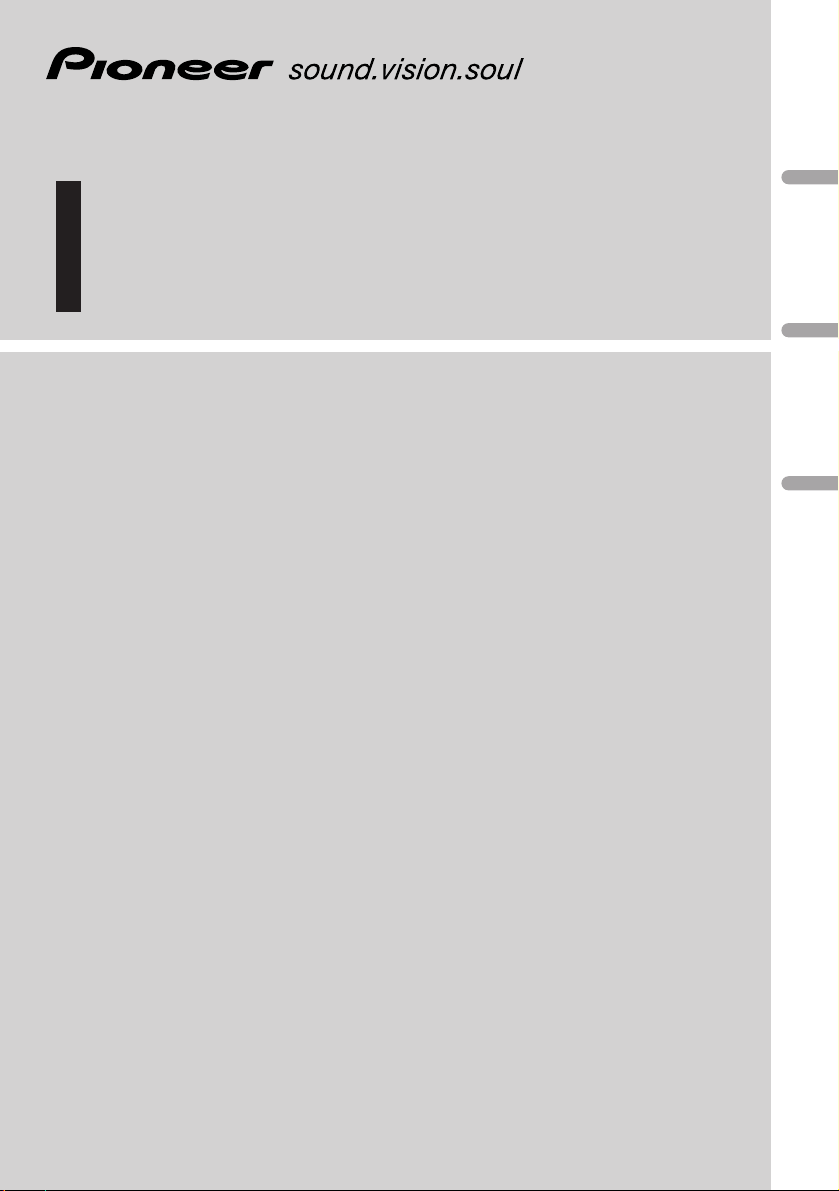
English
Français
Español
Operation Manual
Mode d’emploi
AV Receiver / CD Player with 6.5 inch Wide Display
Récepteur audiovisuel, lecteur de CD et écran
de 6,5 pouces de large
AVH-P6400CD
AV Receiver with 6.5 inch Wide Display
Récepteur audiovisuel et écran
de 6,5 pouces de large
AVH-P6400
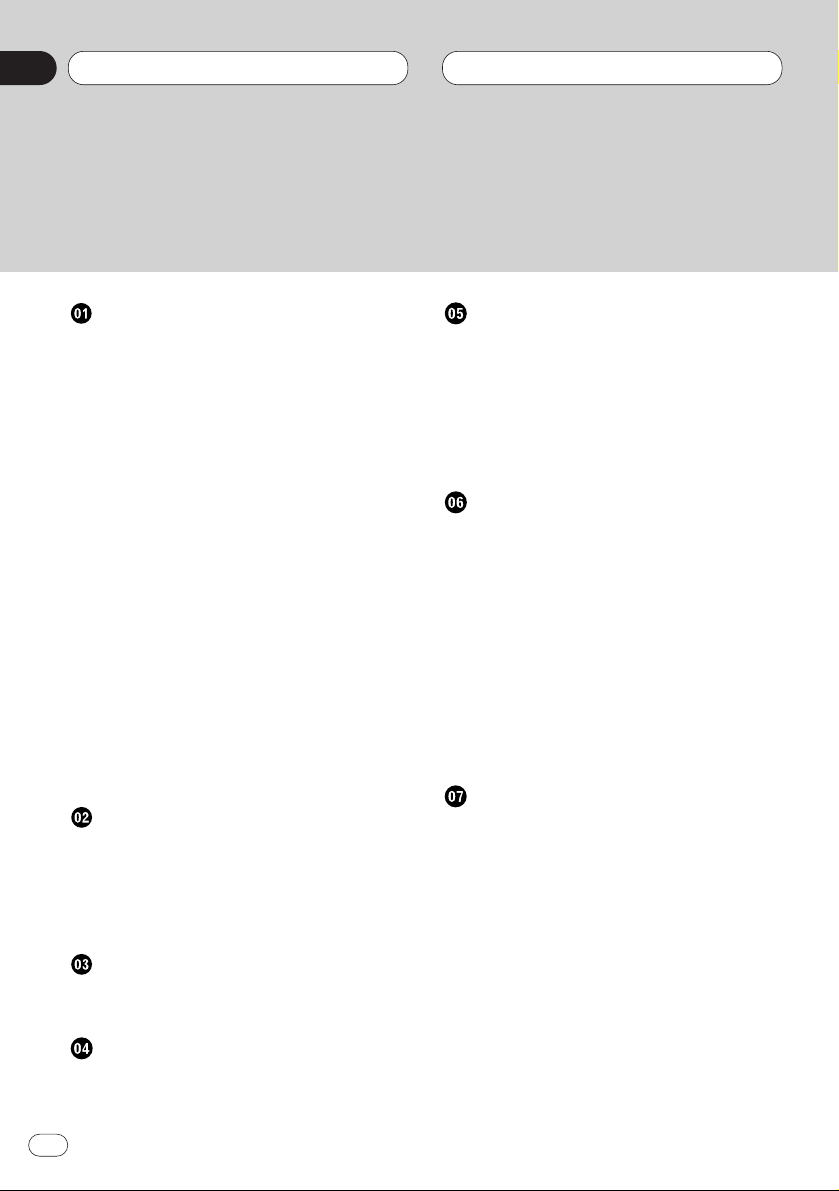
Before You Start
IMPORTANT SAFEGUARDS 6
About this unit 7
About this manual 7
After-sales service for Pioneer products 7
To ensure safe driving 8
• When Using a Display connected to
Rear Video Output 8
Precautions 8
CD playback (Only AVH-P6400CD) 8
To avoid battery exhaustion 8
To protect the LCD screen of the display 9
When viewing is difficult, use BRIGHT
and DIMMER to adjust 9
Remote control and care 9
• Battery 9
About the XM READY mark 10
Protecting your unit from theft 10
• Removing the operation panel 10
• Attaching the operation panel 11
Resetting the Microprocessor 11
What’s what 13
Remote control 14
Power ON/OFF
Turning the unit on 15
Closing the Display 15
Screen Angle Adjustment 15
Selecting a source 16
Turning the unit off 16
Common Operations
Source display 17
Displays menus (Example: Tuner) 17
Display
Changing the wide mode 18
Video Adjust 19
DIMMER Settings 20
Tuner
Listening to the radio 21
Introduction of advanced tuner
operation 22
Storing broadcast frequencies 22
Tuning in strong signals 23
Storing the strongest broadcast
frequencies 23
Built-in CD Player
Playing a CD (Only AVH-P6400CD) 24
Introduction of advanced built-in
CD player operation
(Only AVH-P6400CD) 25
Repeating play 25
Playing tracks in a random order 25
Scanning tracks of a CD 26
Playing back from the track list 26
Pausing CD playback 26
Using disc title functions 26
• Entering disc titles 27
• Displaying titles on CD TEXT discs 28
Multi-CD Player
Playing a CD 29
50-disc multi-CD player 29
Introduction of advanced multi-CD player
operation 30
Repeating play 30
Playing tracks in a random order 31
Scanning CDs and tracks 31
Playing back from the track list 31
Pausing CD playback 32
Using compression and bass emphasis 32
Using ITS playlists 32
• Creating a playlist with ITS
programming 32
• Erasing a track from your ITS
playlist 33
Thank you for buying this Pioneer product.
Please read through these operating instructions so you will know how to operate your model properly. After you have finished reading the instructions, put them
away in a safe place for future reference.
Contents
En
2
00
Section
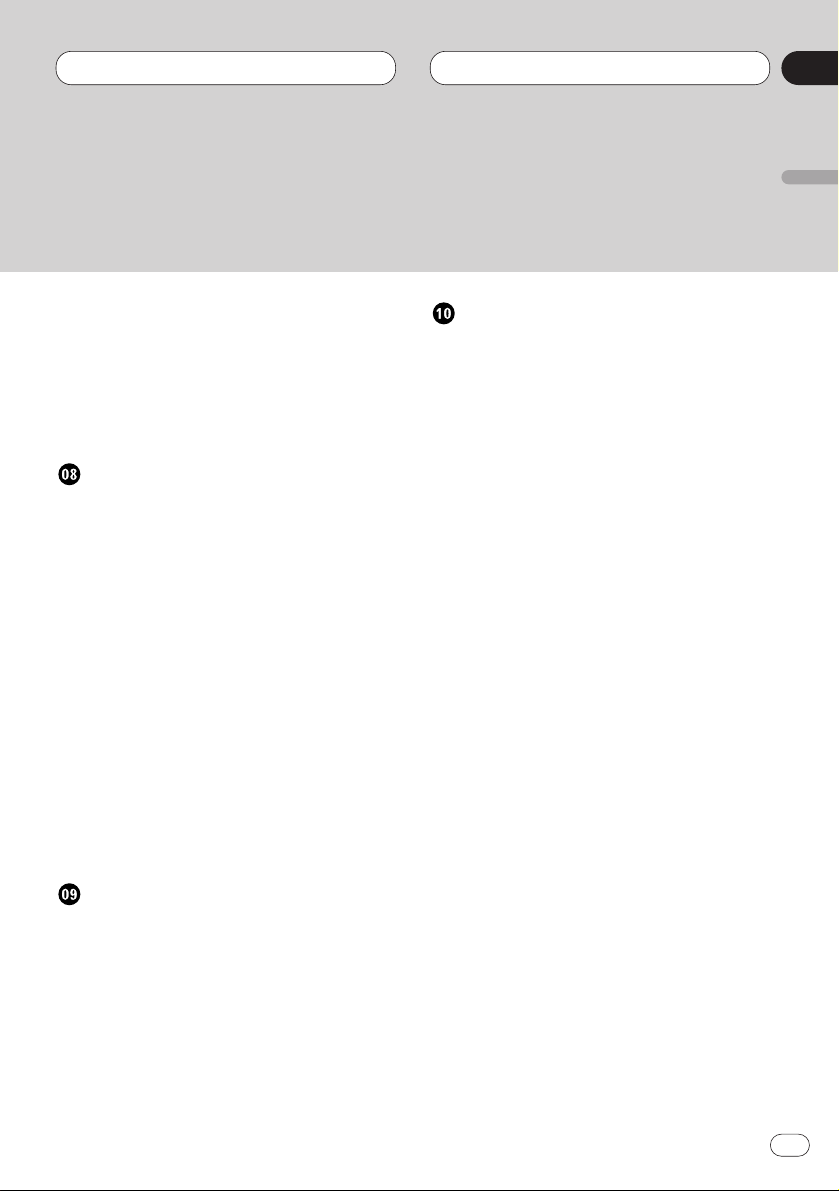
• Playback from your ITS playlist 33
• Erasing a CD from your ITS playlist 34
Using disc title functions 34
• Entering disc titles 34
• Displaying disc titles 35
Using CD TEXT functions 35
• Displaying titles on CD TEXT discs 35
DAB Tuner
Display and indicators 36
Switching the display 37
Using dynamic label 37
• Displaying dynamic label 37
Switching the road traffic flash and
transport flash on or off 37
Canceling road traffic flash and transport
flash interruptions part way through 38
Switching the News Flash on or off 38
Introduction of advanced DAB tuner
operation 38
Setting the announcement support
interruption 38
Selecting services from the available ser-
vice list 39
Searching the available PTY 39
Service component function 40
P.CH MEMORY Function 40
TV Tuner
Display and indicators 41
Basic operation 41
Storing broadcast stations 41
Recalling broadcast stations 42
Changing a band 42
TV menu 42
BSSM (Best Station Sequential Memory) 42
Selecting channels from the
preset channel list 43
DVD
Display and indicators 44
Introduction of advanced DVD player
opration 45
About Remote Control Operation mode
switch 45
Information indications are displayed 46
Disc Playback 46
Chapter and Track Advance/Return 47
Returning to the Previous Chapter/Track 47
Specifying Title/Chapter/Track (Direct
Search) 47
• Specifying Title 47
• Specifying Chapter 47
• Specifying Track 48
Disc Fast Forward/Reverse 48
• Fast Forward 48
• Fast Reverse 49
Stopping Playback 49
Still, Frame-by-Frame and Slow Motion
Playback 49
• Still Playback 49
• Frame-by-Frame Playback 50
• Slow Motion Playback 50
Operating using Information Display 1 50
• Specifying time 51
• Switching audio, subtitle and angle 51
Operating with Information Display 2 51
• Switching Repeat play range 52
• Switching audio L/R 52
Contents
En
3
English
Español
Deutsch
Français
Italiano
Nederlands
00
Section
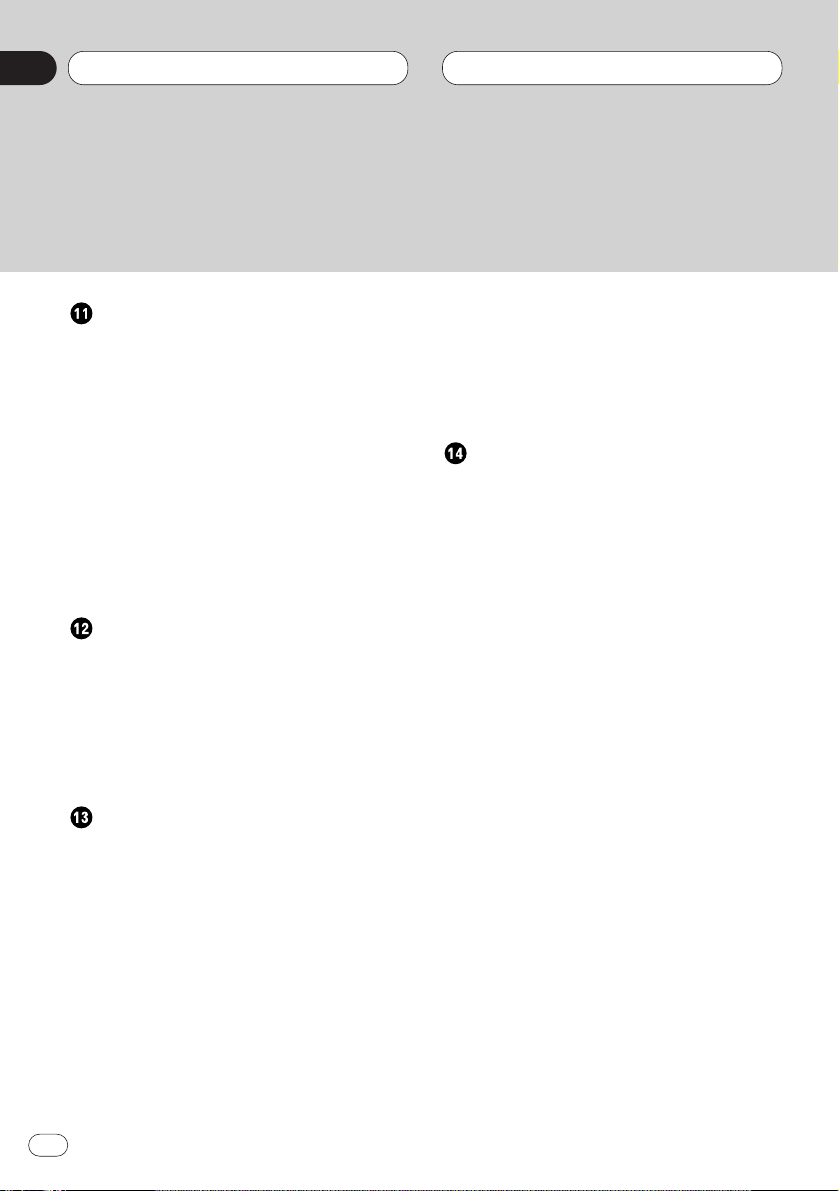
Audio Adjustments
Introduction of audio adjustments 53
Setting the sound focus equalizer 54
Using balance adjustment 54
Using the equalizer 55
• Recalling equalizer curves 55
• Adjusting equalizer curves 55
Adjusting bass 56
Adjusting treble 56
Adjusting loudness 57
Using subwoofer output 57
Using non fading output 57
Using the high pass filter 58
Adjusting source levels 58
Initial Settings
Adjusting initial settings 59
Switching the warning tone 59
Switching the auxiliary setting 59
Setting the rear output and
subwoofer controller 60
Switching the Telephone
Muting/Attenuation 60
Other Functions
Setting remote control code type 61
Using different entertainment displays 61
Using the AUX source 61
• Selecting AUX as the source 61
• Setting the AUX title 61
Introduction of set up 62
Selecting the video 62
Setting the automatic open mode 63
Setting the time 64
Listening to XM tuner 64
• Switching the display 65
• Swiching the channel select mode 65
Recalling channel 65
Storing the channel 65
Introduction of advanced XM tuner
operation 66
• Swiching the channel select mode 66
• Display the ID Code 66
Storing and recalling broadcast
frequencies 67
Additional Information
CD player and care (Only AVH-P6400CD) 67
CD-R/CD-RW discs 68
Understanding built-in CD player error
messages (Only AVH-P6400CD) 68
Using the Display Correctly 69
• Handling the Display 69
• About the Liquid Crystal Display (LCD)
Screen 69
• Keeping the Display in Good Condition
70
• About the Small Fluorescent Tube 70
Specifications 70
Contents
En
4
00
Section
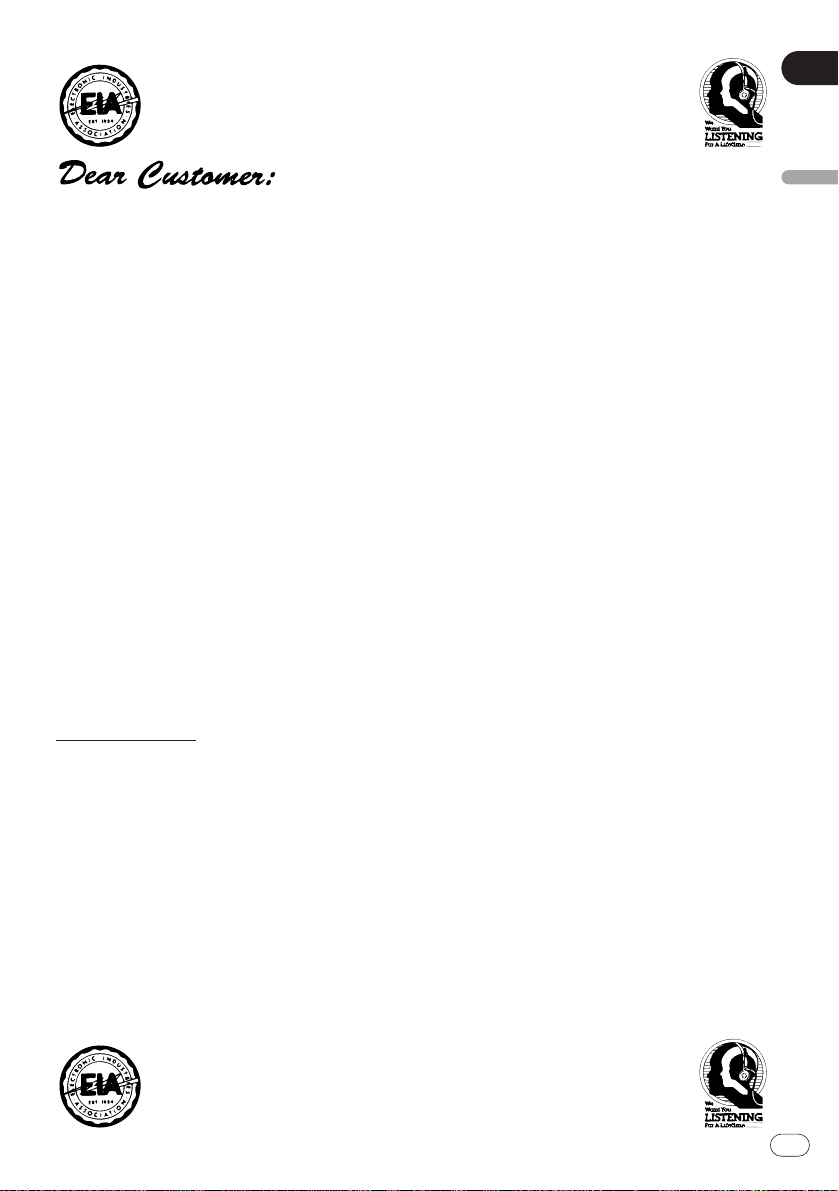
En
5
English
Español
Deutsch
Français
Italiano
Nederlands
00
Section
Selecting fine audio equipment such as the unit you’ve just purchased is only the start of your musical
enjoyment. Now it’s time to consider how you can maximize the fun and excitement your equipment
offers. This manufacturer and the Electronic Industries Association’s Consumer Electronics Group want
you to get the most out of your equipment by playing it at a safe level. One that lets the sound come
through loud and clear without annoying blaring or distortion—and, most importantly, without affecting
your sensitive hearing.
Sound can be deceiving. Over time your hearing “comfort level” adapts to higher volumes of sound.
So what sounds “normal” can actually be loud and harmful to your hearing. Guard against this by setting
your equipment at a safe level BEFORE your hearing adapts.
To establish a safe level:
• Start your volume control at a low setting.
• Slowly increase the sound until you can hear it comfortably and clearly, and without distortion.
Once you have established a comfortable sound level:
• Set the dial and leave it there.
Taking a minute to do this now will help to prevent hearing damage or loss in the future. After all, we
want you listening for a lifetime.
We Want You Listening For A Lifetime
Used wisely, your new sound equipment will provide a lifetime of fun and enjoyment. Since hearing
damage from loud noise is often undetectable until it is too late, this manufacturer and the Electronic
Industries Association’s Consumer Electronics Group recommend you avoid prolonged exposure to
excessive noise. This list of sound levels is included for your protection.
Decibel
Level Example
30 Quiet library, soft whispers
40 Living room, refrigerator, bedroom away from traffic
50 Light traffic, normal conversation, quiet office
60 Air conditioner at 20 feet, sewing machine
70 Vacuum cleaner, hair dryer, noisy restaurant
80 Average city traffic, garbage disposals, alarm clock at two feet.
THE FOLLOWING NOISES CAN BE DANGEROUS UNDER CONSTANT EXPOSURE
90 Subway, motorcycle, truck traffic, lawn mower
100 Garbage truck, chain saw, pneumatic drill
120 Rock band concert in front of speakers, thunderclap
140 Gunshot blast, jet plane
180 Rocket launching pad
Information courtesy of the Deafness Research Foundation.
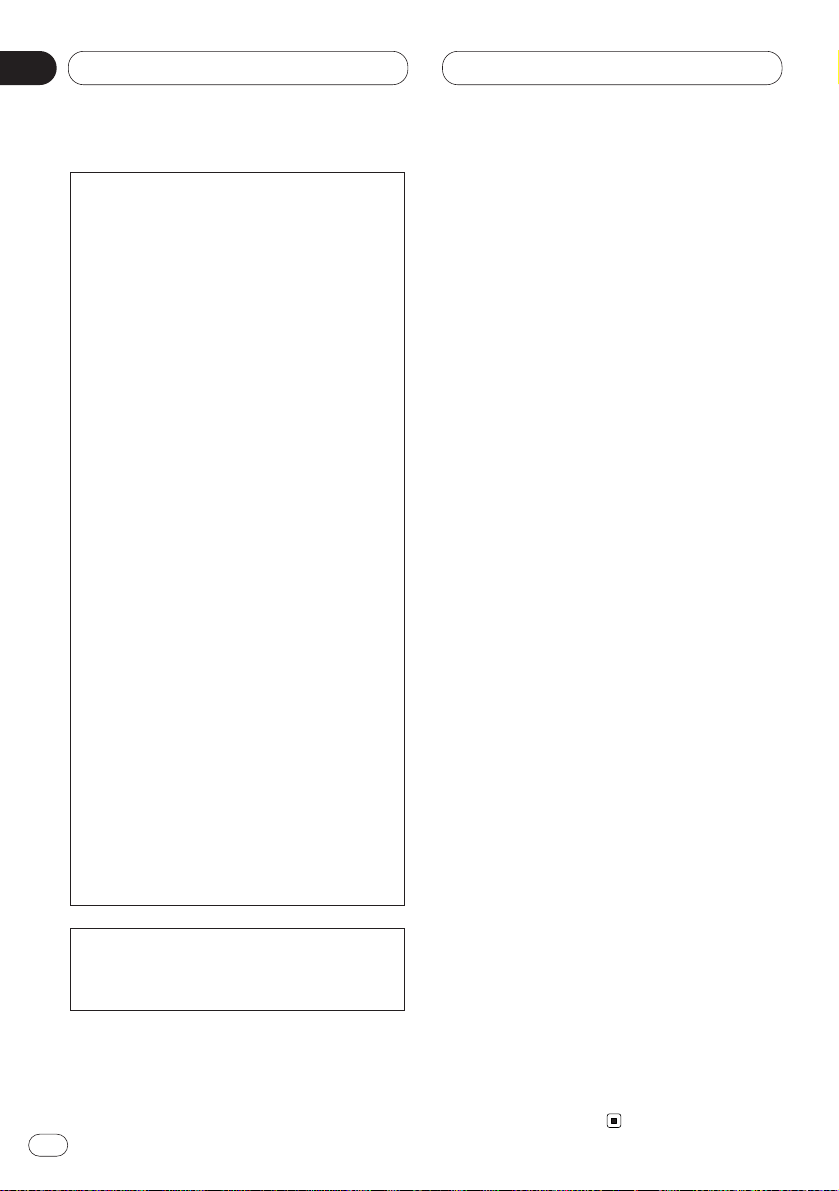
Before You Start
IMPORTANT SAFEGUARDS
Please read all of these instructions regarding
your display and retain them for future reference
1 Read this manual fully and carefully
before operating your display.
2 Keep this manual handy for future reference.
3 Pay close attention to all warnings in this
manual and follow the instructions carefully.
4 Do not allow other persons to use this
system until they have read and understood
the operating instructions.
5 Do not install the display where it may (i)
obstruct the driver’s vision, (ii) impair the
performance of any of the vehicle’s operating
systems or safety features, including air bags,
or (iii) impair the driver’s ability to safely
operate the vehicle.
6 As with any accessory in your vehicle’s
interior, the display should not divert your
attention from the safe operation of your vehicle. If you experience difficulty in operating
the system or reading the display, please park
safely before making adjustments.
7 Do not attempt to install or service your
display by yourself. Installation or servicing
of the display by persons without training and
experience in electronic equipment and automotive accessories may be dangerous and
could expose you to the risk of electric shock
or other hazards.
8 Please remember to wear your seat belt at
all times while operating your vehicle. If you
are ever in an accident, your injuries can be
considerably more severe if your seat belt is
not properly buckled.
[For Canadian model]
This Class B digital apparatus complies
with Canadian ICES-003.
This equipment has been tested and found
to comply with the limits for a class B digital device, pursuant to Part 15 of the FCC
Rules. These limits are designed to provide
reasonable protection against harmful
interference in a residential installation.
This equipment generates, uses and can
radiate radio frequency energy and, if not
installed and used in accordance with the
instructions, may cause harmful interference to radio communications. However,
there is no guarantee that interference will
not occur in a particular installation. If this
equipment does cause harmful interference to radio or television reception, which
can be determined by turning the equipment off and on, the user is encouraged to
try to correct the interference by one or
more of the following measures:
– Reorient or relocate the receiving
antenna.
– Increase the separation between the
equipment and receiver.
– Connect the equipment into an outlet on
a circuit different from that to which the
receiver is connected.
– Consult the dealer or an experienced
radio/TV technician for help.
Information to User
Alteration or modifications carried out
without appropriate authorization may
invalidate the user’s right to operate the
equipment.
En
6
01
Section
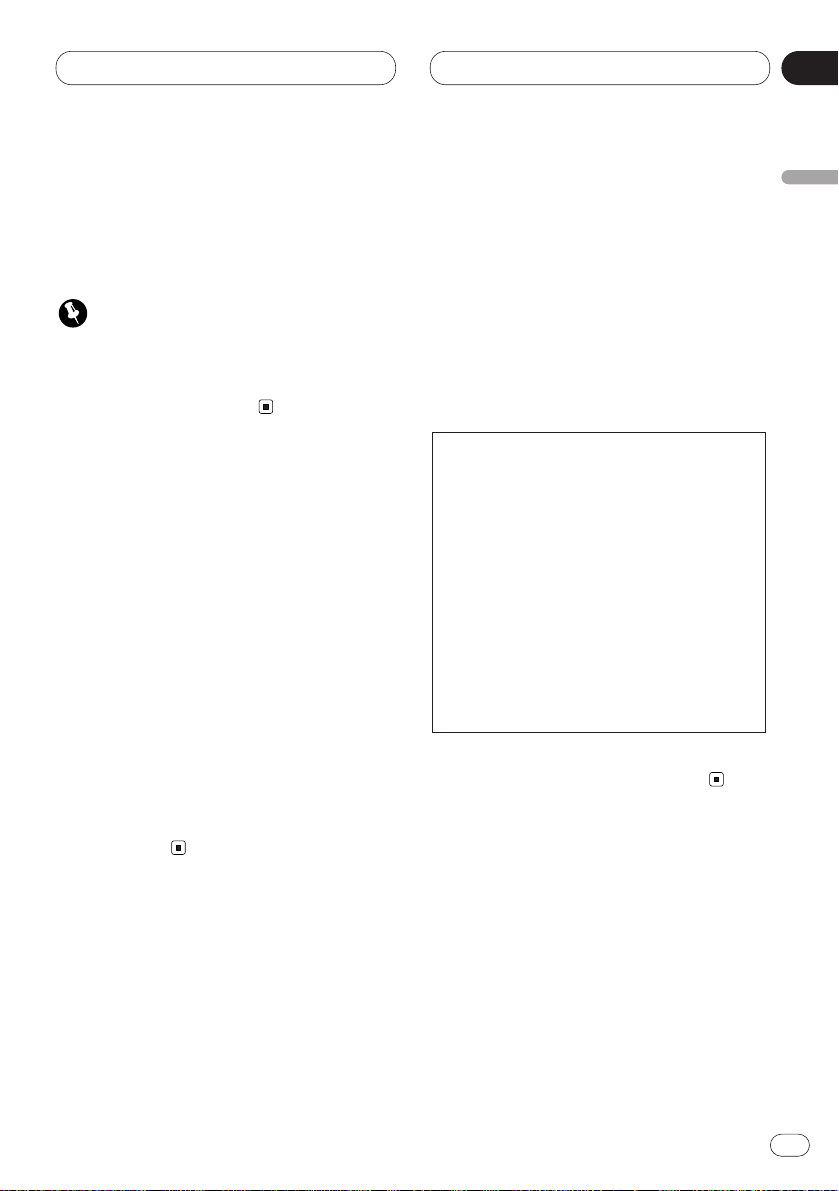
Before You Start
En
7
About this unit
The tuner frequencies on this unit are allocated
for use in North America. Use in other areas
may result in improper receiption.
Important
The serial number is located on the bottom of
this unit. For your own security and
convenience, be sure to record this number on
the enclosed warranty card.
About this manual
This unit features a number of sophisticated
functions ensuring superior reception and operation. All the functions have been designed for
the easiest possible use, but many are not selfexplanatory. This operation manual will help you
benefit fully from this product’s potential and to
maximize your listening enjoyment.
We recommend that you familiarize yourself
with the functions and their operation by reading through the manual before you begin using
this product. It is especially important that you
read and observe precautions on next page and
in other sections.
This manual explains head unit operation. You
can perform the same operations with the
remote control.
After-sales service for Pioneer
products
Please contact the dealer or distributor from
where you purchased this unit for after-sales
service (including warranty condtions) or any
other information. In case the necessary information is not available, please contact the companies listed below:
Please do not ship your unit to the companies at
the addresses listed below for repair without
advance contact.
For warranty information please see the Limited
Warranty sheet included with this unit.
U.S.A.
Pioneer Electronics (USA), Inc.
CUSTOMER SUPPORT DIVISION
P.O. Box 1760
Long Beach, CA 90801-1760,
800-421-1404
CANADA
Pioneer Electronics of Canada, Inc.
CUSTOMER SATISFACTION DEPARTMENT
300 Allstate Parkway
Markham, Ontario L3R OP2
(905) 479-4411
1-877-283-5901
English
Español
Deutsch
Français
Italiano
Nederlands
01
Section
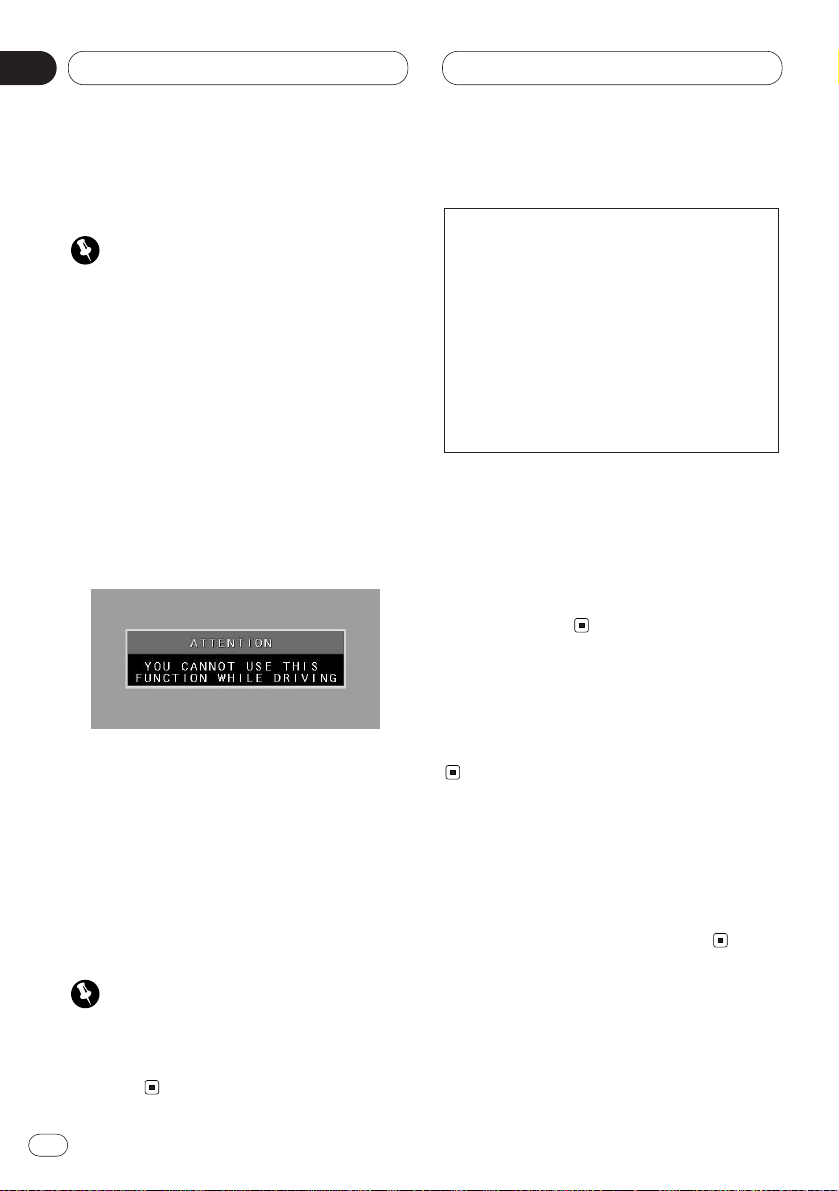
Before You Start
En
8
01
Section
To ensure safe driving
WARNING
• To avoid the risk of accident and the potential
violation of applicable laws, this product is not
for use with a video screen that is visible to
the driver.
• In some countries or states the viewing of
images on a display inside a vehicle even by
persons other than the driver may be illegal.
Where such regulations apply, they must be
obeyed.
To ensure safe vehicle operation, do not operate
this product during driving. If you try to view
pictures from a TV-tuner and, DVD-Video disc or
other sources etc. on the front display while the
parking brake is not engaged, this warning will
appear:
When you park your car in a safe place and
apply the parking brake, the picture appears on
the screen.
When Using a Display connected to
Rear Video Output
This product’s Rear video output is for connection of a display to enable passengers in the
Rear seats to watch the DVD or Video CD.
WARNING
• NEVER install the display in a location that
enables the Driver to watch the TV-tuner and,
DVD-Video disc or other sources etc. while
Driving.
Precautions
• Keep this manual handy as a reference for
operating procedures and precautions.
• Always keep the volume low enough so you
can hear sounds outside of the car.
• Protect this product from moisture.
• If the battery is disconnected or discharged,
the preset memory will be erased and must be
reprogrammed.
CD playback (Only AVH-P6400CD)
Music CD/CD-R/CD-RW playback is possible.
To avoid battery exhaustion
Always run the the vehicle engine while using
this unit. Using this unit without running the
engine can result in battery drainage.
CAUTION: USE OF CONTROL OR
ADJUSTMENT OR PERFORMANCE OF PROCEDURES OTHER THAN
THOSE SPECIFIED HEREIN
MAY RESULT IN
HAZARDOUS RADIATION
EXPOSURE.
CAUTION: THE USE OF OPTICAL
INSTRUMENTS WITH
THIS PRODUCT WILL
INCREASE EYE HAZARD.
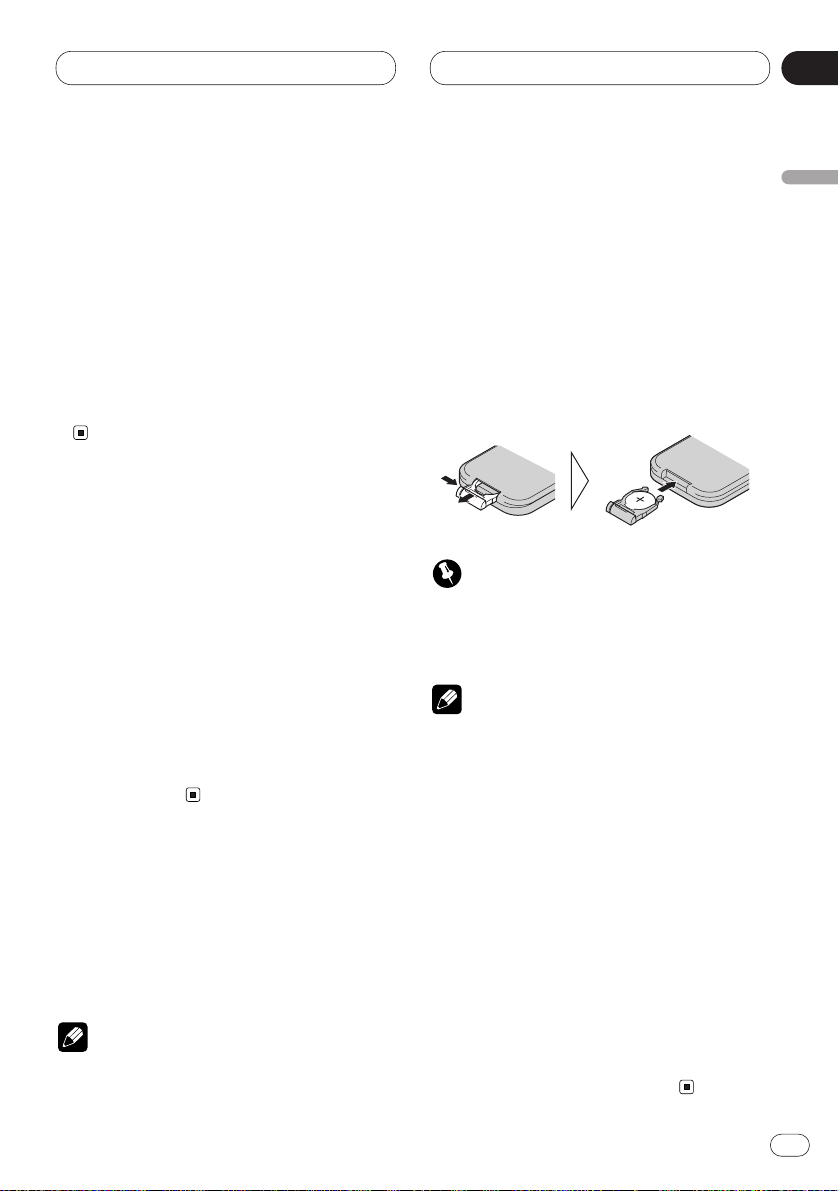
Before You Start
En
9
To protect the LCD screen of the
display
• Do not allow direct sunlight to fall on the
Display when this unit is not being used.
Extended exposure to direct sunlight can
result in LCD screen malfunction due to the
resulting high temperatures.
• When using a portable phone, keep the
antenna of the portable phone away from the
Display to prevent disruption of the video by
the appearance of spots, colored stripes, etc.
When viewing is difficult, use
BRIGHT and DIMMER to adjust
Due to its construction, the view angle of the
LCD screen is limited. The viewing angle (vertical and horizontal) can be increased, however,
by using BRIGHT to adjust the black density of
the video. When using for the first time, adjust
the black density in accordance with the viewing angle (vertical and horizontal) to adjust for
clear viewing.
DIMMER can also be used to adjust the bright-
ness of the LCD screen itself to suit your personal preference.
Remote control and care
This product is equipped with a remote control
for convenient operation.
• Point the control in the direction of the signal
reception on the color display to operate.
Notes
• Do not store the remote control in high temperatures or direct sunlight.
• The control may not function properly in
direct sunlight.
• Do not let the remote control fall onto the
floor, where it may become jammed under the
brake or accelerator pedal.
Battery
Slide the tray out on the back of the remote
controller and insert the battery with the (+)
and (–) poles pointing in the proper direction.
Important
• Keep the lithium battery out of reach of children. Should the battery be swallowed, immediately consult a doctor.
Notes
• When using for the first time, pull out the film
protruding from the tray.
• Do not recharge, disassemble, heat or dispose of battery in a fire.
• Use a CR2025 (3 V) lithium battery only. Never
use other types of battery with this unit.
• Do not handle the battery with metallic tools.
• Do not store the lithium battery with metallic
materials.
• When disposing of used batteries, please
comply with governmental regulations or
environmental public institution’s rules that
apply in your country/area.
• Always check carefully that you are loading
the battery with its (+) and (–) poles facing in
the proper directions.
• Remove the battery if the remote control is not
to be used for a month or longer.
English
Español
Deutsch
Français
Italiano
Nederlands
01
Section
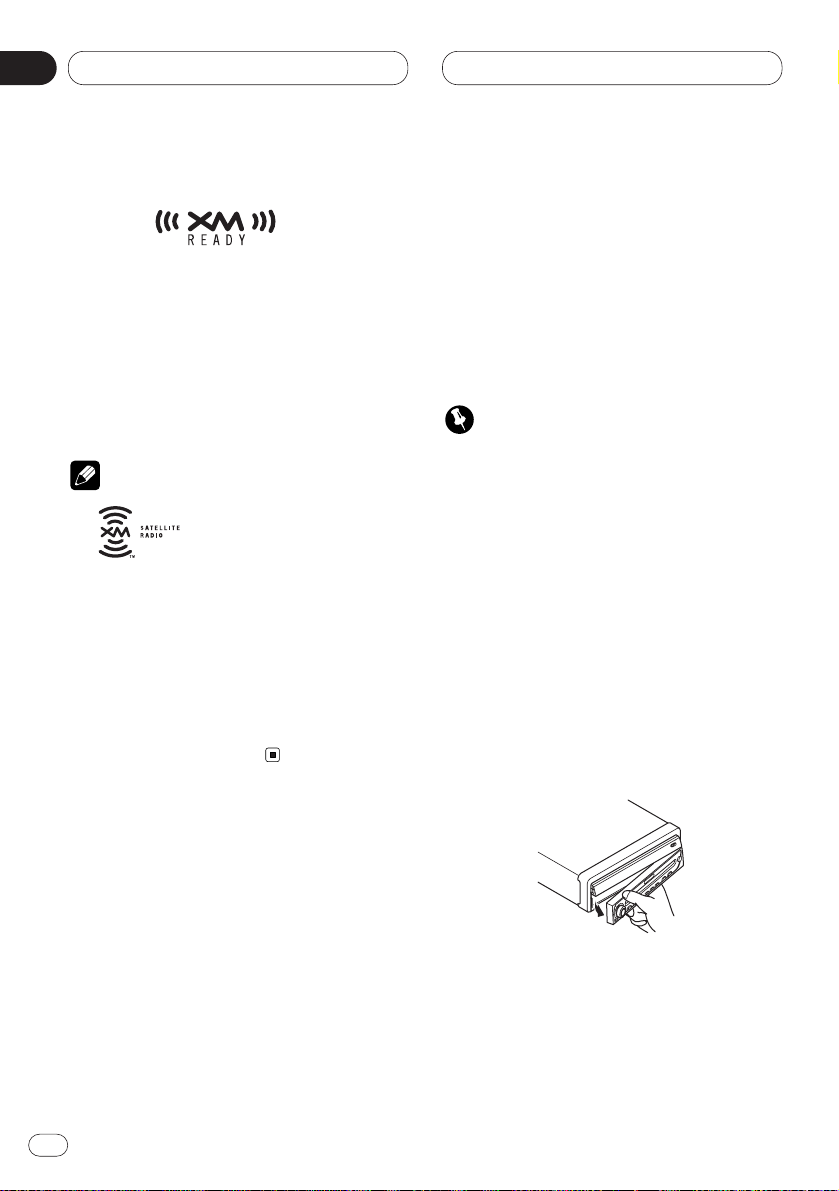
En
10
01
Section
Before You Start
About the XM READY mark
The XM READY mark printed on the front panel
indicates that the Pioneer XM tuner (sold separately) can be controlled by this unit. Please
inquire to your dealer or nearest authorized
Pioneer service station regarding the XM tuner
that can be connected to this unit. For XM tuner
operation, please refer to the XM tuner owner’s
manual.
Notes
• XM Satellite Radio is developing a new band
of radio in the U.S.A.
The system will use direct satellite-to-receiver
broadcasting technology to provide listeners
in their cars and at home with crystal-clear
sound seamlessly from coast to coast. XM will
create and package up to 100 channels of
digital-quality music, news, sports, talk and
children’s programming.
Protecting your unit from theft
The front panel can be detached from the head
unit and stored in the protective case provided
to discourage theft.
• If the front panel is not detached from the
head unit within five seconds of turning off the
ignition, a warning tone will sound.
• You can turn off the warning tone. See
Switching the warning tone on page 59.
Important
• Never use force or grip the display and the
buttons tightly when removing or attaching.
• Avoid subjecting the front panel to excessive
shocks.
• Keep the front panel out of direct sunlight and
high temperatures.
Removing the operation panel
1 Press DETACH to remove the operation
panel.
2 Grip the left side of the operation panel
and pull it gently outward.
Take care not to grip it tightly or drop it.
3 Put the operation panel into the protective
case provided for safe keeping.
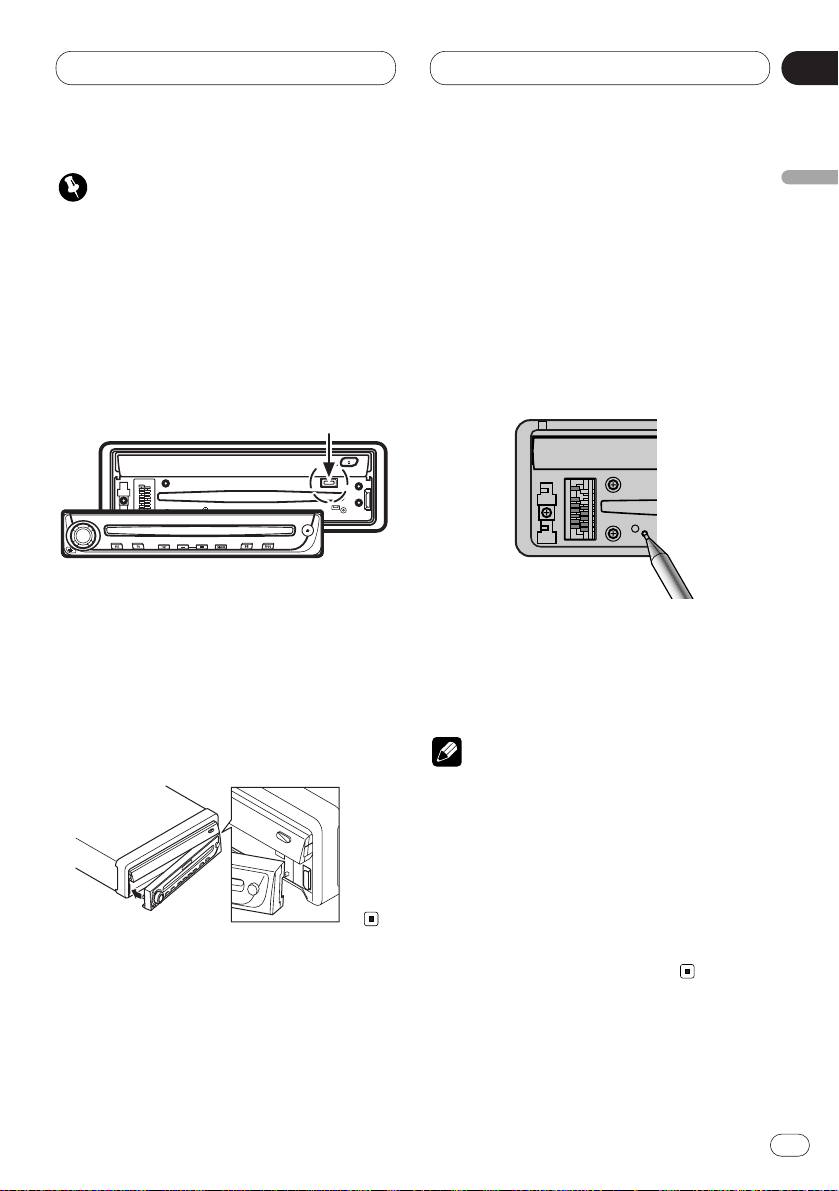
Before You Start
En
11
Important
• Do not drive with the operation panel removed
and the monitor up as the angle of the display
may change resulting in scratching or damage.
• Be careful of the magnetic part of this product. Do not place magnetic products such as
credit cards, cassette tapes and watches near
it. Doing so may result in damage to those
products or the loss of information recorded
on them.
Attaching the operation panel
Replace the operation panel by holding it
upright to this unit and clipping it securely
into the mounting hooks.
Do not use this product when it is just hanging
on hooks.
Resetting the Microprocessor
When the ignition switch is turned OFF, pressing
RESET
lets you reset the microprocessor to
its initial settings without changing SET UP
MENU settings, Condition Memory and other
settings.
Press
RESET
in the following cases.
• When this unit fails to operate correctly.
• When strange (incorrect) messages appear
on the display.
1 Turn the ignition switch OFF.
2 Press RESET.
Use a pen tip or other pointed instrument.
Notes
• When using with a Pioneer Navigation
System, if you press RESET, be sure the ACC
OFF is selected. If ACC ON is selected, correct
operation may not be possible even if you
press RESET.
• After completing connections or when you
want to erase all memorized settings or return
the unit to its initial (factory) settings, switch
your engine ON or set the ignition switch to
ACC ON before pressing RESET.
English
Español
Deutsch
Français
Italiano
Nederlands
01
Section
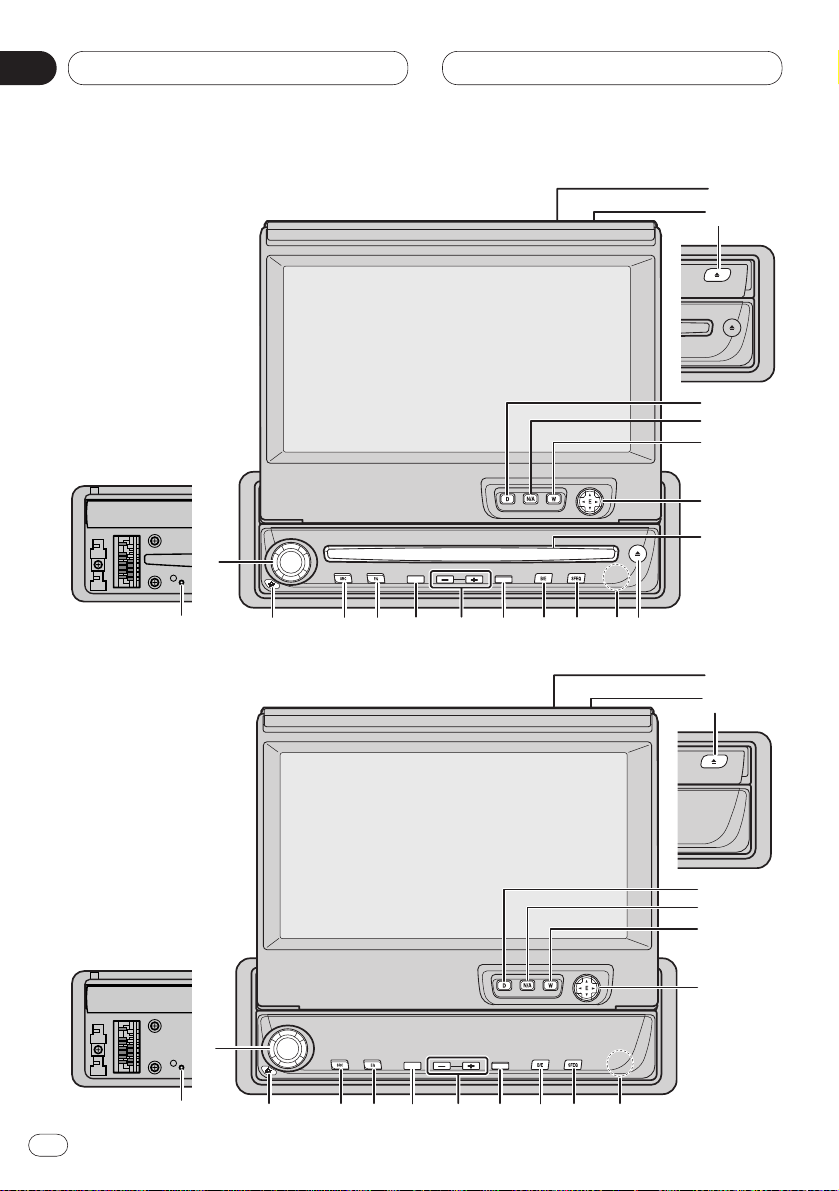
PAUSE ATT
2
5
7
9
1
3
4
6
0-=~!@#
8
Before You Start
01
Section
PAUSE ATT
2
5
^
%
7
9
1
3
4
6
0-=~!@#
8
AVH-P6400CD
AVH-P6400
En
12
$
$
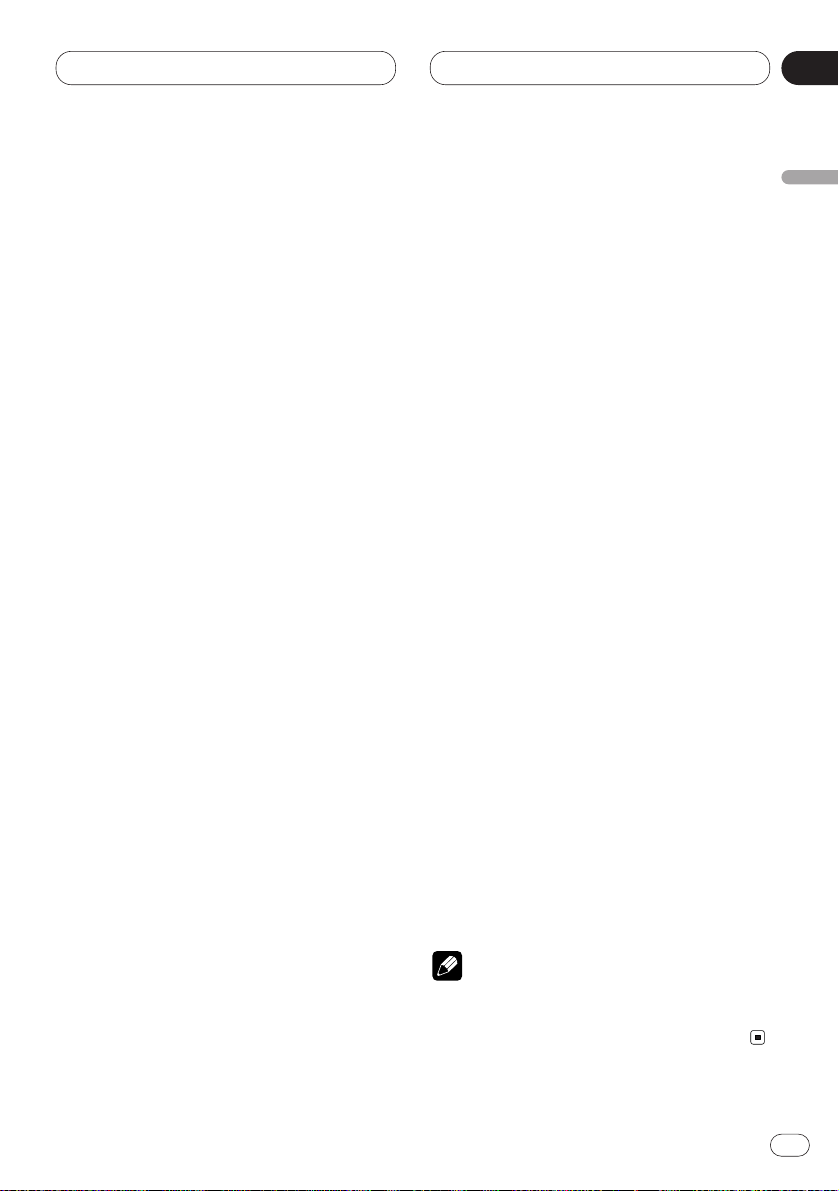
Before You Start
En
13
English
Español
Deutsch
Français
Italiano
Nederlands
01
Section
What’s what
1 VOLUME
Rotate to increase or decrease the volume.
2 OPEN/CLOSE button
Press to open or close the display panel.
3 Ambient light sensor
Senses ambient light. This system automatically adjusts the brightness of the display to
compensate for ambient light.
4 DISPLAY button
Press to select different displays.
5 NAVI/AV button
Switches between still picture and video
entertainment displays. When this unit is
used with a Pioneer Navigation Unit, it also
switches between navigation and source
indication displays.
6 WIDE/-V.ADJ button
Change the method of enlarging 4:3 video to
16:9 video. Pressing this button for 2 seconds, and displayed the Video adjustment.
Once the picture adjustment is switched
each time the button is pressed.
VIDEO ADJUSTMENT cannot be done with
the remote control.
7 AUDIO controller/ENTER button (5/∞/2/3
buttons)
Use to operate AUDIO MENU, select stations
etc.
8 Remote control signal receiver
9 SFEQ button
Press to select a natural sound with presence.
0
BAND/ESC button
Press to select among three FM or AM bands
and cancel the control mode of functions.
- ATT button
Press to quickly lower the volume level, by
about 90%. Press once more to return to the
original volume level.
= ANGLE buttons
Adjust the screen to an easily viewable
angle.
~ PAUSE button
Press to switch PAUSE function on or off.
! EQ button
Press to select various equalizer curves.
@ SOURCE button
This unit is switched on by selecting a
source. Press to cycle through all of the
available sources.
# DETACH button
Detaches the operation panel.
$ RESET button
Only AVH-P6400CD
% CD loading slot
Insert a CD.
^ CD EJECT button
Press to eject a CD.
Notes
• Pressing WIDE on the main unit returns you to
the previous display.
• Cancel the MENU display with BAND/ESC.
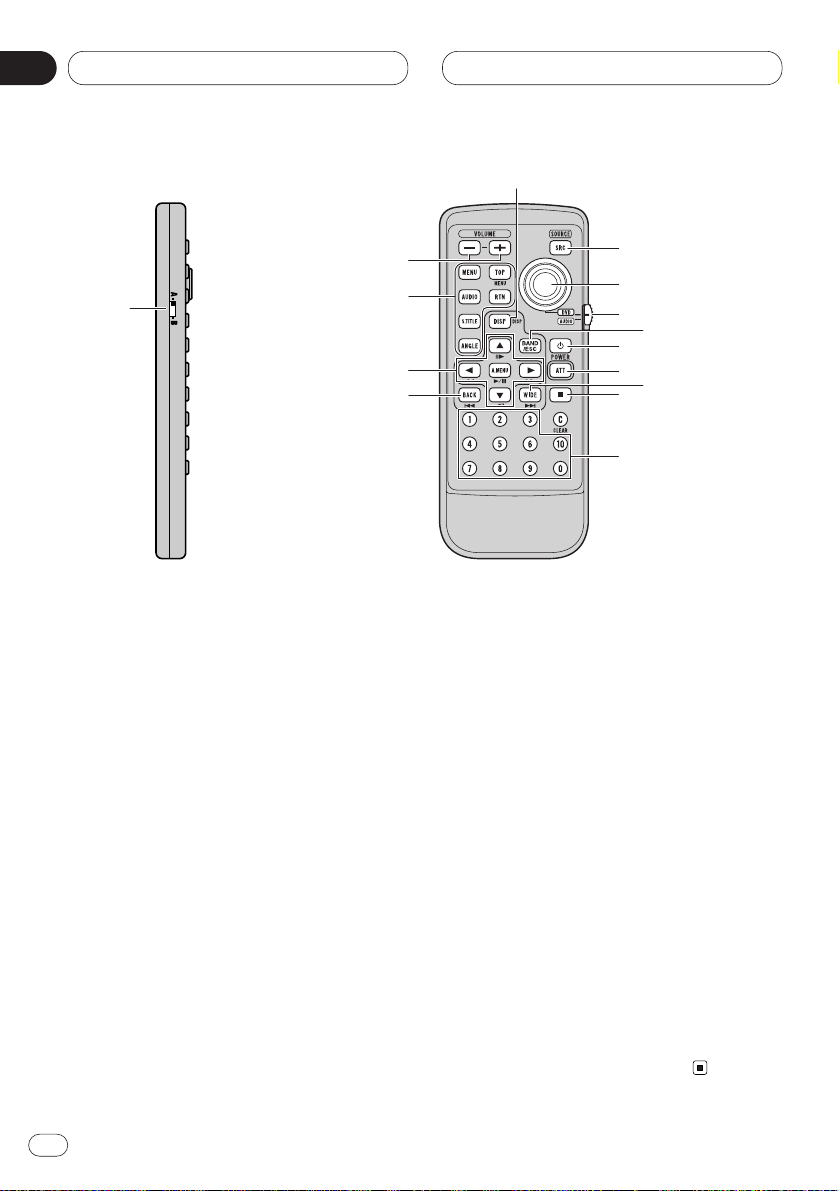
En
14
01
Section
Before You Start
Remote control
& Volume control (–/+) buttons
Press to – or + the volume.
* Joystick
Use when using with a Pioneer DVD component. If you set the switch to DVD, you can
perform some Pioneer DVD unit operations.
( Picture source switch
Press to cycle through all of the available
sources. Performs the same operation as @
on the main unit.
) Power button
Use when using with a Pioneer DVD component.
_ ATT button
Press to quickly lower the volume level, by
about 90%. Press once more to return to the
original volume level.
+ STOP button
Use when using with a Pioneer DVD component.
¡ NUMBER button
Use when using with a Pioneer component
enabling DVD playback.
™
BACK button
Returns you to the display before a MENU or
PICTURE ADJUST display.
£ MENU, TOP, AUDIO, RTN, S.TITLE,
ANGLE buttons
Use when using with a Pioneer DVD component.
¢ Audio control buttons and DVD control
buttons
Use to operate AUDIO MENU, select stations
etc. Performs the same operation as 7 on
the main unit.
Switch § to the DVD position, and use when
using with a Pioneer component that
enables DVD playback.
∞ Remote control selection switch
Switch to change the setting of the remote
control. (Refer to page 61.)
§
Remote control operation mode switch
Switch the operation mode between AUDIO
mode (sources can be operated by remote
control) or DVD mode (only DVD player can
be operated by remote control).
(
§
*
)
_
+
¡
™
¢
&
4
0
6
£
∞
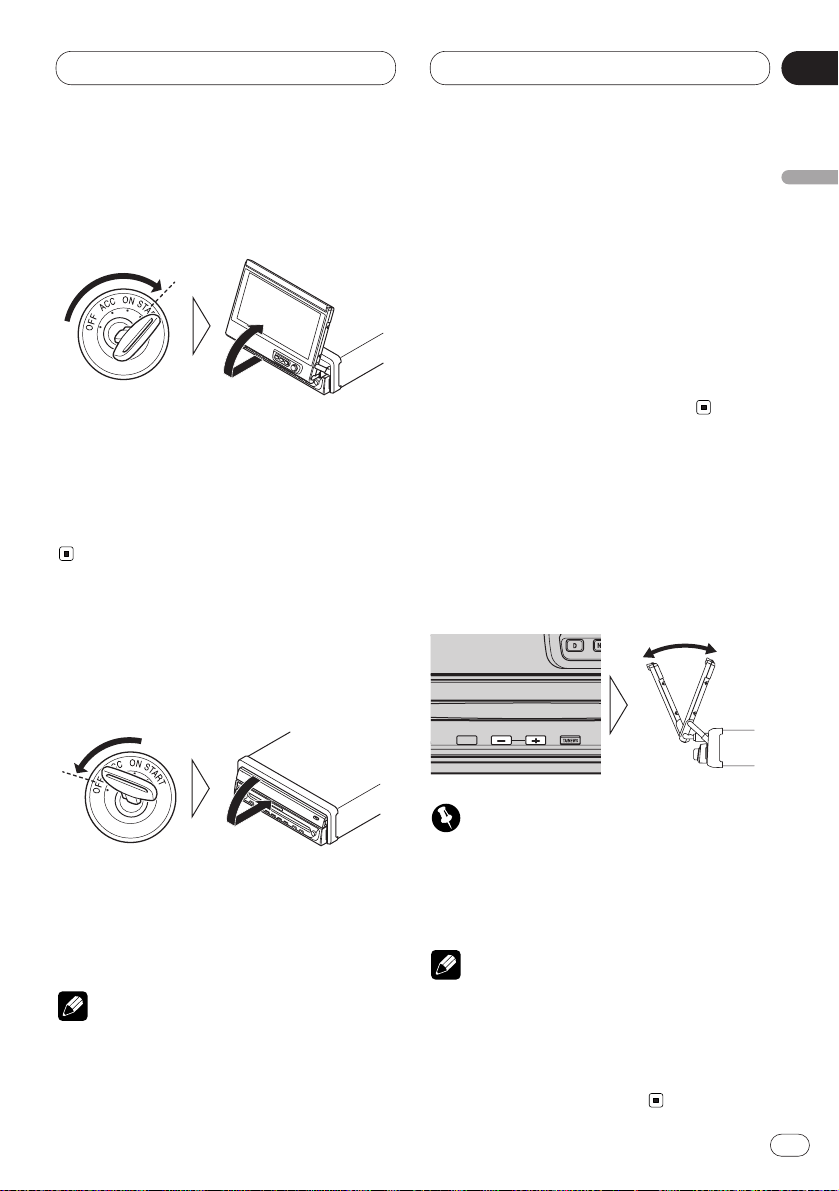
En
15
English
Español
Deutsch
Français
Italiano
Nederlands
02
Section
Turning the unit on
1 Turn your vehicle’s engine ON.
The display will be automatically deployed by
the automatic close/open mode.
If the display is not automatically deployed,
press OPEN/CLOSE.
2 Press SOURCE to select the tuner.
Press SOURCE until you see Tuner displayed.
Closing the Display
Turn the vehicle’s engine OFF.
The display will be automatically closed by the
automatic close/open mode. If the display does
not close automatically, turn the ignition switch
ON again (or turning it to ACC) and press
OPEN/CLOSE.
Notes
• The automatic close/open mode will operate
the display as follows.
— When the ignition switch is turned OFF
while the display is deployed, the display
will be closed after approximately 6 seconds.
— When the ignition switch is turned ON
again (or turned to ACC), the display will be
deployed automatically.
— Installing the operation panel will automat-
ically deploy the display. (Refer to page 11.)
• The automatic close/open mode can be
switched ON/OFF. (Refer to page 63.)
• When the ignition switch is turned OFF after
the display has been closed, turning the ignition switch ON again (or turning it to ACC)
will not deploy the display. In this case, press
OPEN/CLOSE to deploy the display.
Screen Angle Adjustment
The angle of this product’s screen continues
changing as long as you keep pressing the
ANGLE button.
Adjust the screen to an easily viewable angle.
Important
• If you can hear the display knocking against
your vehicle’s console or dashboard, press
ANGLE on the (–) side to move the screen a
little forward.
Notes
• When adjusting the angle, be sure to press
ANGLE. Forcible adjusting of the display by
hand may damage it.
• The adjusted angle of the display will be memorized and automatically returned to the next
time the display is deployed.
TEXT
Power ON/OFF
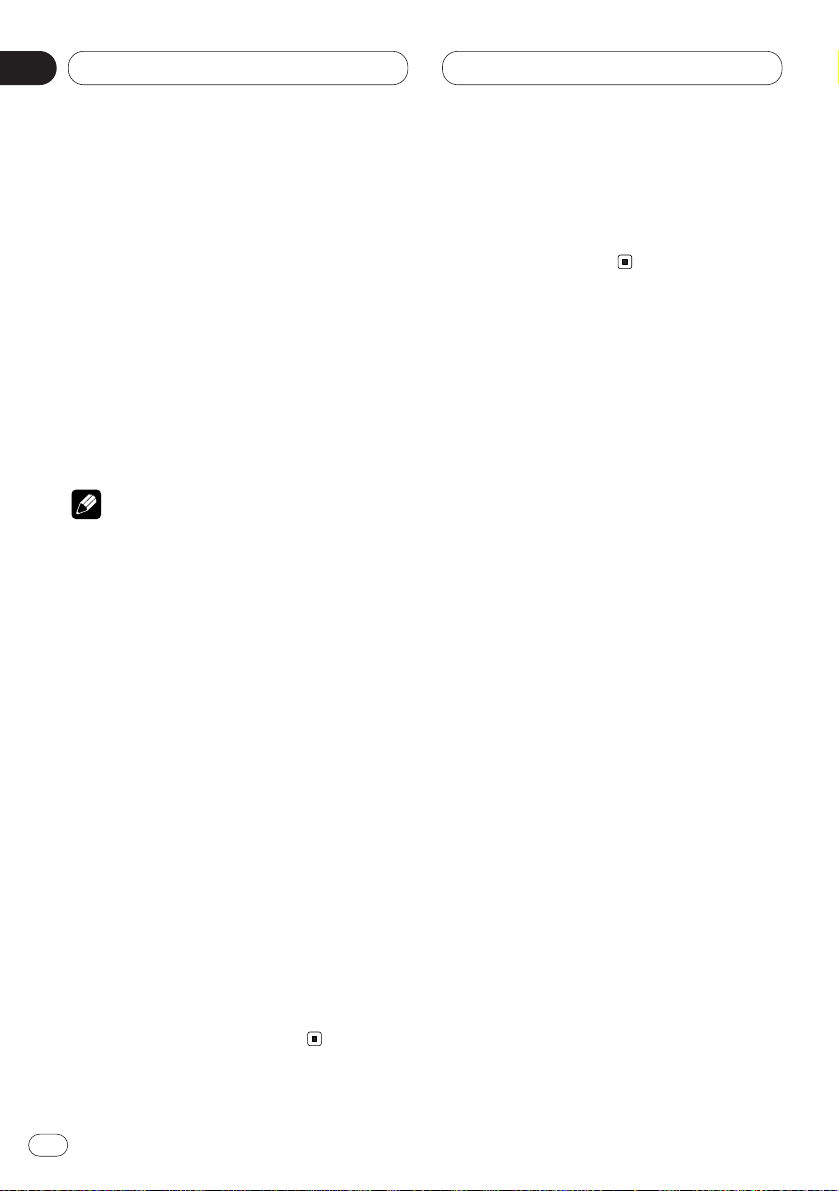
En
16
02
Section
Selecting a source
You can select a source you want to listen to. To
switch to the built-in CD player, load a disc in
this product (AVH-P6400CD only) (refer to
page 24).
Press SOURCE to select a source.
Press SOURCE repeatedly to switch between
the following sources:
Built-in CD player (AVH-P6400CD)—TV—
VIDEO—Tuner—XM tuner—DVD (one disc
only/multi-DVD player)—Multi-CD player—
External unit 1—External unit 2 —AUX
Notes
• In the following cases, the sound source will
not change:
— When a product corresponding to each
source is not connected to this product.
— When no disc is set in this product (AVH-
P6400CD only).
— When no magazine is set in the multi-CD
player.
— When no magazine is set in the multi-DVD
player.
— When the AUX (auxiliary input) is set to off
(refer to page 59).
• External unit refers to a Pioneer product (such
as one available in the future) that, although
incompatible as a source, enables control of
basic functions by this product. Two external
units can be controlled by this product. When
two external units are connected, the allocation of them to external unit 1 or external unit
2 is automatically set by this product.
• When this product’s blue/white lead is connected to the car’s auto-antenna relay control
terminal, the car’s antenna extends when this
product’s source is switched on. To retract the
antenna, switch the source off.
Turning the unit off
Press SOURCE and hold for at least one second to turn the unit off.
Power ON/OFF
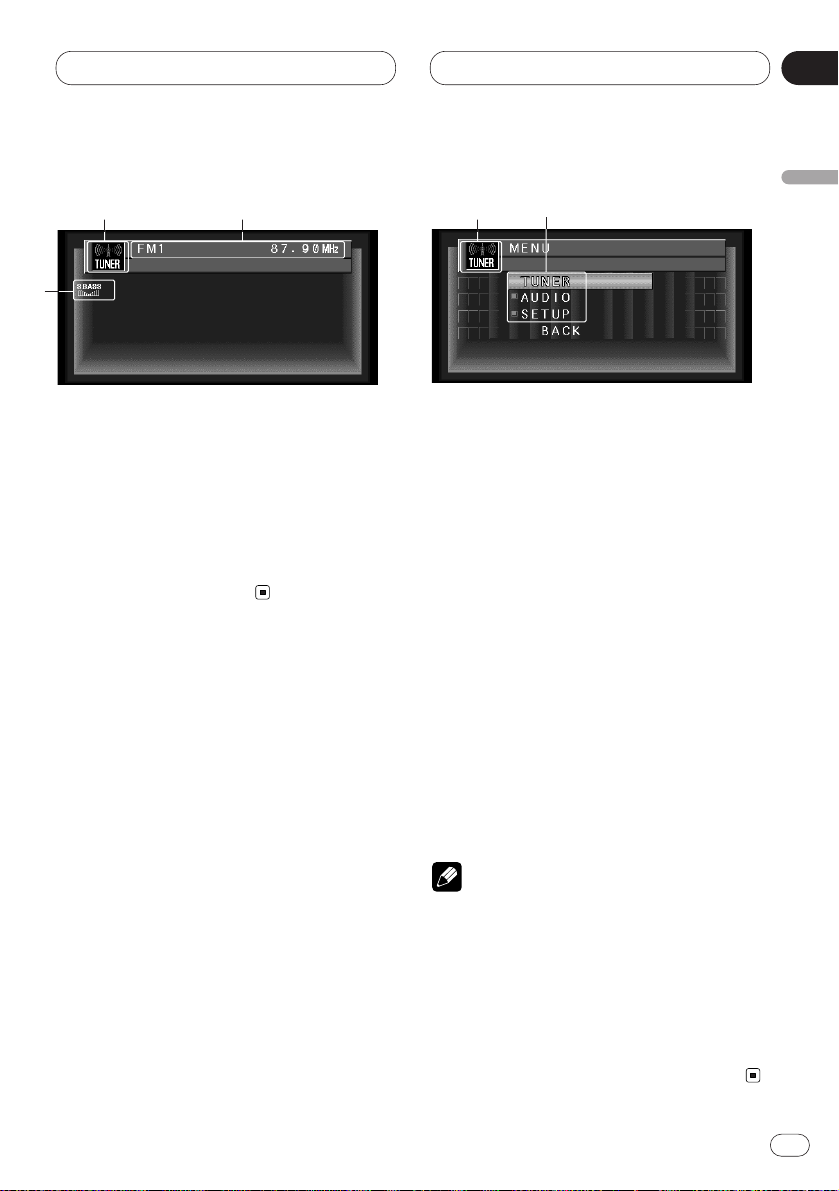
Common Operations
En
17
English
Español
Deutsch
Français
Italiano
Nederlands
03
Section
Source display
Information of each source is displayed.
1 SOURCE name
Name of the selected source.
2 Source status
Status of the selected source.
3 Equalizer display
Equalizer setting status.
Displays menus (e.g., Tuner)
Displays menus of each source, and enables
adjustments.
1 SOURCE menu
You can access MENUS to make various
adjustments for each source. AUDIO and
SET UP settings are the same for each
source.
2 Indicates there is more for this item.
Press ∞ and the continuation of the item is
displayed. Pressing 5 takes you to the previous item.
1 Press A.MENU in each source display.
The menu for the displayed source is displayed
(e.g., TUNER MENU).
2 Press 5 or ∞ to select a menu item, and
press A.MENU.
Executes the selected item.
Notes
• Select BACK in the MENU display or press
BACK to return to the previous display.
Pressing WIDE on the main unit returns you to
the previous display.
• If you do not operate the audio function within
about 30 seconds, the display is automatically
returned to the source display. The MENU
display is automatically canceled if no operations are performed for about 30 seconds.
3
1 12
2
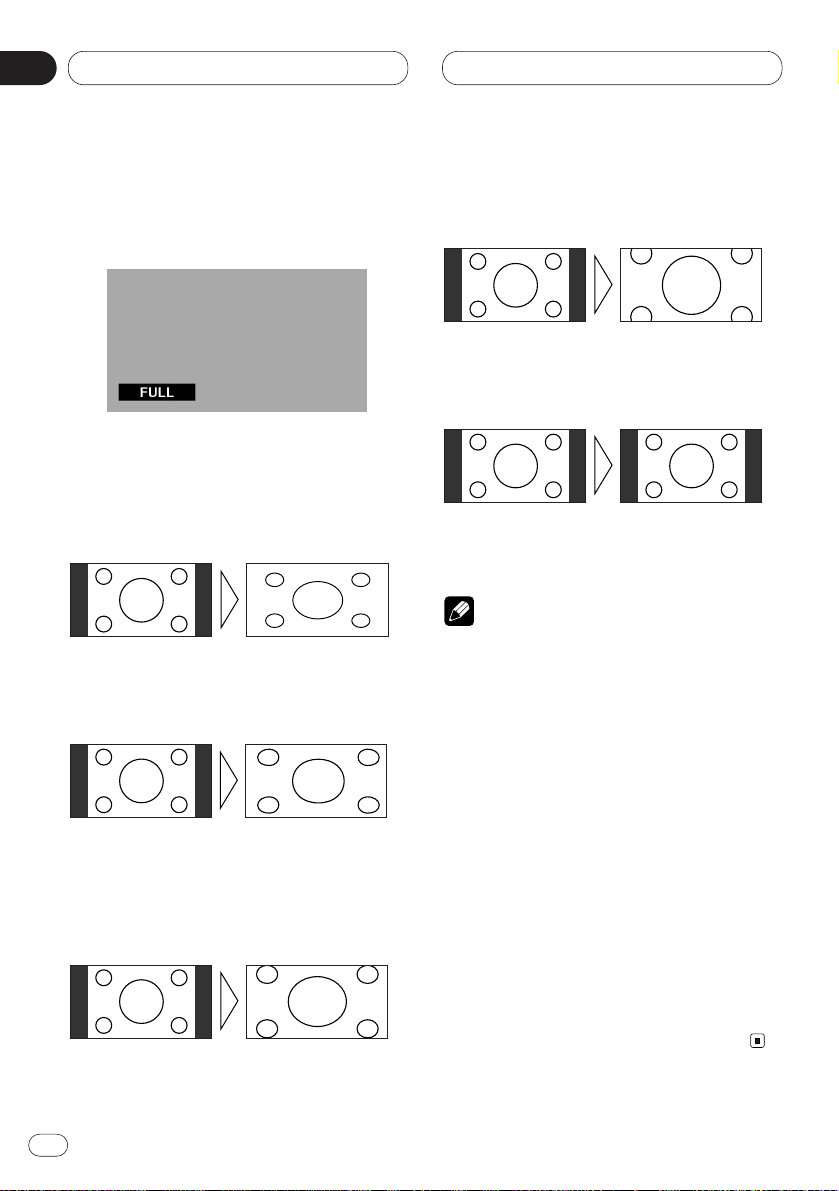
Display
En
18
04
Section
Changing the wide mode
You can select a desired mode for enlarging a
4:3 picture to a 16:9 one.
1 When viewing an image, press WIDE.
Wide mode in the following order:
Full (FULL) — Just (JUST) — Cinema (CINEMA)
— Zoom (ZOOM) — Normal (NORMAL)
Full (FULL)
A 4:3 picture is enlarged in the horizontal direction
only, enabling you to enjoy a 4:3 TV picture (normal
picture) without any omissions.
Just (JUST)
The picture is enlarged slightly at the center and
the amount of enlargement increases horizontally
to the ends, enabling you to enjoy a 4:3 picture
without sensing any disparity even on a wide
screen.
Cinema (CINEMA)
A picture is enlarged by the same proportion as
FULL or ZOOM in the horizontal direction and by
an intermediate proportion between FULL and
ZOOM in the vertical direction; ideal for a cinema-
sized picture (wide-screen picture) where captions
lie outside.
Zoom (ZOOM)
A 4:3 picture is enlarged in the same proportion
both vertically and horizontally; ideal for a cinemasized picture (wide-screen picture).
Normal (NORMAL)
A 4:3 picture is displayed as it is, giving you no
sense of disparity since its proportions are the
same as that of the normal picture.
Notes
• Different settings can be memorized for the
AV and VIDEO. In addition, different settings
can also be memorized for a component (AV)
connected to the AV-BUS input.
• The Wide Mode used for menu setting is
switched to Full (FULL). The Wide Mode will
return when the menu setting is deleted.
• When video is viewed in a wide mode that
dose not match its original aspect ratio, it may
appear differently.
• Remember that using the wide mode feature
of this system for commercial or public viewing purpose may constitute an infringement
on the author’s rights protected by the
Copyright Law.
• Video will appear roughened when viewed in
CINEMA or ZOOM mode.
• Always set the wide mode to FULL when viewing Navigation unit video.
• The source without video is always FULL.
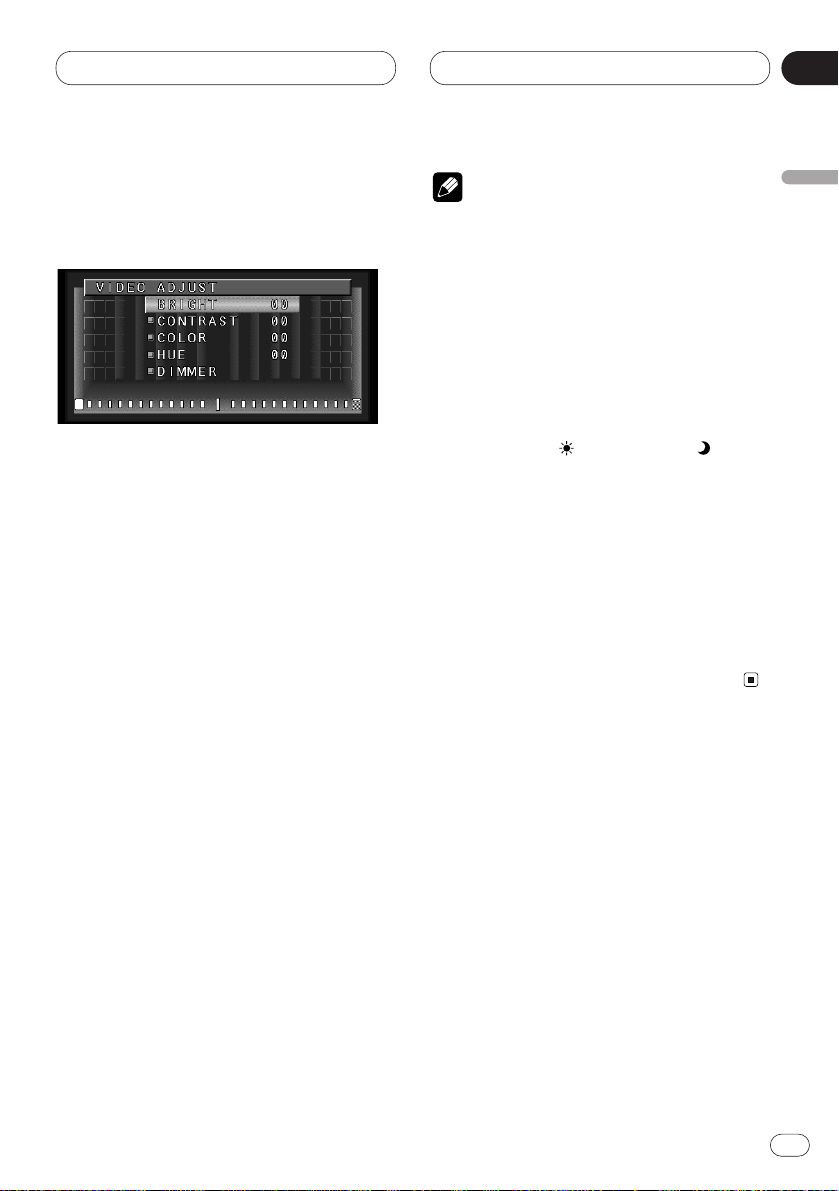
En
19
English
Español
Deutsch
Français
Italiano
Nederlands
04
Section
Display
Video Adjust
BRIGHT, CONTRAST, COLOR, and HUE set-
tings are stored for each source .
1 Press WIDE on the head unit for 2 seconds
or more, in the display of the source you want
to adjust.
VIDEO ADJUST is displayed.
2 Press 5 or ∞ and select an item:
Adjustable parameters:
• BRIGHT (black intensity)
• CONTRAST (contrast)
• COLOR (color intensity)
• HUE (hue)
• DIMMER (brightness)
3 Adjust parameter settings with 2 or 3.
4 Press BAND/ESC to cancel the VIDEO
ADJUST.
Notes
• Pressing WIDE on the main unit returns you to
the previous display.
• To return to the frequency display, press
BAND/ESC.
• Adjustment setting for TUNER and CD
become the same.
• BRIGHT, CONTRAST, COLOR and HUE can
be adjusted within a range of –24 to +24.
• The settings of BRIGHT and CONTRAST are
stored separately for light ambient (daytime)
and dark ambient (nighttime).
• A yellow mark ( ) or blue mark ( ) is
displayed to the right of BRIGHT and
CONTRAST on the screen, respectively, as the
front-panel ambient light sensor determines
brightness or darkness.
• HUE cannot be adjusted for PAL video.
• You cannot adjust picture COLOR and HUE for
the source without video.
• Different settings can be memorized for the
AV, VTR and RGB video. In addition, different
settings can also be memorized for a component (AV) connected to the AV-BUS input.
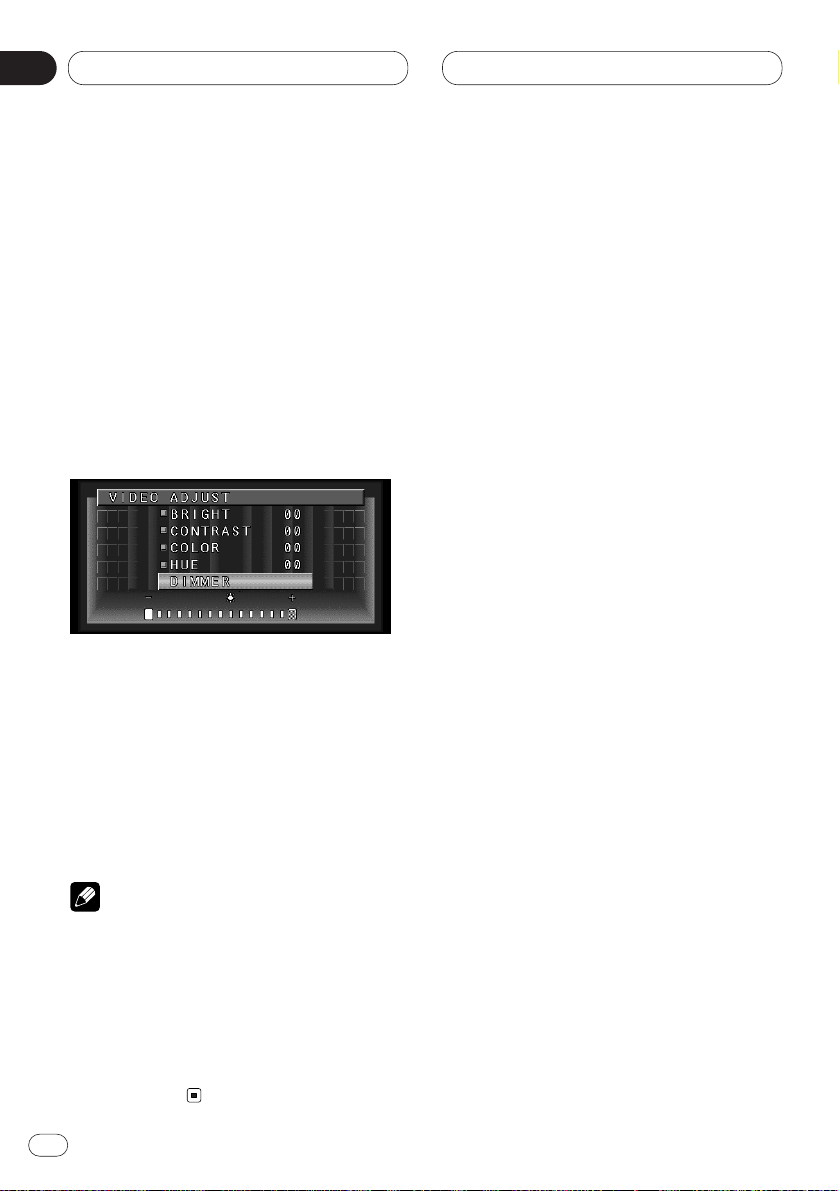
Display
DIMMER settings
Viewing can become difficult after extended
video viewing if the screen is too bright at night
or when ambient light darkens. You can select
the brightness level from three settings; daytime, evening and nighttime viewing, after
which this product will automatically adjusts
the brightness to an optimum level within the
setting range you selected and in relationship
with the ambient light.
1 Select DIMMER from the PICTURE SELECT
MENU. (Refer to Video adjust.)
External light level
Yellow: bright (daytime)
Red: intermediate brightness (evening)
Blue: dark (nighttime)
2 Adjust brightness. Adjust parameter settings with 2 or 3.
Level indicates the brightness of the screen
being adjusted. The farther yellow moves to the
right, the brighter the screen.
Notes
• The optimum light level used as the standard
for adjusting DIMMER is indicated by the
mark shown in step 3 and its position. The
marks indicating the current ambient brightness used for adjusting BRIGHT and
CONTRAST may differ slightly.
• The external light level can be adjusted to
Dark, Intermediate or Bright and the each
setting saved.
En
20
04
Section
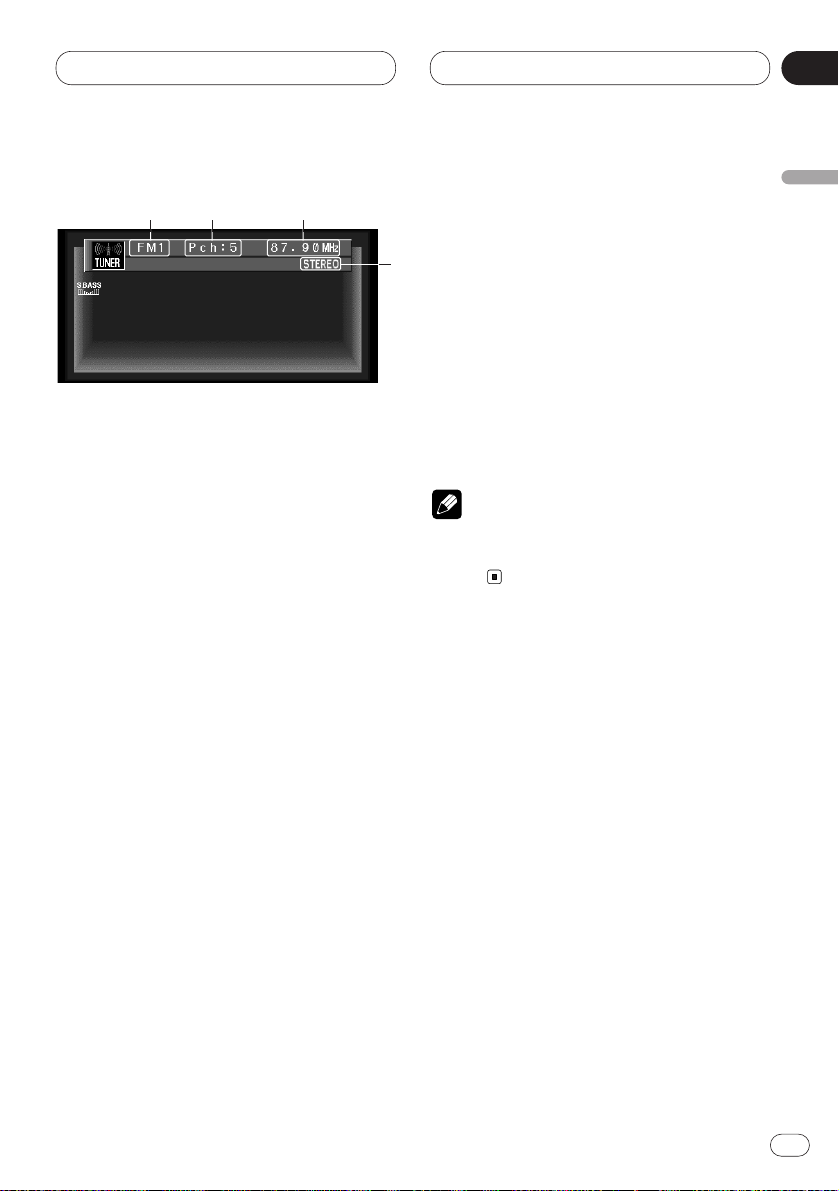
Tuner
En
21
Listening to the radio
These are the basic steps necessary to operate
the radio. More advanced tuner operation is
explained starting on page 22.
1 BAND indicator
Shows which band the radio is tuned to, AM
or FM.
2 FREQUENCY indicator
Shows to which frequency the tuner is
tuned.
3 STEREO (ST) indicator
Shows that the frequency selected is being
broadcast in stereo.
4 PRESET NUMBER indicator
Shows what preset has been selected.
1 Press SOURCE to select the tuner.
Press SOURCE until you see Tuner displayed.
2Use VOLUME to adjust the sound level.
Rotate to increase or decrease the volume.
3 Press BAND/ESC to select a band.
Press BAND/ESC until the desired band is dis-
played, FM1, FM2, FM3 for FM or AM.
4 To perform manual tuning, press 2 or 3
with quick presses.
The frequencies move up or down step by step.
5 To perform seek tuning, press and hold 2
or 3 for about one second and release.
The tuner will scan the frequencies until a
broadcast strong enough for good reception is
found.
• You can cancel seek tuning by pressing either
2 or 3 with a quick press.
• If you press and hold 2 or 3 you can skip
broadcasting stations. Seek tuning starts as
soon as you release the buttons.
Note
• When the frequency selected is being broadcast in stereo the STEREO (ST ) indicator will
light.
English
Español
Deutsch
Français
Italiano
Nederlands
05
Section
1 24
3
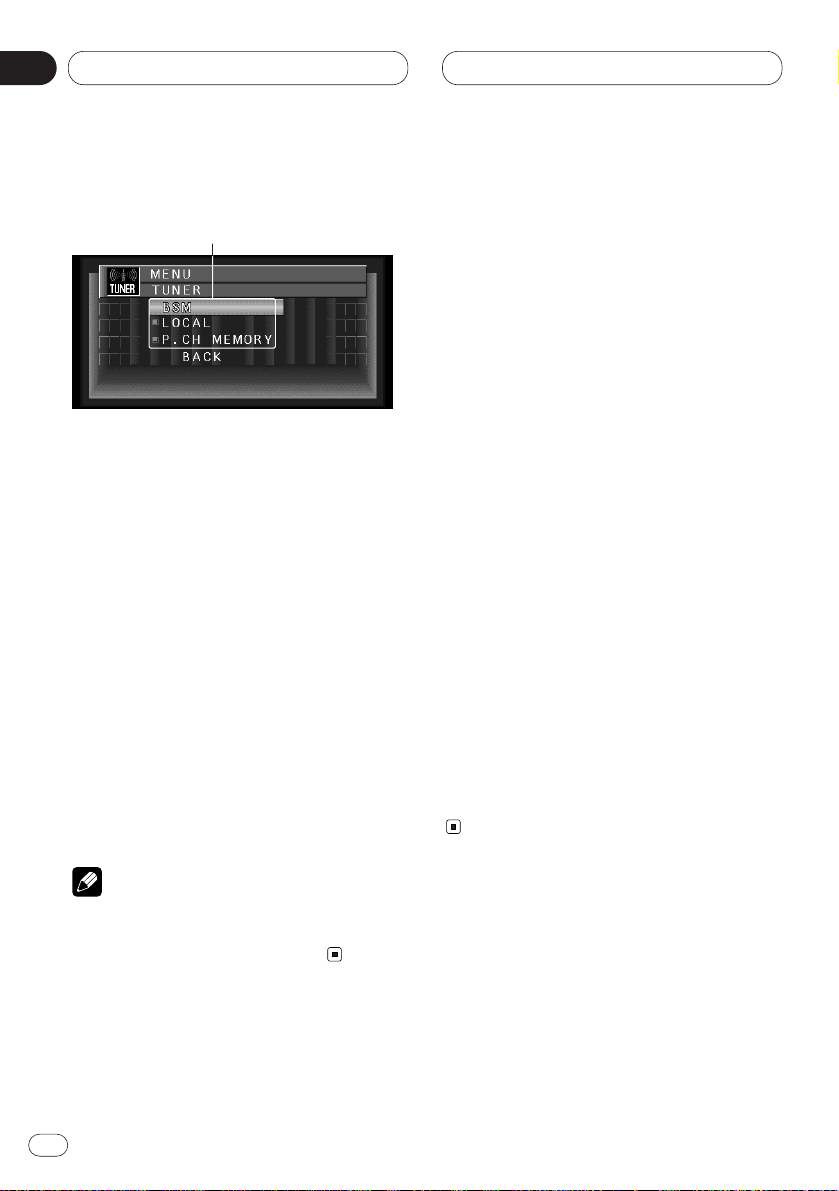
En
22
05
Section
Tuner
Introduction of advanced tuner
operation
1 FUNCTION display
Shows the function status.
1 Press A.MENU when TUNER source indications are displayed.
MENU is displayed.
2 Select TUNER and press A.MENU.
TUNER MENU indications are displayed as
follows:
BSM (best stations memory)
LOCAL (local seek tuning)
P.CH MEMORY (preset channel memory)
• Select BACK in the MENU display or press
BACK to return to the previous display.
Pressing WIDE on the main unit returns you to
the previous display.
• To return to the frequency display, press both
BAND/ESC and DISP.
Note
• If you do not operate the function within about
30 seconds, the display is automatically
returned to the frequency display.
Storing broadcast frequencies
You can easily store up to six broadcast frequencies for later recall with 5 or ∞.
1 Press 5 or ∞ to select P.CH MEMORY from
the TUNER MENU, and press A.MENU.
P.CH MEMORY adjustment indications are displayed.
2 Adjust frequency with 2 or 3.
If you continue pressing 2 or 3, a strong broadcast frequency is automatically searched for,
and search ends when it is found.
3 Select a preset channel number with 5 or
∞ and press A.MENU to preset that frequency.
4 If you want to preset frequencies one after
another, use 5 or ∞ to move to the next preset
channel you want to use to store a frequency,
and perform the same operation.
When you have finished, press BAND/ESC to
return to the source display.
The number you have pressed will flash in the
PRESET NUMBER indicator and then remain lit.
The selected radio station frequency has been
stored in memory.
You can use 5 and ∞ to recall radio station
frequencies assigned to P1-6 (P.CH MEMORY).
1
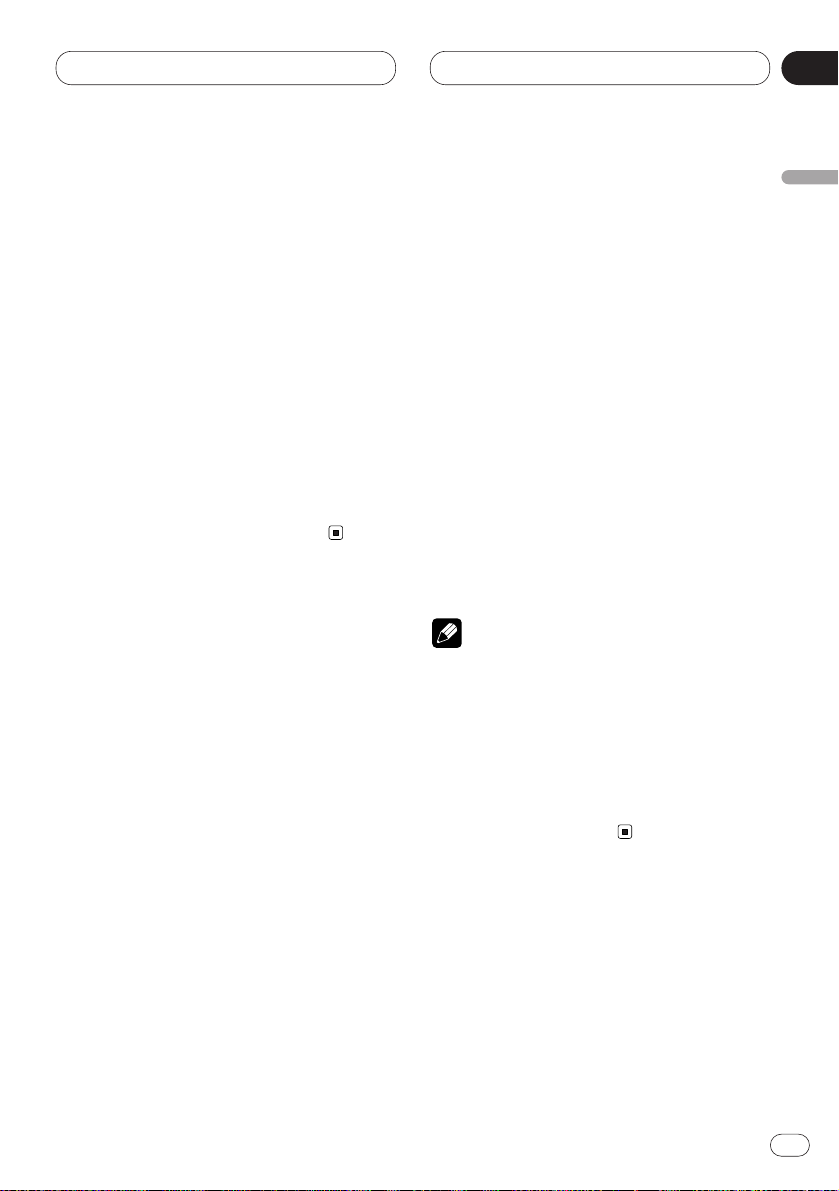
En
23
English
Español
Deutsch
Français
Italiano
Nederlands
05
Section
Tuner
Tuning in strong signals
Local seek tuning lets you tune in only those
radio stations with sufficiently strong signals for
good reception.
1 Press 5 or ∞ in the TUNER MENU to
select LOCAL, and press A.MENU.
LOCAL adjustment indications are displayed.
2 Press 2 or 3 to set the sensitivity.
There are four levels of sensitivity for FM and
two levels for AM:
FM: OFF—1—2—3—4
AM: OFF—1—2
The 4 setting allows reception of only the
strongest stations, while lower settings let you
receive progressively weaker stations.
Storing the strongest broadcast
frequencies
BSM (Best Station Memory) lets you automatically store the six strongest broadcast frequencies. The stored frequencies are displayed.
Once stored in memory, you can easily select a
desired frequency from the displayed list (refer
to page 22).
1 Select BSM from the TUNER MENU, and
press A.MENU.
BSM adjustment indications are displayed.
2 Press 5 to turn BSM on.
BSM begins to flash. While BSM is flashing the
six strongest broadcast frequencies will be
stored in order of their signal strength. When
finished, BSM stops flashing.
• To cancel the storage process, press ∞.
Notes
• Up to 18 FM stations, 6 for each of the three
FM bands, and 6 AM stations can be stored in
memory.
• You can also use 5 and ∞ to recall radio sta-
tion frequencies assigned to PRESET TUNING
buttons.
• If there are fewer than six strong broadcast
frequencies, previously stored frequencies
may remain in memory.
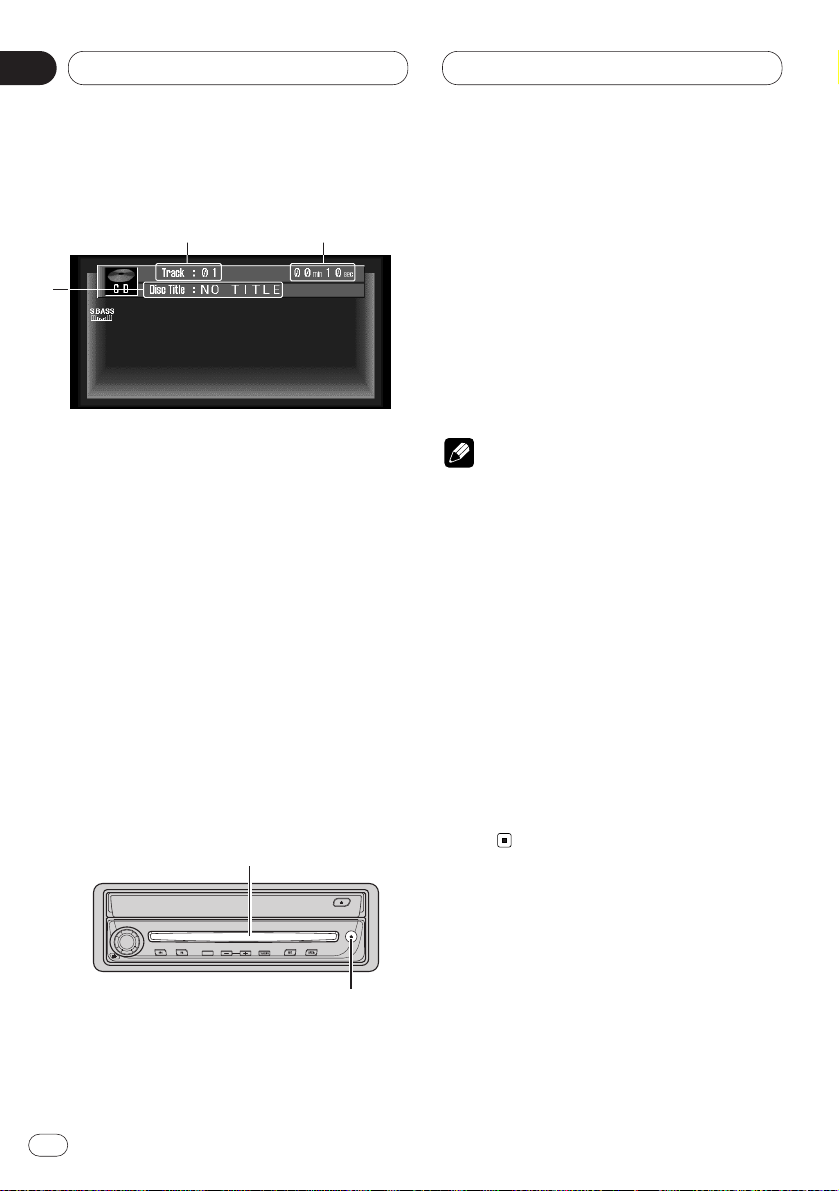
Built-in CD Player
En
24
06
Section
Playing a CD
(Only AVH-P6400CD)
These are the basic steps necessary to play a
CD with your built-in CD player. More advanced
CD operation is explained starting on page 25.
1 TRACK NUMBER indicator
Shows the track currently playing.
2
PLAY TIME indicator
Shows the elapsed playing time of the current track.
3 DISC TITLE
When playing a CD TEXT disc, the DISC
TITLE is displayed. With regular CDs that do
not usually have the titles recorded on them,
NO TITLE is displayed (refer to page 28).
1 Insert a CD into the CD loading slot.
Playback will automatically start.
• After inserting a CD, press SOURCE to select
the built-in CD player.
CD loading slot
EJECT button
• You can eject a CD by pressing EJECT on the
head unit.
• To avoid a malfunction, make sure that no
metal object comes into contact with the operation panel when it is detached.
2Use VOLUME to adjust the sound level.
Rotate to increase or decrease the volume.
3 To perform fast forward or reverse, press
and hold 2 or 3.
4 To skip back or forward to another track,
press 2 or 3.
Pressing 3 skips to the start of the next track.
Pressing 2 once skips to the start of the current
track. Pressing again will skip to the previous
track.
Notes
• The built-in CD player plays one, standard,
12-cm or 8-cm (single) CD at a time. Do not
use an adapter when playing 8-cm CDs.
• Do not insert anything other than a CD into
the CD loading slot.
• If you cannot insert a disc completely or if
after you insert a disc the disc does not play,
check that the label side of the disc is up.
Press EJECT on the head unit to eject the
disc, and check the disc for damage before
inserting the disc again.
• If the built-in CD player does not operate properly, an error message such as ERROR-11 may
be displayed. Refer to Understanding built-in
CD player error messages on page 68.
• Do not detach with a CD partially inserted in
the CD slot as it may scratch or damage the
disc.
TEXT
3
1 2
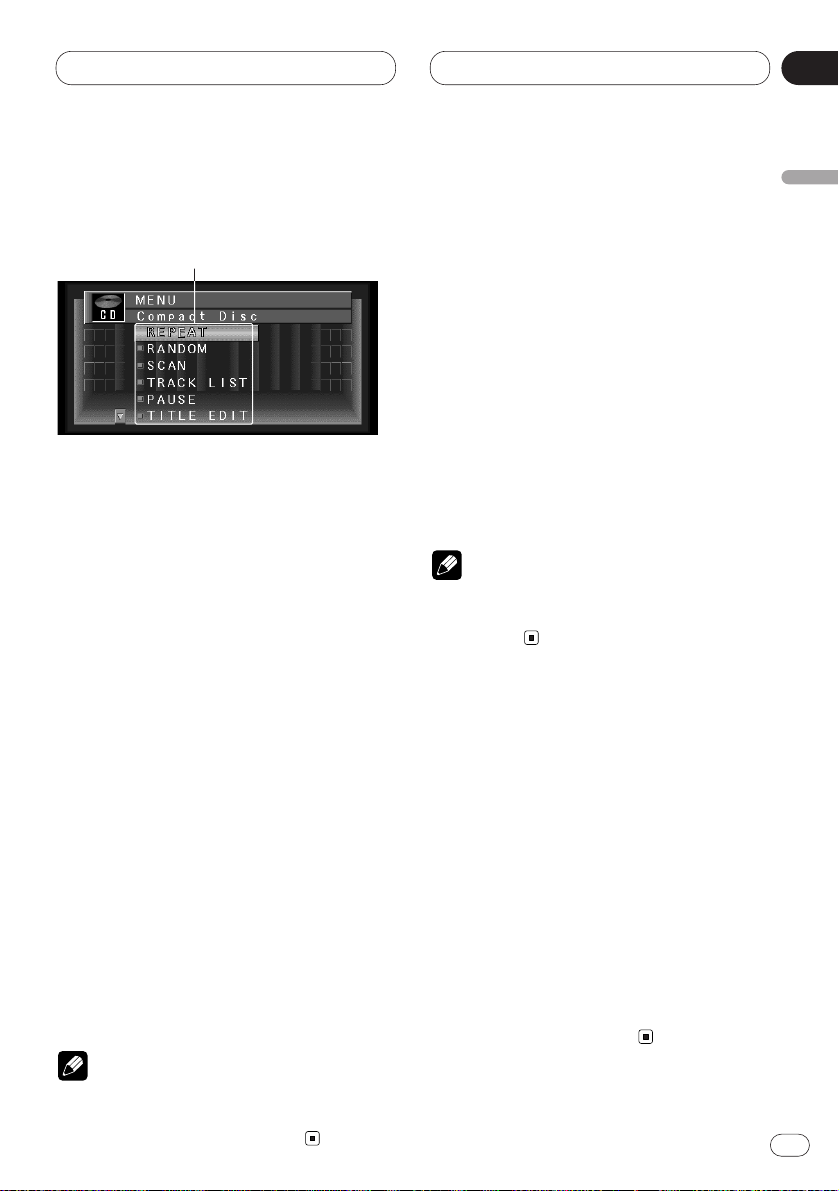
En
25
English
Español
Deutsch
Français
Italiano
Nederlands
06
Section
Built-in CD Player
Introduction of advanced built-in
CD player operation (Only AVHP6400CD)
1 FUNCTION display
Shows the function status.
1 Press A.MENU when CD source indications
are displayed.
MENU is displayed.
2 Select Compact disc and press A.MENU.
The CD MENU is displayed as follows:
REPEAT (repeat play)
RANDOM (random play)
SCAN (scan play)
TRACK LIST (track list)
PAUSE (pause)
TITLE EDIT (title edit)
You can operate a desired function. For details,
refer to the pages for each of the functions.
• When playing regular CDs that are not CD
TEXT discs, you cannot select TRACK LIST.
• During playback of a CD Text disc, you cannot
select TITLE EDIT.
• Select BACK in the MENU display or press
BACK to return to the previous display.
Pressing WIDE on the main unit returns you to
the previous display.
• To return to the playback display, press
BAND/ESC.
Note
• If you do not operate the function within about
30 seconds, the display is automatically
returned to the playback display.
Repeating play
Repeat play lets you hear the same track over
again.
1 Press 5 or ∞ to select REPEAT from the CD
MENU, and press A.MENU.
REPEAT ON/OFF indications are displayed.
2 Press 5 to turn repeat play on.
REPEAT :ON appears in the display. The track
presently playing will play and then repeat.
3 Press ∞ to turn repeat play off.
REPEAT :OFF appears in the display. The track
presently playing will continue to play and then
play the next track.
Note
• If you perform track search or fast
forward/reverse, repeat play is automatically
cancelled.
Playing tracks in a random order
Random play lets you play back tracks on the
CD in a random order.
1 Press 5 or ∞ to select RANDOM from the
CD MENU, and press A.MENU.
RANDOM ON/OFF indications are displayed.
2 Press 5 to turn random play on.
RANDOM :ON appears in the display. Tracks will
play in a random order.
3 Press ∞ to turn random play off.
RANDOM :OFF appears in the display. Tracks
will continue to play in order.
1
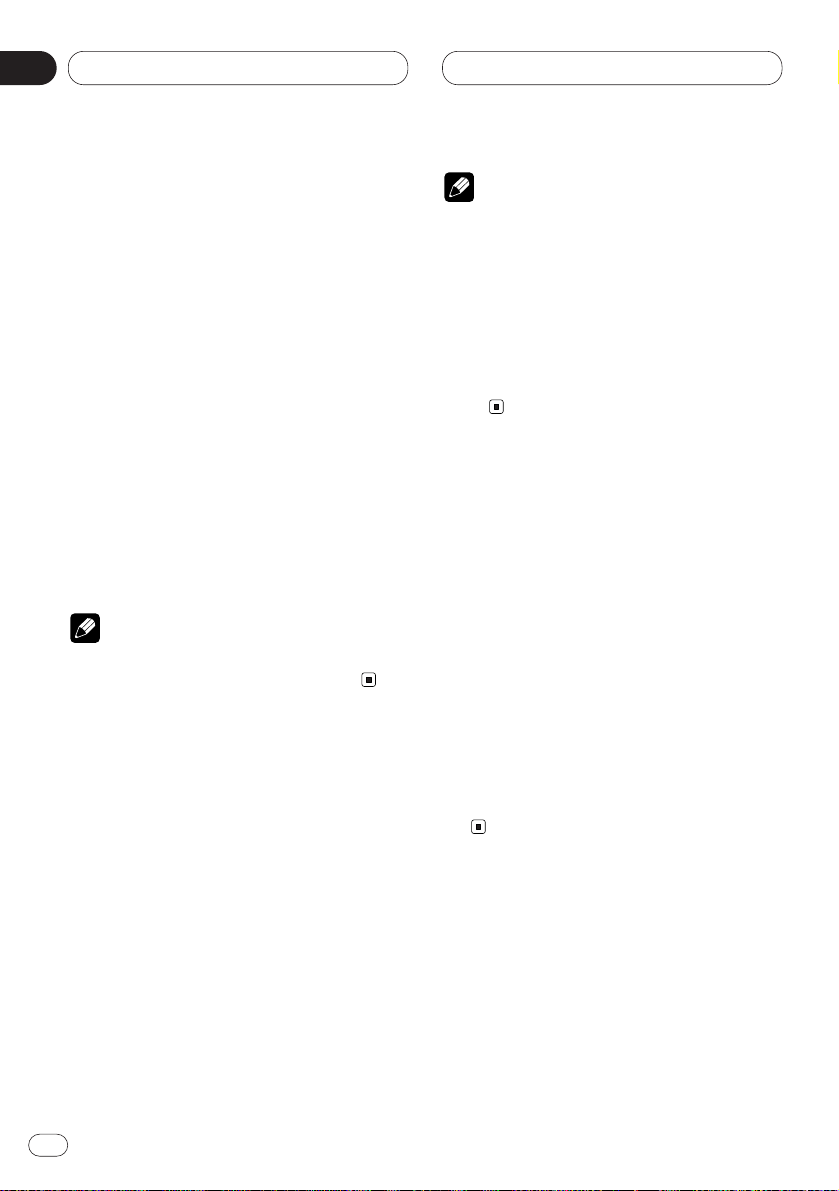
En
26
06
Section
Built-in CD Player
Scanning tracks of a CD
Scan play lets you hear the first 10 seconds of
each track on the CD.
1 Press 5 or ∞ to select SCAN from the CD
MENU, and press A.MENU.
SCAN ON/OFF indications are displayed.
2 Press 5 to turn scan play on.
SCAN:ON appears in the display. The first 10
seconds of each track is played.
3 When you find the desired track press ∞ to
turn scan play off.
SCAN:OFF appears in the display. The track will
continue to play.
• If the display has automatically returned to
the playback display, select SCAN again by
pressing A.MENU.
Note
• After scanning of a CD is finished, normal
playback of the tracks will begin again.
Playing back from the track list
When playing CD TEXT discs, you can select
and playback tracks from the title’s displayed
track list.
1 Press 5 or ∞ to select TRACK LIST from the
CD MENU, and press A.MENU.
The TRACK LIST is displayed.
2 Press 5 or ∞ to select the track you want
to play in the LIST, and press A.MENU.
Playback of the selected track begins. After
that, tracks play in order.
Notes
• During playback of the track, list indications
turn green.
• Up to six tracks in the list can be displayed at
once. Press 2 or 3 to display previous or next
list. When the first or sixth track is indicated
in the displayed list, pressing 5 or ∞ takes
you to the previous or next page.
• Titles of up to 10 characters can be displayed.
• Display of some characters may not be possi-
ble.
Pausing CD playback
Pause lets you temporarily stop playback of the
CD.
1 Press 5 or ∞ to select PAUSE from the CD
MENU, and press A.MENU.
PAUSE ON/OFF indications are displayed.
2 Press 5 to turn pause on.
PAUSE :ON appears in the display. Play of the
current track pauses.
3 Press ∞ to turn pause off.
PAUSE :OFF appears in the display. Play will
resume at the same point that you turned pause
on.
Using disc title functions
You can input CD titles and display the title. The
next time you insert a CD for which you have
entered a title, the title of that CD will be displayed.
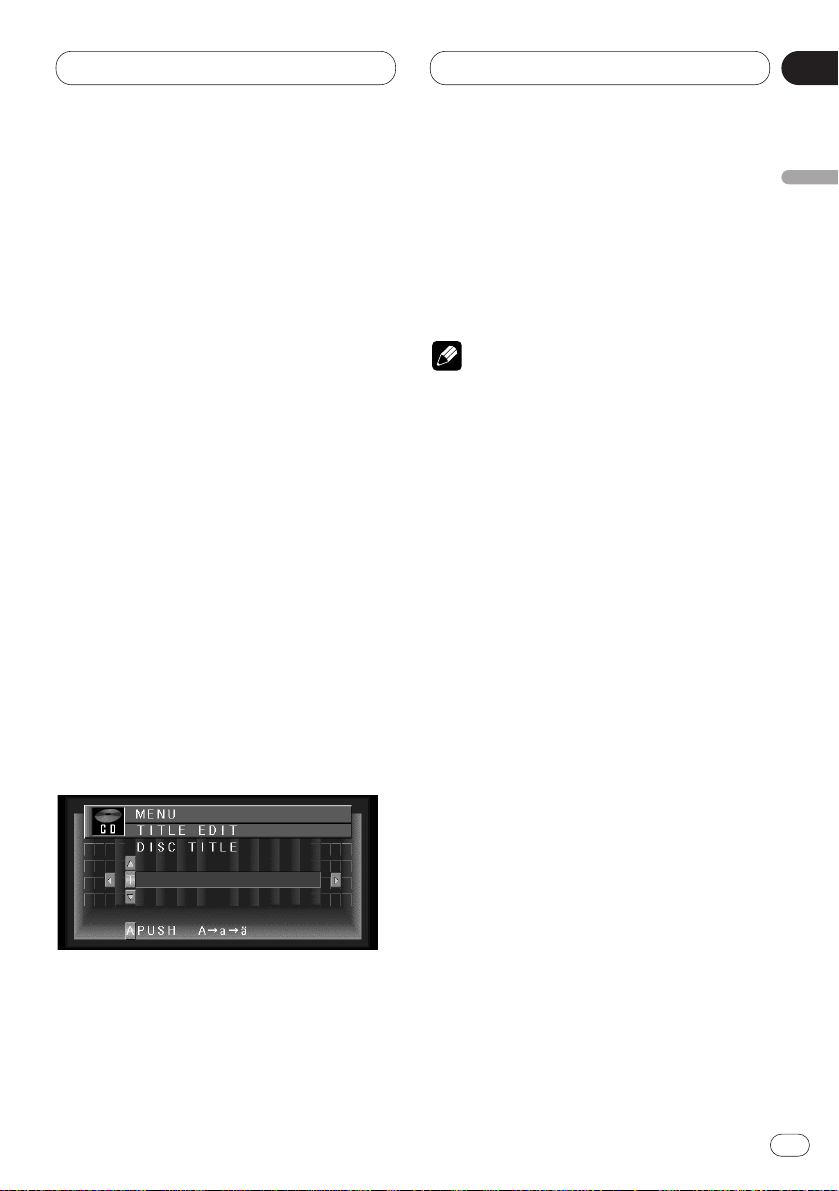
En
27
English
Español
Deutsch
Français
Italiano
Nederlands
06
Section
Built-in CD Player
Entering disc titles
Disc title input lets you input CD titles up to 10
letters long and up to 48 disc titles into the builtin CD player.
1 Play a CD that you want to enter the title.
2 Press 5 or ∞ to select TITLE EDIT from the
CD MENU, and press A.MENU.
TITLE EDIT adjustment indications are
displayed.
• When playing a CD TEXT disc, you cannot
select to TITLE EDIT. The disc title will have
already been recorded on a CD TEXT disc.
3 Press A.MENU to select the desired character type.
Press A.MENU repeatedly to switch between the
following character type:
Alphabet (upper case), Numbers and Symbols—
Alphabet (lower case)
4 Press 5 or ∞ to select a letter of the alphabet.
Each press of 5 will display a letter of the alphabet in A B C ... X Y Z, numbers and symbols in 1 2
3 ... @ # < order. Each press of ∞ will display a
letter in the reverse order, such as Z Y X ... C B A
order.
5 Press 3 to move the cursor to the next
character position.
When the letter you want is displayed, press 3
to move the cursor to the next position and then
select the next letter. Press 2 to move backwards in the display.
6 Move the cursor to the last position by
pressing 3 after entering the title.
When you press 3 one more time, the entered
title is stored in memory.
7 Press BAND/ESC to return to the playback
display.
Notes
• Titles remain in memory, even after the disc
has been removed from built-in CD player, and
are recalled when the disc is reinserted.
• After data for 48 discs has been stored in
memory, data for a new disc will overwrite the
oldest one.
• If you connect a multi-CD player, you can
input disc titles for up to 100 discs.
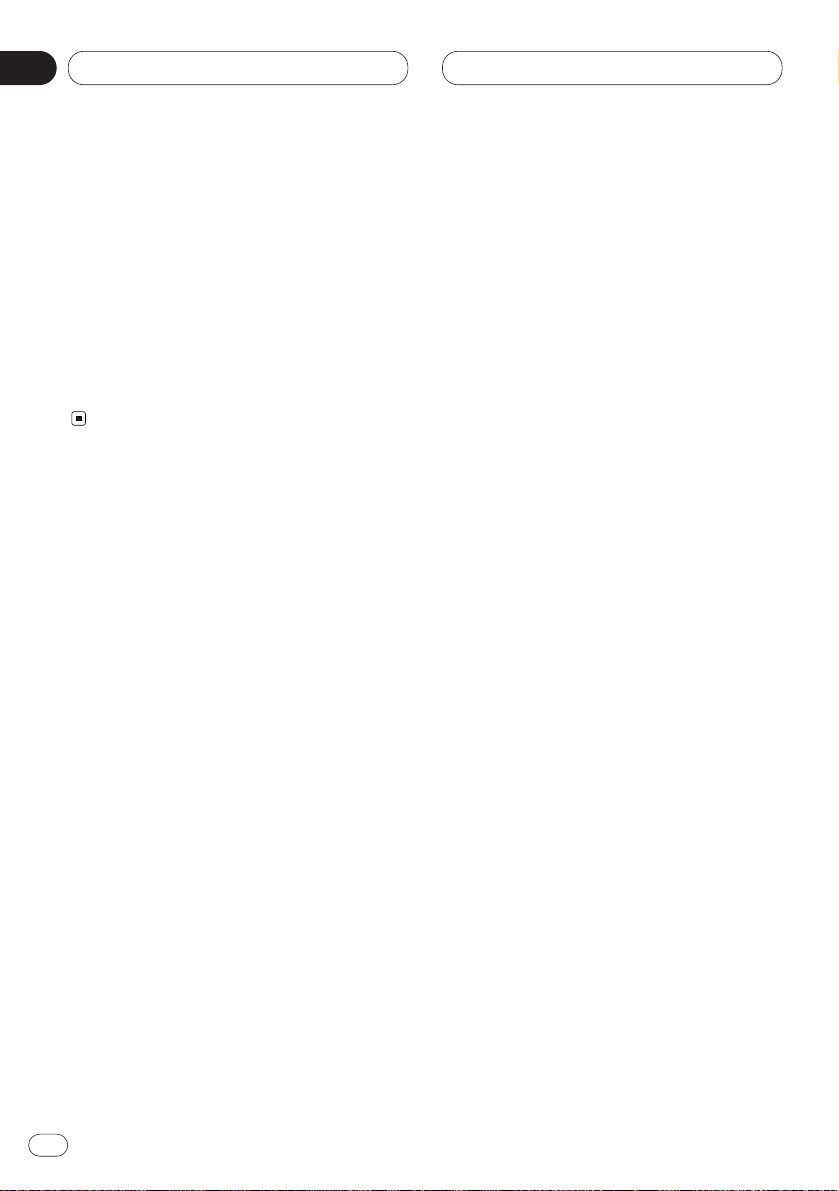
En
28
06
Section
Built-in CD Player
Displaying titles on CD TEXT discs
Press DISP when playing a CD TEXT disc.
Press DISP repeatedly to switch between the
following settings:
Track Title (track title)—Disc-Artist Name (disc
artist name)—Track Artist Name (track artist
name)
The lowest part of the source status display
changes as above.
• If specific information has not been recorded
on a CD TEXT disc, NO TITLE will be displayed.
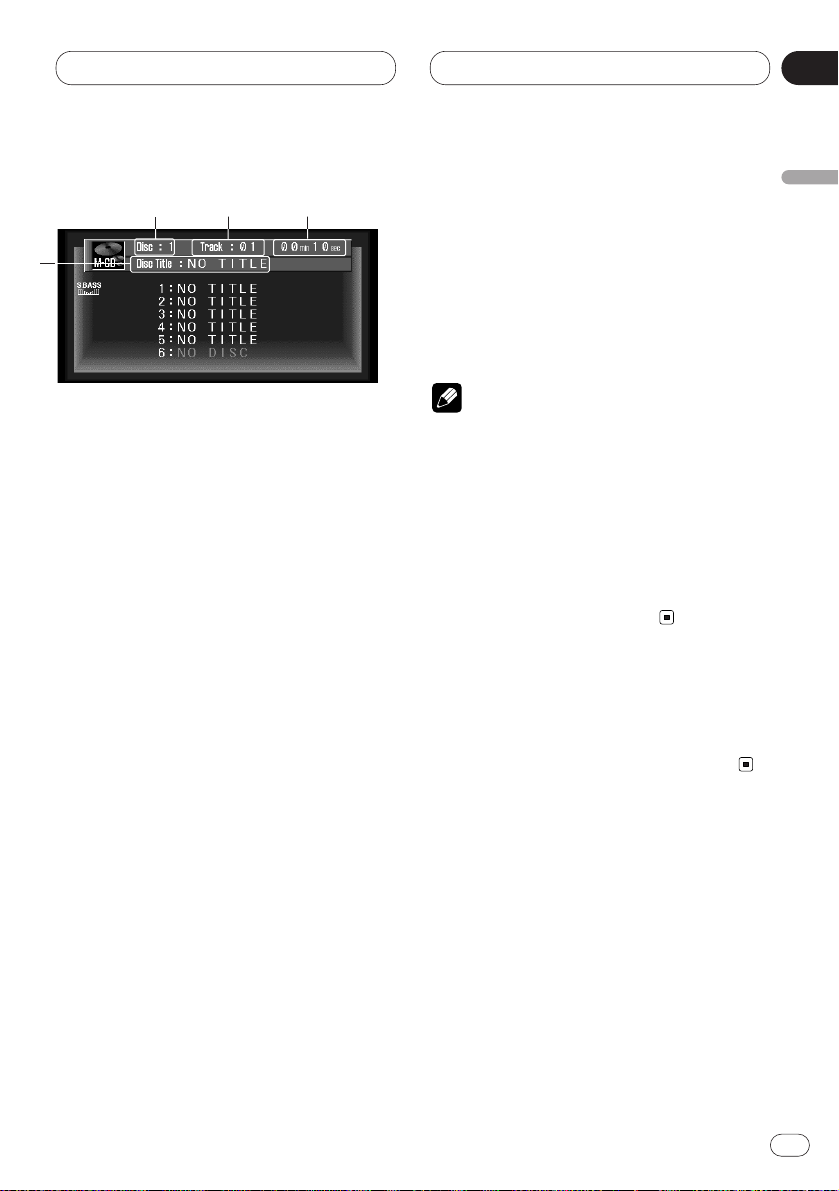
En
29
English
Español
Deutsch
Français
Italiano
Nederlands
07
Section
Multi-CD Player
Playing a CD
You can use this unit to control a multi-CD player,
which is sold separately.
These are the basic steps necessary to play a
CD with your multi-CD player. More advanced
CD operation is explained starting on page 30.
1 DISC NUMBER indicator
Shows the disc currently playing.
2 TRACK NUMBER indicator
Shows the track currently playing.
3 PLAY TIME indicator
Shows the elapsed playing time of the current track.
4 DISC TITLE
When playing a CD TEXT disc, the DISC
TITLE is displayed. With regular CDs that do
not usually have the titles recorded on them,
NO TITLE is displayed (refer to page 35).
1 Press SOURCE to select the multi-CD
player.
Press SOURCE until you see Multi-CD displayed.
2Use VOLUME to adjust the sound level.
Rotate to increase or decrease the volume.
3 Select a disc you want to listen to with the
5 or ∞.
• Press 5 to select 1, 2, 3..., press ∞ to select 1,
6, 5...
4 To perform fast forward or reverse, press
and hold 2 or 3.
5 To skip back or forward to another track,
press 2 or 3.
Pressing 3 skips to the start of the next track.
Pressing 2 once skips to the start of the current
track. Pressing again will skip to the previous
track.
Notes
• When the multi-CD player performs the
preparatory operations, Ready is displayed.
• If the multi-CD player does not operate properly, an error message such as ERROR-11 may
be displayed. Refer to the multi-CD player
owner’s manual.
• If there are no discs in the multi-CD player
magazine, NO DISC is displayed. Depending
on the multi-CD player you use with this product, the display may be blank.
50-disc multi-CD player
Only those functions described in this manual
are supported for 50-disc multi-CD players.
1
2
3
4
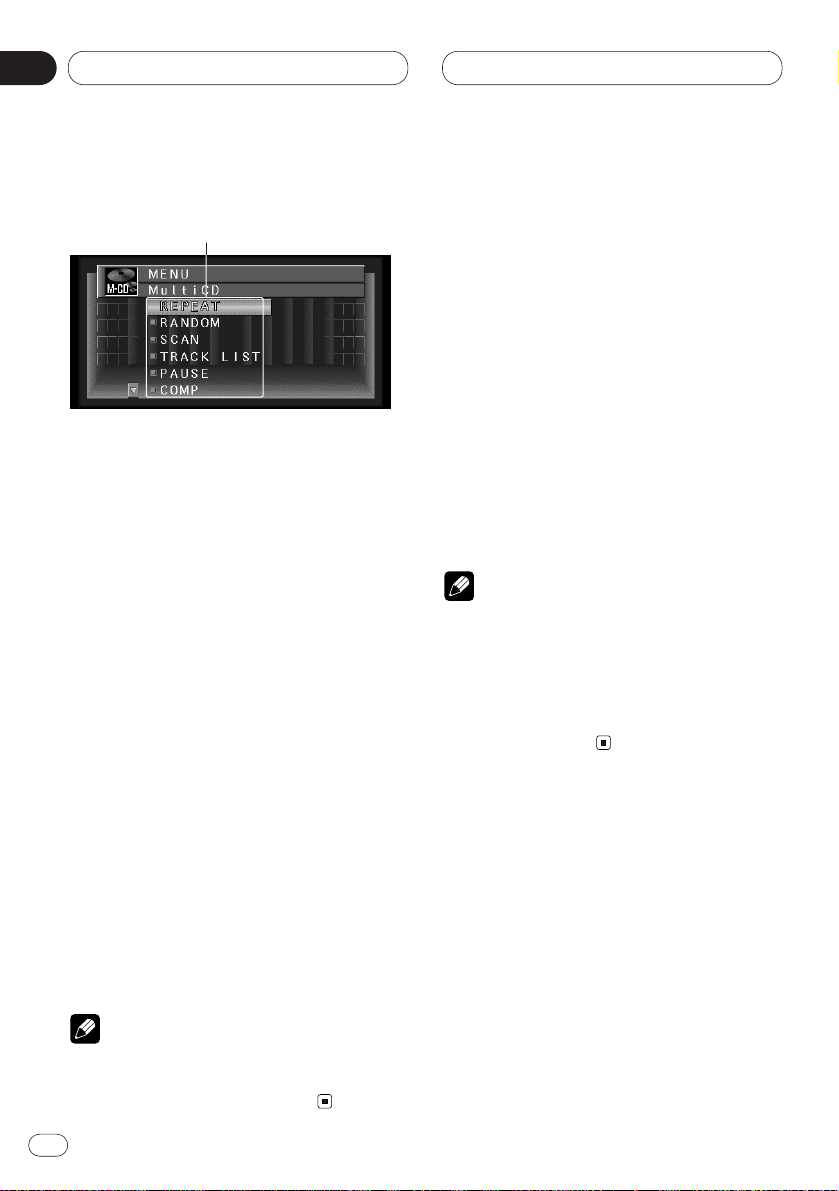
En
30
07
Section
Multi-CD Player
Introduction of advanced multiCD player operation
1 FUNCTION display
Shows the function status.
1 When M-CD indications are displayed,
press A.MENU.
MENU is displayed.
2 Select Multi CD, and press A.MENU.
The M-CD MENU is displayed as follows:
REPEAT (repeat play)
RANDOM (random play)
SCAN (scan play)
TRACK.LIST (track title list)
PAUSE (pause)
COMP (compression and DBE)
ITS-PLAY (ITS play)
ITS-MEMORY (ITS memory)
TITLE EDIT (title edit)
You can operate a desired function. For details,
refer to the pages for each of the functions.
• Select BACK in the MENU display or press
BACK to return to the previous display.
Pressing WIDE on the main unit returns you to
the previous display.
• To return to the playback display, press
BAND/ESC.
Note
• If you do not operate the function within about
30 seconds, the display is automatically
returned to the playback display.
Repeating play
There are three repeat play ranges for the multiCD player: M-CD (multi-CD player repeat),
TRACK (one-track repeat), and DISC (disc
repeat).
1 Press 5 or ∞ to select REPEAT from the MCD MENU, and press A.MENU.
REPEAT indications are displayed.
2 Press 2 or 3 to select the repeat range.
Press 2 or 3 until the desired repeat range
appears in the display.
• M-CD — Repeat all discs in the multi-CD
player
• TRACK — Repeat just the current track
• DISC — Repeat the current disc
Notes
• If you select other discs during repeat play,
the repeat play range changes to M-CD (multiCD player repeat).
• If you perform track search or fast
forward/reverse during TRACK (one-track
repeat), the repeat play range changes to
DISC (disc repeat).
1
