Page 1
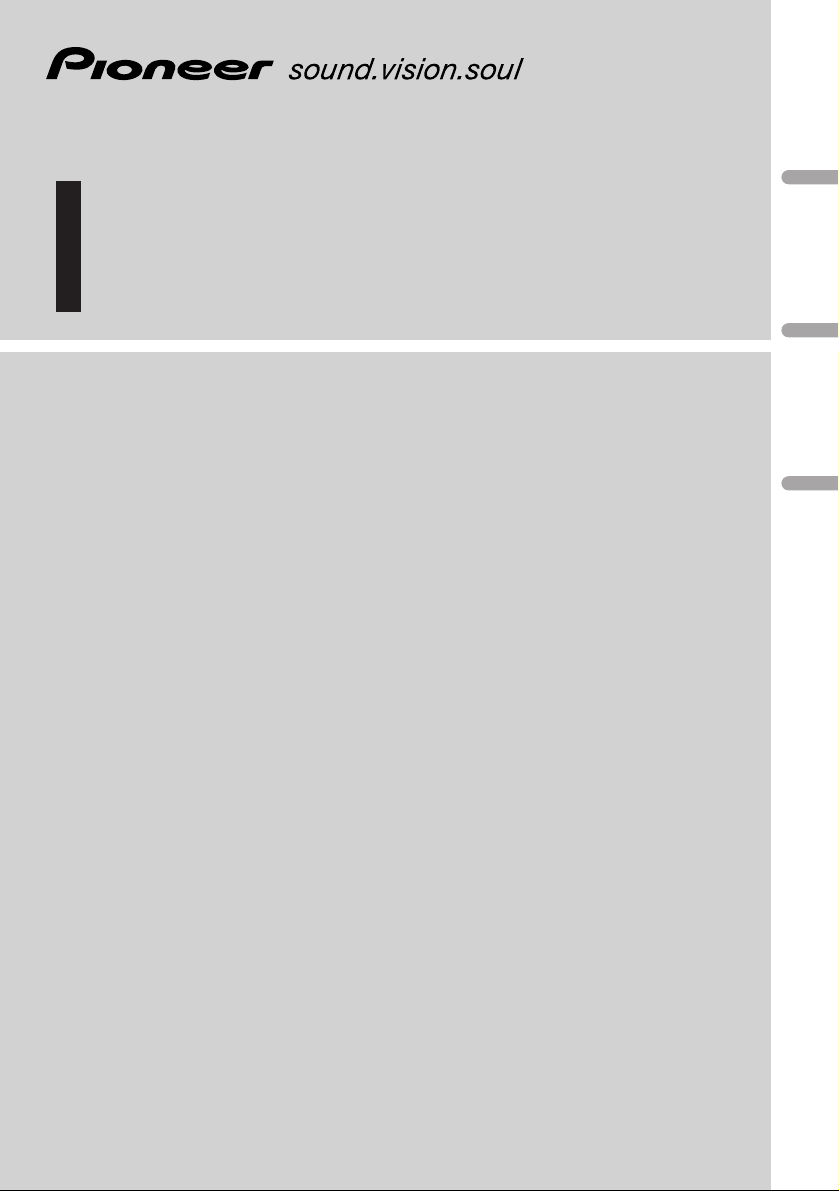
English
Español
Deutsch
Operation Manual
AV Receiver / CD Player with 6.5 inch Wide Display
AVH-P6400CD
AV Receiver with 6.5 inch Wide Display
AVH-P6400R
Page 2
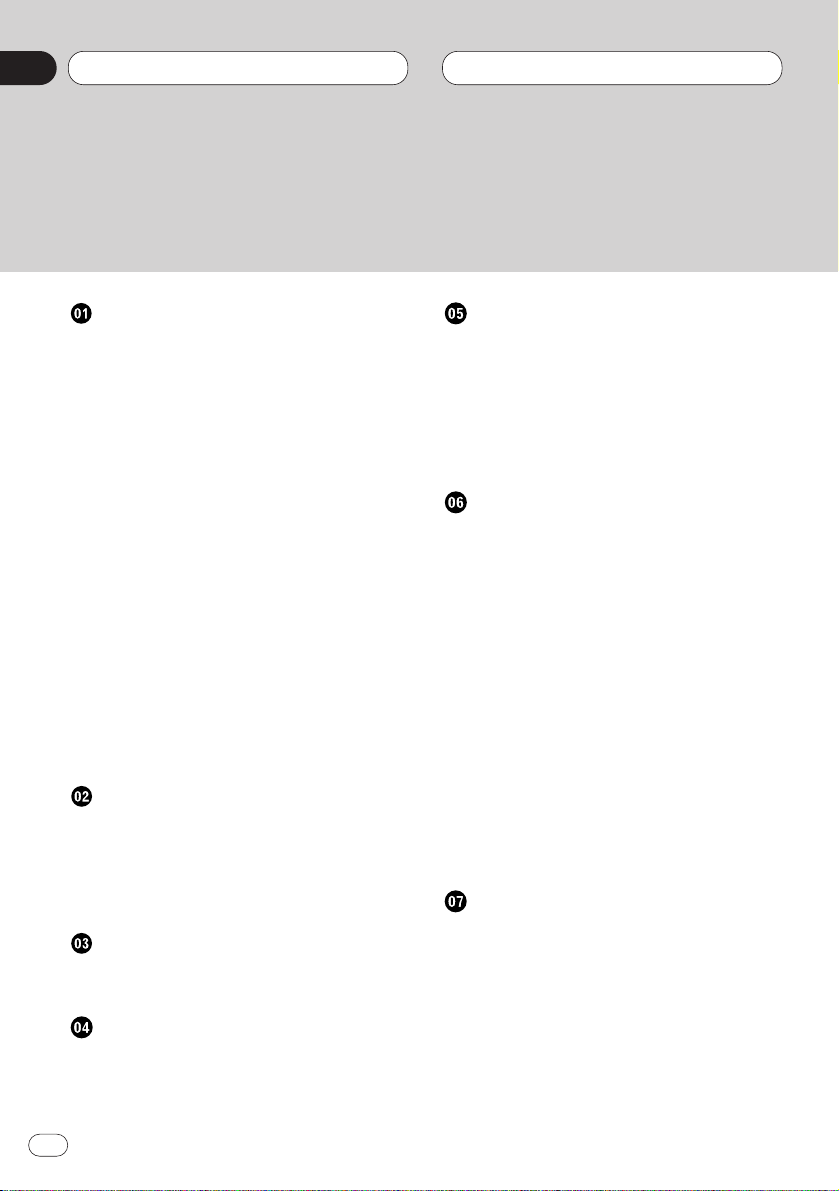
Before You Start
IMPORTANT SAFEGUARDS 5
About this unit 5
About this manual 5
To ensure safe driving 6
• When Using a Display connected to
Rear Video Output 6
Precautions 6
In case of trouble 6
CD playback (Only AVH-P6400CD) 6
To avoid battery exhaustion 7
To protect the LCD screen of the display 7
When viewing is difficult, use BRIGHT and
DIMMER to adjust 7
Remote control and care 7
• Battery 8
Protecting your unit from theft 8
• Removing the operation panel 8
• Attaching the operation panel 9
Resetting the Microprocessor 9
What’s what 11
Remote control 12
Power ON/OFF
Turning the unit on 13
Closing the Display 13
Screen Angle Adjustment 13
Selecting a source 14
Turning the unit off 14
Common Operations
Source display 15
Displays menus (e.g., Tuner) 15
Display
Changing the wide mode 16
Video Adjust 17
DIMMER Settings 18
Tuner
Listening to the radio 19
Introduction of advanced tuner
operation 20
Storing broadcast frequencies 20
Tuning in strong signals 21
Storing the strongest broadcast
frequencies 21
RDS
Introduction of RDS operation 22
Selecting alternative frequencies 23
• Using PI Seek 23
• Using Auto PI Seek for preset
stations 23
• Limiting stations to regional
programming 23
Receiving traffic announcements 24
• Responding to the TP alarm 24
Using PTY functions 25
• Searching for a RDS station by PTY
information 25
• Using news program interruption 25
• Receiving PTY alarm broadcasts 25
Using radio text 26
• Displaying radio text 26
PTY list 27
Built-in CD Player
Playing a CD (Only AVH-P6400CD) 28
Introduction of advanced built-in CD player
operation (Only AVH-P6400CD) 29
Repeating play 29
Playing tracks in a random order 29
Scanning tracks of a CD 30
Playing back from the track list 30
Pausing CD playback 30
Using disc title functions 30
• Entering disc titles 31
• Displaying titles on CD TEXT discs 32
Thank you for buying this Pioneer product.
Please read through these operating instructions so you will know how to operate your model properly. After you have finished reading the instructions, put them
away in a safe place for future reference.
Contents
En
2
00
Section
Page 3
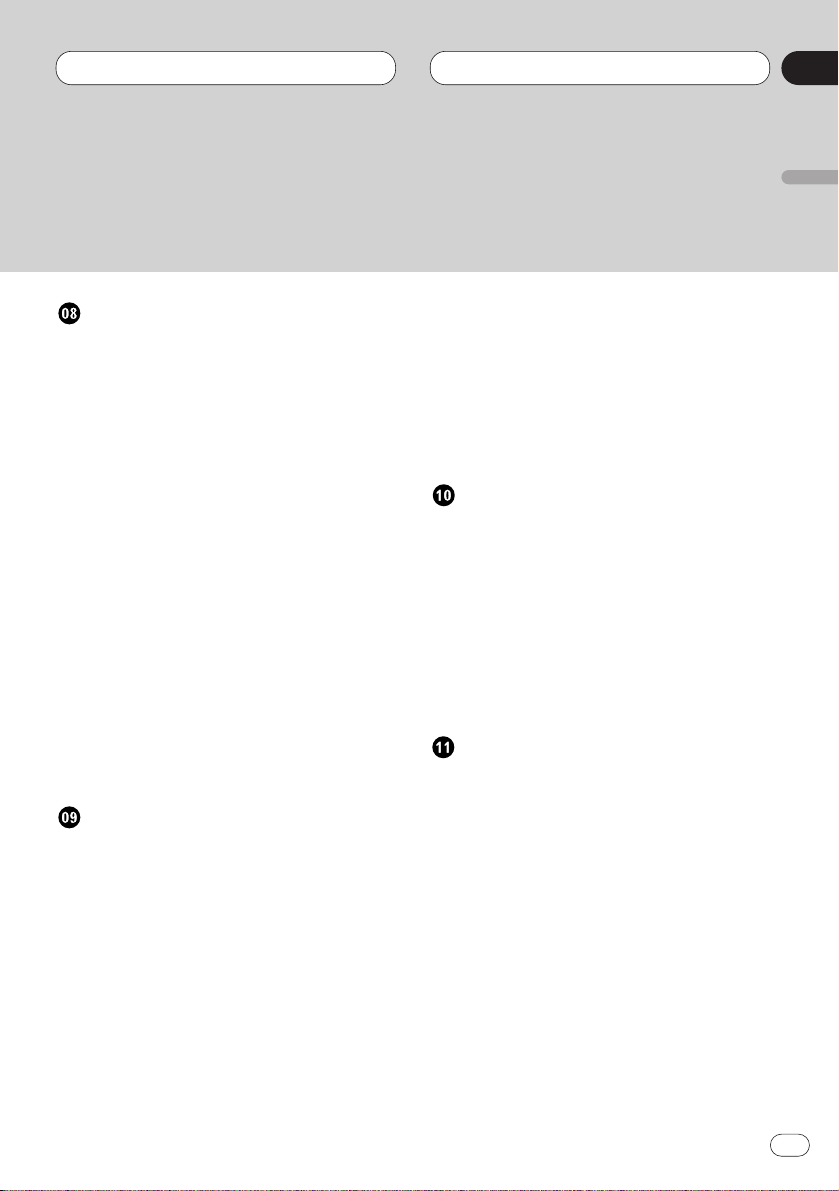
Multi-CD Player
Playing a CD 33
50-disc multi-CD player 33
Introduction of advanced multi-CD player
operation 34
Repeating play 34
Playing tracks in a random order 35
Scanning CDs and tracks 35
Playing back from the track list 35
Pausing CD playback 36
Using compression and bass emphasis 36
Using ITS playlists 36
• Creating a playlist with ITS
programming 36
• Erasing a track from your ITS
playlist 37
• Playback from your ITS playlist 37
• Erasing a CD from your ITS playlist 38
Using disc title functions 38
• Entering disc titles 38
• Displaying disc titles 39
Using CD TEXT functions 39
• Displaying titles on CD TEXT discs 39
DAB Tuner
Display and indicators 40
Switching the display 41
Using dynamic label 41
• Displaying dynamic label 41
Switching the road traffic flash and
transport flash on or off 41
Canceling road traffic flash and transport
flash interruptions part way through 42
Switching the News Flash on or off 42
Introduction of advanced DAB tuner
operation 42
Setting the announcement support
interruption 42
Selecting services from the available
service list 43
Searching the available PTY 43
Service component function 44
Service Follow Function 44
Service Follow Function (FM) 44
• When the “NET” indicator flashes 44
P.CH RECALL/MEMORY Function 45
TV Tuner
Display and indicators 46
Basic operation 46
Storing broadcast stations 46
Recalling broadcast stations 47
Changing a band 47
TV menu 47
BSSM (Best Station Sequential Memory) 47
Selecting the country group 48
Selecting channels from the preset
channel list 48
DVD
Display and indicators 48
Introduction of advanced DVD player
operation 49
About Remote Control Operation mode
switch 50
Information indications are displayed 50
Disc Playback 51
Chapter and Track Advance/Return 51
Returning to the Previous Chapter/Track 51
Specifying Title/Chapter/Track
(Direct Search) 52
• Specifying Title 52
• Specifying Chapter 52
• Specifying Track 52
Disc Fast Forward/Reverse 53
• Fast Forward 53
• Fast Reverse 53
Contents
En
3
English
Español
Deutsch
Français
Italiano
Nederlands
00
Section
Page 4
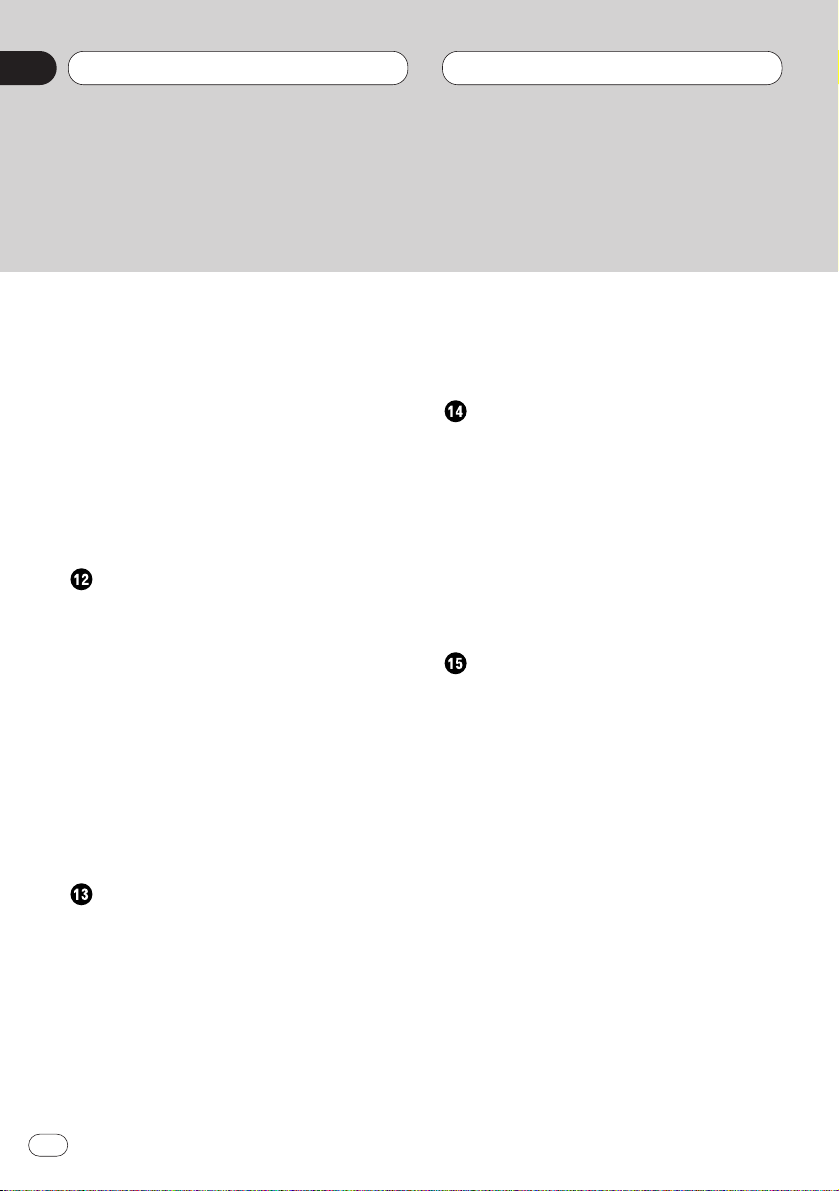
Stopping Playback 54
Still, Frame-by-Frame and Slow Motion
Playback 54
• Still Playback 54
• Frame-by-Frame Playback 54
• Slow Motion Playback 54
Operating using Information Display 1 55
• Specifying time 55
• Switching audio, subtitle and angle 56
Operating with Information Display 2 56
• Switching Repeat play range 56
• Switching audio L/R 56
Audio Adjustments
Introduction of audio adjustments 57
Setting the sound focus equalizer 58
Using balance adjustment 58
Using the equalizer 59
• Recalling equalizer curves 59
• Adjusting equalizer curves 59
Adjusting bass 60
Adjusting treble 60
Adjusting loudness 61
Using subwoofer output 61
Using non fading output 61
Using the high pass filter 62
Adjusting source levels 62
Initial Settings
Adjusting initial settings 63
Setting the FM tuning step 63
Setting the DAB Priority Function 63
• When it is on 64
• When it is off 64
Switching Auto PI Seek 64
Switching the warning tone 64
Switching the auxiliary setting 64
Selecting the illumination color 65
Setting the rear output and
subwoofer controller 65
Switching the Telephone
Muting/Attenuation 66
Other Functions
Setting remote control code type 66
Using different entertainment audio
displays 66
Using the AUX source 67
• Selecting AUX as the source 67
• Setting the AUX title 67
Introduction of set up 68
Selecting the video 68
Setting the automatic open mode 69
Setting the time 69
Additional Information
CD player and care (Only AVH-P6400CD) 70
CD-R/CD-RW discs 70
Understanding built-in CD player error
messages (Only AVH-P6400CD) 71
Using the Display Correctly 71
• Handling the Display 71
• About the Liquid Crystal Display (LCD)
Screen 72
• Keeping the Display in Good
Condition 72
• About the Small Fluorescent Tube 72
Specifications 73
Contents
En
4
00
Section
Page 5
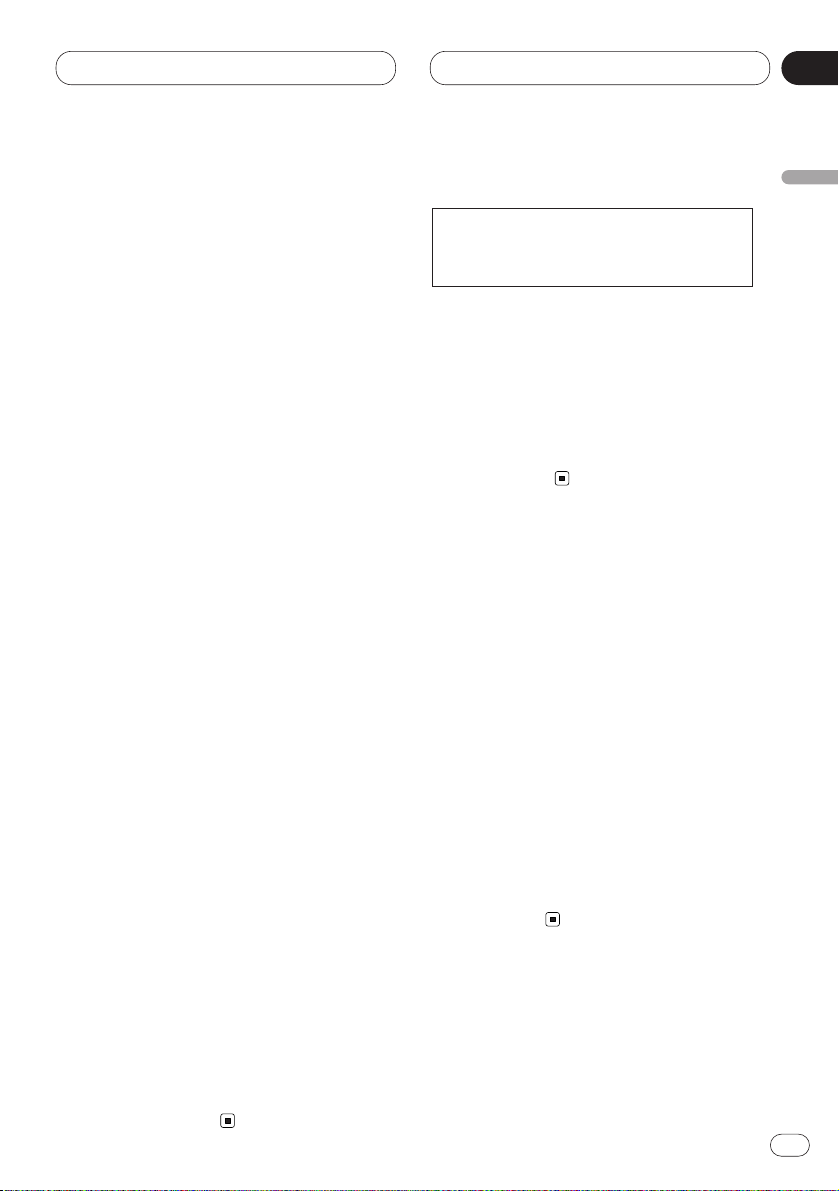
Before You Start
En
5
IMPORTANT SAFEGUARDS
Please read all of these instructions regarding
your display and retain them for future reference
1 Read this manual fully and carefully
before operating your display.
2 Keep this manual handy for future reference.
3 Pay close attention to all warnings in this
manual and follow the instructions carefully.
4 Do not allow other persons to use this
system until they have read and understood
the operating instructions.
5 Do not install the display where it may (i)
obstruct the driver’s vision, (ii) impair the
performance of any of the vehicle’s operating
systems or safety features, including air bags,
or (iii) impair the driver’s ability to safely
operate the vehicle.
6 As with any accessory in your vehicle’s
interior, the display should not divert your
attention from the safe operation of your vehicle. If you experience difficulty in operating
the system or reading the display, please park
safely before making adjustments.
7 Do not attempt to install or service your
display by yourself. Installation or servicing
of the display by persons without training and
experience in electronic equipment and automotive accessories may be dangerous and
could expose you to the risk of electric shock
or other hazards.
8 Please remember to wear your seat belt at
all times while operating your vehicle. If you
are ever in an accident, your injuries can be
considerably more severe if your seat belt is
not properly buckled.
About this unit
The tuner frequencies on this unit are allocated
for use in Western Europe, Asia, the Middle
East, Africa and Oceania. Use in other areas
may result in improper reception. The RDS function operates only in areas with FM stations
broadcasting RDS signals.
• Do not use with vehicles that do not feature
an ACC position.
About this manual
This unit features a number of sophisticated
functions ensuring superior reception and operation. All the functions have been designed for
the easiest possible use, but many are not selfexplanatory. This operation manual will help you
benefit fully from this product’s potential and to
maximize your listening enjoyment.
We recommend that you familiarize yourself
with the functions and their operation by reading through the manual before you begin using
this product. It is especially important that you
read and observe precautions on next page and
in other sections.
This manual explains head unit operation. You
can perform the same operations with the
remote control.
This product complies with the EMC
Directives (89/336/EEC, 92/31/EEC) and
CE Marking Directive (93/68/EEC).
English
Español
Deutsch
Français
Italiano
Nederlands
01
Section
Page 6
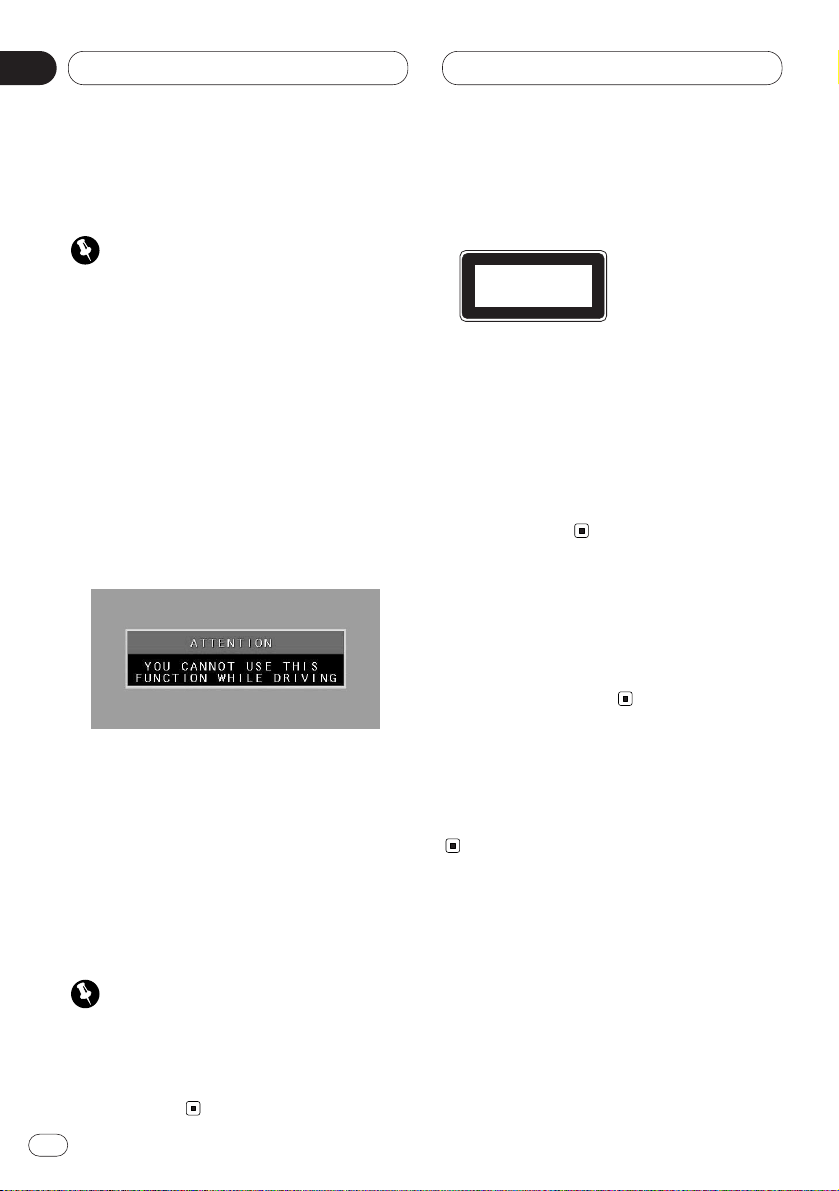
Before You Start
En
6
01
Section
To ensure safe driving
WARNING
• To avoid the risk of accident and the potential
violation of applicable laws, this product is not
for use with a video screen that is visible to
the driver.
• In some countries or states the viewing of
images on a display inside a vehicle even by
persons other than the driver may be illegal.
Where such regulations apply, they must be
obeyed.
To ensure safe vehicle operation, do not operate
this product during driving. If you try to view
pictures from a TV-tuner and, DVD-Video disc or
other sources etc. on the front display while the
parking brake is not engaged, this warning will
appear:
When you park your car in a safe place and
apply the parking brake, the picture appears on
the screen.
When Using a Display connected to
Rear Video Output
This product’s Rear video output is for connection of a display to enable passengers in the
Rear seats to watch the DVD, etc.
WARNING
• NEVER install the rear display connected to
this product’s rear video output in a location
that enables the Driver to watch the TV-tuner
and, DVD-Video disc or other sources etc.
while Driving.
Precautions
• A CLASS 1 LASER PRODUCT label is affixed
to the bottom of this unit (only AVH-P6400CD).
• The Pioneer CarStereo-Pass is for use only in
Germany.
• Keep this manual handy as a reference for
operating procedures and precautions.
• Always keep the volume low enough so you
can hear sounds outside of the car.
• Protect this unit from moisture.
• If the battery is disconnected or discharged,
the preset memory will be erased and must be
reprogrammed.
In case of trouble
Should this product fail to operate properly,
contact your dealer or nearest authorized
Pioneer Service Station.
CD playback (Only AVH-P6400CD)
Music CD/CD-R/CD-RW playback is possible.
CLASS 1
LASER PRODUCT
Page 7
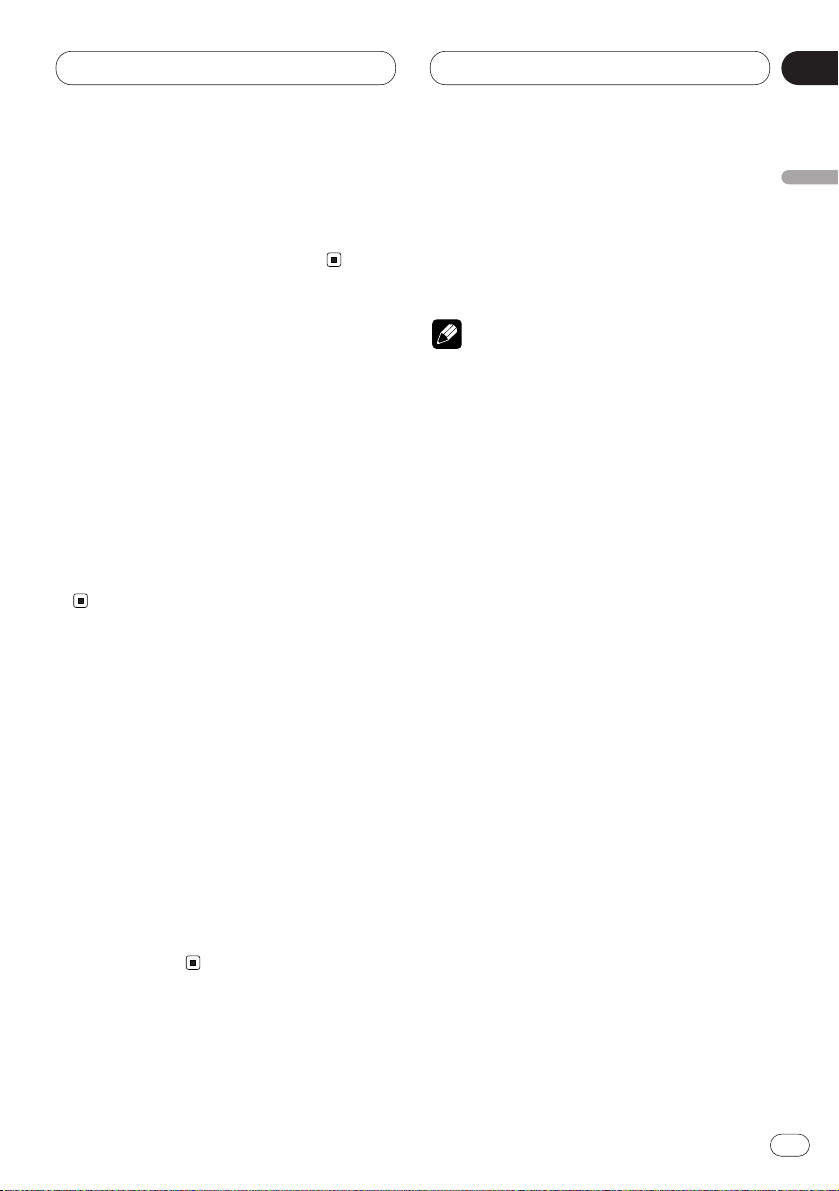
Before You Start
En
7
To avoid battery exhaustion
Always run the the vehicle engine while using
this unit. Using this unit without running the
engine can result in battery drainage.
To protect the LCD screen of the
display
• Do not allow direct sunlight to fall on the
Display when this unit is not being used.
Extended exposure to direct sunlight can
result in LCD screen malfunction due to the
resulting high temperatures.
• When using a portable phone, keep the
antenna of the portable phone away from the
Display to prevent disruption of the video by
the appearance of spots, colored stripes, etc.
When viewing is difficult, use
BRIGHT and DIMMER to adjust
Due to its construction, the view angle of the
LCD screen is limited. The viewing angle (vertical and horizontal) can be increased, however,
by using BRIGHT to adjust the black density of
the video. When using for the first time, adjust
the black density in accordance with the viewing angle (vertical and horizontal) to adjust for
clear viewing.
DIMMER can also be used to adjust the bright-
ness of the LCD screen itself to suit your personal preference.
Remote control and care
This product is equipped with a remote control
for convenient operation.
• Point the control in the direction of the signal
reception on the color display to operate.
Notes
• Do not store the remote control in high temperatures or direct sunlight.
• The control may not function properly in
direct sunlight.
• Do not let the remote control fall onto the
floor, where it may become jammed under the
brake or accelerator pedal.
English
Español
Deutsch
Français
Italiano
Nederlands
01
Section
Page 8
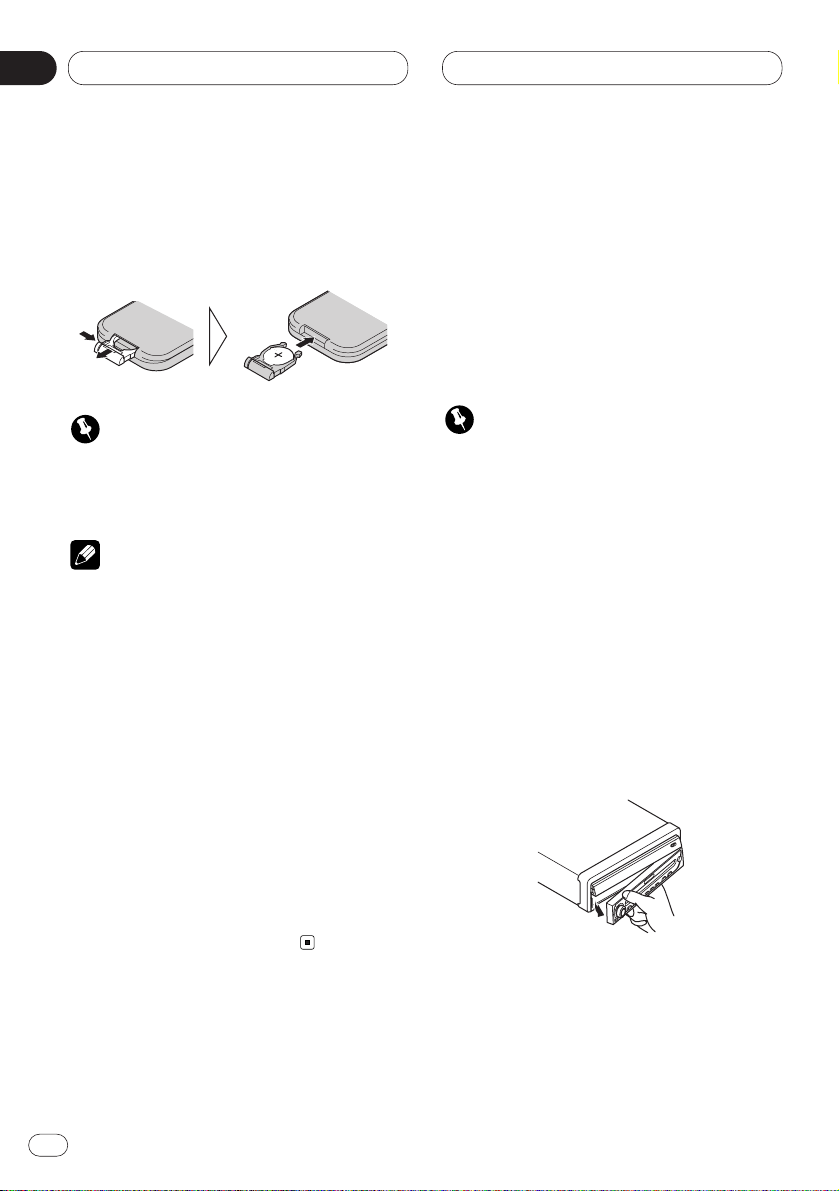
En
8
01
Section
Before You Start
Battery
Slide the tray out on the back of the remote
control and insert the battery with the (+) and
(–) poles pointing in the proper direction.
Important
• Keep the lithium battery out of reach of children. Should the battery be swallowed, immediately consult a doctor.
Notes
• When using for the first time, pull out the film
protruding from the tray.
• Do not recharge, disassemble, heat or dispose of battery in a fire.
• Use a CR2025 (3 V) lithium battery only. Never
use other types of battery with this unit.
• Do not handle the battery with metallic tools.
• Do not store the lithium battery with metallic
materials.
• When disposing of used batteries, please
comply with governmental regulations or
environmental public institution’s rules that
apply in your country/area.
• Always check carefully that you are loading
the battery with its (+) and (–) poles facing in
the proper directions.
• Remove the battery if remote control is not to
be used for a month or longer.
Protecting your unit from theft
The operation panel can be detached from the
head unit and stored in the protective case provided to discourage theft.
• If the operation panel is not detached from the
head unit within five seconds of turning off
the ignition, a warning tone will sound.
• You can turn off the warning tone. See
Switching the warning tone on page 64.
Important
• Never use force or grip the display and the
buttons tightly when removing or attaching.
• Avoid subjecting the operation panel to excessive shocks.
• Keep the operation panel out of direct sunlight and high temperatures.
Removing the operation panel
1 Press DETACH to remove the operation
panel.
2 Grip the left side of the operation panel
and pull it gently outward.
Take care not to grip it tightly or drop it.
3 Put the operation panel into the protective
case provided for safe keeping.
Page 9
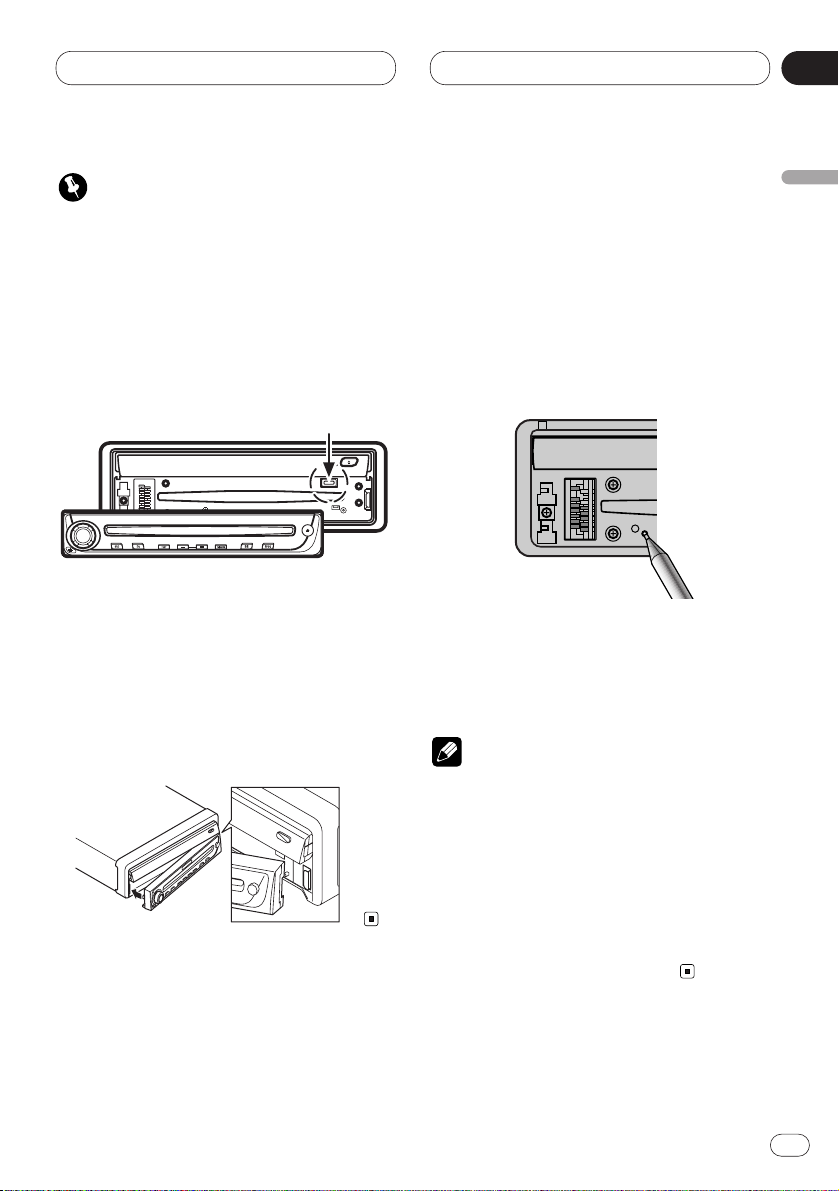
Before You Start
En
9
Important
• Do not drive with the operation panel removed
and the display up as the angle of the display
may change resulting in scratching or damage.
• Be careful of the magnetic part of this product. Do not place magnetic products such as
credit cards, cassette tapes and watches near
it. Doing so may result in damage to those
products or the loss of information recorded
on them.
Attaching the operation panel
Replace the operation panel by holding it
upright to this unit and clipping it securely
into the mounting hooks.
Do not use this product when it is just hanging
on hooks.
Resetting the Microprocessor
When the ignition switch is turned OFF, pressing
RESET
lets you reset the microprocessor to
its initial settings without changing SET UP
MENU settings, Condition Memory and other
settings.
Press
RESET
in the following cases.
• When this unit fails to operate correctly.
• When strange (incorrect) messages appear
on the display.
1 Turn the ignition switch OFF.
2 Press RESET.
Use a pen tip or other pointed instrument.
Notes
• When using with a Pioneer Navigation
System, if you press RESET, be sure the ACC
OFF is selected. If ACC ON is selected, correct
operation may not be possible even if you
press RESET.
• After completing connections or when you
want to erase all memorized settings or return
the unit to its initial (factory) settings, switch
your engine ON or set the ignition switch to
ACC ON before pressing RESET.
English
Español
Deutsch
Français
Italiano
Nederlands
01
Section
Page 10
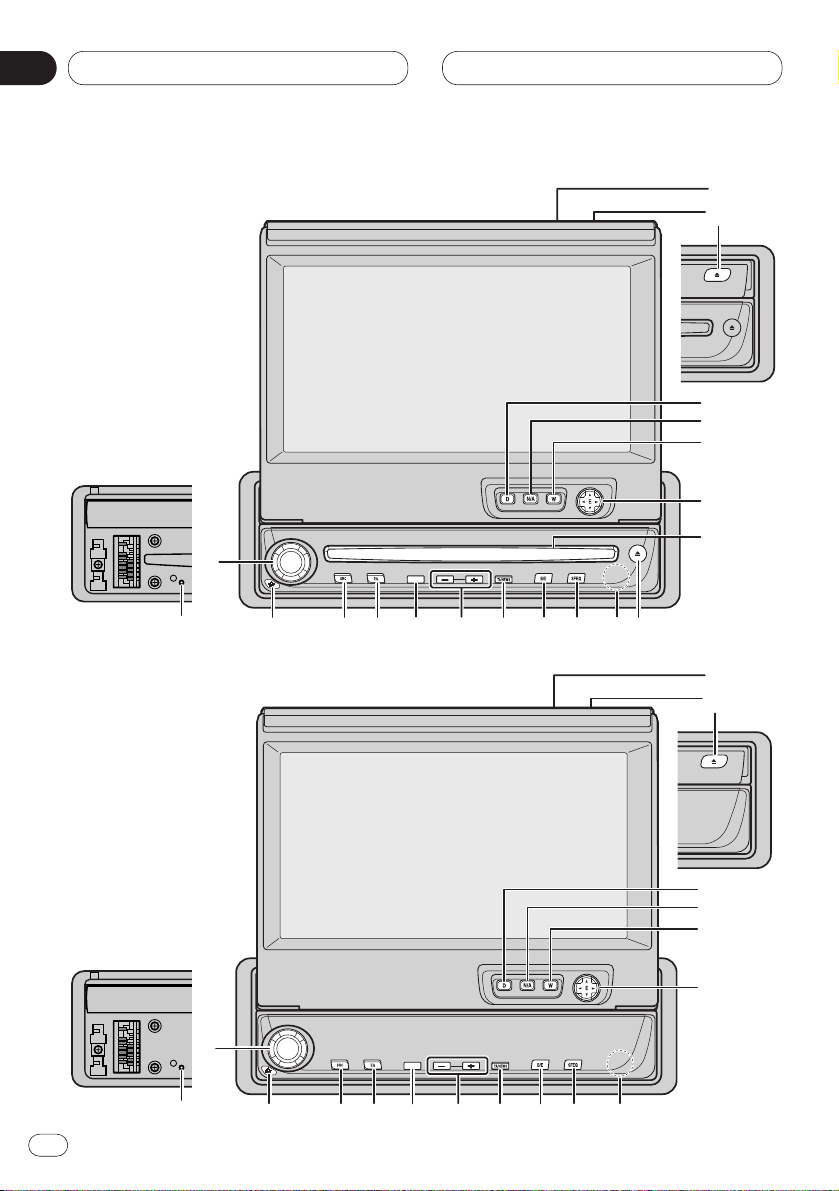
TEXT
2
5
7
9
1
3
4
6
0-=~!@#
8
Before You Start
01
Section
TEXT
2
5
^
%
7
9
1
3
4
6
0-=~!@#
8
AVH-P6400CD
AVH-P6400R
En
10
$
$
Page 11
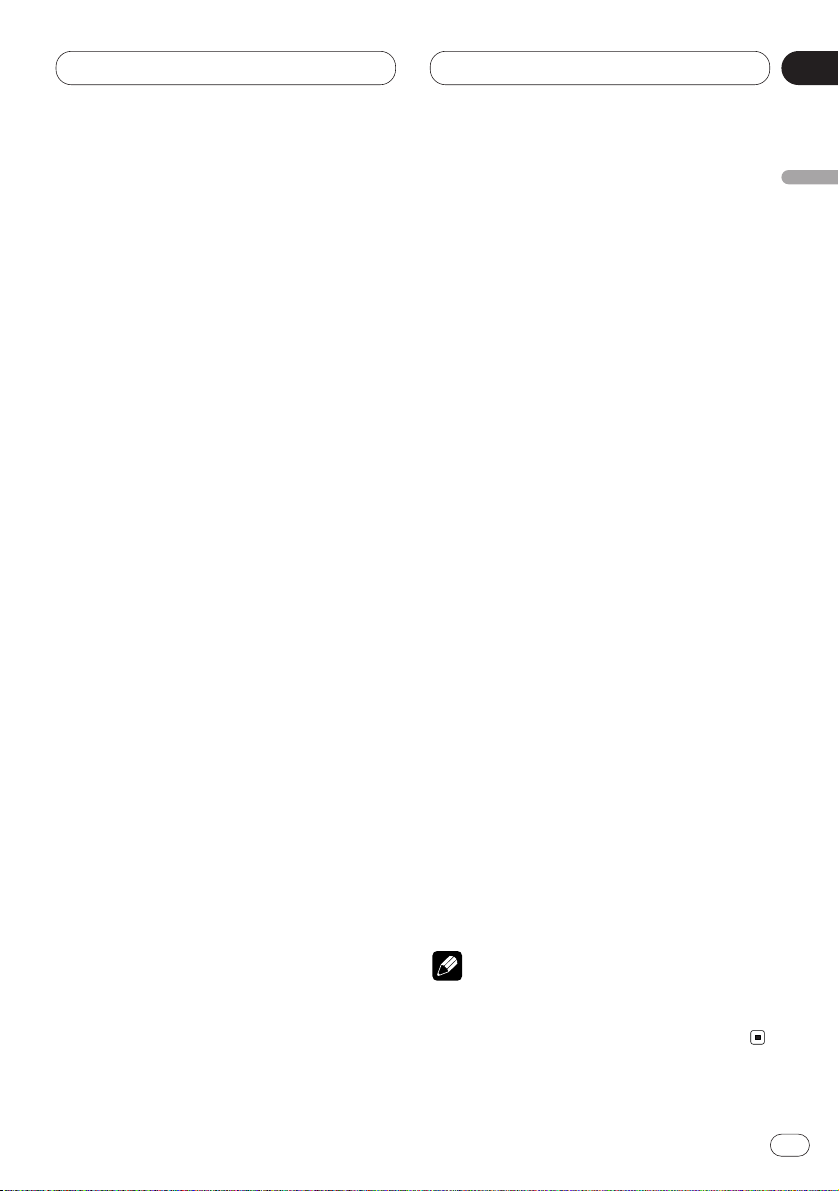
Before You Start
En
11
English
Español
Deutsch
Français
Italiano
Nederlands
01
Section
What’s what
1 VOLUME
Rotate to increase or decrease the volume.
2 OPEN/CLOSE button
Press to open or close the display panel.
3 Ambient light sensor
Senses ambient light. This system automatically adjusts the brightness of the display to
compensate for ambient light.
4 DISPLAY button
Press to select different displays.
5 NAVI/AV button
Switches between still picture and video
entertainment displays. When this unit is
used with a Pioneer Navigation Unit, it also
switches between navigation and source
indication displays.
6 WIDE/-V.ADJ button
Change the method of enlarging 4:3 video to
16:9 video. Pressing this button for 2 seconds, and displayed the Video adjustment.
Once the picture adjustment is displayed, its
adjustment is switched each time the button
is pressed.
VIDEO ADJUSTMENT cannot be done with
the remote control.
7 AUDIO controller/ENTER button (5/∞/2/3
buttons)
Use to operate AUDIO MENU, select stations
etc.
8 Remote control signal receiver
9 SFEQ button
Press to select a natural sound with presence.
0
BAND/ESC button
Press to select among three FM or MW/LW
bands and cancel the control mode of functions.
- TA/NEWS button
Press to switch traffic announcements function on or off.
= ANGLE buttons
Adjust the screen to an easily viewable
angle.
~ TEXT button
Press to switch radio text function on or off.
! EQ button
Press to select various equalizer curves.
@ SOURCE button
This unit is switched on by selecting a
source. Press to cycle through all of the
available sources.
# DETACH button
Detaches the operation panel.
$ RESET button
Only AVH-P6400CD
% CD loading slot
Insert a CD.
^ CD EJECT button
Press to eject a CD.
Notes
• Pressing WIDE on the head unit returns you to
the previous display.
• Cancel the MENU display with BAND/ESC.
Page 12
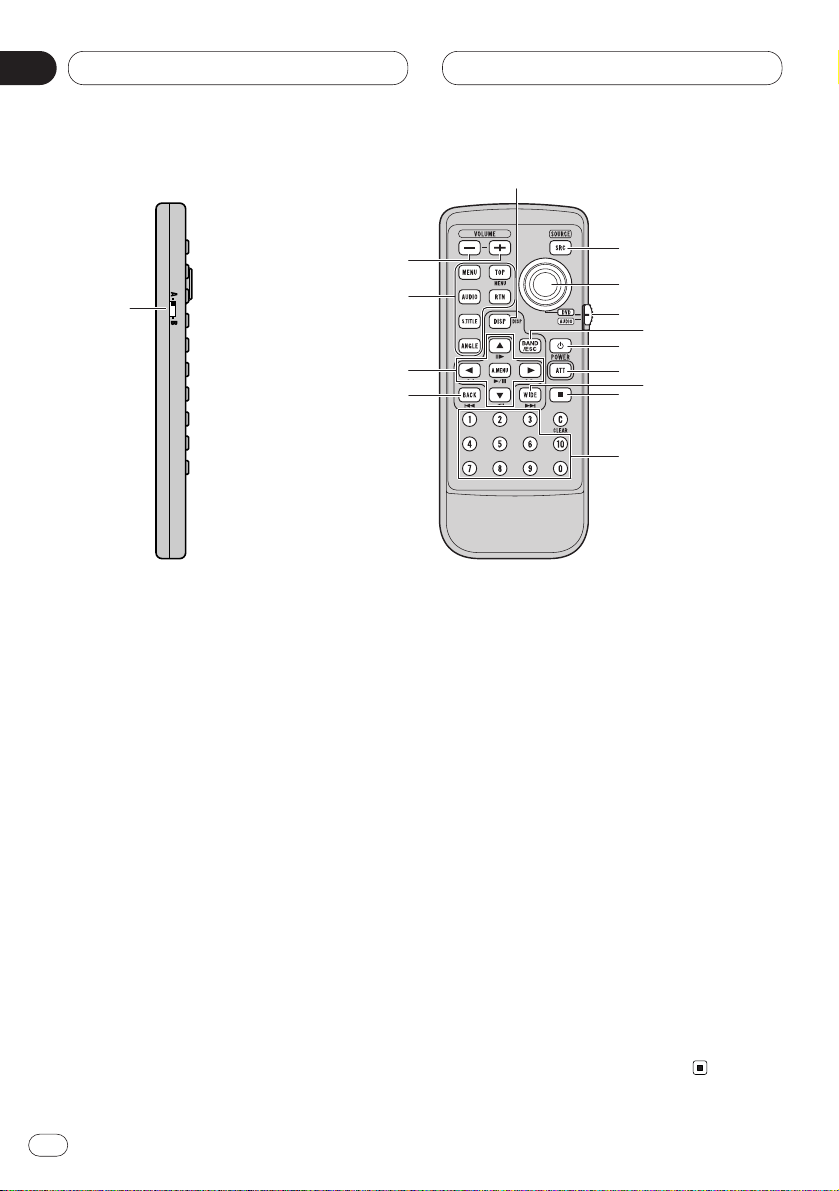
En
12
01
Section
Before You Start
Remote control
& Volume control (–/+) buttons
Press to – or + the volume.
* Joystick
Use when using with a Pioneer DVD component. If you set the switch to DVD, you can
perform some Pioneer DVD unit operations.
( Picture source switch
Press to cycle through all of the available
sources. Performs the same operation as @
on the head unit.
) Power button
Use when using with a Pioneer DVD component.
_ ATT button
Press to quickly lower the volume level, by
about 90%. Press once more to return to the
original volume level.
+ STOP button
Use when using with a Pioneer DVD component.
¡ NUMBER button
Use when using with a Pioneer component
enabling DVD playback.
™
BACK button
Returns you to the display before a MENU or
PICTURE ADJUST display.
£ MENU, TOP, AUDIO, RTN, S.TITLE,
ANGLE buttons
Use when using with a Pioneer DVD component.
¢ Audio control buttons and DVD control
buttons
Use to operate AUDIO MENU, select stations
etc. Performs the same operation as 7 on
the head unit.
Switch § to the DVD position, and use when
using with a Pioneer component that
enables DVD playback.
∞ Remote control selection switch
Switch to change the setting of the remote
control. (Refer to page 66.)
§
Remote control operation mode switch
Switch the operation mode between AUDIO
mode (sources can be operated by remote
control) or DVD mode (only DVD player can
be operated by remote control).
(
§
*
)
_
+
¡
™
¢
&
4
0
6
£
∞
Page 13
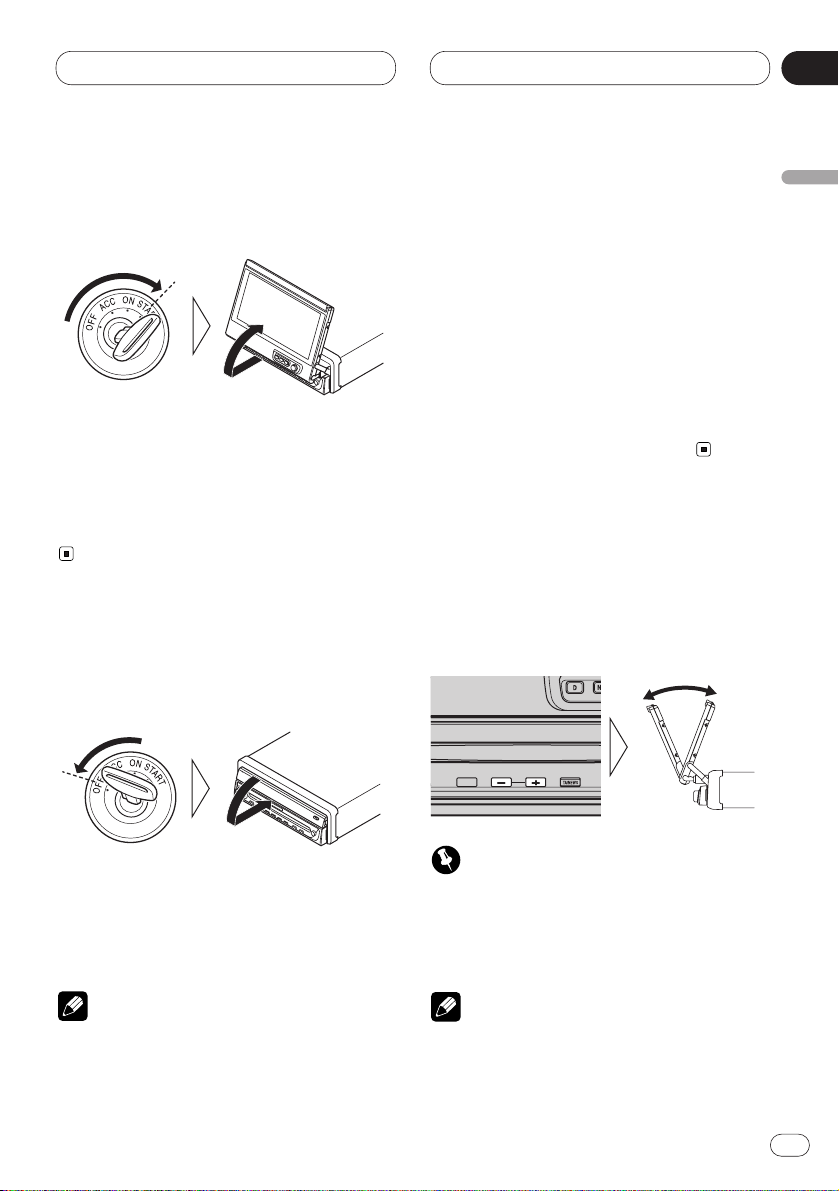
En
13
English
Español
Deutsch
Français
Italiano
Nederlands
02
Section
Turning the unit on
1 Turn your vehicle’s engine ON.
The display will be automatically deployed by
the automatic close/open mode.
If the display is not automatically deployed,
press OPEN/CLOSE.
2 Press SOURCE to select the tuner.
Press SOURCE until you see Tuner displayed.
Closing the Display
Turn the vehicle’s engine OFF.
The display will be automatically closed by the
automatic close/open mode. If the display does
not close automatically, turn the ignition switch
ON again (or turning it to ACC) and press
OPEN/CLOSE.
Notes
• The automatic close/open mode will operate
the display as follows.
— When the ignition switch is turned OFF
while the display is deployed, the display
will be closed after approximately 6 seconds.
— When the ignition switch is turned ON
again (or turned to ACC), the display will be
deployed automatically.
— Installing the operation panel will automat-
ically deploy the display. (Refer to page 8.)
• The automatic close/open mode can be
switched ON/OFF. (Refer to page 69.)
• When the ignition switch is turned OFF after
the display has been closed, turning the ignition switch ON again (or turning it to ACC)
will not deploy the display. In this case, press
OPEN/CLOSE to deploy the display.
Screen Angle Adjustment
The angle of this product’s screen continues
changing as long as you keep pressing the
ANGLE button.
Adjust the screen to an easily viewable angle.
Important
• If you can hear the display knocking against
your vehicle’s console or dashboard, press
ANGLE on the (–) side to move the screen a
little forward.
Notes
• When adjusting the angle, be sure to press
ANGLE. Forcible adjusting of the display by
hand may damage it.
TEXT
Power ON/OFF
Page 14
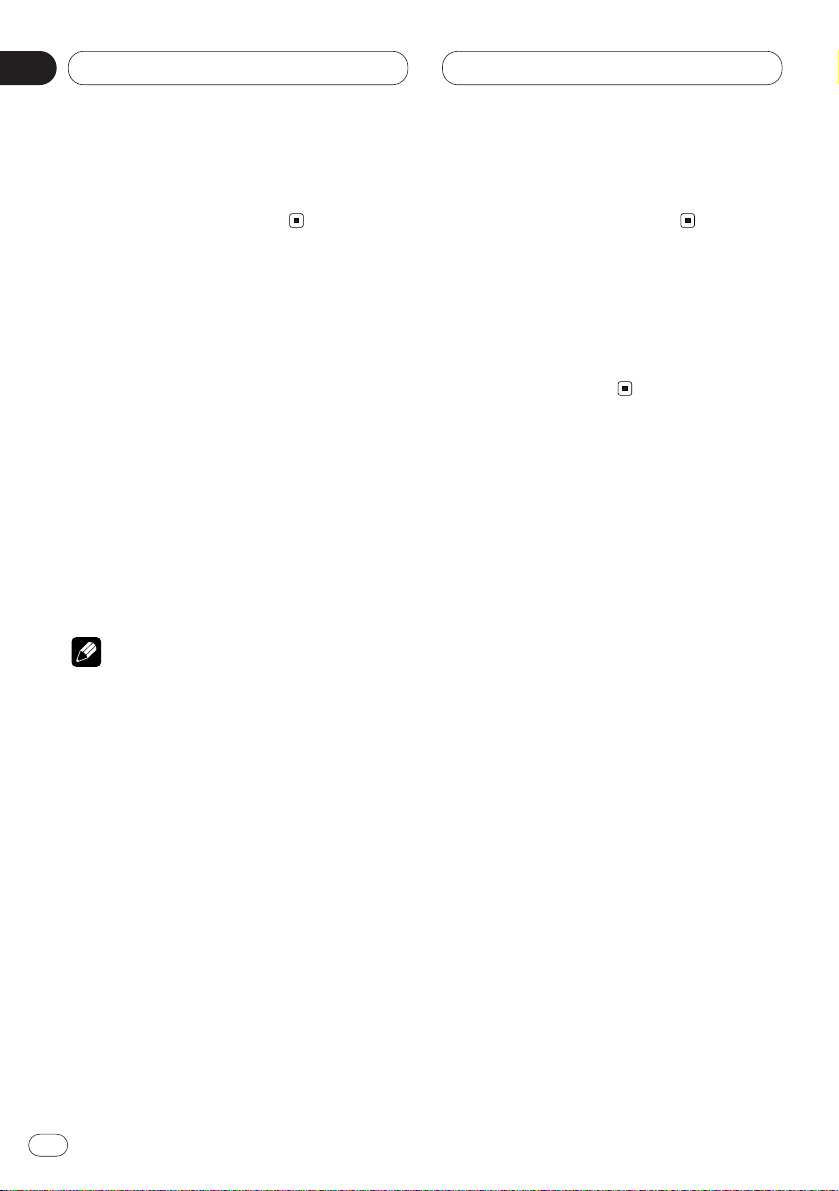
En
14
02
Section
• The adjusted angle of the display will be memorized and automatically returned to the next
time the display is deployed.
Selecting a source
You can select a source you want to listen to. To
switch to the built-in CD player, load a disc in
this product (AVH-P6400CD only) (refer to page
28).
Press SOURCE to select a source.
Press SOURCE repeatedly to switch between
the following sources:
Built-in CD player (AVH-P6400CD)—TV—
VIDEO—Tuner—DAB (Digital Audio
Broadcasting)—DVD (one disc only/multi-DVD
player)—Multi-CD player—External unit 1—
External unit 2 —AUX
Notes
• In the following cases, the sound source will
not change:
— When a product corresponding to each
source is not connected to this product.
— When no disc is set in this product (AVH-
P6400CD only).
— When no magazine is set in the multi-CD
player.
— When no magazine is set in the multi-DVD
player.
— When the AUX (auxiliary input) is set to off
(refer to page 64).
• External unit refers to a Pioneer product (such
as one available in the future) that, although
incompatible as a source, enables control of
basic functions by this product. Two external
units can be controlled by this product. When
two external units are connected, the allocation of them to external unit 1 or external unit
2 is automatically set by this product.
• When this product’s blue/white lead is connected to the car’s auto-antenna relay control
terminal, the car’s antenna extends when this
product’s source is switched on. To retract the
antenna, switch the source off.
Turning the unit off
Press SOURCE and hold for at least one second to turn the unit off.
Power ON/OFF
Page 15
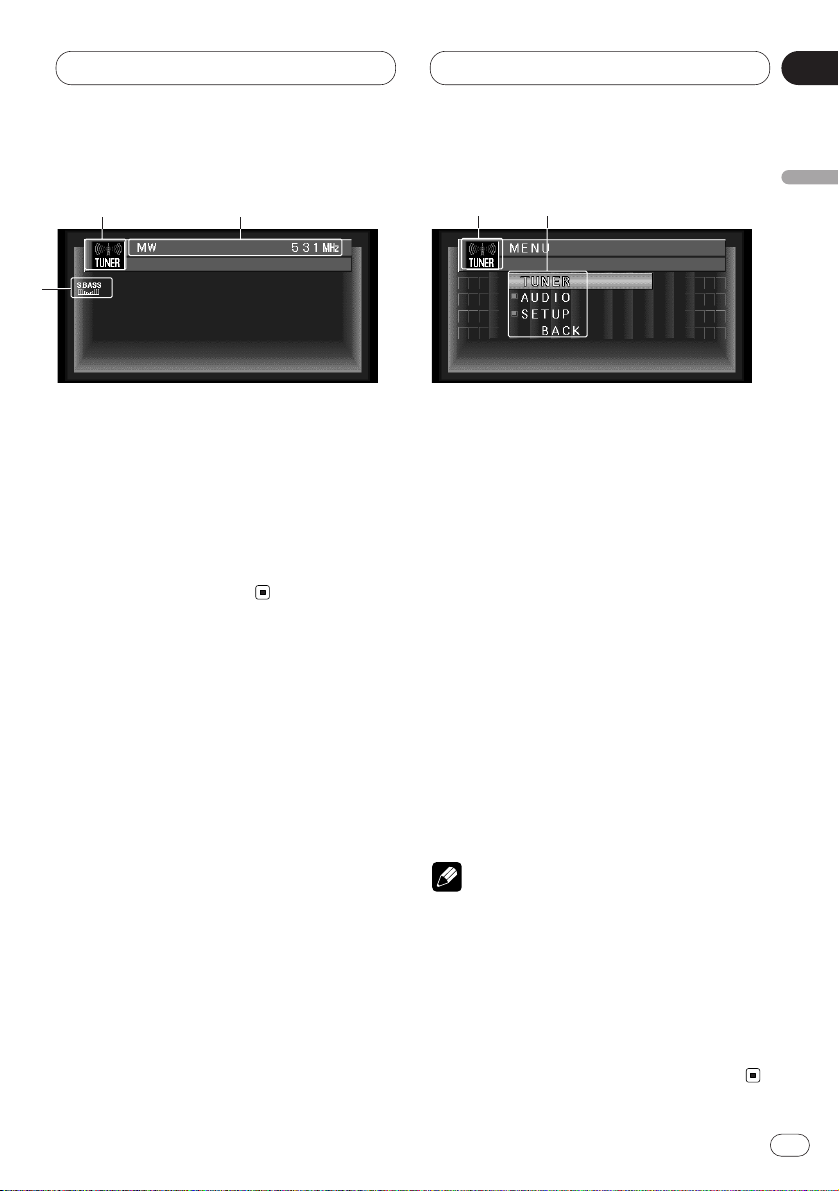
Common Operations
En
15
English
Español
Deutsch
Français
Italiano
Nederlands
03
Section
Source display
Information of each source is displayed.
1 SOURCE name
Name of the selected source.
2 Source status
Status of the selected source.
3 Equalizer display
Equalizer setting status.
Displays menus (e.g., Tuner)
Displays menus of each source, and enables
adjustments.
1 SOURCE menu
You can access MENUS to make various
adjustments for each source. AUDIO and
SET UP settings are the same for each
source.
2 Indicates there is more for this item.
Press ∞ and the continuation of the item is
displayed. Pressing 5 takes you to the previous item.
1 Press A.MENU in each source display.
The menu for the displayed source is displayed.
e.g., TUNER MENU
2 Press 5 or ∞ to select a menu item, and
press A.MENU.
Executes the selected item.
Notes
• Select BACK in the MENU display or press
BACK to return to the previous display.
Pressing WIDE on the head unit returns you to
the previous display.
• If you do not operate the audio function within
about 30 seconds, the display is automatically
returned to the source display. The MENU
display is automatically canceled if no operations are performed for about 30 seconds.
3
1 2
1
2
Page 16
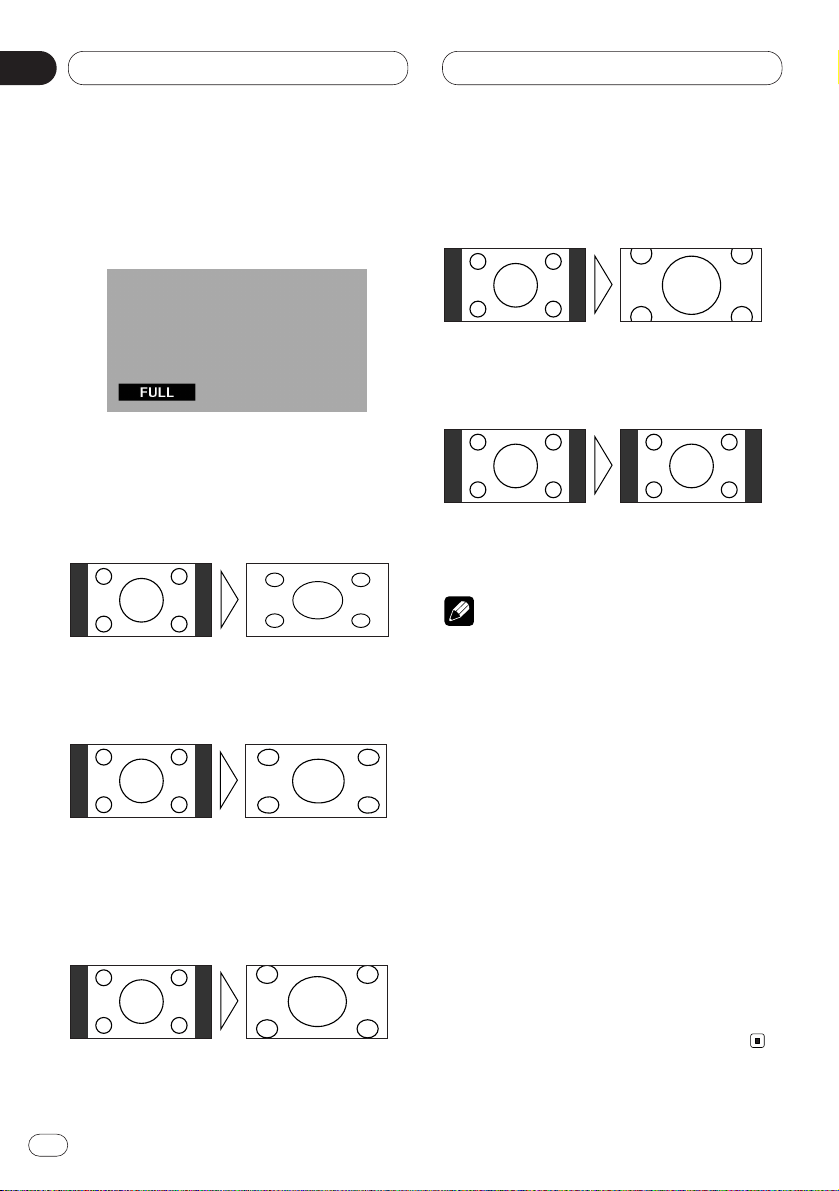
Display
En
16
04
Section
Changing the wide mode
You can select a desired mode for enlarging a
4:3 picture to a 16:9 one.
1 When viewing an image, press WIDE.
Wide mode in the following order:
Full (FULL) — Just (JUST) — Cinema (CINEMA)
— Zoom (ZOOM) — Normal (NORMAL)
Full (FULL)
A 4:3 picture is enlarged in the horizontal direction
only, enabling you to enjoy a 4:3 TV picture (normal
picture) without any omissions.
Just (JUST)
The picture is enlarged slightly at the center and
the amount of enlargement increases horizontally
to the ends, enabling you to enjoy a 4:3 picture
without sensing any disparity even on a wide
screen.
Cinema (CINEMA)
A picture is enlarged by the same proportion as
FULL or ZOOM in the horizontal direction and by
an intermediate proportion between FULL and
ZOOM in the vertical direction; ideal for a cinema-
sized picture (wide-screen picture) where captions
lie outside.
Zoom (ZOOM)
A 4:3 picture is enlarged in the same proportion
both vertically and horizontally; ideal for a cinemasized picture (wide-screen picture).
Normal (NORMAL)
A 4:3 picture is displayed as it is, giving you no
sense of disparity since its proportions are the
same as that of the normal picture.
Notes
• Different settings can be memorized for the
AV and VIDEO. In addition, different settings
can also be memorized for a component (AV)
connected to the AV-BUS input.
• The Wide Mode used for menu setting is
switched to Full (FULL). The Wide Mode will
return when the menu setting is deleted.
• When video is viewed in a wide mode that
dose not match its original aspect ratio, it may
appear differently.
• Remember that using the wide mode feature
of this system for commercial or public viewing purpose may constitute an infringement
on the author’s rights protected by the
Copyright Law.
• Video will appear roughened when viewed in
CINEMA or ZOOM mode.
• Always set the wide mode to FULL when view-
ing Navigation unit video.
• The source without video is always FULL.
Page 17
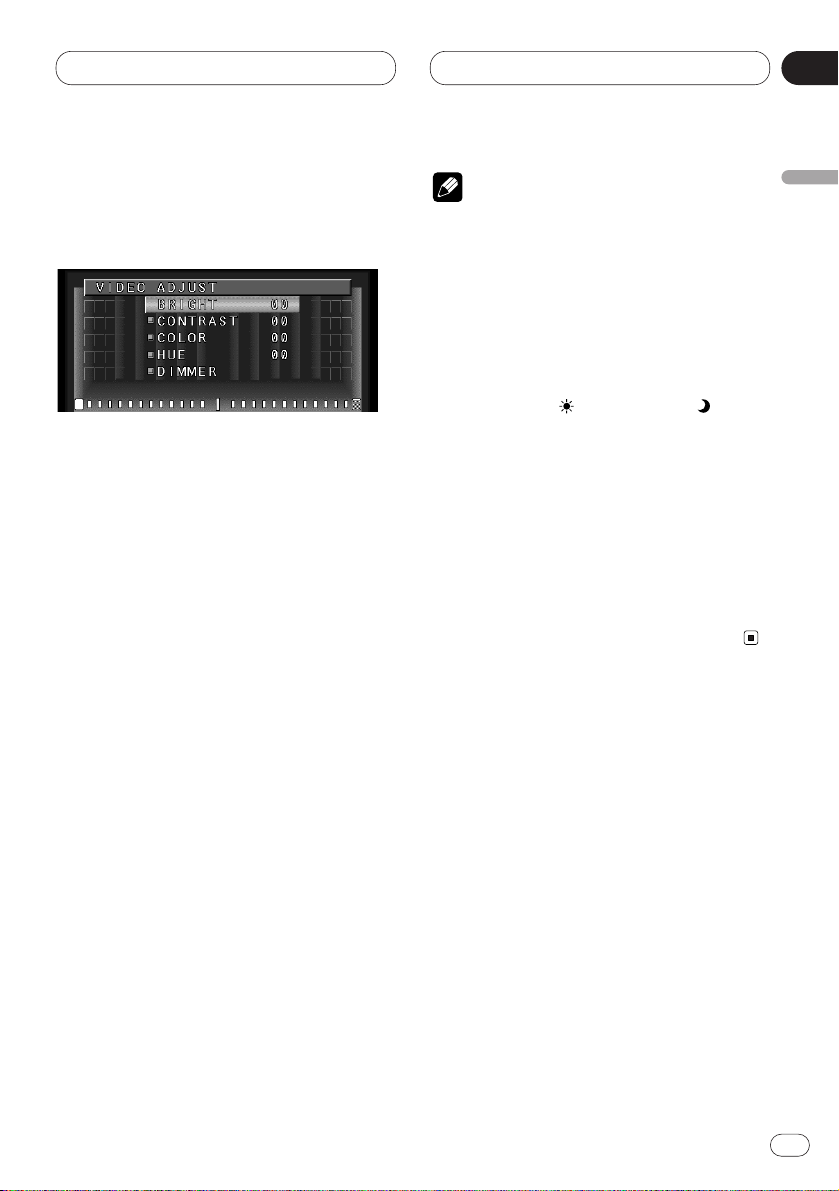
En
17
English
Español
Deutsch
Français
Italiano
Nederlands
04
Section
Display
Video Adjust
BRIGHT, CONTRAST, COLOR, and HUE set-
tings are stored for each source .
1 Press WIDE on the head unit for 2 seconds
or more, in the display of the source you want
to adjust.
VIDEO ADJUST is displayed.
2 Press 5 or ∞ and select an item:
Adjustable parameters:
• BRIGHT (black intensity)
• CONTRAST (contrast)
• COLOR (color intensity)
• HUE (hue)
• DIMMER (brightness)
3 Adjust parameter settings with 2 or 3.
4 Press BAND/ESC to cancel the VIDEO
ADJUST.
Notes
• Pressing WIDE on the head unit returns you to
the previous display.
• To return to the frequency display, press
BAND/ESC.
• BRIGHT, CONTRAST, COLOR and HUE can
be adjusted within a range of –24 to +24.
• The settings of BRIGHT and CONTRAST are
stored separately for light ambient (daytime)
and dark ambient (nighttime).
• A yellow mark ( ) or blue mark ( ) is
displayed to the right of BRIGHT and
CONTRAST on the screen, respectively, as the
front-panel ambient light sensor determines
brightness or darkness.
• HUE cannot be adjusted for PAL video.
• You cannot adjust picture COLOR and HUE for
the source without video.
• Different settings can be memorized for the
AV, VTR and RGB video. In addition, different
settings can also be memorized for a component (AV) connected to the AV-BUS input.
Page 18
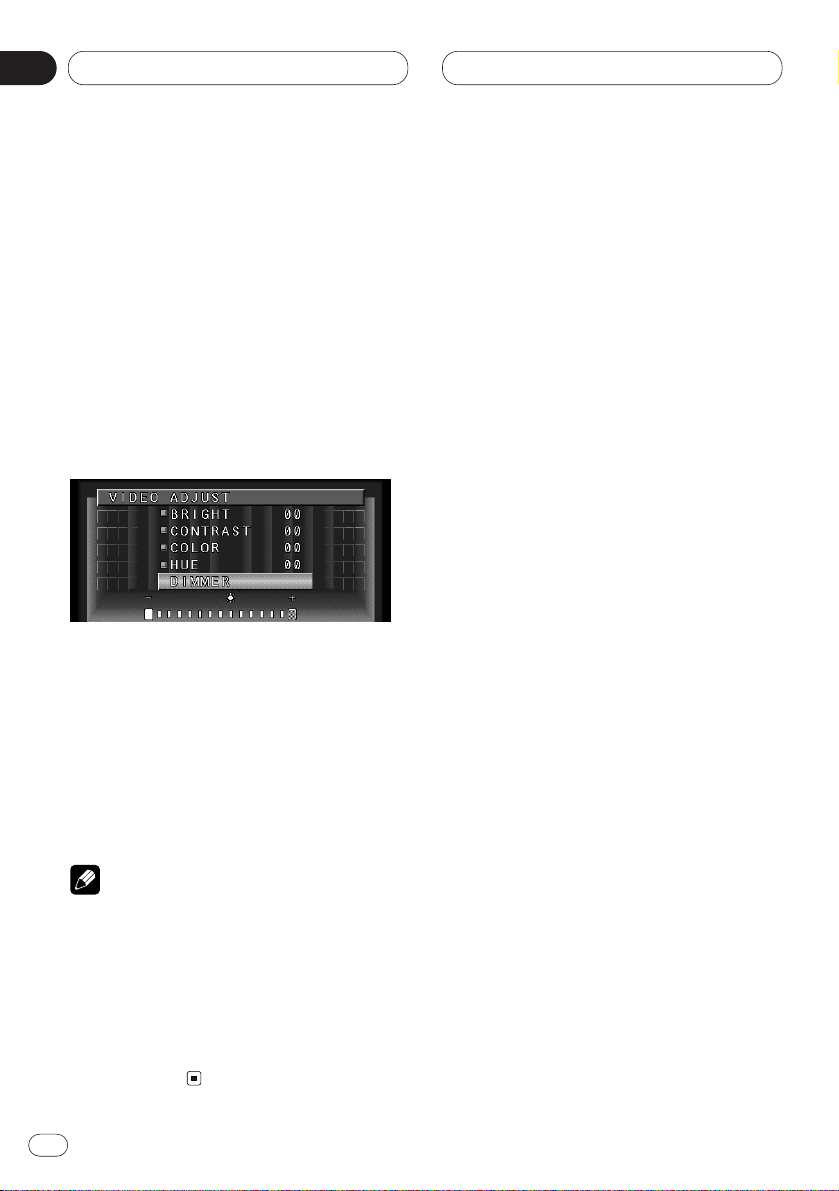
Display
DIMMER settings
Viewing can become difficult after extended
video viewing if the screen is too bright at night
or when ambient light darkens. You can select
the brightness level from three settings; daytime, evening and nighttime viewing, after
which this product will automatically adjusts
the brightness to an optimum level within the
setting range you selected and in relationship
with the ambient light.
1 Select DIMMER from the PICTURE SELECT
MENU. (Refer to Video adjust.)
External light level
Yellow: bright (daytime)
Red: intermediate brightness (evening)
Blue: dark (nighttime)
2 Adjust brightness. Adjust parameter settings with 2 or 3.
Level indicates the brightness of the screen
being adjusted. The farther yellow moves to the
right, the brighter the screen.
Notes
• The optimum light level used as the standard
for adjusting DIMMER is indicated by the
mark shown in step 3 and its position. The
marks indicating the current ambient brightness used for adjusting BRIGHT and
CONTRAST may differ slightly.
• The external light level can be adjusted to
Dark, Intermediate or Bright and the each
setting saved.
En
18
04
Section
Page 19
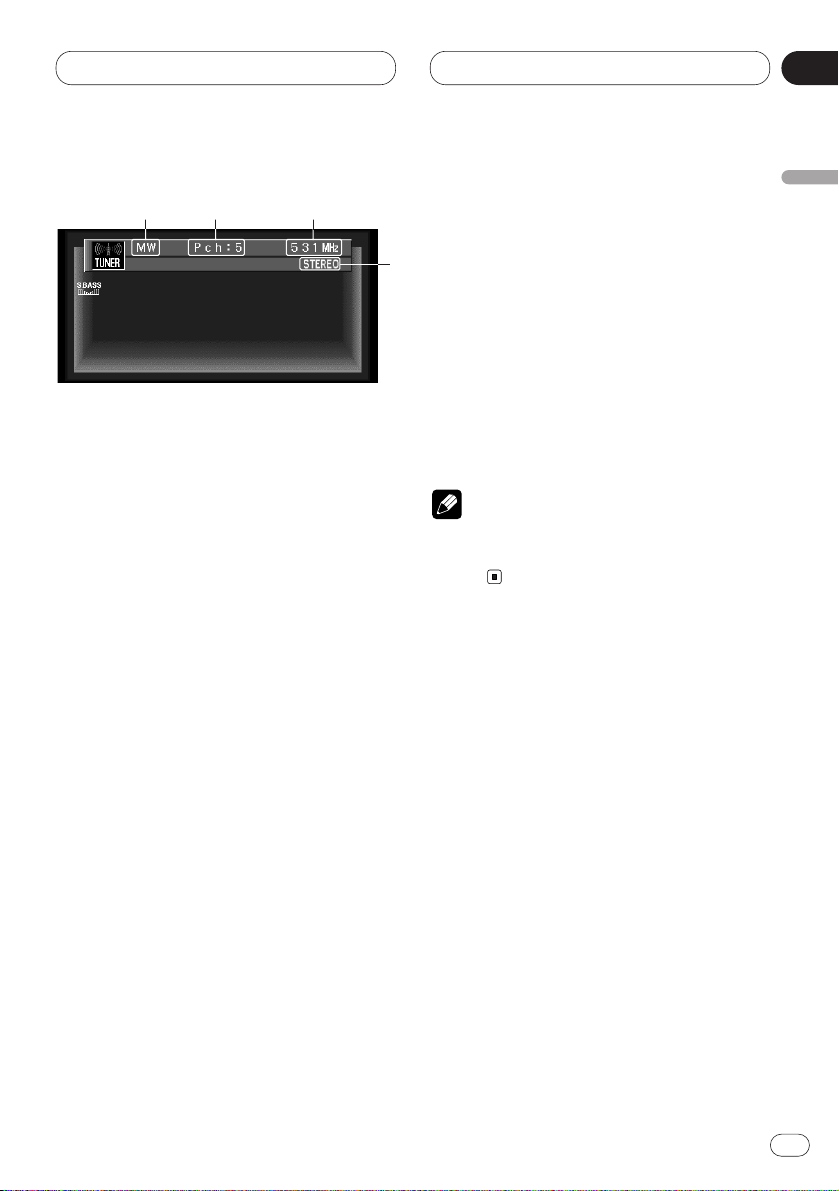
Tuner
En
19
Listening to the radio
These are the basic steps necessary to operate
the radio. More advanced tuner operation is
explained starting on page 20.
This product’s AF (alternative frequencies
search) function can be switched on and off. AF
should be off for normal tuning operation (refer
to page 23).
1 BAND indicator
Shows which band the radio is tuned to, MW,
LW or FM.
2 FREQUENCY indicator
Shows to which frequency the tuner is
tuned.
3 STEREO (ST) indicator
Shows that the frequency selected is being
broadcast in stereo.
4 PRESET NUMBER indicator
Shows what preset has been selected.
1 Press SOURCE to select the tuner.
Press SOURCE until you see Tuner displayed.
2Use VOLUME to adjust the sound level.
Rotate to increase or decrease the volume.
3 Press BAND/ESC to select a band.
Press BAND/ESC until the desired band is dis-
played, FM1, FM2, FM3 for FM or MW/LW.
4 To perform manual tuning, press 2 or 3
with quick presses.
The frequencies move up or down step by step.
5 To perform seek tuning, press and hold 2
or 3 for about one second and release.
The tuner will scan the frequencies until a
broadcast strong enough for good reception is
found.
• You can cancel seek tuning by pressing either
2 or 3 with a quick press.
• If you press and hold 2 or 3 you can skip
broadcasting stations. Seek tuning starts as
soon as you release the buttons.
Note
• When the frequency selected is being broadcast in stereo the STEREO (ST ) indicator will
light.
English
Español
Deutsch
Français
Italiano
Nederlands
05
Section
1 24
3
Page 20
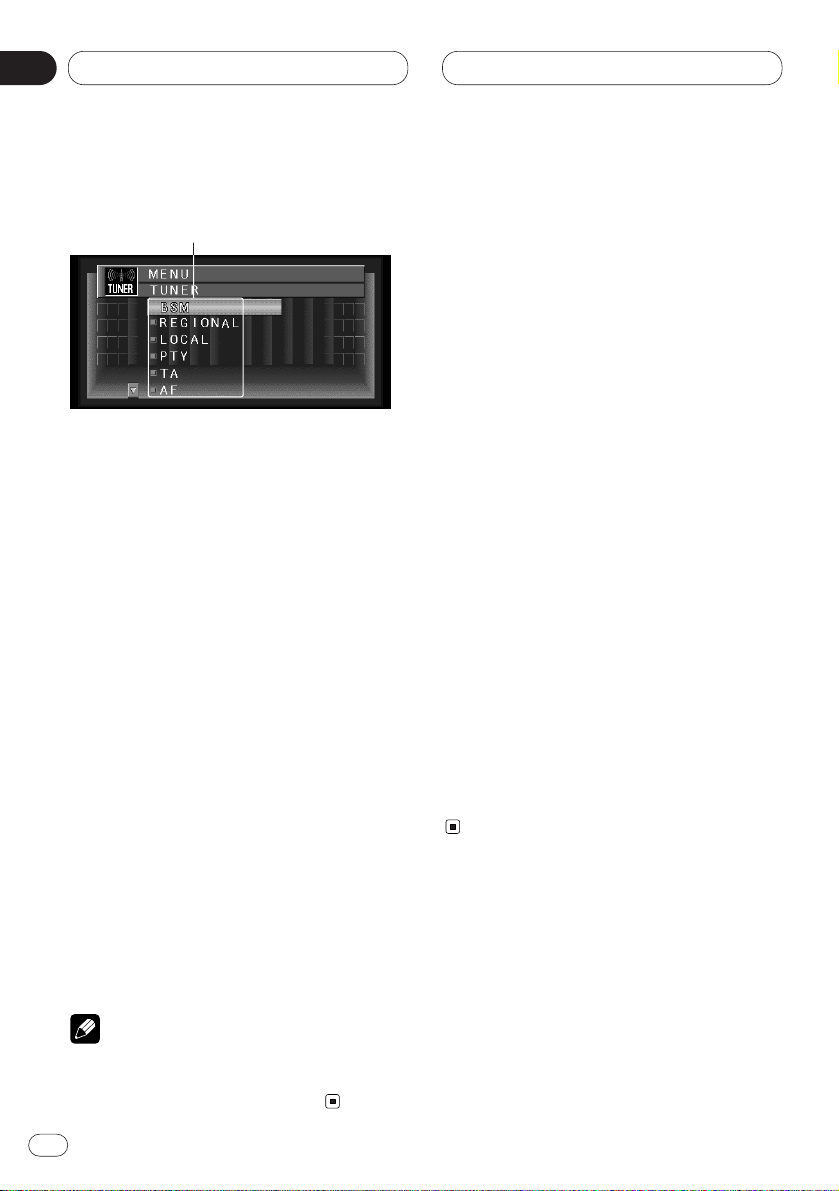
En
20
05
Section
Tuner
Introduction of advanced tuner
operation
1 FUNCTION display
Shows the function status.
1 Press A.MENU when TUNER source indications are displayed.
MENU is displayed.
2 Select TUNER and press A.MENU.
TUNER MENU indications are displayed as
follows:
BSM (best stations memory)
REGIONAL (regional)
LOCAL (local seek tuning)
PTY (program type selection)
TA (traffic announcement standby)
AF (alternative frequencies search)
NEWS (news program interruption)
P.CH MEMORY (preset channel memory)
• Select BACK in the MENU display or press
BACK to return to the previous display.
Pressing WIDE on the head unit returns you to
the previous display.
• To return to the frequency display, press both
BAND/ESC and DISP.
• If MW/LW band is selected, you can only
select BSM, LOCAL and P.CH MEMORY.
Note
• If you do not operate the function within about
30 seconds, the display is automatically
returned to the frequency display.
Storing broadcast frequencies
You can easily store up to six broadcast frequencies for later recall with 5 or ∞.
1 Press 5 or ∞ to select P.CH MEMORY from
the TUNER MENU, and press A.MENU.
P.CH MEMORY adjustment indications are displayed.
2 Adjust frequency with 2 or 3.
If you continue pressing 2 or 3, a strong broadcast frequency is automatically searched for,
and search ends when it is found.
3 Select a preset channel number with 5 or
∞ and press A.MENU to preset that frequency.
4 If you want to preset frequencies one after
another, use 5 or ∞ to move to the next preset
channel you want to use to store a frequency,
and perform the same operation.
When you have finished, press BAND/ESC to
return to the source display.
The number you have pressed will flash in the
PRESET NUMBER indicator and then remain lit.
The selected radio station frequency has been
stored in memory.
You can use 5 and ∞ to recall radio station
frequencies assigned to P1-6 (P.CH MEMORY).
1
Page 21
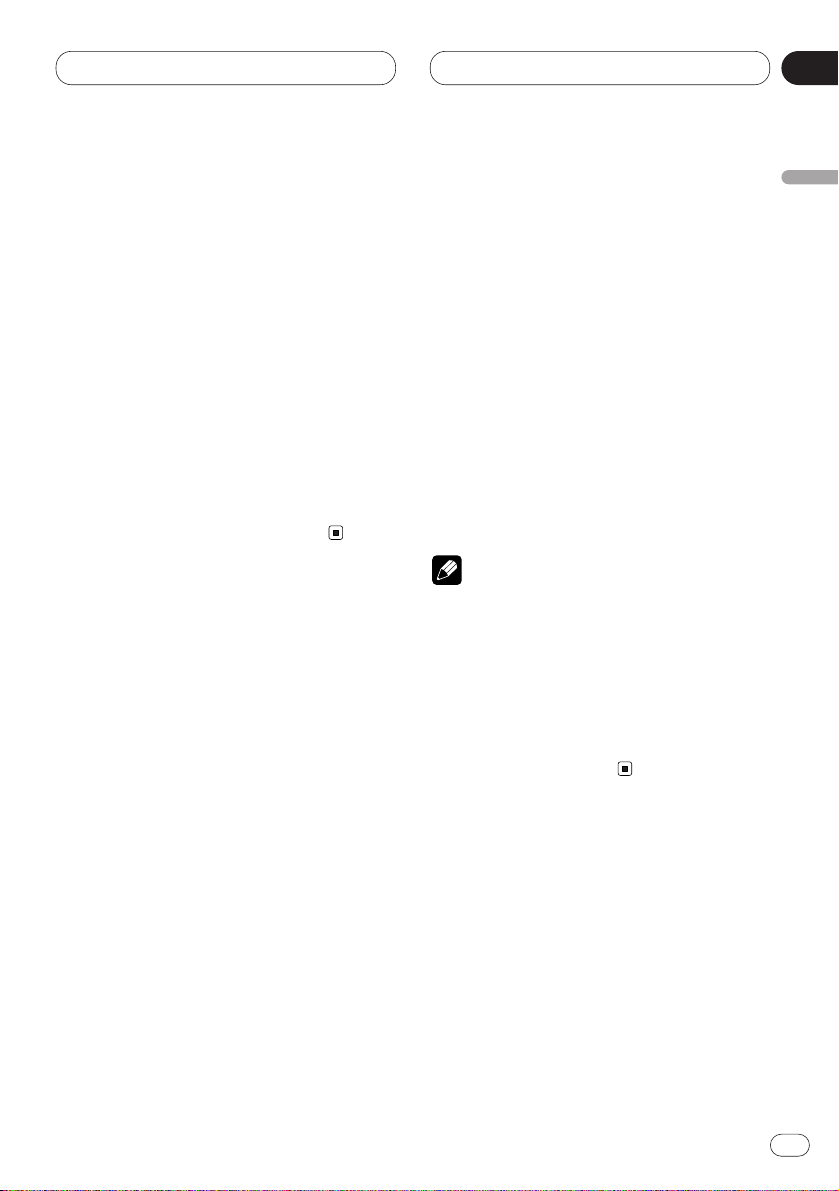
En
21
English
Español
Deutsch
Français
Italiano
Nederlands
05
Section
Tuner
Tuning in strong signals
Local seek tuning lets you tune in only those
radio stations with sufficiently strong signals for
good reception.
1 Press 5 or ∞ in the TUNER MENU to
select LOCAL, and press A.MENU.
LOCAL adjustment indications are displayed.
2 Press 2 or 3 to set the sensitivity.
There are four levels of sensitivity for FM and
two levels for MW/LW:
FM: OFF—1—2—3—4
MW/LW: OFF—1—2
The 4 setting allows reception of only the
strongest stations, while lower settings let you
receive progressively weaker stations.
Storing the strongest broadcast
frequencies
BSM (Best Station Memory) lets you automatically store the six strongest broadcast frequencies. The stored frequencies are displayed.
1 Select BSM from the TUNER MENU, and
press A.MENU.
BSM adjustment indications are displayed.
2 Press 5 to turn BSM on.
BSM begins to flash. While BSM is flashing the
six strongest broadcast frequencies will be
stored in order of their signal strength. When
finished, BSM stops flashing.
• To cancel the storage process, press ∞.
Notes
• Up to 18 FM stations, 6 for each of the three
FM bands, and 6 MW/LW stations can be
stored in memory.
• You can also use 5 and ∞ to recall radio sta-
tion frequencies assigned to PRESET TUNING
buttons.
• If there are fewer than six strong broadcast
frequencies, previously stored frequencies
may remain in memory.
Page 22
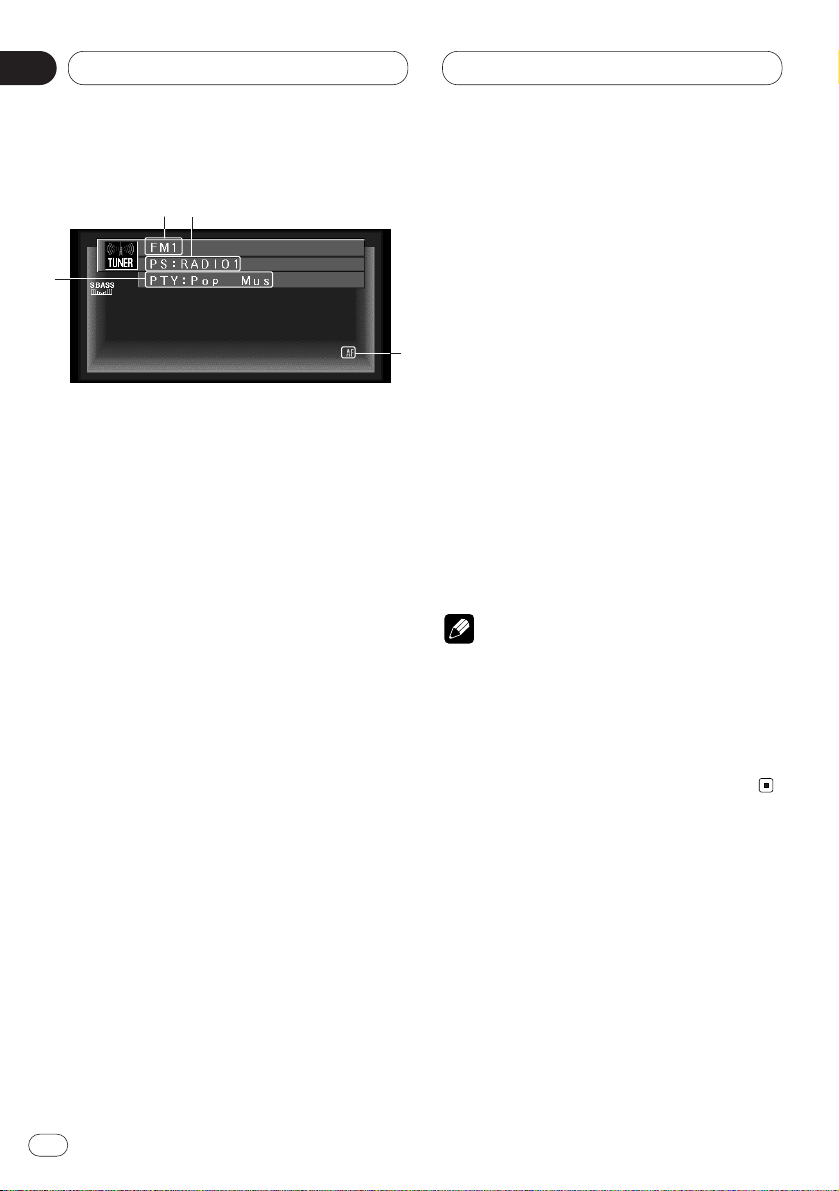
En
22
06
Section
RDS
Introduction of RDS operation
RDS (radio data system) is a system for providing information along with FM broadcasts. This
inaudible information provides such features as
program service name, program type, traffic
announcement standby and automatic tuning,
intended to aid radio listeners in finding and
tuning in to a desired station.
1 AF indicator
Shows when AF (alternative frequencies
search) function is on.
2 TP indicator
Shows when a TP station is tuned in.
3 Program service name
Shows the type of broadcast program.
• If the set NEWS is received, the N lights.
4 PTY information
1 Press
A.MENU when TUNER source indica-
tions are displayed.
2 Select TUNER and press A.MENU.
TUNER MENU indications are displayed as
follows:
BSM (best stations memory)—REG (regional)—
LOCAL (local seek tuning)—PTY (program type
selection)—TA (traffic announcement
standby)—AF (alternative frequencies search)—
NEWS (news program interruption)—P.CH MEMORY (preset channel memory)
• Select BACK in the MENU display or press
BACK to return to the previous display.
Pressing WIDE on the head unit returns you to
the previous display.
• To return to the frequency display, press
BAND/ESC.
• If MW/LW band is selected, you can only
select BSM, LOCAL or P.CH MEMORY.
Notes
• If you do not operate the function within about
30 seconds, the display is automatically
returned to the frequency display.
• RDS service may not be provided by all sta-
tions.
• RDS functions like AF and TA are only active
when your radio is tuned to a RDS station.
4
2
3
1
Page 23
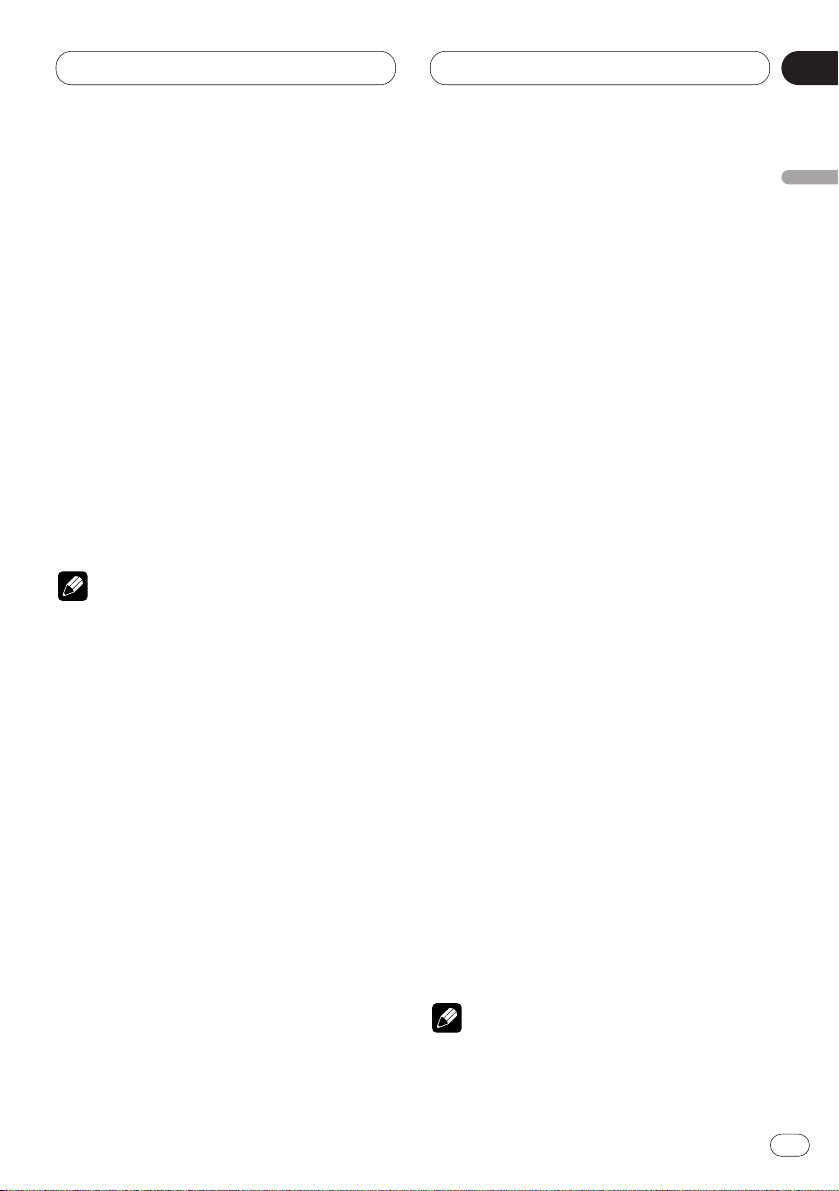
En
23
English
Español
Deutsch
Français
Italiano
Nederlands
06
Section
RDS
Selecting alternative frequencies
If you are listening to a broadcast and the reception becomes weak or there are other problems,
the unit will automatically search for a different
station in the same network which is broadcasting a stronger signal.
• AF is on as a default.
1 Press 5 or ∞ to select AF from the TUNER
MENU, and press A.MENU.
AF adjustment indications are displayed.
2 Press 5 to turn AF on.
Press 5 and AF :ON is displayed.
3 Press ∞ to turn AF off.
Press ∞ and AF :OFF is displayed.
Notes
• Only RDS stations are tuned in during seek
tuning or BSM when AF is on.
• When you recall a preset station, the tuner
may update the preset station with a new
frequency from the station’s AF list. (This is
only available when using presets on the FM1
or FM2 band.) No preset number appears on
the display if the RDS data for the station
received differs from that for the originally
stored station.
• Sound may be temporarily interrupted by
another program during a AF frequency
search.
• When the tuner is tuned to a non-RDS station
the AF indicator flashes.
• AF can be switched on or off independently
for each FM band.
Using PI Seek
If the unit fails to find a suitable alternative frequency, or if you are listening to a broadcast
and the reception becomes weak, the unit will
automatically search for a different station with
the same programming. During the search, PI
Seek is displayed and the output is muted. The
muting is discontinued after completion of the
PI seek, whether or not a different station is
found.
Using Auto PI Seek for preset stations
When preset stations cannot be recalled, as
when travelling long distances, the unit can be
set to perform PI Seek during preset recall.
• The default setting for Auto PI Seek is off. See
Switching Auto PI Seek on page 64.
Limiting stations to regional programming
When AF is used to automatically retune frequencies, the regional function limits the selection to stations broadcasting regional
programs.
1 Press 5 or ∞ to select REGIONAL from the
TUNER MENU, and press A.MENU.
REGIONAL adjustment indications are
displayed.
2 Press 5 to turn the regional function on.
Press 5 and Regional :ON is displayed.
3 Press ∞ to turn the regional function off.
Press ∞ and Regional :OFF is displayed.
Notes
• Regional programming and regional networks
are organized differently depending on the
country (i.e., they may change according to
the hour, state or broadcast area).
Page 24
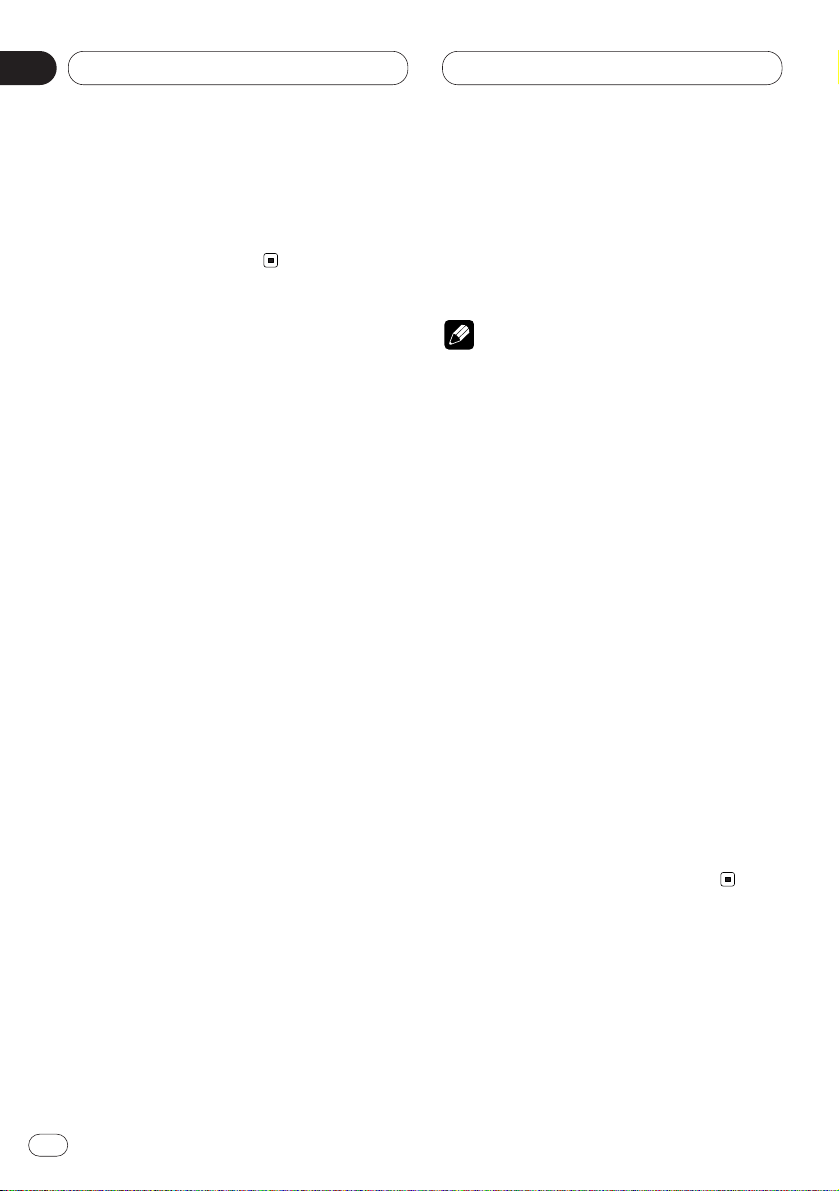
En
24
06
Section
RDS
• The preset number may disappear on the
display if the tuner tunes in a regional station
which differs from the originally set station.
• REGIONAL can be turned on or off independently for each FM band.
Receiving traffic announcements
TA (traffic announcement standby) lets you
receive traffic announcements automatically,
no matter what source you are listening to. TA
can be activated for both a TP station (a station
that broadcasts traffic information) or an
enhanced other network’s TP station (a station
carrying information which cross-references TP
stations).
1 Tune in a TP or enhanced other network’s
TP station.
2 Press TA/NEWS on the head unit to turn
traffic announcement standby on.
Press TA/NEWS on the head unit until T flash-
ing in the display. The tuner will standby for
traffic announcements.
• To turn traffic announcements standby off,
press TA/NEWS on the head unit again.
3Use VOLUME to adjust the TA volume when
a traffic announcement begins.
Rotate to increase or decrease the volume.
The newly set volume is stored in memory and
recalled for subsequent traffic announcements.
4 Press TA/NEWS on the head unit while a
traffic announcement is being received to
cancel the announcement.
The tuner returns to the original source but
remains in the standby mode until TA/NEWS is
pressed again.
Notes
• You can also turn on or off TA/NEWS in the
setting menu that appears with the pressing
of TA/NEWS.
• The system switches back to the original
source following traffic announcement reception.
• Only TP and enhanced other network’s TP
stations are tuned in during seek tuning or
BSM when TA is on.
Responding to the TP alarm
When a TP or enhanced other network’sTP
station is lost due to a weak signal a series of
short beeps, about five seconds long, sound to
remind you to select another TP or enhanced
other network’s TP station.
When listening to the tuner, tune in another
TP or enhanced other network’s TP station.
• When listening to sources other than the
tuner, the unit will automatically seek out a TP
station with the strongest signal after a 10- or
30-second delay. The delay is 10 seconds if TA is
on and 30 seconds if TA and AF are on.
Page 25
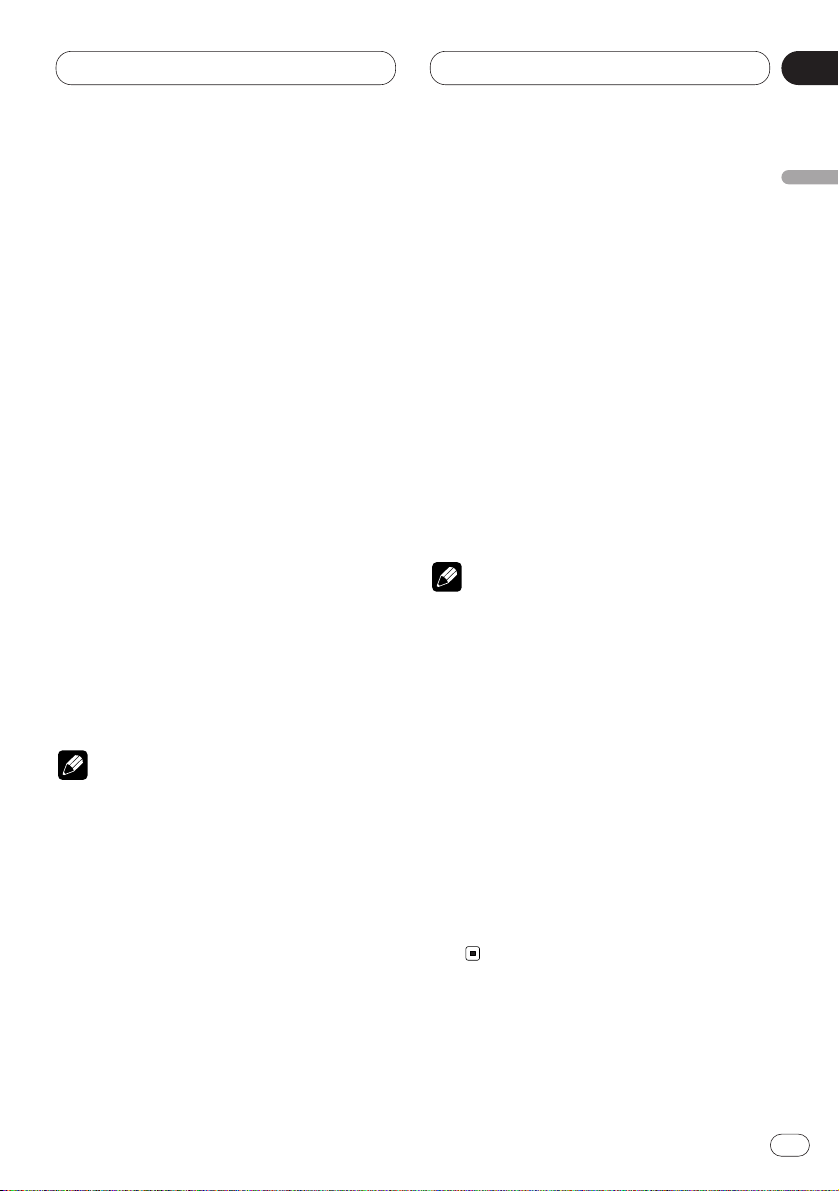
En
25
English
Español
Deutsch
Français
Italiano
Nederlands
06
Section
RDS
Using PTY functions
You can tune in a station by using PTY information.
Searching for a RDS station by PTY
information
You can search for general types of broadcasting programs, such as those listed on page 27.
1 Press 5 or ∞ to select PTY from the
TUNER MENU, and press A.MENU.
PTY adjustment indications are displayed.
2 Press 2 or 3 to select a program type.
There are four program types:
News&Inf—Popular—Classics—Others
3 Press 5 to begin the search.
When you press 5 the program type name in
the display begins to flash. The unit searches for
a station broadcasting that program type. When
a station is found its program service name is
displayed.
• You can stop search with the ∞.
Notes
• The program of some stations may differ from
that indicated by the transmitted PTY.
• If no station is broadcasting the type of program you searched for, Not Found is displayed
for about two seconds and then the tuner
returns to the original station.
Using news program interruption
When a news program is broadcast from a PTY
code news station the unit can switch from any
station to the news broadcast station. When the
news program ends, reception of the previous
program resumes.
1 Press 5 or ∞ to select NEWS from the
TUNER MENU, and press A.MENU.
NEWS adjustment indications are displayed.
2 Press 5 to turn the news function on.
Press 5 and NEWS :ON is displayed.
3 Press ∞ to turn the news function off.
Press ∞ and NEWS :OFF is displayed.
Note
• You can also turn on or off NEWS in the setting menu that appears by pressing TA/NEWS
on the head unit for 2 seconds or more.
Receiving PTY alarm broadcasts
PTY alarm is a special PTY code for announcements regarding emergencies such as natural
disasters. When the tuner receives the radio
alarm code, Alarm appears on the display and
the volume adjusts to the TA volume. When the
station stops broadcasting the emergency
announcement, the system returns to the previous source.
• An emergency announcement can be can-
celled by pressing TA/NEWS on the head
unit.
Page 26
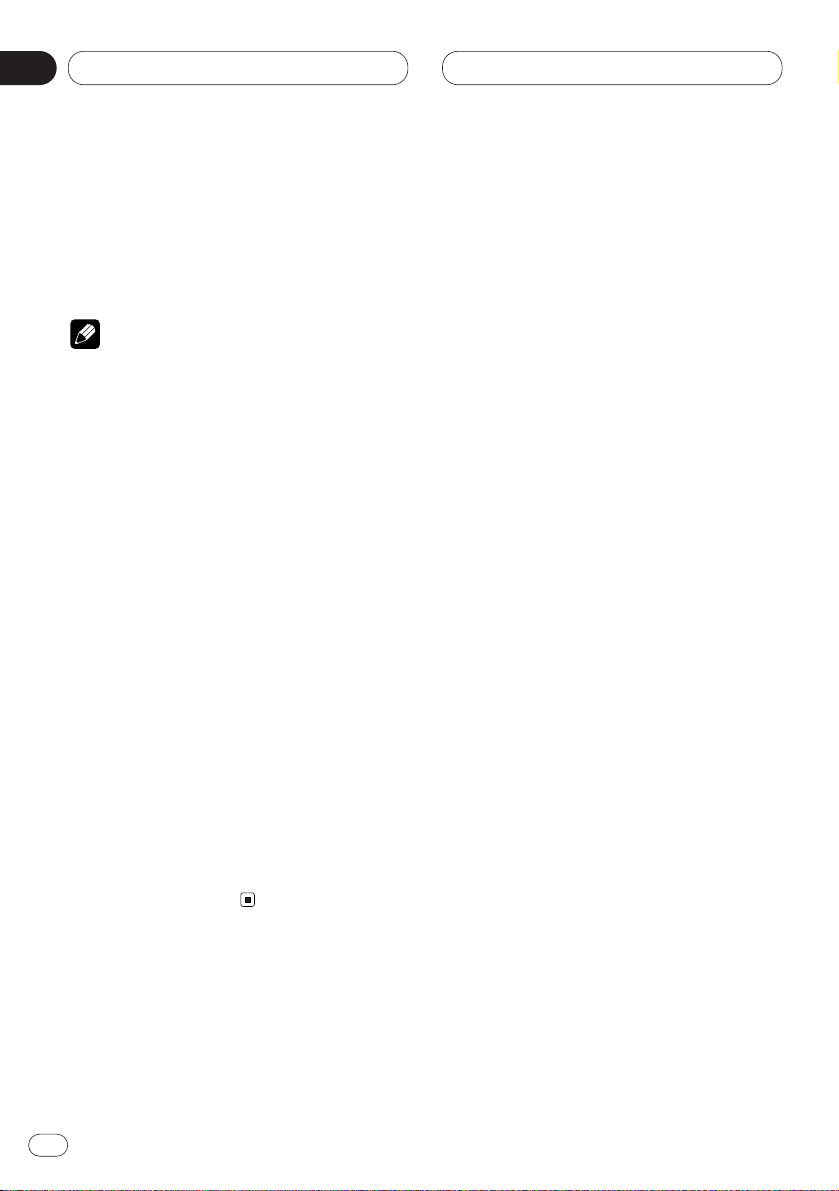
En
26
06
Section
RDS
Using radio text
This tuner can display radio text data transmitted by RDS stations, such as station information, the name of the currently broadcast song
and the name of the artist.
Notes
• When radio text is received, text is displayed.
• The tuner automatically memorizes the three
latest radio text broadcasts received, replacing text from the least recent reception with
new text when it is received.
Displaying radio text
You can display the currently received radio text
and the three most recent radio text.
1 Press TEXT on the head unit to display
radio text.
Radio text for the current broadcasting station
is displayed.
• You can cancel radio text display by pressing
TEXT or BAND/ESC.
• When no radio text is received, NO TEXT is
displayed.
2 Press 2 or 3 to recall the three most
recent radio texts.
Pressing 2 or 3 switches between the current
and the three most recent radio text data displays.
• If there is no radio text data in memory, the
display will not change.
Page 27
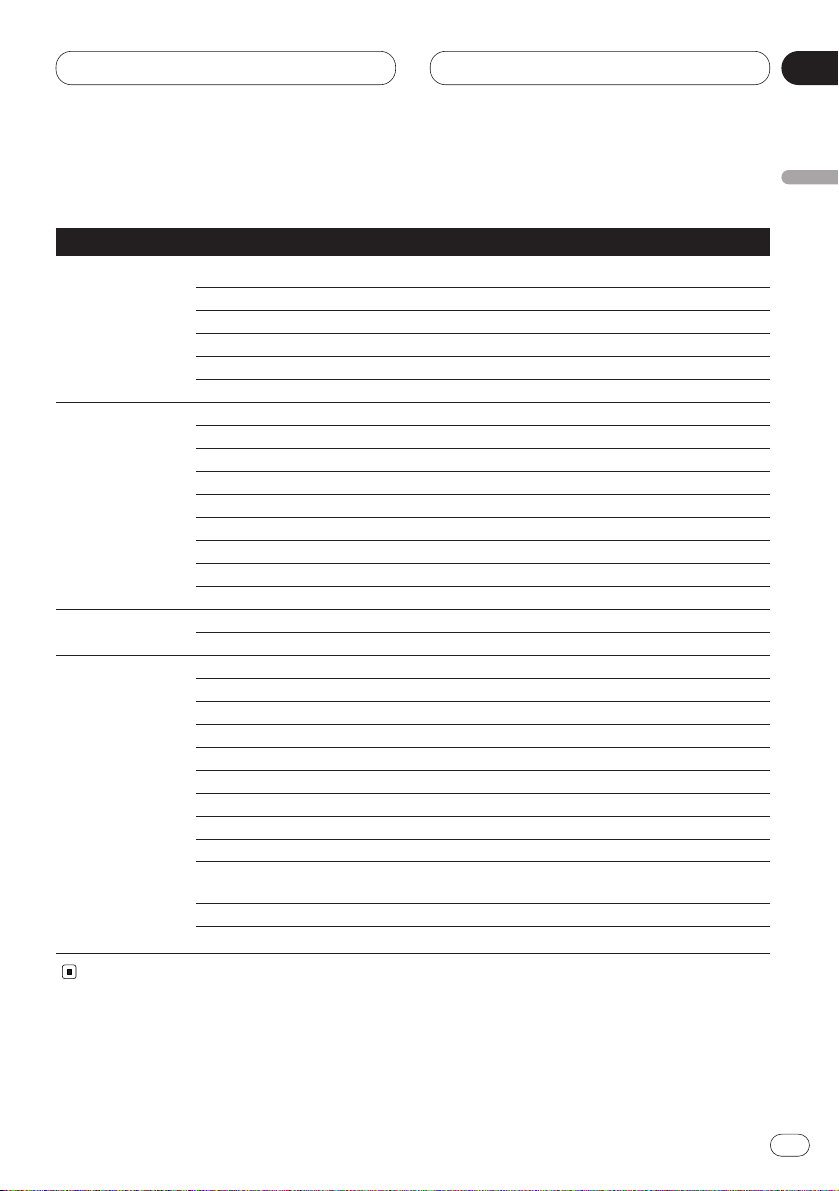
En
27
English
Español
Deutsch
Français
Italiano
Nederlands
06
Section
RDS
PTY list
General Specific Type of program
News & Inf News News
Affairs Current affairs
Info General information and advice
Sport Sports
Weather Weather reports/meteorological information
Finance Stock market reports, commerce, trading, etc.
Popular Pop Mus Popular music
Rock Mus Contemporary modern music
Easy Mus Easy listening music
Oth Mus Non categorized music
Jazz Jazz
Country Country music
Nat Mus National music
Oldies Oldies music, golden oldies
Folk mus Folk music
Classics L. Class Light classical music
Classic Serious classical music
Others Educate Educational programs
Drama All radio plays and serials
Culture National or regional culture
Science Nature, science and technology
Varied Light entertainment
Children Children’s
Social Social affairs
Religion Religion affairs or services
Phone In Phone in
Touring Travel programs, not for announcements about traffic prob-
lems
Leisure Hobbies and recreational activities
Document Documentaries
Page 28
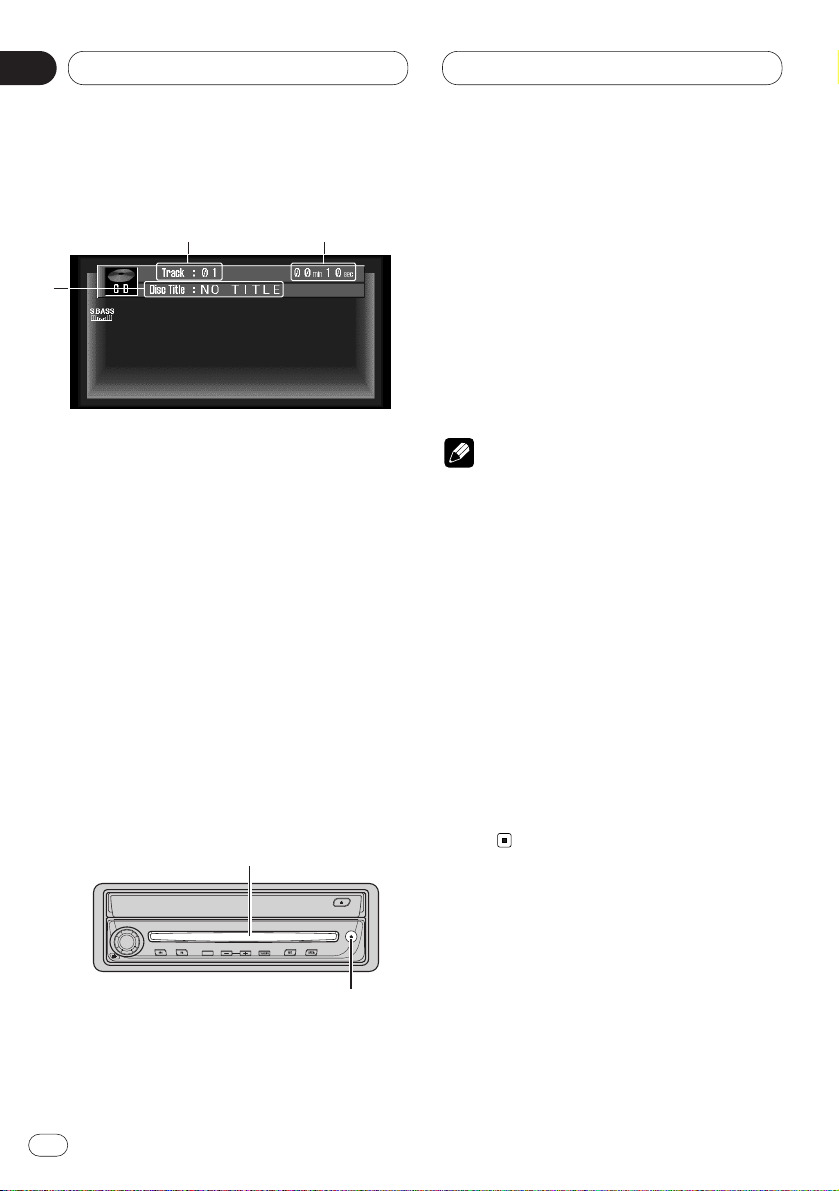
En
28
07
Section
Built-in CD Player
Playing a CD
(Only AVH-P6400CD)
These are the basic steps necessary to play a
CD with your built-in CD player. More advanced
CD operation is explained starting on page 29.
1 TRACK NUMBER indicator
Shows the track currently playing.
2
PLAY TIME indicator
Shows the elapsed playing time of the current track.
3 DISC TITLE
When playing a CD TEXT disc, the DISC
TITLE is displayed. With regular CDs that do
not usually have the titles recorded on them,
NO TITLE is displayed (refer to page 32).
1 Insert a CD into the CD loading slot.
Playback will automatically start.
• After inserting a CD, press SOURCE to select
the built-in CD player.
CD loading slot
EJECT button
• You can eject a CD by pressing EJECT on the
head unit.
• To avoid a malfunction, make sure that no
metal object comes into contact with the operation panel when it is detached.
2Use VOLUME to adjust the sound level.
Rotate to increase or decrease the volume.
3 To perform fast forward or reverse, press
and hold 2 or 3.
4 To skip back or forward to another track,
press 2 or 3.
Pressing 3 skips to the start of the next track.
Pressing 2 once skips to the start of the current
track. Pressing again will skip to the previous
track.
Notes
• The built-in CD player plays one, standard,
12-cm or 8-cm (single) CD at a time. Do not
use an adapter when playing 8-cm CDs.
• Do not insert anything other than a CD into
the CD loading slot.
• If you cannot insert a disc completely or if
after you insert a disc the disc does not play,
check that the label side of the disc is up.
Press EJECT on the head unit to eject the
disc, and check the disc for damage before
inserting the disc again.
• If the built-in CD player does not operate prop-
erly, an error message such as ERROR-11 may
be displayed. Refer to Understanding built-in
CD player error messages on page 71.
• Do not detach with a CD partially inserted in
the CD slot as it may scratch or damage the
disc.
TEXT
3
1 2
Page 29
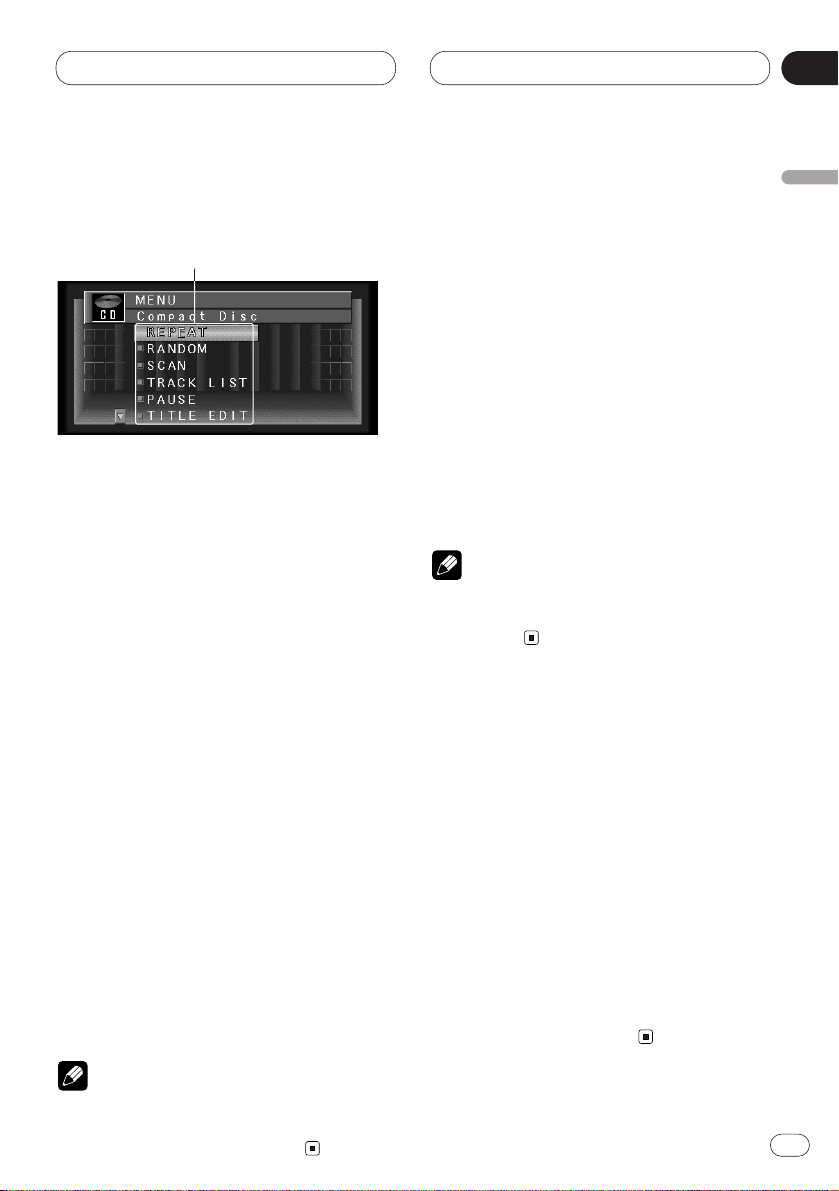
En
29
English
Español
Deutsch
Français
Italiano
Nederlands
07
Section
Built-in CD Player
Introduction of advanced built-in
CD player operation (Only AVHP6400CD)
1 FUNCTION display
Shows the function status.
1 Press A.MENU when CD source indications
are displayed.
MENU is displayed.
2 Select Compact disc and press A.MENU.
The CD MENU is displayed as follows:
REPEAT (repeat play)
RANDOM (random play)
SCAN (scan play)
TRACK LIST (track list)
PAUSE (pause)
TITLE EDIT (title edit)
You can operate a desired function. For details,
refer to the pages for each of the functions.
• When playing regular CDs that are not CD
TEXT discs, you cannot select TRACK LIST.
• During playback of a CD Text disc, you cannot
select TITLE EDIT.
• Select BACK in the MENU display or press
BACK to return to the previous display.
Pressing WIDE on the head unit returns you to
the previous display.
• To return to the playback display, press
BAND/ESC.
Note
• If you do not operate the function within about
30 seconds, the display is automatically
returned to the playback display.
Repeating play
Repeat play lets you hear the same track over
again.
1 Press 5 or ∞ to select REPEAT from the CD
MENU, and press A.MENU.
REPEAT ON/OFF indications are displayed.
2 Press 5 to turn repeat play on.
REPEAT :ON appears in the display. The track
presently playing will play and then repeat.
3 Press ∞ to turn repeat play off.
REPEAT :OFF appears in the display. The track
presently playing will continue to play and then
play the next track.
Note
• If you perform track search or fast
forward/reverse, repeat play is automatically
cancelled.
Playing tracks in a random order
Random play lets you play back tracks on the
CD in a random order.
1 Press 5 or ∞ to select RANDOM from the
CD MENU, and press A.MENU.
RANDOM ON/OFF indications are displayed.
2 Press 5 to turn random play on.
RANDOM :ON appears in the display. Tracks will
play in a random order.
3 Press ∞ to turn random play off.
RANDOM :OFF appears in the display. Tracks
will continue to play in order.
1
Page 30
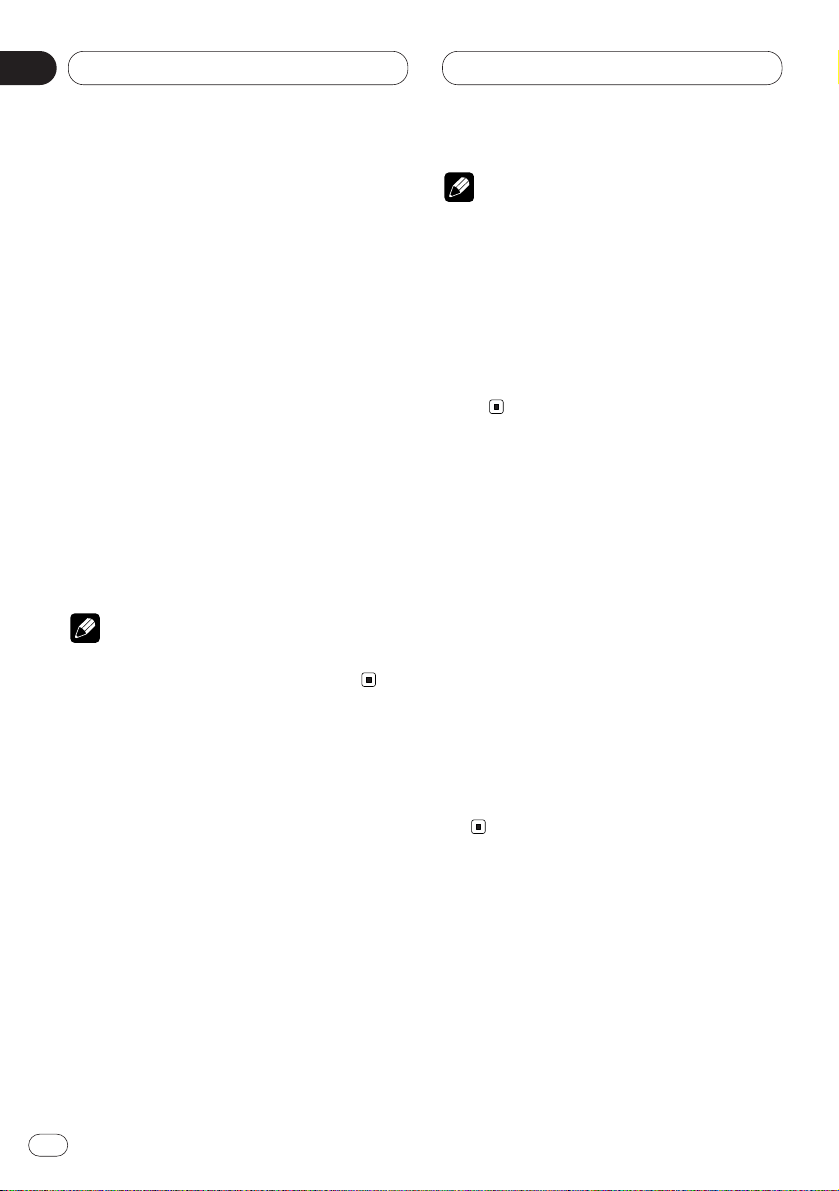
En
30
07
Section
Built-in CD Player
Scanning tracks of a CD
Scan play lets you hear the first 10 seconds of
each track on the CD.
1 Press 5 or ∞ to select SCAN from the CD
MENU, and press A.MENU.
SCAN ON/OFF indications are displayed.
2 Press 5 to turn scan play on.
SCAN:ON appears in the display. The first 10
seconds of each track is played.
3 When you find the desired track press ∞ to
turn scan play off.
SCAN:OFF appears in the display. The track will
continue to play.
• If the display has automatically returned to
the playback display, select SCAN again by
pressing A.MENU.
Note
• After scanning of a CD is finished, normal
playback of the tracks will begin again.
Playing back from the track list
When playing CD TEXT discs, you can select
and playback tracks from the title’s displayed
track list.
1 Press 5 or ∞ to select TRACK LIST from the
CD MENU, and press A.MENU.
TRACK LIST is displayed.
2 Press 5 or ∞ to select the track you want
to play in the LIST, and press A.MENU.
Playback of the selected track begins. After
that, tracks play in order.
Notes
• During playback of the track, list indications
turn green.
• Up to six tracks in the list can be displayed at
once. Press 2 or 3 to display previous or next
list. When the first or sixth track is indicated
in the displayed list, pressing 5 or ∞ takes
you to the previous or next page.
• Titles of up to 10 characters can be displayed.
• Display of some characters may not be possi-
ble.
Pausing CD playback
Pause lets you temporarily stop playback of the
CD.
1 Press 5 or ∞ to select PAUSE from the CD
MENU, and press A.MENU.
PAUSE ON/OFF indications are displayed.
2 Press 5 to turn pause on.
PAUSE :ON appears in the display. Play of the
current track pauses.
3 Press ∞ to turn pause off.
PAUSE :OFF appears in the display. Play will
resume at the same point that you turned pause
on.
Using disc title functions
You can input CD titles and display the title. The
next time you insert a CD for which you have
entered a title, the title of that CD will be displayed.
Page 31

En
31
English
Español
Deutsch
Français
Italiano
Nederlands
07
Section
Built-in CD Player
Entering disc titles
Disc title input lets you input CD titles up to 10
letters long and up to 48 disc titles into the builtin CD player.
1 Play a CD that you want to enter the title.
2 Press 5 or ∞ to select TITLE EDIT from the
CD MENU, and press A.MENU.
TITLE EDIT adjustment indications are
displayed.
• When playing a CD TEXT disc, you cannot
select to TITLE EDIT. The disc title will have
already been recorded on a CD TEXT disc.
3 Press A.MENU to select the desired character type.
Press A.MENU repeatedly to switch between the
following character type:
Alphabet (upper case), Numbers and Symbols—
Alphabet (lower case)—European letters, such
as those with accents (e.g. á, à, ä, ç)
4 Press 5 or ∞ to select a letter of the alphabet.
Each press of 5 will display a letter of the alphabet in A B C ... X Y Z, numbers and symbols in 1 2
3 ... @ # < order. Each press of ∞ will display a
letter in the reverse order, such as Z Y X ... C B A
order.
5 Press 3 to move the cursor to the next
character position.
When the letter you want is displayed, press 3
to move the cursor to the next position and then
select the next letter. Press 2 to move backwards in the display.
6 Move the cursor to the last position by
pressing 3 after entering the title.
When you press 3 one more time, the entered
title is stored in memory.
7 Press BAND/ESC to return to the playback
display.
Notes
• Titles remain in memory, even after the disc
has been removed from built-in CD player, and
are recalled when the disc is reinserted.
• After data for 48 discs has been stored in
memory, data for a new disc will overwrite the
oldest one.
• If you connect a multi-CD player, you can
input disc titles for up to 100 discs.
Page 32

En
32
07
Section
Built-in CD Player
Displaying titles on CD TEXT discs
Press DISP when playing a CD TEXT disc.
Press DISP repeatedly to switch between the
following settings:
Track Title (track title)—Disc-Artist Name (disc
artist name)—Track Artist Name (track artist
name)
The lowest part of the source status display
changes as above.
• If specific information has not been recorded
on a CD TEXT disc, NO TITLE will be displayed.
Page 33

En
33
English
Español
Deutsch
Français
Italiano
Nederlands
08
Section
Multi-CD Player
Playing a CD
You can use this unit to control a multi-CD player,
which is sold separately.
These are the basic steps necessary to play a
CD with your multi-CD player. More advanced
CD operation is explained starting on page 34.
1 DISC NUMBER indicator
Shows the disc currently playing.
2 TRACK NUMBER indicator
Shows the track currently playing.
3 PLAY TIME indicator
Shows the elapsed playing time of the current track.
4 DISC TITLE
When playing a CD TEXT disc, the DISC
TITLE is displayed. With regular CDs that do
not usually have the titles recorded on them,
NO TITLE is displayed (refer to page 39).
1 Press SOURCE to select the multi-CD
player.
Press SOURCE until you see Multi-CD displayed.
2Use VOLUME to adjust the sound level.
Rotate to increase or decrease the volume.
3 Select a disc you want to listen to with the
5 or ∞.
• Press 5 to select 1, 2, 3..., press ∞ to select 1,
6, 5...
4 To perform fast forward or reverse, press
and hold 2 or 3.
5 To skip back or forward to another track,
press 2 or 3.
Pressing 3 skips to the start of the next track.
Pressing 2 once skips to the start of the current
track. Pressing again will skip to the previous
track.
Notes
• When the multi-CD player performs the
preparatory operations, Ready is displayed.
• If the multi-CD player does not operate properly, an error message such as ERROR-11 may
be displayed. Refer to the multi-CD player
owner’s manual.
• If there are no discs in the multi-CD player
magazine, NO DISC is displayed. Depending
on the multi-CD player you use with this product, the display may be blank.
50-disc multi-CD player
Only those functions described in this manual
are supported for 50-disc multi-CD players.
1
2
3
4
Page 34

En
34
08
Section
Multi-CD Player
Introduction of advanced multiCD player operation
1 FUNCTION display
Shows the function status.
1 When M-CD indications are displayed,
press A.MENU.
MENU is displayed.
2 Select Multi CD, and press A.MENU.
The M-CD MENU is displayed as follows:
REPEAT (repeat play)
RANDOM (random play)
SCAN (scan play)
TRACK.LIST (track title list)
PAUSE (pause)
COMP (compression and DBE)
ITS-PLAY (ITS play)
ITS-MEMORY (ITS memory)
TITLE EDIT (title edit)
You can operate a desired function. For details,
refer to the pages for each of the functions.
• Select BACK in the MENU display or press
BACK to return to the previous display.
Pressing WIDE on the head unit returns you to
the previous display.
• To return to the playback display, press
BAND/ESC.
Note
• If you do not operate the function within about
30 seconds, the display is automatically
returned to the playback display.
Repeating play
There are three repeat play ranges for the multiCD player: M-CD (multi-CD player repeat),
TRACK (one-track repeat), and DISC (disc
repeat).
1 Press 5 or ∞ to select REPEAT from the MCD MENU, and press A.MENU.
REPEAT ON/OFF indications are displayed.
2 Press 2 or 3 to select the repeat range.
Press 2 or 3 until the desired repeat range
appears in the display.
• M-CD — Repeat all discs in the multi-CD
player
• TRACK — Repeat just the current track
• DISC — Repeat the current disc
Notes
• If you select other discs during repeat play,
the repeat play range changes to M-CD (multiCD player repeat).
• If you perform track search or fast
forward/reverse during TRACK (one-track
repeat), the repeat play range changes to
DISC (disc repeat).
1
Page 35

En
35
English
Español
Deutsch
Français
Italiano
Nederlands
08
Section
Multi-CD Player
Playing tracks in a random order
Random play lets you play back tracks in a random order within the repeat range, M-CD (multiCD player repeat) and DISC (disc repeat).
1 Select the repeat range.
Refer to Repeating play on page 34.
2 Press 5 or ∞ to select RANDOM from the
M-CD MENU, and press A.MENU.
RANDOM ON/OFF indications are displayed.
3 Press 5 to turn random play on.
Random :ON appears in the display. Tracks will
play in a random order within the previously
selected M-CD (multi-CD player repeat) or DISC
(disc repeat) ranges.
4 Press ∞ to turn random play off.
Random :OFF appears in the display. Tracks will
continue to play in order.
Scanning CDs and tracks
While you are using DISC (disc repeat), the
beginning of each track on the selected disc
plays for about 10 seconds. When you are using
M-CD (multi-CD player repeat), the beginning of
the first track of each disc is played for about 10
seconds.
1 Select the repeat range.
Refer to Repeating play on page 34.
2 Press 5 or ∞ to select SCAN from the M-CD
MENU, and press A.MENU.
SCAN ON/OFF indications are displayed.
3 Press 5 to turn scan play on.
Scan :ON appears in the display. The first 10
seconds of each track of the present disc (or the
first track of each disc) is played.
4 When you find the desired track (or disc)
press ∞ to turn scan play off.
Scan :OFF appears in the display. The track (or
disc) will continue to play.
• If the display has automatically returned to
the playback display, select SCAN again by
pressing A.MENU.
Note
• After track or disc scanning is finished, normal playback of the tracks will begin again.
Playing back from the track list
When playing CD TEXT discs, you can select
and playback tracks from the title’s displayed
track list.
1 Press 5 or ∞ to select TRACK LIST from the
M-CD MENU, and press A.MENU.
TRACK LIST is displayed.
2 Press 5 or ∞ to select the track you want
to play in the LIST, and press A.MENU.
Playback of the selected track begins. After
that, tracks play in order.
Notes
• During playback of the track, list indications
turn green.
• Up to six tracks in the list can be displayed at
once. Press 2 or 3 to display previous or next
list. When the first or sixth track is indicated
in the displayed list, pressing 5 or ∞ takes
you to the previous or next page.
• Titles of up to 10 characters can be displayed.
• Display of some characters may not be possi-
ble.
Page 36

En
36
08
Section
Multi-CD Player
Pausing CD playback
Pause lets you temporarily stop playback of the
CD.
1 Press 5 or ∞ to select PAUSE from the MCD MENU, and press A.MENU.
PAUSE ON/OFF indications are displayed.
2 Press 5 to turn pause on.
Pause :ON appears in the display. Play of the
current track pauses.
3 Press ∞ to turn pause off.
Pause :OFF appears in the display. Play will
resume at the same point that you turned pause
on.
Using compression and bass
emphasis
You can use these functions only with a multi-CD
player that supports them.
Using COMP (compression) and DBE (dynamic
bass emphasis) functions let you adjust the
sound playback quality of the multi-CD player.
Each of the functions have a two-step adjustment. The COMP function balances the output
of louder and softer sounds at higher volumes.
DBE boosts bass levels to give playback a fuller
sound. Listen to each of the effects as you select
through them and use the one that best
enhances the playback of the track or CD that
you are listening to.
1 Press 5 or ∞ to select COMP from the MCD MENU, and press
A.MENU.
COMP adjustment indications are displayed.
• If the multi-CD player does not support
COMP/DBE,
NO COMP is displayed when you
attempt to select it.
2 Press 5 or ∞ to select your favorite setting.
Press 5 or ∞ repeatedly to switch between the
following settings:
COMP OFF—COMP 1—COMP 2—COMP OFF—
DBE 1—DBE 2
Using ITS playlists
ITS (instant track selection) lets you make a
playlist of favorite tracks from those in the multiCD player magazine. After you have added your
favorite tracks to the playlist you can turn on ITS
play and play just those selections.
Creating a playlist with ITS programming
You can use ITS to enter and playback up to 99
tracks per disc, up to 100 discs (with the disc
title). (With multi-CD players sold before the
CDX-P1250 and CDX-P650, up to 24 tracks can
be stored in the playlist.)
When using a multi-CD player that does not
feature an ITS function, you cannot select ITS
PLAY.
1 Play a CD that you want to program.
Press 5 or ∞ to select a CD.
2 Press 5 or ∞ to select ITS MEMORY from
the M-CD MENU, and press A.MENU.
ITS MEMORY adjustment indications are displayed.
3 Select a desired track by pressing 2 or 3.
4 Press 5 to store the currently playing track
in the ITS MEMORY.
MEMORY is displayed briefly and the currently
playing selection is added to your playlist. The
display then shows ITS again.
Page 37

En
37
English
Español
Deutsch
Français
Italiano
Nederlands
08
Section
Multi-CD Player
Notes
• After data for 100 discs has been stored in
memory, data for a new disc will overwrite the
oldest one.
• If you do not operate the function within about
30 seconds, the display is automatically
returned to the playback display.
Erasing a track from your ITS playlist
When you want to delete a track from your ITS
playlist, you can if ITS play is on.
If ITS play is already on, skip to step 2. If ITS play
is not already on, press A.MENU.
1 Play a CD you want to delete a track from
your ITS playlist, and turn ITS play on.
Refer to Playback from your ITS playlist on this
page.
2 Press 5 or ∞ to select ITS MEMORY from
the M-CD MENU, and press A.MENU.
ITS MEMORY adjustment indications are displayed.
3 Select a desired track by pressing 2 or 3.
4 Press ∞ to erase a track from your ITS
playlist.
The currently playing selection is erased from
your ITS playlist and playback of the next track
from your ITS playlist begins.
• If there are no tracks from your playlist in the
current range, EMPTY is displayed and normal
play resumes.
5 Press BAND/ESC to return to the playback
display.
Note
• If you do not operate the function within about
30 seconds, the display is automatically
returned to the playback display.
Playback from your ITS playlist
ITS play lets you listen to the tracks that you
have entered into your ITS playlist. When you
turn on ITS play, tracks from your ITS playlist in
the multi-CD player will begin to play.
1 Select the repeat range.
Refer to Repeating play on page 34.
2 Press 5 or ∞ to select ITS PLAY from the
M-CD MENU, and press A.MENU.
ITS PLAY ON/OFF indications are displayed.
3 Press 5 to turn ITS play on.
ITS PLAY :ON appears in the display. Playback
begins of those tracks from your playlist within
the previously selected M-CD (multi-CD player
repeat) or DISC (disc repeat) ranges.
• If no tracks in the current range are
programmed for ITS play then EMPTY is displayed.
4 Press ∞ to turn ITS play off.
ITS PLAY :OFF appears in the display. Playback
will continue in normal order from the currently
playing track and CD.
Note
• If you do not operate the function within about
30 seconds, the display is automatically
returned to the playback display.
Page 38

En
38
08
Section
Multi-CD Player
Erasing a CD from your ITS playlist
When you want to delete all tracks of a CD from
your ITS playlist, you can if ITS play is off.
1 Play a CD that you want to delete.
Press 5 or ∞ to select a CD.
2 Press 5 or ∞ to select ITS MEMORY from
the M-CD MENU, and press A.MENU.
3 Press ∞ to erase all tracks on the currently
playing CD from your ITS playlist.
All tracks on the currently playing CD are erased
from your playlist and CLEAR is displayed.
4 Press BAND/ESC to return to the playback
display.
Using disc title functions
You can input CD titles and display the title.
Then you can easily search for and select a
desired disc for play.
Entering disc titles
Disc title input lets you input CD titles up to 10
letters long and up to 48 disc titles into the
multi-CD player.
1 Play a CD that you want to enter the title.
Press 5 or ∞ to select a CD.
2 Press 5 or ∞ to select TITLE EDIT from the
M-CD MENU, and press A.MENU.
TITLE EDIT adjustment indications are
displayed.
• When playing a CD TEXT disc, you cannot
select to TITLE EDIT. The disc title will have
already been recorded on a CD TEXT disc.
3 Press A.MENU to select the desired character type.
Press A.MENU repeatedly to switch between the
following character type:
Alphabet (Upper case), Numbers and Symbols—
Alphabet (Lower case)—European letters, such
as those with accents (e.g. á, à, ä, ç)
4 Press 5 or ∞ to select a letter of the alpha-
bet.
Each press of 5 will display a letter of the alphabet in A B C ... X Y Z, numbers and symbols in 1 2
3 ... @ # < order. Each press of ∞ will display a
letter in the reverse order, such as Z Y X ... C B A
order.
5 Press 3 to move the cursor to the next
character position.
When the letter you want is displayed, press 3
to move the cursor to the next position and then
select the next letter. Press 2 to move backwards in the display.
6 Move the cursor to the last position by
pressing 3 after entering the title.
When you press 3 one more time, the entered
title is stored in memory.
7 Press BAND/ESC to return to the playback
display.
Notes
• Titles remain in memory, even after the disc
has been removed from the magazine, and
are recalled when the disc is reinserted.
• After data for 100 discs has been stored in
memory, data for a new disc will overwrite the
oldest one.
Page 39

En
39
English
Español
Deutsch
Français
Italiano
Nederlands
08
Section
Multi-CD Player
Displaying disc titles
You can display the title of any disc that has had
a disc title entered.
Press DISP.
Press DISP repeatedly to switch between the
following settings:
PLAYBACK MODE (play time)—Disc List
The lowest part of the display changes as above.
When you select Disc List, the title of the discs
set in multi-CD player is shown in the display.
• If no title has been entered for the currently
playing disc, NO TITLE is displayed.
Using CD TEXT functions
You can use these functions only with a CD TEXT
compatible multi-CD player.
Some discs have certain information encoded
on the disc during manufacture. These discs
may contain such information as the CD title,
track title, artist’s name and playback time and
are called CD TEXT discs. Only these specially
encoded CD TEXT discs support the functions
listed below.
Displaying titles on CD TEXT discs
Press DISP when playing a CD TEXT disc
from the multi-CD player.
Press DISP repeatedly to switch between the
following settings:
Track Title (track title)—Disc Artist Name (disc
artist name)—T-Artist Name (track artist name)
• If specific information has not been recorded
on a CD TEXT disc, NO TITLE will be displayed.
Page 40

DAB Tuner
En
40
09
Section
Display and indicators
The following explains how to use this product
to control a DAB tuner, which is sold separately.
For details of DAB tuner-specific operation/features, see your DAB tuner’s manual.
• This product does not have the language filter
function.
• With this product, you can operate three additional functions: available service list, available PTY search, displaying dynamic label.
1 BAND indicator
Shows which band the DAB is tuned to,
DAB1, DAB2, DAB3.
2 PRESET NUMBER indicator
Shows what preset has been selected.
3 Service label
Indications that light when function is switched
on
Indicator Function
NET Service follow (service follow)
W (THR)* Area weather flash (weather)
A (NNC)* Announce (announce)
N (EWS)* News flash (news)
T (RFC)* Road traffic flash or transport
flash
* If the set announcement support is received,
the letters in parentheses light.
* “3” is displayed on the left of the currently
received station.
DAB status indications
Indicator Status
EXTRA The currently received service
has a secondary service component.
TXT The currently received service
has a dynamic label.
1 Press SOURCE to select the DAB tuner.
Press SOURCE until you see DAB displayed.
2Use VOLUME to adjust the sound level.
Rotate to increase or decrease the volume.
3 Press BAND/ESC to select a band.
Press BAND/ESC until the desired band is dis-
played, DAB1, DAB2, DAB3.
4 Press 2 or 3 to select a service.
The service move up or down step by step.
5 Press and hold 2 or 3 for one second and
release to select an ensemble.
1
2
3
Page 41

DAB Tuner
En
41
Switching the display
Press DISP to select the desired display.
Press DISP repeatedly to switch between the
following displays:
Preset channel list = Service Component Label
= Service Label and Dynamic Label = Service
Label and Ensemble Label = Service Label and
PTY Label
The lowest part of the source status display
always as above.
Note
• With a service component that has no service
component label or dynamic label, neither is
displayed when you switch to service component label and dynamic label.
Using dynamic label
Dynamic label provides character information
concerning the service component you’re currently listening to. You can scroll the displayed
information.
Notes
• The tuner automatically memorizes the three
latest dynamic label received, replacing text
from the least recent reception with new text
when it is received.
• When the Dynamic label of the service currently being received is indicated, the current
indicator is displayed.
Displaying dynamic label
1 Press TEXT on the head unit to display
dynamic label.
• Press the TEXT on the head unit once more,
or press the BAND/ESC , and the dynamic label
mode is canceled.
• When no dynamic label is currently being
received, NO TEXT is displayed.
2 Press 2 or 3 to recall the three most
recent dynamic label.
Pressing 2 or 3 switches between the current
and the three dynamic label data displays.
• If there is no dynamic label data in memory
the display will not change.
3 Press ∞ to scroll the dynamic label.
• When viewing dynamic label, do not operate
until you have parked your car safely.
• If you press 5, you return to the first line.
• If you select the dynamic label mode again
after having canceled it, the information may
switch to the latest available.
Switching the road traffic flash
and transport flash on or off
• Press TA/NEWS to turn the road traffic flash
and transport flash on. The T(RFC) indicator
lights.
• Press TA/NEWS again to turn the road traffic
flash and transport flash off.
English
Español
Deutsch
Français
Italiano
Nederlands
09
Section
Page 42

DAB Tuner
Canceling road traffic flash and
transport flash interruptions part
way through
• To cancel a road traffic flash or transport flash
interruption and return to the original source,
press TA/NEWS during an announcement inter-
ruption.
Switching the News Flash on or
off
• Press TA/NEWS for 2 seconds to turn the
news flash on.
The N(EWS) indicator lights.
• Press TA/NEWS for 2 seconds again to turn
the news flash off.
Introduction of advanced DAB
tuner operation
1 For indications when the source is DAB,
press A.MENU.
MENU is displayed.
2 Select DAB and press A.MENU.
DAB MENU is displayed as follows.
AS (announcement support)
AVAILABLE SERVICE LIST
(available service list)
AVAILABLE PTY SEARCH
(available PTY search)
PRIMARY/SECONDARY(primary/secondary)
SF (service follow)
P.CH MEMORY (preset channel memory)
You can operate a desired function. For details,
refer to the pages for each of the functions.
• Select BACK in the MENU display or press
BACK to return to the previous display.
Pressing WIDE on the head unit returns you to
the previous display.
• To return to the playback display, press
BAND/ESC.
• If you do not operate the function within about
30 seconds, the display is automatically
returned.
Setting the announcement
support interruption
Even when listening to non-DAB sources, the
Announcement Support Function lets you automatically listen to set Announcement Support.
When the interrupting announcement ends,
play returns to the original source.
When listening to a DAB broadcast, you can
switch setting for announcement interruption
ON/OFF, except for Alarm announcements.
Switching between Announcements is as follows:
Announcement that is always ON:
• Alarm (Alarm)
Announcements operated by TA/NEWS:
• Road Traffic Flash (“TRFC” indicator)
• Transport Flash (“TRFC” indicator)
• News Flash (News) (Hold for 2 seconds)
En
42
09
Section
Page 43

DAB Tuner
En
43
Announcements operated with the Function
Menu:
WEATHER:
• Weather Flash (Weather)
ANNOUNCE:
• Warning/Service (Warning)
• Event Announcement (Event)
• Special Event (Special Event)
• Finance (Finance)
• Sports (Sports)
• Information (Information)
1 Press 5 or ∞ to select AS from the DAB
MENU, and press A.MENU.
ANNOUNCEMENT SUPPORT adjustment indications are displayed.
2 Press 2 or 3 to select ANNOUNCE or
WEATHER.
3 Press 5 or ∞ to select ON or OFF.
Selecting services from the
available service list
The available service list lets you see the list of
available services and select one of them to
receive, if the currently received ensemble has
multiple services.
1 Press 5 or ∞ to select AVAILABLE SERVICE
LIST from the DAB MENU, and press A.MENU.
AVAILABLE SERVICE LIST is displayed.
2 Press 5 or ∞ to select the service you want
to listen to from the AVAILABLE SERVICE
LIST, and press A.MENU.
You can listen to the selected service.
Searching the available PTY
Available PTY search lets you see the list of
available PTYs that is in the current ensemble
and select one of them to receive.
• Available PTY search function is different from
PTY search function. With this product, you
can operate only the available PTY search.
1 Press 5 or ∞ to select AVAILABLE PTY
SEARCH from the DAB MENU, and press
A.MENU.
A PTY list of stations that can currently be
received is displayed.
2 Press 5 or ∞ to select a program type.
3 Press A.MENU to begin the search.
Notes
• The PTY method displayed is narrow. The wide
method cannot be selected when using DAB
as the source. (Refer to page 17.)
• If there is no available PTY in the current
ensemble, you cannot switch to the available
PTY search mode.
• If no service broadcasting the selected programming type is found, Not found is
displayed briefly, and the DAB tuner returns to
the previous service.
English
Español
Deutsch
Français
Italiano
Nederlands
09
Section
Page 44

DAB Tuner
Service component function
If the currently received Service has a
Secondary Service Component (EXTRA lights),
Service Component switching is possible.
1 Press 5 or ∞ to select
PRIMARY/SECONDARY from the DAB MENU,
and press A.MENU.
PRIMARY/SECONDARY adjustment indications
are displayed.
2 Press 2 or 3 to select the item you want to
adjust.
Service Follow Function
If reception of the selected Service worsens,
this automatically searches for other Ensemble
supporting the same Service. Depending on
conditions, an Ensemble supporting Alarm and
Road Traffic Flash is received.
1 Press 5 or ∞ to select SF from the DAB
MENU, and press A.MENU.
SERVICE FOLLOW adjustment indications are
displayed.
2 Press 5 or ∞ to select ON or OFF.
Service Follow Function (FM)
When an Ensemble that supports the same
Service can’t be found, or when reception
conditions are poor, the Service Follow Function
switches to an identical FM broadcast. However,
switching is not possible if reception of a station
broadcasting an identical FM transmission is
poor, doesn’t exist or is not cross-referenced by
the DAB station.
During FM reception, if DAB finds a Service
identical to the original Service, and
reception is better, DAB reception resumes.
Selection is then performed in line with the
Service Component selected with the first
Service.
Notes
• Switch the Service Follow Function ON, and
the Service Follow Function (FM) is automatically switched ON.
• The Service Follow Function (FM) is a DAB
function. If the initial source you listen to is
RDS (FM), there’s no switching to DAB.
• Even if you switch to an FM broadcast, the
button only functions during DAB operation.
When the “NET” indicator flashes
When the selected Service does not have broadcast station information for an identical FM
broadcast, if reception conditions for that
Service worsen, the “NET” indicator flashes to
indicate the Service Follow Function (FM) cannot operate.
En
44
09
Section
Page 45

DAB Tuner
En
45
P.CH RECALL/MEMORY
Function
You can memorized the desired service and
recall the service from the P.CH lists of every 6
services displayed.
1 Press 5 or ∞ to select P.CH MEMORY from
the DAB MENU, and press A.MENU.
P.CH RECALL/MEMORY adjustments are displayed.
2 Press 2 or 3 for 0.5 seconds or more to
select a ensemble.
3 Press 5 or ∞ to select the ensemble you
want to memorize.
4 Press A.MENU for 2 seconds or more to
memorize the selected ensemble.
• Press A.MENU for 0.5 of a second to recall the
previously memorized ensemble.
English
Español
Deutsch
Français
Italiano
Nederlands
09
Section
Page 46

TV Tuner
Display and indicators
The following explains how to use this product
to control a TV tuner, which is sold separately.
• With this product, you can operate preset
channel list as one additional function.
• Press DISP to switch between TV and P.CH list
displays.
1 BAND indicator
Shows which band the TV is tuned to, TV1,
TV2.
2 PRESET NUMBER indicator
Shows what preset has been selected.
3 CHANNEL indicator
Shows what channel has been selected.
Basic operation
1 Press SOURCE to select the TV tuner.
Press SOURCE until TV appears.
2 Use VOLUME to adjust the sound level.
Rotate to increase or decrease the volume.
3 Press 2 or 3 to tune in to a station.
• If you press and hold 2 or 3 for about one
second and then release, you can perform seek
tuning.
Storing broadcast stations
1 Press 5 or ∞ to select P.CH MEMORY from
the TV MENU, and press A.MENU.
P.CH MEMORY indications are displayed.
2 Pressing 2 or 3 for one second enables
fine frequency adjustment.
3 Press 5 or ∞ to select the Preset No. you
want to use to memorize.
Press 2 or 3 for two or more seconds. When
you stop pressing, a strong broadcast is
received.
3: Starts seek from a high frequency.
2: Starts seek from a low frequency.
Press the opposite 2 or 3 to the one you
pressed to start seek to stop it.
4 Press A.MENU and the frequency is memorized.
Note
• Up to 12 stations can be memorized in one
band.
En
46
10
Section
1 32
Page 47

TV Tuner
En
47
Recalling broadcast stations
Press 5 or ∞ to select a Preset CH.
Changing a band
Press BAND to select the desired band.
Press BAND repeatedly to switch between the
following bands:
TV 1 = TV 2
TV menu
The TV menu has the following functions:
BSSM (best stations sequential memory)
P.CH MEMORY (preset channel memory) (Refer
to page 33.)
COUNTRY (country select)
Press BSSM repeatedly to turn BSSM on or off.
When finished, the display switches to the preset channel list mode.
Note
• If you do not operate the function within about
30 seconds, the display is automatically
returned.
BSSM (Best Station Sequential
Memory)
The BSSM function automatically memorizes
strongly transmitted broadcast stations in order
from the lowest channel up.
1 Press BAND/ESC to display the BAND you
want to use for BSSM.
2 Select BSSM from the TV MENU, and
press A.MENU.
BSSM adjustment indications are displayed.
3 Press 5 to turn BSSM on.
BSSM begins to flash. While BSSM is flashing
the six strongest broadcast frequencies will be
stored in order of their signal strength. When
finished, BSSM stops flashing.
• To cancel the storage process, press ∞.
Notes
• Up to 12 stations can be memorized in 1
Band.
• In regions where reception of no more than 12
station is possible, previously memorized
stations may remain in memory.
English
Español
Deutsch
Français
Italiano
Nederlands
10
Section
Page 48

TV Tuner DVD
Selecting the country group
In this product, channels are preset for each
country group. Selecting the appropriate country group for your reception area enables reception of multiple channels.
1 Press 5 or ∞ to select COUNTRY CODE
from the TV MENU, and press A.MENU.
COUNTRY CODE indications are displayed.
2 Press 5 or ∞ to select a country code.
For details concerning the country code, refer to
the tuner’s Operation Manual.
Note
• With a tuner that does not enable changing of
the country code, you cannot select a different country code.
Selecting channels from the
preset channel list
The preset channel list lets you see the list of
preset channels and see.
When the source is TV, press the DISP.
Preset CH 1 through 12 are displayed.
Display and indicators
The following explains how to use this product
to control a DVD, which is sold separately. For
details of DVD player or Multi-DVD player operation/features, see your product’s manual.
1 TITLE NUMBER indicator
Shows the title currently playing.
2 CHAPTER (or TRACK) NUMBER indicator
Shows the chapter currently playing.
3
PLAY TIME indicator
Shows the elapsed playing time of the current chapter (or track).
En
48
10
Section
1 32
Page 49

DVD
En
49
1 Set a DVD (or CD) to DVD player.
Playback will automatically start.
The DVD disc’s menu may be displayed.
2Use VOLUME to adjust the sound level.
Rotate to increase or decrease the volume.
3 To perform fast forward or reverse, press
and hold 2 or 3.
4 To skip back or forward to another track,
press
2 or 3.
Pressing 3 skips to the start of the next chapter
(or track). Pressing 2 once skips to the start of
the current chapter (or track). Pressing again
will skip to the previous track.
Note
• If you continue pressing FORWARD (¡) or
REVERSE (1) for 5 seconds, the color of the
fast forward mark changes from white to blue.
When this happens, fast forward continues
even if you release FORWARD (¡) or
REVERSE (1). To resume playback at a
desired point, press PLAY/PAUSE (6).
Introduction of advanced DVD
player operation
1 FUNCTION display
Shows the function status.
1 Press A.MENU when DVD source indications are displayed.
MENU is displayed.
2 Select DVD and press A.MENU.
The DVD MENU is displayed as follows:
REPEAT (repeat play) <Refer to page 56.>
RANDOM (random play)
SCAN (scan play)
PAUSE (pause)
ITS-PLAY (ITS play)
ITS-MEMORY (ITS memory)
You can operate a desired function. For details,
refer to the pages for each of the functions.
• RANDOM, SCAN and PAUSE are available of
the playing CDs.
• ITS-PLAY and ITS-MEMORY are available of
the connecting the Multi-DVD player. (As this
function and operation, refer to the Owner’s
manual of the Multi-DVD player.
• Select BACK in the MENU display or press
BACK to return to the previous display.
Pressing WIDE on the head unit returns you to
the previous display.
• To return to the playback display, press
BAND/ESC.
English
Español
Deutsch
Français
Italiano
Nederlands
11
Section
1
Page 50

DVD
Note
• If you do not operate the function within about
30 seconds, the display is automatically
returned to the playback display.
About Remote Control Operation
mode switch
When performing operations other than those
above, set the remote control operation mode
switch to the DVD position. (This enables operation of a connected DVD player.)
Information indications are
displayed
1 When the source is DVD, press DISP.
Each time you press DISP, the displayed information changes.
When the remote control operation mode
switch is AUDIO:
PLAYBACK MODE (play time)—DVD Display
(DVD’s video)
When the remote control operation mode
switch is DVD:
Information Display 1 = Information Display 2
= No information display = Return to
Information Display 1
Notes
• The DISP on head unit is the same function,
as DISP on the remote control when the operation mode switch is AUDIO.
• With Information Display 1, you can search for
a desired scene by specifying Title, Chapter or
Time, and switch the audio, subtitle and angle
settings.
• You can also specify Title, Chapter and Time
with Information Display 2. With this unit,
Track up/down does not work with the MultiDVD player.
En
50
11
Section
Page 51

DVD
En
51
Disc Playback
Press PLAY/PAUSE.
The playback mark is displayed for 4 seconds
and the disc starts playing.
Notes
• Pressing PLAY/PAUSE when a disc is playing,
pauses playback.
• If the last disc played was a DVD, playback
starts from the point on that disc where you
stopped play previously. With some discs, a
menu may be displayed and playback may not
be possible from where you left off previously.
Chapter and Track
Advance/Return
Skipping to the Next Chapter/Track.
During play, press NEXT (¢).
Chapter/track numbers are displayed for 8 seconds and you advance to the next chapter/track.
Returning to the Previous
Chapter/Track
1 During play, press PREVIOUS (4).
Chapter/track numbers are displayed for 8 seconds and you return to the beginning of the
current chapter/track.
Press PREVIOUS (4) twice in succession
takes you to the beginning of the chapter/track
before the current chapter/track.
Note
• Pressing and holding 2 or 3 on the head unit
also performs the same operation.
English
Español
Deutsch
Français
Italiano
Nederlands
11
Section
Page 52

DVD
Specifying Title/Chapter/Track
(Direct Search)
Specifying Title
1 Press the number button corresponding to
a desired title number when the disc is
stopped.
Title number is displayed for 8 seconds and
playback starts from the selected title.
To select 3, press 3.
To select 10, press 10 and 0 in order.
To select 23, press 10, 10 and 3 in order.
Specifying Chapter
1 Press the number button corresponding to
a desired chapter number during playback.
Chapter number is displayed for 8 seconds and
playback starts from the selected chapter.
To select 3, press 3.
To select 10, press 10 and 0 in order.
To select 23, press 10, 10 and 3 in order.
Specifying Track
1 Press the number button corresponding to
a desired track number.
Track number is displayed for 8 seconds and
playback starts from the selected track.
To select 3, press 3.
To select 10, press 10 and 0 in order.
To select 23, press 10, 10 and 3 in order.
Notes
• With some discs, the prohibited mark may be
displayed and operation may not be possible.
• With Video CD, Direct Search is not possible
during PBC playback.
En
52
11
Section
Page 53

DVD
En
53
Disc Fast Forward/Reverse
Fast Forward
1 During play, continue pressing FORWARD
(¡).
The fast forward mark is displayed while pressing the button and disc fast forward is
performed.
2 Release FORWARD (¡) at the point you
want to watch/listen.
Playback resumes from that point.
Notes
• If you continue pressing FORWARD (¡) for 5
seconds, the color of the fast forward mark
changes from white to blue. When this happens, fast forward continues even if you
release FORWARD (¡). To resume playback
at a desired point, press PLAY/PAUSE (6).
• If you fast forward to the end of a CD, fast
forward continues from the beginning of the
disc.
• Fast forward may not be possible at certain
locations on some discs. If this happens,
normal playback automatically resumes.
Fast Reverse
1 During play, continue pressing REVERSE
(1).
The fast reverse mark is displayed while pressing the button and disc fast reverse is
performed.
2 Release REVERSE (1) at the point you
want to watch/listen.
Playback resumes from that point.
Notes
• If you continue pressing REVERSE (1) for 5
seconds, the color of the fast reverse mark
changes from white to blue. When this happens, fast reverse continues even if you
release REVERSE (1). To resume playback
at a desired point, press PLAY/PAUSE (6).
• If you fast reverse to the beginning of a CD,
normal playback resumes.
• Fast reverse may not be possible at certain
locations on some discs. If this happens,
normal playback automatically resumes.
English
Español
Deutsch
Français
Italiano
Nederlands
11
Section
Page 54

DVD
Stopping Playback
Press STOP (7).
Note
• When you stop DVD or Video CD playback
(during PBC playback only) by pressing STOP
(7), that location on the disc is memorized
enabling playback from that point when you
play the disc again.
Still, Frame-by-Frame and Slow
Motion Playback
Still Playback
This lets you pause playback and view a still
picture.
Press PLAY/PAUSE (6) during playback.
The still mark is displayed for 4 seconds and
playback is paused letting you view a still image.
• To return to normal playback, press
PLAY/PAUSE (6) once more.
Frame-by-Frame Playback
This lets you move ahead one frame at a time
during playback.
Press STEP (E).
Each time you press STEP (E), you move
ahead one frame.
• To return to normal playback, press
PLAY/PAUSE (6).
Slow Motion Playback
This lets you slow down playback speed.
Press STEP (E) for 1 second during
playback.
The slow playback mark is displayed, forward
Slow Motion playback begins.
• To return to normal playback, press
PLAY/PAUSE (6).
Notes
• There is no sound during Still, Frame-byFrame or Slow Motion playback.
• Depending on the disc and the playback location on the disc, the prohibited mark may be
displayed indicating that Still, Frame-byFrame and Slow Motion playback are not possible.
• With some discs, images may be unclear
during Frame-by-Frame and Slow Motion playback.
• Reverse Frame-by-Frame playback and
Reverse Slow Motion playback are possible,
only connecting the XDV-P9.
En
54
11
Section
Page 55

DVD
En
55
Operating using Information
Display 1
Specify Title, Chapter or Time to search for a
desired scene and play it back.
1 Push the remote controller’s joystick
left/right to select Title or Chapter (or Track)
in Information Display 1.
The selected item is indicated in green.
2 Push the remote controller’s joystick
up/down to indicate the desired number.
3 Press the remote controller’s joystick
directly down to complete selection.
Notes
• You can also specify a Title, Chapter (or Track)
or Time directly without using an Information
Display. (Refer to 49.)
• With discs that feature menus, you can press
MENU to select for display of menu indica-
tions.
• Some discs may feature a prohibited mark,
indicating that display of Title and Chapter
indications is not possible.
• You cannot specify a Chapter when in the
Stop mode.
• If you perform no operation for about eight
seconds, the specified number becomes
invalid.
Specifying time
You can specify a time from which playback
starts (Time search).
1 Push the remote controller’s joystick
left/right to select Time in Information
Display 1.
The selected item is indicated in green.
2 Input the desired time with the remote
controller’s number keys.
e.g.,
10 minutes 09 seconds: press 1, 0, 0, and 9 in
order.
78 min 00 sec: press 7, 8, 0 and 0 in order.
Press C to delete input numbers.
3 Press the remote controller’s joystick
directly down to complete selection.
Notes
• Some discs may feature a prohibited mark,
indicating that display of Title and Chapter
indications is not possible.
• You cannot specify a Time in the Stop mode.
• If you perform no operation for about eight
seconds, the specified number becomes
invalid.
English
Español
Deutsch
Français
Italiano
Nederlands
11
Section
Page 56

DVD
Switching audio, subtitle and angle
You can change audio, subtitle and angle if that
information is recorded on the disc.
1 Push the remote controller’s joystick
left/right to select Audio, S.TITLE or ANGLE in
Information Display 1.
The selected item is indicated in green.
2 Push the remote controller’s joystick
up/down to select a desired setting, and
press.
Note
• You can change audio, subtitle and angle
settings during playback with AUDIO, S.TITLE
and ANGLE.
Operating with Information
Display 2
With Information Display 2, you can set Repeat
play range and audio L/R settings. You can also
specify a Title, Chapter and Time.
Switching Repeat play range
You can set Repeat play range for a Disc, Title or
Chapter. (Repeat play)
1 Push the remote controller’s joystick
left/right to select Repeat play range in
Information Display 2.
The selected item is indicated in green.
2 Push the remote controller’s joystick
up/down to select the desired setting, and
press.
Notes
• With Repeat play of a Disc, when the last track
on the disc has been played, a menu is displayed or playback stops.
• Push the remote controller’s joystick left/right
to select Audio, S.TITLE or ANGLE in
Information Display 1.
Switching audio L/R
You can select between Audio L+R and L+R.
1 Push the remote controller’s joystick
left/right to select Audio in Information
Display 2.
The selected item is indicated in green.
2 Push the remote controller’s joystick
up/down to select the desired setting.
For details concerning operation using the
DVD player’s SET-UP menu, refer to the DVD
player’s Owner ’s manual.
En
56
11
Section
Page 57

Audio Adjustments
En
57
Introduction of audio
adjustments
The display for this MENU is the same regardless of which source you operate from.
1 AUDIO display
Shows the audio adjustments status.
1 Press A.MENU in each source display.
MENU is displayed.
2 Press 5 or ∞ to select AUDIO, and press
A.MENU.
The AUDIO MENU is displayed as follows:
FAD/BAL (fader/balance adjustment)—EQ
MENU (equalizer curve adjustment)—BASS
(bass)—TREBLE (treble)—LOUDNESS (loudness)—SUB WOOFER (subwoofer)—NON FAD-
ING (non fading)—HPF (high pass filter)—SLA
(source level adjustment)
You can operate a desired function. For details,
refer to the pages for each of the functions.
NON FADING is only displayed when S.W
CTRL:EXTERNAL is set in INIT MENU. (SUB
WOOFER is not displayed.)
• When the subwoofer controller setting is
S.W
CTRL:EXTERNAL or REAR SP: S.W, you cannot
switch the SUB WOOFER. (Refer to page 61.)
• When the subwoofer controller setting is only
S.W CTRL:EXTERNAL, you can switch the non
fading output on/off mode. (Refer to page 61.)
• When selecting the FM tuner as the source,
you cannot switch to SLA.
• Select BACK in the MENU display or press
BACK to return to the previous display.
Pressing WIDE on the head unit returns you to
the previous display.
• To return to the playback display, press
BAND/ESC or WIDE on the remote control.
• When the setting is REAR SP: S.W, FAD/BAL
indications are for BAL.
Note
• If you do not operate the audio function within
about 30 seconds, the display is automatically
returned to the source display.
English
Español
Deutsch
Français
Italiano
Nederlands
12
Section
1
Page 58

En
58
12
Section
Audio Adjustments
Setting the sound focus equalizer
Clarifying the sound image of vocals and instruments allows the simple staging of a natural,
pleasant sound environment.
Even greater listening enjoyment will be
obtained if seating positions are chosen carefully.
• FRT1 boosts the treble on the front output and
the bass on the rear output.
FRT2 boosts the treble and the bass on the front
output and the bass on the rear output. (The
bass boost is the same for both front and rear.)
For both FRT1 and FRT2 the H setting provides a
more pronounced effect than the L setting.
1 Press SFEQ on the head unit to select the
desired SFEQ mode.
Press SFEQ on the head unit repeatedly to
switch between the following sound focus
equalizer.
FRT1-H (front1-high) —FRT1-L (front1-low) —
FRT2-H (front2-high) —FRT2-L (front2-low) —
CUSTOM (custom) —OFF (off)
2 Press 2 or 3 to select the desired position.
Press 2 or 3 until the desired position appears
in the display.
LEFT (left) —CENTER (center) —RIGHT (right)
Notes
• If you adjust the bass or treble, CUSTOM
memorizes an SFEQ mode in which the bass
and treble are adjusted for personal preference.
• If you switch the SFEQ mode, the HPF function is automatically switched off. By switching the HPF function on after selecting the
SFEQ mode, you can combine HPF function
with SFEQ function.
Using balance adjustment
You can select a fader/balance setting that provides an ideal listening environment in all occupied seats.
1 Press 5 or ∞ to select AUDIO from the
MENU, and press A.MENU.
AUDIO MENU is displayed.
2 Select FAD/BAL (or BAL) and press A.MENU.
FADER/BALANCE adjustment indications are
displayed.
Each press of 5 or ∞ moves the front/rear
speaker balance towards the front or the rear.
• FRONT:15 – REAR:15 is displayed as the
front/rear speaker balance moves from front to
rear.
• FR:00 is the proper setting when only two
speakers are used.
• When the rear output setting is REAR SP:S.W,
you cannot adjust front/rear speaker balance.
Refer to Setting the rear output and subwoofer
controller on page 65.
3 Press 2 or 3 to adjust left/right speaker
balance.
When you press 2 or 3, LR:0 is displayed. Each
press of 2 or 3 moves the left/right speaker
balance towards the left or the right.
• LEFT:9 – RIGHT:9 is displayed as the left/right
speaker balance moves from left to right.
En
58
Page 59

En
59
English
Español
Deutsch
Français
Italiano
Nederlands
12
Section
Audio Adjustments
Using the equalizer
The graphic equalizer lets you adjust the equalization to match car interior acoustic characteristics as desired.
Recalling equalizer curves
There are seven stored equalizer curves which
you can easily recall at any time. Here is a list of
the equalizer curves:
Display Equalizer curve
SUPER BASS Super bass
POWERFUL Powerful
NATURAL Natural
VOCAL Vocal
CUSTOM1,2 Custom1,2
FLAT Flat
• CUSTOM1 and CUSTOM2 are adjusted equal-
izer curves.
• A separate CUSTOM1 curve can be created
for each source. (The Built-in CD player and
Multi-CD player are set to the same Equalizer
Curve Adjustment setting automatically when
using the AVH-P6400CD.)
• If you make adjustments when a curve other
than CUSTOM2 is selected, the equalizer curve
settings are memorized in CUSTOM1.
• A CUSTOM2 curve can be created common to
all sources.
• If you make adjustments when the CUSTOM2
curve is selected, the CUSTOM2 curve is
updated.
• When
FLAT is selected no supplement or
correction is made to the sound. This is useful
to check the effect of the equalizer curves by
switching alternatively between
FLAT and a set
equalizer curve.
Press EQ on the head unit to select the desired
equalizer.
Press EQ on the head unit repeatedly to switch
between the following equalizer.
SUPER BASS—POWERFUL—NATURAL—
VOCAL—CUSTOM1—CUSTOM2—FLAT
Adjusting equalizer curves
You can adjust the currently selected equalizer
curve setting as desired. Adjusted equalizer
curve settings are memorized in CUSTOM1 or
CUSTOM2.
1 Press 5 or ∞ to select EQ MENU from the
AUDIO MENU, and press A.MENU.
EQ MENU is displayed.
BAND (band)
LEVEL (adjustment level)
FREQUENCY (center frequency)
Q FACTOR (quality factor)
2 Select the equalizer band you want to
adjust with 2/3.
BAND (band)
LOW (low)—MID (mid)—HIGH (high)
LEVEL (adjustment level)
• +6 – –6 is displayed as the adjustment level is
increased or decreased.
FREQUENCY (center frequency)
LOW : 40—80—100—160 (Hz)
MID : 200—500—1 k—2 k (Hz)
HIGH : 3.15 k—8 k—10 k—12.5 k (Hz)
Q FACTOR (quality factor)
2 N—1 N—1 W—2 W
Level (dB)
Center frequency
Frequency (Hz)
Q=2N
Q=2W
Page 60

En
60
12
Section
Audio Adjustments
Note
• If you make adjustments when a curve other
than CUSTOM2 is selected, CUSTOM1 curve
is updated.
Adjusting bass
You can adjust the cut-off frequency and the
bass level.
• In FRT1 mode, bass adjustment affects only
the rear output: front output cannot be
adjusted.
1 Press 5 or ∞ to select BASS from the
AUDIO MENU, and press A.MENU.
BASS adjustment indications are displayed.
2 Press 5 or ∞ to adjust the bass level.
Each press of 5 or ∞ increases or decreases
the bass level. +6 – –6 is displayed as the level is
increased or decreased.
3 Select the desired frequency with 2/3.
Press 2 or 3 until the desired frequency
appears in the display.
40—63—100—160 (Hz).
Adjusting treble
You can adjust the cut-off frequency and the
Treble level.
• In FRT1 and FRT2 modes, treble adjustment
affects only the front output: rear output cannot
be adjusted.
1 Press 5 or ∞ to select TREBLE from the
AUDIO MENU, and press A.MENU.
TREBLE adjustment indications are displayed.
2 Press 5 or ∞ to adjust the treble level.
Each press of 5 or ∞ increases or decreases
the treble level. +6 – –6 is displayed as the level
is increased or decreased.
3 Select the desired frequency with 2/3.
Press 2 or 3 until the desired frequency
appears in the display.
2.5k—4k—6.3k—10k (Hz)
Page 61

En
61
English
Español
Deutsch
Français
Italiano
Nederlands
12
Section
Audio Adjustments
Adjusting loudness
Loudness compensates for deficiencies in the
low- and high-sound ranges at low volume.
1 Press 5 or ∞ to select LOUDNESS from the
AUDIO MENU, and press A.MENU.
LOUDNESS adjustment indications are displayed.
2 Press 5 to turn loudness on.
Loudness level (e.g., LOUDNESS:ON/
MODE:MID) appears in the display.
3 Press 2 or 3 to select the level.
Press 2 or 3 until the desired level appears in
the display.
LOW (low)—MID (mid)—HIGH (high)
4 Press ∞ to turn loudness off.
LOUDNESS:OFF appears in the display.
Using subwoofer output
This unit is equipped with a subwoofer output
which can be switched on or off.
1 Press 5 or ∞ to select SUB WOOFER from
the AUDIO MENU, and press A.MENU.
SUB WOOFER adjustment indications are displayed. When the subwoofer controller setting
is S.W CTRL:EXTERNAL, you cannot select SUB
WOOFER.
2 Press 3 to turn subwoofer output on.
SUB WOOFER:ON appears in the display.
Subwoofer output is now on.
• You can turn off subwoofer output by pressing
2. If you do not set to ON, you cannot select
PHASE, LEVEL or FREQUENCY.
3 Press 5 or ∞ to select the item you want to
adjust.
4 Press 2
or 3 to adjust the item.
PHASE (phase)
NORMAL (normal)—REVERSE (reverse)
LEVEL (adjustment level)
• +6 – –6 is displayed as the adjustment level is
increased or decreased.
FREQUENCY (cut-off frequency)
50—125 (Hz)
• Only frequencies lower than those in the
selected range are output from the subwoofer.
Using non fading output
When the non fading output setting is on, the
audio signal does not pass through this unit’s
low pass filter (for the subwoofer), but is output
through the RCA output.
When the non fading output is on, you can
adjust the level of non fading output.
1 Press 5 or ∞ to select NON FADING from
the AUDIO MENU, and press A.MENU.
NON FADING adjustment indications are displayed. When the subwoofer controller setting
is S.W CTRL:EXTERNAL, you can select non
fading output on/off mode.
2 Press 5 to turn non fading output on.
NON FADING:ON appears in the display. non
fading output is now on.
• You can turn off non fading output by pressing
∞.
3 Press 2 or 3 to adjust the output level of
the non fading.
Each press of 2 or 3 increases or decreases
the level of the non fading (e.g., +6 to –6).
Press 2 or 3 until you see the desired value
displayed.
Page 62

En
62
12
Section
Audio Adjustments
Using the high pass filter
When you do not want low sounds from the
subwoofer output frequency range to play from
the front or rear speakers, switch the HPF (high
pass filter) on. Only frequencies higher than
those in the selected range are output from the
front and rear speakers.
1 Press 5 or ∞ to select HPF from the AUDIO
MENU, and press A.MENU.
HPF adjustment indications are displayed.
2 Press 5 to turn high pass filter on.
HPF:ON appears in the display. High pass filter
is now on.
• To turn high pass filter off, press ∞.
3 Press 2 or 3 to select a high pass filter
range.
Press 2 and FREQUENCY:50 Hz is displayed.
Press 3 and 80 Hz, 125 Hz is displayed. Only
frequencies higher than those in the selected
range are output from the front or rear speakers.
Note
• If you switch the SFEQ mode, the HPF function is automatically switched off. By switching the HPF function on after selecting the
SFEQ mode, you can combine HPF function
with SFEQ function.
Adjusting source levels
SLA (Source level adjustment) lets you adjust
the volume level of each source to prevent radical changes in volume when switching between
sources.
• Settings are based on the volume level of the
FM tuner, which remains unchanged.
1 Compare the FM tuner volume level with
the level of the source you wish to adjust.
2 Press 5 or ∞ to select SLA from the AUDIO
MENU, and press A.MENU.
SLA adjustment indications are displayed.
3 Press 5 or ∞ to adjust the source volume.
Each press of 5 or ∞ increases or decreases
the source volume.
• LEVEL:+4 – LEVEL: –4 is displayed as the
source volume is increased or decreased.
Notes
• Since the FM tuner volume is the control, it is
not possible to apply source level adjustments
to the FM tuner.
• The MW/LW tuner volume level can also be
adjusted with source level adjustments.
• The built-in CD and the multi-CD players are
both set to the same source level adjustment
volume automatically when using the AVHP6400CD.
• External unit 1 and External unit 2 are set to
the same volume adjustment setting automatically.
Page 63

En
63
English
Español
Deutsch
Français
Italiano
Nederlands
13
Section
Initial Settings
Adjusting initial settings
Initial settings lets you perform initial set up of
different settings for this unit.
1 FUNCTION display
Shows the function status.
You cannot select AUDIO MENU from the OFF
SOURCE MENU.
1 Press SOURCE and hold until the unit turns
off.
2 Press A.MENU and the OFF SOURCE
MENU is displayed.
3 Press 5 or ∞ to select INIT, and press
A.MENU.
FM STEP (FM tuning step)
DAB PRIORITY (Priority function)
RDS AUTO PI (Auto PI seek)
DETACH WARNING (Warning tone)
AUX (Auxiliary)
ILLUMINATION (Illumination color)
REAR SP (Rear output and subwoofer)
TEL MUTE/ATT (Telephone muting)
You can operate a desired function. For details,
refer to the pages for each of the functions.
Use the following instructions to operate each
particular setting.
• To cancel initial settings, press BAND/ESC or
WIDE on the remote control.
Setting the FM tuning step
Normally the FM tuning step employed by seek
tuning is 50 kHz. When AF or TA is on the tuning
step automatically changes to 100 kHz. It may
be preferable to set the tuning step to 50 kHz
when AF is on.
1 Press 5 or ∞ to select FM STEP from the
INIT MENU, and press A.MENU.
FM STEP adjustment indications are displayed.
2 Select the FM tuning step with 2/3.
Pressing 2/3 will switch the FM tuning step
between 50 kHz and 100 kHz while AF or TA is
on. The selected FM tuning step will appear in
the display.
Note
• The tuning step remains at 50 kHz during
manual tuning.
Setting the DAB Priority
Function
When a hide-away DAB tuner (GEX-P700DAB) is
connected, you can set the product in this mode
so that the interruption of traffic information
from the hide-away DAB tuner takes
precedence over this product’s RDS traffic
announcement function.
1
Page 64

En
64
13
Section
Initial Settings
When it is on
During DAB reception, when the selected service component supports road traffic flashes
and transport flashes, reception is not interrupted by this product’s RDS traffic announcement.
When it is off
Interruption is by the first received news flash
from among this product’s RDS and the hideaway DAB traffic information broadcasts.
1 Press 5 or ∞ to select DAB PRIORITY from
the INIT MENU, and press A.MENU.
DAB PRIORITY adjustment indications are displayed.
2 Select DAB on or off with 5/∞.
Pressing 5/∞ will switch DAB Priority between
ON or OFF and that status will be displayed
(e.g., PRIORITY :ON).
Switching Auto PI Seek
The unit can automatically search for a different
station with the same programming, even during preset recall.
1 Press 5 or ∞ to select RDS AUTO PI from
the INIT MENU, and press A.MENU.
RDS AUTO PI adjustment indications are displayed.
2 Select A-PI on or off with 5/∞.
Pressing 5/∞ will switch AUTO PI between ON
or OFF and that status will be displayed (e.g.,
AUTO PI :ON).
Switching the warning tone
If the operation panel is not detached from the
head unit within five seconds of turning off the
ignition, a warning tone will sound. You can turn
off this warning tone.
1 Press 5 or ∞ to select DETACH WARNING
from the INIT MENU, and press A.MENU.
DETACH WARNING adjustment indications are
displayed.
2 Select WARNING: ON or OFF with 5/∞.
Pressing 5/∞ will switch WARNING between
ON and OFF and that status will be displayed
(e.g., WARNING :ON).
Switching the auxiliary setting
It is possible to use auxiliary equipment with
this unit. Activate the auxiliary setting when
using auxiliary equipment connected to this
unit.
1 Press 5 or ∞ to select AUX from the INIT
MENU, and press A.MENU.
AUX adjustment indications are displayed.
2 Select AUX ON or OFF with 5/∞.
Pressing 5/∞ will switch AUX between ON and
OFF and that status will be displayed (e.g.,
AUX :ON).
Page 65

En
65
English
Español
Deutsch
Français
Italiano
Nederlands
13
Section
Initial Settings
Selecting the illumination color
This product is equipped with two illumination
colors, green and red.
You can select the desired illumination color.
1 Press 5 or ∞ to select ILLUMINATION from
the INIT MENU, and press A.MENU.
ILLUMINATION adjustment indications are
displayed.
2 Select the desired illumination color with
2/3.
Pressing 2/3 will switch ILLUMINATION
between RED or GREEN and that status will be
displayed (e.g., ILLUMINATION :GREEN).
Setting the rear output and subwoofer controller
This product’s rear output (rear speaker leads
output and RCA rear output) can be used for
full-range speaker (REAR SP:FULL) or
subwoofer (REAR SP:S.W) connection. If you
switch rear output setting to the REAR SP:S.W,
you can connect a rear speaker lead directly to a
subwoofer without using an auxiliary amp.
Initially, the unit is set for rear full-range speaker
connection (REAR SP:FULL).
When rear output are connected to full range
speakers (when REAR SP:FULL is selected), you
can connect the RCA subwoofer output to a
subwoofer. In this case, you can select whether
to use the subwoofer controller’s (low pass
filter, phase) built-in S.W CTRL:INTERNAL or
the auxiliary S.W CTRL:EXTERNAL.
Notes
• Even if you change this setting, there is no
output unless you switch the non fading output (refer to page 61) or subwoofer output
(refer to page 61) in the audio menu on.
• If you change the subwoofer controller, subwoofer output and non fading output in the
audio menu return to the factory settings.
• Both rear speaker leads output and RCA rear
output are switched simultaneously in this
setting mode.
1 Press 5 or ∞ to select REAR SP from the
INIT MENU, and press A.MENU.
REAR SP adjustment indications are displayed.
2 Change the rear output setting with 5/∞.
Pressing 5/∞ will switch between REAR SP
:FULL (full-range speaker) and REAR SP :S.W
(subwoofer) and that status will be displayed.
Page 66

Other Functions
En
66
13
Section
Initial Settings
Notes
• When no subwoofer is connected to the rear
output, select REAR SP:FULL.
• When a subwoofer is connected to the rear
output, set for subwoofer REAR SP:S.W.
• When the rear output setting is REAR SP:S.W,
you cannot change the subwoofer controller.
3 Change the subwoofer controller with
2/3.
Pressing 2/3 will switch between S.W CTRL
:INTERNAL and S.W CTRL:EXTERNAL and that
status will be displayed.
Switching the Telephone
Muting/Attenuation
When a call is made or received using a cellular
telephone connected to this product, you can
select between muting and attenuation when
using the Handsfree Telephone Unit.
1 Press 5 or ∞ to select TEL MUTE/ATT from
the INIT MENU, and press A.MENU.
TEL MUTE/ATT adjustment indications are displayed.
2 Switch the telephone muting/attenuation
with 2/3.
Pressing 2/3 will switch between TEL
MUTE/ATT:MUTE (muting),TEL MUTE/ATT:ATT
(attenuation) and TEL MUTE/ATT:NORMAL
(normal) and that status will be displayed.
Setting remote control code type
When the remote control operation switch is set
to DVD, changing the remote control code type
enable to operate the Pioneer DVD player by the
supplied remote control. There are two remote
codes, code type A and code type B.
When using this unit with an “XDV-P9” MultiDVD Player, select code A.
When using this unit with “SDV-P7” DVD player,
select code A or B (depending on reception
signal setting of DVD player).
Set the remote control selection switch on the
left side of the remote control to appropriate
position with a pen tip or other pointed instrument .
• If you selected B mode, read the following
procedure and change the code type into the
appropriate one.
Using different entertainment
audio displays
You can enjoy displays while listening to each
sound source. The display for this MENU is the
same regardless of which source you operate
from.
Press NAVI/AV
on the head unit
.
Each time you press NAVI/AV on the head unit
the display changes in the following order:
MOVIE SCREEN—PICTURE 1—PICTURE 2
Page 67

En
67
English
Español
Deutsch
Français
Italiano
Nederlands
14
Section
Other Functions
Using the AUX source
An IP-BUS-RCA Interconnector such as the
CD-RB20 or CD-RB10 (sold separately) lets you
connect this unit to auxiliary equipment featuring RCA output. For more details, refer to the
IP-BUS-RCA Interconnector owner’s manual.
Selecting AUX as the source
Press SOURCE to select AUX as the source.
Press SOURCE until AUX appears in the display.
• If the auxiliary setting is not switched on, AUX
cannot be selected. For more details, see
Switching the auxiliary setting on page 64.
Setting the AUX title
The title displayed for the AUX source can be
changed.
1 After you have selected AUX as the source,
press A.MENU and the AUX SOURCE MENU is
displayed.
2 Press 5 or ∞ to select AUX, and press
A.MENU.
AUX MENU is displayed.
3 Press 5 or ∞ to select NAME EDIT, and
press A.MENU.
NAME EDIT adjustment indications are displayed.
4 Press A.MENU to select the desired character type.
Press A.MENU repeatedly to switch between the
following character type:
Alphabet (Upper case), Numbers and Symbols—
Alphabet (Lower case)—European letters, such
as those with accents (e.g. á, à, ä, ç)
5 Press 5 or ∞ to select a letter of the alphabet.
Each press of 5 will display a letter of the alphabet in A B C ... X Y Z, numbers and symbols in 1 2
3 ... @ # < order. Each press of ∞ will display a
letter in the reverse order, such as Z Y X ... C B A
order.
6 Press 3 to move the cursor to the next
character position.
When the letter you want is displayed, press 3
to move the cursor to the next position and then
select the next letter. Press 2 to move backwards in the display.
7 Move the cursor to the last position by
pressing 3 after entering the title.
When you press 3 one more time, the entered
title is stored in memory.
8 Press BAND/ESC to return to the playback
display.
Page 68

En
68
14
Section
Other Functions
Introduction of set up
Customize the settings to suit your taste and
environment.
1 Press A.MENU in each source display.
MENU is displayed.
2 Press 5 or ∞ to select SET UP, and press
A.MENU.
SET UP MENU is displayed as follows:
VIDEO SETTING (video setting)
AUTO FLAP (auto flap setting)
CLOCK ADJUST (clock adjust)
You can operate a desired function. For details,
refer to the pages for each of the functions.
Select BACK in the MENU display or press
BACK to return to the previous display.
Pressing WIDE on the head unit returns you to
the previous display.
• To return to the playback display, press both
BAND/ESC and WIDE on the remote control.
Selecting the video
Set so that only the display video can be
selected. The display for this MENU is the same
regardless of which source you operate from.
1 Press 5 or ∞ to select VIDEO SETTING from
the SET UP MENU, and press A.MENU.
VIDEO SETTING adjustment indications are
displayed.
2 Press 2/3 to select the VIDEO.
Press 2 or 3 until the desired video setting
appears in the display.
OFF (off)—VIDEO (video)—BACK UP CAMERA
(back up camera)—M-DVD (Multi-DVD)
• If the equipment is connected to a RCA video
input, choose VIDEO to view video of the equipment.
• When using a DVD player unit connected with
an RCA cable, if you do not select
M-DVD, there
will be no picture even if you switch sources.
• When using a DVD player unit connected with
an AV-BUS cable, do not select M-DVD. If you
do, there will be no picture.
• If you select BACK UP CAMERA, press ∞ to
move to BACK UP POLARITY, or use 2 or 3 to
select BATTERY and GND.
BATTERY: When the gear shift is moved to the
REVERSE (R) position, and the polarity of the
connected lead wire is positive.
GND: When the gear shift is moved to the
REVERSE (R) position, and the polarity of the
connected lead wire (refer to page 30) is negative.
• This product features a function that automatically switches to the video input into the video
or back camera jack when a back-up camera is
installed on your car. If this is the case, when
the gear shift is in the REVERSE (R) position,
the video automatically switches to video or
back camera. (The default setting is BATTERY.
For more details, consult with your dealer.)
Notes
• If you do not operate the function within about
30 seconds, the display is automatically
returned to the playback display.
• If you select BACK UP CAMERA, switching to
the correct video setting may not occur.
Confirm that directly after changing the setting, it changes to VIDEO when the gear shift
is moved to REVERSE from another position.
• If you select BACK UP CAMERA and the dis-
play changes to VIDEO during normal drivings, reverse the settings.
Page 69

En
69
English
Español
Deutsch
Français
Italiano
Nederlands
14
Section
Other Functions
Setting the automatic open
mode
To prevent the display from hitting the shift lever
of an automatic vehicle when it is in the “P”
(park) position, or when you do not wish opening/closing of the display to be carried out automatically, you can switch this function ON/OFF.
1 Press 5 or ∞ to select AUTO FLAP from the
SET UP MENU, and press A.MENU.
AUTO FLAP adjustment indications are displayed.
2 Press 2 to select the manual.
Press 2 until the OPEN/CLOSE:MANUAL
setting appears in the display. Each time you
press a manually set display’s EJECT, the display opens or closes.
3 Press 3 to select the auto.
Press 3 until the OPEN/CLOSE:AUTO setting appears in the display. With auto setting,
the display automatically opens or closes when
power to this unit is switched ON.
Note
• If you do not operate the function within
about 30 seconds, the display is automatically
returned to the playback display.
Setting the time
This is used to set the time on the unit’s clock
display.
1 Press 5 or ∞ to select CLOCK ADJUST from
the SET UP MENU, and press A.MENU.
CLOCK ADJUST indications are displayed.
2 Press 5 or ∞ to select ON or OFF.
When ON is selected, the clock is shown in the
display.
When OFF is selected, the clock is not shown in
the display.
3 Select the portion of the time display you
wish to set with 2/3.
Pressing 2/3 will select a portion of the clock
display:
HOUR—MINUTE—ADJUST
4 Press 5 or ∞ to slide to ADJUST, and the
minute is reset.
After reset, 00 is displayed.
Note
• If you do not operate the function within
about 30 seconds, the display is automatically
returned to the playback display.
Page 70

En
70
15
Section
Additional Information
CD player and care (Only AVHP6400CD)
• Use only CDs that have either of the two
Compact Disc Digital Audio marks as show
below.
• Use only normal, round CDs. If you insert
irregular, non-round, shaped CDs they may
jam in the CD player or not play properly.
• Check all CDs for cracks, scratches or warped
discs before playing. CDs that have cracks,
scratches or are warped may not play properly. Do not use such discs.
• Avoid touching the recorded (non-printed
side) surface when handling the disc.
• Store discs in their cases when not in use.
• Keep discs out of direct sunlight and do not
expose the discs to high temperatures.
• Do not attach labels, write on or apply chemicals to the surface of the discs.
• To clean dirt from a CD, wipe the disc with a
soft cloth outward from the center of the disc.
• If the heater is used in cold weather, moisture
may form on components inside the CD
player. Condensation may cause the CD
player to not operate properly. If you think that
condensation is a problem turn off the CD
player for an hour or so to allow the CD player
to dry out and wipe any damp discs with a soft
cloth to remove the moisture.
• Road shocks may interrupt CD playback.
CD-R/CD-RW discs
• It may not be possible to play back CD-R/CDRW discs recorded on a music CD recorder or
a personal computer because of disc characteristics, scratches or dirt on the disc, or dirt,
condensation, etc. on the lens of this unit.
• Playback of discs recorded on a personal
computer may not be possible depending on
the application settings and the environment.
Please record with the correct format. (For
details, contact the manufacturer of the application.)
• Playback of CD-R/CD-RW discs may become
impossible in case of direct exposure to sunlight, high temperatures, or the storage conditions in the car.
• Titles and other text information recorded on a
CD-R/CD-RW disc may not be displayed by
this product (in the case of audio data (CDDA)).
• This product conforms to the track skip function of the CD-R/CD-RW disc. The tracks containing the track skip information are skipped
over automatically (in the case of audio data
(CD-DA)).
• If you insert a CD-RW disc into this product,
time to playback will be longer than when you
insert a conventional CD or CD-R disc.
• Read the precautions with the CD-R/CD-RW
discs before using.
Page 71

Additional Information
En
71
English
Español
Deutsch
Français
Italiano
Nederlands
15
Section
Understanding built-in CD player
error messages (Only AVHP6400CD)
When problems occur during CD play an error
message may appear on the display. If an error
message appears on the display refer to the
table below to see what the problem is and the
suggested method of correcting the problem. If
the error cannot be corrected, contact your
dealer or your nearest Pioneer Service Center.
Using the Display Correctly
CAUTION
• If moisture or foreign matter should get
inside the product, turn OFF the power immediately and consult your dealer or the nearest
authorized PIONEER Service Station. Using
the product in this condition may result in a
fire or electric shock, or other failure.
• If you notice smoke, a strange noise or
smell, or any other abnormal signs from the
display, turn OFF the power immediately and
consult your dealer or the nearest authorized
PIONEER Service Station. Using the product
in this condition may result in failure of the
system.
• Do not remove the rear cover of the display,
as there are high-voltage components inside
which may cause an electric shock. Be sure to
consult your dealer or the nearest authorized
PIONEER Service Station for internal inspection, adjustments or repairs.
Handling the Display
• When the display is subjected to direct sunlight for a long period of time, it will become
very hot resulting in possible damage to the
LCD screen. When not using this product, close
the display and avoid exposing it to direct sunlight as much as possible.
• The display should be used within the temperature ranges shown below.
Operating temperature range: –10 to +50 °C
Storage temperature range: –20 to +80 °C
At temperatures higher or lower than the operating temperature range the display may not
operate normally.
• The LCD screen of this product is exposed in
order to increase its visibility within the vehicle.
Message Cause Action
ERROR-11, 12,
17, 30
Dirty disc Clean disc.
ERROR-11, 12,
17, 30
Scratched disc Replace disc.
ERROR-22, 23 The CD format
cannot be
played back.
Replace disc.
ERROR-10, 11,
12, 17, 30, A0
Electrical or
mechanical
Turn the ignition
ON and OFF, or
switch to a
different source,
then back to the
CD player.
ERROR-44 All tracks are
skip tracks
Replace disc.
Page 72

Additional Information
Please do not press strongly on it as this may
damage it.
• Do not place anything on the display when it
is deployed. Also, do not attempt to carry out
angle adjustment, or opening/closing of the
display by hand. Applying strong force to the
display may damage it.
• Do not touch the LCD screen as this may
scratch it or dirty it.
• Be careful not to place anything between the
display and the main body when the
display is opening or closing. If an object gets
between the display and main body,
the display may stop working.
About the Liquid Crystal Display
(LCD) Screen
• If the display is near the vent of an air conditioner when it is deployed, make sure that air
from the air conditioner is not blowing on it.
Heat from the heater may break the LCD screen,
and cool air from the cooler may cause moisture to form inside the display resulting in possible damage. Also, if the display is cooled down
by the cooler, the screen may become dark, or
the life span of the small fluorescent tube used
inside the display may be shortened.
• Small black dots or white dots (bright dots)
may appear on the LCD screen. These are due to
the characteristics of the LCD screen and do
not indicate a problem with the display.
• At low temperatures, the LCD screen may be
dark for a while after the power is turned ON.
• The LCD screen will be difficult to see if it is
exposed to direct sunlight.
• When using a portable phone, keep the
antenna of the portable phone away from the
Display to prevent disruption of the video by the
appearance of spots, colored stripes, etc.
Keeping the Display in Good
Condition
• When removing dust from the screen or
cleaning the display, first turn the system power
OFF, then wipe with a soft dry cloth.
• When wiping the screen, take care not to
scratch the surface. Do not use harsh or abrasive chemical cleaners.
About the Small Fluorescent Tube
• A small fluorescent tube is used inside the
display to illuminate the LCD screen.
*The fluorescent tube should last for approxi-
mately 10,000 hours, depending on operating conditions. (Using the display at low
temperatures reduces the service life of the
fluorescent tube.)
*When the fluorescent tube reaches the end
of its useful life, the screen will be dark and
the image will no longer be projected. If
this happens, consult your dealer or the
nearest authorized PIONEER Service
Station.
En
72
15
Section
Page 73

Additional Information
En
73
Specifications
General
Power source ...................... 14.4 V DC
(10.8 – 15.1 V allowable)
Grounding system .............. Negative type
Max. current consumption
............................................. 10.0 A
Dimensions (W
× H × D):
Mounting size ............. 178
× 50 × 160 mm
Front face .................... 188
× 58 × 37.6 mm
Weight
Main Unit
AVH-P6400CD ..... 2.4 kg
AVH-P6400 ........... 1.9 kg
Remote control ........... 49.4 g (including battery)
Amplifier
Maximum power output ..... 50 W × 4
50 W
×
2 ch/4 Ω+70 W ×1 ch/2 Ω (for Subwoofer)
25 W
× 4 (BRI)
Continuous power output .. 27 W
× 4
(DIN 45324, +B=14.4 V)
Load impedance ................. 4 Ω (4 – 8 Ω [2 Ω for 1 ch]
allowable)
Preout maximum output level/output impedance
............................................. 4.0 V/100
Ω
Equalizer (3-Band Parametric Equalizer):
(Low)
Frequency ............ 40/80/100/160 Hz
Q Factor ............... 0.35/0.59/0.95/1.15
(+6 dB when boosted)
Gain ..................... ±12 dB
(Mid)
Frequency ............ 200/500/1 k/2 k Hz
Q Factor ............... 0.35/0.59/0.95/1.15
(+6 dB when boosted)
Gain ..................... ±12 dB
(High)
Frequency ............ 3.15 k/8 k/10 k/12.5 k Hz
Q Factor ............... 0.35/0.59/0.95/1.15
(+6 dB when boosted)
Gain ..................... ±12 dB
Loudness contour:
(Low) ............................ +3.5 dB (100 Hz)
+3 dB (10 kHz)
(Mid) ............................ +10 dB (100 Hz)
+6.5 dB (10 kHz)
(High) .......................... +11 dB (100 Hz)
+11 dB (10 kHz)
(Volume: –30 dB)
Tone controls:
(Bass)
Frequency ............ 40/63/100/160 Hz
Gain ..................... ±12 dB
(Treble)
Frequency ............ 2.5 k/4 k/6.3 k/10 k Hz
Gain ..................... ±12 dB
HPF:
Frequency ............ 50/80/125 Hz
Slope .................... –12 dB/oct
Subwoofer:
Frequency ............ 50/80/125 Hz
Slope .................... –18 dB/oct
Gain ..................... ±12 dB
Phase ................... Normal/Reverse
CD player (AVH-P6400CD only)
System ................................ Compact disc audio
system
Usable discs ....................... Compact disc
Signal format:
Sampling frequency ... 44.1 kHz
Number of quantization bits
..................................... 16; linear
Frequency characteristics
............................................. 5 – 20,000 Hz (±1 dB)
Signal-to-noise ratio ........... 94 dB (1 kHz)
(IEC-A network)
Dynamic range ................... 92 dB (1 kHz)
Number of channels .......... 2 (stereo)
FM tuner
Frequency range ................. 87.5 – 108.0 MHz
Usable sensitivity ............... 9 dBf (0.8 µV/75 Ω, mono,
S/N: 30 dB)
50 dB quieting sensitivity ... 14 dBf (1.5 µV/75 Ω, mono)
Signal-to-noise ratio ........... 70 dB (IEC-A network)
Distortion ............................ 0.3% (at 65 dBf, 1 kHz,
stereo)
Frequency response ........... 30 – 15,000 Hz (±3 dB)
Stereo separation ............... 40 dB (at 65 dBf, 1 kHz)
MW tuner
Frequency range ................. 531 – 1,602 kHz (9 kHz)
Usable sensitivity ............... 18 µV (S/N: 20 dB)
Selectivity ............................ 50 dB (±9 kHz)
English
Español
Deutsch
Français
Italiano
Nederlands
15
Section
Page 74

Additional Information
LW tuner
Frequency range ................. 153 – 281 kHz
Usable sensitivity ............... 30 µV (S/N: 20 dB)
Selectivity ............................ 50 dB (±9 kHz)
Video
Composit input level .......... 1Vp-p/75
Ω
Composit output level ........ 1Vp-p/75 Ω
Display
Screen size/Aspect ratio .... 6.5 inch wide/16:9
(effective display area: 154
× 87 mm)
Pixels ................................... 336,960 (1,440
× 234)
Type ..................................... TFT active matrix,
transmissive type
Color system ....................... NTSC/PAL Compatible
Operating temperature range
............................................. –10 to +50° C
Storage temperature range
............................................. –20 to +80° C
Angle Adjustment .............. 55 — 110°
Initial setting angle: 100°
Dimensions (W × H × D) .... 155.54 × 89.2 × 6.1 mm
Note
• Specifications and the design are subject to
possible modifications without notice due to
improvements.
En
74
15
Section
Page 75

En
75
English
Español
Deutsch
Français
Italiano
Nederlands
Page 76

Antes de empezar
PRECAUCIONES IMPORTANTES 5
Acerca de este producto 5
Acerca de este manual 5
Para asegurar una conducción segura 6
• Cuando utilice un visualizador conec-
tado a la salida de vídeo trasera 6
Precauciones 6
En caso de problemas 6
CD playback (Solamente AVH-P6400CD) 6
Para evitar la descarga de la batería 7
Para proteger la pantalla LCD de la pantalla 7
Cuando la pantalla sea difícil de ver, utilice los
mandos BRIGHT (brillo) y DIMMER
(Reductor de luz) 7
Control remoto y cuidados 7
• Pila 8
Protección del producto contra robo 8
• Extracción del panel de operación 8
• Colocación del panel de operación 9
Reposición del microprocesador 9
Qué es cada cosa 11
Control remoto 12
Encendido y Apagado
Encendido del sistema 13
Cierre de la presentación visual 13
Ajuste del ángulo de la pantalla 13
Selección de una fuente 14
Apagado del sistema 14
Operaciones comunes
Visualización de fuente 15
Visualización de los menús
(ej., Sintonizador) 15
Visualizador
Cambio del modo amplio 16
Ajuste de vídeo 17
Ajustes DIMMER (regulador de la intensidad
luminosa) 18
Sintonizador
Audición de radio 19
Introducción a las operaciones avanzadas del
sintonizador 20
Almacenaje de frecuencias 20
Sintonía de señales fuertes 21
Almacenaje de las frecuencias de radio más
fuertes 21
RDS
Introducción a la operación RDS 22
Selección de frecuencias
alternativas 23
• Uso de la búsqueda PI 23
• Uso de la búsqueda PI para emisoras
preajustadas 23
• Limitación de las emisoras para
programación regional 23
Recepción de anuncios de tráfico 24
• Respuesta a la alarma TP 24
Uso de las funciones PTY 25
• Búsqueda de una emisora RDS por
información PTY 25
• Uso de la interrupción por programa de
noticias 25
• Recepción de transmisiones de alarma
PTY 25
Uso del texto de radio 26
• Visualización de texto de radio 26
Lista PTY 27
Lector de CD incorporado
Reproducción de un CD
(Solamente AVH-P6400CD) 28
Introducción a las operaciones avanzadas del
lector de CD incorporado
(Solamente AVH-P6400CD) 29
Repetición de reproducción 29
Reproducción de pistas en un orden
aleatorio 30
Exploración de las pistas de un CD 30
Reproducción de la lista de pistas 30
Pausa de la reproducción de CD 31
Gracias por haber comprado este producto Pioneer.
Sírvase leer con detención estas instrucciones sobre la operación de modo que
aprenda el modo de operar correctamente su modelo. Una vez que haya leído las
instrucciones, consérvelas en un lugar seguro para consultarlas en el futuro.
Contenido
Sp
2
00
Sección
Page 77

Uso de las funciones de título de disco 31
• Introducción de títulos de disco 31
• Visualización de títulos en discos
CD TEXT 32
Lector de Multi-CD
Reproducción de un CD 33
Lector de Multi-CD de 50 discos 33
Introducción a las operaciones avanzadas de
lector de Multi-CD 34
Repetición de reproducción 34
Reproducción de las pistas en un orden
aleatorio 35
Exploración de CDs y pistas 35
Reproducción de la lista de pistas 35
Pausa de la reproducción de un CD 36
Uso de la compresión y énfasis de
los graves 36
Uso de listas de reproducción ITS 36
• Creación de una lista de reproducción
con la programación ITS 36
• Borrado de una pista de la lista de
reproducción ITS 37
• Reproducción de la lista de reproduc-
ción ITS 37
• Borrado de un CD de la lista de
reproducción ITS 38
Uso de las funciones de título de disco 38
• Introducción de títulos de disco 38
• Visualización de los títulos de discos
39
Uso de las funciones CD TEXT 39
• Visualización de títulos en discos CD
TEXT 39
Sintonizador DAB
Visualización e indicadores 40
Conmutación de la visualización 41
Uso de la etiqueta dinámica 41
• Visualización de la etiqueta
dinámica 41
Activación y desactivación del anuncio de
tráfico y del anuncio de transporte
41
Cancelación de las interrupciones de anuncio
del tráfico y del anuncio de transporte 42
Activación o desactivación del anuncio de
noticias 42
Introducción a las operaciones avanzadas del
sintonizador DAB 42
Ajuste de la interrupción de soporte de
anuncio 43
Selección de servicios de la lista de servicios
disponibles 43
Búsqueda de los PTY disponibles 43
Función de componente de servicio 44
Función de seguimiento de servicio 44
Función de seguimiento de servicio (FM) 44
• Cuando el indicador “NET” destella 44
Función P.CH RECALL/MEMORY 45
Sintonizador de TV
Visualización e indicadores 46
Operaciones básicas 46
Almacenamiento de las emisoras 46
Llamada de las emisoras 47
Cambio de una banda 47
Menú de TV 47
BSSM (Memoria Secuencial de las Mejores
Emisoras) 47
Selección de grupo de países 48
Selección de canales de la lista de canales
preajustados 48
DVD
Visualización e indicadores 48
Introducción a las operaciones avanzadas
del lector de DVD 49
Acerca del interruptor de modo de operación
de control remoto 50
Visualización de información 50
Reproducción de disco 51
Avance y retorno de capítulo y pista 51
Retorno al capítulo/pista precedente 51
Especificación de título/capítulo/pista
(búsqueda directa)
52
• Especificación de título 52
• Especificación de capítulo 52
Contenido
Sp
3
Español
Deutsch
Français
Italiano
Nederlands
00
Sección
Page 78

• Especificación de pista 52
Avance/retroceso rápido de disco 53
• Avance rápido 53
• Retroceso rápido 53
Parada de la reproducción 54
Reproducción de imagen congelada,
cuadro a cuadro y cámara lenta 54
• Reproducción de imagen congelada 54
• Reproducción de cuadro a cuadro 54
• Reproducción en cámara lenta 54
Operación utilizando la visualización de
información 1 55
• Especificación del tiempo 55
• Cambio del audio, subtítulo
y ángulo 56
Operación con la visualización de
información 2 56
• Cambio de la gama de la reproducción
repetida 56
• Cambio de los canales izquierdo/
derecho de audio 56
Ajustes de audio
Introducción a los ajustes de audio 57
Ajuste del ecualizador de enfoque
de sonido 58
Uso del ajuste del equilibrio 58
Uso del ecualizador 59
• Llamada de las curvas de
ecualización 59
• Ajuste de las curvas de ecualización 59
Ajuste de los graves 60
Ajuste de los agudos 60
Ajuste de la sonoridad 60
Uso de la salida de subgraves 61
Uso de la salida sin extinción 61
Uso del filtro de paso alto 62
Ajuste de los niveles de la fuente 62
Ajustes iniciales
Configuración de los ajustes iniciales 63
Ajuste del paso de sintonía de FM 63
Ajuste de la función de prioridad DAB 63
• Cuando se activa 64
• Cuando se desactiva 64
Cambio de la búsqueda PI automática 64
Cambio del tono de advertencia 64
Cambio del ajuste de componente auxiliar 64
Selección del color de iluminación 65
Ajuste de la salida trasera y controlador de
graves secundario 65
Conmutación del enmudecimiento/
atenuación del teléfono 66
Otras funciones
Ajuste del tipo de código de control
remoto 66
Uso de las visualizaciones de
entretenimiento/audio diferentes 66
Uso de la fuente AUX 67
• Selección de AUX como la fuente 67
• Ajuste del título del componente
auxiliar 67
Introducción a la configuración 68
Selección de vídeo 68
Ajuste del modo de apertura automática 69
Puesta en hora 69
Informaciones adicionales
Lector de CD y cuidados (Solamente AVH-
P6400CD) 70
Discos CD-R/CD-RW 70
Comprensión de los mensajes de error del
lector de CD incorporado (Solamente AVHP6400CD) 71
Uso correcto de la presentación visual 71
• Manejo de la presentación visual 71
• Acerca de la presentación visual de
cristal líquido (LCD) 72
• Mantenimiento de la presentación
visual en buenas condiciones 72
• Acerca del tubo fluorescente
pequeño
72
Especificaciones 73
Contenido
Sp
4
00
Sección
Page 79

Antes de empezar
Sp
5
PRECAUCIONES IMPORTANTES
Lea todas estas instrucciones relacionadas con
su presentación visual y guárdelas para
emprearlas como referencia en el futuro
1 Lea completa y cuidadosamente este manual antes de instalar su presentación visual.
2 Guarde a mano este manual para utilizarlo
como referencia en el futuro.
3 Ponga mucha atención a todas las advertencias de este manual y siga
cuidadosamente las instrucciones.
4 No permita que otras personas utilicen
este sistema mientras no nayan entendido las
instrucciones de operación.
5 No instale la presentación visual donde (i)
pueda obstruir la visión del conductor, (ii)
afecte al rendimiento de cualquier sistema de
funcionamiento o sistema de seguridad del
vehículo, incluyendo el air-bag, o (iii) afecte a
la habilidad del conductor para manejar con
seguridad el vehículo.
6 Como con cualquier accesorio del interior
de su vehículo, la presentación visual no
deberá ser una distracción para couducir con
seguridad su vehículo. Si tiene dificultades al
utilizar el sistema o al leer el contenido de la
presentación visual, estacione el vehículo en
un lugar seguro antes de hacer ajustes.
7 No intente instalar o revisar usted mismo
su presentación visual. La instalación o
revisión de la presentación visual por personas sin formación ni experiencia en
equipos electrónicos y accesorios para
automóviles puede ser peligroso y podría
exponerle a una descarga eléctrica o a otros
peligros.
8 Recuerde ponerse siempre el cinturón de
seguridad cuando maneje su vehículo. En el
caso de sufrir un accidente, sus lesiones
pueden ser mucho más graves si no tiene
bien puesto su cinturón de seguridad.
Acerca de este producto
Las frecuencias del sintonizador en este
producto han sido asignadas para uso en
Europa Occidental, Asia, Oriente Medio, Africa
y Oceanía. El uso en otras áreas puede resultar
en una recepción incorrecta. Las funciones
RDS funcionan solamente en áreas con
emisoras FM que transmiten señales RDS.
• No utilice con vehículos que no tienen una
posición ACC.
Acerca de este manual
Este producto viene con diversas funciones
sofisticadas que aseguran una recepción y
operación superior. Todas las funciones han sido
proyectadas para facilitar su uso al máximo, pero
muchas funciones requieren explicación. El
propósito de este manual de instrucciones es
ayudarle a beneficiarse completamente del
potencial del producto y maximizar su disfrute de
audición.
Se recomienda familiarizarse con las funciones
y operaciones leyendo con detención el manual
antes de usar el producto. Es especialmente
importante leer y observar las precauciones en
página seguiente y en otras secciones.
Este manual explica la operación de la unidad
principal. Las mismas operaciones se pueden
realizar en el control remoto de volante de
dirección.
Este producto cumple con las Directivas
EMC (89/336/CEE, 92/31/CEE) y Directiva
de Marcación CE (93/68/CEE).
English
Español
Deutsch
Français
Italiano
Nederlands
01
Sección
Page 80

Antes de empezar
Sp
6
01
Sección
Para asegurar una conducción
segura
ADVERTENCIA
• Para evitar el riesgo de accidentes y violación
potencial de las leyes aplicables, este producto no es para uso con una pantalla de
vídeo que es visible al motorista.
• En algunos países o estados, la visualización
de la imagen en una pantalla dentro de un
vehículo, aunque por los pasajeros puede ser
ilegal. En donde tales leyes son aplicables,
éstas deben ser obedecidas.
Para asegurar la conducción segura del
vehículo, no opere este producto mientras conduce. Si se intenta ver las imágenes de un sintonizador de TV, un disco DVD-Video u otras
fuentes etc. en el visualizador frontal mientras
el freno de estacionamiento no está engranado,
la siguiente advertencia aparecerá:
Al estacionar el vehículo en un lugar seguro y
aplicar el freno de estacionamiento, la imagen
aparece en la pantalla.
Cuando utilice un visualizador conectado a la salida de vídeo trasera
La salida de vídeo trasera de este producto es
para la conexión de un visualizador para permitir que los pasajeros en los asientos traseros
puedan ver DVD, etc.
ADVERTENCIA
• NUNCA instale la pantalla trasera conectada
a la salida de vídeo trasera de este producto
en un lugar que permita al conductor ver el
sintonizador de TV, discos DVD u otras
fuentes con imagen mientras conduce el
automóvil.
Precauciones
• Una etiqueta con la inscripción CLASS 1
LASER PRODUCT se fija en la parte inferior del
reproductor (solamente AVH-P6400CD).
• El CarStereo-Pass Pioneer es para uso
solamente en Alemania.
• Mantenga este manual a mano como una
referencia para los procedimientos de
operación y precaución.
• Siempre mantenga el volumen
suficientemente bajo de modo que pueda
escuchar los sonidos fuera del coche.
• Proteja este producto de la humedad.
• Si se desconecta o se descarga la batería, la
memoria preajustada se borrará y se debe
reprogramarla.
En caso de problemas
Cuando este producto no funciona
correctamente, comuníquese con su concesionario o centro de servicio Pioneer autorizado.
CD playback (Solamente AVHP6400CD)
Es posible la reproducción de Music CD/CDR/CD-RW.
CLASS 1
LASER PRODUCT
Page 81

Antes de empezar
Sp
7
Para evitar la descarga de la
batería
Siempre ponga el motor en marcha cuando
utilice esta unidado. La utilización con el motor
apagado podrá provocar la descarga de la
batería.
Para proteger la pantalla LCD de
la pantalla
• No permita que la luz directa del sol incida
directamente sobre la pantalla cuando no
está usando esta unidado. La exposición prolongada a la luz directa del sol puede producir
fallos de funcionamiento del la pantalla LCD
debido a las altas temperaturas.
• Cuando utilice un teléfono celular, mantenga
la antena del teléfono alejada de la pantalla
para evitar perturbaciones de la imagen como
puntos, franjas de color, etc.
Cuando la pantalla sea difícil de
ver, utilice los mandos BRIGHT
(brillo) y DIMMER (Reductor de
luz)
Debido a su propia construcción, la pantalla
LCD tiene un ángulo de visión limitado. Sin
embargo, es posible aumentar el ángulo de
visión (vertical y horizontal) utilizando el mando
BRIGHT para ajustar la densidad del negro de
la imagen. Cuando lo utilice por primera vez,
ajuste la densidad del negro de acuerdo con el
ángulo de visión (vertical y horizontal) para
obtener una imagen nítida.
Tambi én podrá usar el mando DIMMER para
ajustar el brillo de la pantalla LCD según sus
preferencias.
Control remoto y cuidados
Este producto se equipa con un controlador
remoto para conveniencia en su operación.
• Apunte el controlador en la dirección del
receptor de señal en el visualizador en color (en
venta por separado) para operarlo.
Notas
• No almacene el controlador remoto en altas
temperaturas o a la luz directa del sol.
• El controlador puede no funcionar
adecuadamente a la luz directa del sol.
• No permita que el controlador remoto se caiga
al piso, en donde puede quedar aprisionado
debajo del pedal de freno o acelerador.
English
Español
Deutsch
Français
Italiano
Nederlands
01
Sección
Page 82

Sp
8
01
Sección
Antes de empezar
Pila
Deslice la bandeja hacia afuera desde la parte
trasera del controlador remoto e inserte la pila
con los polos (+) y (–) hacia las direcciones
apropiadas.
Importante
• Mantenga la pila de litio fuera del alcance de
los niños. Si la pila fuese tragada, consulte un
médico inmediatamente.
Notas
• Cuando utilice por primera vez, tire la parte
saliente de la película desde la bandeja.
• No recargue, desarme, caliente ni tire la pila
al fuego.
• Utilice solamente una pila de litio CR2025
(3 V). No utilice otros tipos de pilas con este
producto.
• No toque la pila con instrumentos metálicos.
• No guarde la pila de litio con materiales
metálicos.
• Para deshacerse de pilas usadas, siga los
reglamentos gubernamentales y leyes públicas del medio ambiente de su país/área.
• Siempre revise cuidadosamente que está
cargando la pila con los polos (+) y (–)
dirigidos en las direcciones correctas.
• Quite la pila si no usará el control remoto
durante un mes o más.
Protección del producto contra
robo
El panel delantero se puede extraer de la unidad
principal y almacenar en su caja protectora
provista como una medida antirrobo.
• Si el panel delantero no se extrae de la unidad
principal dentro de cinco segundos después
de desconectar la llave de encendido, un tono
de advertencia suena.
• Puede desactivar el tono de advertencia.
Consulte Cambio del tono de advertencia en la
página 64.
Importante
• Nunca presione ni agarre la pantalla y los
botones con fuerza excesiva al extraer o
colocar el panel delantero.
• Evite someter el panel delantero a impactos
excesivos.
• Mantenga el panel delantero fuera del
alcance de los rayos de luz del sol o altas
temperaturas.
Extracción del panel de operación
1 Presione DETACH para extraer el panel de
operación.
2 Agarre el lado izquierdo del panel de
operación y tire suavemente del mismo hacia
fuera.
Tenga cuidado en no agarrarlo con mucha
fuerza o derribarlo.
3 Ponga el panel de operación en la caja
protectora para almacenamiento seguro.
Page 83

Antes de empezar
Sp
9
Importante
• No conduzca el automóvil con el panel de
operación y con el monitor levantado, ya que
el ángulo del monitor puede cambiar, resultando en arañazos y daños.
• Tenga cuidado con la parte magnética de este
producto. No coloque productos magnética
tales como tarjetas de crédito, casetes y relojes cerca de este producto. Hacer esto podría
resultar en daños de los productos o en la
pérdida de las informaciones grabadas en
ellos.
Colocación del panel de operación
Vuelva a poner el panel de operación agarrán-
dolo verticalmente con respecto a esta unidad
y encajándolo firmemente en los ganchos de
montaje.
No utilice este producto cuando esté solamente
suspendido en los ganchos.
Reposición del microprocesador
Cuando se gira la llave de encendido a OFF,
presionar RESET le permite reposicionar el
microprocesador a sus ajustes iniciales sin
cambiar los ajustes del menú de configuración,
memoria de condición y otros ajustes.
Presione RESET en los siguientes casos.
• Cuando este producto no funciona correctamente.
• Cuando mensajes extraños (incorrectos)
aparecen en el visualizador.
1 Gire la llave de ignición a OFF.
2 Presione el botón RESET.
Utilice la punta de un bolígrafo u otro objeto
puntiagudo.
Notas
• Cuando utilice con un Sistema de Navegación
Pioneer, si presiona RESET, asegúrese de que
el ajuste ACC OFF está seleccionado. Si ACC
ON está seleccionado, la operación correcta
no será posible, aunque presione RESET.
• Después de completar las conexiones o
cuando desea borrar todos los ajustes de la
memoria o volver el producto a sus ajustes
iniciales (de fábrica), arranque el motor o
ajuste la llave de ignición a ACC ON antes de
presionar el botón RESET.
English
Español
Deutsch
Français
Italiano
Nederlands
01
Sección
Page 84

TEXT
2
5
7
9
1
3
4
6
0-=~!@#
8
Antes de empezar
01
Sección
TEXT
2
5
^
%
7
9
1
3
4
6
0-=~!@#
8
AVH-P6400CD
AVH-P6400R
Sp
10
$
$
Page 85

Antes de empezar
Sp
11
English
Español
Deutsch
Français
Italiano
Nederlands
01
Sección
Qué es cada cosa
1 VOLUME
Presione para aumentar o disminuir el
volumen.
2 Botón OPEN/CLOSE
Presione para abrir o cerrar el panel del
monitor.
3 Sensor de luz ambiental
Detecta la luz ambiental. Este sistema ajusta
automáticamente el brillo de la pantalla para
compensar la luz ambiental.
4 Botón DISPLAY
Presione para seleccionar las diferentes
visualizaciones.
5 Botón NAVI/AV
Cambia entre las visualizaciones de imagen
congelada y de entretenimiento de vídeo.
Cuando se utiliza esta unidad con una
Unidad de Navegación Pioneer, también
cambia entre las visualizaciones de navegación y indicación de fuente.
6 Botón WIDE/-V.ADJ
Cambia el método de ampliación de vídeo 4:3
a vídeo 16:9. Presione este botón durante 2
segundos para visualizar el ajuste de vídeo.
Después que se visualice el ajuste de imagen,
su ajuste cambia cada vez que se presiona el
botón.
El VIDEO ADJUSTMENT no puede realizarse
con el control remoto.
7 Controlador AUDIO/Botón ENTER
(Botones 5/∞/2/3)
Utilice para operar el menú de audio, seleccionar emisoras, etc.
8 Receptor de señal de control remoto
9 Botón SFEQ
Presione para seleccionar un sonido natural
con presencia.
0
Botón BAND/ESC
Presione para seleccionar entre FM o una
banda MW/LW y cancelar el modo de control
de funciones.
- Botón TA/NEWS
Presione para activar o desactivar la función
de anuncio de tráfico.
= Botones ANGLE
Ajuste la pantalla para un ángulo de visión
mejor.
~ Botón TEXT
Presione para activar o desactivar la función
de texto de radio.
! Botón EQ
Presione para seleccionar diversas curvas
de ecualización.
@ Botón SOURCE
Esta unidad se enciende por la selección de
una fuente. Presione para cambiar a través
de todas las fuentes disponibles.
# Botón DETACH
Suelta el panel de operación.
$ Botón RESET
Solamente AVH-P6400CD
% Abertura para CD
Coloque un CD.
^ Botón CD EJECT
Presione para expulsar un CD.
Notas
• Presione WIDE en la unidad principal para
volver a la visualización precedente.
• Cancele la visualización de MENU con
BAND/ESC.
Page 86

Sp
12
01
Sección
Antes de empezar
Control remoto
& Botones de volumen (–/+)
Presione para aumentar (+) o disminuir (–)
el volumen.
* Palanca de mando
Utilice junto con un componente DVD
Pioneer. Si ajuste el interruptor a DVD,
puede realizar algunas operaciones de la
unidad DVD Pioneer.
( Interruptor de fuente de imagen
Presione para cambiar a través de las
fuentes disponibles. Realiza la misma
operación que @ en la unidad principal.
) Botón de alimentación
Utilice con un componente DVD Pioneer.
_ Botón ATT
Presione para bajar rápidamente el nivel de
volumen, aproximadamente 90%. Presione
una vez más para volver al nivel de volumen
original.
+ Botón STOP
Utilice con un componente DVD Pioneer.
¡ Botón NUMBER
Utilice con un componente Pioneer que
permita reproducción de DVD.
™
Botón BACK
Vuelve a la visualización anterior a una visualización de MENU o de PICTURE ADJUST.
£ Botones MENU, TOP, AUDIO, RTN, S.TITLE,
ANGLE
Utilice con un componente DVD Pioneer.
¢ Botones de control de audio y botones de
control de DVD
Utilice para operar el AUDIO MENU, seleccionar emisoras, etc. Realiza la misma
operación que 7 en la unidad principal.
Cambie § a la posición DVD, y utilice con un
componente Pioneer que permita la reproducción de DVD.
∞ Interruptor de selección de control remoto
Cambia el ajuste del control remoto.
(Refiérase a la página 66.)
§ Interruptor del modo de operación de con-
trol remoto
Cambia el modo de operación entre modo de
AUDIO (las fuentes pueden operarse por el
control remoto) o modo de DVD (solamente
le lector de DVD pueden operarse por el
control remoto).
(
§
*
)
_
+
¡
™
¢
&
4
0
6
£
∞
Page 87

Sp
13
English
Español
Deutsch
Français
Italiano
Nederlands
02
Sección
Encendido del sistema
1 Encienda el motor de su vehículo.
La presentación visual será automáticamente
desplegada mediante el modo de
apertura/cierre automático.
Si la presentación visual no es
automáticamente desplegada, presione el
botón OPEN/CLOSE.
2 Presione SOURCE para seleccionar el sintonizador.
Presione SOURCE hasta que se visualice Tuner.
Cierre de la presentación visual
Apague el motor del vehículo.
La presentación visual será automáticamente
cerrada por el modo de apertura/cierre
automático. Si la presentación visual no cierra
automáticamente, gire de nuevo el interruptor
de encendido a ON (o a ACC) y presione
OPEN/CLOSE.
Notas
• El modo de apertura/cierre automático operará la presentación visual de la manera siguiente.
— Cuando el interruptor de encendido está
en OFF (desactivado) mientras la
presentación visual es desplegada, la presentación visual será cerrada en aproximadamente 6 segundos.
— Cuando el interruptor de encendido está
en ON (o girado a ACC), la presentación
visual será desplegada automáticamente.
— Instalar el panel de operación despliega la
presentación visual automáticamente.
(Refiérase a la página 8).
• El modo de apertura/cierre automático se
puede activar/desactivar. (Refiérase la página
69.)
• Cuando el interruptor de encendido está
girado a OFF (desactivado) después que la
presentación visual haya sido cerrada,
girando el interruptor de encendido de nuevo
a ON (o girándolo a ACC), no despliega la
presentación visual. En este caso, presione
OPEN/CLOSE para desplegar la presentación
visual.
Ajuste del ángulo de la pantalla
El ángulo de la pantalla de este producto cambia en tanto se mantiene presionando el botón
ANGLE.
Ajuste la pantalla a un ángulo que sea fácilmente visible.
Importante
• Si escucha la presentación visual golpeando
contra la consola o tablero de su vehículo,
presione ANGLE en el lado (–) para mover la
pantalla un poco hacia adelante.
TEXT
Encendido y Apagado
Page 88

Sp
14
02
Sección
Notas
• Cuando ajuste el ángulo, asegúrese de
presionar el botón ANGLE. Forzando el ajuste
de la presentación visual a mano puede
dañarla.
• Al ángulo ajustado de la presentación visual
será memorizada y retornará
automáticamente la siguiente vez que la
presentación visual sea desplegado.
Selección de una fuente
Puede seleccionar la fuente que desea
escuchar. Para cambiar al lector de CD i
ncorporado, coloque un disco en este producto
(solamente AVH-P6400CD) (refiérase a la
página 28).
Presione SOURCE para seleccionar una
fuente.
Presione SOURCE repetidamente para cambiar
entre las siguientes fuentes:
Lector de CD incorporado (AVH-P6400CD)—
Televisor—VIDEO—Sintonizador—DAB
(Emisión de audio digital)—DVD (uno sólo
disco/lector de multi-DVD)—Lector de Multi-
CD—Unidad externa 1—Unidad externa 2—AUX
Notas
• En los siguientes casos, la fuente sonora no
cambiará:
— Cuando un producto correspondiente a
cada fuente no esté conectado a este
producto.
— Cuando no hay un disco cargado en este
producto (solamente AVH-P6400CD).
— Cuando no hay un cargador cargado en el
lector de Multi-CD.
— Cuando no hay un cargador cargado en el
lector de Multi-DVD.
— Cuando AUX (entrada auxiliar) no está
desactivada (refiérase a la página 64).
• Unidad externa se refiere a un producto
Pioneer (tal como un producto disponible en
el futuro) que, mientras sea incompatible
como una fuente, permite el control de
funciones básicas por este producto. Dos
unidades externas se pueden controlar por
este producto. Cuando se conectan dos
unidades externas, la asignación de ellas
para unidad externa 1 o unidad externa 2 se
ajusta automáticamente por este producto.
• Cuando se conecta el cable azul/blanco de
este producto al terminal de control de relé de
antena automática del automóvil, la antena
del automóvil se extiende cuando se enciende
el producto. Para retraer la antena, cambie a
otra fuente.
Apagado del sistema
Presione SOURCE durante por lo menos un
segundo para apagar el sistema.
Encendido y Apagado
Page 89

Operaciones comunes
Sp
15
English
Español
Deutsch
Français
Italiano
Nederlands
03
Sección
Visualización de fuente
Se visualiza la información de cada fuente.
1 Nombre de la fuente
Nombre de la fuente seleccionada.
2 Estado de la fuente
Estado de la fuente seleccionada.
3 Visualización del ecualizador
Estado de ajuste del ecualizador.
Visualización de los menús
(ej., Sintonizador)
VVisualización de los menús de cada fuente,
para la realización de ajustes.
1 Menú de fuente
Puede acceder a los menús para realizar
varios ajustes para cada fuente. Los ajustes
AUDIO y SET UP son iguales para cada
fuente.
2 Indica si hay más para este ítem.
Presione ∞ y se visualiza la continuación del
ítem. Presione 5 para volver al ítem prece-
dente.
1 Presione A.MENU en cada visualización de
fuente.
Se visualiza el menú para la fuente visualizada.
ej., Menú del sintonizador
2 Presione 5 o ∞ para seleccionar un ítem
de menú, y presione A.MENU.
Ejecuta el ítem seleccionado.
Notas
• Seleccione BACK en la visualización de
MENU o presione BACK para volver a la visualización precedente.
También puede presionar WIDE en la unidad
principal para volver a la visualización precedente.
• Si no opera la función de audio dentro de
aproximadamente 30 segundos, la unidad
vuelve automáticamente a la visualización de
fuente. Si no se realiza ninguna operación
dentro de aproximadamente 30 segundos, la
visualización de MENU se cancela automáticamente.
3
1 2
1
2
Page 90

Visualizador
Sp
16
04
Sección
Cambio del modo amplio
Puede seleccionarse un modo deseado para
ampliar una imagen de 4:3 a una de 16:9.
1 Cuando esté vendo una imagen, presione
WIDE.
El modo amplio cambia en el siguiente orden:
Completo (FULL) — Justo (JUST) — Cine (CINEMA) — Zoom (ZOOM) — Normal (NORMAL)
Completo (FULL)
Una imagen de 4:3 es ampliada solamente en la
dirección horizontal, permitiéndole disfrutar
una imagen de TV (imagen normal) sin ninguna
omisión.
Justo (JUST)
La imagen es ampliada ligeramente en el centro
y la cantidad de ampliación aumenta horizontalmente en los extremos, permitiéndolo disfrutar
una imagen de 4:3 sin observar ninguna distorsión aun en una pantalla amplia.
Cine (CINEMA)
Una imagen es ampliada en la misma proporción como FULL o ZOOM en la dirección horizontal, y mediante una proporción intermedia
entre FULL y ZOOM en la dirección vertical; es
ideal para una imagen de tamaño cine (imagen
de pantalla amplia) en donde los subtítulos
quedan afuera.
Zoom (ZOOM)
Una imagen de 4:3 es ampliada en la misma
proporción tanto horizontal como vertical, es
ideal para una imagen de tamaño cine (imagen
de pantalla amplia).
Normal (NORMAL)
Una imagen de 4:3 es visualizada tal como es,
sin proporcionar una sensación de distorsión ya
que sus proporciones son las mismas que en la
de una imagen normal.
Notas
• Se pueden memorizar ajustes diferentes para
el video de AV y VIDEO. Además, también se
pueden memorizar diferentes ajustes para un
componente (AV) conectado a la entrada
AV-BUS.
• El modo amplio usado para el ajuste de menú
se conmuta a Completo (FULL). El modo
amplio vuelve a su ajuste normal cuando se
borra el ajuste del menú.
Page 91

Sp
17
English
Español
Deutsch
Français
Italiano
Nederlands
04
Sección
Visualizador
• Cuando se ve vídeo en un modo amplio que
no coincida con su razón de aspecto original,
la imagen puede aparecer da manera diferente.
• Recuerde que usar la función de modo amplio
de este sistema para propósitos comerciales
o públicos puede constituir una infracción de
los derechos de autor protegidos por la Ley de
Propiedad Intelectual.
• La imagen puede aparecer un poco indefinida
cuando se ve en el modo CINEMA o ZOOM.
• Ajuste siempre el modo ancho a FULL cuando
vea vídeo de la unidad de Navegación.
• La fuente sin vídeo es siempre FULL.
Ajuste de vídeo
Los ajustes BRIGHT, CONTRAST, COLOR y HUE
se almacenan para cada fuente.
1 Presione WIDE en la unidad principal
durante 2 segundos o más en la visualización
de la fuente que desea ajustar.
Se visualiza VIDEO ADJUST.
2 Presione 5 o ∞ y seleccione un ítem:
Parámetros ajustables:
• BRIGHT (intensidad del negro)
• CONTRAST (contraste)
• COLOR (intensidad del color)
• HUE (matiz)
• DIMMER (brillo)
3 Ajuste el parámetro con 2 o 3.
4 Presione
BAND/ESC para cancelar el ajuste
de vídeo.
Notas
• Presione WIDE en la unidad principal para
volver a la visualización precedente.
• Para volver a la visualización de frecuencia,
presione BAND/ESC.
• Los parámetros BRIGHT, CONTRAST, COLOR
y HUE pueden ajustarse dentro de una gama
de –24 a +24.
• Las configuraciones de BRIGHT y CONTRAST
se almacenan separadamente para ambientes luminosos (de día) y ambientes oscuros
(de noche).
• Una marca amarilla ( ) o marca azul ( )
se visualiza a la derecha de BRIGHT y
CONTRAST en la pantalla, respectivamente,
según que el sensor de luz ambiental del
panel frontal determine brillantez u oscuridad.
• No es posible ajustar HUE para vídeo PAL.
• No se puede ajustar los ítems COLOR y HUE
de la imagen para la fuente sin vídeo.
• Se pueden memorizar ajustes diferentes para
el video de AV, VTR y RGB. Además, también
se pueden memorizar diferentes ajustes para
un componente (AV) conectado a la entrada
AV-BUS.
Page 92

Visualizador
Ajustes DIMMER (regulador de
la intensidad luminosa)
La visualización puede ponerse difícil si se ve
vídeo durante un tiempo prolongado con la
pantalla demasiado brillante de noche o cuando
la luz ambiental se oscurece. Es posible seleccionar el nivel de brillo de tres configuraciones:
visualización de día, al atardecer, o de noche.
Después de la selección, este producto ajusta
automáticamente el brillo a un nivel óptimo
dentro del margen de ajuste seleccionado y con
relación a la luz ambiental.
1 Seleccione DIMMER del PICTURE SELECT
MENU. (Refiérase al ajuste de vídeo.)
Nivel de luz externa
Amarillo: brillante (de día)
Rojo: brillo intermedio (atardecer)
Azul: oscuro (de noche)
2 Ajuste el brillo. Ajuste los parámetros con
2 o 3.
Este nivel indica el brillo de la pantalla que está
siendo ajustada. Cuanto más se mueve el
amarillo a la derecha, más brillante quedará la
pantalla.
Notas
• El nivel óptimo de luz usado como un estándar para el ajuste DIMMER se indica por la
marca que se muestra en el paso 3 y su posición. Las marcas que indican el brillo actual
para las opciones BRIGHT y CONTRAST
pueden diferir ligeramente.
• El nivel de luz externa se puede ajustar a
oscuro, intermedio y brillante, y cada configuración se almacena.
Sp
18
04
Sección
Page 93

Sintonizador
Sp
19
Audición de radio
Estos son los pasos básicos necesarios para
operar la radio. Operaciones más avanzadas del
sintonizador se proveen desde la página 20.
La función AF (búsqueda de frecuencias
alternativas) de este producto se puede activar y
desactivar. Se debe desactivar la función AF para
la operación de sintonía normal (refiérase a la
página 23).
1 Indicador BAND
Visualiza cuál banda la radio está
sintonizada: MW, LW o FM.
2 Indicador FREQUENCY
Visualiza la frecuencia en que el sintonizador
está sintonizado.
3 Indicador STEREO (ST)
Visualiza que la frecuencia seleccionada
está siendo transmitida en estéreo.
4 Indicador PRESET NUMBER
Visualiza la emisora preajustada
seleccionada.
1 Presione SOURCE para seleccionar el
sintonizador.
Presione SOURCE hasta que se visualice Tuner.
2 Utilice VOLUME para ajustar el nivel de
sonido.
Gire para aumentar o disminuir el volumen.
3 Presione BAND/ESC para seleccionar una
banda.
Presione BAND/ESC hasta que se visualice la
banda deseada: FM1, FM2, FM3 para FM o
MW/LW.
4 Para realizar la sintonía manual, presione
2 o 3 rápidamente.
Las frecuencias se desplazan hacia arriba o
hacia abajo paso por paso.
5 Para realizar la sintonía por búsqueda,
presione 2 o 3 durante aproximadamente un
segundo y suelte.
El sintonizador explorará las frecuencias hasta
que encuentre una emisora con suficiente
intensidad para una buena recepción.
• Se puede cancelar la sintonía por búsqueda
presionando 2 o 3 rápidamente.
• Si mantiene presionado 2 o 3, puede saltar
las emisoras. La sintonía por búsqueda empieza
así que se suelta el botón.
Nota
• Cuando la frecuencia seleccionada está
siendo transmitida en estéreo, el indicador
STEREO (ST) se ilumina.
English
Español
Deutsch
Français
Italiano
Nederlands
05
Sección
1 24
3
Page 94

Sp
20
05
Sección
Sintonizador
Introducción a las operaciones
avanzadas del sintonizador
1 Visualización FUNCTION
Visualiza el estado de función.
1 Presione A.MENU cuando se visualicen las
indicaciones de la fuente del TUNER.
Se visualiza el MENU.
2 Seleccione TUNER y presione A.MENU.
Se visualizan las indicaciones del TUNER
MENU de la siguiente manera:
BSM (memoria de las mejores emisoras)
REGIONAL (regional)
LOCAL (sintonía por búsqueda local)
PTY (selección de tipo de programa)
TA (espera por anuncio de tráfico)
AF (búsqueda de frecuencias alternativas)
NEWS (interrupción por programa de noticias)
P.CH MEMORY (memoria de canal preajustado)
• Seleccione BACK en la visualización del
menú o presione BACK para volver a la visualización precedente.
También puede presionar WIDE en la unidad
principal para volver a la visualización precedente.
• Para volver a la visualización de la frecuencia,
presione BAND/ESC y DISP.
• Si se selecciona la banda MW/LW, se puede
seleccionar solamente BSM, LOCAL o P. C H
MEMORY.
Nota
• Si no se opera la función dentro de
aproximadamente 30 segundos, la pantalla
vuelve automáticamente a la visualización de
la frecuencia.
Almacenaje de frecuencias
Se puede fácilmente almacenar hasta seis
frecuencias de emisoras para una llamada
subsiguiente con 5 o ∞.
1 Presione 5 o ∞ para seleccionar P.CH MEM-
ORY del TUNER MENU, y presione A.MENU.
Se visualizan las indicación de ajuste de P.CH
MEMORY.
2 Ajuste la frecuencia con 2 o 3.
Si continua presionando 2 o 3, se busca una
frecuencia de señal fuerte automáticamente,
que termina cuando se encuentra una.
3 Seleccione un número de canal
preajustado con 5 o ∞ y presione A.MENU
para preajustar tal frecuencia.
4 Si quiere preajustar las frecuencias una
tras la otra, utilice 5 o ∞ para mover al próx-
imo canal preajustado que desea utilizar para
almacenar una frecuencia, y realice la misma
operación.
Cuando termine, presione BAND/ESC para
volver a la visualización precedente.
El número seleccionado destellará en el indicador
PRESET NUMBER y permanecerá iluminado. La
frecuencia de la emisora seleccionada ha sido
almacenada en la memoria.
Se puede usar 5 y ∞ para llamar las
frecuencias de radio designadas a P1-6 (P.CH
MEMORY).
1
Page 95

Sp
21
English
Español
Deutsch
Français
Italiano
Nederlands
05
Sección
Sintonizador
Sintonía de señales fuertes
La sintonía por búsqueda local le permite
sintonizar solamente las emisoras con señales
suficientemente fuertes para una buena
recepción.
1 Presione 5 o ∞ en el menú del
sintonizador para seleccionar LOCAL, y
presione A.MENU.
Se visualizan las indicaciones de ajuste LOCAL.
2 Presione 2 o 3 para ajustar la sensibilidad.
Hay cuatro niveles de sensibilidad para FM y
dos niveles para MW/LW:
FM: OFF—1—2—3—4
MW/LW: OFF—1—2
El ajuste 4 permite la recepción solamente de
las emisoras más fuertes, mientras los ajustes
más bajos permiten la recepción
progresiva de las emisoras más débiles.
Almacenaje de las frecuencias de
radio más fuertes
La función BSM (Memoria de las Mejores
Emisoras) le permite almacenar automática-
mente las seis frecuencias de radiodifusión
más fuertes.
1 Seleccione BSM del TUNER MENU, y
presione A.MENU.
Se visualizan las indicaciones del ajuste BSM.
2 Presione 5 para activar la función BSM.
BSM comienza a destellar. Mientras BSM está
destellando, las seis emisoras más fuertes se
almacenan en el orden de las señales más
fuertes. Cuando se completa la operación, BSM
para de destellar.
• Para cancelar el proceso de almacenaje,
presione ∞.
Notas
• Hasta 18 emisoras FM, 6 para cada una de las
tres bandas FM, y 6 emisoras MW/LW se
pueden almacenar en la memoria.
• Ta mb ién se puede usar 5 y ∞ para llamar las
frecuencias de radio designadas a los
botones PRESET TUNING.
• Si hay menos de seis frecuencias de radiodifusión, las frecuencias almacenadas anteriormente permanecen en la memoria.
Page 96

Sp
22
06
Sección
RDS
Introducción a la operación RDS
RDS (sistema de datos de radio) es un sistema
para proveer informaciones con las
transmisiones FM. Esta información inaudible
provee características tales como nombre de
servicio de programa, tipo de programa, espera
por anuncios de tráfico, y sintonización
automáticamente para ayudar a los oyentes a
encontrar y sintonizar la emisora deseada.
1 Indicador AF
Visualiza cuando la función AF (búsqueda de
frecuencias alternativas) está activada.
2 Indicador TP
Visualiza cuando una emisora TP está
sintonizada.
3 Nombre de servicio de programa
Visualiza el tipo de programa que está
siendo transmitido.
• Cuando se reciban las noticias NEWS
ajustadas, se encenderá el icono N.
4 Información PTY
1 Presione
A.MENU cuando se visualicen las
indicaciones de la fuente TUNER.
2 Seleccione TUNER y presione A.MENU.
Se visualizan las indicaciones del TUNER
MENU de la siguiente manera:
BSM (memoria de las mejores emisoras)—REG
(regional)—LOCAL (sintonía por búsqueda
local)—PTY (selección de tipo de programa)—TA
(espera por anuncio de tráfico)—AF (búsqueda
de frecuencias alternativas)—NEWS
(interrupción por programa de noticias)—P. C H
MEMORY (memoria de canal preajustado)
• Seleccione BACK en la visualización del
menú o presione BACK para volver a la visualización precedente.
También puede presionar WIDE en la unidad
principal para volver a la visualización precedente.
• Para volver a la visualización de la frecuencia,
presione BAND/ESC.
• Si se selecciona la banda MW/LW, se puede
seleccionar solamente BSM, LOCAL o P.C H
MEMORY.
Notas
• Si no se opera la función dentro de
aproximadamente 30 segundos, la pantalla
vuelve automáticamente a la visualización de
la frecuencia.
• El servicio RDS puede no se proveer por todas
las emisoras.
• Las funciones RDS como AF y TA son activas
solamente cuando la radio está sintonizada a
una emisora RDS.
4
2
3
1
Page 97

Sp
23
English
Español
Deutsch
Français
Italiano
Nederlands
06
Sección
RDS
Selección de frecuencias
alternativas
Si está escuchando una transmisión y la recepción
se pone débil u ocurren otros problemas, la
unidad busca automáticamente una emisora
diferente en la misma red que esté transmitiendo
una señal más fuerte.
• Normalmente se deja la función AF activada.
1 Presione 5 o ∞ para seleccionar AF del
TUNER MENU, y presione A.MENU.
Se visualizan las indicación de ajuste de AF.
2 Presione 5 para activar AF.
Presione 5 y se visualiza AF :ON.
3 Presione ∞ para desactivar AF.
Presione ∞ y se visualiza AF :OFF.
Notas
• Solamente las emisoras RDS se sintonizan
durante la búsqueda de sintonía o BSM
cuando la función AF está activada.
• Cuando se llama a una emisora preajustada,
el sintonizador puede actualizar la emisora
preajustada con una nueva frecuencia de la
lista AF de emisoras. (Eso es solamente
disponible cuando se usan los preajustes en
las bandas FM1 y FM2.) No se visualiza ningún
número preajustado en la pantalla si los datos
RDS para la emisora recibida difieren de los
datos para la emisora almacenada originalmente.
• El sonido se puede interrumpir
temporalmente por otro programa durante la
búsqueda de frecuencia AF.
• Cuando el sintonizador está sintonizado a una
emisora no RDS, el indicador
AF destella.
• La función AF se puede activar y desactivar
independientemente para cada banda FM.
Uso de la búsqueda PI
Si la unidad falla para encontrar una frecuencia
alternativa apropiada, o si usted está
escuchando una transmisión y la recepción se
pone débil, la unidad buscará automáticamente
una emisora diferente con la misma programación. Durante la búsqueda, se visualiza PI
Seek y la salida se silencia. El silenciamiento
termina después de la búsqueda PI, si se
encuentra o no una emisora diferente.
Uso de la búsqueda PI para emisoras
preajustadas
Cuando no se pueden llamar a las emisoras
preajustadas, cuando se viaja largas distancias,
se puede ajustar la unidad para realizar la
búsqueda PI durante la llamada de emisoras
preajustadas.
• El ajuste predefinido para la búsqueda PI es
desactivado. Consulte Cambio de la búsqueda
PI automática en la página 64.
Limitación de las emisoras para
programación regional
Cuando se usa AF para resintonizar frecuencias
automáticamente, la función regional limita la
selección para emisoras que transmiten
programas regionales.
1 Presione 5 o ∞ para seleccionar REGIONAL
del TUNER MENU, y presione A.MENU.
Se visualizan las indicación de ajuste de
REGIONAL.
2 Presione 5 para activar la función
regional.
Presione 5 y se visualiza Regional :ON.
3 Presione ∞ para desactivar la función
regional.
Presione ∞ y se visualiza Regional :OFF.
Page 98

Sp
24
06
Sección
RDS
Notas
• La programación regional y redes regionales
se organizan diferentemente dependiendo del
país (o sea, pueden cambiar de acuerdo a la
hora, estado o área de transmisión).
• El número preajustado puede desaparecer de
la pantalla si el sintonizador sintoniza una
emisora regional que difiere de la emisora
ajustada originalmente.
• REGIONAL se puede activar o desactivar
independientemente para cada banda FM.
Recepción de anuncios de tráfico
La función TA (espera por anuncio de tráfico) le
permite recibir anuncios de tráfico automáticamente, independientemente de la fuente que
esté escuchando. La función TA se puede activar
tanto para una emisora TP (una emisora que
transmite informaciones de tráfico) como para
una emisora TP de otra red realzada (una
emisora que provee informaciones que hace
referencias a emisoras TP).
1 Sintonice una emisora TP o emisora TP de
otra red realzada.
2 Presione TA/NEWS en la unidad principal
para activar la espera por anuncio de tráfico.
Presione TA/NEWS en la unidad principal hasta
que T aparezca destellante en la pantalla. El
sintonizador esperará por anuncios de tráfico.
• Para desactivar la espera por anuncio de
tráfico, presione de nuevo TA/NEWS en la
unidad principal.
3 Utilice VOLUME para ajustar el volumen TA
cuando comienza un anuncio de tráfico.
Gire para aumentar o disminuir el volumen.
El nuevo volumen ajustado se almacena en la
memoria y se usa para los anuncios de tráfico
subsecuentes.
4 Para cancelar el anuncio, presione
TA/NEWS en la unidad principal mientras un
anuncio de tráfico esté siendo recibido.
El sintonizador vuelve a la fuente original, pero
permanece en el modo de espera hasta que se
presione de nuevo TA/NEWS.
Notas
• Ta mb ién se puede activar o desactivar
TA/NEWS en el menú de ajuste que aparece
presionando TA/NEWS.
• El sistema cambia de nuevo a la fuente original
después de la recepción de anuncio de tráfico.
• Solamente las emisoras TP y emisoras TP de
otra red realzada se sintonizan durante la
búsqueda de sintonía o BSM cuando la función TA está activada.
Respuesta a la alarma TP
Cuando una emisora TP o TP de otra red
realzada se pierde debido a una señal débil,
suena una serie de tonos cortos, durante
aproximadamente cinco segundos, para
recordarle que seleccione otra emisora TP o TP
de otra red realzada.
Cuando escucha al sintonizador, sintonice
otra emisora TP o TP de otra red realzada
• Cuando escucha fuentes diferentes del
sintonizador, la unidad busca automáticamente
una emisora TP con la señal más fuerte
después de un retardo de 10 o 30 segundos. El
retardo es de 10 segundos si la función TA está
activada, y de 30 segundos si las funciones TA y
AF están activadas.
Page 99

Sp
25
English
Español
Deutsch
Français
Italiano
Nederlands
06
Sección
RDS
Uso de las funciones PTY
Se puede sintonizar una emisora usando la
información PTY.
Búsqueda de una emisora RDS por
información PTY
Se puede buscar tipos generales de programas,
tales como aquellos enumerados en la página
27.
1 Presione 5 o ∞ para seleccionar PTY del
TUNER MENU, y presione A.MENU.
Se visualizan las indicaciones de ajuste PTY.
2 Presione 2 o 3 para seleccionar un tipo de
programa.
Hay cuatro tipos de programa:
News&Inf—Popular—Classics—Others
3 Presione 5 para empezar la búsqueda.
Cuando presione 5, el nombre del tipo de
programa comienza a destellar en la pantalla.
La unidad busca una emisora que transmite tal
tipo de programa. Cuando el sintonizador
encuentra un emisora, se visualiza su nombre
de servicio de programa.
• Se puede detener la búsquea con ∞.
Notas
• El programa de algunas emisoras puede
diferir de programa indicado por el PTY
transmitido.
• Si ninguna emisora está transmitiendo el tipo
de programa buscado, se visualiza Not Found
durante aproximadamente dos segundos, y
después el sintonizador vuelve a la emisora
original.
Uso de la interrupción por programa
de noticias
Cuando se transmite un programa de noticias
de una emisora de noticias con código PTY, la
unidad puede cambiar de cualquier emisora a
la emisora transmisora de noticias. Cuando el
programa de noticias termina, la unidad
continúa la recepción del programa precedente.
1 Presione 5 o ∞ para seleccionar NEWS del
TUNER MENU, y presione A.MENU.
Se visualizan las indicaciones de ajuste NEWS.
2 Presione 5 para activar la función de noticias.
Presione 5 y se visualiza NEWS :ON.
3 Presione ∞ para desactivar la función de
noticias.
Presione ∞ y se visualiza NEWS :OFF.
Nota
• También puede activar o desactivar la función
de noticias (NEWS) en el menú de ajustes que
aparece presionando TA/NEWS en la unidad
principal durante 2 segundos o más.
Recepción de transmisiones de alarma
PTY
La alarma PTY es un código PTY especial para
anuncio de emergencias tales como desastres
naturales. Cuando el sintonizador recibe el
código de alarma de radio, aparece Alarm en la
pantalla y el volumen se ajusta al volumen TA.
Cuando la emisora deja de transmitir el anuncio
de emergencia, el sistema vuelve a la fuente
precedente.
• Se puede cancelar un anuncio de emergencia
presionando TA/NEWS en la unidad principal.
Page 100

Sp
26
06
Sección
RDS
Uso del texto de radio
Este sintonizador puede visualizar datos de
texto de radio transmitidos por emisoras RDS,
tales como informaciones de las emisoras, el
nombre de la canción siendo transmitida
actualmente, y el nombre del artista.
Notas
• Cuando se recibe texto de radio, se visualiza
el texto.
• El sintonizador memoriza automáticamente
las tres últimas transmisiones con texto de
radio recibidas, reemplazando el texto de la
recepción más reciente con el nuevo texto
recibido.
Visualización de texto de radio
Se puede visualizar el texto de radio recibido
actualmente y los tres textos de radio más
recientes.
1 Presione TEXT en la unidad principal para
visualizar el texto de radio.
El texto de radio para la emisora que e
stá transmitiendo actualmente se visualiza.
• Se puede cancelar la visualización de texto de
radio presionando TEXT o BAND/ESC.
• Cuando no se recibe ningún texto de radio, se
visualiza NO TEXT.
2 Presione 2 o 3 llame de la memoria los
tres textos de radio más recientes.
Presionar 2 o 3 para cambiar entre la
visualización de radio de texto actual y la
visualización de los datos de los tres textos de
radio más recientes.
• Si no hay datos de texto de radio en la memoria,
la visualización no cambia.
