Philips NetCam 4 Installation Instructions Manual
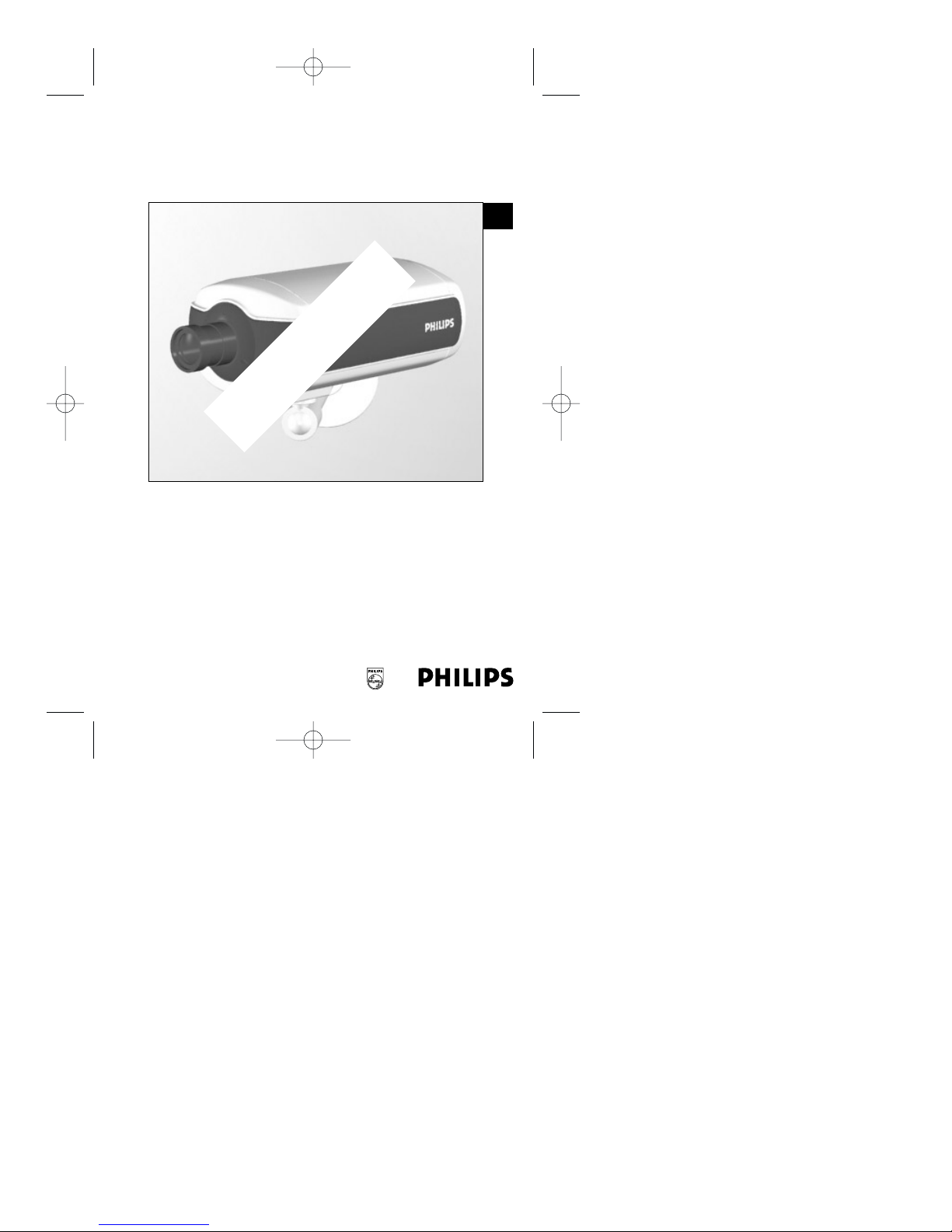
NetCam 4
Installation Instructions
Eng
Draft Copy
NetCam_ii_99011_0047.qxd 12/13/00 1:54 PM Page 1
Philips
Communication,
Security & Imaging
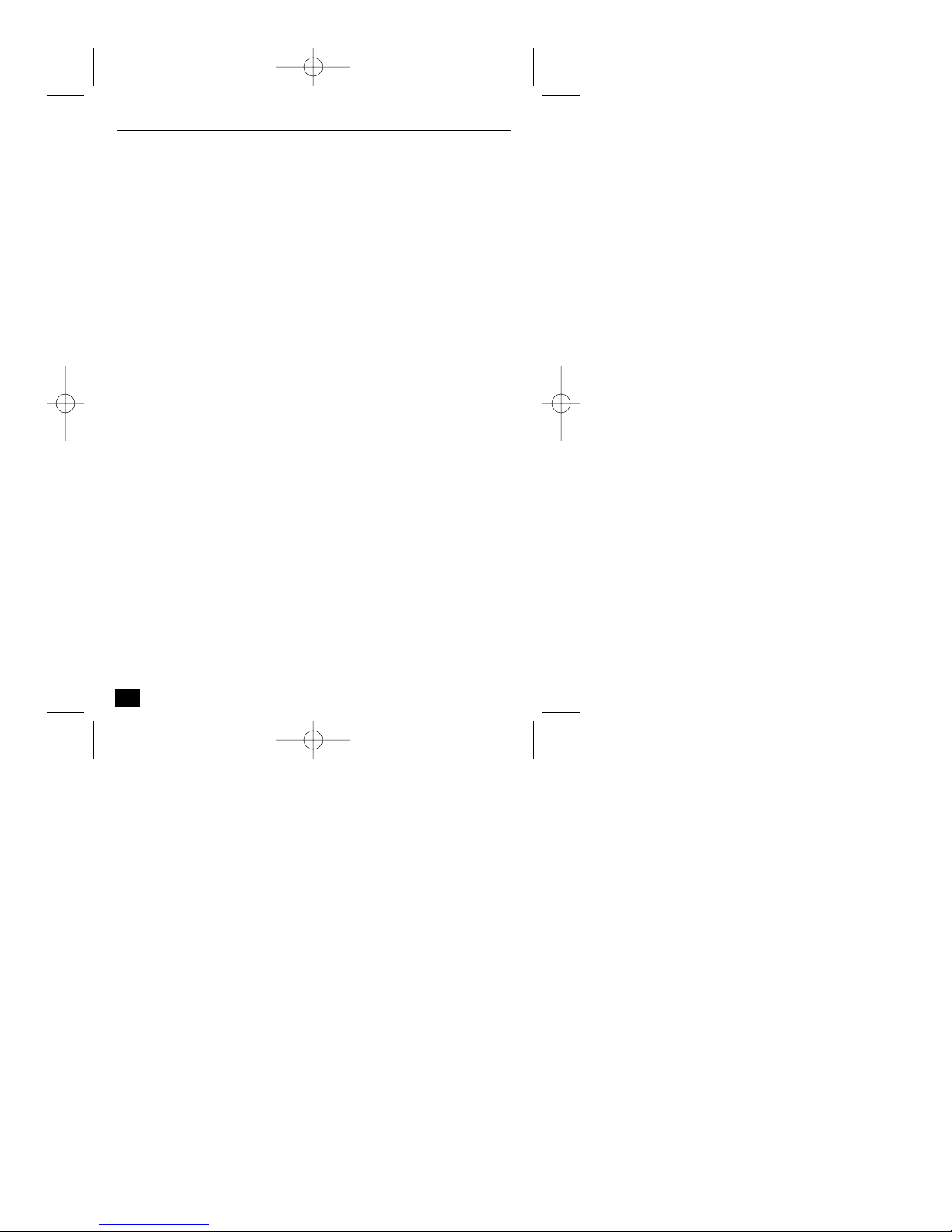
IMPORTANT SAFEGUARDS
1. Read Instructions: All the safety and operating instructions should be read
before the unit is operated.
2. Retain Instructions: The safety and operating instructions should be
retained for future reference.
3. Heed Warnings: All warnings on the unit and in the operating instructions
should be adhered to.
4. Follow Instructions: All operating and use instructions should be followed.
5. Cleaning: Unplug the unit from the outlet before cleaning. Do not use
liquid cleaners or aerosol cleaners. Use a damp cloth for cleaning.
6. Power Sources: This unit should be operated only from the type of power
source indicated on the marking label. If you are not sure of the type of
power supply you plan to use, consult your appliance dealer.
7. Power-Cord Protection: Power-supply cords should be routed so that they
are not likely to be walked on or pinched by items placed upon or against
them, paying particular attention to cords and plugs, convenience
receptacles, and the point where they exit from the appliance.
8. Power Line: An outdoor system should not be located in the vicinity of
overhead power lines or other electric light or power circuits, or where it can
fall into such power lines or circuits.
9. Overloading: Do not overload outlets and extension cords as this can result
in a risk of fire or electric shock.
10. Object and Liquid Entry: Never push objects of any kind into this unit
through openings as they may touch dangerous voltage points or short-out
parts that could result in a fire or electrical shock. Never spill liquid of any
kind on the unit.
11. Servicing: Do not attempt to service this unit yourself as opening or
removing covers may expose you to dangerous voltage or other hazards.
Refer all servicing to qualified service personnel.
2
NetCam4 Safety
NetCam_ii_99011_0047.qxd 12/13/00 1:54 PM Page 2
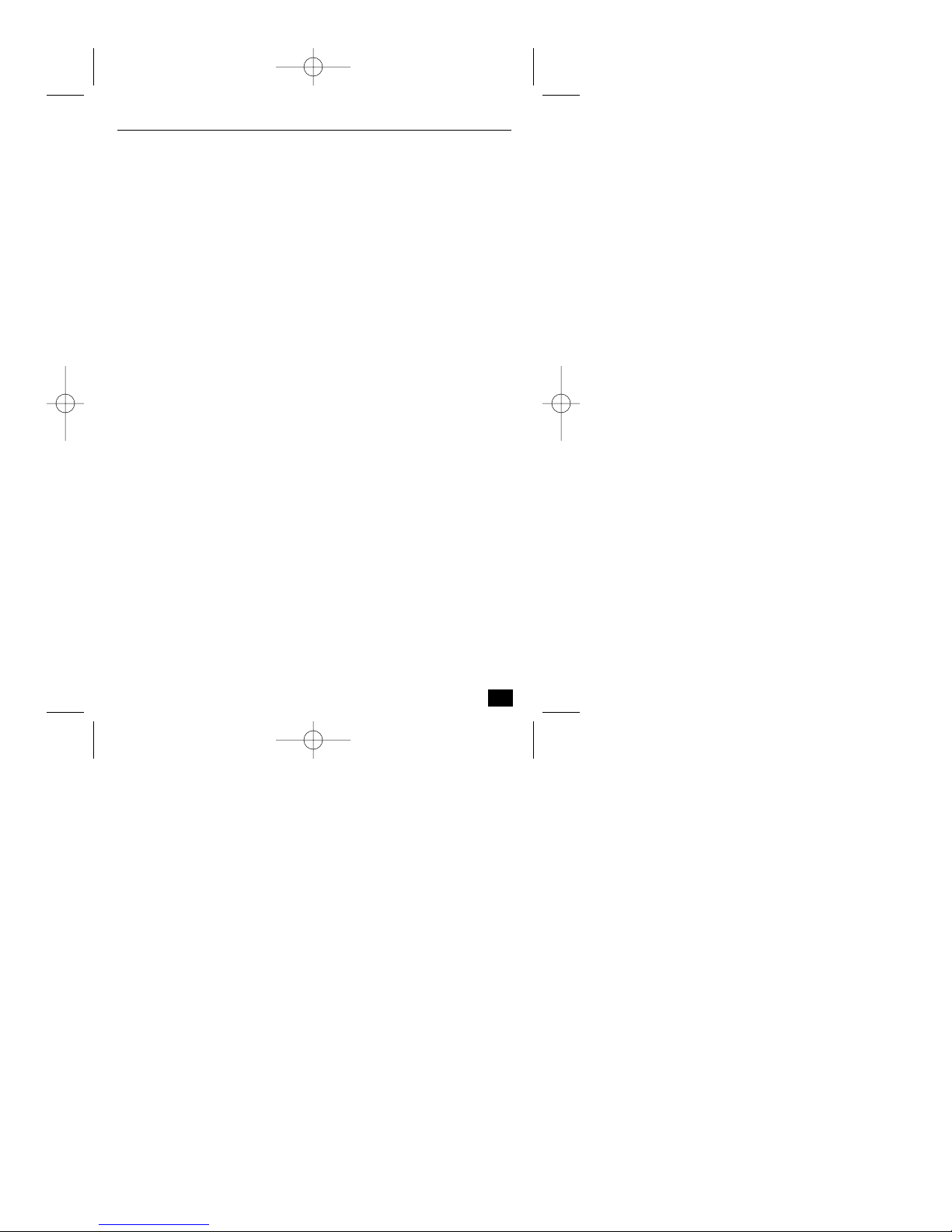
12. Damage Requiring Service: Unplug the unit from the outlet and refer
servicing to qualified service personnel under the following conditions.
If liquid has been spilled, or objects have fallen into the unit.
If the unit has been exposed to train or water.
If the unit does not operate normally by following the operating
instructions. Adjust only those controls that are covered by the operating
instructions, as an improper adjustment of other controls may result in
damage and will often require extensive work by a qualified technician to
restore the unit to its normal operation.
If the unit has been dropped or the cabinet has been damaged.
When the unit exhibits a distinct change in performance - this indicates a
need for service.
13. Replacement Parts: When replacement parts are required, be sure the
service technician has used replacement parts specified by the manufacturer
or have the same characteristics as the original part. Unauthorized
substitutions may result in fire, electric shock or other hazards.
14. Safety Check: Upon completion of any service or repairs to this unit, ask
the service technician to perform safety checks to determine that the unit is
in proper operating condition.
FCC INFORMATION
Caution: Any changes or modifications to construction of this device which are not
expressly approved by the party responsible for compliance could void the user’s
authority to operate the equipment.
Note: This equipment has been tested and found to comply with the limits for a Class B
digital device, pursuant to part 15 of the FCC Rules. These limits are designed to
provide reasonable protection against harmful interference in a residential installation.
This equipment generates, uses and can radiate radio frequency energy and, if not
installed and used in accordance with the instructions, may cause harmful interference
to radio communications. However, there is no guarantee that interference to radio or
television reception, which can be determined by turning the equipment off and on,
the user is encouraged to try to correct the interference by one or more of the following
measures:
Reorient or relocate the receiving antenna.
Increase the separation between the equipment and receiver.
Connect the equipment into an outlet on a circuit different from that to which the
receiver is connected.
Concult the dealer or an experienced radio/TV technician for help.
3
NetCam4 Safety
NetCam_ii_99011_0047.qxd 12/13/00 1:54 PM Page 3
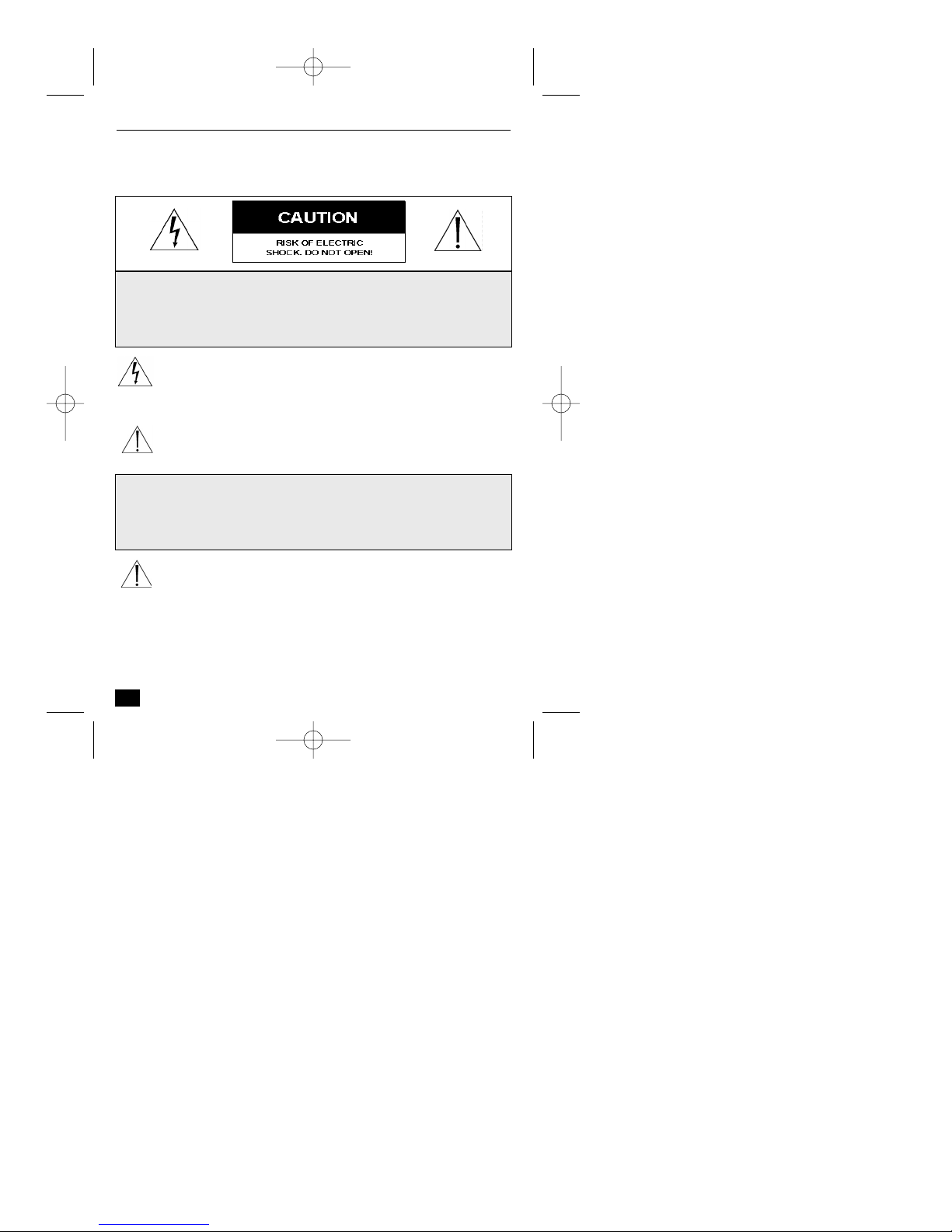
SAFETY PRECAUTIONS
This label may appear on the bottom of the unit due to space limitations.
The lightning flash with an arrowhead symbol, within an equilateral
triangle, is intended to alert the user to the presence of un-insulated "
dangerous voltage" within the product's enclosure that may be of
sufficient magnitude to constiuce a risk of electric shock to persons.
The exclamation point within an equilateral triangle is intended to alert
the user to presence of important operating and maintenance (servicing)
instructions in the literature accompanying the appliance.
Attention: Installation should be performed by qualified service
personnel only in accordance with the National Electrical Code or
applicable local codes.
4
NetCam4 Safety
CAUTION:TO REDUCE THE RISK OF ELECTRICAL SHOCK,
DO NOT OPEN COVERS. NO USER SERVICEABLE PARTS
INSIDE. REFER SERVICING TO QUALIFIED SERVICE
PERSONNEL.
ATTENTION: INSTALLATION SHOULD BE PERFORMED BY
QUALIFIED SERVICE PERSONNEL ONLY IN ACCORDANCE
WITH THE NATIONAL ELECTRICAL CODE OR APPLICABLE
LOCAL CODES.
NetCam_ii_99011_0047.qxd 12/13/00 1:54 PM Page 4
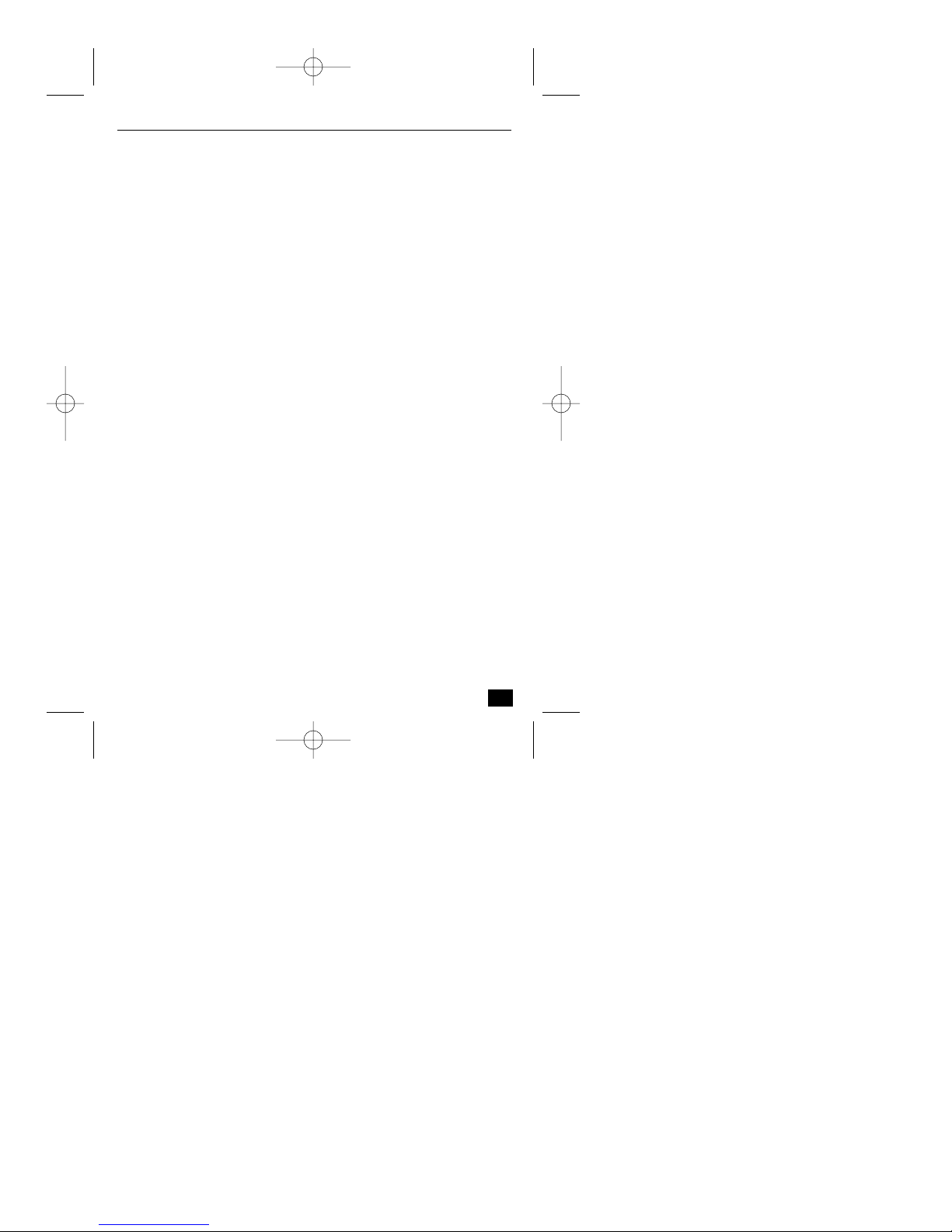
TABLE OF CONTENTS
IMPORTANT SAFEGUARDS . . . . . . . . . . . . . . . . . . . . . . . . . . . . . . . . . . . . . . . . .2
FCC INFORMATION . . . . . . . . . . . . . . . . . . . . . . . . . . . . . . . . . . . . . . . . . . . . . .3
SAFETY PRECAUTIONS . . . . . . . . . . . . . . . . . . . . . . . . . . . . . . . . . . . . . . . . . . . .4
1 Introduction . . . . . . . . . . . . . . . . . . . . . . . . . . . . . . . . . . . . . . . . . . . . . . .7
1.1 Description . . . . . . . . . . . . . . . . . . . . . . . . . . . . . . . . . . . . . . . . . . . . . . . .7
1.2 Unpacking . . . . . . . . . . . . . . . . . . . . . . . . . . . . . . . . . . . . . . . . . . . . . . . .8
1.3 NetCam4 Rear View and Descriptions . . . . . . . . . . . . . . . . . . . . . . . . . . . .8
2 Installation . . . . . . . . . . . . . . . . . . . . . . . . . . . . . . . . . . . . . . . . . . . . . . .11
2.1 Setup . . . . . . . . . . . . . . . . . . . . . . . . . . . . . . . . . . . . . . . . . . . . . . . . . . .11
2.1.1 Connecting . . . . . . . . . . . . . . . . . . . . . . . . . . . . . . . . . . . . . . . . . . . . . . .11
2.1.2 Location . . . . . . . . . . . . . . . . . . . . . . . . . . . . . . . . . . . . . . . . . . . . . . . . .11
2.2 Installing NetCam4 Setup Program . . . . . . . . . . . . . . . . . . . . . . . . . . . . .12
2.3 Assigning IP Address and Starting Configuration . . . . . . . . . . . . . . . . . . .12
2.4 Configuring NetCam4 . . . . . . . . . . . . . . . . . . . . . . . . . . . . . . . . . . . . . .13
2.4.1 Fast Configuration . . . . . . . . . . . . . . . . . . . . . . . . . . . . . . . . . . . . . . . . .13
2.5 Assigning IP Address with ARP command . . . . . . . . . . . . . . . . . . . . . . . .14
3 Accessing NetCam4 Homepage & Monitoring Real-time Image . . . . . . . .16
3.1 Starting Web browser . . . . . . . . . . . . . . . . . . . . . . . . . . . . . . . . . . . . . . .16
3.2 Installing NetCam4 Plug-in . . . . . . . . . . . . . . . . . . . . . . . . . . . . . . . . . . .16
3.3 Login page and various viewers in NetCam4 homepage . . . . . . . . . . . . . .17
3.3.1 Real-time monitoring through default viewer . . . . . . . . . . . . . . . . . . . . . .17
3.3.2 Changing with other image viewer . . . . . . . . . . . . . . . . . . . . . . . . . . . . . .18
3.3.3 Accessing administrator’s page . . . . . . . . . . . . . . . . . . . . . . . . . . . . . . . . .19
3.3.4 More Services . . . . . . . . . . . . . . . . . . . . . . . . . . . . . . . . . . . . . . . . . . . . .19
3.3.5 Download . . . . . . . . . . . . . . . . . . . . . . . . . . . . . . . . . . . . . . . . . . . . . . . .19
3.3.6 Help . . . . . . . . . . . . . . . . . . . . . . . . . . . . . . . . . . . . . . . . . . . . . . . . . . . .19
3.3.6 Placing a company logo and hyper-linking . . . . . . . . . . . . . . . . . . . . . . . .20
3.3.7 Real-time monitoring through normal viewer . . . . . . . . . . . . . . . . . . . . . .20
3.3.8 Real-time monitoring through simple viewer . . . . . . . . . . . . . . . . . . . . . .23
3.3.9 Real-time monitoring through server-push viewer . . . . . . . . . . . . . . . . . . .24
3.3.10 Real-time monitoring through java applet viewer . . . . . . . . . . . . . . . . . . .25
3.3.11 Real-time monitoring through snapshot viewer . . . . . . . . . . . . . . . . . . . . .26
4 Configuring Administrator’s Options . . . . . . . . . . . . . . . . . . . . . . . . . . . .27
4.1 Login . . . . . . . . . . . . . . . . . . . . . . . . . . . . . . . . . . . . . . . . . . . . . . . . . . .27
4.2 Configuring Administrator’s Condition at Homepage . . . . . . . . . . . . . . . .28
4.2.1 System Configuration . . . . . . . . . . . . . . . . . . . . . . . . . . . . . . . . . . . . . . .28
4.2.2 User Configuration . . . . . . . . . . . . . . . . . . . . . . . . . . . . . . . . . . . . . . . . .29
4.2.3 Network Configuration . . . . . . . . . . . . . . . . . . . . . . . . . . . . . . . . . . . . . .29
4.2.4 Dynamic IP Registration Service for ISDN, XDSL Users . . . . . . . . . . . . .30
5
NetCam4 Contents
NetCam_ii_99011_0047.qxd 12/13/00 1:54 PM Page 5
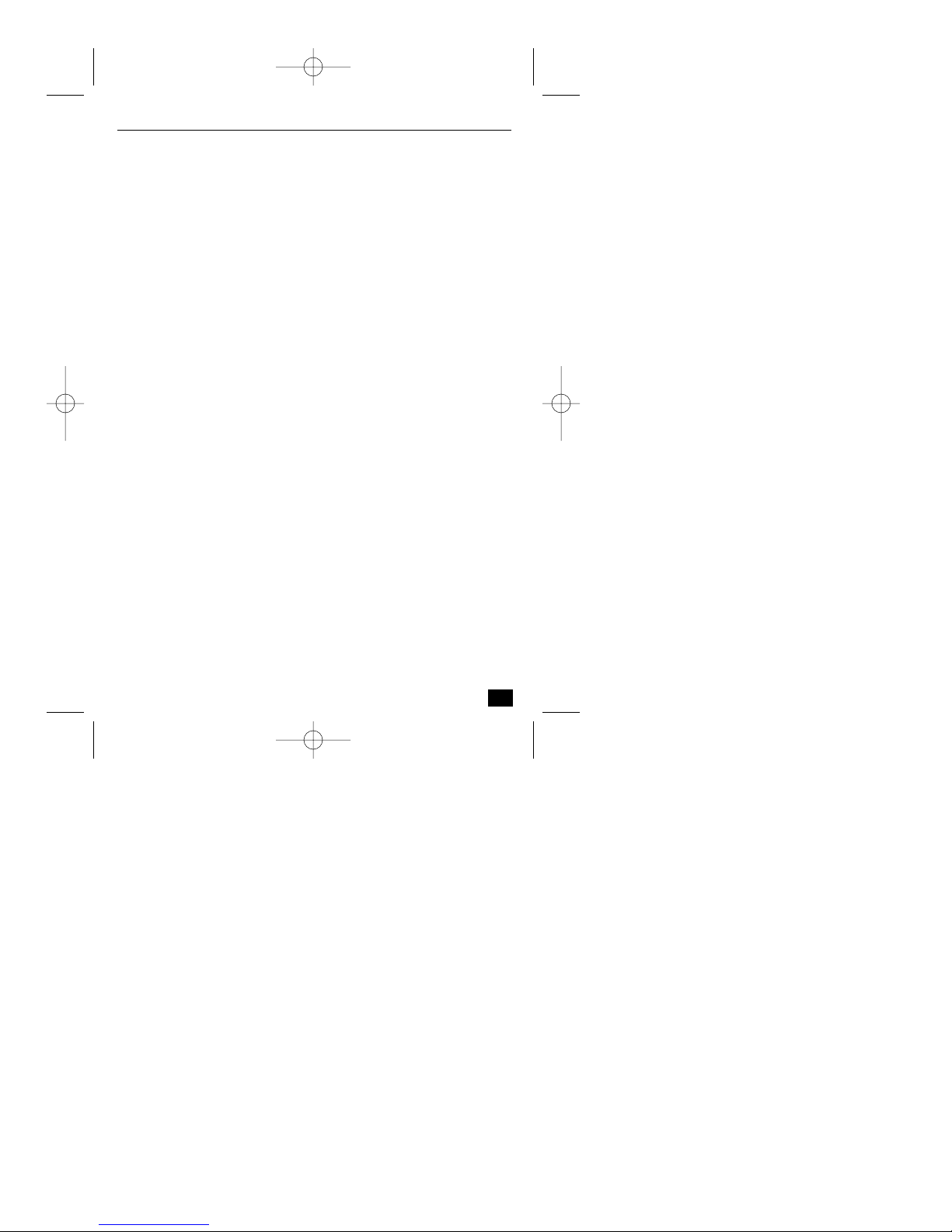
1 INTRODUCTION
NetCam4 is an Internet-based high resolution digital network camera. It
connects directly to an Ethernet network and provides live motion color pictures
over the Internet, using image compression format.
1.1 Description
NetCam4 is a microprocessor-based device that contains a digital color camera,
web server functionality, optimized hardware for image compression, and
physical Ethernet connection. You simply provide power and connect LAN cable
to the NetCam4.
Images are generated in Wavelet format. Wavelet progressively generates pictures
from low rates of resolution, so reducing the waiting time for users. The only
software required is Netscape Navigator 4.x or above and Microsoft Internet
Explorer 4.x or above.
Supporting TCP/IP networking, SMTP e-mail, HTTP and other Internetrelated protocols; the NetCam4 can be used in mixed operating system
environments, such as, Windows, UNIX, Macintosh and OS/2. It integrates
easily into other WWW/Intranet applications.
Using a standard Web browser, you can configure and manage NetCam4 directly
from its own Web pages. And, when a new firmware release becomes available,
you can simply upgrade all of your NetCam4 camera products remotely over the
network.
7
NetCam4 Section 1
NetCam_ii_99011_0047.qxd 12/13/00 1:54 PM Page 7
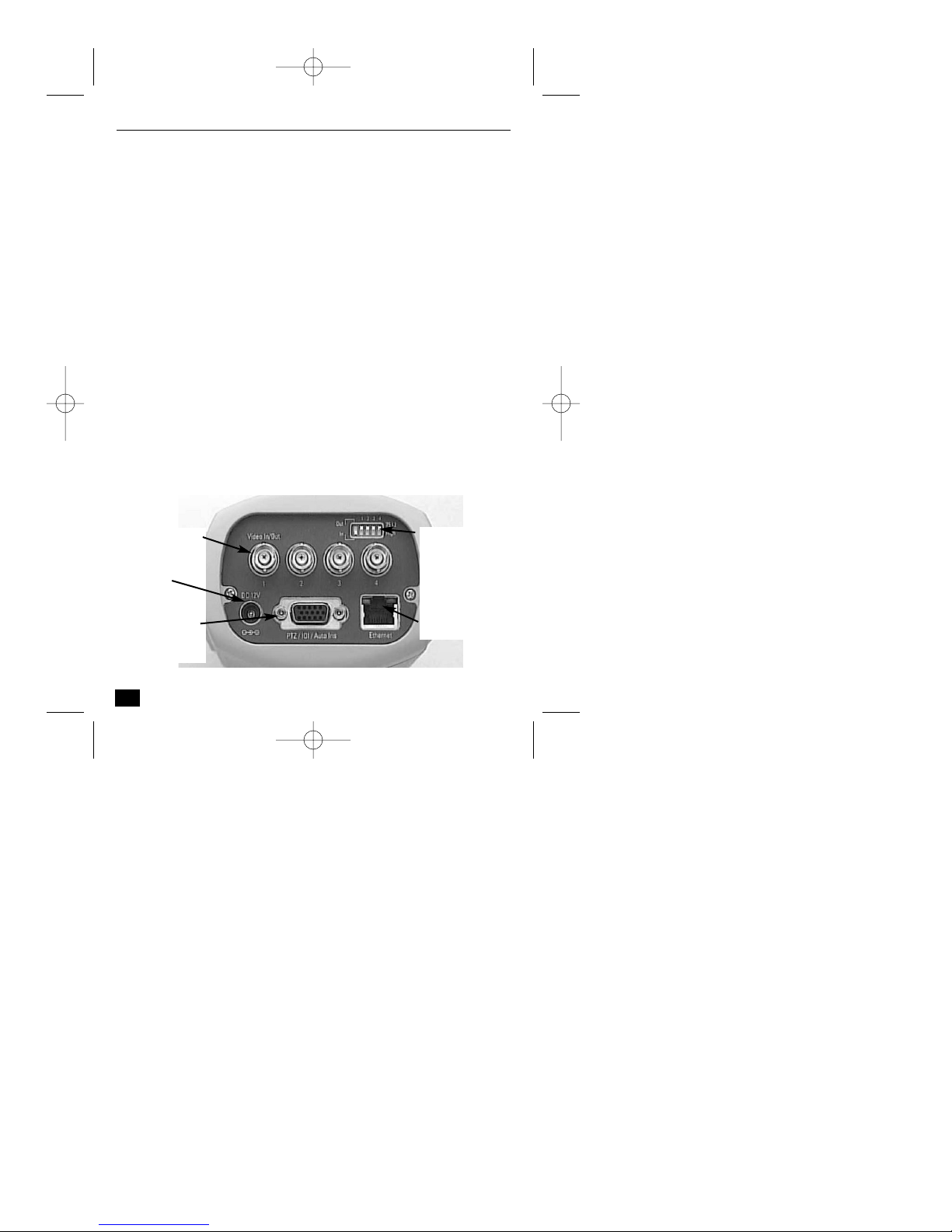
1.2 Unpacking
Unpack carefully. This is electronic equipment and should be handled with care
to prevent damage to the unit. Check for the following items:
■■✓ NetCam4 - Web Camera Server
■■✓ AC Adapter & Power cable DC 12V, 1A
■■✓ Lens 8mm, f 1.3, C mount, already assembled
■■✓ 1 m crossover cable (Red)
■■✓ 2 m direct cable (White)
■■✓ Plug & cable clamp for DB-15
■■✓ Software
■■✓ Manual
Note: The shipping carton is the safest container in which to transport the unit.
Save it and all packing materials for future use.
1.3 NetCam4 Rear View and Descriptions
8
NetCam4 Section 1
Video In/Out
Power
DB-15 port
RS-232/RS-485
DIP Switch
Ethernet
NetCam_ii_99011_0047.qxd 12/13/00 1:54 PM Page 8
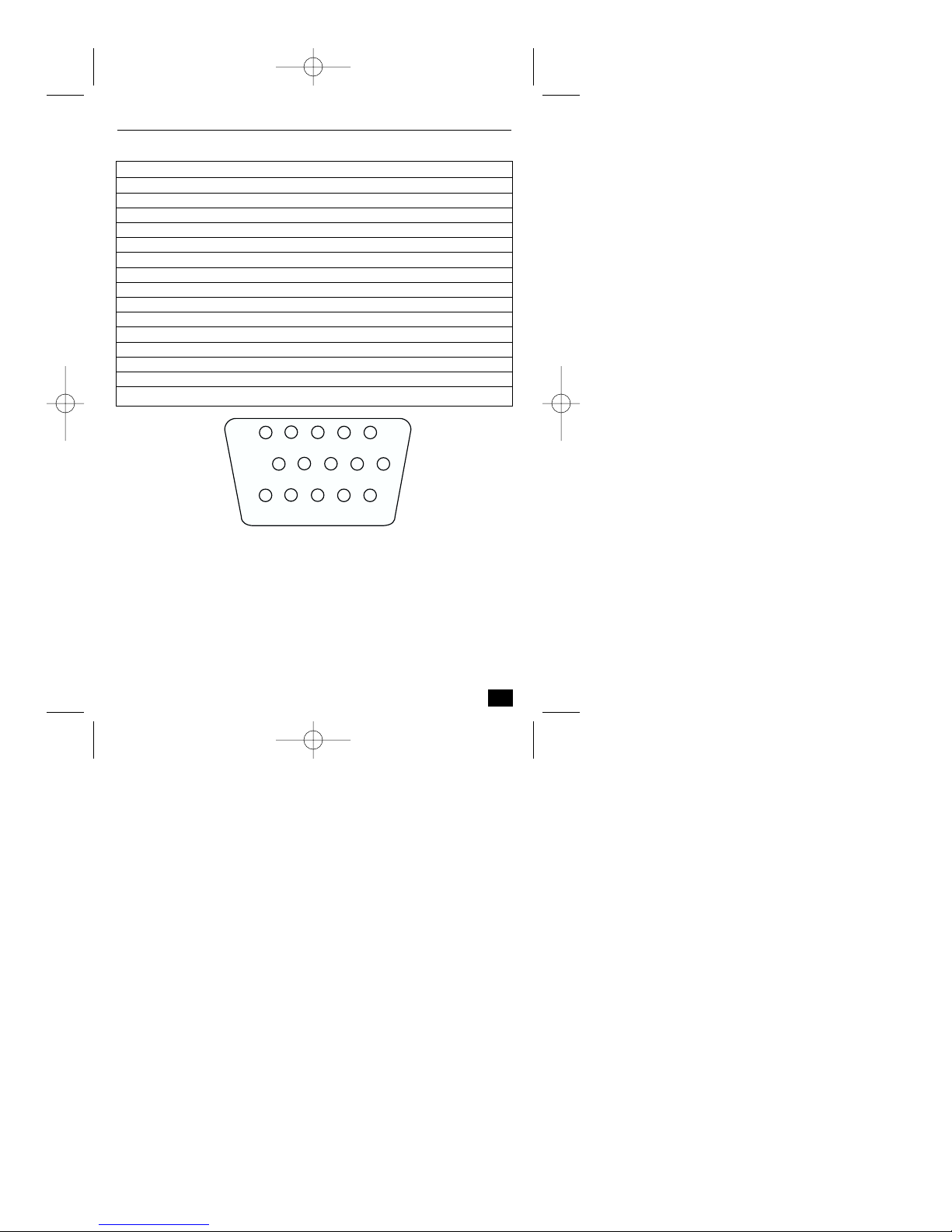
DB-15 port (RS-232 and RS-485)
9
NetCam4 Section 1
Pin Connection Function
1 TXD RS-232 transmit.
2 RXD RS-232 receive.
3 S+ NetCam4 RS-485. (half-duflex).
4 S- NetCam4 RS-485. (half-duflex).
5 GND Ground
6 Input 1 + Isolated input port
7 Input 1 - Isolated input port
8 Input 2 + Isolated input port
9 Input 2 - Isolated input port
10 Output 1 + SSR output port
11 Output 1 - SSR output port
12 12 V + Power Supply
13 IRIS Not used
14 GND Ground
15 EM Not used
NetCam_ii_99011_0047.qxd 12/13/00 1:54 PM Page 9
4
5
GND S- S+ RXD TXD
15
EM GND IRIS +12V 01-
321
9
14
876
13
12
11
10
01+ 12- 12+ 11- 11+
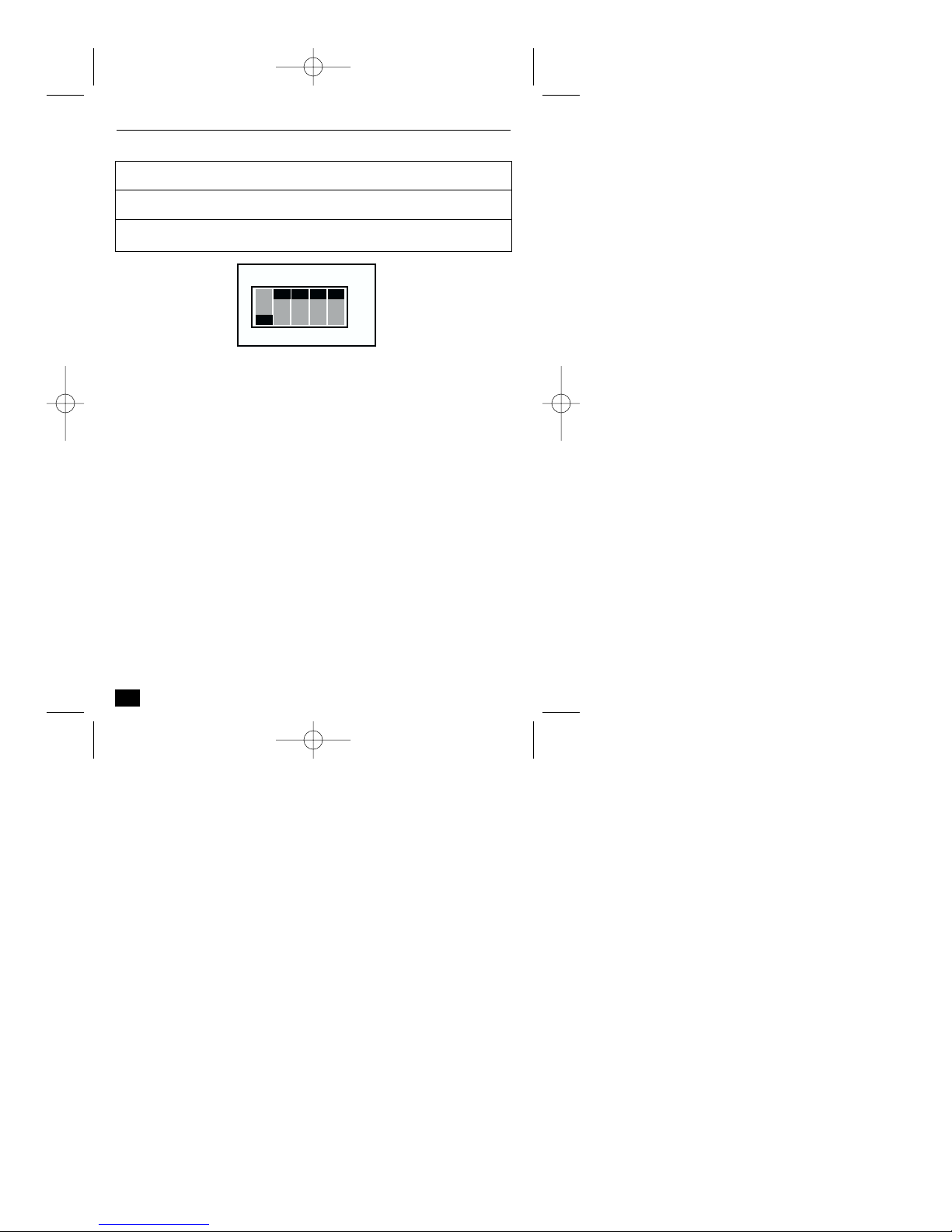
DIP Switches
10
NetCam4 Section 1
Switch Function
OUT/IN Configures NetCam4 to accept input (IN) or output
(OUT) signal to the BNC connector.
1, 2, 3, 4 75 Ω (ON) or High impedance (OFF) (Loop through).
NetCam_ii_99011_0047.qxd 12/13/00 1:54 PM Page 10
OUT 1 2 3 4
IN
ON
75Ω
OFF
