Philips FW-R55/25 User Manual

CDR Mini Hi-Fi System
FW-R55
FW-R55
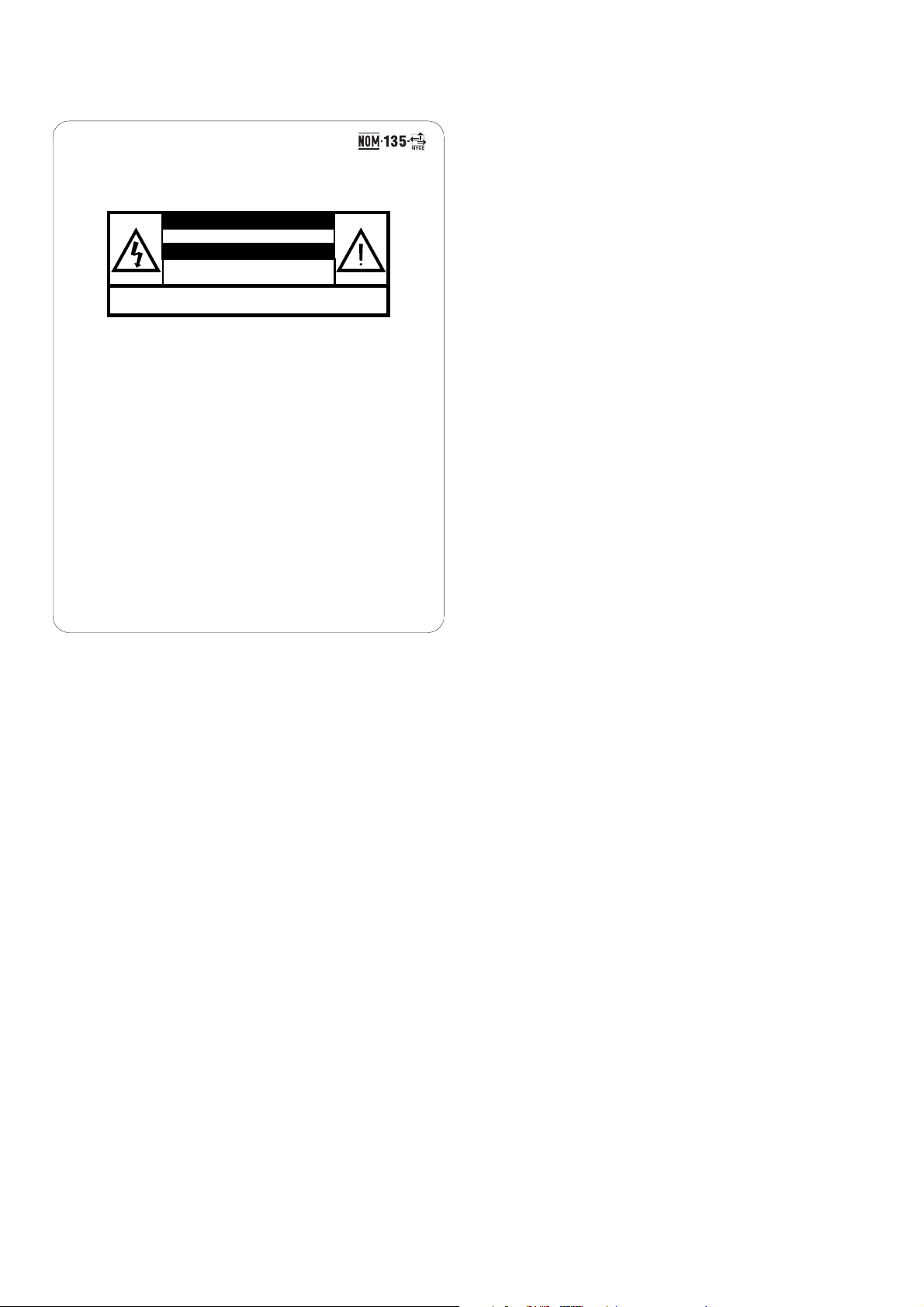
2
México
Es necesario que lea cuidadosamente su instructivo de
manejo.
Descripción: Minisistema CDR de Audio
Modelo: FW-R55/21
Alimentación: 120–240 V / 50–60 Hz
Consumo: 90 W
Importador: Philips Mexicana, S.A. de C.V.
Domicilio: Norte 45, # 669,
Col. Industrial Vallejo
Localidad y Tel.: C.P. 02300 México D.F.,
Tel. 5728 4200
Exportador: Philips Electronics HK Ltd.
País de Origen: China
Nº de Serie: _______________________
LEA CUIDADOSAMENTE ESTE INSTRUCTIVO
ANTES DE USAR SU APARATO.
PRECAUCIÓN - ADVERTENCIA
No abrir, riesgo de choque eléctrico
Verifique que el voltaje de alimentación
Para evitar el riesgo de choque eléctrico, no quite la tapa.
En caso de requerir servicio, dirijase al personal calificado.
ATENCIÓN
sea el requerido para su aparato
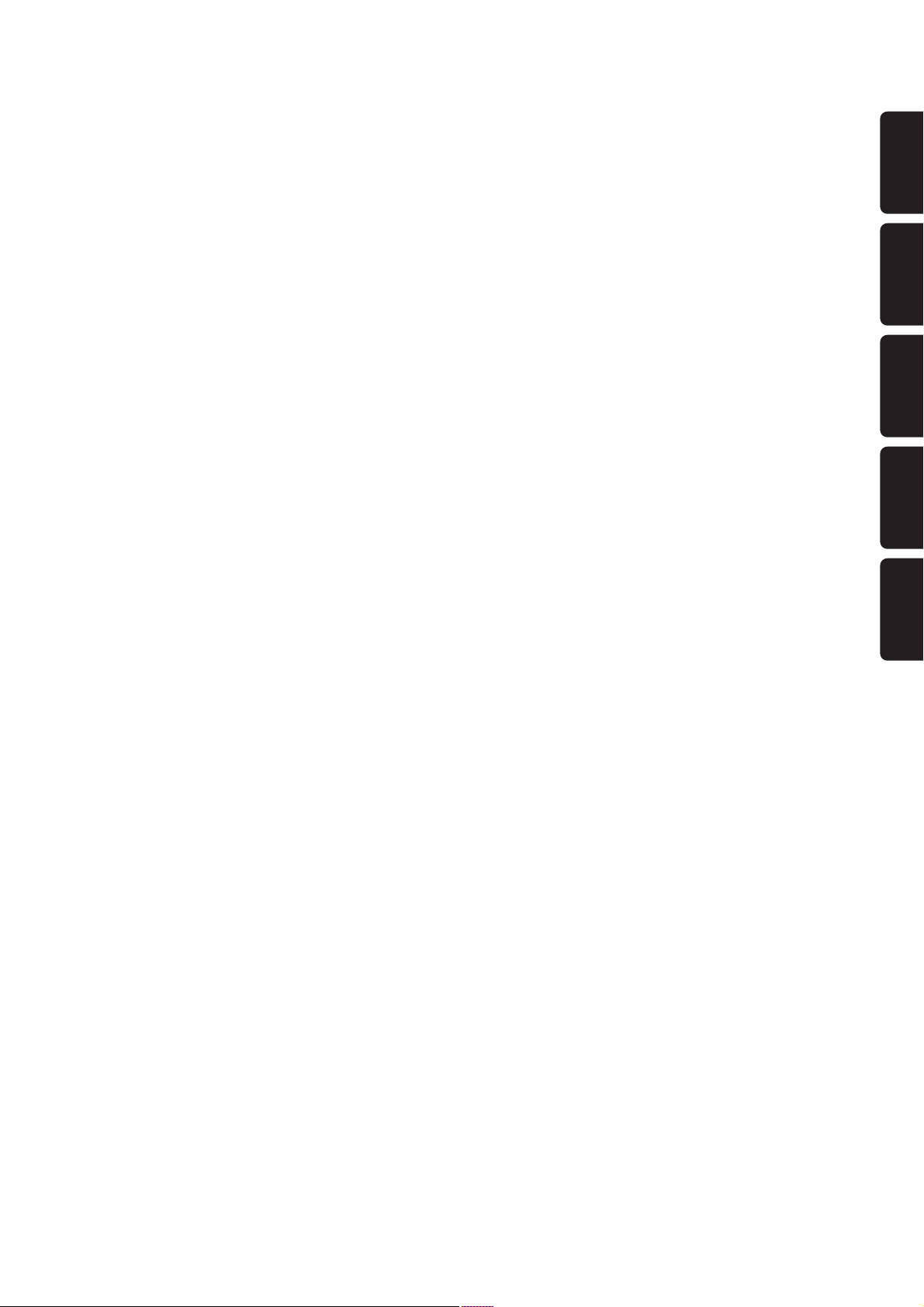
3
EnglishFrançaisEspañol∑Guarantees
English
_________________________________________________________
4
Français
_______________________________________________________
28
Español
________________________________________________________
52
∑
____________________________________________________________
76
Guarantees
___________________________________________________
100
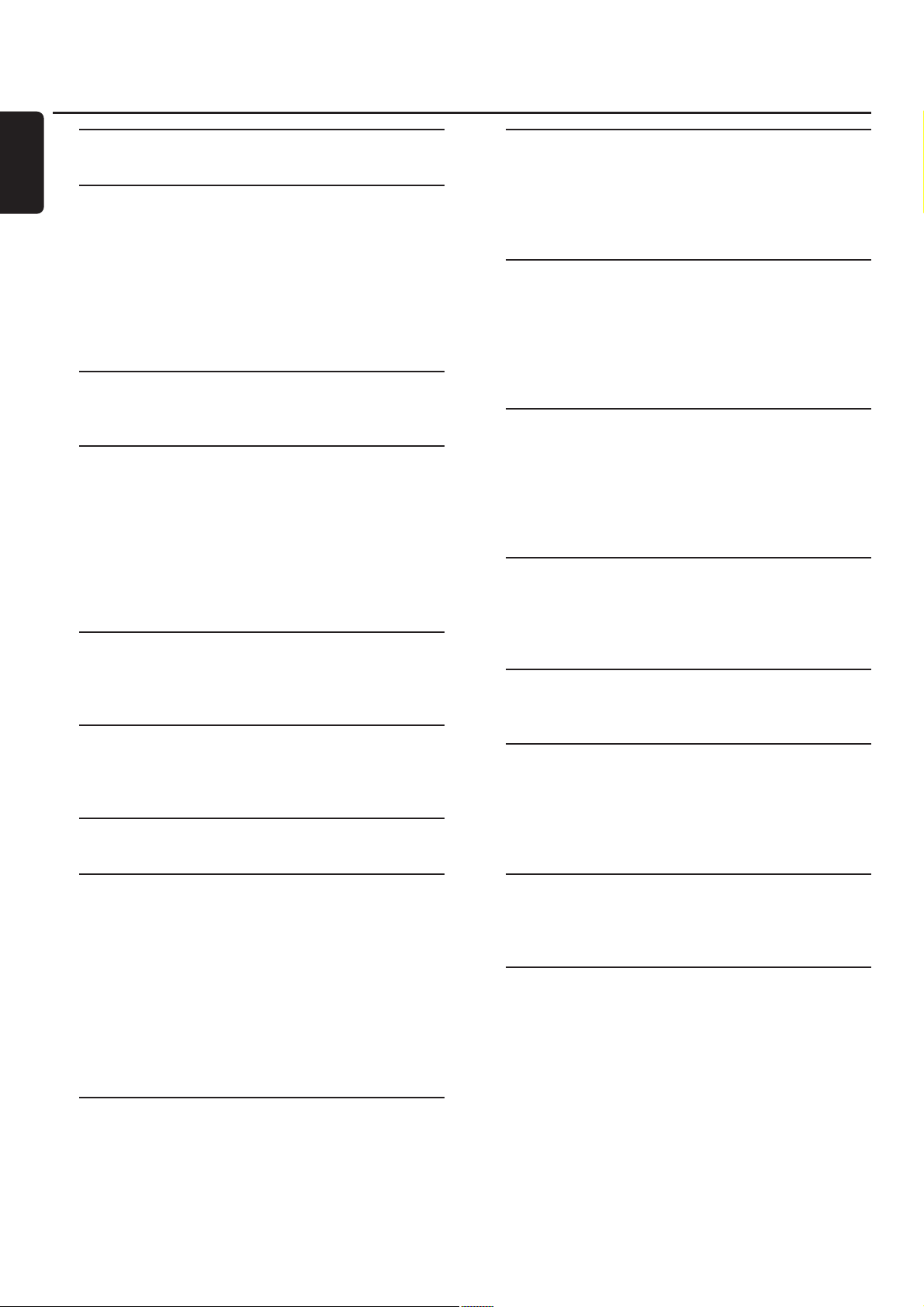
Technical data
_______________________________
5
General information
Environmental information
_____________________
5
Supplied accessories
__________________________
6
Setup information
___________________________
6
Maintenance
________________________________
6
Disc handling
_______________________________
6
Discs for recording
___________________________
6
Discs for playback
____________________________
6
MP3
Some words about MP3
______________________
7
Installation
Speaker connections
_________________________
8
Antenna connections
_________________________
8
Mains
_____________________________________
8
Plug and Play
_______________________________
8
Analogue audio connections
___________________
9
Digital audio connections
______________________
9
Connecting a subwoofer
______________________
9
Controls and connections
On the back
_______________________________
10
On the front
_______________________________
11
Remote control
Remote control keys
________________________
12
Remote control usage
_______________________
13
Sound control
______________________________
13
Basic functions
Switching to standby
________________________
14
Demonstration mode
_______________________
14
Loading the CDC and CDR
___________________
14
Playback
__________________________________
15
Selecting and searching
_______________________
15
SHUFFLE and REPEAT
_______________________
16
Microphone mixing
_________________________
16
CD text display
____________________________
16
ID3-tag
___________________________________
16
Program
Programming track numbers
__________________
17
Erasing a track from the program
_______________
17
Clearing the program
________________________
17
Making a program for recording
________________
17
About recording
Basic information
___________________________
18
Direct Line Recording (DLR)
__________________
18
Auto Level Control (ALC)
____________________
18
Adjusting the record level
____________________
18
Internal recording
Recording a single track
______________________
19
Recording an entire CD
______________________
19
Recording a program
________________________
19
Recording from the tuner
_____________________
20
Further recording possibilities
_________________
20
External recording
Analogue or digital recording?
_________________
21
Automatic track increment
____________________
21
Recording with automatic start
________________
21
Manual recording
___________________________
21
Recording the microphone
____________________
22
(Un)finalizing, erasing
Finalizing CDR(W) discs
______________________
23
Unfinalizing CDRW discs
_____________________
23
Erasing from a CDRW disc
____________________
23
Features
CD text editing (on CD recorder only)
__________
24
Tuner
Tuning to radio stations
______________________
25
Storing radio stations
________________________
25
Tuning to preset stations
_____________________
25
Switchable tuning grid
_______________________
25
Clock and timer
Clock setting
______________________________
26
Timer functions
____________________________
26
Troubleshooting
____________________________
27
Contents
4
English
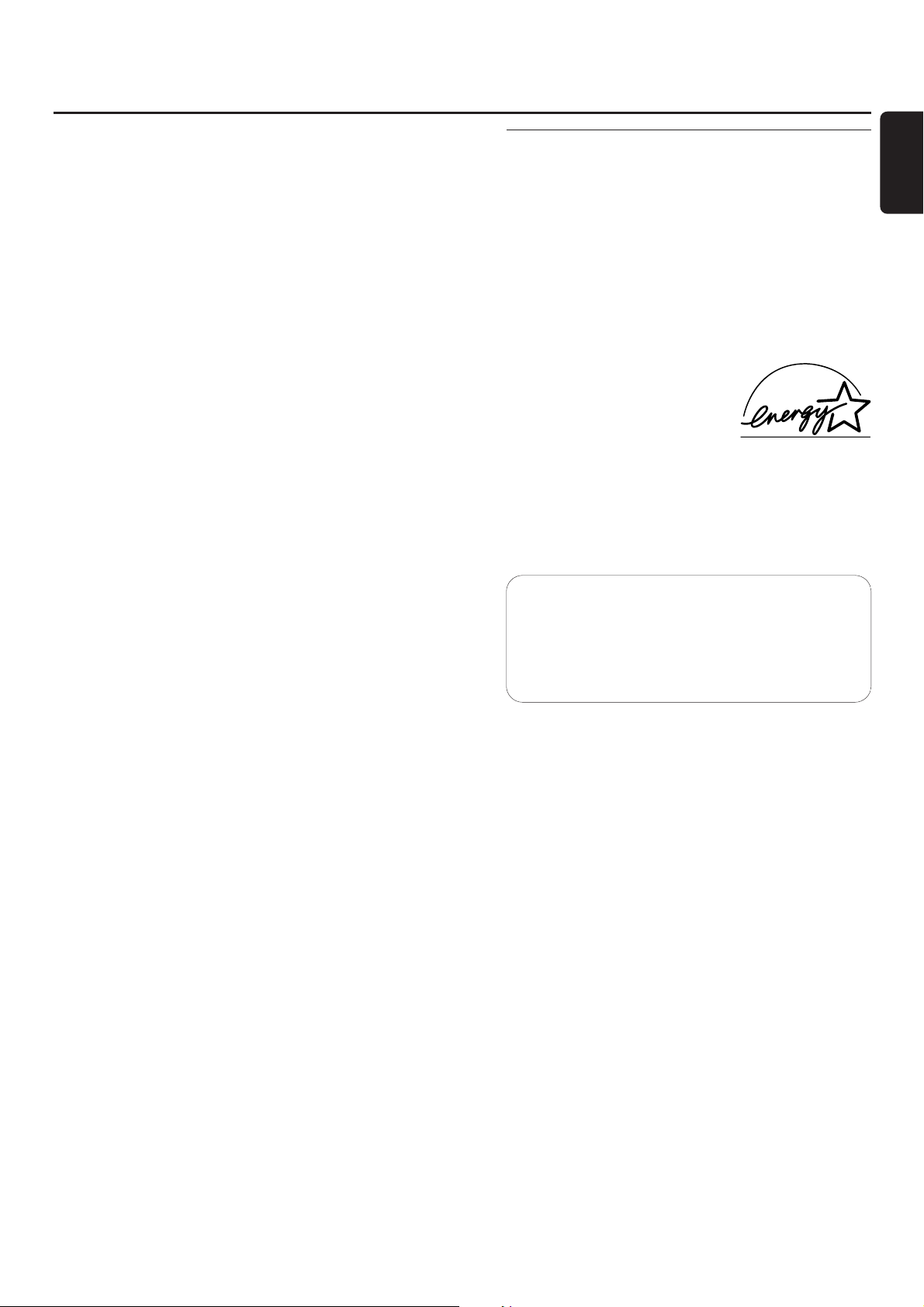
Subject to modification without notice.
General
AC Power
__________
110–127 V/220–240 V / 50–60 Hz
Power consumption
Active
_________________________________
90 W
Standby
______________________________
< 17 W
Economy power save mode
_______________
<1 W
Dimensions, w × h × d
___________
265 × 310 × 411 mm
Weight (without speakers)
____________________
7.6 kg
Amplifier
Output power
________
2 × 120 W MPO, 2 × 60 W RMS,
6 Ω, 1 kHz,THD 10%
Frequency response
_____________
20–20,000 Hz, ±3 dB
S/N ratio
__________________________
≥ 85 dBA (IEC)
Input sensitivity
AUX/CDR IN L/R (standard level)
________
1,000 mV
AUX/CDR IN L/R (low level)
_____________
500 mV
MIC
___________________________________
1 mV
DIGITAL IN
__________
500 mVpp(75 Ω)/12–96 kHz
Output
Impedance speakers
______________________
≥ 6 Ω
Impedance headphones
______________
32 Ω–600 Ω
LINE OUT L/R
________________________
500 mV
SUBWOOFER OUT
______________________
2.3 V
CD changer and CD recorder
Number of programmable tracks
_________________
99
Playback
Frequency range
_____________
20–20,000 Hz, ±3 dB
S/N ratio
____________________________
≥ 98 dBA
Cross talk
_____________________
≤ -75 dB (1 kHz)
Total harmonic distor tion
_________
≤ -80 dB (1 kHz)
Digital recording
____________________
equal to source
Analogue recording
Frequency range
_____________
20–20,000 Hz, ±3 dB
S/N ratio playback
_____________________
≥ 88 dBA
Cross talk
_____________________
≤ -65 dB (1 kHz)
Total harmonic distor tion
_________
≤ -78 dB (1 kHz)
Laser (CD recorder)
Type
___________________
Semiconductor laser GaAIAs
Wave length
___________________
775–795 nm (at 25°)
Output power
________
2.5 mW (Read), 35 mW (Write)
Beam divergence
________________________
60 degree
Tuner
Wave range
FM
___________________________
87.5–108.0 MHz
MW, Grid 9
_____________________
531–1,602 kHz
MW, Grid 10
____________________
530–1,700 kHz
Speakers
System
__________________________
3 way bass reflex
Impedance
__________________________________
6 Ω
Woofers
Woofer
______________________________
1 × 51/4"
wOOx woofer
__________________________
1 × 6"
Tweeter
___________________
1 × 2", Ferro fluid cooled
Tweeter
__________________________
1 × 1", Polydome
Dimensions, w × h × d
___________
240 × 350 × 290 mm
Weight
_______________________________
3.9 kg/each
Environmental information
All redundant packing material has been omitted. We have
done our utmost to make the packaging easily separable
into three mono materials: cardboard (box), polystyrene
foam (buffer) and polyethylene (bags, protective foam
sheet).
Your set consists of materials which can be recycled if
disassembled by a specialized company. Please observe the
local regulations regarding the disposal of packing materials,
exhausted batteries and old equipment.
As an ENERGY STAR®partner,
Philips has determined that this
product meets the ENERGY STAR
®
guidelines for energy efficiency.
CAUTION
Use of controls or adjustments or performance of
procedures other than herein may result in
hazardous radiation exposure or other unsafe
operation.
Technical data/General information
5
English
CAUTION
INVISIBLE LASER RADIATION WHENOPEN.
AVOID EXPOSURE TO BEAM.
Note:This warning is located inside
the enclosure.
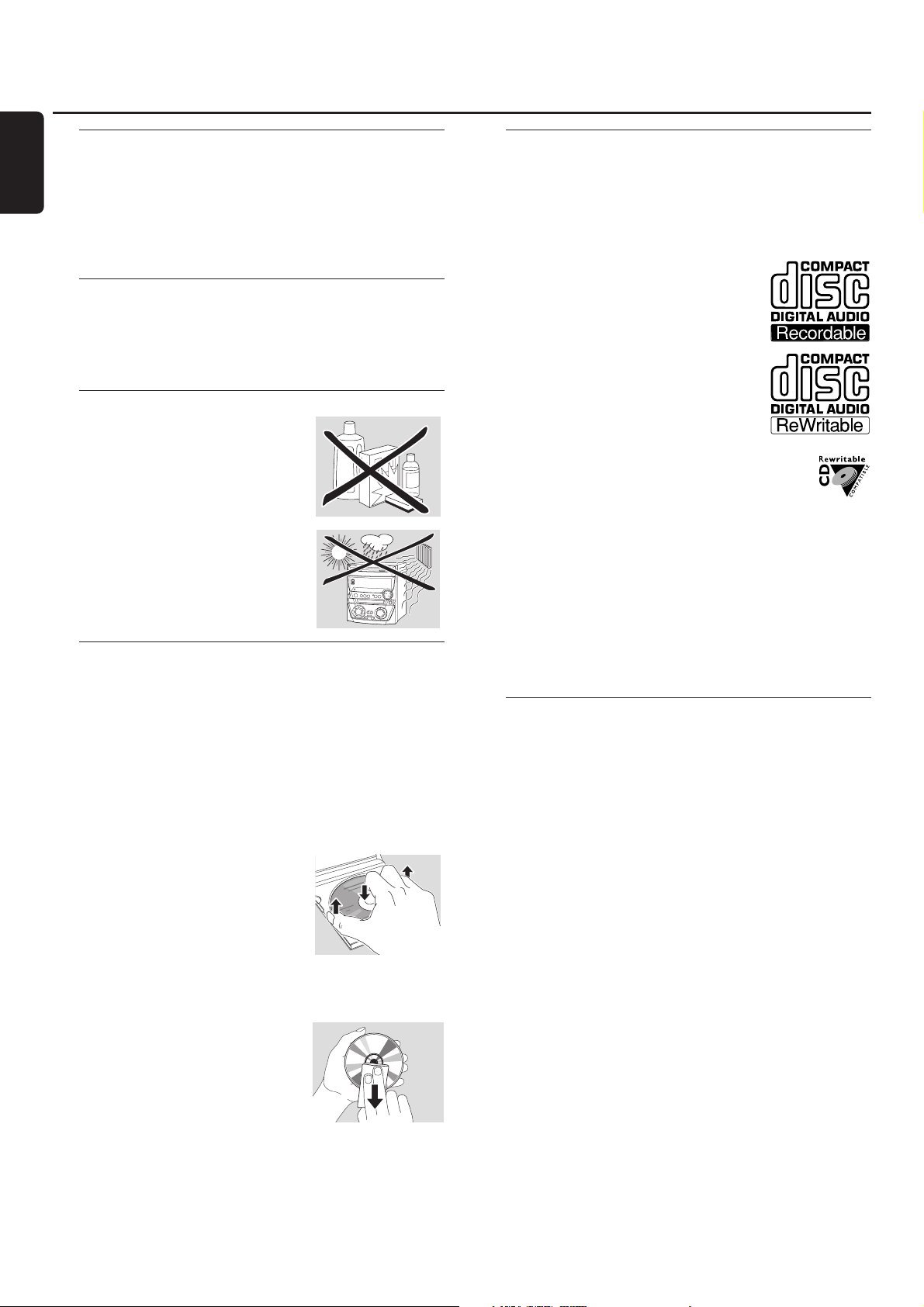
Supplied accessories
– 2 loudspeakers including 2 speaker cables
– Remote control
– 2 batteries for the remote control, size AA
– AM (MW) loop antenna
– FM wire antenna
– Mains cable
Setup information
Place the set on a flat, hard and stable surface. Make sure to
leave at least 3.5 cm free around the set to prevent
overheating.Active mobile phones near to the set may
cause malfunctions.
Maintenance
Clean the set with a soft,
slightly dampened, lint-free cloth. Do
not use any cleaning agents as they
may have a corrosive effect.
Do not expose the set, batteries or
discs to humidity, rain, sand or
excessive heat (caused by heating
equipment or direct sunlight).
Disc handling
If the CDR Mini Hi-Fi system fails to read discs correctly use
a commonly available cleaning-CD to clean the lenses
before submitting the set to repair. Other cleaning methods
may destroy the lenses.Always keep the trays closed to
avoid dust on the lenses.
The lenses may cloud over when the set is suddenly moved
from cold to warm surroundings. Playing a disc is not
possible then. Leave the set in a warm environment until
the moisture evaporates.
To take a disc out of its box
easily, press the centre spindle while
lifting the CD(RW).Always pick up a
CD(RW) by the edge and put it
back in its box after use.
Never write on a CD or attach a
sticker to it.Write only on the printed side of a CDR or
CDRW, and only with a soft felt-tipped pen.
To clean a disc, wipe it in a straight
line from the centre towards the
edge using a soft, lint-free cloth.
A cleaning agent may damage the
disc!
Discs for recording
For recording, make sure to use special audio discs only.
These discs are marked with “Digital Audio” and the logos
shown below.
There are two different types of audio discs for the use on
this CD recorder:
– CD-Audio Recordable (CDR)
discs can be recorded on once and
played on all standard CD players and
CD recorders, when finalized.
– CD-Audio ReWritable (CDRW)
discs can be recorded on, erased and
re-recorded many times and played on
CDRW compatible CD players and
CD recorders, when finalized.
All Philips CD players and CD recorders with
this sticker are CDRW compatible.
To ensure proper working of the set we recommend
the use of Philips audio CDR and audio CDRW discs only.
Note: Do not use a computer CDR or CDRW as recording will
not work properly!
Recording is permissable insofar as copyright or
other rights of third parties are not infringed upon.
In some countries the use of the Philips CDR Mini
Hi-Fi system as shown or suggested in this user manual
may require the authorization of copyright holders.
Discs for playback
For playback on this CD changer and CD recorder you can
use following discs:
– All pre-recorded audio CDs
– All audio CDR and audio CDRW discs
– MP3-CDs (CD-ROMs with MP3 tracks) – Make
sure filename ends with .mp3
Note: Not finalized CDR(W) discs can only be played on the
CD recorder.
General information
6
English
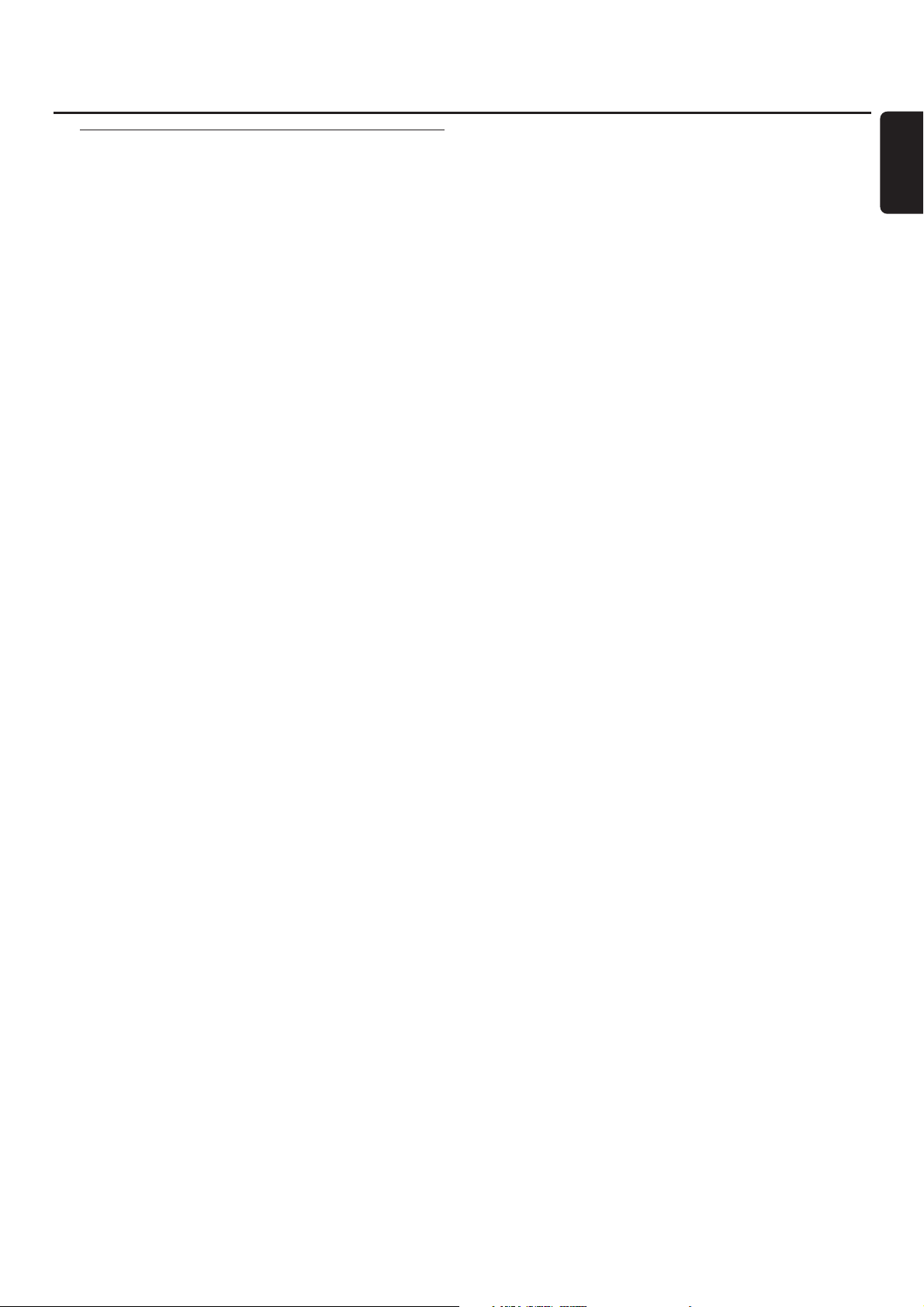
Some words about MP3
The revolutionary new music compression technology MP3
(MPEG Audio Layer-3) enables shrinking down of original
digital audio sound data with a factor of up to 10 without
losing significant sound quality.This allows you to record up
to 10 hours of CD-like quality music on a single CD-ROM.
Making your own MP3-CD
Basically there are two sources for MP3 music on CD.You can
either transfer music from your own digital audio CDs via
CD-ROM drive onto your PC and encode it into MP3 format
(“rip”) or download legal MP3 music from the Internet.
Record (“burn”) the music from your hard disc on
CD-ROM with your home PC (make sure filename
ends with .mp3). Once finished, you can play your
MP3-CD on this CDR Mini Hi-Fi system and enjoy the
music.
Data rate
The data rate is of great importance with MP3. It indicates
how fast bits are transfered.
Stereo music on a CD shows a data rate of about
1,400 kilobits per second (kbps). To achieve a good MP3
quality a bit rate of 128 kbps is recommended. As
the encoding rate is user-selectable, make sure to reach this
data rate for MP3 as recordings less than 128 kbps will suffer
from a degradation in sound quality.
Recording
Downloading MP3 files from the Internet or ripping songs
from your own digital audio CDs is a delicate process, also
influenced by the quality of the encoder program and
speed of your PC.This may sometimes result in “drop-outs”
which you may experience while listening to your MP3-CD.
In any case make sure to use a recording speed not faster
than indicated on the CD-ROM and avoid running other
programs simultaneously on your PC during the recording
process.
In compliance with the SDMI (Secure Digital
Music Initiative) this CDR Mini Hi-Fi system has no
digital output.
It is not possible to “burn” an MP3-CD on this
CDR Mini Hi-Fi system.
It is not possible to record from an MP3-CD.
Supported formats
Following formats are supported on this CDR Mini Hi-Fi system:
– Disc format: ISO 9660 or Joliet
– Filename: .mp3 (tracks), .m3u or .pls (playlists)
– Bit rate: 32–320 kbps (128 kbps advised) or variable
bit rate
Use ISO 9660 disc format when burning the CD-ROM.
UDF disc format (e. g.“DirectCD” or
“WinOnCD”) is not supported.
MP3
7
English
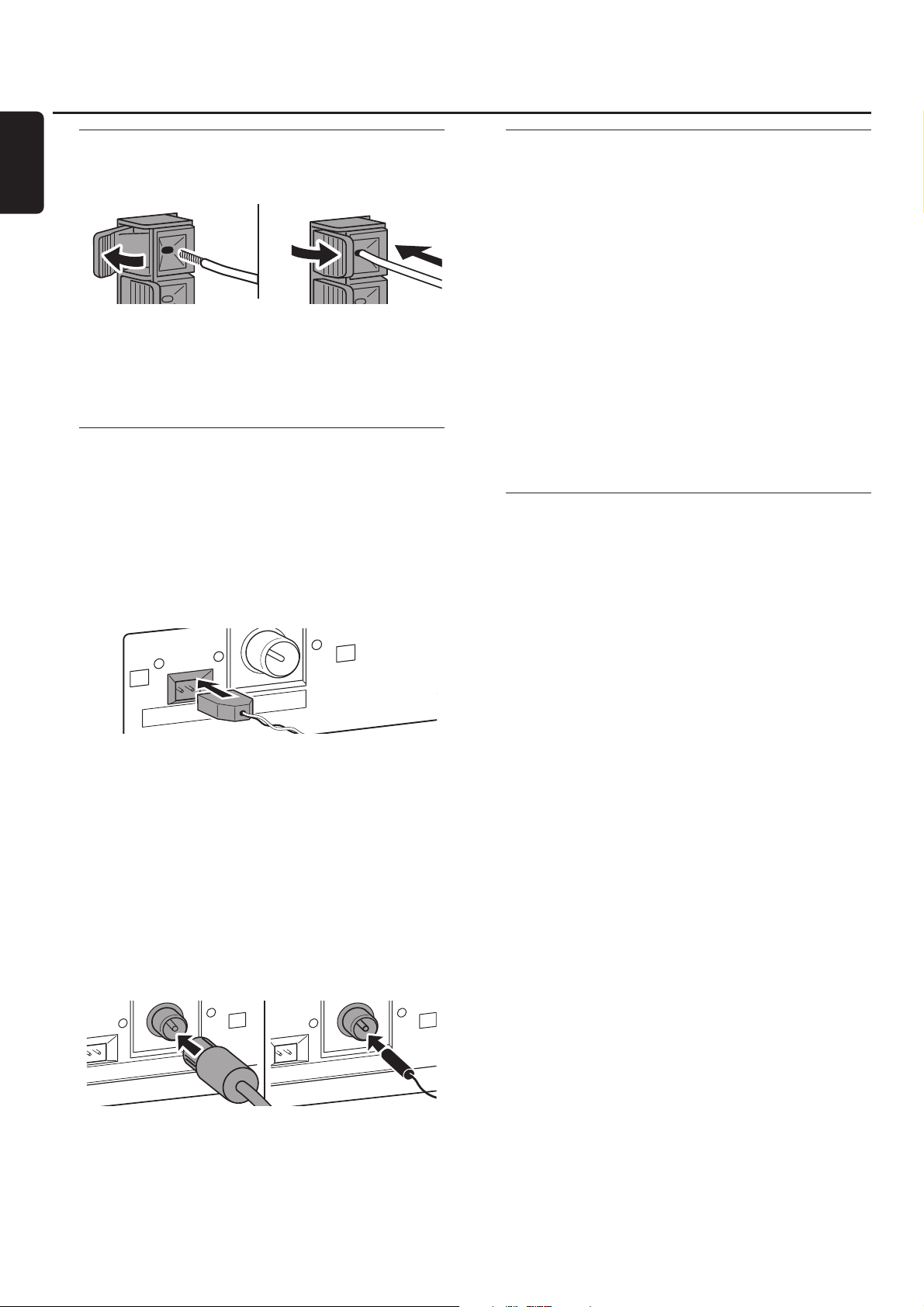
Speaker connections
The speaker connections are click-fit connectors. Use them
as shown below.
1 Connect the coloured (or marked) wire to the red terminal
and the black (or unmarked) wire to the black terminal.
2 Connect:
– Left speaker to L (red and black)
– Right speaker to R (red and black)
Antenna connections
AM antenna
The loop antenna supplied is for indoor use only.
1 Fit the plug of the loop antenna to AMANTENNA as
shown below.
2 Position the antenna as far away as possible from the TV, a
VCR and other radiation sources.
3 Turn the antenna for optimum reception.
FM antenna
The wire antenna supplied can only be used to receive
nearby stations. For better reception we recommend using
a cable antenna system or an outdoor antenna.
1 Fit the supplied wire antenna to FM ANTENNA as shown
below.
2 Move the antenna in different positions for optimum
reception.
00
If you are using a cable antenna system or an outdoor
antenna, fit the antenna plug to FM ANTENNA instead of
the wire antenna.
Mains
The type plate is located on the rear of the set.
1 If your set is equipped with a VOLTAGE SELECTOR, set this
selector to your local mains voltage if necessary.
2 Make sure all connections have been made before
switching on the mains supply.
3 Connect the mains cable supplied to AC MAINS ~ and to
the wall socket.This switches on the mains supply.
When the set is switched to standby, it is still consuming
some power. To disconnect the set from the mains
completely, remove the mains plug from the wall
socket.
To avoid overheating of the set a safety circuit has
been built in.Therefore your set may disconnect
under extreme conditions. If this happens, switch the
set off and let it cool down before reusing it.
Plug and Play
This function allows you to store all available radio stations
automatically.
First setup
1 When you switch on the mains supply AUTO INSTALL -
PRESS PLAY will be scrolled.
2 Press ÉÅ to start storing.
➜ INSTALL is displayed, followed by TUNER and AUTO.
➜ PROG star ts flashing.
➜ All FM stations, followed by all other stations of other
wavebands with sufficient signal strength, will be stored.
Note: If no stereo signal is detected CHECK ANTENNA will be
displayed. Check antenna connection or turn the antenna for
optimum reception.
3 When all available radio stations are stored or the memory
for 40 presets is full, storing will be stopped and the last
stored radio station will be played.
00
To exit the automatic storing press Ç.
Note: If you exit automatic storing before completion, the function
will be restarted when switching on the mains supply again.
Restarting Plug and Play
1 Press ÉÅ for minimum 5 seconds in standby or
demonstration mode.
➜ AUTO INSTALL - PRESS PLAY will be scrolled.
2 Press ÉÅ to restart storing.
➜ INSTALL is displayed, followed by TUNER and AUTO.
➜ PROG star ts flashing.
➜ All previously stored stations will be replaced.
Installation
8
English
AM ANTENNA FM ANTENNA
TENNA FM ANTENNA
AM ANTENNA FM ANTENNA
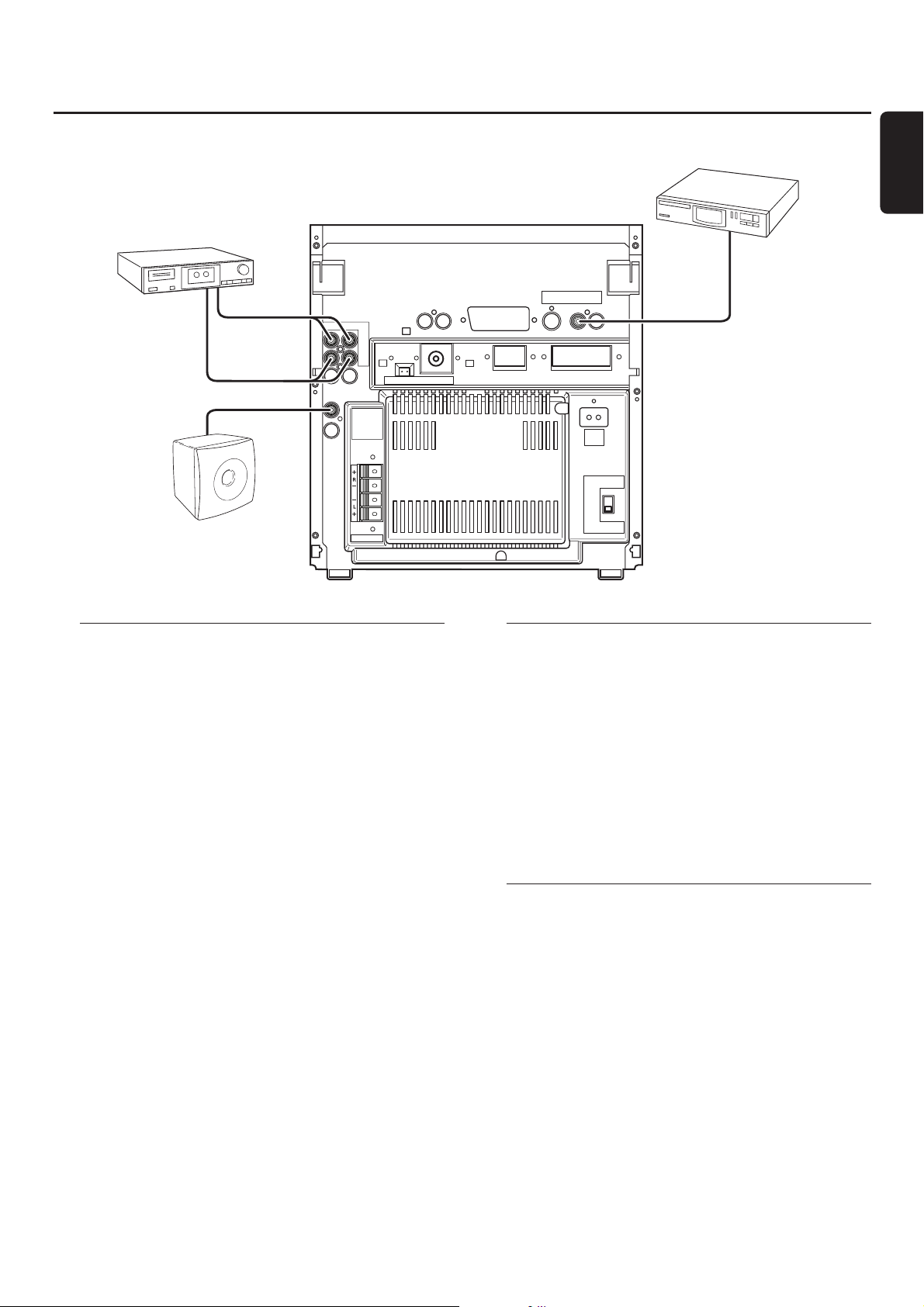
Analogue audio connections
AUX/CDR IN L/R
It is possible to use an additional appliance, e.g. tape
recorder,TV or VCR, with the set.
1 Connect the red plug of a cinch cable to the red socket
AUX/CDR IN R and the white plug to the white socket
AUX/CDR IN L.
2 Connect the other end of the cinch cable to the audio
outputs of the additional appliance.
3 Press AUX repeatedly to select the analogue input for the
appliance.
➜ AUX ANALOG H: for standard level input sources
➜ AUX ANALOG L: for low level input sources (when
sound of external source is too low compared to the
internal tuner or CD changer)
4 Operate your appliance as usual and adjust volume and
sound with the set.
It is not possible to connect a turntable directly to
AUX/CDR IN L/R. If you wish to use a turntable
with the set, you have to connect an amplifier to
AUX/CDR IN L/R on the set.Then connect the
turntable to the amplifier.
LINE OUT L/R
You can use these outputs for playback or recording on any
analogue audio equipment, e.g. amplifier or tape recorder.
● Use a cinch cable to connect the analogue audio inputs of
the additional appliance with LINE OUT L/R on the set and
operate your appliance as usual.
Digital audio connections
DIGITAL IN
You can use this coaxial input for recordings from any digital
audio equipment with a digital coaxial output e.g. CD player
or DVD player.
1 Use a coaxial cable to connect the coaxial output of the
additional appliance with DIGITAL IN on the set.
2 Press AUX repeatedly to select the digital input for the
appliance.
➜ AUX DIGITAL is displayed.
3 Operate your appliance as usual.
Connecting a subwoofer
A subwoofer can be used to enhance the bass
performance of your set dramatically.
1 Use a cinch cable to connect the input of the subwoofer
with SUBWOOFER OUT on the set.
2 Follow the instructions supplied with the subwoofer.
Installation
9
English
TAPE RECORDER
RL
LINE
OUT
AUX/
CDR
IN
AM ANTENNA FM ANTENNA
SUBWOOFER
OUT
SUBWOOFER
SPEAKERS 6
Ω
CD PLAYER
DIGITAL
IN
AC
MAINS
~
VOLTAGE
SELECTOR
110V127V
220V240V
NOT FOR ALL
VERSIONS
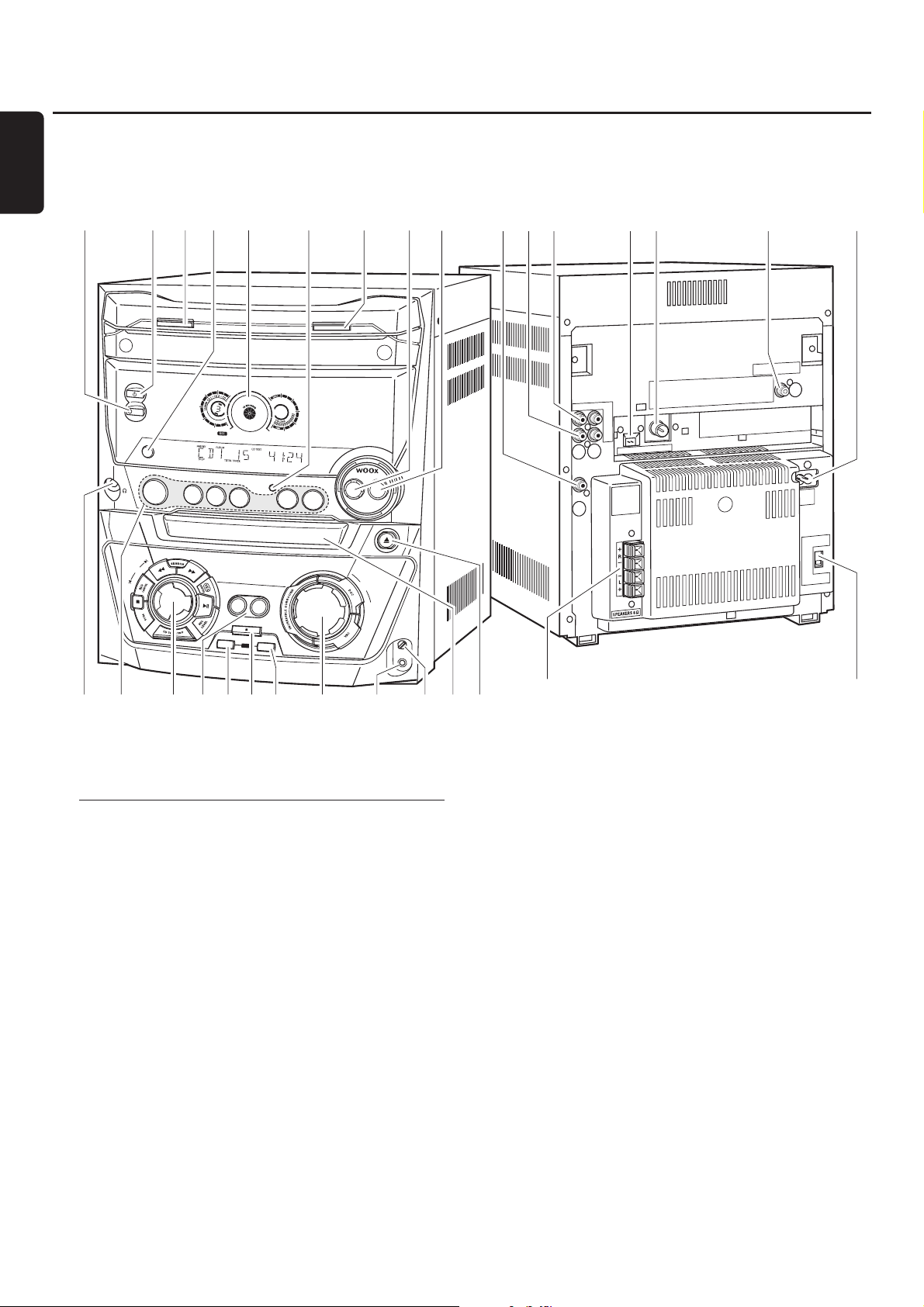
On the back
1 SPEAKERS 6 Ω L/R
connect to the supplied speakers
2 VOLTAGE SELECTOR
110V–127V, 220V–240V
(Not on all versions.) Set this selector to the local mains
voltage. Disconnect the mains lead before resetting this
selector.
3 AC MAINS ~
After all other connections have been made, connect
the mains lead to the wall socket.
4 DIGITAL IN
connect to the coaxial output of a digital appliance
5 FM ANTENNA
connect the supplied wire antenna here
6 AM ANTENNA
connect the supplied loop antenna here
7 LINE OUT R/L
connect to the analogue audio input of an additional
appliance
8 AUX/CDR IN R/L
connect to the analogue audio output of an additional
appliance
9 SUBWOOFER OUT
connect to the input of a subwoofer
Controls and connections
10
&763
ST
ANDBY
ECO POWER
CONTROL
CD CHANGE
•ON
D
ISPL
AY
CLO
C
K
•T
IM
CDR
CD1
CD2
JOG
FINALIZE
CD3
CD RECORDER
C
OPY
COMPILE
CD
RECORD
CD
SOURCE
CD
ER
ERASE
OPEN•CLOSE
O
N
TUNER
A
U
X
!
L
R
LINE
OUT
AUX/
CDR
IN
ANTENNA FM ANTENNA
AM
•O
F
F
L
E
V
E
L
C
O
D
P
R
E
N
•C
L
O
S
E
M
A
S
T
E
R
V
O
L
U
M
E
/
IC
M
L
E
V
E
L
OOFER
SUBW
OUT
45890@#$%^*
AL
DIGIT
IN
AC
MAINS
~
AGE
T
VOL
SELECTOR
-
110V
127V
-
220V
240V
NOT FOR ALL
VERSIONS
IC
M
£
™∞ ª
() ≤ • º
¡
§≥
1
2
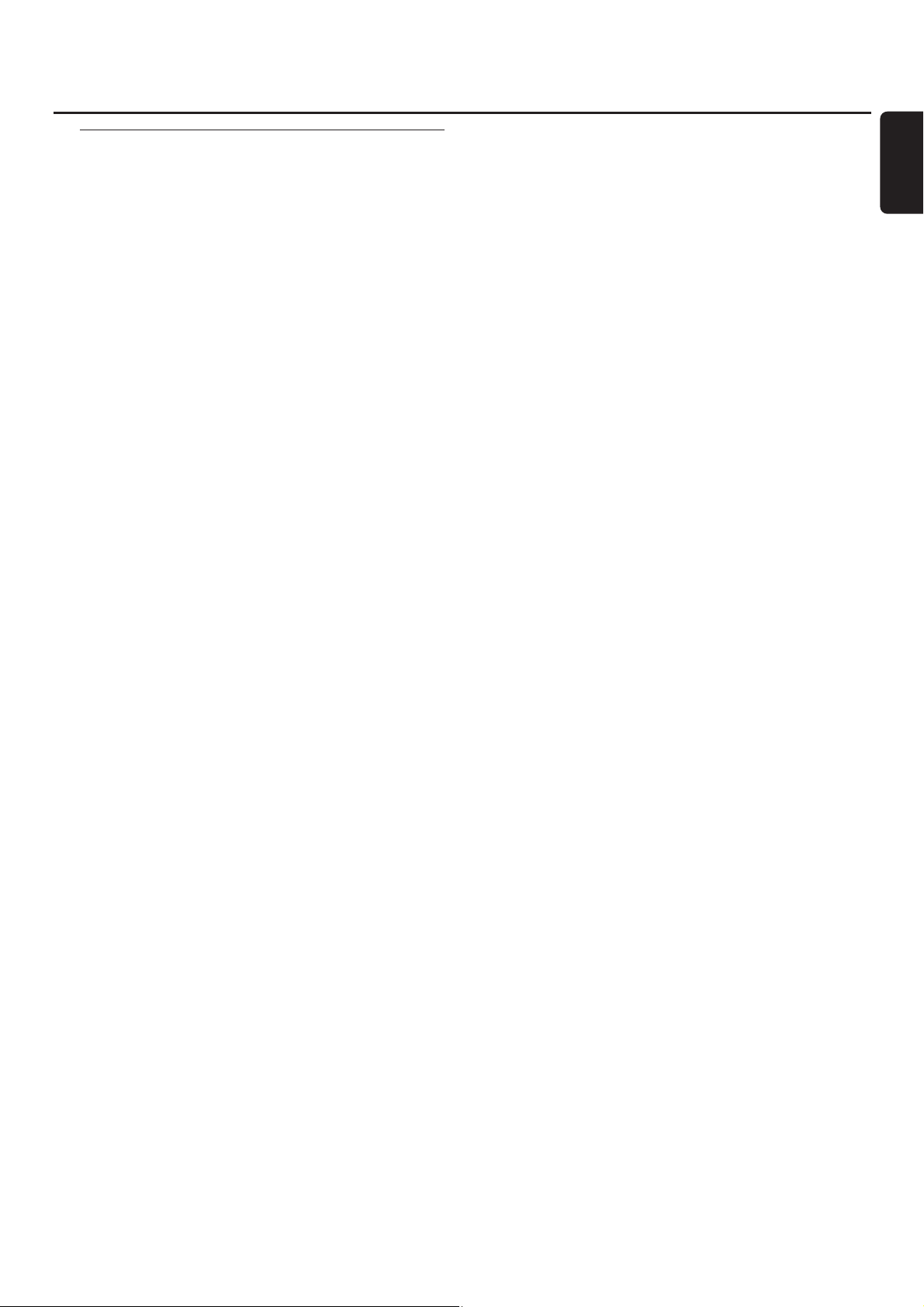
On the front
0 wOOx LEVEL
selects the desired wOOx level 1, 2 or 3
! wOOx ON·OFF
switches the wOOx effect on/off
@ OPEN·CLOSE
opens/closes the CD changer drawer
# CLOCK·TIMER
selects the clock or timer functions
$ display
% DISPLAY
CDC, CDR: selects display information/text
^ CD CHANGE
opens the CD changer drawer, rotates the tray once
& 2 STANDBY·ON
switches the set to standby
* ECO POWER
switches the set to eco-standby
( p
3.5 mm headphone socket
Note: Connecting the headphones will switch off the speakers.
) Source selection – SOURCE
CDR
selects the CD recorder
CD1, CD2, CD3
selects the CD changer, switches to CD 1, CD 2 or CD 3
TUNER
selects the tuner
AUX
selects the input for an additional appliance
¡ Multiple function control – rotary control:
í JOG CONTROL ë
selects the previous/next menu item
CDC, CDR: selects the previous/next track
TUNER: selects the previous/next preset tuner station
Multiple function control – keys to press:
à SEARCH
CDC, CDR: searches backward, reviews the tracks in a
program
TUNER: tunes to a lower radio frequency
á SEARCH
CDC, CDR: searches forward, reviews the tracks in a
program
TUNER: tunes to a higher radio frequency
YES/ENTER
confirms a selection
ÉÅ
starts/interrupts playback
REC LEVEL
activates the rotary control for record level adjustment
CD TEXT/EDIT
switches through CD text information, enters/exits the text
edit menu
PROG
enters/exits the program menu
Ç
stops playback/recording
NO/CANCEL
cancels a selection
™ COPY CD
selects high speed recording and automatic finalizing of
current CD
COMPILE CD
selects high speed recording and automatic finalizing of
current program
£ FINALIZE CD
finalizes/unfinalizes recordings
≤ RECORD
enters the recording menu
∞ ERASE CD
enters the erasing menu
§ Sound control – rotary control:
MASTER VOLUME
adjusts the volume
Sound control – keys to press:
DSC
selects predefined sound settings
VAC
selects predefined surround sound settings
INCREDIBLE SURROUND
creates an incredibly wide stereo effect
≥ MIC
microphone socket
• MIC LEVEL
adjusts the microphone volume
ª CD RECORDER
CD recorder drawer
º / CDR OPEN·CLOSE
opens/closes the CD recorder drawer
Controls and connections
11
English
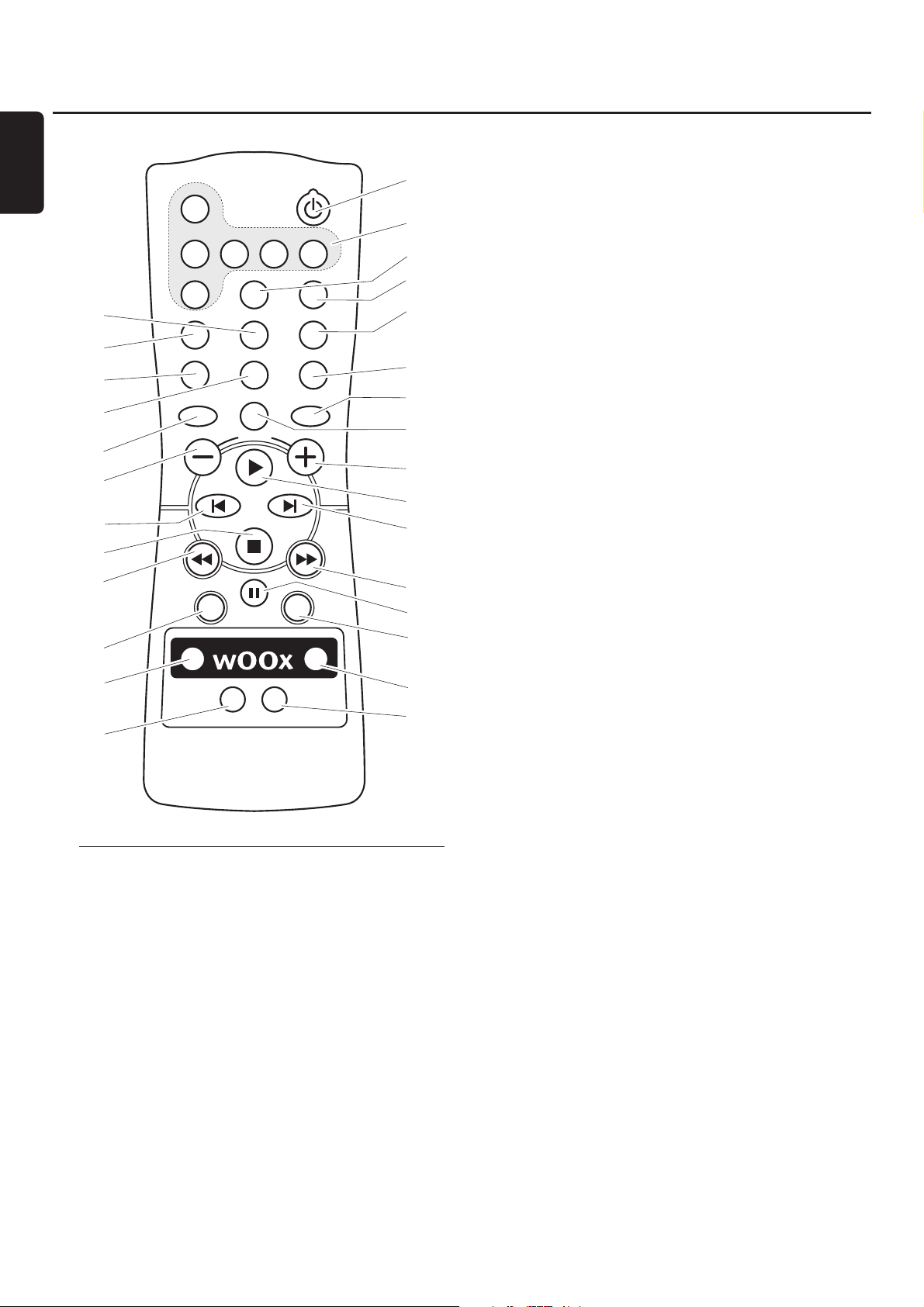
Remote control keys
1 2
switches the set to standby
2 CDR, CD1, CD2, CD3, TUNER, AUX
select the sources
3 SLEEP
activates the sleep timer
4 TIMER ON/OFF
activates/deactivates the timer
5 DISPLAY
selects display information/text
6 CD TEXT/edit
switches through CD text information, enters/exits the text
edit menu
7 TRACK INCR.
selects automatic or manual increment of a track
8 PROGRAM
enters/exits the program menu
9 REPEAT
repeats a track, an entire CD(RW) or a program
0 SHUFFLE
plays tracks in random order
! DIM
controls brightness of display
@ MUTE
switches the sound off/on
# INCR. SURR.
switches incredibly wide stereo effect on/off
$ -VOLUME
decreases the volume
% +VOLUME
increases the volume
^ É
starts playback
& ë
selects the next menu item
CDC, CDR: selects the next track
TUNER: selects the next preset tuner station
* í
selects the previous menu item
CDC, CDR: selects the previous track
TUNER: selects the previous preset tuner station
( Ç
stops playback
) à
CDC, CDR: searches backward
TUNER: tunes to a lower radio frequency
¡ á
CDC, CDR: searches forward
TUNER: tunes to a higher radio frequency
™ Å PAUSE
interrupts playback/recording
£ YES
confirms a selection
≤ NO
cancels a selection
∞ WOOX ON/OFF
switches the wOOx effect on/off
§ WOOX LEVEL
selects the desired wOOx level 1, 2 or 3
≥ VAC
selects predefined surround sound settings
• DSC
selects predefined sound settings
Remote control
12
English
6
7
8
9
#
$
*
(
)
≤
∞
•
CDR
CD1 CD2 CD3 TUNER
AUX SLEEP
TRACK INCR. CD TEXT/edit
PROGRAM REPEAT
NO
DSC VAC
MUTE
VOLUME
PAUSE
INCR.SURR.
WOOX
ON/OFF
TIMER ON/OFF
DISPLAY
SHUFFLE
DIM
YES
WOOX
LEVEL
1
2
3
4
5
0
!
@
%
^
&
¡
™
£
§
≥
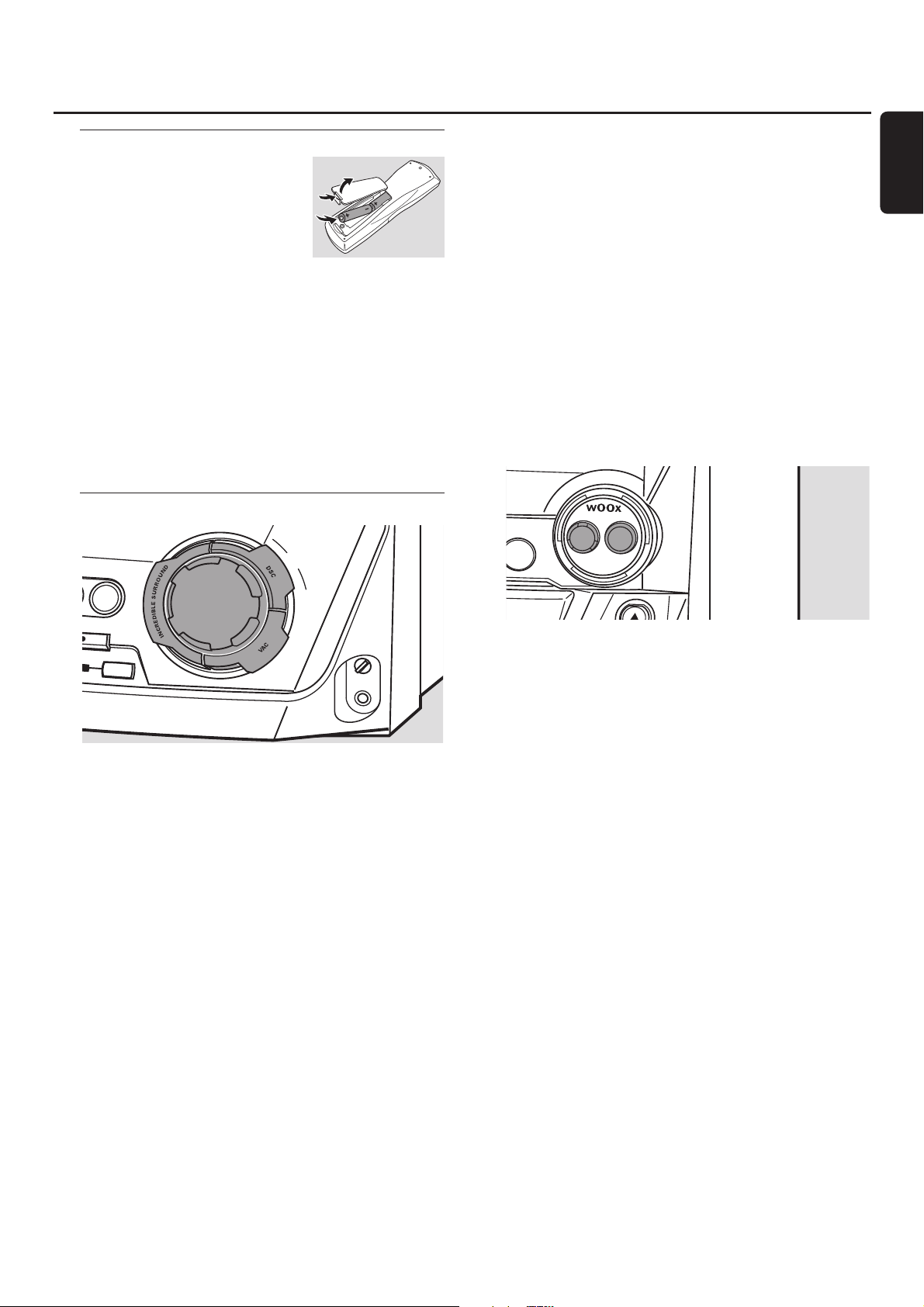
Remote control usage
Open the battery compartment
of the remote control and insert
2 alkaline batteries, type AA (R06,
UM-3).
Do not use old and new or different
types of batteries in combination.
Remove batteries if they are empty or if the remote
control will not be used for a long time.
Batteries contain chemical substances, so they should
be disposed of properly.
The buttons on the remote control work the same way as
the corresponding ones on the set.
Note: Always press the source key of the source you wish to
control (e.g. CD1) before selecting the desired function key
(e.g. ÉÅ).
Sound control
Volume adjustment
● Adjust the volume by using MASTER VOLUME.
➜ The current volume level is displayed.
Incredible Surround
Stereo sound is determined by the distance between the
front speakers. Incredible Surround enables you to enjoy an
incredibly wide stereo effect, regardless of the speakers’
distance.
● Press INCREDIBLE SURROUND to switch the surround
sound effect either on or off.
➜ INCREDIBLE SURROUND is displayed if the surround
sound effect is on.
Note:The effect of Incredible Surround may vary with different
types of music.
Optimal Sound
For optimal sound listening, you can adjust only one of the
following sound controls at a time: DSC or VAC.
DSC
Digital Sound Control enables you to select predefined
sound settings.
● Press DSC repeatedly to select the desired sound setting.
➜ Either DIGITAL, ROCK, POP, NEW AGE, CLASSIC or
ELECTRIC is displayed.
Note: For a neutral sound select CLASSIC.
VAC
Virtual Ambience Control enables you to select
predefined surround sound settings.
● Press VAC repeatedly to select the desired surround sound
setting.
➜ Either HALL, CINEMA, ARCADE, CONCERT, DISCO or
CYBER is displayed.
wOOx
This feature enables you to select a deep and powerful bass.
● Press wOOx ON·OFF repeatedly to switch the wOOx
effect either on or off:
➜ WOOX OFF: the wOOx effect is switched off.
➜ WOOX LEVEL 1 (or 2, 3): the wOOx effect is switched
on and the current level is displayed.
00
To select another of the 3 possible wOOx levels press
wOOx LEVEL repeatedly until the desired level is displayed:
➜ Either WOOX LEVEL 1, WOOX LEVEL 2 or
WOOX LEVEL 3 is displayed.
MUTE
This feature allows you to temporarily switch off the sound
without switching off the set.
1 Press MUTE on the remote control to switch off the sound.
➜ MUTE is displayed and playback/recording will be
continued without sound.
2 Press MUTE on the remote control again to switch on the
sound again.
Remote control/Sound control
13
English
M
ASTER
VOLUME
COMPILE
CD
ON•OFF
LEVEL
A
UX
ORD
MIC/
LEVEL
ERASE
MIC
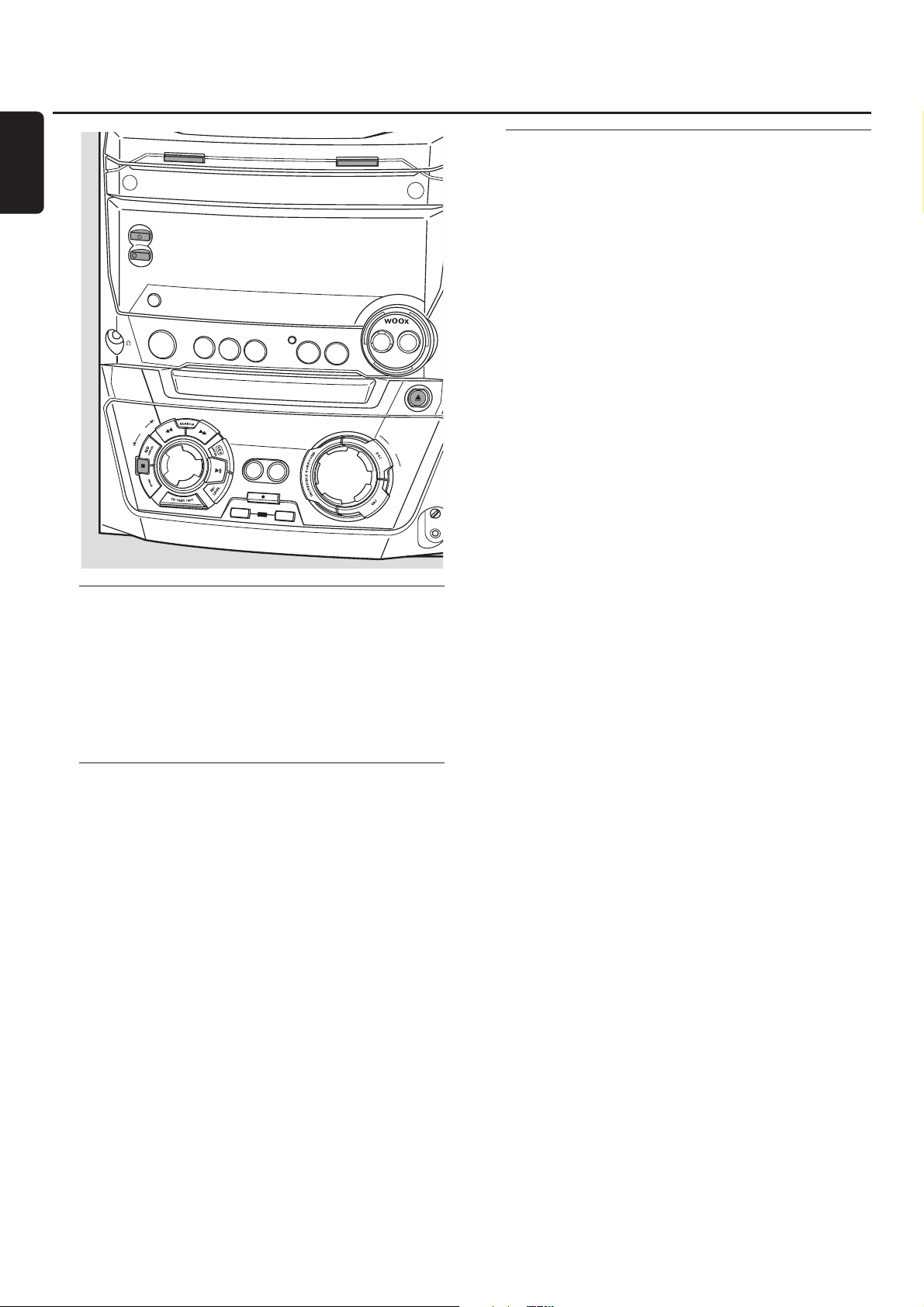
Switching to standby
● To switch the set on press 2 STANDBY·ON on the set.
● To switch the set to standby press 2 STANDBY·ON
again.
➜ The set is switched to standby and the time is displayed.
● To switch the set to eco-standby press ECO POWER
on the set (or 2 on the remote control for 3 seconds).
Demonstration mode
The demonstration mode displays various features of the
set and will start automatically.
● To cancel the demonstration mode keep Ç on the
set pressed for at least 5 seconds.
➜ The demo mode is cancelled permanently. The set
switches to standby.
Loading the CDC and CDR
Important!
1) This system is designed for regular CD(RW)s.
Therefore, do not use any accessories such as disc
stabilizer rings or CD treatment sheets, etc. as offered
on the market, because they may cause jamming of
the changer mechanism.
2) Do not load more than one disc into one disc
tray.
1 CD changer: Press OPEN·CLOSE to open the
CD changer drawer.
➜ OPEN CHANGER is displayed, the drawer is opened and
the tray rotates once.
CD recorder: Press / CDR OPEN·CLOSE to open the
CD recorder drawer.
➜ OPEN CDR is displayed and the drawer is opened.
Note: Opening the CD changer or CD recorder clears any
program.
2 CD changer: You can load up to 3 discs. Insert a disc
(printed side up) in the right tray.
00
You can load another disc in the left tray.
00
To insert a third disc press CD CHANGE on the set.
➜ The CD carousel will rotate once.
CD recorder: Insert a disc (printed side up) in the tray.
3 CD changer: Press OPEN·CLOSE again to close the drawer.
➜ The drawer is closed and READING is displayed.
➜ CD, the disc tray number, the total number of tracks and
the total playing time of the disc in the last selected tray
are displayed.
CD recorder: Press / CDR OPEN·CLOSE to close the
drawer.
➜ The drawer is closed and READING is displayed.
➜ If an unfinalized disc is loaded, INITIALIZING will be
displayed.
➜ CDR, the total number of tracks and the total playing
time of the disc are displayed.
MP3-CD only:
➜ READING MP3 is displayed. MP3 is shown.
➜ The first album name is displayed.
Basic functions
14
English
S
T
A
E
C
CONTROL
CD CHANGE
OPEN•CLOSE
N
D
B
Y
•O
N
O
P
O
W
E
R
D
IS
P
LA
Y
ON•OFF
CLOCK
•TIM
C
D
R
CD1
CD2
ER
CD3
SOURCE
TUN
ER
A
UX
LEVEL
CD RECORDER
CDR
M
VOLUME
OPEN•CLOSE
ASTER
/
IC
M
EL
V
E
L
JOG
C
OPY
COM
PILE
CD
CD
R
E
C
O
R
D
FINALIZE
CD
ERASE
IC
M
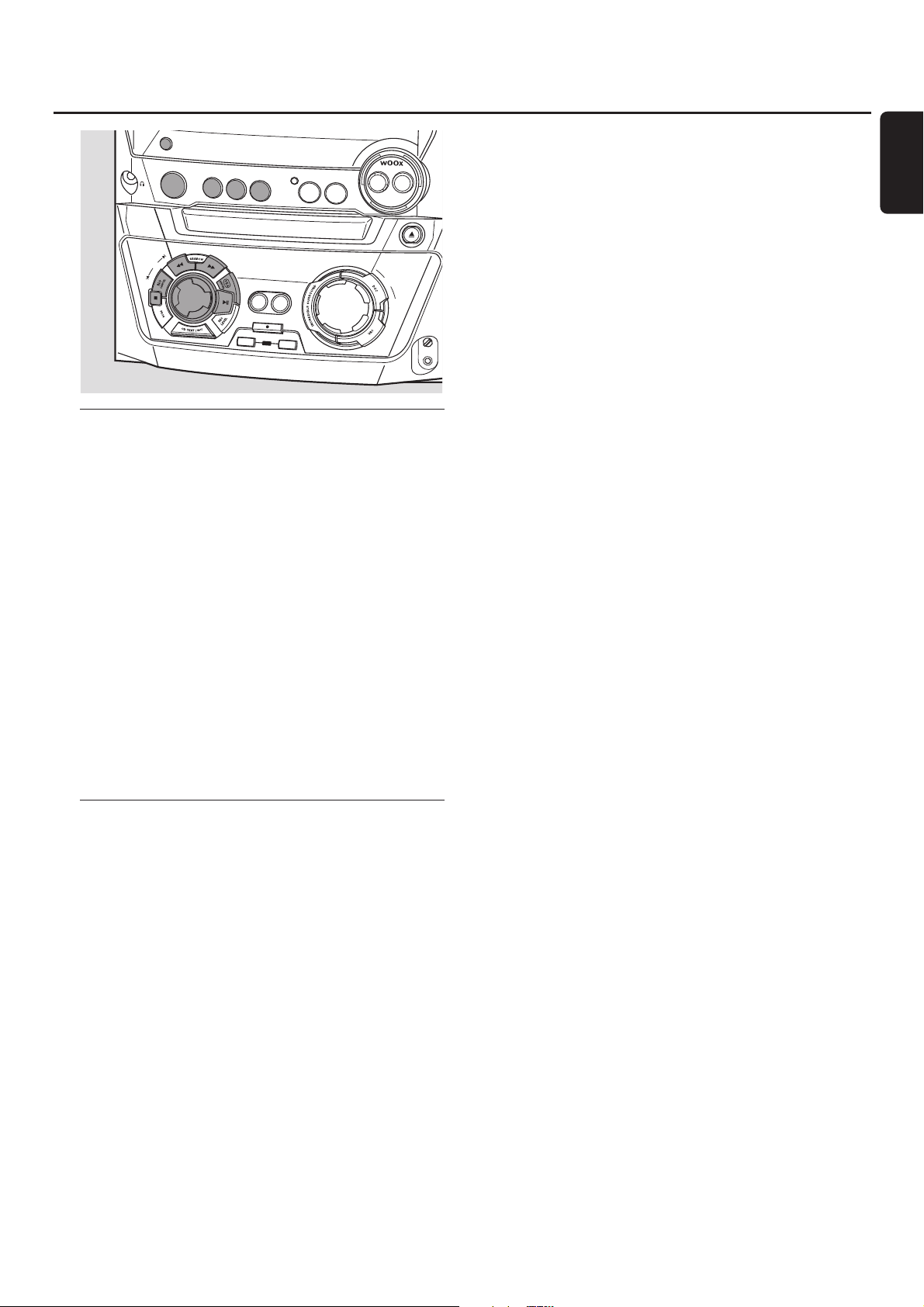
Playback
1 Press either CD1, CD2, CD3 or CDR to select a particular
disc.
2 Press ÉÅ to start playback.
➜ CD1 (or 2,3) or CDR, the current track number and
elapsed playing time are displayed.
00
To switch through the following information press DISPLAY
repeatedly on the set:
➜ track number, remaining playing time of current track
➜ track number, remaining playing time of disc
➜ track number, actual playing time of current track
3 Press Ç to stop playback.
➜ CD1 (or 2,3) or CDR, the total number of tracks and the
total playing time of the disc are displayed.
00
You can interrupt playback by pressing ÉÅ.
➜ The time where playback was interrupted blinks.
00
To resume playback press ÉÅ again.
Selecting and searching
Selecting a track when playback is stopped (on all
discs except MP3-CDs)
1 Rotate í JOG CONTROL ë to skip to the desired track
number.
2 Press ÉÅ to start playback.
➜ Playback star ts with the selected track.
Selecting an album and/or a track when playback
is stopped (on MP3-CDs only)
1 Insert an MP3-CD (printed side up) in the CD changer or
recorder.
➜ READING MP3 is displayed. MP3 is shown.
➜ The first album name is displayed.
2 Rotate í JOG CONTROL ë to skip to the album
number you wish to select.
➜ ALBUM is shown and the album number is displayed.
3 As soon as the desired album number is displayed, stop
rotating í JOG CONTROL ë.
➜ The album name is scrolled.
4 If you want to start playback of the entire album:
Press ÉÅ.
➜ Playback of the entire album starts.
If you want to enter the album:
Press YES.
Rotate í JOG CONTROL ë to skip to the track
number you wish to select.
➜ TRACK is shown and the track number is displayed.
As soon as the desired track number is displayed, stop
rotating í JOG CONTROL ë.
➜ The track name is scrolled.
Press ÉÅ to start playback.
➜ Playback star ts with the selected track.
To exit the album and to return to the album selection
press NO.
Notes:
At the end of your album selection you will recognize an
album called VARIOUS. This album contains all tracks which
were not saved in an album when making the MP3-CD.
If you want to play a playlist which you created on your
MP3-CD when making it, you have to select it directly by
rotating í JOG CONTROL ë and pressing ÉÅ then.
Selecting a track during playback
● Rotate í JOG CONTROL ë to skip to the beginning of
the previous or next track on the selected disc.
➜ Playback continues with the selected track.
Searching for a passage during playback
1 Keep à SEARCH or á SEARCH pressed to find a
particular passage in backward or forward direction.
➜ Searching is star ted and playback continues at a low
volume. After 5 seconds the search speeds up with
volume muted.
2 Release the key at the desired passage.
➜ Normal playback continues.
Basic functions
15
English
DISPLA
Y
O
N
•O
FF
LEV
EL
C
O
D
P
R
E
N
•C
LO
S
E
M
A
S
T
E
R
V
O
L
U
M
E
MIC/
LEVEL
MIC
CONTROL
CL
O
CK
•T
IM
CD
R
CD1
CD2
JOG
FINALIZE
ER
CD3
SOURCE
TUNER
A
U
X
CD
RECO
RD
ER
C
O
PY
C
O
M
P
IL
E
C
D
C
D
RECORD
CD
ERASE
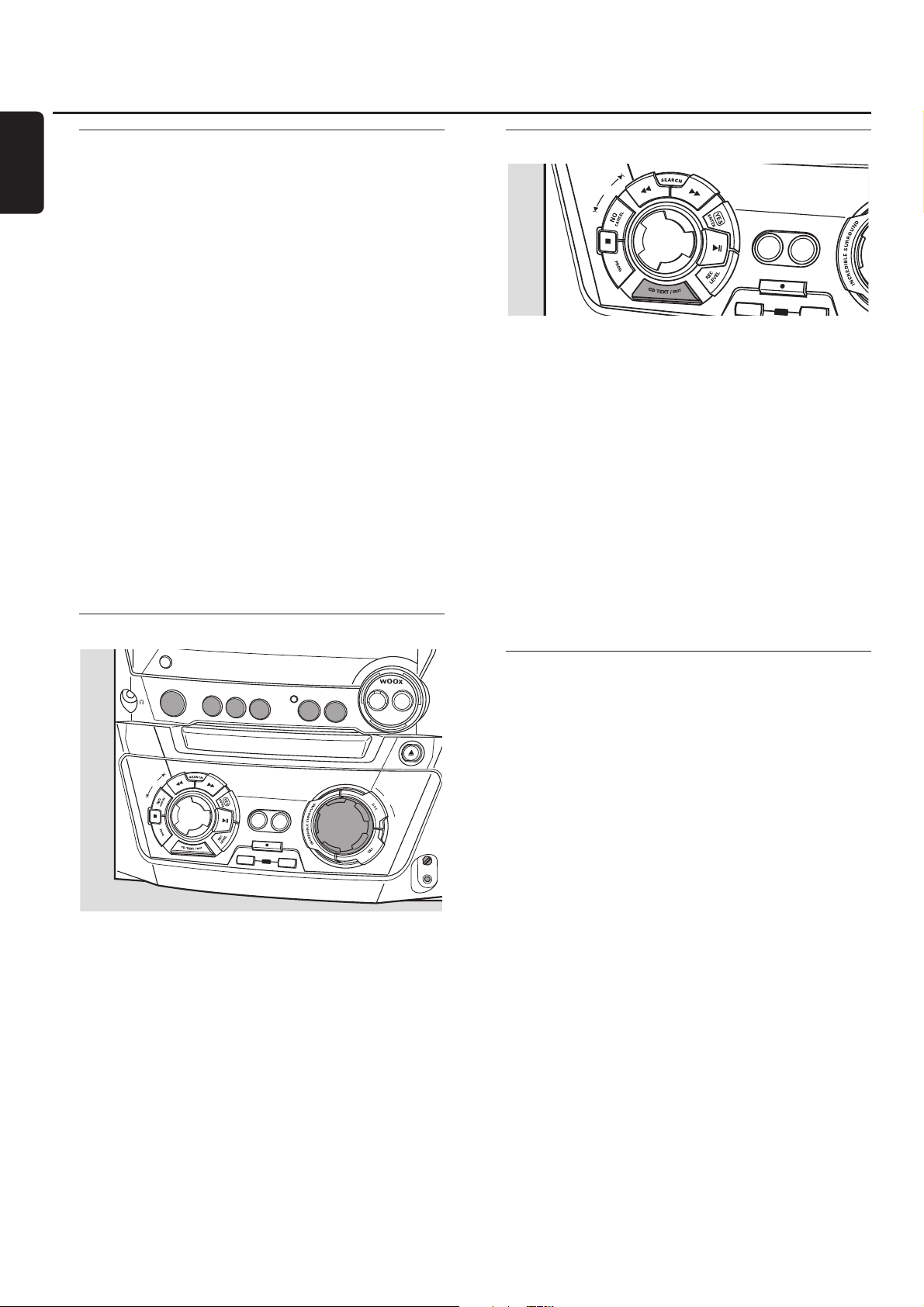
SHUFFLE and REPEAT
Repeating a track, a disc or a program
1 Press REPEAT repeatedly on the remote control during
playback to select either:
➜ REP TRACK:The current track is played repeatedly.
➜ REP DISC: The entire selected disc is played repeatedly.
➜ REP ALL: All discs in the set (or the program) are (is)
played repeatedly.
Notes:
REP DISC is not possible during SHUFFLE or while playing a
program.
REP TRACK is not possible during SHUFFLE.
2 Playback starts in the chosen mode.
00
To return to normal playback press REPEAT on the remote
control until the display indication disappears.
Playing tracks in random order
● Press SHUFFLE on the remote control during playback.
➜ SHUFFLE is shown and either all tracks of the program or
of all loaded disc(s) in the CD changer and CD recorder
are played in random order.
00
To return to normal playback press SHUFFLE on the
remote control again.
Microphone mixing
1 Set MIC LEVEL to the minimum level to prevent acoustic
feedback (i.e. a loud howling sound) before you connect
the microphone.
2 Connect a microphone to MIC.
3 Press CD1, CD2, CD3, CDR,TUNER or AUX to select the
source you wish to mix the microphone with.
4 Play the selected source.
5 Adjust the volume by using MASTER VOLUME.
6 Adjust the desired mixing level between source and
microphone by turning MIC LEVEL.
7 Start singing or talking through the microphone.
Note: Keep the microphone away from the speakers to prevent
a howling sound.
CD text display
This feature allows you to display information such as album
title or track title contained on a specially encoded CD.
● Make sure to insert a CD with CD text.
➜ CD TEXT is shown and the album title and album artist’s
name is scrolled once.
CD text when playback is stopped
● Press CD TEXT/EDIT to see the following information,
which will be scrolled once (if available):
– Album artist’s name
– Album title
CD text during playback
● Press CD TEXT/EDIT to see the following information,
which will be scrolled once (if available):
– Track artist’s name
– Track title
ID3-tag
This feature allows you to display information such as album
title or track title contained on an MP3-track.
● If you created an ID3-tag on your MP3-CD, press
CD TEXT/EDIT during playback to show the following
ID3-tag information:
➜ Album title
➜ Track artist’s name
➜ Track title
Basic functions
16
English
ASE
JOG
CONTROL
C
OPY
COMPILE
CD
CD
REC
O
RD
FINALIZE
CD
ER
DISPLA
Y
O
N
•O
F
F
L
E
V
E
L
C
O
D
P
R
E
N
•C
L
O
S
E
M
A
S
T
E
R
V
O
L
U
M
E
MIC/
LEVEL
MIC
CONTROL
C
L
O
CK
•TIM
C
DR
CD1
CD2
JOG
FINALIZE
CD3
SOURCE
CD RECORDER
C
O
P
Y
C
O
C
D
RECORD
CD
ER
TUNER
A
U
X
M
P
IL
E
C
D
ERASE
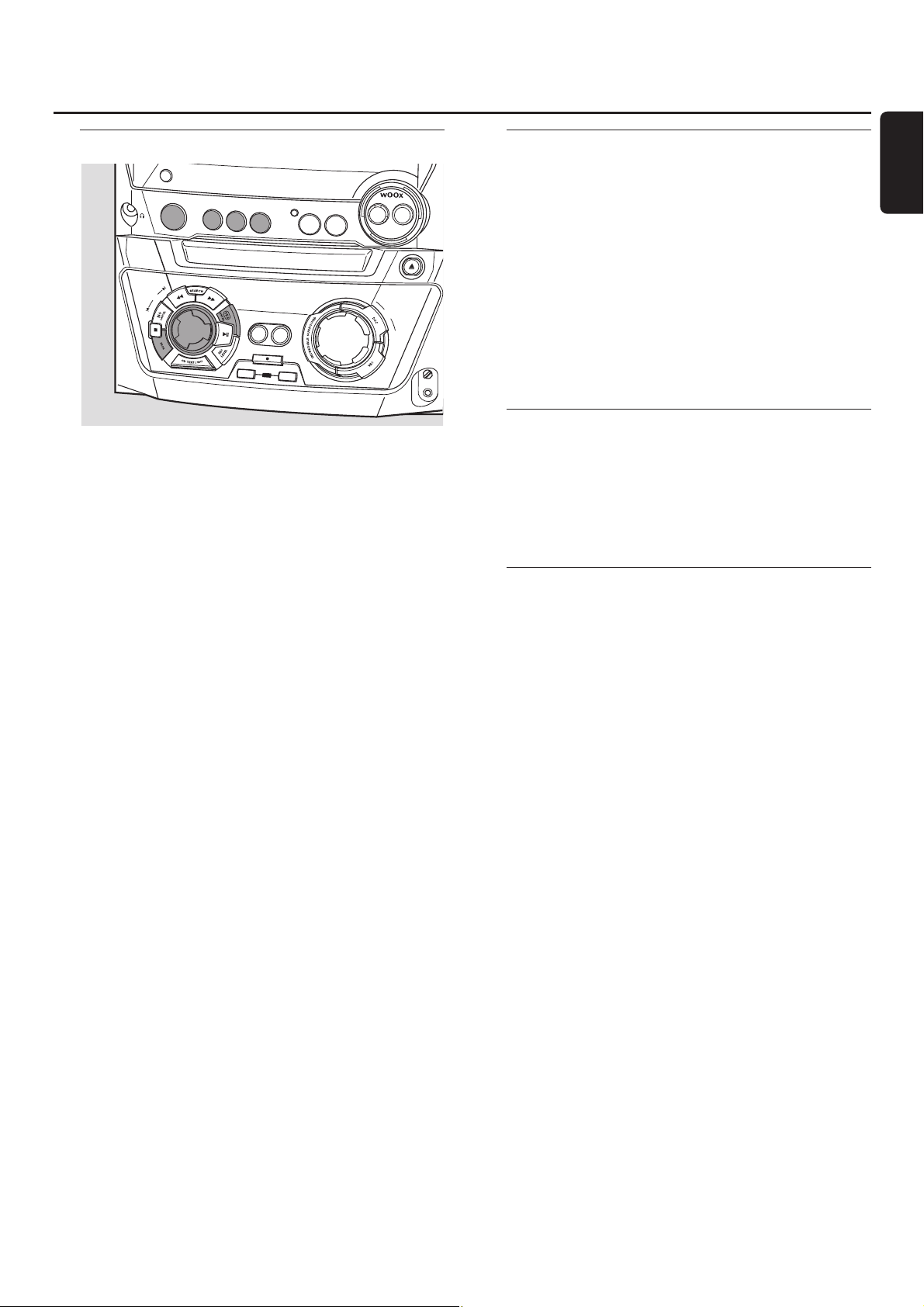
Programming track numbers
You can select up to 99 tracks and store them in the
memory. It is possible to store any track more than once.
1 Load the desired disc(s) in the disc tray(s).
2 Press either CD1, CD2, CD3 or CDR to select a disc.
3 Press PROG to enter the program menu.
➜ PROG star ts blinking and PROGRAM is displayed.
4 Rotate í JOG CONTROL ë to select either:
➜ CD1 (or 2, 3) and track number or CDR and track number:
The track number of CD1 (or 2, 3) or the track number of
the disc in the CD recorder will be programmed.
or (for audio CD(RW)´s only):
➜ CD1 (or 2, 3) ALL or CDR ALL: All tracks of CD1 (or 2, 3)
or all tracks of the disc in the CD recorder will be
programmed.
5 Press YES to store your selection in the memory.
➜ The number of programmed tracks (STEP), PROG and
the total program time are displayed.
6 Select and store all desired tracks in this way.
7 Press PROG to end up programming.
➜ PROG stays shown and the program is currently available.
Notes:
If you try to store more than 99 tracks, PROGRAM FULL
will be displayed.
A program with MP3 tracks can only be created from one
MP3-CD.
Erasing a track from the program
1 If necessary press Ç to stop playback.
2 Press either CD1, CD2, CD3 or CDR to select a disc.
3 Press PROG, followed by à SEARCH or á SEARCH to
move through the program steps.
➜ The track number at the selected step and the total
program time are displayed.
4 Press NO to remove the track from the program.
➜ CLEARED is displayed briefly.
➜ The next programmed track number will move up to
this position and is displayed together with the step
number and the remaining total program time.
Clearing the program
1 If necessary press Ç to stop playback.
2 Press NO.
➜ CLEAR PROG? is displayed.
3 Press YES to clear the program.
➜ PROG CLEARED is displayed and PROG goes off.
Making a program for recording
1 Select and store all desired tracks from the CD changer
(see “Programming track numbers”).
2 Enter the recording menu (see “Internal recording”).
00
If the total time of the program is of bigger size than the
remaining recording time of the CDR(W):
➜ DOES NOT FIT will be displayed briefly, followed by
the remaining recording time and RECORD PROG?.
If you nevertheless star t recording, only those tracks of the
program that fit onto the CDR(W) will be recorded in
their entirety.
00
To change the program press NO.
➜ PROGRAM will be displayed briefly, PROG and the total
playing time of the program will start blinking. Now you
can change the program (see “Programming track
numbers”, “Erasing a track from the program” and
“Clearing the program”).
Note: If you try to use a program for recording which contains
tracks from the CD changer and CD recorder 4 DISC PROG
and CLEAR PROG? will be displayed. Press either NO to exit
or YES to clear the current program and prepare a new one.
Program
17
English
DISPLA
Y
O
N•OF
C
LO
C
K
•TIM
E
CD3
SOURCE
CD RECORDER
C
O
P
Y
C
O
C
D
RECORD
CD
R
TUNER
A
U
X
M
P
IL
E
C
D
ERASE
CONTROL
C
D
R
CD1
CD
2
JOG
FINALIZE
F
M
A
S
T
V
O
L
U
M
LE
VE
L
C
O
D
P
R
E
N
•C
LO
S
E
E
R
E
MIC/
LEVEL
MIC

Basic information
The CD recorder deck offers you 3 main functions:
– Recording from the internal CD changer and tuner or
from a selected external source
– Finalizing your CDR(W) discs and unfinalizing your
CDRW discs
– Erasing a CDRW disc
The recording procedure is the same for CDR and CDRW
discs. Make sure the CDR(W) is absolutely free of
scratches and dust particles.
For recordings, the minimum track length is 4 seconds.You
can record up to a maximum of 99 tracks on a disc.The
minimum of recording time left on the disc is 7 seconds.
Otherwise DISC FULL is displayed and you cannot enter
the record mode.
Do not forget to finalize! Finalizing a CDR(W) disc is
a simple procedure, necessary to:
– play a recorded CDR on a standard CD player, or
– play a recorded CDRW on a CDRW compatible
CD player and CD recorder.
Copyright protection
The Serial Copy Management System (SCMS) prevents
the making of a digital copy from a digital copy.The system
allows making a digital recording from the original, however,
in some countries this may require the authorization of
copyright holders.
When you try to record copy protected material from an
external source, COPY PROTECT will be displayed. No
further digital recording is possible then.
When you try to record copy protected material from the
internal CD changer no digital recording is possible,
however, the CD recorder will automatically switch to
analogue recording. It is not possible to copy an MP3-CD.
Recording CD text
If the original CD has CD text, this text will be recorded
automatically, provided that the CD text is not copy
protected. In that case, recording of CD text will not be
possible then and TEXT PROTECT will be displayed.
Direct Line Recording (DLR)
The CD recorder is equipped with the high-performance
Direct Line Recording technique. It ensures a perfect
recording of the source material, meaning a true “bit for bit”
recording. DLR will not become active when ALC is being
used or the record level is adjusted.
Auto Level Control (ALC)
Auto Level Control ensures that the tracks on the
recorded disc have a similar volume level. At all times the
already recorded tracks of the CDR(W) disc will be taken as
reference for the volume level of the following recordings.
Auto level control becomes active, when:
– COMPILE CD is being used,
– a disc, a track or a track edit is being high speed
recorded and the CDR(W) has recordings on it, or
– a program (consisting of more than one disc) from the
CD changer is being high speed recorded.
Auto level control will not become active, when:
– using COPY CD,
– making recordings from the FM tuner,
– making recordings from an external source, or
– making normal recordings in listen mode.
Switching ALC permanently off
1 If necessary, press Ç to stop playback.
2 Press CDR to select the CD recorder.
3 Press REC LEVEL to select:
➜ ALC OFF: ALC is permanently switched off.
00
To enable ALC press REC LEVEL again to select:
➜ ALC ON: ALC is enabled.
Adjusting the record level
You can adjust the reference record level for recordings
from the internal CD changer or from an additional
appliance.This is also possible when ALC is active.This
feature can be used for fading your recordings in or out.
However, adjusting the record level from the CD changer
only works during recording.
1 Press CD1, CD2 or CD3 during recording to select the
CD changer, or press AUX repeatedly to select the input of
the additional appliance:
➜ AUX DIGITAL: the digital input is selected.
➜ AUX ANALOG H: the analogue input for a standard level
source is selected.
➜ AUX ANALOG L: the analogue input for a low level
source is selected.
2 Press REC LEVEL on the set to enable the rotary control
to adjust the desired record level.
3 Turn the rotar y control to the left to adjust the desired
record level.The loudest sounds in the material to be
recorded should not reach the red levels of the level bar.
➜ The actual record level (in dB) will be displayed.
About recording
18
English
DISPLA
Y
C
LO
C
K•TIM
E
C
D
R
CD1
CD2
CD3
CD
RECORDER
SOURCE
R
TUNER
A
U
X
O
N
•O
FF
L
E
V
E
L
C
O
D
P
R
E
N
CONTROL
JOG
C
O
P
Y
C
O
M
P
IL
E
C
D
C
D
RECORD
FINALIZE
CD
ERASE
•C
M
A
S
T
E
R
V
O
L
U
M
E
L
O
S
E
MIC/
LEVEL
MIC
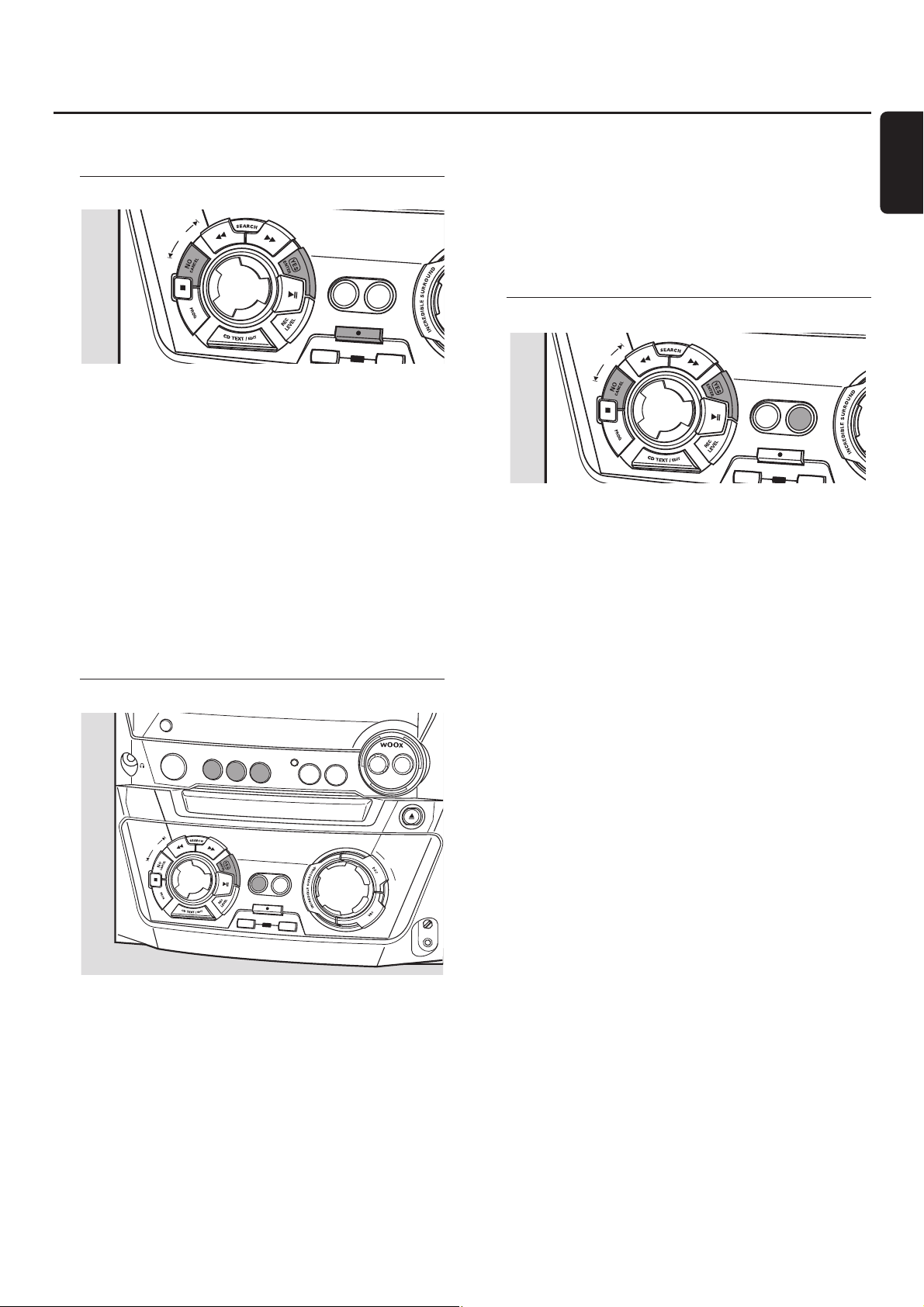
For internal recordings you can record from the internal
CD changer or tuner.
Recording a single track
Recording a single track during playback
1 Insert a CDR(W) which is absolutely free of scratches and
dust particles in the CD recorder tray.
2 Play your desired track on the CD changer.
3 Press RECORD on the set to enter the recording menu.
➜ REC TR and the tracknumber are displayed.
4 Press either:
YES to start recording,
➜ The arrow lights, RECORDING IN SESSION is shown,
playback and recording start from the beginning of the
selected track and the actual recording time left starts to
count down.
or
NO to continue playback.
Recording an entire CD
High speed recording and automatic finalizing of
the current disc
1 Insert a CDR(W) which is absolutely free of scratches and
dust particles in the CD recorder tray.
2 Press either CD1, CD2 or CD3 to select the disc you wish
to copy.
3 Press COPY CD on the set to enter the recording menu.
➜ The arrow starts blinking.The remaining recording time
of the CDR(W), the total playing time of the source CD
and RECORD CD1 (or 2, 3)? are displayed.
4 Press YES to start recording and finalizing.
➜ The arrow lights, RECORDING IN SESSION is shown, high
speed recording at a low volume and finalizing start and
the actual recording time left starts to count down.
Note: If a program was already available before pressing
COPY CD, this will be ignored. PROG goes off and the current
disc will be recorded. After finishing the recording, PROG is
shown and the program is available again.
Recording a program
High speed recording and automatic finalizing
(optional) of the current program
1 Insert a CDR(W) which is absolutely free of scratches and
dust particles in the CD recorder tray.
2 Press COMPILE CD on the set to enter the recording menu.
➜ The arrow starts blinking.The remaining recording time
of the CDR(W), the total playing time of the source CD
and RECORD PROG? are displayed.
Note: If no program is available and you press COMPILE CD,
you will enter immediately the program menu. Start your
programming and return to the recording menu by pressing
PROG or COMPILE CD.
3 Press either:
YES to confirm,
or
NO to change the program.
➜ PROG star ts blinking. Now you can change the program
(see “Program”) and return to the recording menu by
pressing COMPILE CD.
4 AUTO FINAL? is displayed.
Press either:
YES, if the CDR(W) is to be finalized after recording,
or
NO, if the CDR(W) is not to be finalized after recording.
➜ The arrow lights, RECORDING IN SESSION is shown, high
speed recording and finalizing (if selected) start and the
actual recording time left starts to count down.
Internal recording
19
English
SE
JO
G
CO
N
TRO
L
C
OPY
COM
PILE
CD
CD
RECORD
FINALIZE
CD
ERA
DISPLA
Y
O
N
•O
FF
L
EV
E
L
C
O
D
P
R
E
N
•C
L
O
S
M
A
S
T
E
R
V
O
L
U
M
E
CONTROL
C
LO
C
K•T
IM
C
D
R
CD
1
CD2
JOG
FINALIZE
CD3
SOURCE
CD RECORDER
C
O
P
Y
C
O
C
D
RECORD
CD
ER
TUNER
A
U
X
M
P
IL
E
C
D
ERASE
JO
G
CO
N
TRO
L
C
OPY
COMPILE
CD
CD
REC
O
RD
FINALIZE
CD
E
MIC/
LEVEL
MIC
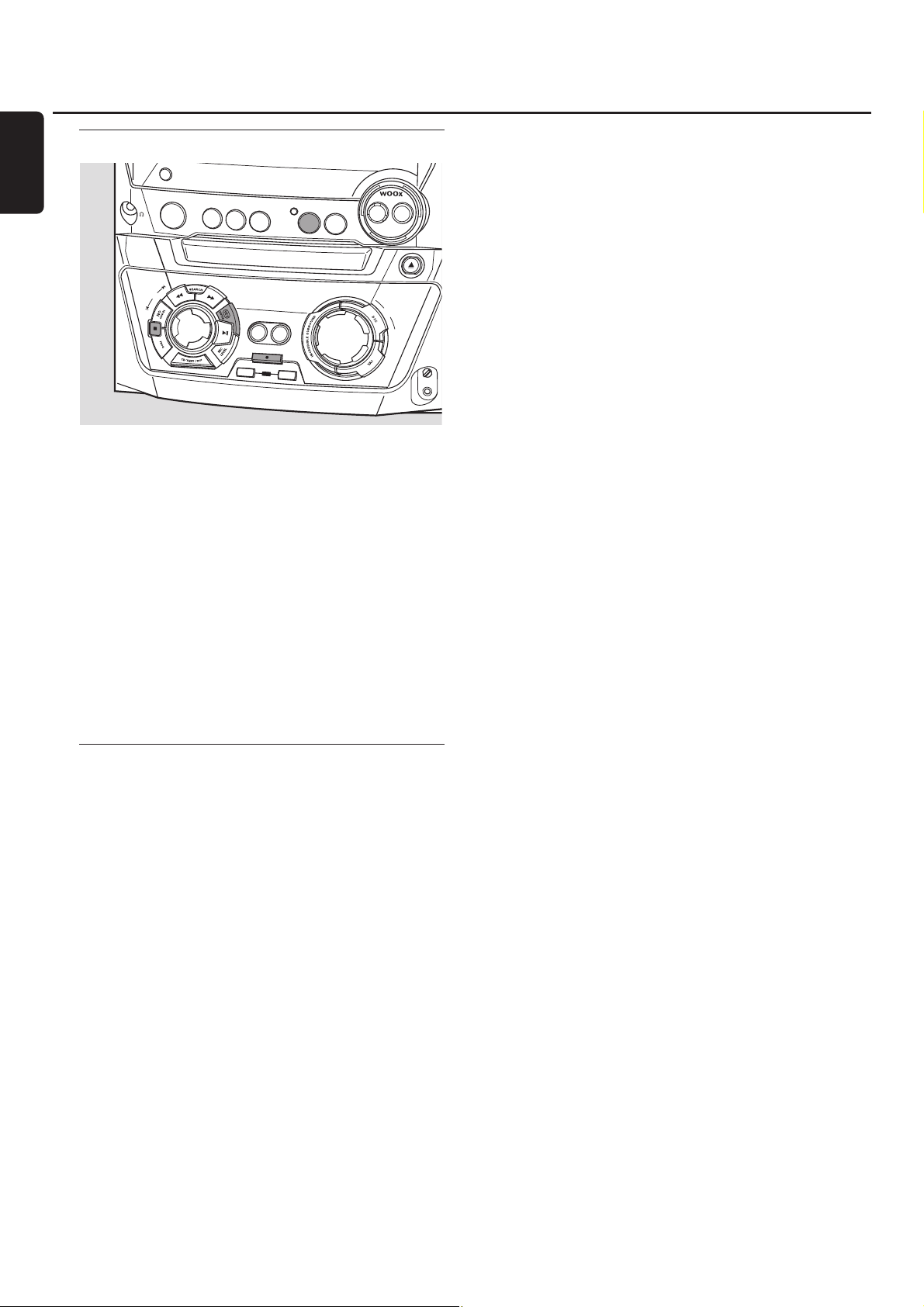
Recording from the tuner
1 Insert a CDR(W) which is absolutely free of scratches and
dust particles in the CD recorder tray.
2 Press TUNER repeatedly to select the FM tuner.Then select
the desired radio station (see “Tuning to radio stations”).
3 Press RECORD on the set to enter the recording menu.
➜ REC FM TUNER is displayed.
4 Press YES to confirm.
➜ PREPARING and RECORD? are displayed.
5 Press YES to start recording.
➜ The arrow lights, RECORDING IN SESSION is shown,
recording starts and the actual recording time left starts
to count down.
6 Press Ç to stop recording.
Further recording possibilities
High speed recording of an entire disc, a track or a
program
1 Insert a CDR(W) which is absolutely free of scratches and
dust particles in the CD recorder tray.
2 Press either CD1, CD2 or CD3 to select the disc you wish
to record from.
3 Press RECORD on the set to enter the recording menu.
4 Rotate í JOG CONTROL ë to select one of the
following high speed recording modes:
If a disc from the CD changer is selected:
➜ REC CD1 (or 2,3) FAST?: for high speed recording of
CD1 (or 2, 3)
Continue with step 5.
➜ REC TR FAST?: for high speed recording of a track
Press YES to confirm.
Rotate í JOG CONTROL ë to select the desired track.
➜ REC TR and the track number is displayed.
Continue with step 6.
If a program is available:
➜ PROG FAST?: for high speed recording of the program
5 Press YES to confirm your selection.
➜ The arrow starts blinking.The remaining recording time of
the CDR(W), the total recording time of the CDR(W) and
RECORD? are displayed.
Note: If the CDR(W) already contains a recording, ALC will also
become active.
6 Press YES to start high speed recording.
➜ The arrow lights, RECORDING IN SESSION is shown, high
speed recording starts and the actual recording time left
starts to count down.
00
To stop recording press Ç on the set.
Normal recording while listening to an entire disc,
a track or a program
1 Insert a CDR(W) which is absolutely free of scratches and
dust particles in the CD recorder tray.
2 Press either CD1, CD2 or CD3 to select the disc you wish
to record from.
3 Press RECORD on the set to enter the recording menu.
4 Rotate í JOG CONTROL ë to select one of the
following normal recording modes:
If CD changer is selected:
➜ RECORD CD1 (or 2,3)?: for listening to CD1 (or 2, 3)
during normal recording
➜ REC TRACK?: for listening to the track during normal
recording
Press YES to confirm.
Rotate í JOG CONTROL ë to select the desired track.
➜ REC TR and the track number are displayed.
Press YES to start normal recording.
If a program is available:
➜ REC PROG?: for listening to the program during normal
recording
5 Press YES to confirm your selection.
➜ The arrow starts blinking.The remaining recording time of
the CDR(W), the total recording time of the CDR(W)
and RECORD? are displayed.
6 Press YES to start normal recording.
➜ The arrow lights, RECORDING IN SESSION is shown,
normal recording starts and the actual recording time left
starts to count down.
00
To stop recording press Ç on the set.
Do not forget to finalize! Finalizing a CDR(W) disc is
a simple procedure, necessary to:
– play a recorded CDR on a standard CD player, or
– play a recorded CDRW on a CDRW compatible
CD player and CD recorder.
Internal recording
20
English
DISPLA
Y
C
LO
C
K•TIM
E
CDR
CD1
CD2
JOG
CONTROL
FINALIZE
CD3
SOURCE
CD RECORDER
C
O
P
Y
C
O
C
D
RECORD
CD
R
TUNER
A
U
X
M
PIL
E
C
D
ERASE
O
N
•O
FF
L
EV
EL
C
O
D
P
R
E
N
•C
LO
S
E
M
A
S
T
E
R
V
O
L
U
M
E
MIC/
LEVEL
MIC
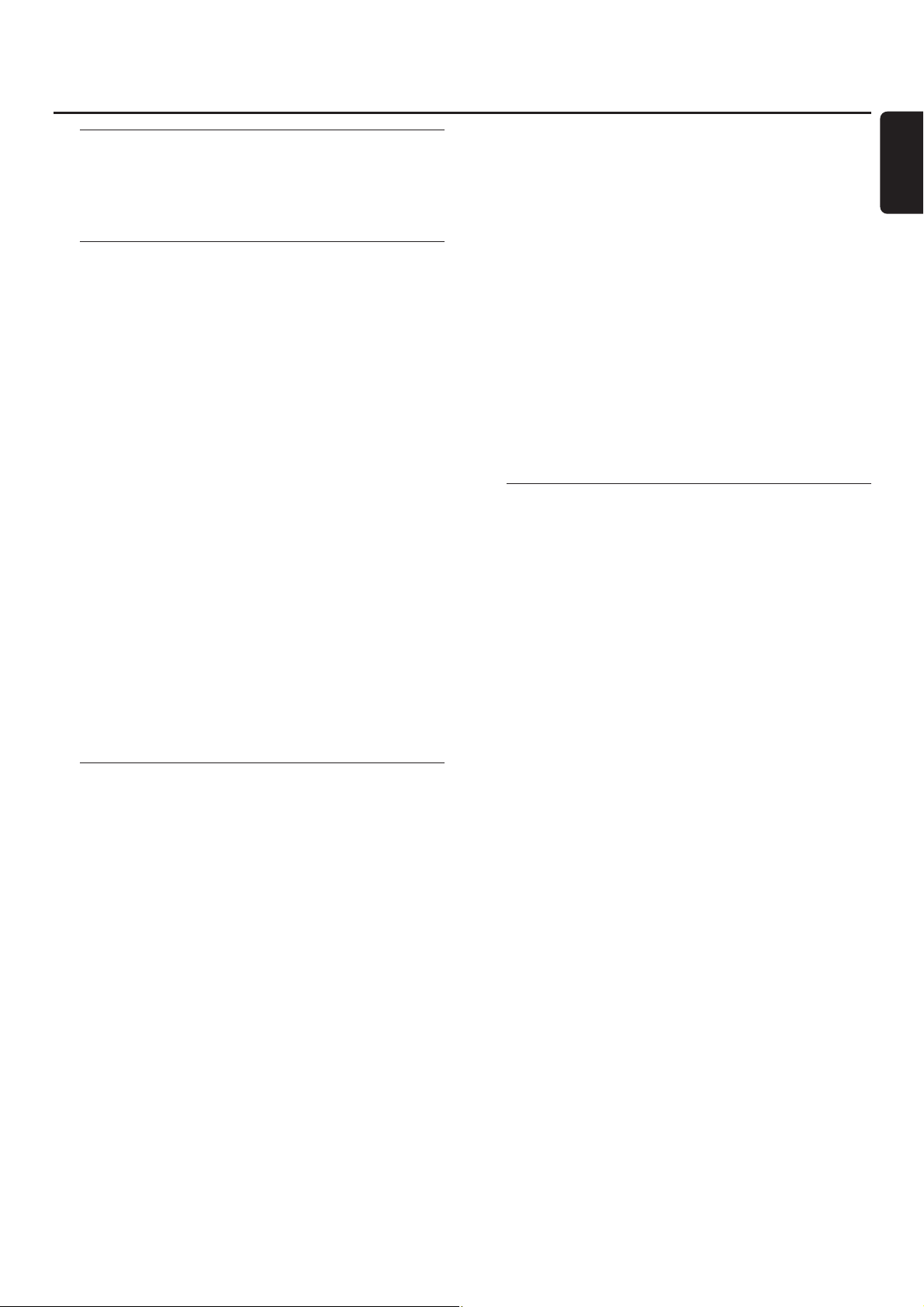
Analogue or digital recording?
When making recordings from an external source, we
recommend doing analogue recording only if digital
recording is not possible. Digital recording will usually result
in better sound quality.
Automatic track increment
When the digital input for recording from a digital
source (e.g. CD player) is used, tracks will be incremented
automatically such that the track numbers are positioned on
the same position as on the original.When the analogue
input for recording from a digital or analogue source is
used, track increment will not take place automatically unless
one of the following settings is selected.Track increments
may not always be positioned correctly, depending on the
quality of the source material.
● Press TRACK INCR. as often as necessary on the remote
control during stop to switch through the following
automatic track increment functions:
➜ MANUAL: for switching the function off
➜ TURNTABLE: for optimal recording from noisy sources like
turntables (It is not possible to connect a turntable
directly to AUX/CDR IN L/R – see “Analogue audio
connections”.)
➜ TAPE/TUNER: for optimal recording from a tape
➜ CD/DVD: for optimal recording from high quality sources
like DAT, DCC or DVD
Notes:
Track numbers can be incremented manually by pressing
TRACK INCR. on the remote control during recording.The
minimum track length is 4 seconds.
Track numbers cannot be changed after recording.
Recording with automatic start
Recording of an entire disc or a track
1 Insert a CDR(W) which is absolutely free of scratches and
dust particles in the CD recorder tray.
2 Press AUX repeatedly to select the input for the external
source you want to record from.
➜ AUX DIGITAL: the digital input is selected.
➜ AUX ANALOG H: the analogue input for a standard level
source is selected.
➜ AUX ANALOG L: the analogue input for a low level
source is selected.
3 Press RECORD on the set to enter the recording menu.
4 Rotate í JOG CONTROL ë to select either:
➜ AUX CD?: for recording with synchronised start of an
entire disc
➜ AUX TRACK?: for recording with synchronised start of a
single track
5 Press YES to confirm your selection.
➜ PRESS PLAY ON EXTERNAL SOURCE is scrolled.
6
Start playback on the external source you want to record from.
➜ The CD recorder star ts to record simultaneously and
RECORDING IN SESSION is shown.The remaining
recording time on the CDR(W) is displayed.
Note: If you start playback on the selected source within a
track, recording will start at the beginning of the next track.
7 If a digital source is selected:
After the recording process, the CD recorder stops
automatically.
Note: Recordings from DAT, DCC or DVD will automatically
stop after 20 seconds of silence.
If an analogue source is selected:
At the end of the recording process, the CD recorder
stops after a silence of 20 seconds on the source material.
● To stop recording manually press Ç on the set.
➜ RECORDING IN SESSION goes off.
Manual recording
Recording from an external source
1 Insert a CDR(W) which is absolutely free of scratches and
dust particles in the CD recorder tray.
2 Press repeatedly AUX to select the input for the external
source you want to record from.
➜ AUX DIGITAL: the digital input is selected.
➜ AUX ANALOG H: the analogue input for a standard level
source is selected.
➜ AUX ANALOG L: the analogue input for a low level
source is selected.
3 Press RECORD on the set to enter the recording menu.
4
Rotate í JOG CONTROL ë to select the type of recording:
➜ AUX MANUAL?: for manual start of recording
5 Press YES to confirm your selection.
➜ PREPARING is displayed.
➜ RECORD?, AUX and the remaining recording time of the
CDR(W) are displayed.
6 Start playback on the external source in order to set the
optimal recording level on the CD recorder (see “Adjusting
the record level”).
7 Stop playback on the external source.
8 Go to the beginning of the desired track.
9 Press YES on the set and simultaneously start playback on
the external source.
➜ The CD recorder star ts to record and RECORDING IN
SESSION is shown.The remaining recording time of the
CDR(W) is displayed.
Note: If CHECK INPUT is flashing, check the digital connection.
10 Press Ç on the set to stop recording.
➜ UPDATE is displayed and RECORDING IN SESSION goes off.
External recording
21
English

Recording the microphone
1 Insert a CDR(W) which is absolutely free of scratches and
dust particles in the CD recorder tray.
2 Set MIC LEVEL to the minimum level to prevent acoustic
feedback (i.e. a loud howling sound) before you connect
the microphone.
3 Connect a microphone to MIC.
4 Press AUX repeatedly to select any external source you
like.
➜ AUX DIGITAL is displayed if the digital input is selected.
➜ AUX ANALOG H is displayed if the analogue input for a
standard level source is selected.
➜ AUX ANALOG L is displayed if the analogue input for a
low level source is selected.
5 Press RECORD on the set to enter the recording menu.
6 Rotate í JOG CONTROL ë to select MIC ONLY.
➜ The microphone will be recorded.
7 Press YES to confirm your selection.
➜ PREPARING is displayed.
➜ RECORD?, AUX and the remaining recording time of the
CDR(W) are displayed.
8 Set the optimal recording level on the CD recorder (see
“Adjusting the record level”).
00
In addition you can also set the optimal recording level of
the microphone by turning MIC LEVEL.
9 Press YES on the set to start recording.
➜ The CD recorder star ts to record and RECORDING IN
SESSION is shown.The remaining recording time of the
CDR(W) is displayed.
10 Press Ç on the set to stop recording.
➜ UPDATE is displayed and RECORDING IN SESSION goes off.
External recording
22
English
DISPLA
Y
CL
O
CK
•T
IM
CD
R
CD1
CD2
JOG
CONTROL
FINALIZE
CD3
SOURCE
CD RECORDER
C
O
P
Y
C
O
C
D
RECORD
CD
ER
TUNER
A
U
X
M
PIL
E
C
D
ERASE
O
N
•O
FF
L
EVE
L
C
O
D
P
R
E
N
•C
L
O
S
E
M
A
S
T
E
R
V
O
L
U
M
E
MIC/
LEVEL
MIC
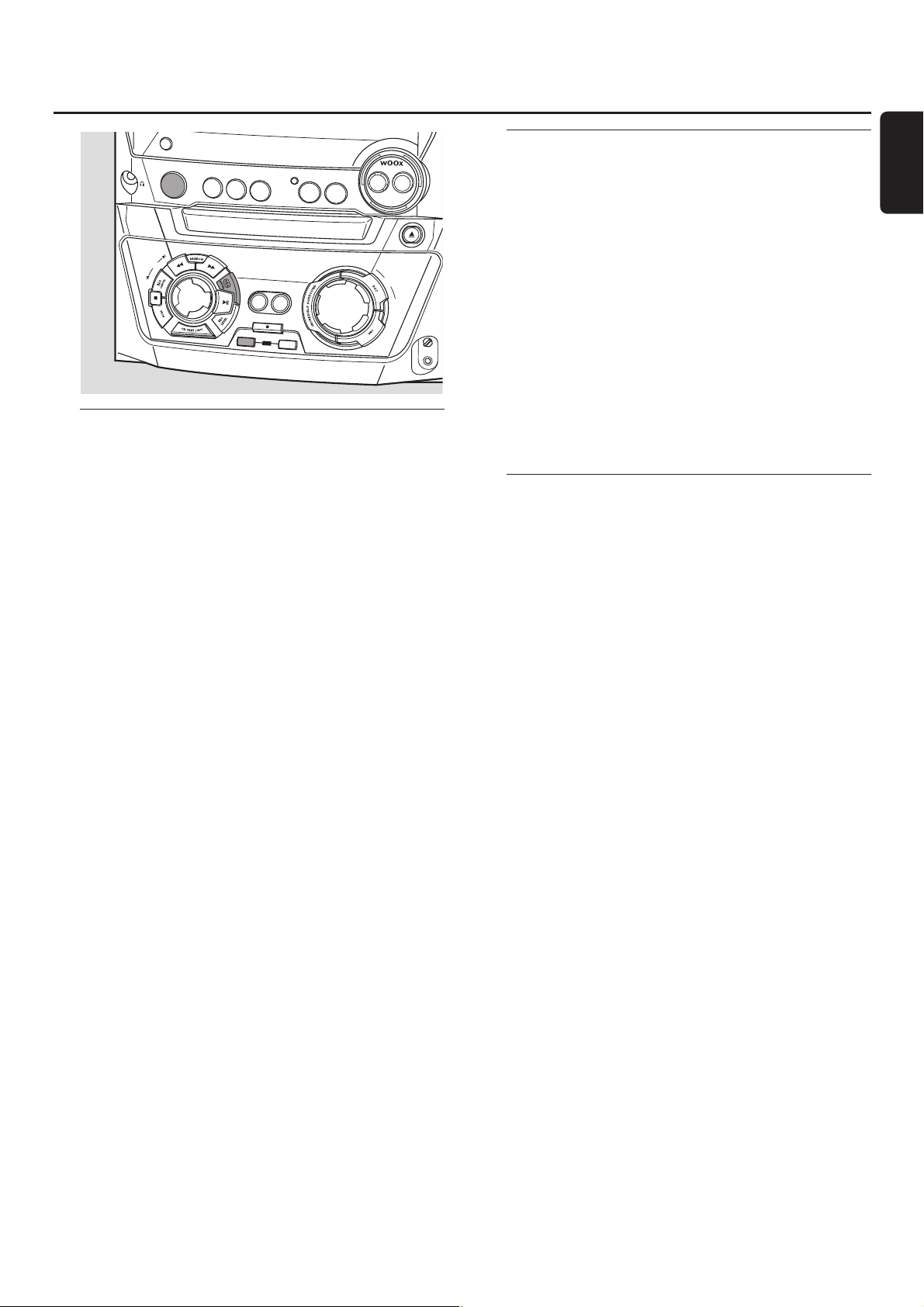
Finalizing CDR(W) discs
Finalizing a CDR(W) disc is a simple procedure, necessary to:
– play a recorded CDR on a standard CD player,
– play a recorded CDRW on a CDRW compatible
CD player and CD recorder,
– avoid further unwanted recordings on a disc, or
– avoid accidental erasure of tracks on a CDRW.
Notes:
Finalizing will take about 2 minutes.
During finalization no other operating commands can be
executed.
After finalization of the CDR(W), CDRW changes to CD on
the display.
Auto finalizing
When using either COPY CD or COMPILE CD, your
recordings will be finalized automatically (see “High speed
recording and automatic finalizing”).
Manual finalizing when recording is in progress
1 Press FINALIZE CD on the set during recording.
➜ AUTO FINAL? is displayed.
2 Press YES to confirm.
➜ FINALIZE is shown.The finalization will start after
recording and the actual finalizing time remaining will
start to count down.
Manual finalizing when recording is stopped
1 Insert the CDR(W) you want to finalize in the
CD recorder tray.
2 Press CDR to select the CD recorder.
3 Press FINALIZE CD on the set.
➜ FINALIZE? is displayed.
4 Press YES to start finalizing.
➜ FINALIZE is shown. FINAL is displayed and the actual
finalizing time remaining starts to count down.
Unfinalizing CDRW discs
If you want to record (or erase) on (from) a finalized
CDRW, you have to unfinalize it first.
Notes:
Unfinalizing will take approximately 2 minutes.
After unfinalizing of the CDRW, CD changes to CDRW on
the display.
1 Insert the CDRW you want to unfinalize in the
CD recorder tray.
2 Press CDR to select the CD recorder.
3 Press FINALIZE CD on the set.
➜ UNFINALIZE? is displayed.
4 Press YES to start unfinalizing.
➜ UNFINAL is displayed and the operation time remaining
starts to count down.
Erasing from a CDRW disc
It is possible to erase one or more tracks (starting from the
end of the last track) or the entire CDRW.
Erasing an entire CDRW
1 Insert the CDRW you want to erase in the CD recorder tray.
2 Press CDR to select the CD recorder.
3 Press ERASE CD to enter the erasing menu.
4 Rotate í JOG CONTROL ë to select:
➜ ERASE DISC?: for erasing the entire disc
5 Press YES to confirm your selection.
➜ ERASE? is displayed.
6 Press YES to start erasing.
➜ ERASE is displayed and the operation time left star ts to
count down.
Erasing one or more tracks
1 Follow steps 1–3 of “Erasing an entire CDRW”.
2 Rotate í JOG CONTROL ë to select the track
number(s) you wish to erase.
➜ ERASE and the track number (e.g. 10+)? are displayed.
00
To select more tracks to be erased repeat step 2.
Note:When erasing several tracks, the tracks to be erased must
be selected in sequence, starting from the last recorded track.
Example:The CDRW has 5 tracks recorded on it. Now, you can
erase tracks 5 and 4.You can also erase tracks 5, 4 and 3, but
you cannot erase tracks 5 and 3!
3 Press YES to confirm your selection.
➜ ERASE? is displayed.
4 Press YES to start erasing.
➜ ERASE is displayed and the operation time left star ts to
count down.
(Un)finalizing, erasing
23
English
CONTROL
DISPLA
Y
O
N
•O
FF
LEV
CL
O
CK
•T
IM
CD
R
CD1
CD2
JOG
FINALIZE
ER
CD3
SOURCE
TUNER
A
U
X
CD
RECO
RD
ER
C
O
PY
C
O
M
P
IL
E
C
D
C
D
RECORD
CD
ERASE
EL
C
O
D
P
R
E
N
•C
LO
S
E
M
A
S
T
E
R
V
O
L
U
M
E
MIC/
LEVEL
MIC
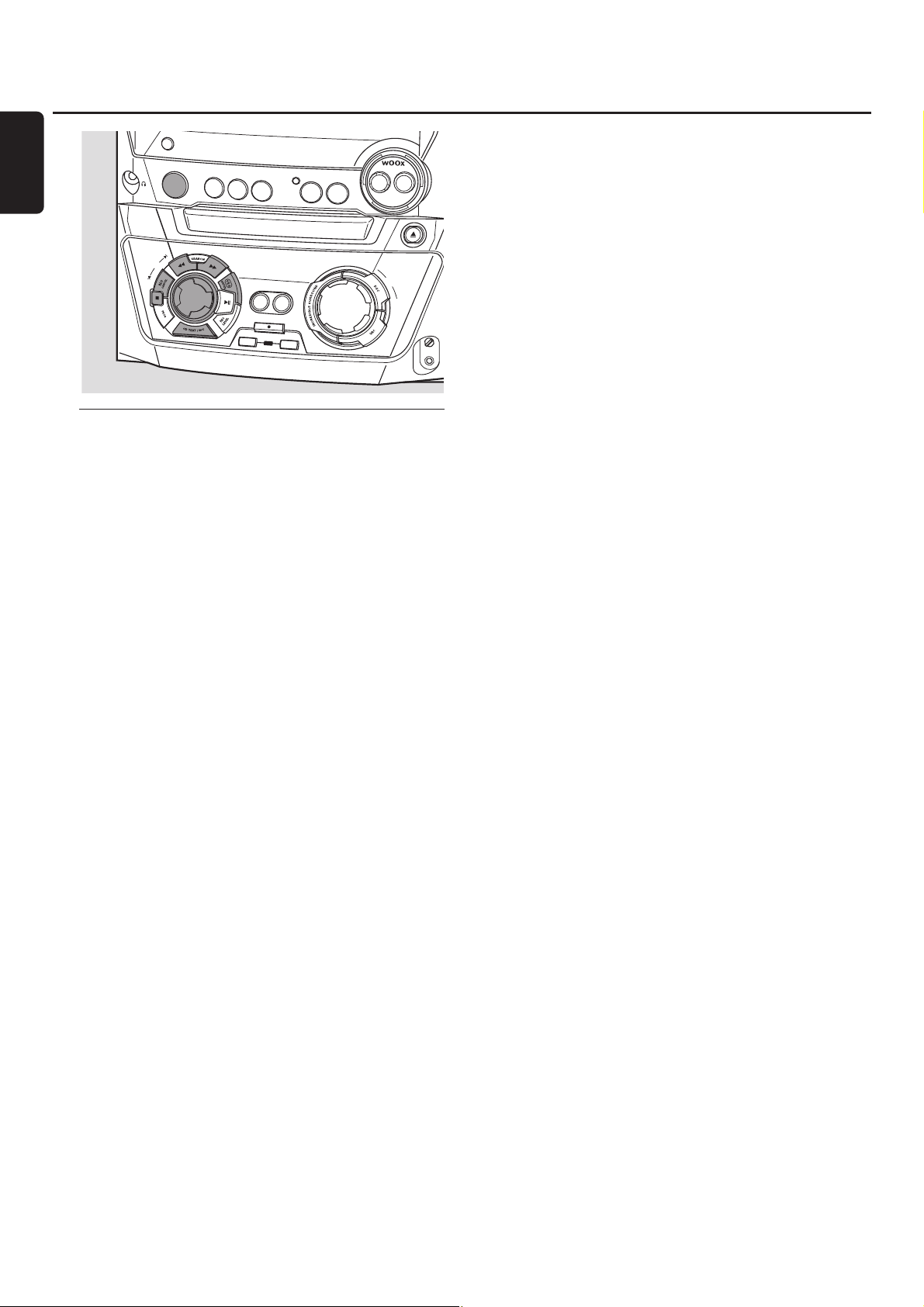
CD text editing (on CD recorder
only)
Storing text during stop mode
After you have recorded your CDR(W) you can enter a
text, e.g. names to discs and tracks.This text will be
displayed during playback on this set, but also on other sets
equipped with the CD text feature.You can enter up to
60 characters per text field. Only use an unfinalized CDR
or CDRW (finalized CDRW must be unfinalized first).
1 If necessary press Ç to stop playback.
2 Press CDR to select the CD recorder.
3 Press CD TEXT/EDIT to enter the text edit menu.
➜ CD TEXT EDIT is blinking. TEXT EDIT is displayed.
4 Rotate í JOG CONTROL ë to select either:
➜ ALBUM ARTIST: for editing the CD artist
➜ ALBUM TITLE: for editing the CD title
➜ ARTIST TR 1 (or 2, 3,…): for editing the artist of track
1 (or 2, 3,…)
➜ TITLE TR 1 (or 2, 3,…): for editing the title of track 1
(or 2, 3,…)
5 Press YES to confirm the selection.
6 Rotate í JOG CONTROL ë to select a character.
➜ After selecting a character, the cursor moves
automatically to the next character space.
7 Repeat step 6 for adding further characters.
8 Press YES to save the characters that have been selected
and to exit to the last position in the text editing menu.
➜ UPDATE is displayed.
Auto copied text
When an artist’s name has been stored for a track, it will be
copied automatically into the next track.
● Press either:
YES to confirm the copied text,
or
NO to delete the copied text and to enter a new one.
Inserting a space
1 Press à SEARCH or á SEARCH to move to the
position where the space is to be inserted.
➜ The position star ts blinking.
2 Press YES to confirm the position of the insert character.
➜ A space will be inser ted after the cursor.
Deleting and substituting a character
1 Press à SEARCH or á SEARCH to move to the
character’s position to be deleted or substituted.
➜ The character starts blinking.
2 If you want to delete the character:
Press NO.
➜ The character is deleted and the text is shifted one
position to the left.
If you want to substitute the character:
Rotate í JOG CONTROL ë to select a new character.
00
To change another character press à SEARCH or
á SEARCH.
Erasing text
1 Press CD TEXT/EDIT to enter the text edit menu.
➜ CD TEXT EDIT is blinking. TEXT EDIT is displayed.
2
Rotate í JOG CONTROL ë to select the text erase menu:
➜ ERASE TEXT is displayed.
3 Press YES to confirm.
4 Rotate í JOG CONTROL ë to select one of the
following:
➜ ALL TEXT CD: All text of the selected disc is chosen to
be erased in one step.
➜
ALL TEXT TR1 (or 2, 3,…): All text of track 1 (or 2, 3,…)
is chosen to be erased.
➜ CD TITLE: CD artist’s name and CD title are chosen to
be erased.
5 Press YES to start erasing.
➜ The chosen text will be erased.
Erasing from the memory
When the text memory of your CD recorder is almost full,
the messages MEMORY FULL and FINALIZE DISC will
be displayed. If you still want to add a new disc to the text
memory, you have to finalize another disc.
Features
24
English
CONTROL
DISPLA
Y
CD
R
CD1
JOG
O
N
•O
FF
LE
V
CL
O
CK
•TIM
E
CD2
FINALIZE
R
CD3
SOURCE
TUNER
A
U
X
CD
RECO
RD
ER
C
O
PY
C
O
M
P
IL
E
C
D
C
D
RECORD
CD
ERASE
EL
C
O
D
PE
R
N
•C
L
O
S
E
M
A
S
T
E
R
V
O
L
U
M
E
MIC/
LEVEL
MIC
