Page 1
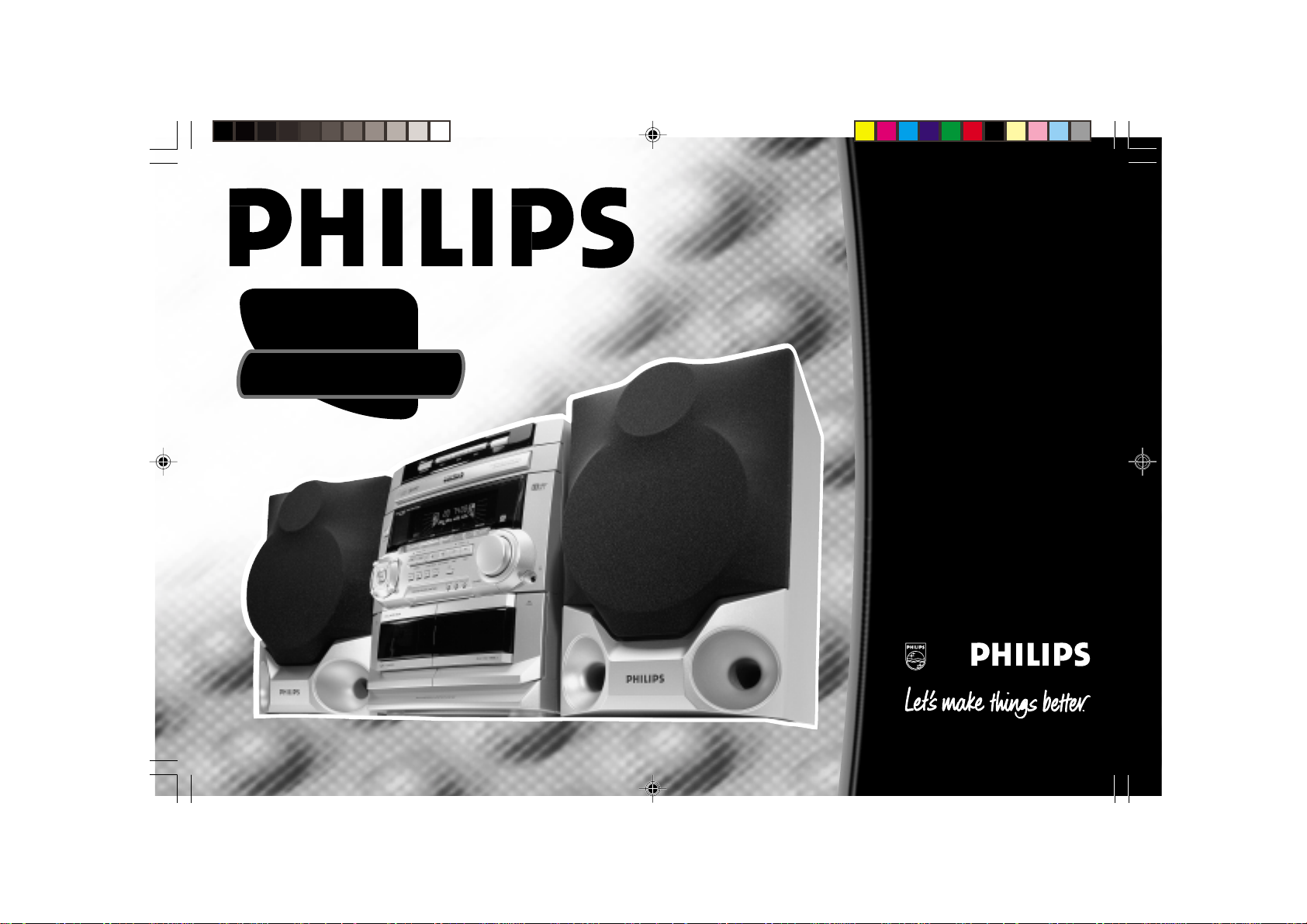
Toll Free Help Line
Ligne d'assistance en service libre
Linea de ayuda telefónica sin cargo
800-531-0039
FW-
C28
Mini Hi-Fi Systems
avec Changeur de 3 CD
pg 01-24/C28/34-Eng 2/23/00, 8:06 AM1
1
3139 116 19341
Page 2
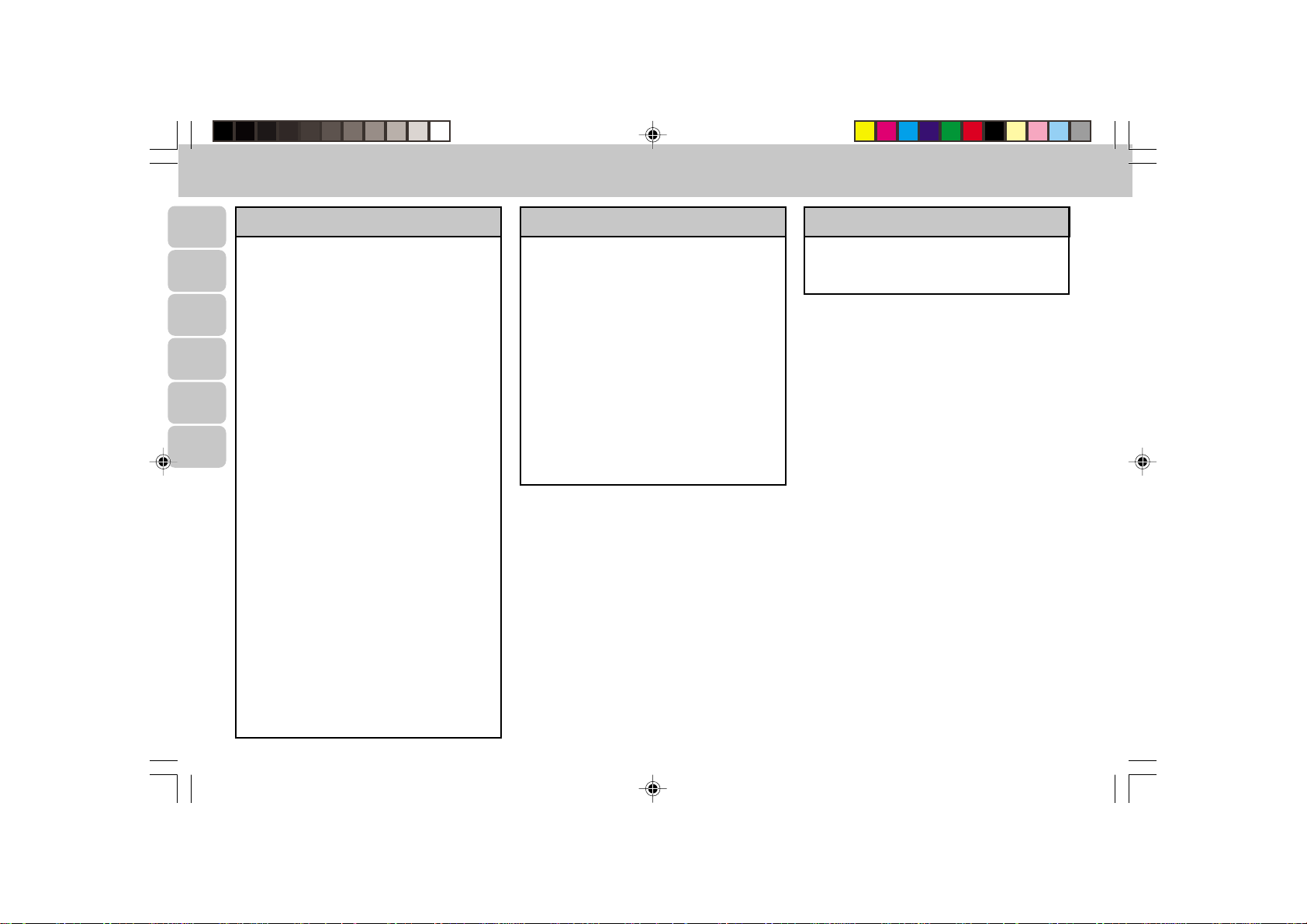
English
MAGYARORSZÁG
Minõségtanúsítás
кЫТТНЛИ Polski
A garanciajegyen feltüntetett forgalombahozó vállalat a
2/1984. (III.10.) BkM-IpM együttes rendelet értelmében
tanúsítja, hogy ezen készülék megfelel a mûszaki
adatokban megadott értékeknek.
Figyelem!
A meghibásodott készüléket – beleértve a hálózati
Èesky
csatlakozót is – csak szakember (szerviz) javíthatja.
Ne tegye ki a készüléket esõnek vagy nedvesség
hatásának!
Slovensky Magyar
Garancia
A forgalombahozó vállalat a termékre 12 hónap garanciát
vállal.
Névleges feszültség .......................................... 220-230V
Elemes mûködéshez ....................................... 2 X AA/R06
Névleges frekvencia ....................... 50 Hz (vagy 50-60 Hz)
Teljesítmény
maximális .......................................................... 50 W
névleges ............................................................ 35 W
készenléti állapotban ..................................... < 11 W
Érintésvédelmi osztály II.
Tömeg .................................................................... 10.0 kg
Befoglaló méretek
szélesség .......................................................475 mm
magasság ...................................................... 310 mm
mélység ......................................................... 320 mm
Rádiórész vételi tartomány
URH OIRT ........................................... 65,81 - 74 MHz
CIRR ................................................... 87,5 - 108 MHz
Erõsítõrész
Kimeneti teljesítmény ............................. 2 x 30 W PMPO
2
............................................................ 2 x 15 W RMS
ÈESKA REPUBLIKÁ
Vystraha!
Tento pøístroj pracuje s laserov¥m paprskem. Pøi
nesprávné manipulaci s pøístrojem (v rozporu s tímto
návodem) mù¿e dojít k nebezpeènému ozáøení. Proto
pøístroj za chodu neotevírejte ani nesnímejte jeho kryty.
Jakoukoli opravu v|dy svìøte specializovanému servisu.
Nebezpeèí!
Pøi sejmutí krytù a odji∂tìní bezpeènostních spínaèù hrozí
nebezpeèí neviditelného laserového záøení!
Chraòte se pøed pøím¥m zásahem laserového
paprsku.
Záruka
Pokud byste z jakéhokoli dùvodu pøístroj demontovali, v|dy
nejdøíve vytáhnìte sí†ovou zástrèku.
Pøístroj chraòte pøed jakoukoli vlhkostí i pøed kapkami
vody.
SLOVAK REPUBLIC
Prístroj sa nesmie pou|íva† v mokrom a vlhkom prostredí!
Chránte pred striekajúcou a kvapkajúcou vodou!
pg 01-24/C28/34-Eng 2/23/00, 8:06 AM2
3139 116 19341
Page 3
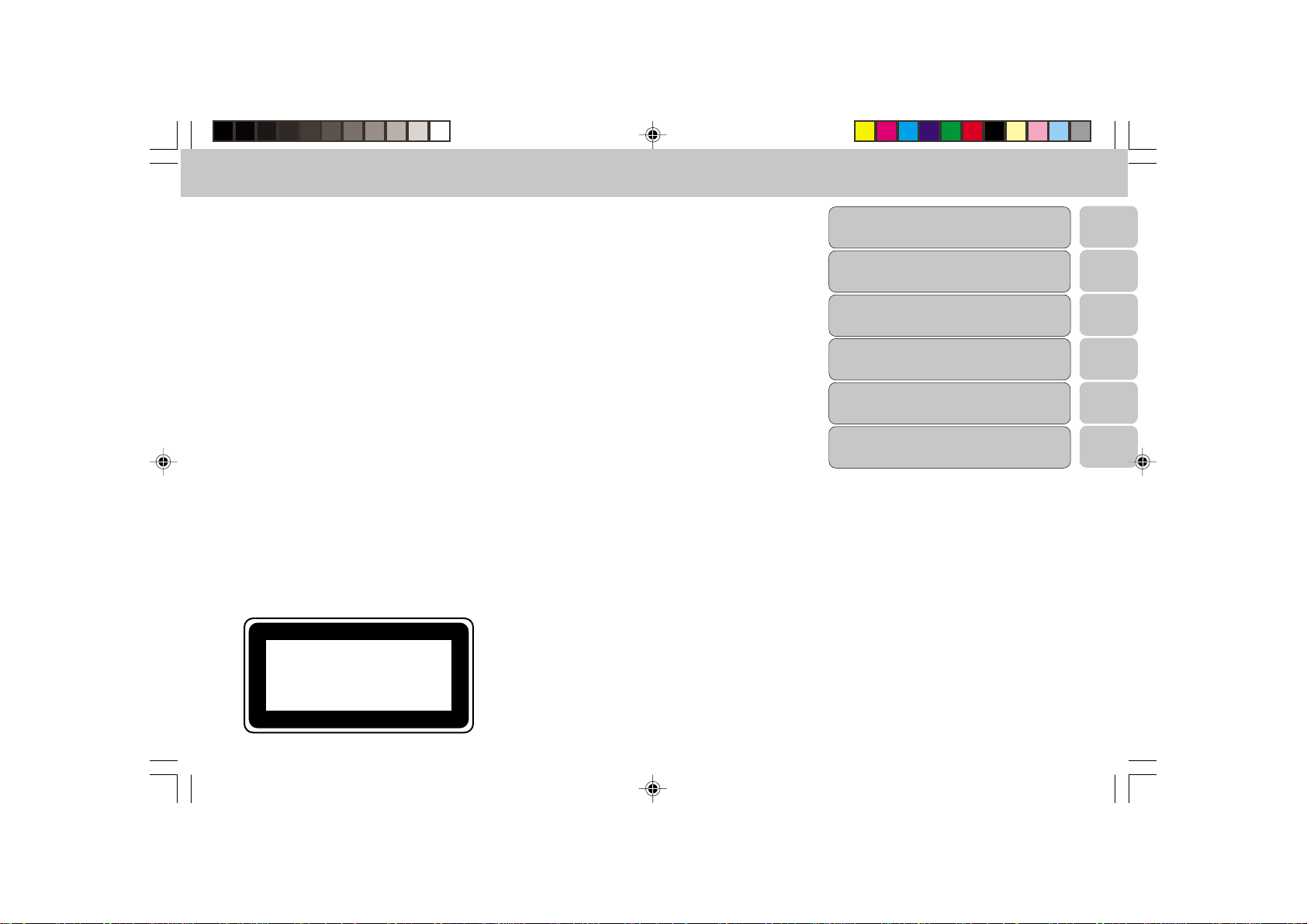
INDEX
CLASS 1
LASER PRODUCT
English .....................................5
кЫТТНЛИ ................................ 25
Polski .....................................49
Èesky ......................................71
Slovensky ..............................93
Magyar .................................115
English
кЫТТНЛИ
Polski
Èesky
SlovenskyMagyar
pg 01-24/C28/34-Eng 2/23/00, 8:06 AM3
3
3139 116 19341
Page 4
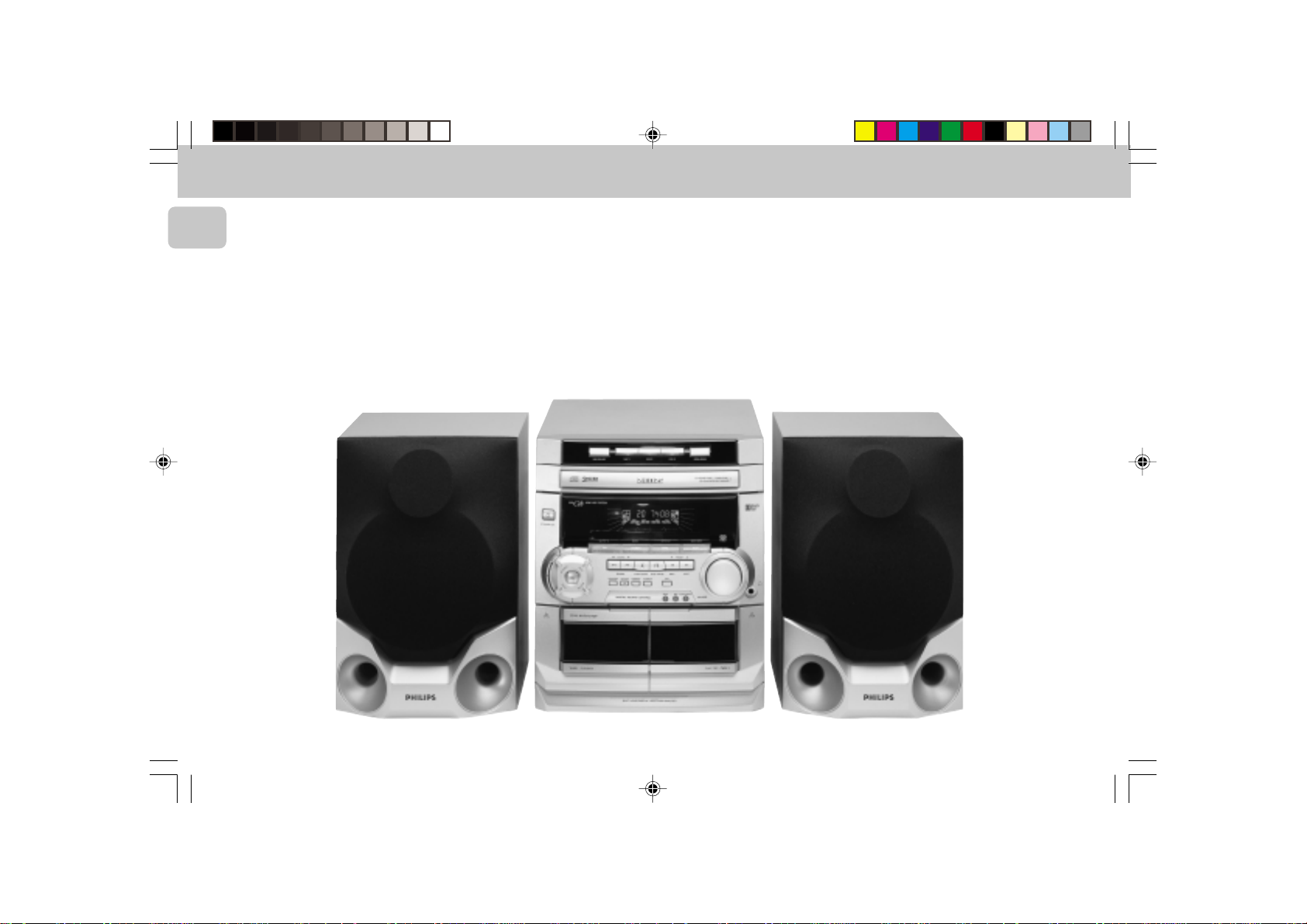
English
4
pg 01-24/C28/34-Eng 2/23/00, 8:06 AM4
3139 116 19331
Page 5
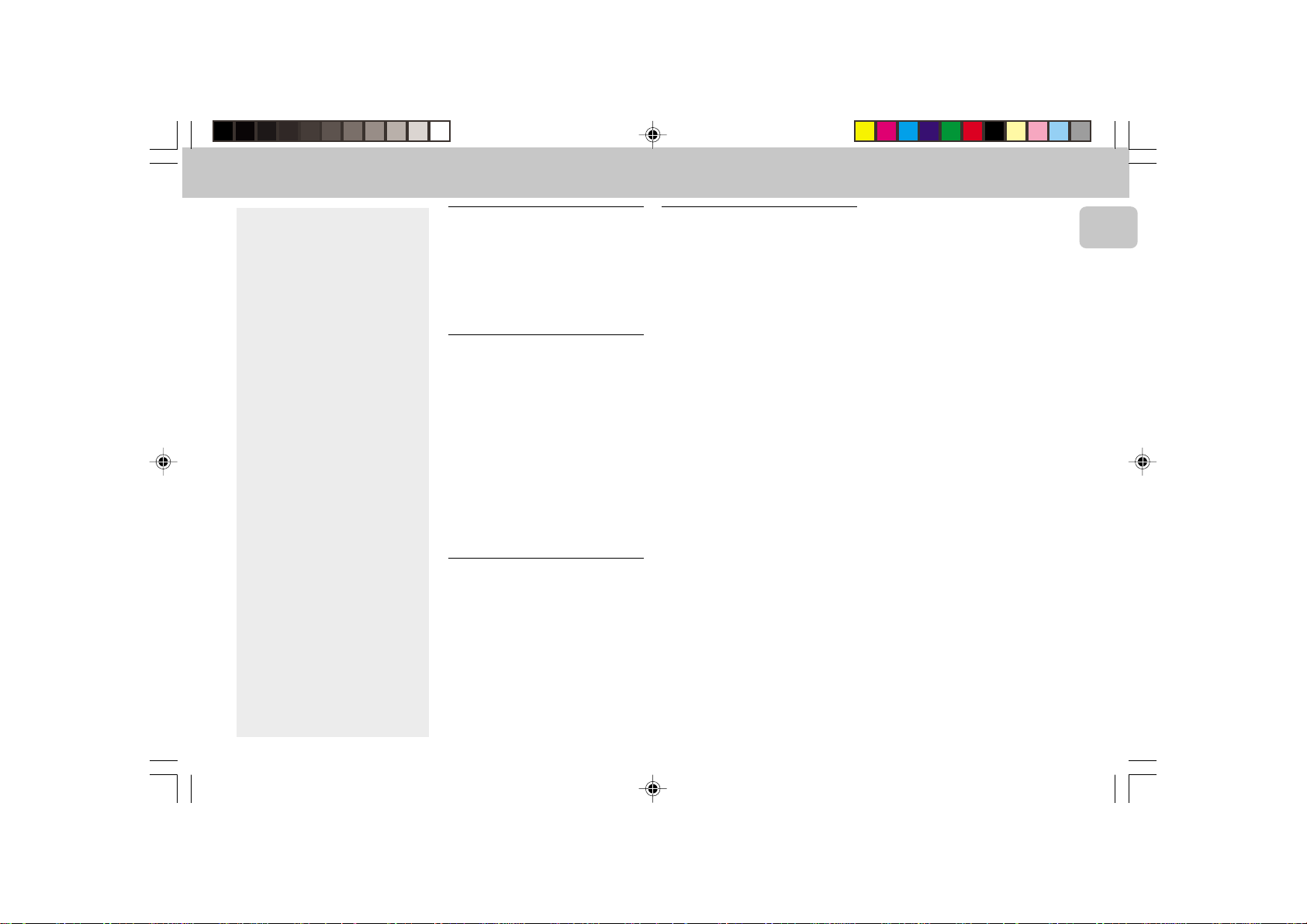
CONTENTS GENERAL INFORMATION SAFETY INFORMATION
General Information ................... 5
Safety Information ................. 5
Preparation ............................ 6 - 7
Controls ................................... 8 - 9
Operating The System ...... 10 - 11
CD ......................................... 12 - 14
Tuner .................................... 14 - 16
Tape ..................................... 17 - 18
AUX .............................................. 18
Recording ........................... 19 - 20
Clock ........................................... 20
Timer........................................... 21
Sleep Timer ................................ 21
Specifications ........................... 22
Maintenance .............................. 23
Troubleshooting ................ 23 - 24
General Information
• The type plate (which contains the
serial number) is located at the rear
of the system.
• Recording is permissible if
copyright or other rights of third
parties are not infringed.
Environmental Information
All unnecessary packaging has been
omitted. We have tried to make the
packaging easy to separate into three
materials: cardboard (box), polystyrene
foam (buffer) and polyethylene (bags,
protective foam sheet).
Your system consists of materials which
can be recycled and reused if disassembled
by a specialized company. Please observe
the local regulations regarding the disposal
of packaging materials, exhausted
batteries and old equipment.
Accessories
– Remote control
– Batteries (two AA size) for remote
control
– AM loop antenna
– FM wire antenna
– AC power cord
(Supplied)
Safety Information
• Before operating the system, check that
the operating voltage indicated on the
typeplate (or the voltage indication
beside the voltage selector) of your
system is identical with the voltage of
your local power supply. If not, please
consult your dealer. The typeplate is
located at the rear of your system.
• When the system is switched on, do not
move it around.
• Place the system on a solid base (e.g. a
cabinet).
• Place the system in a location with
adequate ventilation to prevent internal
heat build-up in your system. Allow at
least 10cm clearance from the rear and
the top of the unit and 5cm from the
each side.
• Do not expose the system to excessive
moisture, rain, sand or heat sources.
• Under no circumstances should you
repair the system yourself, as this will
invalidate the warranty!
• If the system is brought directly from a
cold to a warm location, or is placed in a
very damp room, moisture may
condense on the lens of the CD unit
inside the system. Should this occur, the
CD player will not operate normally.
Leave the power on for about one hour
with no disc in the system until normal
playback is possible.
• Electrostatic discharge may cause
unexpected problems. See whether
these problems disappear if you unplug
the AC power cord and plug it in again
after a few seconds.
• To disconnect the system from the
power supply completely, remove
the AC power plug from the wall
socket.
English
pg 01-24/C28/34-Eng 2/23/00, 8:06 AM5
5
3139 116 19341
Page 6
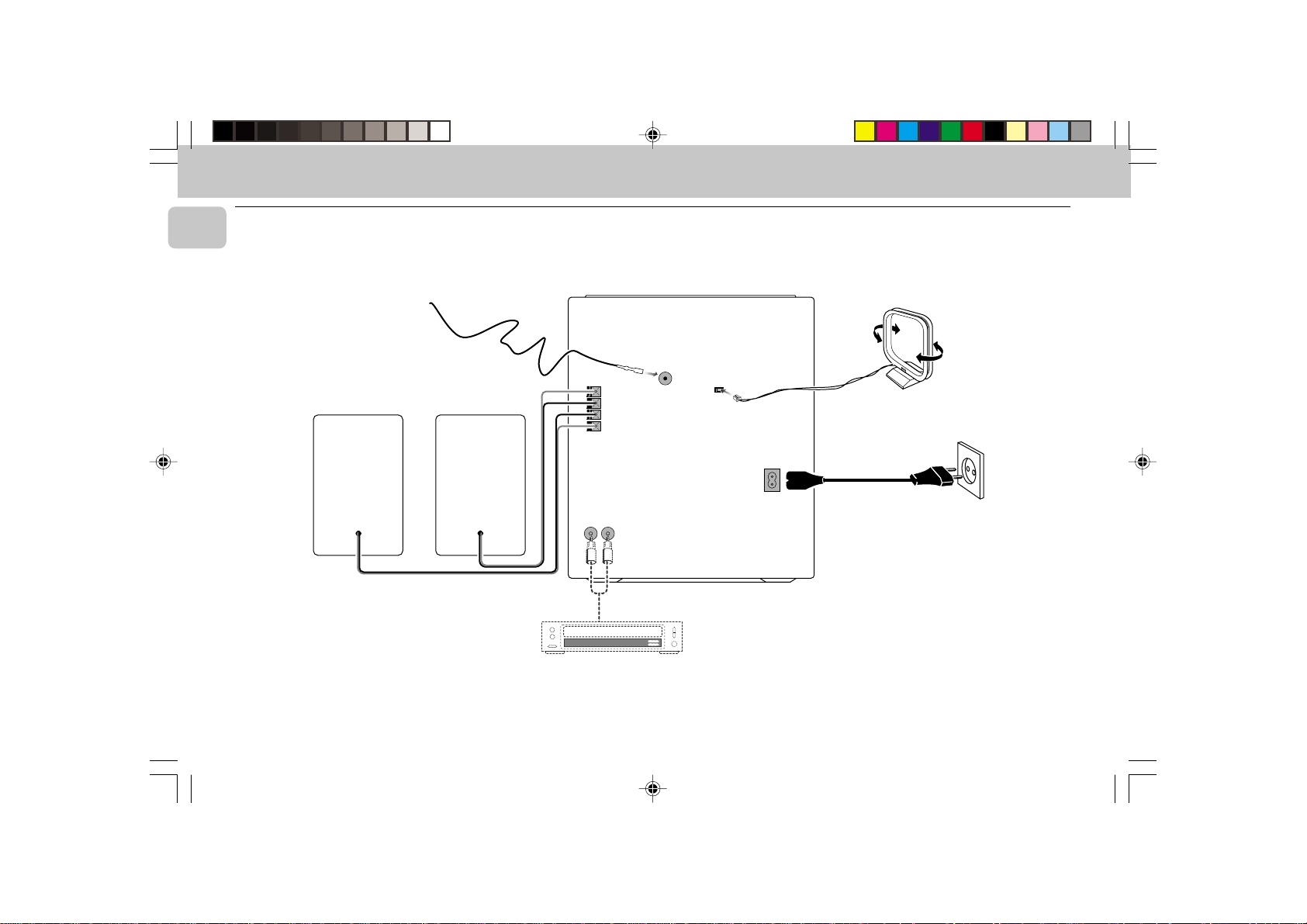
PREPARATION
English
Rear Connections
B
A
FM AERIAL
75Ω
+
R
–
–
L
LR
+
AUX IN
AM ANTENNA
MAINS
VOLTAGE
SELECTOR
110V-
127V
220V-
240V
AC
~
E
C
D
AUDIO OUT
6
pg 01-24/C28/34-Eng 2/23/00, 8:06 AM6
3139 116 19341
Page 7

PREPARATION
A AM Loop Antenna
Connection
Connect the supplied loop antenna to the
AM ANTENNA terminal. Place the AM loop
antenna far away from the system and
adjust its position for the best reception.
B FM Wire Antenna
Connection
Connect the supplied FM wire antenna to
the FM AERIAL (FM ANTENNA) 75 Ω
terminal. Adjust the position of the FM
antenna for the best reception.
Outdoor Antenna
For better FM stereo reception, connect an
outdoor FM antenna to the FM AERIAL (FM
AMTENNA) 75 Ω terminal using a 75 Ω
coaxial wire.
FM AERIAL 75Ω
FM ANTENNA 75Ω
OR
C Speakers Connection
• Connect the right speaker to Front
terminal R, with the colored wire to +
and the black wire to -.
• Connect the left speaker to Front
terminal L, with the colored wire to +
and the black wire to -.
• Clip the stripped portion of the speaker
wire as shown.
12 mm
unlock lock
D Connecting other
equipment to your system
You can connect the audio left and right
OUT terminals of a TV, VCR, Laser Disc
player, DVD player or CD Recorder to the
AUX IN terminals at the rear of the system.
E AC Power Supply
After all other connections have been
made, connect the AC power cord to the
system and to the wall outlet.
Inserting batteries into the
Remote Control
• Insert the batteries (Type R06 or AA)
into the remote control as shown in the
battery compartment.
+
-
+
-
• To avoid damage from possible battery
leakage, remove dead batteries or
batteries that will not be used for a long
time. For replacement, use type R06 or
AA batteries.
English
pg 01-24/C28/34-Eng 2/23/00, 8:06 AM7
7
3139 116 19341
Page 8
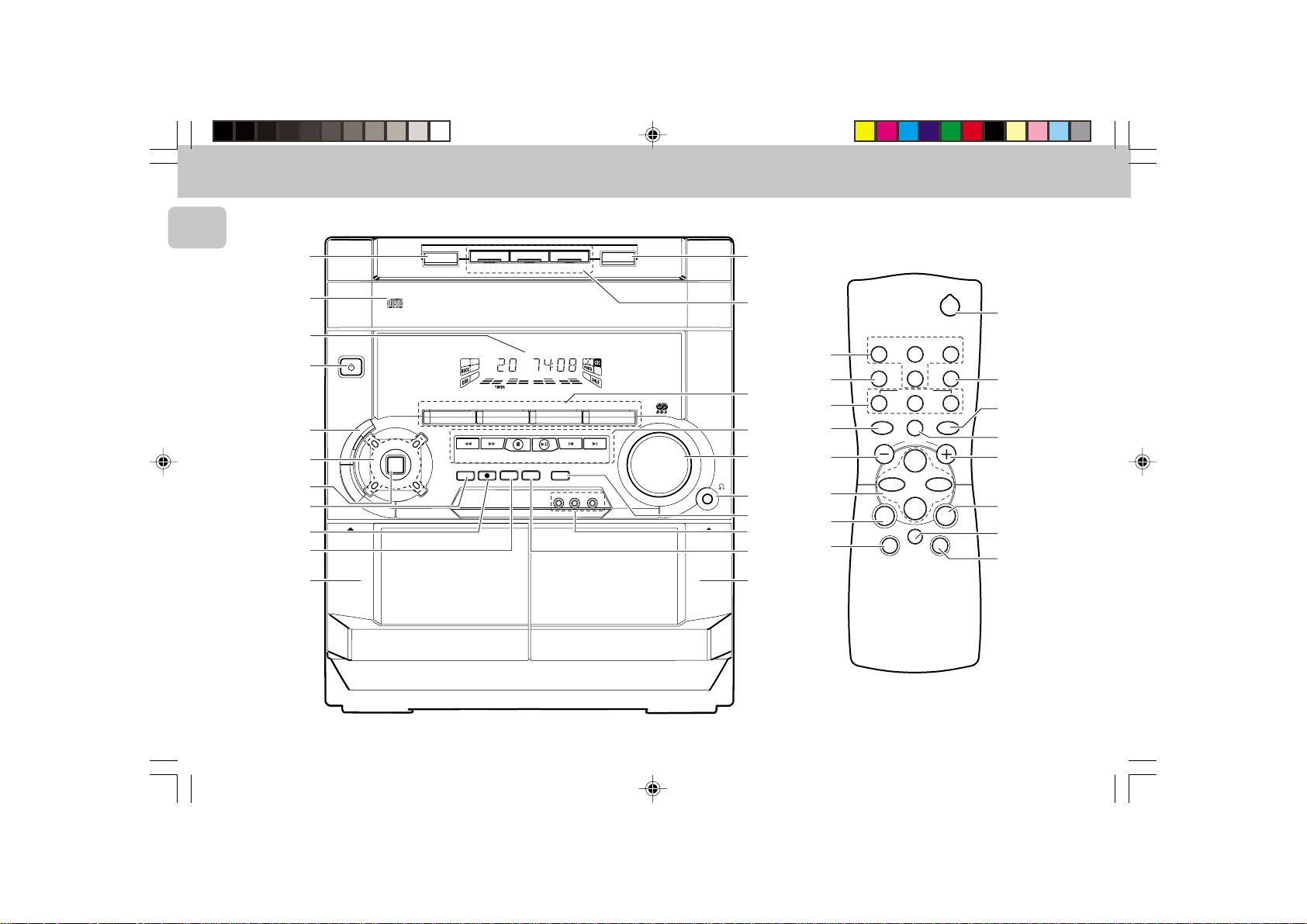
CONTROLS
3 CD ROTARY CHANGER SYSTEM
CD REWRITABLE COMPATIBLE
CD SYNCHRO RECORDING
English
0
9
8
1
2
3
4
5
6
7
¡
STANDBY-ON
B
B
D
OPEN
TAPE 1
DISC 2
DISC CHANGE
DC
3
CHANGER
MINI HIFI SYSTEM
FW-
C10
L
A
J
A
M
I
Z
T
Z
P
O
DSC
O
R
O
N
H
C
K
C
E
T
DISC 1
CD1 • 2 • 3 BAND
▲▲▲
▲
TUNING
SEARCH
DIGITAL
SOUND
CONTROL
PROGRAM DIM
STOP•CLEAR
RECORD
DUBBING A.REPLAY
DIGITAL SOUND CONTROL
DISC 3
TAPE 1 • 2
TAPECD TUNER
▲
PRESET
PLAY• PAUSE PREV NEXT
NEWS CLOCK•TIMER
RDS
OPEN•CLOSE
3 CD ROTARY CHANGER SYSTEM
CD REWRITABLE COMPATIBLE
CD SYNCHRO RECORDING
VIDEO
AUX
▲
VOLUME
•
•
•
OPEN
TAPE 2
FULL AUTO STOP
!
@
#
$
%
^
&
*
(
)
PLAYBACK
#
&
@
™
%
$
$
4
CD DIRECT
PAUSE
REPEAT
VOLUME
É
í
Ç
à
MUTE
DSC DBB
2
TUNERTAPE 1/2CD
SLEEP AUXDIM
§
∞
21
3
SHUFFLE
Å
≤
$
%
ë
á
$
£
2
8
pg 01-24/C28/34-Eng 2/23/00, 8:06 AM8
3139 116 19341
Page 9

CONTROLS
Controls on the system and
remote control
1 STANDBY ON
– to switch the system on or to standby
mode.
– to use for EASY SET.
2 DBB (DYNAMIC BASS BOOST)
– to switch on bass boost to enhance
bass response or to switch off bass
boost.
3 DIGITAL SOUND CONTROL PANEL
– to view the desired DSC display.
4 DSC (DIGITAL SOUND CONTROL)
– to select the desired sound effect :
OPTIMAL, JAZZ, ROCK or TECHNO.
5 PROGRAM
for CD ............ to program CD tracks.
for TUNER ..... to program preset radio
stations.
for CLOCK ..... to select 12 or 24 hour
in clock setting mode.
6 RECORD
– to start recording on tape deck 2.
7 DUBBING
– to dub a tape in normal speed.
8 DISPLAY SCREEN
– to view the current setting of the
system.
9 CD CAROUSEL TRAY
0 DISC CHANGE
– to change CD(s).
! OPEN•CLOSE
– to open or close the CD carousel tray.
@ DISC 1 / DISC 2 / DISC 3 (CD
DIRECT PLAY)
– to select a CD tray for playback.
# SOURCE – to select the following:
CD / (CD 1•2•3)
– to select CD mode. When CD playback
is stopped, press to select disc tray 1,
2 or 3.
TUNER / (BAND)
– to select Tuner mode. When in tuner
mode, press to select the waveband:
FM or MW.
TAPE / (TAPE 1• 2)
– to select Tape mode. When tape
playback is stopped, press to select
either tape deck 1 or 2.
AUX / (VIDEO)
– to select sound from an external
source (e.g. TV, VCR, Laser Disc player,
DVD player or CD Recorder).
$ MODE SELECTION
SEARCH à á (TUNING à á )
for CD ............ to search backward/
for TUNER ...... to tune to a lower or
for TAPE ........ to rewind or fast
for CLOCK ..... to set the hour
forward.
higher radio frequency.
forward a tape.
(on the
system only).
STOP•CLEAR Ç
for CD ............ to stop CD playback or
for TUNER ..... to stop programming.
to clear a program.
for TAPE ........ to stop playback or
for DEMO ......
PLAY É / PAUSE Å
for CD ............ to start or interrupt
for TAPE ........ to start playback.
PREV í / NEXT ë(PRESET 4 3 )
for CD ............ to skip to the beginning
for TUNER ..... to select a preset
for CLOCK ..... to set the minute
recording
(on the system only)
start or stop
demonstration mode.
playback.
of the current, previous,
or next track.
station in memory.
(on
the system only).
% VOLUME
– to increase or decrease the volume.
^ n
– to connect headphones.
& DIM
– to select different brightness for the
display screen : DIM 1, DIM 2, DIM 3
or DIM OFF.
* CLOCK•TIMER
– to view the clock, set the clock or set
the timer.
RDS
– to select RDS data in the following
order: station name, program type and
radio text.
NEWS
– to hear news automatically.
to
( AUTO REPLAY
– to select playback mode either in
continuous AUTO PLAY or ONCE only.
) TAPE DECK 2
¡ TAPE DECK 1
™ REPEAT
– to repeat a CD track, a disc, or all
available discs.
£ MUTE
– to switch off the sound temporarily.
≤ SHUFFLE
– to play all the available discs and their
tracks in random order.
∞ SLEEP
– to switch the system to standby mode
at a selected time.
§ B
– to switch the system to standby mode.
Notes for remote control:
– First select the source you wish to
control by pressing one of the
source select keys on the remote
control (e.g. CD ,TUNER, etc.).
– Then select the desired function
(É, í, ë, etc.).
English
9
pg 01-24/C28/34-Eng 2/23/00, 8:06 AM9
3139 116 19341
Page 10

OPERATING THE SYSTEM
3 CD ROTARY CHANGER SYSTEM
•
CD REWRITABLE COMPATIBLE
•
CD SYNCHRO RECORDING
•
English
STANDBY-ON
B
B
D
MINI HIFI SYSTEM
FW-
C10
CD1 • 2 • 3 BAND
L
J
A
A
M
Z
I
Z
T
P
O
R
O
C
K
DSC
DIGITAL
SOUND
CONTROL
PROGRAM DIM
O
N
H
C
E
T
Important:
Before you operate the system,
complete the preparation procedures.
Demonstration mode
The system has a demonstration mode that
shows the various features offered by the
system.
When the system is switched
on for the first time, the demonstration
mode will start automatically.
Notes:
– During the demonstration, if you press
any source (or standby-on) button, the
system will switch to the respective
mode (or standby).
– When the system is switched to standby
mode, the demonstration will resume
10
five seconds later.
▲▲▲
▲
TUNING
SEARCH
STOP•CLEAR
RECORD
DUBBING A.REPLAY
DIGITAL SOUND CONTROL
TAPE 1 • 2
TAPECD TUNER
PLAY• PAUSE PREV NEXT
RDS
▲
PRESET
NEWS CLOCK•TIMER
VIDEO
AUX
▲
VOLUME
To stop the demonstration mode
• Press and hold Ç
for
5 seconds
(on the system only)
when the system is in
demonstration mode.
™ The demonstration will stop.
™ "DEMO OFF" is displayed.
™ The system will switch to standby
mode.
Note:
– Even though the AC power cord is
removed from and reconnected to the
wall socket, the demonstration will
remain off until it is switched on again.
To start the demonstration mode
• Press and hold Ç
for 5
seconds
(on the system only)
when the system is in
standby mode.
™ The demonstration will begin.
Easy Set
EASY SET allows you to store all available
radio stations and RDS stations
automatically.
1 Press and hold STANDBY ON
system only)
for
5 seconds
system is in standby or demonstration
mode.
™ “EASY SET” will be displayed, and
followed by “TUNER” and then
“AUTO”.
™ EASY SET will start searching for all
RDS radio stations with sufficient
signal strength and then followed by
radio stations on FM and MW band
respectively. Weak RDS radio
stations may be stored in later
presets.
™ All available RDS and radio stations
with sufficient signal strength will be
stored. Up to 40 presets may be
stored.
2 The system will proceed to set the RDS
time automatically with the stored RDS
preset station.
• If no RDS station is available in the first
preset station, the program will exit
automatically.
™ After a radio station is found, “EASY
SET” will be displayed and followed
by “TIME”
(on the
; when the
• When searching RDS time;
™ “SEARCH RDS TIME” will be
displayed.
™ When RDS time is read, “RDS
TIME” will be displayed. The current
time will be displayed for 2 seconds
and stored automatically.
Notes:
– EASY SET will start with the RDS
station, if there are still presets
available, it will continue to store the
FM and MW bands respectively.
– When EASY SET is used, all previously
stored radio stations will be replaced.
– The last preset radio station or the first
available RDS station will appear on the
display when EASY SET is completed.
– If RDS station does not transmit RDS
time within 90 seconds, the program
will exit automatically and the display
will show “
NO RDS TIME
”.
Switching the system ON
• Press CD, TUNER, TAPE or AUX.
You can also switch on the system by
pressing any one of the CD DIRECT PLAY
buttons.
pg 01-24/C28/34-Eng 2/23/00, 8:06 AM10
3139 116 19341
Page 11

OPERATING THE SYSTEM
Switching the system to
standby mode
• Press STANDBY ON or B on the
remote control.
™ The system will switch to standby
mode.
Selecting the Source
• Press the respective source selection
button: CD, TUNER, TAPE or AUX.
™ The display indicates the selected
source.
Note:
– For an external source, make sure you
have connected the audio left and right
OUT terminals of the external
equipment (TV, VCR, Laser Disc player,
DVD player or CD Recorder) to the AUX
IN terminals.
DIM mode
You can select the desired brightness for
the display.
• Press DIM to select DIM 1, DIM 2, DIM
3 or DIM OFF display mode.
™ The DIM display lights up.
™ "DIM 1", "DIM 2", "DIM 3" or
"DIM OFF" will be displayed
depending on the mode selected.
DIM OFF - normal brightness with
Spectrum Analyzer On
DIM 1 - normal brightness with
Spectrum Analyzer Off
DIM 2 - half brightness with Spectrum
Analyzer On
DIM 3 - half brightness with Spectrum
Analyzer Off and all LEDs on the
system will be switched off.
Sound Control
VOLUME ADJUSTMENT
Adjust VOLUME to increase or decrease
the sound level.
For Personal Listening
Connect the headphones plug to the n
socket at the front of the system. The
speakers will be muted.
DIGITAL SOUND CONTROL (DSC)
The DSC feature enables you to enjoy
special sound effects that have preset
equalizer settings, providing the best music
reproduction.
• Press DSC to select OPTIMAL, JAZZ,
ROCK or TECHNO.
™ The Digital Sound Control display
panel will light up respectively.
™ “OPTIMAL, JAZZ, ROCK or
TECHNO” and the respective flag
will be displayed.
Note:
– When "OPTIMAL" sound is selected,
DBB will be switched on automatically.
DYNAMIC BASS BOOST (DBB)
The DBB mode enhances the bass
response.
• Press DBB to switch on bass response.
™ The DBB button lights up.
™ “DBB ON” and the DBB flag will be
displayed.
To switch off DBB
• Press DBB again.
™ The DBB button light is switched off.
™ “DBB OFF” will be displayed.
Note:
– Some CDs or tapes might be recorded in
high modulation, which causes a
distortion at high volume. If this occurs,
switch off DBB or reduce the volume.
MUTE (only on remote control)
This feature allows you to temporarily
switch off the sound of the system without
switching off the system when you require
a moment of silence.
• Press MUTE on the remote control to
switch off the sound.
™ "MUTE" and the MUTE flag will be
displayed.
• Press MUTE again on the remote
control or increase the VOLUME to
switch on the sound.
English
11
pg 01-24/C28/34-Eng 2/23/00, 8:06 AM11
3139 116 19341
Page 12

CD
3 CD ROTARY CHANGER SYSTEM
CD REWRITABLE COMPATIBLE
CD SYNCHRO RECORDING
English
DISC 2
DISC 3
TAPE 1 • 2
TAPECD TUNER
▲
PRESET
PLAY• PAUSE PREV NEXT
NEWS CLOCK•TIMER
RDS
OPEN•CLOSE
3 CD ROTARY CHANGER SYSTEM
CD REWRITABLE COMPATIBLE
CD SYNCHRO RECORDING
VIDEO
AUX
▲
VOLUME
STANDBY-ON
B
B
D
DISC CHANGE
DC
3
CHANGER
MINI HIFI SYSTEM
FW-
C10
L
A
J
A
M
I
Z
T
Z
P
O
DSC
O
R
N
O
H
C
C
K
E
T
DISC 1
CD1 • 2 • 3 BAND
▲▲▲
▲
TUNING
SEARCH
DIGITAL
SOUND
CONTROL
RECORD
DUBBING A.REPLAY
PROGRAM DIM
DIGITAL SOUND CONTROL
STOP•CLEAR
Warning!
1) This system is designed for conventional CDs. Do not use any accessories
such as disc stabilizer rings or CD treatment sheets, etc., which may damage
the CD mechanism.
2) Do not load more than one disc into each tray.
3) When the CD changer is loaded with CDs, do not turn over or shake the
system. This may jam the changer.
You may load three discs in the CD changer for continuous playback without
interruption.
12
Discs for playback
This system can play all digital audio CD,
finalized digital audio CD-Recordable and
•
•
•
finalized digital audio CD-Rewritable
format discs.
CD Direct Play
• You can play a CD directly by pressing
the DISC 1, DISC 2 or DISC 3 button.
The CD player will stop at the end of
playback of the selected disc.
™ A lit button indicates that a disc is
loaded in the disc tray.
™ A flashing button indicates that a
disc is playing.
Loading the CD Changer
1 Press CD to select CD mode.
2 Press OPEN•CLOSE.
™ The CD carousel tray slides out.
3 Load a CD with the printed side up in
the right tray.
• You can load another disc in the left
tray.
• To load the third disc, press the DISC
CHANGE button.
™ The CD carousel tray will rotate until
the empty tray is ready for loading.
4 Press OPEN•CLOSE to close the CD
Playing a CD
1 PressÉ to start playback.
™ The disc tray, track number and
elapsed playing time of the current
track appear on the display.
• To interrupt playback, pressÅ.
™ The playing time flashes.
• To resume playback, pressÉ again.
2 To stop playback, press Ç.
Note:
– All the available discs will play once,
then stop.
carousel tray.
™ The total number of tracks and the
playing time of the selected disc
appear on the display.
Note:
– To ensure good system performance,
wait until the CD changer completely
reads the disc(s) before proceeding.
Disc Change
You can change the outer two discs while
the third inner disc is stopped or is playing.
1 Press DISC CHANGE.
™ The CD carousel tray slides out.
2 Replace the discs in the left and right
disc trays.
• If you press DISC CHANGE again
during playback, the CD will stop
playing.
pg 01-24/C28/34-Eng 2/23/00, 8:06 AM12
3139 116 19341
Page 13

CD
™ The CD carousel tray will rotate until
the inner tray is rotated out and is
ready for changing.
3 Press OPEN•CLOSE to close the CD
carousel tray.
Selecting a desired track
Selecting a desired track when
playback is stopped
1 Press í or ë until the desired track
appears on the display.
2 PressÉ to start playback.
™ The selected track number and
elapsed playing time appear on the
display.
Selecting a desired track during
playback
• Press í or ë until the desired track
appears on the display.
™ The selected track number and
elapsed playing time appear on the
display.
• If you press í once it will skip to the
beginning of the current track and play
the track again.
Note:
– Pressingí during shuffling can only
skip to the beginning of the current
track.
Searching for a particular
passage during playback
• Press and hold à or á until the
desired passage is located.
™ The volume will be reduced.
• Play returns to normal when à or á
is released.
Programming Tracks
Programming tracks of a loaded CD is
possible when playback is stopped. The
display will indicate the total tracks stored
in the program. Up to 40 tracks can be
stored in the memory in any order. When
40 tracks are stored and you attempt to
store another track, the display will show
“PROGRAM FULL”.
1 Load the desired discs in the disc trays.
2 Press PROGRAM to start programming.
™ The PROG flag starts flashing.
™ It will cancel any previously selected
repeat mode.
3 Press the CD (CD 1•2•3) or DISC 1/2/3
button to select the disc.
4 Pressí or ë to select the desired
track.
5 Press PROGRAM to store the track.
• Repeat steps 3 to 5 to store other discs
and tracks.
6 Press Ç once to end programming.
™ The total number of tracks
programmed and total playing time
appear on the display.
Notes:
– If the total playing time is more than
“99:59“ or if one of the programmed
tracks has a number greater than 30,
then “--:--” appears on the display
instead of the total playing time.
– If the system is reading the discs,
programming is not possible,
“
READING
followed by “
” will be displayed and
DISC X
“. “X“ is the
current read disc number.
– During programming, if no button is
pressed within 20 seconds, the system
will exit program mode automatically.
Reviewing the program
Reviewing of the program is possible only
when playback is stopped.
• Pressí or ë repeatedly to review the
programmed tracks.
• Press Ç to exit review mode.
Playing the program
1 Press É to start program playback.
™ “PLAY PROGRAM” will be
displayed.
™ The track number and elapsed
playing time of the current track will
appear on the display.
• If you press REPEAT during program
playback, the current track or all
programmed tracks will be played
repeatedly.
™ “TRACK” or "PROGRAM" will be
displayed.
™ The REP and PROG flags appear on
the display.
2 Press Ç to stop program playback.
Notes:
– If you press any of the CD DIRECT PLAY
buttons, the system will play the
selected disc or track and the stored
program will be ignored temporarily. The
PROG
display also will disappear
temporarily from the display. It will
reappear when playback of the selected
disc ends.
– REPEAT DISC mode will be cancelled
when program playback begins.
Erasing the program
(when
playback is stopped)
• Press Ç.
™ “PROGRAM CLEARED” will be
displayed.
Note:
– The program will be erased when the
system is disconnected from the power
supply or when the CD carousel tray is
opened.
English
13
pg 01-24/C28/34-Eng 2/23/00, 8:06 AM13
3139 116 19341
Page 14

CD TUNER
3 CD ROTARY CHANGER SYSTEM
•
CD REWRITABLE COMPATIBLE
•
CD SYNCHRO RECORDING
•
English
Shuffle
(only on remote control)
In shuffle mode, the system plays all the
available discs and their tracks in random
order. Shuffle may be used also when
tracks are programmed.
To shuffle all the discs and tracks
1 Press SHUFFLE.
™ “SHUFFLE” will be displayed.
™ The SHUF flag, the disc and the track
selected at random appear on the
display.
• The discs and the tracks will be played
in random order until you pressÇ.
• If you press REPEAT during shuffling,
the current track or all available discs
will be played repeatedly.
™ “TRACK” or “ALL DISC” will be
displayed.
™ The REP and SHUF flags appear on
the display.
2 Press SHUFFLE again to resume normal
playback.
™ The SHUF flag disappears from the
display.
Note:
– REPEAT DISC mode will be cancelled
when shuffle is selected.
Repeat
(only on remote control)
You can play the current track, a disc or all
available discs repeatedly.
1 Press REPEAT on the remote control to
select the various repeat modes.
™ “TRACK”, “DISC”, “ALL DISC”
or “OFF” will be displayed.
™ The REP flag appears on the display.
• The selected track, selected disc or all
available discs will now be played
repeatedly until you pressÇ.
2 Press REPEAT until the "OFF" mode is
displayed to resume normal playback.
™ The REP flag disappears from the
display.
Notes:
– REPEAT DISC mode is not available
during program play or shuffle mode.
– You can also repeat shuffling a program.
™ “TRACK“
or
“PROGRAM" will be
displayed.
™
The REP, PROG, and SHUF flags
appear on the display.
MINI HIFI SYSTEM
FW-
C10
STAND BY-ON
CD1 • 2 • 3
B
B
L
D
A
J
A
M
I
Z
T
Z
P
O
R
O
C
K
DSC
DIGITAL
SOUND
CONTROL
O
N
H
C
E
T
BAND
▲▲▲
▲
TUNING
SEARCH
STOP•CLEAR
RECORD
DUBBING A.REPLAY
PROGRAM DIM
DIGITAL SOUND CONTROL
Note:
– For 'EASY SET' feature, please refer to
page 10.
Tuning to radio stations
1 Press TUNER (BAND) to select TUNER
mode.
™ “TUNER” will be displayed.
A few seconds later, the current radio
frequency will be displayed.
2 Press TUNER (BAND) again to select
the desired waveband : FM or MW.
3 Press à or á for more than one
second, then release.
™ The display will show “SEARCH”
until a radio station with sufficient
signal strength is found.
TAPE 1 • 2
TAPECD TUNER
PLAY• PAUSE PREV NEXT
RDS
▲
PRESET
NEWS CLOCK•TIMER
VIDEO
AUX
▲
VOLUME
• Repeat this procedure until the desired
station is reached.
• To tune to a weak station, briefly press
à or á repeatedly until the display
shows the desired frequency and/or
when the best reception has been
obtained.
Storing Preset Stations
You can store up to 40 radio stations in the
memory. When a preset radio station is
selected, the preset number appears next
to the frequency on the display.
14
pg 01-24/C28/34-Eng 2/23/00, 8:06 AM14
3139 116 19341
Page 15

TUNER
Automatic programming
1 Press TUNER (BAND).
2 Press PROGRAM for more than one
second.
™ The PROG flag starts flashing and
“AUTO” will be displayed.
™ The system will start searching for all
radio stations with RDS and then
followed by radio stations on FM and
MW band respectively.
™ All available stations will be stored
automatically. The frequency and
preset number will be displayed
briefly.
™ The system will stop searching when
all the available radio stations are
stored or when the memory for 40
preset radio stations is used.
™ The system will remain tuned to the
last stored preset radio station.
Notes:
– You can cancel the automatic
programming by pressing PROGRAM or
Ç
(on the system only).
– If you want to reserve a section of
preset numbers, for example preset
numbers 1 to 9, select preset 10 before
starting automatic programming, only
the preset numbers 10 to 40 will be
programmed.
Manual programming
1 Press TUNER (BAND).
2 Press TUNER (BAND) to select the
desired waveband : FM or MW.
3 Press PROGRAM for less than one
second.
™ The PROG flag starts flashing.
™ The next available preset number will
be displayed for selection.
4 Press à or á to tune to the desired
frequency.
• If you wish to store the radio station to
another preset number, press 4 or 3 to
select the desired preset number.
5 Press PROGRAM again.
™ The PROG flag disappears and the
radio station will be stored.
• Repeat
steps 3 – 5
radio stations.
to store other preset
Notes:
– When 40 radio stations are stored and
you attempt to store another radio
station, the display will show
"
PROGRAM FULL
”. If you want to
change an existing preset number,
repeat steps 3 – 5.
– You can cancel manual programming by
pressing Ç (on the system only).
– During programming, if no button is
pressed within 20 seconds, the system
will exit program mode automatically.
Tuning to Preset Radio
Stations
• Press 4 or 3 to select the desired
preset number.
™ The preset number, radio frequency,
and waveband appear on the display.
Receiving RDS Radio Station
Ç
RDS (Radio Data System) is a broadcasting
service that allows FM stations to send
additional information along with the
regular FM radio signal. This additional
information can contain:
• STATION NAME: The radio station
name is displayed.
• PROGRAM TYPE: The following
program types exist and can be received
by your tuner: News, Affairs, Info, Sport,
Educate, Drama, Culture, Science,
Varied, Pop M, Rock M, M.O.R. (middle
of the road music), Light M, Classics,
Other M, No type.
• RADIO TEXT (RT): text messages
appear in the display.
When you have tuned to a RDS station, the
RDS logo (Ç) and the radio station name
will appear on the display:
• The display normally shows the radio
station name if available.
By repeatedly pressing RDS button you
can change the type of display
information:
™ The display shows in turn:
STATION NAME ™ PROGRAM
TYPE ™ RADIO TEXT ™
TUNED FREQUENCY ™
STATION NAME ...
Note:
– When you press the RDS button and the
display shows "
NO RDS
", it indicates
that either the tuned station is not
transmitting RDS signal or it is a non
RDS station.
RDS Clock
Some RDS station may be transmitting a
real clock time at an interval of every
minute.
Setting the time with RDS clock
1 Press CLOCK•TIMER.
™ "--:--" or current time appears on
the display.
2 Press CLOCK•TIMER once more to
enter clock setting mode.
™ "00:00" or "12:00"AM current time
starts flashing.
English
pg 01-24/C28/34-Eng 2/23/00, 8:06 AM15
15
3139 116 19341
Page 16

TUNER
English
3 Press RDS.
™ The message "SEARCH RDS
TIME" will be displayed.
™ If the current station is not receiving
any RDS information, "NO RDS
TIME" will be displayed.
™ When the RDS clock is read, "RDS
TIME" will be displayed. The
current clock time is displayed for 2
seconds and will be stored
automatically.
™ If within 90 seconds, the RDS time is
not detected, "NO RDS TIME" will
be displayed.
Note:
– Some RDS station may be transmitting a
real time clock at a minute interval. The
accuracy of the transmitted time
depends on the transmitting RDS
station.
News
(only available in Radio Station
with RDS)
You can activate NEWS function in Standby
or any source mode except Tuner mode.
Once the News PTY (program type) is
detected in a RDS station, it will switch to
TUNER mode automatically.
To start NEWS function
1 Press NEWS.
• The NEWS and "NEWS" will be displayed.
• It will scan stations stored in the first 5
preset and wait for the News Program
Type data to be available in any of these
RDS stations. During the search :
™ The current source activity will
remain uninterrupted.
™ If no RDS station is found in the first
5 presets, the NEWS function will be
switched off. The display will show
"NO RDS NEWS" and NEWS will
disappear from the display.
• When NEWS transmission is detected,
the system will switch to Tuner mode.
™ The NEWS starts flashing.
To cancel NEWS function
• Press NEWS again.
™ The NEWS disappears and "NEWS
OFF" will be displayed.
Notes:
– If you are listening to a non RDS TUNER
radio station and should you decide to
hear NEWS, first select other source
(e.g. CD, TAPE or AUX), then press
NEWS.
– Before using the NEWS feature, ensure
that the first 5 presets are RDS stations.
– The NEWS works only once for each
activation.
– During News bulletin, you can press any
available source or Tuner function keys
to cancel NEWS function and execute
the relevant source mode.
– If set is switched to Tuner source, the
NEWS function will be cancelled,
"
NEWS OFF
immediately after the "
" will be displayed
TUNER
"
message.
16
pg 01-24/C28/34-Eng 2/23/00, 8:06 AM16
3139 116 19341
Page 17

TAPE
3 CD ROTARY CHANGER SYSTEM
•
CD REWRITABLE COMPATIBLE
•
CD SYNCHRO RECORDING
•
STANDBY-ON
B
B
D
OPEN
TAPE 1
MINI HIFI SYSTEM
FW-
C10
L
A
J
A
M
I
Z
T
Z
P
O
DSC
O
R
N
O
H
C
C
K
E
T
CD1 • 2 • 3 BAND
▲▲▲
▲
TUNING
SEARCH
DIGITAL
SOUND
CONTROL
RECORD
DUBBING A.REPLAY
PROGRAM DIM
DIGITAL SOUND CONTROL
STOP•CLEAR
TAPE 1 • 2
TAPECD TUNER
▲
PRESET
PLAY• PAUSE PREV NEXT
NEWS CLOCK•TIMER
RDS
Loading a tape
1 Press OPEN.
2 The tape deck door opens.
3 Load the tape with the open side
VIDEO
AUX
▲
downward and the full spool to the left.
Tape Playback
1 Press TAPE (TAPE 1•2) to select TAPE
mode.
™ "TAPE 1" or "TAPE 2" will be
displayed and followed by "T1
222 " or "T2 222".
2 Load the tape into the selected tape
English
deck.
3 Press É to start playback.
™ "T1" or "T2" with "2" scrolling right
VOLUME
OPEN
PLAYBACK
TAPE 2
4 Close the tape deck door.
Auto Replay
• Press A. REPLAY to select either
continuous AUTO REPLAY or ONCE
during tape playback.
™ "AUTO REPLAY "( ) or "ONCE
"(È) will be displayed.
Notes:
– This feature is available during tape
playback only.
– When "
– When "
AUTO REPLAY
" is selected,
the tape will rewind automatically at
the end of playback for the selected
side. Then it will start playing again. It
will replay up to a maximum of 20 times
until you press Ç.
ONCE
" is selected, the tape will
will be displayed.
• Press A.REPLAY to select the different
type of playback mode (see Auto Replay)
4 Press Ç to end playback.
™ "T1" or "T2" with "222" will be
displayed.
Rewind/Fast Forward
When playback is stopped
1 You can rewind or fast forward the tape
by pressing à or á respectively.
™ If rewinding, "T1 1 or T2 1" with
“1” scrolling left will be displayed.
™ If fast forwarding, "T1 2 or
T2 2" with “2” scrolling right will
be displayed
™ The tape will stop automatically at
the end of rewinding or fast
forwarding.
2 Press Ç to stop rewinding or fast
forwarding.
play the selected side once and then
stop.
17
pg 01-24/C28/34-Eng 2/23/00, 8:06 AM17
3139 116 19341
Page 18

3 CD ROTARY CHANGER SYSTEM
•
CD REWRITABLE COMPATIBLE
•
CD SYNCHRO RECORDING
•
TAPE AUX
English
During playback
• Press and hold à or á until the
desired passage is located.
™ “T1 or T2” with “11 or 22”"
scrolling left or right will be
displayed depending on which button
is pressed.
™ During searching, the sound is
reduced to a low volume.
™ When you release à or á, the
tape continues playing.
Notes:
– During rewinding or fast forwarding of a
tape, it is also possible to select another
source (e.g. CD, TUNER, or AUX).
– Before playing a tape, check and tighten
slack tape with a pencil. Slack tape may
get jammed or may burst in the
mechanism.
– C-120 tape is extremely thin and is
easily deformed or damaged. It is not
recommended for use in this system.
– Store the tapes at room temperature
and do not put them too close to a
magnetic field (for example, a
transformer, TV, or speaker).
MINI HIFI SYSTEM
FW-
C10
STAND BY-ON
CD1 • 2 • 3 BAND
▲▲▲
▲
B
B
L
D
A
J
A
M
I
Z
T
Z
P
O
DSC
O
R
N
O
H
C
C
K
E
T
TUNING
SEARCH
DIGITAL
SOUND
CONTROL
STOP•CLEAR
RECORD
DUBBING A.REPLAY
PROGRAM DIM
DIGITAL SOUND CONTROL
Selecting External Equipment
If you have connected the audio out
terminals of the external equipment (TV,
VCR, Laser Disc player, DVD player or CD
Recorder) to the AUX IN terminals, you can
hear the enhanced sound from the system.
• Press AUX to select the external
equipment.
™ "AUX" will be displayed.
Note:
– All the sound control features (e.g. DSC,
DBB, etc.) are available for selection.
TAPE 1 • 2
TAP ECD TUNER
▲
PRESET
PLAY• PAUSE PREV NEXT
NEWS CLOCK•TIMER
RDS
VIDEO
AUX
▲
VOLUME
18
pg 01-24/C28/34-Eng 2/23/00, 8:06 AM18
3139 116 19341
Page 19

3 CD ROTARY CHANGER SYSTEM
•
CD REWRITABLE COMPATIBLE
•
CD SYNCHRO RECORDING
•
RECORDING
STANDBY-ON
B
D
OPEN
PLAY/REC
TAPE 1
B
MINI HIFI SYSTEM
FW-
C10
L
J
A
A
Z
M
I
Z
T
P
O
DSC
O
R
N
O
H
C
C
K
E
T
CD1 • 2 • 3 BAND
▲▲▲
TUNING
SEARCH
DIGITAL
SOUND
CONTROL
RECORD
PROGRAM DIM
DIGITAL SOUND CONTROL
FULL AUTO STOP
▲
STOP•CLEAR
DUBBING A.REPLAY
TAPE 1 • 2
TAPECD TUNER
▲
PRESET
PLAY• PAUSE PREV NEXT
NEWS CLOCK•TIMER
RDS
Notes:
– For recording, use only tape of IEC type I
(normal tape) or IEC type II (Cr02).
– The tape is secured at both ends with
leader tape. At the beginning and end
VIDEO
AUX
▲
of tape, nothing will be recorded for six
to seven seconds.
– The recording level is set automatically,
regardless of the position of VOLUME,
DBB or DSC.
– To prevent accidental recording, break
VOLUME
OPEN
PLAYBACK
TAPE 2
out the tab on the left shoulder of the
tape side that you want to protect.
– If "
CHECK TAPE
" is displayed, the
protection tab has been broken. Put a
piece of clear adhesive tape over the
opening. Do not cover the Cr02 tape
detection hole when covering the tab
opening.
CD Synchro Start Recording
1 Load a blank tape into tape deck 2 and a
disc into a disc tray.
2 Press CD to select CD mode.
• You can program the tracks in the order
you want them to be recorded (see
Programming Tracks). If not, select the
disc by pressing CD (CD 1•2•3) and the
tracks are recorded according to the
order on the selected disc.
3 Press RECORD to start recording.
™ The REC starts flashing.
• CD will start playback automatically.
4 Press Ç to stop recording.
Dubbing tapes
tape deck 2)
1 Press TAPE ( TAPE 1•2 ) to select tape
(from tape deck 1 to
English
deck 2.
One Touch Recording
• For One Touch Recording, as soon as you
press RECORD, the current source (CD,
TUNER or AUX) will be recorded on tape
deck 2.
1 Load a blank tape in tape deck 2.
2 Press RECORD to start recording.
™ The REC starts flashing.
2 Load the prerecorded tape into tape
deck 1 and a blank tape into tape deck 2
with full spool to the left.
3 Press DUBBING
™ "DUB" with "2" scrolling right will be
displayed.
• Dubbing will start immediately.
™ The REC starts flashing.
4 Press Ç to stop dubbing.
3 Press Ç to stop recording.
Note:
– When you press RECORD while in TAPE
mode, "
SELECT SOURCE
" will be
displayed. One Touch Recording is not
possible in TAPE mode.
19
pg 01-24/C28/34-Eng 2/23/00, 8:06 AM19
3139 116 19341
Page 20

RECORDING CLOCK
3 CD ROTARY CHANGER SYSTEM
•
CD REWRITABLE COMPATIBLE
•
CD SYNCHRO RECORDING
•
English
Notes:
– At the end of side A, flip the tapes to
side B and repeat the procedure.
– Dubbing of tapes is only possible from
tape deck 1 to tape deck 2.
– To ensure good dubbing, use tapes of
the same length.
– You can switch to other source while
dubbing.
Recording from other sources
(only on tape deck 2)
1 Press TAPE ( TAPE 1•2 ) to select tape
deck 2.
2 Load a blank tape into tape deck 2 with
the open side downward.
3 Press CD, TUNER or AUX.
• Start playback of the selected source.
4 Press REC to start recording.
™ The REC starts flashing.
5 Press Ç to stop recording.
Notes:
– During recording, it is not possible to
listen to another source.
20
MINI HIFI SYSTEM
FW-
C10
STANDBY-ON
CD1 • 2 • 3 BAND
▲▲▲
▲
B
B
L
D
A
J
A
M
I
Z
T
Z
P
O
DSC
O
R
N
O
H
C
C
K
E
T
TUNING
SEARCH
DIGITAL
SOUND
CONTROL
STOP•CLEAR
RECORD
DUBBING A.REPLAY
PROGRAM DIM
DIGITAL SOUND CONTROL
View Clock
You can view the clock (if it is set) if the
system is in Standby mode or when any
sound source is selected (CD, TUNER, etc.).
The clock will be displayed for about seven
seconds.
• Press CLOCK•TIMER briefly.
™ “10:38 PM or 22:38” (the current
time) will be displayed depending on
whether you have selected 12- or 24hour mode.
™ “--:--” will be displayed if the
clock is not set.
TAPE 1 • 2
TAPECD TUNER
PLAY• PAUSE PREV NEXT
RDS
▲
PRESET
NEWS CLOCK•TIMER
VIDEO
AUX
▲
VOLUME
Clock Setting
The clock can be set in either 12- or 24hour mode, e.g. “12:00 AM“ or
“00:00“. Before setting the clock, you
must be in the View Clock mode.
1 Press CLOCK•TIMER to select clock
mode.
2 Press PROGRAM to select 12- and 24-
hour mode.
™ If 12-hour mode is selected,
“12:00“ starts flashing and the AM
lights up.
™ If 24-hour mode is selected,
“00:00” starts flashing.
3 Set the hour with à or á on the
system.
4 Set the minute with í or ë on the
system.
pg 01-24/C28/34-Eng 2/23/00, 8:06 AM20
3139 116 19341
Page 21

TIMER SLEEP TIMER
5 Press CLOCK•TIMER again to store the
setting.
™ The clock starts.
• To exit without storing the setting, press
Çon the system.
Notes:
– During clock setting, if no button is
pressed within 90 seconds, the system
will exit clock setting mode
automatically.
– When a power interruption occurs, the
clock setting is erased.
To set the time with RDS clock, see
"Receiving RDS Radio Station" under
TUNER section.
Timer Setting
• The system can switch on to CD,
TUNER, or TAPE 2 mode automatically
at a preset time. It can serve as an
alarm to wake you up.
• Before setting the timer, make sure the
clock is set correctly.
• The timer will always be switched on
once it is set.
• The volume of the timer will
increase from the minimum level
until the volume level before the set
is switched to standby mode.
1 Press and hold CLOCK•TIMER for more
than
2 seconds
™ “12:00 AM” or “00:00" or the last
timer setting starts flashing
depending on whether you have
selected 12- or 24-hour mode.
™ The TIMER starts flashing.
™ The selected source is lit while other
available sources are flashing.
2 Press CD, TUNER or TAPE to select the
desired source.
• Before selecting CD or TAPE, make sure
a CD or tape is loaded in the CD tray or
tape deck 2.
3 Press à or á on the system to set the
hour for the timer to start.
4 Press í or ë on the system to set the
minute for the timer to start.
5 Press CLOCK•TIMER to store the start
time.
™ The timer is now set.
™ The TIMER remains on the display.
• At the preset time, the timer will be
activated.
™ The selected source will be played.
to select timer mode.
Notes:
– During timer setting, if no button is
pressed within 90 seconds, the system
will exit timer setting mode
automatically.
– If the source selected is TUNER, the last
tuned frequency will be switched on.
– If the source selected is CD, playback
will begin with the first track of the
selected disc or program. If the CD trays
are empty, the TUNER will be selected
instead.
– The timer will not activate if a recording
is in progress.
To switch off the TIMER
1 Press and hold CLOCK•TIMER for more
than
2 seconds
2 Press Ç on the system to cancel the
timer.
™ The timer is now switched off.
™ The display will show "CANCEL"
and the TIMER disappears.
To start the TIMER again
.
(for the same
preset time and source)
1 Press and hold CLOCK•TIMER for more
than
2 seconds
2 Press CLOCK•TIMER again to store the
start time.
™ The timer is now on.
™ The TIMER appears on the display.
.
Sleep Timer
This feature allows you to select a length
of time after which the system will switch
to the standby mode automatically.
1 Press SLEEP on the remote control
repeatedly to select a period of time.
™ The selections are as follows (time in
minutes):
60 ™ 45 ™ 30 ™ 15 ™ OFF ™ 60
…
™ “SLEEP XX” or “OFF” will be
displayed. "XX" is the time in
minutes.
2 When you reach the desired length of
time, stop pressing the SLEEP button.
™ After this amount of time passes, the
system will switch to the standby
mode.
To switch off the Sleep Timer
• Press SLEEP repeatedly until "OFF" is
displayed, or press the STANDBY ON
button.
(only on remote control)
English
pg 01-24/C28/34-Eng 2/23/00, 8:06 AM21
21
3139 116 19341
Page 22

SPECIFICATIONS
English
Specifications
AMPLIFIER
Output power
Music Power ........................................................ 2 x 30 W
(1)
RMS
.................................................................... 2 x 15 W
Signal-to-noise ratio ....................................≥ 67 dBA (IEC)
Frequency response ................................. 50 – 15000 Hz
Input sensitivity
AUX In ................................................................. 700 mV
Output
Speakers ................................................................ ≥ 6 Ω
Headphones............................................ 32 Ω – 1000 Ω
(1) ±1 dB, 6Ω, 1 kHz, 10% THD
CD PLAYER
Number of programmable tracks ................................... 40
Frequency response .....................................20 – 20000 Hz
Signal-to-noise ratio ............................................ ≥ 80 dBA
Channel separation .................................... ≥ 60 dB (1 kHz)
Total harmonic distortion .................................... < 0.003%
TUNER
FM wave range (50 kHz Grid) ................... 87.5 – 108 MHz
MW wave range (9 kHz Grid) .................... 531 – 1602 kHz
Number of presets .......................................................... 40
Antenna
FM.................................................................. 75 Ω wire
AM ............................................................ Loop antenna
TAPE DECK
Frequency range
Chrome tape (type II) ...................... 80 – 12500 Hz (8 dB)
Normal tape (type I) ....................... 80 – 12500 Hz (8 dB)
Signal-to-noise ratio
Chrome tape (type II) ........................................ ≥ 52 dBA
Normal tape (type I) ......................................... ≥ 48 dBA
Wow and flutter .............................................. ≤ 0.4% DIN
SPEAKERS
System ............................... 2 way; double port bass reflex
Impedance .................................................................... 6 Ω
Woofer ...................................................... 1 x 4" full range
Dimensions (w x h x d) ..................... 210 x 310 x 233 (mm)
Weight .............................................................. 2.5 kg each
GENERAL INFORMATION
Material ........................................................... Polystyrene
AC Power ............................................. 220 – 230V / 50 Hz
Power Consumption
Active..................................................................... 35 W
Standby ............................................................... < 11 W
Dimensions (w x h x d) ....................... 265 x 310 x 320 mm
Weight (without speakers) ....................................... 5.6 kg
Subject to modification
22
pg 01-24/C28/34-Eng 2/23/00, 8:06 AM22
3139 116 19341
Page 23

MAINTENANCE TROUBLESHOOTING
Maintenance
Cleaning the Cabinet
• Use a soft cloth slightly moistened with
a mild detergent solution. Do not use a
solution containing alcohol, spirits,
ammonia or abrasives.
Cleaning Discs
• When a disc becomes
dirty, clean it with a
cleaning cloth. Wipe
the disc from the
center out.
• Do not use solvents
such as benzine,
thinner, commercially available cleaners,
or antistatic spray intended for analog
records.
Cleaning the CD lens
• After prolonged use, dirt or dust may
accumulate at the CD lens. To ensure
good playback quality, clean the CD lens
with Philips CD Lens Cleaner or any
commercially available cleaner. Follow
the instructions supplied with cleaner.
Cleaning the Heads and the Tape Paths
• To ensure good recording and playback
quality, clean the heads, the capstan(s),
and pressure roller(s) after every 50
hours of tape operation.
• Use a cotton swab slightly moistened
with cleaning fluid or alcohol.
• You can also clean the heads by playing
a cleaning tape once.
Demagnetizing the heads
• Use a demagnetizing tape available at
your dealer.
Warning! Under no circumstances
should you try to repair the set
yourself as this will invalidate the
guarantee. Do not open the set as
there is a risk of electric shock.
• If a fault occurs, check the points listed
below before taking the system for
repair.
• Should any problems persist after you
have made these checks, consult your
nearest dealer or service center.
CD Player Operation
“NO DISC” is displayed.
• The disc is inserted upside down.
™
Place CD with printed side up.
• Moisture condensation at the lens.
™
Wait until lens has adjusted to normal
room temperature.
• There is no disc in the CD tray.
™
Insert a CD.
• The CD is dirty, badly scratched or
warped.
™
Clean or replace the CD.
• The CD lens is dirty or dusty.
™
See section under Maintenance (page
23).
“DISC NOT FINALIZED” is
displayed.
• The CD-RW or CD-R disc is not properly
recorded for use with a standard CD
player.
™
Read the instruction booklet of your CDRewritable or CD-Recorder on how to
finalize a recording.
• The CD is badly scratched or dirty.
™
Replace or clean CD.
Radio Reception
Poor radio reception.
• The signal is too weak.
™
Adjust the antenna.
™
Connect an external antenna for better
reception.
• The TV or VCR is too close to the stereo
system.
™
Separate the stereo system from the TV
or VCR.
“NO RDS TEXT” is displayed.
• RDS text message is not available.
™
Select another RDS station.
English
pg 01-24/C28/34-Eng 2/23/00, 8:06 AM23
23
3139 116 19341
Page 24

TROUBLESHOOTING
English
Tape Deck Operation
“RECORDING ACTIVE” is displayed.
• A recording is in progress.
™
Stop the recording or wait until it is
finished.
“TAPE DUBBING ONLY” is
displayed.
• Tape dubbing is only possible in tape
mode.
™
Switch source to tape mode.
Recording or playback cannot be
made or there is a decrease in audio
level.
• Dirty tape heads, capstans or pressure
rollers.
™
See section on tape deck maintenance
(page 23).
• Magnetic build-up in the record/
playback head.
™
Use demagnetizing tape.
Tape deck door cannot open.
• Power failure or AC power plug
disconnect from the wall outlet during
tape playback.
™
Reconnect the AC power plug and
switch on the system again.
General
System does not react when any
button is pressed.
• Electrostatic discharge.
™
Press STANDBY ON to switch the
system off. Remove the AC power plug
from the wall outlet, then reconnect the
power plug and switch on the system
again.
No or poor sound.
• Volume is not turned up.
™
Adjust VOLUME.
• The headphones are connected.
™
Disconnect the headphones.
• Speakers are not connected or are
connected wrongly.
™
Check that the speakers are connected
correctly.
™
Make sure the stripped speaker wire is
clamped.
Reversed left and right sound.
• Speakers are connected wrongly.
™
Check the speaker connections and
location.
Lack of bass sound or apparently
imprecise physical location of musical
instruments.
• Speakers are connected wrongly.
™
Check the speaker connection for
proper phasing, colored/black wires to
colored/black terminals.
Remote control has no effect on the
system.
• Wrong source is selected.
™
Select the source (CD, TUNER, etc.)
before pressing the function button,
(É, í, ë, etc.).
• The distance to the system is too large.
™
Reduce the distance.
• Batteries are inserted incorrectly.
™
Insert the batteries with their polarities
(+/– signs) as indicated.
• Batteries are exhausted.
™
Replace the batteries.
Timer is not working.
• Clock is not set.
™
Set the clock.
• Timer is not switched on.
™
Press CLOCK•TIMER to switch on the
timer.
• Recording is in progress.
™
Stop recording.
Clock setting is erased.
• There was a power failure.
™
Reset the clock.
System displays features
automatically; buttons flash
continuously.
• Demonstration mode is switched on.
™
Press and hold Ç (on the system) for 5
seconds to switch off the
demonstration.
All lighted buttons are not lit.
• Display is switch on in DIM 3 mode.
™
Press DIM until DIM OFF display mode
is shown.
24
pg 01-24/C28/34-Eng 2/23/00, 8:06 AM24
3139 116 19341
