Philips 32HFL4351D-10, 26HFL3331D-10, 19HFL3331D-10, 22HFL4371D-10, 26HFL4371D-10 User Manual 2

22HFL3331D/10
19HFL3331D/10
26HFL3331D/10
22HFL4371D/10
26HFL4371D/10
32HFL4351D/10
EN User Manual
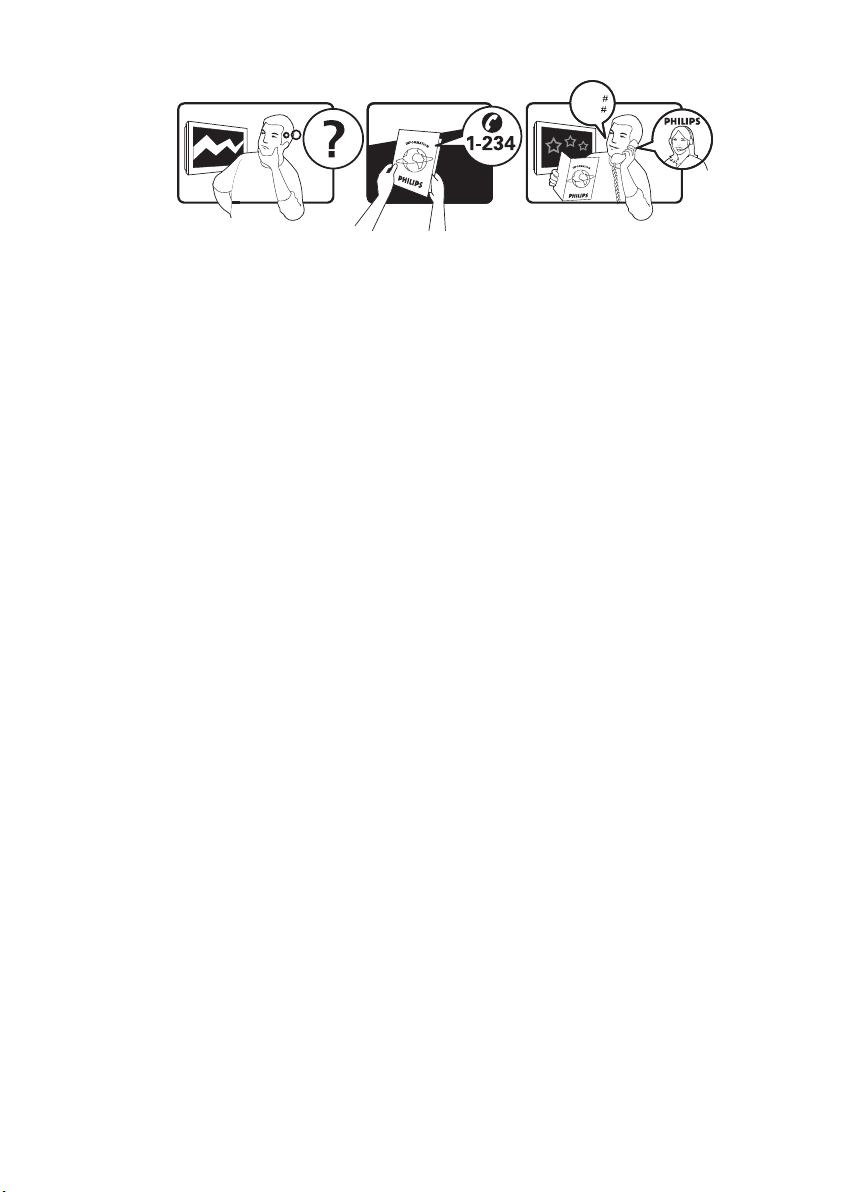
Österreich 0810 000205 €0.07 pro Minute
België/Belgique 078250145 €0.06 Per minuut/Par minute
България +3592 489 99 96 Местен разговор
Hrvatska 01 6403 776 Lokalni poziv
Česká republika 800142840 Bezplatný hovor
Danmark 3525 8759 Lokalt opkald
Estonia 6008600 local
Suomi 09 2311 3415 paikallispuhelu
France 0821 611655 €0.09 Par minute
Deutschland 01803 386 852 €0.09 pro Minute
Ελλάδα 0 0800 3122 1280 Κλήση χωρίς χρέωση
Magyarország 0680018189 Ingyenes hívás
Ireland North 0800 055 6882
South 1800-PHILIPS 7445477
free
Italia 840320086 €0.08 Al minuto
Қазақстан +7 727 250 66 17 local
Latvia 52737691 local
Lithuania 67228896 local
Luxemburg/Luxembourg 40 6661 5644 Ortsgespräch/Appel local
Nederland 0900 8407 €0.10 Per minuut
Norge 2270 8111 Lokalsamtale
Polska (022) 3491504 połączenie lokalne
Portugal 800 780 903 Chamada local
România 021-203-2060 Apel local
Россия Moscow (495) 961-1111
Outside Moscow 8-800-200-0880
Местный звонок
Србија +381 114 440 841 Lokalni poziv
Slovensko 0800 004537 Bezplatný hovor
Slovenija 01 280 95 22 lokalni klic
España 902 888 784 €0.10 Por minuto
Sverige 08 5792 9100 Lokalsamtal
Suisse/Schweiz/Svizzera 0844 800 544 Appel local/Ortsgespräch/Chiamata locale
Türkiye 0800 261 3302 Şehiriçi arama
United Kingdom 0845-6010354 local
Україна 8-800-500-69-70 Місцевий виклик
www.philips.com/support
Model
Serial
This information is correct at the time of press. For updated information, see www.philips.com/support.
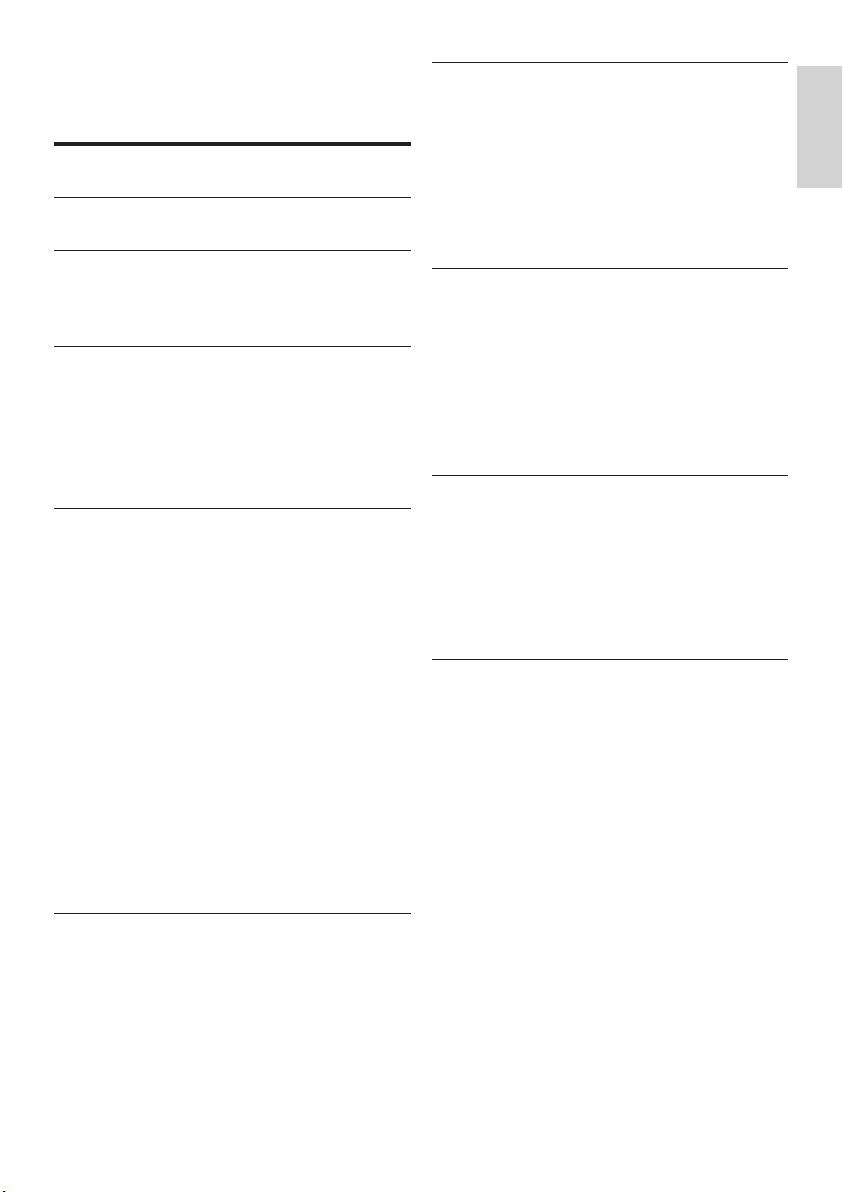
1
English
EN
Contents
1 Notice 2
2 Important 4
3 TV overview 6
Side controls and indicators 6
Guest remote control 6
4 Use your product 8
Switch your TV on/off or to standby 8
Switch channels 8
Watch connected devices 9
Adjust TV volume 9
Use Teletext 9
5 Use more of your product 10
Access TV menus 10
Remove devices from the home menu 10
Change picture and sound settings 10
Use advanced Teletext features 13
Use the Electronic Programme Guide 14
Use Timers 14
Use subtitles 15
Use the TV clock 16
View photos and play music from a USB
storage device 17
Listen to digital radio channels 18
Update the TV software 18
Change TV preferences 19
Access decoder channel 19
Start a TV DEMO 20
Reset the TV to factory settings 20
6 Install channels 21
Automatically install channels 21
Manually install channels 22
Rename channels 23
Reorder channels 23
Test digital reception 23
7 Professional mode instruction 24
Introduction 24
Benets of Professional mode 24
Professional Setup Remote control (2573
optional) 24
Activating the Professional mode setup menu
25
Professional mode options 26
8 Connect devices 34
Back connector for 22 inch TV 34
Back connector for 26 inch TV and larger 36
Side connector 37
Connect a computer 38
Use a Conditional Access Module 39
Use Philips EasyLink 40
Use a Kensington lock 40
9 Product information 41
Supported display resolutions 41
Multimedia 41
Tuner/Reception/Transmission 41
Remote control 41
Power 41
Supported TV mounts 41
10 Troubleshooting 42
General TV issues 42
TV channel issues 42
Picture issues 42
Sound issues 43
HDMI connection issues 43
Computer connection issues 43
Contact us 43
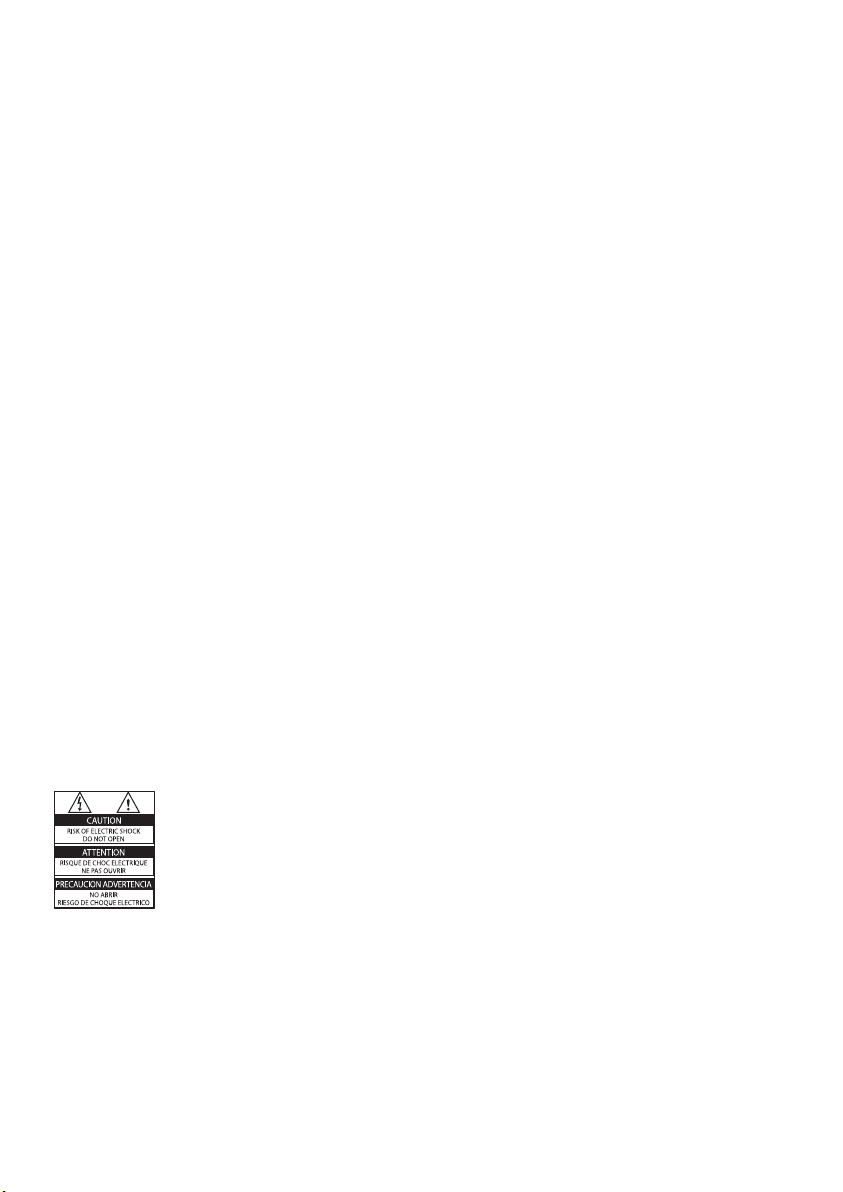
2 EN
pixels of 99.999% or more, black dots or
bright points of light (red, green or blue)
may appear constantly on the screen.
This is a structural property of the display
(within common industry standards) and
is not a malfunction.
Open source software
This television contains open source
software. Philips hereby offers to deliver
or make available, upon request, for
a charge no more than the cost of
physically performing source distribution,
a complete machine-readable copy of
the corresponding source code on a
medium customarily used for software
interchange. This offer is valid for a period
of 3 years after the date of purchase of
this product. To obtain the source code,
write to:
GBU Customer Care Manager
Customer Care department
Philips Lighting
GBU Hospitality
Hurksestraat 2c
5652 AJ Eindhoven
The Netherlands
Compliance with EMF
Koninklijke Philips Electronics N.V.
manufactures and sells many products
targeted at consumers which, like
any electronic apparatus, in general
have the ability to emit and receive
electromagnetic signals.
One of Philips’ leading Business Principles
is to take all necessary health and safety
measures for our products, to comply
with all applicable legal requirements and
to stay well within the EMF standards
applicable at the time of producing the
products.
Philips is committed to develop, produce
and market products that cause no
adverse health effects. Philips conrms
that if its products are handled properly
for their intended use, they are safe
to use according to scientic evidence
available today.
1 Notice
2009 © Koninklijke Philips Electronics N.V. All
rights reserved.
Specications are subject to change without
notice. Trademarks are the proper ty of
Koninklijke Philips Electronics N.V or their
respective owners. Philips reserves the right
to change products at any time without being
obliged to adjust earlier supplies accordingly.
The material in this manual is believed
adequate for the intended use of the system.
If the product, or its individual modules or
procedures, are used for purposes other than
those specied herein, conrmation of their
validity and suitability must be obtained. Philips
warrants that the material itself does not
infringe any United States patents. No further
warranty is expressed or implied.
Warranty
Risk of injury, damage to T V or void of •
warranty! Never attempt to repair the
TV yourself.
Use the TV and accessories only as •
intended by the manufacturer.
The caution sign printed on the back of •
the TV indicates risk of electric shock.
Never remove the TV cover. Always
contact Philips Customer Support for
service or repairs.
Any operation expressly prohibited in
this manual, or any adjustments and
assembly procedures not recommended
or authorised in this manual shall void the
warranty.
Pixel characteristics
This LCD product has a high number of
colour pixels. Although it has effective
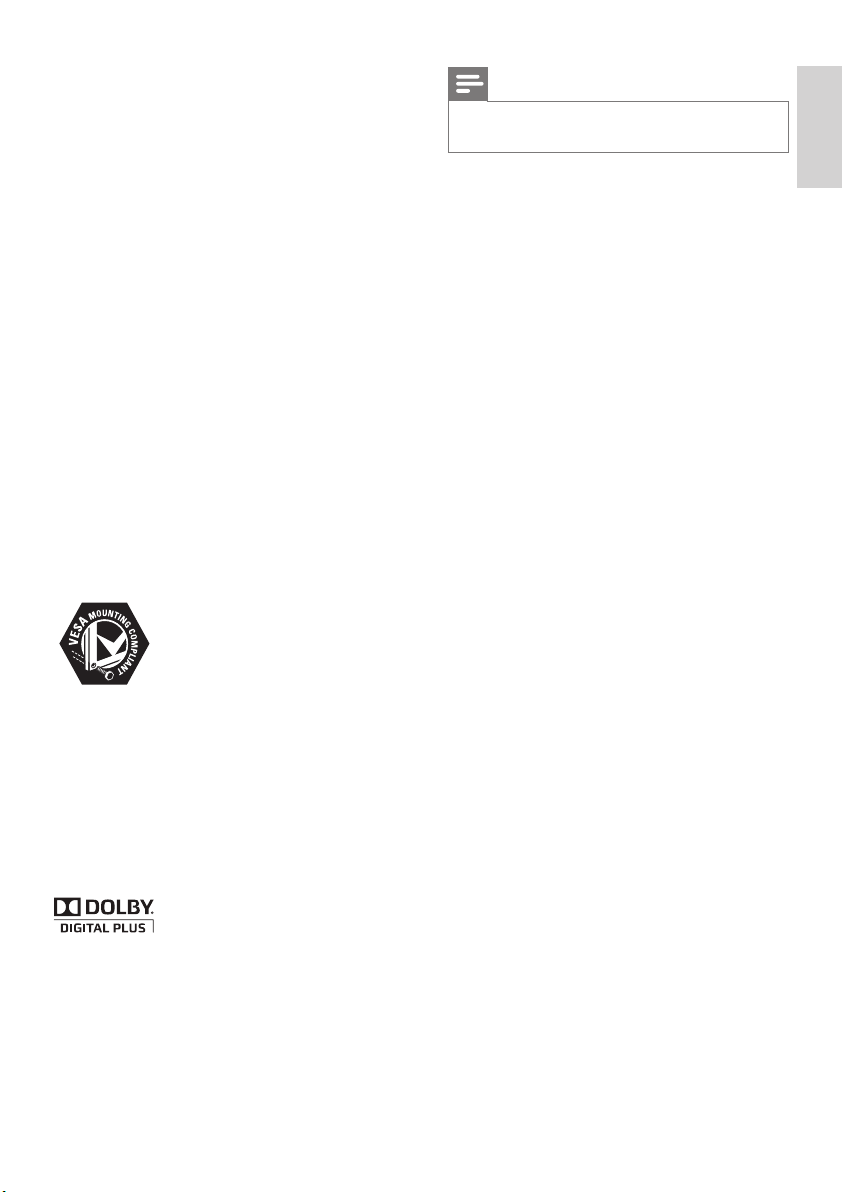
3
English
EN
Note
Only applicable to T Vs suppor ting MPEG4-HD •
standard
All other registered and unregistered
trademarks are the proper ty of their respective
owners.
Philips plays an active role in the
development of international EMF
and safety standards, enabling Philips
to anticipate further developments in
standardisation for early integration in its
products.
Mains fuse (UK only)
This TV is tted with an approved
moulded plug. Should it become
necessary to replace the mains fuse, this
must be replaced with a fuse of the same
value as indicated on the plug (example
10A).
1 Remove fuse cover and fuse.
2 The replacement fuse must comply with
BS 1362 and have the ASTA approval
mark. If the fuse is lost, contact your
dealer in order to verify the correct type.
3 Ret the fuse cover.
In order to maintain conformity to the EMC
directive, the mains plug on this product must
not be detached from the mains cord cable.
Copyright
VESA, FDMI and the VESA Mounting Compliant
logo are trademarks of the Video Electronics
Standards Association.
® Kensington and Micro Saver are registered
US trademarks of ACCO World Corporation
with issued registrations and pending
applications in other countries throughout the
world.
Manufactured under licence from Dolby
Laboratories. Dolby and the double-D symbol
are trademarks of Dolby Laboratories.
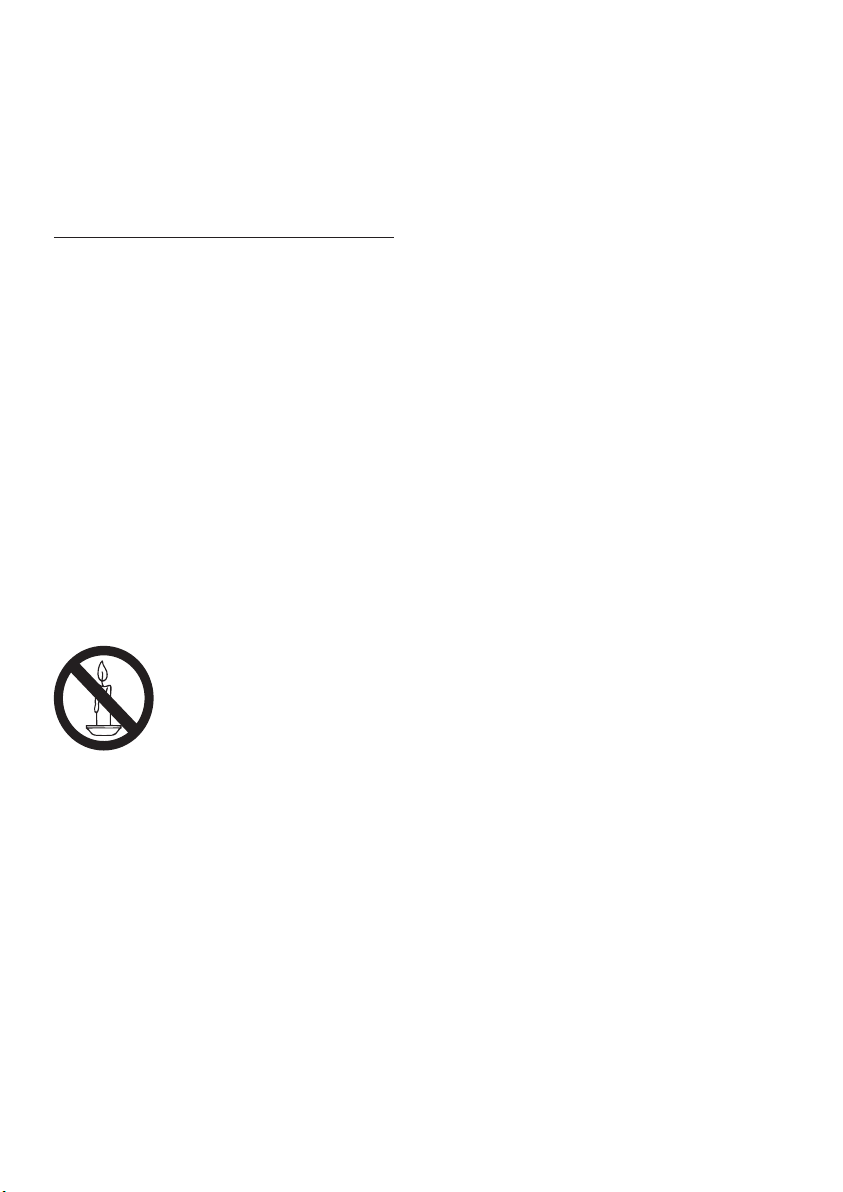
4 EN
Two people are required to lif t and •
carry a TV that weighs more than
25 kg.
When stand mounting the T V, use •
only the supplied stand. Secure the
stand to the T V tightly. Place the
TV on a at, level sur face that can
support the combined weight of the
TV and the stand.
When wall mounting the TV, use only •
a wall mount that can support the
weight of the TV. Secure the wall
mount to a wall that can support the
combined weight of the TV and wall
mount. Koninklijke Philips Electronics
N.V. bears no responsibility for
improper wall mounting that result in
accident, injury or damage.
Risk of injury to children!Follow these •
precautions to prevent the TV from
toppling over and causing injury to
children:
Never place the TV on a surface •
covered by a cloth or other material
that can be pulled away.
Ensure that no part of the TV hangs •
over the edge of the surface.
Never place the TV on tall furniture •
(such as a bookcase) without
anchoring both the furniture and TV
to the wall or a suitable support.
Educate children about the dangers •
of climbing on furniture to reach the
TV.
Risk of overheating! Never install the T V •
in a conned space. Always leave a space
of at least 4 inches or 10 cm around the
TV for ventilation. Ensure curtains or
other objects never cover the ventilation
slots on the TV.
Risk of damage to the TV! Before you •
connect the TV to the power outlet,
ensure that the power voltage matches
the value printed on the back of the TV.
Never connect the TV to the power
outlet if the voltage is different.
2 Important
Read and understand all instructions before you
use your TV. If damage is caused by failure to
follow instructions, the warranty does not apply.
Safety
Risk of electric shock or re!•
Never expose the TV to rain or water. •
Never place liquid containers, such as
vases, near the TV. If liquids are spilt
on or into the TV, disconnect the TV
from the power outlet immediately.
Contact Philips Consumer Care to
have the TV checked before use.
Never place the TV, remote control •
or batteries near naked ames or
other heat sources, including direct
sunlight.
To prevent the spread of re, keep
candles or other ames away from
the TV, remote control and batteries
at all times.
Never insert objects into the •
ventilation slots or other openings on
the TV.
When the TV is swivelled ensure that •
no strain is exerted on the power
cord. Strain on the power cord can
loosen connections and cause arcing.
Risk of short circuit or re!•
Never expose the remote control or •
batteries to rain, water or excessive
heat.
Avoid force coming onto power plugs. •
Loose power plugs can cause arcing
or re.
Risk of injury or damage to the TV!•
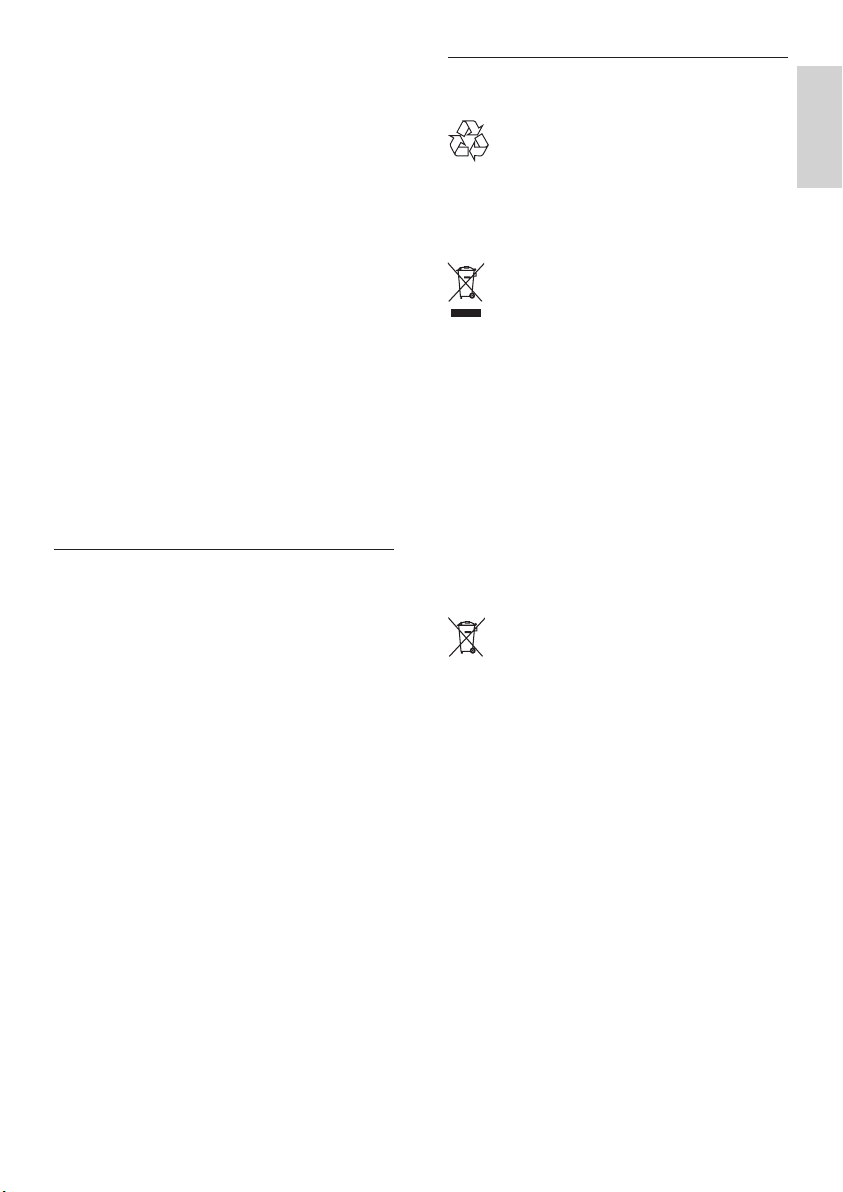
5
English
EN
Disposal of your old product and
batteries
Your product is designed and manufactured
with high quality materials and components,
which can be recycled and reused.
When this crossed-out wheeled bin symbol
is attached to a product it means that the
product is covered by the European Directive
2002/96/EC. Please inform yourself about the
local separate collection system for electrical
and electronic products.
Please act according to your local rules and
do not dispose of your old products with your
normal household waste.
Correct disposal of your old product helps to
prevent potential negative consequences for
the environment and human health.
Your product contains batteries covered by
the European Directive 2006/66/EC , which
cannot be disposed with normal household
waste.
Please inform yourself about the local rules
on separate collection of batteries because
correct disposal helps to prevent negative
consequences for the environmental and
human health.
Risk of injury, re or power cord damage! •
Never place the TV or any objects on the
power cord.
To easily disconnect the TV power cord •
from the power outlet, ensure that you
have full access to the power cord at all
times.
When you disconnect the power cord, •
always pull the plug, never the cable.
Disconnect the TV from the power outlet •
and aerial before lightning storms. During
lightning storms, never touch any part of
the TV, power cord or aerial cable.
Risk of hearing damage! Avoid using •
earphones or headphones at high
volumes or for prolonged periods of time.
If the TV is transported in temperatures •
below 5°C, unpack the TV and wait
until the TV temperature matches room
temperature before connecting the TV to
the power outlet.
Screen care
Avoid stationary images as much as •
possible. Stationary images are images
that remain on-screen for extended
periods of time. Examples include:
on-screen menus, black bars and time
displays. If you must use stationary
images, reduce screen contrast and
brightness to avoid screen damage.
Unplug the TV before cleaning.•
Clean the TV and frame with a soft, •
damp cloth. Never use substances
such asalcohol, chemicals or household
cleaners on the TV.
Risk of damage to the TV screen! Never •
touch, push, rub or strike the screen with
any object.
To avoid deformations and colour fading, •
wipe off water drops as soon as possible.
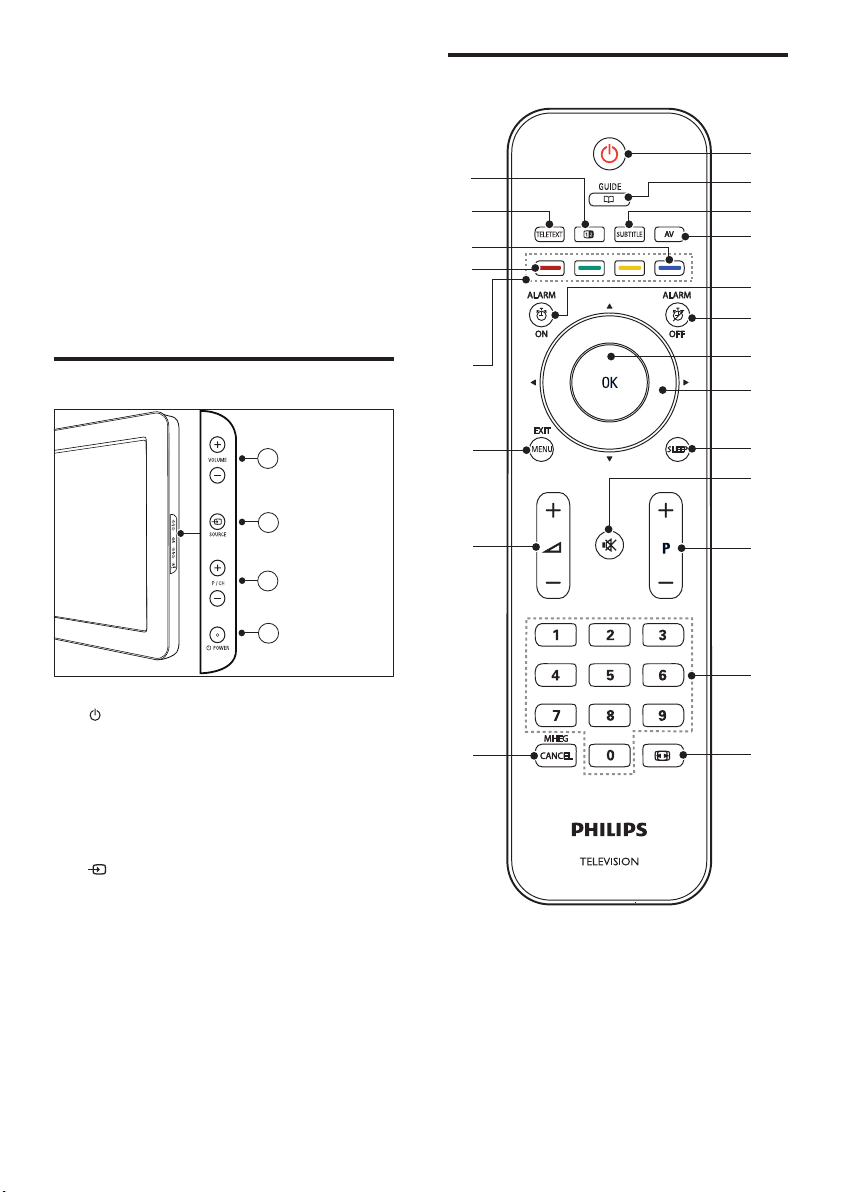
6 EN
Guest remote control
s
a
b
c
d
e
f
g
h
i
j
k
m
o
p
q
r
u
t
n
l
3 TV overview
This section gives you an overview of
commonly used TV controls and functions.
Please read section 3 to 6 to set the basic
consumer menu rst, then follow the
instructions in section 7 to set the Professional
mode menu.
Side controls and indicators
a POWER: Switches the product on
or off. The product is not powered
off completely unless it is physically
unplugged.
b P/CH +/-: Switches to the next or
previous channel.
c SOURCE: Selects connected devices.
d VOLUME +/-: Increases or decreases
volume.
3
4
2
1
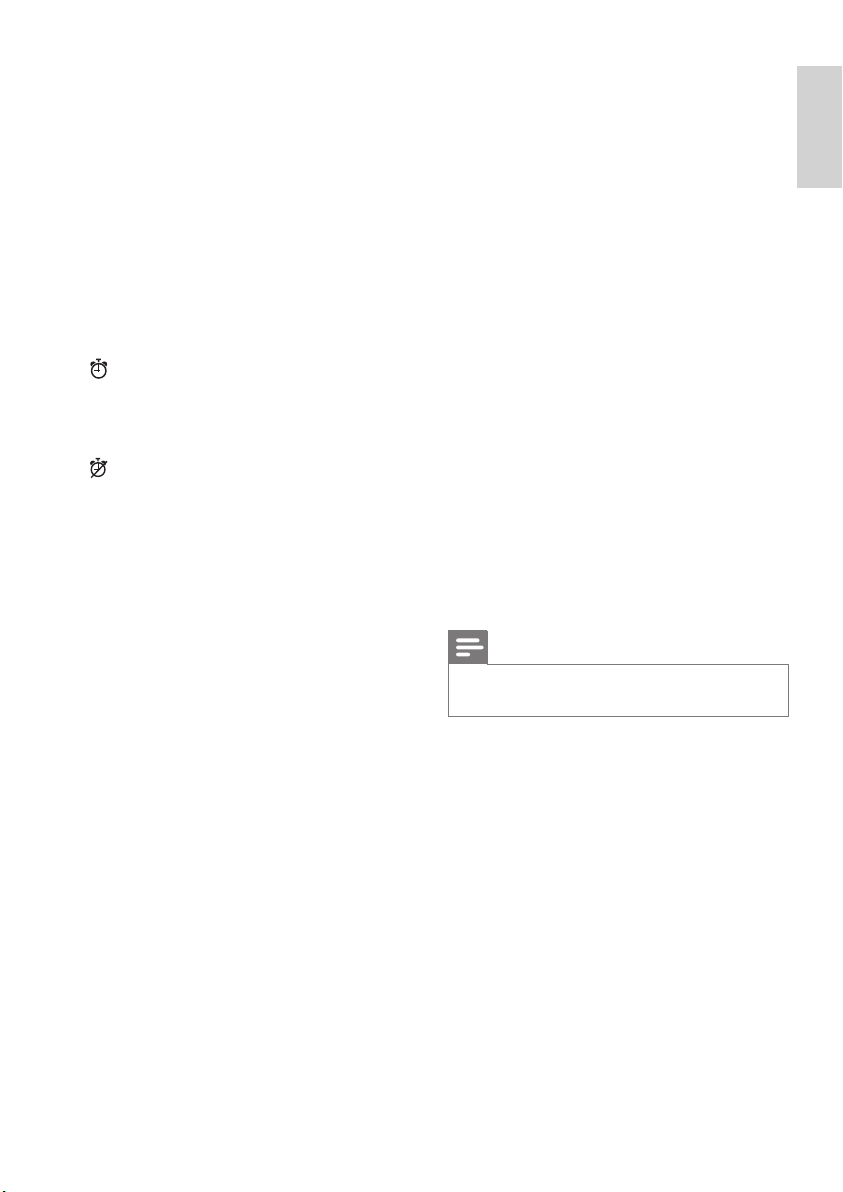
7
English
EN
o ”+/- (Volume +/-)
Increases or decreases volume.
p MENU / EXIT
Toggles the main menu on or off.
q Colour buttons
Selects tasks or options.•
When Professional mode is On, press •
to operate Multi remote control
function. (See page 33 “Multi remote
control”).
r Red button(DEMO)
Toggles the demonstration menu on or
off. (Only applicable in [Signage] mode, or
Professional mode is set to Off ).
s Blue button (Audio Descriptor)
(For RF Digital TV only)
UK only: Enables audio commentary for
the visually handicapped.
t TELETEXT
Toggles Teletext on or off.
u b(OPTION)
Accesses options relating to the current
activity or selection.
Note
Channel grid is not available in some specic •
modes.
a B (Standby-On)
Switches the TV to standby if the T V •
is on.
Switches the TV on if the TV is in •
standby
b aGUIDE
Switches between channel grid and
programme list.
c SUBTITLE
Launches the subtitle menu.
d AV
Selects connected devices.
e ALARM ON
Launches [Alarm time] menu. (Only
applicable in [Hospitality] mode and in
some models.)
f ALARM OFF
Press to disable the alarm. (Only
applicable in [Hospitality] mode and in
some models.)
g OK
Conrms an entry or selection. •
Press to display the channel grid, when •
watching TV.
h ▲▼◄ ► (Navigation buttons)
Navigates through the menus.
i SLEEP
Displays the sleep timer menu.
j ¬ (MUTE)
Mutes or restores audio output.
k P+/- (Programme +/-)
Switches to the next or previous channel.
When the TV menu is on, this functions
as Page Up/Down.
l 0-9 (Numeric buttons)
Selects a channel or setting.
m ∏ (Picture format)
Launches the picture format menu.
n MHEG / CANCEL
UK only: Enables audio commentary for
the visually handicapped.
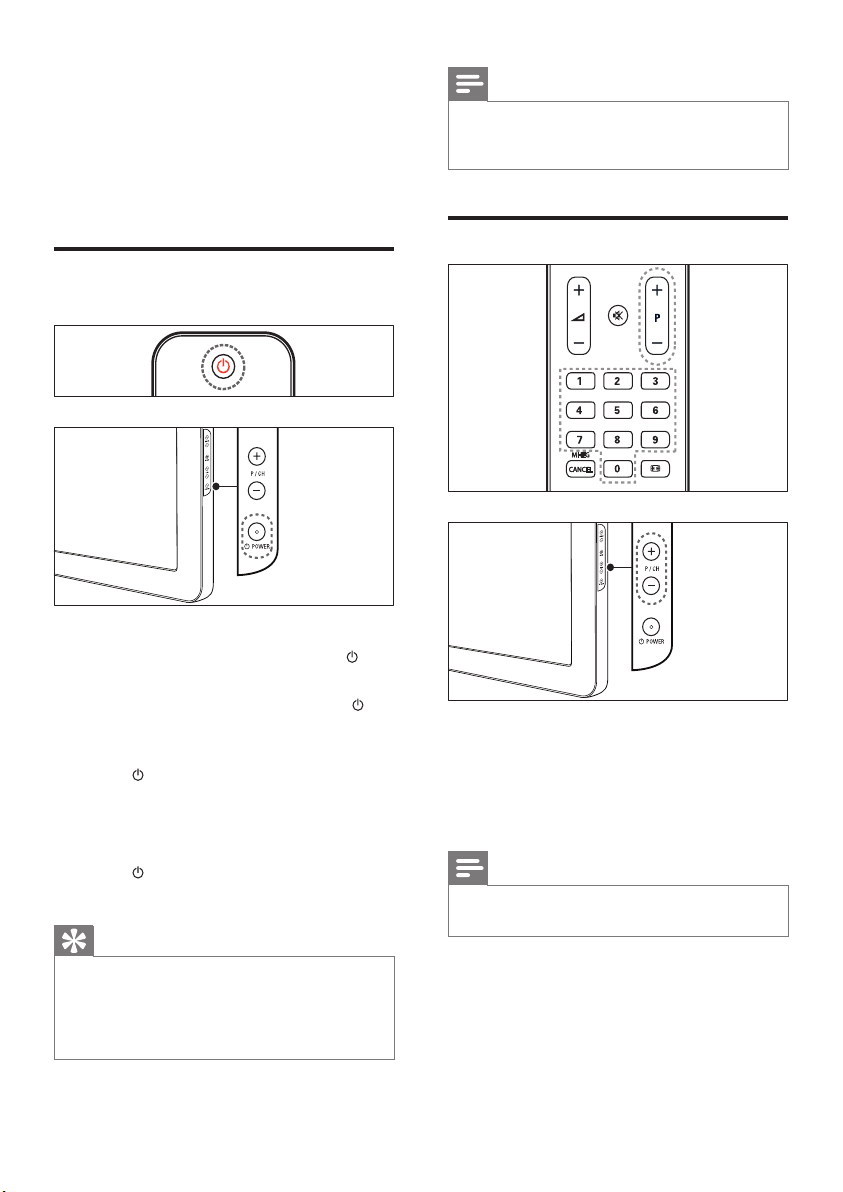
8 EN
Note
If you cannot locate your remote control and •
want to switch on the TV from standby, press
P/CH +/- or SOURCE at the side of the TV.
Switch channels
Press • P +/- on the remote control or P /
CH +/- on the side of the TV.
Enter a channel number using the •
Numeric buttons.
Use the channel grid.•
Note
When you use a favourite list, you can only •
selec t those channels in the list.
4 Use your
product
This section helps you perform basic operations
Switch your TV on/off or to
standby
To switch on
If the standby indicator is off, press •
POWER at the side of the TV.
If the standby indicator is red, press •
(Standby-On) on the remote control.
To switch to standby
Press • (Standby-On) on the remote
control.
The standby indicator switches to red. »
To switch off
Press • POWER at the side of the TV.
The standby indicator switches off. »
Tip
Though your TV consumes very little power •
when in standby, energy continues to be
consumed. When not in use for an extended
period of time, disconnect the TV power cable
from the power outlet.
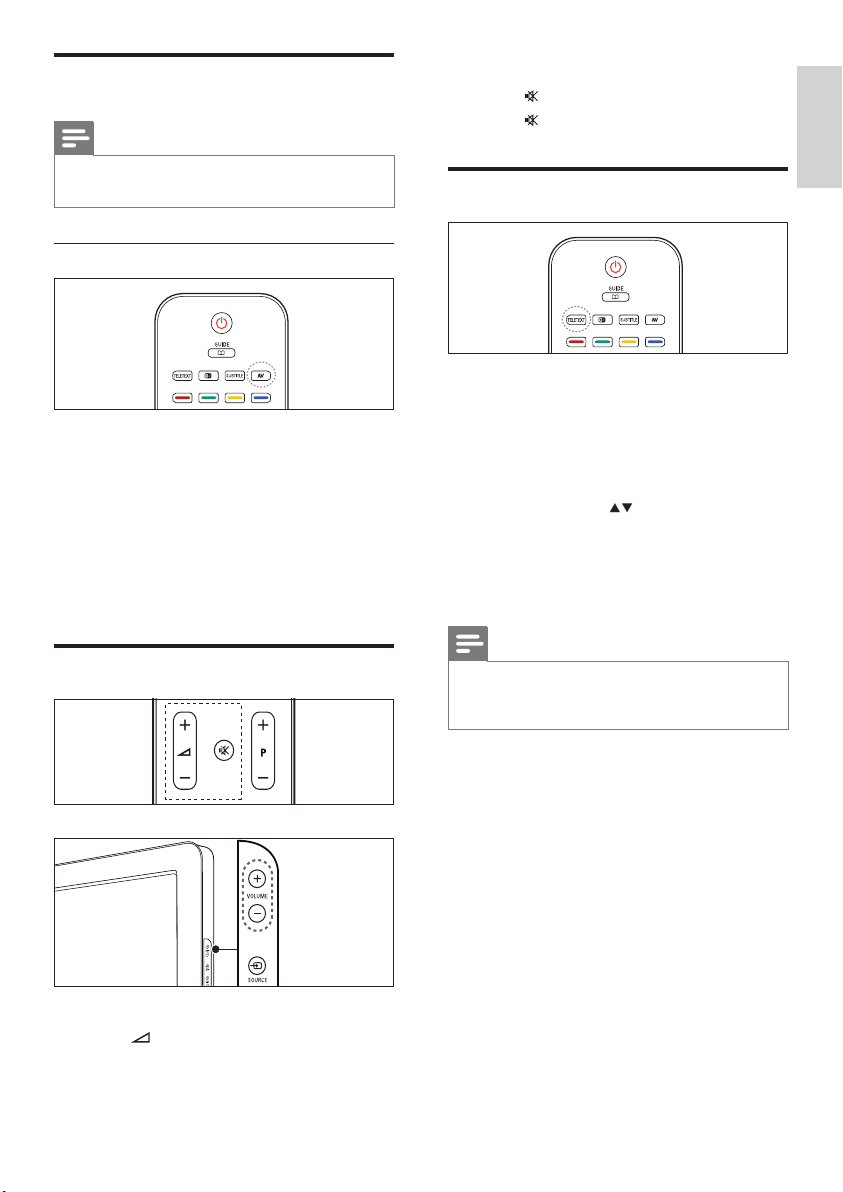
9
English
EN
To mute or unmute sound
Press • to mute the sound.
Press • again to restore the sound.
Use Teletext
1 Press TELETEXT.
The main index page appears. »
2 Select a page as follows:
Press the • Numeric buttons to enter a
page number
Press • P +/- or to view the nex t or
previous page
Press the • Colour buttons to select a
colour coded item
3 Press TELETEXT to exit Teletext.
Note
For UK users only: Some digital TV channels •
offer dedicated digital tex t services (for
example, BBC1).v
Watch connected devices
Note
Switch on the device before selecting it as a •
source on the T V.
Use the AV button
1 Press AV.
The source list appears. »
2 Press the Navigation buttons to select a
device.
3 Press OK to conrm your choice.
The TV switches to the selected »
device.
Adjust TV volume
To increase or decrease volume
Press • +/-.
Press • VOLUME +/- on the side of the TV.
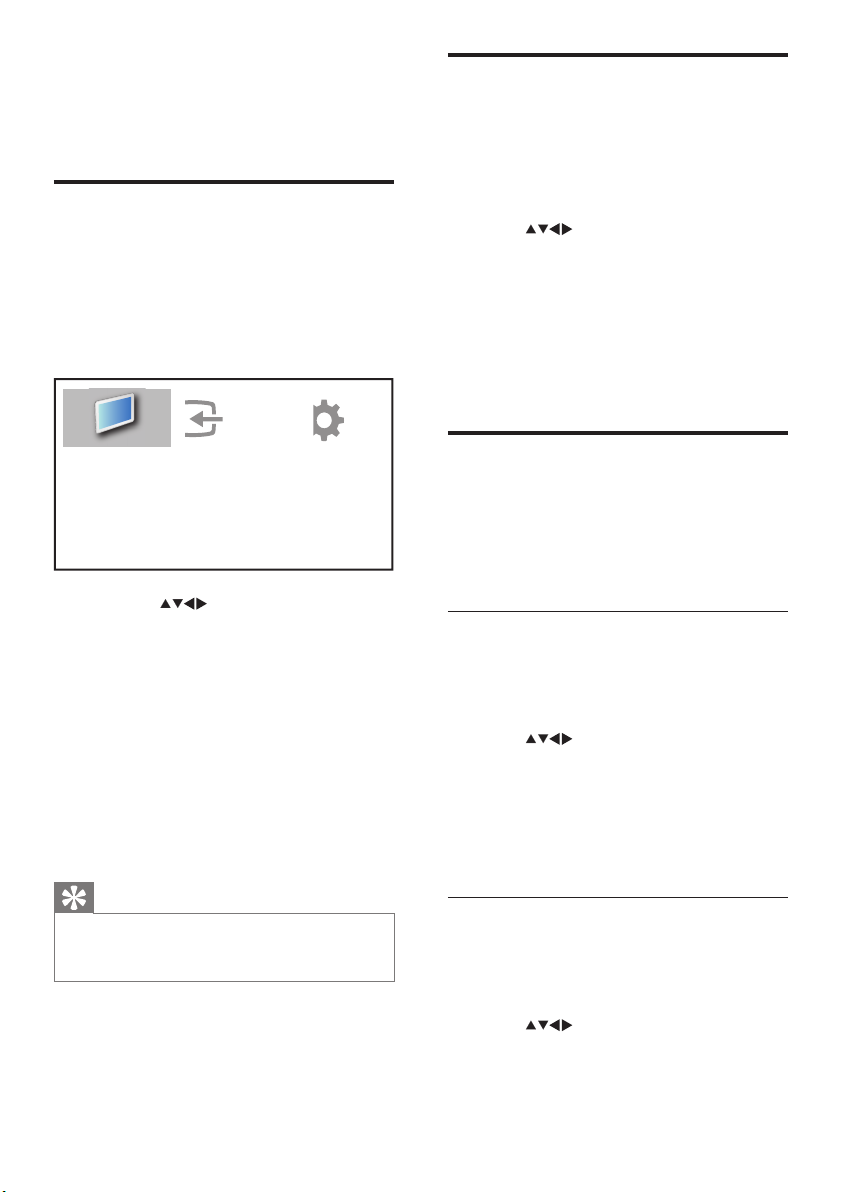
10 EN
Remove devices from the
home menu
If a device is no longer connected to the TV,
remove it from the home menu.
1 Press MENU
2 Press to select a device to remove.
3 Press b (OPTIONS).
The » [Remove device] list appears.
4 Press OK and select [Remove] to remove
the device.
The selected device is removed from »
the home menu.
Change picture and sound
settings
Change picture and sound settings to suit your
preferences. You can apply pre-dened settings
or change settings manually.
Use Settings assistant
Use the Settings assistant to guide you
through the best picture and sound settings.
1 Press MENU.
2 Press to select [Setup] > [Picture]
> [Settings assistant].
3 Press OK.
The » [Settings assistant] menu appears.
Follow the on-screen instructions to
choose your preferred picture settings.
Use Smart picture
Use Smart picture to apply pre-dened
picture settings.
1 Press MENU.
2 Press to select [Setup] > [Picture]
> [Smart picture].
5 Use more of
your product
Access TV menus
Menus help you to install channels, change
picture and sound settings and access other
features.
1 Press MENU.
The menu screen appears. »
2 Press the to select and navigate
through one of the following menus.
[Watch TV]• Switches back to the
aerial source if another source is
selected.
[Setup]• Accesses menus that allow you
to change picture, sound and other TV
settings.
[Add new device]• Adds new devices to
the home menu.
3 Press OK to conrm your choice.
4 Press EXIT to exit.
Tip
After selecting • [Add new device], follow the
on-screen instruc tions to select the correct
device and connector.
Add new device
Watch TV
Setup
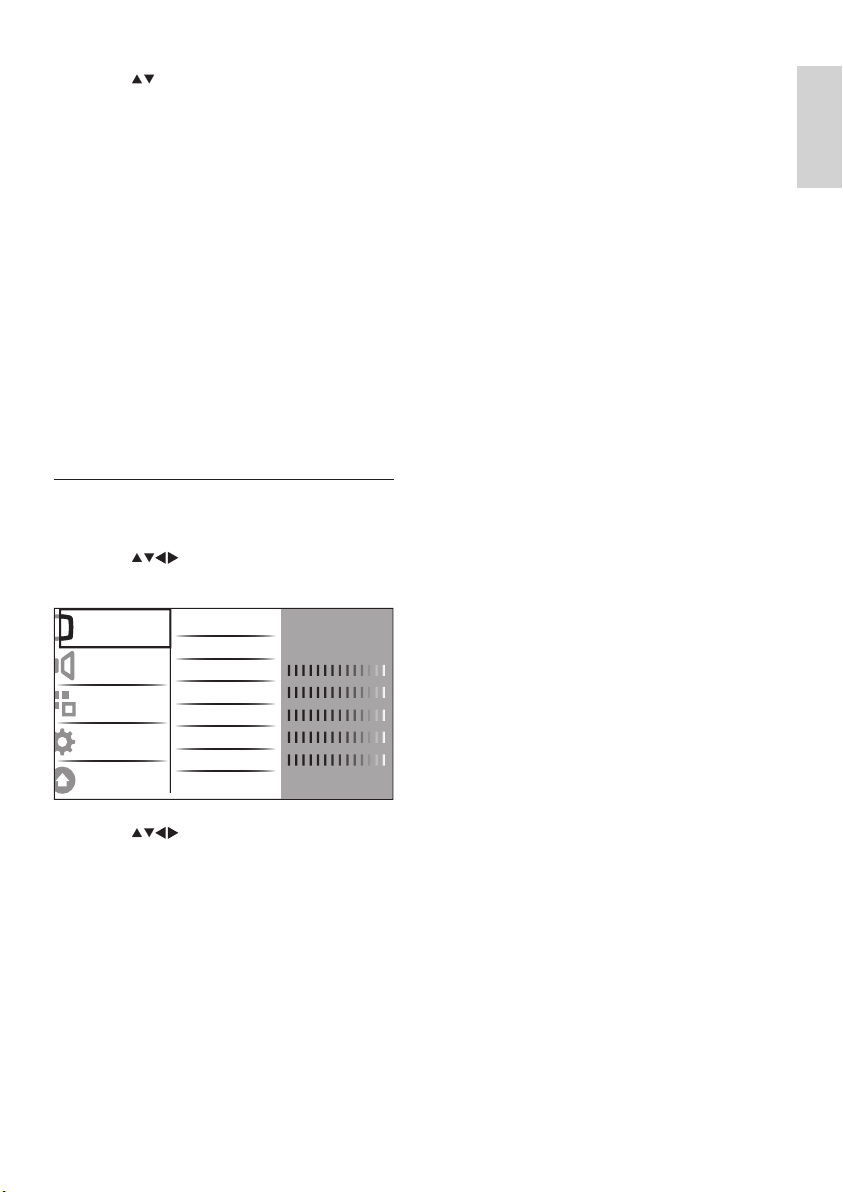
11
English
EN
• [Sharpness] Adjusts the level of
sharpness in image details.
• [Noise reduction] Filters and reduces
noise in an image.
• [Tint] Adjusts the colour balance in an
image.
• [Custom tint] Make a customised
tint setting. (Only available if [Tint] >
[Custom] is selected)
• [Digital Crystal Clear] Fine-tunes each
pixel to match surrounding pixels. This
produces a brilliant, high-denition image.
[Dynamic contrast]• Automatically
enhances contrast in an image. A
[Medium] setting is recommended.
[Dynamic backlight]• Adjusts the
brightness of the TV backlight to
match lighting conditions.
[MPEG artifact reduction]• Smoothes
out transitions on digital pictures. You
can switch this feature on or off.
[Colour enhancement] • Makes
colours more vivid and improves the
resolution of details in bright colours.
You can switch this feature on or off.
• [PC mode] Adjusts the picture when a
PC is connected to the TV via HDMI or
DVI.
• [Picture format] Changes the picture
format.
• [Horizontal shift] Adjusts the picture
horizontally for PC-VGA, DVI, HDMI or
YP b Pr.
• [Vertical shift] Adjusts the picture
vertically for PC-VGA, DVI, HDMI or
YP b Pr.
3 Press to select one of the following
Smar t picture settings.
[Personal] • Lists customised personal
picture settings.
[Vivid] • Maximises picture settings.
[Standard] • Adjusts picture settings to
suit most environments and types of
video.
[Movie] • Applies picture settings ideally
suited for movie viewing.
[Game] • Applies picture settings
maximised for fast-moving games.
[Energy saving] • Applies low-energy
picture settings.
4 Press OK to conrm your choice.
The selected Smart picture setting is »
applied.
Manually adjust Picture settings
1 Press MENU.
2 Press to select [Setup] >
[Picture].
3 Press to select one of the
following picture settings.
• [Smart picture] Accesses pre-dened
smar t picture settings.
• [Contrast] Adjusts the intensity of bright
areas, keeping dark areas unchanged.
• [Brightness] Adjusts the intensity and
details of dark areas.
• [Colour] Adjusts colour saturation.
• [Hue] Compensates colour variations in
NTSC encoded transmissions.
Picture
Sound
Features
Installation
Software update
Settings assist.
Smart picture
Contrast
Brightness
Colour
Hue
Sharpness
Noise reduction
Action
Personal
Off
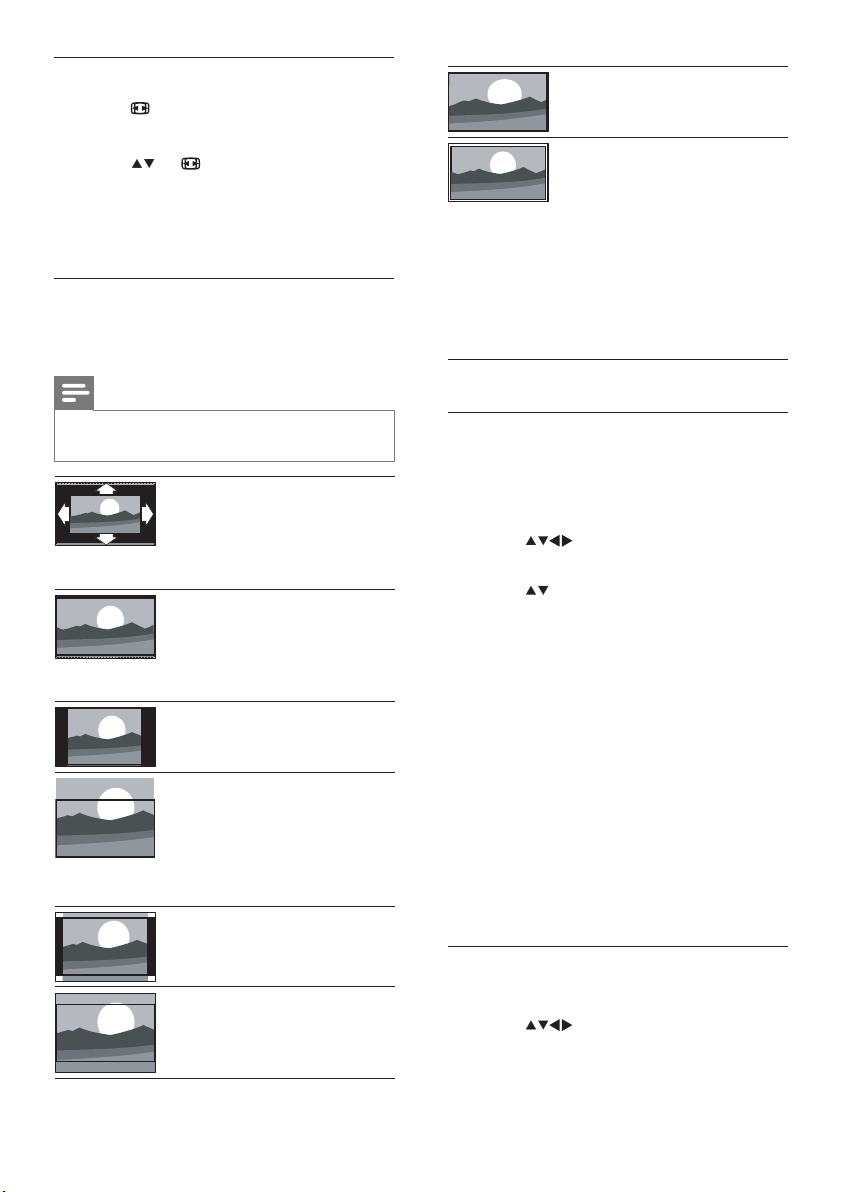
12 EN
[Wide screen]Stretches
the classic 4:3 format to
16:9.
[Unscaled]For HD and PC
mode only, and in selected
models only. Allows
maximum sharpness.
Some distor tion may
be present due to the
broadcaster’s systems.
Set your PC resolution to
wide screen mode for best
results.
Use Smart sound
Use Smart sound to apply pre-dened sound
settings.
1 Press MENU.
2 Press to select [Setup] > [Sound]
> [Smart sound].
3 Press to select one of the following
Smar t sound settings.
[Standard] • Adjusts sound settings to
suit most environments and types of
audio.
[News] • Applies sound settings ideally
suited for spoken audio, such as the
news.
[Movie] • Applies sound settings ideally
suited for movies.
[Personal] • Applies the settings that
were customised in the sound menu.
4 Press OK to conrm your choice.
The selected Smart sound setting is »
applied.
Adjust sound settings
1 Press MENU.
2 Press to select [Setup] > [Sound].
The » [Sound] menu appears.
Change picture format
1 Press .
A picture format bar appears. »
2 Press or to select a picture format.
The selected picture format is »
activated.
3 Press OK to conrm your choice.
Summary of picture formats
The following picture settings can be
congured.
Note
Depending on the for mat of the picture •
source, some picture settings are not available.
[Auto format](Not for
PC mode.) Enlarges the
picture automatically to
best t the screen. The
subtitles remain visible.
[Super zoom](Not for HD
and PC mode.) Removes
the black bars on the side
of 4:3 broadcasts. There is
minimal distortion.
[4:3]Shows the classic 4:3
format.
[Subtitle zoom]Displays
4:3 pictures over the full
area of the screen, with
sub-titles visible. Part of
the top of the picture is
clipped off.
[Movie expand 14:9](Not
for HD and PC mode.)
Scales 4:3 format to 14:9.
[Movie expand 16:9](Not
for HD and PC mode.)
Scales 4:3 format to 16:9.
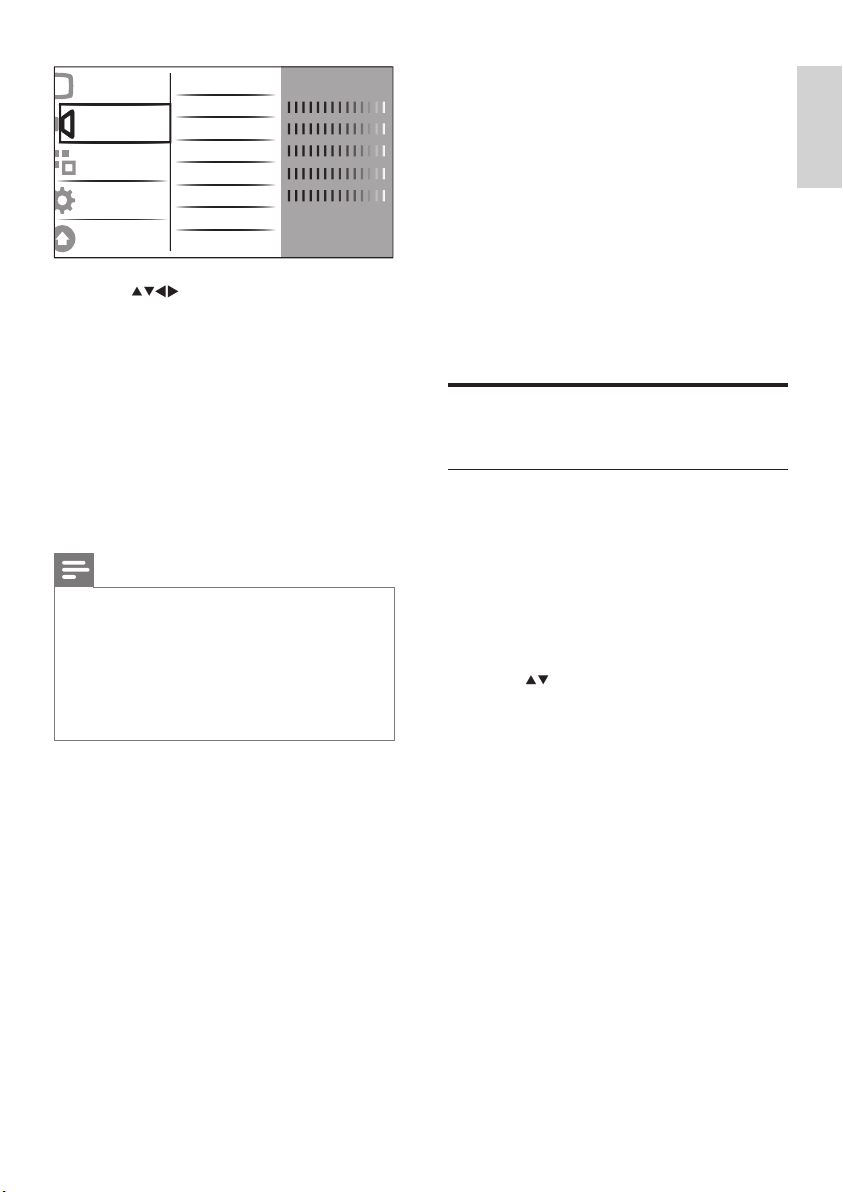
13
English
EN
3 Press to select one of the
following sound settings.
[Smart sound]• Accesses pre-dened
smar t sound settings.
[Bass] • Adjusts the bass level.
[Treble] • Adjusts the treble level.
[Volume] • Adjusts the volume.
[Vol.vis.impaired] • Adjusts the volume
of visually impaired audio when your
current channel suppor ts visually
impaired function. (Applies for UK
only)
Note
• [Vol.vis.imparied] only appears if you select
[Setup] > [Installation] > [Language] >
[Visually impaired] > [On].
[Visually impaired] • (Audio Descriptor): Sets
the mix of visually impaired audio with regular
audio. When available, visually impaired audio
includes audio descriptions of on-screen
action.
[Balance] • Adjusts the balance of the
right and left speakers to best suit
your listening position.
[• Audio language] Available for digital
channels, when multiple languages
are broadcast. Lists available audio
languages.
[Dual I-II]• Selects between audio
languages if dual sound is broadcast.
[Mono/Stereo] • Selects between mono
or stereo if stereo is broadcast.
[TV speakers]• Turns TV speakers on
or off.
[Surround] • Enables spatial sound.
Picture
Sound
Features
Installation
Software update
Standard
Smart sound
Bass
Treble
Volume
Vol.vis.impaired
Balance
Audio language
Dual I-II
English
Dual I
[Headphone volume] • Adjusts
headphone volume. (Only appears
when Professional mode is [Off])
[Auto volume]• Automatically
reduces sudden volume changes, for
example, when switching channels.
When enabled, this produces a more
consistent audio volume.
[Delta volume]• Levels out volume
differences between channels or
connected devices. Switch to the
connected device before you change
the delta volume.
Use advanced Teletext
features
Access the Teletext options menu
Most of the advanced Teletext features are
accessed via the Teletex t options menu.
1 Press TELETEXT.
The Teletext screen appears. »
2 Press b (OPTIONS).
The Teletext options menu appears. »
3 Press to select one of the following
options.
[Freeze page]• Freezes the current
page.
[Dual/Full screen]• Enables and
disables dual screen Teletext, which
splits the current channel or source to
the left of the screen, with Teletext on
the right.
[Reveal] • Hides or reveals hidden
information on a page, such as
solutions to riddles or puzzles.
[Cycle subpage]• Cycles through
subpages automatically if subpages are
available.
[Language] • Switches to a different
language group to display a language
correctly when that language uses a
different character set.
