Page 1
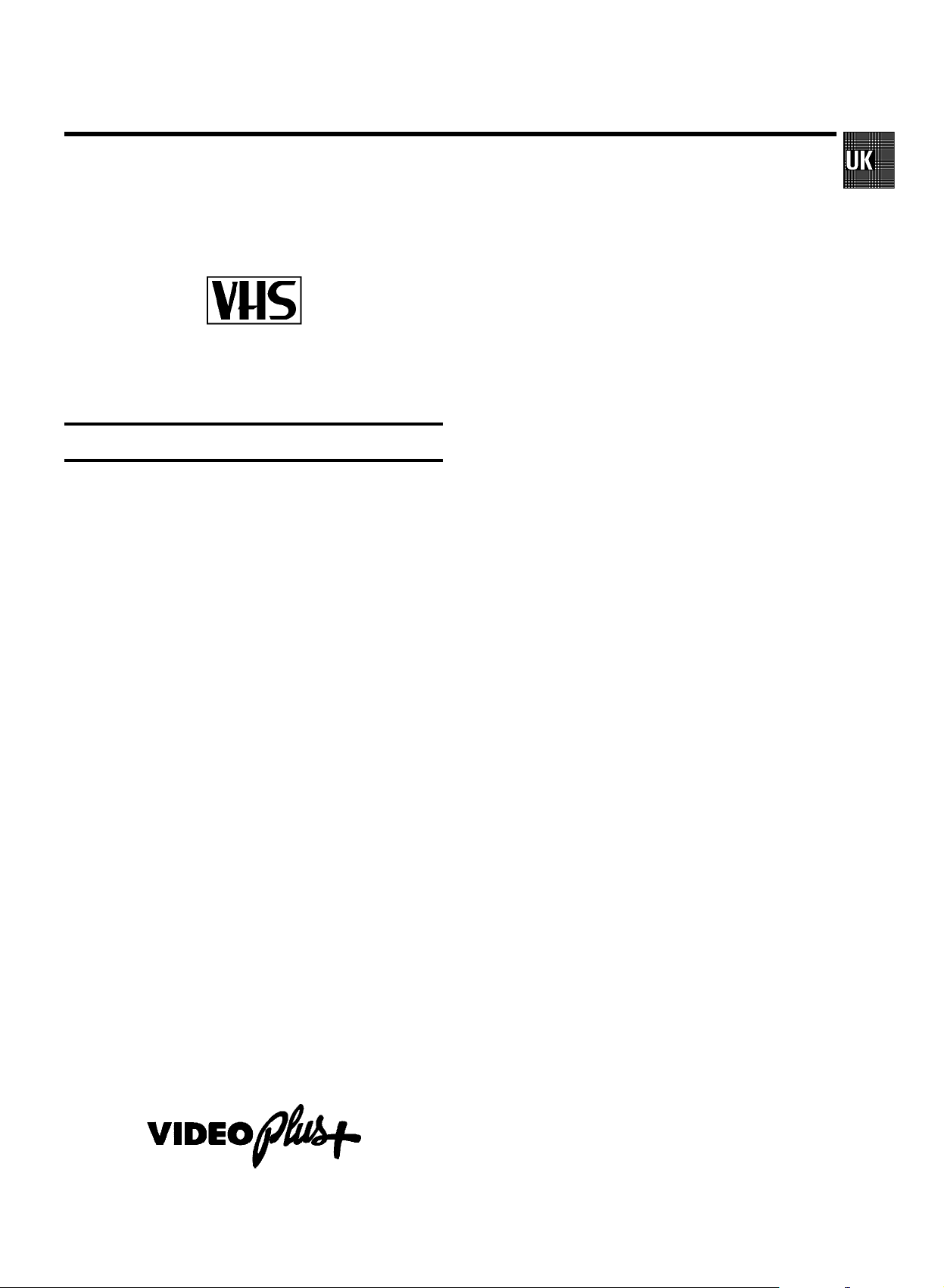
OPERATING INSTRUCTIONS PHILIPS 21PV688/05, 21PV620/07
Congratulations on the purchase of one of the most sophisti-
cated and simple-to-use television/video recorder combinations (TV-VIDEO Combi) on the market. With this TV-VIDEO
Combi you can record and play VHS-standard cassettes.
Please take the time to read this operating manual before
using your TV-VIDEO Combi.
Safety instructions and other notes
ADanger: high voltage!
Do not open. The set does not contain any components that can
be repaired by the customer. When the appliance is connected
to the power supply there are some components that are
constantly operational. To switch off the set completely you
must disconnect it from the power supply.
BThis power pack is designed for a power supply of
220-240V/50Hz.
BEnsure that air can circulate freely through the ventilation slots
on the set.
BEnsure that no objects or liquids enter the set. If liquid is spilt
into it, disconnect the set immediately from the power supply
and call the After-sales Service for advice.
BThe set should not be used immediately after transportation
from a cold to a hot area or vice versa, or in conditions of
extreme humidity.
After unpacking the set, it should be allowed to acclimatize for
at least three hours before installation.
C These operating instructions have been printed on nonpolluting
paper.
C Deposit old batteries at the relevant collection points.
C Please make use of the facilities available in your country for
disposing of the packaging of the set in a way that helps to
protect the environment.
C This electronic equipment contains many materials that can be
recycled. Please inquire about the possibilitiesfor recycling
your old set.
DVIDEOPlus+ and PlusCode are trademarks of Gemstar Develop-
ment Corpoation. The VIDEOPlus+ system is manufactured
under licence from Gemstar Development Corporation.
1. FIRST STEPS 2.....................................
Connecting the cables 3.............................
Connecting additional equipment 3...................
User guide (OSD) 3..................................
Initial installation 4..................................
Setting clock and date 4.............................
Automatic TV Channel Search 5......................
Sort channels 5.....................................
New TV Channel Search 6...........................
2. TV SET FUNCTIONS 7...............................
Selecting the picture setting (SMART PICTURE) 7.......
Selecting the sound setting (SMART SOUND) 7.........
Automaticvolumecontrol(AUTOVOLUMECON-
TROL)8............................................
Sound track selection in TV mode 8...................
3. PLAYBACK 9.......................................
Playback a cassette 9...............................
Tape position indication 9............................
Searching for tape position 9.........................
Still picture 10......................................
Eliminating picture interference 10....................
Continuous playback 10.............................
Selecting the sound track during playback 10..........
4. MANUAL RECORDING 11............................
Recording with/without automatic switch-off. 11.......
Auto-assembling 11.................................
Selecting the recording speed (SP/LP) 11..............
5. AUTOMATIC (PROGRAMMED) RECORDING 12.........
’VPS’(VideoProgrammingSystem)/’PDC’(Pro-
grammeDeliveryControl)12.........................
Programming with ’VIDEOPlus+’ 12...................
Manual programming without ’VIDEOPlus’ 13..........
How to clear a TIMER 13............................
Interrupt a TIMER 13................................
6. ADDITIONAL FUNCTIONS 14.........................
Connecting a HiFi-stereo set 14.......................
How to read TELETEXT 14............................
Switching the remote control command 14.............
On Screen Display (OSD) 15..........................
Sound playback without picture 15....................
Switch off function (SLEEP TIMER) 15.................
Switch on function (WAKE-UP TIMER) 15..............
Child lock 15.......................................
Manual TV Channel Settings 16.......................
Before you call an engineer 17.......................
1
Page 2

OPERATING INSTRUCTIONS IN BRIEF
The remote control
TELETEXT e TELETEXT: TELETEXT on/off
TELETEXT special functions: Press the MENU button
while you are in TELETEXT. Select the required function
with the menu buttons D or C and press the
OK button.
STANDBY m Switch off : Switch off set, interrupt menu
function, interrupt TIMER-recording (hold several seconds)
CLEAR Delete (red): Delete last entry
SMART SMART PICTURE (green): Superimpose preset
picture settings
SMART # SMART SOUND (yellow): Superimpose preset
sound settings
AUDIO Audio (blue): Alter sound settings
0-9 Digit buttons:0-9
SV/V+ VIDEOPlus+: Programming a TIMER with
VIDEOPlus+
TIMER k TIMER: Manual TIMER programming or al-
ter/clear a programmed TIMER
MENU Menu button: Call up main menu
OK Store/Confirm: Store/Confirm entry
A Menu button: Cursor up
B Menu button: Cursor down
D Menu button: Cursor left
C Menu button: Cursor right
Sp Volume : Volume control
y Mute sound: Switch off sound completely
z Previous programme number: Switch to pre-
vious programme number
P p Programme number Plus/Minus: Programme
number up/down
PLAY G Playback : Playback a recorded cassette
H Rewind : During STOP and STANDBY:rewind,
during PLAYBACK: reverse scanning
STOP h Pause/Stop: Stop the tape, except during
TIMER-recording
Eject cassette: Hold the STOP h button for
several seconds.
I Forward wind: During STOP and STANDBY:
forward wind, during PLAYBACK: forward
scanning
INDEX E Index search: Search for previous/next re-
cording on the cassette
RECORD/OTR n Record/OTR: Direct recording of the pro-
gramme selected at this moment
STILL R Still picture: Stop the tape and display the
actual position on the tape as a still picture
Page 3
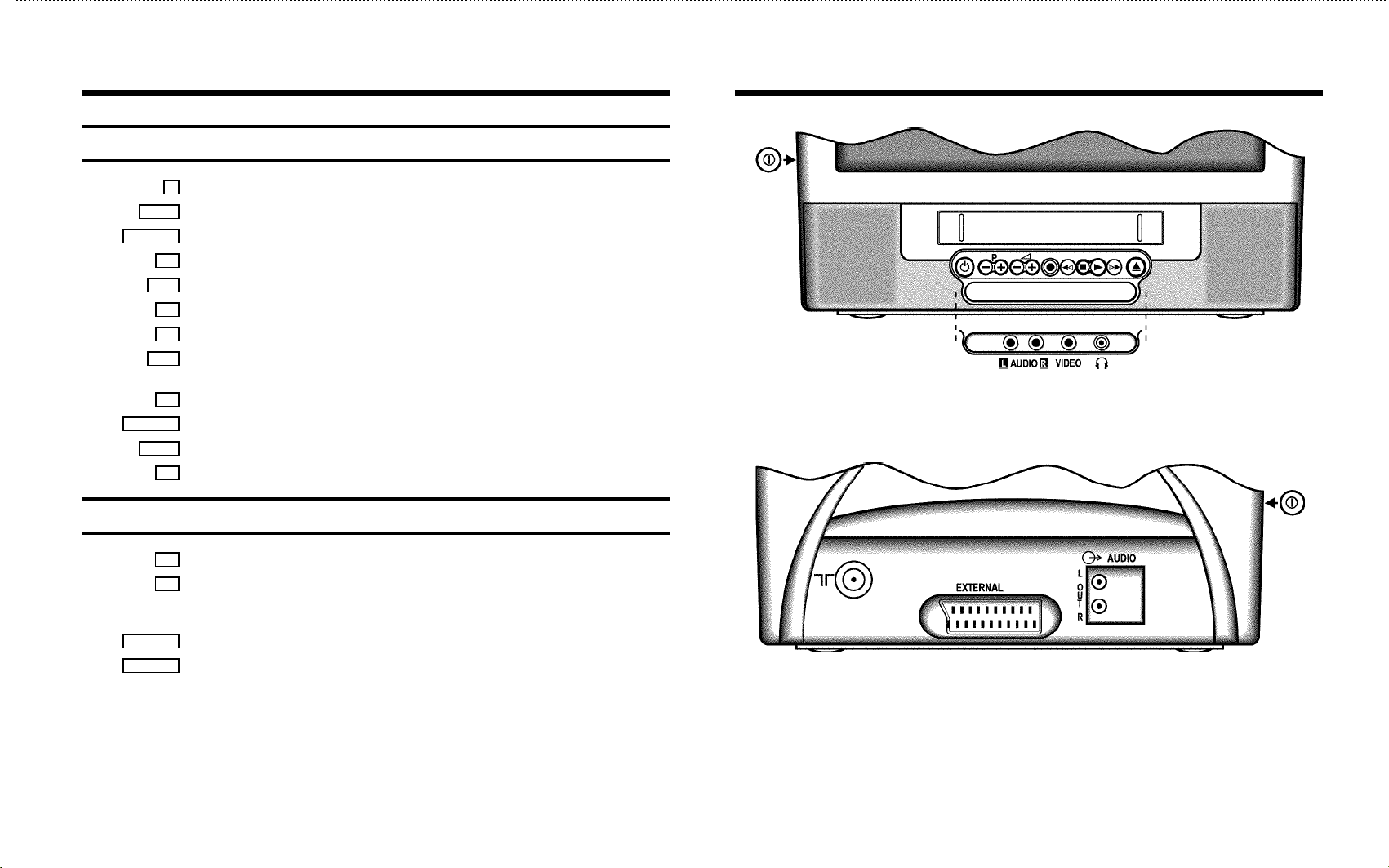
Front of set
m Standby : Switch off, interrupt menu function
P p Programme number Plus/Minus: Programme number up/down
Sp Volume:Volume up/down
5 Record/OTR: Direct recording of the programme selected at this moment
H Rewind : During STOP and STANDBY: rewind, during PLAYBACK:reverse scanning
h Pause/Stop: Stop the tape, except during TIMER-recording
G Playback : Playback a recorded cassette
I Forward wind: During STOP and STANDBY: forward wind, during PLAYBACK: forward
scanning
J Eject: Eject casette
AUDIO L/R Audio input socket left/right stereo
VIDEO Video input socket : To connect a camcorder or videogames
w Headphones socket: To connect headphones
Back of the set
2 Aerial input socket: To connect the aerial cable
8 Power switch : To switch off the set
Beware: When you switch the set off with the power switch, TIMER-recordings are not
possible!
EXTERNAL Scart socket: To connect a satellite receiver, decoder, video recorder, etc.
AUDIO L/R Audio output, left/right stereo: To connect a HiFi-set or a ’Dolby Pro Logic’-decoder.
Page 4
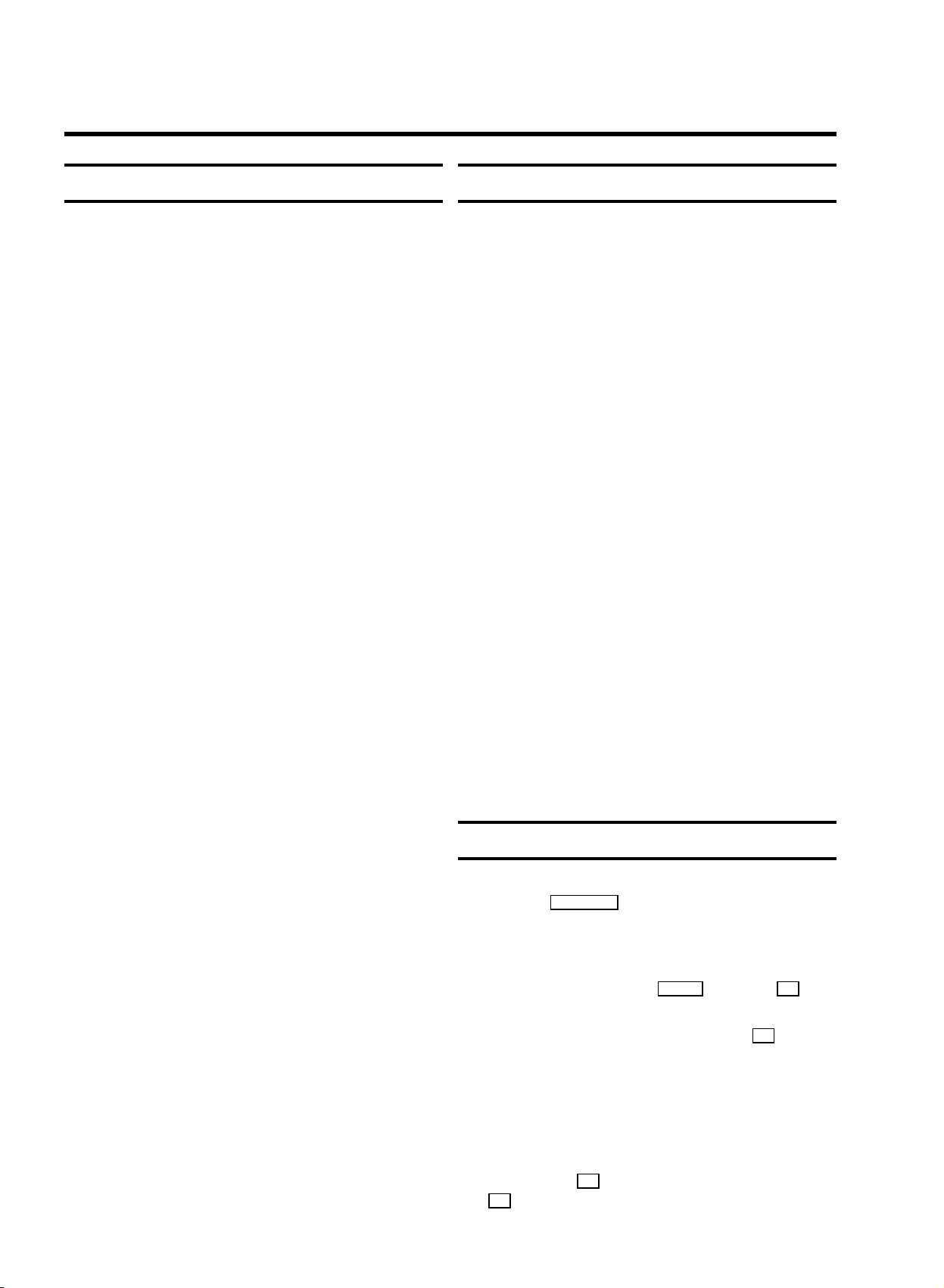
1. FIRST STEPS
Important for the United Kingdom
This apparatus is fitted with an approved moulded 13 Amp
plug. To change a fuse in this type of plug proceed as follows:
a Remove fuse cover and fuse.
b Fix new fuse which should be a BS1362 5A, A.S.T.A. or
BSI approved type.
c Refit the fuse cover.
If the fitted plug is not suitable for your socket outlets, it should
be cut off and an appropriate plug fitted in its place.
If the mains plug contains a fuse, this should have a value of
5A. If a plug without a fuse is used, the fuse at the distribution
board should not be greater than 5A.
DNote: * The severed plug must be destroyed to avoid a
possible shock hazard should it be inserted into a 13A
socket elsewhere.
How to connect a plug:
The wires in the mains lead are coloured in accordance with
the following code:
BLUE - ’NEUTRAL’ (’N’)
BROWN - ’LIVE’ (’L’)
d The BLUE wire must be connected to the terminal which
is marked with the letter ’N’ or coloured BLACK.
Before you start ...
E When you install your TV-VIDEO Combi for the first time,
please read the following paragraphs:
a ’Connecting the cables.’
b ’Initial installation’.
c ’Important notes for operation’.
E If you want to connect additional equipment, please read
paragraph: ’Connecting additional equipment’, or the
paragraph: ’Connecting a HiFi-set’ in the chapter ’ADDITIONAL FUNCTIONS’.
E The most important button-functions are displayed in
paragraph ’User quide (OSD)’.
E If you want to set your language , please read paragraph:
’Setting your language’.
E If you want to set time and date , please read paragraph:
’Setting clock and date’.
E If you want to search and store TV channels automati-
cally , please read paragraph: ’Automatic TV channel
search’.
E If you want to sort TV channels manually, please read
paragraph: ’Channel Number Allocation’.
E If you want to search for TV channels that have not been
stored yet, please read paragraph: ’New TV Channel
Search’.
E If you want to delete a TV channel, please read
paragraph: ’Deleting a TV channel’.
e The BROWN wire must be connected to the terminal
which is marked with the letter ’L’ or coloured RED.
f Do not connect either wires to the earth terminal in the
plug which is marked with the letter ’E’ or by the safety
earth symbol \or coloured green or green-and-yellow.
Before replacing the plug cover, make certain that the cord
grip is clamped over the sheath of the lead - not simply over
the two wires.
2
Important notes for operation
E We advise you, from now on, to switch the set to standby
using the STANDBY m button on the front of the set or on
the remote control.
When the set is in the standby mode, a small red lamp on
the left of the front of the set will be alight.
E You can switch on with the P p button, the 0-9 but-
tons or by inserting a cassette.
AAttention: When you use the power switch 8 on the
side panel, you switch off the set completely from the
mains power supply. No programmed recordings will
then be made. The red lamp on the left of the front of the
set will not be alight. After approximately 4 days, the date
and clock settings will be lost.
E Attention: Before you switch off the appliance with the
power switch 8 , remove the tape by pressing the
J button.
Page 5

AKeep your TV-VIDEO Combi connected to the mains and
the power switch in ’on’ position at all times to ensure
that programmed recordings can be made and that the
television functions normally. The power consumption
required is low ().
E Back-up power supply: TV channel storage - typically 1
year, Clock/Timer - typically 4 days.
Connecting the cables
Connecting additional equipment
You can also connect additional equipment to the EXTERNAL
socket, for instance, a decoder satellite receiver or video
recorder.
If you want to connect audio HiFi set, please read the
paragraph ’Connecting a HiFi set’ in the chapter ’ADDITIONAL
FUNCTIONS’.
User guide (OSD)
a Insert the aerial plug into the 2 socket.
b Insert the plug of the mains cable into the wall socket.
c If the little red light at the front of the set is not alight,
please switch on the set. The power switch 8 is located on the left side panel of the set.
With OSD (On Screen Display) the corresponding functions
appear on the TV screen. The most important button-functions
are displayed at the bottom of the screen.
E Call up the menu: With the MENU button.
E Select a line: With the menu buttons A or B .
E Select within a line: With the menu buttons D or
C .
E Enter/Alter: With the menu buttons D or C or with
the digit buttons 0-9 .
E Store: With the OK button.
E Confirm: With the C button.
E Exit: With the MENU .
3
Page 6

Initial installation
Setting clock and date
a Select your language with the menu buttons A , B ,
D or C and confirm with the OK button.
b Select your country with the menu buttons A , B ,
D or C and confirm with the OK button.
c Please read on in paragraph ’Automatic TV channel
search’.
Setting the language
a To start, press the P p button.
b Press the MENU button. The main menu appears.
c Select the line ’Installation’ with the menu
buttons A or B and confirm with the menu buton
C .
The installation menu appears.
a To start, press the P p button.
b Press the MENU button. The main menu appears.
c Select the line ’Installation’ with the menu
buttons A or B and confirm with the menu button
C .
d Select the line ’Set clock’ with the menu buttons
A or B and confirm with menu button C .
SET CLOCK
Time 15:36
Year 1998
Month 06
Date 08
Smart clock ON
Exit:
press MENU
INSTALLATION
Add new channel
Sort channels
Autostore
Manual store
Set clock
Language
Exit:
press MENU
d Select the line ’Language’.
e Select your language with the menu buttons D or
C .
e Enter the time, year, month and day with the menu
buttons A , B , D or C or with the digit buttons
0-9 and confirm with the OK button.
Automatic clock/date setting (SMART
CLOCK)
DIf a television programme, which transmits TELETEXT, is
stored with programme number ’P01’, time and date will
be set automatically.
a Select the line ’Smart clock’ with the menu buttons
A or B .
b Switch the function on with the menu buttons D or
C .
DClock and date will automatically be adjusted to winter
time and summer time.
4
Page 7

Automatic TV Channel Search
The TV-Video Combi will search and sort all TV programmes
automatically.
When you install your TV-VIDEO Combi for the first time,
please start at step e .
a To start, press the P p button.
b Press the MENU button. The main menu appears.
DAutomatic Channel Installation (Automatic chan-
nel install):
Some cable companies or broadcasters offer the possibility to install TV channels automatically with ’ACI’.
Information about the installation offered and how to
select it, will appear on the screen.
This set will recognize and install TV channels with ’ACI’
automatically.
TV channels will be stored from programme number 1
onward.
If ’ACI’ cannot identify a TV channel, you can search for it
using the method as described in the section ’Manual TV
Channel Search’.
c Select the line ’Installation’ with the menu
buttons A or B and confirm with the menu button
C .
d Select the line ’Autostore’ with the menu buttons
A or B and confirm with the menu button C .
e Select the required search function with the menu
buttons A or B and confirm with the menu button
C .
The ’Automatic TV Channel Search’ starts.
Searching...
CHANNELS FOUND:
//////,,,,,,,,,,,,,,,,,,,,,
DIf you have programmed a TIMER, you cannot activate
the ’Autostore’ function.
DIf the ’Wake-up timer’ function has been actived,
you can not activate the ’Autostore’ function.
Sort channels
a Switch on with the P p button.
b Press the MENU button. The main menu appears.
c Select the line ’Installation’ with the menu
buttons A or B and confirm with the menu button
C .
d Select the line ’Sort channels’ with the menu
buttons A or B and confirm with the menu button
C .
f Wait until all TV channels have been stored.
All TV channels will be stored from programme number
’P01’ upward.
How to search for a TV channel manually, you can read in
chapter ’ADDITIONAL FUNCTIONS’ in the section ’Manual TV
Channel Search’.
SORT CHANNELS
03 xxx
02 yyy
01 zzz
Exit:
press MENU press OK
e With the menu buttons A , B , D or C , select
the TV channel which you want to resort and press the
OK button.
5
Page 8

f With the menu buttons A , B , D or C , shift the
TV channel to the place you wish and press the OK button.
g Repeat steps eto funtil you have allocated a
programme number to all the required TV channels.
DIf you have programmed a TIMER, you cannot activate
the ’Sort channels’ function.
DIf the ’Wake-up timer’ function has been actived,
you can not activate the ’Sort channels’ function.
New TV Channel Search
a Switch on with the P p button.
Deleting a TV channel
a Switch on with the P p button.
b Press the MENU button. The main menu appears.
c Select the line ’Installation’ with the menu
buttons A or B and confirm with the menu button
C .
d Select the line ’Sort channels’ with the menu
buttons A or B and confirm with the menu button
C .
b Press the MENU button. The main menu appears.
c Select the line ’Installation’ with the menu
buttons A or B and confirm with the menu button
C .
d Select the line ’Add new channel’ with the menu
buttons A or B and confirm with the menu button
C .
The TV channel search starts.
e To store the TV channel, press the OK button.
f Repeat step e, until you have found all the required TV
channels.
DIf you have programmed a TIMER, you cannot activate
the ’Add new channel’ function.
DIf the ’Wake-up timer’ function has been actived,
you can not activate the ’Add new channel’ function.
SORT CHANNELS
03 xxx
02 yyy
01 zzz
Exit:
press MENU press OK
e With the menu buttons A , B , D or C , select
the TV channel you wish to delete and press the
CLEAR button.
f Repeat step euntil you have deleted all the required TV
channels.
DIf you have programmed a TIMER, you cannot activate
the ’Sort channels’ function.
DIf the ’Wake-up timer’ function has been actived,
you cannot activate the ’Sort channels’ function.
6
Page 9

2. TV SET FUNCTIONS
Selecting a TV programme
Select the required TV channel (=programme number) with the
P p button or with the digit buttons 0-9 on the remote
control.
DIf you don’t know the programme number of the required
TV channel:
a Press the P p button for more than 2 seconds.
The TV channel list appears on the screen.
b Select the required TV channel with the P p
button.
After 1 second the TV-VIDEO Combi will switch to
the selected programme number.
Picture settings
a Press the MENU button. The main menu appears.
b Select the line ’Picture’ with the menu buttons A
or B and confirm with the menu button C .
Volume control
You can control the volume level with the Sp button.
If you want to mute the sound temporarily (e.g.: during a
telephone call), press the y button on the remote control.
When you press the y button again, the sound will return at
its original volume level.
Sound settings
a Press the MENU button. The main menu appears.
b Select the line ’Sound’ with the menu buttons A or
B and confirm with the menu button C .
SOUND
PP Recall
Volume (,,,,,,,,,,,,
Balance (,,,,,,,,,=,,,,,$
Bass (,,,,,,,,=,,,,,,$
Treble (,,,,,,,,,,=,,,,$
Sound mode NEUTRAL
Auto volume cont. ON
Store as pref.
Exit:
press MENU
PICTURE
Brightness (,,,,,,,,,,,,
Colour (,,,,,,,,,,
Contrast (,,,,,,,
Sharpness (,,,,,,,,
Tint COOL
Contrast Plus OFF
Store as pref.
Format 16:9 NORMAL
Exit:
press MENU
c Select the required line with the menu buttons A or
B and alter with the menu buttons D or C .
D’Contrast Plus’: Enhances TV contrast by making the
white whiter and the black blacker.
DTo store this setting as a standard setting, select the line
’Store as pref.’ with the menu buttons A or
B and confirm with the OK button.
Selecting the picture setting (SMART
PICTURE)
D’SMART PICTURE’: Optimises all picture settings using a
single button on the remote control.
E Press the SMART button repeatedly to select the re-
quired picture setting.
c Select the required line with the menu buttons A or
B and alter with the menu buttons D or C .
D’Incredible Surround’: Super Stereo Sound.
A PHILIPS feature to enrich the sound performance of
your TV set or audio equipment. It enhances the stereo
effect by giving the impression that the speakers are
positioned much wider apart than they actually are.
DTo store this setting as a standard setting, select the line
’Store as pref.’ with the menu buttons A or
B and confirm with the OK button.
DTo call up the standard settings, select the line ’PP
Recall’ with the menu buttons A or B and con-
firm with the menu button C .
Selecting the sound setting (SMART
SOUND)
D’SMART SOUND’: Provides a choice of sound settings
from the remote control.
E Press the SMART # button repeatedly to select the
required sound setting.
7
Page 10

Automatic volume control (AUTO VOLUME
CONTROL)
E Switch on ’Auto volume cont.’, to activate the
automatic volume control. It minimises sudden changes
in TV volume when commercial spots are transmitted.
Sound track selection in TV mode
You can select the required sound track. This is of particular
interest when audio transmissions are multilingual.
E Press the AUDIO button to select one of the following
options:
STEREO transmissions: ’Stereo’ and ’Mono’
Multilingual transmissions: ’Dual I’ and ’Dual II’
8
Page 11
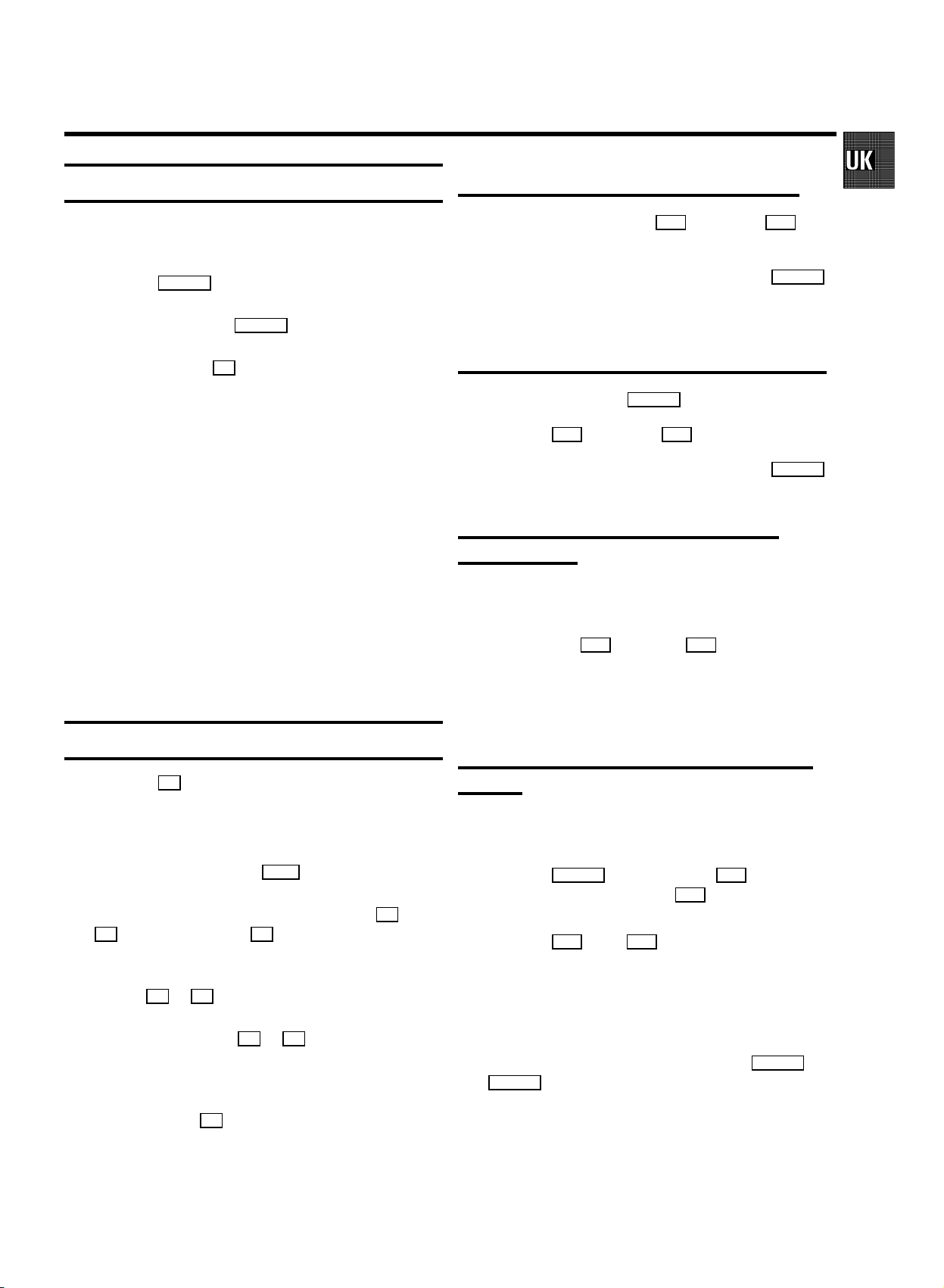
3. PLAYBACK
Playback a cassette
a Insert a cassette into the cassette slot.
b Press the PLAY G playback button.
c To interrupt, press the STOP h button.
d To eject, press the J button on the set.
DRemove the cassette before transporting the TV-VIDEO
Combi.
DSome hired cassettes may have a poor picture/sound
quality. This is not a fault in your set.
DSome functions switch off automatically after a while
(e.g.: Pause, Still Picture, Scanning). This helps to protect
the cassette and prevent unnecessary power consumption.
DWith this set you can playback cassettes that have been
recorded on another video recorder in the NTSC standard.
Searching for tape position with picture
a During playback, press the H (reverse) or I (for-
ward) button once or several times.
b To interrupt at the required position, press the PLAY G
button.
DThe sound is turned off during picture search.
Searching for tape position without picture
a Stop the tape with the STOP h button.
b Press the H (reverse) or I (forward) button.
c To interrupt at the required position, press the STOP h
button.
Picture scanning during wind/rewind
(Instant View)
During wind/rewind, you can have a quick access to picture
scanning.
DIf you load a cassette with erase protection, the
TV-VIDEO Combi starts playback automatically.
Tape position indication
DPress the OK button to display the current tape position.
DTo change the type of tape position display, proceed as
follows:
a During playback, press the MENU button.
b Select the line ’Tape’ with the menu buttons A or
B and confirm with the OK button.
c Select the line ’Tape counter’ with the menu
buttons A or B .
d With the menu buttons D or C select ’USED’to
check the time used, or ’LEFT’ to check the time left on
the tape.
a If you hold the H (rewind) or I (wind) button dur-
ing wind or rewind, you will switch to picture scanning.
b If you release the button, the video recorder will
automatically switch back to rewind or wind again.
Automatic search for tape position (index
search)
At the beginning of each recording, the TV-VIDEO Combi
marks the tape with a code mark.
a Press the INDEX E button. Press the I button to se-
lect the next code mark or the H button for the previous code mark.
DPress the I or the H again to search for further
code marks.
b When the TV-VIDEO Combi finds the code mark or a blank
space during index search, it will automatically switch to
playback.
DWhen you press a tape control button (e.g. PLAY G or
STOP h ), the index search will be interrupted.
e Confirm with the OK button.
DYou cannot use the function ’index search’ with record-
ings made on a video recorder that does not have this
code mark function.
9
Page 12

Still picture
Cleaning the video heads
E During playback, press the STILL R button. You see a
still picture.
Interference stripes will appear.
E Each time you press the STILL R button again, the pic-
ture will move on one step.
Eliminating picture interference
When the picture quality is poor, please proceed as follows:
Tracking during playback
a During playback, press the MENU button.
b Select the line ’Tape’ with the menu buttons A or
B and confirm with the menu button C .
c Select the line ’Tracking’ with the menu buttons
A or B .
d Hold the menu buttons D or C until the playback
quality is at its best.
e Press the MENU button. This setting will remain until you
remove the cassette.
a During playback, press the MENU button.
b Select the line ’Tape’ with the menu buttons A or
B and confirm with the menu button C .
c Select the line ’Cleaning’ with the menu buttons
A or B .
d Press the OK button. ’CLEANING’ appears on the
screen.
e Wait a few seconds, until the message disappears and
then press the MENU button.
Continuous playback
a Press the MENU button. The main menu appears.
b Select the line ’Tape’ with the menu buttons A or
B and confirm with the menu button C .
c Select the line ’Repeat play’ with the menu buttons
A or B . Switch continuous playback on or off with
the menu buttons D or C .
d Confirm with the OK button.
Tracking during still picture
a During still picture, press the MENU button.
b Select the line ’Tape’ with the menu buttons A or
B and confirm with the menu button C .
c Select the line ’Jitter’ with the menu buttons A or
B .
d Hold the menu buttons D or C until the picture qual-
ity is at its best.
e Press the MENU button. This setting will remain until you
remove the cassette.
e Press the MENU button.
f Start continuous playback with the PLAY G playback
button.
g If you want to cancel the function, stop continous
playback in the line ’Repeat play’ and confirm with
the OK button.
Selecting the sound track during playback
You can select the required sound track. This is of particular
interest when the audio transmissions are multilingual.
a Press the AUDIO button during playback to select one of
the following options: ’Stereo’, ’Right’, ’Left’,
’Mono’ and ’Mix’.
E ’Mix’: Simultaneous mono and stereo playback.
10
Page 13

4. MANUAL RECORDING
Recording without automatic switch-off.
a Insert a cassette.
b With the P p button, select the programme number
from which you wish to record, e.g.: ’P01’.
c Press the RECORD/OTR n button.
d Use the STOP h button to stop the recording.
Recording with automatic switch-off (OTR)
a Insert a cassette.
b With the P p button, select the programme number
from which you wish to record, e.g.: ’P01’.
c Press the RECORD/OTR n button.
Auto-assembling
To join individual recordings without any major picture
disturbance between the recordings, procees as follows:
a During playback search for the correct position on the
tape.
b Stop playback by pressing the STOP h button. ’Pause’
Appears on the TV screen.
c Now start recording as usual by pressing the
RECORD/OTR n button.
Selecting the recording speed (SP/LP)
You can reduce the recording speed by half. This makes it
possible to record, for example, 8 hours instead of 4 hours on
an ’E240’ (4 hour) cassette.
d Press the RECORD/OTR n button repeatedly until you
reach the required end time or the required lenght of the
recording.
DIf you wish to clear the entry, press the CLEAR button.
DIf, whilst recording, you want to switch off the screen,
press the STANDBY m button once .
DTo switch the screen back on again, press the P p
button.
DProgramme number ’E1’ is provided for recording from
external sources (via the EXTERNAL scart socket).
DProgramme number ’AV’ is provided for recording from
external sources (via the Audio/Video socket
AUDIO L/R at the front of the TV-VIDEO Combi).
Erase protection
So that you don’t accidentally delete an important recording,
you can remove the special tab (erase protection) on the
narrow side of the cassette with a screwdriver or slide the
special tab to the left. Later, if you no longer want the cassette
to be erase protected, you can seal the gap again with
adhesive tape or slide the special tab to the right.
a Press the MENU button. The main menu appears.
b Select the line ’Tape’ with the menu buttons A or
B , and confirm with the menu button C .
c Select the line ’Tape speed’ with the menu buttons
A or B .
d Select the required recording speed with the menu
buttons D or C .
D’LP’: Long Play = half recording speed (dubbel recording
time).
’SP’: Standard Play = normal recording speed.
DThe picture quality will be worse when recording at half
recording speed (’LP’).
DFor playback the correct recording speed will automati-
cally be selected.
e Confirm with the OK button.
11
Page 14
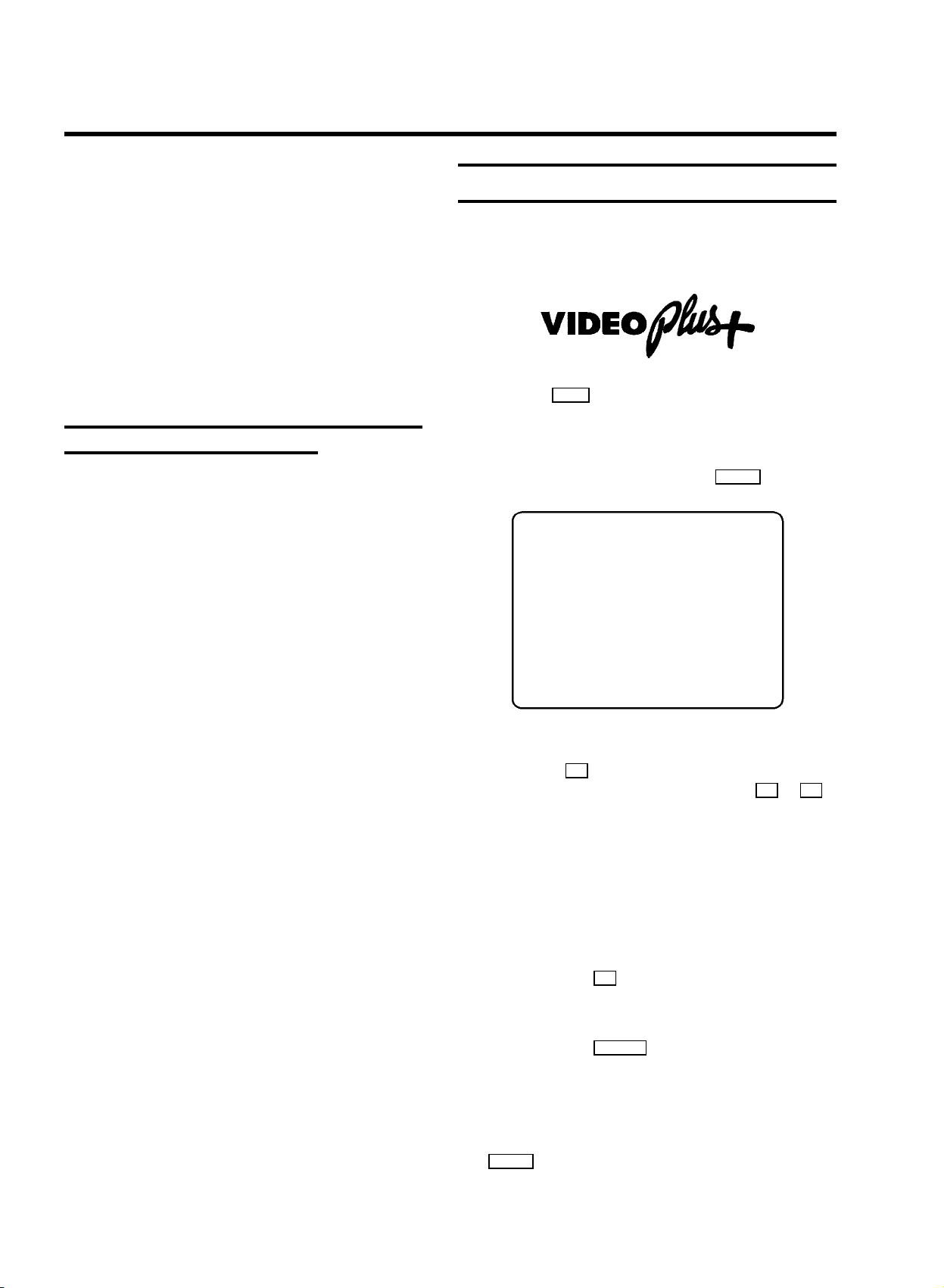
5. AUTOMATIC (PROGRAMMED) RECORDING
The TV-VIDEO Combi needs the following information for every
programmed recording:
* the date on which the recording is to be made
* the programme number for the TV channel
* the start and stop time of the recording
* VPS/PDC on or off
The TV-VIDEO Combi stores all the information mentioned
above in what is known as a TIMER block. You can programme
up to 6 TIMER blocks, one month in advance.
’VPS’ (Video Programming System) / ’PDC’
(Programme Delivery Control)
With VPS/PDC, the TV station controls the beginning and the
length of the programmed recording. This means that the
TV-VIDEO Combi switches itself on and off at the right time
even if a TV programme you have programmed begins earlier
or finishes later than expected.
Usually the start time is the same as the VPS/PDC time. If,
however, in the TV guide, in addition to a TV programme’s start
time, a different VPS/PDC time is given, e.g.: ’20.15 (VPS 20.14)’,
you have to enter ’20.14’ as the start time exactly to the
minute.
If you want to enter a time that differs from the VPS/PDC time,
you must switch off ’VPS/PDC’.
Programming with ’VIDEOPlus+’
All the information required for a programming is contained
encoded in the VIDEOPlus+ code.
a Press the SV/V+ button on the remote control.
b Please enter the VIDEOPlus+ code (up to 9 digits) printed
in your TV guide next to the start time of a TV programme.
If you make a mistake, clear with the CLEAR button.
VIDEOPLUS
CODE
,,,,,,,,,,,,,,,,,,,,,,,,,,,,,,,
123456 ((( ONCE
0-9 Store:
press OK
c Programming at daily or weekly intervals:
1. Press the C button.
2. Select the interval with the menu buttons A or B .
D’Mo-Fr’: Recording at daily intervals from Mondays to
Fridays inclusive.
’Mo-Su’: Recording at daily intervals from Mondays to
Sundays inclusive.
’WEEKLY’: Recording at weekly intervals on the same
day of the week.
’ONCE’: Single recording.
d Confirm with the OK button.
DThe data has been stored in a TIMER block.
e Confirm with the TIMER k button.
DMake sure that a cassette without erase protection has
been loaded.
DIf VIDEOPlus+ does not recognize the TV channel, you
must select the required programme number with the
P p button. These settings will be stored automati-
cally.
12
Page 15
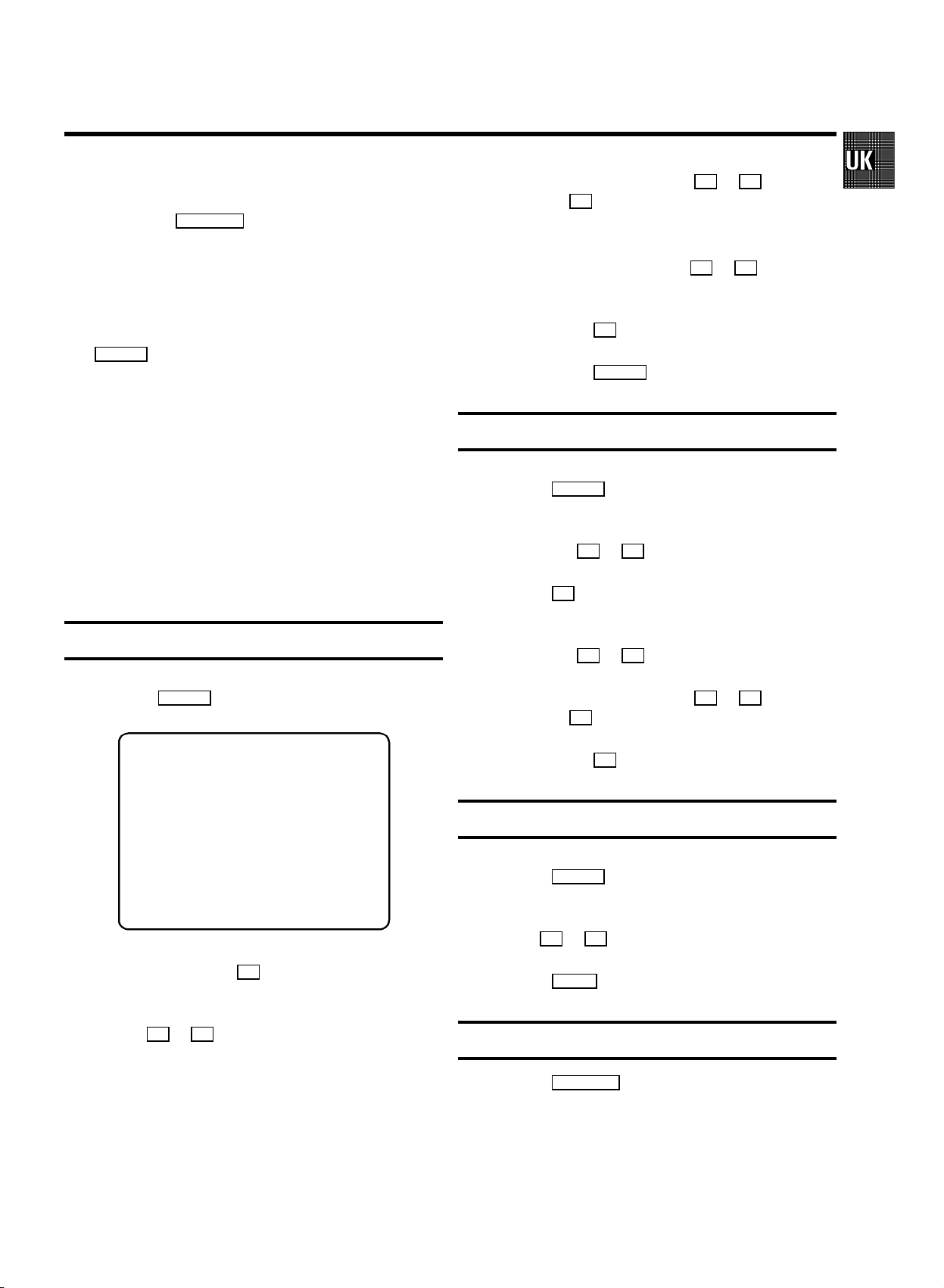
DIf ’Code error’ appears on the TV screen, you
entered an incorrect code number. Repeat the entry or
end with the STANDBY m button.
DIf ’Daily error’ appears on the TV screen, the date
was incorrectly set or you chose the wrong option in
’REPEAT’.
DIf the message ’Press STOP to start re-
cording’ appears on the TV screen, press the
STOP h button.
A TIMER recording will only function, if the set is not used
for other video recorder functions (e.g. playback).
DThe TIMER lamp on the front of the set lights up when
one or more of the TIMER blocks are occupied.
DIf the end of the cassette is reached during a recording,
the TV-VIDEO Combi automatically ejects the cassette.
DIf you forget to load a cassette, ’Timer pro-
grammed - no cassette’ will appear.
DIf you inserted a cassette with erase protection when you
want to start a recording, the cassette will be ejected.
d Enter data with the menu buttons A or B or with the
digit buttons 0-9 .
DIf you want an external source to control the TIMER
recording, select ’Record prepared’ in the line
’PROG.’ with the menu buttons A or B . The TVVIDEO Combi will now be controlled via the SCART cable.
e Confirm with the OK button.
f Confirm with the TIMER k button.
How to check or alter a TIMER
a Press the TIMER k button.
b Select the TIMER you want to check or alter with the
menu buttons A or B .
c Press the C button.
Manual programming without ’VIDEOPlus’
a Press the TIMER k button.
TIMER PROGRAMMING
DATEPROG. START END LP PDC REP.
,,,,,,,,,,,,,,,,,,,,,,,,,,,,,,,
-- -- --:-- --:-- - - -----
Exit: Start:
press TIMER press
b Press the menu button C .
c Select where you want to enter data with the menu
buttons D or C .
’DATE’: Date on which the recording is to be made
’PROG.’: Programme number of the TV programme
’START’: Start time of the recording
’END’: End time of the recording
’LP’: Recording speed
’VPS/PDC’: Recording with/without VPS/PDC
’REP.’: Recording at daily or weekly intervals
VPS
d Select where you want to check or alter data with the
menu buttons D or C .
e Enter data with the menu buttons A or B or with the
digit buttons 0-9 .
f Confirm with the OK button.
How to clear a TIMER
a Press the TIMER k button.
b Select the TIMER you want to clear with the menu
buttons A or B .
c Press the CLEAR button.
Interrupt a TIMER
E Press the STANDBY m button for several seconds.
DThe TIMER will be cleared automatically.
13
Page 16

6. ADDITIONAL FUNCTIONS
Connecting a HiFi-stereo set
You can also connect this TV-VIDEO Combi to a HiFi-stereo set
or to a ’Dolby Pro Logic’-decoder.
E Some TV channels will show a coloured bar with page
numbers at the bottom of the screen.
To call up one of these pages, press one of the coloured
buttons ( CLEAR , SMART , SMART # , AUDIO ).
Extra TELETEXT functions
To use the extra TELETEXT functions, press the MENU button,
when you are in TELETEXT.
E To enlarge the print, select the symbol ’…•’ and confirm
with the OK button.
E To switch off the TELETEXT decoder temporarily, select
the symbol ’…•X’ and confirm with the OK button.
E To call up a TELETEXT sub-page:
a Select the symbol ’/00’ and confirm with the OK
button.
b Enter the page number of the sub-page with the
0-9 -buttons.
E To call up concealed information, select the symbol
’…•?’ and confirm with the OK button.
DIf you connected the TV-VIDEO Combi to a ’Dolby Pro
Logic’-decoder, you can control its volume via the
TV-VIDEO Combi remote control.
To do so, switch the line ’Audio output’ in the
menu ’Setup’to’VARIAB.’.
How to read TELETEXT
E Press the TELETEXT e button to switch the TXT decoder
on and off. The TV-VIDEO Combi is now receiving the TXT
of the TV channel currently selected.
E To stop the pages from being turned over, select the
symbol ’STOP’ and confirm with the OK button.
Switching the remote control command
If you have two video recorders with the same remote control
command, you can change the remote control command of the
handset and the remote control command of one of the
TV-Video Combi’s.
a Select the line ’VCR 1/2’ in the menu ’Setup’.
b On the remote control, press the STOP h button and the
digit button 2 at the same time to switch the remote
control to ’VCR 2’.
DIf you want to switch back to ’VCR 1, press the
STOP h button and the digit button 1 at the same time.
c Confirm with the STOP h button.
DAfter you changed the batteries in the remote control, it
will switch back to ’VCR 1’.
E To store the current page, press the OK button.
The next time you call up TELETEXT, you will automatically turn to this page.
E If you want to select an other page, type in the number of
the page with the digit buttons 0-9 .
14
Page 17

On Screen Display (OSD)
DWith the OK button you can superimpose the current
operating mode on the TV screen.
You can switch the On Screen Display (OSD) on or off.
a Press the MENU button. The main menu appears.
Switch off function (SLEEP TIMER)
You can programme your set to switch off after a predetermined period.
a In the menu ’Setup’, select the line ’Sleep
timer’.
b Select the line ’Setup’ with the menu buttons A or
B and confirm with the menu button C .
SETUP
Parental control OFF
Wake-up timer
Sleep timer OFF
Display MAX
Audio output VARIAB.
Sound only OFF
VCR 1/2 VCR 1
Exit:
press MENU
c Select the line ’Display’ with the menu buttons A
or B .
d Select one of the options indicated.
’MAX’: OSD appears for a few seconds each time an
operating mode is selected and then disappears.
’MIN’: OSD is minimised.
’PROGR.’: the programme number is constantly in-
dicated.
’COUNTER’: the counter is constantly indicated.
e Confirm with the OK button.
b Determine the time left until switch off in 15 minutes
intervals.
When you set the time to ’0’ with the CLEAR button the
sleep timer is switched off.
c Confirm with the OK button.
Switch on function (WAKE-UP TIMER)
You can programme your set to switch on at a predetermined
time.
a In the menu ’Setup’, select the line ’Wake-up
timer’ and confirm with the menu buton C .
b Press the menu buttons D or C to switch between
’WAKE-UP’, ’PROG.’ (programme number), ’START’
(start time) and ’END’ (end time).
Adjust the data with the menu buttons A or B or with
the digit buttons 0-9 .
c In the line ’WAKE-UP’, switch the function on or off.
d Press the OK button.
Sound playback without picture
To play sound only when you watch TV or when you playback
a cassette, you can switch off the picture. You will hear sound
only.
a In the menu ’Setup’, select the line ’Sound only’.
b Switch the function on or off.
Child lock
You can lock your TV-VIDEO Combi in order to prevent
unwanted usage.
a In the menu ’Setup’, select the line ’Parental
control’.
b Switch the child lock on or off.
c Confirm with the OK button.
15
Page 18

BIMPORTANT: ALWAYS switch the set off with the
STANDBY m button, when using the ’Parental con-
trol’ function.
DWhen the child lock is active, you can only operate the
TV-VIDEO Combi with the remote control.
DIf a button is pressed with the child lock ’on’, ’Paren-
tal Control active’ appears in the display.
DProgrammed recordings are made despite the child lock
and cannot be interrupted.
E If you don’t know the channel number or frequency for
the required TV channel, press the C button to start
searching.
f If you want to change the automatic TV channel setting,
select the line ’Fine tuning’.
Press the menu buttons D or C repeatedly to vary
the automatic TV channel setting.
Important: This re-tuning is only necessary and useful in
special cases, e.g. when there are stripes on the picture
with cable-TV systems.
Manual TV Channel Settings
In certain cases the Automatic TV Channel Search may not be
able to find all of the TV channels (e.g. coded TV channels).
You can then use this manual method to set the channels.
a Select the line ’Installation’ with the menu
buttons A or B and confirm with the menu button
C .
b Select the line ’Manual store’ with the menu
buttons A or B and confirm with the menu button
C .
MANUAL STORE
Channel/Frequency FREQU
TV system PAL
Search 123
Fine tuning (,,,,,,n=,,,,,,$
Name edit xxx
Programme number P01
Decoder OFF
NICAM OFF
Exit:
press MENU
c Select in line ’Channel/Frequency’:
’FREQU’: frequency
’CCH’: channel
’SCH’: special channel
d In the line ’TV system’, select the required receiving
system.
g If you want to change the TV channel name, press the
C button in line ’Name edit’.
E Select the character you want to change with the menu
buttons D or C .
E Change the character with the menu buttons A or
B .
E To end, press the OK button
E To store the TV channel name, press the OK button.
h In the line ’Programme number’, select the re-
quired programme number, e.g.: ’P01’ with the menu
buttons C or D .
i If you want to allocate a decoder, switch the decoder
function ’on’ in the line ’Decoder’, using the menu
buttons D or C .
j If you want to use NICAM, switch the function ’on’ in the
line ’NICAM’, using the menu buttons D or C .
k To store the TV channel, press the OK button.
l If you want to search for further TV channels, start again
at step c.
To finish, press the MENU button.
DIf you have programmed a TIMER, you cannot activate
the ’Manual store’ function.
DIf the ’Wake-up timer’ function has been actived,
you can not activate the ’Manual store’ function.
e When you know the channel number or frequency for the
required TV channel, you can enter the data in line
’Search’ with the digit buttons 0-9 .
16
Page 19
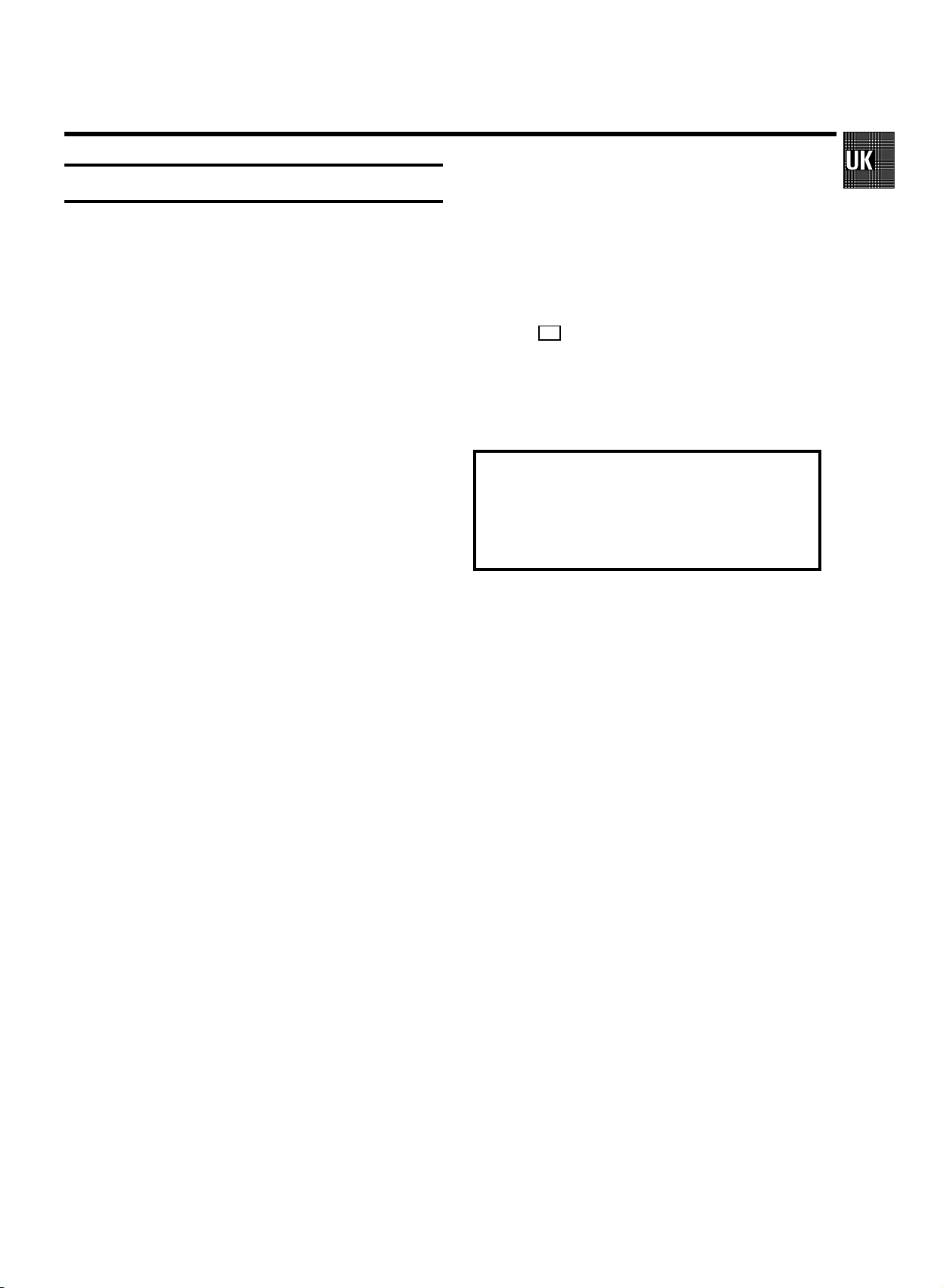
Before you call an engineer
If, contrary to expectation, you experience any difficulty in
operating this TV-VIDEO Combi, it may be caused by one of the
reasons mentioned below. You can also call the customer
service in your country.
You will find the telephone numbers in the enclosed guarantee
leaflet.
The set does not respond to any button being pressed:
• No power supply.
• Technical disturbance: disconnect from the mains for 30
seconds, then re-connect.
• The power switch on the side panel is switched off.
• Child lock is active.
Cassette jammed:
• Don’t use force. Pull out the mains plug for a moment.
Remote control does not operate:
• Remote control wasn’t pointed at the set.
• Batteries are exhausted.
• Remote control command wrong: Turn to chapter ’EXTRA
FUNCTIONS’ and read the section ’Switching the remote
control command’.
Programmed recording does not function:
• TIMER not set properly.
• Time data wrongly programmed.
• A cassette with erase protection has been loaded.
• ’PDC/VPS’ switched on but ’PDC/VPS time’ wrong.
• Check aerial.
No sound:
• Pressed y button.
• Volume turned down.
• Balance turned all the way to one side.
• Connected HiFi set not switched on.
Enter the serial number of your TV-VIDEO Combi here:
TYPE 21PV688/05 - 21PV620/07
PROD. NO.: / SER. NR. .....
This product complies with the requirements of the Directive
73/23/EEC + 89/336/EEC + 93/68/EEC.
No playback on TV-VIDEO Combi:
• No recording on the cassette.
No TV reception:
• The aerial is not connected.
• No TV channels have been stored.
Poor playback from TV-VIDEO Combi:
• Cassette badly worn or of poor quality.
• Use the ’TRACKING’ function.
Poor Audio quality during TV-reception:
• Turn to chapter ’EXTRA FUNCTIONS’ and read the section
’Manual TV channel settings’.
• In the menu ’Manual store’ switch off the function
’NICAM’.
No recording possible:
• TV channel not stored or wrongly selected.
• Cassette with erase protection has been loaded.
17
Page 20
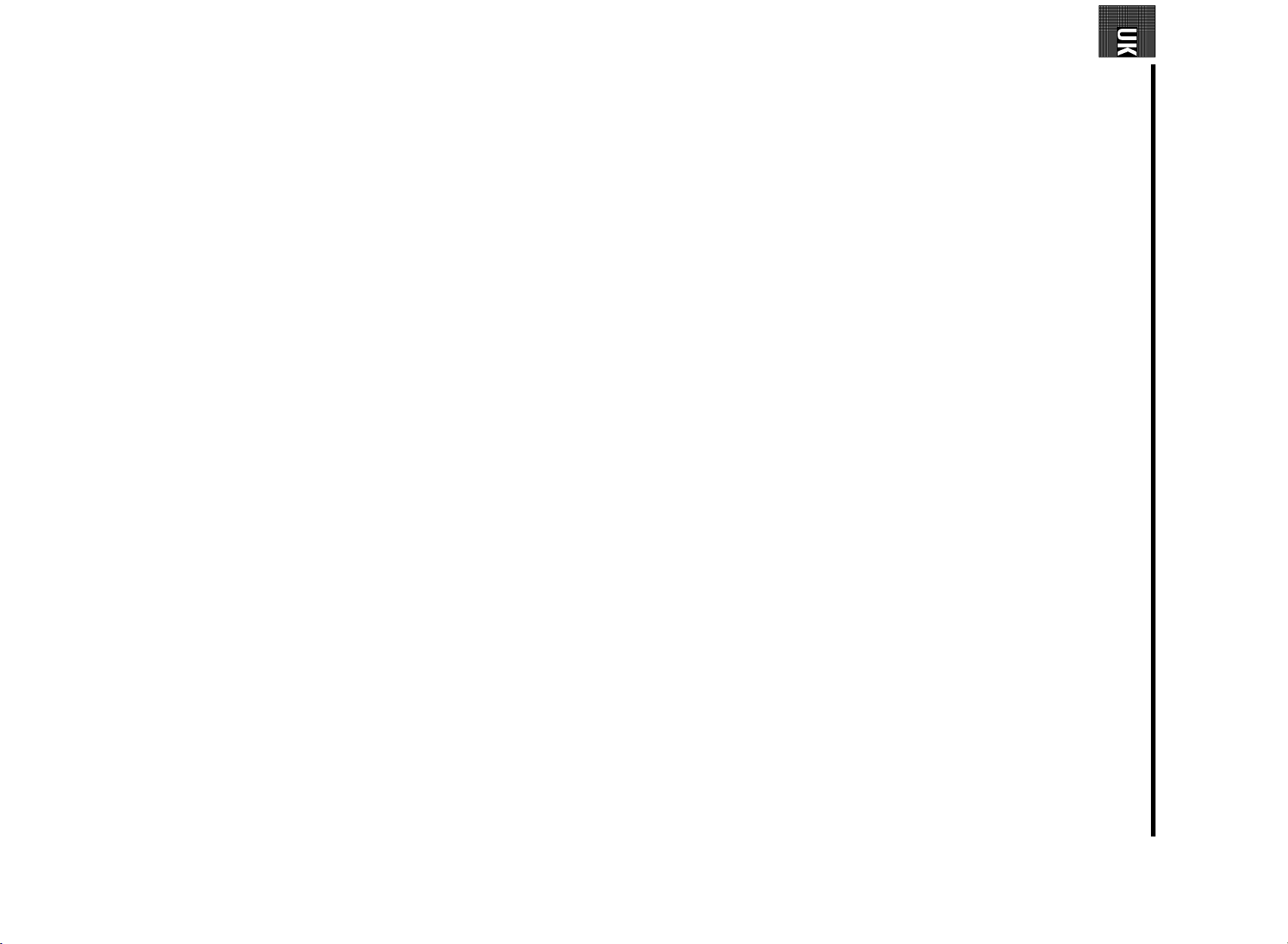
3103 166 21074
9433/011 21PV688/05, 21PV620/07
18
(WwnnNNNwwnwNNnwnWwnNwnNNwnnNwW)
